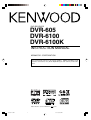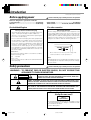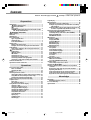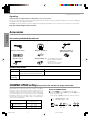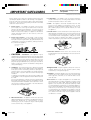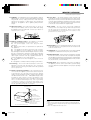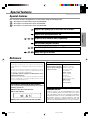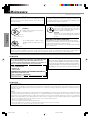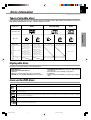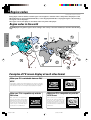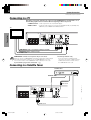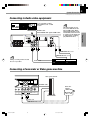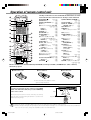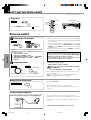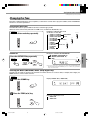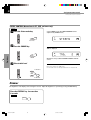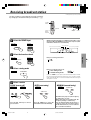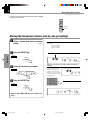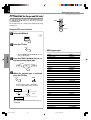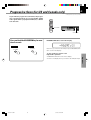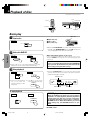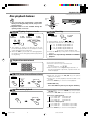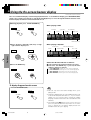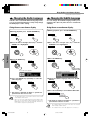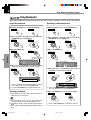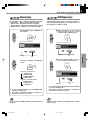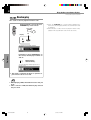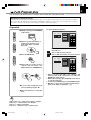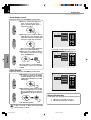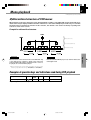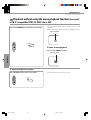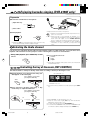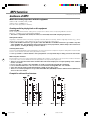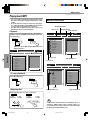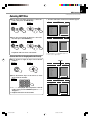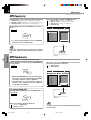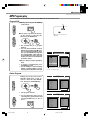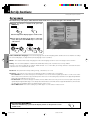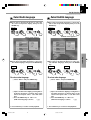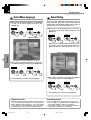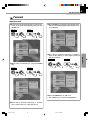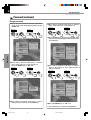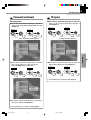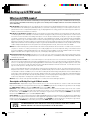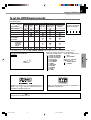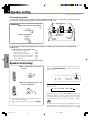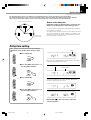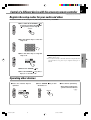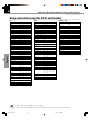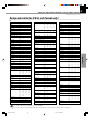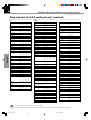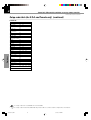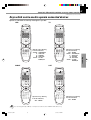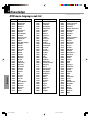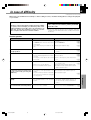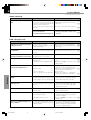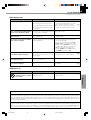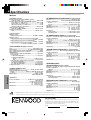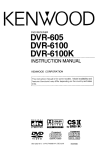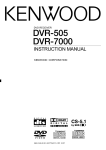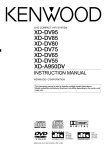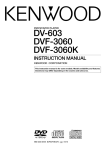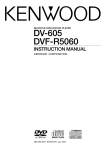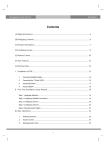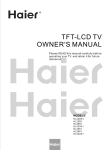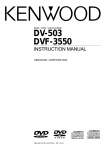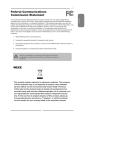Download Sagem PVR 7200T UK Instruction manual
Transcript
DVD RECEIVER DVR-605 DVR-6100 DVR-6100K INSTRUCTION MANUAL KENWOOD CORPORATION This instruction manual is for some models. Model availability and features (functions) may differ depending on the country and sales area. COMPACT DIGITAL VIDEO B60-5262-08 01 (K/P/E/T/M/M2/X/Y) WS 02/05 *5262/01-11/EN 1 02.6.18, 3:09 PM 2 Introduction DVR-605/DVR-6100/DVR-6100K (EN) Before applying power Caution : Read this page carefully to ensure safe operation. Units are designed for operation as follows. U.S.A. and Canada ....................................................... AC 120V only Australia ....................................................................... AC 240 V only Europe and U.K. ............................................................ AC 230V only *Other countries .................... AC 110-120 / 220-240 V switchable For the United Kingdom *For other countries Factory fitted moulded mains plug Preparations 1. The mains plug contains a fuse. For replacement, use only a 13-Amp ASTA-approved (BS 1362) fuse. 2. The fuse cover must be refitted when replacing the fuse in the moulded plug. 3. Do not cut off the mains plug from this equipment. If the plug fitted is not suitable for the power points in your home or the cable is too short to reach, a power point, then obtain an appropriate safety approved extension lead or adapter, or consult your dealer. If nonetheless the mains plug is cut off, remove the fuse and dispose of the plug immediately, to avoid a possible shock hazard by inadvertent connection to the mains supply. IMPORTANT : The wires in the mains lead are coloured in accordance with the following code: Blue : Neutral Brown : Live Do not connect those leads to the earth terminal of a three-pin plug. Safety precautions AC voltage selection The AC voltage selector switch on the rear panel is set to the voltage that prevails in the area to which the unit is shipped. Before connecting the power cord to your AC outlet, make sure that the setting position of this switch matches your line voltage. If not, it must be set to your voltage in accordance with the following direction. AC voltage selector switch Move switch lever to match your line voltage with a small screwdriver or other pointed tool. Note: Our warranty does not cover damage caused by excessive line voltage due to improper setting of the AC voltage selector switch. Caution : Read this page carefully to ensure safe operation. WARNING : TO PREVENT FIRE OR ELECTRIC SHOCK, DO NOT EXPOSE THIS APPLIANCE TO RAIN OR MOISTURE. CAUTION: TO REDUCE THE RISK OF ELECTRIC SHOCK, DO NOT REMOVE COVER (OR BACK). NO USER-SERVICEABLE PARTS INSIDE, REFER SERVICING TO QUALIFIED SERVICE PERSONNEL. CAUTION RISK OF ELECTRIC SHOCK DO NOT OPEN THE LIGHTNING FLASH WITH ARROWHEAD SYMBOL, WITHIN AN EQUILATERAL TRIANGLE, IS INTENDED TO ALERT THE USER TO THE PRESENCE OF UNINSULATED “DANGEROUS VOLTAGE” WITHIN THE PRODUCT’S ENCLOSURE THAT MAY BE OF SUFFICIENT MAGNITUDE TO CONSTITUTE A RISK OF ELECTRIC SHOCK TO PERSONS. THE EXCLAMATION POINT WITHIN AN EQUILATERAL TRIANGLE IS INTENDED TO ALERT THE USER TO THE PRESENCE OF IMPORTANT OPERATING AND MAINTENANCE (SERVICING) INSTRUCTIONS IN THE LITERATURE ACCOMPANYING THE APPLIANCE. The marking of products using lasers (Except for some areas) CLASS 1 LASER PRODUCT The marking this product has been classified as Class 1. It means that there is no danger of hazardous radiation outside the product. Location: Back panel *5262/01-11/EN 2 5/21/02, 1:20 PM Contents 3 DVR-605/DVR-6100/DVR-6100K (EN) Caution : Read the pages marked Preparations Operations Let's put out some sound ............................................................. 18 Basic use method ................................................................... 18 Changing the Tone .................................................................. 19 Dimmer ............................................................................................ 20 Receiving broadcast station ....................................................... 21 Storing the broadcast stations (one-by-one presetting) . 22 Using RDS function (for Europe and U.K. only) ................. 23 PTY function (for Europe and U.K. only) ............................. 24 Progressive Scan (for US and Canada only) ............................ 25 Playback of disc ............................................................................ 26 Basic play ................................................................................ 26 Disc playback features .......................................................... 27 Using the On-screen banner display ......................................... 28 Selecting a Title ...................................................................... 29 Selecting a Chapter or Track ................................................ 29 Changing the Audio Language ............................................. 30 Changing the Subtitle Language .......................................... 30 Changing the Camera angle ................................................. 31 Using IntroScan function ...................................................... 31 Using Bookmarks ................................................................... 32 Repeat play .............................................................................. 33 A-B Repeat play ...................................................................... 33 Random play ............................................................................ 34 *5262/01-11/EN 3 Program play .................................................................................. 35 Menu playback .............................................................................. 37 Hierarchical structure of VCD menus ................................. 37 Examples of operation keys and indications used during VCD playback .................................................................... 37 Playback without using the menu playback function (In case of a P.B.C.-compatible VCD) (To P.B.C. On or Off) ............. 38 Enjoying karaoke singing (DVR-6100K only) ............................ 39 Selecting the Audio channel ................................................ 39 Controlling the key of the music (KEY CONTROL) ............ 39 Adjust the ECHO level ............................................................ 40 HIT MASTER function ........................................................... 40 MP3 function .................................................................................. 41 Guidance of MP3 .................................................................... 41 Playing back MP3 ................................................................... 42 Selecting MP3 files ................................................................ 43 MP3 Repeat play ..................................................................... 44 MP3 Random play ................................................................... 44 MP3 Program play .................................................................. 45 Set Up functions ............................................................................ 46 Set up menu ............................................................................. 46 Select Audio Language ......................................................... 47 Select Subtitle Language ...................................................... 47 Select Menu Language .......................................................... 48 Select Rating ........................................................................... 48 Password ................................................................................. 49 TV aspect .................................................................................. 51 Setting up Listen mode ................................................................. 52 What are Listen modes? ........................................................ 52 To set the LISTEN mode manually ....................................... 53 Speaker setting ............................................................................. 54 Level setting using a music source ..................................... 56 Changing the INPUT MODE ......................................................... 56 Control of a different device with the accessory remote controller .................................................................................. 57 Register the setup codes for your audio and video .......... 57 Operating other devices ........................................................ 57 Setup code table (except for U.S.A. and Canada) ............ 58 Setup code table (for U.S.A. and Canada only) ................. 59 Keys which can be used to operate connected devices 63 Knowledge Knowledge ..................................................................................... 64 DVD menu language code list .............................................. 64 In case of difficulty ....................................................................... 65 Specifications................................................................................ 68 5/21/02, 1:20 PM Preparations Introduction ...................................................................................... 2 Before applying power ..................................................... 2 Safety precautions ............................................................. 2 Accessories ............................................................................... 4 CHANNEL SPACE setting (Except for the U.S.A., Canada, U.K., Europe and Australia) ............................................... 4 IMPORTANT SAFEGUARDS .................................................... 5 Special features .............................................................................. 7 Reference ......................................................................................... 7 Maintenance .................................................................................... 8 Discs information ............................................................................ 9 Types of playable discs ........................................................... 9 Unplayable discs ...................................................................... 9 Icons on the DVD discs ............................................................ 9 Region codes ................................................................................. 10 Region codes in the world .................................................... 10 Examples of TV screen display of each video format ...... 10 Video formats ................................................................................. 11 Video formats of DVD discs that can be played on this unit ...... 11 System Connections .............................................................. 12 Loudspeakers .......................................................................... 12 AM loop antenna .................................................................... 13 FM antenna .............................................................................. 13 Connecting to a TV ................................................................. 14 Connecting to a Satellite Tuner ........................................... 14 Connecting to Audio video equipments ............................. 15 Connecting a Camcorder or Video game machine ........... 15 Controls and indicators ................................................................ 16 Operation of remote control unit ................................................ 17 carefully to ensure safe operation. 4 DVR-605/DVR-6100/DVR-6100K (EN) Unpacking Unpack the unit carefully and make sure that all the accessories are present. If any accessories are missing, or if the unit is damaged or fails to operate, notify your dealer immediately. If your unit was shipped to you directly, notify the shipper immediately. KENWOOD recommends that you retain the original carton and packing materials in case you need to move or ship the unit in the future. Keep this manual handy for future reference. Preparations Accessories Please confirm that the following accessories are present. Accessories packed with the main unit FM indoor antenna (1) Loop antenna (1) Remote control unit (1) Batteries (R6/AA) (2) Speaker cords (6) Video cord (1) SCART plug adaptor (1) (Europe and U.K. only) *AC plug adaptor (1) * Use to adapt the plug on the power cord to the shape of the wall outlet. (Accessory only for regions where use is necessary.) Speaker model names System Front, center and surround speakers Subwoofer DVR-605 KS-306DV (Left speaker, right speaker, SW-06DV center speaker and surround speakers) DVR-6100 KSW-6100 (Left speaker, right speaker, center speaker, surround speakers and subwoofer) DVR-6100K CHANNEL SPACE setting (Except for the U.S.A., Canada, U.K., Europe and Australia) The space between radio channels has been set to the one that prevails in the area to which the system is shipped. However, if the current channel space setting does not match the setting in the area where the system is to be used, for instance when you move from area 1 or area 2 shown in the following table or vice versa, proper reception of AM/FM broadcasts cannot be expected. In this case, change the channel space setting in accordance with your area by referring to the following table. 2 USA, Canada and South American countries FM : 100 kHz AM : 10 kHz Other countries FM : 50 kHz AM : 9 kHz *5262/01-11/EN 1 Set the POWER key to standby (power off) mode. 2 press the STOP key, the ¢ key and the 4 key on main unit in this order. Each operate step 2, switches the modes as follows. 1 “FM100/AM10 kHz” STEP 2 “FM 50 /AM 9 kHz” STEP CHANNEL SPACE frequency Area 1 Setting the CHANNEL SPACE 4 STOP 7 5/21/02, 1:20 PM IMPORTANT SAFEGUARDS Caution : Read this page carefully to ensure safe operation. 5 DVR-605/DVR-6100/DVR-6100K (EN) Please read all of the safety and operating instructions before operating this appliance. Adhere to all warnings on the appliance and in the instruction manual. Follow all the safety and operating instructions. These safety and operating instructions should be retained for future reference. 1. Power sources – The appliance should be connected to a power supply only of the type described in the instruction manual or as marked on the appliance. If you are not sure of the type of power supply to your home, consult your appliance dealer or local power company. For appliances intended to operate from battery power, or other sources, refer to the instruction manual. 7. Heat – The appliance should be situated away from heat sources such as radiators, heat registers, stoves, or other appliances (including amplifiers) that produce heat. Do not place a flaming object, such as a candle or lantern, on or near the appliance. 8. Electric shock – Care should be taken so that objects do not fall and liquid is not spilled into the enclosure through openings. If a metal objects, such as a hair pin or a needle, comes into contact with the inside of this appliance, a dangerous electric shock may result. For families with children, never permit children to put anything, especially metal, inside this appliance. Never pull or stretch the cord. 3. CAUTION – Polarization – This appliance may be equipped with a polarized alternating-current line plug (a plug having one blade wider than the other). This plug will fit into the power outlet only one way. This is a safety feature. If you are unable to insert the plug fully into the outlet, try reversing the plug. If the plug should still fail to fit, contact your electrician to replace your obsolete outlet. Do not defeat the safety purpose of the polarized plug. 4. Ventilation – Slots and openings in the cabinet are provided for ventilation and to ensure reliable operation of the appliance and to protect it from overheating, and these openings must not be blocked or covered. The appliance should be situated so that its location or position does not interfere with its proper ventilation. To maintain good ventilation, do not put records or a table-cloth on the appliance. Place the appliance at least 10 cm away from the walls. Do not use the appliance on a bed, sofa, rug or similar surface that may block the ventilation openings. This appliance should not be placed in a built-in installation such as a bookcase or rack unless proper ventilation is provided or the manufacturer’s instructions have been adhered to. 9. Enclosure removal – Never remove the enclosure. If the internal parts are touched accidentally, a serious electric shock might occur. 10. Magnetic fields – Keep the appliance away from sources of magnetic fields such as TV sets, speaker systems, radios, motorized toys or magnetized objects. 11. Cleaning – Unplug this appliance from the wall outlet before cleaning. Do not use volatile solvents such as alcohol, paint thinner, gasoline, or benzine, etc. to clean the cabinet. Use a clean dry cloth. 12. Accessories – Do not place this appliance on an unstable cart, stand, tripod, bracket, or table. The appliance may fall, causing serious injury to a child or adult, and serious damage to the appliance. Use only with a cart, stand, tripod, bracket, or table recommended by the manufacturer, or sold with the appliance. Any mounting of the appliance should follow the manufacturer’s instructions, and should use a mounting accessory recommended by the manufacturer. An appliance and cart combination should be moved with care. Quick stops, excessive force, and uneven surfaces may cause the appliance and cart combination to overturn. 5. Water and moisture – The appliance shall not be exposed to dripping and splashing - for example, near a bathtub, washbowl, kitchen sink, laundry tub, in a wet basement, or near a swimming pool, etc. Do not place an object containing liquid, such as a flower vase, on the appliance. *5262/01-11/EN 5 5/21/02, 1:20 PM Preparations 2. Power-cord protection – Power-supply cords should be routed so that they are not likely to be walked on or pinched by items placed upon or against them, pay particular attention to cords at plugs, convenience receptacles, and the point where they exit from the appliance. 6. Temperature – The appliance may not function properly if used at extremely low, or freezing temperatures. The ideal ambient temperature is above +5°C (41°F). 6 IMPORTANT SAFEGUARDS Preparations DVR-605/DVR-6100/DVR-6100K (EN) 13.Lightning – For added protection for this appliance during a lightning storm, or when it is left unattended and unused for long periods of time, unplug it from the wall outlet and disconnect the antenna or cable system. This will prevent damage to the appliance due to lightning and power-line surges. 18.Power lines – An outside antenna system should not be located in the vicinity of overhead power lines or other electric light or power circuits, or where it can fall into such power lines or circuits. When installing an outside antenna system, extreme care should be taken to keep from touching such power lines or circuits as contact with them might be fatal. 14.Abnormal smell – If an abnormal smell or smoke is detected, immediately turn the power OFF and unplug the appliance from the wall outlet. Contact your dealer or nearest service center. 19.AC outlets – Do not connect other audio equipment with a power consumption larger than that specified to the AC outlet on the rear panel. Never connect other electrical appliances, such as an iron or toaster, to it to prevent fire or electric shock. 15.Damage requiring service – The appliance should be serviced by qualified service personnel when: A. The power-supply cord or the plug has been damaged. B. Objects have fallen, or liquid has been spilled into the appliance. C. The appliance has been exposed to rain or water. D. The appliance does not appear to operate normally by following the instruction manual. Adjust only those controls that are covered by the instruction manual as an improper adjustment of other controls may result in damage and will often require extensive work by a qualified technician to restore the appliance to its normal operation. E. The appliance has been dropped, or the enclosure damaged. F. The appliance exhibits a marked change in performance. 16.Servicing – The user should not attempt to service the appliance beyond that described in the instruction manual. All other servicing should be referred to qualified service personnel. 20. Overloading – Do not overload wall outlets, extension cords, or integral convenience receptacles as this can result in a risk of fire or electric shock. 21. Attachment – Do not use attachments not recommended by the appliance manufacturer as they may cause hazards. 22. Replacement parts – When replacement parts are required, be sure the service technician has used replacement parts specified by the manufacturer or have the same characteristics as the original parts. Unauthorized substitutions may result in fire, electric shock, or other hazards. 23. Safety check – Upon completion of any service or repairs to this appliance, ask the service technician to perform safety checks to determine that the appliance is in proper operating condition. 17.Outdoor antenna grounding – If an outside antenna is connected to the appliance, be sure the antenna system is grounded so as to provide some protection against voltage surges and built up static charges. Article 810 of the National Electrical Code ANSI/NFPA 70, provides information with respect to proper grounding of the mast and supporting structure, grounding of the lead-in wire to an antenna discharge unit, size of grounding conductors, location of antenna discharge unit, connection to grounding electrodes, and requirements for the grounding electrode. See Figure. EXAMPLE OF ANTENNA GROUNDING AS PER NATIONAL ELECTRICAL CODE ANTENNA LEAD IN WIRE GROUND CLAMPS ANTENNA DISCHARGE UNIT (NEC SECTION 810-20) ELECTRIC SERVICE EQUIPMENT GROUNDING CONDUCTORS (NEC SECTION 810-21) GROUND CLAMP POWER SERVICE GROUNDING ELECTRODE SYSTEM (NEC ART 250, PART H) NEC – NATIONAL ELECTRICAL CODE *5262/01-11/EN 6 Notes: 1. Item 3 is not required except for grounded or polarized equipment. 2. Item 17 and 18 are not required except for units provided with antenna terminals. 3. Item 17 complies with UL in the U.S.A. 5/21/02, 1:20 PM Special features 7 DVR-605/DVR-6100/DVR-6100K (EN) Special features This document classifies the applications of each feature using the following marks DVD : Description of a feature that can be used with DVD. CD : Description of a feature that can be used with CD. VCD : Description of a feature that can be used with VCD. Higher video quality than S-VHS video and LaserDisc DVD Higher audio quality than music CD VCD Graphical user interface (GUI) compatibility DVD Versatile DVD playback features DVD CD The DVR-605/DVR-6100/6100K offers DTS decoder. CD VCD Dolby Pro Logic II decoder. CD DVD DVD Reference Caution on condensation Memory backup function Condensation (of dew) may occur inside the unit when there is a great difference in temperature between this unit and the outside. This unit may not function properly if condensation occurs. In this case, leave the unit for a few hours, and restart the operation after the condensation has dried up. Stored contents which are cleared in at least a week after power plug is unplugged from power outlet. Be specially cautious against condensation in a following circumstances: When this unit is carried from one place to another across a large difference in temperature, when the humidity in the room where this unit is installed increases, etc. Amplifier section Last input selection Volume control value Surround setting ACTIVE EQ Tuner section Receiving band Frequency Preset stations Tuning mode setting DVD section Menu setup Power status Note related to transportation and movement Before transporting or moving this unit, carry out the following operations. 1 Remove the disc from the unit. 2 Press the 6 key. 3 Wait a few seconds and turn the unit OFF. *5262/01-11/EN 7 WARNING NOTICE: IN MOST CASES IT IS AN INFRINGEMENT OF COPYRIGHT TO MAKE COPIES OF TAPES OR DISCS WITHOUT THE PERMISSION OF THE COPYRIGHT OWNERS. ANYONE WISHING TO COPY COMMERCIALLY AVAILABLE TAPES OR DISC SHOULD CONTACT THE MECHANICAL COPYRIGHT PROTECTION SOCIETY LIMITED OR THE PERFORMING RIGHTS SOCIETY LIMITED. 5/21/02, 1:20 PM Preparations DVD 8 Maintenance DVR-605/DVR-6100/DVR-6100K (EN) Maintenance of the Set In regard to contact cleaners When the front panel, the case, etc. becomes dirty, wipe with a soft, dry cloth. Do not use thinner, alcohol, etc., as these can cause discoloration. Do not use contact cleaners because it could cause a malfunction. Be specially careful not to use contact cleaners containing oil, for they may deform the plastic component. Cleaning Disc handling precautions If there are fingerprint marks or foreign matter found on the disc, lightly wipe the disc with a soft cotton cloth (or similar) from the center of the disc outwards in a radial manner. Handling Preparations Hold the discs so that you do not touch the playing surface. Storage When a disc is not to be played for a long period of time, remove it from the player and store it in its case. Label side Playing side Never play a cracked or warped disc Sticker Do not attach paper or tape to either the playing side or the label side of the discs. Sticky paste During playback, the disc rotates at high speed in the player. Therefore, to avoid danger, never use a cracked or deformed disc or a disc repaired with tape or adhesive agent. Please do not use discs which are not round because they may cause a malfunction. Disc accessories The disc accessories (stabilizer, protection sheet, protection ring, etc.) which are marketed for improving the sound quality or protecting discs as well as the disc cleaner should not be used with this system because they may cause malfunction. For the U.S.A. CAUTION: Note to CATV sysem inataller Use of controls or adjustments or performance of procedures other than those specified herein may result in hazardous radiation exposure. In compliance with Federal Regulations, following are reproductions of labels on, or inside the product relating to laser product safety. KENWOOD CORPORATION 2967-3, ISHIKAWA-CHO, HACHIOJI-SHI, TOKYO, JAPAN This reminder is provided to call the CATV system installer’s attention to Article 820-40 of the NEC that provides guidelines for proper grounding and, in particular, specifies that the cable ground shall be connected to the grounding system of the building, as close to the point of cable entry as practical. KENWOOD CORP. CERTIFIES THIS EQUIPMENT CONFORMS TO DHHS REGULATIONS NO. 21 CFR 1040.10, CHAPTER 1, SUBCHAPTER J. Location: Back Panel For the U.S.A. FCC WARNING This equipment may generate or use radio frequency energy. Changes or modifications to this equipment may cause harmful interference unless the modifications are expressly approved in the instruction manual. The user could lose the authority to operate this equipment if an unauthorized change or modification is made. NOTE: This equipment has been tested and found to comply with the limits for a Class B digital device, pursuant to Part 15 of the FCC Rules. These limits are designed to provide reasonable protection against harmful interference in a residential installation. This equipment may cause harmful interference to radio communications, if it is not installed and used in accordance with the instructions. However, there is no guarantee that interference will not occur in a particular installation. If this equipment does cause harmful interference to radio or television reception, which can be determined by turning the equipment off and on, the user is encouraged to try to correct the interference by one or more of the following measures: – – Reorient or relocate the receiving antenna. – – Increase the separation between the equipment and receiver. – – Connect the equipment into an outlet on a circuit different from that to which the receiver is connected. – – Consult the dealer or an experienced radio / TV technician for help. *5262/01-11/EN 8 5/21/02, 1:20 PM Discs information 9 DVR-605/DVR-6100/DVR-6100K (EN) Types of playable discs The system using this unit does not only play music from CD but can also play the discs listed below to offer you high-quality entertainment of video of movies and live concerts. DVD Playable Disc CD (CD-DA) VCD COMPACT Logo mark on disc DIGITAL VIDEO 8cm Played sides Contents Video + Audio 12cm One or both One or both Approx. 41 min. (1 side, 1 layer) Approx. 75 min. (1 side, 2 layers) Approx. 82 min. (2 sides, 1 layer) Approx. 150 min. (2 sides, 2 layers) Approx. 133 min. (1 side, 1 layer) Approx. 242 min. (1 side, 2 layers) Approx. 266 min. (2 sides, 1 layer) Approx. 484 min. (2 sides, 2 layers) 8cm 12cm 12cm One side only One side only One side only Max. 74 min. Max. 20 min., digital Audio Max. 74 min., digital Unplayable discs This player cannot play back any of the following discs. ÷ ÷ ÷ ÷ ÷ ÷ CD-G/CD-EG/CD-EXTRA discs (only the audio can be reproduced.) ÷ Photo CD discs (never attempt to play them.) ÷ S-VCD discs ÷ CD discs without the CD-DA logo mark may be unplayable DVD-ROM discs DVD-R/DVD-RAM/DVD-RW discs VSD discs CDV discs (only the audio part can be reproduced.) CD-ROM discs (except MP3 (ISO 9660 level 1 format) disc.) Icons on the DVD discs Icon ALL 8 32 Description Indicates the region code where the disc can be played. Number of voice languages recorded with the audio function. The number in the icon indicates the number of voice languages. (Max. 8 languages) Number of subtitle languages recorded with the subtitle function. The number in the icon indicates the number of subtitle languages. (Max. 32 languages) Number of angles provided by the angle function. The number in the icon indicates the number of angles. (Max. 9 angles) 9 16:9 LB *5262/01-11/EN Aspect ratios that can be selected. “LB” stands for Letter Box and “PS” for Pan/Scan. In the example on the left, the 16:9 video can be converted into letter box video. 9 5/21/02, 1:21 PM Preparations Disc size 10 Region codes DVR-605/DVR-6100/DVR-6100K (EN) Every player of this model has a certain region code assigned to it based on the country where the player is used. When the player is used to play back DVD discs, it can only play the DVD discs carrying the region codes matching the region code of the player. The region code for this player is described on the rear panel of the player. Region codes in the world Preparations The DVD players are given a region code according to the country or area it is marketed, as shown in the following map. 1 5 2 6 1 2 3 1 4 5 2 4 Examples of TV screen display of each video format When your TV is switchable between PAL/ NTSC Try play a disc. If the picture is black and white or as shown on the right, stop playback and switch the screen display formats of this unit and the TV to another format. This will improve the played picture quality. When your TV is compatible only with the PAL format When your TV is compatible only with the NTSC format With certain discs, the playback picture may have black spaces above and below it (as shown on the right). This is because the disc has been recorded in the NTSC format. The screen may be somewhat hard to see but this is not malfunction. With certain discs, the playback picture may be cut above and below it (as shown on the right). This is because the disc has been recorded in the PAL format. The screen may be somewhat hard to see but this is not malfunction. *5262/01-11/EN 10 5/21/02, 1:21 PM Video formats 11 DVR-605/DVR-6100/DVR-6100K (EN) The video signals used to display TV pictures and video disc pictures are mainly based on two types of signal formats (PAL and NTSC), which are assigned to each country or area as shown on the right. As a result, it is required to select discs according to the video format used with your TV monitor (in your country or area). TV formats of major countries TV Format NTSC PAL Major Countries & Areas Japan, Taiwan, Korea, U.S.A., Canada, Mexico, Philippines, Chile, etc. China, U.K., Germany, Australia, New Zealand, Kuwait, Singapore, etc. Video formats of DVD discs that can be played on this unit Area or Country Name, Region Code District 1 District 2-1 District 2-2 District 2-3 District 3 District 4-1 District 4-2 District 5 District 6 North America Europe Japan Middle East Southeast Asia Oceania South America Russia China 1 2 2 2 3 4 4 5 6 Set the video formats of the DVD discs to be played on this unit as described below. 1 Check the video format(s) used by your TV monitor. ÷ Refer to the operating instructions of your TV monitor for details. 2 Select DVD discs recorded with the playable video format by referring to the following table. ÷ See the region code table on this page for details on districts 1 to 6. Your TV format Playable Disc Formats District 1 District 2-1 District 2-2 District 2-3 District 3 District 4-1 District 4-2 District 5 District 6 NTSC only NTSC NTSC PAL* NTSC NTSC PAL* NTSC PAL* NTSC PAL* NTSC NTSC PAL* NTSC PAL* PAL only NTSC* NTSC* PAL NTSC* NTSC* PAL NTSC* PAL NTSC* PAL NTSC* NTSC* PAL NTSC* PAL NTSC NTSC PAL NTSC NTSC PAL NTSC PAL NTSC PAL NTSC NTSC PAL NTSC PAL NTSC/PAL switchable Note Normal video may not be reproduced when a disc recorded with the video format marked * in the above table is played. See “Examples of TV 0 screen display of each video format” for details. 3 When your TV is switchable between NTSC and PAL, ÷ Districts 1, 2-2 and 4-2: Set the TV to NTSC. ÷ Districts 2-1, 4-1 and 5: Set the TV to PAL. ÷ Districts 2-3, 3 and 6: Set the TV according to each disc to be played. Restrictions due to difference between discs Some DVD discs can be played only in certain playback modes according to the intentions of the software producers. As this player plays discs according to their intentions, some functions may not work as intended by you. Please be sure to read the instructions provided with each disc. When an inhibition icon is displayed on the TV screen connected to the player, it indicates that the disc being played is under the restriction as described above. *5262/01-11/EN 11 5/21/02, 1:21 PM Inhibition icon Preparations Region code table 12 Caution : System Connections Make connections as shown below. When connecting the related system components, refer also to the instruction manuals of the related components. Read this page carefully to ensure safe operation. DVR-605/DVR-6100/DVR-6100K (EN) Caution: Do not plug in the power lead until all connections are completed. Caution Malfunction of microcomputer Be sure to adhere followings. Or proper ventilation will be blocked causing damage or fire hazard. ÷ Do not place any objects impairing heat radiation onto the top of unit. ÷ Leave a space around the unit (from the largest outside dimension including projection) equal or greater than, shown below. Top panel : 50 cm Side panel : 10 cm Back panel : 10 cm If operation is not possible or erroneous display appears even though all connections have been made properly, reset the microcomputer referring to “In case of ˇ difficulty”. Preparations Loudspeakers Speaker terminal 1 2 Color tube White tube – Black tube Note + Excessive insertion of the cable can cause defective contact. The figure shows an example for the speakers for DVR-605. Front speaker R Center speaker Front speaker L Connect the speaker cable terminals to the terminals with the same color at the speaker terminal panel on the main unit. Connect matching the color of the speaker terminal (+ side) and the color of the speaker cable tube. Upper side mark Speaker Color of the speaker terminal panel on the main unit Front right Center Front left Surround right Subwoofer Surround left Red Surround speaker L Surround speaker R Subwoofer Speakers for DVR-6100/6100K The power in this equipment will not be completely cut off from the AC wall outlet when the main switch is turned OFF. *5262/12-20/EN 12 02.6.18, 3:11 PM Green White Gray Purple Blue System Connections 13 DVR-605/DVR-6100/DVR-6100K (EN) Caution : Read this page carefully to ensure safe operation. AM loop antenna AM loop antenna connection Preparations The supplied antenna is for indoor use. Place it as far as possible from the main system, TV set, speaker cords and power cord, and set it to a direction which provides the best reception. White FM antenna FM indoor antenna connection The accessory antenna is for temporary indoor use only. For stable signal reception we recommend using an outdoor antenna. Remove the indoor antenna if you connect one outdoors. 1 Connect to the antenna terminal. 2 Locate the position providing good reception condition. 3 Fix the antenna. FM outdoor antenna (commercially available) Lead the 75 Ω coaxial cable connected to the FM outdoor antenna into the room and connect it to the FM 75 Ω terminal. *5262/12-20/EN 13 5/21/02, 1:32 PM 14 System Connections DVR-605/DVR-6100/DVR-6100K (EN) Connecting to a TV Depending on the input switching, the output from the MONITOR OUT terminal will be one of the following signals. Please note that a different signal type will not be put out. S-VIDEO terminal : S-video signals from the internal DVD player. VIDEO terminal : Composite video signal connected to the (VIDEO) VCR IN, the (VIDEO) SAT/ CABLE IN, or the FRONT AUX VIDEO terminal. Preparations TV CR CB COMPONENT Video cord (except for Europe and U.K) *COMPOSITE Video cord (accessory) S-Video cord Note * For Europe and U.K. only COMPONENT connection corresponds only to some areas. When the TV has a COMPONENT terminal, the DVD image will be played back with higher picture quality in case of COMPONENT connection. Connect the S-video or the COMPOSITE video cable also in this case. If your TV has a progressive scan feature ∞ If your TV set has a SCART terminal, connect the accessory SCART plug to the SCART terminal of the TV and connect the COMPOSITE video cord. Connecting to a Satellite Tuner Satellite tuner COAXIAL cable COMPOSITE video cord Audio cord *5262/12-20/EN 14 5/21/02, 1:32 PM System Connections 15 DVR-605/DVR-6100/DVR-6100K (EN) Connecting to Audio video equipments In case of digital recording with an MD recorder or a CD recorder Note OPTICAL cable When DIGITAL OUT signal is PCM format COMPOSITE video cord COMPOSITE video cord Note Analog recording of DTS-encoded discs is not possible. Audio cords Connecting a Camcorder or Video game machine Video game machine MENU ON SCREEN STOP PLAY/PAUSE 7 6 SELECT/ ENTER ACTIVE EQ TOP MENU/BAND INPUT OPTICAL cable Camcorder VIDEO R AUDIO FRONT AUX L DIGITAL (OPTICAL) PHONES Audio cord COMPOSITE video cord *5262/12-20/EN 15 02.6.18, 3:11 PM Preparations This unit's digital out does not convert DVD bit stream data to PCM format. When playing Dolby Digital or DTS format DVDs, bit stream data is output from the digital out. To make digital recordings, play PCM format discs. 16 Controls and indicators DVR-605/DVR-6100/DVR-6100K (EN) INTRO SCAN indicator RANDOM indicator PROG. (Program) indicator PARENTAL LOCK indicator PLAY/PAUSE indicator Preparations AUTO indicator TUNED indicator ST (Stereo) indicator TITLE indicator TRACK indicator CHAPTER indicator ACTIVE EQ indicator RDS indicator (only for Europe and U.K.) PBC indicator DVD indicator VCD indicator CD indicator MP3 indicator REPEAT indicators REPEAT 1 REPEAT ALL REPEAT A-B REPEAT IN/OUT status indicator L : Left speaker C : Center speaker R : Right speaker LFE : Low Frequency Effect SW : Subwoofer LS : Left surround speaker S : Surround speakers RS : Right surround speaker Character information display section Display ( * & VOLUME 1 ^ % $ ON SCREEN MENU # @ STOP PLAY/PAUSE 7 6 ENTER STANDBY 2 -ON/–OFF OPEN/CLOSE 0 ACTIVE EQ DTS DOLBY DIGITAL PRO LOGIC II DSP TOP MENU/BAND CS II INPUT POWER MIC LEVEL VIDEO 3 1 POWER switch 2 STANDBY indicator 3 LISTEN MODE indicators 4 MIC jack and LEVEL control (DVR-6100K only) 5 4, ¢ (Skip) keys 6 FRONT AUX jacks 7 PHONES jack 8 Door 9 TOP MENU/BAND key 0 INPUT key * ^ E · ¡¶ % * ¡° * ! 0 9 4 5 R AUDIO FRONT AUX L DIGITAL (OPTICAL) 6 PHONES 8 7 ! Cursor Up (5), Down (∞), Left (2) and Right (3) keys ENTER key •ey @ 6 (PLAY/PAUSE) key § # 7 (STOP) key § $ MENU key y % ON SCREEN key ∞• ^ ACTIVE EQ key ( & VOLUME CONTROL knob * * 0 (OPEN/CLOSE) key § ( Disc tray § STANDBY The STANDBY indicator lights when the power cable is plugged into an outlet and the POWER switch is set to ON. While the standby indicator is lit, a small amount of power is supplied to the system to back up the memory. When the POWER key on the remote control unit is pressed in STANDBY status, the STANDBY indicator goes out and the main unit reaches operation status. When the POWER switch is set to OFF in operation status, the unit will return to operation status when the POWER switch is set to ON again. When the POWER switch is set to OFF in STANDBY status, the unit will return to STANDBY status when the POWER switch is set to ON again. *5262/12-20/EN 16 02.6.18, 3:11 PM Operation of remote control unit 17 DVR-605/DVR-6100/DVR-6100K (EN) The keys on the remote control unit with the same names as on the main unit have the same function as the keys on the main unit. 1 2 SOURCE POWER SAT INPUT MODE & * DISPLAY DVD/CD TUNER RANDOM BAND 3 4 VCR CABLE FRONT TV AUX 5 1 2 3 4 5 6 7 8 9 PGM CLEAR +100 +10 0 6 ( SET AUDIO + VOLUME MUTE – TV INPUT REPEAT 7 TOP MENU/P.B.C. 8 ) CH. A-B – ¡ MENU/PTY ™ ENTER 9 £ RETURN 0 ON SCREEN ¢ ∞ § ¶ • ª º RDS P.CALL ! @ # $ % ^ 4 3 ¢ S.TITLE AUTO/MONO PRESET ¶ REC 7 8 TUNE/TV VOL. 1 – FRONT ¡ ECHO SLOW STEP + CENTER REAR 5 TRIM SW ∞ Listen mode Active EQ./ SOUND SETUP * INPUT MODE / RANDOM key Y› ( SET / AUDIO key ´· ) CH. UP / DOWN keys ´ / REPEAT A-B keys ‹ ¡ TV INPUT key ´ ™ MENU key y PTY key (Europe and U.K. only) ¢ £ 3 (play) key § ¢ ON SCREEN key • RDS key (Europe and U.K. only) £ ∞ 8 (pause) key § PRESET key ™ § 7 (stop) key § AUTO/MONO key ¡ ¶ SLOW key (DVR-605/6100) ¶ SLOW / STEP key (DVR-6100K) ¶ • STEP key (DVR-605/6100) ¶ SHIFT key (DVR-6100K) ¶· ª Karaoke keys (DVR-6100K only) ECHO keys ‚ Key Control keys · º TRIM / Up (5), Down (∞) keys ()R Model : RC-R0624 (for USA and Canada), RC-R0624E (for Europe and U.K.), RC-R0624K (for other countries) Infrared ray system Loading batteries 1 Remove the cover. 2 Insert batteries. 3 Close the cover. ÷ Insert two R6 (“AA”) batteries following the polarity indications. Operation Remote sensor Insert the power plug into a power outlet, press the POWER switch of the main unit to ON, then press the POWER key on the remote control. ÷ When pressing more than one remote control keys successively, press the keys securely by leaving an interval of 1 second or more between pressing of keys. Notes 6m 30º 30º Operating range (approx.) 1. The provided batteries are intended for use in operation checking, and their service life may be short. 2. When the remote controllable distance becomes short, replace both of the batteries with new ones. 3. If direct sunlight or the light of a high- frequency fluorescent lamp (inverter type, etc.) is incident to the remote sensor, malfunction may occur. In such a case, change the installation position to avoid malfunction. *5262/12-20/EN 17 5/21/02, 1:33 PM Preparations + 1 SOURCE key U´ 2 DISPLAY key ) 3 INPUT SELECTOR keys * 4 TV key ´ 5 Numeric keys (0 - 9, +10,+100) ™¶´ PGM key fi CLEAR key t 6 MUTE key * 7 VOLUME keys * 8 TOP MENU key § /P.B.C. key ° 9 Cursor Up (5), Down (∞), Left (2) and Right (3) keys ENTER key •ey 0 RETURN key y ! 4 / ¢ (Skip) keys P.CALL keys ¡¶ @ ¶ REC (record) key ´ S.TITLE key º # 1 / ¡ (Search) keys ¶ / TUNE keys ¡ / TV. VOL. keys ´ $ Speaker select keys Y % Listen mode key ()E ^ Active EQ./SOUND key ( SETUP key R & & POWER key 18 Let's put out some sound DVR-605/DVR-6100/DVR-6100K (EN) Preparation -ON/–OFF MAIN UNIT VOLUME CONTROL POWER INPUT POWER INPUT SELECTOR VOLUME ÷ set the POWER switch to the ON ( MUTE ) position. POWER PHONES Basic use method 1Selecting the desired input MAIN UNIT REMOTE DVD/CD TUNER SAT BAND INPUT VCR CABLE FRONT Operations AUX Switching is done as follows when the INPUT key of the main unit is pressed. (The parenthesized part shows an operating example.) 1 Tuner (frequency display) 2 VCR (VCR → ANALOG → VCR) 3 SAT/CABLE (SAT/CABLE → AUTO → SAT/CABLE) 4 FRONT AUX (FRONT → OPTICAL → FRONT) 5 DVD/CD In case of operation with the remote control unit, first select the input or device to be operated with the INPUT SELECTOR keys then perform the desired operation. The present mode of the remote control unit may not coincide with the equipment to be operated. ÷ When using the remote to select SAT or CABLE; SAT (SAT → AUTO → SAT) CABLE (CABLE → AUTO → CABLE) 2Volume adjustment MAIN UNIT ÷ When one of the keys on the left is pressed while STANDBY mode, the power will be switched on automatically and the input will be selected. ÷ The power will be switched on and the respective operation will be performed also when the OPEN/CLOSE key, the PLAY/ PAUSE key or the BAND key on the main unit is pressed during STANDBY mode. ÷ When a disc is set in the disc tray and the DVD CD key is pressed, disc playback will start automatically. REMOTE + VOLUME To increase Note The input mode can be switched with SAT/CABLE and FRONT AUX. Refer to “Changing the INPUT MODE” Y VOLUME – To decrease To increase To decrease Normally "MAX" is displayed when the volume settings set to the maximum value. If you have adjusted the speaker level above 0db with the TRIM key (R), "MAX" will not be displayed. Muting the sound temporarily ÷ Press the MUTE key. Remote control unit only MUTE ÷ Press again to resume the original volume. ÷ The sound muting is also cancelled when the volume is controlled. Listening through headphone Insert the headphone plug into the PHONES jack. This unit offers various surround modes, but it switches automatically to stereo mode when headphones are connected. To open the door, pull the lower part on the right side of the main unit. PHONES ÷ The sounds from all speakers are cut off. *5262/12-20/EN 18 02.6.18, 3:11 PM Let's put out some sound 19 DVR-605/DVR-6100/DVR-6100K (EN) Changing the Tone This unit is equipped with various preset equalizers, so that various sounds can be enjoyed. In addition, it has an ACTIVE EQ. function for one-touch equalization. Selecting the DSP mode Five different sounds are preset in DSP mode. Please select the type you like. DSP mode can be selected only at the time of a PCM source (normal music CD, MP3 file, etc.). Each press switches the mode REMOTE Press the Listen mode key repeatedly (At the time of music CD) 1 DOLBY PL II MOVIE PRO LOGIC II 2 DOLBY PL II MUSIC modes 3 DOLBY PRO LOGIC 4 CS II MUSIC 5 CS II CINEMA CS II modes 6 CS II MONO 7 ARENA 8 JAZZ CLUB Lit DSP modes 9 THEATER 0 STADIUM - DISCO Lit = STEREO PRO LOGIC II CS II Lit DSP Listen mode ACTIVE EQ. MAIN UNIT REMOTE Lit 5 ACTIVE EQ TRIM ∞ Active EQ./ SOUND ÷ In some cases, the unit may not enter the ACTIVE EQ mode by pressing the ACTIVE EQ key once. In this case, press the key one more time. Selecting the NIGHT (MID NIGHT) mode. (Dolby Digital only) Any time you don’t want to experience the loud and soft volume extremes of recorded sound (for example, late at night), use NIGHT function to reduce volume extremes. REMOTE 1Press the SOUND key. Displayed NIGHT OFF (or NIGHT ON). Active EQ./ SOUND 2Press the TRIM (5/∞) key. Each press switches the mode 1 NIGHT ON 2 NIGHT OFF 5 TRIM ∞ *5262/12-20/EN 19 5/21/02, 1:33 PM Operations Press the ACTIVE EQ key repeatedly Each press switches the ACTIVE EQ. 1 CINEMA (ACTIVE EQ. lit) 2 MUSIC (ACTIVE EQ. lit) 3 OFF 20 Let's put out some sound DVR-605/DVR-6100/DVR-6100K (EN) TREBLE CONTROL (Normal music CD , VCD and tuner only) REMOTE 1Press the Listen mode key Set to STEREO mode. (The TREBLE CONTROL can be adjusted only STEREO mode) Listen mode Operations 2Press the SOUND key TRBL is displayed. Active EQ./ SOUND Operation is not possible with DOLBY DIGITAL and DTS source. 3Select treble level Each press switch the TRBL level ÷ The treble level can be adjusted between +10 and -10. To increase 5 TRIM ∞ To decrease Dimmer The brightness of the display can be changed in 3 levels. Adjust the brightness as you like by pressing the DISPLAY key. Press the DISPLAY key for more than 2 seconds REMOTE DISPLAY *5262/12-20/EN 20 5/21/02, 1:33 PM Receiving broadcast station 21 DVR-605/DVR-6100/DVR-6100K (EN) It is also possible to receive them by one-touch operations by storing up to 30 stations in the preset memory. ( ™) TUNER/ BAND 4, ¢ AUTO/ MONO 4, ¢ BAND 1, ¡ 1Select the TUNER input MAIN UNIT When using the main unit, press INPUT repeatedly to select the tuner. When the BAND key on the remote is pressed, this unit will be switched on automatically. REMOTE Tuning indication Auto tuning mode indication TUNER Stereo tuning indication INPUT BAND Preset number Band display MAIN UNIT Each press changes the band. REMOTE 1 FM 2 AM TUNER TOP MENU/BAND Operations 2Select the broadcast band Frequency display BAND 3Select a tuning mode REMOTE Each press switches the mode 1 auto tuning mode 2 manual tuning mode AUTO/MONO 7 When the TUNE keys are pressed in AUTO mode, a station will be tuned in automatically and tuning will stop. Stereo reception will be made automatically when a stereo broadcast with sufficient signal strength is received. 4Select a station P.CALL (preset call) MAIN UNIT Lit AUTO (auto tuning) REMOTE REMOTE MANUAL (manual tuning) REMOTE TUNE/TV VOL. 1 ¡ TUNE/TV VOL. P.CALL 4 3 ¢ Press the 4 , ¢ keys to select a preset station. *5262/21-27/EN 21 1 ¡ Press the TUNE key to receive the next tuned station automatically Each time a key is pressed, the frequency is changed by one step. When a key is pressed continuously, the frequency changes continuously. Use the manual tuning mode when reception is noisy due to weak reception. (In the manual mode, stereo broadcasts are received in monaural.) 5/22/02, 10:45 AM 22 Receiving broadcast station DVR-605/DVR-6100/DVR-6100K (EN) You can store up to 30 stations in the memory and recall with a single touch of the key. 4, ¢ PRESET Storing the broadcast stations (one-by-one presetting) a station (auto tuning or manual 1Select tuning) ¡ Presetting can be done with mixing of FM and AM stations. (Example) 01: FM 90.00 02: AM 810 03: FM 88.00 2Press the PRESET key Blinks Operations REMOTE PRESET 8 3Select the desired preset number REMOTE P.CALL 4 3 ¢ 4Press the PRESET key REMOTE Please perform the next operation while the indicator is blinking. In case of input with the number keys, a preset number will be decided simply by input of a 2-digit number without pressing the ENTER key. 1 2 3 4 5 6 7 8 PGM +100 9 CLEAR 0 +10 PRESET 8 Repeat steps 1 to 4 to preset other stations. *5262/21-27/EN 22 5/22/02, 10:46 AM Receiving broadcast station 23 DVR-605/DVR-6100/DVR-6100K (EN) RDS is a system which transmits useful information (digital data) for FM broadcasts together with the broadcast signal. Tuners and receivers designed for RDS reception can extract the information from the broadcast signal for use with various functions such as automatic display of the station name. TUNER/ BAND RDS 4, ¢ 1, ¡ Using RDS function ( for Europe and U.K. only) Functions made possible with RDS PS (Program Service Name) Display : CT (Clock Time) : When an RDS broadcast is received, the station name is automatically displayed. PTY (Program Type Identification) Search : The tuner automatically searches for a station which is currently broadcasting a specified program type (genre). Decodes the real time clock from the FM frequency. RT (Radio text) : Displays the radio text data transmitted by some RDS stations when you select the RT mode. Using the RDS Display function TUNE/TV VOL. 1 Operations 1Select the FM broadcast station ¡ P.CALL ¡ 4 3 ¢ or 2Press the RDS key PS NAME ON SCREEN RDS ÷ If the PS information is being received, the PS name (BBC, AFO, NDR, etc.) is shown on the display. ÷ If the PS information is not received, the original FM frequency is shown. ÷ Even though no RDS key is pressed, the reception of PS information ensues the PS name is displayed. Each press switches the display mode as follows. CT display 1 2 3 4 5 PS NAME display PTY display CT display RT display Current FM frequency display ÷ If the CT information will take up to 2 minutes to be decoded therefore the clock is not displayed immediately. ÷ If the CT information is not received, the “NO CT” is shown on the display. ÷ The CT clock does not update the system clock. RT display ÷ Text data accompanying the RDS broadcast scrolls across the display (64 characters can be displayed). ←Scrolled display ÷ If the RT information is not received, the “NO RT” is shown on the display. *5262/21-27/EN 23 5/22/02, 10:46 AM 24 Receiving broadcast station DVR-605/DVR-6100/DVR-6100K (EN) PTY function (for Europe and U.K. only) The PTY information is composed of an identification symbol, which helps the FM radio to recognize the program type of each FM station. TUNER/ BAND The 29 PTY modes are shown in the display by pressing the PTY key. PTY 4, ¢ Using the PTY search function 1Select the FM band ¡ TUNER BAND 2Press the PTY key MENU/PTY RDS Program types Operations ÷ The PTY MODE (POP M, ROCK M etc.) appears on the display. the P.CALL (4/¢) keys to se3Press lect the desired program type. P.CALL 4 3 ¢ the program type is selected, 4When press the PTY key. MENU/PTY Blink Auto-search the station sequentially ÷ Press again during search to cancel. PTY found PS display Lit PTY not found After display of NO PTY, return is made to the normal display. *5262/21-27/EN 24 Program Type Name Receiver Display News Current Affairs NEWS AFFAIRS Information Sport Education INFO SPORT EDUCATE Drama Culture DRAMA CULTURE Science Varied Pop Music SCIENCE VARIED POP M Rock Music Easy Listening Music Light Classical Music ROCK M EASY M LIGHT M Serious Classical Music Other Music CLASSICS OTHER M Weather Finance Children’s programs WEATHER FINANCE CHILDREN Social affairs Religion Phone in SOCIAL RELIGION PHONE IN Travel Leisure TRAVEL LEISURE Jazz Music Country Music National Music JAZZ COUNTRY NATION M Oldies Music Folk Music Documentary OLDIES FOLK M DOCUMENT 5/22/02, 10:46 AM Progressive Scan (for US and Canada only) 25 DVR-605/DVR-6100/DVR-6100K (EN) If your TV has a progressive scan feature, the progressive scan function allows you to enjoy higher quality video signals when you play back DVD (etc.) software from this unit. ON SCREEN ON SCREEN Press and hold the ON SCREEN key for more than 5 seconds MAIN UNIT PROGRESSIVE ON scrolls in the display. REMOTE ON SCREEN ON SCREEN Each time you switch to the DVD/CD input “PROGRESSIVE ON” scrolls in the display. *5262/21-27/EN 25 5/22/02, 10:46 AM Operations To turn off the progressive scan Repeat this operation. ÷ PROGRESSIVE OFF scrolls in the display. ÷ There is no display when you switch to the DVD/CD input. 26 Playback of disc DVR-605/DVR-6100/DVR-6100K (EN) STOP DVD/CD TOP MENU 7 PLAY/PAUSE 3 OPEN/CLOSE 8 INPUT TOP MENU Basic play 1 Load a disc Label side 1 Open the tray. 2 Place a disc. 3 Close the tray. MAIN UNIT OPEN/CLOSE 0 ÷ When the PLAY/PAUSE key on the main unit is pressed instead of the OPEN/CLOSE key in step 3, the tray will close and playback will start automatically. 2 Select the DVD CD Operations MAIN UNIT When a Disc Menu appears on the screen REMOTE DVD/CD INPUT ÷ When a disc is set on the tray and DVD/CD is selected, playback of the disc will be started automatically. 3 Start playback MAIN UNIT REMOTE PLAY/PAUSE 3 6 ÷ Each press PLAY/PAUSE key on the main unit pauses and plays the disc alternately. In case of interactive DVDs, a Disc Menu appears on the screen. Then press ENTER to select specific menu you want to play by using Cursor keys. When a menu screen is recorded on the disc, the menu screen will be displayed when the TOP MENU key is pressed. At the menu screen, the menu can be selected by pressing the Cursor keys. ÷ When the PLAY/PAUSE key on the main unit is pressed while an input other than disc is selected, the unit will be switched to DVD/CD and playback will start. TRACK No. (CD) ÷ Press 8 key on the remote control unit to pause the disc. PRESET 8 CHAPTER No. (DVD) TITLE No. (DVD) Time display To stop playback MAIN UNIT RESUME playback REMOTE AUTO/MONO STOP 7 7 When the STOP key has been pressed once during playback to stop the playback, and then playback is started again, play will start from the point where the playback had been stopped. This is called the RESUME function. When the STOP key is pressed again during stop, the RESUME function is cancelled. RESUME is cancelled when 5 minutes have passed in RESUME status. *5262/21-27/EN 26 5/22/02, 10:46 AM Playback of disc 27 DVR-605/DVR-6100/DVR-6100K (EN) Disc playback features Numeric keys Notes ÷ You won’t hear the sound (audio) on the DVD when you’re using the Skip, Search, Step or Slow motion features. ÷ Playback features are not available during the opening credits of a movie. DVD CD VCD Skipping chapters or tracks MAIN UNIT REMOTE 4, ¢ SLOW 1, ¡ 4, ¢ STEP DVD CD VCD Searching REMOTE TUNE/TV VOL. To skip backward To skip forward To skip backward To skip forward To search backward 1 ¡ To search forward P.CALL 4 3 ¢ ÷ The chapter (or track) in the direction of the key pressed is skipped, and the selected chapter (or track) will be played from the beginning. ÷ When the 4 key is pressed once during playback, the chapter (or track) being played will be played from the beginning. Playback from desired track ÷ Select the desired track No. ÷ Press the numeric keys as shown below (Example) To select track No. 23 : 23 ÷ When a number exceeding the largest track No. on the CD being played is specified, a question mark "Tr ?" will be displayed. REMOTE 1 2 3 4 5 6 7 8 9 PGM +100 DVD VCD CLEAR 0 +10 STEP (freeze frame and frame advance) REMOTE DVR-605/6100 DVR-6100K SHIFT TUNE/TV VOL. 1 STEP ¡ ÷ DVR-6100K only Press the SHIFT key before pressing the STEP key. STEP SLOW DVD VCD ÷ Each time you press the 1, ¡ keys, the picture advances one frame. ÷ At the time of VCD playback, backward STEP is not possible. ÷ Press the PLAY key to resume normal playback. Slow motion playback ÷ During playback, press the SLOW keys, then press the 1, ¡ keys. ÷ Each press 1, ¡ keys switches the motion speed. REMOTE (At the time of DVD playback) TUNE/TV VOL. 1 SLOW ¡ 1 2 3 4 F.SLOW 1/16 F.SLOW 1/8 F.SLOW 1/4 F.SLOW 1/2 (R.SLOW 1/16) (R.SLOW 1/8) (R.SLOW 1/4) (R.SLOW 1/2) (At the time of VCD playback) 1 F.SLOW 1/8 (R.SLOW is not possible) 2 F.SLOW 1/4 (R.SLOW is not possible) 3 F.SLOW 1/2 (R.SLOW is not possible) ÷ Press the PLAY key to resume normal playback. *5262/21-27/EN 27 5/22/02, 10:46 AM Operations CD ÷ During playback, press the 1 or ¡ key ÷ Each press switches the searching speed. 1 × 2 (F.SEARCH 1)/(R.SEARCH 1) 2 × 4 (F.SEARCH 2)/(R.SEARCH 2) 3 × 8 (F.SEARCH 3)/(R.SEARCH 3) 4 × 16 (F.SEARCH 4)/(R.SEARCH 4) (At the time of DVD playback only) ÷ Press the PLAY key at any time to resume normal playback. ÷ Audio is not output during F.SEARCH or R.SEARCH playback. 28 Using the On-screen banner display DVR-605/DVR-6100/DVR-6100K (EN) The on-screen Banner Display contains many playback features. To see the Banner Display, press ON SCREEN (OSD) while a disc is playing. Use the Cursor (Up/Down/Left/Right) keys to move through the different features in the Banner Display. Each feature is illustrated with an icon. 1 During playback, press the ON SCREEN key. When playing a DVD MAIN UNIT REMOTE CHAPTER ON SCREEN ON SCREEN TITLE SUBTITLES AUDIO BOOKMARKS ANGLES DISC TYPE TIME INDICATOR 2 Press the Cursor left/right (2/3) keys to highlight a banner display icon. When playing a CD/VCD INTROSCAN TRACK MAIN UNIT DISC TYPE REMOTE ENTER ENTER Operations TIME INFORMATION BOOKMARKS TIME INDICATOR Switch the CD time indicator as follows. 3 Press the ENTER key. MAIN UNIT REMOTE ENTER 1 Select the time information with the cursor key. 2 Each time the ENTER key is pressed, the time indicator changes as follows. 1 Track Elapsed (elapsed time of the track being played) 2 Track Remain (remaining time of the track being played) 3 Disc Elapsed (elapsed time of the disc being played) 4 Disc Remain (remaining time of the disc being played) ENTER To display disappear from the screen Press the ON SCREEN (OSD). MAIN UNIT Notes REMOTE ON SCREEN ON SCREEN *5262/28-34/EN 28 ÷ You can only access the banner display when you’re playing a disc. ÷ The banner display feature are only available if the disc was created with that particular feature (i.e., if you select the Subtitle icon, you won’t be able to change the subtitle language unless the author of the disc created the disc with subtitles). ÷ The invalid symbol appears on the screen when you press a key that doesn’t have any function. If one of the icons is “grayed out,” the banner display feature isn’t available for the disc you’re playing. 5/21/02, 1:44 PM Using the On-screen banner display 29 DVR-605/DVR-6100/DVR-6100K (EN) DVD Selecting a Title DVD CD VCD Some discs contain more than one title. For example, there might be four movies on one disc (each movie might be considered a title). 1 During playback, press the ON SCREEN key. MAIN UNIT REMOTE 1 During playback, press the ON SCREEN key. MAIN UNIT MAIN UNIT REMOTE ON SCREEN 2 Press the Cursor left/right (2/3) keys until the CHAPTER or TRACK icon is highlighted. MAIN UNIT ENTER ENTER REMOTE ON SCREEN 2 Press the Cursor left/right (2/3) keys until the TITLE icon is highlighted. REMOTE ENTER ENTER Operations 3 Press the ENTER key. (“T__” appears) 3 Press the ENTER key. (“C__” or “Tr__” appears) MAIN UNIT REMOTE MAIN UNIT ENTER ENTER MAIN UNIT REMOTE ENTER REMOTE ENTER ENTER 4 Use the numeric keys on the remote or the cursor keys on the main unit to enter the title number. 4 Use the numeric keys on the remote, or the skip keys on the main unit to enter the chapter or track. MAIN UNIT REMOTE 1 2 3 1 2 3 4 5 6 4 5 6 7 8 9 7 8 PGM +100 0 CLEAR PGM +10 +100 When you enter a one-digit Title number, you may have to press ENTER on the remote after pressing the numeric key (1~9) on the remote. Otherwise press 0 first and the other value. Then play starts. This varies depending on number of Title within the disc you’re playing. Note 9 CLEAR 0 +10 When you enter a one-digit chapter or track number, you may have to press ENTER on the remote after pressing the numeric key (1~9) on the remote. Otherwise press 0 first and the other value. Then play starts. This varies depending on number of chapter or track within the disc you’re playing. Notes Some discs only have one title. *5262/28-34/EN Because DVD discs use digital technology, a title can be divided into individual chapters (similar to tracks on a CD). You can skip a specific chapter by using the Chapter section in the Banner Display. ON SCREEN ON SCREEN SelectingaChapterorTrack 29 ÷ The Chapter feature won’t work if the disc isn’t formatted with separate chapters. ÷ P.B.C. on mode of VCD, the Selecting a Track function may not work. 5/21/02, 1:45 PM 30 Using the On-screen banner display DVR-605/DVR-6100/DVR-6100K (EN) DVD Changing the Audio Language DVD Changing the Subtitle Language If the disc was created with different language tracks, you can use the Banner Display to temporarily change the DVD player’s Audio setting. You can change the Subtitle language while you’re watching a disc (but only if the disc was created with subtitles). Using the on-screen banner display Using the on-screen banner display 1 During playback, press the ON SCREEN key. MAIN UNIT REMOTE 1 During playback, press the ON SCREEN key. MAIN UNIT REMOTE ON SCREEN ON SCREEN ON SCREEN ON SCREEN 2 Press the Cursor left/right (2/3) keys until the AUDIO icon is highlighted. MAIN UNIT REMOTE 2 Press the Cursor left/right (2/3) keys SUBTITLE icon is highlighted. MAIN UNIT REMOTE ENTER ENTER ENTER Operations until the ENTER 3 Press the ENTER key. 3 Press the ENTER key. MAIN UNIT MAIN UNIT REMOTE REMOTE ENTER ENTER ENTER ENTER Displayed when SUBTITLE is ON The audio menu appears The subtitle menu appears 4 Press the ENTER key repeatedly to select the audio language. MAIN UNIT 4 Select the subtitle language with press the ENTER key. MAIN UNIT REMOTE REMOTE ENTER ENTER ENTER ENTER 5 Press the S.TITLE key to turn subtitles ON or OFF. ÷ The menu is switched off when no operation is performed for about 5 seconds. Remote control unit only S.TITLE ¶ REC Notes 1. The language feature only works if the disc was created with multiple audio tracks. 2. When you chose an audio language from the Banner Display, you only override the audio language setting in the DVD Player’s main menu (in the Language Preferences menu within Setup menu) temporarily. ÷ The menu is switched off when no operation is performed for about 5 seconds. Notes *5262/28-34/EN 30 1. The subtitle feature only works if the disc was created with multiple subtitle tracks. 2. The subtitle menu of the disc appears in some discs. 5/21/02, 1:45 PM Using the On-screen banner display 31 DVR-605/DVR-6100/DVR-6100K (EN) DVD Changing the Camera angle CD VCD Using IntroScan function Some disc contains multiple angles in particular scene or sequence. If the disc only has one angle, this feature won’t work. IntroScan plays the first few seconds of each track on only one disc similar to the scan feature that’s on many car radios. Using the on-screen banner display Using the on-screen banner display 1 During playback, press the ON SCREEN key. MAIN UNIT REMOTE 1 During playback, press the ON SCREEN key. MAIN UNIT REMOTE ON SCREEN ON SCREEN ON SCREEN ON SCREEN 2 Press the Cursor left/right (2/3) keys until the ANGLE icon is highlighted. MAIN UNIT REMOTE 2 Press the Cursor left/right (2/3) keys until the IntroScan icon is highlighted. MAIN UNIT ENTER ENTER ENTER REMOTE ENTER 3 Press the ENTER key. 3 Press the ENTER key. REMOTE MAIN UNIT ENTER ENTER REMOTE ENTER ENTER The ANGLE menu appears 4 Press the ENTER key repeatedly to select the angle. MAIN UNIT REMOTE ENTER ENTER ÷ The menu is switched off when no operation is performed for about 5 seconds. ÷ The first 10 seconds of each track play. ÷ After Intro Scan goes through all of the tracks, it stops. ÷ If you want to stop IntroScan while it’s in progress, just press ENTER key on the remote (the current track starts playing in its entirety). (When the On-screen display has gone out, press the ON SCREEN key, select Intro Scan, and press the ENTER key.) Note P.B.C. on mode of VCD, the IntroScan function may not work. *5262/28-34/EN 31 5/21/02, 1:45 PM Operations MAIN UNIT 32 Using the On-screen banner display DVR-605/DVR-6100/DVR-6100K (EN) DVD CD VCD Using Bookmarks The bookmark feature lets you mark a point on the disc that you can go to quickly. You can store up to 9 bookmarks. Create the bookmark Recalling a bookmarked scene 1 During playback, press the ON SCREEN key. MAIN UNIT REMOTE ON SCREEN MAIN UNIT ON SCREEN 2 Press the Cursor left/right (2/3) keys until the BOOKMARK icon is highlighted. MAIN UNIT 1 During playback, press the ON SCREEN key. REMOTE REMOTE ON SCREEN ON SCREEN 2 Press the Cursor left/right (2/3) keys until the BOOKMARK icon is highlighted. MAIN UNIT REMOTE ENTER ENTER ENTER ENTER 3 Press the ENTER key. 3 Press the ENTER key. MAIN UNIT REMOTE ENTER MAIN UNIT REMOTE ENTER ENTER Operations ENTER Return to the previous banner display The bookmark menu appears The bookmark appears 4 Move cursor to the MARK row, and press ENTER when you reach the point you want to mark. MAIN UNIT 4 Move the cursor to the GO TO row and select the bookmark scene you want to activate. REMOTE ENTER ENTER MAIN UNIT REMOTE ENTER ENTER GO TO row MARK row ÷ You can also make a bookmark by pressing a numeric key (1~9) when the cursor is in the MARK row. ÷ Press the ON SCREEN key to switch the menu off. ÷ You can also go to a bookmark by pressing a numeric key (1~9) when the cursor is in the GO TO row . 5 Press the ENTER key to active the bookmark. Clearing a bookmark ÷ The bookmark is cleared each time the disc changes or when the power is turned off. MAIN UNIT REMOTE ENTER ENTER Notes ÷ If all 9 bookmarks are in use, you can still mark new scenes, but the previous bookmarks will be erased. ÷ Depending on the disc, the Bookmark function may not work ÷ P.B.C. on mode of VCD, the Bookmark function may not work. *5262/28-34/EN 32 ÷ Press the ON SCREEN key to switch the menu off. 5/21/02, 1:46 PM Using the On-screen banner display 33 DVR-605/DVR-6100/DVR-6100K (EN) DVD CD VCD Repeat play DVD CD VCD Desired titles or discs can be played back repeatedly. ÷ Repeat Disc – Repeat the disc that is playing. ÷ Repeat Title – Repeat the title that is playing. ÷ Repeat Chapter – Repeat the chapter that is playing. ÷ Repeat Track – Repeat the track that is playing. A-B Repeat play The A-B repeat function lets you mark a segment to repeat between the beginning “A” and the end “B” of the segment you want to replay. 1 Press the A-B key on the remote when you want to choose a scene (sound) as the beginning point. During playback, press REPEAT on the remote. A-B + – REPEAT The Repeat display appears The Repeat A- display appears Display Display Lit 2 Press the A-B key again to choose a scene (sound) as the end point. Each press switches the REPEAT mode. A-B – + REPEAT The Repeat A-B display appears At the time of DVD playback 1 Repeat Disc 2 Repeat Title 3 Repeat Chapter 4 Repeat Off At the time of CD/VCD playback 1 Repeat Disc 2 Repeat Track 3 Repeat Off ÷ To cancel repeat playback, press the REPEAT key and select "Repeat off". ÷ The menu is switched off when no operation is performed for about 5 seconds. Lit ÷ To cancel A-B Repeat playback, press the A-B key and select "Repeat off". ÷ The menu is switched off when no operation is performed for about 5 seconds. Note Note P.B.C. on mode of VCD, the Repeat play function may not work. *5262/28-34/EN Display 33 P.B.C. on mode of VCD, the A-B Repeat play function may not work. 5/21/02, 1:46 PM Operations Lit 34 Using the On-screen banner display DVR-605/DVR-6100/DVR-6100K (EN) CD VCD Random play The tracks of disc are played in random order. During playback or stop mode, press RANDOM key on the remote. INPUT MODE RANDOM Display ÷ When the RANDOM key is pressed during playback, the tracks of the disc being played will be selected in random order for playback. ÷ After all tracks of a disc have been played in random order, playback will stop. (Random mode will be cancelled.) Lit The Random Play display appears Operations Each time you press RANDOM key on the remote, random play would be on and off. 1 2 “Random Play” “Standard Play” The Standard Play display appears when random is off. ÷ The menu is switched off when no operation is performed for about 5 seconds. Notes ÷ When playing a DVD, the Random function may not work. ÷ P.B.C. on mode of VCD, the Random play function may not work. *5262/28-34/EN 34 5/21/02, 1:46 PM DVD CD VCD Program play 35 You can listen to the desired tracks or chapters of the current disc in any desired order. DVR-605/DVR-6100/DVR-6100K (EN) Registering and playing the program Insert the disc to be used in programming in the tray, close it and press the PLAY key so that the player reads the disc information by playing disc until display “READING” disappears. (If the tray is opened after this, the above procedure should be repeated so that the player reads disc information again.) Program Edit 1 During stop mode, press the PGM key on the remote. Program edit display appears. PROGRAM EDIT Playlist PGM Title Chapter Add +100 2 All Delete (12) (2) T C Play Done 2 Select a specific title/chapter or track by pressing Cursor up/ down (5/∞) keys or numeric keys (0-9). (An example of DVD program edit menu) ENTER 2 : Selected icon : An icon which can be selected 3 Press the ENTER key. : An icon which presently can not be selected Title Chapter 2 All (12) (2) 4 Select Add icon on the screen to register selected value onto Playlist, then press the ENTER key. ENTER ENTER 5 You can select maximum 32 values by repeating step 2 - 4. Delete T 2 C All Play ÷ When you don’t add values onto “Playlist” and return to play mode, select Done icon and press ENTER key on the remote. ÷ While a disc is playing, press PGM key on the remote to start Program play ÷ To return to standard play, press the PGM key again. ÷ MP3 discs can not be programmed with this program mode. (MP3 program play t) Note Add / Insert icon --- Add / Insert value to “Playlist” Delete icon --- Delete value from “Playlist” Play icon --- Play program play Done icon --- Return to stop or resume mode 35 Add Done 6 Press the PLAY key to start playback. *5262/35-45/EN Playlist 5/18/02, 9:12 PM Operations PROGRAM EDIT ENTER 36 Program play DVR-605/DVR-6100/DVR-6100K (EN) Insert chapter or track During stop mode, press the PGM key on the remote 1 Select a specific title/chapter or track to insert by pressing Cursor up/down (5/∞) keys or numeric keys (0-9). ENTER PROGRAM EDIT 2 Move the cursor with the Cursor right (‰) key to the "Playlist" and select the column to be added with the Cursor up/down (5/∞) keys. Playlist T C Title Chapter Insert 2 All Delete 2 All (2) Play 3 12 Done 1 8 1 All 3 5 (12) ENTER Operations (The color of the column where the Cursor is located will change.) 3 Move the cursor with the Cursor left (2) key to the Insert icon and press the ENTER key. (An example of DVD program edit menu) PROGRAM EDIT Title Chapter T C 2 All Delete 2 (12) (2) Play 3 Done 1 8 2 All 1 All 3 5 ENTER ENTER Playlist Insert The new chapter or track will be inserted before (above) the selected column. All 12 Delete Program During stop mode, press the PGM key on the remote 1 Use the Cursor up/down (5/∞) keys to select the column to be deleted from the "Playlist". (The color of the column where the Cursor is located will change.) PROGRAM EDIT Playlist T C Title Chapter Add 2 All Delete 2 All (12) (2) Play 3 12 Done 1 8 1 All 3 5 ENTER 2 Press the Cursor left (2) key, use the Cursor up/down keys to move the Cursor to the Delete icon, and press the ENTER key. Or press the clear key. ENTER ENTER Release Program play In following case, Program play would be released. 1. When you open and close tray. 2. When you turn power off and on. Selected value deletes Note *5262/35-45/EN P.B.C. on mode of VCD, the Program play function may not work. 36 5/18/02, 9:12 PM Menu playback 37 DVR-605/DVR-6100/DVR-6100K (EN) VCD Hierarchical structure of VCD menus When an item is selected on the menu screen during playback of a P.B.C.-compatible VCD, another menu with more details items may be displayed. When a number of menus are connected in multiple layers in this way, it is said that the menus have a hierarchical structure. In this structure, the desired scene can be reached by repeating item selections on the menu screens. Example for a hierarchical structure First level (menu) Second level (submenu) Third level (scenes) Returning When an item is selected on the menu screen with the 3 key or the numeric keys, advance is made to the next lower menu level. When the advance destination is the “scene” to be played, the contents will be played. Each time the RETURN key is pressed, return is made to the next higher menu. ÷ When several menus (scenes) can be selected in each level, screen switching is possible with the keys ¢ (NEXT) and 4 (PREV.). Examples of operation keys and indications used during VCD playback Soft jacket indication 3 KENWOOD operation key RETURN 4 ¢ ENTER or SELECT 4 ¢ ENTER ÷ Depending on the software, the jacket indication may differ from the above. *5262/35-45/EN 37 5/18/02, 9:12 PM Operations Advancing 38 Menu playback DVR-605/DVR-6100/DVR-6100K (EN) VCD Playback without using the menu playback function (In case of a P.B.C.-compatible VCD) (To P.B.C. On or Off) Press the TOP MENU key on the remote control unit. ÷ For the track numbers, refer to the disc jacket or other material. ÷ P.B.C. off mode : Without using menu playback function. P.B.C. off mode Goes off TOP MENU/P.B.C. To return to menu playback Press the TOP MENU key again. P.B.C. on mode Operations Lit To return to the previous screen Press RETURN on the remote control unit. ÷ The VCD returns to the previous scene. RETURN *5262/35-45/EN 38 5/18/02, 9:12 PM DVD CD VCD Enjoying karaoke singing (DVR-6100K only) 39 DVR-605/DVR-6100/DVR-6100K (EN) Preparation 1 Load a disc and Connect a microphone. 1 Open the tray. 0 OPEN/CLOSE MIC LEVEL 2 Place a disc. ÷ Adjust volume level of the microphone. 2 Start playback. Notes PLAY/PAUSE 6 LEVEL ÷ When the 6 key is pressed while a tray is open, the tray closes automatically, and then playback begins. VCD 1. Karaoke mode operation is possible only when a microphone is connected. 2. When this unit is connected with an amplifier or receiver with only the digital connection, the microphone audio cannot be output. Use the AUDIO OUTPUT jacks to output the microphone audio from this unit. 3. Karaoke operation is not available for DTS and MP3 format disc. In case of DTS CD, you may hear a loud noise. Selecting the Audio channel You can choose to play back only the right or the left channel of audio recorded on the disc, or you can select stereo playback. This function is used for purposes such as selecting the vocal track on a Karaoke disc. AUDIO Each press switches the mode. 1 Stereo 2 Left 3 Right ÷ When playing a Karaoke DVD, please refer to the instructions included with the disc. DVD CD VCD Controlling the key of the music (KEY CONTROL) This feature allows to transpose the key of the music according to the key of the singer’s voice. 1 During playback, press the Key Control keys, the OSD appear on the TV display. KEY CONTROL icon Press within 5 seconds after pressing the SHIFT key. SHIFT SW KARAOKE mode icon 2 Press the Cursor up/down (5/∞) keys or Key Control keys to adjust the KEY level. ÷ Press the next key within 5 seconds of pressing the SHIFT key. Press within 5 seconds after pressing the SHIFT key. SHIFT ENTER or Downward Upward SW *5262/35-45/EN 39 ÷ KEY CONTROL can be varied from -3 to +3. ÷ Press the Cursor left or right (2/3) key while the OSD is displayed to select another icon. ÷ To turn off the OSD, press the ON SCREEN key. ÷ To exit from the KARAOKE mode, select the KARAOKE mode ion while the OSD is displayed and press the ENTER key. 5/18/02, 9:13 PM Operations During VCD playback, press AUDIO key on the remote. 40 Enjoying karaoke singing (DVR-6100K only) DVR-605/DVR-6100/DVR-6100K (EN) DVD CD VCD Adjust the ECHO level Echo icon 1 During playback, press the ECHO keys, the OSD appear on the TV display. Press within 5 seconds after pressing the SHIFT key. SHIFT – ECHO FRONT + CENTER KARAOKE mode icon ÷ Press the next key within 5 seconds of pressing the SHIFT key. 2 Press the Cursor up/down (5/∞) keys or ECHO keys to adjust the ECHO level. Press within 5 seconds after pressing the SHIFT key. SHIFT or ENTER To decrease the ECHO level – ECHO Operations FRONT To increase the ECHO level + ÷ The echo effect can be varied from 0 to 9. ÷ Press the Cursor left or right (2/3) key while the OSD is displayed to select another icon. ÷ To turn off the OSD, press the ON SCREEN key. ÷ To exit from the KARAOKE mode, select the KARAOKE mode ion while the OSD is displayed and press the ENTER key. CENTER Note DVD CD VCD An echo effect can be applied to the microphone voice to make karaoke singing sound better. HIT MASTER function The sound level of the vocal part of the disc is suppressed, so that it can be used in the same way as a KARAOKE disc. 1 During playback, press the ECHO keys, the OSD appear on the TV display. This operation displays the KARAOKE display. HIT MASTER icon Press within 5 seconds after pressing the SHIFT key. SHIFT – FRONT ECHO + CENTER KARAOKE mode icon 2 Press the cursor left/right (2/3) keys to select HIT MASTER. Each press switches the mode. 1 HIT MASTER ON 2 HIT MASTER OFF ENTER ENTER ÷ Press the Cursor left or right (2/3) key while the OSD is displayed to select another icon. ÷ To turn off the OSD, press the ON SCREEN key. ÷ To exit from the KARAOKE mode, select the KARAOKE mode icon while the OSD is displayed and press the ENTER key. 3 Press the ENTER key to switch HIT MASTER on/ off. ENTER Note *5262/35-45/EN 40 Depending on the disc, the suppression amount may be smaller. 5/18/02, 9:13 PM MP3 function 41 DVR-605/DVR-6100/DVR-6100K (EN) Guidance of MP3 Media that can be played back with this equipment Usable media : CD-ROM, CD-R, CD-RW Usable format : ISO9660 level 1. Files that can be played back : MP3 files Creating media for playing back on this equipment Compressing MP3 Please set up the transfer bit rate setting for the compression software when compressing MP3 files as follow. MP3 Files : 128kbps recommended (32kbps-320kbps) ÷ This unit is compatible with 32 kHz, 44.1 kHz (recommended) and 48 kHz sampling frequencies. Naming folders and files Single-byte characters between A and Z, single-byte numerals between 0 and 9, and the single-byte underscore(_) can be displayed. Ensure that the “.MP3”(MP3 files) extension log is attached to all file names. ÷ Never add the MP3 extension log to any files other than MP3 files. If the MP3 extension log is added to any files other than MP3 files, the equipment will assume that they can be played back, and this will produce loud noises in the speakers, resulting in damage of adverse effects. Confirming media and files Check to ascertain that MP3 files can be played back correctly on the personal computer in use prior to saving them onto the media. Check to ensure that the saved file can be played back normally. ÷ It is not possible to confirm that files can be played back correctly while they are being saved onto the media. Example for a hierarchical structure *5262/35-45/EN 41 5/18/02, 9:13 PM Operations When saving files onto media Ensure that the session is closed or finalized when data has been written on media. There are cases where media on which the session has not be closed or finalized will not be played back correctly with this equipment. ÷ There are cases were the folder names and file names will not be displayed correctly depending on the software used to save them. ÷ Do not store files or folders other than MP3 on media to be played back with this equipment. ÷ It is recommended that ten or less sessions are stored when recording MP3 files onto a media. ÷ Some time may be required until the playback of multi-session discs starts. ÷ There are cases where playback is not possible when MP3 files (CD-ROM) and music CD information (CD-DA) are saved on the same media. 42 MP3 function DVR-605/DVR-6100/DVR-6100K (EN) Playing back MP3 ÷ It is not possible to play back folders and files (up to 223) that exceed the maximum limitations of the media. ÷ A certain amount of time is required for the player to confirm the media on which MP3 files have been recorded before playback will commence. ÷ The files will be played back in the sequence in which they were recorded (written). MP3 On-screen display Playing file name Play mode Playback Each press pauses and plays the disc alternately. (When you insert the MP3 media, playback will start automatically.) MAIN UNIT Playing file No. Time elapsed M P3 LIKE-1 Standard Play 1 0:05:34 REMOTE MY SONG1 PLAY/PAUSE HALLOW-1 3 6 MEGADETH MADONNA RCY23MNN (When you insert MP3 media, MP3 On-screen display appears.) 1 ITALY 0:00:01 LIKE-1 Operations CARMAN-1 M P3 LIKE-1 Standard Play EXTREME EGALES ALL CLEAR Folder icon LUCKY-1 LET IT-1 ALL CLEAR icon Root icon YESTERDA TRUE-1 OPEN-1 M P3 LIKE-1 WHIHE-1 Program Play WHIHE-2 NEVER-2 1 ALL CLEAR HALLOW-1 LIKE-1 LUCKY-1 To stop playback Press 7 (STOP) key. MAIN UNIT LIKE-1 LIKE-3 LUCKY-1 INTORO-1 LET IT-1 YESTERDA YESTERDA WHIHE-1 AUTO/MONO TRUE-1 HOLIDAY 7 OPEN-1 OPEN-1 REMOTE STOP 7 WHIHE-1 ALL CLEAR Files Skipping files Return folder icon Program window During playback, press 4 or ¢ key. MAIN UNIT To skip backward REMOTE To skip forward To skip backward To skip forward P.CALL 4 3 ¢ Note Folder names and file names are displayed up to 8 characters. When folder names and file names are recorded with more than 8 characters, the names will be displayed in abbreviated form. *5262/35-45/EN 42 5/18/02, 9:13 PM MP3 function 43 DVR-605/DVR-6100/DVR-6100K (EN) Selecting MP3 files 1 Press Cursor up/down (5/∞) keys to select the folder, then press the ENTER key. MAIN UNIT REMOTE ÷ The files and folders in the selected folder appear. M P3 LIKE-1 Standard Play 1 0:05:34 LIKE-1 LUCKY-1 ENTER LET IT-1 ENTER ENTER ENTER YESTERDA TRUE-1 OPEN-1 WHIHE-1 WHIHE-2 NEVER-2 2 Press Cursor up/down (5/∞) keys to select the file, then press the ENTER key. MAIN UNIT ALL CLEAR M P3 LIKE-1 Standard Play 1 0:05:34 REMOTE LIKE-1 LUCKY-1 ENTER LET IT-1 ENTER ENTER ENTER YESTERDA TRUE-1 OPEN-1 WHIHE-1 WHIHE-2 ÷ Playback will start from selected file. ALL CLEAR Press ENTER key on RETURN folder icon to move to the upper layer. 1 Press the Cursor right (3) key to invert the file numbers. MAIN UNIT File No. REMOTE M P3 LIKE-1 Standard Play 1 0:05:34 LIKE-1 ENTER ENTER LUCKY-1 LET IT-1 YESTERDA TRUE-1 OPEN-1 WHIHE-1 2 Press the numeric keys on the remote to enter the desired file number. WHIHE-2 NEVER-2 ALL CLEAR REMOTE 1 2 4 5 7 8 PGM +100 6 9 M P3 WHIHE-1 3 Standard Play 7 0:00:01 WHIHE-1 CLEAR 0 +10 WHIHE-2 NEVER-2 ÷ If “– – –” is displayed after completion of the file number entry, press the ENTER key before “– – –” disappears. ÷ Playback will start from selected file. *5262/35-45/EN 43 ALL CLEAR 5/18/02, 9:13 PM Operations Selects the files to be played back directly 44 MP3 function DVR-605/DVR-6100/DVR-6100K (EN) MP3 Repeat play Desired folders or discs can be played back repeatedly. ÷ “Repeat 1 Disc”: Repeat the disc that is playing. ÷ “Repeat 1 Folder”: Repeat the folder that is playing. ÷ “Repeat Track”: Repeat the file that is playing. Each press the key switches the REPEAT mode. 1 “Repeat 1 Disc” : Display lit “REPEAT ALL” 2 “Repeat 1 Folder” : Display lit “REPEAT ALL” 3 “Repeat Track” : Display lit “REPEAT 1” 4 “Standard Play” During playback, press the REPEAT key on the remote. M P3 LIKE-1 Repeat 1 Disc 1 0:05:34 REMOTE LIKE-1 LUCKY-1 LET IT-1 + YESTERDA TRUE-1 REPEAT OPEN-1 WHIHE-1 HOLIDAY WHIHE-2 NEVER-2 INTORO-1 ÷ To cancel repeat playback, press the REPEAT key and select “Standard Play”. ALL CLEAR Lit Note Operations When the folder played by repeat play contains subfolders, the files in the subfolders cannot played back. Display MP3 Random play The files of the disc are played in random order. During playback or stop mode, press RANDOM key on the remote. Each time you press RANDOM key on the remote, random play would be on and off. 1 “Random Play” 2 “Standard Play” REMOTE INPUT MODE M P3 LIKE-1 RANDOM Random Play 1 0:05:34 LIKE-1 LUCKY-1 ÷ When the RANDOM key is pressed during playback, the tracks of the disc being played will be selected in random order for playback. ÷ After all tracks of a disc have been played in random order, playback will stop. (Random mode will be cancelled.) LET IT-1 YESTERDA TRUE-1 OPEN-1 WHIHE-1 HOLIDAY WHIHE-2 NEVER-2 INTORO-1 ALL CLEAR Lit To repeat random play During random playback, press the REPEAT key on the remote. REMOTE + Display REPEAT Each press the key switches the mode. 1 Display lit “REPEAT ALL” 2 Repeat canceled *5262/35-45/EN 44 Note It is not possible to perform random play by specifying a folder name. 5/18/02, 9:13 PM MP3 function 45 DVR-605/DVR-6100/DVR-6100K (EN) MP3 Program play You can listen to the desired files of the current MP3 disc in any desired order. Program Edit 1 During stop mode, press the PGM key on the remote Lit PGM +100 2 Press Cursor up/down (5/∞) keys on the remote to select the file, then press the ENTER key. ENTER Display ENTER 3 Press 6 key to start program playback. ÷ To return to standard play, press the PGM key again. ÷ If a file number is entered during editing or playing a MP3 program, the program mode will be canceled. M P3 LIKE-1 Program Edit 1 0:00:00 LIKE-1 LIKE-1 LUCKY-1 LIKE-1 LUCKY-1 LET IT-1 LUCKY-1 LET IT-1 YESTERDA LET IT-1 YESTERDA TRUE-1 YESTERDA TRUE-1 OPEN-1 TRUE-1 OPEN-1 Operations ÷ The selected file go to program window. ÷ You can select maximum of about 100 files by repeating step 2. However, note that the maximum number of programmable files depending on the number of files and folders in the MP3 disc and on the total number of characters used in the file and folder names. WHIHE-1 OPEN-1 HOLIDAY WHIHE-1 INTORO-1 WHIHE-2 ALL CLEAR Press ENTER key on RETURN folder icon to move to the upper layer. Delete Program During stop mode, press Cursor left/right (2/3) keys on the remote to select the “ALL CLEAR” icon, then press the ENTER key. ENTER ENTER M P3 LUCKY-1 Program Edit 2 0:00:00 LIKE-1 LIKE-1 LUCKY-1 LUCKY-1 LET IT-1 LET IT-1 YESTERDA YESTERDA TRUE-1 TRUE-1 OPEN-1 OPEN-1 WHIHE-1 WHIHE-1 HOLIDAY HOLIDAY INTORO-1 ALL CLEAR ÷ The program deletes. M P3 LUCKY-1 ÷ You can delete file one by one by selecting in Program window and pressing CLEAR key on the remote. CLEAR +10 Program Edit 45 0:00:00 LIKE-1 LIKE-1 LUCKY-1 LUCKY-1 LET IT-1 LET IT-1 YESTERDA YESTERDA TRUE-1 TRUE-1 OPEN-1 OPEN-1 WHIHE-1 WHIHE-1 HOLIDAY HOLIDAY INTORO-1 *5262/35-45/EN 2 ALL CLEAR 5/18/02, 9:13 PM 46 Set Up functions DVR-605/DVR-6100/DVR-6100K (EN) Set up menu The initial setup of the player, which has been made at the factory, can be changed to the desired setup. 1 During stop mode or resume mode, press the MENU key. MAIN UNIT REMOTE MENU MENU Current setup menu display appears on the screen. 2 Press Cursor up/down (5/∞) keys to select the item, then press the ENTER key to access the sub features MAIN UNIT Operations ENTER REMOTE ENTER ENTER ENTER (Menu display example) Audio / Subtitle(disc languages) : This sets the language to be used when playing a disc. (If a disc does not contain the recording the selected language, it is played in the priority language set for each disc.) Menus : This sets the initial setup of language as well as the language used in on-screen messages such as “PLAY”. Rating : This can restrict playback of adult-oriented DVD discs that you do not want to be seen by children. However, even when a DVD disc is marked “Adult-oriented” or so on the label, its viewing cannot be restricted unless the restriction level is recorded in the disc itself. Password : The password for rating setting, change, cancellation, etc. is set. TV Aspect : This sets the screen size (4:3 or 16:9 aspect ratio) according to the connected TV. ÷ 4 x 3 letterbox : Choose this setting if you would prefer to see movies in their original aspect ratio. You will see the entire frame of the movie, but it will occupy a smaller portion of the screen. This setting may result in the movie appearing with black bars at the top and bottom of the screen. ÷ 4 x 3 Pan Scan : Choose this setting if you want the movie to fill the entire screen of your TV. You won’t see part of the picture (particularly the right and left edge). Some disc produced in a wide screen format can’t be cropped in this fashion, which means the black bars would appear at the top and the bottom of the screen. ÷ 16 x 9 Widescreen : Choose this setting if your DVD player is connected to a widescreen TV. How to use the RETURN key RETURN When the RETURN key is pressed, the display returns to the previous screen (STOP mode). *5262/46-51/EN 46 5/18/02, 9:27 PM Set Up functions 47 DVR-605/DVR-6100/DVR-6100K (EN) DVD Select Audio Language DVD 1 Press Cursor up/down (5/∞) keys to select Audio on the set up menu display, then press the ENTER key. MAIN UNIT ENTER REMOTE ENTER ENTER Select Subtitle Language 1 Press Cursor up/down (5/∞) keys to select Subtitle on the set up menu display, then press the ENTER key. MAIN UNIT ENTER ENTER REMOTE ENTER ENTER ENTER (Subtitle menu appears.) (The display shows an example for some areas) (The display shows an example for some areas) 2 Press Cursor up/down (5/∞) keys to select specific Audio language, then press the ENTER key. 2 Press Cursor up/down (5/∞) keys to select specific Subtitle language, then press the ENTER key. MAIN UNIT ENTER REMOTE ENTER ENTER MAIN UNIT ENTER To select other language ENTER REMOTE ENTER ENTER ENTER To select other language 1 Select “Other” and press ENTER key 1 Select “Other” and press ENTER key 2 Input code in the first digit by pressing Cursor up/down (5/∞) keys or numeric keys on the remote and repeat other 3 code with same way. 3 Press the ENTER key on “OK” icon. (DVD menu language code list ‰) 2 Input code in the first digit by pressing Cursor up/down (5/∞) keys or numeric keys on the remote and repeat other 3 code with same way. 3 Press the ENTER key on “OK” icon. (DVD menu language code list ‰) ÷ Press PLAY key to resume normal playback. *5262/46-51/EN 47 ÷ Press PLAY key to resume normal playback. 5/18/02, 9:27 PM Operations (Audio menu appears.) 48 Set Up functions DVR-605/DVR-6100/DVR-6100K (EN) DVD Select Menu Language DVD 1 Press Cursor up/down (5/∞) keys to select Menus on the set up menu display, then press the ENTER key. MAIN UNIT ENTER REMOTE ENTER ENTER ENTER Select Rating This part of DVD rating lets you determine how your player will react discs that contain movies that are rated (in the U.S.A. the Motion Pictures Association of America rates movies as G, PG, PG-13, etc.). 1 Press Cursor up/down (5/∞) keys to select Rating on the set up menu display, then press the ENTER key. MAIN UNIT (Menus appears.) ENTER REMOTE ENTER ENTER ENTER When a password already has been set, the screen for change of the entered password will be displayed. In that case, enter the password. ( o) Operations (Rating aspect menu appears.) (The display shows an example for some areas) 2 Press Cursor up/down (5/∞) keys to select specific Menu language, then press the ENTER key. MAIN UNIT ENTER REMOTE ENTER ENTER ENTER (The display shows an example for some areas) ÷ Press PLAY key to resume normal playback. 2 Press Cursor up/down (5/∞) keys to highlight rated titles, then press the ENTER key. MAIN UNIT ENTER REMOTE ENTER ENTER ENTER ÷ Press PLAY key to resume normal playback. Playback of a disc Parental lock level When the settings for Rating (Parental Lock) and Password ( o) have been made, the input screen for the password will be displayed when playback of a disc corresponding to parental lock is started. Playback of that disc will be possible when the correct password has been entered. Level 8: All DVDs can be played back. (Factory preset) Level 7 to 2: DVDs for general audiences/children can be played back. (DVDs for adults are prohibited.) Level 1: DVDs for children can be played back. (DVDs for adults/general audiences are prohibited.) *5262/46-51/EN 48 5/18/02, 9:27 PM Set Up functions 49 DVR-605/DVR-6100/DVR-6100K (EN) DVD Password Input password 1 Press Cursor up/down (5/∞) keys to select Password on the set up menu display, then press the ENTER key. MAIN UNIT ENTER 4 Press ENTER key to finish password input (Confirm Password display appears below Enter Password display). REMOTE ENTER ENTER ENTER (Password menu appears.) MAIN UNIT 2 After select “Set Password”, press the ENTER key. MAIN UNIT ENTER ENTER REMOTE ENTER ENTER ENTER REMOTE ENTER ENTER ENTER 6 Press the ENTER key on “OK” icon. ÷ Press PLAY key to resume normal playback. 3 Press Cursor up/down (5/∞) keys (or numeric keys on the remote) to enter password. *5262/46-51/EN 49 5/18/02, 9:28 PM Operations 5 Press Cursor up/down (5/∞) keys (or numeric keys on the remote) to enter again password that you entered. 50 Set Up functions DVR-605/DVR-6100/DVR-6100K (EN) DVD Password (continued) Change password 1 Press Cursor up/down (5/∞) keys to select Password on the set up menu display, then press the ENTER key. 4 Press Cursor up/down (5/∞) keys (or numeric keys on the remote) to enter password. MAIN UNIT MAIN UNIT ENTER ENTER ENTER ENTER 2 Press Cursor up/down (5/∞) keys (or numeric keys on the remote) to enter password. Press the ENTER key on “OK” icon. MAIN UNIT ENTER REMOTE ENTER ENTER ENTER 5 Press ENTER key to finish password input (Confirm Password display appears below Enter Password display). 6 Press Cursor up/down (5/∞) keys (or numeric keys on the remote) to enter again password that you entered. MAIN UNIT ENTER ENTER ENTER (Enter Password menu appears.) Operations REMOTE REMOTE REMOTE ENTER ENTER 3 Press Cursor up/down (5/∞) keys to select Change Password, then press ENTER key. ENTER ENTER ENTER 7 Press the ENTER key on “OK” icon. ÷ Press PLAY key to resume normal playback. *5262/46-51/EN 50 5/18/02, 9:28 PM Set Up functions 51 DVR-605/DVR-6100/DVR-6100K (EN) DVD Password (continued) DVD Clear password 1 Press Cursor up/down (5/∞) keys to select Password on the set up menu display, then press the ENTER key. TV aspect 1 Press Cursor up/down (5/∞) keys to select TV Aspect on the set up menu display, then press the ENTER key. MAIN UNIT MAIN UNIT ENTER ENTER REMOTE REMOTE ENTER ENTER ENTER ENTER (Enter Password menu appears.) (TV Aspect menu appears.) 2 Press Cursor up/down (5/∞) keys to select TV Aspect menu, then press the ENTER key. MAIN UNIT ENTER ENTER REMOTE REMOTE ENTER ENTER ENTER ENTER ENTER ENTER ÷ Press PLAY key to resume normal playback. 3 Press Cursor up/down (5/∞) keys to select Clear Password, then press ENTER key. ÷ Press PLAY key to resume normal playback. *5262/46-51/EN 51 5/18/02, 9:28 PM Operations 2 Press Cursor up/down (5/∞) keys (or numeric keys on the remote) to enter password. Press the ENTER key on “OK” icon. MAIN UNIT ENTER ENTER 52 Setting up LISTEN mode DVR-605/DVR-6100/DVR-6100K (EN) What are LISTEN modes? You can experience true home-theater sound with your new system. This system incorporates several listen modes to let you enjoy surround sound with a wide variety of program sources. Each produces multiple channels of surround-sound, but each does it differently. ● Dolby Digital: Dolby Digital uses an encode/decode process based on its theatrical digital surround sound technology. The five main channels are full-frequency and independent, so sound can completely envelop you or soar anywhere in the room, just like at the movies. Compared with Dolby Pro Logic, Dolby Digital has more clarity, greater surround envelopment, and more realistic sound movement between channels. ● Dolby Pro Logic/Dolby Pro Logic II: Dolby Pro Logic reproduces a surround sound like in a movie theater from Dolby Surroundencoded program source (videotape or LaserDisc software carrying the Dolby Surround logo), and features excellent sound movement on the front and a surrounding atmosphere of movie theaters. Meanwhile, Dolby Pro Logic II decodes a signal encoded in 2 channels into 5-channel signals composed of the left/right front signals, center signal and surround left/right signals. Dolby Pro Logic II is an advanced version of the decoding technology used with Dolby Pro Logic. It inputs 2-channel signals from a Dolby Surround-encoded source and reproduces 5-channel signals in which the surround channel is divided into independent channels for the left and right. Dolby Pro Logic II has the MOVIE mode and MUSIC mode, and the MUSIC mode enables independent adjustment of three parameters including Panorama mode, Dimension and Center Width. Operations ● DTS : DTS has five full-frequency channels that create effects nearly identical to those in a theater. Sounds seem to zoom from one place to another or entirely surround you. Like Dolby Digital, DTS has much-improved clarity, surround and sound movement capability compared with Dolby Pro Logic. This listen mode is available on CD, LD, and DVD media. DTS is a strictly digital format that can be supplied only by a CD, LD, or DVD player that supports DTS sound. ● DSP (Digital Signal Processing): DSP allows you to create your own custom surround sound environments and use them with any source (except Dolby Digital and DTS). You can select the ambience of an ARENA, JAZZ CLUB, THEATER, STADIUM or DISCO to your taste. ● SRS CS II (Circle Sound II): Circle Surround II™ improves on its predecessor Circle Surround (CS-5.1) by enabling you to experience powerful multi-channel surround sound playback from mono, stereo or Dolby Surround encoded audio and video sources. You already enjoy listening to Dolby Digital and DTS multi-channel sound through your multiple speakers. Now, with CS II you can also listen to audio CDs, MDs, television and radio broadcasts in full surround sound. You will discover a new type of sound experience through SRS Circle Surround II. The CS system dramatically reduces storage space requirements for multi-channel content. It creates a listening environment that places the listener “inside” music performances, and dramatically improves both hi-fi audio and conventional surround encoded video material. In addition, the CS II decoder includes patented SRS Dialog Clarity Enhancement ™ and TruBass ™ technologies. When translated over home theater, dialog mixed for the cinema may become difficult to understand and SRS Dialog Clarity solves this problem by improving dialog clarity, even when playing back Dolby Digital or DTS sources. TruBass creates rich, deep bass in small speaker systems without the need for a subwooder. ● Stereo: Stereo listen mode provides standard stereo sound to the front left and right speakers. Description of Dolby Pro Logic II: Music mode Panorama mode : Expands the image of front-channel stereo to the surround speakers to create a sound environment that fillsyour surroundings. (To change the Panorama mode, press SOUND key at the time of Dolby Pro Logic II Music mode. Display the PANO R OFF or ON, then press the TRIM (5/∞) keys to select ON or OFF.) Dimension : This controls the balance between the Front and Rear in 2 steps on the front and 2 steps on the rear. Set this parameter to one of the Front steps if the surround effect is too strong, or to one of the Back steps if it is too weak. (To change the Dimension, press SOUND key twice at the time of Dolby Pro Logic II Music mode. Display the DIMEN 0 (or other value), then press the TRIM (5/∞) keys to select F-2, F-3, R-2 or R-3.) Center Width : The center channel signal can be divided and distributed to the Front L/R channels. The adjustment for distributing the center channel signal to the front channels can be applied in eight steps from 0 to 7. Use this adjustment when the center image seems to be too strong. (To change the Center Width, press SOUND key 3 times at the time of Dolby Pro Logic II Music mode. Display the C WIDTH 3 (or other value), then press the TRIM (5/∞) keys to select 0 ~7.) The INPUT/OUTPUT status indicator becomes an input indicator at the time of DOLBY DIGITAL and DTS source and an output indicator at all other times. *5262/52-63/EN 52 5/21/02, 1:48 PM Setting up LISTEN mode 53 DVR-605/DVR-6100/DVR-6100K (EN) To set the LISTEN mode manually According to the contents of the disc played in this unit, the LISTEN MODE (selected by the Listen mode key) can be found in the following table SOURCE LISTEN MODE DISC DOLBY DOLBY DTS DIGITAL DIGITAL (5.1ch) (2ch) Input SAT/CABLE *SAT/CABLE VCD/CD (PCM, MP3) /FRONT DIGITAL /VCR/FRONT ANALOG COAX/OPTI The indicator for the presently selected LISTEN mode will light. DOLBY DIGITAL DTS DOLBY DIGITAL PRO LOGIC II DSP CS II DTS DOLBY PRO LOGIC II DOLBY PRO LOGIC CS II MUSIC CS II CINEMA CS II MONO DSP ARENA JAZZ CLUB THEATER STADIUM DISCO STEREO *Selectable Listen modes by SAT / CABLE / FRONT Digital input differs according to the input source. Each press switches the modes as shown below. Press the Listen mode key. REMOTE Manufactured under license from Dolby Laboratories. “Dolby”, “Pro Logic” and the double-D symbol are trademarks of Dolby Laboratories. (At the time of DTS source) 1 DTS 2 DTS STEREO (At the time of DOLBY DIGITAL source) 1 DOLBY DIGITAL 2 STEREO “DTS” and “DTS Digital Surround” are trademarks of Digital Theater Systems, Inc. “Circle Surround II” and symbol are trademarks of SRS Labs, Inc. “Circle Surround II” technology is incorporated under license from SRS Labs, Inc. *5262/52-63/EN 53 5/21/02, 1:48 PM Operations Listen mode (At the time of PCM source) 1 DOLBY PL II MOVIE 2 DOLBY PL II MUSIC 3 DOLBY PRO LOGIC 4 CS II MUSIC 5 CS II CINEMA 6 CS II MONO 7 ARENA 8 JAZZ CLUB 9 THEATER 0 STADIUM - DISCO = STEREO 54 Speaker setting DVR-605/DVR-6100/DVR-6100K (EN) Positioning the speakers To achieve the optimum effects obtainable with this SURROUND SOUND system, it is important to position the speakers properly. Refer to the following illustration to find the best location in your room. Center speaker Preparation 1 Play a disc marked ”Dolby Digital”. § 3 C L SW LS RS Front speaker Sub woofer Front speaker 2 Stop the playback. AUTO/MONO 7 Operations R Surround speaker Surround speaker For this unit, the speaker levels have been set in advance so that the best volume balance is obtained with standard use. Initial set values for the speaker level Left Front channel (Lch)(L) : 0dB Center channel (Cch)(C) : 0dB Right Front channel (Rch)(R) : 0dB Right Surround channel (RSch)(RS) : 0dB Left Surround channel (LSch)(LS) : 0dB Subwoofer(SW) : 0dB Reset as follows to match your listening environment. Speaker level setting 1 Press SETUP key for more than 2 seconds The test tone is played back from the Left Front speaker. Adjust the VOLUME CONTROL so that it is slightly loud and fix it there. “L” Blinks. SETUP Active EQ./ SOUND 2 Press the TRIM (5/∞) keys to control the speaker level. The speakers will be switched as follows in intervals of about 2 seconds. L → C → R → RS → LS → SW 5 TRIM ∞ ÷ After all speakers have been adjusted, operate the Delay time setting (T). ÷ If you want to quit at this time, press the ENTER key. *5262/52-63/EN 54 Adjust the volume with the TRIM (5/∞) keys while the indicator is flashing so that the volume from all speakers except the subwoofer (SW) appears the same. Level adjustment is possible in the range from -10 dB to +10 dB. Note As the subwoofer (SW) has a special playback band, normal adjustment is not possible with the test tone. Please adjust the subwoofer while listening to actual music. (Y) 5/21/02, 1:48 PM Speaker setting 55 DVR-605/DVR-6100/DVR-6100K (EN) The ideal listening position for 6-channel surround playback is the point at equal distance from all speakers. By setting the delay time for the center and surround speakers, this item realizes the ideal listening position virtually. (The center and surround speakers can be set as if they are laid out on the dotted line circle shown below.) Ideal center speaker position L SW L S L Delay time setting sets the delay time converted to the distance from the speaker to the listening position. R C C How to set the delay time R S S R Ideal surround speaker position The front speakers (L/R) can be adjusted between 40 feet (12 m) and 3 feet (0.9 m). The range which can be set for the center speaker (C) and the surround speakers (LS/RS) differs according to the setting for the front speakers. A longer distance than for the front speakers can not be set. Delay time setting This operation must be performed following the adjustment of the speaker level setting on page 54. 1 Press SETUP key. Blinks Active EQ./ SOUND 2 Press the TRIM (5/∞) keys to select the speaker distance. Return to the original display is made when no operation is performed for about 5 seconds. Feet indication Meter indication 5 TRIM ∞ 3 Press SETUP key. SETUP The process advances to center speaker adjustment when the SETUP key is pressed. Active EQ./ SOUND 4 Press the TRIM (5/∞) keys to select the speaker distance. 5 TRIM ∞ *5262/52-63/EN 55 Repeat 3 and 4 in the same way to adjust the surround speakers. 5/21/02, 1:48 PM Operations SETUP 56 Speaker setting Changing the INPUT MODE DVR-605/DVR-6100/DVR-6100K (EN) Level setting using a music source A music source can be used for speaker level setting and subwoofer level setting. 1 Play a disc marked “Dolby Digital”. 3 2 Select the speaker. FRONT CENTER REAR Operations SW 3 Press the TRIM (5/∞) key to setting the speaker level. Speaker level adjustment can be performed by pressing the keys FRONT, CENTER, REAR, and SW. F: Front speakers Switching is done as follows each time the switch is pressed. 1 L ch : Left speaker 2 R ch : Right speaker C: Center speaker R: Rear (Surround) speakers Switching is done as follows each time the switch is pressed. 1 LS ch : Left surround speaker 2 RS ch : Right surround speaker SW: Subwoofer The speaker level can be changed in the range from -10 dB to +10 dB. 5 TRIM ∞ Changing the INPUT MODE The input mode can be switched with SAT/CABLE and FRONT. For better sound quality, connect the digital output of your component with a coaxial or optical cable and change the input mode as follows. 1 Select the SAT, CABLE or FRONT key. SAT or CABLE or FRONT AUX 2 Press the INPUT MODE key. INPUT MODE RANDOM Note When the video is displayed, but no sound is put out, the source may not contain digital audio. In such a case, please switch to ANALOG. ÷ AUTO input mode only checks the input signal when the INPUT is changed. The input does not automatically switch from digital (optical/coaxial) to ANALOG when the digital signal from the source component stops. In this case, use the remote to select ANALOG input mode. Each press switches the mode. SAT/CABLE input FRONT input 1 AUTO 2 COAXIAL 3 ANALOG *5262/52-63/EN 56 5/21/02, 1:48 PM 1 AUTO 2 OPTICAL 3 ANALOG Control of a different device with the accessory remote controller 57 DVR-605/DVR-6100/DVR-6100K (EN) Register the setup codes for your audio and video The devices which can be set up are TV, VCR, SAT (satellite tuner), and CABLE. 1 Press and hold the SOURCE ( ) key. You must hold down the SOURCE ( ) key until you reach step 4. SOURCE 2 Use the numeric keys to enter the setup code. 1 2 3 4 5 6 7 8 9 PGM CLEAR +100 0 +10 3 Press the device key to assign the setup code. TUNER SAT BAND VCR CABLE TV FRONT AUX 4 Release the SOURCE ( ) key. 5 Press the SOURCE ( ) key, CH +/– keys, etc. to test the code. Operating other devices 1 Press one of device keys for operation. DVD/CD TUNER SAT CABLE TV key to turn SOURCE BAND VCR 2 Press SOURCE the device on. 3 Press device operate key. (Keys which can be used to operate connected devices ´) FRONT AUX *5262/52-63/EN 57 5/21/02, 1:48 PM Operations DVD/CD ÷ You can assign VCR, CABLE, or SAT preset codes to the FRONT device key. ÷ If you input a setup code that cannot be assigned to the selected device key, the key’s original setting is retained. 58 Control of a different device with the accessory remote controller DVR-605/DVR-6100/DVR-6100K (EN) Setup code table (except for U.S.A. and Canada) TV VCR Operations BRAND AIWA AKAI AUDIO SONIC BLAUPUNKT BRIONVEGA COLTINA CROWN DAEWOO DUAL FENNER FERGUSON FUNAI FUJITSU GENERAL GOODMANS GRUNDIG HITACHI HYPER INNO-HIT IRRADIO JVC KENDO LOEWE LUXOR MARK MATSUI MITSUBISHI MIVAR NEC NOKIA NOKIA OCEANIC NORDMENDE OKANO ORION PANASONIC PHILIPS PIONEER SABA SAMSUNG SANYO SCHNEIDER SELECO SHARP SONY TELEFUNKEN THOMSON TOSHIBA UNIVERSUM Notes 100 102 104 105 106 108 111 113 115 116 118 120 123 127 128 130 132 133 102 134 138 139 141 142 143 147 151 153 155 158 159 133 161 126 167 168 169 159 172 176 177 102 181 183 185 189 171 193 194 196 101 103 107 109 112 114 117 119 121 124 AIWA AKAI BAIRD BLAUPUNKT CGM COLTINA DAEWOO DIGTAL FENER FUJITSU GENERAL FUNAI GOLDSTAR GOODMANS GRUNDIG HITACHI JVC 110 122 125 129 131 LOEWE MITSUBISHI 135 136 137 140 144 148 152 154 156 145 149 146 150 157 158 160 162 164 163 165 166 133 170 160 173 171 174 175 178 179 180 182 184 186 190 191 187 CABLE or SAT BRAND Setup codes 188 NEC NOKIA NORDMENDE OKANO ORION PANASONIC PHILIPS PHONOLA PIONEER SABA SAMSUNG SANYO SCOTT SELECO SHARP SIEMENS SONY TELEFUNKEN TOSHIBA W.W.HOUSE WATSON Setup codes 400 403 405 406 407 410 411 412 413 414 415 416 417 418 419 422 426 429 433 437 439 409 442 444 446 431 449 452 407 454 455 456 460 463 464 465 468 469 473 477 481 483 485 416 487 401 404 408 420 423 427 430 434 438 440 BRAND 402 AMSTRAD 409 421 424 428 425 435 436 441 443 445 432 450 453 447 451 448 457 461 458 462 459 488 466 467 470 474 478 482 484 486 471 475 479 GRUNDIG PHILIPS PACE ITT SKYMASTER KATHREIN JVC/BT JVC PANASONIC JERROLD VIDEOWAY ECHOSTAR CANAL+ TPS/SAGEM D-BOX NOKIA GALAXIS FORCE SELECTOR TRIAX MASCOM THOMSON HIRSCHMANN Setup codes 600 632 604 606 607 608 609 610 612 613 614 615 616 618 621 623 625 627 628 629 630 631 633 636 638 472 476 480 192 195 1. Setup codes are not available for some brands. 2. Setup codes for the listed brands may not be able to control certain components or functions. *5262/52-63/EN 58 5/21/02, 1:48 PM 601 602 603 605 624 626 637 611 635 617 619 620 634 622 Control of a different device with the accessory remote controller 59 DVR-605/DVR-6100/DVR-6100K (EN) Setup code table (for U.S.A. and Canada only) TV BRAND BRAND Setup codes Setup codes AKAI 100 ABEX 101 ADMIRAL 102 ALARON 106 A-MARK 108 176 GE 103 BRAND Setup codes 103 114 120 139 NEC 115 116 143 144 161 162 NIKKO 116 161 168 169 170 171 NOBLEX 210 172 173 174 175 NOSHI 211 ONWA 110 126 209 AMBASSADOR 109 GIBRALTER 115 116 150 OPTIMUS 123 141 AMERICA ACTION 110 GOLD STAR 101 115 116 126 OPTONICA 103 212 178 ORION 102 106 125 PANASONIC 114 143 207 213 214 215 AMPRO 111 ANAM 110 ANAM NATIONAL 114 A0C 108 115 118 119 ARCHER 108 AUDIOVOX 108 BAYSONIC 110 BELCOR 115 BELL&HOWELL 123 BRADFORD 110 112 110 152 161 177 179 180 181 GRADIENTE 126 182 183 GRUNPY 106 110 101 108 115 116 HALLMARK 161 126 133 135 139 HARLEY DAVIDSON 106 143 144 161 171 175 181 197 102 115 116 128 142 200 201 203 128 198 216 217 113 116 117 120 121 207 PENNY HARMAN/KARDON 128 184 172 HARVARD 110 112 211 HITACHI 101 124 126 142 152 160 173 185 186 187 188 124 PHILCO PHILIPS BROCKWOOD 115 INFINITY 128 PILOT 115 116 135 BROOKSONIC 102 108 125 JBL 128 PIONEER 141 160 218 CANDLE 116 126 127 JCB 131 PORTLAND 115 135 CARNIVAL 116 JVC 163 PRINCETON 220 CARVER 128 KAWASHO 136 PRISM 143 CELEBRITY 131 KAYPANI 118 PROSCAN 139 144 221 CENTURION 132 KEC 110 PROTON 108 118 140 161 CINERAL 120 KENWOOD 115 PULSAR 115 CITIZEN 116 126 KLOSS 191 QUASAR 114 143 207 212 134 135 KMC 179 213 222 KTV 110 101 110 115 116 123 126 135 139 144 152 161 212 103 115 139 143 144 160 174 175 176 211 219 224 225 226 227 117 CONCERTO 126 CONTEC 110 GRAIG 110 133 189 190 116 116 117 134 RADIO SHARK 135 117 136 137 KONKA 192 193 194 195 196 223 RCA CROSLEY 128 CROWN 110 135 CURTIS MATHES 103 116 120 123 124 126 128 133 LOGIK 140 141 LUXMAN 126 101 110 115 116 MAGNAVOX 106 116 128 191 123 126 135 161 198 199 200 201 212 204 228 CROWN 135 139 142 143 110 135 CXC 110 DAEWOO 145 LG 126 LXI 123 128 161 197 139 124 REALISTIC 202 203 MAJESTIC 124 205 149 MARANTZ 116 128 DAYTRON 115 MATSUSHITA 207 DENON 142 MGA 115 116 151 DUMONT 115 MEGATRON 108 142 161 146 147 148 144 206 RHAPSODY 117 RUNCO 116 209 SAMPO 101 116 118 135 SAMSUNG 101 115 116 126 133 161 229 230 165 232 233 110 115 161 106 123 126 128 139 144 161 165 166 197 205 232 208 231 DWIN 144 151 MEI 117 SAMSUX 135 ELECTROBAND 117 131 MEMOREX 102 106 123 124 SANSEI 120 ELECTROHOME 152 153 154 126 161 179 207 SANSUI 102 EMERSON 102 106 109 110 SANYO 123 115 117 121 123 SCIMITSU 115 125 134 135 136 SCOTCH 161 148 155 156 SCOTT 106 158 159 160 162 163 ENVISION 116 FISHER 164 165 FUNAI 106 110 FUJITSU 106 167 FUTURETECH 110 Notes 208 MIDLAND 101 135 144 175 157 MINUTZ 171 161 MITSUBISHI 103 MOTOROLA 103 114 MTC 115 116 133 149 115 139 161 143 206 SEARS 208 166 MULTITECH 110 NAD 141 125 161 117 126 234 197 SEMIVOX 110 SEMP 197 1. Setup codes are not available for some brands. 2. Setup codes for the listed brands may not be able to control certain components or functions. *5262/52-63/EN 59 5/21/02, 1:48 PM Operations CLAIRTONE 127 182 219 60 Control of a different device with the accessory remote controller DVR-605/DVR-6100/DVR-6100K (EN) Setup code table (for U.S.A. and Canada only) (continued) TV VCR BRAND Setup codes SHARP 103 135 137 212 235 236 BRAND 202 SHOGUN 115 SIGNATURE 124 SIMPSON 127 204 SONY 131 237 238 239 SOUNDESIGN 106 110 127 161 SPECTRICON 108 119 Operations 240 SQUAREVIEW 166 SSS 110 115 BRAND Setup codes Setup codes AIWA 403 404 405 AKAI 406 407 408 410 MARANTZ 411 AMERICANHIGH 411 MARTA 405 ASHA 412 MATSUSHITA 411 AUDIOVOX 405 MEI 411 BEAUMARK 412 MEMOREX 404 BELL&HOWELL 413 413 BROCKSONIC 414 453 454 431 415 416 MAGNAVOX 409 404 411 418 452 405 411 412 420 422 434 456 453 417 CALIX 405 MGA 412 CANON 411 MGN TECHNOLOGY 412 418 422 STARLITE 110 CARVER 418 MINOLTA 425 SUPREME 131 CCE 419 MITSUBISHI 431 451 455 SYLVANIA 116 CITIZEN 405 457 458 459 201 203 SYMPHONIC 166 241 TANDY 103 128 153 200 242 COLT 419 CRAIG 405 412 419 420 MTC 404 412 CURTIS-MAHES 409 411 421 422 MULTITECH 404 419 423 NAD 460 NEC 412 413 421 451 461 462 422 460 TATUNG 108 114 CYBERNEX 412 TECHNICS 143 207 DAEWOO 424 TECHNOL ACE 106 DENON 425 MOTOROLA 411 TECHWOOD 108 126 143 DYNATECH 404 NIKKO TEKNIKA 106 110 115 124 ELECTROHOME 405 NIKON 463 126 127 128 133 ELECTROPHONIC 405 NOBLEX 412 135 208 243 TELEFUNKEN 126 TMK 109 TNCI 150 TOSHIBA 123 126 161 133 197 405 EMEREX 426 OLYMPUS 411 EMERSON 404 405 414 415 OPTIMUS 405 413 416 417 427 428 ORION 414 416 429 430 431 432 PANASONIC 411 422 464 465 PENNEY 405 411 412 421 425 437 444 418 466 234 244 433 FISHER 413 420 434 435 436 437 PENTAX 425 411 438 PHILCO 411 TOSONIC 117 TOTEVISION 135 FUJI TRICAL 137 FUNAI 404 PHILIPS 411 UNIVERSAL 172 GARRARD 404 PILOT 405 VECTOR RESEARCH 116 G.E. 411 412 421 PIONEER 451 VIDIKRON 245 GO VIDEO 440 441 442 PROFITRONIC 412 VICTOR 182 GOLDSTAR 405 VIDIKRON 128 245 GRADIENTE 404 VIDTECH 115 161 HARLEY DAVIDSON 404 VIKING 243 WARDS 106 115 116 126 128 161 172 176 PROSCAN 421 PROTEC 419 PULSAR 423 444 QUARTER 434 124 HARWOOD 419 432 QUARTZ 434 171 HEADQUARTER 434 QUASAR 422 464 200 201 HI Q 420 RADIO SHACK 404 454 240 HITACHI 404 409 445 446 212 238 121 148 YAMAHA 115 116 ZENITH 102 124 246 247 HUGHES WESTINGHOUSE Notes 443 425 439 425 NETWORK SYSTEMS 148 150 RADIX 405 RANDEX 405 465 RCA 411 412 421 425 PEALISTIC 404 405 411 413 420 434 REPLAYTV 465 467 RICOH 463 412 423 424 409 JVC 409 443 447 449 450 451 KEC 405 KENWOOD 409 KLH 419 KODAK 405 411 SANKY 453 LG 405 444 SANSUI 404 409 451 446 LLYOD'S 404 SANYO 412 413 420 434 LOGIK 419 416 424 431 LXI 405 MAGGIN 412 444 451 448 RUNCO 453 SAMSUNG 410 468 469 SCOTT 415 1. Setup codes are not available for some brands. 2. Setup codes for the listed brands may not be able to control certain components or functions. 60 453 JENSEN 108 *5262/52-63/EN 460 418 203 ZONDA 439 HARMANKARDON 102 WHITE 446 5/21/02, 1:48 PM Control of a different device with the accessory remote controller 61 DVR-605/DVR-6100/DVR-6100K (EN) Setup code table (for U.S.A. and Canada only) (continued) VCR CABLE BRAND Setup codes SEARS BRAND 404 405 411 413 420 425 434 437 SEMP 424 SHARP 401 ABC Setup codes BRAND 600 601 602 603 604 605 606 607 POPULAR 689 470 ALLEGRO 608 609 SHINTOM 419 471 AMERICAST 610 SHOGUN 412 423 ANTRONIX 611 612 ARCHER 609 611 SINGER 419 SONY 404 411 426 438 463 472 473 474 PIONEER Setup codes 633 674 675 677 678 679 613 625 680 626 MECHANICS 612 613 PRELUDE 634 PULSAR 655 QUASAR 655 614 RCA 663 BELCOR 616 RADIO SHACK 608 BELL&HOWELL 601 REALISTIC 611 STS 425 SYLVANIA 404 BELL SOUTH 610 RECOTON 626 SYMPHONIC 404 CABLE STAR 616 REGAL 636 TATUNG 409 CABLETENNA 612 REGENCY 624 411 418 431 676 640 TEAC 404 409 CABLEVIEW 612 REMBRANDT 602 TECHINICS 411 422 CENTURY 609 RUNCO 655 TEKNIKA 404 405 CITIZEN 608 609 SCIENTFIC 681 682 THOMAS 404 COLOUR VOICE 617 618 SCIENTIFIC 606 607 678 681 TIVO 466 COMTRONICS 621 ATLANTA 682 683 684 685 TMK 412 430 CONTEC 622 SAMSUNG 633 TOSHIBA 424 431 DIGI 623 SEAM 686 TOTEVISION 405 412 EASTERN 624 SIGNAL 620 UNITECH 412 EMERSON 613 SIGNATURE 602 VECTOR 424 634 411 475 476 625 EVERQUEST 620 SPRUCER 663 VECTOR RESEARCH 421 444 FOCUS 626 STAR SIGHT 687 VIDEO CONCEPTS 421 424 GARRARD 609 STARCOM 602 625 VIDEOSONIC 412 GC ELECTRONICS 611 616 627 STARGATE 613 620 625 WARDS 404 GEMINI 613 625 628 629 STARQUEST 625 419 SYLVANIA 689 XR-1000 404 602 631 632 YAMAHA 444 ZENITH 404 694 695 412 418 420 421 425 411 419 438 630 GENERAL INSTRUMENT 453 463 477 TFC 692 TV86 657 GOLD STAR 633 GOODMIND 613 634 HAMLIN 635 636 639 640 HITACHI 602 TEXSCAN 689 HYTEX 604 TIMELESS 693 637 638 TANDY 690 TELECAPTION 691 TELEVIEW 620 JASCO 608 609 625 TOCOM 605 JERROLD 601 602 603 625 TOSHIBA 655 631 642 643 644 TUSA 625 645 646 647 648 UNIKA 609 611 612 UNIVERSAL 609 611 612 616 696 697 695 LINSAY 649 MACOM 600 650 MAGNAVOX 653 654 MEMOREX 655 MOTOROLA 656 MOVIE TIME 657 NEXUS 634 651 652 604 VIEWSTAR 621 654 657 690 ZENITH 610 655 698 699 ZENTEK 626 700 658 NOVAPLEX 659 NSC 629 657 658 OAK 604 622 660 661 663 664 665 OPTIMUS 663 PANASONIC 655 PANTHER 623 PARAGON 655 PHILIPS 609 617 618 621 628 654 666 667 668 669 670 671 672 673 1. Setup codes are not available for some brands. 2. Setup codes for the listed brands may not be able to control certain components or functions. *5262/52-63/EN 61 614 UNITED ARTISTS 662 Notes 688 5/21/02, 1:48 PM Operations 411 625 629 62 Control of a different device with the accessory remote controller DVR-605/DVR-6100/DVR-6100K (EN) Setup code table (for U.S.A. and Canada only) (continued) SATELLITE BRAND Setup codes ATPHASTAR 800 CHAPARRAL 804 805 ECHOSTAR 806 807 808 809 802 803 811 810 EXPRESSVU 806 GENERAL 801 INSTRUMENT HTS 806 HITACHI 812 HOMECABLE 814 HUGHES 815 813 Operations NETWORK SYSTEMS JANEIL 817 JERROLD 801 JVC 806 802 LEGEND 808 MAGNAVOX 818 819 MEMOREX 808 819 NEXT LEVEL 803 PANASONIC 817 820 PHILIPS 818 819 822 PRIMESTAR 801 802 823 825 826 PROSCAN 824 RADIO SHACK 803 RCA 824 821 827 828 REALISTIC 829 SAMSUNG 830 SONY 831 STAR CHOICE 803 TOSHIBA 815 833 834 UNIDEN 814 818 819 835 836 ZENITH Notes 829 837 1. Setup codes are not available for some brands. 2. Setup codes for the listed brands may not be able to control certain components or functions. *5262/52-63/EN 62 5/21/02, 1:48 PM Control of a different device with the accessory remote controller 63 DVR-605/DVR-6100/DVR-6100K (EN) Keys which can be used to operate connected devices Operation of the dark-colored keys in the figure is possible. VCR TV SOURCE POWER SAT INPUT MODE DISPLAY SOURCE POWER SAT INPUT MODE DISPLAY DVD/CD TUNER VCR CABLE DVD/CD TUNER VCR CABLE RANDOM BAND RANDOM BAND FRONT TV FRONT TV AUX AUX 1 2 3 1 2 3 4 5 6 4 5 6 7 8 9 7 8 PGM +100 0 CLEAR PGM +10 +100 9 CLEAR +10 0 SET SET + AUDIO VOLUME MUTE + + AUDIO VOLUME MUTE + REPEAT REPEAT CH. A-B – – TV INPUT TOP MENU/P.B.C. – MENU/PTY MENU/PTY ENTER RETURN RETURN ON SCREEN RDS P.CALL 4 3 ¢ S.TITLE AUTO/MONO PRESET ¶ REC – TV INPUT TOP MENU/P.B.C. ENTER 7 8 TUNE/TV VOL. CH. A-B STEP SHIFT 1 ¡ SLOW STEP FRONT CENTER REAR 5 SETUP TRIM ∞ SW Listen mode Active EQ./ SOUND RDS (Operation keys differing from the indication) 3 ¢ S.TITLE AUTO/MONO PRESET ¶ REC VCR REW/FF VCR PLAY VCR REC VCR STOP TV VOL. DOWN/UP CABLE 4 7 8 STEP SHIFT 1 TUNE/TV VOL. ¡ SLOW STEP FRONT CENTER REAR 5 SETUP TRIM ∞ SW Listen mode Active EQ./ SOUND ENTER VCR REW/FF VCR PLAY VCR REC VCR STOP TV VOL. DOWN/UP SOURCE POWER SAT INPUT MODE SOURCE POWER SAT INPUT MODE DISPLAY DVD/CD TUNER VCR CABLE DVD/CD TUNER VCR CABLE RANDOM BAND RANDOM BAND FRONT TV TV AUX 2 3 1 2 4 5 6 4 5 7 8 8 +100 0 9 7 CLEAR PGM +10 +100 3 6 9 CLEAR +10 0 SET SET + AUDIO VOLUME MUTE + + AUDIO VOLUME MUTE + REPEAT REPEAT CH. A-B – FRONT AUX 1 PGM – TV INPUT TOP MENU/P.B.C. – MENU/PTY CH. A-B TV INPUT TOP MENU/P.B.C. – MENU/PTY ENTER ENTER RETURN RETURN ON SCREEN ON SCREEN RDS RDS P.CALL P.CALL 4 3 ¢ 4 3 ¢ S.TITLE AUTO/MONO PRESET S.TITLE AUTO/MONO PRESET ¶ REC 7 TUNE/TV VOL. 8 STEP SHIFT 1 ¡ SLOW STEP FRONT CENTER REAR 5 SETUP TRIM ∞ SW Listen mode Active EQ./ SOUND ¶ REC 7 TUNE/TV VOL. (Operation keys differing from the indication) 8 STEP SHIFT 1 ¡ SLOW STEP FRONT CENTER REAR SETUP 5 TRIM SW ∞ SET : ENTER You can assign VCR, CABLE, or SAT preset codes to the FRONT AUX device key. 63 (Operation keys differing from the indication) Listen mode Active EQ./ SOUND SET : ENTER *5262/52-63/EN SET : 4¢: 3: ¶: 7: 1¡: SAT DISPLAY Note (Operation keys differing from the indication) 5/21/02, 1:48 PM Operations 4¢: 3: ¶: 7: 1¡: ON SCREEN P.CALL 64 Knowledge DVR-605/DVR-6100/DVR-6100K (EN) DVD menu language code list Knowledge Cord No. 6565 6566 6570 6577 6582 6583 6588 6590 6665 6669 6671 6672 6678 6679 6682 6765 6779 6783 6789 6865 6869 6890 6976 6978 6979 6983 6984 6985 7065 7073 7074 7079 7082 7089 7165 7168 7176 7178 7185 7265 7273 *5262/64-68/EN Language Cord No. Afar Abkhazian Afrikaans Amharic Arabic Assamese Aymara Azerbaijani Bashkir Byelorussian Bulgarian Bihari Bengali; Bangla Tibetan Breton Catalan Corsican Czech Welsh Danish German Bhutani Greek English Esperanto Spanish Estonian Basque Persian Finnish Fiji Faroese French Frisian Irish Scots Gaelic Galician Guarani Gujarati Hausa Hindi 64 7282 7285 7289 7365 7378 7383 7384 7387 7465 7473 7487 7565 7575 7576 7577 7578 7579 7583 7585 7589 7665 7678 7679 7684 7686 7771 7773 7775 7776 7778 7779 7782 7783 7784 7789 7865 7869 7876 7879 7982 8065 Language Croatian Hungarian Armenian Interlingua Indonesian Icelandic Italian Hebrew Japanese Yiddish Javanese Geogian Kazakh Greenlandic Cambodian Kannada Korean Kashmiri Kurdish Kirghiz Latin Lingala Laothian Lithuanian Latvian; Lettish Malagasy Maori Macedonian Malayalam Mongolian Moldavian Marathi Malay Maltese Burmese Nauru Nepali Dutch Nowegian Oriya Punjabi Cord No. 8076 8083 8084 8185 8277 8279 8285 8365 8368 8372 8373 8375 8376 8377 8378 8379 8381 8382 8385 8386 8387 8465 8469 8471 8472 8473 8475 8476 8479 8482 8484 8487 8575 8582 8590 8673 8679 8779 8872 8979 9072 9085 5/21/02, 1:49 PM Language Polish Pashto; Pushto Portuguese Quechua Rhaeto-Romance Romanian Russian Sanskrit Sindhi Serbo-Croatian Singhalese Slovak Slovenian Samoan Shona Somali Albanian Serbian Sundanese Swedish Swahili Tamil Telugu Tajik Thai Tigrinya Turkmen Tagalog Tonga Turkish Tatar Twi Ukrainian Urdu Uzbek Vietnamese Volapük Wolof Xhosa Yoruda Chinese Zulu In case of difficulty 65 DVR-605/DVR-6100/DVR-6100K (EN) What seems to be a malfunction is not always so. Before calling for service, check the following table according to the symptom of your trouble. Operation to reset The microcomputer may fall into malfunction (impossibility to operate, erroneous display, etc.) when the power cord is unplugged while power is ON or due to an external factor. In this case, execute the following procedure to reset the microcomputer and return it to normal condition. Set the POWER switch to ON (set to Standby mode). Then press the ¢ key, 4 key and STOP key in this order. ÷ Please note that resetting the microcomputer clears the contents stored in and returns and to condition when it left the factory. Receiver, speakers Symptom Cause ÷ The speaker cords are disconnected. Sound is not produced. ÷ The MUTE switch of remote control unit is switched ON. ÷ The headphone plug is inserted into the jack. Remedy ÷ Connect properly referring to “System connection”. ÷ Switch MUTE OFF. @ * ÷ Unplug the headphone plug. * Sound is not produced from the left or right speakers. ÷ The speaker cords are disconnected. ÷ Connect properly referring to “System connection”. @ Radio stations cannot be received. ÷ The antennas have not been connected. ÷ A proper broadcasting band has not been selected. ÷ The frequency of the station to be received is not tuned. ÷ Connect antennas. ÷ Select a band. # ¡ ÷ Tune to the frequency of the desired station. ¡ ÷ Car ignition noise. ÷ Install the outdoor antenna in an apart position from the road. ÷ Switch the suspected electric appliance OFF. ÷ Install the TV or the system at an increased distance between them. Noise interferes. ÷ Influence of an electric appliance. ÷ A TV set is installed near the system. ÷ The frequency of the preset station is not tunable. ÷ The preset memory has been cleared because the power cord has been unplugged for a long period. ÷ Preset stations with tunable frequencies. The STANDBY indicator flashes red rapidly. ÷ The temperature protection inside the unit has operated because of an excessive volume. ÷ Leave the unit with the powe off for about 15 minutes, and then turn the power on. If this does not help, contact your dealer for service. No sound from the surround speakers ÷ The Listen mode is STEREO. ÷ Select Surround with the Listen mode key. *5262/64-68/EN 65 ÷ Preset stations again. 02.6.18, 3:12 PM ™ Knowledge A station has been preset but it cannot be received by pressing the P.CALL key. # E 66 In case of difficulty DVR-605/DVR-6100/DVR-6100K (EN) Remote control unit Symptom Cause Remote control operation is not possible. ÷ Batteries are exhausted. ÷ The remote control is too far away from the system, the controlling angle is deviated or there is an obstacle in between. ÷ There is no disc set in the component to be played. ÷ Replace with new batteries. ÷ Operate the unit inside the remote controllable range. ÷ Operation has been performed with the keys of the main unit. ÷ A nonfunctional key has been pressed. ÷ Perform operation after once pressing the key for the input or device to be operated. Remedy ÷ Set a disc in the component to be played. & & § * DVD / CD player unit Symptom Cause Playback does not start when the play (6) key is pressed. ÷ There is no disc in the player. ÷ There are no signals recorded on the side of the disc being played. ÷ Load a disc and press the play (6) key. ÷ Turn the disc over and properly place it on the disc tray. Playback starts but no image/sound is seen/heard. ÷ The TV is not turned on. ÷ The connection cords are not properly connected. ÷ Turn on the TV. ÷ Properly reconnect the connection cords. The picture is disrupted when the image is fast forwarded or fast reversed. ÷ The picture is slightly disrupted during fast forward and fast reverse operations. ÷ This is not a malfunction. No sound is heard. ÷ The volume control of this set is not adjusted properly. ÷ The player is in a special playback mode. ÷ Set the sound volume to an appropriate level. ÷ Press the play (6) key to resume normal playback mode. ÷ A nearby device is generating noise. ÷ Separate this unit as far as possible from the device you think is generating the noise. ÷ Refer to the “Disc handling precautions” section and wipe dirt from the disc. ÷ Use a new disc. ÷ Refer to the “Caution on condensation” section and evaporate the condensation. The picture does not look good or the picture/sound quality is poor. ÷ The disc is dirty. Knowledge ÷ The disc is damaged. ÷ There is condensation on the optical lens. Remedy § § $ * § 8 7 It takes a while for the disc to start playing. ÷ Time is required for the unit to detect the disc type and size and for the rotation of the motor to stabilize. This is not a malfunction. ÷ Approximately 10 to 20 seconds are required for a disc to start playing, although the time differs depending on the disc. The top and bottom of the screen cannot be seen. ÷ The video format of the disc being played does not match that of the connected TV monitor. ÷ Refer to the “Video format” section ,and use a disc with the appropriate video format for your TV or a TV with the appropriate video format for the disc. ! A VCD cannot be played using menus. ÷ The VCD disc being played is not compatible with P.B.C. ÷ Menu playback is available only with VCD discs recorded with P.B.C. ‡ The subtitle is not displayed. ÷ The DVD disc being played does not contain the recording of subtitles. ÷ The subtitle cannot be displayed when the DVD disc being played does not contain the recording of subtitles. ÷ Press the S.TITLE key to switch on the subtitle mode. ÷ The subtitle mode is set to off. The voice (or subtitle) language cannot be changed. *5262/64-68/EN 66 ÷ The DVD disc being played does not contain the recording of more than one audio (or subtitle) language. ÷ The voice (or subtitle) language cannot be changed when the DVD disc being played does not contain the recording of more than one voice (or subtitle) language. 5/21/02, 1:49 PM º In case of difficulty 67 DVR-605/DVR-6100/DVR-6100K (EN) DVD / CD player unit Symptom Cause Remedy The viewing angle cannot be changed. ÷ The DVD disc being played does not contain the recording of more than one angle. ÷ The viewing angle cannot be changed when the DVD disc being played does not contain the recording of more than one angle. ÷ More than one viewing angle may be recorded only in limited sections in a disc. ÷ You are attempting to switch the angle in a DVD section where more than one angle is not recorded. ⁄ A disc can not be played although the region code is displayed as [ALL]. ÷ Some discs can not be played in all regions even when [ALL] is displayed. ÷ Play a different disc. Playback will not start even after a title is selected. ÷ A viewing restriction (Parental level) has been set for the disc. ÷ Check the viewing restriction level (Parental level) setting. The viewing restriction level (RATING) cannot be changed. ÷ You have forgotten the viewing restriction (Parental) password. ÷ Set the initial setup to the factory setup with the following procedure. With no disc in the unit, press the PLAY/ PAUSE (6)key. After "NO DISC" is displayed, press the DVD CD key, cursor 3 key, 2 key, ∞ key, 5 key on the remote and 4 key on the main unit in this order. Press the POWER switch to OFF and press the POWER switch again to ON. The voice or subtitle language selected in the initial setting is not played. ÷ The DVD disc being played does not contain the recording of the selected voice or subtitle language. ÷ Use a DVD disc containing the recording of the selected voice or subtitle language. u No message appears on the TV screen after a key is pressed. ÷ The function for displaying message on the TV screen is set to off. ÷ Set On-screen function to on. • Menu screen messages are not shown in the desired language. ÷ The menu language function (MENU) is not set. ÷ Set the disc menu language function (MENU) as required. i Cause Remedy ÷ Playback is restricted intentionally by the software producer. ÷ The operation is inhibited. Please try another operation. i Inhibition icon Symptom The inhibition icon is displayed and remote control is not possible. ! Knowledge Apparatus Claims of U.S. Patent Nos. 4,631,603, 4,577,216, 4,819,098 and 4,907,093 licensed for limited viewing uses only. This product incorporates copyright protection technology that is protected by method claims of certain U.S. patents and other intellectual property rights owned by Macrovision Corporation and other rights owners. Use of this copyright protection technology must be authorized by Macrovision Corporation, and is intended for home and other limited viewing uses only unless otherwise authorized by Macrovision Corporation. Reverse engineering or disassembly is prohibited. Consumers should note that not all high definition television sets are fully compatible with this product and may cause artifacts to be displayed in the picture. In case of 525 progressive scan picture problems, it is recommended that the user switch the connection to the "STANDARD DEFINITION" output. If there are questions regarding our TV set compatibility with this model 525p DVD player, please contact our customer service center. *5262/64-68/EN 67 5/21/02, 1:49 PM 68 Specifications DVR-605/DVR-6100/DVR-6100K (EN) Main unit [ Amplifier section ] KS-306DV Speakers (Front/Surround) (for U.S.A and Canada) Effective output power during STEREO operation 1 kHz, 10 % T.H.D. at 6 Ω ................................................ 40 W + 40 W Effective output power during SURROUND operation Front (1 kHz, 10 % T.H.D. at 6 Ω) ............................... 40 W + 40 W Center (1 kHz, 10 % T.H.D. at 6 Ω) ......................................... 40 W Subwoofer (100 Hz, 10 % T.H.D. at 6 Ω) ............................... 80 W Surround (1 kHz, 10 % T.H.D. at 6 Ω) ........................ 40 W + 40 W Input sensitivity / impedance VCR / SAT / CABLE / FRONT ............................... 600 mV / 68 kΩ Output level / impedance VCR ........................................................................ 600 mV / 470 Ω Enclosure ................................................................... Bass-Reflex type (Front Speaker Magnetically shielded) Speaker configuration Woofer ....................................................... 80 mm (3”), cone type Tweeter ..................................... 25 mm (1”), balanced dome type Impedance ....................................................................................... 6 Ω Maximum input power ................................................................ 40 W Dimensions ....................................................... W: 111 mm (4-3/8”) H: 156 mm (6-1/8”) D: 129 mm (5-1/16”) Weight (net) Front speakers .......................................... 0.9 kg (2.0 lb) (1 piece) Surround speaker ...................................... 0.8 kg (1.8 lb) (1 piece) [ Tuner section ] FM tuner section Tuning frequency range .................................. 87.5 MHz ~ 108 MHz AM Tuner section Tuning frequency range (for U.K., Europe and Australia) ......................................................................... 531 kHz ~ 1,602 kHz Tuning frequency range (for U.S.A. and Canada) ......................................................................... 530 kHz ~ 1,700 kHz Tuning frequency range (for other countries) .................................... 531 kHz ~ 1,602 kHz / 530 kHz ~ 1,610 kHz [ DVD/CD/VIDEO CD player section ] Laser .................................................................... Semiconductor laser Wow & Flutter ................................... Less than unmeasurable Limit Video output format (for U.S.A. and Canada) .......................... NTSC Video output format (for other countries) ........................ NTSC/PAL VIDEO OUTPUT Composite video output level/impedance ................ 1 Vp-p (75 Ω) S-video output Y output level/impedance ....................................... 1 Vp-p (75 Ω) C output level/impedance NTSC ............................................................ 0.286 Vp-p (75 Ω) PAL .................................................................... 0.3 Vp-p (75 Ω) Component video output (only for some areas) Y output level/impedance ....................................... 1 Vp-p (75 Ω) C/b output level/impedance ................................ 0.7 Vp-p (75 Ω) C/r output level/impedance ................................. 0.7 Vp-p (75 Ω) Compression format ................................................... MPEG1/MPEG2 [ DIGITAL AUDIO section ] Knowledge Sampling frequency ...................................... 32 kHz, 44.1 kHz, 48 kHz Input level/impedance/wave length Optical ..................................... -15 dBm ~ 21 dBm (660 nm ±30 nm) Coaxial ....................................................................... 0.6 Vp-p (75 Ω) Digital output .......................................................... -15 dBm ~ 21 dBm (Wave length 660 nm) [ General ] Power consumption .......................... 130 W (for U.S.A. and Canada) 130 W (for U.K.) 130 W (for other countries) Dimensions ....................................................... W: 440 mm (17-5/16”) H: 93 mm (3-11/16”) D: 410 mm (16-1/8”) Weight (net) ................................................................................. 8.5 kg Notes KS-306DV Speakers (Center) (for U.S.A and Canada) Enclosure .... Acoustic Air Suspension type (Magnetically shielded) Speaker configuration Woofer ....................................................... 80 mm (3”), cone type Tweeter ..................................... 25 mm (1”), balanced dome type Impedance ....................................................................................... 6 Ω Maximum input power ................................................................ 40 W Dimensions ....................................................... W: 252 mm (9-15/16”) H: 111 mm (4-3/8”) D: 129 mm (5-1/16”) Weight (net) ..................................................................... 1.1 kg (2.4lb) SW-06DV Speaker (Subwoofer) (for U.S.A and Canada) Enclosure ........................... Bass-reflex type (Magnetically shielded) Speaker configuration Woofer ............................................... 160 mm (6-1/2”), cone type Impedance ....................................................................................... 6 Ω Maximum input power ................................................................ 80 W Dimensions ....................................................... W: 120 mm (8-11/16”) H: 350 mm (13-3/4”) D: 355 mm (14”) Weight (net) ................................................................................. 5.9 kg KSW-6100 Speakers (Front/Center/Rear) (for other countries) Enclosure .... Acoustic Air Suspension type (Magnetically shielded) Speaker configuration Fullrange ........................................................... 50 mm, cone type Impedance ....................................................................................... 6 Ω Maximum input power ................................................................ 40 W Dimensions .......................................................................... W: 70 mm H: 125 mm D: 110 mm Weight (net) Front and Center speakers ................................ 0.48 kg (1 piece) Surround speakers .............................................. 0.36 kg (1 piece) KSW-6100 Speaker (Subwoofer) (for other countries) Enclosure .................................................................... Bass-reflex type Speaker configuration Woofer ............................................................ 160 mm, cone type Impedance ....................................................................................... 6 Ω Maximum input power ................................................................ 80 W Dimensions .......................................................................... W: 190 mm H: 400 mm D: 355 mm Weight (net) ................................................................................. 5.7 kg 1. KENWOOD follows a policy of continuous advancements in development. For this reason specifications may be changed without notice. 2. Sufficient performance may not be possible at very low temperatures (0°C or less). For your records Record the serial number, found on the back of the unit, in the spaces designated on the warranty card, and in the space provided below. Refer to the model and serial numbers whenever you call upon your dealer for information or service on this product. Model *5262/64-68/EN 68 Serial Number 02.6.18, 3:12 PM