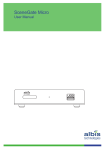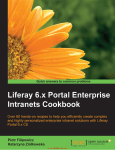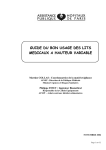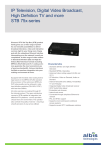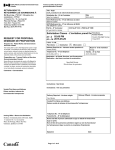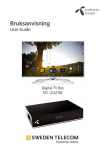Download ZyXEL Communications STB-2101H User guide
Transcript
BeeSmart LITE Documentation BeeSmart LITE Documentation Installation Document Page 1 BeeSmart LITE Documentation 1. Introduction BeeSmart LITE 3.0 It became already a tradition to launch a new BeeSmart LITE release just before the IPTV World Forum in London. In March 2012, already a third major release, BeeSmart LITE 3.0, has been launched. BeeSmart Lite 3.0 brings several improvements and bug fixes that were suggested by its growing society of supporters as well as new attractive features. The ability for users to enjoy multiscreen functions with their Apple or Android devices, developing new applications using OpenAPI and testing the over-the-top functionality, are just some of the most desired features which are now included in BeeSmart LITE 3.0. In last three years, BeeSmart LITE has grown, to have over 5,000 downloads per year and has become the most deployed free TV middleware in the world. It helps numerous service operators to start the service quickly and with minimal financial risks. This demand encourages the company to improve the product each year and produce the best free middleware solution for start-ups and enthusiasts. BeeSmart Open API enables developers to develop and connect any client terminal of their choice to the BeeSmart Lite, and use its services. Developers can now design their own Graphical User Interface or develop new applications for different terminals like STB, PC, smart phones, tablets, and more. BeeSmart LITE 3.0 brings support for additional STB devices enabling you to test BeeSmart MW with wide range of STB devices. Supported STB devices in the BeeSmart LITE release are: Airties Air 7120 Albis SceneGate 8000 Amino Aminet A140 Hubtech HTI-9800HDR Motorola VIP 1003 Technotrend TT-micro IP830 Vestel IP7350 Zyxel STB-2101H Zenterio/Sweden Telecom STC-Zi3040 Basic support for OTT is included in the BeeSmart LITE enabling you to test HTTP or HLS streaming for Live TV channels and VOD. In addition to that several improvements were made to the automatic installation to be even easier and more reliable. We have included some suggestions and common issues that were reported on the BeeSmart LITE forum in order to improve your experience with BeeSmart LITE. In that sense, the documentation, including installation instructions and FAQ section were extended. Feel free to download BeeSmart Lite 3.0 and launch your own IPTV service today. Share your BeeSmart Lite 3.0 experience with us! Take a quick survey! BeeSmart LITE is a free IPTV middleware package for quick and safe IPTV deployments. If you need to setup your own IPTV environment or if you would like to deploy your own IPTV middleware today, then BeeSmart Lite package is the right choice. The package is particularly useful for technically skilled operators and system integrators, who are seeking for easy accessible platform which can be successfully used in pilot projects and also in first stages of commercial projects. All you need to do is to insert BeeSmart Lite DVD into a dedicated server and reboot. The whole package is installed almost automatically in just 30 minutes, without tedious configurations of operating system, network cards, application server, database and even IPTV middleware itself. BeeSmart Lite installation package consists of CentOS operating system, Oracle XE relational database, JBoss application server, Apache web server and BeeSmart Lite middleware. All mentioned software packages are installed and configured automatically, and after successful installation the BeeSmart Lite middleware is running and is ready to use. BeeSmart LITE installation is automatic and straightforward. However, it can become tricky in some HW environments (e.g. VMWare) and requires additional knowledge on the system level. In case of issues, please check the FAQ section and BeeSmart LITE forum or send the question to the BeeSmart LITE forum. Recommended technical knowledge and competences for successful BeeSmart LITE installation: good Linux knowledge good IP network knowledge experiences in IPTV field experiences with VoD systems and STB devices experiences with SW products and applications After successful BeeSmart LITE installation you need to connect STB devices. Select the STB type from one of the supported devices. BeeSmart LITE does not include STB installation. You should contact STB vendor or their local representative to provide you correct SW and instructions for configuring the STB. Don't forget to mention to STB vendor that you are running BeeSmart LITE release. Please check the STB section for more details. Copyright © 2011, BeeSmart d.o.o. Page 2 BeeSmart LITE Documentation BeeSmart Lite contains the most desired features needed for a sophisticated TV experience. There are five hundred end-user licenses included in the package together with extensible documentation to help installing, configuring and running the system. There is also a safe migration path defined for users, who would later on like to switch from Lite to full version and gain extended features, more end-user licenses, SW support and regular upgrades. Please contact us at [email protected] and we will be glad to help you. In case that BeeSmart LITE functionalities are not enough for your demonstration or that you are having issues you can't solve, you can always contact us for a full BeeSmart demo installation with full set of attractive features at [email protected] . Please note that BeeSmart LITE does not include SW support with the SLA as does the commercial BeeSmart version. BeeSmart LITE comes as is. In case of issues, you can check the FAQ section, BeeSmart LITE documentation or the BeeSmart LITE forum. Please read the installation instructions and the FAQ section carefully before you start the BeeSmart LITE installation. Supporting Documents There are currently no attachments on this page. 3. Frequently Asked Questions Can we provide an IPTV solution on TV screens with BeeSmart Lite? YES, BeeSmart Lite is intended to be used in the setups where you will provide interactive TV services on TV screen, using the STB devices that are listed in the STB section on the BeeSmart LITE web page. With how many subscribers BeeSmart Lite can be used? BeeSmart Lite is a free IPTV middleware with a free license for 500 IPTV subscribers. When you exceed this number, BeeSmart LITE can be extended to full BeeSmart version. Please contact us at [email protected] for extending the BeeSmart LITE. What happens when I reach 500 licenses? BeeSmart Lite can be used for up to 500 IPTV subscribers. When you reach the 500 IPTV subscribers limit, you can easily upgrade your system to BeeSmart Standard and gain official support, additional attractive IPTV services, and middleware with no limitation for number of subscribers. Please contact ut at [email protected]. Which features are included in the BeeSmart LITE? BeeSmart LITE comes with basic features such as: Live TV VoD Settings Radio stations EPG Parental control Context sensitive help Picture in Picture Mosaic Search View bill Content packaging/bundling system System Management Module Open API If you would like to check out all advanced features that BeeSmart supports, you can go to BeeSmart Demo system or upgrade to the Full BeeSmart system. Please contact us at [email protected]. BeeSmart LITE works great, but I would like to test also all other advanced features that Full BeeSmart supports? It is true that BeeSmart LITE provides basic IPTV features. If you would like to check out all advanced features that BeeSmart supports, you can go to BeeSmart Demo system or upgrade to the Full BeeSmart system. Please contact us at [email protected]. Please note that upgrade from the BeeSmart LITE to the BeeSmart Demo is not possible. All data and configuration will be lost, but BeeSmart Demo comes with the automatic installation and already prepared configuration, so it will enable you to immediately start testing with few users and STB devices. We successfully tested BeeSmart LITE. It works just great and we have reached the limit of 500 users. Can we upgrade the BeeSmart LITE to the Full BeeSmart version without loosing any data? Copyright © 2011, BeeSmart d.o.o. Page 3 BeeSmart LITE Documentation Yes, you can upgrade without loosing any data. Please note that BeeSmart LITE comes with 32 bit Centos OS, while recommended OS for the production system is 64 bit RHEL 5.3. Because of this, system should be reinstalled using automatic installation for the BeeSmart production system. Before starting new installation, you dump the BeeSmart LITE DB, then install the new system. During the automatic installation you are asked to provide DB dump, which is then inserted automatically in the DB, and your data is preserved. For the end you only need to upgrade the DB to the latest BeeSmart release using provided SQL script. Please note that HW used for the BeeSmart LITE should fulfill minimum requirements for the Full BeeSmart system in order to use it. Otherwise you will need to provide new HW for the installation. Please contact us at [email protected] for commercial part of the upgrade. What STBs models can run with BeeSmart Lite? BeeSmart is compatible with many different STB vendors. On the BeeSmart LITE 3.0 following STB devices are supported: Airties Air 7120 Albis SceneGate 8000 Amino A140 Hubtech HTI-9800HDR Motorola VIP 1003 Technotrend TT-micro IP830 Vestel IP7350 Zyxel STB-2101H Zenterio STC-Zi3040 Please check the STB section to get information how and where you can get STB samples and appropriate SW for each STB vendor. Can I use some other STB that is not on the list of currently supported STBs? In theory BeeSmart Lite can run on any STB that supports Ekioh’s SVG engine. If your STB does not support Ekioh SVG engine but you would like to do so, please contact your STB vendor or Ekioh for further information ( http://www.ekioh.com/ ). However for successful operation, MW needs to understand remote keys that STB is using. If STB is not supported on the BeeSmart LITE it means that some STB specific key codes might not work or some other features might have issues. Only BeeSmart certified STB devices are 100% tested. There are many head-ends, CAS and VOD servers that need to be integrated to have complete IPTV system. Are these services provided by BeeSmart? For BeeSmart Lite we do assume that customers will make a configuration of it by themselves and this can easily be done by using Administration guide that is available at the same site as BeeSmart Lite application. Basically any VOD server using standards RTSP should work with BeeSmart Lite, and we have experiences with Edgeware, Espial/Kasenna, Anevia and Bitband. Once you have a project of 500 customers in gated community then you should use Full BeeSmart version and with this version you may order also professional services of the configuration and integration. What VOD servers are supported with BeeSmart Lite? BeeSmart officially supports Espial MediaBase VoD, Anevia VoD, Edgeware VoD and Bitband VoD servers. BeeSmart Lite can be used also with any other VOD server that supports RTSP streaming, for VoD play outs only. You must make sure that the STB model, that you are using, understands the RTSP dialect of your preferred VOD server. In the Admin, please make sure that you use the Edgeware Orbit type of the VoD server. Does BeeSmart Lite support VOD? With BeeSmart Lite you can prepare your own VOD library for your customers with unlimited number of movie. But BeeSmart Lite package does not contain the VOD server itself. Select any of your preferred VOD servers and just configure BeeSmart Lite to start using it. How shoud I start with BeeSmart LITE installation? First download the SW package provided on the BeeSmart LITE web page. Please make sure, using the provided MD5 hash, that package was correctly downloaded and burned on the DVD. Follow the documentation and instructions on the screen. Please make sure that you enter the »beesmart« text after you start the OS installation. If you don't see the first BeeSmart window, asking you to insert text, than you are not running the correct SW package. Once BeeSmart LITE is successfully installed, please check that it works using the Admin interface. Check Administration and User guide to see what you need to configure: Add devices with correct MAC addresses Add subscribers that will use the service. Add the Live Channels, subscriber packages, VoD servers and VoD content Install the STB with the correct SW that you got from the STB vendor Add the correct URL to the STB as the link to the MW Start the STB, you should see the BeeSmart login scren Which knowledge is required in order to successfully install the BeeSmart LITE? Copyright © 2011, BeeSmart d.o.o. Page 4 BeeSmart LITE Documentation Recommended technical knowledge and competences for successful BeeSmart LITE installation: good Linux knowledge good IP network knowledge experiences in IPTV field experiences with VoD systems and STB devices experiences with SW products and applications In case of issues, please check the FAQ section and BeeSmart LITE forum or send the question to the BeeSmart LITE forum. How to check that OS installation was completed successfully? First of all, please make sure that you use the provided ISO image with the included kick start file for the OS installation. Just after OS installation start, you should see screen with big BeeSmart logo, where you need to input »beesmart«. If you don't see that screen or you don't input »beesmart«, OS will not be installed using the required kick start and OS parameters will not be correct. After OS installation is finished, you can check the following: Check the partitions of the system. There should be only the system partition prepared There should be at least 25 GB of free space on the system partition Can I use existing, already installed Centos OS or install it manually without using the BeeSmart LITE installation? In theory yes, but it has to be installed according the BeeSmart requirements. You can check the kick start file from the BeeSmart LITE package and configure all OS parameters defined in the kick start to the same values. If you fail to do so, BeeSmart LITE won't function properly. However, we still strongly recommend to use the automatic installation for the OS installation to avoid potential issues. How to check that BeeSmart LITE installation is completed successfully? First of all, you should see the message: »Installation successfully completed, please reboot the server«. Make sure that you reboot the server and wait for about 5 minutes that all the processes are up. After that you can check that BeeSmart LITE Admin page ( http://IP_address:85/omniplay/admin) can be opened. For a first test please test it using the Firefox web browser from the BeeSmart LITE server to exclude the potential problems with the IP network. If yes, it means that installation was successful. If not use the bellow troubleshooting procedure: Check if the OS installation was completed correctly Check if the Apache server was installed correctly and that service is up and running Check if the Tomcat was installed correctly and that service is up and running Check if the Jboss was installed correctly and that service is up and running Check if the Oracle DB was installed correctly and that service is up and running Once you figure out which part of the installation is missing or not working, please check the BeeSmart Troubleshooting Guide for further assistance. If you can't find useful hints there, you can post an issue on the BeeSmart LITE forum or check the forum to find answers on the similar issues. It might also be worth trying all the installation steps, including OS installation, once more from the start. Is it possible to install BeeSmart LITE on the virtual server e.g. VMware or Virtual Box? Yes, in theory it is possible. However, using the virtual server for the BeeSmart LITE installation might cause several failures due to some unrecognized HW components or different disk naming etc. It is hard to assure that automatic OS installation will cover all the different possible configurations. We have tested the BeeSmart LITE installation with the VMWare player and the Virtual Box, however this can't cover all the possible scenarios. Please check the BeeSmart Lite Installation Guide for some tips when using the virtual servers. If you are using VMware or Virtual Box and you are facing some issues, usually deeper Linux knowledge is required to solve these issues. Common mistakes are that disk is not recognized with the same names as it is defined in the automatic installation or that system partition is not created or that it doesn't have enough space available for the installation of all other components. Once you successfully install OS on the virtual server with the provided ISO, you shouldn't have any more problems with further installation. If you are still facing issues with OS installation on the virtual server, please check the BeeSmart LITE forum if there are any similar issues already answered. You can also post the issue description on the BeeSmart LITE forum. Recommended option in case of such problems is that you use the standalone server installation instead of the virtual server. OS installation stops unexpectedly? I tried several times but it is always the same? Copyright © 2011, BeeSmart d.o.o. Page 5 BeeSmart LITE Documentation Please make sure that the BeeSmart LITE installation bundle was downloaded successfully without any errors. Please check the MD5 hash that is provided on the BeeSmart LITE web page. I finished the OS installation and wanted to start the /home/beesmart /.BS-Lite.install script as stated in the installation instructions but this file is missing. What can I do? You can check the BeeSmart LITE installation bundle on you DVD and manually copy BS-Lite.install script in the /home/beesmart folder and start it. If the folder is also missing, you should create /home/beesmart. Please note, that if BS-Lite.install script is missing, it can also mean that OS installation was not completed successfully. This might be due to some HW problems, or not using the correct kick start file, or beesmart user was not created. In this cases, even with copying script manually, script can't finish successfully because system partition is not big enough or some other OS parameters were not set during the OS installation. In these cases, it is recommended to install OS again with the provided installation bundle. Is it possible to install VMWare player on the Linux system provided with BeeSmart Lite? BeeSmart Lite is installed together with CentOS operating system. Users have a full access to the operating system, so any additional software package can be installed later on. I have issues with the BeeSmart LITE installation. What should I do? Here are the general rules: Check that the Installation bundle was successfully transferred without any errors. Use the MD5 hash that is provided on the BeeSmart LITE web page Check that you are using the latest BeeSmart LITE SW version. In every version there are several installation improvements from the issues that are reported on he BeeSmart LITE forum. It is highly recommended to always use the latest BeeSmart LITE release. Check that you have the latest BeeSmart LITE documentation and instructions Read carefully the FAQ section in order to find answers for similar issues as you are facing Check the BeeSmart forum if there are similar issues reported and already answered Report your issue on the BeeSmart LITE forum. We will try to instruct you what to do and potentially included fixes in the next BeeSmart LITE release. I'm successfully using BeeSmart LITE, but now I need to change the network configuration. How can I change the IP address? Please, don't change the IP address and other network configuration manually. IP address should be changed not only on the OS level, but also for several SW components. Please make sure that for changing IP address you use the script bs_config located in the /home/beesmart/scripts. You can run it with the ./bs_config. Check the instructions in the BeeSmart LITE Installation Guide for the details. How can I connect STB device to the BeeSmart LITE server? First, please make sure that STB is connected to the correct IP network and that it is accessible from the BeeSmart LITE server. Please check the installation and configuration instructions from the specific STB vendor that you are using, where the procedure is explained in details. Please note, that procedure varies between different STB vendors, but in general it goes like this: Add STB to the BeeSmart LITE Admin following the instructions in the Administration Guide. Please make sure that you configure correct MAC address, correct STB type and also the correct remote control. Connect STB to the network STB should have the correct SW for the BeeSmart LITE with Ekioh SVG engine support installed. If not already delivered with the correct SW, you should make the upgrade following the instructions provided by the STB vendor or reseller. STB should get the IP address from the DHCP server STB should get the DNS and NTP parameters either via DHCP options or it is configured manually (this may differ between different STB vendors) STB should get the correct BeeSmart LITE URL address either via DHCP options or it is configured manually (this may differ between different STB vendors) There should be login screen on the TV. Log in using configured PIN for that user (default is 1234). In case you don't get to the login screen, please make sure that you exactly followed all the steps in the STB vendor instructions and that you configured the BeeSmart LITE according to the Administration Guide. Check the BeeSmart LITE forum if issue still present Where should I get the proper SW and instructions for the STB devices? You get the proper SW and all needed instructions from the STB vendor or reseller where you got the STB. Please check the STB section on the BeeSmart LITE web page in order to get the sales and support contact for your preferred STB vendor. Procedure how to get the STB samples, proper SW, instructions and support defers between different STB vendors, but you have the contact on the BeeSmart LITE web page, in the STB section, for every STB vendor supported on the BeeSmart LITE platform. Which SW should I install on my STB in order to work with BeeSmart LITE? Which web browser should I use on the STB? Copyright © 2011, BeeSmart d.o.o. Page 6 BeeSmart LITE Documentation BeeSmart LITE supports only the STB types listed in the STB section on the BeeSmart LITE web page. BeeSmart LITE is based on the Ekioh SVG engine, thus STB SW needs to support Ekioh SVG engine. Other browsers like Opera are not supported. I see in the BeeSmart LITE documentation that some descriptions are related to the IPTV services that I can't use or configure with the BeeSmart LITE? BeeSmart LITE is provided with the basic features only. Full BeeSmart version has many attractive features that are not part of the BeeSmart LITE. It is possible that in the documentation some features or procedures are described that are possible only for the full BeeSmart version. In the troubleshooting documentation Ekioh PC client is mentioned for checking the IPTV service without the STB. Where can I get this client? Ekioh PC client is a STB emulator for the PC. It is not provided inside the BeeSmart LITE installation, but you can ask for it the Ekioh directly on the [email protected]. I don't see the correct time on the TV? How can I solve this? This is usually because of the incorrect time set on the STB. Please make sure that your STB got the correct time from the NTP server. If time is only a few hours different and date is correct, problem might be in incorrect time zone set on the NTP or STB. If date is several years in the past, this is usually the default STB date and it means that STB didn't get the time form the NTP server. You can check the following: Check the connectivity from STB to the NTP server, Check the availability of the NTP server Check that DHCP server sends NTP server address to the STB or that NTP is configured on the STB I see some translations are missing. Instead of the translation I see only the translation key. There are also some translations I would like to change. How can I add my own translations? Please check the Administration guide how to add new translations or modify existing ones. When adding translations, please check that you use select translations that are of proper length for the place on the GUI (e.g. it can happen that you define longer text that it is in English and it will go out of the graphics) Which VoD servers are supported? BeeSmart LITE supports Espial MB 9.0, Anevia VoD, Bitband Maestro VoD server and Edgeware Orbit Vod server. Please note that BeeSmart LITE supports only the VoD play out. For full set of VoD and recording features please upgrade to BeeSmart demo or Full BeeSmart version. How to configure the VoD server in the BeeSmart Admin? What is the Management IP and Capture IP parameter? You can configure 3 different IP addresses for different interfaces of VOD server. This enables you to have different functions of VOD system in different networks/VLANs. VOD Server IP This is the interface on which clients (STBs) communicate with VOD server, e.g. making RTSP requests. VOD Management IP This is the interface on which BeeSmart middleware communicates with VOD server. VOD Capture IP This is the recording interface of VOD server, i.e. interface in VLAN with multicast streams. For the VoD servers that are used only for the VoD playout and are not officially supported by BeeSmart, you usually need only VoD Server IP, though entering data in all fields is required. Can I connect some VoD servers that are not officially supported by BeeSmart? For VoD play out only, also any other RTSP based VoD server can be used. Please make sure that you configure it as Edgeware Orbit server. You have to configure it as a non recordable server. Please note, that some VoD servers require basic API connectivity even for the vod playout. Because of this, it is recommended to use the Orbit type for the VoD server. Your VoD server should support standard RTSP link to the vod content. STB will send the RTSP link in this format: "rtsp://" + serverIp + "/" + assetName. Is is also required that all VoD related jobs are disabled. Can I connect DRM system to the BeeSmart LITE? No. DRM is not supported for BeeSmart LITE. If you need DRM, you can upgrade to the Full BeeSmart version. Can I use my existing provisioning and billing system for adding new subscribers and devices and for billing activities? Yes. BeeSmart LITE supports SOAP based web services API that can be used for provisioning and billing. Please check the BeeSmart LITE Copyright © 2011, BeeSmart d.o.o. Page 7 BeeSmart LITE Documentation documentation for the details. Which EPG providers can I use for ingesting EPG? BeeSmart LITE natively supports Port.hu EPG provider. However, you can use any EPG provider as long as you adapt to the BeeSmart EPG format. Please check the BeeSmart Lite documentation for detailed instructions how to do that. Are there any logs with useful troubleshooting information? Yes. You can check the server.log and beesmart.log. Please also check the Troubleshooting guide for some tips and tricks. Useful toll is also the BeeSmart Config Utility. It is a script, located in the folder /home/beesmart/scripts named bs_config. You can start it with the ./bs_config. This script will store useful information to the txt file that you can attach to the BeeSmart LITE forum if posting a question. Is OTT streaming supported on the BeeSmart LITE? OTT streaming is supported for Live TV channels and VOD content with BeeSmart LITE. For any Live TV channel you can define OTT Link parameter where you set the URL for the content. This link can be either for http streaming of TS files or for HLS streaming. VOD server for HLS streams can be a basic apache server, where individual content is put in separate folders (be sure to select Orbit as VOD server type. Check Common Issues for more info). When adding HLS VOD content, be sure that path to the file is specified as well, meaning if stream is located at http://192.168.10.10/movie1/index.m3u8, the full path would be /movie1/index.m3u8. In addition the STB, under Entities/Devices, needs to be defined as a OTT device. Please note that STB should support OTT streaming. Check with the STB vendor if OTT streaming is supported on your preferred STB. Which transport technologies can I use for the OTT with the BeeSmart LITE? BeeSmart LITE supports basic OTT streaming for the Live TV content. From the MW perspective transport technology is transparent. You can use any technology where you define the content link in the URL format and that STB supports it. In practice, HLS and http streaming of TS files is most commonly used. When I switch between Live TV channels I see only small video window instead of a full screen. How can I solve this problem? Described behavior is present if STB device does not support the PIP feature and PIP is activated for this STB device in the Admin portal. Please check that in the Entities/Device/, PIP is disabled for specific STB device. When I switch to a Live TV channel on the TV, I see black screen and the popup »Channel not included in your TV package«. How can I add this channel to my package? This message means that particular Live TV channel is not included in the subscriber package of your subscriber. Please check the Administration Guide how to add Live TV channels in the proper package. I connected the STB to the BeeSmart LITE, but I don't get the login screen on the TV. What can be wrong? There are usually two scenarios. If you see white screen on the TV, it means that BeeSmart LITE client on the STB can't connect to the server. It can be because of wrong URL configuration, IP connectivity or issues on the server (e.g. DB not working, URL for client devices no defined…). If you see black screen on the TV, the reason can be that STB is not added to the devices in the BeeSmart LITE Admin with the correct MAC address and the device is not connected to the subscriber. In any case, you can check the following: Make sure that you have the correct SW on the STB that supports BeeSmart LITE Make sure that you configured correct MW URL on the STB Make sure that IP connectivity between BeeSmart LITE server and STB is OK Make sure that STB and subscriber is correctly configured in the BeeSmart LITE Admin Make sure that BeeSmart LITE server is up and running (check the Troubleshooting Guide for instructions how to do that) Make sure that DB is up and running (check the Troubleshooting Guide for instructions how to do that) Check the Troubleshooting Guide for other relevant Tips&Tricks Check other topics in the FAQ section Check the BeeSmart LITE forum for any similar issues already answered I successfully ingested EPG but there is no EPG data on the TV. What can be wrong? Please check that the date and time on the STB is correct and that also the BeeSmart LITE server has the correct time. BeeSmart LITE server was working without any problems, but now I can't connect any more to the Admin portal and I don't get the login screen if I restart the STB. What can I do? Please check if you recently did any changes in your configuration or in the network. Otherwise, please check the BeeSmart LITE Installation Guide and Troubleshooting Guide for the basic troubleshooting procedures. In general, you should check if: Copyright © 2011, BeeSmart d.o.o. Page 8 BeeSmart LITE Documentation BeeSmart LITE server is up. If not, restart it. Jboss server is up. If not, restart it. Apache server is up. If not, restart it. Connectivity between STB and server is up In some cases, restart of the Jboss or restart of the server can also help. Procedures how to do above steps are described in the BeeSmart LITE Troubleshooting Guide. If you will still be facing same issue, please check the FAQ section or BeeSmart LITE forum for similar issues already being answered. Supporting Documents There are currently no attachments on this page. 4. Architecture BeeSmart LITE Architecture BeeSmart Lite platform contains only open source and free products. Installation package contains CentOS operating system, Oracle XE relational database, JBoss application server, Apache web server and BeeSmart Lite. BeeSmart Lite is J2EE and SVG application that runs inside the JBoss AS. BeeSmart LITE installation includes only one ethernet interface (Eth0). Over this interface communication to the STB devices is realized. Same interface is used also for managment access to the BeeSmart platform. Customer should set up DHCP and NTP servers by themselves, add VoD Copyright © 2011, BeeSmart d.o.o. Page 9 BeeSmart LITE Documentation server and multicast traffic for Live channels. To simplify set-up, managment, video-multicast and data traffic is combined inside the same network. 1.1 License Agreement BeeSmart LITE License Agreement "We," "us," and "our" refers to BeeSmart d.o.o. "You" and "your" refers to the individual or entity that has acquired the programs. "Programs" refers to the software product which you have acquired and program documentation. "License" refers to your right to use the Programs under the terms of this Agreement. The substantive and procedural laws of AUSTRIA govern this Agreement. You and BeeSmart d.o.o. agree to submit to the exclusive jurisdiction of, and venue in, the courts of VIENNA in any dispute relating to this Agreement. We are willing to license the Programs to you only upon the condition that you accept all of the terms contained in this Agreement. Read the terms carefully and indicate your acceptance by continuing to install the program. If you are not willing to be bound by these terms, select the "Do Not Accept" option or discontinue the installation process and the registration process will not continue. License Rights We grant you a nonexclusive, nontransferable limited license to use the Programs for: (a) purposes of test or pilot operation of your own service; (b) commercial operation of your own service; (c) developing, prototyping and running your own applications which interface with the Programs; (d) you may use the Programs to provide third party demonstrations and training; and d) you may copy and distribute the Programs to your licensees provided that each such licensee agrees to the terms of this Agreement. You are not permitted to use the Programs for any purpose other than as permitted under this Agreement. Program documentation is either shipped with the Programs, or documentation may be accessed online at http://www.beesmart.tv. Any use of the BeeSmart LITE is subject to the following limitations; 1. Timely unlimited 500 end user licenses; 2. Supported functionalities: LiveTV support, Teletext support, Multiple Subtitles support, Multiple Audio sources support, Parental Control, user portal customization, EPG: matrix, column, info bar, System management module, Context sensitive help, content packaging/bundling system, content search system, VOD; Copyright © 2011, BeeSmart d.o.o. Page 10 BeeSmart LITE Documentation 3. You may not upgrade or patch the Programs with other commercially available patches and fixes even if it may be technically possible. Upgrading the Programs violates this license and disables the Programs technical operation. 4. Limitations from included 3rd party products such as Oracle XE, Apache, JBoss AS included in BeeSmart LITE package. Trademarks and Copyrights You agree not to use BeeSmart trademarks or potentially confusing variations as a part of your product name(s), service name(s), company name, or domain name(s). In marketing, promoting, or distributing the programs, you agree to make it clear that BeeSmart is the source of the programs. You shall include on all copies of the programs used or distributed by you: A. A reproduction of BeeSmart's copyright notice; or B. A copyright notice indicating that the copyright is vested in you containing the following: 1. A "c" in a circle and the word "copyright"; 2. Your name; 3. The date of copyright; and 4. The words "All rights reserved." Such notices shall be placed on the documentation, the sign-on screen for any software incorporating the programs, and any media containing the programs. Ownership and Restrictions We retain all ownership and intellectual property rights in the Programs. The copyright and confidential business issues concerning the Programs, Documentation and copies (as wholes or in parts), BeeSmart trademarks etc. are the exclusive property of BeeSmart and protected by Slovenian and EU Community legislation. BeeSmart holds the exclusive right to further develop, use or sell the Programs, as well as the right to transfer all the activities and property rights concerning the Programs to a third party. You have in this aspect no rights and legal basis, except the rights granted to you by this Licence. You may make a reasonable number of copies of the Programs for backup purposes. You may not: remove or modify any program markings or any notice of our proprietary rights except for initial logotype graphics, which is shown at user login; assign this Agreement or give or transfer the Programs to another individual or entity except as specified in this Agreement; cause or permit reverse engineering or decompilation of the Programs; disclose results of any program benchmark tests without our prior consent; or, use any BeeSmart name, trademark or logo, except as specified in this agreement. Export You acknowledge that EU export and import control laws and other applicable export and import laws govern your use of the Programs, including technical data. You agree that neither the Programs nor any direct product thereof will be exported, directly, or indirectly, in violation of these laws, especially not to any military person or entity, except to civil persons, or will be used for any purpose prohibited by these laws including, without limitation, nuclear, chemical, or biological weapons proliferation especially and you agree to comply strictly with all applicable export and import EU Community laws and regulation. THE PROGRAMS ARE PROVIDED "AS IS" WITHOUT WARRANTY OF ANY KIND. WE FURTHER DISCLAIM ALL WARRANTIES, EXPRESS AND IMPLIED, INCLUDING WITHOUT LIMITATION, ANY IMPLIED WARRANTIES OF MERCHANTABILITY OR FITNESS FOR A PARTICULAR PURPOSE. IN NO EVENT SHALL WE BE LIABLE FOR ANY INDIRECT, INCIDENTAL, SPECIAL, PUNITIVE OR CONSEQUENTIAL DAMAGES, OR DAMAGES FOR LOSS OF PROFITS, REVENUE, DATA OR DATA USE, INCURRED BY YOU OR ANY THIRD PARTY, WHETHER IN AN ACTION IN CONTRACT OR TORT, EVEN IF WE HAVE BEEN ADVISED OF THE POSSIBILITY OF SUCH DAMAGES. No Technical Support Our technical support organization will not provide technical support, phone support, or updates to you for the Programs licensed under this agreement. End of Agreement You may terminate this Agreement by destroying all copies of the Programs. We have the right to terminate your right to use the Programs if you fail to comply with any of the terms of this Agreement, in which case you shall destroy all copies of the Programs. Relationship Between the Parties The relationship between you and us is that of licensee/licensor. Neither party will represent that it has any authority to assume or create any obligation, express or implied, on behalf of the other party, nor to represent the other party as agent, employee, franchisee, or in any other capacity. Nothing in this Agreement shall be construed to limit either party's right to independently develop or distribute software that is functionally similar to the other party's products, so long as proprietary information of the other party is not included in such software. Entire Agreement You agree that this Agreement is the complete Agreement for the Programs and licenses, and this Agreement supersedes all prior or Copyright © 2011, BeeSmart d.o.o. Page 11 BeeSmart LITE Documentation contemporaneous Agreements or representations. If any term of this Agreement is found to be invalid or unenforceable, the remaining provisions will remain effective. The official version of this Agreement is in the English language only, which language shall be controlling in all respects, and all versions in any other language shall not be binding on the parties. 1.2 HW Prerequisites BeeSmart LITE system is installed on a dedicated x86-32bit architecture server platform. Selected hardware must support CentOS 5.3 - 32 bit version. In order to support normal operation of BeeSmart LITE platform, HW should fulfill following minimum system requirements: Minimum 3 GB RAM Minimum 25 GB of disk space Minimum 2,13 GHz processor Minimum 1x LAN port Please note that server performance might be decreased and some functionality degraded if using HW with less system resources. BeeSmart LITE installation on the dedicated, standalone server with the above system resources is preffered option. It is possible to do installation also on the VMWare or VirtualBox servers, but you can face some system issues (mostly related to unrecognized HW or not enough system resources) that needs good Linux knowledge to come around them. 1.3 DVD Installation How to start? Please perform all the bellow listed steps, before you start the BeeSmart LITE installation: download the BeeSmart LITE Installation package (ISO image) from the http://www.beesmart.tv/downloads/beesmart-lite check that the download is successful without any errors using the MD5 hash sum provided on the download page. Repeat the download until it is successful. burn the downloaded BeeSmart LITE Installation package (ISO image) on the DVD which will be used for the installation carefully read the complete installation instructions and FAQ section before you start with the installation make sure that you use the HW with the recommended performance as stated in the HW requirements make sure that you will do the OS installation with the provided BeeSmart LITE ISO image In order to avoid potential issues during the installation, please carefully read all the installation instructions and FAQ section. Use of stand alone servers is preferred option for the BeeSmart LITE installation. Virtual machine servers can also be used, but installation can become tricky due to unrecognized HW resources or different naming and requires additional knowledge on the system level. For the successful BeeSmart LITE installation following competences are required: good Linux knowledge good IP network knowledge experiences in IPTV field experiences with VoD systems and STB devices experiences with SW products and applications Installation is automatic and is divided in two parts: Copyright © 2011, BeeSmart d.o.o. Page 12 BeeSmart LITE Documentation OS installation installation of all required SW components (Jboss, Oracle XE, Tomcat, Apache, BeeSmart) including BeeSmart LITE First part of the installation is performed from the DVD with the burned ISO image, while second part starts with the install script and SW packages already copied on the disk during the OS installation. Installation OS Installation In order to avoid issues during the installation, please exactly follow the bellow listed steps. After you finish all the steps in the first section, proceed with the following: Insert DVD with burned ISO image into DVD-ROM drive Make sure that server will boot from DVD first. Reboot the server When the welcome screen appears enter »beesmart« and press ENTER Copyright © 2011, BeeSmart d.o.o. Page 13 BeeSmart LITE Documentation Please make sure that you see that screen and that you enter "beesmart". If you fail to do so, installation will not be performed using the provided ISO and kick start file what will result in wrong OS installation Please note that disk will be formatted and all data on the drive will be lost !!! The installation of an operating system will be started automatically from the kick start file provided on DVD. Operating system will be installed and configured according to BeeSmart Lite requirements. Wait until installation is finished. System will reboot automatically. Remove DVD from DVD tray and wait system to load and user login screen to appear. Enter username and password as stated below: username: root password: beesmart check that OS installation was finished successfully SW Packages Installation After system comes up and successful login you may proceed with BeeSmart Lite installation: Open the console window Go under /home/beesmart and run command: ./BS-lite.install All required software packages will be installed and configured automatically. In order to continue installation you must read and accept BeeSmart and Oracle XE licensing terms and conditions; Follow the instructions on the screen (you will need to confirm selection a few times) During the installation process you will be prompted just one more time to configure management eth interface of BeeSmart Lite server. You will need to provide static IP address, netmask and default gateway. Copyright © 2011, BeeSmart d.o.o. Page 14 BeeSmart LITE Documentation Please enter correct IP address for the BeeSmart LITE server when asked. Below is shown an example of the configuration settings: Setting up the network: ========================================================================= Please select the interface you want to configure: 0 ) eth0 < > 1 ) eth1 < > interface: 0 ================================================================= Configuring interface eth0 I/F type ([A]dmin, [C]lient, [B]oth, [D]isable): IP address: 192.168.11.15 Netmask: 255.255.255.0 Default gateway: 192.168.11.22 Make default? [y/n] y b Please note that BeeSmart LITE comes with only one Ethernet port configured, combining management and client network on the same Ethernet interface After the installation is completed you will be prompted to restart the server. After reboot you may proceed with server configuration: Please make sure that you reboot the server after the SW packages installation is finished BeeSmart LITE network configuration can be re-configured at any time by running the following command: # /home/beesmart/scripts/ #./bs_config #=======================================================# # # # BeeSmart configuration utility # # # #=======================================================# # # # Please enter your selection: # # 1 ) Network configuration # # 2 ) System Diagnostic # # <CTRL+C> to exit # # # #=======================================================# Run: Choosing option 1 the utility lists all the available interfaces and their current configuration: Copyright © 2011, BeeSmart d.o.o. Page 15 BeeSmart LITE Documentation Run: 1 =========================================================== Please select the interface you want to configure: 0 ) eth0 < *admcli, inet 192.168.11.15/255.255.255.0 gw:192.168.11.222 > interface: 0 =================================================== Configuring interface eth0 I/F type ([A]dmin, [C]lient, [B]oth, [D]isable): IP address: 192.168.11.15 Netmask: 255.255.255.0 Default gateway: 192.168.11.222 Make default? [y/n] y b Interfaces can be configured as "admin", "client", "admcli" or "disabled". Admin: Interface is accessible over (dedicated) admin network for administration purposes only (admin portal). No clients can access the server over that I/F. Client: Interface is accessible for clients only, no BeeSmart administration tasks can be performed over it (admin portal not accessible over that I/F). Both (admcli): Interface is used for both client and admin access. Normally used for small scale installations when only one network I/F is available. Disabled: Interface not used by BeeSmart middleware. Interface of type "admin" or "admcli" can be picked to be "default", that means that IP address of chosen interface is associated with server's hostname (in /etc/hosts) and gateway IP address is default gateway ( etc/sysconfig/network). For BeeSmart LITE, Eth0 is usually configured as admcli interface After the network interfaces' settings have been modified you need to restart the network and web server (apache) services manually in order that new configuration settings can take effect. For restarting network services and Apache web server you can use following command: #services network restart #services httpd stop #services httpd start Installation on the Virtual servers Please note, this section only provides some tips how to successfully install the BeeSmart LITE on the VMWare and Virtual Box players. You should still exactly follow all the steps in the above sections for successful installation. VMWare player Please check the bellow steps to avoid issues with installing BeeSmart LITE on the VMWare virtual machine. You can start OS installation from the BeeSmart LITE DVD using the VMWare Player Wizard for new virtual machine. Wizard will automatically detect ISO in the DVD and offer to start installation from it. Copyright © 2011, BeeSmart d.o.o. Page 16 BeeSmart LITE Documentation Beside other parameters as server name, virtual machine name and user, you are also asked for the disk size. You need at least 25 GB for the successful BeeSmart LITE installation. After that OS installation starts and you should see the BeeSmart screen asking you to enter "beesmart" like described in the Installation section. Copyright © 2011, BeeSmart d.o.o. Page 17 BeeSmart LITE Documentation Typical issue is that VMWare wizard does not start install using the ISO and kick start file from the BeeSmart LITE DVD, but from the default kick start file. In that case you won't see the Beesmart screen and the OS won't be installed with all required parameters for the BeeSmart LITE. Also the BeeSmart LITE installation script will be missing. if you don't see the BeeSmart screen and the OS installation is already in progress, restart virtual machine, go to boot menu (using DEL) and select the correct DVD. Copyright © 2011, BeeSmart d.o.o. Page 18 BeeSmart LITE Documentation After that step you should see the BeeSmart screen. From there on, follow the steps as in the Installation section. Virtual Box Please check the bellow steps to avoid issues with installing BeeSmart LITE on the Virtual Box virtual machine. When creating a new virtual machine, choose Linux/Red Hat as OS Type parameters. Copyright © 2011, BeeSmart d.o.o. Page 19 BeeSmart LITE Documentation Use fixed virtual disc size, min. 25 GB space required: Once disc creation process is finished, set virtual machine to start from the installation .iso image: Copyright © 2011, BeeSmart d.o.o. Page 20 BeeSmart LITE Documentation Now you may start the virtual machine. When installation is done, change network settings to bridged adapter (right click to network icon in lower right window corner: Set"Attached to" parameter to Bridged Adapter Copyright © 2011, BeeSmart d.o.o. Page 21 BeeSmart LITE Documentation Proceed with the installation as described in "SW Packages Installation" section Checking the BeeSmart LITE installation Please use the instructions in this section to check if all SW packages were successfully installed and are up and running. BeeSmart LITE server The easiest way to test the system AFTER the installation is to open web browser and start the admin portal http://<IP>:85/omniplay/admin You can also check the http://<IP>:85 Web page "It works" should be opened. If this fails please check the processes as follows: Apache Server Check the Apache processes. The output should look similar to this: [root@BS-lite ~]# ps -ef | grep httpd root 2644 1 0 Aug31 ? daemon 2646 2644 0 Aug31 ? daemon 2647 2644 0 Aug31 ? daemon 2652 2644 0 Aug31 ? daemon 2653 2644 0 Aug31 ? daemon 2654 2644 0 Aug31 ? [root@BS-lite ~]# 00:00:00 00:00:00 00:00:00 00:00:00 00:00:00 00:00:00 /usr/local/apache/bin/httpd /usr/local/apache/bin/httpd /usr/local/apache/bin/httpd /usr/local/apache/bin/httpd /usr/local/apache/bin/httpd /usr/local/apache/bin/httpd -k -k -k -k -k -k start start start start start start You can try to manually start or restart the httpd process. If the server fails to run, please check file /usr/local/apache/logs/error-<IP>_log for errors! Copyright © 2011, BeeSmart d.o.o. Page 22 BeeSmart LITE Documentation JBoss server Check if the JBoss processes are running: [root@BS-lite ~]# ps -ef | grep jboss root 2728 1 0 Aug31 ? 00:00:00 /bin/sh /usr/local/jboss/bin/run.sh -c production -Dbind.address=127.0.0.1 -Djboss.bind.address=127.0.0.1 -Djgroups.mcast.ip_ttl=0 root 2790 2728 0 Aug31 ? 00:01:53 /usr/local/java/bin/java -Dprogram.name=run.sh -server -Xms1503m -Xmx1503m -Djava.net.preferIPv4Stack=true -Dfile.encoding=utf-8 -XX:MaxPermSize=256m -Dsun.rmi.dgc.client.gcInterval=3600000 -Dsun.rmi.dgc.server.gcInterval=3600000 -Dsun.lang.ClassLoader.allowArraySyntax=true -Djava.net.preferIPv4Stack=true -Djava.endorsed.dirs=/usr/local/jboss/lib/endorsed -classpath /usr/local/jboss/bin/run.jar:/usr/local/java/lib/tools.jar org.jboss.Main -c production -Dbind.address=127.0.0.1 -Djboss.bind.address=127.0.0.1 -Djgroups.mcast.ip_ttl=0 [root@BS-lite ~]# You can try to manually start or restart the Jboss server. Please check the BeeSmart LITE Troubleshooting Guide for details. For errors please check the JBoss log files, that is /usr/local/jboss/server/production/log/server.log and /usr/local/jboss/server/production/log/beesmart.log. Oracle XE DB First, check if the Oracle XE processes are up-and-running: [root@BS-lite ~]# ps -ef | grep oracle oracle 2592 1 0 Aug31 ? 00:00:02 /usr/lib/oracle/xe/app/oracle/product/10.2.0/server/bin/tnslsnr LISTENER -inherit oracle 5489 1 0 Aug31 ? 00:00:00 xe_pmon_XE oracle 5491 1 0 Aug31 ? 00:00:00 xe_psp0_XE oracle 5493 1 0 Aug31 ? 00:00:00 xe_mman_XE oracle 5495 1 0 Aug31 ? 00:00:01 xe_dbw0_XE oracle 5497 1 0 Aug31 ? 00:00:00 xe_lgwr_XE oracle 5499 1 0 Aug31 ? 00:00:02 xe_ckpt_XE oracle 5501 1 0 Aug31 ? 00:00:02 xe_smon_XE oracle 5503 1 0 Aug31 ? 00:00:00 xe_reco_XE oracle 5505 1 0 Aug31 ? 00:00:00 xe_cjq0_XE oracle 5507 1 0 Aug31 ? 00:00:05 xe_mmon_XE oracle 5509 1 0 Aug31 ? 00:00:00 xe_mmnl_XE oracle 5511 1 0 Aug31 ? 00:00:00 xe_d000_XE oracle 5513 1 0 Aug31 ? 00:00:00 xe_s000_XE oracle 5515 1 0 Aug31 ? 00:00:00 xe_s001_XE oracle 5517 1 0 Aug31 ? 00:00:00 xe_s002_XE oracle 5519 1 0 Aug31 ? 00:00:00 xe_s003_XE oracle 5871 1 0 Aug31 ? 00:00:00 xe_arc0_XE oracle 5873 1 0 Aug31 ? 00:00:00 xe_arc1_XE oracle 5937 1 0 Aug31 ? 00:00:00 xe_qmnc_XE oracle 6031 1 0 Aug31 ? 00:00:00 xe_q000_XE oracle 6077 1 0 Aug31 ? 00:00:00 xe_q001_XE oracle 25993 1 0 00:47 ? 00:00:00 oracleXE (LOCAL=NO) oracle 26015 1 0 00:48 ? 00:00:00 oracleXE (LOCAL=NO) [root@BS-lite ~]# Check the listener (as user oracle): Copyright © 2011, BeeSmart d.o.o. Page 23 BeeSmart LITE Documentation [oracle@BS-lite ~]$ lsnrctl status LSNRCTL for Linux: Version 10.2.0.1.0 - Production on 02-SEP-2011 00:50:31 Copyright (c) 1991, 2005, Oracle. All rights reserved. Connecting to (DESCRIPTION=(ADDRESS=(PROTOCOL=IPC)(KEY=EXTPROC_FOR_XE))) STATUS of the LISTENER -----------------------Alias LISTENER Version TNSLSNR for Linux: Version 10.2.0.1.0 - Production Start Date 31-AUG-2011 16:07:44 Uptime 1 days 8 hr. 42 min. 46 sec Trace Level off Security ON: Local OS Authentication SNMP OFF Default Service XE Listener Parameter File /usr/lib/oracle/xe/app/oracle/product/10.2.0/server/network/admin/listener.ora Listener Log File /usr/lib/oracle/xe/app/oracle/product/10.2.0/server/network/log/listener.log Listening Endpoints Summary... (DESCRIPTION=(ADDRESS=(PROTOCOL=ipc)(KEY=EXTPROC_FOR_XE))) (DESCRIPTION=(ADDRESS=(PROTOCOL=tcp)(HOST=BS-lite)(PORT=1521))) (DESCRIPTION=(ADDRESS=(PROTOCOL=tcp)(HOST=127.0.0.1)(PORT=8088))(Presentation=HTTP)(Session=RAW)) Services Summary... Service "PLSExtProc" has 1 instance(s). Instance "PLSExtProc", status UNKNOWN, has 1 handler(s) for this service... Service "XE" has 1 instance(s). Instance "XE", status READY, has 1 handler(s) for this service... Service "XEXDB" has 1 instance(s). Instance "XE", status READY, has 1 handler(s) for this service... Service "XE_XPT" has 1 instance(s). Instance "XE", status READY, has 1 handler(s) for this service... The command completed successfully [oracle@BS-lite ~]$ For errors please check the file /usr/lib/oracle/xe/app/oracle/admin/XE/bdump/alert_XE.log and observe the errors (if any). BeeSmart openAPI In web browser open http://<server_IP>:85/restapi If openAPI is properly installed and configured you should get folowing text: Check out readme file for more information. If you don't get the expected response then check the following: /usr/local/apache/conf/adminmap.properties check for line /restapi*=ajp13 If it doesn't exist, add it at the end of file and restart apache. # service httpd stop # service httpd start Check the file /usr/local/jboss/server/production/deploy/deploy.last/restApi.ear/restapi-oracle-ds.xml for the correct database credentials. Start using BeeSmart Lite BeeSmart Lite installation process also takes care for initial BeeSmart LITE configuration. Newly installed BeeSmart Lite has already configured initial subscriber, STB device, one LiveTV channel, channel and VOD package, etc. You can easily add new entries or modify existing. Please download additional documentation from BeeSmart Lite download page for more information how to administrate BeeSmart LITE. Copyright © 2011, BeeSmart d.o.o. Page 24 BeeSmart LITE Documentation Please check the BeeSmart LITE Administration Guide for instructions how to administer BeeSmart LITE. Administration portal After successfully finished installation process you can start using your own BeeSmart Lite system. Start your Firefox browser and enter following URL address: http://<IP>:85/omniplay/admin where <IP> is the IP address that you have entered during the BeeSmart Lite installation process. You can login into Admin pages with following credentials: username : root password : root Admin portal will be opened showing the configuration menus. Please check the Administration Guide for instruction how to start using the Admin portal. Client Portal All STB devices will connect to BeeSmart Lite server on the address : http://<IP>:85/omniplay/client/index.svg Please find more information how to correctly configure environment and configuration for particular STB device on the BeeSmart Lite web page in the STB section or in the STB Devices section of this document. Usually you should correctly configure FTP and DHCP servers and assure a proper network connection between STB and BeeSmart Lite. Required network architecture and connections to other systems are described in Architecture section. You also need to make sure that STB has the appropriate SW with the correct URL to the BeeSmart LITE. Before you connect new STB to the network you also need to provision it in the BeeSmart Lite. You need to add new device into the database and connect with the desired subscriber. Please find more detailed instructions in BeeSmart LITE Administration Guide. Basic Troubleshooting This section provides basic troubleshooting procedures in case of any issues with the BeeSmart LITE. For more advanced procedures please check the FAQ section and BeeSmart LITE Troubleshooting Guide. System Diagnostic Choosing option 2 the Config utility prints out the server's current configuration into the file, e.g: Copyright © 2011, BeeSmart d.o.o. Page 25 BeeSmart LITE Documentation # /home/beesmart/scripts/ #./bs_config #=======================================================# # # # BeeSmart configuration utility # # # #=======================================================# # # # Please enter your selection: # # 1 ) Network configuration # # 2 ) System Diagnostic # # <CTRL+C> to exit # # # #=======================================================# Run: 2 Running system diagnostic ... dos2unix: converting file /root/bsreport_20110626-2326.txt to UNIX format ... Press any key to continue, [CTRL+C] to exit: System diagnostic file is listed in the output of the utility, in our case that is /root/bsreport_20110626-2326.txt. Please use this Diagnostic utility to provide BeeSmart LITE system detailed diagnostic in case of any system failure. Logs In case of issues you can check the server.log and beesmart.log in the /usr/local/jboss/server/all/log/ folder. 1.4 STB Devices Documentation Pages 1.4.1 Supported STB 1.4.2 Millinet STB 1.4.3 Technotrend STB 1.4.1 Supported STB Included STB BeeSmart LITE 3.0 brings support for additional STB devices enabling you to test BeeSmart MW with wide range of STB devices. Supported STB devices in the BeeSmart LITE release are: Airties Air 7120 Albis SceneGate 8000 Amino Aminet A140 Hubtech HTI-9800HDR Copyright © 2011, BeeSmart d.o.o. Page 26 BeeSmart LITE Documentation Motorola VIP 1003 Technotrend TT-micro IP830 Vestel IP7350 Zyxel STB-2101H Zenterio/Sweden Telecom STC-Zi3040 Every BeeSmart LITE customer should get required STB devices directly from the STB vendors or their local suppliers. Contact details for every vendor are stated in the next sections. For successful installation and provisioning of STB devices, every BeeSmart LITE customer should follow the procedures and environment preparation as described in instructions that you got from the STB vendors. From the STB vendor or supplier that send you the STB devices, you should get the following information: Procedure how to connect the STB to the BeeSmart LITE What SW needs to be installed on the STB when delivered Where and how to get the SW update with correct SW image for the BeeSmart LITE How to perform the SW upgrade How to configure MW url and other STB settings (dhcp, IP, NTP, DNS…) on the STB Procedures for troubleshooting in case of potential problems How and where to get additional help if needed SW images and boot servers for above listed STB models are not part of the BeeSmart LITE installation and should be delivered to you by the STB vendors or local suppliers from where you got the STB devices. BeeSmart LITE has limited number of supported STB types. Please upgrade to full BeeSmart version to get full range of supported STB devices. General Procedure First, please make sure that STB is connected to the correct IP network and that it is accessible from the BeeSmart LITE server. Please check the installation and configuration instructions from the specific STB vendor that you are using, where the procedure is explained in details. Please note, that procedure varies between different STB vendors. In general it goes like this: 1. Add STB to the BeeSmart LITE Admin following the instructions in the Administration Guide. Please make sure that you configure correct MAC address, correct STB type and also the correct remote control. 2. Connect STB to the network 3. STB should have the correct SW for the BeeSmart LITE with Ekioh SVG engine support installed. If not already delivered with the correct SW, you should make the upgrade following the instructions provided by the STB vendor or reseller. 4. STB should get the IP address from the DHCP server 5. STB should get the DNS and NTP parameters either via DHCP options or it is configured manually (this may differ between different STB vendors) 6. STB should get the correct BeeSmart LITE URL address either via DHCP options or it is configured manually (this may differ between different STB vendors) 7. There should be login screen on the TV. Log in using configured PIN for that user (default is 1234). 8. In case you don't get to the login screen, please make sure that you exactly followed all the steps in the STB vendor instructions and that you configured the BeeSmart LITE according to the Administration Guide. 9. Check with the STB vendor or reseler if issue is related to points 3-6 10. Check the BeeSmart LITE forum or FAQ section if issue still present Airties Air 7120 Please contact Airties at the [email protected] for ordering the STB samples. According to your location, the respective sales person will contact you shortly. Please also mention that it goes for BeeSmart LITE installation. Required SW and instructions will be delivered together with the STBs. You need at least v0.1.0.14 or higher firmware on the Airties STB. Albis SceneGate 8000 Together Albis Technologies’ IPTV STBs and BeeSmart Lite solution middleware enable attractive IPTV services and quality user experiences. Copyright © 2011, BeeSmart d.o.o. Page 27 BeeSmart LITE Documentation Albis Technologies, a certified partner, offers the SceneGate 8000 STB for use with the BeeSmart Lite solution. For further product details on the SceneGate 8000 please visit the website: http://www.albistechnologies.com/products/telecommunications/digital_stb/products/scenegate_8000_en.php Offer start on October 1st 2011 To order STBs please contact [email protected] Delivery time can be within 3-4 weeks in the European region, some countries may have specific import or customs process which may increase the suggested delivery time. Delivery of STB is DDU. Quantities are limited to minimum order 5 units and maximum order 10 units per customer order, if larger quantities are required delivery times will be longer. Required SW and instructions will be delivered together with the STBs. Amino Aminet A140 The primary contact at Amino to trigger BeeSmart LITE procedure is Andrew Henderson at [email protected]. He will assist customers in the creation of an Amino support account - and the signing of an NDA- so that they can download the firmware image from the Amino support site. Units bought through Amino distributors are provided with a recovery image only. Once an account has been created, customers can access software builds and documentation via the Amino support site. First level technical support will be provided by the distributor unless the customer buys a direct Amino Support account. Hubtech HTI-9800HDR Please visit Hubtech website http://www.hub-tech.com/ where you can get information about the STB products. You can find more details about the STB and the installation instructions in the Hubtech documentation on the BeeSmart LITE web page. Feel free to contact Hubtech at [email protected] or [email protected] for any additional questions or for ordering test samples. How to get the required SW and instructions is described in the Hubtech documentation available on the BeeSmart LITE web page. Motorola VIP 1003 DSC d.o.o. Slovenia with Motorola IPTV STBs (VIP 1003) and BeeSmart Lite middleware solution, provides you the best IPTV experience with high return on investment. DSC d.o.o. as Premier Motorola partner, offers you 3 free sample pieces (per company) of Motorola VIP 1003 for testing. With STBs you will receive our support for installation and initial configuration. You will need to fill out short questioner. The samples will be shippable from DSC stock ( EXW Ljubljana). Please contact Mrs. Martina Fele [email protected] or Mr. Tadej Marinko [email protected] for all further information. Technotrend TT-micro IP830 Please contact Technotrend at the http://www.ttgoerler.de or [email protected] for ordering the STB samples. According to your location, the respective sales person will contact you shortly. Please also mention that it goes for BeeSmart LITE installation. Required SW and instructions will be delivered together with the STBs. Vestel IP7350 Please contact Vestel at [email protected] for ordering STB samples. According to your location, the respective sales person will contact you shortly. Please also mention that it goes for BeeSmart LITE installation. Required SW and instructions will be delivered together with the STBs. Zyxel STB-2101H Please contact Zyxel at the [email protected] or [email protected] for ordering the STB samples. According to your location, the respective sales person will contact you shortly. Please also mention that it goes for BeeSmart LITE installation. Required SW and instructions will be delivered together with the STBs. Copyright © 2011, BeeSmart d.o.o. Page 28 BeeSmart LITE Documentation Zenterio/Sweden Telecom STC-Zi3040 Please contact Zenterio at the [email protected] for ordering STB samples. A support contact will be provided by the sales representative and support will be provided by Zenterio support team in Prague and general troubleshooting will be performed over email by the Prague support team. The STBs will typically be provided with SW that supports the latest version of BeeSmart LITE and additional SW upgrades in a lab environment can be performed either using a USB key or over TFTP/HTTP. Detailed instructions for performing SW Updates/Upgrades and installation/configuration will be made available by the dedicated support contact. Copyright © 2011, BeeSmart d.o.o. Page 29