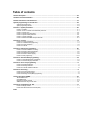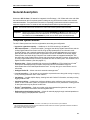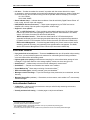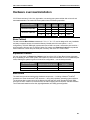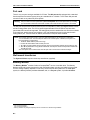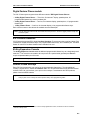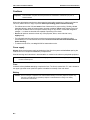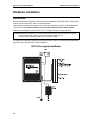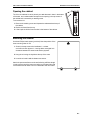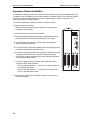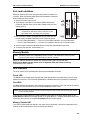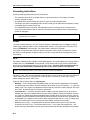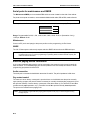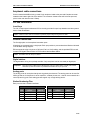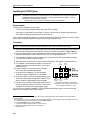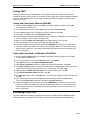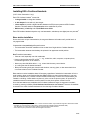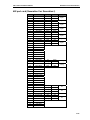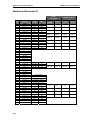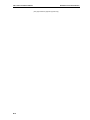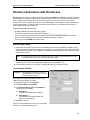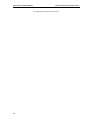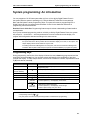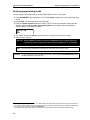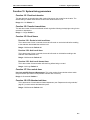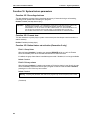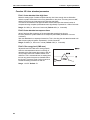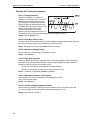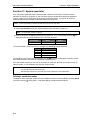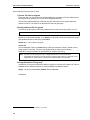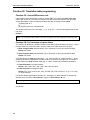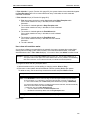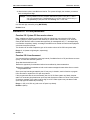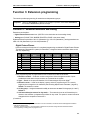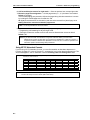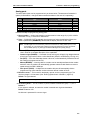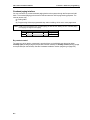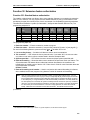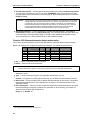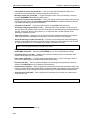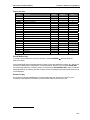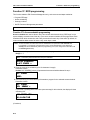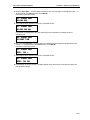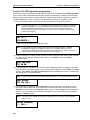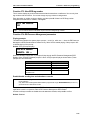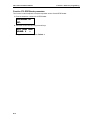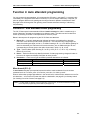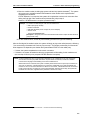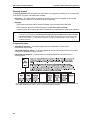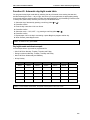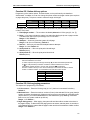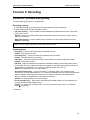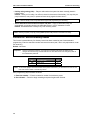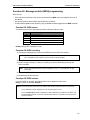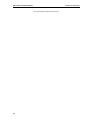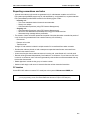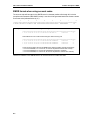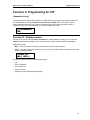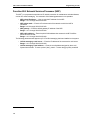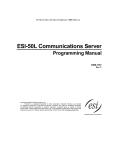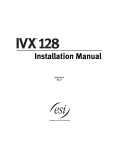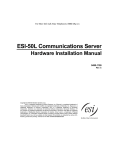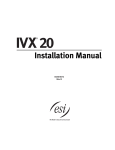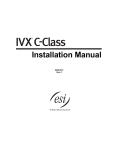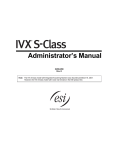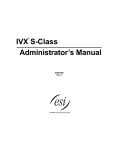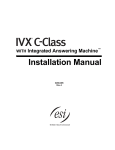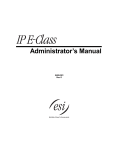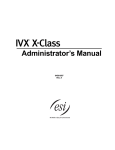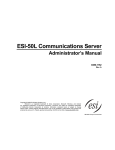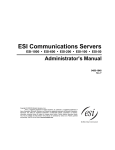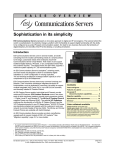Download Westell Technologies Router 2400 Installation manual
Transcript
WITH voice mail Installation Manual 0450-0457 Rev. T About ESI ESI (Estech Systems, Inc.) is a privately held corporation based in Plano, Texas. Founded in 1987, ESI designs and builds innovative telecommunications products for businesses like yours. Because of their powerful combination of value and features, ESI products are consistently recognized by industry publications and leaders. Copyright © 2007 ESI (Estech Systems, Inc.). IVX is a registered trademark, and Esi-Dex, Integrated Answering Machine, and Verbal User’s Guide are trademarks, of ESI. CompactFlash is a registered trademark of SanDisk Corporation. Motorola and ColdFire are registered trademarks of Motorola, Inc. Texas Instruments is a registered trademark of Texas Instruments Corporation. Rayovac is a registered trademark of Rayovac Corporation. Act! is a registered trademark of Symantec Corporation. Goldmine is a trademark of Goldmine Software Corporation. Microsoft, Windows, NT and Outlook are registered trademarks of Microsoft Corporation. Velcro is a registered trademark of Velcro Industries B.V. Panasonic and DBS are registered trademarks of Matsushita Electric Corporation of America. Smart Jack is a trademark of Westell Technologies, Inc. Information contained herein is subject to change without notice. ESI products are protected by various U.S. Patents, granted and pending. ESI is an ISO 9001:2000-certified company. Visit ESI on the Web at www.esi-estech.com. Table of contents General description..................................................................................................................................................A.1 Hardware overview/installation ..............................................................................................................................B.1 Remote maintenance with Esi-Access ..................................................................................................................C.1 System programming: An introduction.................................................................................................................D.1 System fixed numbering plan......................................................................................................................................................................D.2 System programming overview ..................................................................................................................................................................D.3 Function 1: System parameters .............................................................................................................................E.1 Function 11: Initialize....................................................................................................................................................................................E.1 Functions 12 and 13: Installer and Administrator passwords................................................................................................................E.1 Function 14: System clock ..........................................................................................................................................................................E.2 Function 15: System timing parameters ....................................................................................................................................................E.3 Function 16: System feature parameters...................................................................................................................................................E.4 Function 17: System speed-dial................................................................................................................................................................E.10 Function 18: Maintenance/SMDR serial port baud rate..........................................................................................................................E.11 Function 2: CO lines ................................................................................................................................................ F.1 Function 21: CO line programming............................................................................................................................................................. F.1 Function 22: Translation table programming ............................................................................................................................................. F.4 Function 23: CO line parameters................................................................................................................................................................ F.6 Function 24: Caller ID .................................................................................................................................................................................. F.7 Function 3: Extension programming .................................................................................................................... G.1 Function 31: Extension definition and routing........................................................................................................................................... G.1 Function 32: Extension feature authorization............................................................................................................................................ G.5 Function 33: Department programming .................................................................................................................................................... G.7 Function 35: Extension button mapping.................................................................................................................................................... G.9 Function 37: RFID programming ............................................................................................................................................................. G.12 Function 4: Auto attendant programming.............................................................................................................H.1 Function 41: Auto attendant branch programming....................................................................................................................................H.1 Function 43: Automatic day/night mode table ...........................................................................................................................................H.5 Function 5: Voice mail programming ..................................................................................................................... I.1 Function 53: Guest/info mailboxes .............................................................................................................................................................. I.1 Function 55: Message notification ............................................................................................................................................................... I.2 Function 56: Cascade notification mailboxes ............................................................................................................................................. I.4 Function 6: Recording ............................................................................................................................................. J.1 Function 61: Re-record main greeting........................................................................................................................................................ J.1 Function 62: Record directory names ........................................................................................................................................................ J.2 Function 63: Message-on-hold (MOH) programming............................................................................................................................... J.3 Feature description: SMDR.....................................................................................................................................K.1 Tabular SMDR format..................................................................................................................................................................................K.1 CSV SMDR format.......................................................................................................................................................................................K.2 Reporting conventions and rules ................................................................................................................................................................K.3 SMDR format when using account codes .................................................................................................................................................K.4 Function 8: Programming for VIP........................................................................................................................... L.1 Function 81: Display licenses...................................................................................................................................................................... L.1 Function 824: Network Services Processor (NSP)................................................................................................................................... L.2 Index (This page included for pagination purposes only.) IVX S-Class Installation Manual General description General description Welcome to IVX® S-Class (IVX stands for Integrated Voice Exchange.). IVX S-Class with voice mail offers the small business an all-in-one phone system including not only phone service but also voice mail and automated attendant. The system itself is housed in a surprisingly small case that is wall-mounted in the telephone equipment room. An external, wall-mounted power transformer powers the system. Note: This manual uses the term Generation II to refer to IVX S-Class systems introduced in 2004. Important: References throughout this manual to separate PROGRAM and HELP keys are valid for only the 48-Key Digital Feature Phone. On either the 24- or 12-Key Digital Feature Phone, the two keys are combined into one PROG/HELP key, which is to be used in place of the separate keys. Telephone system features The IVX S-Class system has a four-line, eight-station, two analog port configuration. 1 • Impressive expansion capacity — Handles up to 16 CO lines and up to 40 stations. • ESI Feature Phones — Compact and stylish, yet rugged, the 48-Key Digital Feature Phone and the 24-Key Digital Feature Phone each include a high-quality speakerphone, an informative multifunctional display, and a specially designed key layout with several dedicated keys to minimize or eliminate the need to memorize codes. An Expansion Console is available for the 48-Key Digital Feature Phone; and each 48-Key Feature Phone model includes an integrated headset jack. ESI also offers the 12-Key Digital Feature Phone with similar design and basic functions. At least one 24or 48-Key Digital Feature Phone must be purchased with each S-Class system. Also available: ESI’s Digital Cordless Handsets. (See also page B.3.) ™ • Extensive help — Easily accessible with one press of the HELP key, ESI’s Verbal User’s Guide uses spoken and displayed help prompts to help everyone from the Installer through the Administrator down to the least experienced end user. You may also go to www.esiusers.com for online help. 2 • Intelligent Caller ID — Allows one-touch automatic message return. • Live call recording — Can record any conversation or personal memo along with moving or copying 3 of any recording to another user’s voice mailbox. • Call waiting — Includes helpful display, showing both calls’ Caller ID information, and easy one-key toggling between calls. • Conference calling — Includes two conference bridges, and a conference may contain up to four parties, so the IVX S-Class system can support two conferences of four parties each. Analog phones on the system also may be parts of conferences. ™ • Esi-Dex speed-dialing — Calls any number using three separate lists (personal, station, and 2 system); uses Caller ID information or direct keypad entries. • Dedicated overhead paging interface — Allows for external paging through overhead speakers or multi-zone paging units (amplification required) 1 2 3 IVX S-Class Generation II. IVX S-Class Generation I can handle up to 12 CO lines and up to 30 stations. This and all other references to Caller ID service within this manual assume the end-user organization subscribes to Caller ID service from its telephone service provider. Not available on 12-Key Feature Phone. A.1 IVX S-Class Installation Manual General description • 911 alert — Provides immediate line access if any station with line access dials 9 1 1 to report an emergency; sends a message via the serial port indicating the start date, time, station number and end-time of the 911; also sounds a warning tone at the operator station and displays, for example: 911 CALL FROM X102 JOHN JAMES • Status indicator lamp — Indicates three conditions of the 48 and 24-Key Digital Feature Phone: offhook, ringing, and new voice mail message. 1 • NSP (Network Services Processor) — Allows system programming via TCP/IP and can be adapted to fit a variety of phone system configurations, small to large. • Support for these options: ™ – VIP and VIP Professional — Each provides a value-added interface to an IVX X-Class system. Delivers call control and unified messaging to Microsoft® Outlook® 2000/2002/2003. For details, see the VIP Product Overview (ESI document # 0450-0608). 2 – VIP PC Attendant Console — Gives the user all the features of VIP Professional plus an expanded Call Display and 200 virtual programmable feature keys to support the busy attendant. For details, see the VIP PC Attendant Console Product Overview, (ESI document # 0450-0914). – ESI Presence Management — Provides integrated building entry control, access control, status indication, personal call routing, and (optionally) time and attendance management. For details, see the ESI Presence Management Product Overview (ESI document # 0450-0794). Voice mail features • Up to six built-in voice mail ports — These are in addition to the up to 56 possible call-processing 3 ports ; thus, you may build the system to its maximum for call-handling without having to balance voice mail needs versus call-handling needs. • Highest-grade voice quality (64-kilobit/second sampling) for voice mail and other storage of voice messages. IVX S-Class offers two voice storage capacity choices: two hours and 30 hours. ™ 4 • Quick Groups — Makes it easy to leave voice mail messages for several users. ™ 2 • Quick Move — Records a conversation into another user’s mailbox. ™ 2 • Virtual Mailbox Key allows easy monitoring of a second mailbox. 2 • Different mailbox types, including cascade, guest, and broadcast. • Message-on-hold recordings — Up to five recordings: three prerecorded, one customized, and one live-entry. 5 • Message Recycle Bin (undelete) — Remembers, and can restore, each mailbox’s 10 most recently deleted messages. Auto attendant features • 18 branches — Allow you and your customer to set up a caller-friendly answering environment, including a company directory. • Virtually unlimited call routing — Includes pager or cell phone notification. 1 2 3 4 5 If ordered at purchase. Not available as an upgrade. Previously known as ESI PC Attendant Console. IVX S-Class Generation II. IVX S-Class Generation I has up to 42 possible call-processing ports. Not available on 12-Key Feature Phone. On the six-port/30-hour system. The four-port/two-hour system stores the five most recently deleted messages. A.2 IVX S-Class Installation Manual Hardware overview/installation Hardware overview/installation IVX S-Class consists of a four-line, eight-station, two-analog-port system cabinet with voice mail and automated attendant. The various S-Class systems have the following capacities: IVX S-Class system Generation II (IVX 56s) Generation I (IVX 42s) Voice mail ports CO lines Digital stations Analog ports Message storage 6 16 32 8 30 hrs. 4 16 32 8 6 hrs. 6 12 24 6 30 hrs. 4 12 24 6 2 hrs. Base Cabinet The wall-mounted Base Cabinet measures 81/2″ W 11″ H 3″ D, and is designed for easy installation and easy component access. It houses the Memory Module and main board (with a 4 8 2 configuration), RS-232C DB9 multi-purpose serial port, a MOH connector, and another port card slot — which accepts a 482 port card. The Base Cabinet can support one Expansion Cabinet for a potential total of either two or three 482 port cards (see next item), and one 4 x 8 x 2 main board. Expansion Cabinet You can “piggy-back” an Expansion Cabinet to the front of the IVX S-Class Base Cabinet (see page B.8). Depending on the S-Class system, the Expansion Cabinet houses either one or two additional port cards, enabling the system to grow to its maximum configuration — two or three port cards: IVX S-Class system Additional 482 port cards Expansion Cabinet can house Maximum port cards for system Generation II (IVX 56s) 2 3 Generation I (IVX 42s) 1 2 Main board The main board combines leading-edge hardware components — including a Motorola♦ ColdFire♦ processor and Texas Instruments♦ DSP structure — along with proprietary operating system software. The board provides: system control of the Memory Module and port cards; standard RS-232C DB9 serial port; a built-in modem for remote access; an external paging-device interface; and MOH interface. The S-Class main board has a four-line, eight-digital station, two-analog port configuration. B.1 IVX S-Class Installation Manual Hardware overview/installation Port card There is only one port card type available for S-Class. The 482 port card is equipped with a standard female amphenol connector for easy wiring to a standard 66 or 110 block. The S-Class 482 port card cannot be used on any other ESI phone system. Warning: 482 port cards for IVX 42s (Generation I) are not compatible with IVX 56s (Generation II); use only port card boards marked 5010-0579 with S-Class main boards marked 5010-0578 or 5010-0590. The 482 port card provides circuits to connect up to four loop-start CO lines, eight Digital Feature Phones, and two analog station ports. The CO line ports support standard CO and Centrex loop-start lines; ground-start CO lines are not supported. The analog ports provide a standard 24-volt, two-wire connection to fax machines, analog phones, and modems. Only one analog device can be connected to each analog station port. This card uses ten station ports and four CO ports when installed. Notes: The S-Class main board comes in a four-line, eight-digital station, two-analog port configuration. 1 2 You can add either two or three 482 port cards on an S-Class system. Therefore, the system can have the following configurations. — 4 8 2: Base Cabinet (main board only) — 8 16 4: Base Cabinet with one 482 port card. — 12 24 6: Base Cabinet with one 482 port card and an Expansion Cabinet with one 482 port card. — 16 32 8 (Generation II only): Base Cabinet with one 482 port card and an Expansion Cabinet with two 482 port cards. Also: the system must contain at least one 482 port card to access both conference bridges. Wall-mount transformer The System Cabinet requires a three-amp transformer (supplied). Memory Module 3 The Memory Module consists of either a CompactFlash® card or a hard disk drive. The Memory Module contains all system programming and configuration data, including pre-loaded voice prompts. Its voice storage capacity depends on how many voice mail ports the system has: on a four-port system, the Memory Module provides six hours; and, on a six-port system, it provides 30 hours. 1 2 3 IVX S-Class Generation I. IVX S-Class Generation II. Memory Modules are packaged separately and are mounted in the cabinet during installation. B.2 IVX S-Class Installation Manual Hardware overview/installation Digital Feature Phone models The IVX S-Class system supports three different models of ESI Digital Feature Phones: 1 • 48-Key Digital Feature Phone — Three-line, 56-character display; speakerphone; 30 programmable feature keys, built-in headset jack. • 24-Key Digital Feature Phone — Two-line, 32-character display; speakerphone; 12 programmable feature keys. • 12-Key Feature Phone — One-line, 16-character display; nine programmable feature keys. Each model connects to the cabinet via standard two-wire twisted pair. Note: Use the wall hook located under the handset when the phone is in the most upright position to keep the handset in place. ESI Cordless Handsets IVX S-Class also supports ESI’s digital Cordless Handsets. There are two sizes: small and large. Each includes four familiar fixed feature keys, four programmable feature keys, and a headset jack. The Base Station for each ESI Cordless Handset uses a standard line cord. 60-Key Expansion Console The 60-Key Expansion Console adds 60 additional programmable feature keys to a designated user's 2 extension. The console is connected to its host phone via a special cable (provided) and doesn’t require a separate station port of its own. Note: Up to four 60-Key Expansion Consoles can be installed in a fully configured system. Feature Phone overlays Each ESI Phone comes with one overlay for the programmable feature keys. To order additional overlays, visit the DESI™ website at www.desi.com. You can also download the free Windows-based software, DESI Lite, which allows you to print on the overlays. For assistance with DESI products, please consult the DESI website. Tip: 1 2 Remember that ESI’s Esi-Access and Esi-Admin software, available from www.esiresellers.com, also lets you print on the overlays as well as perform many other programming tasks. The top two lines each have 16 characters, as on the 48-Key Digital Feature Phone; the bottom line has 24 characters. Must be a 48-key model. B.3 IVX S-Class Installation Manual Hardware overview/installation Cautions Important: This information complies with the requirements of Underwriters’ Laboratories (UL) and UL Standard 60950. When using this telephone equipment, always exercise basic safety precautions in order to minimize the risk of fire, electric shock or injury to persons. Before proceeding, please read the following: • The airflow vents on the IVX case must be free of obstruction for proper cooling. Similarly, do not install the cabinet in areas of extreme heat or improper ventilation. Never insert objects of any kind through the ventilation slots on the system cabinet; doing so may result in contact with dangerous voltages — or cause an electrical short capable of producing fire or shock. • Do not use liquids or aerosols to clean any IVX equipment; rather, use a cloth that is only slightly damp. • The IVX telephone/voice-mail system contains no components that are serviceable by either non-Resellers or non-manufacturer technicians. All service must be referred to the Reseller for further handling. • To reduce the risk of fire, use only 26 AWG or better telecom wire. Power supply Always disconnect the power supply and telephone lines from the system cabinet before opening the case for service or component disassembly or replacement. Heed all warnings and instructions in documentation or marked on the cabinet or peripheral equipment. Note: If necessary, review “Wall-mount transformer” (page B.2) for information on the type of power supply for the IVX S-Class system. Fuse Contact the factory before attempting to replace the fuse. The fuse is marked with “F1” and is located in the upper right-hand corner (when the system is installed on the wall) of the main board. Battery “Caution: There is a danger of explosion if the onboard lithium battery is incorrectly replaced. Replace only with Ray-O-Vac BR1225 (or equivalent). Dispose of used batteries according to the battery manufacturer’s instructions.” B.4 IVX S-Class Installation Manual Hardware overview/installation Regulatory information United States of America Registration The CO line telephone numbers, FCC registration number, and ringer equivalence number (REN) of this equipment must be provided to the telephone company before installation. (See below for FCC registration number and ringer equivalence number.) FCC Part 15 This equipment has been tested and found to comply with the limits for a Class A digital device, pursuant to Part 15 of the FCC Rules. These limits are designed to provide reasonable protection against harmful interference when the equipment is operated in a commercial environment. This equipment generates, uses and can radiate radio frequency energy and — if not installed and used in accordance with the instruction manual — may cause harmful interference to radio communications (in which case, the user will be required to correct the interference at his/her own expense). FCC Part 68 This equipment complies with Part 68 of the FCC Rules. On the side of this equipment is a label that contains, among other information, the FCC Registration Number and Ringer Equivalence Number (REN) for this equipment. You must, upon request, provide this information to your telephone company. The REN is helpful to determine the quantity of devices you may connect to your telephone line and still have all of those devices ring when your telephone number is called. In most, but not all, areas, the sum of the RENs of all devices connected to one line should not exceed five (5.0). To be certain of the number of devices you may connect to your line, as determined by the REN, you should contact your local telephone company to determine the maximum REN for your calling area. If your telephone equipment causes harm to the telephone network, the telephone company may discontinue your service temporarily. If possible, the telephone company will notify you in advance but, if advance notice is not practical, you will be notified as soon as possible. You will be informed of your right to file a complaint with the FCC. Your telephone company may make changes to its facilities, equipment, operations or procedures that could affect the proper functioning of your equipment. If so, you will be notified in advance, to give you an opportunity to maintain uninterrupted telephone service. If you experience trouble with this telephone equipment, the telephone company may ask that you disconnect this equipment from the network until the problem has been corrected or until you are sure that the equipment is not malfunctioning. This equipment may not be used on coin service provided by the telephone company. Connection to party lines is subject to state tariffs. Installation: The device is equipped with a USOC connector. Registration Number: 1T1MF08B33727. Ringer equivalence number (REN): 0.8 B.5 IVX S-Class Installation Manual Hardware overview/installation Hardware installation Site location As with most electronic equipment, the environmental considerations for this site need to observe good common sense. Provide a dry, clean, and accessible area. Locate space in the telephone equipment room, which will provide easy connection to the 66 blocks and 110VAC power. The location should be no further than 1,000 feet from the farthest station. 0 0 Ambient room temperature must be 40 –80 (F.), and relative humidity no higher than 90%. Notes: Do not place the equipment or run station cabling near high voltage electrical equipment or electrical lines susceptible to high voltage surges from air conditioner compressors, etc. Do not mount the equipment in a place that receives direct sunlight. The system and supporting components should be mounted to a half-inch (or thicker) plywood backboard. Here is the layout of a typical IVX S-Class installation: IVX S-Class typical installation B.6 IVX S-Class Installation Manual Hardware overview/installation Opening the cabinet The lid on all cabinets is held in place by two tabs that rest in slots in the bottom of the case, and a release tab that snaps into an opening in the top-center of the cabinet and is secured by a retaining screw. To remove the lid: 1. Remove the retaining screw and depress the release tab at the top of the cabinet. 2. Rock the lid back from the top. 3. Lift and pull the lid free from the slots in the bottom of the cabinet. Mounting the cabinet Use three Phillips-head screws (provided). Note the position of the three mounting holes in IVX. 1. Screw in the top screw to the backboard — at least one-half-inch-thick plywood — leaving about one-eighth-inch clearance between the screw head and the plywood. 2. Hang the unit using the keyhole at the top of the case. 3. Level the unit and install the bottom two screws. Attach the power transformer to the wall, allowing sufficient length in both cords to reach the power connector on the upper right side of the cabinet and to reach a UPS or a dedicated 110 VAC outlet. B.7 IVX S-Class Installation Manual Hardware overview/installation Expansion Cabinet installation The Expansion Cabinet provides for the expansion of each Base Cabinet with one additional port card (in addition to the one additional port card slot available on the Base Cabinet). The Expansion Cabinet houses up to two port cards connected via ribbon cables through the opening in the back of the Expansion Cabinet to the Base Cabinet. IVX S-Class Generation II houses up to three port cards, as shown. To install an Expansion Cabinet: 1. Wear a grounding strap and avoid unnecessary movement while handling the circuit boards. 2. Unplug the power to the IVX S-Class system. 3. Remove the Base Cabinet lid by pressing the release tab at the top of the Cabinet and rock back the lid from the bottom of the Cabinet. 4. Install the Expansion Cabinet on the front of the Base Cabinet in place of the Base Cabinet's lid. 5. Lock the Expansion Cabinet to the Base Cabinet by snapping the top in place and reinstalling the retaining screw. 6. Connect the grounding strap from the Expansion Cabinet's grounding lug (located on the bottom of the cabinet) to the Base Cabinet's grounding lug. Follow the grounding procedures as described earlier for grounding the Base Cabinet. 7. Through the large opening in the back of the Expansion Cabinet, connect the ribbon cable as follows: • On IVX S-Class Generation I — Connect J1 on the port card to J2 on the card directly below. • On IVX S-Class Generation II — Connect J5 on the port card to the J6 on the card directly below. 8. Re-install the original lid from the Base Cabinet on the face of the Expansion Cabinet. B.8 IVX S-Class Installation Manual Hardware overview/installation Port card installation Adding or replacing port cards will require the system to be taken out of service. Wear a grounding strap and avoid unnecessary movement while handling the circuit boards. 1. Unplug the power supply to IVX. 2. There are two card slots on each cabinet (Base Cabinet and Expansion Cabinet). Each card is ribbon-cabled to the port card directly below it. Note: The first Amphenol connector (Port Card 1 slot) is occupied by the main board, which comes in a four-line, eight-digital station, two-analog port configuration. 3. Using the ribbon cable that shipped with the port card, connect the port card in the Base Cabinet to the main board as follows: • On IVX S-Class Generation I — Connect J1 in the Base Cabinet to J1 on the main board. • On IVX S-Class Generation II — Connect J5 in the Base Cabinet to J5 on the main board. 4. Secure the port card to the standoffs with the screws that shipped with the port card. 5. To remove the port card, reverse steps 1–4. Memory Module Note: The Memory Module has a proprietary formatting scheme — do not attempt to install a non-ESI hard drive. Contact ESI for a replacement Memory Module, if needed. Adding or replacing the Memory Module will require that the system be powered down. Replacing the Memory Module erases all its configuration data and custom recordings. (Prompts stay intact, however.) LED functions The unit's various LEDs are designed to provide visual feedback as follows: Power LED The Power LED is located on the top-right side of the cabinet and is illuminated when power is being applied to the system. This LED blinks periodically to indicate that the main processor is operational. Port LEDs The Port LEDs are located above their respective amphenol connectors on the right side of the cabinet. Each LED is illuminated when any port on its associated port card is in use. Note: Disconnecting an amphenol connector when its respective LED is lit will cause any of its ports that are in use to be disconnected. Upon power-up, approximately one minute is required for the system to configure. During power-up, the Power/Status and Port LEDs are either lit solid, off, or rapidly blinking — indicating the progress of the bootup process. After power-up is complete, Power/Status blinks once per second. Memory Transfer LED This LED is located inside the cabinet in the center of the main board. It serves as a diagnostic aid by flashing as data is transferred to and from the Memory Module. B.9 IVX S-Class Installation Manual Hardware overview/installation Grounding instructions System grounding (supplemental ground) is as follows: • The conductor wires can be no smaller than the ungrounded branch-circuit supply conductors (usually 16-gauge or larger). • Acceptable wire: bare or covered with green (or green-and-yellow-striped) jacket. • Conductors (and power receptacles) shall connect to earth ground at the service equipment (usually a cold water pipe or copper ground rod). • The supplemental ground must: be used regardless of power cord ground, be connected to the ground lug on the bottom of the IVX cabinet, and retain ground connection when IVX power supply module is unplugged. Note: IVX S-Class system lines are protected against a 10 KV surge only if the earth ground procedures described above are followed. Power The system cabinet requires a 120 VAC outlet (if possible, a dedicated outlet). Use only the Class-2 power supply module provided. A clean, isolated power source in conjunction with a UPS (see “UPS,” below) is STRONGLY recommended. The system draws a maximum of 50 watts. If AC power is interrupted, the system will drop all connections. When power is restored, the system will resume normal operation in approximately one minute, having retained its full programming and clock setting. UPS For system protection and to maintain uninterrupted operation, an uninterruptible power supply (UPS, or “battery back-up”) is STRONGLY recommended. A UPS rated for 200 VA will provide approximately two hours of uninterrupted service for an IVX S-Class system. Therefore, ESI recommends that only true sine wave output UPSs provide backup power to our phone systems and equipment. Note: The remaining information under “UPS” comes from Technical Update #216. Most people have heard about UPSs, but seem to think that there is just one kind of device that goes by that name. In fact, there are several different major designs in use by today’s major UPS manufacturers. These makers share much of the blame for confusing UPSs’ end users by, far too often, lumping different designs under the “UPS” name. UPSs can first be broken down into system types: • Stand-by — A very simple design that affects power only when either a lag/brownout occurs below, or a spike/surge occurs above, a certain threshold. When either occurs, the unit trips — i.e., goes into battery mode. This "cleans" the voltage and helps to keep any load safe. Industry average "trip" times are 2–8 ms. No other filtration of AC power is performed. • Line interactive — Constantly monitors inbound voltages, and uses special circuitry to boost low voltages and clamp high voltages without having to use the batteries. Indeed, the batteries are used only if the input voltage drops below acceptable levels (typically about 12% below normal), goes out completely or rises to dangerous levels (typically about 14% above normal) at which components will be damaged if line voltage is not removed. Industry average transfer time is 1–3 ms. (If voltage stays within its normal window, this unit continues to pass voltage, unaltered, from the wall.) • On-line (or full on-line) — Constantly filters the power and performs a function known as double conversion (AC to DC to AC). This assures that the load — in this case, phone equipment — will receive not only uninterrupted, true sine wave output but also the cleanest, steadiest power possible B.10 IVX S-Class Installation Manual Hardware overview/installation throughout any foreseeable power disruptions or voltage irregularities. According to industry specs, it is not unusual for these types of units to be able to regulate utility power, even when it drops to 27% below or rises to 33% above normal, all without using their batteries. From this point, UPSs can be further broken down by inverter types, which determine output. These are: • Square wave. • Modified sine wave (or quasi sine wave). • Sine wave. Most devices with wall-mounted chargers, such as cordless drills or screwdrivers, can behave erratically — sometimes not allowing the charge circuit to engage at all — when operating with modified sine or square wave inverters. Small wall-based transformer-style power supplies, similar to those ESI phone systems use, can experience overheating problems with modified sine or square wave outputs, which occur while some UPSs are operating in battery mode. This overheating could eventually cause damage to the power supplies; and, in time, the damage could cause a spike through the phone system — seriously damaging some of the static-sensitive components inside the casing. While the true sine wave UPS output power curve smoothly increases to its peak, then smoothly decreases (allowing connected loads and equipment to operate the same as they would from utility supplied wall power), the modified sine wave and square wave UPS output power curve will shoot straight up, level off at peak voltage and then drop straight down. Additionally troublesome is that the modified sine wave sits at zero voltage for a short period during the transition to or from batteries — which is the main difference between it and the square wave output of some UPS. Please note that this short interval during which the modified sine wave UPS sits at zero voltage can directly affect the transfer time of the UPS and could, theoretically, be enough to cause the phone equipment to reset or even “freeze.” Though it is hard to predict exactly when different ESI systems will have problems with modified sine wave or square waveform UPSs (meaning during a power failure event or the recovery from one), it’s fair to assume that a problem will eventually arise from the use of such UPSs. MOH port The MOH (messages-, or music-, on-hold) connector on the upper right side of the cabinet is a standard 1 /8″ monophonic mini-jack, used for loading custom MOH recordings or for playing live music-on-hold from an external source such as a radio or CD player. B.11 IVX S-Class Installation Manual Hardware overview/installation Serial ports for maintenance and SMDR The Maintenance/SMDR port is a standard DB9 serial connector located on the side of the cabinet. For printer-to-computer connection, use a standard shielded serial cable, DB9-to-DB9, male-to-female. Note: The maximum distance from the cabinet is 100 ft. The output from the Maintenance/SMDR port is, 8 data bits, 1 stop bit, and no parity. The pinout is: Data Transmit Pin 2 Receive Pin 3 Ground Pin 5 Range: Programmable for 300, 1,200, 2,400, 4,800, 9,600, 19.2K, 38.4K, or (Generation II only) 115K bps. Default: 38.4K. Maintenance Connect a PC (such as a laptop) to the port to perform on-line programming via Esi-Access. SMDR The IVX S-Class system continuously outputs real-time SMDR call records to the DB9 serial port. Note: The system will buffer up to 1000 SMDR records (80 KB) in non-volatile memory (CompactFlash) when the maintenance port is in use for programming or uploading. When the buffer reaches capacity, the oldest records are discarded. External paging device connection A dry contact overhead-paging device can be connected to the system through the main board's 66 block connector. The overhead paging port is fixed (located on the main board) as extension 199 for programming purposes and user access. Audio connection The audio pair is connected to the 66 block at terminal 33 and 34. The pair’s impedance is 600 ohms. Dry contact control The manner in which the dry contact pair is punched down on the 66 block sets the pair as normally open (sending a page to the port will close the contacts) or normally closed (sending a page to the port will open the contacts). Connect the dry contact pair of the device either (a.) to Terminals 35 and 36 to provide normally open operation; or (b.) Terminals 36 and 38 to provide normally closed operation. The port can be used with zone paging units. Note: The port doesn’t support talk-back paging (which requires a CO port), nor does it support CO ring through the port. B.12 IVX S-Class Installation Manual Hardware overview/installation Amphenol cable connections Connect a standard 66 Block using a male 50-pin amphenol cable to the port card’s female connector located on the bottom-right side of the cabinet. The connector closest to the wall is the first port card, (which is the main board on the S-Class). CO line connection Local loop The IVX S-Class system's advanced CO line circuitry provides for open loop detection and the system’s built-in Caller ID interface. Note: Observe correct order of connection to preserve proper rotary hunting of the CO lines. Station connection The first eight pairs on the amphenol are station ports. All stations are connected using a single pair. Each port position is pre-numbered and fixed as indicated in the 66 Block Wiring Diagram. ESI recommends using a minimum of 20 feet of Cat-3 or Cat-5 cabling, and the provided ESI line cord, for each ESI Digital Feature Phone or ESI Cordless Handset Base Station. Note: The station runs can be up to 1,000 ft. Digital stations The digital station wiring is not polarity-sensitive. Only one phone can be connected per digital port. Important: Each ESI Presence Management RFID Reader uses one digital station. IVX 56s (IVX S-Class Generation II) limits the number of possible RFID Readers to two per port card. Analog ports The analog ports do not require that tip-and-ring polarity be observed. The analog ports can be used for 2500 type sets or for devices such as fax machines, cordless phones, etc., that can be connected via a normal tip-and-ring pair. Each analog port will support only a single analog device. Station Numbering Plan Each port card has 10 station interfaces. Generation II Port card 1 2 3 4 Digital stations 100 through 107 108 through 115 116 through 123 124 through 131 Generation I Analog stations 132 and 133 134 and 135 136 and 137 138 and 139 Port card 1 2 3 Digital stations 100 through 107 108 through 115 116 through 123 Analog stations 124 and 125 126 and 127 128 and 129 B.13 IVX S-Class Installation Manual Hardware overview/installation Installing the TAPI Phone Important: To install the TAPI drivers to a PC with Windows NT 4.0 where Service Pack 3 (or greater) hasn’t been installed, please obtain the latest Service Pack — currently, Service Pack 6a, or “SP6a” — from the following link and install it before continuing: http://www.microsoft.com/ntserver/nts/downloads/recommended/SP6 / Requirements To perform this installation, you will need: • A TAPI Phone (48-Key Digital Feature Phone with TAPI interface). • A PC that’s running Windows 95, 98, ME, NT, 2000 or XP and has an unused COM (serial) port. • TAPI cable and adapter (shipped with each TAPI Phone). 1 Also, if Caller ID integration is desired, you should confirm that (a) Caller ID is enabled on the IVX S-Class phone system and (b) the telephone company is providing Caller ID service. Procedure Note: If using the Technical Resource Guide CD-ROM, proceed to Step 1. Otherwise, skip to Step 2. 1. Insert the CD-ROM into the PC’s CD-ROM drive; then browse to the CD-ROM drive and locate the 2 Esiivx.exe file. (Depending on your settings, the file may appear as just Esiivx. ) Skip to Step 5. 2. Use your Web browser to reach http://www.esiresellers.com/software.html. (You’ll need your ESI Resellers’ site password, which is different from your Tech Support password.) 3. To download the software, scroll to and then click on the link to the TAPI 2000 software listed as “IVX TAPI Phones, both current and legacy.” 4. When prompted, select a folder in which to save the software. (We suggest C:\Windows\Temp.) To (TAPI) 5. The software is a self-extracting installer. To launch the headset to PC installation process, browse to the Esiivx.exe file and double-click on it. 6. If asked whether you wish to continue, click Yes. Then, follow the instructions that appear. 7. At the end of the installation, you’ll be prompted whether you wish to restart the PC. Click Finish. 8. As the PC restarts, a window will appear asking you to select the COM (serial) port that will be used for TAPI Handset To 60-Key Line cord Console to wall activity. Select the appropriate port and click OK. Connectors on bottom of TAPI Phone 9. Connect one end of the provided serial cable to the PC (Headset jack shown is only on 48-Key Feature serial port selected in Step 8. Connect the other end to Phones shipped after March 1, 2004) the bottom of the TAPI Phone (see diagram, right). You have now successfully installed the TAPI 2000 Windows telephony driver. Continue to the next page to test the operation of the TAPI interface. 1 2 ® If the PC has a 25-pin serial connector, you’ll need to obtain a DB9-male-to-DB25-female adapter (such as Radio Shack model # 26-287). We suggest that you change your Windows Explorer settings so that the extension always appears in file listings. Here’s how: a. In Windows Explorer, click the View menu and select Folder Options. b. In the Folder Options window, click the View tab. c. Locate the item entitled Hide extensions for known file types. d. Make sure that this item isn’t checked; if it is, uncheck it. e. Click OK to finish. B.14 IVX S-Class Installation Manual Hardware overview/installation Testing TAPI Windows includes a simple TAPI application, Phone Dialer, which can be used to test the TAPI interface by dialing a phone number. Two versions of Phone Dialer are currently available. Depending on which version of Windows you have, follow the appropriate test procedure for the Phone Dialer software on your PC. Testing with Phone Dialer (Windows 95/98/ME) 1. Click the Windows Start button; then click Run, type Dialer in the Run window and click OK. This will start the file Dialer.exe. 2. In the Phone Dialer window, click the Tools menu; then click Connect Using... 3. In the Line field, select ESI IVX Telephony Service Provider and click OK. 4. Once again, click Tools; then click Dialing Properties... 5. Enter the local area code and the appropriate access codes for an outside line; to insert a pause, use a comma (e.g., for local calls, you might use 9,). 6. Make sure the To disable call waiting, dial: box is not checked. Then, click OK. 7. In the Phone Dialer window, enter the number to dial and click Dial. 8. If the TAPI installation was successful, the phone’s SPEAKER key will light up and you’ll hear the phone number being dialed. If the call can’t be completed, add one or more commas to the outside access codes; also, verify that the other dialing properties are correct for the area from which you’re calling. Testing with Phone Dialer 1.0 (Windows NT/2000/XP) 1. Click the Windows Start button; then click Run, type Dialer in the Run window, and click OK. This will start the file Dialer.exe. 2. In the Phone Dialer window, click the Edit menu; then click Options. 3. In the Options window, click Phone and Modems Option. 4. In the Phone and Modems window, a location entry should be highlighted. Click Edit. 5. In the Edit Locations window, enter the local area code and the appropriate access codes for an outside line; to insert a pause, use a comma (e.g., for local calls, you might use 9,). 6. Make sure the To disable call waiting, dial: box is not checked. Then, click OK. 7. In the Phone and Modem Options window, click OK. 8. In the Options window, under Line Used For..., select ESI IVX Telephony Service Provider and click OK. 9. In the Phone Dialer window, click on Dial and enter the number to dial in the Dial window. Then, click the Phone Call radio button, followed by the Place Call button. 10. If the TAPI installation was successful, the phone’s SPEAKER key will light up and you’ll hear the phone number being dialed. If the call can’t be completed, add one or more commas to the outside access codes; also, verify that the other dialing properties are correct for the area from which you’re calling. Proceeding to use TAPI The TAPI interface is now ready to be integrated with the user’s preferred TAPI-enabled application. For instructions on connecting to the TAPI driver, refer to the documentation for that application. B.15 IVX S-Class Installation Manual Hardware overview/installation 60-Key Expansion Console connection Note: The 60-Key Expansion Console can be connected to only a 48-Key Feature Phone. 1. The 60-Key Expansion Console (right) includes an expansion cable. Connect one end of the expansion cable to the appropriate connector on the bottom of the Feature Phone (below). Then, connect the other end of the expansion cable to the 60-Key Expansion Console. 2. To keep cabling out of the way, thread the expansion cable into the slots on the bottom of the phone and 60-Key Expansion Console. 3. Program the keys on the 60-Key Expansion Console using the same procedure as with the Digital Feature Phone (press PROGRAM 2). 4. If necessary, remove the clear plastic overlay from the keys on the Expansion Console. 5. For the customer’s convenience, label the paper overlay to show how the keys are programmed (we suggest you use the Esi-Access PC software application for this). 6. Install the labeled paper overlay on the 60-Key Expansion Console. 7. Install the clear plastic overlay over the paper overlay, to protect it. ® 8. Use the provided Velcro tape to attach the left side of the 60-Key Expansion Console to the right side of the IVX Digital Feature Phone. To headset (TAPI) to PC To 60-Key Line cord Handset Console to wall Connectors on bottom of 48-Key Digital Feature Phone; TAPI model shown B.16 IVX S-Class Installation Manual Hardware overview/installation Installing ESI’s Cordless Handsets (IVX S-Class Generation II only.) 1 Each ESI Cordless Handset comes with: • A charger/cradle to charge the Handset. • An AC adapter for use with only the charger. • A base station to provide a digital interface between the ESI phone system and ESI Cordless Handset. This base station is line-powered and thus needs no AC power. • Wall-mount(s), a belt clip, and a Quick Reference Guide. Each ESI Cordless Handset is keyed to only one base station, and takes up one digital port on a port card. 2 Base station installation Due to each site’s unique characteristics, the range and distance information we’ll provide herein is only approximate. Characteristics that positively affect performance: • The base station should be installed so it has a clear line-of-sight with the Cordless Handset. • The base station antenna should always be pointed in its uppermost vertical position. Don’t install the base station: • Close to a wall, especially one with metal studs. 3 • Next to a device that emits RFI or EMI — e.g., a television, radio, computer, computer printer, fluorescent light fixture, or fax machine. • Next to any other 900 MHz device — e.g., a hand-held inventory control device. • In a ceiling that has foil-backed insulation. • Behind doors that typically are closed, tinted windows, one-way glass, or other areas that limit or cut off transmission to the Cordless Handset. Base stations must be installed at least 10 feet apart, regardless of whether the base station is for the small-model or large-model Cordless Handset. Don’t install more than six base stations in one area (such as a network room). Choose a location at least 30 feet away if more than six base stations are needed in a building. A base station requires only a line cord to the phone system; AC power isn’t needed because the base station receives power from the phone system via the line cord. Once the base stations are installed and the Cordless Handsets charged, change each Handset’s channel by pressing its CH key. Each Handset should have its own channel. There are 30 available channels on the small Cordless Handset and 10 on the large Cordless Handset. Note: Feedback may result if the Cordless Handset is within three inches of an ESI desktop Feature Phone. 1 2 3 IVX S-Class supports only the digital versions of the ESI Cordless Handset. Only the ESI-600 supports IP-based ESI Cordless Handsets; for more information on that system, consult the ESI-600 Installation Manual (ESI #0450-0906). Only Generation II • Feature Set II system software supports the ESI Cordless Handset. RFI is radio frequency interference. EMI is electromagnetic interference. B.17 IVX S-Class Installation Manual Hardware overview/installation ESI Cordless Handset specifications Fully charged battery life Recharge time Standby time 1 Approximate range Weight (including battery) Size, W D H (in.) Small Handset Approx. 7 hrs. Approx. 5 hrs. Approx. 5 days 200 ft. 5.2 oz. 2 1.25 5.5 without antenna Large Handset Approx. 10 hrs. Approx. 5 hrs. Approx. 4 days 400 ft. 8.8 oz. 2.2 1.67 8.67 with antenna Accessories ESI sells separately a headset for both ESI Cordless Handset models, and this is the only headset ESI supports for use with the ESI Cordless Handset. For more information on accessories for the ESI Cordless Handset, refer to your appropriate Price Schedule or the ESI Cordless Handset Product Overview (ESI # 0450-0840). 1 Interference may result if cordless base stations are installed within 10 feet of each other. Ranges are approximate, and are dependent on each site’s unique characteristics. Feedback may result if the Cordless Handset is within three inches of the ESI desktop phone. B.18 IVX S-Class Installation Manual Hardware overview/installation 482 port card (Generation II or Generation I) Term Wire color Signal RJ11 1 White-Blue Data+ Green 2 3 Blue-White White-Orange DataData+ Red Green 4 Orange-White Data- Red 5 White-Green Data+ Green 6 Green-White Data- Red 7 8 White-Brown Brown-White Data+ Data- Green Red 9 White-Slate Data+ Green 10 Slate-White Data- Red 11 Red-Blue Data+ Green 12 13 Blue-Red Red-Orange DataData+ Red Green 14 Orange-Red Data- Red 15 Red-Green Data+ Green 16 17 Green-Red Red-Brown Data- Red 18 Brown-Red 19 Red-Slate 20 Slate-Red 21 22 Black-Blue Blue-Black 23 Black-Orange 24 Orange-Black 25 Black-Green Tip Green 26 Green-Black Ring Red 27 Black-Brown Tip Green 28 Brown-Black Ring Red 29 Black-Slate 30 Slate-Black 31 32 Yellow-Blue Blue-Yellow 33 Yellow-Orange 34 Orange-Yellow 35 36 Yellow-Green Green-Yellow 37 Yellow-Brown 38 Brown-Yellow 39 Yellow-Slate Tip Green 40 41 Slate-Yellow Violet-Blue Ring Tip Red Green 42 Blue-Violet Ring Red 43 Violet-Orange Tip Green 44 Orange-Violet Ring Red 45 46 Violet-Green Green-Violet Tip Ring Green Red 47 Violet-Brown 48 Brown-Violet 49 50 Violet-Slate Slate-Violet Port Digital Digital Digital Digital Digital Digital Digital Digital Analog Analog CO CO CO CO B.19 IVX S-Class Installation Manual Hardware overview/installation Worksheet (Generation II) IVX 56s Base Cabinet Term. Wire color Signal RJ11 1 White-Blue Data+ Green 2 3 Blue-White White-Orange DataData+ Red Green 4 Orange-White Data- Red 5 White-Green Data+ Green 6 Green-White Data- Red 7 White-Brown Data+ Green 8 Brown-White Data- Red B.20 9 White-Slate Data+ Green 10 Slate-White Data- Red 11 Red-Blue Data+ Green 12 Blue-Red Data- Red 13 Red-Orange Data+ Green 14 Orange-Red Data- Red 15 Red-Green Data+ Green 16 Green_Red Data- Red 17 Red-Brown 18 Brown-Red 19 Red-Slate 20 Slate-Red 21 Black-Blue 22 Blue-Black 23 Black-Orange 24 25 Orange-Black Black-Green Data+/Tip Green 26 Green-Black Data-/Ring Red 27 Black-Brown Data+/Tip Green 28 Brown-Black Data-/Ring Red 29 Black-Slate 30 Slate-Black 31 Yellow-Blue 32 Blue-Yellow 33 Yellow-Orange OH Page Audio A 34 Orange-Yellow OH Page Audio B 35 Yellow-Green OH Page Relay Open 36 Green-Yellow OH Page Relay Common 37 Yellow-Brown 38 Brown-Yellow 39 Yellow-Slate Tip Green 40 Slate-Yellow Ring Red 41 Violet-Blue Tip Green 42 Blue-Violet Ring Red 43 Violet-Orange Tip Green 44 Orange-Violet Ring Red Expansion Cabinet Main Bd./ Pt. Cd. 1 Pt. Cd. 2 Pt. Cd. 3 Pt. Cd. 4 Digital 100 Digital 108 Digital 116 Digital 124 Digital 101 Digital 109 Digital 117 Digital 125 Digital 102 Digital 110 Digital 118 Digital 126 Digital 103 Digital 111 Digital 119 Digital 127 Digital 104 Digital 112 Digital 120 Digital 128 Digital 105 Digital 113 Digital 121 Digital 129 Digital 106 Digital 114 Digital 122 Digital 130 Digital 107 Digital 115 Digital 123 Digital 131 Analog 132 Analog 134 Analog 136 Analog 138 Analog 133 Analog 135 Analog 137 Analog 139 CO 1 CO 5 CO 9 CO 13 CO 2 CO 6 CO 10 CO 14 CO 3 CO 7 CO 11 CO 15 CO 4 CO 8 CO 12 CO 16 OH Page Relay Closed 45 Violet-Green Tip Green 46 47 Orange-Violet Violet-Brown Ring Tip Red Green 48 Brown-Violet Ring Red 49 Violet-Slate Tip Green 50 Slate-Violet Ring Red IVX S-Class Installation Manual Hardware overview/installation Worksheet (Generation I) IVX 42s Expansion Cabinet Base Cabinet Term. Wire color Signal RJ11 1 White-Blue Data+ Green 2 Blue-White Data- Red 3 White-Orange Data+ Green 4 Orange-White Data- Red 5 White-Green Data+ Green 6 Green-White Data- Red 7 White-Brown Data+ Green 8 Brown-White Data- Red 9 White-Slate Data+ Green 10 Slate-White Data- Red 11 Red-Blue Data+ Green 12 Blue-Red Data- Red 13 Red-Orange Data+ Green 14 Orange-Red Data- Red 15 Red-Green Data+ Green 16 Green-Red Data- Red 17 Red-Brown 18 Brown-Red 19 Red-Slate 20 Slate-Red 21 Black-Blue 22 Blue-Black 23 Black-Orange 24 Orange-Black 25 Black-Green Data+/Tip Green 26 Green-Black Data-/Ring Red 27 Black-Brown Data+/Tip Green 28 Brown-Black Data-/Ring Red 29 Black-Slate 30 Slate-Black 31 Yellow-Blue Pt. Crd. 1 Pt. Crd. 2 Pt. Crd. 3 Digital 100 Digital 108 Digital 116 Digital 101 Digital 109 Digital 117 Digital 102 Digital 110 Digital 118 Digital 103 Digital 111 Digital 119 Digital 104 Digital 112 Digital 120 Digital 105 Digital 113 Digital 121 Digital 106 Digital 114 Digital 122 Digital 107 Digital 115 Digital 123 Analog 124 Analog 126 Analog 128 Analog 125 Analog 127 Analog 129 CO CO CO CO CO CO CO CO CO CO CO CO 32 Blue-Yellow 33 Yellow-Orange OH Page Audio A 34 Orange-Yellow OH Page Audio B 35 Yellow-Green OH Page Relay Common 36 Green-Yellow 37 Yellow-Brown Relay Normally Open or Relay Normally Closed 38 Brown-Yellow 39 Yellow-Slate Tip Green 40 Slate-Yellow Ring Red 41 Violet-Blue Tip Green 42 Blue-Violet Ring Red 43 Violet-Orange Tip Green 44 Orange-Violet Ring Red 45 Violet-Green Tip Green 46 Green-Violet Ring Red 47 Violet-Brown Tip Green 48 Brown-Violet Ring Red 49 Violet-Slate Tip Green 50 Slate-Violet Ring Red B.21 IVX S-Class Installation Manual Hardware overview/installation (This page included for pagination purposes only.) B.22 IVX S-Class Installation Manual Remote maintenance with Esi-Access Remote maintenance with Esi-Access Esi-Access, one of the five modules of Esi-Tools, gives the Installer the capability to program all phone system features, including IP addresses for Remote Phones and Esi-Link. Esi-Access can be used from a PC or laptop connected directly to the phone system on-site; it can also connect to the system remotely via TCP/IP or dialup. Esi-Access can be used remotely by the Installer to make adjustments to a site’s phone system. This section will cover how to use Esi-Access in conjunction with the phone system’s NSP for remote maintenance. Required equipment and information: • An NSP installed in the site’s ESI phone system. • You will also need to know the site’s NSP IP address _____________________. • The PC or laptop must have an Ethernet interface and have a broadband connection to the LAN, WAN, or Internet (depending upon the type of remote connection involved). • TCP/IP port number 59002 for the site’s router. Esi-Access setup 1. Contact the site to port-forward TCP/IP port 59002 from the router to the NSP’s IP address. Verify that the port prefix of 59 hasn’t changed (if it changed to 56, for example, the port number would be 56002 rather than 59002). If the customers are unaware how to port-forward, have them refer to the router’s User’s Guide. Note: For an explanation of how the port forwarding works, see “Configuring the remote office NAT router” in the NSP/VIP Advanced Options Guide (ESI part #0450-0667). 2. After port forwarding is complete, install Esi-Access on your PC. Esi-Access can be found on the Technical Resource CD or on the Resellers’ Web site, www.esiresellers.com. 3. Follow directions in the Esi-Tools User’s Guide (# 0450-0311) for setting up a site. Connecting to the site Important: ESI strongly recommends connecting to the phone system via the NSP, for a faster and more stable connection. Once the site is created, connect to the site using network communications, as follows: 1. Highlight the site and click Program. 2. For Access Mode, select Online. 3. For Communications Type, select Network. Two fields will now appear: a. IP Address — This will be the site’s NSP IP address. b. Port Number — This typically will be 59002 unless the prefix, 59, was changed. 4. Click OK to connect. Once you are connected to the site, you can program features as if you were actually there. C.1 IVX S-Class Installation Manual Remote maintenance with Esi-Access (This page included for pagination purposes only.) C.2 IVX S-Class Installation Manual System programming: An introduction System programming: An introduction You can program an IVX S-Class system either (a.) from a 24 or 48-Key Digital Feature Phone in the system (while the system is operating) or (b.) with the Windows®-based Esi-Access package. Both methods follow the same programming steps. This manual focuses on programming from a Digital Feature Phone; the respective documentation for Esi-Access details the differences in programming from that environment. Read the User’s Guide first. Programming features require a clear understanding of user interface and application. Once you’ve accessed programming mode on a 24-Key or 48-Key Digital Feature Phone, the system will prompt for — and confirm — each keystroke action via voice commands and the display. You program both configuration data and recordings in the same manner. Important: During programming, the 24-Key Feature Phone’s two-line display shares the same content as the top two lines of the 48-Key Feature Phone’s three-line display. As a result, to save space, the sample displays shown herein will show only two lines. If installing ESI Presence Management on this system, refer to the ESI Presence Management Installation Manual (ESI # 0450-0792) for important information before you program the system. Programming keys During programming, the first line of the display will show the current item being programmed, and the second line will be the entry line. You can enter values as directed by the combination of the voice prompts and display. To enter multiple values, such as a list of extension numbers, separate each value by # (to exit the list, enter # #). To... Press ... Enter # Back up (i.e., reverse direction) Delete Exit Help Select/scroll HOLD [Hang up] HELP (left-side scroll key) (right-side scroll key) What this does Confirms new or existing entry and advances to next programming step. Backs up to previous prompt without changing its value. Deletes data or recording. Exits programming mode and removes extension from DND. Provides more detailed instructions during programming. • During entry of a value, backs up. • If a list is present (“>” is displayed), scrolls to left. • Selects from options presented. • If a list is present (“>” is displayed), scrolls to right. • Inserts a space during entry of a name. Notes: Either < or > in the display indicates that additional choices or values are available by pressing a corresponding scroll key (or ). Only one person at a time can be performing Installer or Administrator programming. D.1 IVX S-Class Installation Manual System programming: An introduction Entering alphanumeric characters You enter names for extensions, departments, branch IDs, CO lines, and guest mailboxes by pressing the dial pad key that corresponds to the character to be entered. The key’s possible entries will change each time the key is pressed, and the display will show this. When the desired character appears on the display, press # to confirm; the cursor will move to the next character position. You may move the cursor left (to correct an entry) by pressing the left scroll key () or move right (to add a space) by pressing the right scroll key (). Key 0 1 2 3 Options 0, - (hyphen), _ (underline) Q, Z, 1, “_” (space) A, B, C, 2 D, E, F, 3 4 G, H, I, 4 5 6 J, K, L, 5 M, N, O, 6 Key 7 8 9 (left scroll key) (right scroll key) # ## Options P, R, S, 7 T, U, V, 8 W, X,Y, 9 Backs up and erases Adds a space [Enter] Ends the name Example: To enter a B, press 2 twice (the possible options to scroll through are A, B, C and 2). When B is displayed, press # to confirm; the cursor will move to the next character to be entered. To complete the name, press # #. System fixed numbering plan Numbers Generation II Generation I 0 1–16 100–131 132–139 199 0 1–16 100–123 124–129 199 290–299 1 300–489 500 520–529 560–580 590–594 600–699 1 300–309 Function Operator CO lines Digital extensions Analog extensions Overhead paging port Department numbers Guest/info mailboxes Broadcast mailbox Cascade mailboxes Feature codes MOH recordings System speed-dial If using system software version 4.7.0 or later; otherwise, same as Generation I. D.2 IVX S-Class Installation Manual System programming: An introduction System programming overview 1 System parameters 11 Initialize 12 Installer password 13 Administrator password 14 System clock 141 Set time/date 142 Automatic time setting 143 Clock adjustment (Generation II only) 15 System timing parameters 151 Flash duration 152 Transfer forward timer 153 Recall timers 157 Door unlock timer 158 VIP Attendant exit timer (Generation II only) 16 System feature parameters 161 Recording alert tone 162 Connect tone 163 Station feature set activation (Generation II only) 169 Feature set activation 17 System speed-dial 18 Maintenance/SMDR serial port 2 CO line programming 21 Line programming 22 Translation table programming 221 Centrex/PBX access code 222 Toll restriction exception tables 23 Line parameters 231 System CO line programming 232 Analog line disconnect 24 Caller ID programming 3 Extension programming 31 Extension definition and routing 32 Extension feature authorization 33 Department programming 35 Extension button mapping 37 RFID programming 371 Access schedules 372 RFID tag programming 373 View RFID tag numbers 374 ESI Presence Management parameters 375 RFID Reader parameters 4 Auto attendant programming 41 Auto attendant branch programming 43 Automatic day/night mode table 5 Voice mail programming 53 Guest/info mailboxes 55 Message notification options 551 Station delivery options 552 Delivery/paging parameters 56 Cascade notification mailboxes 6 Recording 61 Record system prompts 62 Record directory names 63 MOH programming 631 MOH source 632 Record MOH 633 MOH volume 8 Programming for VIP 81 Display licenses 824 Network Services Processor (NSP) D.3 IVX S-Class Installation Manual System programming: An introduction Entering programming mode 1 You may program from any 24-Key or 48-Key Digital Feature Phone in the system: 2 1. Press PROGRAM at any digital station. The normal station programming menu prompts will begin to play. 2. Press HOLD. The “enter password” prompt will play. 3 3. Enter the Installer password (default is 7 8 9). Then, to confirm the password, either press # or wait two seconds. You are now in programming mode. The extension will be automatically placed in DND, and its display will show: 4. The system will play the system programming menu. Follow it to program as you wish. 5. When finished, hang up. Warning: Always FINISH programming in ANY function BEFORE exiting programming mode (as needed, press # to accept current entries for function parameters you’re not changing). Note: The system will automatically exit programming mode after 10 minutes of inactivity. Example: If your Installer password is 864, enter programming mode by pressing PROGRAM HOLD 8 6 4 #. (To exit programming mode, hang up.) 1 2 3 Although a 12-Key Feature Phone allows you to enter Installer and Administrator programming, we don’t recommend that you use a 12-Key Feature Phone for programming because of its one-line display and small number of programmable feature keys. Or, if using the 24-Key Feature Phone, press PROG/HELP. If you prefer to enter Administrator programming mode, use the Administrator password, instead (the default is 4 5 6). D.4 IVX S-Class Installation Manual Function 1: System parameters Function 1: System parameters Function 11: Initialize This function will return all components and software to their initial state. Initialization will erase all data and custom recordings. Important notes: Always initialize the system before initial programming for a new installation. You must confirm the command to initialize, when prompted, by entering the Installer password. BEFORE initializing, be sure to set the time and date (Function 14). System initialization will take approximately one minute to complete. When initialization is complete, the phone’s display will return to the idle state. You must then re-access Programming Mode by following the steps described earlier (see page D.3). Functions 12 and 13: Installer and Administrator passwords These functions will display the existing password and prompt for entry of a new password. The passwords can be 2–8 digits long, followed by #. The Installer can change either the Installer or Administrator Password. Only those functions listed in the Administrator manual can be programmed via the Administrator Password. The default passwords are: Installer Password (Function 12) = 789 Administrator Password (Function 13) = 456 Notes: Be sure to write down the new passwords, store them in a safe place and give the new Administrator’s Password to the Administrator. Accessing user station programming Should a user forget his password or if an employee leaves the organization, this feature allows the Installer or Administrator to enter a user's station programming and operate within it as if he were the user. From the user’s station, enter the Installer or Administrator password when the system prompts for the user password. Example: From station 105, entering 7 8 9 # or 4 5 6 # instead of the user password (1 0 5 #) will enter the station’s user programming. (Default passwords shown for this example). E.1 IVX S-Class Installation Manual Function 1: System parameters Function 14: System clock Function 141: Set time/date 1. Enter a new time in a twelve-hour format. Example: Enter 1 2 3 3 for 12:33, or 3 1 5 for 3:15 (note that you need no leading zero for the time). 2. Select AM or PM by pressing a scroll key (either or ). 3. Enter a new date in an eight-digit format, including leading zeroes. Example: Enter 0 7 0 4 2 0 0 3 for July 4, 2003 (note that leading zeroes are required here, unlike in Step 1). 4. Press # to finish the entry. Note: A built-in battery maintains the correct time and date, even in the event of a power loss. Function 142: Automatic time setting 1: Synchronize with CID This function, when enabled, synchronizes the real-time clock with Caller ID (CID) messaging: call processing compares the time of a CID message to the system real-time clock and, if the difference is more than two minutes, resets the real-time clock to match the time (hours and minutes) of the CID message. The system will analyze each such message (or — if it receives more than four calls with CID information within a one-minute period — as is needed). Select ENABLE or DISABLE by pressing a scroll key (either or ). Choosing ENABLE will allow the CID data to update the time and date. Default: Enabled. 2: Adjust for Daylight Saving Time This function, when enabled, causes the real-time clock to adjust itself automatically for Daylight Saving Time (DST). Select AUTO or DISABLE for DST by pressing a scroll key (either or ). Choosing DISABLE is best for those areas that don’t observe DST. Default: Disabled. Note: If this function is enabled and it causes an automatic time change, the system won’t update the real-time clock from Caller ID messages (Function 1421, above) for 25 hours before and 25 hours after the time change is due to be effective (i.e., 2:00 AM Sunday). Function 143: Clock adjustment This function lets the Installer or Administrator have the system automatically compensate for a clock that’s running too fast or too slow. The clock adjustment speeds up or slows down the clock over a 30-day period by the amount selected. If the system clock is running slow, select a positive value. If the clock is running fast, select a negative value. Range: -2 to +5.5 minutes. Default: 0. Example: E.2 If the clock is running two minutes fast over a month, select -2 (minus two minutes).. IVX S-Class Installation Manual Function 1: System parameters Function 15: System timing parameters Function 151: Flash hook duration This sets the time (in seconds) that a flash hook will be sent on the current line to the telco. The default setting of 1.5 will cause disconnect and fresh dial tone from the CO. Range: 0.2–2.0. Default: 1.5. Function 152: Transfer forward timer This sets the number of times a transferred call will ring before following the day/night routing for the extension or department. Range: 1–9 rings. Default: 3. Function 153: Recall timers Function 1531: Exclusive hold recall timer This is the amount of time, in seconds, that a call will remain on exclusive hold before recalling to the extension that initiated the exclusive hold. Range: 5–960 seconds. Default: 60. Function 1532: Hold recall timer This is the amount of time, in seconds, that a call will remain on hold before recalling to the extension that initiated the hold. Range: 5–960 seconds. Default: 60. Function 1533: Hold recall timeout timer This is the number of times a station will recall-ring before being re-routed. Range: 2–40 rings. Default: 6. Function 157: Door unlock timer Used only with ESI Presence Management. This is the number of seconds that a door-unlock relay will remain open after one has pressed a remote door-unlock key. Range: 2–60 seconds. Default: 4. Function 158: VIP Attendant exit timer This is the amount of time it takes an Attend department (see “Department hunting methods,” page G.7) to enter and exit the Attendant queue. Range: 5–900 seconds. Default: 180. E.3 IVX S-Class Installation Manual Function 1: System parameters Function 16: System feature parameters Function 161: Recording alert tone This sets whether the system plays a short beep tone every 15 seconds during a call recording, indicating to both parties that a recording is in progress. Default: Disabled (the beep doesn’t play). Important: IN MOST JURISDICTIONS, IT IS PERMISSIBLE TO RECORD A CONVERSATION IF ONE OF THE TWO PARTIES IS AWARE THAT IT IS BEING RECORDED. HOWEVER, ESI TAKES NO RESPONSIBILITY AS TO ITS LEGALITY IN ALL JURISDICTIONS. IT IS THE RESPONSIBILITY OF THE INSTALLING COMPANY AND THE END USER TO DETERMINE AND FOLLOW THE APPLICABLE STATE AND LOCAL LAWS REGARDING RECORDING OF CONVERSATIONS. Function 162: Connect tone This sets whether the system plays a system connect tone (two short beeps a user hears when a station answers). Default: Enabled (the beep plays). Function 163: Station feature set activation (Generation II only) Field 1: Group listen With this feature disabled: if a station user presses SPEAKER while on a call, the Feature Phone immediately turns off the handset and switches to hands-free mode. If enabled, the group listen feature is available system-wide. If disabled, it is no longer available. Default: Disabled. Field 2: Privacy release With this feature enabled: if a station user presses a CO line key that is in use (lit red), the user will be immediately conferenced with the call in progress on that line. With this feature disabled, pressing an in-use CO line key has no effect. Default: Disabled. Warning: Adjusting this parameter while calls are in progress may result in temporary loss of audio. (Continued) E.4 IVX S-Class Installation Manual Function 1: System parameters Field 3: Headset microphone gain adjust Adjusts the gain of headset microphones connected either directly to a 48-Key Feature Phone’s headset jack or a headset box connected to a 24-Key Feature Phone. If the headset microphone gain is too high (“hot”), the user may perceive an annoyingly loud sidetone or hissing when on a station-to-CO call. The default level should provide a comfortable sidetone level and adequate transmit volume when used with recommended headsets. Range: 0–5. Default: 2. (See table, below.) Entry 5 4 3 Value +9dB +6dB +3dB Entry 2 1 0 Value 0dB (default) -3dB -6dB Warning: Changing the headset microphone gain will drop all calls in progress. Before making any changes to this parameter, make sure that all stations are idle. Field 4: VIP text-messaging enable/disable With this feature enabled, VIP Professional and VIP PC Attendant Console users can use VIP to text-message. Default: Enabled. E.5 IVX S-Class Installation Manual Function 1: System parameters Function 165: Auto attendant parameters Field 1: Auto attendant inter-digit timer Make this setting higher if callers complain that they don’t have enough time to dial before either the system sends them to the wrong destination or they hear “Your entry was not valid”; make it lower if they say it pauses too long after they dial digits. This sets the time after the first digits has been entered and before the entered number is accepted as being complete (time between each digit dialed). Expressed in 1/100s of seconds. Range: 40–1000 (i.e., 400 ms to 10 seconds). Default: 200 (i.e., 2 seconds) Field 2: Auto attendant no-response timer Adjust if the time after the playing of the auto attendant greeting is too long (or too short) before the system follows the no-response (call-forward) destination of a menu or directory. Sets auto attendant’s no-response timeout time. This is how long the auto attendant waits until after the menu plays all options. Expressed in 1/100s of seconds. Range: 50–6000 (i.e., 500 ms to 1 minute). Default: 300 (i.e., 3 seconds). Field 3: Fax energy level (CNG tone) Adjust this level if fax calls aren’t routing properly when the auto attendant answers. Increasing (or decreasing) this field causes the system to look for more (or less) CNG tone to detect whether it’s a valid tone. This is a threshold level, so setting level too low may cause the system to route all calls to the fax port. The energy level of a fax signal must exceed this setting for more than 200 ms. Range: 1–32767. Default: 70. E.6 IVX S-Class Installation Manual Function 1: System parameters Function 166: CO parameters Field 1: CO-to-CO conference gain Adjusts the volume level on CO lines when in a conference call. Increasing this level to a high setting can cause excessive noise or feedback on conference calls. This is a threshold gain level. Doubling or halving the current setting is in 6dB increments. Range: 100–32767. Default: 2048. Warning: Adjusting field 1 while calls are in progress may result in temporary loss of audio. Field 2: CO playback gain Adjusts the volume level the system uses to play back recordings, prompts or messages to a CO line. If this value is set too low, callers into the system may not be able to hear the greeting of a mailbox or the auto attendant when either answers the call. 6 = 0dB; going up or down from there is in 3dB increments. Range: 1–12. Default: 6. Field 3: Trunk-to-trunk CO gain Adjust this if callers in a trunk-to-trunk connection — either through the “reach-me” feature, manual connection or auto attendant — are unable to hear or have excessive noise or feedback. 10 = 0 dB; going up or down from there is in 3dB increments. Range: 1–12. Default: 11. Warning: Adjusting field 3 while calls are in progress may result in temporary loss of audio. Field 4: Delay before connection “beep-beep” Adjust this if connection tones are played either too soon or too late after the system answers a CO or intercom call. Sets the amount of time before the connection “beep-beep” is started. Expressed in 1/100s of seconds. Range: 10–100 (i.e., 100 ms to 1 second). Default: 20 (i.e., 200 ms). Field 5: Caller ID gain Adjust this level if Caller ID information isn’t being displayed. Setting this field tells the system how much CID signal it needs to determine whether the signal is valid CID. This is a value set in the DSP and is similar to the fax energy level (see Function 165, field 4, page E.6). Range: 1–32767. Default: 20000. Warning: Adjusting field 5 while calls are in progress may result in temporary loss of audio. E.7 IVX S-Class Installation Manual Function 1: System parameters Function 167: Voice mail parameters Field 1: Energy threshold Adjust this downward if (a.) callers in a mailbox, on a conference call or in the auto attendant are being disconnected and/or (b.) messages in a mailbox are incomplete. Adjust this upward if mailboxes are storing messages with long periods of silence. This sets the value used to detect energy received by the system on any port. Lowering this value means less energy will be required to stay connected. Energy below this level is treated as silence. Range: 0–65535. Default: 500. Field 2: Recording silence value This sets how much consecutive silence can be recorded in a mailbox before it stops and plays the “end of recording” prompt (537). Expressed in 1/100s of seconds. Range: 200–3000 (2 to 30 seconds). Default: 350 (3.5 seconds). Field 3: Maximum message length Sets the maximum message length. Expressed in minutes. Range: 1–30. Default: 3. Field 4: Page glare detection Enables or disables the ignoring of page glare when using pager notification. When this is set to 1, the system will go off-hook and send phone or pager strings regardless of dialtone detection. Enable this field if one or both of the following occur: • CO lines are not releasing immediately after a pager notification. • “Phantom” incoming calls (no caller and no Caller ID) are occurring. Range: 1 (enabled) or 2 (disabled). Default: 2 (disabled). Field 5: Maximum messages in Recycle Bin Sets the maximum number of messages in the Message Recycle Bin. This is a system-wide setting. Range: 2–40. Default: 10. Field 6: Unified messaging playback timeout Sets the maximum duration in seconds to keep the Feature Phone connected to voice mail (i.e., wait for additional user entries) after a message stops playing via VIP. Range: 0–20 (seconds). Default: 4. E.8 IVX S-Class Installation Manual Function 1: System parameters Feature 169: Feature set activation (Generation II only) Field 1: In/out DSS lamp 1 When a station is in off-premises mode or the station is set to DND, any other station with a programmable feature key set as a DSS key for that station will light the key amber. This parameter controls how the key appears amber: Setting Both solid DND wink Out office wink Key’s amber lighting if phone is in this mode. . . DND Off-premises Solid Solid Slow blink Solid Solid Slow blink Use the scroll keys to select and press # to confirm. Default: Both solid. 1 For more information, see the ESI Presence Management Installation Manual (ESI # 0450-0792). E.9 IVX S-Class Installation Manual Function 1: System parameters Function 17: System speed-dial Up to 100 system speed-dial names and associated numbers can be stored, in location numbers 600–699, for access by any station. A user can initiate a system speed-dial by dialing the speed-dial location number or by accessing the name through the Esi-Dex feature. In Function 32, access to system speed-dial can be denied to individual stations (see page G.5). Note: System speed-dialing overrides toll restrictions (Function 32, page G.5). 1. Enter the three-digit location number to program, 2. Enter a ten-character name (see “Entering alphanumeric characters,” page D.2). Note: You must enter a name to continue. 3. Enter the number to be dialed (including the line group 9, 8, or 7). Press the left scroll key () to delete any character or digit entered in error. Here’s an example: 1. Speed-dial # 601 2. Name AUTO RENTL 3. Number 915552221212 The number dialed in Step 3 can be up to 30 digits long including special characters: Code # F P What it produces # DTMF tone DTMF tone Flash hook 2-second pause Use the scroll key to enter special characters; use the scroll key to backspace. Press # to confirm the inserted character and continue. Press # # to complete the entry. Once the number is saved you can use the scroll keys to move back and forth to view the number. To edit the number, you must delete it and enter the correct number. Example: To create a System Speed-dial number that dials 9, then 972-555-5644, then pauses for four seconds and finally dials #104, enter: 9 9 7 2 5 5 5 5 6 4 4 (then scroll to) P # (then scroll to) P # (then scroll to) # # 1 0 4 # Deleting a speed-dial number To delete an entire speed-dial number and name, delete the location number (6 X X) by pressing HOLD or the left scroll key () during Step 1 in the speed-dialing procedure described above. E.10 IVX S-Class Installation Manual Function 1: System parameters Function 18: Maintenance/SMDR serial port baud rate The RS-232C serial port (DB9) on the system cabinet provides not only SMDR data but also access to system maintenance. Note: The system will buffer up to 1,000 SMDR records (i.e., 80 KB worth) in non-volatile memory when the RS-232C serial port is in use for programming or uploading (such as during use of Esi-Access). If the buffer becomes full, the system will discard the oldest records. SMDR Real-time SMDR call records are continuously output to the SMDR (DB9) port. 1. The system will prompt you for the baud rate. You can change this rate by pressing the scroll keys ( and ). Options: 300, 1,200, 2,400, 4,800, 9,600, 19.2K, 38.4K, or (Generation II only) 115K (bps). Default: 38400. 2. Select the SMDR format, STANDARD or CSV, by pressing the scroll keys ( and ). Default: STANDARD. Maintenance A laptop PC can be connected to this port for on-line programming (using Esi-Access) and software upgrades. Baud rate settings for Maintenance mode are the same as for SMDR (see “SMDR,” above). E.11 IVX S-Class Installation Manual Function 1: System parameters (This page included for pagination purposes only.) E.12 IVX S-Class Installation Manual Function 2: CO lines Function 2: CO lines The IVX S-Class system can operate on a station-by-station basis as a PBX or as a combined key/PBX using standard loop start lines. If a station has line keys programmed, the user accesses the lines by pressing one of these keys or by dialing 9 (or 8 or 7). If a station does not have line keys programmed, the user always accesses CO lines by dialing 9 (or 8 or 7). Note: To provide additional visual indication of CO line usage, the 24 or 48-Key Digital Feature Phone’s idle display will show on/off-hook line status. Since the system handles call transfer and auto attendant functions efficiently, operating in the PBX mode provides more programmable feature keys for other uses and the opportunity for glare is greatly reduced. Note: All phone programmable keys default to being un-programmed (except on extension 100, where the first key defaults as a day/night key). Use extension button mapping (Function 35; see page G.9) to assign line keys system-wide. An individual station’s keys can be reassigned using PROGRAM 2 at that station. Important: Where any gray shading (■) appears in an example, it represents values either unavailable to the function or unused in the particular example. Function 21: CO line programming • The CO lines are numbered either 1–16 (Generation II) or 1–12 (Generation I). • All CO lines are programmed to route callers during the day mode and then can be programmed to route callers differently during the night mode. The display will indicate D (for day) or N (for night) to show which mode is currently being programmed. Lines that are to be programmed alike can be grouped to simplify programming. Example: Here is a completed Programming Worksheet for incoming calls on Line 1 to ring live to extension 100 but finally answered by the Main Greeting after 9 rings. (The step numbers correspond to the explanation that begins on the next page.) 1. CO 1 2. Out 9 3. Ring tone 1 4. Ring 1 X100 Ring 3 X100 Ring 5 X100 Ring 9 ID1 F.1 IVX S-Class Installation Manual Function 2: CO lines Do the following to program the CO lines. 1. Choose CO lines to program During this step, you use the first four programmable keys to represent CO lines. Select lines to be programmed by pressing one or more of the programmable keys. The first four programmable keys’ LEDs will glow red. Select the COs to program alike and press # to confirm. The LEDs for the selected COs will now glow green. 2. Assign outbound CO line groups CO lines can be grouped for outbound, pooled access into one of three line groups: 9, 8 or 7. Note: A line can only be in one line group or designated as a private line. Select the line group and press the # key to confirm. Outgoing calls will be assigned from the highest CO to the lowest available. Or, to delete the line group number (whereupon the line can only receive inbound CO line calls), press HOLD. Default: 9 (i.e., all CO lines in Group 9). Private line You can designate a line as a private line by entering an extension number, instead of a line group number, in this step. The line is then programmed as outlined in the following explanation, giving the private line great flexibility for handling call routing. Note: A private line can be assigned only to a Digital Feature Phone. A line key must be programmed on the phone to access the line for outgoing calls. However, a status key can be programmed on another phone to display the busy/idle condition of a private line. 3. Assign distinctive CO ring tone.1 A distinctive CO ring tone overrides the station ring tone for incoming calls. Select one of the six available tones to enable the feature, or select NORMAL to disable the feature. Range: 1–6 and normal (disabled). Default: Normal (disabled). (Continued) 1 Available only with Generation II system software 4.7.0 (or later). F.2 IVX S-Class Installation Manual Function 2: CO lines 4. Assign answer rings Lines can be directed to be answered at up to 10 extensions, a department, a mailbox or an auto attendant branch ID (see “Auto attendant programming,” page H.1). The destination can be set to add or drop extensions, departments, mailboxes or ID branches if ringing continues due to no answer. Example: First ring — Line 1 will ring at the operator’s extension. Third ring — Extensions 112 and 113 are added. Fifth ring — The operator’s station is dropped from ringing. Ninth ring — the call will be answered by the auto attendant. Day mode CO 1 Out 9 Ring tone 1 Ring 1 X100 Ring 3 X100 X112 X113 Ring 5 X112 X113 Ring 9 ID1 Once you have programmed all desired CO lines for day mode, repeat the programming steps for all desired CO lines for night mode. Default: Answer on ring 1 with ID1 (main greeting) in both day and night modes. Example: To have after hours calls directed to a general delivery mailbox, program the system as follows. During Night Mode, Line 1 (and other lines to be programmed alike) will be answered immediately by MB301 (a Guest Mailbox set up for general delivery). The Personal Greeting for MB301 might be: “Hello, thank you for calling ABC Company. Our offices are closed. Our normal business hours are 8 to 5 Monday through Friday. Please leave a message at the tone and your call will be returned when we resume normal business hours.” A Virtual Mailbox Key programmed at the operator’s phone will allow easy pick-up of calls left during the night. Night mode CO 1 Out 9 Ring tone 1 Ring 1 MB301 Ring 3 Ring 5 Ring 9 Note: CO line groups aren’t programmable from night mode. Important: If you’re using VIP PC Attendant Console, you must assign the Attendant department to answer incoming calls on the preferred ring assignment (ring 1, 3, 5, or 9). Otherwise, incoming calls to the system won’t appear in the Incoming Calls and Holding Calls windows in VIP PC Attendant Console. See “Department hunting methods” (page G.7) for information on the “Attend” department type. F.3 IVX S-Class Installation Manual Function 2: CO lines Function 22: Translation table programming Function 221: Centrex/PBX access code If the system is to be used behind Centrex or another PBX, you must list the dial access code used to gain access to a CO line from Centrex or the PBX, so that toll restriction can ignore the access code digit(s). Users must dial the access code after accessing a line by either: (a.) Dialing 9, 8, or 7 or (b.) Pressing a line key (if programmed) The access code can be one or two digits — e. g., 9, 81, etc. — and must be programmed for each line group. Default: 0. Note: You must set the flash duration in Function 151 (page E.3) for the requirements of the host switch. Function 222: Toll restriction exception tables The system’s toll restriction is based on outbound calls being defined as either toll calls (i.e., calls in the deny table) or non-toll calls (calls in the allow table). Four tables exist for this purpose: 1. Allow exception table (programmable). Up to 100 entries; no entry can exceed 26 digits. Default: No entries. 2. Deny exception table (programmable). Up to 100 entries; no entry can exceed 26 digits. Default: No entries. A number listed in the allow exception table — e.g., a branch office or vendor’s location — will be allowed to all stations, regardless of how they’re set in Function 32 (see page G.5). Conversely, a number listed in the deny exception table (e.g., a “1-900” number) will be denied to all stations. 3. Fixed allow table (not programmable). Default: 1800, 1888, 1877, 1866, 1855, 1844, 1833 and 1822. 4. Fixed deny table (not programmable). Default: 976, 1976, 1xxx976, 900, 1900, 1xxx900, 555, 1555, 1xxx555, 0, 10, 411, 1411 and 11+-digit restriction. In extension feature authorization (Function 321; see page G.5), each extension is set to be tollrestricted one of two ways: TOLL CALLS = Y (yes) or TOLL CALLS = N (no). Note: System speed-dial numbers (Function 17; see page E.10) are not affected by toll restriction. (Continued) F.4 IVX S-Class Installation Manual Function 2: CO lines If TOLL CALLS = Y (yes) in Function 321 (page G.5), the system checks the number dialed against the Deny Exception table. If the number matches an entry in this table, the call is restricted. Otherwise, it’s allowed. If TOLL CALLS = N (no) in Function 321 (page G.5): 1. First, the system checks the number dialed against the Allow Exception table. If the number matches an entry in this table, the call is allowed. Otherwise . . . 2. The number is checked against the Deny Exception table. If the number matches an entry in this table, the call is restricted. Otherwise . . . 3. The number is checked against the Fixed Allow table. If the number matches an entry in this table, the call is allowed. Otherwise . . . 4. The number is checked against the Fixed Deny table. If the number matches an entry in this table, the call is denied. Otherwise . . . 5. The call is allowed. Here’s how toll restriction works: As a number is dialed (or a speed-dial key is pressed), the system compares the number dialed, starting with the first digit, until a match is found in one of the toll-restriction tables, in the order described above under “If TOLL CALLS = N (no).” If no match is found, the default is to allow the call. Example: Extension 101 is set with TOLL CALLS = N in Function 321. The user dials 1 5 5 5 1 2 1 2. The system finds the first digits in the number dialed match the entry 1 5 5 5 in the Fixed Deny table. Since extension 101 isn’t allowed toll calls, the call will be restricted (blocked). To program the allow and deny exception tables: 1. Select the table to which you’ll be adding or changing entries, Allow or Deny. 2. Enter each number pattern that will be allowed or denied, pressing # after each pattern. To delete an entry, use the scroll keys to select the number and press HOLD to delete. Example: For “1-900,” enter 1 9 0 0 #. Notes: Press MUTE/DND to insert a “wild card” digit. A “wild card” digit is needed only when followed by more numbers; e.g., to allow/deny 1-555, enter just 1 5 5 5 # — however, to allow/deny all “1+” area codes and 555, enter 1 X X X 5 5 5 # (where X indicates a pressing of MUTE/DND). If a number that’s already entered in one table is entered in the other table, this will automatically delete the number from the first table. For example: — If 8 9 0 is an entry in the Deny Exception table . . . — . . . and, later, 8 9 0 is entered in the Allow Exception table . . . — . . . 8 9 0 will be automatically deleted from the Deny Exception table. Warning: Do not include system line access codes (9, 8 or 7) in any of the toll restriction entries. (Continued) F.5 IVX S-Class Installation Manual Function 2: CO lines 3. After the last number, enter # # to end the list. The system will apply the numbers you enter to their most significant digit. Example: Entering 1 5 0 5 into the deny exception table tells the system to deny all “1+” calls to area code 505. But entering 1 5 0 5 5 5 5 8 7 8 7 into the table tells the system to deny “1+” calls specifically to (505) 555-8787 while allowing other “1+505” calls. To allow information calls, enter into the allow table: 411, 1411, 5551212, 1XXX5551212 (where X is a wild card digit, entered by using MUTE/DND). Default: None. Function 23: CO line parameters Function 231: System CO line receive volume Many variables can affect the volume of the CO lines. Weak lines can reduce the IVX S-Class system’s ability to properly detect DTMF dialed by an outside caller. Conversely, “hot” lines can cause DTMF distortion and/or increase the opportunity for message talk-off (i. e., messages being cut off before completion). Ideally, a message recorded from an outside call has the same playback volume as the system prompts. This function can be used to adjust the gain of the receive volume of the CO lines system-wide. Range: 0–14 (lowest to highest gain, respectively). Default: 10. Function 232: Line disconnect You can set the lines to detect the open loop interval (if available from the CO) and disconnect more quickly. This will also allow the system to: Drop abandoned calls from hold. Reduce the opportunity for abandoned calls to be transferred by the auto attendant. Reduce the possibility that abandoned calls could create messages that are either silent or contain CO-generated tones. Since open loop intervals generated by the CO may vary in duration, use this function to program IVX to less than or equal to the CO open loop interval. If this programmed value is set unnecessarily low, the IVX S-Class system may falsely interpret static or a momentary loop break as an open loop and disconnect a caller on hold or in the process of leaving a message. If this value is set too high, the IVX S-Class system may not detect a valid open loop signal for fastest call processing. Range: 1–255 (10–2,550 ms) (or 0 to turn off open loop detect). Default: 6 (60ms). F.6 IVX S-Class Installation Manual Function 2: CO lines Function 24: Caller ID This function activates the Caller ID capability in the IVX S-Class system — if the customer has ordered Caller ID service from the Telco. The IVX S-Class system will display the caller’s name (or “OUT-OF-AREA,” etc.) for incoming calls or messages (or show the Caller ID number if the CO only provides a number). Default: Disabled. 1 Esi-Dex and auto callback — This is accomplished by pressing REDIAL or ESI-DEX either during message playback or after an Esi-Dex search. Caller ID numbers received from the CO are 10 digits long (and include the area codes for local calls). In auto callback, the IVX S-Class system assumes all calls are to be long distance and will automatically add a “1” prefix to the 10 digits to be dialed. A table of local area codes can be programmed to indicate that calls to those area codes are to be dialed as local calls. Select one of the following two types of local dialing for each area code entered: • Local 7 — Local calls that can be dialed only as seven-digit numbers (the IVX S-Class system strips the area code before dialing and will not add a “1” prefix). • Local 10 — Local calls that can be dialed only as 10-digit numbers (the IVX S-Class system will not add a “1” prefix). For an area code that can be called as a long distance number (with a “1” prefix) and as a local number (10 digits without a prefix), decide which case is the more prevalent and then add to or exclude from the area codes exception list accordingly. Thus, some of these calls must be made manually. Note: Since the Caller ID information is transmitted from the CO during the silence between the first and second rings, enabling this feature will delay the answer of inbound calls until the second ring. 1 Esi-Dex is not available on the 12-Key Digital Feature Phone. F.7 IVX S-Class Installation Manual Function 2: CO lines (This page included for pagination purposes only.) F.8 IVX S-Class Installation Manual Function 3: Extension programming Function 3: Extension programming This section provides programming for extensions and department groups. Important: Where any gray shading (■) appears in an example, it represents values either unavailable to the function or unused in the particular example. Function 31: Extension definition and routing Extensions can be either: 1 • Digital Feature Phone extensions (DIGITAL in the chart below and succeeding charts) • Analog ports (PHONE, FAX, MODEM, RINGER or DOOR in the same charts) Digital extensions may be either 100–131 (Generation II) or 100–123 (Generation I); analog extensions are 2 either 132-139 (Generation II) or 124–129 (Generation I) Digital Feature Phones Here’s an example of the portion of a completed programming worksheet for Digital Feature Phones. This assumes a Generation II system (for Generation I, change the last two extensions below to 124 and 125, respectively). 1. Ext. 0 100 101 102 132 133 2. Type DIGITAL DIGITAL DIGITAL EXT FAX 3. Name Operator Jane Roger Sally Roger 2 FAX 4. CO 9 9 9,8 9 5. CF day X100 MB100 MB101 MB102 MB106 6. CF night X100 MB100 MB101 MB102 MB106 7. Page zone 8. Ext. X100 0,1,2,3 0 0 Note: 100 defaults as OPR (when a user dials 0); 101 is an example of system default. Each programming step for Digital Feature Phone extensions is defined as follows: 1. Extension number — Extension numbers range from 100 to the highest number of ports installed and must match the port numbers as connected to the system. 3 2. Type — Based on the port card installed, IVX S-Class assigns the port as digital. 3. Extension name — Used for the display, reports, and as a programming aid. The name’s length can be no longer than 10 characters (See “Entering alphanumeric characters,” page D.2). Default: The extension number. 4. CO line group — Assigns the extension’s ability to access one or more CO line groups (9, 8 and 7). Default: 9. 5. Call forward busy/no answer for day mode — The extension is set to call forward busy/no answer to the extension (or department) mailbox for day mode. This option is set and cannot be changed with the exception of extension 0. (Continued) 1 2 3 Includes ESI Presence Management RFID Readers. For more information, see the ESI Presence Management Installation Manual (ESI # 0450-0792). Extension 133 (Generation II) or 125 (Generation I) defaults as FAX; all other analog extensions default as PHONE. For programming of analog ports, see pages G.3–G.3. G.1 IVX S-Class Installation Manual Function 3: Extension programming 6. Call forward busy/no answer for night mode — Same as previous item, except night mode. 7. Extension page zone assignment — List the page zones (0, 1, 2, 3) that are to be included. Default: 0 (all-page). The overhead paging port (extension 199) can be paged along with other extensions in a zone by including the desired page zone for extension 199. All digital phone extensions are included in (and cannot be removed from) the all-page zone. Analog extensions cannot be included in page zones. Note: You must press # before the zone number. 8. Operator translation — Extension 0 (Operator) programming requires: • Programming call forwarding for day and night mode. • Entering the extension number to which calls are to be directed when someone dials 0. Default: 100. Notes: If you want more than one extension to ring when someone dials 0, you must build a department in Function 33 (see page G.7) and enter the department in column 8 on page G.1. If operator translation is directed to a department or branch ID, and a call to the operator is not answered, operator call forwarding takes precedence. Using VIP PC Attendant Console If you’re using VIP PC Attendant Console, you must first establish an Attendant department in Function 33 (page G.7). Here in Function 31, set extension 0 to ring the Attendant department. This will let calls appear in VIP PC Attendant Console’s Incoming Calls and Holding Calls views. Example: One attendant (extension 0) is assigned to Department 291 (Tenant 1). Department 292 is also assigned to extension 0, but for Tenant 2. Ext. 0 0 100 101 102 103 Type DIGITAL DIGITAL DIGITAL DIGITAL DIGITAL Name Attendant Attendant Attendant A Attendant A Attendant B Attendant B Tenant 1 2 1 1 2 2 CO Pg. zones 9 9 8 8 0, 1 0, 1 2, 3 2, 3 CF day ID 1 ID 2 MB290 MB290 MB291 MB291 CF night MB100 MB102 MB100 MB100 MB102 MB103 [Ext.] X291 X292 X291 X291 X292 X292 Note: For more information on installing and using the optional VIP PC Attendant Console application, see the VIP Setup and User’s Guide (ESI # 0450-0513). G.2 IVX S-Class Installation Manual Function 3: Extension programming Analog ports The last 2 station ports can be programmed only as shown below. This assumes a Generation II system (for Generation I, change the last two extensions below to 124 and 125, respectively). 1. Ext. 2. Type 3. Name 4. CO 0 100 101 102 132 133 DIGITAL DIGITAL DIGITAL PHONE / FAX / MODEM / RINGER / DOOR PHONE / FAX / MODEM / RINGER / DOOR Operator Jane Roger Sally PHONE / FAX / MODEM / RINGER / DOOR PHONE / FAX / MODEM / RINGER / DOOR 9 9 9,8 9 9 Here are the steps for programming analog ports: 1. Phone number — Analog port extension numbers must be in the range of (a.) x132–x138 for Generation II or (b.) x124–x129 for Generation I. 2. Type — If ANALOG PORT is selected, then the ports can further be defined as follows; the words in parentheses (EXAMPLE) indicate what the display will show in each case. Note: If DTMF digits are to be received by a device connected to an analog station port (i.e., IVR, zone paging, etc.), the analog port extension type must be assigned in Function 32 as either EXT or DOOR (below). Any other type will block DTMF digits from passing through. • Phone (EXT) — Designed to provide for standard 2500 type phones. See the IVX S-Class User’s Guide for a complete description of the capabilities. • Common ringer (RINGER) — Connected via a tip and ring pair; will apply ring voltage whenever a line rings in night mode or when a call is directed to it (transfer, call forwarding, CO ring, etc.). • Fax (FAX) — If the Auto Attendant detects a fax tone, it will automatically forward the tone to the analog port programmed as FAX. • Modem (MODEM) — Incoming calls for a modem can be manually transferred to the modem extension; also, the modem can automatically generate outbound calls. Maximum connect speed through the PBX is 9600 bps. • Door phone (DOOR) — A telephone connected to this port will automatically dial the programmed ring down extension number whenever the set is taken off-hook. 3. Extension name — This is used for the display, reports, and as a programming aid. The maximum length is 10 characters (See “Entering alphanumeric characters,” page D.2). Default: The type selected. Note: The name for the ringer and door must be changed in Function 32. 4. CO line/ring down — For fax, modem, or phone, select the desired line group — 9, 8 or 7. Default: 9. If door phone is selected, an extension number is entered as a ring down destination. Default: Extension 100. No dial tone is presented for common ringer. G.3 IVX S-Class Installation Manual Function 3: Extension programming Overhead paging interface You can connect a dry-contact overhead paging device to the system through the first port card’s 66 block. The overhead paging port’s access is fixed as extension 199 for programming purposes. The user can access it by: (a.) Dialing 1 9 9 or (b.) Programming 199 as a programmable key and/or including 199 in one or more page zones. Note: DTMF can be transmitted to the overhead paging port after access, allowing for zone overhead paging, if the paging unit supports zone paging. 1. Ext. Type 199 Name CO 2. Page Zone 1 Dry contact control The manner in which the dry contact pair is punched down on the 66 block sets the pair as either normally open (sending a page to the port will close the contacts) or normally closed (sending a page to the port will open the contacts). See the “Hardware installation” section (beginning on page B.6). G.4 IVX S-Class Installation Manual Function 3: Extension programming Function 32: Extension feature authorization Function 321: Standard feature authorization The Installer or Administrator can allow or deny many extension features on an extension-by-extension basis. A User, however, can only program and use allowed features (by using a combination of voice and display prompts) from his/her phone. Here is an example of a completed programming worksheet. This assumes a Generation II system (for Generation I, change the last extension below to 124). The programming sequence is: 1. Ext. 2. Name XXX 100 101 102 132 Default Jane Roger Sally Bill 3. Live recdg. 4. Toll allow 5. Sys. spd.-dial 6. Ext. fwdg. 7. Ext. fwdg. to toll # 8. Trk-totrk xfer 9. Assoc. ext. Y Y Y N Y Y Y Y Y Y Y Y Y Y N N N N N N N N N N N N N N N X206 † The programming steps are: 1. Extension number — Enter the extension number to program. 2. Extension name — Name the extension (if not previously named in Function 31 [see page G.1]). For each of the following features, press a scroll key ( or ) to select YES or NO. 3. Live recording feature — If enabled, will allow the user to record conversations. 4. Toll restriction — “YES” allows the user to place toll calls. If you select “NO,” the user can make only either non-toll calls or calls to numbers listed in the allow exception table. 5. System speed-dial — “YES” allows the user to access and place system speed-dial calls. 6. External forwarding — Allows the station user to enable the off-premises “reach-me” feature. The off-premises reach-me feature allows a caller that has been forwarded to voice mailbox to be transferred to an outside number. See the IVX S-Class User’s Guide for more information about the off-premises reach-me feature. Default: Disabled. 7. External forwarding to toll number — Used in conjunction with external forwarding, this feature, when enabled, lets the user program a long-distance number for external call forwarding. Note: After the system dials the external forwarding number, a prompt will be played saying, “You are receiving a forwarded call. Press any key to accept.” This prompt will play continuously for 30 seconds. If the forwarded call is answered and the called party dials a digit, the forwarded call will be connected to the called party. If no digit is dialed, the caller is automatically forwarded to voice mail. While the two lines (trunks) are connected, the system constantly monitors the lines for open loop conditions (hang-up). If an open loop is detected on either line, the call is disconnected. The system also monitors for voice activity on the connected lines. If voice is no longer detected, the call is disconnected. 1 Finally, if both lines are connected for more than 60 minutes , the call will be disconnected. (Continued) † 1 An example of a digital Cordless Handset. The default timer can be made longer or shorter. To get this adjustment, contact ESI Technical Support. G.5 IVX S-Class Installation Manual Function 3: Extension programming 8. Trunk-to-trunk transfer — When enabled, this lets the station user initiate a trunk-to-trunk transfer. The user, while connected to a CO line, can press TRANSFER, dial an off-site number and then complete the trunk-to-trunk transfer by simply hanging up. Both outside parties are then connected. Default: Disabled. Important: USE OF FEATURES, SUCH AS TRUNK-TO-TRUNK TRANSFER, THAT REQUIRE TRUNK-TO-TRUNK CONNECTIONS WILL INCREASE THE RISK OF TOLL FRAUD. IN NO EVENT SHALL ESI (ESTECH SYSTEMS, INC.) BE LIABLE FOR ANY DIRECT, INDIRECT, INCIDENTAL OR CONSEQUENTIAL DAMAGES WHATSOEVER INCLUDING, BUT NOT LIMITED TO, FRAUDULENT TOLL CHARGES, LOSS OF BUSINESS PROFITS, BUSINESS INTERRUPTIONS OR ANY OTHER COSTS OR DAMAGES RELATED THERETO ARISING FROM THE USE OF THESE FEATURES. 9. Associated extension — Enter the desired ESI Cordless Handset extension. This creates a relationship that allows use of the Quick Switch key. For information about the Quick Switch key, consult the User’s Guide (ESI # 0450-0366). This field is not available for an extension using a 12-Key Feature Phone, 16-Key Feature Phone, or ESI Cordless Handset. Function 322: Advanced extension feature authorization This function allows authorization of some other ESI features, particularly those involving licensing. Below is an example of a completed programming worksheet. The programming sequence is: 1. Ext. 2. Name 3. VIP 4. Type 5. Auto-record 6. Record threshold XXX 100 101 102 110* Default Jane Roger Sally Bill N Y Y Y N Attendant Pro VIP N Y 30 1. Ext. — Enter the extension number to program. 2. Name — Enter the name of the extension. Note: For more information on the VIP, VIP Professional, and VIP PC Attendant Console products and features mentioned in steps 3–6, refer to the VIP Setup and User’s Guide (ESI # 0450-0513). 3. VIP — Scroll to enable (YES) or disable (NO) the extension to use VIP, VIP Professional, or VIP PC Attendant Console. 4. Type — Scroll to select which type of VIP application the extension can use. Choices: VIP (regular VIP), PRO (VIP Professional), and ATTEND (VIP PC Attendant Console). 5. Auto-record — Scroll to enable (YES) or disable (NO) the extension for auto-record. This feature 1 requires appropriate licensing and is available only for users of VIP Professional and VIP PC Attendant Console. 6. Record threshold — Enter the number of auto-recordings that an authorized extension can make before all recording functionality is disabled. For information on auto-recording, consult the VIP Setup and User’s Guide (ESI # 0450-0513). Range: 5–15. Default: 10. * An example of an analog phone. 1 The system supports up to two auto-record licenses. G.6 IVX S-Class Installation Manual Function 3: Extension programming Function 33: Department programming You can create up to 10 departments (or “hunt groups”), each with a maximum of 32 extensions. You also can assign an extension to more than one department. Department numbers range 290–299. Department hunting methods You can designate a department to be rung in one of the following methods: • In Order — Calls will ring each phone in the order listed. If all are busy or none answer, the call will call-forward as programmed here. • All — Calls will ring all listed phones at the same time. If no extension answers, the call will callforward as programmed here. If call waiting for the department is enabled and all extensions are busy when a new call arrives, active extensions will receive a call waiting tone and Caller ID display. If extensions become available prior to the call-forward, these phones also will ring. If no extension answers the new call, the call will call-forward as programmed here. If additional new calls arrive before the first new call is answered, these additional calls will call-forward as programmed here. • Attend — If VIP PC Attendant Console is in use at this site, you must assign a department as Attend, which is a special ring-all department. More than one extension can be assigned to this department type. Here’s an example: Ext. Name Type CF day CF night Ext. 290 Attendant Attend X0 MB100 100, 101 1. UCD — Calls will be rotated evenly throughout the listed extensions. If none answer or all are busy, the call will call-forward as programmed here. Counters are cleared at midnight. • Pick-up-only — Additionally, you can designate a department as a pick-up group. Calls cannot be directed to a pick-up-only department. Instead, one must use a programmable feature key on phones that are to use this feature. An extension can be in only one pick-up group. Example: A call is transferred to extension 102; it has been placed into Department 291, which is set as pick-up-only. If extension 102 rings, the user can pick up the call by pressing and a programmable feature key programmed for Department 291. G.7 IVX S-Class Installation Manual Function 3: Extension programming Procedure Here’s an example of a completed programming worksheet: 1. Dept. no. 2. Name 3. Type 290 Sales 291 Service 292 Support All 4. Call waiting 5. CF day 6. CF night 7. List: In order MB300 MB300 104, 112, 115 UCD X0 MB301 101, 102 X0 MB302 105, 106, 107 Y Here are the programming steps. 1. Department number — Range is 290–299. 2. Name — Used for the display, reports, and as a programming aid. Length can be up to 10 characters (See “Entering alphanumeric characters,” page D.2). Default: The department number. 3. Type — Selected from one of the possible types — all, Attend, in order, UCD, or pick-up. Can be changed later without affecting its other programmed values. Default: In order. 4. Call waiting (applies only to “All” department type) — Y enables call waiting (call waiting tone and Caller ID display) on busy extensions in the department. N disables call waiting for the department. Default: Y (enabled). Note: Y (Yes) overrides call waiting extension programming. 5. and 6. Call forward busy/no answer — The department can be set to call forward busy/no answer (for all extensions in the department) to an extension, another department, a mailbox or a branch ID for day mode and differently for night mode. The department can have its own mailbox for pickup by members knowing the password or forwarded to any mailbox type including guest. Calls routed to an extension via a department will follow the department’s call forwarding, while calls transferred to the extension will follow the extension’s call forwarding as programmed in Function 31 (see page G.1). Default: X100. 7. Department list — Enter the extension numbers that are assigned to this department. To delete an extension number from a list, press HOLD. Please note that the order that the extension numbers are entered will dictate the order called when the department selected is “in order.” Example: Here is a portion of a completed Programming Worksheet for Department programming. Department 290 was created to have calls directed to it to first ring 104, then, if busy/no answer, 110, and then 112. If all are busy or do not answer, the call will forward to the operator if in day mode — or, if in night mode, to guest mailbox 300 for retrieval in the morning. Department 291 rotates calls between the two extensions listed; if both are busy/no answer, calls go to the service manager (X105) — or, if in night mode, to Guest Mailbox 301, which has been set to page the tech on-call. 1. Ext. 290 291 G.8 2. Name SALES SERVICE 3. Type IN ORDER UCD 4. Call wtg. 5. CF day X0 X105 6. CF night MB300 MB301 7. List: 104, 111, 112 101, 102 IVX S-Class Installation Manual Function 3: Extension programming Function 35: Extension button mapping By default, the programmable feature keys’ initial state is “not programmed” (except in the case of station 100, on which the upper left key is a day/night key). Use this function to change the programmable feature keys system-wide. Users can later change the programmable feature key positions for their stations as part of station programming. Important: Future, system-wide changes made later here by the Installer will overwrite any station user programming. When prompted, press the desired programmable feature key location, then enter the appropriate digits on the dial pad and confirm by again pressing the same programmable feature key. To determine how a programmable feature key is currently programmed, press the key, note how it is programmed, and press the key again. The keys can be programmed as follows: CO line key If the dialed digits are either 1–16 (Generation II) or 1–12 (Generation I), the key will serve as a CO line key. Note: Removing the line key appearances will set the station(s) to operate as a PBX with line access by dialing 9 (or 8 or 7). Station key If the digits entered constitute a three-digit extension number (or department, guest mailbox, etc.), the key will become a station key providing the appropriate lamp information (See “System fixed numbering plan,” page D.2). Speed-dial key If one enters 9 (or 8 or 7) plus a phone number, the key will become a speed-dial key for outside calls. Alternatively, the user may enter the system speed-dial bin (600–699). Feature keys Feature keys, as listed here, cannot be programmed system-wide but must be programmed for each individual station. Refer to “Feature key chart” (page G.11) for specific availability by ESI phone model. • Manual day/night mode (Code 560) — Allows manual setting of the system’s mode — day, night, holiday or auto (in auto mode, the system follows the day/night mode tables you have programmed). Note: The Installer or the Administrator can also change the mode and/or re-record the holiday greeting remotely to handle unexpected closings, such as for inclement weather. • Headset key (Code 564) — Provides for easy connecting to/disconnecting from calls when the user is operating in headset mode. The user presses the key to receive dial tone or to answer a ringing call; he/she then presses the key again to disconnect from the call. • Call forward key (Code 565 or 565XXX) — Toggles call forwarding on and off. If the user always forwards to the same extension, you (or the user) can program a key with both 5 6 5 and the extension number. 1 • Redial key (Code 566) — Redials the most recently dialed number, as would pressing the REDIAL fixed-feature key. 1 Programmable on only the 12-Key Feature Phone. G.9 IVX S-Class Installation Manual Function 3: Extension programming • Call forward/no-answer key (Code 567) — Sets or cancels call forwarding/no-answer. This overrides the call forward busy/no-answer assignment in Function 31. • Message monitor key (Code 568) — Toggles message monitor mode. (Functionally is same as pressing PROGRAM 3 6 and following the prompts.) • Background announce key (Code 569) — During call waiting, pressing (and holding down) this key lets the user make a brief, private background announcement to the station's earpiece (if the user has enabled the background announce feature). 1 • Conference (Code 570) — Serves the same function as the CONF fixed-feature key. • Personal greeting keys (Codes 571–573) — These provide for easy activation of one or more of the user’s personal greetings. Each key's LED will be green for the associated personal greeting that is active. These keys can be used in place of, or in conjunction with, manual activation of the greetings in programming mode. • Caller ID (Code 574) — Allows the user to view the 25 calls presented most recently to his station. Caller ID records are stored only for those phones which have a Caller ID key assigned. • Virtual Answer Keys (Codes 575 and 576) — Pressing a Virtual Answer Key when the extension receives a call-waiting alert causes the system to play a greeting to a caller and then route the caller to a desired destination. (For more details on this feature, see the User’s Guide.) Note: This works only if call waiting is enabled for the station. • MUTE/DND (Code 578) — Serves the same function as the MUTE/DND fixed-feature key. • VOICE MAIL (Code 579) — Serves as a VOICE MAIL key on 12-Key Digital feature Phones. • Override ring key (Code 580) — Allows a user to place an outside call (CO or extension) while another call is ringing in on the same station. • Door control (Code 581) — For ESI Presence Management only. For more information, see the ESI Presence Management Installation Manual (ESI # 0450-0792). • Record (Code 582) — For ESI Cordless Handsets only. Pressing this key performs the same as does the fixed RECORD key on ESI desktop Feature Phones. • Quick Switch (Code 583) — When programmed, pressing this key lets the user transfer active calls between a desktop ESI Feature Phone and ESI Cordless Handset. It also allows the user to set specific ring options when using a desktop ESI Feature Phone and ESI Cordless Handset simultaneously. • Account codes (Code 584) — When programmed, pressing this key lets the user send account codes during a call. Note: To delete a programmable feature key, press HOLD instead of programming a value. 1 Programmable on only the 12-Key Feature Phone. G.10 IVX S-Class Installation Manual Function 3: Extension programming Feature key chart 1 Code Feature key 12-Key Phone ESI Cordless Handset Y 24/48/16-Key Phones Y 560 Manual day/night mode key 564 Headset key 565 Call forward key Y Y Y Forward to a destination Y Y Y 566 567 Redial Call forward/no-answer key Y 568 Message monitor key Y Y 569 Background announce key Y Y 570* 571 Conference Personal Greeting 1 Y Y Y Y 572 Personal Greeting 2 Y Y Y 573 Personal Greeting 3 Y Y Y 574 Caller ID key Virtual answer keys Mute/DND Y Y Y (DND only) 579 Voice mail Y 580 Override ring key Y Y 581 Door control Y Y 582 583 Record Quick Switch Y 584 Account codes 565XXX 575 and 576 578 Y Y Y Y Y Y Y Virtual Mailbox Key To create a virtual mailbox key for a user extension, press VOICE MAIL and then enter the extension number. If the entered digits are a three-digit extension number for a guest, department mailbox, etc., the key will provide for direct transfer to that mailbox, as described above. However if you program VOICE MAIL and a three-digit extension or mailbox number, it will become a Virtual Mailbox Key, which will indicate message status for the mailbox (the LED will blink red if new messages exist) and provide direct pick-up of the messages. Private line key If a private line has been established in CO line programming (see “Private line,” page F.2), that CO line key must appear on that station’s phone to allow outbound access to the line. 1 XXX = Forwarded-to extension. G.11 IVX S-Class Installation Manual Function 3: Extension programming Function 37: RFID programming This function relates to ESI Presence Management only, and covers several steps needed to: • Program RFID tags. • Access scheduling. • View tag numbers. • Set ESI Presence Management parameters. Note: For more information about ESI Presence Management, consult its Installation Manual (ESI # 0450-0792). Function 371: Access schedule programming Access schedules are used to allow or deny door access with electronic keys (“RFID tags” on the system display) at certain times of the day. Up to seven access schedules can be programmed. Each schedule has an allow access time and a deny access time for each day of the week. By default, all access schedules allow access 24 hours a day, seven days a week. Note: Access schedules don’t take effect until the current time has passed the next schedule time. For example: if you program a schedule time to deny access Wednesdays at 5:30 PM but it’s already 5:45 PM on Wednesday when this programming occurs, the change won’t take effect until the following Wednesday. 1. Using the scroll keys, select the access schedule to be programmed. Press # to confirm. Range: 1–7. Note: Schedule 0 (default of full-time access) isn’t selectable. ACCESS SCHEDULES 1-ACC SCHED1 > 2. Enter the name of the schedule (up to 10 characters in length). Press # to confirm. Default: ACC SCHED[x], where [x] represents the access schedule selected in step 1. ACC SCHED1 NAME: 3. Use the scroll keys to select the day of the week to program for the selected access schedule. Press # to confirm. ACC SCHED1 DAY: MONDAY > If you haven’t yet assigned an allow time (see next step) for this schedule, the display will show something like: ACC SCHED1 MON NO ALLOW TIME (Continued) G.12 IVX S-Class Installation Manual Function 3: Extension programming 4. Enter the allow time — the time when an electronic key user can begin controlling door locks — in 12-hour format. (To delete an entry, press HOLD.) Press # to confirm when done. ACC SCHED1 MON ALLOW: 900 5. Select AM or PM by pressing a scroll key. Press # to confirm. ACC SCHED1 MON ALLOW: 900 AM If you haven’t yet assigned a deny time (next step) for this schedule, the display will show something like: ACC SCHED1 MON NO DENY TIME 6. Now, enter the deny time — the time when an electronic key user begins to be denied door lock control — in 12-hour format. (To delete an entry, press HOLD.) Press # to confirm when done. ACC SCHED1 MON DENY: 700 > 7. Select AM or PM by pressing a scroll key. Press # to confirm. ACC SCHED1 MON DENY: 700 PM 8. Press # again to exit the function, or select another day of the week by using the scroll keys and then go back to step 4. G.13 IVX S-Class Installation Manual Function 3: Extension programming Function 372: RFID tag number programming As described earlier in this document, each electronic key has an embedded unique RFID tag number. This function is used to associate each RFID tag number to an extension or mailbox for Personal Call Routing and presence indication (except mailboxes). If Personal Call Routing or presence indication is not desired but access control is required, enter 0 instead of an extension or mailbox number. 1. Enter an RFID tag number, or use the scroll keys to select from the list of tag numbers. Note: If using any RFID features — i.e., if using ESI Presence Management for anything more than its doorphone capabilities — you should save time by first scanning the electronic keys at any ESI Presence Management RFID Reader connected to the system. The system will store the electronic keys’ tag numbers automatically, and you can use the scroll keys to select the tag numbers to be assigned. To delete a tag number, press HOLD.) Press # to confirm. TAG ID: 2 9012345678 > The tag ID is the list index of the RFID tag number. Note: If a tag number is entered manually but the 500-tag limit has been exceeded, “LICENSE EXCEEDED” will appear on the display. Therefore, you must either delete one or more unassigned tag numbers or purchase additional licenses to add new tag numbers. To view the system’s total number of RFID licenses, use Function 81 (see page L.1). 2. Enter the extension or mailbox number to which you wish to assign the tag number. If no extension or mailbox is to be assigned this tag number, press 0. (To delete an entry, press HOLD.) Press # to confirm. RFID TAG PROG EXT OR MB: 3. Enter the extension numbers of up to 10 ESI Presence Management RFID Readers for which this tag is allowed to control door access. To give the tag access to all doors, press FLASH. (To delete an entry, press HOLD.) Press # after each entry and then press # again to confirm (in other words: after the last entry, you’ll press # twice). Note: If all ESI Presence Management RFID Readers are allowed, “ALL” will appear on the second line. DOOR ACCESS: 123 124 138 > 4. Use the scroll keys to select an access schedule. Access schedules are used to allow or deny door access with an electronic key at certain times of the day. Each day of the week can have a start time to allow access and a stop time to deny access. To allow constant (“full”) door access, select 0 - FULL. Otherwise, select a schedule to restrict access. The schedule name will appear. Range: 1–7. Default: 0 (full) Note: You assign access schedules in Function 371 (see page G.12). If not using access schedules, select 0 – FULL. ACCESS SCHEDULE: 0 - FULL > G.14 IVX S-Class Installation Manual Function 3: Extension programming Function 373: View RFID tag number This is used to display tag numbers that are associated to extensions or mailboxes. You can only view tag numbers with this function. You cannot change any tag numbers or assignments. Enter the station or mailbox number to display, and then press #. If there’s an RFID tag number assigned to that extension or mailbox, it will appear. RFID TAG DISPLAY EXT: Tip: You can use Esi-Access or Esi-Admin to print out a list of assigned tag numbers. Function 374: ESI Presence Management parameters Playing prompts This determines whether the system plays a prompt — and, if so, which one — when the ESI Presence Management RFID Reader reads an electronic key. Select YES to enable playing of the prompt or NO to disable playing of the prompt. Default: YES (a prompt will play). EPM RFID READER PROMPTS: YES > When this function is set to NO, no prompts will play through the ESI Presence Management RFID Reader. When “EPM RFID Reader prompts” is set to YES, prompts will play as shown below. (These prompts can’t be customized.) When the RFID Reader displays: WELCOME GOODBYE ACCESS DENIED LICENSE EXCEEDED ERROR READER FULL It plays this prompt: “Welcome” “Goodbye” “Invalid Entry” “Error” “Error” Enable/disable sending time and attendance records Notes: The NSP must be programmed and connected to a local area network for time and attendance record collection. Only ESI Presence Management RFID Readers programmed as type ENTRANCE/EXIT (Function 31) generate time and attendance records. This parameter is used when the optional ESI TimeLine time and attendance management software application is used in conjunction with the ESI Presence Management RFID Reader. Use the scroll keys to enable or disable time and attendance records, and press # to confirm. Default: Disabled. G.15 IVX S-Class Installation Manual Function 3: Extension programming Function 375: RFID Reader parameters This function is used to adjust the doorphone speaker volume of each RFID Reader. 1. Enter the extension number of the RFID Reader. EPM READER SET EXT: 2. Select the volume level by using the scroll keys. X211 FRONT DOOR VOLUME: 6 > Range: 1–8, with 8 as the highest. Default: 4. G.16 IVX S-Class Installation Manual Function 4: Auto attendant programming Function 4: Auto attendant programming You can program the auto attendant, in line programming (Function 2; see page F.1), to answer calls immediately, on a delayed-answer basis or not at all (i.e., for live answer at all times). If required, you also can program different main greetings and routing schemes for different combinations of lines. Day/night mode will change the main greeting announcement and affect rerouting of calls during call processing. Function 41: Auto attendant branch programming The IVX S-Class system’s auto attendant follows a branch concept: the caller is routed through a series of branches, ultimately to the extension he wishes to reach. The caller moves from branch to branch by selecting a number or name presented in a branch prompt. Below is the sequence for programming the IVX S-Class auto attendant: 1. Branch ID — A numeric designator that indicates its location and relationship to the other branches. There can be up to two levels of branches — the first level being a single digit, the second level being two digits, and so on. The Main Greeting is ID 1 (or 2 if a different greeting for each line is desired); the sub-branch will have that number, plus an additional digit of its own (corresponding to choices given to the caller, shown here in bold): 11, 12, 13, etc. 2. Type — Select a Menu (Main Greeting ID 1 or ID 2), GoTo (ID 11–17, ID 21–27), or Directory Branch (ID 18, ID 28). 3. Name — Enter the name to help identify the branch for later programming changes; this also is the source for reports and display information at users’ phones. 4. Destination — Each branch type has different possible destinations as indicated: Menu branch type GoTo Directory Destination(s) Extension, mailbox, branch ID, or outside number List of names (entered in Function 62) Sub-branches (created later) Menu branch (ID 1–2) A menu branch includes a prompt that instructs the caller to make a selection from the choices presented such as “For Sales, press 1; for Service, press 2; or, for Admin, press 3.” When a caller makes a single-digit selection in the menu branch, he/she will then advance to one of its sub-branches — a GoTo branch (routes the caller to a destination; see page H.2) or directory branch (for choosing from a list of names; see page H.4). Note: If a caller makes no selection during the prompt in a menu branch, he will be transferred according to the no-response programming for that branch (see page H.4). H.1 IVX S-Class Installation Manual Function 4: Auto attendant programming GoTo branch (ID 11–17, ID 21–27) A GoTo branch transfers the caller to an Extension, Department, Mailbox, Branch ID or outside number: • GoTo: Dial — Automatically blind-transfers the caller to the extension or department number programmed as its destination. If the number listed is a department, the system will follow the programming for the Department as set in Function 33 (see page G.7). If the destination extension or department dialed is busy or does not answer, the call will follow call forwarding for the extension as programmed in Function 31 (see page G.1) or the department as programmed in Function 33 (see page G.7). • GoTo: Mailbox — Routes a caller to that mailbox’s personal greeting. The mailbox can be a user, or a guest/information mailbox. • GoTo: Branch — Can also be used to jump to any other branch in the auto attendant. It is a good idea to provide a jump as a sub-branch of each menu branch, giving the caller the option either to repeat the menu or exit should he not wish to select any of the choices. Example: “For widget sales, press 1. For gadget sales, press 2. Or, to return to the main menu, press 3.” In this case, the third sub-branch would be a GoTo branch with ID 1 (the main greeting) as its programmed destination. • GoTo outdial — The GoTo branch can be used to transfer to an off-premises location, either in conjunction with Centrex lines or trunk-to-trunk. When you select GoTo, the system will prompt you for one of those two options. The branch’s dial string can be programmed to include pauses, flash hooks, etc. Use the scroll key to enter special characters; use the scroll key to backspace. Press # to confirm the inserted character and continue. Press # # to complete the entry. The codes are: Code # F P E Produces . . . # DTMF tone DTMF tone Flash hook Two-second delay The most recently attempted extension number Example: To create an outdial string for Centrex that... • • • • • • Sends a flash hook Dials a two-second delay Dials 9 (Centrex access code) Dials another two-second delay Dials 555-999-5644 (a local 10-digit call, in this example) Goes on-hook ... enter F P 9 P 5 5 5 9 9 9 5 6 4 4 # # [the system will display F 9 5 5 5 9 9 9 5 6 4 4 ] If you selected Centrex: 1 IVX will dial the string as programmed and then release the call to Centrex to complete the connection. If you selected trunk-to-trunk: The system will access another CO line to call the outdial number. Note: Two CO lines will be utilized, one for the inbound call and one to call the outdial number. (Continued) 1 Be sure that timing in Function 151 (page E.3) is set for the correct timing recognized by the local telco provider. H.2 IVX S-Class Installation Manual Function 4: Auto attendant programming 1 1. Enter the outdial number (including the access code and any special characters ). The system will prompt you to indicate whether DTMF detection at the remote end is required before completing the connection. If DTMF detection is not required, the system will complete the trunk-to-trunk connection after dialing the final digit of the outdial number (blind transfer); skip to step 3. However, if DTMF detection is required, proceed to step 2. Example: To create an outdial string for trunk-to-trunk transfer that... • • • • Dials 9 (line group number) Pauses for dial tone Dials 555 999-5644 (a local 10-digit call, in this example) Goes on-hook ... enter 9 P 5 5 5 9 9 9 5 6 4 4 [Exception: If using PRI, don’t enter the P because PRI doesn’t require this after the trunk group access code.] 2. For the outdial number, set the day call-forwarding and then the night call forwarding. After the final digit of the outdial number, the system will begin to play to the called person the following: “You are receiving a forwarded call. Press any key to accept.” This will play continuously for 30 seconds. What happens now depends upon whether the system detects DTMF from the called party: • If it does, the system completes the trunk-to-trunk connection. • If it doesn’t, the system forwards the call to the programmed call forwarding for this outdial branch (the next step for which you’re prompted if DTMF detection is required). Notes: You’ll be prompted to enter a call forwarding destination for an outdial branch only if (a.) the branch uses trunk-to-trunk and (b.) DTMF detection is required. Enter an extension, branch ID or mailbox number for the day/night call forwarding of this GoTo Outdial branch. While both COs are connected, the system constantly monitors the lines for open loops. If it detects an open loop on either line, it terminates both CO connections. Additionally, the system periodically will monitor for voice on the connected COs. If it detects no voice traffic, it terminates both CO connections. Finally, if both COs are connected for a period (programmable; default is 60 minutes), the system will terminate the connection, regardless of the presence or absence of activity. 1 Special characters — such as P for pause or F for flash — can also be entered in the dial string. H.3 IVX S-Class Installation Manual Function 4: Auto attendant programming Directory branch A directory branch allows the caller to be connected to an employee by selecting his or her name from a list played. Two types of directories are available: • All-names — The caller selects the person he wishes to reach from the playback of all recorded names (use this if there are 10 or fewer names in the directory). • By-alpha – IVX S-Class prompts the caller to enter the first letter of the individual's first or last name. – IVX S-Class then plays the matched names to the caller in the order recorded. – A second prompt then instructs the caller to press # when he/she hears the name of the individual. Note: The actual recording of the names and alpha “key” entry (if the directory type is by-alpha) will come later in Function 62 (see page J.2). The directory branch(es) will not be enabled until at least one name has been recorded. To re-record the directory prompt, “Enter the first letter of the person’s first name that you wish to reach,” you must enter Function 61 and then record the prompt for the ID number of the directory branch. Programming notes • Automatic disconnect — If ID 9999 is programmed as a destination, the call will be automatically disconnected. • Call-forward busy/no answer — Can be programmed (and will be prompted-for) only if an outdial number is the destination of a GoTo branch. • Call-forward no-response — Programmed (and will be prompted-for) only with a menu or directory branch. In the example above, the branch IDs and branch titles shown are for programming purposes only. The caller needs only to press 1, 2, etc., to move through the choices. H.4 IVX S-Class Installation Manual Function 4: Auto attendant programming Function 43: Automatic day/night mode table You program the day/night mode table by selecting the day of the week, then entering the start time, and then selecting the mode — day or night. At the time you’ve programmed, the appropriate greeting for that mode will play and the system will follow the appropriate day or night forwarding. Enter the times in military time (0000–2359). Each day can have up to six different times. 1. 2. 3. 4. 5. 6. 7. 8. Select the day of the week by pressing a scroll key (either or ). Press # to confirm. Enter the day’s start time in 24-hour format. Press # to confirm. Select the mode — DAY, NGT — by pressing a scroll key (either or ). Press # to confirm. Repeat steps 3–6 for the day’s next setting or press # again to program another day. When finished, press # again to exit. Note: To delete an entry, press HOLD. Day/night mode worksheet example In the example below, night mode is programmed for: • After 5:00 PM on Monday, Tuesday, Thursday and Friday. • During lunchtime on Monday, Tuesday, Thursday and Friday. • After 2:00 PM on Wednesday and Saturday. • All day Sunday. Mon. Tue. Wed. Thu. Fri. Sat. 0800 D 0800 D 0800 D 0800 D 0800 D 0800 D 1200 N 1200 N 1400 N 1200 N 1200 N 1400 N 1300 D 1300 D 1300 D 1300 D 1700 N 1700 N 1700 N 1700 N Sun. Note: For the schedule to take effect, the system must be placed in the “auto” mode. H.5 IVX S-Class Installation Manual Function 4: Auto attendant programming Remote setting of day, night, holiday and auto modes Normally, the system’s day/night mode operation will be manually controlled at an ESI Feature Phone and/or set to follow the day/night mode tables (programmed by the Installer) automatically. In addition, the Administrator can remotely change the mode and/or re-record the holiday greeting to handle unexpected closings such as for inclement weather. Remotely logging into the system with either the Installer password or the Administrator password lets the caller re-record the ID 1 greetings (day and night) and the holiday greeting, as well as change the mode to day/night/holiday (or auto). 1. At the main greeting, enter 7 8 9 # or 4 5 6 # — or the new password — to enter remote programming mode. 2. You’ll hear prompts that will allow you to change the answer mode (day, night, holiday, or auto) and/or to re-record the holiday greeting and the main greeting (ID 1). Follow the prompts to perform the desired operation. 3. Exit by pressing and hanging up. H.6 IVX S-Class Installation Manual Function 5: Voice mail programming Function 5: Voice mail programming To simplify initial installation, all programmed extensions will automatically have the generic personal greeting, “You have reached the mailbox for extension [xxx].” The mailbox user should replace this with a personalized greeting. Each mailbox must have a greeting recorded for IVX S-Class to consider the mailbox active. Function 53: Guest/info mailboxes 1 Mailboxes numbered 300–489 can be programmed as either a guest or info mailbox. Enter the mailbox number and select Guest or Info by pressing a scroll ( or ) key. Guest mailboxes Guest mailboxes are designed to be used by personnel, such as in outside sales or manufacturing, who don’t have an extension assigned to them. Notes: A guest mailbox can be handled like a regular extension (i.e., listed in the directory, assigned a station key, etc.), and is password-protected by default. 2 Guest mailboxes do not support AutoPage (but do support off-premises “reach-me” ). Default: 300–489 as guest mailboxes. Info mailboxes Info mailboxes can be used to give callers information on a variety of different subjects by “publishing” these mailbox numbers. Info mailboxes are identical to guest mailboxes except that the caller will not be given a record tone after the personal greeting (the information to be played). Instead, the caller will be forwarded as programmed in this function (default is the caller will be disconnected after the information is played). Guest/info mailboxes are created or deleted here, but are turned “on” only when a personal greeting (the information to be played) has been recorded. Deleting the personal greetings will turn “off” the mailbox. To record a greeting, press PROGRAM and the mailbox number; then press # to confirm, and follow the prompts. The default password is the mailbox number. The maximum length of the recording time is 14 minutes. Below is an example of a completed Programming Worksheet, showing the sequence of programming: 1. MB 400 402 2. Name Dana Literature 3. Type Guest Info 4. Ext. fwd. Y 5. Line grp. 9 6. CF day 7. CF night MB 302 MB 302 (Continued) 1 2 On system software version 4.7.0 or higher. On earlier versions, only mailboxes 300–309 are guest mailboxes. On system software version 4.7.0 or higher. On earlier versions, guest mailboxes support neither feature. I.1 IVX S-Class Installation Manual Function 5: Voice mail programming Each programming step is defined as follows: 1. Mailbox number — Enter a guest mailbox number. 2. Name — The mailbox name is used for the display, reports, and as a programming aid. The name length can be no longer than 10 characters (see “Entering alphanumeric characters,” page D.2). Default: The Mailbox number. 3. Type — Select a mailbox type: Guest or Info. Default: Guest. 4. External forward (guest mailbox only) — A guest mailbox can be set to allow off-premises “reach-me.” Default: No. 5. Line group — Used for off-premises “reach-me.” Default: 9. 6. and 7. Call forward (info mailbox only) — An info mailbox can be set to call forward after the personal greeting has played to an extension, department, a mailbox or a branch ID for day mode and differently for night mode. Default: ID9999 (automatic disconnect). Broadcast mailbox Mailbox 500, the broadcast mailbox, is a special mailbox that can be used to leave messages for all of the system’s digital station users (extensions 100–131 on Generation II; extensions 100–123 on Generation I) who have recorded a personal greeting. The broadcast mailbox’s user list cannot be edited. Guest mailboxes are not included in the broadcast group. For more information, refer to the IVX S-Class User’s Guide. Function 55: Message notification 1 On a mailbox-by-mailbox basis for user or guest mailboxes , the system can be programmed to call an off-premises number or another extension to deliver messages or dial to an external commercial paging network to activate a user's pager. IVX S-Class will call or page when the first new message has been left in a mailbox and will repeat (at the interval of minutes programmed in this function) until the new message(s) have been deleted, saved or moved. The user can program either a phone or pager number. The Installer and Administrator can set, on an individual-station basis: • The number to be called • A delay period • The number of attempts (maximum of 99) • The interval between attempts • A “quiet period" to suspend phone delivery — e.g., late at night (the quiet period is an on-and-off time that applies to all days of the week) Note: Only pager or phone notification can be programmed, not both. 1 When using Generation II system software version 4.7.0 (or higher). I.2 IVX S-Class Installation Manual Function 5: Voice mail programming Function 551: Station delivery options Programming of the station options, as shown below, can be performed by the Installer or Administrator. In addition, the user can change his phone number and pager number (but not phone or pager delay time). The phone number’s maximum length is 24 digits. 1. Phone 2. Pager 1. Number 2145556789 2145551234 2. Delay 30 0 3. Attempts 6 10 4. Interval 60 30 5. Quiet on 10:30PM 6. Quiet off 7:15AM To program, enter the station/extension number and choose 1 for phone number or 2 for pager number. Then, enter: 1. Phone/pager number — The number to be dialed (without the CO line group [9, 8 or 7]). 2. Delay — How many minutes the system is to wait before dialing the phone or pager number. This allows the user to pick up a message if he is in the office. Range: 0–500. Default: 0. 3. Attempts — How many times the system will call/page. Range: 0–99. (0 turns off delivery.) Default: 3. 4. Interval — How many minutes should elapse between attempts. Range: 10–1440. Default: 30. 5. Quiet period on — When the quiet period should begin. Default: (None.) 6. Quiet period off — When the quiet period should end. Default: (None.) Notes: For the Quiet period on or Quiet period off parameters, a value in either of 0:00 is invalid and will cause notification not to work. To insert a special code, press the right scroll key () to select the desired special code: # , , F or P (see below). Press # to confirm the inserted character and continue. Press # # to complete the entry. Use the down arrow key () to backspace. Once the number is saved you can use the scroll keys to move back and forth to view the number. To edit the number, you must delete it and enter the correct number. Code # F P What it produces # DTMF tone DTMF tone Flash hook Two-second pause Function 552: Delivery/paging parameters The sequence of programming is as follows: 1. CO line access — Enter the CO line group (9, 8 or 7) that is to be accessed for delivery. Default: 9. 2. Maximum lines — Enter the maximum number of lines (in the selected CO line group) that the system can access simultaneously. Make enough lines to accommodate high notification traffic (but be careful: if you make available all lines in the selected line group and high notification traffic occurs, the system could tie up all lines). Range: 1–10. Default: 1. 3. Pager dialing pause — When paging, the system will send the mailbox number to be shown in the pager’s display. To allow time for the paging service to answer, enter the pause, in seconds, to occur between when the system dials the pager number and when it then dials the mailbox number. Range: 0–20. Default: 6. I.3 IVX S-Class Installation Manual Function 5: Voice mail programming Function 56: Cascade notification mailboxes In addition to individual mailbox paging, IVX S-Class can support up to 10 cascade notification mailboxes (520–529). These can be assigned to anyone who requires escalating levels of notification beyond the single level available in all user mailboxes. In this function, you program the notification numbers and number of times each is to be notified before the next notification number is dialed; additionally, the mailbox owner can program these settings. To record a greeting, press PROGRAM and the mailbox number; then press # to confirm, and follow the prompts. The default password is the mailbox number. The maximum recording length is controlled by Function 51; the default is 10 minutes. Cascade mailbox options The user can program up to three external numbers, of up to 24 digits each, to be called or paged whenever the mailbox takes a new or urgent message. The system will dial the first number (for the number of times listed), then dial the second paging number (for the number of times listed), and finally dial the third number, continuing in this sequence to call all three numbers until the message has been retrieved. 1. MB 520 2. 1st Number 2145553232 3. Type PHONE 4. Attempts 2 5. 2nd Number 2145554254 6. Type PHONE 7. Attempts 3 8. 3rd Number 2145555452 9. Type PAGER To program this, enter: 1. The mailbox number — Range: 520–529. [Then press 1 to enter number programming, and proceed to Step 2.] 2. First number — The number to be dialed (without the CO line group). 3. Type — PHONE or PAGER. Use scroll keys to select. 4. Attempts — How many times the system will call before adding the second number. Range: 0–99 (0 immediately pages all numbers). Default: 1. 5. Second number — The number to be dialed (without the CO line group). 6. Type — PHONE or PAGER. Use scroll keys to select. 7. Attempts — How many times the system will call before adding the third number. Range: 0–99. Default: 1. 8. Third number — The number to be dialed (without the CO line group). 9. Type — PHONE or PAGER. Use scroll keys to select. Note: Use the scroll key to enter special characters; use the scroll key to backspace. Press # to confirm the inserted character and continue. Press # # to complete the entry. To change the number, delete and then re-enter it. Cascade notification parameters The cascade notification mailboxes will use the same CO line group and pager dialing pause as programmed in Function 552 (see page I.3). Notification interval To program the notification interval parameter for a cascade notification mailbox: 1. Enter the mailbox number (520–529). 2. Press 2 to set parameters for the mailbox. 3. Enter the number of minutes for the interval between attempts. Range: 1–1440. Default: 30. I.4 IVX S-Class Installation Manual Function 6: Recording Function 6: Recording Function 61: Re-record main greeting The main greeting prompts are re-recorded here. Recording a prompt 1. Practice the prompt by recording and re-recording (start and stop by pressing 1). 2. When satisfied with its quality, press # to confirm. • Day main greeting — Plays to callers if the auto attendant is programmed to answer in day mode. Press 1 to re-record. Default: “Thank you for calling. Please dial the extension number of the party you wish to reach or dial 0 for the operator.” • Night main greeting — Plays to callers when the system is in night mode. Press 2 to re-record. Default: No recording. Note: See also “Holiday main greeting” under “System prompts,” below. System prompts • Busy (530) — Plays to the outside caller if an extension is busy. Default: "That extension is busy.” • No answer (531) — Plays to the caller if an extension does not answer. Default: "That extension does not answer.” • Hold (532) — Plays to the caller who makes a menu selection or enters an extension number. Default: "One moment, please.” • Q/Z (534) — Plays to a caller who has selected an alphabetic directory; instructs the caller to press 1 for the letters Q or Z since these two letters do not appear on the phone keypad; plays at the end of the first directory prompt (but only if a name in the directory starts with a Q or Z). Default: "For the letters Q or Z, use key number 1.” • No names matched (535) — Plays to the caller if, in a directory branch, the first letter he/she selected has no names associated with it, or if he/she has listened to all of the names played and has made no selection. After playing the prompt, the IVX system forwards the call to the extension, branch or mailbox as programmed in call forward no response. Default: "No names matched; one moment please.” • End of message (537) — Plays after a caller leaving a message presses 1 to stop recording; the prompt then tells the caller his/her options. Default: “To continue this recording, press 1; to return to the main menu, press 8; or, if finished, press and hang up.” (Continued) J.1 IVX S-Class Installation Manual Function 6: Recording • Holiday main greeting (540) — Plays to callers when the system has been manually placed in holiday mode. Default: "Thank you for calling. Our office is closed in observance of the holiday. You may dial your party’s extension, at any time, or please call back during regular business hours.” Note: While in holiday mode, the system follows night mode programming for call routing. • VIP PC Attendant Console Queue Prompts: 648, 649 — Plays to callers when they are automatically or manually placed in the Attendant Queue in VIP PC Attendant Console. Default: “All attendants are currently busy. One moment, please.” Note: Deleting a system prompt by pressing HOLD (instead of #) restores to the default recording. Function 62: Record directory names This function is accessible only if a directory branch has been created as part of auto attendant programming. Enter the extension number and record the name (and, if this is a by-alpha branch, enter the name key.) Default: Last name. Important: Print the worksheet provided on your ESI CD for preparing directories and making future changes. As names change, the Administrator can enter this function and change any field via the Administrator password. 1. Ext. 102 113 2. Recorded name Frank Jones Janet Smith 3. Key 3 5 Note: To record the prompt “Enter the first letter of the person’s last name,” you must enter Function 61 and then enter the ID number of the directory branch. Each programming step is defined as follows: 1. Extension number — Enter the extension number for the directory name. 2. Record name — Press 1 to begin recording and press 1 again when finished. J.2 IVX S-Class Installation Manual Function 6: Recording Function 63: Message-on-hold (MOH) programming MOH can be: • A live feed from an external music source connected to the MOH connector located on the side of the cabinet. • One of three default, generic MOHs pre-recorded by the factory. • A custom MOH loaded into the system by using a cassette recorder plugged into the MOH connector. Function 631: MOH source This selects the source for the system that will be played to callers on hold. Code Source 590 Live external source* 591 Pre-recorded music 592 Pre-recorded with “please continue to hold” 593 594 Pre-recorded with “dial 0 or extension from hold” Customer-recorded message on hold * Dialing off-hold doesn’t work (can still dial off greetings and announcements). Default: 592 (generic message-on-hold). Function 632: MOH recording 1. Connect the message/music source to the MOH port on the side of the cabinet. Note: The connector is monophonic-only — if you use a stereo source, you must either set it to output mono, if possible, or use a stereo-to-mono conversion cable (or adapter). 2. Enter 594. 3. Press 1 to begin recording. To aid you in queuing, the source will be played through the phone’s speaker. Note: The recorded material should not have a “beginning” or “end” — so that playback can loop continuously. 4. Press 1 when finished. The recording will play back so you can review it. 5. Press # to accept the recording. Function 633: MOH volume If a custom MOH is recorded, the output volume can be adjusted in this function. Range: 1 (faint)–12 (loudest). Default: 6. Notes: If an external audio source such as a radio is used for MOH, adjust the volume at the source. To turn live MOH volume completely off, turn off volume at the source. To turn recorded MOH volume completely off, select prompt 594, but make sure it’s blank. This prompt is blank by default; if you have recorded some audio on it, just select it and record a few seconds of silence. J.3 IVX S-Class Installation Manual Function 6: Recording (This page included for pagination purposes only.) J.4 IVX S-Class Installation Manual Feature description: SMDR Feature description: SMDR SMDR (station message detail reporting) call records are output in real time via an ESI phone system’s Maintenance/SMDR serial port. Connect a standard serial printer or call accounting system to the serial port. SMDR data will be stored temporarily if a laptop is connected for programming (five minutes after you exit programming mode, the buffered SMDR will resume output to the serial port). The output from the serial port is: 8 data bits, 1 stop bit, and no parity [the baud rate is selected under Function 18 (see page E.11)]. SMDR may be output in one of two formats, selected in system programming: tabular or CSV. The tabular format is the default. Tabular SMDR format ESI’s tabular SMDR output format, which is compatible with the standard Panasonic® DBS® format except for the last two (ESI-exclusive) items, is as shown below: 1 2 3 4 5 6 7 8 12345678901234567890123456789012345678901234567890123456789012345678901234567890 T MM/DD HH:MM:SS HH:MM:SS NNN XXXXXXXXXXXXXXXXXXXXXXXXXXX AAAAAAAAAA LL Regardless of numbering plan, the columns are: • Call type — Outbound (“O”), inbound (“I”) or transferred (“T”) at column 1. • Date (“MM/DD”) — Begins at column 3. • Start time (“HH:MM:SS”) — Begins at column 9. • Duration (“HH:MM:SS”) — Begins at column 18. • Extension number (“NNN”) — Begins at column 27. • Digits dialed (right-justified)/Caller ID (left-justified) — Begins at column 31 (28 characters). • Account code (“AAAA”) — Begins at column 60. (See also “SMDR format when using account codes,” page K.4.) • CO line number (“LL”) — Begins at column 77. Each record is terminated with a line feed and carriage return character. K.1 IVX S-Class Installation Manual Feature description: SMDR CSV SMDR format The comma-separated value (CSV) format is readable from within Microsoft Excel® and other spreadsheet applications. Note: The CSV format does not support account codes (see page K.4). A CSV record is output for each completed call, and represented as follows (word-wrapped): Format: "T","MMDDYYYY","HHMMSS","HHMMSS","NNN","XXXXXXXXXX. . .XXX","CCCCCCCCCC. . .CCC","LL" Example: "O","10312003","221502","020512","190","12125551212","","11" The fields are: • Call type (“T”) — Outbound (“O”), inbound (“I”) or transferred (“T”). • Start date (“MMDDYYYY”) — Eight characters, zero-filled. • Start time (“HHMMSS”) — Six characters, zero-filled; 24 hour clock. • Duration (“HHMMSS”) — Six characters, zero-filled. • Extension number (“NNN”) — Four characters, space-filled, right-justified. • Digits dialed/Caller ID (“XXXXXXXX . . . XXX”) — Up to 28 characters, null-filled. • Caller ID name (“CCCCCCCCC . . . CCC”) — Up to 24 characters, null-filled. • Line number (“LL”) — Three characters, null-filled, right-justified. Each field is delimited with double quote marks and separated with a single comma. Null fields are still included as place holders (as shown in the example, above). Each record is terminated with a line feed and carriage return character. K.2 IVX S-Class Installation Manual Feature description: SMDR Reporting conventions and rules • Inbound and outbound call records are generated only for calls between a station and a CO line. ESI systems provide SMDR records only for calls answered by, or originated from, a system extension. ESI systems don’t provide SMDR records for the following types of calls: – Incoming calls . . . • To the auto attendant that don’t leave the auto attendant. • Directly to a mailbox. • Call-forwarded off-premises (using ESI Presence Management). – Outgoing calls . . . • Call-forwarded off-premises (using ESI Presence Management). • Sent to the auto attendant and forwarded out using go-to outdial branches. • Generated using message delivery notification. • The duration of each call record represents the period of time that the station controlled its portion of a call. A record is generated each time a station does any of the following: – Disconnects. – Places a call on hold. – Transfers a call. A single CO call could be included in multiple records if it is transferred from station to station. • Periods when calls are placed on hold or attempts at supervised transfers are unsuccessful are included in the station's record. • A new record begins when a station answers an incoming call, a transferred call, or a hold recall. • Records will be generated independently for all stations in a conference. If more than one CO line is involved in a conference, each call record generated by that conference will be associated with only the last line disconnected. • Dialed digits don’t include the line group or location number. • Outbound calls begin a call record 10 seconds after the call has cleared toll restriction. PC interface Use an RS-232C cable to connect a PC’s serial port to the system’s Maintenance/SMDR port. Note: SMDR data will be stored temporarily if a laptop is connected for programming (five to 15 minutes after you exit programming mode, the buffered SMDR data will resume output to the serial port). K.3 IVX S-Class Installation Manual Feature description: SMDR SMDR format when using account codes The account code will be output in the SMDR record in character positions 60 through 69, inclusive (compliant with Panasonic DBS SMDR format). A new line will be generated each time someone enters an account code (indicated below by “A”). 1 2 3 4 5 6 7 8 12345678901234567890123456789012345678901234567890123456789012345678901234567890 T MM/DD HH:MM:SS HH:MM:SS NNN XXXXXXXXXXXXXXXXXXXXXXXXXXX AAAAAAAAAA LL Examples: One account code entered during an incoming call: 12345678901234567890123456789012345678901234567890123456789012345678901234567890 I 11/23 09:22:45 00:10:15 104 2145559700 DOE AND CO. 1234500001 07 Three different account codes entered during the same incoming call: 12345678901234567890123456789012345678901234567890123456789012345678901234567890 I 11/23 09:22:45 00:10:15 104 2145552324 AAA FINANCIAL 1234500001 07 I 11/23 09:33:00 00:27:00 104 2145552324 AAA FINANCIAL 1234500010 07 I 11/23 10:00:00 00:56:22 104 2145552324 AAA FINANCIAL 1234500050 07 A user should be able to tell from this SMDR report that the following charges should apply: • Account 1234500001, for a 10-minute, 15-second call (between 9:22:45 and 9:33:00). • Account 1234500010, for a 27-minute call (between 9:33:00 and 10:00:00). • Account 1234500050, for a 56-minute, 22-second call (between 10:00:00 and 10:56:22). There’s no indication in the SMDR record if an incorrect account number was used. K.4 IVX S-Class Installation Manual Programming for VIP Function 8: Programming for VIP (Generation II only) This function lets the System Administrator or Installer perform the programming steps that allows IVX S-Class Generation II use the Network Services Processor (NSP). When you enter F8, the first screen will appear as shown here. Press 1 to view licensing or 2 4 to program the NSP, which is required for using VIP, VIP Professional, and VIP PC Attendant Console. IP PROGRAMMING CMD:_ Function 81: Display licenses Function 81 is used to view the license information for certain features, including VIP. This function cannot change license information (if you need any such changes, contact an ESI representative). Parameters include: • Max — The total number of licenses (users) that can have the feature enabled. • Used — The total number of licenses in use. For VIP, this is the total number of extensions that have unified messaging enabled. LICENSE VIP MAX:0 USED:0 Use the scroll keys to view the different license types: • VIP • ESI PC Attendant • VIP Professional • VIP auto-record • RFID tags (for ESI Presence Management) L.1 IVX S-Class Installation Manual Programming for VIP Function 824: Network Services Processor (NSP) 1 The NSP is a component that provides an IP network connection for maintenance and other features, such as VIP unified messaging. You enter each of the following parameters in one operation. • NSP private IP address — View or enter the IP address for the NSP. Range: 1.0.0.1 through 254.254.254.254. • NSP subnet mask — Enter the IP subnet mask of the network to which the NSP is connected. Range: 0.0.0.0 through 255.255.255.252. • NSP gateway — Enter the default gateway IP address of the NSP. Range: 1.0.0.1 through 254.254.254.254. • NSP public address — Enter the public WAN address that routes to the NSP if it differs from that for the IP PBX. Range: 1.0.0.1 through 254.254.254.254. The following parameters will appear only if VIP unified messaging has been installed on the system: • Unified messaging e-mail server — Enter the IP address of the customer’s e-mail server. Range: 1.0.0.1 through 254.254.254.254. • Unified messaging e-mail address — Enter the e-mail address assigned by the e-mail System Administrator. To enter a period (“dot”), press 1. To enter the @ symbol, press # #. 1 Available at purchase. L.2 Index 60-Key Expansion Console, B.3 Access schedules, G.12 Alphanumeric characters, entering, D.2 Amphenol connections, B.13 Answer ring assignment, F.3 Auto attendant programming, H.1–H.5 Automatic day/night mode table, H.4–H.5 Branches, H.1–H.4 Directory branch, H.4 GoTo branch, H.2 Menu branch, H.1 Remote setting, H.6 Base Cabinet, B.1 Battery. See Cautions Broadcast mailbox, I.2 Cabinets Base Cabinet, B.1 Expansion Cabinet, B.1, B.8 Caller ID, F.6–F.7 Cautions, B.4 Battery, B.4 Fuse, B.4 Power supply, B.4 CO lines, F.1–F.7 Access codes and toll restriction, F.4 Answer ring assignment, F.3 Connecting, B.13 Line disconnect, F.6 Line receive volume, F.6 Outbound line groups, F.2 Parameters, F.6 Console. See 60-Key Expansion Console Day/night modes, F.3 Day/night/holiday modes, G.9, H.6 Remote setting, H.6 Department programming, G.5–G.8 Digital Feature Phones. See Phones Extension definition and routing, G.1 Display licenses, L.1 Entering programming mode, D.4 ESI Presence Management, B.13, D.1, E.3, E.9, G.12 ESI Presence Management RFID Reader Parameters, G.15 Esi-Access, C.1, D.1 Esi-Dex, E.10, F.7 System speed-dial, G.5 Expansion Cabinet, B.1 Installation, B.8 Expansion Console, B.16 Extension button mapping, G.8–G.16 CO line key, G.9 Private line key, G.11 Speed-dial key, G.9 Station key, G.9 Virtual Mailbox Key, G.11 Extension definition and routing, G.1–G.4 Digital Feature Phones, G.1 Extension programming, G.1–G.11 Functions Function 1 — System parameters, E.1–E.11 Function 2 — CO lines, F.1–F.7 Function 3 — Extension programming, G.1–G.11 Function 371, G.12 Function 372, G.14 Function 373, G.15 Function 374, G.15 Function 4 — Auto attendant programming, H.1–H.5 Function 5 — Voice mail programming, I.1–I.2 Function 6 — Recording, J.1–J.3 Function 8 — Programming for VIP, L.2 Fuse. See Cautions Grounding, B.10 Headset jack, A.1 Holiday mode, H.6, J.2 Hunt groups. See Department programming Initializing (Function 11), E.1 LED functions, B.9 Line disconnect, F.6 Line receive volume, F.6 Mailboxes Broadcast mailbox, I.2 Cascade notification, I.4 Guest/info, I.1 Maintenance port, E.11, K.1 Manual day/night mode, G.9 Memory Module, B.2, B.9 MOH, B.11, J.2–J.3 Mounting, B.7 Network Services Processor (NSP), L.2 Outbound CO line groups, F.2 Overhead paging, G.3–G.4 Overlays, B.3 Paging, B.12 Passwords, Installer and Administrator, E.1 Personal Call Routing, G.14 Phones Digital Feature, B.3 Port card Installation, B.9 Power, B.10 Power supply. See Cautions Private line, G.11 Programming Accessing user station programming, E.1 Entering programming mode, D.4 Keys, D.1 System fixed numbering plan, D.2 Prompts, re-recording, J.1 Recording, G.5, J.1–J.3 MOH programming, J.2–J.3 Recording directory names, J.2 Re-recording system prompts, J.1 Tone, E.4 Regulatory information (U.S. and Canada), B.5 Reports, K.1 SMDR, K.1 RFID tag number, G.14 Ringer equivalence number (REN), B.5 Serial port, E.11 Serial ports, K.1 Site location, B.6 SMDR SMDR report, K.1 SMDR port, E.11 Speed-dialing. See Esi-Dex Status Indicator Lamp, A.2 System cabinet, B.7 System modes. See Day/night/holiday modes System parameters, E.1–E.11 System prompts, re-recording, J.1 System timing parameters, E.3 Time/date, setting, E.2 Toll restriction, F.4, G.5 Tone, recording, E.4 Transformers, wall-mount, B.2 Translation table programming, F.4 UL (Underwriters’ Laboratories), B.4 Unified messaging, L.2 VIP, E.8, L.2 Virtual Mailbox Key, F.3, G.11 Voice mail programming Cascade notification mailboxes, I.4 Guest/info mailboxes, I.1 Message notification, I.2 www.esi-estech.com