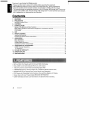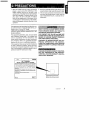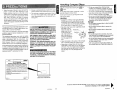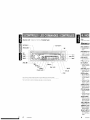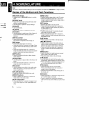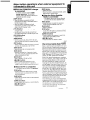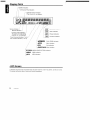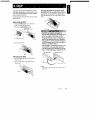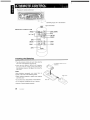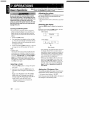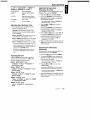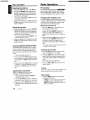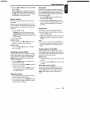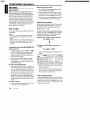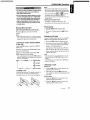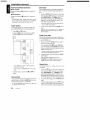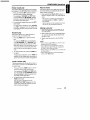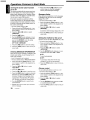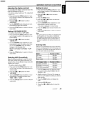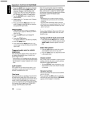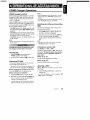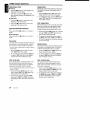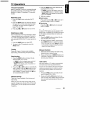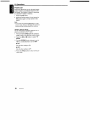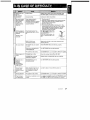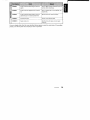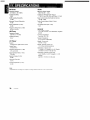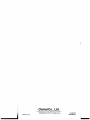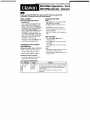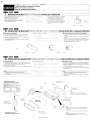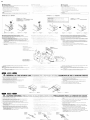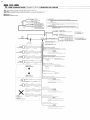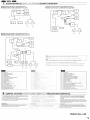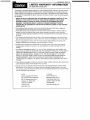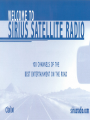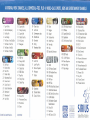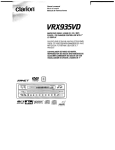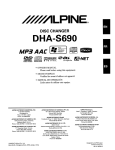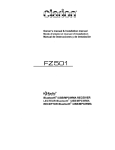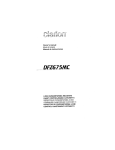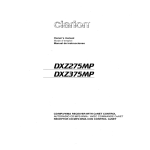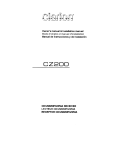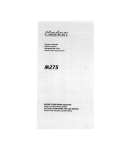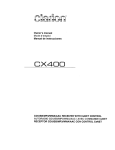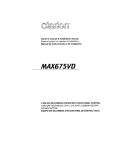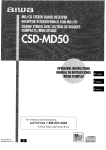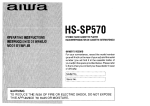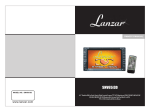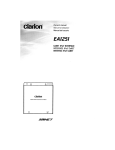Download Clarion DXZ63SMP Owner`s manual
Transcript
1'"1 ..., .... _.,71"0 manual
Mode d'emploi
Manual de instrucciones
DXZ63SMP
AM/FM CD/MP3IWMA PLAYER
•
REPRODUCTOR DE AM/FM CD/MP3IWMA
~NET
cQ]o~~
DIGITAL AUDIO
~
\/
~,-
SIRIUS
REA
0
Y
Thank you for purchasing this Clarion product.
I
* Please read this owner's manual in its entirety before operating this equipment.
* After reading this manual, be sure to keep it in a handy place (e.g., glove compartment).
* Check the contents of the enclosed warranty card and keep it carefully with this manual.
* This manual includes the operating procedures of the CD changer, MD changer and TV tuner connected via the CeNET cable. The CD changer, MD changer and TV tuner have their own manuals,
but no explanations for operating them are described.
Contents
1. FEATURES
2. PRECAUTIONS
Handling Compact Discs
3. CONTROLS
4. NOMENCLATURE
Names of the Buttons and their Functions
Major button operations when external equipment is connected to this unit
Display Items
,
LCD Screen
5. DCP
6. REMOTE CONTROL
Inserting the Batteries
Functions of Remote Control Unit Buttons
7. OPERATIONS
Basic Operations
Radio Operations
CD/MP3JWMA Operations
Operations Common to Each Mode
8. OPERATIONS OF ACCESSORIES
CDJMD Changer Operations
TV Operations
9. IN CASE OF DIFFICULTY
10. ERROR DISPLAYS
11. SPECIFICATIONS
.. MP3 and WMA File Playable with ID3-TAG and WMA-TAG Display
.. DUAL ZONE Control with Dedicated RCA Line Level Outputs
.. 1-Bit DJA Converters and 8-Times Oversampling Digital Filter
.. Z-ENHANCER PLUS for Sound Creation with 4 Adjustment Modes (2-Band P.EQ)
.. MAGNA BASS EX for Dynamic Bass Tuning, Volume Level Dependent
.. DIN Chassis with Detachable Control Aluminum Face with Blue Negative LC Display
.. Screen Saver with User Programmable MESSAGE INFORMATION
.. CeNET with Balanced Audio Line Transmission and Dynamic Noise Canceling
2
DXZ635MP
2
3
4
5
6
6
7
8
8
9
10
10
11
12
12
14
16
20
23
23
25
27
28
30
1. When the inside of the car is very cold and the
player is used soon after switching on the
heater moisture may form on the disc or the
optical parts of the player and proper playback
may not be possible. If moisture forms on the
disc, wipe it off with a soft cloth. If moisture
forms on the optical parts of the player, do not
use the player for about one hour. The condensation will disappear naturally allowing normal
operation.
This equipment has been tested and found to comply with the limits for a Class B digital device, pursuant to Part 15 of the FCC Rules.
These limits are designed to provide reasonable
protection against harmful interference in a residential installation.
This equipment generates, uses, and can radiate
radio frequency energy and, if not installed and
used in accordance with the instructions, may
cause harmful interference to radio communications. However, there is no guarantee that interference will not occur in a particular installation.
If this equipment does cause harmful interference
to radio or television reception, which can be determined by turning the equipment off and on, the
user is encouraged to consult the dealer or an experienced radiolTV technician for help.
2. Driving on extremely bumpy roads which cause
severe vibration may cause the sound to skip.
3. This unit uses a precision mechanism. Even in
the event that trouble arises, never open the
case, disassemble the unit, or lubricate the rotating parts.
USE OF CONTROLS, ADJUSTMENTS, OR PERFORMANCE OF PROCEDURES OTHER THAN
THOSE SPECIFIED HEREIN, MAY RESULT IN
HAZARDOUS RADIATION EXPOSURE.
THE COMPACT DISC PLAYER and MINI DISC
PLAYER SHOULD NOT BE ADJUSTED OR REPAIRED BY ANYONE EXCEPT PROPERLY
QUALIFIED SERVICE PERSONNEL.
CHANGES OR MODIFICATIONS NOT EXPRESSLY APPROVED BY THE MANUFACTURER FOR COMPLIANCE COULD VOID THE
USER'S AUTHORITYTO OPERATE THE EQUIPMENT.
'WieJiZM·ilteLiieJiIJM%MI
CHANGES OR MODIFICATIONS TO THIS PRODUCT NOT APPROVED BY THE MANUFACTURER WILL VOID THE WARRANTY AND WILL
VIOLATE FCC APPROVAL.
MODEL
C-~-'=-J
clarion
12V 8 GROUND
AM 530-1710kHz/FM 87.9-107.9MHz
TH I S DEVICE COMPLIES WITH PART 15 OF THE FCC RULES
OPERATION IS SUBJECT TO THE FOLLOWING TWO CONDITIONS
(I) THIS DEVICE MAY NOT CAUSE HARMFUL INTERFERENCE. AND
(2) THIS DEVICE MUST ACCEPT ANY INTERFERENCE RECEIVED
INCLUDING INTERFERENCE THAT MAY CAUSE UNDESIRED'
OPERATION
THIS PRODUCTION COMPLIES WITH DHHS RULES 21 CFR
SUBCHAPTER J APPLICABLE AT DATE OF MANUFACTURE
CLARION CO .LTD
50 KAMITODA.TODA·SHI.SAITAMA·KEN.JAPAN
c::==:::J
SERIAL No
ClanonCo,Ud
PE·c:==J
MADE IN
Bottom View of Source Unit
OXZ635MP
3
Handling Compact Discs
Use only compact discs bearing the cQJD~@ or
o
mark.
• Do not use compact discs that have large
scratches, are misshapen, cracked, etc. Use of
such discs may cause misoperation or damage.
Do not play heart-shaped, octagonal, or other
specially shaped compact discs.
• To remove a compact disc from its storage case,
press down on the center of the case and lift the
disc out, holding it carefully by the edges.
T
OIOITAL.AUDIO
Some CDs recorded in CD-R/CD-RW mode
may not be usable.
Handling
• Compared to ordinary music CDs, CD-R and
CD-RW discs are both easily affected by high
temperature and humidity and some of CD-R
and CD-RW discs may not be played. Therefore,
do not leave them for a long time in the car.
• New discs may have some roughness around
the edges. If such
discs are used, the
Bail-point pen
player may not work
or the sound may
_R_ou..;:g:-hn_e_ss_"....."..-.,,.,...~
skip. Use a ball-point
pen or the like to remove any roughness
from the edge of the
disc.
• Never stick labels on the surface of the compact
disc or mark the surface with a pencil or pen.
• Never playa compact disc with any cellophane tape or other glue on it or with peeling
off marks. If you try to play such a compact
disc, you may not be able to get it back out of
the CD player or it may damage the CD
player.
• Do not use commercially available CD protection sheets or discs equipped with stabilizers,
etc. These may damage the disc or cause
breakdown of the internal mechanism.
Storage
• Do not expose compact discs to direct sunlight
or any heat source.
• Do not expose compact discs to excess humidity or dust.
• Do not expose compact discs to direct heat
from heaters.
Cleaning
• To remove fingermarks and dust, use a soft
cloth and wipe in a straight line from the center
of the compact disc to the circumference.
• Do not use any solvents, such as commercially
available cleaners, anti-static spray, or thinner
to clean compact discs.
• After using special compact disc cleaner, let
the compact disc dry off well before playing it.
Be sure to unfold and read the next page. /Veuillez deplier et vous nHerer a la page suivante.
Cerci6rese de desplegar y de leer la pagina siguiente.
DXZ635MP
I
•
[~]
7'+%:'~<~»'-~~--[Z+]
[SW-VOL]
[ISR]
IS~~~,,~_~="=.=<~
/
/
!
/
[RPT]
I /
[RDM]",d1 /
[PLAY LIST] ~I
/
l
,/ [DIRECT]
!
[ON], [UP]
Note: Be sure to unfold this page and refer to the front diagrams as you read each chapter
Nota Cuando lea los capftulos, despliegue esta pagina y consulte los diagramas.
5
DXZ635MP
II
4. NOMENCLATURE
::>
v.
"
~
Note:
• Be sure to read this chapter referring to the front diagrams of chapter "3. CONTROLS" on page 5 (unfold).
Names of the Buttons and their Functions
[RELEASE] button
[ROM] button
• Deeply push in [RELEASE] button to unlock
DCP.
• Perform random play while in the CD mode.
• Press and hold the button for 1 second or
longer to perform folder random play while in
the MP3IWMA mode.
[ROTARY] knob
• Adjust the volume by turning the knob clockwise or counterclockwise.
• Use the knob to perform various settings.
[CD SLOT]
• CD insertion slot.
[~] button
.
• Eject a CD when it is loaded into the unit.
[Z+] button
• Use the button to select one of the 4 types of
sound characteristics already stored in
memory.
[SW-VOL] button
• Adjust sub woofer volume.
The volume is adjusted in the range ±6.
[ISR] button
• RecalliSR radio station in memory.
• Press and hold for 2 seconds or longer: Store
current station into ISR memory (radio mode
only).
• Press and hold the button for 1 second or
longer to switch the main and sub zone sound
source. (only while dual zone mode on)
[OISP] button
• Switch the display indication (Main display,
Clock display).
[TITLE] button
• Use the button to input a title in the Tuner, CD
mode.
• Press and hold the button for 1 second ai'
longer to enter the adjust mode.
[PIA] button
• Perform preset scan while in the radio mode.
When the button is pressed and held, auto
store is performed.
[UP], [ON] buttons
• Select the Folder. (MP3IWMA disc only)
[DIRECT] buttons
• Store a station into memory or recall it directly while in the radio mode.
[PLAY LIST] button
• Press and hold for 1 second or longer to turn
on or off the play list mode. (MP3/WMA disc
only)
6
OXZ635MP
[RPT] button
• Repeat play while in the CD mode.
• Press and hold the button for 1 second or
longer to perform folder repeat play while in
the MP3JWMA mode.
[SCN] button
• Perform scan play for 10 seconds of each
track while in the CD mode.
• Press and hold the button for 1 second or
longer to perform folder scan play while in the
MP3JWMA mode.
[~II]
button
• Play or pause a CD while in the CD mode.
[<"-], [~>] buttons
• Select a station while in the radio mode or
select a track when listening to a CD. These
buttons are used to make various settings.
• Press and hold the button for 1 second or
longer to switch the fast-forward/fast-backward.
[BNO] button
• Switch the band, or seek tuning or manual
tuning while in the radio mode.
• Playa first track while in the CD mode.
[A-M] button
• Use the button to switch to the audio mode
(bass/treble, balance/fader Z-Enhancer Plus)
• Press and hold for 1 second or longer to turn
on or off the MAGNA BASS EXTENED.
[FNC] button
• Press the button to turn on the power.
Press and hold the button for 1second or
longer to turn off the power.
" Switches the operation mode among the radio mode, etc.
[OZ] button
• Press and hold for 1 second or longer to turn
on or off the dual zone mode.
• Press to switch the control zone between
main zone or sub zone while dual zone mode
on.
Major button operations when external equipment is
connected to this unit
• When the CD/MD/DVD changer
is connected
For details, see the section "CD/MD
changer operations". For the DVD
changer, refer to the Owner's Manual provided with the DVD changer.
[DISP] button
• When the button is pressed and held,
switches the disc titles or track titles while in
the MD changer mode.
• When the button is pressed and held,
switches the user titles or track titles, etc.
while in the CD changer mode.
[TITLE] button
.When the Sirius Satellite
Radio is connected
* For details, refer to the Owner's Manual
provided with the Sirius Satellite Radio.
[FNC] button
• Press the button to switch the operation
mode among the SIRIUS mode, etc.
[~II]
button
• Select a category.
[PIA] button
• Use the button to input a title in the CD
changer mode.
• Use the button to scroll the title during CD-text
play or MD changer play in the MD changer mode.
• Performs category scan while in the SIRIUS
mode. When the button is pressed and held,
preset scan is performed.
[UP], [ON] buttons
• Stores a station into memory or recall it directly while in the SIRIUS mode.
[<-'], [~>] button
• Press the button to selects a station.
• Select the disc.
[ROM] button
• Perform random play. Also perform disc random play when the button is pressed and held.
[RPT] button
• Perform repeat play. When this button is pressed
and held, disc repeat play is per-formed.
[BND] button
• Move the next disc in increasing order.
[SCN] button
• Perform scan play for 10 seconds of each
track. Disc scan play is performed when the
button is pressed and held.
[~II]
button
• Play or pause a CD, MD or DVD.
[<-'], [~>] buttons
• Select a track when listening to a disc.
• Press and hold the button for 1 second or
longer to switch the fast-forward/fast-backward.
• When the TV is connected
For details, see the section "TV operations".
[PIA] button
• Perform preset scan while in the TV mode.
When the button is pressed and held, auto
store is performed.
[~II]
button
• Switch the TV picture mode orVTR (external)
picture mode.
[DIRECT] buttons
• Store a station into memory or recall it directly.
[~>] buttons
Select a station.
[<-'],
~
I
[BND] button
• Switch the band.
• When the button is pressed and held, switch
seek tuning or manual mode.
[DIRECT] buttons
~~
What is Sirius Satellite Radio?~t~~!~d~
Sirius is radio the way it was meant to be: Up to
100 new channels of digital quality programming
delivered to listeners coast to coast via satellite.
That means 50 channels of completely commercial-free music. Plus up to 50 more channels of
news, sports, and entertainment from names like
CNBC, Discovery, SCI-FI Channel, A&E, House
of Blues, E!, NPR, Speedvision and ESPN.
Sirius is live, dynamic entertainment, completely
focused on listeners. Every minute of every day of
every week will be different. All 50 commercialfree music channels are created in-house and
hosted by DJs who know and love the music. Do
you like Reggae? How about Classic Rock or New
Rock? Sirius has an array of choices spanning a
vast range of musical tastes including the hits of
the 50's, 60's, 70's, & 80's as well as Jazz, Country, Blues, Pop, Rap, R&B, Bluegrass, Alternative,
Classical, Heavy Metal, Dance and many others...
From its state-of-the-art, digital broadcasting facility in Rockefeller Center, New York City, Sirius
will deliver the broadest, deepest mix of radio
entertainment from coast to coast.
Sirius will bring you music and entertainment
programming that is simply not available on traditional radio in any market across the country.
It's radio like you've never heard before.
So Get Sirius and Listen Up! For more information, visit siriusradio.com.
OXZ635MP
7
Display Items
rSatellite indication
l~ Z-Enhancer
I
II
I
Plus indication
Operation status indication
~['F~ /: J ~:tl::~.C~~:~~~.~ '.a~:.:i:~~:Y:
Jt.iiiii .....
iiiii .....
iiiii .....
iiiii .....
iiiii .....
iiiii .....
iiiii .....
iiiii .....
iiiii .....
iiiii
. . - J-....
I _
SAT
_
•••
-~ :J"J
~
~
FOLDER
;~:t~
~ ~='TlTI IfIJI H'il n I In!rl_r~~;<::
~~~r 1lffJ/.llffJtJfI f ItJfIo:CIJa!l"l:s~ID. 'II,'IlJJ ~,-RDMJ
!
r!
;
;
i
;
I
Stereo indication.-1
(
Manual indication
J
/
1
I
!
JI
J
J' /
I;
/
.-I
/
j'
/
/"
/;
"
/
f
l'
/1
/
j'"
/"
Preset channel indication (1 to 6)
Disc number indication (1 to 12)
/ /
IrA
/
j
Function mode indication
The names of modes being
selected, etc. are displayed.
/
/
/"
/
/
7
DISC
l
FOLDER
I
=;
- seN -
:
Disc folder indication
: Scan indication
--- RPT - : Repeat indication
' - ROM L
r-4,lW...NjW'
: Random indication
: DUAL ZONE indication
~ : Main indication
i fi!l]J
L~~l'
: Sub indication
•• =-: Mute indication
~.M';.'#:. :MAGNA BASS EXTEND indication
1
mmA : WMA indication
1_mp3
: MP3 indication
LCD Screen
In extreme cold, the screen movement may slow down and the screen may darken, but this is normal.
The screen will recover when it returns to normal temperature.
8
DXZ635MP
5.DCP
"
The control panel can be detached to prevent
theft. When detaching the control panel, store it
in the DCP (DETACHABLE CONTROL PANEL)
case to prevent scratches.
We recommend taking the DCP with you when
leaving the car.
"
Storing the DCP in the DCP Case
Hold the OCr, in the orientation as shown in the
figure below, and put it into the supplied DCP
case. (Ensure the DCP is in the correct orienta~
tion.)
Removing the DCP
1. Press the [FNC] button for 1 second or
longer to switch off the power.
2, Press in the [RELEASE] button.
[RELEASE] button
[it~.
3. Remove the DCP.
• The OCP can easily be damaged by
shocks. After removing it, be careful not to
drop it or sUbject it to strong shocks.
• When the Release button is pressed and
the DCP is unlocked, the car's vibrations
may cause it to fall. To prevent damage to
the OCP, always store it in its case after detaching it. (ee figure below.)
• The connector connecting the Source unit
and the DCP is an extremely important
part. Be careful not to damage it by pressing on it with fingernails, screwdrivers, etc.
Attaching the DCP
1. Insert the right side of the DCP into the
Source unit.
2. Insert the left side of the DCP into the
Source unit.
Source unit connector
Note:
If the DCP is dirty, wipe off the dirt with a soft, dry
cloth only.
Q
DXZ635MP
9
I
€i. BEIIOl:E CONTROL
Receiver for remote control unit ---------.
Operating range: 30° in all directions
transmitter
Remote control unit
[FUNC]-~I~riil.lli1
·~. . \. ",,-\--[DUAL ZONE]
11~~~'. ! !.•.~.·.:l \ ::~I]\~>]
[A],[.]
!.•
·.·.·.i
.•. •.
.•.••.{.•..•..•..•..•...•.••.•..•..•••••
~~.............,;;~(~ I \
[M~~:;_,,",,-I---I~~~): \\
[SCN]
II
£fEfIJ
-';-II~~
[RPT]
r
Fl.~!~;~
\ \
clarion
1.Turn the remote control unit over, then slide the
rear cover in the direction of the arrow.
2.lnsert the AA (SUM-3, IECR-6/1.5V) batteries
that came with the remote control unit facing in
the directions shown in the figure, then close the
rear cover.
Notes:
Using batteries improperly can cause them to
explode. Take note of the following points:
• When replacing batteries, replace both batteries
with new ones.
lIP
Do not short-circuit, disassemble or heat batteries.
lIP
Dispose of spent batteries properly.
10
DXZ635MP
[DISP]
~~~~. [ROM]
Inserting the Batteries
• Do not dispose of batteries into fire or flames.
[BAND]
Rear side
Functions of Remote Control Unit Buttons
[
[FUNC]
Switches among radio, SIRIUS tuner, CD/MP3/WMA, CD/MD changer, DVD changer, TV
and AUX.
[BAND]
Switches reception
band.
....
],[~]
Plays the first track.
Top play.
Moves the next disc
in increasing order.
Switches reception
band.
Increases and decreases volume (in all modes).
Moves preset
channels up and
down.
Moves tracks up and down.
When pressed and held for 1 second:
Fast-forward/fast-backward.
Moves preset
channels up and
down.
[~II]
No function.
Switches between playback and pause.
No function.
[MUTE]
Turns mute on and off.
[<... ],
[~>]
[ISR]
Recalls ISR radio station in memory.
Press and hold for 2 seconds or longer: Stores current station into ISR memory (radio mode only).
Press and hold the button for 1 second or longer to switch the main and sub zone sound
source.(only while dual zone mode on)
[DISP]
Switches among main display, clock display.
[SeN]
Preset scan.
When pressed and
held for 2 seconds:
Auto store.
Scan play.
Press and hold the
button for 1 second
or longer to perform
folder scan play while
in the MP3/WMA
mode.
Scan play.
When pressed and
held for 1 second:
Disc scan play.
Preset scan.
When pressed and
held for 2 seconds:
Auto store.
[RPT]
No function.
Repeat play.
Press and hold the
button for 1 second
or longer to perform
folder Repeat play
while in the
MP3/WMA mode.
Repeat play.
When pressed and
held for 1 second:
Disc repeat play.
No function.
[ROM]
No function.
Random play.
Press and hold the
button for 1 second
or longer to perform
folder Random play
while in the
MP3/WMA mode.
Random play.
When pressed and
held for 1 second:
Disc random play.
Switches between TV
and VTR.
[DUAL
ZONE]
Press and hold for 1 second or longer to turn on or off the dual zone mode.
Press to switch the control zone between main zone or sub zone while dual zone mode on.
I
" Some of the corresponding buttons on the main unit and remote control unit have different functions.
DXZ635MP
11
1. f)PEBAIIONS
Note: Be sure to read this chapter referring to the front diagrams of
chapter "3. CONTROLS" on page 5 (unfold).
Adjusting the volume
Be sure to lower the volume before switching off the unit power or the ignition key. The
unit remembers its last volume setting. If you
switch the power off with the volume up,
when you switch the power back on, the sudden loud volume may hurt your hearing and
damage the unit.
Turning on/off the power
Note:
• Be careful about using this unit for a long time
without running the engine. If you drain the car's
battery too far, you may not be able to start the
engine and this can reduce the service life of the
battery.
1. Press the [FNC] button.
2. The illumination and display on the unit light
up. The unit automatically remembers its last
operation mode and will automatically switch
to display that mode.
3. Press and hold the [FNC] button for 1 second
or longer to turn off the power for the unit.
Note:
• System check
The first time this unit is turned on after the wire
connections are completed, it must be checked
what equipment is connected. When the power is
turned on, "SYSTEM CHK" and "Push POWER"
appear in the display alternately, so press the
[FNC] button. The system check starts within the
unit. When the system check is complete, press
the [FNC] button again.
Selecting a mode
1. Press the [FNC] button to change the operation mode.
2. Each time you press the [FNC] button, the
operation mode changes in the following order:
Radio mode -+ SIRIUS mode -+ CD/MP31
WMA mode -+ CD changer mode -+ MD
changer mode -+ DVD changer mode -+ TV
mode -+ AUX mode -+ Radio mode...
External equipment not connected with
CeNET is not displayed.
12
DXZ635MP
Turning the [ROTARY] knob clockwise increases
the volume; turning it counterclockwise decreases the volume.
* The volume level is from 0 (minimum) to 33 (maximum).
Switching the display
Press the [DISP] button to select the desired display.
Each time you press the [DISP] button, the display switches in the following order:
Main display
IfIll M if iF;
;]
Clock display
Main display
Once selected, the preferred display becomes
the display default. When a function adjustment such as volume is made, the screen will
momentarily switch to that function's display,
then revert back to the preferred display several seconds after the adjustment.
When you have entered a title in a CD, it appears in the main display. If you have not entered a title, "NO TITLE" appears in the title
display instead. For information on how to enter a title, refer to the subsection "Entering
titles" in section "Operations Common to
Each Mode",
Setting the Z-Enhancer Plus
This unit are provided with 4 types of sound tone effects stored in memory. Select the one you prefer.
* The factory default setting
is "Z+ OFF".
Each time you press the [Z+] button, the tone effect changes in the follOWing order:
Basic Operations
"Z+ OFF" ~ "BASS BOOST" ~ "IMPACT" ~
"EXCITE" ~ "CUSTOM" ~ "Z+ OFF" ...
Adjusting the bass (Gain,
Frequency, a-curve)
- BASS BOOST
- IMPACT
This adjustment can be performed when the ZEnhancer Plus is set to "CUSTOM".
- EXCITE
-CUSTOM
- Z+ OFF
bass emphasized
bass and treble emphasized
bass and treble emphasized mid de-emphasized
user custom
no sound effect
Adjusting the Z-Enhancer Plus
1. Press the [Z+] button and select the Z-Enhancer Plus mode to adjust.
2. Press the [A-M] button and turning the
[ROTARY} knob clockwise adjusts in the +
direction; tuning it counterclockwise adjusts
in the - direction.
.When "B-BOOST 0" selected, you can adjust the bass in the range of -3 to 3.
• When "IMPACT 0" selected, you can adjust
the bass and treble in the range of -3 to 3.
.When "EXCITE 0" selected, you can adjust
the bass and treble in the range of -3 to 3.
., When Z-Enhancer Plus is selected, press and
hold the [Z+] button for 1 second or longer to
change to the "CUSTOM" mode.
Bass/treble characteristics become flat and
the indication "Z+FLAT" is shown in the display.
Adjusting the tone
Press the [A-M] button and select the item to
adjust. Each time you press the [A-M] button,
the item changes as following order:
.When "BASS BOOST" is set
"B-BOOST" ~ "BAL 0" ~ "FADER 0" ..
Last function mode.
.When "IMPACT" is set
"IMPACT" ~ "BAL 0" ~ "FADER 0" ~ Last
function mode.
• When "EXCITE" is set
"EXCITE" ~ "BAL 0" ~ "FADER 0" ~ Last
function mode.
• When "CUSTOM" is set
"BASS" ~ "TREBLE" ~ "BAL 0" ~ "FADER
0" ~ Last function mode.
1. Press the [A·M] button and select "BASS".
2. Turning the [ROTARY] knob clockwise emphasizes the bass; turning it counterclockwise attenuates the bass.
* The factory default setting is "S"'GAIN O~".
(Adjustment range: -6 to +8)
3. Press the [.->] or [<....] button to select
"B<4FREQ 50~".
Turninng the [ROTARY] knob clockwise or
counterclockwise to select the frequency.
* The factory default setting is "S<4FREQ 50~".
(Adjustment 50/80/120 Hz)
4. Press the [~>] or [<....] button to select "B...Q 1~".
Turninng the [ROTARY] knob clockwise or
counterclockwise to select the Q-curve.
.,. The factory default setting is "B"'O 1~" .
(Adjustment 1/1.25/1.5/2)
5. When the adjustment is complete, press the
[A-M] button several times until the function
mode is reached .
Adjusting the treble (Gain,
Frequency)
This adjustment can be performed when the ZEnhancer Plus is set to "CUSTOM".
1. Press the [A·M] button and select 'TREBLE".
2. Turning the [ROTARY] knob clockwise emphasizes the treble; turning it counterclockwise attenuates the treble.
"The factory default setting is "T<4GAIN O~".
(Adjustment range: -6 to +6)
3. Press the [.->] or [<....] button to select
'T<4FREQ 12k~".
Turninng the [ROTARY] knob clockwise or
counterclockwise to select the frequency.
"The factory default setting is "T"'FREQ 12k~".
(Adjustment 8 kHz/12 kHz)
4. When the adjustment is complete, press the
[A-M] button several times until the function
mode is reached.
• When "Z+ OFF" is set
"BAL 0" ~ "FADER 0" ~ Last function
mode.
DXZ635MP
13
I
Basic Operations
I
Radio Operations
Adjusting the balance
FM reception
1. Press the [A-M] button and select "SAL 0".
For enhanced FM performance the mRIiI=TUNECW
tuner includes signal actuated stereo control,
Enhanced Multi AGe, Impulse noise reduction
curcuits and MUltipath noise reduction circuits.
2. Turning the [ROTARY] knob clockwise emphasizes the sound from the right speaker;
turning it counterclockwise emphasizes the
sound from the left speaker.
* The factory default setting is "BAL 0". (Adjustment range: L13 to R13)
3. When the adjustment is complete, press the
[A-M] button several times until the function
mode is reached.
Changing the reception area
This unit is initially set to USA frequency intervals
of 10kHz for AM and 200kHz for FM. When using it
outside the USA, the frequency reception range
can be switched to the intervals below.
• Setting the reception area
Adjusting the fader
1. Press the [A-M] button and select "FADER 0".
2. Turning the [ROTARY] knob clockwise emphasizes the sound from the front speakers;
turning it counterclockwise emphasizes the
sound from the rear speakers.
'i The factory default setting is "FADER 0". (Adjustment range: F12 to R12)
3. When the adjustment is complete, press the
[A-M] button several times until the function
mode is reached.
Adjusting MAGNA BASS EXTEND
The MAGNA BASS EXTEND does not adjust
the low sound area like the normal sound adjustment function, but emphasizes the deep
bass sound area to provide you with a dynamic
sound.
* The factory default setting is off.
1. Press and hold the [A-M] button for 1 second or longer to turn on the MAGNA BASS
EXTEND effect. "M-B EX" lights in the display.
2. Press and hold the [A-M] button for 1 second
or longer to turn off the MAGNA BASS EXTEND effect. "M-B EX" goes on in the display.
Adjusting the subwoofer
When you default select one of mode
(LPF50Hz, LPF80Hz, LPF120Hz).
* The factory default setting is "SW-VOL 0".
(Adjustment range: -6 to +6)
1. Press the [SW-VOL t1 button to select the
subwoofer volume increases or decreases.
2. Press and hold the [SW-VOL t] button, the
subwoofer volume automatically increases or
decreases.
14
DXZ635MP
1. Press the [BND] button and select the desired radio band (FM or AM).
2. While pressing the [A-M] button and hold the
number "2" of the [DIRECT] buttons for 2
seconds or longer, the reception area
switches from inside the USA to outside the
USA.
3. While pressing the [A-M] button and hold the
number "1" of the [DIRECT] buttons for 2
seconds or longer, the reception area
switches from outside the USA to inside the
USA.
'i'
Any station preset memories are lost when the
reception area is changed.
Listening to the radio
1. Press the [FNC] button and select the radio
mode. The frequency in the display.
2. Press the [BND] button and select the radio
band. Each time the button is pressed, the radio reception band changes in the following
order:
FM1
~ FM2~ FM3~AM~
FM1 ...
3. Press the [<.....] or [..> ] button to tune in the
desired station.
Tuning
There are 3 types of tuning mode available, seek
tuning, manual tuning and preset tuning.
Seek tuning
1. Press the [BND] button and select the desired band (FM or AM).
c'
If "MANU" is lit in the display, press and hold
the [BND] button for 1 second or longer.
"MANU" in the display goes off and seek tuning is now available.
Radio Operations
2. Press the [<....] or [-.>] button to automatically
seek a station.
When the [-.>] button is pressed, the station is
sought in the direction of higher frequencies; if
the [. .] button is pressed, the station is sought
in the direction of lower frequencies.
Manual tuning
There are 2 ways available: Quick tuning and
step tuning.
When you are in the step tuning mode, the frequency changes one step at a time. In the quick
tuning mode, you can quickly tune the desired
frequency.
1. Press the [BND] button and select the desired band (FM or AM).
If "MANU" is not lit in the display, press and
hold the [BND] button for 1 second or longer.
"MANU" is lit in the display and manual tuning
is now available.
2. Tune into a station.
• Quick tuning:
Press and hold the [<.... 1or [-.>] button for 1
second or longer to tune in a station.
• Step tuning:
Press the [<....] or [-.>] button to manually
tune in a station.
Recalling a preset station
A total of 24 preset positions (6-FM1, 6-FM2, 6FM3, 6-AM) exists to store individual radio stations in memory. Pressing the corresponding
[DIRECT] button recalls the stored radio frequencyautomatically.
1. Press the [BND] button and select the desired band (FM or AM).
2. Press the corresponding [DIRECT] button to
recall the stored station.
Press and hold one of the [DIRECT] buttons
for 2 seconds or longer to store that station
into preset memory.
Manual memory
Auto store
Auto store is a function for storing up to 6 stations that are automatically tuned in sequentially.
If 6 receivable stations cannot be received, a
previously stored station remains unoverwritten
at the memory position.
1. Press the [BND] button and select the desired band (FM or AM).
2. Press and hold the [PIA] button for 2 seconds or longer. The stations with good reception are stored automatically to the preset
channels.
Preset scan
Preset scan receives the stations stored in preset memory in order. This function is useful
when searching for a desired station in memory.
1. Press the [PIA] button.
2. When a desired station is tuned in, press the
[PIA] button again to continue receiving that
station .
Note:
• Be careful not to press and hold the [PIAl button
for 2 seconds or longer, otherwise the auto store
function is engaged and the unit starts storing
stations.
Instant station recall (ISR)
Instant station recall is a special radio preset
that instantly accesses a favorite radio station at
a touch of a button. The ISR function even operates with the unit in other modes.
.ISR memory
1. Select the station that you wish to store in ISR
memory.
2. Press and hold the [ISR] button for 2 seconds
or longer.
• Recalling a station with ISR
!n any mode, press the [ISR] button to turn on
the radio function and tune the selected radio
station. "ISR" appears in the display. Press the
[ISR] button again to return to the previous
mode.
1. Select the desired station with seek tuning,
manual tuning or preset tuning.
2. Press and hold one of the [DIRECT] buttons
for 2 seconds or longer to store the current
station into preset memory.
OXZ635MP
15
I
CDIMP3IWMA Operations
I
-M-P-3JW-lIII-)\------What is MP3?
MP3 is an audio compression method and classified into audio layer 3 of MPEG standards.
This audio compression method has penetrated
into PC users and become a standard format.
This MPS features the original audio data compression to about 10 percent of its initial size
with a high sound quality. This means that about
10 music CDs can be recorded on a CD-R disc
or CD-RW disc to allow a long listening time
without having to change CDs.
WhatisWMA?
WMA is the abbreviation of Windows Media Audio, an audio file format developed by Microsoft
Corporation.
Notes:
• If you playa file with DRM (Digital Rights Management) for WMA remaining ON, no audio is
output.
• Windows Media TM, and the Windows@ logo are
trademarks, or registered trademarks of Microsoft
Corporation in the United States and/or other
countries.
Precautions when creating MP3IWMA disc
• File extensions
1. Always add a file extension ".MP3" or ".WMA"
to MPS or WMA file by using single byte letters. If you add a file extension other than
specified or forget to add the file extension,
the file cannot be played.
2. Files without MPS/WMA data will not play.
The indication "-:-" appears in the play
time display if you attempt to play files without MPS/WMA data.
• Logical format (File system)
1. When writing MPS/WMA file on a CD-R disc
or CD-RW disc, please select "1809660 level
1, 2, 3 or JOLIET or Romeo" as the writing
software format Normal play may not be possible if the disc is recorded on another format.
2. The folder name and file name can be displayed as the title during MPS/WMA play but
the title must be within 128 single byte alphabetical letters and numerals (including an extension).
• Folder structure
1. A disc with a folder having more than 8 hierarchicallevels will be impossible.
16
DXZ635MP
• Number of files or folders
1. Up to 255 files can be recognized per folder.
Up to 500 files can be played.
2. Tracks are played in the order that they were
recorded onto a disc. (Tracks might not always
be played in the order displayed on the PC.)
S. Some noise may occur depending on the type
of encoder software used while recording.
Multisession function
When a disc contains both normal CD type tracks
and MPS/WMA type tracks mixedly, you can select which type of the recorded tracks to play.
• Default value is "CD".
Each time you press and hold the [BND] button
for about 1 second, the mixed mode is switched
between CD type or MP3IWMA type. The following indication appears in the title display when
switching the track type to be played.
• Display when CD type track is selected:
N-SE5S CD
t
• Display when MP3IWMA type track is selected:
N-5E55 !'1F''"]
1. Types of recording that can be played are as
follows.
~
DISC
Set to CD
Mixed with CD and
Play CD
MP3/WMA type tracks
Set to MP3IWMA
Play MP3/WMA
CD type track only Play CD
Play CD
MP3IWMA type track only Play MP3IWMA Play MP3/WMA
2. After making these settings, remove the disc
and then reinsert it.
3. When a mixed mode CD is loaded and CD is
set, the track to be played first is MP3/WMA
file data and no sound is heard.
Disc-In-Play function
As long as the ignition key is turned to the ON or
ACC position, this function allows you to turn the
power to the unit and start playing the disc automatically when the disc is inserted even if the
power is not turned on.
CDIMP3IWMA Operations
• Do not try to put your hand or fingers in the
disc insertion slot. Also never insert foreign objects into the slot.
• Do not insert discs where adhesive comes
out from cellophane tape or a rental CD label, or discs with marks where cellophane
tape or rental CD labels were removed. It
may be impossible to extract these discs
from the unit and they may cause the unit
to break down.
Just pressing the [~J button ejects the disc
even if the power to the unit was not turned on.
Press the [~J button, then the CD will be
ejected.
Note:
• If the ejected CO is left as it is, it will be reloaded
after 15 seconds. However, single COs will not be
reloaded, so make sure to remove them.
Listening to a disc already loaded
in the unit
Press the [FNC] button to select the CD/MP31
WMA mode.
When the unit enters the CD/MP3/WMA mode,
play starts automatically.
It there is no disc loaded, the indication "NO
DISC" appears in the title display.
* The mode changes each time the [FNC] button is
pressed. (Modes are not displayed for equipment
that is not connected.)
Radio --+- (SIRIUS) ----+ CD/MP3IWMA
~~
Loading 8 cm compact discs
': No adapter is required to play an 8 cm CD.
Insert the 8 cm CD into the center of the insertion slot.
(cJ+
1. Press the [~II] button to pause play.
"PAUSE" appears in the display.
2. To resume CD play, press the [~II] button
again.
Displaying CD titles
This unit can display title data for CD-textlMP31
WMA disc and user titles input with this unit.
1. Press the [DISP] button to display the title.
2. Each time you press and hold the [DISP] button for 1 second or longer, the title display
changes in the following order:
User title (disc) ~ CD-text title (disc) ~ Artist
name ~ CD-text title (track) ~ User title (disc) ...
Folder ... File ~ Album TAG ~ Artist TAG ~
Title TAG ~ Folder...
Note:
• If the CO playing is not a CD-text CD or no user
title has been input, "NO TITLE" appears in the
display
• If MP3IWMA disc is not input TAG, "NO TAG" appears in the display
changer)
L
,,
~[~~
• Discs not bearmg the
or
mark and
CD-ROMs cannot be played by this unit.
• Some COs recorded in CD-R/CD-RW mode may
not be usable.
Pausing play
Backup Eject function
t
Notes:
• Never insert foreIgn objects mto the CO SLOT.
• If the CO is not inserted easIly, there may be another
CO in the mechanism or the unit may require service.
(MD changer)
+
AUX -+--(TV) - + - - (DVD changer)
Loading a CD
Insert the disc into the CD insertion slot with its
label side up, then the CD will start playing.
For 5-ineh (12 em) CD For 3-ineh (8 em) single CD
Selecting a track
.Track-up
1. Press the [~>] button to move ahead to the
beginning of the next track.
2. Each time you press the [~>] button, the
track advances ahead to the beginning of the
next track.
• Track-down
1. Press the [<....] button to move back to the
beginning of the current track.
2. Press the [<....] button twice to move to the
beginning of the previous track.
DXZ635MP
17
I
CDIMP3IWMA Operations
Fast-forwardlfast-backward
Scan play
• Fast-forward
Press and hold the [~>] button for 1 second or
longer.
• Fast-backward
Press and hold the [<....] button for 1 second or
longer.
This function allows you to locate and play the
first 10 seconds of all the tracks recorded on a
disc.
For MP3/WMA discs, it takes some time until the
start of searching and between tracks. In addition,
the playing time may have a margin of error.
Folder Select
This function allows you to select a folder containing MP3/WMA files and start playing from
the first track in the folder.
1. Press [ON] or [UP] button.
Pressing [ON] button to the previous folder.
Pressing [UP] button to the next folder.
Root folder
1. Press the [SCN] button to perform scan play.
The indication "SCN" lights up in the display,
and "TRK SCAN" (or "J'-sCAN"when
searching for a track in the MP3IWMA file)
appears in the title display for about 2 seconds, then scan play starts.
Scan play starts from the next track after the
track currently being played.
2. To cancel scan play, press the [SCN] button
again.
The play status indication such as "SCN" disappears from the display and the current
track is played.
Folder scan play
This function allows you to locate and play the
first 10 seconds of the first track of all the folders
on an MP3/WMA disc.
1. Press and hold the [SCN] button for about 1
second to folder scan play.
The indications "FOLDER" and "SCN" light
up in the display andYIFJ-sCAN" appears for
about 2 seconds in the title display, and then
folder scan play starts.
Folder scan play starts from the next track after the track currently being played.
2. To cancel folder scan play, press the [SCN]
button again.
The play status indications such as
"FOLDER" and "SCN" disappear from the
display and the current track is played.
Repeat play
:;: Press [UP] button while in the final folder to
shift to the first folder.
Folder without an MP3/WMA file is not selectable.
2. To select a track, press the [<....] or [~>] of
button.
Top function
The top function resets the CD player to the first
track of the disc. Press the [BND] button to play
the first track (track No.1) on the disc.
In case of MP3/WMA, the first track of a folder being played will be returned.
18
DXZ635MP
This function allows you to play the current track
repeatedly.
i. Press the [RPT] button to perform repeat play.
The indication "RPT" lights up in the display
and "TRK REPEAT" (or "J'-REPEAT"when
performing repeated play for a track in the
MP3IWMA file) appears for about 2 seconds
in the title display, and then repeat play starts.
2. To cancel repeat play, press the [RPT] button
again.
The play status display such as "RPT" disappears from the display and normal play resumes from the track currently being played.
CDIMP3IWMA Operations
Folder repeat play
Play list mode
This function allows you to playa track currently
being played in the MP3IWMA folder repeatedly.
This function allows you to play tracks, up to latest 5 time stamps, by reading the play list information written on the disc.
1. Press and hold the [RPT) button for about 1
second to perform folder repeat play.
The indications "FOLDER" and "RPT" light
up in the display and "1i-REPEAT"appears
for about 2 seconds in the title display, and
then folder repeat play starts.
2. To cancel folder repeat play, press the [RPT]
button again.
The play status indications such "FOLDER"
and "RPT" disappear from the display and
normal play resumes from the track currently
being played.
Random play
This function allows you to play all tracks recorded on a disc in a random order.
1. Press the [ROM] button to perform random
play.
The indication "ROM" lights up in the display
and "TRK RANDOM"(or "J'-RANDOM"when
performing random play for tracks on a MP3/
WMA disc) appears in the title display for about
2 seconds, and then random play starts. The
tracks on the disc are then played in a random
order.
2. To cancel random play, press the [ROM] button again.
The play status indication such as "ROM" disappears from the display and normal play resumes from the track currently being played.
1. Press and hold the [PLAY LIST] button for 1
second or longer to turn on or off the play list
mode.
i Play list play is possible only when there is a
file whose extension is ".M3U" or ".ASX" on
the CDR-RW.
* Up to 5 play lists can be recognized, and up to
255 files can be recognized per play list.
Making a play list
1. Write desired tracks to a CD-R/RW, etc. Be
sure to use alphanumeric/ASCII characters
for all file names.
2. Make a play list by using a multimedia player,
etc. and save the data. The file format must
be M3U or ASX.
3. Again, write this play list to the CD-R/RW,
etc.
Notes:
• When writing to a CD-R/RW, etc., be sure to use
alphanumeric/ASCII characters.
• Up to 5 layers can be recognized as a Jist. For
written play lists, latest 5 lists are recognized in
the order in which they are written.
• When writing to a CD-R/RW, etc., turn off the Disc
At Once function.
• When adding a play Jist, it is recommended to
write it in the "Root" folder.
Folder random play
This function allows you to play all the tracks of
all the folders recorded on an MP3IWMA disc in
a random order.
1. Press and hoid the [ROM] button for about 1
second to perform folder random play.
The indications "FOLDER" and "ROM" light
up in the display and ".-RANDOM" appear
in the title display for about 2 seconds, and
then folder random play starts.
2. To cancel folder random play, press the
[ROM) button again.
The play status indications such as
"FOLDER" and "ROM" disappear from the
display and normal play resumes from the
track currently being played.
OXZ635MP
19
I
Operations Common to Each Mode
I
Turning the screen saver function
on or oft
This unit is provided with the screen saver function which allows you to show various kinds of
patterns and characters in the Operation Status
indication area of the display in a random order.
You can turn on and off this function.
If the button operation is performed with the
screen saver function on, the operation display
corresponding to the button operation is shown
for about 30 seconds and the display returns to
the screen saver display.
", The factory default setting is "ON".
1. Press and hold the [TITLE] button for 1 second or longer to switch to the adjustment selection display.
2. Press the [<.....] or [~>] button to select
"SCRN SVR".
8. Press and hold the [~II] button for 2 seconds or longer to store the message in
memory and cancel input message.
Message display
When the unit is powered on or off, a message
is displayed. The user can turn this message
display ON or OFF.
'" The factory default setting is "ON".
1. Press and hold the [TITLE] button for 1 second or longer to switch to the adjustment selection display.
2. Press the [<...] or [~>] button to select
"MESSAGE".
3. Turn the [ROTARY] knob clockwise or counterclockwise to set the message display ON or OFF.
4. Press the [TITLE] button to return to the previous mode.
3. Press the [~II] button.
4. Turn the [ROTARY] knob clockwise or counterclockwise to select the setting. Each time
you turn the [ROTARY] knob, the setting
changes in the following order:
OFF ~ ON ~ MESSAGE
5. Press the [~II] button to store the setting.
6. Press the [TITLE] button to return to the previous mode.
Entering MESSAGE INFORMATION
When the use of the message is selected for the
screen saver setting, you can change the contents of the message.
, Up to 30 characters can be entered.
" The factory default setting is "Welcome to Clarion".
1. Press and hold the [TITLE] button for 1 second or longer to switch to the adjustment selection display.
2. Press the [<...] or [~>] button to select
"MSG INPUT".
Setting the method for title scroll
Set how to scroll in CD-TEXT, MP3IWMA Title or MD.
"The factory default setting is "ON".
1. Press and hold the [TITLE] button for 1 second or longer to switch to the adjustment selection display.
2. Press the [<...] or [~>] button to select
"AUTO SCRl".
3. Turn the [ROTARY] knob clockwise or counterclockwise and select "ON" or "OFF".
.ON:
To scroll automatically.
• OFF:
To scroll just 1 time when the title was
changed or the title key was pressed.
4. Press the [TITLE] button to return to the previous mode.
Dimmer control
3. Press the [~II] button.
You can setting the dimmer control on or off.
4. Press the [<<lIll] or [~>] button to move the cursor.
, The factory default setting is "ON".
5. Press the [DISP] button to select a character.
Each time you press the [DISP] button, the
character changes in the following orders:
1. Press and hold the [TITLE] button for 1 second or longer to switch to the adjustment selection display.
Capital letters ~ Small letters ~ Numbers
and Symbols ~ Umlaut ~ Capital letters...
2. Press the [<...] or [~>] button to select
"DIMMER".
6. Turn the [ROTARY] knob to select the desired character.
3. Turn the [ROTARY] knob clockwise to "ON"
or counterclockwise to "OFF".
7. Repeat step 4 to 6 to enter up to 30 characters for message.
4. Press the [TITLE] button to return to the previous mode.
20
OXZ635MP
Operations Common to Each Mode
Adjusting the display contrast
Setting the clock
You can adjust the display contrast to match the
angle of installation of the unit.
';' The factory default setting is "6". (Adjustment
level:1to 11)
1. Press and hold the [TITLE] button for 1 second or longer to switch to the adjustment selection display.
1. Press and hold the [TITLE] button for 1 second or longer to switch to the adjustment selection display.
2. Press the [<....] or [~>] button to select
"CONTRAST".
3. Press the
[~II]
button.
4. Press the [<.....] or [~>] button to select the
hour or the minute.
3. Turn the [ROTARY] knob clockwise or counterclockwise to adjust the contrast.
5. Turn the [ROTARY] knob clockwise or counterclockwise to set the correct time.
* The clock is displayed in 12-hour format.
4. Press the [TITLE] button to return to the previous mode.
6. Press the
memory.
Setting LOW PASS FILTER
7. Press the [TITLE] button to return to the previous mode.
Note:
; The factory default setting is "LPF 120Hz".
1. Press and hold the [TITLE] button for 1 second or longer to switch to the adjustment selection display.
2. Press the [<.....] or [~>] button to select
"SUB-W LPF".
3. Turn the [ROTARY] knob clockwise or counterclockwise to select the setting. Each time
you turn the [ROTARY] knob, the setting
changes in the following order:
REAR ... LPF 50Hz'" LPF 80Hz ... LPF
120Hz
4. Press the [TITLE] button to return to the previous mode.
Selecting AUX IN sensitivity
Make the following settings to select the sensitivity when sounds from external devices connected to this unit are difficult to hear even after
adjusting the volume.
The factory default setting is "MID".
1. Press and hold the [TITLE] button for 1 second or longer to switch to the adjustment seiection display.
I
2. Press the [<.....] or [~>] button to select
"CLOCK".
[~II]
button to store the time into
• You cannot set the clock when it is displayed with
only the ignition on. If you drain or remove the
car's battery or take out this unit, the clock is reset. While setting the clock, if another button or
operation is selected, the clock set mode is canceled.
Entering titles
Titles up to 10 characters long can be stored in
memory and displayed for CD, CD changer and
TV stations. The number of titles that can be entered for each mode are as follows.
Mode
CD mode
TV mode
Tuner mode
Number of titles
50 titles
CD changer mode
Number of titles
I
DCZ625 connected
CDC655Tz connected
100 titles
100 titles
i
I
CDC1255z connected
50 titles
20 titles
30 titles
I
2. Press the [<.....] or [~>] button to select
"AUX SENS".
1. Press the [FNC] button to select the mode
you want to enter a title (TUNER, CD, CD
changer or TV).
3. Turn the [ROTARY] knob clockwise or counterclockwise as needed and select from
"HIGH", "MID" or "LOW".
2. Select and playa CD in the CD changer or
tune in to a TV station for which you want to
enter the title.
4. Press the [TITLE] button to return to the previous mode.
3. Press the [DISP] button and display the
main.
4. Press the [TITLE] button.
5. Press the [
cursor.
<.. . ] or [~>] button to move the
DXZ635MP
21
Operations Common to Each Mode
Press the [DISP] button to select a character.
Each time you press the [DISP] button, the
character changes in the following order:
Capital letters -+ Small letters -+ Numbers
and Symbols -+ Umlaut -+ Capital letters...
7. Turn the [ROTARY] knob to select the desired character.
8. Repeat steps 5 to 7 to enter up to 10 characters for the title.
9. Press and hold the ["-11] button for 2 seconds or longer to store the title into memory
and cancel title input mode.
Clearing titles
1. Select and playa CD in the CD changer or
tune in to a TV station for which you want to
clear the title.
2. Press the [DISP] button and display the
main.
3. Press the [TITLE] button.
The display switches to the title input display.
4. Press the [BND] button.
5. Press and hold the ["-11] button for 2 second or longer to clear the title and cancel title
input mode.
Each of 2 sound sorces output to 2 listening
zones. they are called main zone and sub zone.
Main zone source is output from vehcle speakers and sub zone source is output from wireless
head phone system WH100/200 (sold
seperately).
Notes:
• Simultaneous use of internal sound sauces or
use of external sound sources are not available
except Aux.
• TV tuner mode automaticaly select VTR input.
• ISR function is not operating while Dual zone ON.
• Audio mode and Z-enhancer function only available in main zone.
Dual zone operation
Factory default setting is Dual zone OFF, Dual
zone operation mode is main zone, sub zone
function is Aux.
Turning on/off the dual zone mode
1. Press and hold the [DZ] button for 1 second
or longer to turn on or off the dual zone mode.
"DUAL ZONE" indicator appears in the display.
Select the function
Triggered audio mute for cellular
telephones
This unit requires special wiring to mute the audio signal automatically when a cellular telephone rings in the car.
" This function is not compatible with all cellular telephones Contact your local authorized Clarion dealer
for information on proper installation and compatibility.
AUX function
This system has an external input jack so you
can listen to sounds and music from external
devices connected to this unit.
Dual zone
Dual zone function is operating 2 sound sorces
at same time for multi users. This unit can control and output the internal sound source (for example, Tuner CD/MP3/WMA Aux) and sound
sorce from external unit connected with Ce-NET
(for example Sirius digital tuner CD/MD/DVD
changer TV(VTR) Aux) at same time.
22
DXZ635MP
1. Press the [DZ] button to switch the control
zone between main zone or sub zone.
2. Press the [FNC] button to select the function
in the control zone.
Volume control
Only a main zone is possible for volume control.
volume control of sub zone is only by wireless
head phone system WH100/200.
1. Turn the [ROTALYj knob clockwise or counterclockwise to main zone volume increase
or decrease.
Reverse function
This unit can switch the Sound sorce between
main or sub zone.
Press and hold The [ISR] button to switch the
main and sub zone sound source. "REVERSE"
appears on the display for 2 seconds.
1
_C_O_VM_D_C_h_a_n-=g~e_r_o":''P_e_ra_t_io_n_s
CD/MD changer functions
When an optional CD/MD changer is connected
through the CeNET cable, this unit controls all
CD/MD changer functions. This unit can control
a total of 2 changers.
Press the [FNC] button and select the CD(MD)
changer mode to start play. If 2 CD(MD) changers are connected, press the [FNC] button to select the CD{MD) changer for play.
':' If "NO MAG" appears in the display, insert the magazine into the CD changer. "DISC CHECK" appears
in the display while the player loads (checks) the
magazine.
':' If "NO DISC" appears in the display, eject the magazine and insert discs into each slot. Then, reinsert
the magazine back into the CD changer.
:' If "NO DISC" appears in the display, load MDs into
the MD changer.
Note:
Notes:
• If the CO playing is not a CD-text CD or no user
title has been input, "NO TITLE" appears in the
display
• If a CD-text CD is not input its disc title or a track
title, "NO TITLE" appears in the display
Switching disc titles and track titles
(MD)
This unit can display disc titles and track titles
already entered on MDs.
I· Titles cannot be entered for MDs with this unit.
1. Press [DISP] button to display the title. The
disc title or track title is displayed.
• Some COs recorded in CD-RICD-RW mode may
not be usable.
2. Each time you press and hold the [OISP] button for 1 second or longer, the display
toggles between the disc title and the track
title.
Note:
• If an MD is not input its disc title or a track title,
CO-ROM discs cannot be played from every
CD changer, it's depended on the model.
Set "SCROLL" to "ON" or "OFF".
Pausing play
1. Press the [~II] button to pause play.
"PAUSE" appears in the display.
2. To resume play, press the
[~II]
button again.
Displaying CD titles
This unit can display title data for CD-text CDs
and user titles input with this unit.
Title data for CD-text CDs can be displayed with
this unit only when it is connected to CDC655Tz.
• When connected to COC655z or COC1255z.
Press the [OISP] button to display the title.
• When connected to COC655Tz
1. Press the [OISP] button to display the title.
"NO TITLE" appears in the display
Procedure to scroll a title
(The factory default setting is "ON". Refer to the
subsection 'Turning the screen saver function
on or off" in section "Operation common to
each mode".)
• When set to "ON"
The title is automatically kept scrolling.
• When set to "OFF"
Press the [TITLE] button to scroll the title.
Selecting a DISC
[ON] or [UP] button correspond to a disc load in
the changer.
1. Press the [ON] or [UP] button to select the
desired disc.
'" If a CD is not loaded in a slot of magazine, "NO
DISC" appears in the display.
2. Each time you press and hold the [DISP] button for 1 second or longer, the title display
changes in the following order:
User title (disc) ~ CD-teet title (disc) ~ Artist
title ~ CD-text title (track) ~ User title (disc) ...
OXZ635MP
23
CD/MD Changer Operations
I
Selecting a track
Repeat play
• Track~up
1. Press the [..> ] button to move ahead to the
beginning of the next track.
2. Each time you press the [..> ] button, the
track advances ahead to the beginning of the
next track.
Repeat play continuously plays the current track.
This function continues automatically until it is
cancelled.
• Track-down
1. Press the [<...] button to move back to the
beginning of the current track.
2. Press the [<...] button twice to move to the
beginning of the previous track.
Fast-forward/fast-backward
• Fast-forward
Press and hold the [..> ] button for 1 second or
longer.
• Fast-backward
Press and hold the [<...] button for 1 second or
longer.
Scan play
1. Press the [RPT] button. "RPT" lights in the
display and the current track is repeated.
2. To cancel repeat play, press the [RPT] button
again. "RPT" goes off from the display and
normal play resumes.
Disc repeat play
After all the tracks on the current disc have been
played, disc repeat play automatically replays
the current disc over from the first track. This
function continues automatically until it is cancelled.
1. Press and hold the [RPT] button for 1 second
or longer. "DISC" and "RPT" light in the display and disc repeat play starts.
2. To cancel disc repeat play, press and hold
the [APT] button again. "DISC" and "RPT" go
off from the display and normaf play resumes
on the current track.
Scan play locates and plays the first 10 seconds
of each track on a disc automatically. This function continues on the disc until it is cancelled.
.•. The scan play is useful when you want to select a
desired track.
Random play selects and plays individual tracks
on the disc in no particular order. This function
continues automatically until it is cancelled.
1. Press the [SCN] button to start track scanning. "SCN" lights in the display.
1. Press the [ROM] button. "ROM" lights in the
display and random play begins.
2. To cancel the scan play, press the [SCN] button again. "SCN" goes off from the display
and the current track continues to play.
2. To cancel random play, press the [ROM] button again. "ROM" goes off from the display
and normal play resumes.
Disc scan play
Disc scan play locates and plays the first 1a seconds of the first track on each disc in the currently selected CD (MD) changer. This function
continues automatically until it is cancelled.
Disc scan play is useful when you want to select a
desired CD (MD).
1. Press and hold the [SCN] button for 1 second or longer. "DISC" and "SCN" light in the
display and disc scan play starts.
2. To cancel disc scan play, press the [SCN]
button again. "DISC" and "SCN" go off from
the display and the current track continues to
play.
24
DXZ635MP
Random play
Disc random play
The disc random play selects and plays individual tracks or discs automatically in no particular order. This function continues automatically until it is cancelled.
1. Press and hold the [ROM] button for 1 second or ionger. "DISC" and "ROM" light in the
display and disc random play starts.
2. To cancel disc random play, press and hold
the [ROM] button again. "DISC" and "ROM"
go off from the display and normal play resumes from the current track.
TV Operations
TV tuner functions
When an optional TV tuner is connected through
the CeNET cable, this unit controls all TV tuner
functions. To watch TV requires a TV tuner and
monitor.
Watching a TV
1. Press the [FNC] button and select the TV
mode.
2. Press the [BND] button to select the desired
TV band (TV1 or TV2). Each time the button
is pressed, the input selection toggles between TV1 and TV2.
3. Press the [<....] or [.->] button to tune in the
desired TV station.
1. Press the [BND] button and select the desired band (TV1 or TV2).
* If "MANU" is not lit in the display, press and
hold the [BND] button for 1 second or longer.
"MANU" lights in the display and manual tuning is now available.
2. Tune into a station.
.Quick tuning:
Press and hold the [<....] or [.->] button for 1
second or longer to tune in a station.
.Step tuning:
Press the [<....] or [.->] button to manually
tune in a station.
Recalling a preset station
A total of 12 TV stations can be stored (6-TV 1
Watching a video
The TV tuner has a VTR input terminal to which
1 external device can be connected. Connect a
12 V video cassette player (VCP) or video cassette recorder (VCR) to the TV tuner input terminal.
1. Press the ['-11] button to select VTR.
2. To return to the TV broadcast, press the
['-11] button.
Tuning
There are 3 types of tuning mode available,
Seek tuning, manual tuning and preset tuning.
Seek tuning
1. Press the [BND] button and select the desired TV band (TV1 or TV2).
':' If "MANU" is lit in the display, press and hold
the [BND] button for 1 second or longer.
"MANU" in the display goes off and seek tuning is now available.
and 6-TV2). This allows you to select your favorite TV stations and store them in memory for
later recall.
1. Press the [BND] button and select the desired TV band (TV1 or TV2).
2. To recall a stored TV station, press the desired [DIRECT] button to select that station.
':' Press and hold one of the [DIRECT] buttons
for 2 seconds or longer to store the current
station into preset memory.
Manual memory
1. Select the desired station with seek tuning,
manual tuning or preset tuning.
2. Press and hold one of [DIRECT] buttons for
2 seconds or longer to store the current station into preset memory.
Auto store
Auto store selects 6 TV stations automatically
and stores each one into preset memory.
2. Press the [<....] or [.->] button to automatically
seek a station. Press the [.->] button to automatically tune up the frequency band to the
next available TV station; press the [<....] button to automatically tune down.
If there are not 6 stations with good reception,
stations previously stored in memory remain
and only the strong stations are stored into
memory.
Manual tuning
2. Press and hold the [PIA] button for 2 seconds or longer. The stations with good reception are stored automatically to the preset
channels.
There are 2 ways available: Quick tuning and
step tuning.
When you are in the step tuning mode, the frequency changes one step at a time. In the quick
tuning mode, you can quickly tune the desired
frequency.
1. Press the [BND] button and select the desired TV band (TV1 or TV2).
DXZ635MP
25
I
'
•
TV Operations
I
Preset scan
Preset scan allows the user to view each preset
position before it automatically advances to the
next preset. This function is useful for searching
for a desired TV station in memory.
1. Press the [PIA] button.
2. When the desired station is found, press the
[PIA] button again to remain tuned to that
station.
Note:
• Do not press and hold the {PIA} button for 2 seconds or longer. Doing so wiff trigger the auto store
function and start storing stations into memory
Setting the TV diver
You can change the reception setting for the TV
antenna connected to the TV tuner.
1. Press and hold the [TITLE] button for 1 second or
longer to switch to the adjustment selection display.
2. Press the [<....] or [..> ] button to select "TV
DIVER".
3. Turn the [ROTARY] knob clockwise to set to
"ON" or counterclockwise to set to "OFF" .
• ON:
Sets the diver setting to ON .
• OFF:
Sets the diver setting to OFF.
4. Press the [TITLE] button to return to the previous mode.
26
DXZ635MP
9. III CASE OF DIFEICULTY
%
,,.:
~
I
,,;>;
Replace with a fuse of the same amperage. If the
fuse blows again, consult your store of purchase.
No sound output
when operating
the unit with
amplifiers or
power antenna
attached.
Incorrect wiring.
Consult your store of purchase.
Power antenna lead is
shorted to ground or
excessive current is required
for remote-on the amplifiers
or power antenna.
1. Turn the unit off.
2. Remove all wires attached to the power antenna
lead. Check each wire for a possible short to
ground using an ohm meter.
3. Turn the unit back on.
4. Reconnect each amplifier remote wire to the
power antenna lead one by one. If the amplifiers
turn off before all wires are attached, use an
external relay to provide remote-on voltage
(excessive current required).
The microprocessor has
malfunctioned due to noise,
etc.
Turn off the power, then press
the [RELEASE] button and
remove the DCP.
Press the reset button for
about 2 seconds with a thin
rod.
Reset button
Sound is cut or
skipped.
Noise is
generated or
noise is mixed
with sound.
DCP or source unit
connectors are dirty.
Wipe the dirt off with a soft cloth moistened with
cleaning alcohol.
MP3/WMA files are absent
in a disc.
Write MP3IWMA files onto the disc properly.
Files are not recognized as
an MP3IWMA file.
Use MP3IWMA files encoded properly.
File system is not correct.
Use 1809660 level 1, 2, 3 or JOLIET or Romeo file system.
Compact disc is dirty.
Clean the compact disc with a soft cloth.
Compact disc is heavily
scratched or warped.
Replace with a compact disc with no scratches.
MP3IWMA files are not
encoded properly.
Use MP3IWMA files encoded properly.
Water droplets may form on
the internal lens when the
car is parked in a humid
place.
Let dry for about 1 hour with the power on.
File system is not correct.
Use 1809660 level 1, 2, 3 or JOLIET or Romeo file system.
File name or extension is not
correct.
Use alphanumeric/ASCII characters for MP3IWMA file name.
Use ".M3U" or ".ASX" for the file extension of a play list.
DXZ635MP
27
I
If an error occurs, one of the following displays is displayed.
Take the measures described below to eliminate the problem.
...•.
"",
.~:., ~
.....
,
"
.'
·i.·
1OO"U, ....qt"'Ry.
.
..
Measure
.....
ERROR 2
A CD is caught inside the CD deck and is
not ejected.
This is a failure of CD deck's mechanism
and consult your store of purchase.
c.
ERROR 3
A CD cannot be played due to scratches,
etc.
Replace with a non-scratched,
non-warped-disc.
0()
ERROR 6
A CD is loaded upside-down inside the
CD deck and does not play.
Eject the disc then reload it properly.
ERROR 2
A CD inside the CD changer is not
loaded.
This is a failure of CD changer's
mechanism and consult your store of
purchase.
ERROR 3
A CD inside the CD changer cannot be
played due to scratches, etc.
Replace with a non-scratched, nonwarped disc.
ERROR 6
A CD inside the CD changer cannot be
played because it is loaded upside-down.
Eject the disc then reload it properly.
ERROR H
Displayed when the temperature in the
MD changer is too high and playback has
been stopped automatically.
Lower the surrounding temperature and
wait for a while to cool off MD changer.
ERROR 2
An MD inside the MD changer is not
loaded.
This is a failure of MD changer's
mechanism and consult your store of
purchase.
ERROR 3
An MD inside the MD changer cannot be
played due to scratches, etc,
Replace with a non-scratched, nonwarped disc.
ERROR 6
An MD inside the MD changer cannot be
played because it is loaded upside-down.
Eject the disc then reload it properly.
Displayed when a non-recorded MD is
loaded in the MD changer.
Load a pre-recorded MD in the MD
changer.
<
::i
.~
::i
..
I I)
r:»
c:
tV
.c:
0
e
0
~
r:»
c
m
.c:
0
e
::i
28
DXZ635MP
A DISC inside the DVD changer cannot be
played.
This is a failure of DVD mechanism and consult your store of purchase.
A DISC cannot be played due to scratches,
etc.
Retry or replace with a non-scratched, nonwarped-disc.
A DISC inside the DVD changer cannot be
played because it is loaded upside-down.
Eject the disc then reload it properly
Parental level error
Set the correct Parental level.
Region code error
Eject the disc and replace correct region
code disc
If an error display other than the ones described above appears, press the reset button. If the problem
persists, turn off the power and consult your store of purchase.
OXZ635MP
29
I
I
FMTuner
Audio
Frequency Range:
87.9 MHz to 107.9 MHz
Maximum Power Output:
208 W (52 W X 4 ch)
Usable Sensitivity:
9 dBt
Continuous Average Power Output:
17 W X 4, into 4 n, 20 Hz to 20 kHz, 1% THD
50dB Quieting Sensitivity:
15 dBf
Bass Control Action (50 Hz/80 Hz/120 Hz):
+16 dB, -12dB
Alternate Channel Selectivity:
70 dB
Treble Control Action (8 kHzl12 kHz):
±12 dB
Stereo Separation (1 kHz):
35 dB
Line Output Level (CD 1 kHz):
1.8 V
Frequency Response (±3 dB):
30 Hz to 15 kHz
General
AM Tuner
Power Supply Voltage:
14.4 V DC (10.8 to 15.6 V allowable), negative
ground
Frequency Range:
530 kHz to 1710kHz
Usable Sensitivity:
25 IN
CD Player
System:
Compact disc digital audio system
Usable Discs:
Compact disc
Frequency Response (±1 dB):
5 Hz to 20 kHz
Signal to Noise Ratio (1 kHz):
100 dBA
Dynamic Range (1 kHz):
95 dB
Current Consumption:
Less than 15 A, 3A
Speaker Impedance:
4 Q (4 Q to 8 n allowable)
Weight 1 Source unit:
2.86 lb. (1.3 kg)
Weight 1 Remote control unit:
1 oz. (30 g) (including battery)
Dimensions 1 Source unit:
7" (Width) X 2" (Height) X 6-1/8" (Depth)
[178 (W) X 50 (H) X 155 (D) mm]
Dimensions 1 Remote control unit:
1-3/4" (Width) X 4-5/16" (Height) X 1-1/8"
(Depth)
[44 (W) X 110 (H) X 27 (D) mm]
Harmonic Distortion:
0.01%
Channel Separation (1 kHz):
85 dB
Note:
• Specifications and design are SUbject to change without notice for further imorovement
30
DXZ635MP
Clarion Co., Ltd.
All Rights Reserved. Copyright © 2002: Clarion Co., Ltd.
Printed in China / Imprime en Ch~ne / Impreso en China
2002/12 (D·C)
PE-2574B
280-7900-00
2002/12 (AoD) Printed in China Ilmprime en Chine 1 Gedruckt in China /
MP3IWMA Operations / Fon~
MP3lWMA-Betrieb I Operazi ,
Clarion
..
Before using any MP3IWMA discs, please read the following supplemental
instructions in conjunction with your Owner's Manual.
What is WMA?
Displaying CD titles
.To disable DRM (Digital Rights
Management):
Notes:
o If MP3/WMA disc is not input TAG, "NO
• When using Windows Media Player 7,
click on TOOLS'" OPTIONS ~ CD
AUDIO; there, uncheck the ENABLE
PERSONAL RIGHTS MANAGEMENT
check box, then construct files.
o
When using Windows Media Player for
Windows XP 8, click on TOOLS ~
OPTIONS'" COpy MUSIC tab, then
under COPY SETTINGS, unclick the
check box for PROTECT CONTENT.
Thereafter, reconstruct files.
Personally constructed WMA files are
used at your own responsibility.
Precautions when creating
MP31WMA disc
• Usable sampling rates and bit rates:
o
MP3: Sampling rate 8k Hz-48 kHz,
o
WMA: Bit rate 48 kbps-192 kbps
Bit rate: 8 kbps-320 kbps I VBR
TAG" appears in the display.
• For MP3, supports 1D3 Tags V2.3 / 2.2 /
1.111.0.
• Tag displays give priority to V2.3 /2.2
• In the case of album Tags for WMA, the
information written into the extension
header is displayed.
• Only ASCII characters can be displayed in
Tags.
Play list mode
• Press the [<....] or [..->] buttons to
change the track.
o
Press [ON] button to move to the previous play list.
Press [UP] button to move to the next
play list.
Notes:
• The SeN/RPT/RDM functions cannot be
used while in the play list mode.
• The title display changes from folder name
to play list name.
• Logical format (File system)
o
Do not affix a name to a file inside a
folder having the same name.
IN CASE OF DIFFICULTY
Problem
No sound
1ii heard.
..
G>
c
G>
Cl
Cause
The speaker
protection
circuit is
operating.
Measure
1. Turn down sound volume. Function can also be restored
by turning the power off and on again. (Speaker volume
is reduced automatically when the speaker protection
circuit operates).
2. If the sound is muted again, consult our service
department.
Printed in China / irnprirne en Chiiie / Impreso en China
2002/11 (D.C)
284-9707-00
InstallationlWire Connection Guide
Guia de instalacion/Conexion
..
-1.
11III
BEFORE STARTINGI
1. This set is exclusively for use in cars with a
negative ground, 12 V power supply.
1. Esta unidad ha sido disenada para utilizarse
exclusivamente en autom6viles can fuente de
alimentaci6n de 12 V, Y negativo amasa.
2. Read these instructions carefully.
2. Lea cuidadosamente estas instrucciones.
3. Be sure to disconnect the battery" 8" terminal
before starting. This is to prevent short circuits
during installation. (Figure 1)
3. Antes de comenzar, cerci6rese de desconectar el terminal "8" de la baterfa. Esto es para
evitar cortocircuitos durante la instalaci6n.
(Figura 1)
/~_.~
Car battery
dro
Bateria del autom6vil
Figure 1 /
/ Figura 1
IINSTALACION DE LA UNlOAD PRINCIPAL
• Cautions on installation
• Precauciones a tomar durante la instalacion
1. Check that the strap is ready before proceeding with installation.
1. Antes de proceder can la instalaci6n, verifique que la abrazadera
este lista.
2. Install the unit within 30° of the horizontal plane. (Figure 2)
2. Instale la unidad can un angulo de 30° sabre el plano horizontal.
(Figura 2)
3. If you have to do any work on the car body, such as drilling holes,
consult your car dealer beforehand.
3. Si tiene que realizar cualquier trabajo en la carrocerfa, como
taladrado de orificios, etc., consulte al proveedor de su autom6vil.
4. Use the enclosed screws for installation. Using other screws can
cause damage. (Figure 3)
4. Use los tornillos incluidos para la instalaci6n. EI usa de otros
tornillos puede causar danos. (Figura 3)
Chassis
/
t_
Figure 2/
..
-3.
/ Chasis
Chassis / ;
~-----
I~
,/ Chasis
Damage ;'
! Dana
Max 8 mm /
/ Figura 2
Figure 3/
/ Figura 3
11III
INSTALLING THE SOURCE UNIT I
• Universal Mount
• Montaje universal
1. Place the universal mounting bracket into the instrument panel, use a
screwdriver to bend each stopper of the universal mounting bracket
inward, t-hen secure the stopper as shown in Figure 4.
1. Coloque el soporte de montaje universal en el tablero de instrumentos, utilice un destornillador para doblar cada reten del soporte de
montaje universal hacia adentro, y despues asegure el reten como se
muestra en la Figura 4.
2. Wire as shown in Section 6.
2. Conecte los cables como se muestra en la Secci6n 6.
3. Insert the source unit into the universal mounting bracket until it locks.
3. lnserte la unidad fuente en el soporte de montaje universal hasta que
quede enganchado.
Notes:
1) Some car models require special mounting kits for proper
installation. Consult your Clarion dealer for details.
Notas:
1) Algunos mode/os de autom6vi/es requieren juegos de montaje
especia/es para rea/izar /a insta/aci6n apropiada. So/icite los
detal/es a su proveedor Clarion.
2) Fasten the front stopper securely to prevent the source unit from
coming loose.
2) Apriete con seguridad el reten frontal para evitar que se at/oje la
unidad fuente.
I.nstrument panel
• Console opening dimensions
\l> Dimensions d'ouverture de la consofe
• Dimensiones de la abertura de la consola
Hole
Tablero de instrumentos
Orificio
- - - Stoppers
~.
Hexagonal bolt
FUil\j 110Xi.l(J.ij'1
Perno hexagonal
Strap
!\il:klt:.liC
Banda
:;: This part is not provided in some models.
pisi ;C? ll'existe pas sur tous les rnodeles.
Top
Hall!
Parte superior
* Esta pieza no se suministra con algunos modelos.
t
Screwdriver _ /
Toumevis
. i ~Urjtdqc'
Destornillador
Soporte de montaje universal
Installation direction
Sens d'installation
Direcci6n de instalaci6n
¢
-- Spring
Hessort
Resorte
Stoppers
L(Jnauettt'~~;
Retenes
Bottom
Bas
Parte inferior
Outer escutcheon side view
Vue iaterale de recusson exterieur
Vista lateral de la pieza ornamental exterior
Note:
Before attaching the universal mounting bracket, slightly bend
the spring toward the inside with your fingers and attach it to the
side of car.
leOi3r8 irne:nt Ie
c6te de la
Outer escutcheon
Pieza ornamental exterior
Figure 4/
/ Figura 4
Nota:
Antes de fijar el soporte de montaje universal, doble
ligeramente el resorte hacia el interior con los dedos y ffjelo en
la parte lateral del autom6vil.
• PRECAUTION
• 'Precaution
Remove the stopper following the procedures below when this source unit is installed
without the universal mounting bracket.
Retirer la languette en procedant com me suit pour installer Ie module source sans la
patte de montage universe/.
1. Remove the screw from the source unit (Figure 5).
1. Retier la vis du module source (Figure 5).
2. Remove the stopper from the source unit (Figure 6).
2. Retirer la languette du module source (Figure 6).
3. Install the remove screw to the source unit (Figure 7).
3. Fixer la vis ainsi retiree sur Ie module source (Figure 7).
~'
Securely attach the screw.
Fixer la vis a fond
Note:
Store the removed stopper in a safe place together with the Instruction Manual.
Remarque:
Ranger la languette retiree en lieu sur avec Ie mode d'emploi.
Example 1/Exemph? l/Ejemplo 1
Example
2/E~}{e(np!e 2/Ejemplo
2
CD Stopper/LangueHeffapon
Source Unit/Module source/Unidad de la fuente
Screwdriverfloumevis/Destornillador
@ Screw/\!islTornillo
Figure 5 I Figure 5 I Figura 5
Figure 61
61 Figura 6
CD Stopper/Lan!JueHeffapon
part as shown in the figure.
®
®
(:IIlYW)
nade
®
Source Unit/Muddle sow ce/Unidad de la fuente
~;aliHlte (;(!I:){,
• PRECAUT'ION
Appuyez sur la piece faisant saillie comme indique sur la figure.
Figure 7/
Figure 8/
a I Figura 8
• Fixed Mount (Using the bracket originally equipped in vehicle)
This unit is designed for fixed installation in the dashboard.
If the vehicle is eqUipped with a factory-installed radio, install the source unit with the
parts and screws marked (*). (Figure 11)
If the vehicle is not equipped with a factory-installed radio, obtain an installation kit to
install the source unit in the following procedure.
1. Secure the mounting brackets to the chassis as shown in Figure 11. When the
source unit is installed without the universal mounting bracket, holes exist;
modification, such as drilling new holes, of the mounting brackets may be required
for other models.
Figure 9/
/ Figura 9
Figure 10/
/ Figura 10
• Montura fija (Usando el soporte originalmente equipado en el vehiculo)
Esta unidad ha sido disenado para la Instalaci6n fija en el tablero de instrumentos.
Si el vehfculo esta equipado con una radio instalada en fabrica, instale la unidad de la
fuente con las piezas los tornillos marcados con (*). (Figura 11)
Si el vehiculo no esta equipado con una radio instalada en fabrica, obtenga un juego de
instalaci6n para Instalar la unidad de la fuente mediante el procedimiento que se da a
continuaci6n:
1. Asegure los soportes de montaje al chasis como se muestra en la Figura 11.
Cuando la unidad de la fuente esta instalada sin el soporte de montaje universal,
existendo agujeros, puede requerirse una modificaci6n para otros modelos, tal
como perforaci6n de nuevos agujeros.
2. Wire as shown in Installation (Section 6).
2 Realice el cableado tal como se muestra en instalaci6n (Secci6n 6).
3. Secure the unit in the dashboard, and then reassemble the dashboard and the
center panel.
3 Asegure la unidad en el tablero de instrumentos, y luego vuelva armar el tablero
de instrumentos y el panel central.
Mounting bracket :':
(1 pair for the left and right sides)
Dashboard
~ solea> de !Jut J
Tablero de instrumentos
(k:
pour
Soporte de montaje
(1 par para los lados izquierdo y derecho)
Center Panel (Note 1) Pannenu centra! (Reen HiT""
Panel central (Nota 1)
Figure 11 /
/ Figura 11
: The parts and SCREW with this mark are used to install radio or included in the
installation kit.
The screws with this mark are originally attached to the vehicle.
Note 1: In some cases, the center panel may require some modification (trimming, filling,
etc.).
Note 2: If a hook on the installation bracket interferes with the unit, bend and flatten it
with a nipper or a similar tool.
: Las piezas y los tornillos con esta marca se utilizan para instalar una radio 0 estan
incluidos en el juego de instalaci6n.
Los tornillos con esta marca estan originalmente sujetos al vehfculo.
Nota 1: En algunos casos, el panel central puede requerr cierta modificaci6n (Recorte,
reI/en 0, etc.).
Nota 2: Si un gancho en et soporte de instalaci6n interfiere con la unidad, d6belo y
aplastelo con una pinzas de corte u otra herramienta especial.
*:
*:
.. -4.
REMOVAL OF THE SOURCE UNIT I
1. When removing the source unit, disassemble it in the reverse of the order in
Section "3. INSTALLING THE SOURCE UNIT".
Para desmontar la unidad fuente, realice el procedimiento inverso al de la Secci6n
"3. INSTALACION DE LA UNlOAD FUENTE".
2. Remove the Detachable Control Panel (OCP).
* For instructions on removing the DCp, refer to the owner's manual.
2. Oesmonte el panel de control desmontable (OCP).
:': Para instrucciones sobre c6mo desmontar el OCP, consulte el manual de
instrucciones.
3. Press the outer escutcheon upward and remove it. (Figure 12)
4. Insert and lock the hook plates. (Figure 13)
3. Presione la pieza ornamental exterior hacia afuera y extraigala. (Figura 12)
5. Pull the hook plates to remove the source unit.
4. Inserte y bloquee las placas de enganche. (Figura 13)
5. Tire de las placas de enganche para extraer la unidad fuente.
Outer escutcheon ----- --~,
b;! i~;scm ex1el lei If
"Pieza ornamental exterior
.. -5.
2-Hook plat:
\
2-Placa de enganche
Figure 12/
~
/ Figura 12
Figure 13/
/ Figura 13
CAUTIONS ON WIRING I PIiiEBAUTI
1. Antes de hacer las conexiones, asegurese de desconectar la alimentaci6n de la
unidad.
1. Be sure to turn the power off when wiring.
2. Be particularly careful where you route the wires. Keep them well away from the
engine, exhaust pipe, etc. Heat may damage the wires.
2. Sea especialmente cuidadoso al dirigir y fijar los cables. mantengalos alejados del
motor, tuba de escape, etc. EI calor puede danar los cables.
3. If the fuse should blow, check that the wiring is correct. If it is, replace the fuse
with a new one with the same amperage rating as the original one.
3 Si el fusible se quema, revise las conexiones.
Si esta quemado, reemplace el fusible por otro nuevo con el mismo valor de
amperaje que el original.
4. To replace the fuse, open the lock on the source unit side, remove the old fuse and
insert the new one. (Figure 14)
There are various types of fuse cases. Do not let the battery side terminal touch
other metal parts.
4 Para reemplazar el fusible, abra la tapa de la unidad fuente, retire el fusible
antiguo e instale otro nuevo. (Figura 14)
:': Existen distintos tipos de cajas de fusibles. no permita que el terminal dellado
de la baterfa quede en contacto con otras partes metalicas.
5. Connect the CeNET extension cable fully and securely until it locks. When the
CeNET extension cable is pulled, hold the slide cap part and pull it towards you.
When the CeNET extension cable is extended or branches, use extension cable
CCA-520 (8 feet [2.5mJ) or CCA-521 (2 feet [O.6mJ), or V-adapter CCA-519 (each
of them is sold seperately).
Use the CeNET extension cable made by Clarion.
5. Conecte el cable prolongador CeNET completa y seguramente hasta que
chasquee. Para desconectar el cable, sujete la parte de la tapa deslizable y tire
hacia usted.
': Para prolongar 0 ramificar el cable prolongador CeNET, utilice un cable
prolongador CCA-520 (2,5 m) 0 CCA-521 (0,6 m), 0 un adaptador en Y CCA-519
(vendidos aparte).
Utilice un cable prolongador CeNET fabricado por Clarion.
Example 2
Example 1
Exempie 1
Ejemplo 1
EXGrnp!e 2
~~~
Fuse case L
',ill
Caja de
Ejemplo 2
-~
~
Figure 14/
/ Figura 14
fusible
GIlD
-6.
11III
WIRE CONNECTIONS I CO'NN:EE(:':~I~la~IJ. ,1!E: I CONEXION DE CABLES
Note: Some units do not have connecting leads or jacks. (Refer to *.)
RemarqLje: Certains
nJont pas de conductEHJ(S i /{?
(
Nota: Algunas unidades no tienen cables de conexi6n ni conectores. (Refierase a *.)
• Rear Layout
• Disposition arriere
• Disposici6n de la parte posterior
Gray
To external amplifier
To eliminate audio short circuits, do not remove the caps of unused RCA cables.
CAUTION: Please make sure when connecting external power amplifier, that you properly, to the car
chassis, ground the amplifier. If this is not done, severe damage to the source unit may
happen.
Front Left
~====::[[]]J~~J Avant gauche
en::;
Gris
I
Delantero izquierdo
Rear Right I Subwoofer Right
Aniere droit I Subwoofef dwit
- - - - ' - Trasero derecho I Altavoces de
frecuencias ultrabajas derecho
Rear Left I Subwoofer Left
Black
------ul.UJ~~..J Arriere gauche I Subwoofer gauche
[\JOii
Trasero izquierdo I Altavoces de
Negro
frecuencias ultrabajas izquierda
CUl-!nS-CIlC'[ !IIS
_-----rr~r:;;;;;~..,
A un amplificador externo
Para elimit)ar los cortocircuitos de audio, no quite los casquillos protectores de los cables RCA no utilizados
PRECAUCION: Cuando conecte un amplificador de potencia externo, cerci6rese de ponerio
adecuadamente a masa en el chasis de su autom6vil.Si no 10 hiciese, la unidad fuente
podrla danarse seriamente.
AUX INPUT Right
ENTREE lUll{ droit£'
Entrada auxiliar (AUX INPUT) del canal derecho
AUX INPUT Left
ENTREE !\UX gauche
Entrada auxiliar (AUX INPUT) del canal izquierdo
Antenna
Antenne
Antena
·
to '
~
II:::~-~II____
'T'
I
CeNET input
i
*DUAL ZONE OUTPUT Left
*Sortie DUAL ZONE gauche
*Salida DUAL ZONE izquierdo
16-Pin Connector Extension Lead
(attached to the source unit)
H!
Entl (;U C>'f,)Fi
_-
*DUAL ZONE OUTPUT Right
*Sortie DUAL ZONE araite
*Salida DUAL ZONE derecho
Green / VHlt / Verde
Entrada de CeNET
16
rn oche~"'>
Cable prolongador de 16 contactos
(fijado a la unidad fuente)
Front Right
Avant droit
Delantero derecho
Brown wire (Phone mute lead)*
Fil manan (ill de Gourdine de telephcme)*
Conductor marr6n (Conductor de silenciamiento de tefefono)*
Front Left
Avant gauche
Delantero izquierdo
Connect to cellular phone mute lead
[Vl!l(;!ICI
U de Gourdine du k,lE'n!'(;(H; illUL11:"
Conectelo al conductor de silenciamiento del telefono modular
/ 8 Blanco/negro
Yellow wire (Memory back-up lead)
Fi! jauna {fH de Boutlen memoire}
Conductor amarillo (Conductor de protecci6n de la memoria)
Rear Right
Arribre droit
Trasero derecho
Connect directly to battery
Branrrlcl jqcctcrCicnr:'; ld lnt!H'i
Conectelo directamente a la baterfa.
Fuse (15A)
il!;-;itlle (l'i/\i
Fusible (15 A)
Rear Left
ArrisrB gauche
Trasero izquierdo
/ 8 Verde/negro
Yellow wire (Bus power lead)*
Fil ialYlc dil
tHj~; d,':!')Cllldtic!1i*
Conductor amarillo (conductor de alimentaci6n de bus)*
Connect directly to battery
4-Speaker system
Systeme 4 haut"pariews
Sistema con 4 altavoces
a
Eli D.ncfwiJirectenW!1r ,; Iii I- (itit> IC
•
•
Conectelo directamente a la baterfa.
Fuse (3A)
::!!sihli; i);\)
Fusible (3A)
or
Red wire (Power lead)
Fil ((lUCIC (iii dallilH)i !tdt!; "
CondLlctor rojo (Conductor de alimentaci6n)
Accessory (jJ 12 V
!\,u;s'J";\)!(t;,'
I?
\i
Accesorio (B 12 V
2-Speaker system
Systeme a 2 haut- parlew s
Sistema con 2 altavoces
~iIIUI~~~~f~(~i~~i (An;~lii~:ii~~,;~~~~~,7:~~~~{()I()Ci)ill!1
HI dahic
Ian ;;!iii!, ,j'CI" 1
Conductor azul/blanco (Conductor de conexi6n de la alimentaci6n del amplificador)
Right
Droit
Derecho
Connect to remote turn-on lead of amplifier.
de
/ E)Gris/negro
Conectelo al conductor de conexi6n automcHica de la
alimentaci6n del amplificador
/ (BBlanco
Left
Gauche
Izquierdo
/ E) Blanco/negro
Black wire (Ground lead)
f".::illl(i!1
/ GjPurpura
(BPurple /
x
Not used.
Insulate each wire.
I
No se utiliza.
i
Aisle
tOd~~
los
(!i! de
Conductor negro
de puesta amasa)
to vehicle chassis ground.
8 Purple/Black /
dt: ch<,););;is di:
!,.]
a una parte metalica
/ (B Verde
(jJGreen /
8Green/Black /
conductor~s~
del vehfculo
Veri ,cd
8verde/~
\
Orange/White wire (Illumination lead)
Fil c!ian(]e!t;lanr (iii dudallaqe)
Conductor anaranjado/blanco (conductor de iluminaci6n)
_
terminal de alimentaci6n del autom6vil para
Blue wire (Auto antenna lead)
Fil i ik;i j (Ii! de
1;~111i;l!! lC ,,'kUi'IUl IU i
Conductor azul (conductor para la antena motorizada)
Connect it to the car power supply terminal for the
!a L'Clmc eJailrnci il::{tiiJll
I::li l\(> !(iC
terminal de alimentaci6n de la antena
To external unit
Vers un appareH externe
A un unidad externo
To wireless head phone
Vets un casque d'ecouie sans fil
A un auriculares inah~mbricos
E:/EJEMPLO DESISTEMA
II example of the system using an external amplifier (Audio Visual)
illjExE:tnp~e de systerne uUHsant
arnpUficateur interne. (audiomvisueO
• Ejemplo de sistema utilizando un amplificador interno. (audiovisual)
IE)i(ample()fthe system using an internal amplifier (Audio)
illlixempieoe systerne utiHsant un ampHficateur interne" (audio)
• Ejemplo de sistema utilizando un amplificador interno. (audio)
~t
~
~
~t~~~0
®
6
~~....-----.
o
I
or uu
0
®_
• Example of the system using an external amplifier (Audio
II Exempie de systeme utiHsant un ampHHcateur exter'ieuL U"1%.H:H00~nSU(0n
• Ejemplo de sistema utilizando un amplificador externo (audiovisual)
Note:
Use a CeNET extension cable that is less than 20 m in length. (including the V-adapter CCA-519.)
i'adapta\8ur Y CCA~519).
Nota:
Utilice un cable prolongador CeNET de menos de 20 m de longitud (incluyendo el adaptador en Y CCA-519).
o
'" This source unit can control a total of 2 changers except 2 DVD changers exist in the system.
pUoto
de
au total
plus
:::1 chanD8LH s de DVD qui existent dans le
[
or au 0
Io.-.-®_
CD
®
®
@)
:;: Esta unidad fuente puede controlar en total 2 cambiadores excepto los 2 cambiadores de discos DVD del sistema.
Source unit
----CeN ET extension cable
-------V-adapter (sold separat~_IYl_
MD changer
---- CDIDVD changer
---RCA extension cable (sold ~~c:l!c:l~lyt_
4-Channel pOV\fer a!T1rJlifier~_
Front speakers
Rear speakers
Wireless hea9~0_~_
Monitor
SIRIUS satellite radio receiver
TV tuner module
-5.1 ch surround decoder
- - - ---5.1 ch surround decoder control unit
Optical connector_ cable
Center speaker (wi~h amplifie~L_
Subwoofer (with amplifier)
External unit
-
0
®
®
@)
-
------
@ AdaptadorenY-{vendido aparte)
1
@)rrCambiadOrde-mirlidiscOS------··---
®- -Cam-b-j-ador de DVD 0 discos_c_o-_m_-'-p_a_-c_to_s_-
-®-
----
------
®-
--
--~--
---
---
---
--
-
--
---
r-@
---
@
--
@
@
@
-
@
-
-
@)
-8.
---
-
_
--
S._int.on.i.-.~._a.d.
o_r. S._I.R_. IUS
. -.de recep_ci.on_rad_. io .v.l.a satelite_
Modulo sintonizador de television
Descodificador -de
5~ fch
surround -- -
- - - - - ---------
-® I Unidad de control de-OescodificadorcJeS-.1chSurrow,-a-----
---
~@--TCa-bl8Conectoroptico
_®__ IAlta\t'oz c~ntral(~-<?:n-:§!It2Iific~dor)--------------~~-@ r Altavoz de subgraves (con amplificador)
-@) Unidad-externo-..-. - - ---~------
---
----
®
I'
@
--~--_._---
--I
Ca_~I~prolonga.9or RqA (ven_cji9g_~arte)_~
_ ®-lAmplificador de potencia de 4 canales
® : Altavoces delanteros
~I Altavoces traseros
@) ~riculares in-al~mbriCos -@ Monitor
--
--
-
@
CD I Unidad fuente
® \ Cable prolOngador CeNET
--
--
-
@
@
--
~
--- --
---
®
®
-----
~
--
!
----
GENERAL CAUTIONS IfMRitiC~'
1. Do not open the case. There are no user serviceable parts inside. If
you drop anything into the unit during installation, consult your dealer
or an authorized CLARION service center.
2. Use a soft, dry cloth to clean the case. Never use hard cloth, thinner,
benzen, alcohol, etc. For tough dirt, apply a little cold or warm water
to a soft cloth and wipe off the dirt gentry.
ouvrit Ie cuffrel
1'1
fi l'in1erieur
l'appareil pendant
apres<vente
Uli!iscr
i In
chiffon
IMPORTANT:
Improper installation may cause damage ta your unit or car. If you do
nat have the appropriate experience, consult a qualified installer.
Cutting chassis wire leads vaids the warranty
ilH
dUll>
un chiffon ri~jick'_
et dever la sa/ete
un chIffon doux 81
dEtnS
:!!1 (!lit-ldl II
1. No abra la caja. En el interior no hay piezas que pueda reparar el
usuario. Si dentro de la unidad entra algo durante la instalaci6n,
consulte a su proveedar a a un centro de servicia autarizada par
CLARION.
2. Para limpiar la caja, utilice un pano suave y seco. no use nunca un
pano duro, diluidor de pintura, benceno, alcohol, etc. Para la suciedad
resistente, aplique un poco de agua frfa 0 caliente a un pano suave y
frote suavemente la parte sucia.
lMP()RTANTE:
La instalaci6n inapropiada puede causar danas en su unidad a su
autom6vil. Si usted no pasee la experiencia aprapiada, cansulte a un
instalador cualificada. EI carte de los canductares de puesta amasa
(carrocerfa) anulara la garantfa.
Clarion Co., Ltd.
281-0624-00 2002/4 (A)
Clarion
LIMITED WARRANTY INFORMATION
For USA and Canada only
This product is warranted against all defects in material workmanship for a period of one year from the
date of original purchase. Clarion ProAudio products, except for speakers, are covered by a two year
limited warranty when installed by an authorized Clarion dealer. The conditions of this limited warranty
and the extent of responsibility of Clarion Corporation of America ("Clarion") under this limited warranty
are as follows:
1. PROOF OF DATE OF PURCHASE WILL BE REQUIRED FOR WARRANTY SERVICE OF THIS
PRODUCT. IN THE CASE OF THE TWO (2) YEAR LIMITED WARRANTY FOR CLARION
PROAUDIO PRODUCT, PROOF OF INSTALLATION BY AN AUTHORIZED DEALER IS
REQUIRED. INFORMATION ABOUT CLARION AUTHORIZED WARRANTY SERVICE
CENTERS MAY BE OBTAINED BY CONTACTING OR WRITING CLARION AT THE ADDRESS
LISTED BELOW.
2. This limited warranty will become void if service performed by anyorle other than an approved
Clarion Warranty Service Center results in damage to the product.
3. This limited warranty does not apply to any product which has been subject to misuse, neglect or
accident, or which has had the serial number altered, defaced or removed, or which has been
connected, installed, adjusted or repaired, other than in accordance with the instructions furnished
by Clarion.
4. This limited warranty does not cover car static or other electrical interferences, tape head or laser
pick-up cleaning or adjustments, or labor costs for the removal or reinstallation of the unit for repair.
5. The sole responsibility of Clarion under this limited warranty shall be limited to the repair of the
product or replacement of the product, at the sole discretion of Clarion.
6. Product must be shipped in its original carton or equivalent carton, fully insured, with shipping
charges prepaid. Clarion will not assume any responsibility for any loss or damage incurred in
shipping.
7. ALL IMPLIED WARRANTIES EXCEPT TO THE EXTENT PROHIBITED BY APPLICABLE LAW
SHALL HAVE NO GREATER DURATION THAN THE WARRANTY PERIOD SET FORTH ABOVE.
UNDER NO CIRCUMSTANCES SHALL CLARION BE LIABLE FOR ANY LOSS OR DAMAGE,
DIRECT OR CONSEQUENTIAL, ARISING OUT OF THE USE OR INABILITY TO USE THE
PRODUCT. BECAUSE SOME STATES DO NOT ALLOW LIMITATIONS ON HOW LONG AN
IMPLIED WARRANTY LASTS OR EXCLUSIONS OR LIMITATIONS OF INCIDENTAL OR
CONSEQUENTIAL DAMAGES, THE ABOVE LIMITATIONS OR EXCLUSIONS MAY NOT APPLY
TO YOU.
8. THIS LIMITED WARRANTY GIVES YOU SPECIFIC LEGAL RIGHTS, AND YOU MAY ALSO HAVE
OTHER RIGHTS WHICH VARY FROM STATE TO STATE.
9. Should you have any difficulties with the performance of this product during the warranty period,
please call or visit our web site for a listing of Authorized Warranty Service Centers in your area.
You may also contact the Clarion Customer Service at the address listed below for any service help
you may need with Clarion products.
In USA:
Clarion Corporation of America
Attn: Customer Service Manager
661 W. Redondo Beach Blvd
Gardena, CA. 90247-4201
1-800-GO-CLARION
(310)327-9100
www.c1arion.com
In Canada:
Clarion Canada, Inc.
Warranty Service Center
2239 Winston Park Drive
Oakville, Ontario L6H 5R 1
(905)829-4600
www.clarioncanada.com
••••• , 0 •
SOU II
D
" ' u ... o.
100 CHANNELS OF THE
BEST ENTERTAINMENT ON THE ROAD
Clarion
siriusradio.com
60 ORIGINAL MUSIC CHANNELS, ALL COMMERCIAL-FREE. PLUS 40 WORLD-CLASS SPORTS, NEWS AND ENTERTAINMENT CHANNELS
-~.~-
"a.. ..
".,.,
\
'7
..
T<>p 40 H;lS
3
.
"'dol, Coni_a..,.
"" Pop Mi.
5
~-
7
~
8
9
~
2
~
~
Best
Bes'
Bes'
Best
me
of
70:1
of tile ao.
of .... !:IO:I
,
EcloctJ<
RoxI<
Rock HI..
ModenoRock
Moono_ Rock
23
fl<>dl
aa - RoxI<.
24
25 C1a>sK ........ n&tr¥e
26
11 _
12
tr¥e I
_.
~~-
M..
0..... Country
eou",')'
ao.."
Jau
LaM Jou
62 CorttemP'O'ory Jou
63 Smoolh Jou
tiO
6'
65
16 ..... Counl..,
1761""'9'_
S1and
d<
ti6 s..;.....
67 6<oo<l>ooy'. Ile>l
... ...........
.,
,
"""'
.,
.,
.....
Q
II&B H".
Today'. 11&8
""
""
"
MB Old_
RapHo..
To<lo,·, Rap
"""'~,
""
OANCE
'/
:,
50 0 -.......
51 - . . . . . 0 - .
51 o.cu-a
H .....
L."" ~.
La"" Pop Ho>.
Rock ... Eapanol
-'.-
°M·· ...
~, r:..
~
0-
'20 ESPN R.o;o Netwook
121 ESPNcw>
93
1lc!l9"0
Gospel
94
CI1< .., ....
ii,,.
95 WOtldMusi<
96
123 Sports!lylono USA
'24~
'25 0 V I _ u < e _
New-'90
'0' CHBC
'02 F Q l ( _ . ~
140
'42
, ....
146
'47
sec_
v-...
'08 _
Talk
109 PlI'.~ IlMI;o 0->01
164 ~ """"',.. ,... "
165 WddomF!adO>
167 AinaIr> - . . . . . falk
168 The Scondol o..nr..I
~\-
112 l I l I C _ - . . - .
,,4 C-sFWoI Itl60
1'5 ""'We_~
--,
so.... M.
\/
Radoo ",""-k
I'6Sot-.ToIk
117 Reols.n..
119 NlIiC _ " T.n.
'56 fbd", o...oc.
.58 SCI FI
172 _-.T.n.
175 Goo,- T"'"
'80 lruchera..18'1 "-iewChonnei
'OS 91c: '_9
_
152 E! En,.............. fbd...
'54 M.E s.teIOI<IRadoo
161
La _ HOop-.
Rod", Deponr.oo
Rod", Mote<
_ . , AMogo
'07 _ _
,"
'50 fbdio DI>ney
\ 5 \ Dl>c0Yer)' fbd.,
.59 so.... EtI\b.......160 .,...... C<>o»odJ
~~
'04 CNN _ _ He...
~
.,~
85
-~-
91
100 5pc< .... , _....
~
15 Sof, RoxI<
17
20
21
22
30 Country HI"
1 \ Todo,'. COUnl')'
15
of ,,,. SOs/60s
-
...'...
SPORTS~to?
~6_
• •••••
S>PLEX
••••••••
.........
• • . . . . . <• •
SIRIUS
Satellite Radio
GET READY FOR 100 CHANNELS OF THE BEST
IN-CAR ENTERTAINMENT.
You've just purchased a Sirius Satellite Radio receiver that's going
to plug you into 60 original music channels, from today's hits to
R&B oldies to classical masterpieces. From authentic country and
real bluegrass to cool jazz, hot latin, reggae and rock. Plus 40
channels of world-class sports, news and entertainment, like ESPN,
Radio Disney, EI Entertainment Radio, CNBC, Fox News and
Discovery Radio.
EXPERIENCE SIRIUS IN TWO SIMPLE STEPS.
If you haven't already activated your Sirius receiver, here's how:
1. Contact us at siriusradio.com or call toll-free
1-888-539-$IRIUS (7474).
2. Have 3 items on hand:
• A valid credit card or branded debit card
• Sirius ID or Electronic Serial Number (check on
the receiver box or your display control window)
• Your vehicle identification number (VIN)
At Sirius. the emphasis is on the music and entertainment you
want. From now on, it's just you. the road and the music.
Activate today to get 100% commercial-free music, plus
a Welcome Kit with a detailed Channel Guide.
ONLY FROM SIRIUS -
\/
,-
• 100 channels of digital entertainment. coast-to-coast
• 60 original music channels. all commercial-free
• 40 world-class sports. news and entertainment channels
• $>PLEX technology for superior sound resolution
..... SIRIUS
........
,
S>PLEX
•
..........
o.~"
Satellite Radio