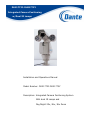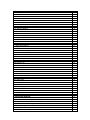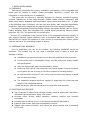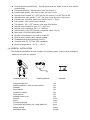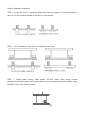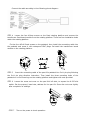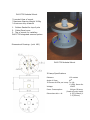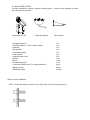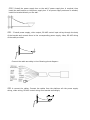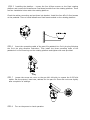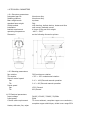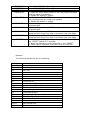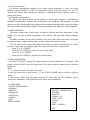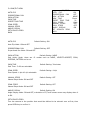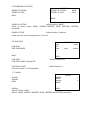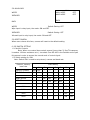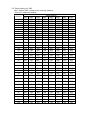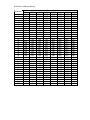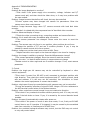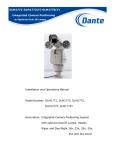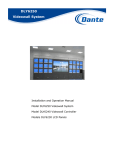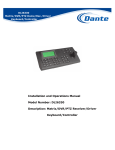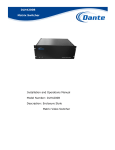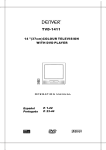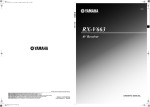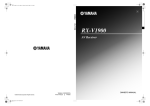Download Dante DLH4200B Specifications
Transcript
DLM1772Y-DLM1775Y Integrated Camera Positioning w/Dual IR Lamps Installation and Operations Manual Model Number: DLM1772Y-DLM1775Y Description: Integrated Camera Positioning System With dual IR Lamps and Day/Night 23x, 26x, 36x Zoom Table of Contents DLM1772Y-DLM1775Y with dual IR Lamps page 1. Installation 1.1 Foreword 1.2 Safeguards 1.3 Function & Features 1.4 Pedestal Installation Wiring Diagram Mechanical Diagram and IR Lamp Specifications 1.5 Wall Installation Wiring Diagram 1.6 Technical Parameters 1.6.1 Structure Mechanical Diagram 1.6.2 Rotating 1.6.3 Electrical 1.6.4 Camera 2. Operation 2.1 Basic Descriptions Operation Procedures 2.2 PTZ Functions 3. Function Descriptions 3.1 Screen Menu (OSD) 3.2 Proportional Pan 3.3 Auto Scan 3.4 Installation Mode 3.5 Preset 3.6 Preset Tour 3.7 Pattern 3.8 Position Zero 3.9 Low Lux function 3.10 Auto Focus 3.11 Auto Iris 3.12 Backlight Compensation 4. Menu Operation 5. Menu Description 5.1 Main Menu 5.2 Second (screen) Menu 5.3 Camera Menu 5.4 Pan/Tilt Menu 5.5 Powering Up 5.6 Line Sync 5.7 Alarms 5.8 Auxiliary 5.9 Reset Camera 6. Dip Switch Settings 6.1 Pan Tilt Controls 6.2 Switch SW1 Protocol, Cam Module, Baud Rate Settings 6.3 Switch SW2 Receiver/Driver Settings Appendix A Troubleshooting A.1 Video Image A.2 PTZ Controls A.3 Installation 3 3 3 3 4 6 7 8 8 11 11 11 11 11 12 12 12 13 15 15 15 15 15 15 15 15 15 15 15 15 16 16 16 16 16 17 17 19 20 20 20 21 21 21 21 21 22 24 24 24 25 1. INSTALLATION MANUAL 1.1 FOREWORD This manual introduces the function, installation and operation of the integrated high speed pan tilt camera in details. Please thoroughly familiarize yourself with the information in this manual prior to installation. This series pan tilt camera is specially designed for airports, homeland security, customs, highway etc. It has many features: reliable, stable, airproof, waterproof, acid water proof, able to withstand high temperature, aging, strong wind and so on. It adapt to the following harsh conditions, such as high wind power, wide changing temperature conditions, high electromagnetism and lightning and continuous operating conditions. This series integrated positioning system includes high speed decoder, pan tilt, shield, heater, defroster, wiper and integrated DSP ((digital signal processing) camera module day/night 23x, 26x, 36x optical and 12x digital zoom. Protocol P/D is employed in the received driver of the integrated positioning system. It may support standard system platforms such as keyboards and matrix switchers. This manual will not explain the operation of other devices if connecting with system, please read the manual of the interfacing product or device. 1.2 SAFEGUARD AND WARNINGS Prior to installation and use of this product, the following WARNING should be observed. This product may be only used in specified range in order to avoid any damage or danger. Installation and servicing should only be done by qualified service personnel; It may not be used in temperature range, humidity and power supply outside the specifications. Only use replacement parts recommended by factory. Please use soft cloth to clean the glass. Use neutral cleaner if smear is present on the glass. No use of strong or corrosive cleanser to avoiding scuffing. Be cautious when moving P/T unit, never press the drive parts heavily to avoid pan tilt camera troubles. The installation bracket should be capable of supporting four times the total weight of the integrated camera. Please thoroughly read this manual prior to installation and operation. 1.3 FUNCTIONS AND FEATURES: Pan tilt camera is made of high strength all-alloy material, waterproof, and able to withstand high temperature, aging, and erosion. Accurate motor driving, stable operation, sensitive reaction and accurate orientation Includes built-in function menu, to set camera and pan/tilt parameters. Features video freeze, back light compensation function Pattern track memory function, may record the preset transfer and all standard P/T/Z track Change speed proportionally - Pan/tilt speed and the depth of zoom lens decline proportionally 128 preset position, with accuracy error less than 0.10 Preset target speed: 1500 /sec for pan, 800 /sec for tilt Manual control speed: 0.1~1000/sec for pan control, 0.1~800/sec for tilt Alterable auto scan speed: 10~400 /sec may be set by the in-built menu 8 preset tour functions, dwell time may be set to 2- 60sec Pan rotation :3600 continuously rotating Tilt rotation: -85~ +350 rotation, with auto flip function Manual control speed for pan: 0.10 ~1000/sec Manual control speed for tilt: 0.10 ~800/sec Video output: PAL/ NTSC format, composite video: 1V p-p Baud rate: 1200/2400/4800/9600b RS-485 communication for control of pan tilt Built-in wiper, heater, fans, defrost module Embedded surge and lightning circuitry Complies with CE, FCC and IP66 standards, Working temperature: -40 °C ~ +50 °C 1.4 PEDESTAL INSTALLATION The pedestal installation camera includes the following parts. Inspect each package to make sure all parts are present. Integrated pan tilt rotating platform Integrated pan tilt Rotating platform(with connect cables) pedestal base bracket connecting cables fixed spanner pedestal water joint manual Glove Thread compound Fixed screw Φ5X10mm (for rotate platform) Φ8mm screws Φ8X38mm bolts pedestal 1 pc 1 pc 1 pc 1 pc 1 pc 1 pc 1 pc 1 set 1 pair 1 roll 4 pcs 4 sets 12 sets Steps of pedestal installation: STEP 1 Locate the floor or impending base level that may support 4 times the weight of pan tilt. Fix the screws provided on the floor or firm surface. STEP 2 fix the pedestal on the floor or impending base level: STEP 3 Install power supply, video output, RS-485 control input wiring through waterproof connector plugs, and connect them to the corresponding power supply, video, RS-485 wiring of the cable provided. Connect the cable according to the following pinout diagram: STEP 4 Loosen the four Φ3mm screws on the fixed rotating platform and remove the transformer fixed board module from the rotating platform. There are four installation holes under the rotating platform. Fix the four Φ5x10 fixed screws on the pedestal, then install the connecting cable into the pedestal and screw it with waterproof BNC plugs. Re-install the transformer board module on the rotating platform. STEP 5 Insert the connecting cable of the pan tilt’s pedestal into 2x11 pin plug following the 2x11 pin plug direction instruction. Then install the three mounting holes of the pedestal on to the three lugs on the rotating platform and tighten with nuts provided. STEP 6 Loosen the screw nut cover on the pan tilt’s left side, to expose the 8 DIP dial switch. Set the protocol, baud rate, address for the pan tilt. Screw the nut cover tightly after completion of settings. STEP 7 Turn on the power to check operation. DLM1778 Pedestal Mount 1 * Inverted View of mount * Maximum Bearing Weight 100Kg * Aluminum alloy material 1. Rubber Gasket for top of pole 2. Cable Gland cover 3. Top of mount for installing DLM1778 Integrated camera system 3 2 Dimensional Drawing: (unit: MM) DLM1778 Pedestal Mount IR Lamp Specifications Distance: 100 meters Angle of View: 450 IR Lenses & LEDs per Lamp: 7x 1W; 6 LEDs, 8mm dia. Voltage: 12VDC Power Consumption: 6W per IR Lamp (feeds off main input) Dimensions dia. x H: 4.25”(108mm) x 3.3”(85mm) 1.5 WALL INSTALLATION The wall installation camera contains following parts. Inspect each package to make sure all parts are present. Integrated pan tilt rotating platform Integrated pan tilt Rotating platform(with connect cables) pedestal wall bracket connecting cables fixed spanner pedestal water joint manual Glove Thread compound Fixed screw Φ5X10mm (for rotate platform) Φ8mm screws Φ8X38mm bolts wall bracket 1 pc 1 pc 1 pc 1 pc 1 pc 1 pc 1 pc 1 set 1 pair 1 roll 4 pcs 4 sets 12 sets Steps of wall installation STEP 1 Install the Φ8mm screws on the wall (refer to the following picture) STEP 2 Install the power supply box on the wall if power supply box is required, then install the wall bracket on the power supply box. If no power supply enclosure is needed, install the bracket directly on the wall. STEP 3 Install power supply, video output, RS-485 control input wiring through the body of the bracket and connect them to the corresponding power supply, video, RS-485 wiring of the cable provided. Connect the cable according to the following pinout diagram: STEP 4 connect the cables. Connect the cables from the platform wih the power supply wiring, video wiring, RS-485 control wiring from bracket accordingly. STEP 5 Installing the platform - Loosen the four Φ3mm screws on the fixed rotating platform and remove the transformer fixed board module from the rotating platform. There are four installation holes under the rotating platform. Check the cables connecting and put them into bracket. Install the four Φ5×10 fixed screws on the pedestal. Then re-install transformer fixed board module on the rotating platform. STEP 6 Insert the connecting cable of the pan tilt’s pedestal into 2x11 pin plug following the 2x11 pin plug direction instruction. Then install the three mounting holes of the pedestal on to the three lugs on the rotating platform and tighten with nuts provided. STEP 7 Loosen the screw nut cover on the pan tilt’s left side, to expose the 8 DIP dial switch. Set the protocol, baud rate, address for the pan tilt. Screw the nut cover tightly after completion of settings. STEP 8 Turn on the power to check operation 1.6 TECHNICAL PARAMETERS 1.6.1 Structure parameters: Integrated pan tilt Rotating platform Bear weight mode standard bear weight Shield module installation bracket requirement operating temperature Dimension 1.6.2 Rotating parameters: Pan rotation Tilt rotation Manual control speed Pan Tilt Preset speed Pan Tilt 1.6.3 Electrical parameters Input voltage Input power Coaxial cable requirement: Heater, defroster, fan, wiper Aluminum alloy Aluminum alloy top bear 5Kg with housing, defrost device, heater and fans wall mount, pedestal mount 4 times of the pan tilt’s weight -40ºC ~ 50ºC as the following dimension picture 360ºcontinuous rotation +35º ~ -85º unobstructed rotation 0.1º ~ 100º/Second manual operation 0.1º ~ 80º/Second manual operation 150º/ Second 80º/Second 24VAC, 120VAC, 230VAC, 50/60Hz 50VA 75 ohms resistant; complete copper core conductor; complete copper shield layer, shield cover range 95% 1.6.4 camera, lens parameters DLM1972 - 23X Day/Night DLM1972 - 26X Day/Night Image Sensor ¼” Hitachi CCD ¼” SONY CCD ¼” SONY CCD Resolution 480/550BW TVL 480/570BW TVL 540/650BW TVL Effective Pixels NTSC 380k / PAL 450k NTSC 630k / PAL 740k NTSC 380k / PAL 440k Signal Format NTSC/PAL NTSC/PAL NTSC/PAL Video Output 1V p-p (sync negative) 1V p-p (sync negative) 1V p-p (sync negative) 23X optical 26X optical 36X optical f=3.6mm(Wide)~82.8mm(Tele) f=3.5mm(Wide)~91mm(Tele) f=3.4mm(Wide)~122.4mm(Tele) F1.6~F3.6 F1.6~F3.8 F1.6~F4.5 12X 12X 12X 100mm(Wide)~1000mm(Tele) 320mm(Wide)~1500mm(Tele) 320mm(Wide)~1500mm(Tele) internal/external (V-lock) internal/external (V-lock) internal/external (V-lock) >50dB >50dB >50dB 0.1Color / 0.01BW/LUX 1.0/0.15BW/LUX 0.1/0.01BW/LUX IRIS Auto/Manual Auto/Manual Auto/Manual Focus Auto/Manual Auto/Manual Auto/Manual White Balance Camera Specifications Lens Focal Length Aperture Digital Zoom Min. Working Distance Sync System S/N Ratio Min. Illumination DLM1975 - 36X Day/Night Auto/Manual Auto/Manual Auto/Manual Gain Auto Auto/Manual Auto/Manual BLC Auto Auto/Manual Auto/Manual 2. OPERATION 2.1 BASIC DESCRIPTIONS After connecting wires as per instructions in previous section and turning on power, the pan tilt camera will display its configured information. And after initialization, the menu will show “configure OK” information. If the user sets the POWER UP DONE, the camera will execute this movement and the initial screen disappears; if the user does not set the POWER UP DONE, the initial screen information will be seen until the camera receives the control command, then the initial screen will disappear and show the system communication control is normal. If there is no control command, the initial screen will disappear after 3 minutes. Power up display: VERSION PROTOCOL ADDRESS COMM 2400.N.8.1 POWER UP DONE 1.10 P 1 When configuring: Configure OK: VERSION 1.10 PROTOCOL ADDRESS COMM N.8.1 P 1 2400. CONFIGURING VERSION PROTOCOL ADDRESS COMM N.8.1 1.10 P 1 4800. CONFIGURE OK P:000/T:00 NOTE: 1. VERSION 1.10 is the software version number of the P/T camera, and it will change as the product’s upgrade. 2. PROTOCOL is PTZ control type - supports P, D protocols, and it will change as the dial switch chooses different protocol. 3. ADDRESS 1 is control address, may support 256 addresses, and it will change as the dial switch chooses different address number. 4. COMM 4800.N.8.1 is communication information, 2400 is communication baud rate, there are 1200, 2400, 4800, 9600 four baud rate for different dial switch. N.8.1 means no verify, 8 data bytes, 1 dwell position. Upon successful configuration, user may operate the camera as the following way: OPERATION PROCEDURE Pan/Tilt 1. To move via control keyboard, camera will rotate to the operation direction if the joystick leans to one direction of up/down/left/right. The speed depends on the distance between joystick and center. The camera will move slowly to the operation direction if move the joystick lightly in one direction. The camera will speed to maximum if the joystick moves in one direction. The camera will stop when the joystick returns to the center. 2. To control the DLM1772-DLM1775, use either the DLI6335 Keyboard or if a Matrix Switcher is installed, unit will be controlled with DLH6330 Keyboard. Matrix Switchers series box type DLH4200B or bay type DLH4400E features RS-422/RS-485 Data PTZ control ports. 3. To control via computer software, press the direction key of control, the camera will rotate to the operating direction. The speed depends on current speed code. Some software may implement continuous rotation and some only may implement dot movement. Please refer to the software instruction provided by the manufacture for detailed operations. The DLM1772-DLM1775 may do 3600 continuous pan rotation and +20~-920 vertical rotations. It will stop rotating when the tilt limit is reached. STOP SCAN PRESET TOUR AUTO SCAN ZOOM WIDE ZOOM TELE IRIS OPEN IRIS CLOSE FOCUS NEAR FOCUS FAR PRESETS Preset 96 (hit“9”+“6”+ “Preset”) Preset 98 (hit“9”+“8”+ “Preset”) Preset 99 (hit“9”+“9”+ “Preset”) 1. Press the ZOOM WIDE button or turn the joystick clockwise until the image is acceptable 2. Release the button or joystick 1. Press the ZOOM TELE button or turn the joystick anti-clockwise until the image is acceptable 2. Release the button or joystick Continuously press key OPEN to open iris and increase brightness gain Continuously press key CLOSE to close iris and increase brightness gain Continuously press key NEAR, focus become near from far, the image becomes foggy from clear or becomes clear from foggy. Continuously press key FAR, focus become far from near, the image becomes foggy from clear or becomes clear from foggy. 1. When set presetting, press “preset No.”+ key ”PRESET”(about for 3 seconds) 2. When use presetting, press “preset No.”+ key ”PRESET” 3. Please refer to operation instruction book for controller. Remarks: The following stipulations are for presetting, Preset() 8-Jan 2-Jan 33 34 77 78 79 80 81 82 83 84 85 86 87 88 89 92-93 94 95 function Park position Alarm input 180º flip lever home place Open wiper function Close wiper function Open zoom on Close zoom on Auto low lux shift Open law lux shift (B&W menu) Close law lux shift (color menu) Open wide dynamic Close wide dynamic Open Backlight Compensation Close Backlight Compensation Open video freeze Close video freeze Scan control limit Exit menu Enter menu 2. 2 PTZ FUNCTIONS This series high-speed P/T camera manual pan speed 0.1 º -100 º/second, manual tilt speed 0.1º ~ 80º/second. Pan/tilt speed and lens zoom is proportional, darker the lens zoom, slower the speed is! The current position of P, T, Z three orientations (presetting positions) may be stored and repeat use. 3. FUNCTION DESCRIPTIONS 3.1 Screen menu function (OSD) Camera and pan & tilt may be parameters are displayed by OSD menu 3.2 Proportional pan Horizontal and tilt speed change automatically with the zoom changes. When wide zooming, the camera speeds down. When narrow zooming, the camera speeds up to allow better tracking effect. 3.3 Auto scan Auto scan refers to the function of 3600 continuous scan the images at certain speed on the horizontal lever when keeping the pitch angle unchanged. The left and right limits may be set for continuous scan at certain speed on the horizontal lever. 3.4 Installation mode The camera may be installed upwards or upside down according to requirements. The image will always be showed positive on the monitor no matter the installed position. 3.5 Preset Any position of P/T camera PTZ may be stored. We call it preset (pre-established position). The preset may be transferred and deleted. 3.6 Preset tour The P/T camera will transfer pre-established preset 1-8 every 10 second. It will leap over to next preset position if position in not any of the 1-8. 3.7 Pattern The PTZ orientation and specific tracking pattern may be stored. The pan & tilt UP, DOWN, LEFT, RIGHT and the lens’ FAR, NEAR parameters may be stored. Also we may call the presetting. This function may be used to record and simulate the operator’s operation process. 3.8 Position Zero The camera will turn to horizontal and tilt zero by preset 34 when accidental desynchronizing appears or the operator wants to find zero position during working process. It may reset the orientation as a convenience for the operator 3.9 Low lux (color / black & white) function The camera automatically changes CCD lux according to surrounding light. Color image changes to black & white in low lux; black & white image changes to color in high lux (camera dependent) 3.10 Auto focus The camera automatically adjusts lens focus to keep clear image if auto focus mode. Manually operate FAR or NEAR focus adjustment may also adjust focus. The P/T camera will recover auto focus adjustment function if operate horizontal, vertical rotation or control lens zoom. 3.11 Auto iris function The camera automatically adjusts iris to keep normal brightness in auto iris mode. Manually operate OPEN or CLOSE iris adjustment button may also adjust iris. The P/T camera will recover auto adjustment function if operate horizontal, vertical rotation or control lens zoom. 3.12 Backlight compensation The object will become black as the shadow if strong light appears in background. Backlight compensation function may compensate the brightness automatically to dark objects in bright light background and adjust the brightness background to avoid the image full of brightness and get clear image. Too strong backlight may make the object illegibility. 4. MENU OPERATION This series camera has in-built menu to setup to camera and lens’ parameter. In this chapter, you will get a whole knowledge of the camera, and get some useful operation skills. The basic operation of the menu includes: move menu bar, enter next menu, turn back to previous menu, change setting value, confirm change and cancel change. This P/T camera opens menu by preset 95 and exit by preset 94 according to P control protocol. Please refer to controller instruction book for other control equipments. Press “9”+”5”+”PRESET” Press key 95+ PRESET to enter pan tilt camera menu Press “9”+”4”+”PRESET” Press key 94+ PRESET to exit pan tilt camera menu 5. MENU DESCRIPTION The DLM1772-DLM1775 series P/T camera system is set by default to P/D protocol. Use preset position No.95 to open the main menu. For other protocols, please refer to protocol instruction. NOTE: 1. “< >”symbol means it contains next menu 2. use “up, down” key to move cursor “→”, use “OPEN or CLOSE” key to confirm or exit the menu 3. when press “OPEN” key, the cursor becomes”→”, then may use “UP or DOWN” key to amend the parameter; press OPEN key when finish your amendment. 5.1 MAIN NENU <SYSTEM INFORMATION> <CAMERA> <PAN/TILT> <POWER UP> <LINE SYNC> <ALARM> <AUX> RESET CAMERA 〈SYSTEM INFORMATION 〉 〈CAMERA 〉 〈PAN/TITL 〉 〈POWER UP〉 〈LINE SYNC〉 〈ALARM〉 〈AUX〉 RESET CAMERA EXIT 5.2 SECOND MENU I P/T TYPE COMM PROTOCOL ADDRESS VERSION AUTO EXIT TIME BACK SYSTEM INFORMATION CAMERA TYPE COMM 4800、N、8、1 PROTOCOL P ADDRESS 1 VERSION 1.10 AUTO EXIT TIME 5 BACK NOTE: Except “AUTO EXIT TIME”, items may not be modified only displayed in the menu. 5.3 CAMERA MENU I AUTO FOCUS ZOOM LIMIT ZOOM SPEED SHARNESS LEVEL BACKLIGHT COMP VIDEO FREEZE DAY/LIGHT MODE STABILIZER WDR <NEXT> BACK CAMERA AUTO FOCUS ZOOM LIMIT ZOOM SPEED SHARPNESS LEVEL BACKLIGHT COMP VIDEO FREEZE DAY/NIGHT MODE STABILIZER WDR 〈NEXT〉 BACK ON X26 5 10 OFF OFF AUTO ON ON NOTE: stabilizer and WDR are camera module dependent, if the function shows in the menu; it is available AUTO FOCUS FOCUS MODE: ON and OFF Default Setting: ON ZOOM LIMIT Default Setting: X18 Zoom Limit displays different limitations with different cameras ZOOM SPEED Default Setting: 5 Range of zoom speed is between 0~7, different camera shows different zoom SHARPNESS LEVEL Default Setting: 10 Sharpness lever is between 0~15 and AUTO BACKLIGHT COMP Backlight COMP: ON and OFF Default Setting: OFF VIDEO FREEZE Video Freeze Mode: ON and OFF Default Setting: OFF DAY/NIGHT Default Setting: AUTO Day/Night Mode: Auto-change, Day color only, Night black/white only STABILIZER Default Setting: OFF Stabilizer Mode: ON and OFF, Camera with this function displays in menu WDR Default Setting: OFF WDR Model (for 23X HITACHI VK-S454): ON and OFF, it works when the backlight compensation is OFF. 5.3.1 CAMERA MENU II AUTO IRIS AUTO IRIS LEVEL AUTO IRIS PEAK SHUTTER MODE SHUTTER SPEED AGC MODE AUTO WHITE BALANCE R GAIN B GAIN BACK AUTO IRIS Auto Iris: AUTO and MAN <NEXT> AUTO IRIS AUTO IRIS LEVEL AUTO IRIS PEAK SHUTTER MODE SHUTTER SPEED AGC MODE GAIN AUTO WHITE BALANCE R GAIN B GAIN BACK AUTO 12 10 AUTO 1/50 AUTO 2db AUTO 210 157 Default Setting: AUTO AUTO IRIS LEVEL Default Setting: 12 When the auto iris is under the circumstances of MAN, 0~17 may be selected. AUTO IRIS PEAK Default Setting: 10 When the auto iris is under the circumstances of MAN, 0~10 may be selected SHUTTER MODE Shutter Mode: AUTO and MAN Default Setting: AUTO SHUTTER SPEED Default Setting: 1/50 When shutter speed under the circumstances of MAN, 1/1~1/10000 may be selected, which is according to the camera parameter. AGC MODE AGC MODE: Auto and MAN Default Setting: AUTO GAIN Default Setting: 2db Gain Level may be selected between 0~28 AUTO WHITE BALANCE Default Setting: Auto White Balance Mode: AUTO and MAN AUTO R GAIN Default Setting: 21 When auto white balance is under the circumstance of MAN, 0~255 may be selected. B GAIN Defaulting Setting: 157 When auto white balance is under manual control, 0~255 may be selected 5.4 PAN/TILT MENU PAN/TILT AUTO FLIP PROPORTIONAL PAN PARK ACTION PARK TIME PRESET TOUR TIME SCAN SPEED MANUAL STOPS SCAN STOPS ANGLE DISPLAY SET AZIMUTH ZERO BACK AUTO FLIP PROPORTIONAL PAN PARK ACTION PARK TIME PRESET TOUR TIME SCAN SPEED MANUAL STOPS ANGLE DISPLAY SET AZIMUTH ZERO BACK AUTO FLIP Auto Flip Mode: ON and OFF ON OFF NONE 30min 5s 10d/s OFF OFF ON Default Setting: ON PROPORTIONAL PAN Default Setting: OFF Proportional Pan Mode: ON and OFF PARK ACTION Default Setting: NONE Park Action Mode: there are 12 modes such as NONE, 1PRESET~8PRESET, SCAN, PRETOUR, PATTERN and so on PARK TIME Park Time: 5~60 sec selectable Default Setting: 30minutes SCAN SPEED Scan Speed: 1 d/s~40 d/s selectable Default Setting: 10d/s MANUAL STOPS Manual Stops Mode: ON and OFF Default Setting: OFF SCAN STOPS Manual Stops Mode: ON and OFF Default Setting: OFF ANGLE DISPLAY Default Setting: ON Angle Display Mode: ON and OFF, orientation of P/T and camera zoom may display when it is ON. SET AZIMUTH ZERO Turn the camera to the position that would be defined to be azimuth zero at first, then press OPEN key to confirm it. 5.5 POWERING UP ACTION POWER UP ACTION POWER UP TIME BACK POWER UP POWER UP ACTION POWER UP TIME NONE 2min BACK POWER UP ACTION Default Setting: NONE Power Up Action Mode: NONE, 1PRESET~8PRESET, SCAN, PRETOUR, PATTERN selectable. POWER UP TIME Default Setting: 2minutes Power Up Time may be selected from 2s to 10s 5.6 LINE SYNC LINE SYNC LINE SYNCPHASE BACK LINE SYNC LINE OFF LINE 0 SYNC SYNC PHASE BACK LINE SYNC LINE SYNC MODE: ON and OFF Default Setting: ON LINE SYNC PHASE Line Sync Phase: 0~359 selectable Default Setting: 0 5.7 ALARM ALARM ALARM1 ALARM2 BACK ALARM NONE ALARM NONE BACK ALARM1 Default Setting: NONE Alarm1: NONE, 1PRESET~8PRESET, SCAN, PRETOUR and PATTERN selectable 1 2 5.8 AUXILLIARY AUX AUX1 MODE AUX2 MODE WIPER INFRARED OFF OFF BACK BACK WIPER Default Setting: OFF Wipe input is relay input, the mode: ON and OFF INFRARED Default Setting: OFF Infrared input is relay input, the mode: ON and OFF 5.9 RESET CAMERA. When users choose this item, camera will reset to the default setting. 6. DIP SWITCH SETTING 6.1 Pan/tilt Controls Note: When one control bus controls several (more than 2) Pan/Tilt cameras, it needs a 120ohm resistance at +/- terminals Com RS-485 in the farthest end of pan tilt camera in order to ensure the normal work of control signal. 6.2 Switch setting for SW1 Note: Switch SW1 is used to set protocol, camera and baud rate Protocol, camera, baud rate SW1 setting 1 2 3 4 5 6 7 8 PELCO-P Protocol ON OFF -- -- -- -- -- -- PELCO-D Protocol OF ON -- -- -- -- -- -- SONY camera -- -- ON OFF ON OFF -- -- HITACHI camera -- -- OFF ON ON OFF -- 1200 -- -- -- -- -- -- OFF OFF 2400 -- -- -- -- -- -- ON OFF 4800 -- -- -- -- -- -- OFF ON 9600 -- -- -- -- -- -- ON ON 6.3 Switch setting for SW2 Note: Switch SW2 is used to set receiving address. Protocol P addresses setting: Switch setting Address SW2- SW2SW2SW2SW2SW21 2 3 4 5 6 1 OFF OFF OFF OFF OFF OFF SW27 OFF SW28 OFF 2 3 4 5 6 7 8 9 10 11 ON OFF ON OFF ON OFF ON OFF ON OFF OFF ON ON OFF OFF ON ON OFF OFF ON OFF OFF OFF ON ON ON ON OFF OFF OFF OFF OFF OFF OFF OFF OFF OFF ON ON ON OFF OFF OFF OFF OFF OFF OFF OFF OFF OFF OFF OFF OFF OFF OFF OFF OFF OFF OFF OFF OFF OFF OFF OFF OFF OFF OFF OFF OFF OFF OFF OFF OFF OFF OFF OFF OFF OFF OFF OFF 12 ON ON OFF ON OFF OFF OFF OFF 13 OFF OFF ON ON OFF OFF OFF OFF 14 15 16 ON OFF ON OFF ON ON ON ON ON ON ON ON OFF OFF OFF OFF OFF OFF OFF OFF OFF OFF OFF OFF 17 18 OFF ON OFF OFF OFF OFF OFF OFF ON ON OFF OFF OFF OFF OFF OFF 19 OFF ON OFF OFF ON OFF OFF OFF 20 ON ON OFF OFF ON OFF OFF OFF 21 OFF OFF ON OFF ON OFF OFF OFF 22 23 ON OFF OFF ON ON ON OFF OFF ON ON OFF OFF OFF OFF OFF OFF 24 ON ON ON OFF ON OFF OFF OFF 25 OFF OFF OFF ON ON OFF OFF OFF 26 ON OFF OFF ON ON OFF OFF OFF 27 OFF ON OFF ON ON OFF OFF OFF 28 ON ON OFF ON ON OFF OFF OFF 29 30 OFF ON OFF OFF ON ON ON ON ON ON OFF OFF OFF OFF OFF OFF 31 OFF ON ON ON ON OFF OFF OFF 32 ----255 ON ---OFF ON ---ON ON ---ON ON ----ON ON ---ON OFF ---ON OFF ---ON OFF ---ON 256 ON ON ON ON ON ON ON ON Protocols D address setting: Address 1 2 3 4 5 6 7 8 9 10 11 12 13 14 15 16 17 18 19 20 21 22 23 24 25 26 27 28 29 30 31 32 ---254 255 SW2-1 ON OFF ON OFF ON OFF ON OFF ON OFF ON OFF ON OFF ON OFF ON OFF ON OFF ON OFF ON OFF ON OFF ON OFF ON OFF ON OFF ---OFF ON SW2-2 OFF ON ON OFF OFF ON ON OFF OFF ON ON OFF OFF ON ON OFF OFF ON ON OFF OFF ON ON OFF OFF ON ON OFF OFF ON ON OFF ---ON ON SW2-3 OFF OFF OFF ON ON ON ON OFF OFF OFF OFF ON ON ON ON OFF OFF OFF OFF ON ON ON ON OFF OFF OFF OFF ON ON ON ON OFF ---ON ON Switch setting SW2-4 SW2-5 SW2-6 OFF OFF OFF OFF OFF OFF OFF OFF OFF OFF OFF OFF OFF OFF OFF OFF OFF OFF OFF OFF OFF ON OFF OFF ON OFF OFF ON OFF OFF ON OFF OFF ON OFF OFF ON OFF OFF ON OFF OFF ON OFF OFF OFF ON OFF OFF ON OFF OFF ON OFF OFF ON OFF OFF ON OFF OFF ON OFF OFF ON OFF OFF ON OFF ON ON OFF ON ON OFF ON ON OFF ON ON OFF ON ON OFF ON ON OFF ON ON OFF ON ON OFF OFF OFF ON --------ON ON ON ON ON ON SW2-7 OFF OFF OFF OFF OFF OFF OFF OFF OFF OFF OFF OFF OFF OFF OFF OFF OFF OFF OFF OFF OFF OFF OFF OFF OFF OFF OFF OFF OFF OFF OFF OFF ---ON ON SW2-8 OFF OFF OFF OFF OFF OFF OFF OFF OFF OFF OFF OFF OFF OFF OFF OFF OFF OFF OFF OFF OFF OFF OFF OFF OFF OFF OFF OFF OFF OFF OFF OFF ---ON ON Appendix A TROUBLESHOOTING 1. Image Problem: No image displayed on monitor? →First check if the power supply wire connection, voltage, indicator and P/T camera work well, and then check the video wires, or it may be a problem with the cam module. Problem: Image becomes black after self check, but may be controlled →Control system may have changed the camera iris parameters. Enter the camera menu then reset camera. Problem: Image becomes foggy when P/T camera connects with hard disk video recorder. →Maybe it is related with the compressed card of hard disk video recorder. Problem: abnormal display of image →Check the video connecting wires, connecting sockets and camera flat wires. Problem: Iris is small with many snowflakes after connection →The camera parameter has changed. Please enter the menu to reset the camera. Problem: The camera may only focus in one position, other positions do not focus. →Change the position of P/T and see if condition persists. If yes, it may be caused by camera control drive focus system. Problem: image may not be clearly seen even at MAX. Zoom →Maybe electronic zoom open or the observed object is too close for imaging. Problem: the image is reddish or greenish. Does the WB parameter change? →The camera parameter changed. Enter the menu to reset the camera. Problem: the color - to black & white function in camera does not change →Rotate control to other angle and see if condition changes. If not, reset camera parameter. 2. Control Problem: the single pan tilt camera may not be controlled by keyboard or other control equipment? →First check if control line RS-485 is well connected to designed position with right direction. Then check the control equipment and P/T control protocol, baud rate and address. If it still may not be controlled, use elimination to check whether the control equipments or camera has troubles. Problem: single pan tilt may be controlled but multi-cameras may not be controlled →It may be caused by reflection of signal RS-485. Merge a 120 ohm resistance to the 485 terminal control wires of the farthest camera. Problem: other controls are normal except it may not rotate at a direction. →First check if any mechanical troubles without powering unit. If it may run well, check if the belt broke or loose. If yes, it is caused by the control decoder board troubles. Problem: the pan tilt automatically rotates after power on. →First check if the power on mode is auto scan mode; if not, firstly cut RS-485 control lines to see if it persists. If it stopped, it may be caused by the scrambled code from controller or interference to RS-485 lines. Problem: the provided keyboard software may control, but the DVR may not control or only may control some? →DVR control protocol is not compatible with the product or the function is not complete. Problem: why does the same pan tilt have different control speeds at different hard disk video recorder? →Speed command codes in control software of DVR are different. Problem: DVR may not control speed of pan tilt →Control command code of control software in DVR only has a fixed speed. Problem: the camera rotates disorderly. The image is blackish or whitish. →There is interference with the RS-485 lines, check the equipment in the lines such as optical transmitter and receiver. Problem: the pan tilt camera may be controlled normally in the morning and evening, but it may not be controlled at the noon of summer. →High temperature may cause lower down of control line anti-jamming or change to control equipment and CMOS chips parameters to create problems. Check if the temperature is over than the specified limit and if fan is functioning. Problem: pan tilt camera continuously does self-check up after power on →The supply voltage is too low or the power is not enough. The matching transformer of 2.5A 24VAC is recommended. The installation distance should be no more than 30m. 3. Installation Problem: what is the maximum distance of video wire and what requirements does it have to wire materials? →The video wire also has inner loss as the power wire. The more the wire is and the small the specification is, the worse loss it will be. The high the signal frequency is, the obvious the loss is. The normal video wires models and the MAX. Transmission distance is listed in following table: Video model 75-2 75-3 75-4 wire Max. distance About 150m About 200m About 270m Video wire model Max. distance 75-5 75-7 75-9 About 370m About 500m About 680m Problem: what wire and transmission distance should RS-485 control line take? →Transmission distance of RS-485 is related to wire diameter and transmission speed. Max. Transmission distance for RS-485 is 1200m according to the specified 9600b/s transmission speed for 1.0mm 2 UTP. Remarks: the same model wires may be different for produced by different manufacturers. Above data is the normal wire transmission reference distance.