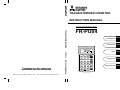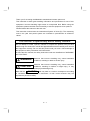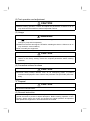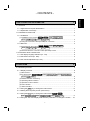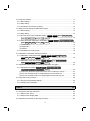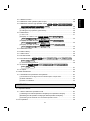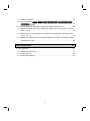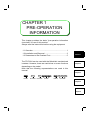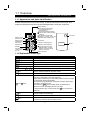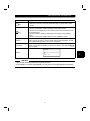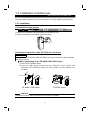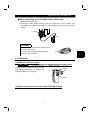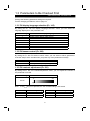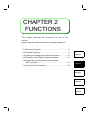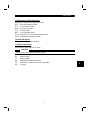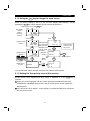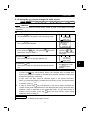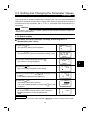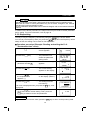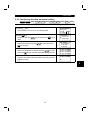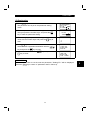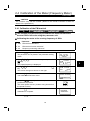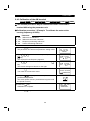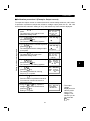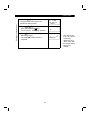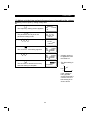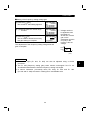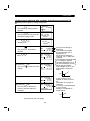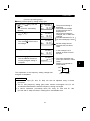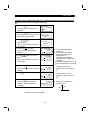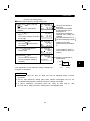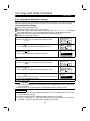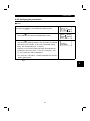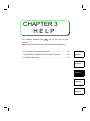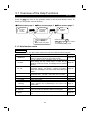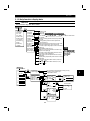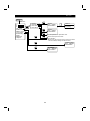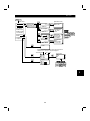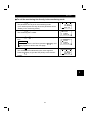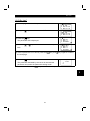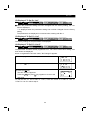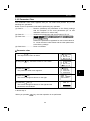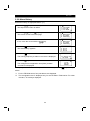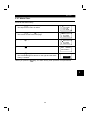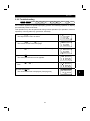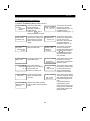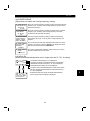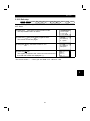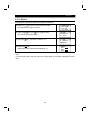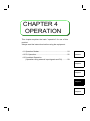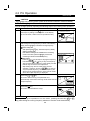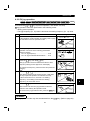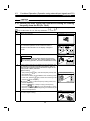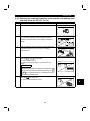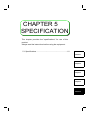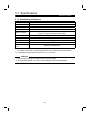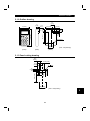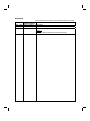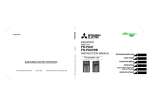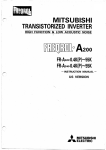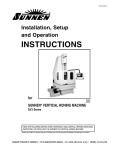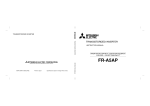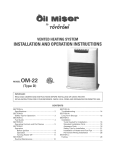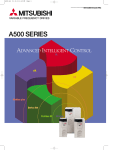Download Mitsubishi Electric FR-E500 Instruction manual
Transcript
TRANSISTORIZED INVERTER INSTRUCTION MANUAL PARAMETER UNIT TRANSISTORIZED INVERTER FR-PU04 IB(NA)-66807-C(0212) MDOC Printed in Japan Specifications subject to change without notice. INSTRUCTION MANUAL HEAD OFFICE:MITSUBISHI DENKI BLDG MARUNOUCHI TOKYO 100-8310 FR-PU04 PRE-OPERATION Chapter 1 INFORMATION FUNCTIONS Chapter 2 FR-PU04 PARAMETER UNIT STF FWD HELP Chapter 3 PU PU MON SET EXT HELP SHIFT ESC 7 8 9 4 5 6 FWD 1 2 3 REV 0 READ WRITE OPERATION Chapter 4 STOP RESET SPECIFICATION Chapter 5 Thank you for choosing the Mitsubishi transistorized inverter option unit. This instruction manual gives handling information and precautions for use of this equipment. Incorrect handling might cause an unexpected fault. Before using the equipment, please read this manual carefully to use the equipment to its optimum. Please forward this manual to the end user. This instruction manual uses the International System of Units (SI). The measuring units in the yard and pound system are indicated in parentheses as reference values. This section is specifically about safety matters. Do not attempt to install, operate, maintain or inspect this product until you have read through this instruction manual and appended documents carefully and can use the equipment correctly. Do not use this product until you have a full knowledge of the equipment, safety information and instructions. In this instruction manual, the safety instruction levels are classified into "WARNING" and "CAUTION". WARNING Assumes that incorrect handling may cause hazardous conditions, resulting in death or severe injury. CAUTION Assumes that incorrect handling may cause hazardous conditions, resulting in medium or slight injury, or may cause physical damage only. CAUTION level may lead to a serious consequence according Note that the to conditions. Please follow the instructions of both levels because they are important to personnel safety. A-1 SAFETY INSTRUCTIONS 1. Electric Shock Prevention WARNING ! Do not run the inverter with the front cover removed. Otherwise, you may access exposed high voltage terminals or charging devices and get an electric shock. ! Any person who is involved in the wiring or inspection of this equipment should be fully competent to do the work. ! Always install the inverter before wiring. Otherwise, you may get an electric shock or be injured. ! Operate the keys with dry hands to prevent an electric shock. 2. Additional Instructions To prevent injury, damage or product failure, please note the following points. (1) Transportation and mounting CAUTION ! Do not install and operate the parameter unit (FR-PU04) if it is damaged or has parts missing. ! Do not stand or rest heavy objects on this equipment. ! Check the inverter mounting orientation is correct. ! The parameter unit (FR-PU04) is a precision device. Do not drop it or subject it to impact. ! Use the product under the following environmental conditions: Environment Ambient temperature Ambient humidity Storage temperature Ambience Altitude, vibration Conditions -10°C to +50°C (non-freezing) 90%RH or less (non-condensing) -20°C to +65°C * Indoors (free from corrosive gas, flammable gas, oil mist, dust and dirt) Max. 1000m above sea level, 5.9m/s2 or less (conforming to JIS C 0040) * Temperatures applicable for a short time, e.g. in transit. A-2 (2) Test operation and adjustment CAUTION ! Before starting operation, confirm and adjust the parameters. A failure to do so may cause some machines to make unexpected motions. (3) Usage WARNING ! The STOP RESET key is only valid when function setting has been made. Provide an emergency stop switch separately. ! Make sure that the start signal is off before resetting the alarm. A failure to do so may restart the motor suddenly. ! Do not modify the equipment. CAUTION ! When parameter clear or all parameter clear is performed, each parameter returns to the factory setting. Re-set the required parameters before starting operation. (4) Corrective actions for alarm CAUTION ! Provide safety backup devices, such as an emergency brake, to protect machines and equipment from hazard if the parameter unit (FR-PU04) becomes faulty. (5) Disposal CAUTION ! Treat as industrial waste. (6) General instruction All illustrations given in this manual may have been drawn with covers or safety guards removed to provide in-depth description. Before starting operation of the product, always return the covers and guards into original positions as specified and operate the equipment in accordance with the manual. A-3 1 PRE-OPERATION INFORMATION 1 1.1 Overview .................................................................................................................... 1 1.1.1 Appearance and parts identification ...................................................................... 1 1.1.2 Explanation of the keys ......................................................................................... 1 1.2 Installation and Removal ............................................................................................ 3 1.2.1 Installation ............................................................................................................. 3 (1) Installation to the inverter A500 F500 E500 -NA -EC -CH S500 -NA -EC -CH F500J -CH C500 ........................................................... 3 (2) Using the connection cable (FR-CB2) for connection................................................ 3 1.2.2 Removal ................................................................................................................ 4 (1) Removal from the inverter A500 F500 E500 -NA -EC -CH S500 -NA -EC -CH F500J -CH C500 ........................................................... 4 (2) Removal when the connection cable (FR-CB2) is used ............................................ 4 1.3 Parameters to Be Checked First ................................................................................ 5 1.3.1 PU display language selection (Pr. 145) ............................................................... 5 1.3.2 PU buzzer control (Pr. 990)................................................................................... 5 1.3.3 PU contrast adjustment (Pr. 991) .......................................................................... 5 2 FUNCTIONS 6 2.1 Monitoring Function.................................................................................................... 6 2.1.1 Display overview ................................................................................................... 6 (1) Main monitor ............................................................................................................. 6 (2) PU level meter A500 F500 E500 -NA -EC -CH S500 -NA -EC -CH F500J -CH C500 ................................................................................................ 6 (3) Rotation direction monitoring .................................................................................... 6 (4) Operating status indication........................................................................................ 6 (5) Operation mode indication ........................................................................................ 7 (6) Unit indication ........................................................................................................... 7 (7) Alarm indication ........................................................................................................ 7 2.1.2 Using the SHIFT key to change the main screen.................................................... 8 2.1.3 Setting the first priority screen (first screen) .......................................................... 8 2.1.4 Using the HELP key to change the main screen A500 E500 -NA -EC -CH S500 -NA -EC -CH F500J -CH F500 C500 ....................... 9 2.1.5 Using the “PU main display data selection parameter” to change the screen..... 10 I Contents - CONTENTS - 2.2 Frequency Setting .................................................................................................... 11 2.2.1 Direct setting ....................................................................................................... 11 2.2.2 Step setting ......................................................................................................... 11 2.2.3 Precautions for frequency setting........................................................................ 12 2.3 Setting and Changing the Parameter Values ........................................................... 13 2.3.1 Direct setting ....................................................................................................... 13 2.3.2 Step setting ......................................................................................................... 14 2.3.3 Function-by-function parameter setting S500 -NA -EC -CH F500J -CH A500 F500 E500 -NA -EC -CH C500 ........................................................ 15 2.3.4 User parameter registration and deletion A500 F500 E500 -NA -EC -CH S500 -NA -EC -CH F500J -CH C500 ........................................................ 16 (1) Confirmation ........................................................................................................... 16 (2) Registration............................................................................................................. 17 (3) Deletion................................................................................................................... 18 2.3.5 Precautions for setting write ................................................................................ 18 2.4 Calibration of the Meter (Frequency Meter).............................................................. 19 2.4.1 Calibration of the FM terminal A500 S500 -NA -EC -CH F500J -CH 2.4.2 Calibration of the AM terminal C500 ........................................................ 19 A500 S500 -NA -EC -CH F500J -CH F500 E500 -NA -EC -CH F500 E500 -NA -EC -CH C500 ........................................................ 20 2.5 Adjustment of the frequency setting signals "bias" and "gain" ................................. 23 2.5.1 Adjustment procedure A500 F500 E500 -NA -EC -CH S500 -NA -EC -CH F500J -CH C500 ........................................................ 23 (1) Adjust only the bias and gain frequencies and not adjust the voltage ..................... 24 (2) Any point is adjusted with a voltage applied across terminals 2-5 ........................... 26 (3) Any point is adjusted without a voltage applied across terminals 2-5 ...................... 28 2.6 Copy and Verify Functions ....................................................................................... 30 2.6.1 Copying the parameter settings .......................................................................... 30 2.6.2 Verifying the parameters ..................................................................................... 31 3 HELP 32 3.1 Overview of the Help Functions ............................................................................... 32 3.1.1 Help function menu ............................................................................................. 32 3.1.2 Help function display data ................................................................................... 33 3.2 Operation Procedures for the Help Functions .......................................................... 36 II 3.2.2 Selection of PU operation (direct input)............................................................... 38 3.2.3 Selection of the PU jog operation mode A500 F500 E500 -NA -EC -CH S500 -NA -EC -CH F500J -CH C500 ........................................................ 39 (1) Calling from the help function menu........................................................................ 39 (2) Calling the key operation guide directly................................................................... 39 3.2.4 Parameters.......................................................................................................... 40 (1) "2 Pr. List" ............................................................................................................... 41 (2) Display of "3 Set Pr. List" A500 F500 E500 -NA -EC -CH S500 -NA -EC -CH F500J -CH C500 ......................................................... 42 (3) Display of "4 Def. Pr. List" A500 F500 E500 -NA -EC -CH S500 -NA -EC -CH F500J -CH C500 ......................................................... 42 (4) Display of "5 Def. Pr. List 2" A500 F500 E500 -NA -EC -CH S500 -NA -EC -CH F500J -CH C500 ......................................................... 42 3.2.5 Parameter Clear.................................................................................................. 43 3.2.6 Alarm History....................................................................................................... 44 3.2.7 Alarm Clear ......................................................................................................... 45 3.2.8 Inverter Reset...................................................................................................... 46 3.2.9 Troubleshooting A500 F500 E500 -NA -EC -CH S500 -NA -EC -CH F500J -CH C500 ............................................................................................ 47 (1) Troubleshooting guidance ....................................................................................... 48 3.2.10 Selectop A500 F500 E500 -NA -EC -CH S500 -NA -EC -CH F500J -CH C500 ............................................................................................ 51 3.2.11 Option................................................................................................................ 52 3.3 Other Precautions .................................................................................................... 53 3.3.1 Precautions for parameter unit operation ............................................................ 53 (1) Precautions for the digit count and decimal point of input value.............................. 53 (2) Other indications ..................................................................................................... 53 (3) Power-on indication................................................................................................. 53 4 OPERATION 54 4.1 Operation Modes...................................................................................................... 54 4.1.1 How to select the operation mode....................................................................... 54 (1) Switching from external operation mode [EXT] to PU operation mode [PU].................... 54 (2) Switching from PU operation mode [PU] to external operation mode [EXT] ......................... 54 (3) Switching to the external / PU combined operation mode ....................................... 54 4.2 PU Operation ........................................................................................................... 56 III Contents 3.2.1 Monitor function................................................................................................... 36 4.2.1 Ordinary operation............................................................................................... 56 4.2.2 PU jog operation A500 F500J -CH F500 E500 -NA -EC -CH S500 -NA -EC -CH C500 ............................................................................................ 57 4.3 Combined Operation (Operation using external input signals and PU).................... 58 4.3.1 Entering the start signal from outside and setting the running frequency from the PU (Pr. 79=3) ...................................................................................................... 58 4.3.2 Entering the running frequency from outside and making start and stop from the PU (Pr. 79 = 4) .................................................................................................... 59 4.3.3 Entering the start signal and multi-speed signal from outside and setting multiple speeds from the PU ............................................................................................ 60 5 SPECIFICATION 61 5.1 Specifications ........................................................................................................... 61 5.1.1 Standard specifications ....................................................................................... 61 5.1.2 Outline drawing ................................................................................................... 62 5.1.3 Panel cutting drawing .......................................................................................... 62 IV CHAPTER 1 PRE-OPERATION INFORMATION This chapter provides the basic "pre-operation information (overview)" for use of this product. Always read the instructions before using the equipment 1.1 Overview..................................................................... 1 1.2 Installation and Removal............................................. 3 Chapter 1 1.3 Parameters to Be Checked First................................. 5 The FR-PU04 can be used with the Mitsubishi transistorized inverters. However, there are restrictions on some functions depending on the model. Note that the following representations are used in this manual. Chapter 2 Chapter 3 A500 Usable F500 E500 -NA Unusable Unusable -EC -CH Usable S500 Usable -NA -EC -CH Unusable Chapter 4 Chapter 5 1.1 Overview PRE-OPERATION INFORMATION 1 PRE-OPERATION INFORMATION 1.1 Overview 1.1.1 Appearance and parts identification Unpack the parameter unit from the carton, check the name plate on the back, and make sure that the product has not been damaged before using the equipment. FR-PU04 PARAMETER UNIT STF FWD Monitor mode selection key Setting mode selection key Help mode selection key Shift key Function and number keys (0 to 9) PU Connector PU MON SET EXT HELP SHIFT ESC 7 8 9 4 5 6 FWD 1 2 3 REV 0 READ WRITE Monitor section Wide liquid crystal screen (13 characters 4 lines, with backlight) Interactive parameter setting Help function, troubleshooting guidance. 21 different monitor data (frequency, current, power, etc.) Operation mode selection key Escape key Frequency changing keys Model STOP RESET Operation command keys Keys used to command forward rotation, reverse rotation and stop (reset at alarm occurrence). Write, read keys 1.1.2 Explanation of the keys Key Description Used to select the parameter setting mode. Used to display the main monitor. Operation cancel key. Used to select the help mode. Used to shift to the next item in the setting or monitoring mode. key MON key ESC key HELP key SHIFT key SET Number keys ( EXT 0 to 9 ) Used to enter a frequency, parameter number or set value. Used to select the external operation mode. key PU key and Used to select the PU operation mode. keys Used to keep on increasing or decreasing the running frequency. Hold down to vary the frequency. Press either of these keys on the setting mode screen to change the parameter setting sequentially. On the monitoring, parameter or help menu screen, these keys are used to move the cursor. Hold down the SHIFT key and press either of these keys to advance or return the display screen one page. In the parameter copy or verify mode, the verify key. FWD key Forward rotation command key. REV key Reverse rotation command key. STOP key • Stop command key. • Used as a reset key when an alarm occurs. RESET 1 key is used as a PRE-OPERATION INFORMATION Key WRITE READ key key Display Connector Description • Used to write a set value in the setting mode. • Used as a clear key in the all parameter clear or alarm history clear mode. Used also as a decimal point key. Used as a parameter number read key in the setting mode. Used as an item select key on the menu screen such as parameter list or monitoring list. Used as an alarm definition display key in the alarm history display mode. Used as a command voltage read key in the calibration mode. 13 character × 4 line liquid crystal display screen shows monitoring data, such as frequency, motor current and I/O terminal states, as well as troubleshooting guidance and other information. Used for connection of the parameter unit with the inverter. You may either connect the unit directly or use the connection cable (FR-CB2 ) for connection. FR-PU04 Model MITSUBISHI ELECTRIC CORPORATION MADE IN JAPAN CAUTION 1.Do not use a sharp-pointed tool to push the keys. 2.The display is a liquid crystal display. Do not press your fingers against the display. 2 1 1.2 Installation and Removal PRE-OPERATION INFORMATION 1.2 Installation and Removal To ensure safety, install and remove the parameter unit after switching the power off. 1.2.1 Installation (1) Installation to the inverter A500 F500 E500 -NA -EC -CH S500 -NA -EC -CH F500J -CH C500 1) Remove the operation panel (FR-DU04) and accessory cover. 2) Insert the parameter unit straight and fit it securely. (2) Using the connection cable (FR-CB2) for connection REMARKS For details of the connection cable (FR-CB2), refer to the connection cable (FR-CB2) instruction manual. When connecting to the FR-A500/ F500/ E500 series. 1) Remove the operation panel. 2) Insert the cable plugs securely into the connectors of the inverter and parameter unit (FR-PU04) along the cable guides until the stoppers are actuated. Joint connector Tab Tab Tab Tab FR-A500 / F500 series. FR-E500 series. CAUTION Install the operation panel only when the front cover is installed. 3 PRE-OPERATION INFORMATION When connecting to the FR-S500/ F500J/ C500 series. 1) Remove the front cover. 2) Insert the cable plugs securely into the connectors of the inverter and parameter unit (FR-PU04) along the cable guides until the tabs snap into place. connector Tab Tab REMARKS You can cut off the hook of the wiring cover to perform the wiring. You can insert or pull the connector with the front cover installed. hook 1 1.2.2 Removal (1) Removal from the inverter A500 F500 E500 -NA -EC -CH S500 -NA -EC -CH F500J -CH Hold down the top button of the FR-PU04 and pull the parameter unit toward you, using the catches as a support. Catches (2) Removal when the connection cable (FR-CB2) is used Hold down the tab at the cable end and gently pull the plug. 4 C500 1.3 Parameters to Be Checked First PRE-OPERATION INFORMATION 1.3 Parameters to Be Checked First Change the following parameter settings as required. For the changing procedures, refer to page 13. 1.3.1 PU display language selection (Pr. 145) By setting the Pr. 145 "PU display language selection" value, you can select the language displayed on the parameter unit. Pr. 145 Setting 0 1 2 3 4 5 6 7 Display Language Japanese (factory setting of Japanese domestic version) English (factory setting of NA version) German French Spanish Italian Swedish Finnish 1.3.2 PU buzzer control (Pr. 990) By setting the Pr. 990 "PU buzzer control" value, you can select to either generate or mute the "beep" which sounds when you press any of the parameter unit keys. Pr.990 Setting 0 1 Description No sound Sound generated (factory setting) 1.3.3 PU contrast adjustment (Pr. 991) By setting the Pr. 991 "PU contrast adjustment" value, you can adjust the contrast of the parameter unit LCD. Pr. 991 Setting "0" "63" Light Dark 0 to 63 Note: If the Inverter FR-A500 FR-F500 FR-E500 WRITE key is not pressed, the PU contrast setting is not stored. Pr. 991 factory setting 53 53 58 Inverter FR-S500 FR-F500J FR-C500 5 Pr. 991 factory setting 58 58 58 CHAPTER 2 FUNCTIONS This chapter describes the "functions" for use of this product. Always read the instructions before using the equipment. 2.1 Monitoring Function ........................................................6 2.2 Frequency Setting.........................................................11 2.3 Setting and Changing the Parameter Values ................13 Chapter 1 2.4 Calibration of the Meter (Frequency Meter) ..................19 2.5 Adjustment of the frequency setting signals "bias" and "gain" ...........................................................23 Chapter 2 2.6 Copy and Verify Functions............................................30 Chapter 3 Chapter 4 Chapter 5 2.1 Monitoring Function FUNCTIONS 2 FUNCTIONS 2.1 Monitoring Function 2.1.1 Display overview (2) PU level meter (1) Main monitor (7) Alarm indication 120.00 STF FWD OL Hz PU (3) Rotation direction (4) Operating status monitoring indication (6) Unit indication (5) Operating mode indication (1) Main monitor Shows the output frequency, output current, output voltage, alarm history and other monitor data. • Using the SHIFT key to change to the next screen (refer to page 8) • Using the HELP key to change to the next screen (refer to page 9) • Using Pr. 52 "PU main display data selection" to change the main screen (refer to page 10) (2) PU level meter A500 F500 E500 -NA -EC -CH S500 -NA -EC -CH F500J -CH C500 Setting the Pr. 53 "PU level display data selection" displays the data selected on the 5% graduated level meter. Refer to the inverter instruction manual for details. (3) Rotation direction monitoring Indicates the direction of rotation of the motor. STF : Forward rotation STR: Reverse rotation - - - : No command or both STF and STR on (4) Operating status indication Shows the operating status of the inverter. STOP: During stop FWD : During forward rotation REV : During reverse rotation JOGf : During job forward ratation JOGr : During jog reverse rotation 6 FUNCTIONS (5) Operation mode indication Displays the status of the operation mode. EXT : External operation mode PU : PU operation mode EXTj : External jog mode PUj : PU jog mode NET : Link operation mode PU+E : External / PU combined operation mode PRG : Programmed operation mode (6) Unit indication Shows the unit of the main monitor. (7) Alarm indication Displays an inverter fault as an alarm. CAUTION This function varies with the inverter model. ---: OL : oL : RB : TH : PS : Normal Stall (current) Stall (voltage) Regenerative brake pre-alarm Electronic overcurrent protection pre-alarm PU stop 7 2 FUNCTIONS 2.1.2 Using the SHIFT key to change the main screen When "0" (factory setting) is set in Pr. 52 "PU main display data selection", merely pressing the SHIFT key calls 6 different monitor screens in sequence. Switch power on or press MON key. First First priority monitor (Output Hz frequency --- STOP EXT monitor) 0.00 SHIFT SHIFT Sixth Second (Output current monitor) 0.00 A --- STOP EXT SHIFT Third(*) (Output voltage monitor) 0.0 V --- STOP EXT A500 E500 -NA F500 -EC -CH S500 -NA -EC -CH F500J -CH C500 (Alarm history monitor) 0.00Hz 0.00A 0.0V --- STOP EXT (3-step monitor) Up to 3 monitor data types are displayed in line SHIFT from top of the Fifth left column. OTHERS (Selective <HELP> monitor) Setting the first priority monitor sets it here. HELP Refer to page 9 SHIFT SHIFT Fourth ALARM HISTORY <READ> READ SHIFT 1 UVT 5 2 UVT 6 3 7 4 8 *For the FR-S500 series, the third monitor is also output current monitor. 2.1.3 Setting the first priority screen (first screen) Set the screen which appears first when power is switched on or the pressed. When you press the WRITE MON key is key with any screen other than ALARM HISTORY and OTHERS being displayed, that screen is set as the first priority screen and will be displayed first. You cannot set "15 I/P Signal", "16 O/P Signal" or multiple simultaneous screens as the first priority screen. 8 FUNCTIONS 2.1.4 Using the A500 HELP F500 key to change the main screen E500 -NA -EC -CH S500 -NA -EC -CH F500J -CH C500 CAUTION The functions vary with the inverter model. (Refer to page 32 for details of the help functions.) Example: Select the output current peak value monitor. 1) Press the MON key. The parameter unit is placed in the monitoring mode. 0.00Hz STOP PU 2) Press the HELP key. The monitoring list appears. 1 2 3 4 Frequency Current Voltage Alarm His ...... Hold down SHIFT and 3) Hold down the SHIFT key and press the key twice, press the or key twice. then release the SHIFT key, and press the key to shift the screen (Moves the cursor to Peak I.) one page. 4) Press the READ key. The screen shown on the right appears.(*1) 0.00A STOP EXT 5) Press the WRITE key. The screen in step 4) is set as the first priority screen. (*2) *1. ...... Subsequently press the SHIFT key to call another monitor screen. The selective monitor screen is not yet the first priority screen in the above step 4) when the READ key was pressed. Hence, the selected item is erased from memory as soon as the power is switched off or another operation mode (such as external operation) is selected. In this case, the item must be selected again in the above procedure. When you press the WRITE key to select the first priority screen, the selected item *2. is stored in memory. In step 5) where the WRITE key was pressed in the above setting example, the "output current peak" selected here is first displayed with priority when the other operation mode is switched to the monitoring mode. To give first priority to another monitor screen, press the WRITE key with that monitor screen being displayed. (Refer to page 8.) REMARKS Refer to page 32 for details of the help functions. 9 2 FUNCTIONS When "current monitor" or "power monitor" is selected Note that any current or power not more than 5% of the rated inverter current cannot be detected and displayed. Example:When a small motor is used with a large-capacity inverter (a 0.4kW motor is used with a 55kW inverter), power monitor is inoperative. 2.1.5 Using the “PU main display data selection parameter” to change the screen By setting the Pr. 52 value, you can change the "second" and "third" screen displays from the first priority screen using the SHIFT key. CAUTION The functions vary with the inverter model. (Refer to the inverter instruction manual for details of the “PU main display data selection parameter”.) Inverter FR-A500 series FR-F500 series FR-E500 series FR-S500/F500J/ C500 series Pr. 52 Setting Setting values displayed in place Setting values displayed in of output current monitor place of output voltage monitor 19 (position pulse) 17 (load meter) 20 (cumulative energization time) 18 (motor excitation current) 22 (orientation status) 24 (motor load factor) 23 (actual operation time) 25 (cumulative power) 20 (cumulative energization time) 17 (load meter) 23 (actual operation time) 24 (motor load factor) 25 (cumulative power) 23 (actual operation time) - - Factory setting * The monitor displayed at powering on is the first priority monitor. Refer to page 8 for the setting method of the first priority monitor. First priority monitor Second monitor SHIFT SHIFT 0.00 A 0.00Hz MON Third monitor 0.0V STOP EXT STOP EXT (Output frequency monitor) First STOP EXT (Output current monitor) 1) Second (Output voltage monitor) 2) Third 1) For the set value of "17, 18, 24", their monitors are displayed at the second monitor instead of output current monitor. First priority monitor Output frequency monitor SHIFT Second monitor Monitor of the set value of "17, 18, 24" SHIFT Third monitor Output voltage monitor 2) For the set value of "19 to 23, 25", their monitors are displayed at the third monitor instead of output voltage monitor. First priority monitor Output frequency monitor SHIFT Second monitor Output current monitor 10 SHIFT Second monitor Monitor of the set value of "19 to 23, 25" 2.2 Frequency Setting FUNCTIONS 2.2 Frequency Setting Make this setting in the PU operation mode. REMARKS The external start signal (STF or STR) must not be ON to switch from external operation mode to PU operation mode. 2.2.1 Direct setting Operation procedure (Changing from 0Hz setting to 60Hz setting) 1) Press the PU key. .......The frequency setting screen appears. DIRECTLY Set 0.00Hz 2) Press the 6 and 0 .......Enter 60Hz. DIRECTLY Set 0.00Hz 60Hz .......Register the 60Hz setting. (Setting complete) DIRECTLY 60.00Hz keys. (Remarks) 3) Press the WRITE key. REMARKS If you entered an incorrect value, press the ESC Completed key to return to the pre-entry state. 2.2.2 Step setting 1) Press the PU key. 2) Press the / .......The frequency setting screen appears. key to enter any value (60.00Hz). (Remarks 1) You can set any value between the maximum frequency (Pr. 1) and minimum frequency (Pr. 2). 3) Press the WRITE key. .......Register the 60Hz setting. (Setting complete) DIRECTLY Set 0.00Hz DIRECTLY Set 0.00Hz 60.00Hz DIRECTLY 60.00Hz Completed REMARKS 1. If you entered an incorrect value, press the ESC key to return to the pre-entry state. 2. During operation, you can also make the step setting to change the running frequency. If you operate the / key in the monitor mode, however, the frequency will not stop when you release the key but will further increase (or decrease). (Since the / key is used to vary the preset frequency, the varied frequency will differ from the output frequency.) 11 2 FUNCTIONS 2.2.3 Precautions for frequency setting 1) Pr. 79 "operation mode selection" must have been set to make the "PU operation mode" valid. 2) In the monitor mode, you cannot make the setting directly (refer to page 11) to set the running frequency. Perform the step setting (refer to page 11) and press the WRITE key, or press the PU key to deselect the monitor mode before starting frequency setting. Monitor mode Deselect monitor mode PU 30.00Hz STF FWD PU 12 Frequency setting screen DIRECTLY Set 30.00Hz 2.3 Setting and Changing the Parameter Values FUNCTIONS 2.3 Setting and Changing the Parameter Values The inverter has a number of parameters. Using the PU, you can choose parameters required for operation and set and/or change their values as appropriate according to the load and running conditions. Set "1" in Pr. 77 "parameter write inhibit selection" to inhibit write. CAUTION The functions vary with the inverter. (Refer to the inverter instruction manual for details of the parameters.) 2.3.1 Direct setting Operation procedure (Example: Reading and writing the Pr. 8 "deceleration time" value) 1) Press the PU key. DIRECTLY Set 0.00Hz The frequency setting screen appears. 2) Press the SET key. The parameter unit enters the parameter setting mode. SETTING MODE Set Pr. NO. FOR PR. List <HELP> 3) Press the required parameter number 8 . The screen on the right appears. SETTING MODE Pr. NO. 8 <READ> 4) Press the READ key. 8 Dec. T1 5. 0S 8 Dec. T1 5. 0S 180S 8 Dec. T1 180. 0S The current setting appears on the display. 5) Enter the required value ( 1 8 0 ). (Example: To set to 180s) A new setting appears on the display.(*) 6) Press the WRITE key. The setting is stored into memory. If an error is displayed when you press the WRITE key, refer to page 47. 7) Press the SHIFT key to move to the next parameter (Pr. 9) and call the current setting. Then, press the SHIFT key to advance to the next parameter. Completed 9 Set THM 2. 55A REMARKS *If you entered an incorrect value, press the 13 ESC key to return to the pre-entry state. 2 FUNCTIONS POINT Set and/or change the parameter values in the PU operation mode. When the PU operation indication is not shown, refer to page 54 and switch to the PU operation mode. Note that the values of some parameters may be set and/or changed in the external operation and combined operation modes. For the parameters whose values can be set and changed, refer to the inverter instruction manual. In addition to the above procedure, the help function may be used to call the parameter list for setting. For more information, refer to page 32. 2.3.2 Step setting The way to vary the frequency continuously using the / key is shown below. You can vary the frequency while you press the / key. Since the frequency varies slowly at first, this setting can be used for fine adjustment. Operation procedure (Example: Reading and writing the Pr. 8 "deceleration time" value) 1) Press the PU key. .......The frequency setting screen appears. DIRECTLY Set 0.00Hz 2) Press the .......The parameter unit enters the parameter setting mode. SETTING MODE Set Pr. NO. FOR PR. List <HELP> 3) Press the required parameter number 8 . .......The screen on the right appears. SETTING MODE Pr. NO. 8 <READ> 4) Press the .......The current setting appears on the display. 8 Dec. T1 5. 0S 5) Press the / key until .......A new setting appears on the display. (Note 1) the required value appears. (*) 8 Dec. T1 5. 0S 180. 0S 8 Dec. T1 180. 0S 6) Press the SET READ WRITE key. key. key. .......The setting is stored into memory. If an error is displayed when you press the WRITE key, refer to page 48. 7) Press the SHIFT key to move to the next parameter (Pr. 9) and call the current setting. Then, press the SHIFT key to advance to the next parameter. REMARKS *If you entered an incorrect value, press the 14 ESC Completed 9 Set THM 2. 55A key to return to the pre-entry state. FUNCTIONS 2.3.3 Function-by-function parameter setting A500 F500 E500 -NA -EC -CH S500 -NA -EC -CH F500J -CH C500 You can set and/or change only the parameters classified function-by-function. 1) Press SET key. The parameter unit is put in the setting mode. SETTING MODE Set Pr. NO HELP Pr. List Pr. COPY 2) Press <List select> 1 User List 2 Appl. Grp READ key. Select "2 " with the read. / key and press the 3) Selecting the function Select the function with the READ / READ key to key and press the key to read. 4) Parameter read Select the parameter to be set with the press the READ / key and key to read the parameter setting screen. 5) Parameter setting Type the set value with the number keys and press the WRITE key to enter. 1 Shaft Trp 2 F Command 3 Acc. Dec. 4 Shut Off Pr. NO. Pr. NO. Pr. NO. Pr. NO. Pr. NAME Pr. NAME Pr. NAME Pr. NAME Pr. NO Pr. NAME 2 15 FUNCTIONS 2.3.4 User parameter registration and deletion A500 F500 E500 -NA -EC -CH S500 -NA -EC -CH F500J -CH C500 Among all parameters, a total of 32 parameters can be registered to two different user groups. The registered parameters may only be accessed in the same procedure as in Pr. 160 "user group read selection". (1) Confirmation Confirm the user-registered parameters. 1) Press SET key. The parameter unit is put in the parameter setting mode. 2) Press READ key. The parameter classification monitor screen appears. / key and press the READ key to Select "1 " with the advance to the next monitor screen. 3) User group selection / key and press the Select the user group with the READ SETTING MODE Set Pr. NO HELP Pr. List Pr. COPY <List select> 1 User List 2 Appl. Grp 1 User List1 2 User List2 key to read the parameters. 4) You can confirm the parameters registered to the user group. Pr. NO. Pr. NO. Pr. NO. Pr. NO. Pr. NAME Pr. NAME Pr. NAME Pr. NAME REMARKS If the read parameter is not the user-set parameter, "Setting Err." will be displayed. Press the ESC key to return to "User group selection" in above 3). 16 FUNCTIONS (2) Registration 1) Press SET key. The parameter unit is put in the parameter setting mode. SETTING MODE Set Pr. NO HELP Pr. List Pr. COPY 2) Enter the parameter number to be registered to the user group with the number keys, and press the READ key to read the parameter setting. SETTING MODE Pr. NO. 8 <READ> 3) When changing the parameter setting, enter a new value with the number keys and press the WRITE key to write. Pr. NO. Pr. NAME 4) Press WRITE key. Select the user registration destination with the <Add Pr. List> 1 User List1 2 User List2 3 Def Pr. key and press the READ key to read. 5) Select Yes: or No: with the WRITE / / key and press the key to enter. Add Pr. User List1 Yes : Add No : Cancel REMARKS If the read parameter is not the user-set parameter, "Setting Err." will be displayed. Press the ESC key to return to "parameter read" in above 2). 17 2 FUNCTIONS (3) Deletion 1) Press SET key. The parameter unit is put in the setting mode. SETTING MODE Set Pr. NO HELP Pr. List Pr. COPY 2) Press <List select> 1 User List1 2 Appl. Grp READ key. Select "1 " with the read. / key and press the 3) Select the user group with the READ / READ key and press the key to read the parameters. 4) Select the parameter to be deleted with the and press the WRITE / key key to enter. 5) Select Yes: or No: with the WRITE key to / key and press the key to enter. 1 User List1 2 User List2 Pr. NO. Pr. NO. Pr. NO. Pr. NO. Pr. NAME Pr. NAME Pr. NAME Pr. NAME Delet Pr. User List Yes : Delete No : Cancel 2.3.5 Precautions for setting write • Perform write when the inverter is at a stop in the PU operation mode or combined operation mode. Write cannot be performed in the external operation mode. (Read may be performed in any operation mode.) However, some parameters can be accessed for write in the external operation mode or during operation. Refer to the instruction manual of the inverter used. • In addition to the above case, setting write cannot be performed when: 1) Parameter write disable (Pr. 77) has been set; 2) The parameter number selected does not exist in the parameter list; or 3) The value entered is outside the setting range. • When write cannot be performed and an error ( ) appears, press the ESC key and make setting once more. (Example: For Pr. 7 "Acceleration time") 7 Acc. T1 Setting Error 20000S <ESC> 18 2.4 Calibration of the Meter (Frequency Meter) FUNCTIONS 2.4 Calibration of the Meter (Frequency Meter) CAUTION The functions vary with the inverter. (Refer to the inverter instruction manual for details of the parameters.) 2.4.1 Calibration of the FM terminal A500 F500 E500 -NA -EC -CH S500 -NA -EC -CH F500J -CH C500 This section provides the way to calibrate the meter connected to terminal FM to full-scale using the parameter unit. Calibrating the meter at the running frequency of 60Hz Parameter Pr. 900 "FM terminal calibration" Pr. 54 Pr. 55 "FM terminal function selection" "frequency monitoring reference" 1) Press the SET key in the PU operation mode. The parameter unit is placed in the parameter setting mode. 2) Type 9 READ key. 0 0 with the number keys and press the The preset frequency is displayed. 3) Type 6 0 with the number keys and press the key. The screen changes as shown on the right. 4) Press the FWD WRITE key to start forward rotation at 60Hz. You need not connect the motor. SETTING MODE Set Pr. NO. FOR PR. List <HELP> 900 FM Tune RUN Inverter Set 0. 00Hz PU 900 FM Tune RUN Inverter Set 60Hz PU 900 FM Tune MntrF 60.00Hz <WRITE>PU 5) Using the / key, adjust the meter pointer to a predetermined position. The meter pointer moves. (It takes a long time before the pointer moves.) 6) Press the WRITE key. 900 FM Tune Completed <MONITOR> Calibration is complete. Press the MON key to return to the main monitor screen. 19 2 FUNCTIONS 2.4.2 Calibration of the AM terminal A500 F500 E500 -NA -EC -CH S500 -NA -EC -CH F500J -CH C500 This section provides a way to calibrate the meter connected to terminal AM using the parameter unit. Calibration procedure 1 (Example: To calibrate the meter at the running frequency of 60Hz) Parameter Pr. 901 "AM terminal calibration" Pr. 158 "AM terminal function selection" Pr. 55 "frequency monitoring reference" Pr. 56 "current monitoring reference" 1) Press the SET key in the PU operation mode. The parameter unit enters the parameter setting mode. 2) Type 9 READ key. 0 1 with the number keys and press the The current PU-set frequency appears. 3) Type 6 0 with the number keys and press the key. The screen changes as shown on the right. 4) Press the FWD WRITE key to start forward rotation at 60Hz. You need not connect the motor. SETTING MODE Set Pr. NO. FOR PR. List <HELP> 901 AM Tune RUN Inverter Set 0. 00Hz PU 901 AM Tune RUN Inverter Set 60. 00Hz PU 901 AM Tune MntrF 60.00Hz <WRITE>PU 5) Using the / key, adjust the meter pointer to a predetermined position. The meter pointer moves. (It will take a long time until the pointer moves.) 6) Press the WRITE key. 901 AM Tune Completed <MONITOR> Calibration is complete. Press the MON key to return tot he main monitor screen. 20 FUNCTIONS Calibration procedure 2 (Example: Output current) To output the output current or another item which cannot easily achieve a 100% value if operation is performed, adjust the reference voltage output (when the Pr. 158 "AM terminal function selection" setting is "21"), then select any of the choices displayed. 1) Press the SET key in the PU operation mode. The parameter unit is placed in the parameter setting mode. SETTING MODE Set Pr. NO. FOR PR. List <HELP> 2) Type 1 5 8 with the number keys and press the READ key. 158 Set AM 1 The current Pr. 158 setting appears. Setting of reference voltage output 3) Type 2 1 with the number keys and press the WRITE key. The setting of reference voltage output is complete. 4) Press the SET key. The parameter unit is put in the parameter setting mode. 5) Type 9 0 1 with the number keys and press the READ key. The current Pr. 901 setting appears. 6) Type 6 0 with the number keys and press the WRITE key. The setting of maximum running frequency is complete. 7) Press the FWD 158 Set AM 1 21 Completed SETTING MODE Set Pr. NO. FOR PR. List <HELP> 901 AM Tune RUN Inverter Set 0. 00Hz PU 2 901 AM Tune RUN Inverter Set 60. 00Hz PU key. Forward rotation is performed at 60Hz. You need not connect the motor to make adjustment. 8) Using the or key, adjust the voltage across terminals AM-5 and press the WRITE key. Setting is complete. 21 901 AM Tune Completed <MONITOR> .......The output voltage displayed is the value at 100% output. This voltage is not stored if you do not press the WRITE key. FUNCTIONS Setting of output current 9) Press the SET key. The parameter unit is put in the parameter setting mode. SETTING MODE Set Pr. NO. FOR PR. List <HELP> 10) Type 1 5 8 with the number keys and press the READ key. 158 Set AM 1 The current Pr. 158 setting appears. 11) Type 2 with the number keys and press the WRITE key. The setting of output current is complete. 22 158 Set AM 1 21 Completed ....... The current set in Pr. 56 "current monitoring reference" is at 100% value and the output at this point is the voltage. 2.5 Adjustment of the frequency setting signals "bias" and "gain" FUNCTIONS 2.5 Adjustment of the frequency setting signals "bias" and "gain" The functions vary with the inverter model. (Refer to the inverter instruction manual for details of the functions.) 2.5.1 Adjustment procedure A500 F500 E500 -NA -EC -CH S500 -NA -EC -CH F500J -CH C500 There are three ways to adjust the bias and gain of the frequency setting voltage (current). 1) Adjust only the bias and gain frequencies and not adjust the voltage (current) 2) Adjust any point by applying a voltage across terminals 2-5 (starting a current across terminals 4-5) 3) Adjust any point without a voltage being applied across terminals 2-5 (without a current being started across terminals 4-5) Pr. 902 Pr. 903 Pr. 904 Pr. 905 Parameter "frequency setting voltage bias" "frequency setting voltage gain" "frequency setting current bias" "frequency setting current gain" 2 23 FUNCTIONS (1) Adjust only the bias and gain frequencies and not adjust the voltage Setting of the frequency setting voltage bias 1) Press the PU key. DIRECTLY Set 0. 00Hz The frequency setting screen appears. 2) Press the SET key. The parameter unit is put in the parameter setting mode. SETTING MODE Set Pr. NO. FOR PR. List <HELP> 3) Type 9 0 2 with the number keys. SETTING MODE Pr. NO. 902 <READ> 4) Press the READ key. 902 EXTVbias 0.00Hz Set <WRITE> EXT <READ> The current Pr. 902 setting appears. 5) Type 1 6) Press the 0 with the number keys. WRITE 902 EXTVbias 10.00Hz Set <WRITE> EXT <READ> key. 902 EXTVbias 10.00 Hz The set value is stored into memory and bias setting is complete. Completed ....... Voltage need not be applied across terminals 2-5. ....... The bias setting is 10Hz. f 10Hz 0 V If the voltage is being applied across terminals 25 at this time, the bias setting is as shown above. 24 FUNCTIONS Setting of the frequency setting voltage gain 7) Press the SHIFT key. The current Pr. 903 setting appears. 903 EXTVgain 60.00Hz Set <WRITE> EXT <READ> 8) Type 5 903 EXTVgain 50.00Hz Set <WRITE> EXT <READ> 9) Press the 0 with the number keys. WRITE key. 903 EXTVgain 50.00 Hz The set value is stored into memory and gain setting is complete. Completed The adjustment of the frequency setting voltage bias and gain is complete. ....... Voltage need not be applied across terminals 2-5. At this time, set the gain on the assumption that the 5V (10V) in the inverter is the set voltage. f 50Hz 10Hz 0 V 5V (10V) REMARKS 1. The current input (Pr. 904, Pr. 905) can also be adjusted using a similar procedure. 2. The Pr. 903 (frequency setting gain) value remains unchanged if the Pr. 20 "acceleration/deceleration reference frequency" setting is changed. 3. A narrow calibration (command) value set using Pr. 902 and Pr. 903 (Pr. 904 and Pr. 905) will result in "Setting Error" and disable write. 25 2 FUNCTIONS (2) Any point is adjusted with a voltage applied across terminals 2-5 Setting of the frequency setting voltage bias 1) Press the PU key. The frequency setting screen appears. DIRECTLY Set 0. 00Hz 0 400 2) Press the SET key. The parameter unit is put in the parameter setting mode. SETTING MODE Set Pr. NO. FOR PR. List <HELP> 3) Type 9 0 2 with the number keys. SETTING MODE Pr. NO. 902 <READ> 4) Press the 902 EXTVbias 5. 00Hz 0. 5% EXT 20. 0% READ key twice. The current Pr. 902 setting appears. 5) Type 1 keys. 0 with the number 6) Press the WRITE key. The cursor ( ) moves to the set voltage. 902 EXTVbias 10. 00Hz 0. 5% EXT 20. 0% 902 EXTVbias 10. 00Hz 0. 5% EXT 20. 0% The previous setting is displayed. The current set voltage across terminals 2-5 is displayed in %. When the set voltage is changed, the % value also changes. This example assumes that a 1V voltage is applied. The value selected in Pr. 73 (5V in this example) is 100%. ...... Adjust the set voltage. If the voltage set is 1V, the bias setting is as shown below: f 10Hz 7) Apply a 0V voltage. 8) Press the WRITE key. The set value is stored into memory and bias setting is complete. 0 902 EXTVbias 10. 00Hz 0. 5% EXT 0. 2% 902 EXTVbias 10. 00Hz 0. 2% Completed 1V V ...... In this example, 0V is applied as 10Hz is set for 0V. (Indicated on the right of changes.) 0.0% may not be displayed in some cases. Setting is completed as shown below: f 10Hz 0 (Continued on the next page) 26 V FUNCTIONS (From the preceding page) Setting of the frequency setting voltage gain 9) Press the READ key. SHIFT key, then the The current Pr. 903 setting appears. 10) Type 5 keys. 0 with the number 11) Press the WRITE key. The cursor ( ) moves to the set voltage. 12) Apply a 5V voltage. 13) Press the WRITE key. The set value is stored into memory and gain setting is complete. 903 EXTVgain 60. 00Hz 97. 1% EXT 99. 0% 903 EXTVgain 50. 00Hz 97. 1% EXT 99. 0% 903 EXTVgain 50. 00Hz 97. 1% EXT 99. 0% 903 EXTVgain 50. 00Hz 97. 1% EXT 99. 0% 903 EXTVgain 50. 00Hz 99. 6% Completed The previous setting is displayed. The current set voltage across terminals 2-5 is displayed in %. When the set voltage is changed, the % value also changes. The value selected in Pr. 73 (5V in this example) is 100%. Set the voltage across terminals 2-5 to achieve 100%. ...... In this example, 5V is applied as 50Hz is set for 5V input. The value displayed may not be just 100.0% in some cases. Setting is completed as shown below: f 50Hz 10Hz The adjustment of the frequency setting voltage bias and gain is completed. 0 (0%) V 5V (100%) REMARKS 1. The current input (Pr. 904, Pr. 905) can also be adjusted using a similar procedure. 2. The Pr. 903 (frequency setting gain) value remains unchanged if the Pr. 20 "acceleration/deceleration reference frequency" setting is changed. 3. A narrow calibration (command) value set using Pr. 902 and Pr. 903 (Pr. 904 and Pr. 905) will result in "Setting Error" and disable write. 27 2 FUNCTIONS (3) Any point is adjusted without a voltage applied across terminals 2-5 Setting of the frequency setting voltage bias 1) Press the PU key. The frequency setting screen appears. DIRECTLY Set 0. 00Hz 0 400 2) Press the SET key. The parameter unit is put in the parameter setting mode. SETTING MODE Set Pr. NO. FOR PR. List <HELP> 3) Type 9 0 2 with the number keys. The screen changes as shown on the right. SETTING MODE Pr. NO. 902 <READ> 4) Press the 902 EXTVbias 10. 00Hz 0. 5% EXT 20. 0% READ key twice. The current Pr. 902 setting appears. The previous setting is displayed. The current set voltage across terminals 2-5 is displayed in %. When the set voltage is changed, the % value also changes. The value selected in Pr. 73 (5V in this example) is 100%. 5) Type 1 0 with the number keys. The screen changes as shown on the right. 902 EXTVbias 10. 00Hz 0. 5% EXT 20. 0% 6) Press the 902 EXTVbias 10. 00Hz 0. 5% EXT 20. 0% ...... Voltage need not be applied across terminals 25. 7) Type 0 with the number key. 902 EXTVbias 10. 00Hz 0% EXT 0. 5% ...... In this example, 0V is applied as 10Hz is set for 0V. 8) Press the 902 EXTVbias 10. 00Hz 0. 0% Completed WRITE key. The cursor ( ) moves to the set voltage. WRITE key. The set value is stored into memory and bias setting is complete. Setting is completed as shown below: f 10Hz 0 (Continued on the next page) 28 V FUNCTIONS (From the preceding page) Setting of the frequency setting voltage gain 9) Press the READ key. SHIFT key, then the The current Pr. 903 setting appears. 903 EXTVgain 60. 00Hz 97. 1% EXT 99. 0% The previous setting is displayed. The current set voltage across terminals 2-5 is displayed in %. When the set voltage is changed, the % value also changes. The value selected in Pr. 73 (5V in this example) is 100%. 10) Type 5 0 with the number keys. The screen changes as shown on the right. 903 EXTVgain 50. 00Hz 97. 1% EXT 99. 0% 11) Press the 903 EXTVgain 50. 00Hz 97. 1% EXT 99. 0% ...... Voltage need not be applied across terminals 25. 12) Type 1 0 0 with the number keys. 903 EXTVgain 50. 00Hz 100% EXT 99. 0% ...... In this example, 100% is input as 50Hz is set for 5V (100%). 13) Press the 903 EXTVgain 50. 00Hz 100% Completed WRITE key. The cursor ( ) moves to the set voltage. WRITE key. The set value is stored into memory and gain setting is complete. Setting is completed as shown below: f 50Hz 10Hz The adjustment of the frequency setting voltage bias and gain is completed. 0 (0%) 2 V 5V (100%) REMARKS 1. The current input (Pr. 904, Pr. 905) can also be adjusted using a similar procedure. 2. The Pr. 903 (frequency setting gain) value remains unchanged if the Pr. 20 "acceleration/deceleration reference frequency" setting is changed. 3. A narrow calibration (command) value set using Pr. 902 and Pr. 903 (Pr. 904 and Pr. 905) will result in "Setting Error" and disable write. 29 2.6 Copy and Verify Functions FUNCTIONS 2.6 Copy and Verify Functions 2.6.1 Copying the parameter settings You can read and store parameter settings into the FR-PU04. You can also copy the stored parameter settings to another inverter of the same series and same capacity. <Precautions for setting> Select the PU operation mode. Use these functions after stopping the inverter. Parameter values cannot be copied when you have set "1" in Pr. 77 "parameter write inhibit selection" of the copy destination inverter to inhibit parameter write. Copy/verify cannot be performed between different inverter series. Reading the parameter settings 1) Connect the FR-PU04 to the inverter. 2) Press the SET key. This selects the setting mode. SETTING MODE Set Pr. NO HELP Pr. List Pr. COPY 3) Press the ALL Pr. S READ <READ> WRITE <WRITE> VER key. The parameter unit enters the ROM batch mode. 4) Press the READ ALL Pr. S key. The inverter's parameter settings are stored. Reading Completed Writing the parameter settings 1) Connect the FR-PU04 to the inverter. 2) Press the SET key. This selects the setting mode. SETTING MODE Set Pr. NO HELP Pr. List Pr. COPY 3) Press the ALL Pr. S READ <READ> WRITE <WRITE> VER key. The parameter unit goes into the ROM batch mode. 4) Press the WRITE key. The parameter settings stored in the FR-PU04 are copied to the copy destination inverter. 5) Reset the inverter. ALL Pr. S Writing Completed Please Reset CAUTION 1. Note that all data stored in the parameter unit is updated when read is performed from the inverter. 2. Exercise care not to switch power off while parameters are being written. REMARKS 1. Write cannot be performed while the inverter is running. Read and verify can be performed during running. 2. Read and write cannot be stopped partway through the operation. 3. If power is switched off, parameter data stored in the parameter unit remains unerased. Therefore, a backup power supply is not needed. 30 FUNCTIONS 2.6.2 Verifying the parameters Verify 1) Connect the FR-PU04 to the inverter. 2) Press the SET key. This selects the setting mode. SETTING MODE Set Pr. NO HELP Pr. List Pr. COPY 3) Press the ALL Pr. S READ <READ> WRITE <WRITE> VER key. The parameter unit enters the ROM batch mode. 4) Press the key. ALL Pr. S The parameter settings stored in the FR-PU04 are verified with those of the inverter. (If an error is detected during verify, the corresponding Pr. is shown.) Verifying Completed However, if an incorrect value has been entered directly (f setting) or set in any of Pr. 173 to Pr. 175 and Pr. 199 (*), only "Verify Err" will be displayed. *Pr. 173 to Pr. 175 and Pr. 179 are parameters for the FRA500 / F500 series. Press the 0 key when you want to continue verify with "Verify Err" displayed. 2 31 CHAPTER 3 HELP This chapter explains the HELP key in the use of this product. Always read the instructions before using the equipment. 3.1 Overview of the Help Functions ....................................32 3.2 Operation Procedures for the Help Functions ...............36 Chapter 1 3.3 Other Precautions.........................................................53 Chapter 2 Chapter 3 Chapter 4 Chapter 5 3.1 Overview of the Help Functions HELP 3 HELP 3.1 Overview of the Help Functions Press the HELP key twice in any operation mode to call the help function menu, on which you can perform various functions. Menu screen page 1 Menu screen page 2 Menu screen page 3 1 2 3 4 5 6 7 8 9 10 11 MONITOR PU Oper Pr.List Pr.Clear SHIFT + Alarm Hist AlarmClear Inv.Reset T/Shoting Press the SHIFT and keys together to move to the next page. S/W Selectop Option SHIFT + Press any of the MON , SET , EXT and PU keys to switch to the corresponding mode. 3.1.1 Help function menu REMARKS The functions vary with the inverter model and may be invalid for some inverters. Help Menu 1. MONITOR 2. PU Oper 3. Pr. List 4. Pr. Clear 5. Alarm Hist 6. Alarm Clear 7. Inv. Reset 8. T/Shoting 9. S/W 10. Selectop 11. Option Description Refer To The monitor list appears, and you can change from one Page 36 screen to another and set the first priority screen. You can select the PU operation mode via direct input (direct setting with the number keys) or select the jog Page 38 operation mode from the PU, and displays how to operate the keys. The parameter menu appears, and you can perform "parameter setting", "list display", "change list display", Page 40 "initial value list display" and "user's initial value setting list display". The parameter clear menu appears, and you can perform Page 43 "parameter clear", "all clear", "user clear" and "no clear". Shows the history of past faults (alarms). Page 44 Clears all the fault (alarm) history. Page 45 Resets the inverter. Page 46 The inverter displays the cause of mismatch between inverter operation and control/setting or the cause of an Page 47 inverter fault. Shows the software control number of the inverter. Shows the signals assigned to the I/O terminals of the Page 51 control circuit and the ON-OFF states of the signals. Shows the option fitting states of the option connectors 1 Page 52 to 3. 32 HELP 3.1.2 Help function display data CAUTION The functions vary with the inverter. HELP key Press twice. 1 MONITOR 2 PU Oper 3 Pr. List 4 Pr. Clear 5 Alarm Hist 6 Alarm Clear 7 Inv. Reset 8 T/Shooting 9 S/W 10 Selectop 11 Option READ 11 Frequency 12 Current 13 Voltage Frequency [Hz] Current [A] Voltage [V] A500 14 Alarm His 15 F Command 16 RPM 17 Shaft Trg 18 DC Link 19 Br Duty % 10 Therm OL 11 Peak I 12 DC Peak V 13 I/P Power 14 O/P Power 15 I/P Signal 16 O/P Signal Error definition When more than 8 errors have occurred, the earlier ones are cleared. Frequency setting (shows the frequency already set.) [Hz] Running speed (shows the motor speed and moving speed.) [r.] Motor torque (force produced by the motor under advanced magnetic flux vector control) [%] Converter output voltage (DC current in converter output) [V] A500 Regenerative brake duty [%] F500 Electronic overcurrent protection load factor [%] E500 -NA -EC -CH Output current peak [A] S500 -NA -EC -CH Converter output voltage peak (maximum value F500J -CH of converter output voltage) [V] Input power (input side power amount currently C500 used) [kW] Output power (output side power amount currently used) [kW] Input signal (ON-OFF states of STF, STR, etc.) ON OFF Input signal (ON-OFF states of RUN, FU, etc.) ON OFF F500 E500 -NA -EC -CH C500 S500 -NA -EC -CH F500J -CH HELP key Press twice. READ PU operation mode selected by setting running frequency from number keys Jog operation mode 1 PU:Diectly 2 JOG:Jogging READ READ READ HELP SETTING MODE Set Pr. NO Pr. List HELP Pr. COPY SET Pr. List Pr. 0 Pr. 1 60 READ Current status DEF. Pr. LIST Pr. 0 6.0 Pr. 1 120.0 Pr. 2 0.00 0 READ Pr. 991 User's initial value list READ 33 991 READ Pr.991 READ 0 Trq. Bst1 1 Max. F1 2 0 Trq. Bst1 ... % <DEF.Pr.LIST2> Pr. 0 4. 0 Pr. 7 20. 00 ... READ 1 Setting MODE 2 Pr. List 3 Set Pr. List 4 Def. Pr. List 5 Def. Pr. List2 ... 1 2 PU Oper 3 Pr. List 4 5 6 7 8 9 10 11 READ 30 3 HELP HELP key Press twice. READ 1 2 3 4 Pr. Clear 5 Alarm Hist 6 Alarm Clear 7 Inv. Reset 8 T/Shooting 9 S/W 10 Selectop 11 Option READ 1 2 3 4 Clear Pr. Clear All Clear User Clear None Clear Pr. Exec <Write> Cancel<ESC> READ READ READ READ WRITE Clear Pr. Executing Clear Pr. Exec <Write> Cancel<ESC> You can perform user parameter clear. Returns to the previous screen. Error definition When more than 8 errors have occurred, the earlier ones are cleared, starting with the first error. ALARM CLEAR Exec <WRITE> Cancel<ESC> READ INV. RESET Exec <WRITE> Cancel<ESC> READ 34 HELP HELP key Press twice. 1 2 3 4 Pr. Clear 5 Alarm Hist 6 Alarm Clear 7 Inv. Reset 8 T/Shooting 9 S/W 10 Selectop 11 Option READ 1 M.Not Run 2 M.Spd Error 3 M.A/Dec Err 4 M.Curr.High READ Inv. Output A <SHIFT> READ Inv. Output A <SHIFT> READ READ Set O Set Hz M.SPEED ERROR Hz SHIFT SetF>MaxF1/F2 V 60. 00 Hz Pr1/18 S Hz S O Inv. Output A <SHIFT> READ [Estimated cause] M.NOT RUNNING Hz SHIFT MRS is ON V A500 F500 E500 -NA -EC -CH Stll Pv. ON? Set Too Low? Load Too Big? Pr. 22 Error? S500 -NA -EC -CH F500J -CH C500 Low Impedance Hz SHIFT Motor? V Reduce TrqBst Pr. 0, 46, 112 <S/W> Settings of function numbers (input terminal functions selected in Pr. 180 to Pr. 186) are displayed. Terminal name READ READ ON RL : RL RM: RM RH : RH RT : REX <Option> OP1: OP2: OP3: OFF Next screen AU : JOG: CS : A500 F500 E500 -NA -EC -CH S500 -NA -EC -CH F500J -CH C500 3 35 3.2 Operation Procedures for the Help Functions HELP 3.2 Operation Procedures for the Help Functions CAUTION The functions vary with the inverter. 3.2.1 Monitor function The monitoring list appears and you can change from one monitor screen to another and set the first priority screen. To call the monitoring list from the help function menu 1) Press the HELP key twice in the monitoring mode. The help function menu is called. 1 2 3 4 MONITOR PU Oper Pr. List Pr. Clear 2) Make sure that the cursor ( ) is located at "1 MONITOR". / key. If not, move the cursor with the 1 2 3 4 MONITOR PU Oper Pr. List Pr. Clear 3) Press the 1 2 3 4 Frequency Current Voltage Alarm His 1 2 3 4 Frequency Current Voltage Alarm His READ key. The monitoring list is called. 4) Press the or key to move the cursor to the required item. REMARKS If the required item is not found, press the key together to shift to the next page. 5) Press the READ SHIFT key and key. The monitor screen indicated by the cursor appears. Press the WRITE key to give the first priority to this monitor screen. 36 0.00A STOP PU HELP To call the monitoring list directly in the monitoring mode 1) Press the MON key. The parameter unit is put in the monitoring mode. (You need not press this key when the parameter unit is already in the monitoring mode.) 2) Press the HELP key. The monitoring list is called. 3) Press the or If the required item is not found, press the key together to shift to the next page. READ 1 2 3 4 Frequency Current Voltage Alarm His 1 2 3 4 Frequency Current Voltage Alarm His key to move the cursor to the required item. REMARKS 4) Press the 0.00Hz STOP PU SHIFT key and key. The monitor screen indicated by the cursor appears. Press the WRITE key to give the first priority to this monitor 0.00A STOP PU screen. 3 37 HELP 3.2.2 Selection of PU operation (direct input) You can select the PU operation mode via direct input (direct setting from the ten digits key pad) or select the jog operation mode from the PU and show how to operate the keys. Calling from the help function menu 1) Press the HELP key twice in the monitoring mode. The help function menu is called. 1 2 3 4 MONITOR PU Oper Pr. List Pr. Clear 2) Using the 1 2 3 4 MONITOR PU Oper Pr. List Pr. Clear 3) Press the key, move the cursor to "2 PU Operation". READ key. 1 PU : Directly 2 JOG : Jogging The menu on the right appears. 4) Make sure that the cursor is located at "1 PU: Directly". If not, move the cursor with the / key. 1 PU : Directly 2 JOG : Jogging 5) Press the DIRECTLY Set 0. 00Hz READ key. The PU operation mode is selected and the frequency setting screen appears. 6) Press the HELP key. The key operation guide appears. KEY OPERATION Fset : 0 9 Then : WRITE Then : FWD,REV To call the key operation guide directly 1) Press the PU key. DIRECTLY Set 0. 00Hz The frequency setting screen appears. 2) Press the HELP key. The key operation guide appears. KEY OPERATION Fset : 0 9 Then : WRITE Then : FWD,REV 38 HELP 3.2.3 Selection of the PU jog operation mode A500 F500 E500 -NA -EC -CH S500 -NA -EC -CH F500J -CH C500 (1) Calling from the help function menu 1) Press the HELP key twice in the monitoring mode. The help function menu is called. 1 2 3 4 MONITOR PU Oper Pr. List Pr. Clear 2) Using the 1 2 3 4 MONITOR PU Oper Pr. List Pr. Clear 3) Press the key, move the cursor to "2 PU Operation". READ key. 1 PU : Directly 2 JOG : Jogging The menu on the right appears. 4) Using the 5) Press the key, move the cursor to "2 JOG: Jogging". READ 1 PU : Directly 2 JOG : Jogging key. The PU jog operation mode is selected and the frequency setting screen appears. 6) Press the HELP key. The key operation guide is displayed. Set PU/JOG 5. 00Hz KEY OPERATION Fset : 0 9 Then : WRITE Then : FWD,REV 3 (2) Calling the key operation guide directly 1) Press the PU key. DIRECTLY Set 0. 00Hz The frequency setting screen appears. 2) Press the SHIFT key. The PU jog operation mode is selected and the frequency setting screen appears. 3) Press the HELP key. The key operation guide appears. Set PU/JOG 5. 00Hz KEY OPERATION Fset : 0 9 Then : WRITE Then : FWD,REV 39 HELP 3.2.4 Parameters The parameter menu is displayed and you can select and perform any of the following operations: Setting: ......................... Switches to the parameter setting mode. (1) Pr. List:........................ Lists the parameters in numerical order so that you can read and write individual parameter values. (2) Set Pr. List: ................. Lists only the parameters whose factory settings have been changed, together with their Pr. numbers. (For parameters whose factory settings remain unchanged, their Pr. numbers are only displayed.) (3) Def. Pr. List: ................ Lists the initial values (default factory settings) of parameters. (4) Def. Pr. List 2: ............. Lists user's initial values (settings of parameters selected in Pr. 199) of parameters. Parameter "Setting" 1) Press the HELP key twice in the monitoring mode. The help function menu is called. 1 2 3 4 MONITOR PU Oper Pr. List Pr. Clear 2) Using the 1 2 3 4 MONITOR PU Oper Pr. List Pr. Clear 3) Press the key, move the cursor to "3 Pr. List". READ key. 1 2 3 4 The parameter menu appears. 4) Press the READ key. The parameter unit switches to the setting mode. Refer to the parameter setting method on page 13. 40 SettingMODE Pr. List Set Pr. List Def. Pr. List SETTING MODE Set Pr. NO. FOR Pr.List <HELP> HELP (1) "2 Pr. List" 1) Refer to page 40 and call the parameter menu. 1 2 3 4 SettingMODE Pr. List Set Pr. List Def. Pr. List 2) Using the 1 2 3 4 SettingMODE Pr. List Set Pr. List Def. Pr. List 1 2 3 4 Trq. Bst1 Max. F1 Min. F1 VFbaseF1 1 2 3 4 Trq. Bst1 Max. F1 Min. F1 VFbaseF1 3) Press the key, move the cursor to "2 Pr. List". READ key. The parameter list is displayed. 4) Press the or key to move the cursor to the required item. 5) If the required item is not found, press the SHIFT key and key together to shift to the next page. 6) Press the READ key. 0 The parameter indicated by the cursor is read and the parameter unit enters the parameter setting mode. Press the SHIFT Trq. Bst1 6.0% key to move to the next parameter. 3 41 HELP (2) Display of "3 Set Pr. List" A500 F500 E500 -NA -EC -CH S500 -NA -EC -CH F500J -CH C500 When the parameter setting has been changed from the factory setting, the new value is displayed. "-" is displayed when the parameter setting has not been changed from the factory setting. The parameters are displayed in numerical order, starting with No. 0. (3) Display of "4 Def. Pr. List" A500 F500 E500 -NA -EC -CH S500 -NA -EC -CH F500J -CH C500 The factory settings of the parameters are displayed. (4) Display of "5 Def. Pr. List 2" A500 F500 E500 -NA -EC -CH S500 -NA -EC -CH F500J -CH C500 The parameter numbers already registered to Pr. 199 "user's initial value setting" and their values are displayed. When no registration has been made, "No Changes" appears. 1) Refer to page 40 and call the parameter menu. 1 2 3 4 SettingMODE Pr. List Set Pr. List Def. Pr. List 2) Using the 1 2 3 4 SettingMODE Pr. List Set Pr. List Def. Pr. List 3) Press the key, move the cursor to "3 Set Pr. List". READ key. The SET Pr. LIST appears. key together to move to the Press the SHIFT key and Set Pr. LIST Pr 0 8.0 Pr 1 Pr 2 next page. To call the Def. Pr. List or Def. Pr. List 2, move the cursor to "4 Def. Pr. List" or "5 Def. Pr. List 2" in above step 2. 42 HELP 3.2.5 Parameter Clear The parameter clear menu appears and you can select and perform any of the following four operations: Switch to the PU operation mode before performing any operation. (1) Clear Pr.:..................... Returns (initializes) the parameters to the factory settings with the exception of the some parameters (Pr. 75 and calibration values in Pr. 900 to 905). (2) Clear All: ..................... Initializes all parameters with the exception of Pr. 75. (3) Clear User:.................. A500 F500 E500 -NA -EC -CH S500 -NA -EC -CH F500J -CH C500 Returns the parameters registered for user's initial values in Pr. 199 to the user's initial values and the other parameters to the factory settings. (4) Clear None:................. Does not initialize. Parameter clear 1) Press the HELP key twice in the operation mode. The help function menu is called. 1 2 3 4 SettingMODE Pr. List Set Pr. List Def. Pr. List 2) Using the 1 2 3 4 SettingMODE Pr. List Set Pr. List Def. Pr. List 1 2 3 4 Clear Pr. Clear All Clear User Clear None 3) Press the key, move the cursor to "4 Pr. Clear". READ key. The parameter clear menu appears. 4) Press the READ key. The screen changes as shown on the right. 5) Press the WRITE Clear Pr. Exec <WRITE> Cancel<ESC> key. (*) Clear Pr. The screen changes as shown on the right and the parameters are initialized. Executing To execute Clear All or Clear User, move the cursor to "2 Clear All" or "3 Clear User" in above step 3. *When you pressthe ESC key, the clear operation is not performed. 43 3 HELP 3.2.6 Alarm History Shows the history of eight past alarms. (*1) 1) Press the HELP key twice in the operation mode. The help function menu is called. 1 2 3 4 2) Press the 5 6 7 8 Alarm Hist AlarmClear Inv. Reset T/Shooting 3) Make sure that the cursor is located at "5 Alarm Hist". / key. If not, move the cursor with the 5 6 7 8 Alarm Hist AlarmClear Inv. Reset T/Shooting 4) Press the 1 2 3 4 OV3 UVT UVT UVT SHIFT key and key together. The screen moves to the next page. READ key. The alarm history appears. 5) Press the READ key. 5 UVT 6 7 8 Latest Error The running frequency at alarm occurrence is displayed. 6) Press the MONITOR PU Oper Pr. List Pr. Clear key. The voltage/current application time (Note) at alarm occurrence is displayed. To display the second or earlier past failure monitor, press the OV During Dec 30. 00Hz Latest Error 17. 5A 220. 0V 6000hr READ key in step 5 above. *1 *2 For the FR-S500 series, four past alarms are displayed. The energization time is displayed only for the FR-A500 / F500 series. For other inverters, "0" is always displayed. 44 HELP 3.2.7 Alarm Clear Clears all the alarm history. 1) Press the HELP key twice in the operation mode. The help function menu is called. 1 2 3 4 2) Press the 5 6 7 8 Alarm Hist AlarmClear Inv. Reset T/Shooting 5 6 7 8 Alarm Hist AlarmClear Inv. Reset T/Shooting SHIFT key and key together. The screen moves to the next page. 3) Using the 4) Press the 5) Press the key, move the cursor to "6 Alarm Clear". READ WRITE MONITOR PU Oper Pr. List Pr. Clear key. Alarm Clear Exec <WRITE> Cancel<ESC> key. (*) ALARM CLEAR The screen changes as shown on the right and the alarm history is cleared. *When you press the ESC Completed key, the alarm history clear operation is not performed. 3 45 HELP 3.2.8 Inverter Reset Resets the inverter. 1) Press the HELP key twice in the operation mode. The help function menu is called. 1 2 3 4 2) Press the 5 6 7 8 Alarm Hist AlarmClear Inv. Reset T/Shooting 5 6 7 8 Alarm Hist AlarmClear Inv. Reset T/Shooting SHIFT key and key together. The screen moves to the next page. 3) Using the 4) Press the key, move the cursor to "7 Inv. Reset". READ key. The screen changes as shown on the right. 5) Press the WRITE MONITOR PU Oper Pr. List Pr. Clear Inv. RESET Exec <WRITE> Cancel<ESC> key. (*) The inverter is reset and the parameter unit switches to the monitoring mode. 0.00Hz STOP EXT * When you press the ESC key, the inverter is not reset and the parameter unit switches to the monitoring mode. A similar reset operation may also be performed by switching power "off" or by switching the RES signal on. If the inverter's protective function is activated to bring the inverter to an alarm stop (output shutoff), the alarm stop state may be canceled by STOP key without performing the above operation. pressing the RESET 46 HELP 3.2.9 Troubleshooting A500 F500 E500 -NA -EC -CH S500 -NA -EC -CH F500J -CH C500 If the inverter appears to operate improperly, perform the following operation to display the most likely cause of the fault. This operation may also be performed during inverter operation (PU operation, external operation) or during alarm trip (protection activated). 1) Press the HELP key twice in the operation mode. The help function menu is called. 1 2 3 4 2) Press the 5 6 7 8 Alarm Hist AlarmClear Inv. Reset T/Shooting 5 6 7 8 Alarm Hist AlarmClear Inv. Reset T/Shooting 1 2 3 4 M. Not Run M. Spd Error M. A/Dec Err M. Curr.High 1 2 3 4 M. Not Run M. Spd Error M. A/Dec Err M. Curr.High SHIFT key and key together. The screen moves to the next page. 3) Using the 4) Press the key, move the cursor to "8 T/Shooting". READ key. The alarm phenomenon menu appears. 5) Press the or key to move the cursor to the required item. 6) Press the READ key. The cause of the fault is displayed. (See page 48.) 47 MONITOR PU Oper Pr. List Pr. Clear M. SPEED ERROR SetF>MaxF1/F2 60. 00 Pr1/18 Hz 3 HELP (1) Troubleshooting guidance 1) M.NOT RUNNING (Motor does not run) M. NOT RUNNING ALARM Indicated <SHIFT> The inverter has alarmM. NOT RUNNING tripped (protection Max. F1<StartF Pr. 1 Pr. 13 activated), resulting in output shut-off. Press the SHIFT key to display the cause of the trip. M. NOT RUNNING NO I/P Power or Phase Loss The inverter's main circuit power is lost or there is an open phase in the power supply. Check the power supply. M. NOT RUNNING Both start signals STF and STR are ON or OFF. STF, STR both are OFF or ON M. NOT RUNNING MRS is ON The output shut-off input signal MRS is ON. M. NOT RUNNING The inverter starting SetF<StartF frequency (Pr. 13) setting Pr. 13 is higher than the frequency currently set. The inverter cannot start because the inverter starting frequency (Pr. 13) is higher than the maximum frequency (Pr. 1). M. NOT RUNNING The inverter cannot start because you attempted to EnableFR Set See Pr. 78 run the motor in the direction in which forward or reverse rotation is inhibited as set in Pr. 78. M. NOT RUNNING Current Limit Activated <SHIFT> The inverter cannot start since the current limit function is activated. Press the SHIFT key to display the estimated cause that the current limit function was activated. M. NOT RUNNING The inverter does not start because it is in a stop TS Control period in the programmed Standby Mode operation mode. M. NOT RUNNING The inverter does not start because the inverter need Under PID Control not start the motor as a result of the arithmetic operation of PID control. M. NOT RUNNING The current input select signal AU remains OFF AU is OFF (not ON). M. NOT RUNNING The inverter will not restart since the automatic restart CS is OFF after instantaneous power See Pr. 57 failure select signal CS is OFF. It is estimated that an M. NOT RUNNING Neither of the FWD and REV instantaneous power keys are ON in the PU operation NO Command failure has occurred or the From PU mode. inverter in the commercial power supply switch-over operation mode. 48 HELP 2) M.SPEED ERROR (Speed does not match the running frequency(setting) M. SPEED ERROR SetF>MaxF1/F2 60. 00 Hz Pr1/18 Since the running frequency setting is higher than the maximum frequency (Pr. 1) setting, the running frequency remains at the maximum frequency. M. SPEED ERROR Since the running frequency setting is lower than the minimum frequency (Pr. 2) setting, the running frequency has been SetF>MinF1 60. 00 Hz increased to the minimum frequency. Pr2 M. SPEED ERROR Since the running frequency setting is within the frequency jump setting range (Pr. 31 to 36), the running frequency has Fjump Working See Pr. 31 36 jumped. SetF= 60. 00Hz M. SPEED ERROR The current limit function was activated and forced the running frequency to reduce. Press the SHIFT key to display the cause Current Limit Activated that the current limit function was activated. <SHIFT> M. SPEED ERROR Under PI Control As a result of arithmetic operation of PID control, the running frequency differs from the set value. 3) M.A/Dec Err (Actual acceleration/deceleration time is(longer than the Pr. 7/Pr. 8 setting) Set 5. 0S 0 60. 00Hz Set 5. 0S 60. 00Hz 0 Acceleration time setting (Pr. 7) is displayed. Frequency reached in the above set time (acceleration/ deceleration reference frequency, Pr. 20) is displayed. Deceleration time setting (Pr. 8) is displayed. Frequency from which deceleration is made in the above set time (acceleration/deceleration reference frequency, Pr. 20) is displayed. Stll Pv. ON? Set Too Low? Load Too Big? Pr. 22 Error? Estimated cause that actual acceleration/deceleration time is longer than the setting is displayed. 49 3 HELP 4) M.Curr.High (Inverter output current is larger than normal) Inv. Output 60. 00Hz 10A 182. 4V <SHIFT> First, the running frequency,output current and output voltage of the inverter are displayed. Press the SHIFT key to display the estimated cause of large output current. SHIFT Low Impedance Motor? Reduce TrqBst Pr. 0, 46, 112 The motor used may be a special motor other than the general-purpose 3-phase induction motor. If so, reduce the torque boost setting. Related parameters: Pr. 0, 46, 112 Low Trq Motor? Reduce TrqBst Pr. 0, 46, 112 The motor used may be a constant-torque motor (motor for inverter). If so, reduce the torque boost setting. Related parameters: Pr. 0, 46, 112 Trq. Bst Setting Err? See Pr. 0, 46, 112 Since the torque boost setting may be inappropriate, check the following relevant parameters: Related parameters: Pr. 0, 46, 112 V/F Setting Since the V/F pattern setting may be inappropriate, check the following relevant parameters: Related parameters: Pr. 3, 14, 19, 47 Error? See Pr. 3, 14, 19, 47 Load Too Big? OutPut Phase Loss? The load may be too heavy. An open phase may have occurred between the inverter and motor. 50 HELP 3.2.10 Selectop A500 F500 E500 -NA -EC -CH S500 -NA -EC -CH F500J -CH C500 Displays the signals assigned to the I/O terminals of the control circuit and their ONOFF states. 1) Press the HELP key twice in the operation mode. The help function menu is called. 2) Press the SHIFT key and key together twice. The screen moves two pages. 3) Using the 4) Press the key, move the cursor to "10 ". READ key. The signals assigned to the control circuit terminals and their ON-OFF states are displayed. (*) 1 2 3 4 MONITOR PU Oper Pr. List Pr. Clear 9 S/W 10 Selectop 11 Option 9 S/W 10 Selectop 11 Option RL : 0 RM : 1 RH : 2 RT : 3 *The screen shows "- - -" when you set "9999" in Pr. 180 to Pr. 186. 3 51 HELP 3.2.11 Option Displays what options are fitted to the option connectors. 1) Press the HELP key twice in the operation mode. The help function menu is called. 2) Press the SHIFT key and key together twice. The screen moves two pages. 3) Using the 4) Press the key, move the cursor to "11 ". READ key. What options are mounted are displayed. (*) 1 2 3 4 MONITOR PU Oper Pr. List Pr. Clear 9 S/W 10 Selectop 11 Option 9 S/W 10 Selectop 11 Option <Option> OP1 : OP2 : OP3 : *Numbers OP1 to OP3 correspond to numbers 1 to 3 of the option slot on the inverter side. For the inverter with only one option slot, what option is mounted is displayed next to OP1. 52 3.3 Other Precautions HELP 3.3 Other Precautions 3.3.1 Precautions for parameter unit operation Note the following items when operating the parameter unit to prevent setting from being disabled or incorrect values from being entered. (1) Precautions for the digit count and decimal point of input value • The maximum number of input digits is 5. If you enter a value in excess of 5 digits, the most significant digit is ignored. 12345.6 2345.6 Ignored (Input) (2) Other indications • When the input power is switched on (or the inverter is reset), the message below will be displayed. It is displayed while the inverter and parameter unit are making communication checks mutually, and is not a fault. However, if that message does not disappear in about 1 minute, perform the following check. PU to Inverter comms. Error Inv. Reset ON <Check items> 1) Check that the reset signal (across terminals RES-SD) is not ON. 2) Check that the parameter unit is fitted in the connector properly. (3) Power-on indication 1) When you connect the parameter unit and power on the inverter, the initial screen appears. (For about 3 seconds) MITSUBISHI 2) When communication with the inverter starts, the monitor mode is established. 53 3 CHAPTER 4 OPERATION This chapter explains the basic "operation" for use of this product. Always read the instructions before using the equipment. 4.1 Operation Modes ..........................................................54 4.2 PU Operation ................................................................56 Chapter 1 4.3 Combined Operation (Operation using external input signals and PU) ..........58 Chapter 2 Chapter 3 Chapter 4 Chapter 5 4.1 Operation Modes OPERATION 4 OPERATION 4.1 Operation Modes 4.1.1 How to select the operation mode (1) Switching from external operation mode [EXT] to PU operation mode [PU] Confirmation Make sure that the external input signal (STF, STR) is OFF. Frequency setting screen PU 0.00 Hz DIRECTLY Set 0. 00Hz 0.00Hz MON STOP EXT --- STOP PU Pressing the PU key switches to the PU operation mode and changes the operation mode indication to [PU], establishing the PU operation mode. (2) Switching from PU operation mode [PU] to external operation mode [EXT] Confirmation Make sure that the external input signal (STF, STR) is OFF and that the operation command indication is "- - -". EXT 0.00Hz 0.00Hz STOP EXT STOP PU Pressing the EXT key switches to the external operation mode and changes the operation mode indication to [EXT], establishing the external operation mode. (3) Switching to the external / PU combined operation mode Change the Pr. 79 "operation mode selection" setting as indicated below. "PU+E" is displayed in the operation mode indication position. CAUTION The functions vary with the inverter. (Refer to the inverter instruction manual for details.) Setting 3 4 Description Running frequency setting Parameter unit Direct setting and / key setting External signal input Multi-speed selection (Pr. 4 to Pr. 6, Pr. 24 to Pr. 27) External signal input 0 to 5VDC across terminals 2-5 0 to 10VDC across terminals 2-5 4 to 20mADC across terminals 4-5 Multi-speed selection (Pr. 4 to Pr. 6, Pr. 24 to Pr. 27) JOG frequency (Pr. 15) 54 Start signal External signal input Terminal STF Terminal STR Parameter unit FWD key REV key OPERATION REMARKS If the operation mode cannot be switched properly, check the following: 1. External input signal................................ Make sure that the signal is off. If it is on, (STF or STR signal) the operation mode cannot be switched properly. 2. Parameter setting....................................Confirm the Pr. 79 "operation mode selection" setting. (Refer to page 54 and the inverter instruction manual.) 3. Limitation of the operation mode............. When Pr. 79 "operation mode selection" setting is other than "0", the operation mode is limited accordingly. 4 55 4.2 PU Operation OPERATION 4.2 PU Operation CAUTION The functions vary with the inverter. (Refer to the inverter instruction manual for details.) 4.2.1 Ordinary operation You can change speed by repeating the following steps 2 and 3 during motor operation: Step 1 Operation Procedure Switch power on, press the PU key, and make sure that the frequency setting screen appears on the display. (If it is not shown, switch to the PU operation mode.) Image 1. Power on Operation mode check ON DIRECTLY SET 0. 00Hz 2 3 Set the running frequency to 60Hz. After setting the running frequency in either of the following ways, press the WRITE key to enter the running frequency: Direct setting After pressing the PU key, enter the frequency directly with the number keys. Note that this setting is not available in the monitoring mode. In this case, press the PU key to leave the monitoring mode and re-set the frequency. Step setting / key to keep on varying the frequency. Press the Hold down the (or ) key to vary the frequency. At the beginning, the frequency varies slowly and this feature may be used for fine adjustment. Step setting may also be made during inverter operation. However, since the / key is used to vary the preset frequency, the varied frequency will differ from the output frequency in the monitor mode where the output frequency is displayed. Press the FWD or REV 2. Running frequency setting <Direct setting> 7 8 9 4 5 6 1 2 3 0 (or) 3. Start key. The motor starts running. The parameter unit automatically enters the monitoring mode and shows the output frequency. FWD (or) REV 60.00Hz STF FWD PU 4 Press the STOP RESET 4. Stop key. STOP The motor is decelerated to a stop. RESET Stop REMARKS When performing PU operation to run the motor, pressing the start key ( FWD or key) after setting the running frequency switches to monitor mode automatically. 56 REV OPERATION 4.2.2 PU jog operation A500 E500 -NA -EC -CH S500 -NA -EC -CH F500J -CH F500 C500 Hold down the FWD or REV key to perform operation, and release it to stop. Jog operation cannot be performed in the following cases: • During motor operation • The jog frequency (Pr. 15) value is less than the starting frequency (Pr. 13) value. Step Operation Procedure 1 Switch to the PU operation mode. If the operation mode indication is not [PU], refer to page 54 and switch to the PU operation mode. Image 1. Power on Operation mode check ON DIRECTLY SET 0. 00Hz 2 3 The frequency and acceleration/deceleration time for jog operation can be set in the following parameters. <Factory setting> • Pr. 15 "jog frequency".............................. 5Hz • Pr. 16 "jog acceleration/deceleration" ...... 0.5s 2. Running frequency setting Press the PU key, then the 3. Jog operation mode selection SHIFT key. SET 8 PU The jog operation mode is selected and the PU JOG frequency setting screen appears on the display. 1 Press the FWD or REV key. READ WRITE SHIFT Set To change the frequency, enter the value and press the WRITE key. 4 5 PU/JOG 8. 00Hz 4. Operation The display changes to the monitor screen. Hold down the key to perform operation and release it to stop. FWD (or) REV If the motor does not run, check Pr. 13 "starting frequency". If its setting is less than the starting frequency, the motor will not run. 5 4 5. Exit from jog operation mode Press the PU key. PU The inverter exits from the jog operation mode and returns to the ordinary PU operation mode. To return to the jog operation mode, press the SHIFT key. REMARKS The jog operation mode may also be selected from the 57 HELP DIRECTLY Set 0. 00Hz key. (Refer to page 33) 4.3 Combined Operation (Operation using external input signals and PU) OPERATION 4.3 Combined Operation (Operation using external input signals and PU) CAUTION The functions vary with the inverter. (Refer to the inverter instruction manual for details.) 4.3.1 Entering the start signal from outside and setting the running frequency from the PU (Pr. 79=3) The external frequency setting signals and the PU's FWD and REV keys are not accepted. STOP RESET key is valid when Pr. 75 "PU stop selection" = "14 to 17". Step Operation Procedure 1 Switch the power on. Image 1. Power on ON 2 Set "3" in Pr. 79 "operation mode selection". The combined operation mode is selected and the operation mode indication on the display changes to "PU+E". 2. Operation mode selection 7 9 SET 3 READ WRITE 0.00Hz STOP PU+E 3 Set the start switch (STF or STR) to ON. REMARKS If the forward and reverse rotation switches are both set to ON, the inverter will not start. Also, if these switches are both set to ON during operation, the motor is decelerated to a stop. 3. Start Forward rotation Reverse rotation 60.00Hz ON STF FWD PU+E 4 Set the running frequency to 60Hz from the parameter unit. The operation command indication changes to "STF" or "STR" and the operation status indication changes to the output (FWD or REV) indication. Direct setting After pressing the PU key, enter the frequency directly with the number keys. Note that this setting is not available in the monitoring mode. In this case, press the PU key to leave the monitoring mode and then re-set the frequency. Press the PU key to call the frequency setting screen, and 4. Running frequency setting <Direct setting> 7 8 9 4 5 6 1 2 3 0 <Step setting> perform step setting. key to keep on varying the frequency. Press the / (or ) key to vary the frequency. As the Hold down the frequency varies slowly at the beginning, this feature may be used for fine adjustment. 5 Set the start switch (STF or STR) to OFF. The motor stops running. 5. Stop Forward rotation Reverse rotation Stop OFF 58 OPERATION 4.3.2 Entering the running frequency from outside and making start and stop from the PU (Pr. 79 = 4) Step Operation Procedure 1 Switch the power on. Image 1. Power on ON 2 Set "4" in Pr. 79 "operation mode selection". The combined operation mode is selected and the operation mode indication on the display changes to "PU+E". 2. Operation mode selection 7 9 SET 4 READ WRITE 0.00Hz STOP PU+E 3 Enter the external running frequency signal (select the multi-speed signal or turn the frequency setting potentiometer). 3. Running frequency High speed ON Mid speed Low speed or 4 Press the FWD or REV key of the PU. The motor starts running. The state of the output frequency is shown on the display. 4. Start FWD REMARKS The starting terminals (STF, STR) of the inverter are invalid. The inverter may also be started by pressing the (or) REV 60.00Hz STF FWD PU+E FWD or REV key of the PU and then increasing the level of the frequency setting signal. 5 Press the STOP RESET 5. Stop key of the PU. STOP The motor is decelerated to a stop. RESET 59 Stop 4 OPERATION 4.3.3 Entering the start signal and multi-speed signal from outside and setting multiple speeds from the PU Step Operation Procedure 1 Switch the power on. Image 1. Power on ON 2 3 Select the multi-speed signal required for operation (switch the RH, RM, RL or REX signal on). Set the start switch (STF or STR signal) to ON. The operation command indication changes to "STF" or "STR", the operation status indication changes to the output (FWD or REV) indication, and the motor starts running. 2. Multi-speed signal selection High speed Mid speed ON Low speed 3. Start Forward rotation Reverse rotation REMARKS If the forward and reverse rotation switches are both set to ON, the inverter will not start. Also, if these switches are both set to ON during operation, the motor is decelerated to a stop. 4 Change the multi-speed frequency during running from the PU. When high speed has been selected (RH signal ON), changing the Pr. 4 "three-speed setting (high speed)" value varies the speed. 60.00Hz ON STF FWD EXT 4. Running frequency High speed Mid speed Low speed SET REMARKS The other multiple-speed settings not being used may also be changed during operation. 5 Switch off the multi-speed signal (RH, RM, RL or REX signal) and set the start switch (STF or STR signal) to OFF. The motor stops running. WRITE READ 5. Stop High speed Mid speed Low speed Forward rotation OFF OFF 60 4 Reverse rotation CHAPTER 5 SPECIFICATION This chapter provides the "specifications" for use of this product. Always read the instructions before using the equipment. 5.1 Specifications ...............................................................61 Chapter 1 Chapter 2 Chapter 3 Chapter 4 Chapter 5 5.1 Specifications SPECIFICATIONS 5 SPECIFICATION 5.1 Specifications 5.1.1 Standard specifications Item Specifications Ambient temperature -10°C to +50°C (non-freezing) (*1) Ambient humidity 90%RH or less (non-condensing) Storage temperature -20°C to +65°C (*2) Ambience Indoors (free from corrosive gas, flammable gas, oil mist, dust and dirt) Maximum 1000m above sea level for standard operation. Altitude, vibration 5.9m/s2 or less (conforming to JIS C 0040) Power supply Power is supplied from the inverter. Connection Fitted to the inverter or connected to the inverter by the cable. Display LCD (liquid crystal display, 13 characters 4 lines) Size 125 (H) × 70 (W) × 15 (D) Data retention Onboard E2PROM Number of write Maximum 100,000 times times *1. At the low temperatures of less than about 0, the liquid crystal display (LCD) may be slower in operation. At high temperatures, the LCD life may become shorter. *2. Temperatures applicable for a short time, e.g. in transit. CAUTION 1. Do not expose the liquid crystal screen to direct sunlight. 2. During transportation, use care to avoid loading the liquid crystal display. 61 SPECIFICATIONS 5.1.2 Outline drawing 24 (0.97) 10.5 (0.41) 18.5 (0.73) 5-M3 threads Valid depth 4.5 40 (1.57) (Front) 13 (0.51) 14.5 (0.57) 80 (3.15) 125 (4.92) 21.5 (0.85) 48 (1.89) 20 (0.79) 15 (0.59) 72 (2.83) (Side) (Unit : mm(inches)) (Rear) 5.1.3 Panel cutting drawing 16.5 (0.65) 23.75 (0.93) 4hole 1.5 (0.06) 1.25 (0.05) 5- 13 (0.51) 81.5 (3.21) 17 (0.67) 1.5 (0.06) 11.75 (0.46) 40 (1.57) (Unit : mm(inches)) 5 62 REVISIONS *The manual number is given on the bottom left of the back cover. Print Date Revision Oct., 1997 *Manual Number IB(NA)-066807-A First edition Mar., 2001 IB(NA)-066807-B Overall reexamination Dec., 2002 IB(NA)-066807-C Correction of the panel cutting dimension drawing Addition Compatible with the FR-F500J and FR-C500 series