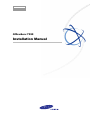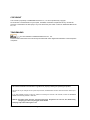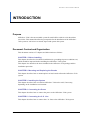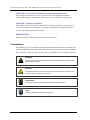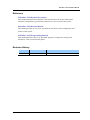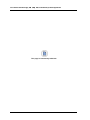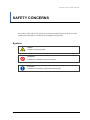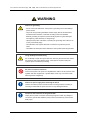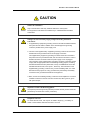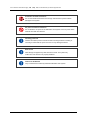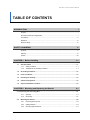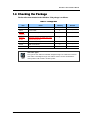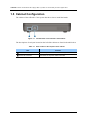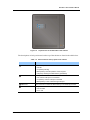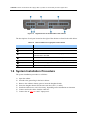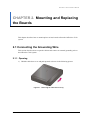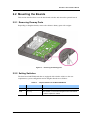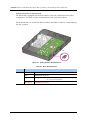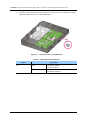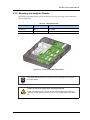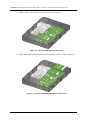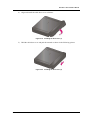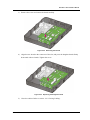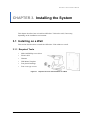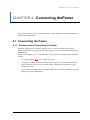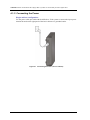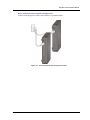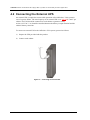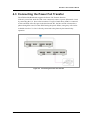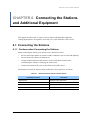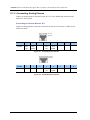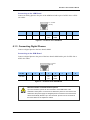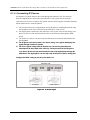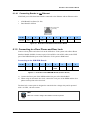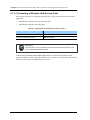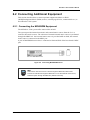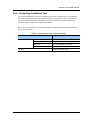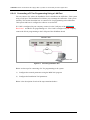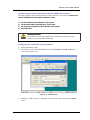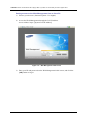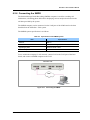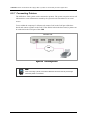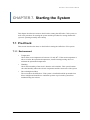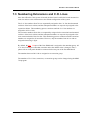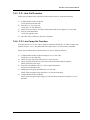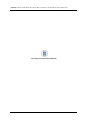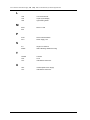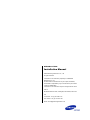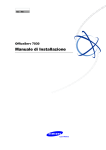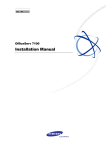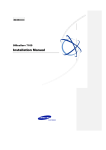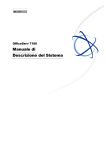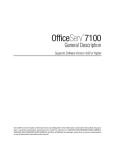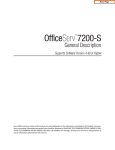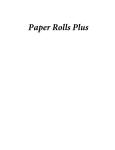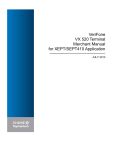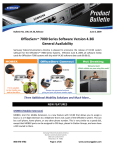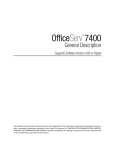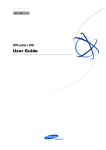Download Samsung OfficeServ 7030 Installation manual
Transcript
Ed. 00 OfficeServ 7030 Installation Manual COPYRIGHT This manual is proprietary to SAMSUNG Electronics Co., Ltd. and is protected by copyright. No information contained herein may be copied, translated, transcribed or duplicated for any commercial purposes or disclosed to the third party in any form without the prior written consent of SAMSUNG Electronics Co., Ltd. TRADEMARKS is the trademark of SAMSUNG Electronics Co., Ltd. Product names mentioned in this manual may be trademarks and/or registered trademarks of their respective companies. This manual should be read and used as a guideline for properly installing and operating the product. This manual may be changed for the system improvement, standardization and other technical reasons without prior notice. If you need updated manuals or have any questions concerning the contents of the manuals, contact our Document Center at the following address or Web site: Address: Document Center 2nd Floor Jeong-bo-tong-sin-dong. Dong-Suwon P.O. Box 105, 416, Maetan-3dong Yeongtong-gu, Suwon-si, Gyeonggi-do, Korea 442-600 Homepage: http://www.samsungdocs.com © 2008 SAMSUNG Electronics Co., Ltd. All rights reserved. OfficeServ 7030 Installation Manual INTRODUCTION Purpose OfficeServ 7030 is the most suitable system for small offices with 10 to 20 subscribers circuit line. This manual describes the prerequisite for the installation of the OfficeServ 7030 system as well as how to install, inspect and operate the system. Document Content and Organization This document consists of 7 chapters and abbreviations as follows: CHAPTER 1. Before Installing This chapter describes the checklists (installation site, grounding & power conditions etc.) which should be inspected before installing the OfficeServ 7030 system. This chapter also describes the items included in the OfficeServ 7030 package and the installation procedure. CHAPTER 2. Mounting and Replacing the Boards This chapter describes how to mount/replace various boards to/from the OfficeServ 7030 system. CHAPTER 3. Installing the System This chapter describes how to install an OfficeServ 7030 on the wall, if necessary, depending on the installation environment. CHAPTER 4. Connecting the Power This chapter describes how to connect the power to the OfficeServ 7030 system. CHAPTER 5. Connecting the C.O. Line This chapter describes how to connect the C.O. lines to the OfficeServ 7030 system. © SAMSUNG Electronics Co., Ltd. I Error! Use the Home tab to apply 제목 8,표준 제목 1 to the text that you want to appear here. CHAPTER 6. Connecting the Stations and Additional Equipment This chapter describes how to connect various stations and additional equipment (analog/digital phones, door phones, door locks etc.) to the OfficeServ 7030 system. CHAPTER 7. Starting the System This chapter describes the items to check before starting the OfficeServ 7030 system, as well as the procedure for starting the system and the procedure for testing whether the system is operating normally after startup. ABBREVIATION Describes the abbreviations frequently used in this document. Conventions The following types of paragraphs contain special information that must be carefully read and thoroughly understood. Such information may or may not be enclosed in a rectangular box, separating it from the main text, but is always preceded by an icon and/or a bold title. WARNING Provides information or instructions that the reader should follow in order to avoid personal injury or fatality. CAUTION Provides information or instructions that the reader should follow in order to avoid a service failure or damage to the system. CHECKPOINT Provides the operator with checkpoints for stable system operation. NOTE Indicates additional information as a reference. II © SAMSUNG Electronics Co., Ltd. OfficeServ 7030 Installation Manual Reference OfficeServ 7030 System Description This manual introduces the OfficeServ 7030 and describes the system information (hardware configuration, specification, functions etc.) necessary for this system. OfficeServ 7030 Service Manual This manual provides an overview, specification, hardware circuit configuration and feature of the system. OfficeServ 7030 Programming Manual This manual describes how to use the MMC program to change the setting of the OfficeServ 7030 system from the phone. Revision History EDITION DATE OF ISSUE REMARKS 00 04. 2008. First Draft © SAMSUNG Electronics Co., Ltd. III Error! Use the Home tab to apply 제목 8,표준 제목 1 to the text that you want to appear here. This page is intentionally left blank. IV © SAMSUNG Electronics Co., Ltd. OfficeServ 7030 Installation Manual SAFETY CONCERNS For product safety and correct operation, the following information must be given to the operator/user and shall be read before the installation and operation. Symbols Caution Indication of a general caution Restriction Indication for prohibiting an action for a product Instruction Indication for commanding a specifically required action © SAMSUNG Electronics Co., Ltd. V Error! Use the Home tab to apply 제목 8,표준 제목 1 to the text that you want to appear here. Warning WARNING Caution for grounding - Do not connect the OfficeServ 7030 system's grounding wire to the building's power conduit. - The power and grounding installation should comply with the local standard; all related works should be conducted according to the local standard. - External grounding is required to prevent bodily injuries or system damages from lightning, static electricity or voltage surge. - Unplug the AC power cord before connecting the grounding wire. Failure to do so may cause bodily injury. - The OfficeServ 7030 system should be connected to a protective-ground outlet. - The GND in the back panel of the OfficeServ 7030 system should be grounded. Using double-pole/neutral fusing Do not attempt to repair the system after only removing the fuse from the neutral line, Doing so may cause electric shock. If the repair is required, unplug the system's power cord before proceeding. AC power connection restriction Connect the system’s AC power to a separated AC outlet. If the AC power is used together with other equipments, a system failure or fire may occur due to static electricity and/or voltage drop Caution for power supply when mounting the board Check if the cabinet power is turned off when mounting the board. Inserting or removing a board while the power is turned on may damage the board. Caution for the connection of the ground cable Unplug the AC power cord before connecting the ground cable. Any attempt to connect the ground cable while the power cord is connected may cause severe bodily injury. VI © SAMSUNG Electronics Co., Ltd. OfficeServ 7030 Installation Manual Caution CAUTION Caution for installation Only a trained service staff may install the OfficeServ 7030 system. The equipment is intended to be installed only in a RESTRICTED ACCESS LOCATION. Leakage currents caused by ringing voltage–Grounding installation instructions 1. A supplementary equipment grounding conductor should be installed between the system and the earth in addition to the default equipment grounding conductor provided in the power supply cord. 2. The size of the supplementary equipment grounding conductor should not be smaller than the ungrounded branch-circuit supply conductors. The supplementary equipment grounding conductor should be connected to the product from the provided terminal, and connected to the earth in order to maintain the earth connection when the power supply cord is unplugged. The connection of the supplementary grounding conductor to the earth should comply with the appropriate rules for terminating bonding jumpers, including the National Electrical Code (Article 250, Part K), the ANSI/NFPA 70 and the Canadian Electrical Code, C22.1 (Part 1, Article 10). The termination of the supplementary grounding conductor may consist of building steel, of a metal electrical raceway system or of any grounded item permanently and reliably connected to the grounded electrical service equipment. 3. Bare, covered or insulated grounding conductors are acceptable. A covered or insulated conductor must have a uniform outer finish, either green or green with yellow stripes. Separation of TNV and SELV-Pluggable A The separate protective grounding terminal provided with this product should be permanently connected to the earth. (Instruction) Telephone line cord To reduce the risk of fire, use only No. 26 AWG or larger (e.g., 24 AWG), UL Listed or CSA Certified Telecommunication Line Cord. © SAMSUNG Electronics Co., Ltd. VII Error! Use the Home tab to apply 제목 8,표준 제목 1 to the text that you want to appear here. Prohibition of metal accessories Do not wear metal accessories such as rings and watches to prevent electric damages to the system. AC power connection restriction Do not share the AC power of the OfficeServ 7030 system or the AC power of the external UPS with other devices. Checking power-off Check if the cabinet power is turned off when mounting the board. Inserting or removing a board while the power is turned on may damage the board. Board reset New settings are applied only after the board is reset. The system may malfunction if the board is not properly initialized. Caution for Installation Only a trained service staff may install the OfficeServ 7030 system. VIII © SAMSUNG Electronics Co., Ltd. OfficeServ 7030 Installation Manual TABLE OF CONTENTS INTRODUCTION I Purpose .................................................................................................................................................. I Document Content and Organization..................................................................................................... I Conventions........................................................................................................................................... II Reference ............................................................................................................................................. III Revision History .................................................................................................................................... III SAFETY CONCERNS V Symbols ................................................................................................................................................. V Warning ................................................................................................................................................ VI Caution ............................................................................................................................................... VII CHAPTER 1. Before Installing 1.1 1-1 Site Information ..................................................................................................................... 1-1 1.1.1 Safety Conditions.................................................................................................................. 1-1 1.1.2 Temperature and Humidity Conditions ................................................................................. 1-1 1.2 Grounding Conditions ........................................................................................................... 1-2 1.3 Power Conditions .................................................................................................................. 1-2 1.4 Checking the Package ........................................................................................................... 1-3 1.5 Cabinet Configuration ........................................................................................................... 1-4 1.6 System Installation Procedure.............................................................................................. 1-6 CHAPTER 2. Mounting and Replacing the Boards 2-1 2.1 Connecting the Grounding Wire ............................................................................................... 2-1 2.2 2.1.1 Opening ................................................................................................................................ 2-1 2.1.2 Grounding ............................................................................................................................. 2-4 Mounting the Boards ............................................................................................................. 2-5 2.2.1 Removing Dummy Parts ...................................................................................................... 2-5 2.2.2 Setting Switches ................................................................................................................... 2-5 2.2.3 Mounting Optional Boards .................................................................................................... 2-7 © SAMSUNG Electronics Co., Ltd. IX Error! Use the Home tab to apply 제목 7,제목 7_목차 to the text that you want to appear here. 2.3 2.2.4 Mounting the daughter Boards ............................................................................................. 2-9 2.2.5 Closing/Cabling ................................................................................................................... 2-12 Replacing the Boards........................................................................................................... 2-14 CHAPTER 3. Installing the System 3.1 3.2 3-1 Installing on a Wall ................................................................................................................. 3-1 3.1.1 Required Tools ...................................................................................................................... 3-1 3.1.2 Installing on a Wall ................................................................................................................ 3-2 Connecting the Basic Cabinet to the Expansion Cabinet ................................................... 3-3 CHAPTER 4. Connecting thePower 4.1 4-1 Connecting the Power............................................................................................................ 4-1 4.1.1 Cautions when Connecting the Power ................................................................................. 4-1 4.1.2 Connecting the Power .......................................................................................................... 4-2 4.2 Connecting the External UPS ................................................................................................ 4-4 4.3 Connecting the Power Fail Transfer ..................................................................................... 4-5 CHAPTER 5. Connecting the C.O. Line 5-1 5.1 Line Conditions ...................................................................................................................... 5-1 5.2 Connecting the C.O. Line....................................................................................................... 5-2 5.2.1 Cautions When Connecting the C.O. Line ........................................................................... 5-2 5.2.2 Connecting Common C.O. Line ........................................................................................... 5-2 CHAPTER 6. Connecting the Stations and Additional Equipment 6.1 6.2 X 6-1 Connecting the Stations ........................................................................................................ 6-1 6.1.1 Cautions when Connecting the Stations .............................................................................. 6-1 6.1.2 Connecting Analog Phones .................................................................................................. 6-2 6.1.3 Connecting Digital Phones ................................................................................................... 6-3 6.1.4 Connecting IP Phones .......................................................................................................... 6-4 6.1.5 Connecting to a Door Phone and Door Lock ....................................................................... 6-5 6.1.6 Connecting a Wireless LAN Access Point............................................................................ 6-6 Connecting Additional Equipment ........................................................................................ 6-7 6.2.1 Connecting the MOH/BGM Equipment ................................................................................ 6-7 6.2.2 Connecting External/Additional Page Equipment ................................................................ 6-8 6.2.3 Connecting Common Bells ................................................................................................... 6-8 6.2.4 Modifying the System Setting ............................................................................................... 6-9 6.2.5 Connecting the SMDR ........................................................................................................ 6-15 © SAMSUNG Electronics Co., Ltd. OfficeServ 7030 Installation Manual 6.2.6 Connecting Printers ............................................................................................................ 6-16 CHAPTER 7. Starting the System 7.1 7-1 Pre-Check ............................................................................................................................... 7-1 7.1.1 Environment .......................................................................................................................... 7-1 7.1.2 Safety Conditions.................................................................................................................. 7-2 7.2 Starting the System ............................................................................................................... 7-2 7.3 Numbering Extensions and C.O. Lines ................................................................................ 7-3 7.4 Checking the System's Operation ........................................................................................ 7-4 7.4.1 Station Call Function ............................................................................................................. 7-4 7.4.2 Station Camp-On Function ................................................................................................... 7-4 7.4.3 C.O. Line Call Function ........................................................................................................ 7-5 7.4.4 C.O. Line Camp-On Function ............................................................................................... 7-5 ABBREVIATION I 2 ~ I ......................................................................................................................................................... I L ~ U ...................................................................................................................................................... II LIST OF FIGURES Figure 1.1 Left Side View of the OfficeServ 7030 Cabinet ..................................................... 1-4 Figure 1.2 Top Side View of the OfficeServ 7030 Cabinet ..................................................... 1-5 Figure 1.3 Right Side View of the OfficeServ 7030 Cabinet ................................................... 1-6 Figure 2.1 Removing the cable duct cover (1) ........................................................................ 2-1 Figure 2.2 Removing the cable duct cover (2) ........................................................................ 2-2 Figure 2.3 Removing the cable duct cover (3) ........................................................................ 2-2 Figure 2.4 Removing the screws ............................................................................................ 2-2 Figure 2.5 Removing the top cover ........................................................................................ 2-3 Figure 2.6 Grounding ............................................................................................................. 2-4 Figure 2.7 Removing the dummy parts .................................................................................. 2-5 Figure 2.8 Setting the Base Board Switches .......................................................................... 2-6 Figure 2.9 Mounting a Modem Board on the Base Board ...................................................... 2-7 Figure 2.10 Mounting an EPM Board on the Base Board ....................................................... 2-7 Figure 2.11 Setting Switches on the EPM Board.................................................................... 2-8 Figure 2.12 Location of the Base Board Slots ........................................................................ 2-9 Figure 2.13 Mounting 2BM/4TM on the Base Board ............................................................ 2-10 Figure 2.14 Mounting 2DM/4DM/4SM/4LM on the Base Board............................................ 2-10 © SAMSUNG Electronics Co., Ltd. XI Error! Use the Home tab to apply 제목 7,제목 7_목차 to the text that you want to appear here. Figure 2.15 Tightening screws to install the daughter boards ............................................... 2-11 Figure 2.16 Installing the top cover (1) .................................................................................. 2-12 Figure 2.17 Installing the top cover (2) .................................................................................. 2-12 Figure 2.18 Cabling ............................................................................................................... 2-12 Figure 2.19 Installing the duct cover (1) ................................................................................ 2-13 Figure 2.20 Installing the duct cover (2) ................................................................................ 2-13 Figure 2.21 Turning Off the Cabinet Power........................................................................... 2-14 Figure 2.22 Removing the boards ......................................................................................... 2-15 Figure 2.23 Replacing the daughter boards .......................................................................... 2-15 Figure 3.1 Required Tools for the Installation on a Wall ......................................................... 3-1 Figure 3.2 Installation on a Wall (1) ........................................................................................ 3-2 Figure 3.3 Installation on a Wall (2) ........................................................................................ 3-2 Figure 3.4 Installation on a Wall (3) ........................................................................................ 3-2 Figure 3.5 Installation on a Wall (4) ........................................................................................ 3-3 Figure 3.6 Verlängerungskabel ............................................................................................... 3-3 Figure 3.7 Connecting the basic cabinet to the expansion cabinet ......................................... 3-4 Figure 4.1 Connecting the Power (use of a cabinet) ............................................................... 4-2 Figure 4.2 Connecting the Power (using Power cable) ........................................................... 4-3 Figure 4.3 Connecting an External UPS ................................................................................. 4-4 Figure 4.4 Connecting the Power Fail Transfer....................................................................... 4-5 Figure 5.1 P1 (RJ-45) Port of the 4TM Board ......................................................................... 5-2 Figure 5.2 P2~P4 (RJ-45) Port of the 4TM Board ................................................................... 5-2 Figure 5.3 RJ-45 Port (T-Mode only) of the 2BM Board .......................................................... 5-3 Figure 6.1 P1 (RJ-45) Port of the SLT .................................................................................... 6-2 Figure 6.2 P2 (RJ-45) Port of the SLT .................................................................................... 6-2 Figure 6.3 RJ-45 Port of the 4SM Board ................................................................................. 6-3 Figure 6.4 RJ-45 Port of the 4DLM Board ............................................................................... 6-3 Figure 6.5 IP Phone Layout .................................................................................................... 6-4 Figure 6.6 RJ-45 Port of the Ethernet Connection Board ........................................................ 6-5 Figure 6.7 RJ-45 Port of the 4DM/2DM Boards (for Door Phone) ........................................... 6-5 Figure 6.8 Connecting MOH/BGM Sources ............................................................................ 6-7 Figure 6.9 Connecting External/Additional Page Equipment .................................................. 6-8 Figure 6.10 Connecting Common Bells .................................................................................. 6-8 Figure 6.11 Web Management Initial Screen ........................................................................ 6-14 Figure 6.12 Connecting the SMDR ....................................................................................... 6-15 Figure 6.13 Connecting Printers ........................................................................................... 6-16 XII © SAMSUNG Electronics Co., Ltd. OfficeServ 7030 Installation Manual LIST OF TABLES Table 1.1 Power Condition ..................................................................................................... 1-2 Table 1.2 Package Items ........................................................................................................ 1-3 Table 1.3 Parts located on the left panel of the cabinet .......................................................... 1-4 Table 1.4 Parts located on the top panel of the cabinet ......................................................... 1-5 Table 1.5 Parts located on the right panel of the cabinet ....................................................... 1-6 Table 2.1 Jumpers/Switches of the Base/EPM Board ............................................................ 2-5 Table 2.2 Base Board Switches ............................................................................................. 2-6 Table 2.3 EPM daughter board switches ................................................................................ 2-8 Table 2.4 Mountable Boards .................................................................................................. 2-9 Table 5.1 Line condition of the OfficeServ 7030 ..................................................................... 5-1 Table 6.1 Distance Between Stations and the System ........................................................... 6-1 Table 6.2 Specification for the Wireless LAN Connection ...................................................... 6-6 Table 6.3 Specification of the SMDR System ....................................................................... 6-15 © SAMSUNG Electronics Co., Ltd. XIII Error! Use the Home tab to apply 제목 7,제목 7_목차 to the text that you want to appear here. This page is intentionally left blank. XIV © SAMSUNG Electronics Co., Ltd. OfficeServ 7030 Installation Manual CHAPTER 1. Before Installing This chapter describes the checklists (installation site, grounding & power conditions etc.) which should be inspected before installing the OfficeServ 7030 system. This chapter also describes the items included in the OfficeServ 7030 package and the installation procedure. 1.1 Site Information Select a site that satisfies the following safety, temperature and humidity conditions: 1.1.1 Safety Conditions y OfficeServ 7030 system should not be installed near materials that can cause fire, such as explosive gas and inflammable objects. y OfficeServ 7030 system should not be installed near equipments that generate electromagnetic waves, such as monitors or copying machines. y The installation location should be easily accessible for trunk line and extension line deployment, for power and grounding wire connection, and for maintenance and repair. y OfficeServ 7030 system should not be installed in populated aisles/passageways or in areas used for moving equipment. y Keep the area clean. Prevent the dust from damaging the cabinet's board-connecting part. y Before installing the OfficeServ 7030 system, check items such as the electric wiring status, grounding status, voltage and frequency. 1.1.2 Temperature and Humidity Conditions y The temperature and humidity conditions are as follows: − Operation Temperature: 0~40°C − Storage temperature: -10~50°C − Humidity: 10~90% y Cool area protected from direct sunlight y Ventilators should be installed to remove dust. © SAMSUNG Electronics Co., Ltd. 1-1 CHAPTER 1. Error! Use the Home tab to apply 제목 1,장 제목 1 to the text that you want to appear here. 1.2 Grounding Conditions The following measures should be taken when grounding the OfficeServ 7030 system: y The grounding wire of the OfficeServ 7030 system should be grounded to the earth using a proper material. y The flow electric current between the power outlet’s grounding wire and the system’s metal surface should be satisfactory. y Any additional equipment’s grounding should be connected to the system’s grounding through a single connection point. Cautions for grounding - Do not connect the OfficeServ 7030 system's grounding wire to the building's power conduit. - The power and grounding installation should comply with the local standard; all related works should be conducted according to the local standard. - External grounding is required to prevent bodily injuries or system damages from lightning, static electricity or voltage surge. - Unplug the AC power cord before connecting the ground cable. Failure to do so may cause bodily injury. - The OfficeServ 7030 system should be connected to a protective-ground outlet. - The GND in the back panel of the OfficeServ 7030 system should be grounded. 1.3 Power Conditions The Power Supply Unit (PSU) of the OfficeServ 7030 system receives an AC input power and supplies an output power of -54 V, +5 V, and +12 V to the system cabinet. The power condition is as follows: Table 1.1 Power Condition Power Supply PSU Standards Input Power AC 220 Output Power - DC -54 V, 0.5 A 200~240 V - DC +5 V, 3 A - DC +12 V, 1.8 A 1-2 © SAMSUNG Electronics Co., Ltd. OfficeServ 7030 Installation Manual 1.4 Checking the Package The list of the items included in the OfficeServ 7030 package is as follows: Table 1.2 Package Items Item Name Quantity Remark Cabinet Basic Cabinet 1 - Cable Power Cable 1 - Guide Wall Mount Template 1 - Manual Assembly drawing for cable duct cover 1 - Guide Open/closing Guide Bushing Wall mount Bushing 4 - Screw Wall mount Screw 4 - Lug Lug for connecting FGND 1 Template UTP Cable Types Two types of UTP cable are available: Straight-through UTP cable and Crossover UTP cable. The Straight-through UTP cable is used to connect the OfficeServ 7030 system's 4LM module to another system. © SAMSUNG Electronics Co., Ltd. 1-3 CHAPTER 1. Error! Use the Home tab to apply 제목 1,장 제목 1 to the text that you want to appear here. 1.5 Cabinet Configuration The cabinet of the OfficeServ 7030 system has three slots to install the boards. Figure 1.1 Left Side View of the OfficeServ 7030 Cabinet The descriptions of each part located on the left of the cabinet are listed in the table below. Table 1.3 Parts located on the left panel of the cabinet Part 1-4 Function Power Switch Turns the power of the OfficeServ 7030 system on/off. Power I/O Connector Connector for the power cable connection © SAMSUNG Electronics Co., Ltd. OfficeServ 7030 Installation Manual Figure 1.2 Top Side View of the OfficeServ 7030 Cabinet The descriptions of each part located on the top of the cabinet are listed in the table below. Table 1.4 Parts located on the top panel of the cabinet Part RUN LED Function Main CPU operation status - Off: Idle - On (Green): Booting - Blink (Green): Normal Operation of the Program - ON (Red): Clearing the Flash Memory (Database) LAN LED LAN operation status - Off: Link and LAN port not connected - On (Green): Link and LAN port connected - Blink (Green): Tx/Rx of data through LAN port. MEM LED The LED turns on when the flash memory is accessed by the CPU. BRI LED The port status - Off: Not used - On: In use © SAMSUNG Electronics Co., Ltd. 1-5 CHAPTER 1. Error! Use the Home tab to apply 제목 1,장 제목 1 to the text that you want to appear here. Figure 1.3 Right Side View of the OfficeServ 7030 Cabinet The descriptions of each part located on the right of the cabinet are listed in the table below. Table 1.5 Parts located on the right panel of the cabinet Part Function C.O 1-4 Trunk ports. LAN LAN port. MISC Ports that connect external audio devices, paging device, loud bell, common bell, or door bell. LINK1-3 Ports that connect the base cabinet with the expansion cabinet EXT1-8 Station ports for subscribers (i.e analog phone, digital phone, LAN) SLT1, 2 Station ports for analog phones. Reset Button for resetting the system. 1.6 System Installation Procedure The system installation procedure is as follows: 1) 2) 3) 4) 5) 6) 7) 1-6 Open the cabinet Ground to the ground lug in the basic cabinet. Remove the cabinet's dummy parts to insert the daughter boards Insert the daughter boards into the universal slots (slot 2, 3 and 4). Install the cabinet on a wall, if necessary, depending on the installation environment Connect and tie the cables with the cable ties. Connect the AC 220 200~240 V input power. © SAMSUNG Electronics Co., Ltd. OfficeServ 7030 Installation Manual CHAPTER 2. Mounting and Replacing the Boards This chapter describes how to mount/replace various boards to/from the OfficeServ 7030 system. 2.1 Connecting the Grounding Wire This section describes how to open the cabinet and connect an external grounding wire to the OfficeServ 7030 system 2.1.1 Opening 1) Hold the cable duct cover and push upward as shown in the following picture. Figure 2.1 Removing the cable duct cover (1) © SAMSUNG Electronics Co., Ltd. 2-1 CHAPTER 2. Error! Use the Home tab to apply 제목 1,장 제목 1 to the text that you want to appear here. 2) Push aside the cable duct cover from the main unit. Figure 2.2 Removing the cable duct cover (2) The following figure illustrates the separated cable duct cover. Figure 2.3 Removing the cable duct cover (3) 3) Remove the two screws. Figure 2.4 Removing the screws 2-2 © SAMSUNG Electronics Co., Ltd. OfficeServ 7030 Installation Manual 4) Push and lift the top cover to open the case. Figure 2.5 Removing the top cover © SAMSUNG Electronics Co., Ltd. 2-3 CHAPTER 2. Error! Use the Home tab to apply 제목 1,장 제목 1 to the text that you want to appear here. 2.1.2 Grounding External Grounding External grounding is required to prevent bodily injuries or system damages from lightning, static electricity or voltage surge. The OfficeServ 7030 system should be grounded with an 18AWG or higher electric wire, or an electric wire with a cross-sectional area of 0.8mm2. The nominal thread diameter of the screw should be at least 3.5 mm; a UL Listed Lug Terminal should be used for the ring terminal. Connect the grounding to the base board as shown in the figure below, Tighten the ground cable to the base board with a screw. Figure 2.6 Grounding Checking external grounding After installing the OfficeServ 7030 system, ensure that the GND in the inner side of the system cabinet is connected to the external grounding for communication before operating the system. 2-4 © SAMSUNG Electronics Co., Ltd. OfficeServ 7030 Installation Manual 2.2 Mounting the Boards This section describes how to set the base board switches and mount the optional boards. 2.2.1 Removing Dummy Parts Depending on daughter boards, remove the cabinet's dummy parts with a nipper. Figure 2.7 Removing the dummy parts 2.2.2 Setting Switches The base board and EPM board that are equipped with switches relative to the user requirements, system configuration and/or daughter boards are as follows: Table 2.1 Jumpers/Switches of the Base/EPM Board Board Switch Base S1 (1~8) EPM S1 (1~2) Description Sets the country code and future use Sets whether to use the 4LM daughter board and whether to use the Expansion cabinet. © SAMSUNG Electronics Co., Ltd. 2-5 CHAPTER 2. Error! Use the Home tab to apply 제목 1,장 제목 1 to the text that you want to appear here. Setting switches on base board The base board is equipped with switches relative to the user requirements and system configuration. To set the switches and mount the boards, proceed as follows: Set the base board's S1 switch from SW5 to SW8 to Off. SW1 to SW4 are set depending on the user’s purpose. S1 OFF ON Figure 2.8 Setting the Base Board Switches Table 2.2 Base Board Switches Switch S1 Description SW1~SW4 The pins set the system's country code. SW5 Reserved for future use SW6 IP address Setting : On : Default factory setting address Off : User setting address SW7~SW8 2-6 Reserved for future use © SAMSUNG Electronics Co., Ltd. OfficeServ 7030 Installation Manual 2.2.3 Mounting Optional Boards When mounting the optional board, align the base board connectors to the optional board (EPM or modem) connectors, and press the optional board firmly downward with two hands 1) Mount the modem board to the base board's P7 and P8 connectors. Figure 2.9 Mounting a Modem Board on the Base Board MODEM 2) Mount the EPM board to the base board's P2 connector. EPM Figure 2.10 Mounting an EPM Board on the Base Board © SAMSUNG Electronics Co., Ltd. 2-7 CHAPTER 2. Error! Use the Home tab to apply 제목 1,장 제목 1 to the text that you want to appear here. 3) Set SW1 to SW2 following the user’s purpose. Tighten the screw. Tighten the screws which fit within the grooves of the EPM boards. S1 ON OFF Figure 2.11 Setting Switches on the EPM Board Table 2.3 EPM daughter board switches Switch S1 Description SW1 - ON: Master cabinet - Off: Slave cabinet. SW2 - ON: Standalone - Off: Master and slave 2-8 © SAMSUNG Electronics Co., Ltd. OfficeServ 7030 Installation Manual 2.2.4 Mounting the daughter Boards The following daughter boards can be mounted on the slots according to the OfficeServ 7030 configuration. Table 2.4 Mountable Boards Part Slot Mountable Board Trunk Part Slot 4 4TM, 2BM Subscriber Part Slot 2 and Slot 3 4DM, 2DM, 4SM, 4LM slot 3 slot 2 slot 4 Figure 2.12 Location of the Base Board Slots The 4TM Module board does not support the Dial Pulse dialing, but it supports the DTMF dialing. Caution for the power supply when mounting the boards Check if the cabinet power is turned off when mounting the board. Inserting or removing a board while the power is turned on may damage the board or cause fire. © SAMSUNG Electronics Co., Ltd. 2-9 CHAPTER 2. Error! Use the Home tab to apply 제목 1,장 제목 1 to the text that you want to appear here. 1) 2BM or 4TM can be mounted to the base board's P3 connector. Figure 2.13 Mounting 2BM/4TM on the Base Board 2) 2DM, 4DM, 4SM or 4LM can be mounted to the base board's P1 and P4 connector. Figure 2.14 Mounting 2DM/4DM/4SM/4LM on the Base Board 2-10 © SAMSUNG Electronics Co., Ltd. OfficeServ 7030 Installation Manual 3) Tighten the screws which fit within the grooves of the daughter boards. Figure 2.15 Tightening screws to install the daughter boards © SAMSUNG Electronics Co., Ltd. 2-11 CHAPTER 2. Error! Use the Home tab to apply 제목 1,장 제목 1 to the text that you want to appear here. 2.2.5 Closing/Cabling 1) Push and align the top cover to close the case. Figure 2.16 2) Tighten two screws to install the top cover. Figure 2.17 3) Installing the top cover (1) Installing the top cover (2) Fasten the cables to the cabinet with a cable tie. Figure 2.18 Cabling 2-12 © SAMSUNG Electronics Co., Ltd. OfficeServ 7030 Installation Manual 4) Align and install the cable duct cover as follows. Figure 2.19 5) Installing the duct cover (1) Hold the cable duct cover and push downward as shown in the following picture. Figure 2.20 © SAMSUNG Electronics Co., Ltd. Installing the duct cover (2) 2-13 CHAPTER 2. Error! Use the Home tab to apply 제목 1,장 제목 1 to the text that you want to appear here. 2.3 Replacing the Boards If the OfficeServ 7030 system fails to operate normally due to an error on the power supply board, base board or daughter board, replace the board with a new one. Removing the Cables Before replacing a daughter board, remove all cables connected to the board. To replace a board mounted in the slot of a cabinet, proceed as follows: 1) Turn off the power of the cabinet in which the board is mounted. Figure 2.21 Turning Off the Cabinet Power 2) 2-14 Remove the cable duct cover and open the upper case. Refer to section ‘2.1.1 Opening’. © SAMSUNG Electronics Co., Ltd. OfficeServ 7030 Installation Manual 3) Remove the screw and extract the board carefully. Figure 2.22 Removing the boards 4) Align the new board to the connector of the slot, and press the daughter boards firmly downward with two hands. Tighten the screw. Figure 2.23 Replacing the daughter boards 5) Close the cabinet. Refer to section ‘2.2.5 Closing/Cabling’. © SAMSUNG Electronics Co., Ltd. 2-15 CHAPTER 2. Error! Use the Home tab to apply 제목 1,장 제목 1 to the text that you want to appear here. This page is intentionally left blank. 2-16 © SAMSUNG Electronics Co., Ltd. OfficeServ 7030 Installation Manual CHAPTER 3. Installing the System This chapter describes how to install an OfficeServ 7030 on the wall, if necessary, depending on the installation environment. 3.1 Installing on a Wall This section describes how to install the OfficeServ 7030 cabinet on a wall. 3.1.1 Required Tools y Mid-sized Phillips screw driver y Electric drill y Hammer y Wall Mount Template y Four plastic Bushings y Four cross-type screws Figure 3.1 Required Tools for the Installation on a Wall © SAMSUNG Electronics Co., Ltd. 3-1 CHAPTER 3. Error! Use the Home tab to apply 제목 1,장 제목 1 to the text that you want to appear here. 3.1.2 Installing on a Wall To install the OfficeServ 7030 cabinet with a wall mount template, proceed as follows: 1) Drill holes on the marked position of the Wall Mount Template. Drill holes with a minimum of 33 mm depth and approx. 6 mm width to ease the insertion of the plastic bushings. Figure 3.2 Installation on a Wall (1) 2) Fix plastic anchors into the drilled holes with a hammer. Figure 3.3 Installation on a Wall (2) 3) Align the screw holes of the wall-type bracket to the fixed plastic anchors' positions. Insert the screws to each hole and tighten the screws with a Philips screw driver. Figure 3.4 Installation on a Wall (3) 3-2 © SAMSUNG Electronics Co., Ltd. OfficeServ 7030 Installation Manual 4) Align the holes of the OfficeServ 7030 cabinet to the bracket screws, then pull down the cabinet to completely fix on the wall. Figure 3.5 Installation on a Wall (4) 3.2 Connecting the Basic Cabinet to the Expansion Cabinet If the OfficeServ 7030 system consists of a basic cabinet and an expansion cabinet, connect the Base cabinet to the expansion cabinet using the extension cables to allow signal transmissions between the base boards. 1) Three extension cables are needed to connect the Basic cabinet to the expansion cabinet. Figure 3.6 2) Verlängerungskabel Extension cable With an extension cable, connect the basic cabinet's ‘Link1’ port to the extension cabinet's ‘Link1’ port. © SAMSUNG Electronics Co., Ltd. 3-3 CHAPTER 3. Error! Use the Home tab to apply 제목 1,장 제목 1 to the text that you want to appear here. 3) With another extension cable, connect the ‘Link2’ port to the ‘Link2’ port. 4) With the third cable, connect the ‘Link3’ to the ‘Link3. Figure 3.7 Connecting the basic cabinet to the expansion cabinet 3-4 © SAMSUNG Electronics Co., Ltd. OfficeServ 7030 Installation Manual CHAPTER 4. Connecting thePower This chapter describes how to connect the power to the OfficeServ 7030 system and how to connect the external UPS. 4.1 Connecting the Power 4.1.1 Cautions when Connecting the Power When the input power is normally supplied, the AC current is supplied to the Power Supply Unit (PSU). If the input power is interrupted, the system can be operated using the external UPS. When connecting the power to the OfficeServ 7030 system, pay attention to the following criteria: y The system supports 220 200V~240 V AC power. y A single AC outlet should be used solely for the system’s AC power. Sharing the AC power with other devices can cause static and/or voltage drop, resulting in system malfunction or fire. y Use a stable power source that can supply continuous AC power; instantaneous power failures may cause malfunctions. © SAMSUNG Electronics Co., Ltd. 4-1 CHAPTER 4. Error! Use the Home tab to apply 제목 1,장 제목 1 to the text that you want to appear here. 4.1.2 Connecting the Power Single cabinet configuration Use the power cable provided with the OfficeServ 7030 system to connect the input power terminal located on the right panel of the basic cabinet to a grounded outlet. Figure 4.1 Connecting the Power (use of a cabinet) 4-2 © SAMSUNG Electronics Co., Ltd. OfficeServ 7030 Installation Manual Basic and Expansion Cabinet Configuration Connect each input power cable of the cabinet to a grounded outlet. Figure 4.2 Connecting the Power (using Power cable) © SAMSUNG Electronics Co., Ltd. 4-3 CHAPTER 4. Error! Use the Home tab to apply 제목 1,장 제목 1 to the text that you want to appear here. 4.2 Connecting the External UPS An external UPS is required to ensure stable operation of the OfficeServ 7030 system in case of a power failure. The rated capacity of an external UPS is AC 220 200V~240 V per cabinet. The UPS should be connected to each cabinet to guarantee safety. A fuse (125 VAC, 5 A) should be installed between the battery's output terminal and the cabinet's battery connector. To connect an external UPS to the OfficeServ 7030 system, proceed as follows: 1) Prepare the UPS provided with the product. 2) Connect each cabinet. Figure 4.3 Connecting an External UPS 4-4 © SAMSUNG Electronics Co., Ltd. OfficeServ 7030 Installation Manual 4.3 Connecting the Power Fail Transfer The 4TM and the Baseboards support the Power Fail Transfer function. If the AC power fails while the UPS is not connected, connect a power fail transfer circuit by connecting the C.O. lines to the extensions. If a pair of trunk lines (4TM) is connected to Pin1 and Pin2 of the first port in the base board's SLI, the lines will be connected to a phone through Pin 4 and 5 of the 4TM. During the power failure, emergency calls can be available since the C.O. line is directly connected to the phone by the internal relay operation. Figure 4.4 Connecting the Power Fail Transfer © SAMSUNG Electronics Co., Ltd. 4-5 CHAPTER 4. Error! Use the Home tab to apply 제목 1,장 제목 1 to the text that you want to appear here. This page is intentionally left blank. 4-6 © SAMSUNG Electronics Co., Ltd. OfficeServ 7030 Installation Manual CHAPTER 5. Connecting the C.O. Line This chapter describes how to connect the C.O. line to the OfficeServ 7030 system after the installation. 5.1 Line Conditions When connecting the C.O. lines, pay attention to the following criteria: y Use an AWG #24 or AWG #26 cables. y When wiring the cables in humid areas, remove the moisture before wiring. y The cables should be handled carefully to prevent any distortions or damages. y The subscriber lines should be kept indoors if at all possible. y Do not cable the subscriber lines around any high-voltage power line. The leak resistance of the C.O. line connected to the OfficeServ 7030 system is as follows:. Table 5.1 Line condition of the OfficeServ 7030 Line Condition Leak Resistance Leak Resistance between Lines 20 kΩ or higher Leak Resistance Between Grounds 20 kΩ or higher © SAMSUNG Electronics Co., Ltd. 5-1 CHAPTER 5. Error! Use the Home tab to apply 제목 1,장 제목 1 to the text that you want to appear here. 5.2 Connecting the C.O. Line This section describes how to connect a common C.O. line (4TM and 2BM) 5.2.1 Cautions When Connecting the C.O. Line When connecting the C.O. line, pay attention to the following criteria to prevent bodily injuries and system damages: y Do not connect the C.O. line in extreme weather conditions such as storm and lightning. y Do not connect the C.O. line in humid areas. 5.2.2 Connecting Common C.O. Line Use a pair of AWG #24 (or AWG #26) cable to connect a common C.O. line to the terminal pin of a terminal box connected to the OfficeServ 7030 system equipped with a 4TM or 2BM board. Connecting to the 4TM Board P1 Port (RJ-45) Pin No. 1 2 3 4 5 6 7 8 Function PFT PFT - C.O TIP C.O RING - - - TIP RING Figure 5.1 P1 (RJ-45) Port of the 4TM Board P2 ~P4-Port (RJ-45) Pin No. 1 2 3 4 5 6 7 8 Function - - - C.O TIP C.O RING - - - Figure 5.2 P2~P4 (RJ-45) Port of the 4TM Board 5-2 © SAMSUNG Electronics Co., Ltd. OfficeServ 7030 Installation Manual Connecting to the 2BM Board P1, P2 Port (RJ-45) Pin No. 1 2 3 4 5 6 7 8 Function - - TX + RX + RX - TX - - - Figure 5.3 RJ-45 Port (T-Mode only) of the 2BM Board © SAMSUNG Electronics Co., Ltd. 5-3 CHAPTER 5. Error! Use the Home tab to apply 제목 1,장 제목 1 to the text that you want to appear here. This page is intentionally left blank. 5-4 © SAMSUNG Electronics Co., Ltd. OfficeServ 7030 Installation Manual CHAPTER 6. Connecting the Stations and Additional Equipment This chapter describes how to connect various stations and additional equipment (analog/digital phones, door phones, door locks etc.) to the OfficeServ 7030 system. 6.1 Connecting the Stations 6.1.1 Cautions when Connecting the Stations When connecting the stations, pay attention to the following criteria: y Do not connect the stations in extreme weather conditions such as storm and lightning. y Do not connect the stations in humid areas. y Comply with the manual of the station as well as with this document when reconnecting the stations or changing the connections. y Connect the stations with a pair of #24 AWG or #26 AWG cables. The distances between the stations and the OfficeServ 7030 system are as follows: Table 6.1 Distance Between Stations and the System Installation Distance Standards Digital Phone Maximum 400 m (AWG #24) Analog Phone Maximum 1 km (AWG #24) Door Phone Maximum 400 m (AWG #24) SMT-R2000 Maximum 100 m (Ethernet cable) © SAMSUNG Electronics Co., Ltd. 6-1 CHAPTER 6. Error! Use the Home tab to apply 제목 1,장 제목 1 to the text that you want to appear here. 6.1.2 Connecting Analog Phones Connect an analog phone to the base board's SLT, or to the 4SM board mounted on the OfficeServ 7030 system. Connecting to the Base Board’s SLT Connect an analog phone to the ports of the base board's SLT with a pair of AWG #24 or AWG #26 cables. P1 Port (RJ-45) Pin No. 1 2 3 4 5 6 7 8 Function PFT PFT - SLI SLI - - - TIP RING TIP RING Figure 6.1 P1 (RJ-45) Port of the SLT P2 Port (RJ-45) Pin No. Function 1 2 3 4 5 6 7 8 - SLI SLI - - - TIP RING Figure 6.2 P2 (RJ-45) Port of the SLT 6-2 © SAMSUNG Electronics Co., Ltd. OfficeServ 7030 Installation Manual Connecting to the 4SM Board Connect an analog phone to the port of the 4SM board with a pair of AWG #24 or AWG #26 cables. P1~ P4-Port (RJ-45) Pin No. 1 2 3 4 5 6 Function - - - SLI SLI - TIP RING 7 8 Figure 6.3 RJ-45 Port of the 4SM Board 6.1.3 Connecting Digital Phones Connect a digital phone to the base board's 4DM. Connecting to the 4DM Board Connect a digital phone to the ports of the base board's 4DM with a pair of AWG #24 or AWG #26 cables. P1~ P4-Port (RJ-45) Pin No. 1 Function 2 3 4 5 6 7 8 - DLI DLI - - - TIP RING Figure 6.4 RJ-45 Port of the 4DLM Board Maximum number of allowed DS-5012L phones Up to one DS-5012L phone can be connected to each 4DM board of the OfficeServ 7030 system. If more than one DS-5012L phone are connected to the 4DM board, the power supply for all digital phones connected to the same board will be automatically blocked. Up to two DS-5012L phones can be connected to the basic cabinet or the expansion cabinet. © SAMSUNG Electronics Co., Ltd. 6-3 CHAPTER 6. Error! Use the Home tab to apply 제목 1,장 제목 1 to the text that you want to appear here. 6.1.4 Connecting IP Phones An IP phone is a phone that provides calls through the Ethernet LAN. The interface between a digital phone connected to the OfficeServ 7030 system and an IP phone connected to the LAN is as follows. By default, the base board supports four MGI channels which enables the use of the IP phones. 1) 2) 3) 4) 5) The connection between a digital phone and an IP phone is established/released using the IP address of the LAN connected to the OfficeServ 7030 system. The digital phone connected to the OfficeServ 7030 system converts the analog voice data to PCM voice data and transmits the data to the base board through the 4DM board. The PCM voice data is converted to packet data by the base board and transferred to the IP phone. ne. The IP phone converts the packet voice data to analog voice signals and displays the signals through a handset or speaker. The Voice signals coming from the IP phone are converted to packet data and transmitted to the base board in the same way. The base board converts the packet voice data to PCM voice data and transmits the data to the digital phone through the 4DM board. The digital phone converts and sends the PCM voice data to analog data. Configure the MMC setting to suit the system before use. OfficeServ 7030 IP Telephone Digital Telephone Figure 6.5 IP Phone Layout 6-4 © SAMSUNG Electronics Co., Ltd. OfficeServ 7030 Installation Manual 6.1.4.1 Connecting Boards to the Ethernet 4LM/LAN port of the base board can be connected to the Ethernet with an Ethernet cable. y 4LM Board-Line Ports (P1~P4) y Base Board-LAN Port P1~P4 Port (RJ-45) Pin No. 1 2 3 4 5 6 7 8 Function Tx+ Tx- Rx+ - - Rx- - - Figure 6.6 RJ-45 Port of the Ethernet Connection Board 6.1.5 Connecting to a Door Phone and Door Lock Connect a door phone and a door lock to the OfficeServ 7030 system with a Door Phone Interface Module (DPIM). Connect a pair of #24 AWG or #26 AWG cables to the LINE port of the DPIM and the ports of the OfficeServ 7030 system's 4DM board. Connecting to the 4DM/2DM Boards Pin No. 1 2 3 4 5 6 7 8 Function - - - DLI TIP DLI - - - RING Figure 6.7 RJ-45 Port of the 4DM/2DM Boards (for Door Phone) 1) 2) Connect the Door port of the DPIM and the line port of the DOOR BOX. When using an automatic door lock, connect the Lock port of the DPIM and the door phone contact point to the door lock. The door lock contact point is designed to control the low-voltage relay and is operated with a 24 VDC, 100 mA current. MMC MMC 211 is used to assign call numbers to the door phones. © SAMSUNG Electronics Co., Ltd. 6-5 CHAPTER 6. Error! Use the Home tab to apply 제목 1,장 제목 1 to the text that you want to appear here. 6.1.6 Connecting a Wireless LAN Access Point The wireless LAN service offered by the OfficeServ 7030 system requires the following equipment: y SMT-R2000: Wireless LAN Access Point (AP) y SMT-W5100: Wireless LAN IP phone Table 6.2 Specification for the Wireless LAN Connection Item OfficeServ 7030 System (Basic Cabinet) Maximum number of users 16 Number of simultaneous users MMC845 setting References For information on how to install and use the SMT-R2000 and SMT-W5100, refer to the ‘VoWLAN Administration Guide’. Connect the 4LM board and the SMT-R2000 WAN port with a RJ-45 Ethernet cable (maximum distance:100m). The SMT-R2000 can not get the power from the 4LM and does need to be connected to an additional power source. 6-6 © SAMSUNG Electronics Co., Ltd. OfficeServ 7030 Installation Manual 6.2 Connecting Additional Equipment This section describes how to connect optional equipments (Music on Hold (MOH)/Background Music (BGM) sources, external page devices, common bells etc.) to the OfficeServ 7030 system. 6.2.1 Connecting the MOH/BGM Equipment The OfficeServ 7030 system offers music while on hold. The system provides internal tone/music and external music sources from the C.O. or extension line music sources. The selection of internal/external music sources is performed through the MMC 861. One external music source is provided while on hold; the external music source is connected to the MISC port. A pair of MOH/BGM source lines is connected to Pin4 and Pin5 of the base board’s MISC port. The user's MOH/BGM source Figure 6.8 Connecting MOH/BGM Sources MMC Select music sources for the C.O. lines through the MMC 408; select music sources for extensions through the MMC 308. To use the external music source, select this option through the MMC 861 (default is internal). © SAMSUNG Electronics Co., Ltd. 6-7 CHAPTER 6. Error! Use the Home tab to apply 제목 1,장 제목 1 to the text that you want to appear here. 6.2.2 Connecting External/Additional Page Equipment Instead of an internal speaker, external broadcasting equipment (amps or speakers) and additional equipment that can broadcast page/ring signals outside the building can be connected to the OfficeServ 7030 system. Connect the external/additional page equipment to the MISC port of the base board mounted on the OfficeServ 7030 system. The power cord of the external/additional page equipment should be connected separately. The OfficeServ 7030 system supports several channels for external broadcasting and one dry contact. If a pair of External Page Equipment lines is connected to Pin3 and Pin6, the Dry Contact 1 line is connected to Pin1 and Pin2, and the Dry Contact 2 line is connected to Pin7 and Pin8 of the base board’s MISC port. Dry Contact (for Common bell) External Page Equipment Figure 6.9 Connecting External/Additional Page Equipment Dry Contact A Dry Contact is a switch that can establish or release a power/line connection of an external equipment. 6.2.3 Connecting Common Bells A Common Bell is a type of the ring. When a ring is received through an extension of a group, all extensions of the given group also receive the ring. To use the common bell, connect the common bell to the MISC port mounted on the OfficeServ system. The OfficeServ 7030 system supports only one dry contact for the common bell. Dry contact (For common Figure 6.10 Connecting Common Bells 6-8 © SAMSUNG Electronics Co., Ltd. OfficeServ 7030 Installation Manual 6.2.4 Connecting Installation Tool The system maintenance software is installed on a PC for programming. The Installation Tool is an application that provides various functions necessary for system maintenance. You can use the Installation Tool when you need to install a new system component or change a system component or modify the database. Below are the specifications required for the PC for programming where the Installation Tool is to be installed. Table 7.5 Specifications for the PC for Programming Item PC Modem © SAMSUNG Electronics Co., Ltd. Specification CPU Pentium III or faster Main Memory 256 MBytes or more HDD Drive At least 30 MBytes of free space OS Microsoft Windows 98 or newer 1,200~115,200 baud rate 6-9 CHAPTER 6. Error! Use the Home tab to apply 제목 1,장 제목 1 to the text that you want to appear here. 6.2.4.1 Connecting a PC for Programming Using a LAN Port You can connect a PC where the Installation Tool is installed to the OfficeServ 7030 system using a LAN port. The Installation Tool allows you to manage the OfficeServ 7030 system remotely. This section describes how to connect a PC for programming to the OfficeServ 7400 system and how to configure the software to use that PC. If a LAN is configured in your company, connect it to the LAN port of the MCP board Base board and the PC for programming to it. If no LAN is configured in your company, connect the PC for programming to the LAN port of the 4LM/Base board. OfficeServ 7030 LAN Installation Tool Figure 6.11 Connecting Installation Tool Below are the steps for connecting a PC for programming to the system. 1) Configure the network parameters using the MMC 830 program. 2) Configure the Installation Tool parameters. Below is the description of each of the steps mentioned above. 6-10 © SAMSUNG Electronics Co., Ltd. OfficeServ 7030 Installation Manual Configuring the network parameters using the MMC 830 program This step configures the network parameters of the OfficeServ 7030 system.. Consult your network administrator for the network parameter values. 1) 2) 3) 4) Set the IP address of the OfficeServ 7030 system. Set the subnet mask of the OfficeServ 7030 system. Set the gateway IP address of the OfficeServ 7030 system. Reset the board. Resetting the Board You have the reset to board to apply the new settings. If the board is not reset correctly, it may cause product malfunction. Configuring the Installation Tool parameters 1) Run the Installation Tool. 2) On the main screen of the Installation Tool, select [System] Æ [Link Control] or click the Port Basic icon. Figure 6.12 Installation Tool 3) When the <Link Control> is displayed, enter the name of the system in the [Name] field. © SAMSUNG Electronics Co., Ltd. 6-11 CHAPTER 6. Error! Use the Home tab to apply 제목 1,장 제목 1 to the text that you want to appear here. 4) If the Link Type is LAN, enter the IP address of the OfficeServ 7030 system in the [IP Address] field. If the Link Type is MODEM, enter the internal modem number of the OfficeServ 7030 system in the [Telephone] field. 올바른 Modem 접속을 위한 권고 사항 OfficeServ 7030 과 Modem 으로 접속하기 위해서는 반드시 아래에서 예시하는 회사의 외장형 모델중의 한가지를 사용해야 합니다. U.S. Robotics , Hayes , Zoom 6-12 © SAMSUNG Electronics Co., Ltd. OfficeServ 7030 Installation Manual 6.2.5 Connecting Web Management The OfficeServ 7030 system is equipped with the Web Management web server, and supports the remote access through the network. The system administrator can change the system setting by accessing the Web Management with a browser. This section describes how to access the OfficeServ 7030 system. To use within an in-house network, connect LAN to the LAN port of the base board and try accessing from a client PC. Setting the Network parameter through the MMC830 program Set the network parameter of the OfficeServ 7030 system. For the setting value of the network parameter, contact the network administrator. 1) 2) 3) 4) Set the IP address of the OfficeServ 7030 system. Set the subnet mask of the OfficeServ 7030 system. Set the gateway address of the OfficeServ 7030 system. Reset the board. Resetting the Board To apply the new setting, the board must be reset. © SAMSUNG Electronics Co., Ltd. 6-13 CHAPTER 6. Error! Use the Home tab to apply 제목 1,장 제목 1 to the text that you want to appear here. Getting access to the Web Management from a client PC 1) Execute your browser. (Internet Explorer 5.5 or higher) 2) Access the Web Management through the LAN IP address. Access address: https://[System LAN IP Address] Figure 6.13 Web Management Initial Screen 3) 6-14 Enter your ID and password on the Web Management initial screen, and click the [OK] button to log in. © SAMSUNG Electronics Co., Ltd. OfficeServ 7030 Installation Manual 6.2.6 Connecting the SMDR The Station Message Detail Recording (SMDR) computer is used for recording call information, calculating phone bills and/or displaying various analysis data based on the call data provided by the system. The SMDR computer can be connected via the LAN port of the 4LM board or the base board built in the OfficeServ 7030 system. The SMDR system specification is as follows: Table 6.3 Specification of the SMDR System Item Specification Platform IBM PC CPU Pentium 586 or higher Operating System Windows 95/98 or later Main Memory 32 MB or more To use within the company's LAN network, connect LAN to the LAN port of the base board, and connect a SMDR computer to the LAN. OfficeServ 7030 LAN SMDR Figure 6.14 Connecting the SMDR © SAMSUNG Electronics Co., Ltd. 6-15 CHAPTER 6. Error! Use the Home tab to apply 제목 1,장 제목 1 to the text that you want to appear here. 6.2.7 Connecting Printers The OfficeServ 7030 system can be connected to printers. The system can print various call information or event information created by the system in real time whenever an event occurs. To use within the company's LAN network, connect LAN to the LAN port of the base board, and connect a printer to the LAN. If the 4LM is built in the base board, a printer can be connected to the LAN port of the 4LM. M. OfficeServ 7030 LAN Printer Figure 6.15 Connecting Printers MMC After connecting a printer, execute the MMC 804 and enter the I/O port through which the printer is connected. 6-16 © SAMSUNG Electronics Co., Ltd. OfficeServ 7030 Installation Manual CHAPTER 7. Starting the System This chapter describes the items to check before starting the OfficeServ 7030 system, as well as the procedure for starting the system and the procedure for testing whether the system is operating normally after startup. 7.1 Pre-Check This section describes the items to check before starting the OfficeServ 7030 system. 7.1.1 Environment y Temperature Check if the room temperature is between 0°C and 40oC. If the room temperature is above or below the operational temperature, install a heating/cooling device to maintain the operational temperature. y Humidity Check if the humidity of the room is between 10% and 90%. Take special caution since the humidity affects the electric components and the connectors of the system. y Direct Sunlight and Dust The room where the OfficeServ 7030 system is installed should be protected from direct sunlight and should have ventilation systems to prevent the system from malfunctioning due to dusts. © SAMSUNG Electronics Co., Ltd. 7-1 CHAPTER 7. Error! Use the Home tab to apply 제목 1,장 제목 1 to the text that you want to appear here. 7.1.2 Safety Conditions The building where the OfficeServ 7030 system is installed should have lightning rods and groundings to protect the system from lightning and electric leakage. y Check if the OfficeServ 7030 system is not inclined and is in level position. y Do not place devices that may cause electromagnetic interference near the system. y Place a fire extinguisher near the system. Since spring coolers can seriously damage the system, use extinguishers such as Halor 1301 and Carbon Dioxide. y Ensure that the input power of the OfficeServ 7030 system is AC 90-260 V. Do not share the power with other electric devices, such as motors and compressors. y Check if the AC voltage switch of the PSU is properly set according to the voltage of the input power. (90~260 200~240VAC) y Check if the grounding terminal on the rear panel of the system is properly connected to the external grounding. 7.2 Starting the System To start the OfficeServ 7030 system, proceed as follows: 1) Check if the boards and cables are properly mounted and connected to the OfficeServ 7030 cabinet. 2) Turn on the power of the OfficeServ 7030 basic cabinet, and turn on the power of the expansion cabinet. 3) Check the LEDs from the base boards mounted on the OfficeServ 7030 cabinet. y The RUN LED of the base board turns green and the MEM LED flashes when the system starts the booting process normally. y Once the booting is completed, the RUN LED of the base board flashes green, and the MEM LED stops flashing 4) The MEM LED of the base board flashes green when the Flash Memory is accessed. 7-2 © SAMSUNG Electronics Co., Ltd. OfficeServ 7030 Installation Manual 7.3 Numbering Extensions and C.O. Lines Once the OfficeServ 7030 system is booted, the base board verifies the boards mounted on each slot and saves this information as the default configuration of the system. The C.O. line numbers from 701 are sequentially assigned to the C.O. line board mounted on Slot 4 of the basic cabinet, and the subsequent numbers are respectively assigned to the expansion cabinet. This numbering process continues until the C.O. line numbers are assigned to all C.O. lines The extension numbers from 201 are sequentially assigned to the extension board mounted on Slot 1 of the basic cabinet, and the subsequent numbers are respectively assigned to the next extension board of the next slot. This numbering process continues until the extension numbers are assigned to all extensions. However, only the numbers from 201 to 349 are assigned when using 3 digits. By default, the last firstport of the first 4DM board is assigned to the attendant group. All C.O. lines will ring this attendant extension unless the default value is changed. Thus, a phone with an LCD panel should be connected to the last port of the first 4DM board. The numbers between 500~549 are assigned to an extension group. The numbers of C.O. lines, extensions, or extension groups can be changed using the MMC 724 program. © SAMSUNG Electronics Co., Ltd. 7-3 CHAPTER 7. Error! Use the Home tab to apply 제목 1,장 제목 1 to the text that you want to appear here. 7.4 Checking the System's Operation After starting the OfficeServ 7030 system, check if the system is operating normally. Check if the basic functions of the OfficeServ 7030 system (Station Call, Station Camp-On, C.O. Line Call, C.O. Line Camp-On etc.) are properly executed. 7.4.1 Station Call Function Follow the procedure below and check if the calls between the stations are enabled: 1) Lift the handset of a station. Verify the intercom dial tone. 2) Press an extension number. Check if the dial tone stops. 3) Press all extension numbers. Verify the ring back tone. 4) Once the recipient answers the call, check the call status. 5) Hang up the phone and call a busy station. Verify the busy tone. 7.4.2 Station Camp-On Function If a caller dials a number and the recipient is busy, this function automatically connects the recipient and the caller right after the recipient hangs up the call. Follow the procedure below and check the Station Camp-On function: 1) 2) 3) 4) 5) 6) 7-4 Lift the handset of the test phone and dial a busy station. Verify the busy tone. Upon checking the dial tone, press the hook flash button. Check if the busy tone stops. Press the reservation code. Verify the confirmation tone. Lift the handset of the test phone and dial a busy station. Check if the test phone rings. Lift the handset of the test phone. Check if the ring stops. Confirm the ring-back tone. Check if the other phone rings. Lift the handset of the other phone. Check if the other phone stops ringing, if the ring-back tone of the test phone stops, and if the parties are normally connected. © SAMSUNG Electronics Co., Ltd. OfficeServ 7030 Installation Manual 7.4.3 C.O. Line Call Function Follow the procedure below and check if the external calls are connected normally. 1) 2) 3) 4) 5) Lift the handset of the test phone. Verify the intercom dial tone. Press the C.O. line call code. Verify the C.O. line dial tone. Check if an error tone is activated on the phones that do not support C.O. line calls. Press an external number. Verify the ring back tone. Once the call is connected, check the call status. 7.4.4 C.O. Line Camp-On Function If a caller presses a C.O. line code to make an external call and all C.O. lines are busy, this function reserves a C.O. line and notifies the caller if the C.O. line becomes available. Follow the procedure below and check the C.O. Line Camp-On function. 1) 2) 3) 4) 5) 6) Lift the handset of the test phone and press a C.O. line code. Verify the C.O. line dial tone. Check if a busy tone rings when all C.O. lines are busy. Upon verifying the busy tone, press the hook flash switch of the test phone. Check if the busy tone stops. Press the code number of the C.O. line Camp-On function. Verify the confirmation tone. Hang up the test phone and make the C.O. line idle. Check if the test phone rings and if the C.O. line becomes busy. Lift the handset of the test phone. Check if the test phone stops ringing. Verify the intercom dial tone and the C.O. line dial tone. © SAMSUNG Electronics Co., Ltd. 7-5 CHAPTER 7. Error! Use the Home tab to apply 제목 1,장 제목 1 to the text that you want to appear here. This page is intentionally left blank. 7-6 © SAMSUNG Electronics Co., Ltd. OfficeServ 7030 Installation Manual ABBREVIATION 2 2DM 2 port DLI Module 2BM 2 port BRI Module 4 4DM 4 port DLI Module 4LM 4 port LAN Module 4SM 4 port SLI Module 4TM 4 port Trunk Module AC Alternating Current AFT Automatic Function Test AP Access Point AWG American Wire Gauge BGM Background Music DC Direct Current DLI Digital Line Interface DPIM Door Phone Interface Module DSL Digital Subscriber Line GND Ground IP Internet Protocol A B D G I © SAMSUNG Electronics Co., Ltd. I Error! Use the Home tab to apply 제목 8,표준 제목 1 to the text that you want to appear here. L LAN Local Area Network LCD Liquid Crystal Display LED Light Emitting Diode MOH Music on Hold M MGI P PCM Pulse Code Modulation PSU Power Supply Unit SLI Single Line Interface SMDR Station Message Detail Recording TEPRI2 T1E1PRI TRK Trunk UTP Unshielded Twisted Pair UPS Uninterruptible Power Supply UTP Unshielded Twisted Pair S T U II © SAMSUNG Electronics Co., Ltd. OfficeServ 7030 Installation Manual ©2008 Samsung Electronics Co., Ltd. All rights reserved. Information in this manual is proprietary to SAMSUNG Electronics Co., Ltd. No information contained here may be copied, translated, transcribed or duplicated by any form without the prior written consent of SAMSUNG. Information in this manual is subject to change without notice. Unit A1 Brookside Business Park, Greengate, Manchester, M24 1GS U.K Tel number: +44 (0) 161 655 1140 Fax number: +44 (0) 161 655 1191 Email: [email protected]