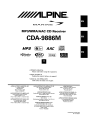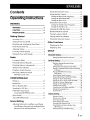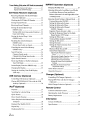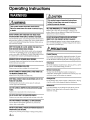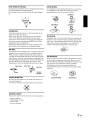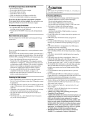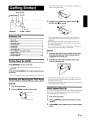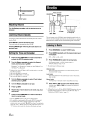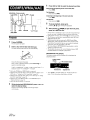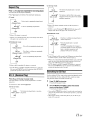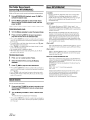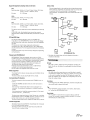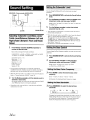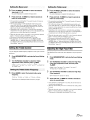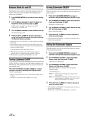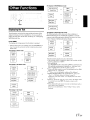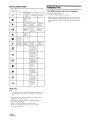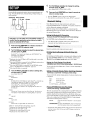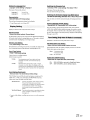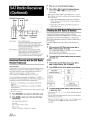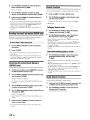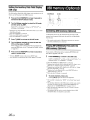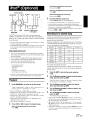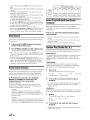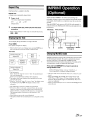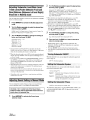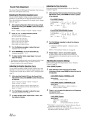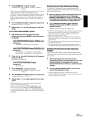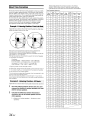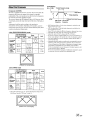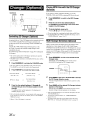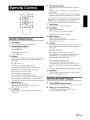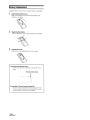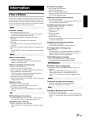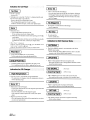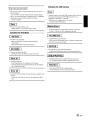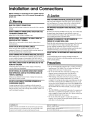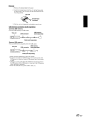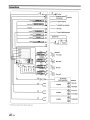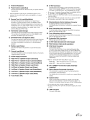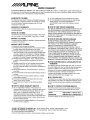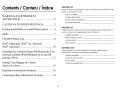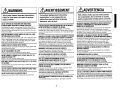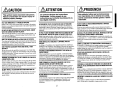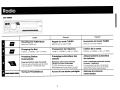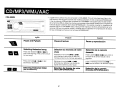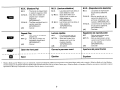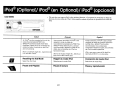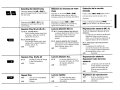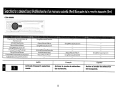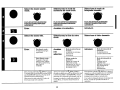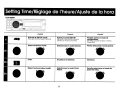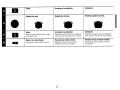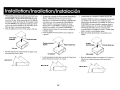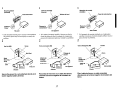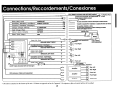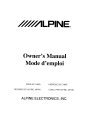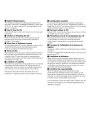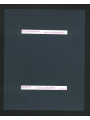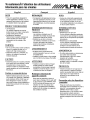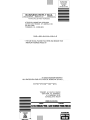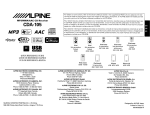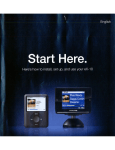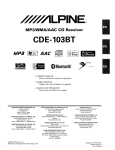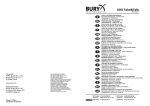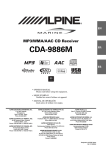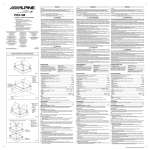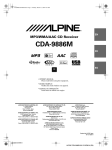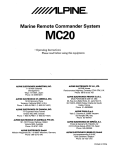Download Alpine CDA-9886M Owner`s manual
Transcript
MP3JWMAlAAC CD Receiver
CDA-9886M
AAC
MP3
~
'MOIO..!
READY
mJD~~
DIGITAL AUDII
I
TEXT
I
USB
PLAYBACI
• OWNER'S MANUAL
Please read before using this equipment.
• MODE D'EMPLOI
Veuillez lire avant d'utiliser cet appareil.
• MANUAL DE OPERACION
Leala antes de utilizar este equipo.
ALPINE ELECTRONICS MARKETING, INC.
1-1-8 Nishi Golanda,
Shinagawa-ku,
Tokyo 141-0031, Japan
Phone 03-5496-8231
ALPINE ELECTRONICS OF AMERICA, INC.
19145 Gramercy Place, Torrance,
California 90501, U.S.A.
Phone 1-800-ALPINE-1 (1-800-257-4631)
ALPINE ELECTRONICS OF CANADA, INC.
777 Superlest Road, Toronto,
Ontario M3J 2M9, Canada
Phone 1-800·ALPINE-1 (1·800-257-4631)
ALPINE ELECTRONICS OF AUSTRALIA PTY. LTD.
161-165 Princes Highway, Hallam
Victoria 3803, Australia
Phone 03-8787-1200
ALPINE ITALIA S.p.A.
Viale C. Colombo 8, 20090 Trezzano
Sui Naviglio (MI), Italy
Phone 02-484781
ALPINE ELECTRONICS GmbH
Frankfurter Ring 117, 80807 MOnchen. Germany
Phone 089·32 42 640
ALPINE ELECTRONICS DE ESPANA, S.A.
Portal de Gamarra 36. Pabellon, 32
01013 Viloria (Alava)-APDO 133, Spain
Phone 945-283588
ALPINE ELECTRONICS OF U.K. LTD.
Alpine House
Fletchamstead Highway, Coventry CV4 9TW, U.K.
Phone 0870-33 33 763
ALPINE ELECTRONICS (BENELUX) GmbH
Leuvensesteenweg 510-B6,
1930 zaventem, Belgium
Phone 02-725-13 15
ALPINE ELECTRONICS FRANCE S.A.R.L
(RCS PONTOISE B 338101 280)
98, Rue de la Belle Etoile, Z.1. Paris Nord II,
B.P. 50016, 95945 Roissy Charles de Gaulle
Cedex, France
Phone 01-48638989
Designed by ALPINE Japan
68-12118Z86-A
ENGLISH
Contents
Operating Instructions
WARNING
WARNING
4
CAUTION
4
PRECAUTIONS
4
Getting Started
Accessory List
7
Turning Power On and Off
7
Detaching and Attaching the Front Panel
7
Initial System Start-Up
7
Adjusting Volume
8
Lowering Volume Quickly
8
Setting the Time and Calendar
8
Radio
Setting the Subwoofer Level
14
Setting the Bass Control
Setting the Bass Center Frequency
Setting the Bass Bandwidth
Setting the Bass Level
Setting the Treble Control
Setting the Treble Center Frequency
Setting the Treble Level
Adjusting the High Pass Filter
14
14
14
15
15
15
15
15
Blackout Mode On and Off
16
Turning Loudness On/Off
16
Turning Subwoofer ON/OFF
16
Setting the Subwoofer System
16
Other Functions
Displaying the Text
17
Displaying Time
18
SETUP
Bluetooth Sett.ing
Setting the Bluetooth IN Connection
Listening to Radio
8
Presetting Stations Manually
9
Presetting Stations Automatically
9
Tuning to Preset Stations
9
Frequency Search Function
9
Receiving a Multicast Station
(HD Radio mode only)
9
CD/MP3IWMAlAAC
Playback
10
Repeat Play
II
M.I.X. (Random Play)
II
Searching for CD Text
11
FilelFolder Name Search
(concerning MP3IWMAJAAC)
12
Quick Search
12
About MP3IWMAIAAC
12
Sound Setting
Adjusting Subwoofer LevellBass LeveifTreble
Level/Balance (Between Left and Right)/Fader
(Between Front and Rear)/Defeat
14
19
.G~eneraf Setting "',
Birthday Opening Message Setting
(Birthday Set)
Setting the Clock Display (Clock Mode)
Setting of Calendar Display Pattern Switching
(Calendar)
Playing MP3IWMNAAC Data
(Play Mode)
Sound (Beep) Guide Function
Turning Mute Mode On/Off (INT Mute)
Setting the AUX+ Setup Mode
Setting the AUX+ Level (AUX IN GAIN)
Setting the External Digital Input
Setting the AUX Mode (V-Link)
Changer Name Setting
Connecting to an External Amplifier
Setting the Language Font
Demonstration
19
19
19
19
20
20
20
20
20
20
20
20
21
21
Display Setting
Dimmer Control
Dimmer Level Setting
Scroll Type Setting
Scroll Setting (Text Scroll)
Switching the Character Font
Switching the Animation Display Type
(BGV Select)
Opening Message ON/OFF Setting
21
21
21
21
2\
21
21
i-EN
Tuner Setting (Only when HD Radio is connected)
HD Radio Station Call Setting
Digital Seek ON/OFF Setting
21
21
SAT Radio Receiver (Optional)
Receiving Channels with the SAT Radio
Receiver (Optional)
22
Checking the SAT Radio ID Number
22
Storing Channel Presets
23
Receiving Stored Channels
23
Storing the desired Sports Team
(SIRIUS only)
Storing while receiving a game broadcast
Game Alert Setup
Storing the desired Song I Artist
(SIRIUS only)
Recalling the stored information
(SIRIUS only)
If more than 2 alert are found
23
23
23
23
24
24
Canceling the stored Alert Memory
(SIRIUS only)
24
Search Function
Category Search mode
ChannellArtist!Song Search mode
24
24
24
Quick Search Function
24
Receiving Weather or Traffic Information
from SAT Radio
25
Instant Replay Function (SIRIUS only)
25
Changing the Display
25
Setting the Auxiliary Data Field Display
(XM only)
26
Changing MultEQ mode
29
Adjusting Subwoofer LevellBass LevelfTreble
LevellFader (Between Front and Rear)/
Balance (Between Left and Right)lBlack Out
in MultEQ mode
30
Adjusting Sound Setting in Manual Mode
Turning Subwoofer ON/OFF
Setting the Subwoofer System
Setting the Subwoofer Phase
Setting the Subwoofer Channel
(SUBW. Channel)
Equalizer Presets (Factory's EQ)
Setting the Response Slope for the High
Range Speaker (TW Setup)
Setting the Filter type
Turning Media Xpander ON/OFF
Setting the MX Leve1...
Setting EQ mode
Setting the Time Correction Unit
(TCR Parameter)
Blackout Mode On and Off
Sound Field Adjustment
Adjusting the Parametric Equalizer
Curve
Adjusting the Graphic Equalizer Curve
Adjusting the Time Correction
Adjusting the Crossover Settings
Storing the Sound Field Adjustment
Settings
Recalling the Stored Sound Field
Adjustment Settings
About Time Correction
30
30
30
30
About the Crossover
35
31
31
3)
31
31
31
31
31
31
32
32
32
32
32
33
33
34
Changer (Optional)
USB memory (Optional)
Controlling USB memory (Optional)
IMPRINT Operation (Optional)
26
Playing MP3IWMAJAAC Files with the USB
memory (Optional)
26
iPod@ (Optional)
Controlling CD Changer (Optional)
36
Playing MP3 Files with the CD Changer
(Optional)
36
Multi-Changer Selection (Optional)
36
Remote Control
Playback
27
Searching for a desired Song
27
Quick Search
28
Direct Search Function
28
Controls on Remote Control
37
Operating the Audio Processor
37
Battery Replacement
38
Information
Select Play list!Artist!Album/Genrel
Composer
28
In Case of Difficulty
39
Random Play Shuffle (M.LX.)
28
Specifications
42
Repeat Play
29
Displaying the Text
29
2-EN
Installation and Connections
Warning
43
Caution
43
Precautions
43
Installation
44
Connections
46
LIMITED WARRANTY
3-EN
Operating Instructions
WARNING
~CAUTION
~WARNING
This symbol means Important instructions.
Failure to heed them can result in injury or
material property damage.
This symbol means Important instructions.
Failure to heed them can result in serious Injury
or death.
DO NOT OPERATE ANY FUNCTION THAT TAKES YOUR
ATIENTION AWAY FROM SAFELY DRIVING YOUR BOAT.
Any function that requires your prolonged attention should only be
performed after coming to a complete stop. Always stop the boat in
a safe location before performing these functions. Failure to do so
may result in an accident.
KEEP THE VOLUME AT ALEVEL WHERE YOU CAN STILL
HEAR OUTSIDE NOISES WHILE DRIVING.
Excessive volume levels that obscure sounds such as emergency
vessel sirens or approaching vessels can be dangerous and may
result in an accident. LISTENING AT LOUD VOLUME LEVELS
IN A BOAT MAY ALSO CAUSE HEARING DAMAGE.
HALT USE IMMEDIATELY IF APROBLEM APPEARS.
Failure to do so may cause personal injury or damage to the
product. Return it to your authorized Alpine dealer or the nearest
Alpine Service Center for repairing.
DO NOT MIX NEW BATIERIES WITH OLD BATIERIES.
INSERT WITH THE CORRECT BATIERY POLARITY.
When inserting the batteries, be sure to observe proper polarity (+
and -) as instructed. Rupture or chemical leakage from the battery
may cause fire or personal injury.
~PRECAUTIONS
Product Cleaning
MINIMIZE DISPLAY VIEWING WHILE DRIVING.
Use a soft dry cloth for periodic cleaning of the product. For more
severe stains, please dampen the cloth with water only. Anything
else has the chance of dissolving the paint or damaging the plastic.
Viewing the display may distract the driver from looking ahead of
the boat and cause an accident.
Temperature
DO NOT DISASSEMBLE OR ALTER.
Be sure the temperature inside the boat is between +60°C (+ 140°F)
and -lOoC (+ 14°F) before turning your unit on.
Doing so may result in an accident, fire or electric shock.
Moisture Condensation
DO NOT CONNECT APOWER SUPPLY OTHER THAN ADC
12V NEGATIVE GROUND TYPE.
Failure to do so may result in accident or tire.
KEEP SMALL OBJECTS SUCH AS BATIERIES OUT OF THE
REACH OF CHILDREN.
Swallowing them may result in serious injury. If swallowed,
consult a physician immediately.
USE THE CORRECT AMPERE RATING WHEN REPLACING
FUSES.
Failure to do so may result in fire or electric shock.
DO NOT BLOCK VENTS OR RADIATOR PANELS.
Doing so may cause heat to build up inside and may result in fire.
USE THIS PRODUCT FOR MOBILE 12V APPLICATIONS.
Use for other than its designed application may result in fire,
electric shock or other injury.
DO NOT PLACE HANDS, FINGERS OR FOREIGN OBJECTS IN
INSERTION SLOTS OR GAPS.
Doing so may result in personal injury or damage to the product.
4-EN
You may notice the CD playback sound wavering due to
condensation. If this happens, remove the disc from the player and
wait about an hour for the moisture to evaporate.
Damaged Disc
Do not attempt to play cracked, warped, or damaged discs. Playing
a bad disc could severely damage the playback mechanism.
Maintenance
If you have problems, do not attempt to repair the unit yourself.
Return it to your Alpine dealer or the nearest Alpine Service
Station for servicing.
Never Attempt the Following
Correct Handling
Do not grip or pull out the disc while it is being pulled back into the
player by the automatic reloading mechanism.
Do not attempt to insert a disc into the unit when the unit power is
off.
Do not drop the disc while handling. Hold the disc so you will not
leave fingerprints on the surface. Do not affix tape, paper, or
gummed labels to the disc. Do not write on the disc.
CORRECT
~
?f
INCORRECT
CORRECT
0
X
Inserting Discs
Your player accepts only one disc at a time for playback. Do not
attempt to load more than one disc.
Make sure the label side is facing up when you insert the disc.
"Error" will be displayed on your player if you insert a disc
incorrectly. If "Error" continues to be displayed even though the
disc has been inserted correctly, push the RESET switch with a
pointed object such as a ballpoint pen.
Playing a disc while driving on a very bumpy road may result in
skips, but this will not scratch the disc or damage the player.
Disc Cleaning
Fingerprints, dust, or soil on the surface of the disc could cause the
CD player to skip. For routine cleaning, wipe the playing surface
with a clean, soft cloth from the center of the disc to the outer edge.
If the surface is heavily soiled, dampen a clean, soft cloth in a
solution of mild neutral detergent before cleaning the disc.
~
~~
New Discs
To prevent the CD from jamming, "Error" is displayed if discs with
irregular surfaces are inserted or if discs are inserted incorrectly.
When a new disc is ejected immediately after initial loading, use
your finger to feel around the inside of the center hole and outside
edge of the disc. If you feel any small bumps or irregularities, this
could inhibit proper loading of the disc. To remove the bumps, rub
the inside edge of the hole and outside edge of the disc with a
ballpoint pen or other such instrument, then insert the disc again.
Center Hole
~
Bumps
CenterH~le New Disc
~
~
Disc Accessories
There are various accessories available on the market for protecting
the disc surface and improving sound quality. However, most of
them will influence the thickness and/or diameter of the disc. Using
such accessories can cause the disc to be out of standard
specifications and may create operational problems. We
recommend not using these accessories on discs played in Alpine
CD players.
"'$
Outside
(Bumps)
Irregular Shaped Discs
Transparent Sheet
Disc Stabilizer
Be sure to use round shape discs only for this unit and never use
any special shape discs.
Use of special shape discs may cause damage to the mechanism.
Installation Location
Make sure this unit will not be installed in a location subjected to:
•
•
•
•
Direct sun and heat
High humidity and water
Excessive dust
Excessive vibrations
5-EN
On handling Compact Discs (CO/CO-R/CO-RW)
•
•
•
•
•
•
Do not touch the sUlface.
Do not expose the disc to direct sunlight.
Do not affix stickers or labels.
Clean the disc when it is dusty.
Make sure that there are no bumps around the disc.
Do not use commercially available disc accessories.
Do not leave the disc in the boat or the unit for a long time.
Never expose the disc to direct sunlight. Heat and humidity may
damage the CD and you may not be able to play it again.
To customers using CO-R/CO-RW
• If a CD-R/CD-RW cannot be played back, make sure the last
recording session was closed (finalized).
• Finalize the CD-R/CD-RW if necessary, and attempt playback
again.
About media that can be played
Use only compact discs with the label side showing the CD logo
marks below.
illJo~@
DlGrrAL AUDIO
[Q]o~©
DIDITAL AUDKI
I
TEXT
I
If you use unspecified compact discs, correct performance cannot
be guaranteed.
You can play CD-Rs (CD-Recordables)/CD-RWs (CD-ReWritables)
which have been recorded only on audio devices. You can also play
CD-Rs/CD-RWs containing MP3IWMA/AAC formatted audio files.
• Some of the following CDs may not play on this unit:
Flawed CDs, CDs with fingerprints, CDs exposed to extreme
temperatures or sunlight (e.g., left in the boat or this unit), CDs
recorded under unstable conditions, CDs on which a recording
failed or a re-recording was attempted, copy-protected CDs
which do not conform to the audio CD industry standard.
• Use discs with MP3IWMA/AAC files written in a format
compatible with this unit. For details, see pages 12-13.
• ROM data other than audio files contained in a disc will not
produce sound when played back.
Protecting the USB connector
• Only a USB memory can be connected to the USB connector on
this unit. Correct performance using other USB products cannot
be guaranteed.
• If the USB connector is used, be sure to connect it to the unit by
using a USB extension cable (sold separately). A USB hub is not
supported.
• Depending on the connected USB memory device, the unit may
not function or some functions may not be performed.
• The audio file format that can be played back on the unit is
MP3/WMAlAAC.
• Artist/song name, etc., can be displayed, however characters
may not be correctly displayed.
6-EN
LhCAUTION
Alpine accepts no responsihility for lost data. etc., even ifdata, etc..
is lost while using this product.
On Handling USB Memory
• To prevent malfunction or damage, note the following points.
Read the USB memory Owner's Manual thoroughly.
Do not touch the terminals by hand or metal.
Do not subject USB memory to excessive shock,
Do not bend, drop, disassemble, modify or soak in the water.
• Avoid usage or storage in the following locations:
Anywhere in the boat exposed to direct sunlight or high
temperatures.
Anywhere the possibility of high humidity or corrosive
substances are present.
• Fix the USB memory in a location where driver operation will
not be hindered.
• USB memory may not function correctly at high or low
temperature.
• Use only certified USB memory. Note that even certified USB
memory, may not function correctly depending on its type or
state.
• USB memory function is not guaranteed. Use USB memory
according to the terms of agreement.
• Depending on the settings of the USB memory type, memory
state or encoding software, the unit may not play back or display
properly.
• A file that is copy-protected (copyright protection) cannot be
played back.
• USB memory may take time to start playback. If there is a
particular tile other than audio in the USB memory, it may take
considerable time before the file is played back or searched.
• The unit can play back "mp3," "wma" or "m4a" tile extensions.
• Do not add the above extensions to a file other than audio data.
This non-audio data will not be recognized. The resulting
playback may contain noise that can damage speakers and/or
amplitiers.
• It is recommended to back up important data on a personal
computer.
• Do not remove the USB device while playback is in progress.
Change SOURCE to something other than USB, then remove the
USB device to prevent possible damage to its memory.
• Windows Media and the Windows logo are trademarks, or
registered trademarks of Microsoft Corporation in the United
States and/or other countries.
• iPod is a trademark ofApple Inc., registered in the U.S. and
other countries.
• HD Radio fM and the HD Radio Ready logo are proprietary
trademarks ofiBiquity Digital Corp.
• "MPEG Layer-3 audio coding technology licensed from
Fraunhofer liS and Thomson."
• "Supply of this product only conveys a license for private, noncommercial use and does not convey a license nor imply any
right to use this product in any commercial (i.e. revenuegeneration) real time broadcasting (terrestrial, satellite, cable
and/or any other media), broadcasting/streaming via internet,
intranets and/or other networks or in other electronic content
distribution systems, such as pay-audio or audio-on-demand
applications. An independent license for such use is required.
For details, please visit http://www.mp3licensing.com ..
• Manufactured under license from Audyssey Laboratories
MultEQ XT is a trademark of Audyssey Laboratories.
To close the front panel, press the left side until it locks as
shown in the figure below.
Getting Started
Rotary encoder
~/ENT
3
SOURCEI<!>
~/ESC
e
0 ,
F/SETUP
Accessory list
•
•
•
•
•
•
•
•
•
•
•
Grasp the front panel firmly, slide to the left
and then pull
to remove.
Head unit
Power cable
Mounting sleeve
Carrying case
Bracket key
Cover sheet
Screw (M5 )( 8)
FULL SPEEDTM Connection Cable
Remote Control
Battery (AAA size)
Owner's Manual
1
1
1
1
2
1
4
1
1
2
1 set
Turning Power On and Off
• The front pallel may become hot ill normal usage (especially the
cOllllectortermillals on the back of the frollt panel). This is 1I0t a
maijilllctioll.
• To protectthefrollt pallel. place it ill the supplied carrying case.
• Whell detachillg the frOllt pallel, do not apply excessive force as it
may result in malfullctioll.
• Do 1I0t leave the frOIll pallel opell. or drive the boat with the pallel
open as it may result in all accidelll or malfunction.
Attaching
1
2
Insert the right side of the front panel into the main
unit. Align the groove on the front panel with the
projections on the main unit.
Push the left side of the front panel until it locks
firmly into the main unit.
Press SOURCE/<!> to turn on the unit.
• The ullit call be turned all by pressing any other button except
~(OPEN).
Press and hold SOURCE/<!> for at least 2 seconds to turn
off the unit.
• Thejirsttime power is turned 011. the volume will start from level 12.
Detaching and Attaching the Front Panel
Detaching
1
Turn off the unit power.
2
Press
~
(OPEN) to open the front panel.
• Bejore attaching the ji-ollt pallel, make sure that there is 110 dirt or
dust on the cOlinector termillals and 110 joreign object between the
front panel and the main ullit.
• Alfach the.fivnt panel care.fillly. holding the sides ofthe .front panel to
avoid pushing bulfons by mistake.
Initial System Start-Up
Be sure to press the RESET switch when using the unit for the tirst
time. after changing the boat battery. etc.
1
2
3
Turn off the unit power.
Press ~ (OPEN) to open the front panel, and then
remove it.
Press RESET with a ballpoint pen or similar pointed
object.
7-EN
Radio
I
Rotary encoder
~ III I
SOURCE/<!>
I
'.
. IB AND.
~/ENT
TUNE/A••E
~~:.--:...,.....--.\."
RESET switch
t '.
~
Adjusting Volume
frT~ :~,:~~±~
Turn the Rotary encoder until the desired sound is
obtained.
(1 through 6)
Lowering Volume Quickly
This unit cannot receive HD Radio signals (digital terrestrial radio). In
Activating the Audiu Mute functiun will instantly luwer the volume
level by 20 dB.
order tu activate the digital radio functiuns described beluw. an optional
HD Radio Tuner module must be connected through the Ai-NET bus.
Press MUTE to activate the MUTE mode.
The audio level will decrease by about 20 dB.
Pressing MUTE again will bring the audio back to its
previous level.
Selting the Time and Calendar
1
Press and hold F/SETUP for at least 2 seconds to
activate the SETUP selection mode.
2
Listening to Radio
1
2
Display H
XM02/SIRIUS".! H
*' Displayed only when INT Mute is OFF and the mode is set to other
than Blue tooth Audio.
*2 Onlv when XM Radio is connected.
*3 Oni" when SIRIUS Radio is connected.
*4 Only when HD Radio is connected.
3
4
5
6
7
Press BAND repeatedly until the desired radio band
is displayed.
FM 1 ---t FM2 ---t AM ---t FM 1
3
Press TUNE/A.ME to select the tuning mode.
DX (Distance mode) ---t LOCAL (Local mode) ---t
MANUAL (Manual mode) ~ DX
Turn the Rotary encoder to select the General
mode, and then press ~/ENT.
Bluetooth*' H General H
HD Radio"! H Bluetooth
Press SOURCE/<!> to select TUNER mode.
• The initial mode is Distance illUde.
Distance mode:
Both strong and weak stations will be automatically tuned in
(Automatic Seek Tuning).
Local mode:
Only strong stations will be automatically tuned in (Automatic
Seek Tuning).
Turn the Rotary encoder to select Clock Adjust,
and then press ~IENT.
Manual mode:
The frequency is manually tuned in steps (Manual tuning).
Turn the Rotary encoder to set year.
4
Press
~ lENT.
Repeat steps 4 and 5 above to set month, day, hour
and minute.
Press and hold F/SETUP for at least 2 seconds to
return to normal mode.
• Pressing ~IESC returns to the previous SETUP mode.
• If'lO operation is pe,j'ormed for 60 seconds. SETUP is canceled.
• To synchroni:e the dock to another clock/watch or radio time
(I/ln;)l/IKement. press and hold ~ IENTIor at least 2 seconds (Ifter
s'etting the "hour". Minutes will reset to 00. (rthe display shows over
"30" min/ltes when vou do this. the tillle will advance one hour.
8-EN
Press
~
or
~
to tune in the desired station.
Holding down ~ or ~ will change the frequency
continuously.
• II Digital Seek is set to ON. the SEEK UP/DOWNIwlctiollS only stop
on digital station frequencies while receiving HD radio. ReIer to
"Digital Seek ON/OFF Setting" (page 2 I ).
Presetting Stations Manually
Frequency Search Function
1
You can search for a radio station by its frequency.
2
Select the radio band and tune in a desired radio
station you wish to store in the preset memory.
1
Press and hold, for at least 2 seconds, anyone of the
preset buttons (1 through 6) into which you wish
to store the station.
2
The selected station is stored.
The display shows the band, preset number and station
frequency memorized.
3*
• A total of 18 stations can be stored in the preset memory (6 stations
Press and hold C\ lENT for at least 2 seconds in
Radio mode to activate Frequency search mode.
Turn the Rotary encoder to select the desired
frequency.
Press
C\ lENT to receive the selected frequency.
* Operation is not required during HD Radio reception.
for each band: FM I, FM2 and AM).
• If you store a stll/ion in a preset memory which already has a sllltion.
the currelll station will be cleared and replaced with the new station.
• Press and hold ~IESCfor at least 2 seconds in the search mode to
cancel. Or, the search mode will be canceled ifno operation is
performed for 10 seconds.
Presetting Stations Automatically
Receiving a Multicast Station
(HD Radio mode only)
1
2
Press BAND repeatedly until the desired radio band
is displayed.
Press and hold TUNE/A.ME for at least 2 seconds.
The tuner will automatically seek and store 6 strong stations
in the selected band. They will be stored into preset buttons
1 to 6 in order of signal strength.
When the automatic memory has been completed, the tuner
goes to the station stored in preset location NO.1.
• If /10 sllltions are stored. the Wner will re/llm to the original station
Multicasting is the Ability to broadcast multiple program streams over a
single FM frequency. This increases the amount and diversity of content
choices. A maximum of eight multicast station channels can be selected
on this unit.
When multicast station is received, the program number
and the SPS indicator lights up. Press .... or ~ to select
the desired program service.
Receiving the Multicast Station Program Service.
you were listening to before the aI/to memory procedure began.
SPS Indicator
Tuning to Preset Stations
1
2
Press BAND repeatedly until the desired band is
displayed.
Press anyone of the station preset buttons
(1 through 6) that has your desired radio station in
memory.
The display shows the band, preset number and frequency
of the station selected.
Program Service example:
Multicast Radio Station
Program No.
87.7 MHz
NO.1
87.7 MHz
NO.2
877 MHz
NO.3
Program Service
MPS: Main Program Service
SPS: Sub-program Service
SPS: Sub-program Service
I
I
I
I
87.7 MHz
NO.8
SPS: Sub-program Service
9-EN
4
CD/MP3/WMA/AAC
(OPEN)
,~
r
Q.IENT =:>/ESC
to select the desired track (file).
~.
Fast forward:
Press and hold ~.
5
To pause playback, press
Pressing
6
VIEW
F/SETUP
':::) 4 5 Ch)
.111
.'11.
again will resume playback.
After pressing:::: (OPEN) to open the front panel,
press ~ to eject the disc.
• Do not remOVe a CD during its eject cycle. Do not load more rhun
one disc lI/atime. A malfunction may resultjivm doing eithet:
• If the CD does not eject. press and hold ~ for at least 2 seconds.
• The CD-player wn play discs containing audio dalll, MPJ data,
WMA data and AAC data.
• WMAformatjiles rhat are protected by DRM (Digital Rights
Management). AACformatjiles that have been purchasedfrom
iTunes Music Store l/lldjiles that are copy-protected (copyrighr
protection) CllIlllOt be played back on this unit.
• The track displtly for MPJ/WMA/AAC dalll playback is the file
numbers recorded on the disc.
• The playback time may not be correctly displayed when a VBR
(Variable Bit Rate) recorded file is played back.
Playback
Press:::: (OPEN).
The front panel will open.
2
~
Advancing to the beginning of the next track (file):
Press ~.
~~
1
or
Fast backward:
Press and hold
.
:nrO~'
....
.111
~
Returning to the beginning of the current track (file):
Press ~.
SOURCElc!> Rotary encoder
,1"1
Press
Insert a disc with the label side facing up.
The disc will be pulled into the unit automatically.
MP3IWMAJAAC Play Display
The folder number and file number will be displayed as
described below.
Folder number
display
Close the front panel manually.
When a disc is already inserted, press SOURCElc!> to
switch to the DISC mode.
TUNER ~ XM/SIRIUS,I ~ DISC ~ USB ~ iPod,2/AUX+,3 ~
Bluetooth Audio,4 ~ CHANGER,5 ~ TUNER
,IOn/v when XM Radio or SIRIUS Radio is connecJed.
,2 Displayed only .vhen Ihe iPod is connected and AUX + Setup is set to
OFF, refer to "Setting the AUX + Setup Mode" (page 20).
•3 Displayed only when the AUX + Setup is set to ON. refer to "Setting
the AUX + Setup Mode" (page 20).
.-J Displtlyed only when BluelOoth IN is set to ADAPTER, refer 10
"Bluetooth Setting" (page 19).
,5 Only when the CD changer is connected.
3
While playing back MP3IWMAJAAC, press .... or
select the desired folder.
Pressing and holding .... or
continuously.
lO-EN
~
will change folders
~
to
Volume level
File number display
Elapsed time
• Press VIEW to switch rhe display. See "Displaying rhe Text"
(page l7ifor inj(mnation about display switching.
CD Changer mode:
Repeat Play
Press
~
M.I.X.
: The tracks are played back in random
<M.I.X. One>
sequence.
4 to play back repeatedly the track being played.
The track (file) will be played repeatedly.
Press
~
l
4 again and select off to deactivate repeat play.
M.I.X. @*J : The tracks on all the CDs in the current
<M.I.X. All>
magazine will be included in the random
playback sequence.
CD mode:
RPT
1
(off)
: Only a track is repeatedly played back.
<Repeat One>
J.
*J When a CD changer equipped with the ALL M. I. X. Iunction is
RPT @*' : A disc is repeatedly played back.
<Repeat All>
connected.
• IIM.IX is set to ON during RPT @ (REPEAT ALL) play in CD
changer mode. M.l.X. will apply to the currellt disc only.
J.
(off)
*' When a CD changer is connected.
MP3N1MNAAC mode:
• IfRPT is set to ON during M.IX play in CD changer mode. M.l.X.
will apply to the currellt disc only.
. Only files in a folder are played back in
M.I.X. CJ
<M.I.X. Folder> random sequence.
1
MP3N1MNAAC mode:
1'::\*4
M.I.X·0
<M.I.X. Disc>
: Only a file is repeatedly played back.
RPT
<Repeat One>
1
J.
: Only files in a folder are repeatedly
RPTCJ
<Repeat Folder> played back.
J.
RPT@*'
<Repeat All>
: A disc is repeatedly played back.
J.
(off)
*2 When an MP3 compatible CD changer is connected.
• If a CD changer or an MP3 compatible CD changer is connected:
Alier pressing FISETUP to select thelunction mode (RPTIM.IX).
perf(Jrm the operation within 5 seconds.
M.I.X. (Random Play)
Press 5
ca in the play or pause mode.
The tracks (files) on the disc will be played back in random
sequence.
To cancel M.I.X. play. press 5
ca again.
Internal CD mode:
: The tracks are played back in random
M.I.X.
<M.I.X.One> sequence.
-!.
(off)
: Files are played back in random
sequence.
If an MP3 compatible CD changer is
connected. all files in a disc are played
back in random sequence, and
playback shifts to the next disc.
(off)
~ In the USB mode, alljiles stored in the USB memory are played back
in random sequence. and the "MIX" indicator lights up.
• When a song is played back during Random (M.IX) play in the USB
mode. the song can be played back again randomly even iI not all
songs on the USB Memory have been played back.
• If a CD changer or an MP3 compatible CD changer is connected:
After pressing FlSETUP to select the jimction mode (RPTIM.l.X.).
perform the operation within 5 seconds.
Searching for CD Text
On discs utilizing CD Text, songs can be searched and played by using
their recorded titles. For discs without CD Text, searches are made
using the track numbers associated with each song.
1
Press
~ lENT during play.
This will set the search mode.
2
Turn the Rotary encoder to select the desired
track, and then press ~ lENT.
This will play the selected track.
• Press and hold ~/ESCjar at least 2 seconds in the search mode to
cancel. Or, the search mode is canceled if no operation is pe/jormed
jar 10 seconds.
• When CD Text Search is made during M.I.X. play. the M.l.X. play
mode will be canceled.
ii-EN
File/Folder Name Search
(concerning MP3/WMA/AAC)
About MP3/WMA/AAC
Folder and tile names may be searched and displayed during playback.
1
2
During MP3IWMAJAAC playback, press
activate the search mode.
~/ENT to
Turn the Rotary encoder to select Folder Name
Search mode or File Name Search mode, and then
press ~/ENT.
Folder Name Search mode
3
4
Turn the Rotary encoder to select the desired folder.
Press and hold ~ lENT for at least 2 seconds to
play back the first file in the selected folder.
• Press and hold ~/ESC for at least 2 s'econds in the search 1Il0de to
Cl/ncel. Or. the search mode is Cl/Ilceled ifno operation is performed
for 10 seconds.
• To s'earchjor jiles in the Folder Name Search mode, press ~/ENT.
Files in the folder //lay be searched.
• Press ~/ESC to exil Folder Name Search //lode in step 3 in order
to selecl File Name Search //lode.
• The rool jolder of disc is displayed as blank.
• When Folder Name Search is made during M.I.X. play. the M.I.X.
play //lode will be canceled.
File Name Search mode
3
4
5
Press ... or
~
~ lENT to play back the selected file.
• Press and hold ~/ESCforat leasl2 s'eL'onds inlhesearch //lode 10
wl/cel. Or. Ihe search //lode is canceled !I'I/O operation is perjormed
.flJl' 10 seconds.
• Press ~/ESC in Ihe search mode to relllm 10 Ihe previous //lode.
• When File Name Search is' made during M.l.X. play. Ihe M.I.x. play
mode will be Cl/nceled.
Quick Search
You can search for tmcks (tiles).
1
2
Press and hold ~ /ENT for at least 2 seconds in the
CD/Changer/MP3IWMAJAAC mode to activate Quick
Search mode.
Turn the Rotary encoder to select a desired track
(file).
The selected track is played back immediately.
• PreS's and hold ~ IESC jor alleml 2 seconds in Ihe search //lode 10
cancel. Or. Ihe search mode is ClInceled !I'I/O operalion is performed
.lor 10 seconds.
12-EN
Except.lor privale use. duplicming audio dma (including MP31
WMNAAC daw) or distributing. tranlferring. or copying il.
whetherforfree or/or a fee. wi/hout pennission 01' the copvright
holder is' S'lriclly prohibited by Ihe Copyright ACI WId by
illlematiol/allreaty.
What Is MP3?
MP3, whose official name is "MPEG-1 Audio Layer 3," is a
compression standard prescribed by the ISO. the International
Standardization Organization and MPEG which is a joint activity
institution ot the IEC.
MP3 tiles contain compressed audio data. MP3 encoding is
capable ot compressing audio data at extremely high ratios,
reducing the size ot music files to as much as one-tenth their
original size. This is achieved while still maintaining near CD
quality. The MP3 format realizes such high compression ratios
by eliminating the sounds that are either inaudible to the human
ear or masked by other sounds.
WhatlsAAC?
AAC is the abbreviation for "Advanced Audio Coding". and is a
basic tormat ot audio compression used by MPEG2 or MPEG4.
Whatfs WMA?
WMA, or "Windows Media™ Audio," is compressed audio data.
WMA is similar to MP3 audio data and can achieve CD quality
sound with small file sizes.
Method for creating MP3IWMAlAAC flies
to select another Folder.
Select the desired file by turning the Rotary
encoder.
Press
CAUTION
Audio data is compressed using sottware with MP3NVMNAAC
codecs. For details on creating MP3NVMNAAC tiles. refer to the
user's manual tor that software.
MP3NVMNAAC tiles that are playable on this device have the
tile extensions.
MP3: "mp3"
WMA: "wma" (ver. 7.1, 8 and 9 are supported)
AAC: "m4a"
There are many different versions ot the AAC format. Contirm
that the software being used conforms to the acceptable
formats listed above. It's possible that the format may be
unplayable even though the extension is valid.
Playback ot AAC files encoded by iTunes is supported.
Supported playback sampling rates and bit rates
Order of files
Files are played back in the order that the writing software writes
them to the disc. Therefore. the playback order may not be what
is expected. Verify the writing order in the software's
documentation. The playback order of the folders and files is as
follows.
MP3
Sampling rates: 48 kHz, 44.1 kHz, 32 kHz. 24 kHz. 22.05 kHz.
16 kHz. 12 kHz. 11.025 kHz. 8 kHz
Bit rates:
32 - 320 kbps
WMA
Sampling rates: 48 kHz. 44.1 kHz. 32 kHz
Bit rates:
48 - 192 kbps
Me
Sampling rates: 48 kHz. 44.1 kHz, 32 kHz, 24 kHz. 22.05 kHz.
16 kHz. 12 kHz. 11.025 kHz. 8 kHz
16 - 320 kbps
Bit rates:
This device may not play back correctly depending on sampling
rates.
In the USB mode. the playback time may not be correctly
displayed when a VBR (Variable Bit Rate) recorded file is played
back.
@
ID3 tagsIWMA tags
®
This device supports 103 tag vl and v2, and WMA tag.
If tag data is in an MP3/WMA/AAC file. this device can display
the title (track title). artist name, and album name 103 tag/WMA
tag data.
This device can only display single-byte alphanumeric
characters (up to 30 for 103 tags and up to 15 for WMA tags)
and the underscore. For non-supported characters. the display
is blank.
The tag information may not be correctly displayed. depending
on the contents.
Playing back MP.1IWMAlAAC
MP3/WMNAAC files are prepared, then written to a CO-R,
CO-RW using CO-R writing software or stored to a USB memory.
A disc can hold up to 510 files/folders (including Root Folders).
and the maximum number of folders is 255. This unit can
recognize at least 100 folders (including root folder) and
100 files per folder stored in USB memory.
Playback may not be performed if a disc or USB memory
exceeds the limitations described above.
Do not make a file's playback time more than 1 hour.
Media supported
The media that this device can play back are CD-ROMs, CO-Rs.
and CO-RWs.
This device also can play back USB memory media.
Corresponding File Systems
This device supports discs formatted with IS09660 Levell or
Level 2.
Under the IS09660 standard, there are some restrictions to
remember.
The maximum nested folder depth is 8 (including the root
directory). The number of characters for a folder/file name is
limited.
Valid characters for folder/file names are letters A-Z (all caps).
numbers 0-9. and ,_. (underscore).
This device can play back discs in Joliet, Romeo. etc.. and other
standards that conform to IS09660. However. sometimes the file
names, folder names, etc., are not displayed correctly.
This device also supports FAT 12/16/32 for USB memory device.
@
D
Folder
*
MP3IWMAJAAC File
Thefolder No.lfolder Name will not be displayed ifno file is
cOlltained in thefolder.
Bit rate
This is the "sol/nd" compressioll rale specified for ellcoding. The
higher the bit rate. the higher the SOlllld ql/ality, bl/t also the larger
lhe jiles.
Sampling rate
This value shows how mallY times per secolld the data is sampled
(recorded). For example. ml/sic CDs I/se a sampling rate 0{44. J kHz..
so the sOl/lid is sampled (recorded) 44. J(}() times per second. The
higher the sampling rate. the higher the sound quality. bl/t also the
larger the vall/me of data.
Encoding
Converting music CDs. WAVE (AJFF)jiles. alld other soulldfiles illto
the specified audio compressioll format.
Tag
SOllg illformatioll sl/ch as Irack lirles. artist lIames. albl/m names.
etc.. written illto MP3IWMAlAACfiles.
Root folder
The roolfolder (or /Vat directory) isfolllld at the top ofrhe file
system. The root folder cOlllaillS allfolders alldjiles. It is created
al/tomatically for all burned discs.
Formats supported
This device supports CD-ROM XA, Mixed Mode CO. Enhanced
CD (CD-Extra) and Multi-Session.
This device cannot correctly play back discs recorded with
Track At Once or packet writing.
13-EN
Setting the Subwoofer level
Sound Setting
You can change the Subwoofer Level to create your own tonal
preference,
SOURCElc!> Rotary encoder (AUDIO·LOUD)
r
i
1
.IBAC..~ .. ~~T
66 i
Press SOUND SETUP to activate the Sound Setting
mode.
2
Turn the Rotary encoder to select the SUBW. Level
Adjustment mode, and then press" lENT.
,I
[J[]:
[J[j,,'-:_~ '.
:;
L
~/ESC
"Ti
"t .
SOUND SETUP
SUBW Level*t H
H SUBW Level
3
Bass*2 H
Treble 2 H
HPF*2 H
Black Out
Turn the Rotary encoder to select the desired
subwoofer level (0-+15).
• /{no operation is perfonlledfor /5 sewlU!s. the lmit will rerum ro
1I0rmaimode automatically.
Adjusting Subwoofer level/Bass level/
Treble level/Balance (Between left and
Right)/Fader (Between Front and Rear)/
Defeat
" When the subwoo{er mode is set to OFF. irs lel'el ClInnot be adjusted.
Re{er to "Turning Subwo(}/er ON/OFF" (page 16).
The adjustment CUll also be made by pressillg Rotary encoder
(AUDIO). Reler to "Adjusting Subwo(}/er Level/Bass Level/Treble
Level/Balance (Between Le./i and Right )/Fader (Betweell Front and
Rear)/De./eat" (page /4).
*2 The./imction is inoperable when DEFEAT is set to ON.
1
Setting the Bass Control
Press Rotary encoder (AUDIO) repeatedly to
choose the desired mode.
You can change the Bass Frequency emphasis to create your own tonal
preference.
Each press changes the mode as follows:
SUBWOOFER* ~ BASS ~ TREBLE ~ BALANCE
~ DEFEAT ~ VOLUME ~ SUBWOOFER
~
FADER
Subwoofer level: 0 - + 15
Bass level: -7 - +7
Treble level: -7 - + 7
Balance: L15 - R15
Fader: R15 - F15
Defeat: ON/OFF
Volume: 0 - 35
1{1I0 operatioll is performedfor 5 secollds alier selectillg the
SUBWOOFER, BASS, TREBLE. BALANCE. FADER. VOLUME or
DEFEAT II/ode, the ullit autoll/atically retul'lls to 1I0rmai mode.
*
2
Whell the subwoo{er mode is set to OFF. its level call1lot be adjusted.
Refer to "Turnillg Subwo(}fer ON/OFF" (page /6).
1
2
Press SOUND SETUP to activate the Sound Setting
mode.
Turn the Rotary encoder to select the Bass
Adjustment mode, and then press "lENT.
SUBW Level,3 H Bass*4 H Treble*4 H
H Black Out H SUBW Level
setth~~tl1e.~~SS C!h!er Frequency
3-1 Press BAND to select the desired bass center
frequency.
80 Hz
Turn the Rotary encoder until the desired sound is
obtained in each mode.
By setting Defeat ON, previously adjusted settings of BASS
and TREBLE will return to the factory defaults.
• Depelldillg 011 the collllected devices. some limctions alld display
illdications do not work.
HPF*4
~
100 Hz
~
200 Hz
~
60 Hz
~
80 Hz
Emphasizes the displayed bass frequency ranges.
$etting: the Bass Bandwidth
3-2 Press SOURCE/c!> to select the desired bass
bandwidth.
Changes the boosted bass bandwidth to wide or narrow. A
wider setting will boost a wide range of frequencies above
and below the center frequency. A narrower setting will
boost only frequencies near the center frequency.
14-EN
Setting the Treble Level
Setting the Bass Level
3-3*5Turn the Rotary encoder to select the desired
bass level (-7-+7).
3-2*XTurn the Rotary encoder to select the desired
treble level (-7-+7).
You can emphasize or weaken the bass level.
You can emphasize or weaken the treble level.
Press and hold ~ lESe for at least 2 seconds to
return to normal mode.
4
• /fno operation is performedfor /5 seconds. the unit will relllm to
normal mode automatically.
• The bass leve/ settings will be individually memorizedfor each
murce (FM. AM. CD. etc.) until the setting is changed. The bass
frequency and bass bandwidth settings adjustedfor one source are
eiFective for all other sources (FM. AM. CD. etc.).
• Depending on the connected devices. mme functions and display
indications do not work. However, Bass Level is still adjustable ifwz
audio processor with the Bassfunction is connected.
oj When the subwoofer mode is set to OFF, its level cannot be adjusted.
Refer to "Turning Subwooler ON/OFF" (page /6).
4
0 The function is inoperable when DEFEAT is set to ON.
5
0 The adjustment can also be made by pressing Rotary encoder
(AUDIO). Refer to "Adjusting Subwoofer Level/Bass Level/Treble
Level/Balance (Between Lejt and Right)/Fader (Between Frolll and
Rear)/Defeat" (page /4).
Setting the Treble Control
2
• /fno operation is perfonnedfor /5 seconds. the unit will retum to
normal mode automatically.
• The treble level settings will be individually memori:ed for each
source (FM. AM. CD. etc.) until the setting is changed. The Treble
ji'equency settings adjusted for one source are effective for all other
sources (FM. AM. CD. etc.).
• Depending on the connected devices. some junctions and display
indications do not work. However, Treble Level is stilladjus/llble if
an audio processor with the Treble junction is connected.
When the subwoofer mode is set to OFF, its level cannot be adjusted.
Refer to "Turning Subwoofer ON/OFF" (page /6).
,7 The jimction is inoperable when DEFEAT is set to ON.
*X The adju.wnelll can also be made by pressing Rotary encoder
(AUDIO). Refer to "Adjusting Subwoofer Level/Bass Level/Treble
Level/Balance (Between Lett and Right)/Fader (Between Front and
Rear)/Defeat" (page /4).
*6
The High Pass Filter on this unit can be adjusted to suit your personal
taste.
Press SOUND SETUP to activate the Sound Setting
mode.
1
Turn the Rotary encoder to select the Treble
Adjustment mode, and then press ~ lENT.
2
SUBW Level oll H
H SUBW Level
Bass 07 H
Treble,7 H
HPF,7 H
12.5 kHz
~
15 kHz
~
17.5 kHz
~
10 kHz
Emphasizes the displayed treble frequency ranges.
Turn the Rotary encoder to select the High Pass
Filter (HPF) Adjustment mode, and then press
SUBW Level,9 H Bass'lO H Treble*1O H
H Black Out H SUBW Level
3
3-1 Press BAND to select the desired treble center
frequency.
~
Press SOUND SETUP to activate the Sound Setting
mode.
~/ENT.
Black Out
Sett"ng~~!,!reb~!<?e:rl~!r"Er~q~!B,~Y·.·. .
10 kHz
Press and hold ~/ESe for at least 2 seconds to
return to normal mode.
Adjusting the High Pass Filter
Yuu can change the Treble Frequency emphasis to create your own tonal
preference.
1
4
Turn the Rotary encoder to select the High Pass
Filter frequency.
OFF H
4
HPF*IO
80 Hz H
120 Hz H
160 Hz
Press and hold ~ lESe for at least 2 seconds to
return to normal mode.
• /f no operation is peljol1ned for /5 seconds. the unit will relllrn to
normal mode automlllically.
• When an extema/audio processor is cOlllzected. this setting cannot
be made.
9
When the subwoofer mode is set to OFF, its level cannot be adjusted.
Refer to "Turning Subwoofer ON/OFF" (page /6).
oJU The junction is inoperable when DEFEAT is set to ON.
0
15-EN
Blackout Mode On and Off
Turning Subwooler ON/OFF
When Blackout mode is turned on, all display indications on this unit
will tum off to reduce power consumption. This additional power
enhances the sound quality.
When the subwoofer is on, you can adjust the subwoofer output level
(refer to page 14).
1
2
Press SOUND SETUP to activate the Sound Setting
mode.
HPF*/2
ON
Press and hold ~ lESe for at least 2 seconds to
cancel the Sound Setting mode, then after 5 seconds
the Blackout Mode is activated.
• When Black Our is set to ON. ajier 5 seconds. all display on the unit
will turn oj]:
• If any button on the unit is pressed during the blackout mode. the
function will be displayed for 5 seconds to show the operation b~tore
returning to Blackout mode.
To cancel Blackout mode. select OFF in step 3.
*"
Whenlhe subwoofer mode is set 10 OFF. its level cannot be
adjusted. R~ter to "Turning Subwoojer ON/OFF" (page 16).
*/2 The}illlction is inoperable when DEFEAT is set to ON.
Press and hold SOUND SETUP for at least 2
seconds to activate the Subwoofer selection mode.
Turn the Rotary encoder to select the Subwoofer
mode, and then press ~ lENT.
Subwoofer H
3
Turn the Rotary encoder to select the Black Out ON.
OFF (Initial setting) H
4
2
Turn the Rotary encoder to select the Black Out
Adjustment mode, and then press ~ lENT.
SUBW Level*JI H Bass*/2 H Treble*/2 H
H Black Out H SUBW Level
3
1
Turn the Rotary encoder to select Subwoofer ONI
OFF, and then press ~ lENT.
OFF H
4
ON (Initial setting)
Press and hold ~/ESe for at least 2 seconds to
return to normal mode.
• I{no operation is perjonnedjor 15 seconds. the unit will return to
normal mode aUlomatically.
Setting the Subwooler System
When the subwoofer is un, you can select either System I or System2
for the desired subwoofer effect.
1
2
Turning Loudness On/Off
Press and hold SOUND SETUP for at least 2
seconds to activate the Subwoofer selection mode.
Turn the Rotary encoder to select the SUBW.
System mode, and then press ~ lENT.
Subwoofer H
Loudness introduces a special low-and high-frequency emphasis at low
listening levels. This compensates for the ear's decreased sensitivity to
bass and treble sound.
SUBW System
3
Press and hold Rotary encoder (LOUD) for at least 2
seconds to activate or deactivate the loudness mode.
SUBW System
Turn the Rotary encoder to select Subwoofer
System, and then press ~ lENT.
Select either System 1 or System 2 for the desired
subwoofer effect.
1 (Initial setting) H
"LOUD" indicator lights.
2
System 1: Subwoofer level changes according the main
volume setting.
System 2: Subwoofer level change is different from the main
volume setting. For example. even at low volume
settings. the subwoofer is still audible.
• When {III external audio processor is connecled. Ihis setting cannor
be made.
• The function is inoperable when DEFEAT is sello ON.
4
Press and hold ~/ESe for at least 2 seconds to
return to normal mode.
• Ifno operation is perjonnedfor 15 secol/{Is. the unit will retllrll to
normallllode automatically.
• This.!unction is inoperable when Subwoo.!er is set to OFF.
16-EN
The display in MP3IWMAlAAC mode:
Other Functions
....
..,I>:'.'~' ~
~
d
-
_.'
--}~
•..
_
Folder No./File No.
-----Elapsed Time
(Blank)
~
-(Blank)
- -
~
*t>
_- - _._--_._---
Calendar
~
~
Clock
1'1
*0
:l·
~
Folder Name';
- - -
File Name
-
Folder NoJFile No.
Elapsed Time
Displaying the Text
Text infonnation, such as the disc name and the tmck name, will be
displayed if playing a CD text compatible disc. It is also possible to
display the folder name, the file name, and the tag, etc., while playing
MP3/WMA/AAC files.
The display in Bluetooth Audio mode:
The Following display will be shown only when a telephone or
Bluetooth Streaming device with Metadata capabilities is correctly
connected with a Bluetooth Interface Module. For details, refer to the
Owner's Manual of the Bluetooth Interface Module.
Press VIEW.
(Blank)
The display will change every time the button is pressed.
(Blank)
• When the Text Scroll is set to Manual, press and hold VIEWfor at
least 2 seconds, the current text will be scrolled one time (except
Radio mode).
The display in Radio mode:
Frequency
~
(Blank)
Artist Name'"
Song Name'"
,-----(Blank)
Album Name .'
--~
f--
-
(Blank)
- - - -
Song Name *'
Preset No.
- - - BTAudio
-
*'
The display in HD Radio mode:
Frequency
(Blank)
- - --
-
~
(Blank)
- -
(Blank)
*5
Station Call Leiter "
~
- - - -
-
Station Call Leiter "
*<5
Artist Name 0'
- - - -
Song Name *'
~
*0
Album Name
0./
Song Name
*'
- - -
- -
Displayed during playback of a disc with CD Text.
*2 The rootf{'lder ofdisc is displayed as blank. The root folder of USB
memory is displayed as "ROOT ".
~ 1D3 taglWMA tag
f{an MP3IWMAlAACfile contains ID3 taglWMA tag information, the
ID3 taglWMA tag itl/ormation is displayed (e.g.• song name, artist
name. and aibulllname). All other tag data is ignored.
,.4 When an HD Radio signal is received. text information such as Radio
Station. Artist, etc.. is displayed.
*'-*~ l(there is no text in/orlllation, nothing will he displayed.
*5 RADIO STATION NAME can he switched between "Long" and
"Short" in "HD Radio Station Call Setting" (page 21).
Di!>played in I line when "Short" is set, displayed in 2 lines when
"Long" is set.
*0 When the "Text Scroll" (page 21) is set to "Auto," the display cannot
be switched hy pressing VIEW The display contents switch
alternately.
*7 When a Bluetooth Audio signal is received. text i'l/orlllation such as
artist. albulIl, song is displayed.
I{there is 110 text in/ormation, "Artist "rAlbulIl "rSong" will he
displayed.
The display in CD mode:
(Blank)
(Blank)
Text (Disc Name) ,"
Text (Track Name) * /
17-EN
About the indication display
When displaying Text, the following indicators are lit according
to the mode.
Indicatorl
Mode
MP3NJMN
AAC/USB
AUDIO
Mode
SAT RADIO/HD
Radio Mode
-
Folder Name
being
displayed
-
-
Artist Name
being
displayed
Artist Name
being
displayed
Artist Name
being
displayed
-
Album Name
being
displayed
Album Name
being
displayed (HD
Radio only)
Album Name
being
displayed
-
File Name
being
displayed
-
-
-
-
CD Mode
II
...
~
.
iPod Model
BT Audio
-
0
Text (Disc
Name) being
displayed
-
J
Text (Track
Name) being
displayed
Song Name
being
displayed
-
-
Auxiliary Data
Field being
displayed (XM
Radio only)
-
-
In
1=11
Song Name
being
displayed
Song Name
being
displayed
[H
-
-
Channel NO.1
Channel Name
being
displayed (XMI
SIRIUS only)
I:R
T.
-
-
Category
Name being
displayed (XMI
SIRIUS only)
-
1:1
-
-
IDNO.
(XM Radio
only)
-
£
-
-
Composer
Name being
displayed
(SIRIUS Radio
only)
-
5[
-
-
Station Call
Letter being
displayed (HD
Radio only)
-
-
-
SPS being
displayed
(HD Radio
only)
-
L
5P5
About "Text"
Text:
Text compatible CDs contain text information such as the disc
name and track name. Such text information is referred to as
"text".
• Some characters may Ilot be displayed correctly with this device,
dependillg on the character type.
• The CD challger must also be CD Text compatible for the Text
illjimnatioll to be displu.ved.
• If there is 110 TEXT illforlllatioll. the di.\play is blallk.
• The text or /(Ig illjormutioll muy 'lOt be correctly di.,played,
depelldillg 011 the cOlltellts.
i8-EN
Displaying Time
Press VIEW repeatedly until the time is displayed.
Each press changes the display.
For details, see "Displaying the Text" (page 17).
• Selectillg ully tUller or CD jimctioll while in the dock priority mode
will imerrupt the time displuy momentarily. The jilllCtioll selected
will be displayedjor about 5 secollds bejore the time returns to the
display.
SETUP
You can tlexibly customize the unit to suit your own preferences and
usage. From the SETUP menu. General Setting. Display Setting. etc..
can be modified.
4
Turn the Rotary encoder to change the setting,
and then press ~ lENT.
(e.g. Select AUX IN ON or AUX IN OFF)
5
Press and hold F/SETUP for at least 2 seconds to
return to normal mode.
• Pressing ~/ESC returns to the previuus SETUP illUde.
• Ifno operation is performed for 60 seconds. SETUP is canceled.
BluetoothSettlng
Select Bluetooth from the setup main menu in step2 above.
If an optional Bluetooth Box is connected. you can place a hands-free
call by a Bluetooth- equipped mobile phone.
Make this selling when the Bluetooth Box is connected and the
Bluetooth function is used. For details. refer to the Owner's Manual of
the optional Bluetooth Box.
Setting the Bluetooth IN Connection
Bluetooth IN ADAPTER I Bluetooth IN OFF (Initial Setting)
Use steps 1 to 5 to select one of the SETUP modes to
modify. See the applicable section below for details
about the selected SETUP item.
1
2
Press and hold F/SETUP for at least 2 seconds to
activate the SETUP selection mode.
Turn the Rotary encoder to select the desired item,
and then press ~IENT.
Bluetooth"l H General H Display H XM>t2/SIRIUS,..! H
HD Radio,.4 H Bluetooth
(e.g. Select General)
Displayed only whenlNT Mute is OFF and the mode is set to other
than Bluetooth Audio.
,,2 Only when XM Radio is connected. For the XM Radio setting. refer to
"SAT Radio Receiver (Optiona/) " (page 22).
,,3 Only when SIRIUS Radio is connected. For the XM Radio setting.
refer to "SAT Radio Receiver (Optiona/) " (page 22).
,,4 Only when HD Radio is connected.
"I
3
Turn the Rotary encoder to select a setting item,
and then press ~ lENT.
(e.g. Select AUX IN)
Bluetooth:
Bluetooth IN
General:
Birthday Set H Clock Mode H Clock Adjust,,5 H Calendar H
Play Mode H Beep HINT Mute,,6 H AUX+ Setup H
AUX+ Name"l H AUX IN GAIN,,7 H Digital AUX H
D.AUX Name¥i H AUX IN H AUX Name,,9 H
Changer Name H Power IC H Language Set H Demo H
Birthday Set
Display:
Dimmer H Dimmer Level H Scroll Type H Text Scroll H
Font Select H BGV Select H Opening MSG H Dimmer
XM:
XMADF
SIRIUS:
Game Alert
HD Radio:
Station Call H Digital Seek H Station Call
,,5 Refer to "Setting the Time and Calendar" (page 8).
Displayed unly when Bluetuoth IN is OFF
,,7 Displayed only when AUX + is ON.
"Ii Displayed only when Digital AUX is ON.
*9 Displayed unly when AUX IN is ON.
,,6
Set ADAPTER when the Bluetooth Box is connected.
• If the Bluetuoth Box cumpatible with the Vuice Dial function is
cunnected. the Vuice Dial jimctiun ('(/n be used.
General. Setting
General is selected on the setup main menu in step 2.
Birthday Opening Message Setting (Birthday Set)
mmldd
By inputting your birthday details, a message can be displayed on that
day. Turn the Rotary encoder to set "mm" (Month), and then press
~/ENT. Tum the Rotary encoder again to set "dd" (Date).
Setting the Clock Display (Clock Mode)
AM (Before noon) 12:00 (12-hour) (Initial setting) I 00:00 (24-hour)
You can select the clock display type. 12-hour or 24-hour. depending on
your preference.
Setting of Calendar Display Pattern Switching (Calendar)
dd/mmlyyyy I yyyylmmldd I mmlddlyyyy (Initial setting)
You can switch the calendar display pattern to be shown when the time
is displayed.
yyyy :
mm :
dd :
shows the year
shows the month
shows the day
ex. dd/mm/yyyy ~ 25/t2/2007
Playing MP3IWMAJAAC Data (Play Mode)
CD-DA (Initial setting) I CDDA&MP3IWMA
This unit can play back CDs containing both CD and MP3/WMA/AAC
data (created in Enhanced CD (CD Extra) format). However. in some
situations. playback of an enhanced CD may be difficult. In this case,
you can select playback of a single session only. containing the CD data.
When a disc contains both CD and MP3/WMA/AAC data. playback
starts from the CD data portion of the disc.
Only the CD data in Session 1 can be played
back.
CDDA&MP3IWMA: CD data, MP3M/MNAAC files in mixed mode.
and multi-session discs can be played back.
CD-DA:
• Perform this selling bejore inserting a disc. Ita disc has already been
inserted. reI/lOve itjirst. ({{yuu use an MP3 changer, yuu have tu
change discs.)
19-EN
Sound (Beep) Guide Function
Beep ON (Initial setting) I Beep OFF
This function will give audible feedback with varying tones depending
upon the button pressed.
Turning Mute Mode On/Off (INT Mute)
INT Mute ON liNT Mute OFF (Initial setting)
If a device having the interrupt feature is connected. audio will be
automatically muted whenever the interrupt signal is received from the
device.
Setting the AUX+ Setup Mode
AUX+ Setup ON I AUX+ setup OFF (Initial setting)
An external device (such as a portable music player) can be connected
to the iPod Direct connector of this unit. An iPod Direct/RCA Interface
cable (optional) is required.
A portable music device and an iPod cannot be connected to the iPod
Direct connector at the same time.
AUX+ ON: Set to ON when a portable device is connected. If
SOURCEI<!> is pressed and AUX+ is selected, the
sound of the portable device is input to the unit.
AUX+ OFF: Set to OFF when an iPod is connected.
You can change the AUX+ name display when AUX+ is set to ON.
Press" lENT when AUX+ is set to ON. and select AUX+ name by
turning the Rotary encoder. then press "lENT. After that. turn the
Rotary encoder to select the desired AUX+ name.
Setting the AUX Mode (V-Link)
AUX IN ON I AUX IN OFF (Initial setting)
You can input TV Ivideo sound by connecting an optional Ai-NET/RCA
Interface cable (KCA-121 B) or Versatile Link Terminal (KCA-410C) to
this component.
You can change the AUX Name display when AUX IN is set tu ON.
Press "lENT when AUX IN is set to ON. and select AUX Name by
turning the Rotary encoder. and then press" lENT.
After that. turn the Rotary encoder to select the desired AUX name.
If the KCA-4IOC is connected. it is possible to select two AUX names.
• Via KCA-410C, up IU 2 external devices with RCA output call be
collllected. 111 this case, press SOURCEI(}) IU select AUX mode alld
thell press BAND IU select your desired device.
Changer Name Setting
Changer (Initial setting) I USB I Portable
This setting is used when the head unit is connected to the USB Adapter
fur MP3 (KCA-620M). You can set the name to be displayed on the unit
depending on the device to which the USB Adapter fur MP3
(KCA-620M) is connected.
Connecting to an External Amplifier
Power IC ON (Initial setting) I Power IC OFF
When an external amplifier is cunnected. sound quality can be improved
by stopping the power supply of the built-in amplitier.
Power IC OFF:
Setting the AUX+ Level (AUX IN GAIN)
Low (Initial setting) I High
After setting to ON in "Setting the AUX+ Setup Mode". this setting can
be carried out.
Low:
High:
Use this mode when the line output of this unit
is used to drive an external amplifier. In this
setting, the head unit's internal amplifier is
turned OFF and can not drive speakers.
@ ~ Amplifier
Decreases the external input audio level.
Increases the external input audio level.
Setting the External Digital Input
Front
right
Rear
left
@~
Digital AUX ON I Digital AUX OFF (Initial setting)
@ ~ Amplifier
When an ALPINE Ai-NET compatible digital audio processor
IPXA-H70 I) and a DV D player (DVE-5207) not compatible with
Ai-NET are connected. set Digital AUX to ON to enjoy 5.I-channel
surround sound.
You can change the Digital AUX name display when Digital AUX is set
to ON. Press" lENT when Digital AUX is set to ON. and select
Digital AUX name by turning the Rotary encoder. then press
"lENT. After that. turn the Rotary encoder to select the desired
Digital AUX name.
PowerlC ON:
Rear
right
The speakers are driven by the built-in
amplifier.
Speakers
SPEAKER
RIGHT FRONT
• Press SOURCEI<!> , and select the D.Aux mode. and adjust the
volume, etc.
• A./ier input selection is completed. tum the ignition o.tf and back on
again. Selling oftile oplical digital input switch is completed.
• Depending on the connected audio proce.l·sor. DVD player sound
may continue IU be OUlput, even Ihough the source is changed to
allother one. If this occurs, set the DVD player's power 10 OFF.
SPEAKER
RIGHT REAR
SPEAKER
LEFT REAR
SPEAKER
LEFT FRONT
.
20-EN
Front
left
@~
®
®
e
e
e
e
®
EEl
®
EEl
e
e
e
e
EEl
EEl
Front
right
Rear
right
Rear
left
Front
left
No .l'olllld is produced by the system whell the power Olltpllt is set 10
OFF.
Setting the Language Font
Language 1 (Initial Setting) / Language 2
Two types of font can be selected.
Language 1 :
Normal Font
European Font
Language 2:
Demonstration
Demo ON / Demo OFF (Initial setting)
This unit has a demonstration feature for the display.
• To quit Demo mode. set to De//lo OFF.
Display ~etting
Display is selected on the setup main menu in step 2.
Dimmer Control
Dimmer Auto (Initial setting) / Dimmer Manual
Set the Dimmer control to Auto to decrease the illumination brightness
of the unit when the boat's running lights are on. This mode is useful if
you feel the unit's backlighting is too bright at night.
Dimmer Level Setting
LevI (Initial setting) / Lev2 / Lev3
In the Dimmer Level setting, three levels are available, the highest level
(Lev3) being the dimmest when the boat's running lights are on.
Scroll Type Setting
TYPE 1 / TYPE2 (Initial setting)
Choose from two scrolling methods.
Select the type you prefer.
TYPE1 :
TYPE2:
The characters scroll from right to left, one
character at a time, until the entire title has
scrolled.
Words are built up from left to right, a single
character at a time. When the display is full, it is
cleared and the subsequent words are displayed
the same way until all words of the title have been
shown.
SWitching the Character Font
Font Select TYPE 1 (Initial setting) / Font select TYPE 2
Two types of font can be selected.
You can select the font type you like.
SWitching the Animation Display Type (BGV Select)
BGV Select OFF (Inlt/a/.tt/ng) / BGV Select TYPE 1/ TYPE 2/ TYPE 3/ TYPE ..
You can select your favorite animation display for background from 4
types.
Opening Message ON/OFF Setting
Opening MSG ON / Opening MSG OFF (Initial setting)
This unit includes a special message feature with various patterns.
which when enabled displays opening messages for certain occasions.
For example, when you turn this unit on December 25th (according to
the unit's date setting), a Christmas greeting is displayed if the Opening
Message is set to ON.
HD Radio is selected on the setup main menu in step 2.
HD Radio Station Call Setting
Station Call Short (Initial setting) / Station Call Long
In the HD Radio mode, the number of display characters for the HD
Radio station name can be selected.
Short: 7 characters (FM)
4 characters (AM)
Long: 56 characters
Digital Seek ON/OFF Setting
Digital Seek ON / Digital Seek OFF (Initial setting)
ON :
OFF:
SEEK UP/DOWN is used only for Digital Radio Station.
SEEK UP/DOWN is used for all Radio Stations,
Scroll Setting (Text Scroll)
Text Scroll Auto / Text Scroll Manual (Initial setting)
This CD player can scroll the disc and track names recorded on CDTEXT discs, as well as text information of MP3/WMA/AAC tiles,
folder names, tags, HD Radio and SAT Radio.
Text Scroll Auto:
CD text information, folder and file names,
HD and SAT Radio text are scrolled
continuously. In addition, all tag information
is automatically rotated in the display
continuously, without pressing the VIEW
button.
Text Scroll Manual: The above information is scrolled only when
a disc is loaded, a channel or track is
changed, etc.
• III parts of the display, scrollillg //lay 1I0t occur. or scroll cOlltent //lay
dilfer.
21-EN
SAT Radio Receiver
(Optional)
3
4
Press
~
Press
~ or . . . to select the desired channel.
or
~
to select desired category.
Holding down ~ or . . . will change channels
continuously.
• When using the optional remote cOll/rol (RUE-4190, etc.), 1111 SAT
Radio Channel can be directly called up with the numeric keypad "t'
the remote control.
While in XM or SIRIUS Radio mode, enter the Channel
number you want to call up with the numeric keypad on
the remote control.
2 Press Enter on the remote control within 5 seconds to
receive the Channel.
Checking the SAT Radio ID Number
VIEW
F/SETUP
Preset buttons
(1 through 6)
':::>/ESC
SAT Receiver:
XM or SIRIUS Receiver
When an optional XM or SIRIUS Receiver Box is
connected via the Ai-NET bus, the following
operations may be performed. However, the XM
Receiver and SIRIUS Receiver cannot be
connected at the same time.
SIRIUS Receiver: Verify the features of the connected SIRIUS
Receiver Box. Not all SIRIUS Receivers have
identical functions and some may not be
performed on this unit. For details about functions,
refer to the SIRIUS Receiver's Owner's Manual.
A unique Radio ID number is required to subscribe to SAT Radio
programming. Each third party XM or SIRIUS mdio comes with this number.
This number is an 8 character (for XM Radio) or 12 character (for
SIRIUS Radio) alphanumeric number. It is printed on a label found on
the SAT Receiver.
It can also be displayed on the screen of this unit in the tollowing way.
XM:
1
While receiving a SAT Radio band, press
. . . to select channel "0" for XM.
~
or
The unit alternately displays channel No. "0" for 2 seconds,
then the ID number is displayed.
Demonstration (page 21) becomes nonfunctional.
2
To cancel the 10 number display, select the channel
other than "0."
Receiving Channels with the SAT Radio
Receiver (Optional)
SIRIUS:
1
While receiving a SAT Radio band, press
. . . to select channel "255" for SIRIUS.
About SAT Radio
2
Press VIEW until the 10 No. appears in the display.
Satellite Radio* is the next generation of audio entertainment, with over
100 digital audio channels. For a small monthly fee, subscribers can
hear crystal-dear music. sports, news and talk. coast-to-coast via
satellite. For more information, visit XM's website at
www.xmradio.com, or SIRIUS' website at www.sirius.com.
Category Name
- -
*
XM and its corresponding logos are trademarks ofXM Satellite
Radio Inc.
SIRIUS and its corresponding logos are trademarks of SIRIUS
Satellite Radio InL
• The SAT Receiver controls on this unit are operative only when a SAT
Receiver is connected.
1
2
Press SOURCE/<!> to activate the SAT Radio mode.
Press BAND to select one of the three SAT Radio
Preset Bands.
Each press changes the band:
XM mode:
XM 1 ---+ XM 2 ---+ XM 3 ---+ XM 1
SIRIUS mode:
SIRIUS 1 -7 SIRIUS 2 ---+ SIRIUS 3 ---+ SIRIUS 1
22-EN
---+
Calendar
To receive SAT Radio, the separately sold XM Direct™ or SIRIUS
Satellite Radio Tuner and an appropriate Ai-NET Interface Adapter will
be required. For details, consult you nearest Alpine dealer.
*
- - -
Channel NoJChannel Name
Clock
---+
~ or
(Blank)
- - - - -
-7
(Blank)
t-~N~._ j*
10 No.
,------,*
Category Name
Channel NoJChannel Name
3
To cancel the 10 number display, select the channel
to other than "255".
• You cannot use "0", "S", "/", 01' "F"for the ID Number (XM radio
Rece;"er 0111.11).
• You call check the ID number printed on a label on your third partv.
SAT Radio Receiver package.
*
When the "Text Scroll" (page 21) is set to "Alita," the display canllot
be switched by pressing VIEW The display contents switch
altema/ely.
Storing Channel Presets
1
Press BAND to select the desired band you want to
store.
2
After tuning in the desired channel, press and hold,
for at least 2 seconds, anyone of the preset
buttons (1 through 6) into which you wish to store
the channel.
The selected station is stored.
3
Repeat the procedure to store up to 5 other channels
onto the same band.
• To lise this procedureIor other bands, simply select the band desired
and repeat the procedure.
• A total of 18 channels can be stored in the preset memory Ior either
XM or SIRIUS. t'i Channels are stored in each band (XM I. XM2 and
XM3for XM; SIRIUSI. SIRlUS2 and SIRlUS3for SIRIUS).
• IIyou store a channel in a preset memOlY which already has a
station, the current channel will be cleared and replaced with the
new one.
6
• IIyou try to store "'hen the memory area is filII, "Memory Full" is
displayed. IIyou want to replace a team that's already been saved in
step 4, tlIrn the Rotary encoder to select "Replace YES", and then
press ~ lENT.
• IIno operation is perj()rmedfor 10 seconds, the setting mode is
canceled.
Game .Alert Setup
1
2
than Bluetooth Audio.
*2 Only when XM Radio is connected.
*3 Only when SIRIUS Radio is connected.
,..! Only when HD Radio is connected.
1
Press BAND to select the desired band.
4
Press the channel preset button that has your
desired satellite channel in memory.
5
Store a favorite team from one of the available leagues SIRIUS covers.
Once stored, game times and scores for that team are announced using
the interruption ALERT display while receiving other programming. To
receive these announcements, refer to page 23.
This function becomes effective after performing the following two
operations.
·St~ri~~I~~il~re~~;i~,~Og··«I·gaIrl~~~9~~~~st·,
1
2
3
Select the channel broadcasting your favorite team's
game.
Press F/SETUP to activate the MemorylDelete
selection mode.
Turn the Rotary encoder to select the Memory
mode, and then press ~ lENT.
Memory
4
~
Delete
~
Memory
Turn the Rotary encoder to select the desired team
for the game being broadcast, and then press
~/ENT.
5
Game Update (Initial setting)
Game Update:
Game Initial:
6
~
Press
~ lENT to activate the Game Alert mode.
Turn the Rotary encoder to select the desired
league, and then press ~ lENT.
Turn the Rotary encoder to select a team you want
to store, and then press ~ lENT.
Turn the Rotary encoder to select an interruption
type, and then press ~ lENT.
UPDATE (Initial setting)
UPDATE:
INITIAL:
7
~
INITIAL
The ALERT display interrupts by game progress
(change of score, game result, etc.).
The ALERT display interrupts when the game
begins.
Press and hold F/SETUP for at least 2 seconds to
cancel the SETUP mode.
• Pressing ~/ESC returns to the previous SETUP mode.
• IIno operation is perj'ormedfor 60 seconds, SETUP is canceled.
• In this mode, a total oI4 teams can be s·tored in the preset memory
(one team per league).
Storing the desired Song I Artist (SIRIUS only)
A stored song title or artist name is announced whenever a matching
title or artist is found on another channel. The interruption ALERT is
displayed while listening to a program on another channel. For
receiving interruption information. refer to "Recalling the stored
information (SIRIUS only)" (page 24).
1
Turn the Rotary encoder to select interruption
type, and then press ~ lENT.
Turn the Rotary encoder to select the SIRIUS item,
and then press ~ lENT.
*' Displayed only when INT Mute is OFF and the mode is set to other
3
Storing the desired Sports Team (SIRIUS only)
Press and hold F/SETUP for at least 2 seconds to
enter the SETUP mode.
Bluetooth*' ~ General ~ Display ~ XM*2/SIRIUS"J ~
HD Radio"'! ~ Bluetooth
Receiving Stored Channels
2
Press and hold ~IESC for at least 2 seconds to
return to normal mode.
Press F/SETUP to activate the MemorylDelete
selection mode when a Song or the song of an Artist
you want to store is being broadcast.
Game Initial
The ALERT display interrupts by game
progress (change of score, game result, etc.).
The ALERT display interrupts when the game
begins.
23-EN
2
Turn the Rotary encoder to select the Memory
mode, and then press ~ /ENT.
Memory H
3
4
Delete
You can search for programs by Category, Channel, Allis! or Song.
Turn the Rotary encoder to select the Song
Memory or Artist Memory, and then press ~ /ENT.
Press and hold ~/ESC for at least 2 seconds to
return to normal mode.
• If you Try To swre when the memory area isjitll. "Memory Full" is
displayed. IIyou \\'(1/1/ to replace a Song title or Artist name that's
already been slll'ed in step 3. turn the Rotary encoder 10 select
"Replace YES". lind Then press ~/ENT.
• Ifno uperaTion is peljormedlor 10 seconds. the selling mode is
canceled.
Recalling the stored information (SIRIUS only)
Whenever the stored sports team, song(s) or artist(s) are playing, an
interruption ALERT appears in the display of the unit.
If more then,
1
2
2aleri are found ",
Turn the Rotary encoder to select the desired
information.
Press
~ /ENT.
• Ifno operatiun is peljormedfor 10 seconds. the unit returns 10
normalmude.
• Only a single sports team. song or artist can be displayed as an
interruptiun ALERT. For example. both song and artist cannot be
displayed as an ALERT at the same time.
Canceling the stored Alert Memory
(SIRIUS only)
1
2
During usual reception, press F/SETUP to activate
the Memory/Delete selection mode.
Turn the Rotary encoder to select the Delete mode,
and then press ~/ENT.
Memory H
Delete H
4
Turn the Rotary encoder to select a list you want
to delete, and then press ~/ENT.
Turn the Rotary encoder to select Delete YES, and
then press ~ lENT.
Delete NO H Delete YES
Select "Delete NO" the unit will return to the Memory List
display.
S
Press and hold ~/ESC for at least 2 seconds to
return to normal mode.
• I{nu operaTion is peljormedfor 10 seconds. the selling mode is
canci!led.
24-EN
1
Press
2
~/ENT in the XM or SIRIUS mode.
Turn the Rotary encoder to select Search mode,
and then press ~ lENT.
Category H Channel H Artist* H
*
Song * H
Category
SIRIUS Only.
Cateqory S,~arch mode
3
4
Turn the Rotary encoder to select the desired
Category, and then press ~ lENT.
Turn the Rotary encoder to select the desired
Channel Name, and then press ~ lENT.
• While in Caregory Search mode. press ~/ESC TO retum to The
selecTing search mode.
The Search mude is canceled i{you press and hold ~/ESC.for aT
leaH 2 seconds, or no operation is peljormedlor 10 seconds in
Category Search mode.
• IIALERT interruption occurs in the search mode, the search mode is
canceled.
ChannellArtlstisong
search mode"
.
.'
3
.
~
.
' , '
"'.
..
Turn the Rotary encoder to select the desired
Channel/Artist/Song Name, and then press
~/ENT.
• While in Channel Search mode, press ~ or. to s'elect another
Category.
• While in Chanllel/Artist/Sollg Search mode. press ~IESC 10 return
To the selectillg search mode.
• The Search mode is canceled i{you press and huld ~/ESC.lor at
least 2 seconds. or 110 operation is performed/or 10 secunds ill
Channel/Artist/Song Search mode.
• I{ALERT illterruption occurs ill the search mudI'. the search mode i.~
callceled.
Quick Search Function
Memory
The Memory List appears after DELETE MODE has been
displayed
3
Search Function
You can search for all channels in numerical order.
1
2
Press and hold ~ lENT for at least 2 seconds in XM
or SIRIUS mode to activate Quick Search mode.
Turn the Rotary encoder to select the desired
Channel within 10 seconds.
The selected Channel is received.
Receiving Weather or Traffic Information
from SAT Radio
1
2
Select the SAT Radio Channel for your local trafficl
weather information.
Press and hold
SAT mode.
~/II for at least 2 seconds in the
Changing the Display
Text information, such as the channel name, artist name/feature and
song/program title, is available with each XM or SIRIUS channel. The
unit can display this text information as explained below.
In XM or SIRIUS mode, press VIEW.
Each time you press this button, the display changes as shown below.
XM mode:
The received weather or traffic channel is stored.
3
Category Name
-
Press and hold BAND for at least 2 seconds.
- - - -
Channel NoJChannel Name
~
(Blank)
f--
--
(Blank)
The stored Weather or Traffic channel will be recalled.
4
Press and hold BAND for at least 2 seconds.
Calendar
Returns to normal mode.
Clock
• Stored channels can also be recalled by pressing and holding BAND
.f(Jr at least 2 seconds.
• Channel other than Weather or Traffic can also be stored and recalled.
Instant Replay Function (SIRIUS only)
In SIRIUS mode, the current channel is saved using the Instant Replay
memory function. Use this function to pause the channel content at any
time. When playback is continued, it will begin at the position it was
paused. This function can be used to store up to 44 minutes of audio.
1
During SIRIUS reception, press
Instant Replay mode.
~/II
,-
-, *1
Additional info.
Category Name
Additional info.
Channel NoJChannel Name
1------
SIRIUS mode:
Category Name
f-------Channel NoJChannei Name
Press
~/II
,------,*'
Artis1Name
Clock
Song Name
to select the
,-----....,*2
,-----------,*3
Channel NoJChannel Name
Remaining time of instant replay
again to activate the play mode.
The stored contents are played back.
During REPLAY playback:
Fast rewind: Press and hold ~.
Fast forward: Press and hold ~.
Returning to the beginning of the current song: Press ~.
Advancing to the beginning of the next song: Press ~.
• If you cOlllinue to press Fastfolward ulltil the end. the INSTANT
REPLAY mode is canceled. alld the unit will challge to usual
reception.
3
(Blank)
Calendar
"Instant Replay" is displayed, and the received station is
stored.
2
(Blank)
------
Press ~/ESC for at least 2 seconds to cancel the
INSTANT REPLAY mode.
The unit returns to usual SIRIUS broadcasting mode.
Time display example during REPLAY playback (Instant
Replay Mode only)
Category Name
Channel NoJChannel Name
When ADF is turned OFF, thii' in/ormation ii' not displayed (see
"Selling the Auxiliary Data Field Display (XM only)" on page 26).
Displayed ill I line when text amoull/ is small.
*2 When the "Text Scroll" (page 21) is set to "Auto." the display cannot
be switched by pressing VIEW The display contellls switch
alternatelv.
*3 Displayed only during ins/{/Il/ replay.
*1
• When the "Text Scroll" (page 2/) is set to "Auto." the display scmlls
contilluously. When the "Text Scmll" is set 10 "Manual." the display
scrolls ollly once ajier any function is performed (PRESET, BAND.
SEARCH, etc.). "Channel No.... "Calendar" and "Clock" displays
do not scroll.
• Depending on the model. the display may differ from the one sholl'n
above.
Play Position Indicator
Volume Level
Play Time
(Remaining time for INSTANT
REPLAY)
25-EN
Setting the Auxiliary Data Field Display
(XM only)
The XM Auxiliary Data Field (ADF) display can be switched on or off.
There is no ADF function for the SIRIUS receiver.
1
2
Press and hold F/SETUP for at least 2 seconds to
activate the SETUP selection mode.
i
Turn the Rotary encoder to select the XM mode,
and then press ~IENT.
Bluetooth*1 H General H
HD Radio".l H Bluetooth
Display H
Displayed only whenlNT MLlte is OFF and the mode is set 10 other
rhan Billetooth ALldio.
*2 Only when XM Radio is connected.
*3 Only "'hen SIRIUS Radio is connected.
".I Ollly when HD Radio is conllected.
5
Press
.
..
XM'"'/SIRIUS;J H
*1
3
4
J:
~/ENT to activate the XM
ADF mode.
Turn the Rotary encoder to select XM ADF ONI
OFF, and then press Q./ENT.
Controlling USB memory (Optional)
A USB memory device may be connected to this unit. With a USB
memory device connected to this unit, the audio tiles will be playable
from this unit.
• The controls on this unit for USB memory operation are operati,'e
only when a USB memory is connected.
When setting to ON, Auxiliary Data Field is displayed by
pressing VIEW (refer to the "Changing the Display" section
on page 25.).
Playing MP3/WMA/AAC Files with the
USB memory (Optional)
Press and hold F/SETUP for at least 2 seconds to
return to normal mode.
If you connect a USB memory device containing MP3/WMNAAC,
these tiles are playable on this unit.
• Pressillg ~/ESC retLlms to the previoLls SETUP mode.
• rrno operation is performedfor 60 seconds, SETUP is canceled.
1
Press SOURCE/<!> to switch to the USB mode.
TUNER ~ XM/SIRIUS*I ~ DISC ~ USB ~ iPod*2/AUX+*.1 ~
Bluetooth Audio*4 ~ CHANGER*5 ~ TUNER
Only when XM Radio or SIRIUS Radio is connected.
Displayed only when the iPod is connected alld AUX + Sell/p is set 10
OFF. refer to "Setting the AUX + Sell/p Mode" (page 20).
*3 Displayed ollly when the AUX + SetLlp is set 10 ON. refer to "Selling
the AUX+ SetLlp Mode" (page 20).
".I Displayed only whell BILlelOoth IN is set 10 ADAPTER, refer to
"BILle/ooth Setting" (page 19).
*5 Only whell the CD changer is conllected
*1
*2
2
To pause playback, press
Pressing
~ /II
~/II.
again will resume the playback.
• The root folder is displayed as "ROOT" in the Folder Name Search
mode.
• This unit plays backfill'S ill the USB memory with the same controls
and modes as playback or CDs containing MP3IWMNAAC. For
details, referto "CDIMP3IWMNAAC" on pages 10 to 13.
• Before disconnecting USB memory. be sure 10 change to allo/her
source or set to pause.
• The playback time may not be correctly displaved when a VBR
(Variable Bit Rate) recorded/ile is played back.
26-EN
Fast backward through the current song:
Press and hold ~.
iPod@ (Optional)
Advance to the beginning of the next song:
Press ~.
Rotary encoder
~/II
~ lENT
'::J 4 5 CQ
Fast forward through the current song:
Press and hold ~.
6
3
To pause playback, press
Pressing
~/II
~/II.
again will resume playback.
• A song playing on the iPod while it is connected to this l/nit will
",
~/ESC
j
Preset buttons
(1 through 6)
An iPod® can be connected to this unit by using the proprietary
ALPINE FULL SPEEDTM Connection Cable (KCE-422i) (supplied).
When this unit is connected by using the cable, the controls on the iPod
are not functional.
• Set AUX + Setup to OFF when an iPod is connected (refer to "Selling
the AUX+ Setup Mode" on page 20).
• If the Bluetooth Box and an iPod are connected at the same time. be
sure 10 disconnect the iPod from the BluelOoth Box while turning
ACC 10 OFF
cOlllinl/e 10 play from where it was pOL/sed afier disconnection.
• If you listen to an episode from a !;elected podcast or audiobook. the
episode can be changed by pressing .... or ~.
• An episode may have several chapters. The chapter can be changed
by pressing ~ or ~.
Searching for a desired Song
An iPod can contain hundreds of songs. By using tile tag information
and keeping these songs organized in playlists. this unit's search
functions will ease song searches.
Each music category has its own individual hierarchy. Use the Playlistl
Artist/Album/SongiPodcastlGenre/Composer/Audiobook search mode
to narrow searches based on the table below.
iPods usable with this unit
• The unit can be used with the fourth generation and above
iPod, iPod photo, iPod mini or iPod nano. iPod Shuffle cannot
be used, however.
• This unit does not support iPod's video playback function.
• Touch wheel or scroll wheel type iPods without the dock
connector cannot be connected to the unit.
• The unit can be used with the following iPod.
Fourth generation iPod
Fifth generation iPod
iPod photo
iPod mini
First generation iPod nano
Second generation iPod nano
• Il'the unit is used with iPod so.lhvare versions of iTunes earlier than
7.1.0.59. correct function and performance are not guarallleed.
1
2
3
TUNER ~ XM/SIRIUS*' ~ DISC ~ USB ~ iPod*2/AUX+*3 ~
Bluetooth Audio· 4 ~ CHANGER·5 ~ TUNER
4
*t Only when XM Radio or SIRIUS Radio is connected.
.2 Displayed only when the iPod is connected and AUX + Setup is set 10
OFF, refer to "Selling the AUX + Setup Mode" (page 20).
•3 Displayed only when the A UX + Setup is set to ON. rel'er to "Selling
the AUX + Setl/p Mode" (page 20).
04 Displayed only when Bil/etooth IN is set 10 ADAPTER. refer 10
"BluelOoth Selling" (page 19).
*5 Only when the CD changer is connected.
5
Press
~ or ~ to select the desired song.
Return to the beginning of the current song:
Press ~.
Song
Hierarchy 3
Artist'
Album'
Album'
Song
-
-
Song
-
-
Podcast
Episode
-
Song
-
Song
Hierarchy 4
-
Genre'
Artist'
Album'
Composer'
Album'
Song
-
Audiobook
-
-
-
Press ~ lENT to activate the search selection
mode.
Turn the Rotary encoder to select the Artist search
mode, and then press ~ lENT.
Playlist H Artist H Album H Song H Podcast H
H Composer H Audiobook H Playlist
Press SOURCE/<!> to switch to the iPod mode.
2
Hierarchy 2
Playlist
For example: Searching by Artist name
The following example explains how an ARTIST search is performed.
Another search mode can be used for the same operation. although the
hierarchy differs.
Playback
1
Hierarchy 1
Genre
Turn the Rotary encoder to select the desired
Artist, and then press ~ lENT.
Turn the Rotary encoder to select an album, and
then press ~/ENT.
Turn the Rotary encoder to select a song and
press ~ lENT.
The selected song is played back.
• Afier pressing and holding ~ lENT/or at least 2 seconds while ill
each hierarchy (except SOllg alld ALidiobook hierarchy). all sOllgs of
the selected hieran'hy are played back.
• Afier selecting [ALL] ill rhe search mode with ...... press and hold
~ lENT for arleast 2 seconds to play back all sOllgs in the iPod or
selected search mode.
While in the search illUde. i(yoLi press alld hold ~/ESCfor at least
2 secollds. or no operation is pet.1'ormedfor 10 secollds. the search
mode is calleeled.
27-EN
• In Ihe search mode. pressing ~/ESC will rellIrtl IV Ihe previous
II/Ode.
• When search is made during M.l.X. play. Ihe M.I.X. play mode will be
canceled.
• "NO SONG" will be displayed !f there is no song in the selected
playlisl in Ihe playlisl search II/Ode.
• "No POIlcast" will be displayed !llhere is no podcasl data in the iPod
in the PODCAST search mode.
• "No Audiohook" will he displayed ilthere is no audiohook dala in
the iPod in AUDIOBOOK search mode.
• If "iPod name" stored in Ihe iPod is selected in Ihe desired playlist
search lIlode and Cl,. lENT is pressed. you can search for all sanKS in
the iPod. Also. ilYou press and hold Cl,. lENT for at least 2 seconds.
all songs in Ihe iPod are played back.
• Depending on the iPod. podcast search is not supported.
• Ifany one oflhe preset buttons (l through 6) is pressed in Ihe search
mode. a search can be lIlade quickly hy skippinK 10 the specified
localion. For dewils. refer IV "DireCI Search Function" on page 28.
Quick Search
You can search a song from all songs in the iPod without selecling an
album, arlisl, elC.
1
2
Press and hold Cl,. /ENT for at least 2 seconds to
activate the Quick Search mode.
Turn the Rotary encoder to select a desired song.
The selected song is played back immediately.
• While in the search Illude. if you press and hold ~/ESCfor at least
2 seconds. or I/O operatiun is performedfor 10 secunds. Ihe search
mode is canceled.
• Ifmany songs are in iPod. il lakes time IV searchjor songs.
• Ifany one ofthe preset buttons (l through 6) is pressed in the search
mode. a search can be made quickly by skipping IV Ihe specijied
lowtion. For details. refer IV "Direcr Search Function" on page 28.
• Thisjimction is inactive during repeat (RPT) playback.
Direct Search Function
All 100 songs (100%)
0%
17%
33%
50%
67%
83%
Preset
buttons
1
2
3
4
5
6
Songs
First
song
17th
song
33rd
song
50th
song
67th
song
83rd
song
Select Playlist/Artist/Album/Genre/
Composer
Playlisl/Anisl/Alburn/Genre/Composer can be easily changed.
For example, if you lislen 10 a song from a selecled album, lhe album
can be changed.
Press .... or ~ select the desired PlaylistlArtistlAlbum/
Genre/Composer.
• Ilthe song search mode was used to select a song. this/unclion is
inactive.
• Ifan album is selecled during an urtist search. olher albums by Ihar
artist are searchable.
• Thisjimction is inaClive during shl/fJle (M.I.K.) playback.
Random Play Shuffle (M.I.X.)
The Shuffle funclion of lhe iPod is displayed as M.I.X. on lhis unit.
Shuffle Albums:
The songs on each album are played back in proper order. Upon
completion of all the songs on the album, the next album is
selected randomly. This continues until all albums have been
played.
Shuffle Songs:
Song shuffle randomly plays back songs within a selected
category (playlist, album, etc.). The songs within the category
are played just once until all songs have been played.
1
Press 5 GO.
The songs are played back in random sequence.
The unit's direcl search funclion can be used 10 search for an album.
song, etc.• more etlicienlly. In Playlisl/Arlisl/Album/SonglPodcasl/
Genre/Composer/Audiobook mode, you can quickly largel any song.
M.IXD
(Shuffle Albums)
~
M.IX
~ (off)
(Shuffle Songs)
~M.IXD
In the search mode, press anyone of the preset
buttons (1 through 6) to quickly skip over a
designated percent of your song content.
2
Song search example:
If there are 100 songs in your iPod. they are divided into 6
groups using percentages (shown below). These groups are
assigned to preset buttons 1 through 6.
• If a song is selecled in the albulll search lIlode before selecling M.I.X.
play. the songs willnol play back randomly even when ShufJle
Albums is selecled.
Example 1.
Suppose the song you are searching for is located at
around the middle (50%) of your library: press button 4 to
jump to the 50th song and turn the Rotary encoder to find
the desired song.
Example 2:
Suppose the song you are searching for is located near the
end (83%) of your library: press button 6 to jump to the 83rd
song and turn the Rotary encoder to find the desired song.
To cancel M.I.X. play, select (off) with the above
procedure.
Shuffle ALL:
Shuffle ALL plays all songs in the iPod randomly. Anyone song
does not play back again until all songs have been played back.
1
Press 6.
The songs are played back in random sequence.
M.I.X.
~
(off)
~
M.I.X.
(Shuffle ALL)
2
To cancel M.I.X. play, select (off) with the above
procedure.
• IfShufJle ALL is selecled. the selecred songs being played back in the
search mode are canceled.
28-EN
Repeat Play
IMPRINT Operation
(Optional)
Only Repeat One is available for the iPod.
Repeat One:
A single song is repeatedly played back.
1
Press r:::J 4.
The song is played back repeatedly.
RPT
-t (off)
(Repeat One)
2
o
-t RPT
To cancel repeat play, select (off) with the above
procedure.
Alpine introduces IMPRINT - the world's first technology that
thoroughly eliminates in-boat acoustic problems that normally degrade
sound quality, which enables us to experience music the way the artist
intended.
When the IMPRINT audio processor (pXA-H 1(0) (sold separately) is
connected to this unit, MultEQ and the following sound adjustment can
be performed.
SOURCEI<!>
Rotary encoder
ilk£;:
During repeat playback, no other songs are selectable by pressing
o./E:~_~
_,'
:~[JQ{ " : . _.- rr
!L__ " ..__. . / . ...
~or~.
Displaying the Text
I
You can display the tag information of a song in the iPod.
Press VIEW.
•
TO
~
.:._~
~ _:~_~~_
. ~ _ _ _
_ _ ~
j:
_ ~
Each press changes the display.
o
~
When the Text Scroll is set to Manual, press and hold VIEW for at
least 2 seconds, the current text will be scrolled one time.
~
~/ESC
Preset buttons
(1 through 6)
IMPRINT
iPodmode:
Track No.lAIl Songs No'"
Elapsed Time
Calendar
Clock
Changing MullED mode
(Blank)
(Blank)
Artist Name
.1
Song Name"
Allum Name
.1
Song Name·1
Track No.lAIl Songs No."
MuItEQ, developed by Audyssey Labs. automatically corrects the audio
for the listening environment. The system is optimized for selected
positions in the boat. To accomplish this, MultEQ must take
measurements of the boats response characteristics. For details on the
set up procedure, consult your authorized Alpine dealer.
Press and hold IMPRINT for at least 2 seconds to
change MultEQ mode.
Elapsed Time
MultEO Off (Manual Mode) ~ Curve 1 (MultEO-1)-t
Curve 2 (MultEO-2) -t MultEO Off (Manual Mode)
*' TAG in/ormation
I(the "Text Scmll" (page 21) is set to "Auto." the tag information
will scroll automatically.
I{there is 110 text iI~/ormation. nothing will be displayed.
*2 The numbers of all songs displayed vary depending on the songs
selected by the search.
*1 When the "Text Scroll" (page 21) is set to "Auto." the display cannot
be switched by pressing VIEW. The display mlltellts switch
alternately.
o
o
o
o
o
o
o
The Curve mode can be selected only when curve I and curve 2 are
stored.
When using MultEQ, MX, X-OVER, T.Correction. Factory's EQ,
SUBW. Phase, SUBW. Channel. TW Setllp, EQ Mode, Filter Type.
Parametric EQ alld Graphic EQ are set alltomatically, They are no
IOllger llser adjllstable.
When an extemal audio p!Vassor is connected. the MultEQji/lletioll
callnot be used.
Only alphanumeric characters (ASCII) can be displayed.
If the artist. album or s'ong name, created in iTunes, has too many
characters. songs may not be played back when connected to the
{Illapter. There/ore. a maximum ~(250 characters is recommended.
The maximum number of characters for the head unit is 128
(128 bvte).
Some characters may not be correctly displayed.
The display is blank when text information is not compatible with this
unit.
29-EN
Adjusting Subwoofer Level/Bass Level/
Treble Level/Fader (Between Front and
Rear)/Balance (Between Left and Right)/
Black Out in MullED mode
You can change these settings to create your own preference in MultEQ
(Curve I or Curve 2) mode.
1
Press IMPRINT to activate the MultEQ adjustment
mode.
2
Turn the Rotary encoder to select the desired item,
and then press ~IENT.
SUBW Level*' H Bass Level H Treble Level H
Balance H Black Out*J H SUBW Level
3
Fader*2 H
Turn the Rotary encoder to change the setting as
below, and then press ~ lENT.
Subwoofer level: a - + 15
Bass level: -7-+7
Treble level: -7-+7
Fader: R15 - F15
Balance: L15 - R15
Black Out: ON/OFF
• Ifno operaTion is performed/or 60 seconds alier selecTing The
SUBW Level. Bass Level. Treble Level. Fader. Balance or Black Ol/T
mode, The unit automatically retl/ms To normal mode.
*1 When the subwoot'er mode is set To OFF, its level cannot be adjl/sted,
and the suhwoofer ON/OFF cannot be adjl/sted in MultEQ (Curve I
or CI/n'e 2) mode.
*2 If you set the 2.2ch (3WAY)/4.2ch (FRONT/REARJSUBW) switch of
the IMPRINT al/dio processor (PXA-HlOO) to 2.2ch (3WAY). you
cannot adjl/st the FADER mode. For details. refer to the Owner's
Manual of PXA -H 1.00.
*J When Blackout mode is tl/med on. all display indications on this I/niT
will tum off to redl/ce power consl/mpTion. This addiTional power
enhances the sound quality.
Ifany butlOn on the I/nit is pressed durinli the blackol/t lIlode, The
.Iill1ction will be displayed .IiJr 5 seconds to show the operation before
retuminli ro Blackout mode.
• Depending on the connected devices. some .IimctiollS and display
indications do not work.
2
Turn the Rotary encoder to select the desired Item,
and then press ~/ENT.
Subwoofer H SUBW. System*1 H SUBW. Phase*1 H
SUBW Channel*1 H Factory'S EO H TW Setup~ H
Filter Type H Media Xpander H MX Level*J H EO Mode H
TCR Parameter H Sound Field~ H Black Out H Subwoofer
(e.g. Select Subwoofer)
*1 These jimctions are inoperable when SI/bwoot'er is set to OFF.
*2 This jimction cun be operable only when PXA-H loa (sold
separately) is connected and 2.2ch (3WAY) mode is set. For details.
refer to the Owner's Manual ofPXA-H 100.
*J Thisfimction is inoperable when Media Xpander is set to OFF.
~ In step 2, three sound adjustment iTems (Parametric EQ/Graphic EQ,
T.Correction. X-Over) am be selected in Sound Field Adjustment
mode. tum the Rotary encoder to seleCT the desired iTem. lind Then
press ~/ENT To cOnTinl/e to step 3.
3
Turn the Rotary encoder to change the setting,
and then press ~ lENT.
(e.g. Select Subwoofer ON or Subwoofer OFF)
4
Press and hold ~/ESC for at least 2 seconds to
return to normal mode.
• Media Xpander. Factory's EQ, Parametric EQ/Graphic EQ
Adjustment. EQ Mode and MX Level Adjustment are inoperable
when Defeat is set to ON.
• Pressinli ~IESC returns to the previous Sound menu mode.
• It'no operaTion is performedfor 60 seconds. Sound menu mode is
canceled.
When the subwoofer is on. you can adjust the subwoofer output level
(refer to page 14).
OFF H
ON (Initial setting)
When the subwoofer is on, you can select either System 1 or System2
for the desired subwoofer effect.
1 (Initial setting) H
2
System 1: Subwoofer level changes according to the main
volume setting.
System 2: Subwoofer level change is different from the main
volume setting. For example, even at low volume
settings, the subwoofer is still audible.
Adjusting Sound Setting in Manual Mode
You can change these sound settings to create your own preference
when the MultEQ mode is set to MultEQ off (Manual Mode).
Use steps 1 to 4 to select one of the Sound menu
modes to modify. See the applicable section below for
details about the selected item.
1
Press IMPRINT to activate the Sound menu
selection mode.
30-EN
PHASE 00 (Initial setting) H
PHASE 1800
The subwoofer output phase is toggled SUBWOOFER NORMAL (00)
or SUBWOOFER REVERSE (180 0 ). To adjust the level, turn the
Rotary encoder.
Setting the Subwoofer Channel·
(SUBWo Channel)'
You can set the subwoofer output to stereo or monaural. Make sure to
set the correct output for your subwoofer type.
STEREO (Initial setting)
~
MONO
STEREO: Subwoofer stereo (UR) output
MONO:
Subwoofer monaural output
10 typical equalizer settings are preset at the factory for a variety of
musical source material.
Flat ~ Pops ~ Rock ~ News ~ Jazz&Blues ~
Electrical Dance ~ Hip Hop&Rap ~ Easy Listening ~
Country ~ Classical ~ User1 ~ User2 ~ User3 ~
User4 ~ User5 ~ User6
o
By selecting User's I to 6, you can recall the stored preset /lumber in
"Adjusting the Graphic Equalizer Curve" (page 32) or "Adjusting
the Parametric Equaker Curve" (page 32).
Setting the Response Slope for the High
Range Speaker. (tW ~tUP}i ..
Depending on the response characteristics of the speaker. care should be
taken when setting the response slope of the high range speaker to
FLAT in 2.2ch (3WAY) mode (see "Adjusting the Crossover Settings"
on page 32), as speaker damage may result.
MAKER'S (Initial selling )
~
USER'S
MAKER'S: As protection from possible speaker damage, FLAT
cannot be set for the response slope of the high
range speaker in 2.2ch (3WAY) mode.
USER'S: The FLAT selling is possible in 2.2ch (3WAY) mode.
CD (MX level 1 to 3):
CD mode processes a large amount of data during playback.
MX takes advantage of this large data quantity to reproduce a
more clear, clean output.
CMPM/SAT (MX level 1 to 3):
This corrects information that was lost at the time of
compression, This reproduces a well-balanced sound close to
the original.
DVD (VIdeo CD)
(MOVIE MX level 1 to 2):
The dialogue portion of a video is reproduced more clearly
(DVD MUSIC):
A DVD or Video CD contains a large quantity of data such as
music clip, MX uses this data to reproduce the sound
accurately.
AUX (MX level 1):
Choose the MX mode (CMPM, MOVIE, or MUSIC) that
corresponds to the media connected.
Each music source, such as FM radio, CD. and MP3IWMAlAAC Clln
have it~· own MX setting.
• On disks with both MP3IWMAIMC and CD-DA. when the source
cha/lgesfrom "MP3IWMAlAAC to CD-DA" or "CD-DA to
MP3IWMAlAAC". MX-mode switching may delay playback slightly.
o
Setting to Non Effect sets MX mode ol'each music source to OFF.
o
The function is inoperable when DEFEAT is set to ON.
o
There is /10 MX mode for AM radio.
o
II' a/l audio processor with the MXfunction (PXA-H701. etc.) is
connected. its own MX processing is applied to the music source.
Si/lce the processor MX settings may not match the head unit, the
audio processor needs to be adjusted, For details, rejer to the
Owner's Manual of the audio processor.
o
"CMPM" is appliedfor MP3IWMAIMC and iPod.
o
"SAT" is applied for XM radio and SIRIUS radio.
o
This setting gives you a choice of 5-band parametric, or 7-band graphic
equalizer.
Setting the Filter type
NORMAL (Initial setting)
~
Parametric EO (Initial setting)
INDIVIDUAL.
Left and right speakers are adjusted
equally,
INDIVIDUAL (UR): Left and right speakers are individually
adjusted.
Setting the ThneCorrf#CtionUntt (TCR::
paralT\~~!~);>·i,;;i'·
~
TCR Parameter<cm> (Initial setting)
~lackoutModeOn and
ON
Setting tile MX Leve'l
MX (Media Xpander) makes vocals or instruments sound distinct
regardless of the music source. The FM radio. CD. USB memory and
iPod. will be able to reproduce the music clearly.
Changing the source to which you want to apply Media
Xpander.
"·'r+ , > .
You can change the unit, (em or inch) of time correction.
When the Media Xpander is on, you can adjust the Media Xpander level
(refer to page 31).
OFF (Initial setting)
Graphic EO
. PEQ: 5-band Parametric EO
GEQ: 7-band Graphic EO
NORMAL (L=R):
Turning "edia XpanderONIOFF
~
~
TCR Parameter<inch>
Off
When Blackout mode is turned on. all display indications on this unit
will tum off to reduce power consumption. This additional power
enhances the sound quality.
OFF (Initial setting)
o
o
~
ON
When Blackout mode is set to ON, in 5 seconds after returning to
normal mode, all displays on the unit will /lim ojf
Irany button on the unit is pressed during the blackout illUde. the
.tillletion will be displayed for 5 seconds to show the operation before
returning to Blackout mode.
FM (MX level 1 to 3):
The medium to high frequencies become clearer, and produces
well balanced sound at all frequencies.
31-EN
Adjusting the TIme Correction
Sound Field Adjustment
The setting of Parametric EQ/Graphic EQ Adjustment. Time Correction
and X-Over can be adjusted in this mode.
Before perfonning the following procedures. refer to "About Time
Correction" (page 34).
I
Adjusting the Parametric Equalizer Curve
You can modify the Equalizer settings to create a response curve more
appeali ng to your personal taste. To adjust the Parametric Equalizer
Curve. set the EQ mode to Parametric EQ. For details. refer to "Setting
EQ mode" (page 31).
I
2
2.2ch (3WAY) System
F-L (Initial selting) ~ F-R ~ R-L ~ R-R ~
(Mid-L)
(Mid-R) (High-L) (High-R)
SW-L ~ SW-R ~ F-L
(Mid-L)
After selecting Parametric EQ from the Sound Field
Adjustment mode, press BAND to select the band to
be adjusted.
Band1
~
~
Press
Band2
or
~
~
Band3
~
Band4
~
BandS
~
4.2ch (FRONT'REAR'SUBW.) System
Band1
F-L (Initial selting) ~ F-R ~ R-L ~
(Front-L)
(Front-R) (Rear-L)
SW-L ~ SW-R ~ F-L
(Front-L)
to select frequency bands.
Adjustable frequency bands:
20 Hz to 20 kHz (in 1/3 octave steps)
Band-1:
Band-2:
Band-3:
Band-4:
Band-5:
3
After selecting Time Correction from the Sound Field
Adjustment mode, press BAND to select a speaker
to be adjusted.
20 Hz-80 Hz (63 Hz)
50 Hz-200 Hz (150 Hz)
125 Hz-3.2 kHz (400 Hz)
315 Hz-8 kHz (1 kHz)
800 Hz-20 kHz (2.5 kHz)
2
R-R ~
(Rear-R)
Turn the Rotary encoder to adjust the distance
(0.0 to 336.6cm).
L ~ (distance to farthest speaker) - (distance to other
speakers)
Turn the Rotary encoder to adjust the level.
Adjustable level: -6 to +6 dB
4
Refer to "Time Correction Value List" on page 34.
Press SOURCE/<!> to set the bandwidth (Q).
3
Adjustable bandwidth: 1, 1.5,3
5
By setting these values to make its sound reach the
listening position at the same time as the sound of other
speakers.
To adjust another band, repeat steps 1 to 4 and
adjust all bands.
• The frequencies of adjacem bands cannot be adjusted within 4
• While adjusting the Parametric EQ, you should consider the
frequency response of the connected speakers.
~'feps.
Adjusting the Graphic Equalizer Curve
Adjusting the Crossover Settings
Before perfonning the following procedures, refer to "About the
Crossover" (page 35).
2.2ch (3WAYj System
You can modify the equalizer settings to create a response curve more
appealing to your personal taste. To adjust the graphic equalizer curve.
set the EQ mode to Graphic EQ. For details. refer to "Setting EQ mode"
(page 31).
I
I
~
~
Band2
Band?
~
~
Band3 ~ Band4
Band 1
~
BandS
Setting Items:
LOW I MID-L I MID-H / HIGH
~
2.2ch (3WAY) System 'INDIVIDUAL (UR)
Setting Items:
LOW-L I LOW-R / MID-L-L / MID-L-R / MID-H-L /
MID-H-R / HIGH-L I HIGH-R
Band-1 (63 Hz) / Band-2 (150 Hz) / Band-3 (400 Hz) /
Band-4 (1 kHz) / Band-5 (2.5 kHz) I Band-6 (63 kHz) I
Band-? (17.5 kHz)
2
Turn the Rotary encoder to adjust the level.
Adjustable output level: -6 to +6 dB
3
To adjust another band, repeat steps 1 and 2, and
then adjust all bands.
After selecting X-Over from the Sound Field
Adjustment mode, press BAND to select the band to
be adjusted.
2.2ch (3WAY) System' NORMAL (L=R)
After selecting Graphic EQ from the Sound Field
Adjustment mode, press BAND to select the band to
be adjusted.
Band1
Band6
Repeat steps 1 and 2 to set another speaker.
2
Press ~ or ~ to select the desired cut-off frequency
(Crossover Point).
Adjustable frequency bands:
2.2ch (3WAY) System
Setting items:
LOW / MID-L 20 Hz-200 Hz
MID-H
20 Hz-20 kHz
HIGH
(1 kHz-20 kHz)*I/(20 Hz-20 kHz)*2
*1 When Maker's is selected, reter to "Setting the Response Slope for
? the High Range Speaker (TW Setupi" (page 31 i.
*- When User's is selected. reter w"Setting the Response Slope for the
High Range Speaker (TW Setup)" (page 31).
32-EN
3
Press SOURCE/<!> to adjust the slope.
Storing the Sound Field Adjustment Settings
Adjustable slope: FLAT*, 6 dB/oct., 12 dB/oct., 18 dB/oct.,
24 dB/oct.
The Sound Field Adjustment Settings containing Parametric EQ/
Graphic EQ Adjustment. Time Correction and X-Over settings can be
stored in the preset memory.
* FLAT can be set for the HIGH slope only when User's is selected in
"Setting the Response Slope for the High Range Speaker
(TW Setup)" (page 31). Depending on the response characteristics of
the .\peaker, care should be taken when setting the response slope to
FLAT. as speaker damage may result. With this unit, a message is
displayed when the response s-[ope for the high range speaker is set
to FLAT.
4
Turn the Rotary encoder to adjust the output level.
Adjustable output level: -12 to 0 dB.
5
2
Turn the Rotary encoder to select PROTECT
YES/NO, and then press ~/ENT to store the
adjusted contents.
PROTECT YES (Initial setting) H
•
4.2ch (FRONTIREARlSUBW.) System / NORMAL (l=R)
•
Setting items:
LOW (SUB-W) / MID (REAR) / HIGH (FRONT)
•
Setting items:
LOW (SUB-W)-L I LOW (SUB-W)-R / MID (REAR)-L /
MID (REAR)-R / HIGH (FRONT)-L / HIGH (FRONT)-R
Press.... or ~ to select the desired cut-off frequency
(Crossover Point).
Adjustable frequency bands:
•
the preset buttons. When you want to store the parameter into a
protected preset button, "Replace NOIYES" can be selected.
!f NO is selected, the preset is stored.
While perform this operation, all adjusted contents of Parametric
EQIGraphic EQ, Time Correction and X-Oller will be stored in the
preset buttons.
The stored contents are not deleted ellen when resetting the unit or
disconnecting the battery.
The stored contellls ClIn be recalled by perjorming operation in
"Recalling the Stored Sound Field Adjustmelll Settings" (page 33).
Recalling the Stored Sound Field Adjustment
Settings
The stored Sound Field Settings contain Parametric EQ/Graphic EQ
Adjustment, Time Correction and X-Over settings that are stored in the
preset memory.
1
4.2ch (FRONT/REARlSUBW.) System
Setting items:
20 Hz-200 Hz
3
Press SOURCE/<!> to adjust the slope.
Adjustable slope: FLAT, 6 dB/oct., 12 dB/oct., 18 dB/oct.,
24 dB/oct.
4
Turn the Rotary encoder to adjust the output level.
Adjustable output level: -12 to 0 dB.
5
PROTECT NO
• (f YES is selected, the adjusted contents are protected and stored into
After selecting X-Over from the Sound Field
Adjustment mode, press BAND to select the band to
be adjusted.
4.2ch (FRONTIREARlSUBW.) System /INDMDUAL (LIR)
2
When the settings of Sound Field Adjustment have
been completed, select anyone of the preset
buttons (1 through 6) in any item of the Sound
Field adjustment mode (e.g. X-Over), press and hold
the desired preset buttons for at least 2 seconds.
Repeat steps 1 to 4 to make adjustment to the other
bands.
4.2ch (FRONT/REAR/SUSW.) System
1
1
2
After selecting any item of the Sound Field
Adjustment mode (e.g. X-Over), press anyone of the
preset buttons (1 through 6) that has your
desired characteristic in memory to recall the stored
settings.
Press the preset buttons again to return to the
Sound Field Adjustment mode.
• While performing this operation, all adjustmelll Con/elliS of
Parametric EQIGraphic EQ, Time Correction and X-Oller stored in
the preset buttons will be recalled.
Repeat steps 1 to 4 to make adjustment to the other
bands.
• While udjusting the X-oller, you should co/Uider the frequency
response of the connected speakers.
• AbOltf the 2.2ch (3WAY)/4.2ch (FRONTIREARISUBW.j system
You can switch to 2.2ch (3WAY)14.2ch (FRONTIREARISUBW.;
system mode with the 2.2ch (3WAY)14.2ch (FRONTIREARISUBW.)
.\witch on the PXA-H 100. For details, refer to the Owner's Mwuwl of
PXA-H I00.
33-EN
These values are the time correction values for the different
speakers. Setting these values to make each sound reach the
listening position at the same time as the sound of other speakers.
About Time Correction
The distance between the listener and the speakers in a boat vary widely
due to the complex speaker placement. This di fference in the distances
from the speakers to the listener creates a shift in the sounds image and
frequency characteristics. This is caused by the time delay between the
sound reaching the listener's right versus the left ear.
To correct this. this unit is able to delay the audio signal to the speakers
closest to the listener. This effectively creates a perception of increased
distance for those speakers. The listener can be placed at an equal
distance between the left and right speakers for optimum staging.
The adjustment will be made for each speaker in 3.4cm steps.
Example 1.'Listening POsition: .Front Left Se8tt
Adjust the time correction level of the front left speaker to a high value
and the rear right to zero or a low value.
The sound is not balanced because the distance between the
listening position and the various speakers is different.
The difference in distance between the front left speaker and the rear
right speaker is 1.75 m (68-7/8').
Here we calculate the time correction value for the front left speaker
in the diagram on the above.
Conditions:
Farthest Speaker -listening position: 2.25 m (88-9/16')
Front left speaker - listening position: 0.5 m (19-11/16')
Calculation: L = 2.25 m - 0.5 m = 1.75 m (68-7/8")
Time correction = 1.75.;. 343,1 x 1000 = 5.1 (ms)
" Speed OfSOlllld: 343 mls (765 mph) al 20°C
In other words. giving the front left speaker a time correction value of
5.1 ms makes it seem as if its distance from the listener is the same
as the distance to the farthest speaker.
TIme
Distance Distance
Difference
(cm)
(inch)
(ms)
Delay
Number
TIme
Distance Distance
Difference
(cm)
(inch)
(ms)
0
0.0
00
0.0
51
51
1734
683
1
01
3.4
1.3
52
5.2
1768
69.7
2
02
68
27
53
5.3
180.2
710
3
03
10.2
4.0
54
5.4
183.6
724
4
04
13.6
54
55
5.5
187.0
73.7
5
0.5
17.0
6.7
56
5.6
1904
75.0
6
0.6
20.4
8.0
57
5.7
193.8
76.4
77.7
7
0.7
238
94
58
5.8
197.2
8
0.8
272
10.7
59
59
200.6
79.1
9
09
306
121
60
6.0
204.0
80.4
10
10
340
13.4
61
6.1
2074
81.7
11
1.1
37.4
14.7
62
62
2108
83.1
12
1.2
40.8
16.1
63
63
2142
844
13
1.3
44.2
17.4
64
6.4
217.6
858
14
1.4
47.6
18.8
65
6.5
221.0
87.1
15
1.5
51.0
20.1
66
6.6
224.4
88.4
16
1.6
54.4
21.4
67
6.7
227.8
89.8
17
1.7
57.8
22.8
68
6.8
231.2
91.1
18
1.8
61.2
24.1
69
69
234.6
925
938
19
1.9
64.6
25.5
70
7.0
2380
20
2.0
680
268
71
7.1
2414
95.1
21
2.1
714
28.1
72
7.2
244.8
96.5
22
2.2
74.8
29.5
73
73
248.2
97.8
23
2.3
78.2
30.8
74
7.4
251.6
99.2
24
2.4
81.6
32.2
75
7.5
255.0
100.5
25
2.5
85.0
33.5
76
7.6
2584
101.8
26
26
88.4
348
77
7.7
261.8
103.2
27
2.7
91.8
36.2
78
7.8
265.2
104.5
28
28
95.2
37.5
79
7.9
2686
105.9
29
2.9
98.6
38.9
80
80
2720
107.2
30
3.0
102.0
40.2
81
81
275.4
108.5
31
3.1
1054
41.5
82
8.2
2788
1099
3.2
1088
42.9
83
83
282.2
111.2
33
3.3
1122
44.2
84
8.4
285.6
112.6
34
3.4
115.6
456
85
85
289.0
113.9
35
3.5
119.0
469
86
8.6
292.4
115.2
36
3.6
1224
48.2
87
8.7
295.8
116.6
37
3.7
125.8
496
88
88
299.2
1179
38
3.8
129.2
50.9
89
8.9
3026
119.3
39
3.9
132.6
52.3
90
9.0
306.0
120.6
40
40
1360
53.6
91
91
3094
121.9
41
4.1
139.4
54.9
92
92
3128
123.3
Calculate the difference between the distance
correction value to the farthest speaker and the
other speakers.
42
4.2
142.8
56.3
93
93
316.2
124.6
43
4.3
146.2
57.6
94
9.4
3196
1260
44
4.4
149.6
59.0
95
9.5
323.0
1273
L = (distance to farthest speaker) - (distance to other
speakers)
45
45
153.0
603
96
96
3264
128.6
46
4.6
1564
61.6
97
9.7
329.8
130.0
47
4.7
159.8
63.0
98
98
3332
131.3
48
4.8
163.2
64.3
99
9.9
3366
132.7
49
4.9
166.6
65.7
50
5.0
170.0
67.0
Example 2. Listening Position: All Seats
Adjust the time correction level of each speaker to almost the same level.
2
Delay
Number
32
Time correction eliminates the differences in the time required for the
sound to reach the listening position.
The time of the front left speaker is corrected by 5.1 ms so that its
sound reaches the listening position at the same time as the sound of
other speakers.
1
Time Correction Value List
Sit in the listening position (driver's seat, etc.) and
measure the distance (in meters) between your head
and the various speakers,
34-EN
----------
Level adjusting
(0 to -12 dB)
Output frequency range
About the Crossover
,..
Crossover (X-OVER):
.
'
I
This unit is equipped with an active crossover. The crossover limits the
frequencies delivered to the outputs. Each channel is controlled
independently. Thus. each speaker pair can be driven by the frequencies
for which they have been uptimally designed.
The crossover adjusts the HPF (high pass tilter) or LPF (low pass tilter)
uf each band. and also the slope (how fast the tiller rolls off the highs or
lows).
Adjustments should be made according to the reproduction
characteristics of the speakers. Dependi ng on the speakers. a passive
network may not be necessary. If you are unsure about this point. please
consult your authorized Alpine dealer.
4.2ch (FRONT/REARISUBW.) mode
Cut-off frequency
(1/3 octave steps)
HPF
LPF
Low range
speaker
-._.
20 Hz200 Hz
Rear high
range
speaker
20 Hz200 Hz
----
Front high
range
speaker
20 Hz200 Hz
----
Slope
HPF
---FLAT. 6,
12,18.
24 dB/oct.
FLAT,6,
12,18,
24 dB/oct.
Low range
Level
LPF
FLAT, 6,
12,18,
24 dB/oct.
Oto
-12 dB
----
Oto
-12 dB
----
to
-12 dB
o
-----J.":;J:,~--~I£~7:.:....-------. Slope FLAT
/:
I
,
iX
Slope adjusting
I
20 Hz
HPF cut-off
frequency
:
(Different from actual display)
LPF cut-off
frequency
• HPF (high passjilter): ClIIS the lowerfrequencies and allows the
higher frequencies to pass.
• LPF (low pass filter): Cuts the higher frequencies lind allows the
lowe I' frequencies to pass.
• Slope: The level change (in dB) for a frequency change of one octave.
• The higher the slope value. the steeper the slope becomes.
• Adjust the slope to FLAT to bypass the HP or LP filters.
• Do not use a tweeter without the HPF on or set to a lowfrequency. liS
it may cause damage to the speaker due to the low frequency content,
• You Call/lOt adjust the crossover frequency higher than the HPF or
lower than the LPF.
• Adjustment should be made according to the recommended crossover
frequency of the connected speakers. Determine the recommended
ClVssover frequency of the speakers. Adjusting to afrequency range
olllside that recommended //lay cause damage to the speakers.
For the recommended crossover frequencies olAlpine speakers. refer
to the respective Owner's Manual.
We are not responsible for damage or malfunction ofspeakers caused
by using the crossover outside the recommended value.
High range
A
(Different from actual display)
2.2ch (3WAY) mode
Cut-off frequency
(1/3 octave steps)
HPF
LPF
Low
range
speaker
----
Midrange 20 Hzspeaker
200 Hz
High
range
speaker
*
1 kHz20 kHz,
(20 Hz20 kHz)*
Slope
HPF
20 Hz200 Hz
.---
20 Hz20 kHz
FLAT, 6,
12, 18,
24 dB/oct.
----
Level
LPF
FLAT, 6,
o to
12,18.
-12 dB
24 dB/oct.
FLAT, 6,
o to
12,18,
-12 dB
24 dB/oct.
FLAT*
6,12,18,
24 dB/oct.
----
o to
-12 dB
Only when selecting User's in "Setting the Response Slope for the
High Range Speaker (TW Sell/I') " (page 3/).
(Different from actual display)
35-EN
Playing MP3 Files with the CD Changer
(Optional)
SOURCEI<!>
1BAND
If you connect a changer compatible with MP3, you can play,
CD-ROMs, CD-Rs, and CD-RWs containing MP3 files on this unit.
.'11
O~i;/~r - ""__ "_!!-C:~,
.-'-;" / --"
C-1 f:J\ !\~
;'
"-
i',;:
?
/ II
_J
Press SOURCE/<!> to switch to the MP3 Changer
mode.
2
Press anyone of the disc select buttons
(1 through 6) corresponding to one of the discs
loaded in the CD Changer.
I-
/;'T~c:pe==p
~_::
F/SETUP
3
Select buttons
(1 through 6)
To pause playback, press
~/II.
Pressing ~/II again will resume playback,
• The unit can play discs containing both audio data and MP3 data,
• For operating MP 3 with an MP3 compatible CD Changer. refer to
"CDIMP3IWMAlAAC" pages 10 to 13,
Controlling CD Changer (Optional)
An optional6-disc or 12-disc CD Changer may be connected to this unit
if it is Ai-NET compatible, With a CD Changer connected to the
Ai-NET input of this unit, the CD Changer will be controllable from
this unit.
Using the KCA-400c (Multi-Changer Switching device) or the
KCA-4\ OC (Versatile Link Terminal) multiple changers can be
controlled by this unit.
See "Multi-Changer Selection (Optional)" on page 36 for selecting the
CD Changers,
• The controls on this unitfor CD Changer operation are operative
only when a CD Changer is connected,
• The DVD changer (optional) is controllable from this unit as well as
the CD changer.
1
1
Multi-Changer Selection (Optional)
Alpine's Ai-NET system will support up to 6 CD Changers, When
operating two or more changers. the KCA-400c (Multi-Changer
Switching device) must be used, If you use I Switching device. you can
connect up to 4 CD Changers, If you use 2 Switching devices, you can
connect up to 6 CD Changers, When using KCA-41 OC (Versati Ie Link
Terminal), you can connect two changers and two external outputs
(AU X),
1
Press SOURCE/<!> on this unit to activate the CD
Changer mode.
Alternatively, press SOURCE on the remote control
(RUE-4202) to activate the CD Changer mode,
Press SOURCE/<!> to activate the CHANGER mode.
• The source indicator I'aries depending on the connected source,
• Press BAND to switch the Disc mode in the Changer mode,
2
SOURCE ----tr-+----,
Press F/SETUP to activate Disc Select mode.
Disc Select Mode
~
(Disc No,1-6)
Disc Select Mode"
'-':=-+11-- BAND
~
(Disc No7-12)
2
RPT/M,IX Mode
3
~
Disc Select Mode
The selected disc number appears in the display and
CD/MP3 playback starts,
• Alter selecting the desired disc, you can operate in the same way as
jor the CD player of this unit, For details, please see the CDIMP31
WMAlAAC section,
* When a 12-disc CD changer is connected,
36-EN
The CD Changer Selection mode remains active for a few
seconds,
(Disc No,1-6)
Press the disc select buttons (1 through 6)
corresponding to one of the discs loaded in the CD
Changer.
Press BAND on this unit or the RUE-4202 to activate
the CD Changer Selection mode.
3
Press BAND until the desired CD Changer indicator
appears on the display.
Alternatively press BAND on the Remote Control until the
desired changer indicator appears on the display,
• If the selected CD Changer is not connected, the display will show
"NO CHANGER (No,)",
• To operate the selected changer. see "CDIMP3IWMAlAAC"
(pages 10 to 13),
• For/imher details "bout the extel11al input (AUX) when u~'illK
KCA-410C, see "Selling the AUX Mode (V-Link)" 011 page 20,
Remote Control
®
Audio Processor Button
Each press of the button changes the audio processor
mode.
For details, refer to "Operating the Audio Processor" as
shown below.
Press the button to activate the external audio processor
mode when the external audio processor is connected. *
*
Fur the uperatiun ufexternl1laudiu prucessur. refer tu the Owner's
Manual "I" the external audio processor you purchased. When the
IMPRINT audio processor (PXA-HIOO) (sold separately) is
connected, refer to "IMPRINT Operation (Optiunal)" on page 29.
(J) Power Button
Press this button to turn the power on/off.
®
Band Button
Radio mode: BAND Button
Press this button and the band will change.
Changer mode: To switch the changer,
®
Controls on Remote Control
CD
Source Button
Press this button to select the audio source,
@ ~ Button
Radio mode: Pressing this button will select, in descending
order, stations programmed into the radio's presets as
shown below.
@ Volume Adjustment Buttons
To increase the volume level:
Press the It!! button
[!]
To decrease the volume level:
button
Press the
@ ... Button
Radio mode: Pressing this button will select, in ascending
order, stations programmed into the radio's presets as
shown below,
~
[II ... [!]
~
~
ill ... []] ~ [!]
CD Changer mode: DISC Select (DN) button
Press this button to select a disc in descending order.
MP3fNMA/AAC mode: Folder Select (DN) button
Press this button to select the folder.
IYl
[]]
~ UP Button
Radio mode: SEEK (UP) button
CD/iPod mode: Press this button to advance to the
beginning of the next track,
MP3 compatible CD changer mode:
Folder Select (DN) / DISC Select (DN) button
Press this button to select a folder in descending order,
Press and hold this button to select a disc in descending
order
[]]
CD Changer mode: DISC Select (UP) button
Press this button to select a disc in ascending order,
iPod mode: Switches Playlist/Artist/Album/Genre/Composer,
MP3fNMA/AAC mode: Folder Select (UP) button
Press this button to select the folder,
MP3 compatible CD changer mode:
Folder Select (UP) / DISC Select (UP) button
Press this button to select a folder in ascending order Press
and hold this button to select a disc in ascending order.
iPod mode: Switches Playlist/Artist/Album/Genre/Composer
@
®
~ ON Button
Radio mode: SEEK (DN) Button
CD/iPod mode: Press this button to go back to the
beginning of the current track.
~ III Button
Press this button to switch between the Play and Pause
modes ior CD.
@ Mute Button
Press this button to lower the volume by 20 dB instantly.
Press this button again to cancel.
Operating the Audio Processor
1
2
Press A.PAOe to select the mode.
Normal mode
~
Time Correction
Press ... or
~
to select the item.
~
X-OVER -) Normal mode
Time Correction mode/Crossover (X-OVER) mode:
Select from MEMORY 1 through 6.
37-EN
Battery Replacement
Applicable battery: Use two "AAA" sized dry batteries or equivalent.
1
Opening the battery cover
Slide out the battery cover while firmly pressing in the
direction of the arrow.
2
Replacing the battery
Insert the batteries. observing the polarities as illustrated.
3
Closing the cover
Slide the cover as illustrated until a click is heard.
Controllable With Remote Control
Point the remote control transmitter at the remote control
sensor.
Connectable to Remote Contrallnterface Box
This unit may be controlled from the boat's audio controls.
An optional Alpine Remote Control Interface Box must be
used. For details, contact your Alpine dealer.
38-EN
Information
In Case of Difficulty
If you encounter a problem. please turn the power off. then on again. If
the unit is still not functioning normally. please review the items in the
following checklist. This guide will help you isolate the problem if the
unit is at fault. Otherwise, make sure the rest of your system is properly
connected or consult your authorized Alpine dealer.
Basic
No function or display.
• Boat's ignition or radio switch is off.
- If connected following instructions, the unit will not operate
with the boat's ignition or radio switch off.
• Improper power lead (Red) and battery lead (Yellow)
connections.
- Check power lead and battery lead connections.
• Blown fuse.
- Check the fuse of the unit; replace with the proper value if
necessary.
• Internal micro-computer malfunctioned due to interference noise
etc.
- Press the RESET switch with a ballpoint pen or other pointed
article.
Radio
Unable to receive stations.
• No antenna or open connection in cable.
- Make sure the antenna is properly connected; replace the
antenna or cable if necessary.
Unable to tune stations in the seek mode.
• You are in a weak signal area.
- Make sure the tuner is in the DX mode.
• If the area you are in is a primary signal area, the antenna may
not be grounded and connected properly.
- Check your antenna connections; make sure the antenna is
properly grounded at its mounting location.
• The antenna may not be the proper length.
- Make sure the antenna is fully extended; if broken, replace the
antenna with a new one.
Broadcast is noisy.
• The antenna is not the proper length.
- Extend the antenna fully; replace it if it is broken.
• The antenna is poorly grounded.
- Make sure the antenna is grounded properly at its mounting
location.
CD
CD Player/Changer not functioning.
• Out of operating temperature range +50°C (+ 120°F) for CD.
- Allow the boat's interior (or trunk) temperature to cool.
CD insertion not possible.
• A CD is already in the CD player.
- Eject the CD and remove it.
• The CD is being improperly inserted.
- Make sure the CD is being inserted following instructions in
the CD Player Operation section.
Unable to fast forward or backward the CD.
• The CD has been damaged.
- Eject the CD and discard it; using a damaged CD in your unit
can cause damage to the mechanism.
CD playback sound skips due to vibration.
Improper mounting of the unit.
- Securely re-mount the unit.
The disc is very dirty.
- Clean the disc.
The disc has scratches.
- Change the disc.
The pick-up lens is dirty.
- Do not use a commercially available lens cleaner disc. Consult
your nearest Alpine dealer.
CD playback sound skips without vibration.
• The disc is dirty or scratched.
- Clean the disc; damaged disc should be replaced.
Error displays (built-in CD player only).
• Mechanical error.
- Press:!:. After the error indication disappears, insert the disc
again. If the above-mentioned solution does not solve the
problem, consult your nearest Alpine dealer.
CD-R/CD-RW playback not possible.
• Close session (finalization) has not been performed.
- Perform finalization and attempt playback again.
MP3IWMAiAAC .
MP3, WMA or AAC is not played back.
• Writing error occurred. The MP3IWMA/AAC format is not
compatible.
- Make sure the MP3/WMA/AAC has been written in a
supported format. Refer to "About MP3/WMAlAAC"
(pages 12-13), then rewrite in the format supported by this
device.
The sound is not output from the speakers.
• Unit has no output signal of the internal amplifier.
- Power IC is switched to "ON" (page 20).
iPod
iPod does not play and no sound is output.
• The iPod has not been recognized.
- Reset this unit and the iPod. Refer to "Initial System Start-Up"
(page 7). To reset the iPod, refer to the Owner's Manual of the
iPod.
CD playback sound is wavering.
• Moisture condensation in the CD Module.
- Allow enough time for the condensation to evaporate (about I
hour).
39-EN
Indication for CD Player
Error 02
No Disc
• No CD is inserted.
Insert a CD.
• Although a disc is inserted, "No Disc" is displayed and the unit
does not start to play or eject the disc.
Remove the disc by following these steps:
Press the ~ button again for at least 2 seconds.
If the disc still does not eject, consult your Alpine dealer.
o
• A disc is left inside the CD Changer.
- Press the eject button to activate the eject function. When the
CD Changer finishes the eject function, insert an empty CD
magazine into the CD Changer to receive the disc left inside
the CD Changer.
o
Error
• Mechanism error.
1) Press the ~ button and eject the CD.
If not ejecting, consult your Alpine dealer.
2) When the error indication remains after ejecting, press the ~
button again.
If the error indication still does not turn off after pressing the
~ button for a few times, consult your Alpine dealer.
• Whell" Error" is displaved:
Il'the disc call1lot be ejected by pressing ~. press the RESET switch
(refer 10 page 7) and press ~ again.
If the disc still connot be ejected. consult your Alpine dealer.
PROTECT
• A copy-protected WMA file was played back.
You can only play back non-copy-protected files.
o
I UNSUPPORTED I
No Magazine
• No magazine is loaded into the CD Changer.
Insert a magazine.
o
No Disc
• No indicated disc.
Choose another disc.
o
Indlcatlol'lfor;SAT·ReceiverMQdel .....
..
;~'.-
..;' ..
ANTENNA
• The XM or SIRIUS antenna is not connected to the XM or
SIRIUS radio module.
- Check whether the XM or SIRIUS antenna cable is attached
securely to the XM or SIRIUS radio module.
I
UPDATING
I
• Radio is being updated with latest encryption code.
Wait until encryption code is being updated. Channels 0 and I
should function normally.
o
• A sampling rate/bit rate not supported by the unit is used.
- Use a sampling rate/bit rate that is supported by the unit.
Indicatlonfor'CDc:hangtlr'
High Temperature
• Protective circuit is activated due to high temperature.
The indication will disappear when the temperature returns to
normal operating range.
I NO SIGNAL I
I Acquiring Signal I
(XM mode)
(SIRIUS mode)
• XM or SIRIUS signal is too weak at the current location.
Wait until the boat reaches a location with a stronger signal.
o
o
LOADING
Error 01
• Malfunction in the CD Changer.
- Consult your Alpine dealer. Press the magazine eject button and
pull out the magazine.
Check the indication. Insert the magazine again.
If the magazine cannot be pulled out, consult your Alpine
dealer.
• Magazine ejection not possible.
Press the magazine eject button. If the magazine does not eject,
consult your Alpine dealer.
o
40-EN
• Radio is acquiring audio or program information.
- Wait until the radio has received the information.
OFF AIR
Acquiring Signal
(XM mode)
(SIRIUS mode)
• The channel currently selected has stopped broadcasting.
- Select another channel.
1------------1
• The user has selected a channel number that does not exist or is
not subscribed to.
- The unit will revert back to the previously selected channel.
• There is no artist name/feature, song/program title, or additional
information associated with the channel at that time.
- No action needed.
Error
• If an error or other problem occurs.
- Change channels or consult your Alpine dealer.
Indication for USB memory
I Error
I
• Abnormal current is run to the USB connector device (an error
message may be displayed if the USB device that is not
compatible with the unit is connected).
USB memory is a malfunction or it is shorted.
- Connect another USB memory.
I Device Error I
• A USB device that is not supported by the unit is connected.
- Connect a USB device that is supported by the unit.
Indication for IPod Mod~·
NoiPod
• The iPod is not connected.
- Make sure the iPod is correctly connected (refer to
"Connections" ).
Make sure the cable is not bent excessively.
No USB Unit
• A USB memory is not connected.
- Make sure the USB memory device is correctly connected and
the cable is not excessively bent.
NO FILE
NO SONG
• There are no songs in the iPod.
- Download songs to the iPod and connect to this unit.
Error 01
• Communication error
- Turn the ignition key off, and then set to ON again.
- Check the display by reconnecting between the iPod and this
unit, using the iPod cable.
• No song (file) is stored in the USB memory.
- Connect the USB memory device after storing songs (files).
I UNSUPPORTED I
• A sampling rate/bit rate not supported by the unit is used.
- Use a sampling rate/bit rate that is supported by the unit.
PROTECT
• A copy-protected WMA tile was played back.
- You can only play back non-copy-protected files.
Error 02
• Caused by the iPod Software Version not being compatible with
this unit.
- Update the iPod Software Version to be compatible with this
unit.
41-EN
GENERAL
Specifications
FM TUNER SECTION
Power Requirement
14.4 V DC
(11-16 V allowable)
Power Output
18 W RMS x 4*
Tuning Range
87.7-107.9 MHz
*Primary amplifier ratings per CEA-2006 Standard
• Power output: measured at 4 Ohms and s: 1% THD+N
• SIN: 80 dBA (reference: 1 W into 4 Ohms)
Mono Usable Sensitivity
9.3 dBf(0.8 JlV175 ohms)
50 dB Quieting Sensitivity
Alternate Channel Selectivity
Signal-to-Noise Ratio
13.5 dBf(1.3 JlV175 ohms)
80 dB
65 dB
Stereo Separation
Capture Ratio
35 dB
2.0dB
AM TUNER SECTION
Tuning Range
Sensitivity (lEC Standard)
Total Hannonic Distortion
Dynamic Range
Signal-to-Noise Ratio
Channel Separation
+14/-14dBatI00Hz
±14 dB at 10 kHz
1.6 kg (3 Ibs. 80z)
CHASSIS SIZE
Width
178 mm (7")
22.5 JlV/27 dB
Height
50 mm (2")
160 mm (6-1/4")
Depth
5-20,000 Hz (± 1 dB)
Below measurable limits
0.008% (at I kHz)
95 dB (at I kHz)
105 dB
85 dB (at I kHz)
USB requirements
Max. Power Consumption
USB Class
USB 1.1/2.0
500 rnA
Mass Storage
File System
MP3 Decoding
WMA Decoding
FAT 12116/32
MPEG-1/2 AUDIO Layer-3
Windows Media™ Audio
AAC Decoding
Number of Channels
AAC-LC fonnat m4a" file
2-Channel (Stereo)
H.
.5-20,000 Hz (±I dB)
Frequency Response*
Total Hannonic Distortion
0.008% (at I kHz)
Dynamic Range
95 dB (at I kHz)
105 dB
Signal-to-Noise Ratio
85 dB (at I kHz)
Channel Separation
* Frequency response may differ depending on the encoder
softwarelbi t rate.
PICKUP
Wave length
795 nm
Laser power
CLASS I
REMOTE CONTROL
Battery Type
Width
AAA batteries (2 pcs.)
42 mm (1-21/32")
Height
Depth
Weight
121 mm (4-25/32")
23 mm (29/32")
50 g (1.8 oz)
NOSEPIECE SIZE
Width
Height
Depth
170 mm (6-3/4")
46 mm (1-13/16")
24 mm (15/16")
• Due to continuous product improvement. specifications and design
are subject to change withollt notice.
USB SECTION
42-EN
4 VII 0 k ohms
Bass
Treble
Weight
530-1,710 kHz
CD PLAYER SECTION
Frequency Response
Wow & Flutter (% WRMS)
Maximum Pre-Output Voltage
Installation and Connections
Before installing or connecting the unit, please read the
following and pages 4 to 6 of this manual thoroughly for
proper use.
&Warning
MAKE THE CORRECT CONNECTIONS.
&Caution
HAVE THE WIRING AND INSTALLATION DONE BY EXPERTS.
The wiring and installation of this unit requires special technical
skill and experience. To ensure safety, always contact the dealer
where you purchased this product to have the work done.
Failure to make the proper connections may result in fire or product
damage.
USE SPECIFIED ACCESSORY PARTS AND INSTALL THEM
SECURELY.
DO NOT CONNECT A POWER SUPPLY OTHER THAN A DC
12V NEGATIVE GROUND TYPE.
Be sure to use only the specified accessory parts. Use of other than
designated parts may damage this unit internally or may not
securely install the unit in place. This may cause parts to become
loose resulting in hazards or product failure.
Failure to do so may result in accident or fire.
BEFORE WIRING, DISCONNECT THE CABLE FROM THE
NEGATIVE BATTERY TERMINAL.
Failure to do so may result in electric shock or injury due to
electrical shorts.
DO NOT SPLICE INTO ELECTRICAL CABLES.
Never cut away cable insulation to supply power to other
equipment. Doing so will exceed the current carrying capacity of
the wire and result in fire or electric shock.
ARRANGE THE WIRING SO IT IS NOT CRIMPED OR
PINCHED BY A SHARP METAL EDGE.
Route the cables and wiring away from moving parts (like the hatch
covers or engine covers) or sharp or pointed edges. This will
prevent crimping and damage to the wiring. If wiring passes
through a hole in metal, use a rubber grommet to prevent the wire's
insulation from being cut by the metal edge of the hole.
DO NOT DAMAGE PIPE OR WIRING WHEN DRILLING HOLES.
DO NOT INSTALL IN LOCATIONS WITH HIGH MOISTURE OR
DUST.
When drilling holes in the hull for installation, take precautions so
as not to contact, damage or obstruct pipes, fuel lines, tanks or
electrical wiring. Failure to take such precautions may result in fire.
Avoid installing the unit in locations with high incidence of
moisture or dust. Moisture or dust that penetrates into this unit may
result in product failure.
KEEP SMALL OBJECTS SUCH AS BATTERIES OUT OF THE
REACH OF CHILDREN.
Precautions
Swallowing them may result in serious injury. If swallowed,
consult a physician immediately.
• Be sure to disconnect the cable from the (-) battery post before
installing your CDA-9886M. This will reduce any chance of
damage to the unit in case of a short-circuit.
• Be sure to connect the color coded leads according to the
diagram. Incorrect connections may cause the unit to
malfunction or damage to the boat's electrical system.
• When making connections to the boat's electrical system, be
aware of the factory installed components (e.g. on-board
computer). Do not tap into these leads to provide power for this
unit. When connecting the CDA-9886M to the fuse box, make
sure the fuse for the intended circuit of the CDA-9886M has the
appropriate amperage. Failure to do so may result in damage to
the unit and/or the boat. When in doubt, consult your Alpine
dealer.
• The CDA-9886M uses female RCA-type jacks for connection to
other units (e.g. amplifier) having RCA connectors. You may
need an adaptor to connect other units. If so, please contact your
authorized Alpine dealer for assistance.
• Be sure to connect the speaker (-) leads to the speaker (-)
terminal. Never connect left and right channel speaker cables to
each other or to the boat body.
DO NOT INSTALL IN LOCATIONS WHICH MIGHT HINDER
BOAT OPERATION, SUCH AS THE STEERING WHEEL OR
THROTTLE CONTROLS.
Doing so may obstruct forward vision or hamper movement etc.
and results in serious accident.
DO NOT ALLOW CABLES TO BECOME ENTANGLED IN
SURROUNDING OBJECTS.
Arrange wiring and cables in compliance with the manual to
prevent obstructions when driving. Cables or wiring that obstruct or
hang up on places such as the steering wheel, throttle controls, etc.
can be extremely hazardous.
IMPORTANT
Please record the serial number of your unit in the space provided
below and keep it as a permanent record. The serial number or the
engraved serial number is located on the bollom of the unit.
SERIAL NUMBER:
_
INSTALLATION DATE:
_
INSTALLATION TECHNICIAN:
PLACE OF PURCHASE:
_
_
43-EN
Installation
1
Instrument panel
Caution
Du IlUt block the unit 'slim or heat sink, thus prevellling air
circulation. ({blocked, heat will accumulate inside the unit and
may cause a.fire.
Air ventilation hole
Pressure Plates"
*
~
~~
V
If the insllll/ed //Iounting sleeve is loose in the dashboard, the
pressure p/tlles may be belli slightly to remedy the problem.
Remove the mounting sleeve from the main unit
(see "Removal" on page 45).
2
Hex Nut (M5)
Screw
Detachable Front
Panel
Caution
Metal
Mounting
Strap
When YilU instal/this unit in your boat, do not remove the
delllchable .fi'ont panel.
If the detachable front panel is removed during instal/ation, you
might press too hard and warp the metal plate that holds it in
place.
Ground
Lead
• Stick the supplied cover sheet on the .~w1ace of the unit.
:1
~
~~
Reinforce the head unit with the metal mounting
strap (not supplied). Secure the ground to a wire
attached directly to the boat's negative battery
terminal.
• For the screw marked"
//Ioullling location.
*' ", use an appropriate screw for the chosen
Connect each input lead coming from an amplifier or
equalizer to the corresponding output lead coming
from the left rear of the CDA-9886M. Connect all
other leads of the CDA-9886M according to details
described in the CONNECTIONS section.
3
• The main unit//lust be //Iounted within 35 degrees of the hori:olllal
plane, back to .fiVlZl.
L~'Ih,"35.I'/~
la~
44-EN
".. j.:
Slide the CDA-9886M into the instrument panel until
it clicks. This ensures that the unit is properly
locked and will not accidentally come out from the
instrument panel.
Removal
1. Remove the detachable front panel.
2. Insert the bracket keys into the unit, along the guides
on either side. The unit can now be removed from the
mounting sleeve.
This unit
~.'
~
~ ~
.
Bracket keys
(Included)
~
3 Pull the unit out, keeping it unlocked as you do so.
USB memory Connection (sold separately)
Connect USB memory
Connect USB memory to USB cable.
This unit
1
USB connector
USB memory
(sold separately)
~rdiW~-~-nrcS
Cable (sold separately)
Remove USB memory
Pull out USB memory squarely from the USB cable.
This unit
USB memory
. L . USB connector (sold separately)
ff:!O.")}~JJ. .' L
~
U··· .!.. ~:r._.-::--~
lEi!
1Ei!:_
Cable (sold separately)
• When removing USB memory. pull it out straight.
• I{sound is not output or USB memory is not recognized even when
USB memory is connected. remove USB memory once, then connect
it again.
• Change to a source other than the USB memory mode. then remove
the USB memory. lIthe USB memory is removed in the USB memory
mode. data may be damaged.
• Route the USB cable away from another cahles, etc.
45-EN
Connections
@
@
-_~ToiPod
=n:J!Il[Jl®
rrtl
- - - T o Marine Remote
Commander
CD"'
Antenna
===:J
Blue
BluelWhite
1
POWER ANT
I~
c:::>---
1 REMOTE fORN:ON 1 2
To amplifier or equalizer
~
Pink/Black
Orange
Red
Yellow
Black
~
1
ILLUMINATION
@
1-"""XiI
1
IGNlfiON
1 ®
I
BATIERY
1 ®
1
To power antenna
Not used
To boat's lighting system
-
------0' "O-----~
Ignition Key
1 <V
GND
~
e
----------- .. ,,
--------- .. ~ ,,
-------- ,,
------,
,
.. - -- , , ,,
,, ,
'<lIIO= - - - ~
, ,
.@
,, ''
,,, '''
,, ''
vyDE::J
1
'
,:
,,,
,
z0
*
I
Ei
Je@
le /1
VioleVBlack
JISPEAKER
RIGHT REAR
~
Violet
@
Green
II
:®O@~
:
~ ~
:
~ ~
@
e
Gray/Black
@
@
'------~L @
1m:::] c::::ooJ
~
:::E
a:
0
z
I
y
~
Ei
~
jlSPEAKER
LEFT REAR
a:
0
z
I
IISPEAKER
LEFT FRONT
White
Speakers
~
l~
/1
@
~
Je@
le/1
e
White/Black
,,
,
B
J~@
lireewt>laCk
:::E
+
~
e
JI~PEAKER
J~ ®>
RIGHT FRONT
i~!l~
J
,@
'
®
Gray
,
,,,
,,,
,
'
~
~
-I
@c(()D IJ[JID
Front right
Rear right
Rear left
Front left
CD Changer
(Sold separately)
Speakers
Rear Left
@
Amplifier
Rear Right
Front Left
@
Amplifier
Front Right
@
Amplifier
./
*
The label is at/ached all the bot/om of the L1llit.
46-EN
Subwoofers
CD
Antenna Receptacle
@ Ai-NET Connector
Connect this to the output or input connector of another
device (CD Changer, IMPRINT audio processor, Equalizer,
HD Radio TUNER MODULE, etc.) equipped with Ai-NET.
@ Power Antenna Lead (Blue)
Connect this lead to the +B terminal of your power antenna,
if applicable.
Be sure to set "Selling the Connected Head Unit (MODEL SETUP)"
/0 "CD CHG", when the DHA-S690 is connected.
lnte~face adapter for iPotfl (KCA-420i) is not recommended for use
with this product.
You can input TV/video sOLl/ld by connecting {III optional Ai-NET/
RCA fnterface cable (KCA-f2 f B) to this component.
o
o
This lead should be used onlyfor controlling the boat's power
antenna. Do not use this lead to /11m on lIIl amplijier. or a siwzul
processU1: ete.
o
o
@ Remote Turn-On Lead (BluelWhite)
Connect this lead to the remote turn-on lead of your
amplifier or signal processor. When an IMPRINT audio
processor PXA-H100 (sold separately) is connected, use
the Remote Turn-on Lead of PXA-H100 to connect to your
amplifier or signal processor. For details, refer to the
Owner's Manual of PXA-H100.
@ Steering Remote Control Interface Connector
To steering Remote control interface box.
For details about connections, consul! your nearest Alpine
dealer.
@ Rear Output/Input RCA Connectors
It can be used as Rear Output or Input RCA Connectors.
RED is right and WHITE is left.
@ Illumination Lead (Orange)
This lead may be connected to the boat's lighting system.
This will allow the backlighting of the CDA-9886M to dim
whenever the boat's lights are turned on.
(§) Switched Power Lead (Ignition) (Red)
Connect this lead to an open terminal on the boat's fuse box
or another unused power source which provides (+ )12V
only when the ignition is turned on or in the accessory
position.
®
Battery Lead (Yellow)
®
RED is right and WHITE is left.
@ Subwoofer RCA Connectors
RED is right and WHITE is left.
@ Ai-NET Cable (Included with CD Changer)
@ RCA Extension Cable (sold separately)
@ iPod Direct Connector
Connect this lead to the positive (+) post of the boat's
battery.
CD
Control iPod signals.
Connect this to an iPod or to an optional Bluetooth Box.
To use a hands-free mobile phone, an optional Bluetooth
Box connection is required. For details on connection, refer
to the Owner's Manual of the Bluetooth Box. You can also
connect this to an external device (such as a portable
player) by using iPod Direct/RCA Interface cable (sold
separately).
Ground Lead (Black)
Connect this lead to a wire connected directly to the boat's
negative battery terminal.
@ Power Supply Connector
®
Right Front (+) Speaker Output Lead (Gray)
@ Right Front (-) Speaker Output Lead (GraylBlack)
Front Output/Input RCA Connectors
I! can be used as Front Output or Input RCA Connectors.
*
Refer to "Selling the AUX + Setup Mode" (page 20).
AUX+ ON:
AUX+ OFF:
When the external device is connected.
When an iPod is connected.
@ Right Rear (-) Speaker Output Lead (Violet/Black)
@ Right Rear (+) Speaker Output Lead (Violet)
@ Left Rear (+) Speaker Output Lead (Green)
@ . FULL SPEEDTM Connection Cable (KCE-422i)
®
@ Marine Remote Commander Connector
Left Rear (-) Speaker Output Lead (Green/Black)
(supplied)
This connector is used to connect the Marine Remote
Commander (sold separately).
For details about connections, consult your nearest Alpine
dealer.
@ Left Front (-) Speaker Output Lead (White/Black)
@ Left Front (+) Speaker Output Lead (White)
@ Fuse Holder (10A)
@ System Switch
When connecting a processor or divider using Ai-NET,
place the three swithes in the EXT AP position. When no
device is connected, leave the switch in the NORM position.
o
o
Do not make the three switches to diUerent sellings.
Be sure /0 tum Ihe power o.U·/O the unit before changing the switch
position.
@ USB Connector
Connect USB cable.
47-EN
ff/7MLPINE~
LIMITED WARRANTY
ALPINE ELECTRONICS OF AMERICA, INC. AND ALPINE OF CANADA INC. ("Alpine"), are dedicated to quality craftsmanship and
are pleased to offer this Warranty. We suggest that you read it thoroughly. Should you have any questions, please contact your Dealer
or contact Alpine at one of the telephone numbers listed below.
• PRODUCTS COVERED:
This Warranty covers Audio Products and Related Accessories
("the product"). Products purchased in the Canada are covered
only in the Canada. Products purchased in the U.S.A. are
covered only in the U.S.A.
@ You must supply proof of your purchase of the product.
@ You must package the product securely to avoid damage
during shipment. To prevent lost packages it is
recommended to use a carrier that provides a tracking
service.
• LENGTH OF WARRANTY:
• HOW WE LIMIT IMPLIED WARRANTIES:
This Warranty is in effect for one year from the date of the first
consumer purchase.
This Warranty only covers the original purchaser of the product,
who must reside in the United States, Puerto Rico or Canada.
ANY IMPLIED WARRANTIES INCLUDING FITNESS FOR USE
AND MERCHANTABILITY ARE LIMITED IN DURATION TO
THE PERIOD OF THE EXPRESS WARRANTY SET FORTH
ABOVE AND NO PERSON IS AUTHORIZED TO ASSUME FOR
ALPINE ANY OTHER LIABILITY IN CONNECTION WITH THE
SALE OF THE PRODUCT.
• WHAT IS COVERED:
• HOW WE EXCLUDE CERTAIN DAMAGES:
This Warranty covers defects in materials or workmanship (parts
and labor) in the product.
ALPINE EXPRESSLY DISCLAIMS LIABILITY FOR
INCIDENTAL AND CONSEQUENTIAL DAMAGES CAUSED BY
THE PRODUCT. THE TERM "INCIDENTAL DAMAGES"
REFERS TO EXPENSES OF TRANSPORTING THE
PRODUCT TO THE ALPINE SERVICE CENTER, LOSS OF
THE ORIGINAL PURCHASER'S TIME, LOSS OF THE USE OF
THE PRODUCT, BUS FARES OR OTHERS COSTS RELATING
TO THE CARE AND CUSTODY OF THE PRODUCT. THE
TERM "CONSEQUENTIAL DAMAGES" REFERS TO THE
COST OF REPAIRING OR REPLACING OTHER PROPERTY
WHICH IS DAMAGED WHEN THIS PRODUCT DOES NOT
WORK PROPERLY. THE REMEDIES PROVIDED UNDER THIS
WARRANTY ARE EXCLUSIVE AND IN LIEU OF ALL OTHERS.
• WHO IS COVERED:
• WHAT IS NOT COVERED:
This Warranty does not cover the following:
CD Damage occurring during shipment of the product to Alpine
for repair (claims must be presented to the carrier).
@ Damage caused by accident or abuse, including burned
voice coils caused by over-driving the speaker (amplifier level
is turned up and driven into distortion or clipping). Speaker
mechanical failure (e.g. punctures, tears or rips). Cracked or
damaged LCD panels. Dropped or damaged hard drives.
@ Damage caused by negligence, misuse, improper operation
or failure to follow instructions contained in the Owner's
manual.
@ Damage caused by act of God, including without limitation,
earthquake, fire, flood, storms or other acts of nature.
Any cost or expense related to the removal or reinstallation of
the product.
® Service performed by an unauthorized person, company or
association.
® Any product which has the serial number defaced, altered or
removed.
!J) Any product which has been adjusted, altered or modified
without Alpine's consent.
@ Any product not distributed by Alpine within the United
States, Puerto Rico or Canada.
® Any product not purchased from an Authorized Alpine
Dealer.
• HOW STATE/PROVINCIAL LAW RELATES TO THE
WARRANTY:
This Warranty gives you specific legal rights, and you may also
have other rights which vary from state to state and province to
province. In addition, some states/provinces do not allow
limitations on how long an implied warranty lasts, and some do
not allow the exclusion or limitation of incidental or
consequential damages. Accordingly, limitations as to these
matters contained herein may not apply to you.
• IN CANADA ONLY:
This Warranty is not valid unless your Alpine audio product has
been installed in your boat by an Authorized Installation Center,
and this warranty stamped upon installation by the installation
center.
• HOW TO OBTAIN WARRANTY SERVICE:
• HOW TO CONTACT CUSTOMER SERVICE:
CD
Should the product require service, please call the following
number for your nearest Authorized Alpine Service Center.
You are responsible for delivery of the product to an
Authorized Alpine Service Center or Alpine for repair and for
payment of any initial shipping charges. Alpine will, at its
option, repair or replace the product with a new or
reconditioned product without charge. If the repairs are
covered by the warranty, and if the product was shipped to an
Authorized Alpine Service Center or Alpine, Alpine will pay
the return shipping charges.
@ You should provide a detailed description of the problem(s)
for which service is required.
AUDIO
1-8oo-ALPINE-1 (1-800-257-4631)
NAVIGATION
1-888-NAV-HELP (1-888-628-4357)
Or visit our website at; http://www.alpine-usa.com
ALPINE ELECTRONICS OF AMERICA, INC., 19145 Gramercy Place, Torrance, California 90501, U.S.A.
ALPINE ELECTRONICS OF CANADA, INC., 777 Supertest Road, Toronto, Ontario M3J 2M9, Canada
Do not send products to these addresses.
Call the toll free telephone number or visit the website to locate a service center.