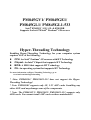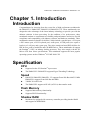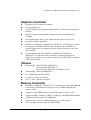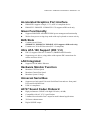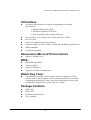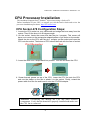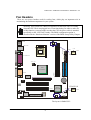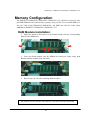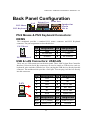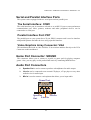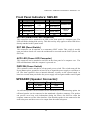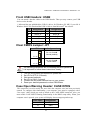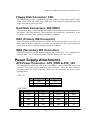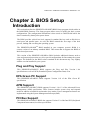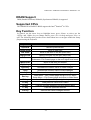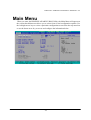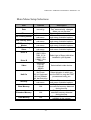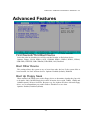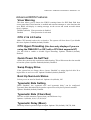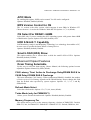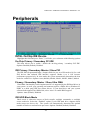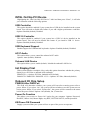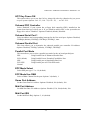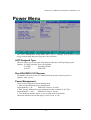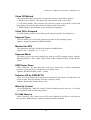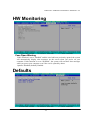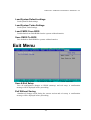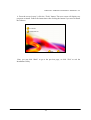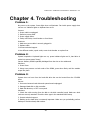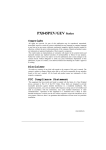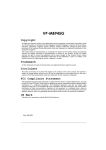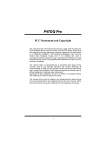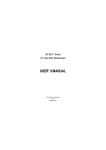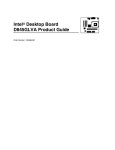Download Microstar Computers PM845GL1 User`s manual
Transcript
PM845GV1/ PM845GE1/ PM845GL1/ PM845GL1-533 Copyright All rights reserved. No part of this publication may be reproduced, transmitted, transcribed, stored in a retrieval system or translated into any language or computer language, in any form or by any means, electronic, mechanical, magnetic, optical, chemical, manual or otherwise, without the prior written permission of the company. Brands and product names are trademarks or registered trademarks of their respective companies. The vendor makes no representations or warranties with respect to the contents herein and especially disclaims any implied warranties of merchantability or fitness for any purpose. Further the vendor reserves the right to revise this publication and to make changes to the contents herein without obligation to notify any party beforehand. Duplication of this publication, in part or in whole, is not allowed without first obtaining the vendor’s approval in writing. Disclaimer We make no warranty of any kind with regard to the content of this user’s manual and it is subject to be changed without notice and we will not be responsible for any mistakes found in this user’s manual. All the brand and product names are trademarks of their respective companies. FCC Compliance Statement This equipment has been tested and found to comply with the limits of a Class B digital device, pursuant to Part 15 of the FCC Rules. These limits are designed to provide reasonable protection against harmful interference in a residential installation. This equipment generates, uses and can radiate radio frequency energy and, if not installed and used in accordance with the instructions, may cause harmful interference to radio communications. Operation of this equipment in a residential area is likely to cause harmful interference in which case the user will be required to correct the interference at his own expense. However, there is no guarantee that interference will not occur in a particular installation. 120410023M1N PM845GV1/ PM845GE1/ PM845GL1/ PM845GL1-533 Intel® 82845GV / GE / GL & 82801DB Supports Socket-478 Intel® Pentium® 4 Processor Hyper-Threading Technology Enabling Hyper-Threading Technology for your computer system requires ALL of the following: ® ® CPU: An Intel Pentium 4 Processor with HT Technology ® Chipset: An Intel Chipset that supports HT Technology BIOS: A BIOS that supports HT Technology OS: An operating system that supports HT Technology For more information on Hyper-Threading Technology, go to: www.intel.com/info/hyperthreading * Note: PM845GL1/ PM845GL1-533 does not support the HyperThreading Technology! * Note: PM845GE1 supports only 4X, 1.5V AGP cards. Installing any other AGP card may damage some of the components. * Note: The PM845GV1/ PM845GL1/ PM845GL1-533 supports only ADD cards. You cannot install AGP cards on these mainboards!! Contents CHAPTER 1. INTRODUCTION....................................... 1 INTRODUCTION ............................................................................... 1 SPECIFICATION ............................................................................... 1 CONFIGURATION ............................................................................. 5 BACK PANEL CONFIGURATION ...................................................... 11 CHAPTER 2. BIOS SETUP .......................................... 20 INTRODUCTION ............................................................................. 20 MAIN MENU .................................................................................. 22 ADVANCED FEATURES .................................................................. 24 PERIPHERALS............................................................................... 29 POWER MENU .............................................................................. 32 HW MONITORING ......................................................................... 35 DEFAULTS.................................................................................... 35 EXIT MENU ................................................................................... 36 CHAPTER 3. SOFTWARE SETUP............................... 37 CHAPTER 4. TROUBLESHOOTING............................ 40 PM845GV1/ PM845GE1/ PM845GL/1 PM845GL1-533 Chapter 1. Introduction Introduction Congratulations for choosing from the recent line of high performance mainboards: the PM845GV1/ PM845GE1/ PM845GL1/ PM845GL1-533. These mainboards were designed to take advantage of the latest industry technology to provide you with the ultimate solution in data processing. In the tradition of its predecessors, these mainboard continue a commitment to reliability and performance and strives for full compliance and compatibility with industry software and hardware standards. These mainboards contain on board I/O facilities, which include a parallel port, a VGA port, a PS/2 mouse port, a PS/2 keyboard port, audio ports, 4 USB ports (two require a bracket), a LAN port, and a game port. They also contain on board IDE facilities for IDE devices such as hard disks and CD-ROM Drives. These mainboards all support the Pentium® 4 CPU, an industry leading processor. They also comply with the PC Micro-ATX form factor specifications. This mainboard supports the most popular operating systems such as Windows® 9X/ ME/ 2000/ XP. Specification CPU Supports Socket-478 Pentium® 4 processors The PM845GV1/ PM845GE1 supports Hyper-Threading Technology Speed PM845GV1/PM845GE1/PM845GL1-533 supports Front Side Bus 400/533 MHz PM845GL1 supports Front Side Bus 400 MHz 33MHz 32-bit PCI slot The PM845GE1 supports AGP 4X (AGP 2.0) data transfer mode Flash Memory Supports flash memory functionality Supports ESCD functionality Shadow RAM Mainboard is equipped with a memory controller providing shadow RAM and support for ROM BIOS. 1 PM845GV1/ PM845GE1/ PM845GL/1 PM845GL1-533 Graphics Controller Integrated 2D/3D graphics accelerator 256-bit graphics core Texture mapped 3D with point sampled, Bilinear, Trilinear, and Anisotropic filtering Hardware motion compensation assistance for software MPEG/DVD decoding Intel Digital Video (DVO) ports support digital displays and TV-out Integrated 350MHz RAMDAC PM845GV1/ PM845GE1/ PM845GL1/ PM845GL1-533 analog port utilizes an integrated 350 MHz RAMDAC that can enhance the resolution of a standard progressive scan analog monitor to 2048x1536 pixels with 32-bit color at 60Hz. In dual-channel mode, the PM845GV1/ PM845GE1/ PM845GL1/ PM845GL1-533 can increase the resolution of a flat panel monitor to 2048x1536 @ 60 Hz or increase the resolution of a dCRT/HDTV monitor to 1920x1080 @ 85 Hz. Chipset North Bridge – Intel 82845GV (PM845GV1) / Intel 82845GE (PM845GE1) / Intel 82845GL (PM845GL1/ PM845GL1-533) South Bridge – Intel 82801DB(ICH4) IO – Winbond Smart IO 83627HF LAN Chip –3COM 3C910-A01 AC’97 Codec – Realtek ALC202A Memory Controller PM845GV1/ PM845GL1/ PM845GL1-533 supports 200/ 266 DDR SDRAM, total capacity 2 GB, PM845GE1 supports 266/ 333 DDR SDRAM, total capacity 2 GB Supports 2-bank DIMM memory with a total capacity of up to 1 GB Supports 64 MB, 128 MB, 256 MB, 512 MB and 1 GB DDR DIMM module Supports unbuffered non-ECC DIMM only Supports only x8 and x16 DDR SDRAM devices with 4-banks Does not support double-sided x16 DDR DIMM 2 PM845GV1/ PM845GE1/ PM845GL/1 PM845GL1-533 Accelerated Graphics Port interface PM845GE1 supports a single, 1.5V, AGP 2.0 compliant device PM845GV1/ PM845GL1/ PM845GL1-533 supports ADD cards only Green Functionality Supports PHOENIX-AWARD™ BIOS power management functionality Wakes from power saving sleep mode with any keyboard or mouse activity BUS Slots Contains one AGP slot (PM845GV1/ PM845GL1/ PM845GL1-533 supports ADD cards only) Contains two 32-bit PCI bus slots (PCI 2.2 compliant) Ultra ATA 100 Support (IDE 1/ 2) IDE 1,2 supports Ultra ATA 100/66/33, BMIDE and PIO modes Supports up to 4 drives, using cables with separate IDE connections for master and slave drives LAN Integrated Supports 10/100 Mbit/s Ethernet Hardware Monitor Function Monitors CPU Fan Speed Monitors Chassis Fan Speed Monitors System Voltage Universal Serial Bus Supports two back panel Universal Serial Bus Ports and two front panel Universal Serial Bus Ports USB 2.0 compliance AC’97 Sound Codec Onboard High performance CODEC with high S/N ratio (>90 dB) Compatible with AC’97 2.2 specification 2 channel slot selectable DAC output for multi-channel applications. 3D Stereo enhancement Digital S/PDIF output 3 PM845GV1/ PM845GE1/ PM845GL/1 PM845GL1-533 I/O facilities One multi-mode Parallel Port capable of supporting the following specifications: 1. Enhanced Parallel Port (EPP) 2. Extended Capabilities Port (ECP) 3. PS/2 compatible bi-directional parallel port One serial port, 16550 UART with 16-byte send/receive FIFOs One VGA port PS/2 mouse and PS/2 keyboard connecters Supports 360 KB, 720 KB, 1.2 MB, 1.44 MB, and 2.88 MB floppy disk drives MIDI compatible Game port compatible Dimensions (Micro-ATX form-factor) 200mm x 244mm (WxL) BIOS PHOENIX legal BIOS Supports APM1.2 Supports USB legacy Supports ACPI Power Management Watch Dog Timer This mainboard contains a special feature called the “Watch Dog Timer” which is used to detect when the system us unable to handle over-clocking configurations during POST stage. Once detected the system will reset the configurations and reboot the system after five seconds. Package Contents HDD Cable FDD Cable Installation and Setup CD User’s Manual 4 PM845GV1/ PM845GE1/ PM845GL/1 PM845GL1-533 Configuration Layout of PM845GV1 KB/MS 1 CPUFAN USB/LAN ATX_PWR Socket 478 PRT/COM/VGA ATX_12V SOUND Winbond W83627HF DIMM2 DIMM1 Intel 82845GV IDE1 IDE2 ADD 1 CD-IN Codec BAT1 PCI1 USB2 PCI2 2 10 1 9 JP1 1 1 3COM LAN BIOS CHASFAN 1 1 SPDIF Intel 82801DB CASE OPEN SW/LED SPEAKER FDC 5 2 10 1 9 1 PM845GV1/ PM845GE1/ PM845GL/1 PM845GL1-533 Layout of PM845GE1 KB/MS 1 CPUFAN USB/LAN ATX_PWR Socket 478 PRT/COM/VGA ATX_12V SOUND Winbond W83627HF DIMM2 DIMM1 Intel 82845GE IDE1 IDE2 AGP 1 CD-IN Codec BAT1 PCI1 USB2 PCI2 2 10 1 9 JP1 1 1 3COM LAN BIOS CHASFAN 1 1 SPDIF Intel 82801DB CASE OPEN SW/LED SPEAKER FDC 6 2 10 1 9 1 PM845GV1/ PM845GE1/ PM845GL/1 PM845GL1-533 Layout of PM845GL1/ PM845GL1-533 KB/MS 1 CPUFAN USB/LAN ATX_PWR Socket 478 PRT/COM/VGA ATX_12V SOUND Winbond W83627HF DIMM2 DIMM1 Intel 82845GL IDE1 IDE2 ADD 1 CD-IN Codec BAT1 PCI1 USB2 PCI2 2 10 1 9 JP1 1 1 3COM LAN BIOS CHASFAN 1 1 SPDIF Intel 82801DB CASE OPEN SW/LED SPEAKER FDC 7 2 10 1 9 1 PM845GV1/ PM845GE1/ PM845GL/1 PM845GL1-533 CPU Processor Installation This mainboard supports Intel® Pentium® 4 processors using a Socket-478. Before installation of your CPU, we suggest you visit the Intel website and review the processor installation procedures. http://www.intel.com CPU Socket-478 Configuration Steps: 1. Locate the CPU socket on your mainboard and nudge the lever away from the socket. Then lift the lever to a 90-degree angle. 2. On the socket, locate the corner that has the pin-1 receptor. This corner will have a cut-corner on the rectangular shaped pattern of pin holes on the socket. Match the dot on the CPU with the pin-1 receptor on the socket and lower the CPU onto the socket. The bottom of CPU should be flush with the face of socket. Pin1 Receptor Dot 3. Lower the lever until it snaps back into position. This will lock down the CPU. 4. Smear thermal grease on top of the CPU. Lower the CPU fan onto the CPU and use the clasps on the fan to attach it to the socket. Finally, extend the power cable from the fan and insert it onto the CPUFAN adapter. Attention: Overheating can damage the CPU and other sensitive components. Verify that the heatsink is properly installed and make sure the CPU fan is connected. 8 PM845GV1/ PM845GE1/ PM845GL/1 PM845GL1-533 Fan Headers There are two power headers used for cooling fans, which play an important role in maintaining the ambient temperature in your system . Warning: This system has a BIOS configuration feature that issues a warning when the CPU fan is not plugged in or is not functioning. In order to make use of this function, you must make sure that the CPU fan power cable is attached specifically to the “CPUFAN” header. The BIOS configuration option is described in the “Hardware Monitor” section of the BIOS Setup Utility Chapter. KB/MS 1 CPUFAN USB/LAN Socket 478 ATX_PWR GND +12V Sense 1 CPUFAN PRT/COM/VGA ATX_12V SOUND Winbond W83627HF DIMM2 DIMM1 Intel 82845GV IDE1 IDE2 ADD 1 CD-IN Codec BAT1 PCI1 USB2 PCI2 2 10 1 9 1 JP1 Sense GND 1 1 3COM LAN BIOS CHASFAN 1 1 SPDIF CHASFAN Intel 82801DB CASE OPEN SW/LED SPEAKER FDC 2 10 1 9 1 The layout is PM845GV1. 9 +12V PM845GV1/ PM845GE1/ PM845GL/1 PM845GL1-533 Memory Configuration The PM845GV1/ PM845GE1/ PM845GL1/ PM845GL1-533 contains 2 sockets for 184pin DDR SDRAM with a total memory capacity of up to 2GB. You can install DDR 333/ 266 (PC 2700/ 2100) SDRAM for PM845GE1, and DDR 266/ 200 (PC 2100/ 1600) SDRAM for PM845GV1/ PM845GL1/ PM845GL1-533. RAM Module Installation: 1. Match the notch on the bottom of the RAM module with the corresponding pattern in the DIMM slot. 2. Lower the RAM module into the DIMM Slot and press firmly using both thumbs until the module snaps into place. 3. Repeat step 1 & 2 for the remaining RAM modules. The pictures are for reference only and may vary based on model and brand. 10 PM845GV1/ PM845GE1/ PM845GL/1 PM845GL1-533 Back Panel Configuration PS/2 Mouse Printer Port LAN Game Port Speaker Out Line In Mic In PS/2 Keyboard USB COM1 VGA PS/2 Mouse & PS/2 Keyboard Connectors: KB/MS This mainboard provides a standard PS/2 mouse connector and PS/2 Keyboard connector. The pin assignments are described below: PS/2 Mouse PS/2 Keyboard Pin Assignment Pin Assignment 1 Data 4 +5 V (fused) 2 No connect 5 Clock 3 Ground 6 No connect USB & LAN Connectors: USB/LAN There are two USB connectors on the back panel. These OHCI (Open Host Controller Interface) Universal Serial Bus connectors are used to attach to USB devices such as: keyboards, mice and other USB devices. You can plug the USB devices directly into this connector. The mainboard also provides a LAN port. You can plug LAN devices directly into this connector. LAN USB Pin Assignment Pin Assignment 1 TDP 7 NC 2 TDN 8 NC 3 RDP 9 VCC3 SBY 4 NC 10 ACT LED 5 NC 11 VCC3 SBY 6 RDN 12 Speed LED Pin Assignment Pin Assignment 1/5 +5 V (fused) 3/7 USBP0+/P1+ 2/6 USBP0-/P1- 4/8 Ground 11 PM845GV1/ PM845GE1/ PM845GL/1 PM845GL1-533 Serial and Parallel Interface Ports This system comes equipped with two serial ports and one parallel port. The Serial Interface: COM1 The serial interface port is sometimes referred to as an RS-232 port or an asynchronous communication port. Mice, printers, modems and other peripheral devices can be connected to a serial port. Parallel Interface Port: PRT The parallel port on your system has a 25-pin, DB25 connector and is used to interface with parallel printers and other devices using a parallel interface. Video Graphics Array Connector: VGA This mainboard has built in video facilities. Your monitor attaches directly to the VGA Connector on this mainboard. Game Port Connector: SOUND This connector allows you to connect a joystick or game pad for playing computer games. Also, you may play or edit professional music by connecting MIDI devices. Audio Port Connectors 1. Speaker Out is used to connect speakers or headphones for audio output. 2. Line In can be connected to an external CD player, a Tape player or any other audio device for audio input. 3. Mic In is used to connect a microphone that allows you to input audio. Game Port Mic In Speaker Line In Out 12 PM845GV1/ PM845GE1/ PM845GL/1 PM845GL1-533 Connector Configuration KB/MS 1 CPUFAN USB/LAN ATX_PWR Socket 478 PRT/COM/VGA ATX_12V SOUND Winbond W83627HF DIMM2 DIMM1 Intel 82845GV IDE1 IDE2 ADD 1 CD-IN Codec BAT1 PCI1 USB2 PCI2 2 10 1 9 Intel 82801DB J P1 1 1 3COM LAN BIOS CHASFAN 1 1 SPDIF CASE OPEN SW/LED 2 10 1 9 1 SPEAKER FDC JP3 SPEAKER USB2 2 1 10 9 SW/LED 2 10 1 9 1 The layout is PM845GV1 13 1 CASE OPEN 1 PM845GV1/ PM845GE1/ PM845GL/1 PM845GL1-533 Front Panel Indicators: SW/LED Pin Assignment 1 HD LED (+) 3 HD LED (-) 5 Reset SW (-) 7 Reset SW (+) 9 NA Function Hard Drive LED Reset Switch NA Pin Assignment Function 2 ACPI LED (+) 4 ACPI LED (-) 6 Power SW(+) 8 Power SW(-) Power-on Switch 10 NC NC POWER LED HD LED (Hard Drive LED Connector) This connector can be attached to an LED on the front panel of a computer case. The LED will flicker during disk activity. This disk activity only applies to those IDE drives directly attached to the system board. RST SW (Reset Switch) This connector can be attached to a momentary SPST switch. This switch is usually open and when closed will cause the mainboard to reset and run the POST (Power On Self Test). ACPI LED (Power LED Connector) This connector can be attached to an LED on the front panel of a computer case. The LED will illuminate while the computer is powered on. PWR SW (Power Switch) This connector can be attached to a front panel power switch. The switch must pull the Power Button pin to ground for at least 50 ms to signal the power supply to switch on or off. (The time required is due to internal debounce circuitry on the system board). At least two seconds must pass before the power supply will recognize another on/off signal. SPEAKER (Speaker Connector): Pin Assignment Pin Assignment 1 PC_BEEP 3 GND 2 NC 4 +5V An off-board speaker can be installed on the mainboard as a manufacturing option. An off-board speaker can be connected to the mainboard a Speaker connector. The speaker can provide error beep code information during the Power On Self-Test when the computer cannot access the video interface. Note that this speaker is not connected to the audio subsystem and does not receive output from the audio subsystem. 14 PM845GV1/ PM845GE1/ PM845GL/1 PM845GL1-533 Front USB Headers: USB2 You can attach a bracket cables to the USB2 header. Then you may connect your USB devices to the bracket. * Microsoft has not published the USB 2.0 driver for Windows 9X/ ME, if your OS is Windows 2000/ XP, download the USB 2.0 driver from Microsoft® the website. Pin Assignment Pin Assignment 1 +5V(fused) 2 +5V(fused) 3 DATA_A- 4 DATA_B- 5 DATA_A+ 6 DATA_B+ 7 GND 8 GND 9 NC 10 OVC Clear CMOS Jumper: JP1 JP1 Assignment Pin 1-2 Close Normal (default) Pin 2-3 Close Clear CMOS The following procedures are for resetting the BIOS password. It is important to follow these instructions closely. 1. 2. 3. 4. 5. 6. Turn off your system and remove AC power line. Set JP1 to OFF (2-3 Closed). Wait several seconds. Set JP1 to ON (1-2 closed). Connect the AC power line and turn on your system. Reset your desired password or clear CMOS data. Case Open Warning Header: CASE OPEN This connector is used to notify the user when the computer case has been previously opened. To configure this functionality, your computer case must be equipped with a “case open” cable which you need to attach to the CASE OPEN connector. Also, you must enable CASE OPEN Warning Functionality in the BIOS setup utility. When your computer case is opened, your system will display alert messages upon boot up. Case Open Assignment 1 INTRUDR- 2 GND 15 PM845GV1/ PM845GE1/ PM845GL/1 PM845GL1-533 Floppy Disk Connector: FDC The mainboard provides a standard floppy disk connector (FDC) that supports 360K, 720K, 1.2M, 1.44M and 2.88M floppy disk types. This connector supports the provided floppy drive ribbon cables provided. Hard Disk Connectors: IDE1/IDE2 This mainboard has a 32-bit Enhanced PCI IDE Controller that provides PIO Mode 0~4, Bus Master, and Ultra DMA/33, Ultra DMA/66, Ultra DMA/100, functionality. It has two HDD connectors, IDE1 (primary) and IDE2 (secondary). IDE1 (Primary IDE Connector) You can connect up to two hard drives to IDE1. If you attach two drives, you must use a ribbon cable with three connectors. You must also configure one drive as the master and one drive as the slave, using the jumpers located on each drive. IDE2 (Secondary IDE Connector) The IDE2 controller can also support a Master and a Slave drive. The configuration is similar to IDE1. The second drive on this controller must be set to slave mode. Power Supply Attachments ATX Power Connector: ATX_PWR & ATX_12V This mainboard requires two ATX power connections; a 20-pin connector and a 4-pin connector. Your power supply must have both connectors. Attach the 4-pin connector first then attach the 20-pin connector. Make sure the connectors are secure before applying power. ATX_12V Pin Assignment Pin Assignment GND +12V 1 3 GND +12V 2 4 ATX_PWR Pin Assignment Pin Assignment Pin Assignment Pin Assignment 1 +3.3V 6 +5V 11 +3.3V 16 GND 2 +3.3V 7 GND 12 -12V 17 GND 3 GND 8 NC 13 GND 18 -5V 4 +5V 9 5V_SB 14 PS_ON 19 +5V 5 GND 10 +12V 15 GND 20 +5V 16 PM845GV1/ PM845GE1/ PM845GL/1 PM845GL1-533 Slots: AGP/ PCI The slots in this mainboard are designed for expansion cards and are used as an interface between the card and the system bus. Expansion cards are a means of enhancing the mainboards features by performing tasks that are not part of the basic system. AGP (Accelerated Graphics Port) Slot PM845GE1 supports video cards for PCI slots but is also equipped with an Accelerated Graphics Port (AGP). An AGP card will take advantage of AGP technology for improved video efficiency and performance, especially with 3D graphics. If you try to install 1X or 2X AGP cards (3.3V Core) onto the AGP slot of PX845GE1, some of the components could incur damage. Use the onboard VGA or install 4X/1.5V AGP cards. PM845GV1/ PM845GL1/ PM845GL1-533 supports ADD cards only. The digital display channels are capable of supporting a variety of DVO devices (e.g. TMDS, LVDS and TV-OUT). If you try to install the other graphics cards onto the AGP slot of PM845GV1/ PM845GL1/ PM845GL1-533, the display would be not correctly. Use the onboard VGA or install an ADD card. PCI (Peripheral Component Interconnect) Slots This mainboard is equipped with 2 standard PCI slots. PCI stands for Peripheral Component Interconnect and is a bus standard for expansion cards, this PCI slot is designated as 32-bit. 17 PM845GV1/ PM845GE1/ PM845GL/1 PM845GL1-533 Audio Connectors This mainboard provides three connectors as part of its audio Subsystem. KB/MS 1 CPUFAN USB/LAN ATX_PWR Socket 478 PRT/COM/VGA ATX_12V SOUND Winbond W83627HF DIMM2 DIMM1 Intel 82845GV IDE1 IDE2 ADD 1 CD-IN Codec BAT1 PCI1 USB2 PCI2 2 Intel 82801DB JP1 10 9 1 BIOS CHASFAN 1 1 SPDIF 2 10 1 9 1 1 3COM LAN FRONT AUDIO S/PDIF 2 10 1 9 1 SPEAKER FDC 1 CASE OPEN SW/LED 1 CD-IN 18 The layout is PM845GV1 PM845GV1/ PM845GE1/ PM845GL/1 PM845GL1-533 CD-ROM Audio-In Header: CD-IN This header is used to connect a CD Audio Cable from a CD-ROM / DVD drive to the onboard audio subsystem. Pin Assignment Pin Assignment 1 Left Channel Input 3 GND 2 GND 4 Right Channel Input S/PDIF Connector: SPDIF S/PDIF (Sony/Philips Digital Interface) is a recent audio transfer file format, which provides high quality audio using optical fiber and digital signals. This mainboard is capable of delivering audio output through the SPDIF header. One way you would use this header is by using an SPDIF bracket attached to your computer. This bracket will have a cable that you can attach to the SPDIF header. This bracket will also have an RCA connector, similar to that used with most consumer audio products that can output the data to an S/PDIF device. On the SPDIF header, SPD-OUT is used for output. The devices that are receiving information from this header must be S/PDIF compliant for optimal effect. Note that the SPDIF bracket is optional in the packaging that comes with this mainboard. (See table below for S/PDIF connector pin assignments) Pin Assignment Pin Assignment 1 +5V 3 SPD-OUT 2 NC 4 GND Front Panel Audio Header: FRONT_AUDIO If your computer case has been designed with embedded audio equipment. You can attach these components to the FRONT_AUDIO panel of the mainboard. First remove the jumper caps covering the FRONT_AUDIO pins. Use pins 1, 3 to connect to the case microphone. Use pins 9,5 to connect to the earphone. If you do not intend to use the FRONT_AUDIO panel, do not remove the jumper caps. Pin Assignment Pin Assignment 1 FP_MIC 2 GND 3 FP_VREF 4 +5V 5 SPOUT_R (From IC) 6 SPOUT_R (To Connector) 7 NC 8 NC 9 SPOUT_L (From IC) 10 SPOUT_L (To Connector) If the jumper caps are in place, jumper cap 1 is on pin 5, pin 6 and jumper cap 2 is on pin 9, pin 10. 19 PM845GV1/ PM845GE1/ PM845GL/1 PM845GL1-533 Chapter 2. BIOS Setup Introduction This section describes the PHOENIX-AWARD™ BIOS Setup program which resides in the ROM BIOS firmware. The Setup program allows users to modify the basic system configurations. The configuration information is then saved to CMOS RAM where the data is sustained by battery after power-down. The BIOS provides critical low-level support for standard devices such as disk drives, serial ports and parallel ports. As well, the BIOS controls the first stage of the boot process, loading and executing the operating system. The PHOENIX-AWARDTM BIOS installed in your computer system’s ROM is a custom version of an industry standard BIOS. This means that it supports the BIOS of Intel® based processors. This version of the PHOENIX-AWARDTM BIOS includes additional features such as virus and password protection as well as special configurations for fine-tuning the system chipset. The defaults for the BIOS values contained in this document may vary slightly with the version installed in your system. Plug and Play Support This PHOENIX-AWARD™ BIOS supports the Plug and Play Version 1.0A specification as well as ESCD (Extended System Configuration Data) write. EPA Green PC Support This PHOENIX-AWARD™ BIOS supports Version 1.03 of the EPA Green PC specification. APM Support This PHOENIX-AWARD™ BIOS supports Version 1.1 & 1.2 of the Advanced Power Management (APM) specification. These features include system sleep and suspend modes in addition to hard disk and monitor sleep modes. Power management features are implemented using the System Management Interrupt (SMI). PCI Bus Support This PHOENIX-AWARD™ BIOS also supports Version 2.2 of the Intel PCI (Peripheral Component Interconnect) local bus specification. 20 PM845GV1/ PM845GE1/ PM845GL/1 PM845GL1-533 DRAM Support DDR (Double Data Rate) SDRAM (Synchronous DRAM) is supported. Supported CPUs This PHOENIX-AWARD™ BIOS supports the Intel® Pentium® 4 CPUs. Key Function In general, use the arrow keys to highlight items, press <Enter> to select, use the <PgUp> and <PgDn> keys to change entries, press <F1> for help and press <Esc> to quit. The following table provides more detail about how to navigate within the Setup program using the keyboard. Keystroke Function Up arrow Move to previous item Down arrow Move to next item Left arrow Move to the item on the left (menu bar) Right arrow Move to the item on the right (menu bar) Esc Main Menu: Quit without saving changes Submenus: Exit Current page to the next higher level menu Move Enter Move to the item you desired PgUp key Increase the numeric value or make changes PgDn key Decrease the numeric value or make changes + Key Increase the numeric value or make changes - Key Decrease the numeric value or make changes Esc key Main Menu – Quit Current page and go to EXIT Menu Setup Menu – Exit Current page and return to Main Menu F1 key General help on Setup navigation keys F5 key Load previous values from CMOS F6 key Load the fail-safe defaults from BIOS default table F7 key Load the optimized defaults F10 key Save all the CMOS changes and exit 21 PM845GV1/ PM845GE1/ PM845GL/1 PM845GL1-533 Main Menu When you enter the PHOENIX-AWARD™ BIOS Utility, the Main Menu will appear on the screen then Main menu allows you to select from several configuration options. Use the left/right arrow keys to select a particular configuration screen from the top menu bar or use the down arrow key to access and configure the information below. 22 PM845GV1/ PM845GE1/ PM845GL/1 PM845GL1-533 Main Menu Setup Selections Item Options Date mm:dd:yy Time IDE Primary Master IDE Primary Slave IDE Secondary Master IDE Secondary Slave Drive A Drive B Video Halt On Security Base Memory Extended Memory Total Memory Description Set system date. Note that the ‘Day’ automatically changes when you set the date. Set current time of the system. Press <Enter> to enter the sub menu of detailed options. Press <Enter> to enter the sub menu of detailed options. Press <Enter> to enter the sub menu of detailed options. Press <Enter> to enter the sub menu of detailed options. hh: mm: ss Options are in its sub menu. Options are in its sub menu. Options are in its sub menu. Options are in its sub menu. 360K, 5.25 in 1.2M, 5.25 in 720K, 3.5 in Select type of floppy disk drive 1.44M, 3.5 in installed in your system. 2.88M, 3.5 in None EGA/VGA CGA 40 Select default video device. CGA 80 MONO All Errors No Errors Select situation in which you All, but Keyboard want the BIOS to stop the POST All, but Diskette process and notify you. All, but Disk/ Key Options are in its Press <Enter> to enter the sub menu. sub menu of detailed options. Displays the amount of N/A conventional memory detected during boot up. Displays the amount of N/A extended memory detected during boot up. Displays the total memory N/A available in the system. 23 PM845GV1/ PM845GE1/ PM845GL/1 PM845GL1-533 Advanced Features Advanced Features First /Second/Third Boot Device Select the order in which devices will be searched in order to find a boot device. Options: Floppy, LS120, HDD-0, SCSI, CDROM, HDD-1, HDD-2, HDD-3, ZIP100, USB-FDD, USB-ZIP, USB-CDROM, USB-HDD, LAN, Disabled. Boot Other Device This setting allows the system to try to boot from other devices if the system fails to boot from the 1st/ 2nd/ 3rd boot devices. Options: Enabled (default), Disabled Boot Up Floppy Seek When enabled, the BIOS tests (seeks) floppy drives to determine whether they have 40 or 80 tracks. Only 360-KB floppy drives have 40 tracks; drives with 720KB, 1.2MB, and 1.44MB capacity all have 80 tracks. Because very few modern PCs have 40-track floppy drives, we recommend that you set this field to “Disabled” to save time. Options: Enabled, Disabled (default) 24 PM845GV1/ PM845GE1/ PM845GL/1 PM845GL1-533 Advanced BIOS Features Virus Warning This item allows you to choose the VIRUS warning feature for IDE Hard Disk boot sector protection. If this function is enabled and someone attempts to write data into this area, BIOS will display a warning message on the screen and sound an audio alarm (beep). Options: Disabled (default) Virus protection is disabled. Enabled Virus protection is activated. CPU L1 & L2 Cache Make CPU internal cache active or inactive. The system will slow down if you disable this item. Options: Enabled (default), Disable. CPU Hyper-Threading (this item only displays if you are using the PM845GV1 or GE1 with a CPU that supports HT) Use this field to enable or disable Hyper-Threading. Options: Disabled (default), Enabled. Quick Power On Self Test Allows the system to skip certain tests while booting. This will decrease the time needed to boot the system. Options: Enabled (default), Disabled. Swap Floppy Drive If the system has two floppy drives, choose “Enabled” to assign physical drive B to logical drive A and vice-versa. Options: Disabled (default), Enabled. Boot Up NumLock Status Selects power on state for NumLock. Options: On (default), Off Typematic Rate Setting When “Enabled”, the “typematic rate” and “typematic delay” can be configured. Typematic Rate determines the keystroke repeat rate used by the keyboard controller. Options: Disabled (default), Enabled Typematic Rate (Chars/Sec) The rate at which character repeats when you hold down a key. Options: 6 (default), 8,10,12,15,20,24,30. Typematic Delay (Msec) The delay before keystrokes begin to repeat. Options: 250 (default), 500,750,1000. 25 PM845GV1/ PM845GE1/ PM845GL/1 PM845GL1-533 APIC Mode By enabling this option, “MPS version control” for OS can be configured. Options: Disabled, Enabled (default). MPS Version Control for OS The 1.1 version is the elder version, which supports 8 more IRQs in Windows NT. Choose the new 1.4 version for Windows 2000 and XP. Options: 1.1, 1.4 (default). OS Select For DRAM > 64MB Select OS2 only if you are running the OS/2 operating system with greater than 64MB of RAM on the system. Options: Non-OS2 (default), OS2. HDD S.M.A.R.T. Capability Self Monitoring Analysis and Reporting Technology is a technology that enables a PC, in some cases, to predict the future failure of storage drives. Options: Disabled (default), Enabled. Small LOGO (EPA) Show This option enables you to choose show or hide the small LOGO of EPA. Options: Disabled (default), Enabled. Advanced Chipset Features Dram Timing Selectable Set the way to select the dram timing. Choose Manuel, the following options become adjustable. Options: Manuel, By SPD (default) CAS Latency Time/ Active to Precharge Delay/DRAM RAS # to CAS# Delay/ DRAM RAS # Precharge This item determines CAS Latency. When synchronous DRAM is installed, the number of clock cycles of CAS latency depends on the DRAM timing. Do not change this field from the default value specified by system engineer. Options: 1.5, 2, 2.5, 3 and By SPD(default). Refresh Mode Select Select the refresh mode. Options: 15.6, 7.8, 64, Auto (default). Turbo Mode (only for PM845GV1) Allows you to activate the turbo mode. Options: Disabled (default), Enabled. Memory Frequency For This option allows you to set the memory frequency. Options of PM845GE1: Default, DDR 333, 266, for PM845GV1/ PM845GL1/ PM845GL1-533: Default, DDR 266, 200. 26 PM845GV1/ PM845GE1/ PM845GL/1 PM845GL1-533 System BIOS Cacheable When enabled, access to the system BIOS ROM addressed at F0000H-FFFFFH are cached, provided that the cache controller is enabled. Options: Enabled (default), Disabled. Video BIOS Cacheable Select “Enable” to cache video BIOS, resulting in better system performance. If any program writes to this memory area, a system error may result. Options: Enabled, Disabled (default). Memory Hole at 15M-16M When enabled, you can reserve an area of system memory for the ISA adapter ROM, which disables caching to this area. Refer to the user documentation of the peripheral you are installing for more information. Options: Disabled (default), Enabled. Delayed Transaction The chipset has an embedded 32-bit posted write buffer to support delay transaction cycles. Select “Enabled” to support compliance with PCI specifications. Options: Disabled, Enabled (default). Delay Prior to Thermal Select the delay time before thermal activation from high temperatures. Options: 4 Min, 8 Min, 16 Min (default), 32 Min AGP Aperture Size Select the size of the AGP (Accelerated Graphics Port) aperture. The aperture is a portion of the PCI memory address range dedicated for graphics memory address space. Host cycles that hit the aperture range are forwarded to the AGP without any translation. Options: 4, 8, 16, 32, 64 (default), 128, 256. On-Chip VGA (only for PM845GE1) This item allows you to enable or disable the on-chip VGA. Options: Disabled, Enabled (default). On-Chip Frame Buffer Size Choose the size of the on-chip frame buffer. Options: 1MB, 8MB(default). PnP/PCI Configurations Reset Configuration Data Select “Enabled” to reset Extended System Configuration Data (ESCD) in the case where you have installed a new add-on peripheral and the system OS can no longer boots. Options: Disabled (default), Enabled (default). 27 PM845GV1/ PM845GE1/ PM845GL/1 PM845GL1-533 Resources Controlled By BIOS can automatically configure all the boot and Plug & Play compatible devices. If you choose Auto, you cannot select IRQ DMA and memory base address fields, since BIOS automatically assigns them. Options: Auto<ESCD> (default)、Manual. IRQ Resources When resources are controlled manually, you can assign each system interrupt a type depending on the type of device using the interrupt. This is only configurable when “Resources Controlled By” is set to “Manual”. IRQ-3 assigned to: PCI device IRQ-10 assigned to: PCI device IRQ-4 assigned to: PCI device IRQ-11 assigned to: PCI device IRQ-5 assigned to: PCI device IRQ-12 assigned to: PCI device IRQ-7 assigned to: PCI device IRQ-14 assigned to: PCI device IRQ-9 assigned to: PCI device IRQ-15 assigned to: PCI device PCI / VGA Palette Snoop Some graphic controllers that are not VGA compatible take the output from a VGA controller and map it to their display as a way to provide boot information and VGA compatibility. Options: Disabled (default), Enabled PCI Latency Timer (CLK) This item allows you to set the PCI Latency Time (0-255). For best results set this field to 32. Options: 0-255, 32 (default). PCI SLOT 1-2 This item allows you to select an IRQ number for your PCI slot 1-2. Options: Auto, 3, 4, 5, 7, 9, 10, 11, 12, 14, 15. Frequency/Voltage Control CPU Clock Ratio (displays only if the CPU Ratio is unlocked) You can adjust the CPU Ratio using this field. Spread Spectrum This item allows you to enable (default) /disable the Spread Spectrum function. CPU HOST/PCI Clock This item allows you to select CPU HOST to PCI Clock. The default depends on CPU frequency. This item is for over-clocking. When CPU FSB is 100, options are: Default, 100/33, 108/36, 114/38, 117/39, 120/40, 123/41, and 133/33MHz. When CPU FSB is 133, options are: Default, 133/33, 148/37, 152/38, 156/39, 160/40, and 164/41 MHz. Fixed AGP/PCI Output Freq This item allows you to fix the AGP/PCI output frequency. You may need to adjust this value when over-clocking is unsuccessful. Options: Disabled (default), 66MHz/33MHz. 28 PM845GV1/ PM845GE1/ PM845GL/1 PM845GL1-533 Peripherals INTEL OnChip IDE Device Highlight this field and press “Enter”, it will take you a submenu with following options: On-Chip Primary / Secondary PCI IDE This item allows you to enable / disable the on-chip primary / secondary PCI IDE. Options: Enabled (default), Disabled. IDE Primary / Secondary /Master / Slave PIO The IDE PIO (Programmed Input / Output) fields let you set a PIO mode (0-4) for each IDE devices that onboard IDE interface supports. Modes 0 to 4 will increase performance progressively. In Auto mode, the system automatically determines the best mode for each device. Options: Auto (default), Mode0, Mode1, Mode2, Mode3, Mode4. Primary / Secondary /Master / Slave Ultra DMA Ultra DMA functionality can be implemented if it is supported by the IDE hard drives in your system. As well, your operating environment requires a DMA driver (Windows 95 OSR2 or a third party IDE bus master driver). If your hard drive and your system software both support Ultra DMA/100, select “Auto” to enable BIOS support. Options: Auto (default), Disabled. IDE HDD Block Mode Block mode is otherwise known as block transfer, multiple commands, or multiple sector read/write. Select the “Enabled” option if your IDE hard drive supports block mode (most new drives do). The system will automatically determine the optimal number of blocks to read and write per sector. Options: Enabled (default), Disabled. 29 PM845GV1/ PM845GE1/ PM845GL/1 PM845GL1-533 INTEL OnChip PCI Device Highlighting the “Intel On-Chip PCI Device” label and then press “Enter”, it will take you a submenu with the following options: USB Controller This option should be enabled if your system has a USB device installed on the system board. You will need to disable this feature if you add a higher performance controller. Options: Enabled (default), Disabled. USB 2.0 Controller This option should be enabled if your system has a USB 2.0 device installed on the system board. You will need to disable this feature if you install a USB 1.1 device. Options: Enabled (default), Disabled. USB Keyboard Support Enables support for USB attached keyboards. Options: Enabled (default), Disabled. AC97 Audio This option allows you to control the onboard AC97 audio. Options: Auto (default), Disabled. Onboard LAN Device This option allows you to enable (default) / disable the onboard LAN Device. Init Display First With systems that have multiple video cards, this option determines whether the primary display uses a PCI Slot or onboard/AGP (onboard). PM845GE1 => Options: PCI Slot, Onboard/AGP (default) PM845GV1/ PM845GL1/ PM845GL1-533=> Options: PCI Slot, Onboard (default) Onboard I/O Chip Setup PWRON After PWR-Fail This field will determine whether your system will boot after restoring power after a power failure. If you select “On”, the system will boot whether or not the system was on before power failure. If you select “Former-Sts”, the system will be restored to the status before the power failure. Options: Off (default), On , Former-Sts. Power On Function This allows you to select a “Power On” option for your computer. Options: Password, Hot KEY, Mouse Left, Mouse Right, Any KEY, BUTTON ONLY, and Keyboard 98. KB Power ON Password Supply a password that your system will use as part of the power-on sequence. 30 PM845GV1/ PM845GE1/ PM845GL/1 PM845GL1-533 HOT Key Power ON This option allows you to use the Ctrl key along with a hot key (function key) to power on your system. Options: Ctrl – F1, Ctrl – F2, Ctrl – F3, … to Ctrl – F12. Onboard FDC Controller Select “Enabled” if your system has a floppy disk controller (FDC) installed on the system board and you wish to use it. If you install an add-in FDC or the system has no floppy drive select “Disabled”. Options: Enabled (default), Disabled. Onboard Serial Port 1 Select an address and corresponding interrupt for the first serial port. Options: Disabled, 3F8/IRQ4 (default), 2F8/IRQ3, 3E8/IRQ4, 2E8/IRQ3, Auto. Onboard Parallel Port This item allows you to determine the onboard parallel port controller I/O address. Options: Disabled, 378/IRQ7 (default), 278/IRQ5, 3BC/IRQ7. Parallel Port Mode This item allows you to select a parallel port mode for the on board parallel port. EPP Using Parallel Port as Enhanced Parallel Port. ECP (default) Using Parallel Port as Extended Capabilities Port. SPP Using Parallel port as Standard Printer Port. ECP+EPP Using Parallel port as ECP & EPP mode. Normal EPP Mode Select Select EPP port type 1.7 or 1.9 (default). ECP Mode Use DMA Select a DMA Channel for the port. Options: 3 (default), 1. Game Port Address Set the Game Port I/O Address. Options: Disabled, 201 (default), 209. Midi Port Address Set Midi Port Base I/O Address. Options: Disabled, 330, 300 (default), 290. Midi Port IRQ Set the Midi Port IRQ. Options: 5, 10 (default). 31 PM845GV1/ PM845GE1/ PM845GL/1 PM845GL1-533 Power Menu The Power Management Setup Menu allows you to configure your system to utilize energy conservation and power up/power down features. ACPI Suspend Type The item allows you to select the suspend type under the ACPI operating system. Options: S1 (POS) (default) Power on Suspend S3 (STR) Suspend to RAM S1 & S3 POS+STR Run VGA BIOS if S3 Resume Set whether you want to run VGA BIOS when the system wakes up from S3. Options: Auto, yes, no. Power Management There are three options of Power Management: 1. Min. Saving: Minimum power management Suspend Mode = 1 hr. HDD Power Down= 30 mins. 2. Max. Saving: Maximum power management only available for sl CPUs. Suspend Mode = 1 min. HDD Power Down= 6 mins. 3. User Defined (default): Allow you to set each mode individually. When not disabled, each of the ranges is from 1 min. to 1 hr. 32 PM845GV1/ PM845GE1/ PM845GL/1 PM845GL1-533 Video Off Method This option determines the manner in which the monitor is goes blank. Options: 1. Blank Screen (default): This option only writes blanks to the video buffer. 2. V/H SYNC+Blank: This selection will cause the system to turn off the vertical and horizontal synchronization ports and write blanks to the video buffer. 3. DPMS Support: Initial display power management signaling. Video Off In Suspend Set if the monitor will be on when the system suspend. Options: No (default), yes. Suspend Type The item allows you to select the suspend type under ACPI operating system. Options: Stop grant (default), PWROn Suspend. Modem Use IRQ This determines the IRQ, which can be applied in MODEM use. Options: NA, 3 (default), 4, 5, 7, 9, 10, 11. Suspend Mode This allows you to select the suspend type under the ACPI operating system. Options: Disabled (default), 1 Min, 2 Min, 4 Min, 6 Min, 8 Min, 10 Min, 20 Min, 30 Min, 40 Min, 1 Hour. HDD Power Down When “Enabled”, the hard disk drive will power down after a certain configurable period of system inactivity. All other devices remain active. Options: Disabled (default), 1Min ~ 15Min. Software-Off by PWR-BTTN When you select Enabled, pressing the power button for more than 4 seconds forces the system to enter the Soft-Off state when the system has “hung.” Options: Instant Off (default), Delay 4 Sec. Wake Up Control If you highlight the “Wake Up Control” label and then press the enter key, it will take you a submenu with the following options: PCI PME Wake Up When “Enabled”, any events occur to PCI card or Onboard LAN Device will wake up the system by PME message. Options: Disabled (default), Enabled. 33 PM845GV1/ PM845GE1/ PM845GL/1 PM845GL1-533 RTC Wake Up When “Enabled”, you can set the date and time at which the RTC (real-time clock) alarm awakens the system from Suspend mode. For Windows based system, if you have scheduled any tasks as part of the “Scheduled Tasks” function, RTC Wake Up will be disabled. Options: Enabled, Disabled (default). Date (of Month) Alarm Select a date of month. Set 0 if you prefer to set a weekly alarm. Time (hh:mm:ss) Alarm Set the time you want the alarm to go off. USB KB Wake Up From S3 This item allows you to awake the system from suspend mode by USB keyboard. Options: Enabled, Disabled (default). Ring Wake up This item allows you to allow modem devices to awaken the system from suspend mode. Options: Enabled, Disabled (default). Reload Global Timer Events When a system goes into suspend mode, certain devices must be inactive for a period of time. Conversely, if any of those devices have any activity, the system will awaken. You can select the devices that will participate I suspend/ power-on activity by configuring these fields. Devices include: Primary IDE 0/ Primary IDE 1/ Secondary IDE 0 / Secondary IDE 1/ FDD, COM, LPT Port /PCI PIRQ [A-D]# Options: Enabled, Disabled (default). 34 PM845GV1/ PM845GE1/ PM845GL/1 PM845GL1-533 HW Monitoring Case Open Warning If this function is set to “Enabled” and the case had been previously opened, the system will automatically display alert messages on the screen when you power on your computer. If this function is set to “Disabled”, the system will not show alert messages when you power your computer even if the case is opened by others. Options: Disabled (default), Enabled. Defaults 35 PM845GV1/ PM845GE1/ PM845GL/1 PM845GL1-533 Load System Default settings Load system Default settings. Load System Turbo Settings Load system Turbo Settings. Load CMOS From BIOS Load defaults from flash ROM from the systems without batteries. Save CMOS To BIOS Save defaults to flash ROM for systems without batteries. Exit Menu Save & Exit Setup Save all configuration changes to CMOS (memory) and exit setup. A confirmation message will be displayed before proceeding. Exit Without Saving Abandon all changes made during the current session and exit setup. A confirmation message will be displayed before proceeding. 36 PM845GV1/ PM845GE1/ PM845GL/1 PM845GL1-533 Chapter 3. Software Setup Software List Category Platform Intel Chipset INF update Intel Ultra ATA Utility(IAA) Intel 845 Extreme Graphics Driver Windows 9X/ ME /2000/ XP Realtek Audio Driver Intel LAN Driver PC-cillin 2002 Acrobat Reader Software Installation Simply put Driver CD into CD-ROM drive and the Installation Utility will auto-run. You can also launch the Driver CD Installation Utility manually: 1. The Driver CD Installation Utility will display. Click the button which corresponds to the model of your mainboard, e.g.:“PM845GV1/ PM845GE1”. Note: The screens are for your reference only and may vary slightly according to the version of software you received. 37 PM845GV1/ PM845GE1/ PM845GL/1 PM845GL1-533 2. The next screen displays three options: Mainboard Driver, Tools, and Browse CD. Click “Mainboard Driver”. 3. This next screen displays a list of available software drivers. Click the driver you wish to install. Note: Intel® and Microsoft® does not provide USB 2.0 drivers for use with Windows® 9X and Windows® ME. If your operation system is Windows® 2000 or Windows® XP, download the drivers from the Microsoft® website. (http://windowsupdate.microsoft.com) 38 PM845GV1/ PM845GE1/ PM845GL/1 PM845GL1-533 4. From the screen in step 2, click the “Tools” button. The next screen will display two programs to install. Follow the instructions after clicking the button if you need to install the software. Note: you can click “Back” to go to the previous page, or click “Exit” to exit the Installation Utility. 39 PM845GV1/ PM845GE1/ PM845GL/1 PM845GL1-533 Chapter 4. Troubleshooting Problem 1: No power to the system. Power light does not illuminate. Fan inside power supply does not turn on. Indicator lights on keyboard are not lit. Causes: 1. Power cable is unplugged. 2. Defective power cable. 3. Power supply failure. 4. Faulty wall outlet; circuit breaker or fuse blown. Solutions: 1. Make sure power cable is securely plugged in. 2. Replace cable. 3.Contact technical support. 4.Use different socket, repair outlet, reset circuit breaker or replace fuse. Problem 2: System inoperative. Keyboard lights are on, power indicator lights are lit, hard drive is active but system seems “hung”. Causes: Memory DIMM is partially dislodged from the slot on the mainboard. Solutions: 1. Power Down 2. Using even pressure on both ends of the DIMM, press down firmly until the module snaps into place. Problem 3: System does not boot from the hard disk drive but can be booted from the CD-ROM drive. Causes: 1. Connector between hard drive and system board unplugged. 2. Damaged hard disk or disk controller. 3. Hard disk directory or FAT is corrupted. Solutions: 1. Check the cable running from the disk to the disk controller board. Make sure both ends are securely attached. Check the drive type in the standard CMOS setup. 2. Contact technical support. 3. Backing up the hard drive is extremely important. Make sure you periodically perform backups to avoid untimely disk crashes. 40 PM845GV1/ PM845GE1/ PM845GL/1 PM845GL1-533 Problem 4: System only boots from the CD-ROM. The hard disk can be read and applications can be used but booting from the hard disk is impossible. Causes: Hard Disk boot sector has been corrupted. Solutions: Back up data and applications files. Reformat the hard drive. Re-install applications and data using backup disks. Problem 5: Error message reading “SECTOR NOT FOUND” displays and the system does not allow certain data to be accessed. Causes: There are many reasons for this such as virus intrusion or disk failure. Solutions: Back up any salvageable data. Then performs low level format, partition, and then a high level format the hard drive. Re-install all saved data when completed. Problem 6: Screen message says “Invalid Configuration” or “CMOS Failure.” Causes: Incorrect information entered into the BIOS setup program. Solutions: Review system’s equipment. Reconfigure the system. Problem 7: The Screen is blank. Causes: No power to monitor. Solutions: Check the power connectors to the monitor and to the system. Problem 8: Blank screen. Causes: 1. Memory problem. 2. Computer virus. Solutions: 1. Reboot computer. Reinstall memory. Make sure that all memory modules are securely installed. 2. Use anti-virus programs to detect and clean viruses. Problem 9: Screen goes blank periodically. Causes: Screen saver is enabled. Solutions: Disable screen saver. 41 PM845GV1/ PM845GE1/ PM845GL/1 PM845GL1-533 Problem 10: Keyboard failure. Causes: Keyboard is disconnected. Solutions: Reconnect keyboard. Replace keyboard if you continue to experience problems. Problem 11: No color on screen. Causes: 1. Faulty Monitor. 2. CMOS incorrectly set up. Solutions: 1. If possible, connect monitor to another system. If no color appears, replace monitor. 2. Call technical support. Problem 12: The screen displays “C: drive failure.” Causes: Hard drive cable not connected properly. Solutions: Check hard drive cable. Problem 13: Cannot boot the system after installing a second hard drive. Causes: 1. Master/slave jumpers not set correctly. 2. Hard drives are not compatible / different manufacturers. Solutions: 1. Set master/slave jumpers correctly. Run SETUP program and select the correct drive types. Call drive manufacturers for possible compatibility problems with other drives. Problem 14: Missing operating system on hard drive. Causes: CMOS setup has been changed. Solutions: Run setup and select the correct drive type. Problem 15: Certain keys do not function. Causes: Keys jammed or defective. Solutions: Replace keyboard. § I f you still require assistance after reading this section, please contact with your local distributor for more technical support. 42