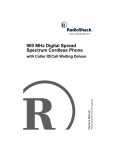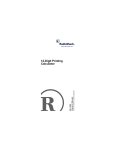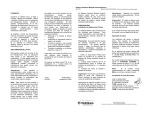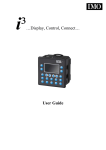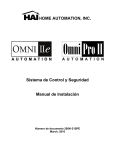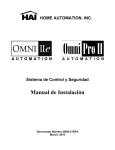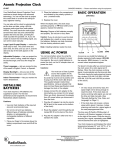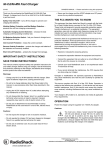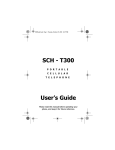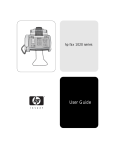Download Radio Shack CID 2903 Owner`s manual
Transcript
Please read before using this equipment. 43-2903 Owner’s Manual CID 2903 Caller ID with Call Waiting WARNING: To reduce the risk of fire or shock hazard, do not expose this product to rain or moisture. CAUTION RISK OF ELECTRIC SHOCK. DO NOT OPEN. ! CAUTION: TO REDUCE THE RISK OF ELECTRIC SHOCK, DO NOT REMOVE COVER OR BACK. NO USER-SERVICEABLE PARTS INSIDE. REFER SERVICING TO QUALIFIED PERSONNEL. This symbol is intended to alert you to the presence of uninsulated dangerous voltage within the product’s enclosure that might be of sufficient magnitude to constitute a risk of electric shock. Do not open the product’s case. ! This symbol is intended to inform you that important operating and maintenance instructions are included in the literature accompanying this product. © 2001 RadioShack Corporation. All Rights Reserved. RadioShack and RadioShack.com are trademarks used by RadioShack Corporation. 2 ˆ Contents Important Information ........................ 4 Features ............................................... 8 Preparation ........................................ Installing Batteries/Setup ............. Connecting AC Power ................. Connecting the CID ..................... Connecting to a Single-Line Phone ................ Connecting to an Answering Machine .............. Mounting the CID ......................... Adjusting the Display Contrast .... 10 10 13 14 Operation ........................................... Receiving and Storing Calls ........ Reviewing Call Records .............. Displayed Call Information ........... Deleting CID Records .................. Deleting Individual CID Records ......................... Deleting All CID Records ......................... Using Callback ............................. VIP Call List ................................. Marking a VIP Call Record .......................... Unmarking a VIP Call Record .......................... 17 17 19 20 23 Contents 14 15 16 17 23 24 24 26 27 28 3 Troubleshooting ................................ 29 Care ............................................. 30 ˆ Important Information To use this Caller ID (CID), you must be in an area where Caller ID service is available, and you must subscribe to the service. Where Caller ID is offered, one or more of the following options are generally available: • caller's number only • caller's name only • caller's name and number Your CID displays the caller's name only if that option is available in your area. The actual number of Caller ID records your CID will store depends on the amount of Caller ID information sent by the phone company. Your CID is ETL listed to UL standards and meets all applicable FCC standards. 4 Important Information FCC INFORMATION We have designed your CID to conform to federal regulations, and you can connect it to most telephone lines. However, each CID (and each device, such as a telephone or answering machine) that you connect to the telephone line draws power from the line. We refer to this power draw as the device's ringer equivalence number or REN. The REN is on the bottom of the Caller ID. If you use more than one telephone or other device on the line, add up all of the RENs. If the total is more than five (three in rural areas), your telephone might not ring. If ringer operation is impaired, remove a device from the line. Your CID complies with Part 68 of FCC Rules. You must, upon request, provide the FCC registration number and the REN to your telephone company. Both numbers are on the bottom of the CID. Note: You must not connect your CID to: • coin-operated systems • party-line systems Important Information 5 • most electronic key telephone systems In the unlikely event that your CID causes problems on the phone line, the phone company can temporarily disconnect your service. If this happens, the phone company attempts to notify you in advance. If advance notice is not practical, the phone company notifies you as soon as possible and advises you of your right to file a complaint with the FCC. Also, the phone company can make changes to its lines, equipment, operations, or procedures that could affect the operation of this CID. The phone company notifies you of these changes in advance, so you can take the necessary steps to prevent interruption of your telephone service. THE FCC WANTS YOU TO KNOW This CID complies with the limits for a Class B digital device as specified in Part 15 of FCC Rules. These limits provide reasonable protection against radio and TV interference in a residential area. However, your equipment might cause TV or radio interference even when it is 6 Important Information operating properly. To eliminate interference, you can try one or more of the following corrective measures: • Reorient or relocate the TV or radio's receiving antenna. • Increase the distance between the equipment and the radio or TV. • Use outlets on different electrical circuits for the equipment and the radio or TV. Contact your local RadioShack store if the problem continues. LIGHTNING Your CID has built-in protection circuits to reduce the risk of damage from surges in telephone and power line current. These protection circuits meet or exceed FCC requirements. However, lightning striking the phone line can damage your CID. Lightning damage is not common. Nevertheless, if you live in an area that has severe electrical storms, we suggest you unplug your CID when storms approach to reduce the possibility of damage. Important Information 7 ˆ Features Your RadioShack CID 2903 Caller ID (CID) is the latest in telephone technology. The CID displays the caller's telephone number (and name, if available in your area) and the current date and time, as provided by your local phone company to Caller ID service subscribers. (The date and time are set with your first incoming Caller ID call.) Your Caller ID stores and displays up to 80 single (number only) or multiple (name and number) Caller ID records, and includes these features: Call Waiting Caller ID — displays information about an incoming call while you are on the phone. Callback — lets you call back a number stored in the CID. New Call Indicator — lets you know when new calls are recorded. Multiple Extension Capacity — lets you connect more than one CID to the same phone line. 8 Features Call Waiting Indicator — displays the Caller ID information for Call Waiting calls. Call Summary — displays the number of calls you received. Message Waiting — displays when you have a voice mail message (if you subscribe to the message waiting service from your local phone company). Note: The Message Waiting feature does not work with stutter dial tone service. Check with your telephone company for the type of service you have. VIP Call List — lets you save up to 10 caller ID records in a VIP list, and sounds an alert tone when any of those callers call. Contrast Control — lets you adjust the display contrast for the best readability. Low Battery Indicator — lets you know when it is time to replace the batteries. Delete — lets you erase Caller ID records one at a time or all at once. Features 9 ˆ Preparation INSTALLING BATTERIES/ SETUP Your CID requires four AAA batteries (not supplied) to protect its memory when AC power fails or is disconnected. For the longest life and best performance, we recommend RadioShack alkaline batteries. Cautions: • Use only fresh batteries of the required size and recommended type. • Do not mix old and new batteries, different types of batteries (standard, alkaline, or rechargeable), or rechargeable batteries of different capacities. Follow these steps to install batteries and program the CID. Caution: To avoid electrical shock, make sure the CID is unplugged from the telephone line and AC power before removing the battery compartment cover. 10 Preparation When replacing the batteries, make sure the CID is unplugged from the telephone line and AC power, and unplug both modular line cords from the back of the CID. Note: When replacing the batteries, have fresh ones on hand before you begin. If you do not install the new batteries within 2 minutes after removing the old ones, you will lose the time, date, and area code stored in the CID. (The Caller ID information, however, remains stored in the CID's memory.) 1. Use a Phillips screwdriver to remove the screw from the battery compartment cover, then slide off the cover. 2. Put four fresh AAA batteries into the compartment as indicated by the polarity symbols (+ and –) marked inside. 3. Turn the CID over so you can see the display. After you install the batteries, 6(7#$5($#&2'( and 333 appears. The first 3 flashes. 4. Within 2 minutes, repeatedly press REVIEW 8 until the first digit of your area code appears, then press Preparation 11 9 to set the digit. The second 3 flashes. REVIEW Notes: • If you make a mistake while setting the area code, press DELETE. The cursor moves to the previous digit of the area code. Then repeat Step 4 to reset the area code. • If you do not press any key within 2 minutes in this step or Step 5, the CID automatically sets the area code to 000. If this happens, press and hold REVIEW 8 and 9 simultaneously until 6(7 $5($ &2'( appears. Then reset the area code. • To select another area code, press and hold REVIEW 8 and 9 simultaneously until VHW#DUHD#FRGH appears. 5. Repeat Step 4 to set the second and third digits of your area code. 6. When you set the area code's last digit, press REVIEW 9, the CID beeps once and 45=33$0#4234#appears. 12 Preparation 7. Close the cover and secure it with the screw. When %$71#/2: flashes or the display dims, replace the batteries. Warning: Dispose of dead batteries promptly and properly; do not bury or burn them. Caution: Always remove old or weak batteries. Batteries can leak chemicals that can damage your CID. Note: If you replaced the batteries, reconnect the phone line, AC adapter, and the phone. CONNECTING AC POWER Cautions: You must use a Class 2 power source that supplies 9V DC and delivers at least 200 mA. Its center tip must be set to negative and its plug must fit the CID's DC9V 200mA jack. The supplied adapter meets these specifications. Using an adapter that does not meet these specifications could damage the CID or the adapter. ! Preparation 13 • Always connect the AC adapter to the CID before you connect it to AC power. When you finish, disconnect the adapter from AC power before you disconnect it from the CID. To power the CID, plug the supplied AC adapter's barrel plug into the DC9V 200mA jack on the back of the CID. Then connect the other end of the adapter to a standard AC outlet. CONNECTING THE CID The CID connects to any modular phone jack and your phone. You can also connect it to an answering machine. Connecting to a Single-Line Phone 1. Disconnect the telephone line cord from the phone and plug it into the CID's LINE jack. 2. Plug one end of the supplied line cord into the CID's PHONE jack. 3. Plug the other end of the cord into the phone's jack. 14 Preparation Connecting to an Answering Machine 1. Disconnect the phone line cord from the answering machine's jack. Then plug it into the CID's LINE jack. 2. Plug one end of the supplied line cord into the CID's PHONE jack. 3. Plug the cord's other end into the answering machine's jack. 4. Set your answering machine to answer after two or more rings (see “Receiving and Storing Calls” on Page 17). Two or more rings gives the CID time to record the call information that the phone company sends between the first and second rings. Note: If you subscribe to Call Waiting service with your telephone company and you receive a new Call Waiting call while your answering machine is recording another call at the same time, the Call Waiting information sent by the phone company will disconnect the recording. Preparation 15 MOUNTING THE CID You can place the CID directly on a flat surface with the supplied stand. Or, you can mount it on a wall. Follow these steps to mount the CID on a wall. 1. Turn the CID over, then press in the upper tabs and remove the stand. 2. Select a location near the phone line jack and mark the mounting screw locations 23/4 inch (69 mm) apart on the wall. 3. Drill two 1/8-inch (3.5 mm) holes in the wall at the marked locations. 4. Thread a screw into each hole until the head extends 1/8-inch (3.5 mm) from the wall. 16 Preparation 5. Align the two screws with the keyholes on the bottom of the CID. Slide the CID down onto the screws to secure it. ADJUSTING THE DISPLAY CONTRAST Your CID has four display contrast settings. To lighten or darken the display, repeatedly press CONTRAST on the back of the CID. &2175$67 and the level 4,5, 6, or 7 briefly appear. ˆ Operation RECEIVING AND STORING CALLS Caller ID is a service provided by your telephone company. When you subscribe to this service, the telephone company sends the caller's telephone number (and name, if available) and the call's date and time between the first and second rings. The CID receives and displays this information for each call and updates the display with the current date and time. Operation 17 The display also shows if caller information is not available or if the number is blocked by the sender (see “Displayed Call Information” on Page 20). Your CID saves up to 80 call records, then replaces the oldest call record with each new one. The indicator displays during an incoming call, and 1(:#&$//+6, appears. The Caller ID record appears for about 20 seconds, then the Caller ID and new Caller ID record totals appear. Note: If you have a phone that has a hold feature, we do not recommend using hold for very long. The Caller ID information sent by the phone company might disconnect a caller on hold if a new call comes in. If you subscribe to your phone company's message waiting service and you have a message(s) waiting, the indicator and 06* :$,7,1* flash slowly. This remains until you retrieve the message. If you are using the telephone when a new call comes in and you subscribe to Call Waiting service with your telephone company, &$// :$,7,1* and the indicator 18 Operation flash, indicating that a new call is being received. If the indicator displays while the phone is ringing and you see 35,9$7( &$//(5, the caller is blocking their name and telephone number from being sent. If you receive more than one call from the same phone number, 5(3($7 &$// counter and the number of calls appear. If your phone company sends information indicating that the incoming call is long distance, /21*#',671#&$// appears. REVIEWING CALL RECORDS Each time you receive a call, the CID saves a call record in memory that you can see while you are on the phone or review later. Each call record includes the time and date of the call, the call number (order the call is received), the caller's telephone number, and the caller's name (if available). To scroll through the call records, repeatedly press REVIEW 8 or 9. Operation 19 Notes: • If no call information is stored, 12 &$//6 appears when you press REVIEW 8 or 9. • If you do not press a button within 20 seconds, the CID automatically returns to the time and date display. • After you review all calls, (1' 2) /,67 appears. Press REVIEW 8 or 9 to view the calls again. DISPLAYED CALL INFORMATION Display Description ;;#727$/#1(:#;; Appears as new calls are received. XX is the number of total calls and new calls. &$//#:$,7,1* Appears when a new call comes in while you are using the phone. The indicator flashes. 35,9$7(#1$0( Appears when the caller blocked the name from being sent. 20 Operation Display Description 35,9$7(#&$// Appears when the caller blocked the number from being sent. 3ULYDWH#FDOOHU Appears when the caller blocked their name and number from being sent. (1'#2)#/,67 Appears when you have reached the end of your call records. Press REVIEW 8 or 9 to view the calls again. 8QNQRZQ#FDOO Appears when the caller is not within a CID service area. The number is unknown. 81.12:1#&$//(5 Appears when caller is not within a Caller ID service area. No caller name and number appear. 81.12:1#1$0( Appears when the caller is not within a Caller ID service area. Only the number appears but the name is unknown. Operation 21 Display Description 12#&$//6 Appears when there are no records in the CID’s memory. 06*#:$,7,1* Appears when a message is waiting (if you subscribe to your phone company’s message waiting service). 6(7#$5($#&2'( Prompts you to set the area code (see “Installing Batteries/ Setup” on Page 10). /21*#',671#&$// Appears when phone company sends the information indicating that the incoming call is long distance. &$//#)RUZDUG Appears when a call is forwarded from a number that is set up to forward all calls. 'LDO#PHQX Appears after you press CALLBACK, flashes alternately with 86H#5(YLHZ#.H\# (see “Using Callback” on Page 24). 22 Operation Display Description 86H#5(YLHZ#.H\ Appears after you press CALLBACK, and flashes alternately with 'LDO#PHQX. 'LDOLQJ Appears when you press CALLBACK and the CID is dialing a Caller ID record. 3,&.#83#3+21( Appears after the CID dials a number when you press CALLBACK. (5525 Appears if the Caller ID information is garbled, or if there was an error during the transmission of Caller ID information. DELETING CID RECORDS Deleting Individual CID Records Note: This procedure does not delete VIP and message waiting call records. See “VIP Call List” on Page 26. Follow these steps to delete individual CID records. Operation 23 1. Repeatedly press REVIEW 8 or 9 until you see the call record you want to delete. 2. Press DELETE twice. The CID deletes that record and automatically renumbers the remaining call records. After 20 seconds, the time and date appear. Deleting All CID Records To delete all Caller ID records, wait until the CID shows the clock display, then hold down DELETE. (5$6( $// flashes, then the CID beeps once and returns to the normal time display. USING CALLBACK You can quickly dial a Caller ID number by simply pressing CALLBACK. Note: You must store your home area code in order to use the callback feature (see “Installing Batteries/Setup” on Page 10). If the call came from your home area code, the Caller ID record shows only the seven-digit number (without an area code). 24 Operation If the phone number's area code matches the area code you stored, the CID provides you four dialing patterns. • 8-digit number (1 plus the phone number) • 10-digit number (area code plus the phone number) • 11-digit number (1 plus the area code plus the phone number) • 7-digit number If the phone number's area code does not match the area code you stored, you can select to dial or not to dial 1 before the phone number. Follow these steps to dial a number from a Caller ID record. 1. Repeatedly press REVIEW 8 or 9 to select the desired Caller ID record. If the displayed phone number matches your phone system's dialing pattern, press CALLBACK twice. If the phone number does not match your phone system's dialing pattern, follow Steps 2–4. Operation 25 2. Press CALLBACK. ',$/,1* 0(18 and 86(#5(9,(:#.(< alternately flash on the display. 3. Repeatedly press REVIEW 8 or 9 to select the desired dialing patterns. 4. Press CALLBACK. ',$/,1* and the phone number appear. After the CID dials the number, 3,&.#83#3+21( appears. 5. To complete the call, pick up the phone within 10 seconds after you see 3,&.#83#3+21(. If you do not pick up the phone within 10 seconds, 3,&.# 83#3+21( disappears and the CID does not complete the call. Note: If you did not store an area code after installing the batteries, the CID displays 6(7#$5($#&2'(#333, and the first 3 flashes. See “Installing Batteries/Setup” on Page 10 to store the area code. Then press CALLBACK to dial the number. VIP CALL LIST The CID lets you save up to 10 call records in its VIP call list. Then, when you receive a call from a number matching one stored in a VIP call record, the CID 26 Operation sounds 2 quick beeps each time the phone rings until you answer the call. Also, the CID protects VIP call records so you cannot delete them by mistake. Note: To delete a VIP call record, you must first unmark it using the steps in “Unmarking a VIP Call Record” on Page 28 then delete it using the steps in “Deleting Individual CID Records” on Page 23. Marking a VIP Call Record Repeatedly press REVIEW 8 or 9 until you see the call record you want to mark as a VIP call. Hold down CALLBACK until 35,25,7< &$// appears. The CID beeps once and marks the call record as a VIP record. Notes: • As you press REVIEW 8 or 9 to review stored records, 35,25,7< &$// appears on each record marked as a VIP call record. • If the CID's VIP memory is full (10 VIP call records are already stored), the CID beeps three times when you hold down CALLBACK. To store Operation 27 another VIP call record, you must first delete an existing one. To review VIP call records, repeatedly press REVIEW 8 or 9. The call records appear in the order you entered them. Unmarking a VIP Call Record Repeatedly press REVIEW 8 or 9 until you see the VIP call record you want to unmark. Hold down CALLBACK until 35,25,7<#&$// disappears. The CID beeps once and unmarks the call record. 28 Operation ˆ Troubleshooting If your CID stops operating properly, these suggestions might help. Problem Suggestion Display is blank. Make sure the batteries are correctly installed and the AC adapter is plugged in. Adjust the contrast (see “Adjusting the Display Contrast” on Page 17). You have an incoming call, but do not receive any Caller ID information. You answered the call before the CID received the call information. Wait until your phone rings at least once before answering a call. Be sure that the CID is correctly and securely connected. Call your phone company to verify that your Caller ID service is active. Troubleshooting 29 CARE Keep the CID dry; if it gets wet, wipe it dry immediately. Use and store the CID only in normal temperature environments. Handle the CID carefully; do not drop it. Keep the CID away from dust and dirt, and wipe it with a damp cloth occasionally to keep it looking new. Modifying or tampering with the CID’s internal components can cause a malfunction and might invalidate its warranty and void your FCC authorization to operate it. If your CID is not performing as it should, take it to your local RadioShack store for assistance. If the trouble is affecting the telephone lines, the phone company can ask you to disconnect your CID until you have resolved the problem. 30 Troubleshooting ˆ Notes Notes 31 Limited One-Year Warranty This product is warranted by RadioShack against manufacturing defects in material and workmanship under normal use for one (1) year from the date of purchase from RadioShack company-owned stores and authorized RadioShack franchisees and dealers. EXCEPT AS PROVIDED HEREIN, RadioShack MAKES NO EXPRESS WARRANTIES AND ANY IMPLIED WARRANTIES, INCLUDING THOSE OF MERCHANTABILITY AND FITNESS FOR A PARTICULAR PURPOSE, ARE LIMITED IN DURATION TO THE DURATION OF THE WRITTEN LIMITED WARRANTIES CONTAINED HEREIN. EXCEPT AS PROVIDED HEREIN, RadioShack SHALL HAVE NO LIABILITY OR RESPONSIBILITY TO CUSTOMER OR ANY OTHER PERSON OR ENTITY WITH RESPECT TO ANY LIABILITY, LOSS OR DAMAGE CAUSED DIRECTLY OR INDIRECTLY BY USE OR PERFORMANCE OF THE PRODUCT OR ARISING OUT OF ANY BREACH OF THIS WARRANTY, INCLUDING, BUT NOT LIMITED TO, ANY DAMAGES RESULTING FROM INCONVENIENCE, LOSS OF TIME, DATA, PROPERTY, REVENUE, OR PROFIT OR ANY INDIRECT, SPECIAL, INCIDENTAL, OR CONSEQUENTIAL DAMAGES, EVEN IF RadioShack HAS BEEN ADVISED OF THE POSSIBILITY OF SUCH DAMAGES. Some states do not allow limitations on how long an implied warranty lasts or the exclusion or limitation of incidental or consequential damages, so the above limitations or exclusions may not apply to you. In the event of a product defect during the warranty period, take the product and the RadioShack sales receipt as proof of purchase date to any RadioShack store. RadioShack will, at its option, unless otherwise provided by law: (a) correct the defect by product repair without charge for parts and labor; (b) replace the product with one of the same or similar design; or (c) refund the purchase price. All replaced parts and products, and products on which a refund is made, become the property of RadioShack. New or reconditioned parts and products may be used in the performance of warranty service. Repaired or replaced parts and products are warranted for the remainder of the original warranty period. You will be charged for repair or replacement of the product made after the expiration of the warranty period. This warranty does not cover: (a) damage or failure caused by or attributable to acts of God, abuse, accident, misuse, improper or abnormal usage, failure to follow instructions, improper installation or maintenance, alteration, lightning or other incidence of excess voltage or current; (b) any repairs other than those provided by a RadioShack Authorized Service Facility; (c) consumables such as fuses or batteries; (d) cosmetic damage; (e) transportation, shipping or insurance costs; or (f) costs of product removal, installation, set-up service adjustment or reinstallation. This warranty gives you specific legal rights, and you may also have other rights which vary from state to state. RadioShack Customer Relations, 200 Taylor Street, 6th Floor, Fort Worth, TX 76102 12/99 10A01 43-2903 Printed in Malaysia