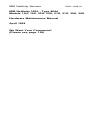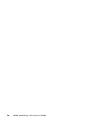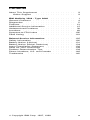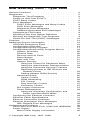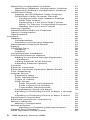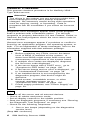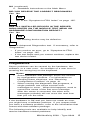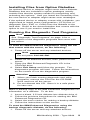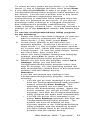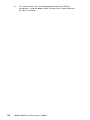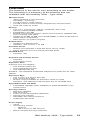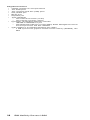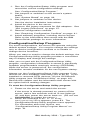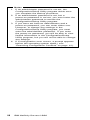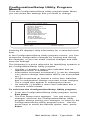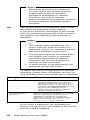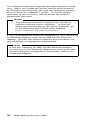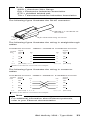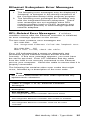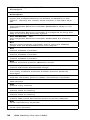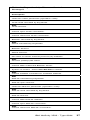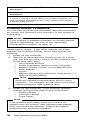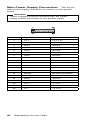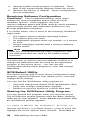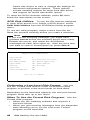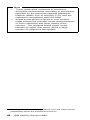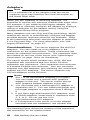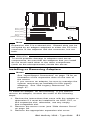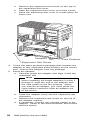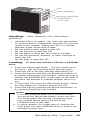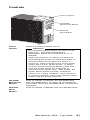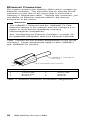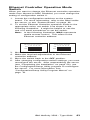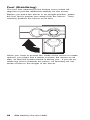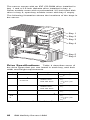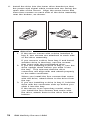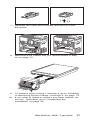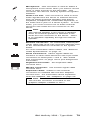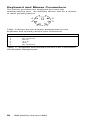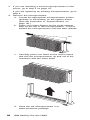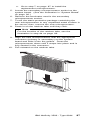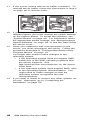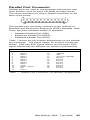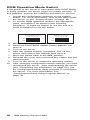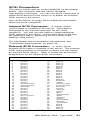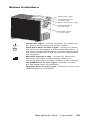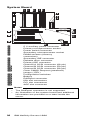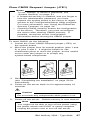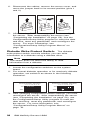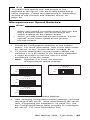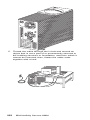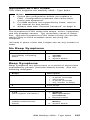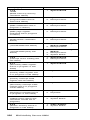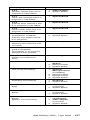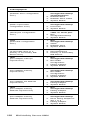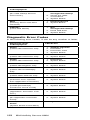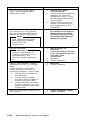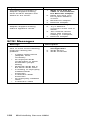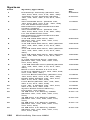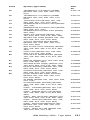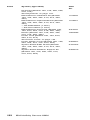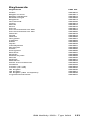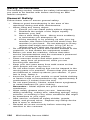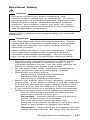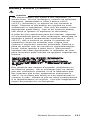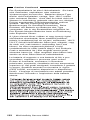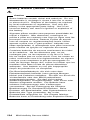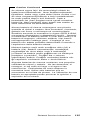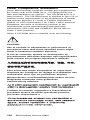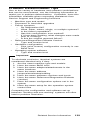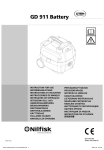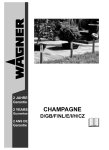Download AUDIOLINE WAVE 10X Technical information
Transcript
IBM Netfinity Servers S05L-1908-01 IBM Netfinity 3500 - Type 8644 Models 10U, 10X, 20U, 20X, 21U, 21X, 30U, 30X Hardware Maintenance Manual April 1998 We Want Your Comments! (Please see page 138) IBM Netfinity Servers S05L-1908-01 IBM Netfinity 3500 - Type 8644 Models 10U, 10X, 20U, 20X, 21U, 21X, 30U, 30X Hardware Maintenance Manual April 1998 We Want Your Comments! (Please see page 138) IBM Note Before using this information and the product it supports, be sure to read the general information under “Notices” in your manual. Second Edition (April 1998) The following paragraph does not apply to the United Kingdom or any country where such provisions are inconsistent with local law: INTERNATIONAL BUSINESS MACHINES CORPORATION PROVIDES THIS PUBLICATION “AS IS” WITHOUT WARRANTY OF ANY KIND, EITHER EXPRESS OR IMPLIED, INCLUDING, BUT NOT LIMITED TO, THE IMPLIED WARRANTIES OF MERCHANTABILITY OR FITNESS FOR A PARTICULAR PURPOSE. Some states do not allow disclaimer of express or implied warranties in certain transactions, therefore, this statement may not apply to you. This publication could include technical inaccuracies or typographical errors. Changes are periodically made to the information herein; these changes will be incorporated in new editions of the publication. IBM may make improvements and/or changes in the product(s) and/or the program(s) described in this publication at any time. This publication was developed for products and services offered in the United States of America. IBM may not offer the products, services, or features discussed in this document in other countries, and the information is subject to change without notice. Consult your local IBM representative for information on the products, services, and features available in your area. Requests for technical information about IBM products should be made to your IBM reseller or IBM marketing representative. Copyright International Business Machines Corporation 1997, 1998. All rights reserved. Note to U.S. Government users–Documentation related to Restricted rights–Use, duplication, or disclosure is subject to restrictions set forth in GSA ADP Schedule Contract with IBM Corp. ii IBM Netfinity Servers HMM About This Supplement This supplement contains diagnostic information, Symptom-to-FRU Indexes, service information, error codes, error messages, and configuration information for the Netfinity 3500 - Type 8654. Important This manual is intended for trained servicers who are familiar with IBM Netfinity server products. Before servicing an IBM product, be sure to review “Safety Information” on page 126. Online Support Use the World Wide Web (WWW) or the IBM PC Company BBS to download Diagnostic, BIOS Flash, and Device Driver files. File download address is: http://www.pc.ibm.com/us/files.html The IBM PC Company BBS can be reached at (919) 517-0001. IBM Online Addresses: The HMM manuals online address is: http://www.pc.ibm.com/us/cdt/hmm.html The IBM PC Company Support Page is: http://www.ibm.com/us/support/index.html The IBM PC Company Home Page is: http://www.pc.ibm.com iii iv IBM Netfinity Servers HMM Contents About This Supplement . . . . . . . . . . . . . . Online Support . . . . . . . . . . . . . . . . IBM Netfinity 3500 - Type 8644 General Checkout . . . . . . . Diagnostics . . . . . . . . . . Features . . . . . . . . . . . Additional Service Information . Undetermined Problems . . . . Locations . . . . . . . . . . . Symptom-to-FRU Index . . . . Parts Listing . . . . . . . . . . . . . . . . . . . . . . . . . . . . . . . . . . . . . . . . . . . . . . . . . . . . . . . . . . . . . . . . . . . . . . . . . . . . . . . . . . . . . . . . . . Related Service Information . . Safety Information . . . . . . . Battery Notice (Lithium) . . . . . Battery Notice (Nickel Cadmium) . Laser Compliance Statement . . Send Us Your Comments! . . . . Problem Determination Tips . . . Phone Numbers, U.S. and Canada Trademarks . . . . . . . . . . . . . . . . . . . . . . . . . . . . . . . . . . . . . . . . . . . . . . . . . . . . . . . . . . . . . . . . . . . . . . . . . . . . . . . . . . Copyright IBM Corp. 1997, 1998 . . . . . . . iii iii 1 4 5 13 15 38 49 105 119 125 126 131 134 136 138 139 140 142 v vi IBM Netfinity Servers HMM IBM Netfinity 3500 - Type 8644 General Checkout . . . . . . . . . . . . . . . . Diagnostics . . . . . . . . . . . . . . . . . . . Diagnostic Test Programs . . . . . . . . . . Power-on Self-Test (POST) . . . . . . . . . POST Beep Codes . . . . . . . . . . . . . Error Messages . . . . . . . . . . . . . . . POST Error Messages and Beep Codes . . SCSI Error Messages . . . . . . . . . . . Diagnostic Error Messages . . . . . . . . Software-Generated Error Messages . . . . Symptom-to-FRU Index . . . . . . . . . . . Installing Files from Option Diskettes . . . . . Running the Diagnostic Test Programs . . . . Power-On Self-Test (POST) Messages . . . . Features . . . . . . . . . . . . . . . . . . . . Additional Service Information . . . . . . . . . . CD-ROM Emergency Eject . . . . . . . . . . Configuration Overview . . . . . . . . . . . Configuration/Setup Program . . . . . . . . . Configuration/Setup Utility Program Menus . . System Summary . . . . . . . . . . . . . Product Data . . . . . . . . . . . . . . . Devices and I/O Ports . . . . . . . . . . Start Options . . . . . . . . . . . . . . . Date and Time . . . . . . . . . . . . . . System Security . . . . . . . . . . . . . Using the Power-On Password Menu . . Using the Administrator Password Menu Using the Enhanced Security Features . Restricting Access to IDE Devices and Diskette Drives . . . . . . . . . . . Setting Adapter ROM Security . . . . . Advanced Setup . . . . . . . . . . . . . Cache Control . . . . . . . . . . . . . ROM Shadowing . . . . . . . . . . . PCI Control . . . . . . . . . . . . . . Plug and Play Control . . . . . . . . . Processor Control . . . . . . . . . . . ISA Legacy Resources . . . . . . . . . . Power Management . . . . . . . . . . . Using the Automatic Configuration and Power Interface BIOS Mode . . . . . Configuring the Ethernet Controller . . . . . . Ethernet Cable Specifications . . . . . . . . . Ethernet Connection Problems . . . . . . . . Ethernet Subsystem Error Messages . . . . . RPL-Related Error Messages . . . . . . . Undetermined Problems . . . . . . . . . . . . . Hard Disk Drive Boot Error (1962 and I999030X) Power Supply . . . . . . . . . . . . . . . . Main Power Supply Connection . . . . . . Copyright IBM Corp. 1997, 1998 . . . . . . . . . . . . . . . . . . . . . . . . . . . . . 4 5 6 7 8 8 8 8 8 8 8 9 9 10 13 15 16 16 17 19 20 20 20 21 21 21 21 23 24 . . . . . . . . . . 26 26 26 26 26 26 27 27 27 28 . . . . . . . 28 28 31 34 35 35 38 39 . 39 . 40 1 Resolving Configuration Conflicts . . . . . . . . Resolving Hardware Configuration Conflicts . Resolving Software Configuration Conflicts . . SCSISelect Utility . . . . . . . . . . . . . . . Starting the SCSISelect Utility Program . . . SCSISelect Utility Program Choices . . . . . Configure/View Host Adapter Settings . . SCSI Disk Utilities . . . . . . . . . . . . Performing a Low-Level Disk Format . . . When To Use the Format Disk Program . Starting the Low-Level Format . . . . . . Security Options . . . . . . . . . . . . . . . . Serial/Parallel/USB Port Problems . . . . . . . Server Configuration . . . . . . . . . . . . . . Specifications . . . . . . . . . . . . . . . . . Locations . . . . . . . . . . . . . . . . . . . . . Adapters . . . . . . . . . . . . . . . . . . . Considerations . . . . . . . . . . . . . . . Installing or Removing Adapters . . . . . . . Administrator Password Switch . . . . . . . . . Battery . . . . . . . . . . . . . . . . . . . . CD-ROM Drive . . . . . . . . . . . . . . . . Handling . . . . . . . . . . . . . . . . . . Loading . . . . . . . . . . . . . . . . . . Completing the Installation . . . . . . . . . . . Connecting External Options . . . . . . . . . . Adding a Hot-Swap Storage Expansion Enclosure . . . . . . . . . . . . . . . . Adding External SCSI Devices . . . . . . . Attaching External Options . . . . . . . . . Controls . . . . . . . . . . . . . . . . . . . . Ethernet Connector . . . . . . . . . . . . . . Ethernet Controller Operation Mode Switch . . . Feet (Stabilizing) . . . . . . . . . . . . . . . . Internal Drives . . . . . . . . . . . . . . . . . Expansion Bays . . . . . . . . . . . . . . Drive Specifications . . . . . . . . . . . . . Types of Cables . . . . . . . . . . . . . . SCSI Drives . . . . . . . . . . . . . . . . SCSI Physical Unit Numbers . . . . . . . SCSI Logical Unit Number . . . . . . . . Termination Requirements . . . . . . . . Preinstallation Steps (All Bays) . . . . . . . Installing or Removing Drives in Bays 1 through 4 . . . . . . . . . . . . . . . . . . . . . Installing or Removing Drives in Bays 5 and 6 Input/Output Connectors . . . . . . . . . . . . Keyboard and Mouse Connectors . . . . . . . . Memory Modules . . . . . . . . . . . . . . . Memory Configuration . . . . . . . . . . . Microprocessors . . . . . . . . . . . . . . . . Installing or Replacing Microprocessors . . Parallel Port Connector . . . . . . . . . . . . ROM Operation Mode Switch . . . . . . . . . . 2 IBM Netfinity Servers HMM 41 41 42 42 42 43 43 44 44 44 45 45 46 46 47 49 50 50 51 53 54 54 55 55 56 58 58 58 60 61 62 63 64 65 65 66 67 68 68 69 69 70 73 75 78 80 81 82 83 83 89 90 SCSI Connectors . . . . . . . . . . Internal SCSI Connector . . . . . External SCSI Connector . . . . . Serial Port Connectors . . . . . . . . Side Access Cover . . . . . . . . . Status Indicators . . . . . . . . . . . System Board . . . . . . . . . . . . Clear CMOS Request Jumper (J7E1) Diskette Write-Protect Switch . . . Microprocessor Speed Switches . . System Board Replacement . . . . U-Bolt . . . . . . . . . . . . . . . . Universal Serial Bus Ports . . . . . . Video Port Connector . . . . . . . . Symptom-to-FRU Index . . . . . . . . . No Beep Symptoms . . . . . . . . . Beep Symptoms . . . . . . . . . . . POST Error Codes . . . . . . . . . . Diagnostic Error Codes . . . . . . . Miscellaneous Symptoms . . . . . . SCSI Messages . . . . . . . . . . . Parts Listing . . . . . . . . . . . . . . System . . . . . . . . . . . . . . . Keyboards . . . . . . . . . . . . . Power Cords . . . . . . . . . . . . . . . . . . . . . . . . . . . . . 91 91 91 93 94 95 96 97 98 99 100 101 103 104 105 105 105 108 112 113 118 119 120 123 124 IBM Netfinity 3500 - Type 8644 3 . . . . . . . . . . . . . . . . . . . . . . . . . . . . . . . . . . . . . . . . . . . . . . . . . . . . . . . . . . . . . . . . . . . . . . . . . . . . . . . . . . . . . . . . . . . . General Checkout This general checkout procedure is for Netfinity 3500 Type 8644 servers. Attention The drives in the system you are servicing might have been rearranged or the drive startup sequence changed. Be extremely careful during write operations such as copying, saving, or formatting. Data or programs can be overwritten if you select an incorrect drive. Diagnostic error messages appear when a test program finds a problem with a hardware option. For the test programs to properly determine if a test Passed, Failed, or Aborted, the test programs check the error-return code at test completion. General error messages appear if a problem or conflict is found by an application program, the operating system, or both. For an explanation of these messages, refer to the information supplied with that software package. Notes 1. Before replacing any FRUs, ensure the latest level of BIOS is installed on the system. A down-level BIOS might cause false errors and unnecessary replacement of the system board. 2. If multiple error codes are displayed, diagnose the first error code displayed. 3. If the server hangs with a POST error, go to “Symptom-to-FRU Index” on page 105. 4. If the server hangs and no error is displayed, go to “Undetermined Problems” on page 38. 5. If an installed device is not recognized by the diagnostics program, that device might be defective. 6. Blank screen, unreadable screen, or other unusual response occurs, go to “Symptom-to-FRU Index” on page 105. 7. Power supply problems, see “Power Supply” on page 39. 001 – – – – Power-off the server and all external devices. Check all cables and power cords. Set all display controls to the middle position. Start the diagnostic programs, if necessary see “Running the Diagnostic Test Programs” on page 9. – Check for the following responses: 1. One or two beeps (depending on the diagnostics version level). (Step 001 continues) 4 IBM Netfinity Servers HMM 001 (continued) 2. Readable instructions or the Main Menu. DID YOU RECEIVE THE CORRECT RESPONSES? Yes No 002 Go to the “Symptom-to-FRU Index” on page 105. 003 ARE ALL INSTALLED DEVICES IN THE SERVER HIGHLIGHTED ON THE MODULE TEST MENU OR HARDWARE CONFIGURATION REPORT? Yes No 004 The missing device may be defective. 005 Run the Advanced Diagnostics test. If necessary, refer to “Diagnostics.” If you receive an error, go to “Symptom-to-FRU Index” on page 105. If the test stops and you cannot continue, replace the last device tested. Diagnostics Server problems can be caused by the hardware, the software, or a user error. An example of a user error is pressing the wrong key on the keyboard. Notes Some hardware and software errors are caused by configuration conflicts. For information on handling these situations, see “Resolving Configuration Conflicts” on page 41. When running the diagnostic test programs, a single problem can cause several error messages to occur. When this happens, work to correct the cause of the first error message. After the cause is corrected, the other error messages probably will not occur the next time that you run the tests. If the hardware is OK and you have not made an error, you might have a software problem. If you suspect that you have a software problem, refer to the information that comes with that software package. The following tools are available to help identify and resolve hardware-related problems: IBM Netfinity 3500 - Type 8644 5 Diagnostic test programs Power-on self-test (POST) POST beep codes Error messages Option diskettes Symptom-to-FRU Index Diagnostic Test Programs The server diagnostic test programs are stored on the IBM Enhanced Diagnostics CD-ROM that comes with the server. These programs are the primary method of testing the system board, memory, and other standard features of the Netfinity 3500 server. You can also use them to test some external devices. Also, if you cannot determine whether a problem is caused by the hardware or by the software, you can run the test programs to confirm that the hardware is working properly. The IBM Enhanced Diagnostics programs will isolate the server hardware from software that is installed on the hard disk. The programs run independently of the operating system, and must be run either from CD or diskette. The server diagnostic test programs can identify most problems associated with major components of the server: the system board, Ethernet controller, video adapter or controller, random-access memory (RAM), diskette drive, serial port, parallel port, keyboard, and mouse. An IBM Enhanced Diagnostic CD-ROM comes with the server. In addition to the server test programs, the IBM Enhanced Diagnostics CD contains utility programs that provide information about the server hardware, including the hardware configuration. This information might be useful in helping to isolate problems related to the operating system and device drivers. The IBM Enhanced Diagnostics CD also contains additional diagnostic programs for non-IBM devices. See “Running the Diagnostic Test Programs” on page 9 for information on running the diagnostic programs that come with the server. 6 IBM Netfinity Servers HMM Power-on Self-Test (POST) When you power-on the server, it performs a series of tests to check the operation of server components and some options. This series of tests is called the power-on self-test, or POST. POST does the following: Checks the operation of some basic system-board operations Checks the memory operation Compares the current server configuration with the stored server configuration information Configures PCI adapters Starts the video operation Verifies that the drives (such as the diskette, CD-ROM, and hard disk drives) are connected properly If Power-On Self-Test is set to [Enhanced], numbers that show the amount of memory being tested appear in the top-left corner of the screen until the total amount of memory in the system is reached. Options for running a quick POST or accessing the Configuration/Setup Utility program appear in the lower-left corner of the screen. Quick mode is the default mode of operation. To change the mode to [Enhanced], select Start Options from the Configuration/Setup Utility program menu and follow the prompts on the screen. Note The amount of available memory shown might be somewhat less than expected because of BIOS shadowing in RAM. If POST finishes without detecting any problems, the first screen of the operating system or application program appears (if you have not set a power-on password). If you have set a power-on password, a password prompt appears. You must enter the password before the first screen of the operating system or application program will appear. (For further information on using passwords, see “System Security” on page 21.) If Power-On Status is set to [Enabled] and POST detects a problem, you will hear multiple beeps or no beep. In most cases, an error code appears in the top left corner of the screen, and in some cases, a description of the error is displayed beside the code. (Note that the screen will sometimes display multiple error codes and descriptions.) If you hear no beep at all during POST, see “Symptom-to-FRU Index” on page 105. IBM Netfinity 3500 - Type 8644 7 POST Beep Codes POST also generates beep codes to indicate successful completion or the detection of an error. One beep and the startup of the operating system or application program indicates successful completion of POST. More than one beep indicates that POST detected an error. Error Messages Error messages indicate that a problem exists. Hardware error messages that occur can be text, numeric, or both. Messages generated by the software generally are text messages, but they also can be numeric. POST Error Messages and Beep Codes: POST error messages and beep codes occur during startup when POST finds a problem with the hardware or detects a change in the hardware configuration. POST error messages are 3-, 4-, 5-, 8-, or 12-character alphanumeric messages and include brief explanations (except I999XXXX errors). For a complete list of POST beep codes, see “Symptom-to-FRU Index” on page 105. SCSI Error Messages: These messages appear if a problem or conflict is detected by the SCSI subsystem. Refer to the SCSI documentation in the ServerGuide package that comes with the server for information about these messages. Diagnostic Error Messages: Diagnostic error messages occur when a test finds a problem with the server hardware. The messages present text information that can be used to identify a failing part. These error messages are alphanumeric. Follow the instructions on the screen. Software-Generated Error Messages: These messages occur if a problem or conflict is found by an application program, the operating system, or both. Error messages for operating-system and other software problems are generally text messages, but they also can be numeric messages. For information about these software error messages, refer to the information that comes with the operating system or application program, or both. Symptom-to-FRU Index The Symptom-to-FRU Index lists beeps, errors, symptoms, and the possible causes. The most likely cause is listed first. Use the “Symptom-to-FRU Index” on page 105 to help you decide which FRUs to have available when servicing the computer. 8 IBM Netfinity Servers HMM Installing Files from Option Diskettes An optional device or adapter might come with a diskette. Diskettes that are included in option packages usually contain files that the system needs for recognizing and activating the options. Until you install the necessary files, the new device or adapter might cause error messages. If the optional device or adapter comes with a diskette, you might need to install some configuration (.CFG) files or diagnostic files (.EXE or .COM) from the diskette to the hard disk. Refer to the documentation that comes with the option to see if you need to install files. Running the Diagnostic Test Programs Note See “Diagnostic Test Programs” on page 6 for a description of the diagnostic programs that come with the server. To start the IBM Enhanced Diagnostics using the CD that comes with the server, do the following: 1. Power-off the server and any attached devices. Note Do not press Ctrl+Alt+Del. 2. Power-on all attached devices; then, power-on the server. 3. Place the IBM Enhanced Diagnostic CD in the CD-ROM drive. 4. Select Exit Setup and follow the prompts. The diagnostics program will load. Follow the instructions on the screen to run the diagnostics program. Attention 1. When you finish running diagnostic and utility programs, remove the CD from the CD-ROM drive and turn off the server. 2. Do not discard this CD. Store it in a safe place for later use. Make a backup copy of the IBM Enhanced Diagnostics CD information on a diskette. To do this: 1. Insert a blank, 3.5-inch diskette into diskette drive A. 2. Follow the previous instructions for starting the IBM Enhanced Diagnostics CD. 3. Select the menu choice for making a backup diskette. 4. Follow the instructions on the screen. To start the IBM Enhanced Diagnostics using the backup diagnostic diskette, do the following: 1. Power-off the server and any attached devices. IBM Netfinity 3500 - Type 8644 9 2. Insert the IBM Enhanced Diagnostics backup diskette into diskette drive A. 3. Power-on all attached devices; then, power-on on the server. 4. Follow the instructions on the screen. Power-On Self-Test (POST) Messages If you receive an error message during the power-on self-test (POST), completing the steps outlined in this section might enable you to resolve the problem. Note If you have just added, removed, or changed the location of a device and you receive an error message, you must reconfigure the server. 1. Write down all error code numbers and descriptions that appear on the screen as you start the server. (Note that a single problem can cause several error messages to appear. When you correct the cause of the first error message, the other error messages probably will not appear on the screen the next time that you power-on the server.) 2. If you have set a power-on password and have the password prompt set to On or Dual, a password prompt appears. If you have set both power-on and administrator passwords, you can type either of the passwords at the password prompt. However, if you think you might need to change any settings in the Configuration/Setup Utility program, you must type the administrator password at the password prompt. If you type the power-on password, you will be able to view the error codes and error code descriptions that are displayed on the POST Startup Errors screen; you will also be able to view limited information in the Configuration/Setup Utility program. However, you will not be able to change any settings. 3. In the case of most errors, the Configuration/Setup Utility program starts automatically so that you can attempt to identify and correct the problem. When the Configuration/Setup Utility program starts, a screen titled POST Startup Errors appears. (Note that the POST Startup Errors screen does not appear immediately. You must wait approximately one minute.) 4. At the POST Startup Errors screen, select Continue if you want to access the Configuration/Setup Utility program menu. Select Exit Setup if you want to exit from the Configuration/Setup Utility program. (For more information on exiting from the Configuration/Setup Utility program, go to the Attention: section that follows step 5d on page 11.) 10 IBM Netfinity Servers HMM To select an item, press the Up Arrow (↑) or Down Arrow (↓) key to highlight the item; then, press Enter. 5. If you selected Continue in step 4 on page 10, the Configuration/Setup Utility program menu appears on the screen. You will see a pointer next to any menu items that indicate components that are malfunctioning or that have been changed since the last time you powered-on the server. If you did not knowingly make a change to a flagged component, that component is probably malfunctioning. If you made a change, continue here. If you did not make a change, go to the Attention: section that follows step 5d. To use the Configuration/Setup Utility program, do the following: a. Select the menu item that is flagged (or that you want to view) by pressing the Up Arrow (↑) or Down Arrow (↓) key; then, press Enter. b. A new menu specific to the item that you selected appears. Press the Left Arrow (←) or Right Arrow (→) key to toggle between choices for a menu item. (Note that each menu item has a Help screen. To view the Help screen, select the menu item; then, press F1.) c. When you have finished viewing and changing settings, press Esc to return to the Configuration/Setup Utility program menu. d. Before you exit from the program, select Save Settings. When you exit from the Configuration/Setup Utility program menu (see step 5e on page 12), the operating system will start automatically (unless there is an unresolved problem with the startup device). Attention: If you did not change any settings in the Configuration/Setup Utility program, note the following: You will get an error message if you exit from the Configuration/Setup Utility program without selecting Save Settings. The operating system will not start, but the server will automatically restart. When the server restarts, you will get a POST error message, and then the Configuration/Setup Utility program will again start automatically. You will not get an error message if you select Save Settings and then exit from the Configuration/Setup Utility program. The system will save all settings as they currently appear in the Configuration/Setup Utility program, and the operating system will start (unless there is an unresolved problem with the startup device). IBM Netfinity 3500 - Type 8644 11 e. To exit from the Configuration/Setup Utility program, press Esc and follow the instructions on the screen. 12 IBM Netfinity Servers HMM Features The features in the server vary according to the model. The following is a summary of the features that are available with the Netfinity 3500 - Type 8644. Microprocessor Intel Pentium II microprocessor with MMX technology 16 KB of level-1 cache memory 512 KB of level-2 cache memory integrated into microprocessor Clock rate varies by model Memory Four 3.3 V, synchronous, 168-pin, unbuffered, dual in-line memory-module (DIMM) sockets Expandable to 512 MB 66 MHz, synchronous dynamic random-access memory (SDRAM) with error correcting code (ECC) Support for 32 MB, 64 MB, and 128 MB DIMMs in either single-sided or double-sided configurations Flash memory for system programs Diskette Drive Supports one diskette drive Standard: One 3.5-inch, 1.44 MB Hard Disk Drives Number and capacities of hard disk drives vary by model Server supports up to four internal hard disk drives CD-ROM Drive Standard: IDE Keyboard and Auxiliary Device Keyboard Three-button mouse Expansion Slots Supports up to five adapters: One shared PCI/ISA slot Three dedicated PCI slots One dedicated ISA slot Standard: One dedicated Accelerated Graphics Port (AGP) slot for video adapter Expansion Bays One 3.5-inch or 5.25-inch drive bay Four 3.5-inch drive bays Number of bays available for expansion varies by model Standard: One dedicated 5.25-inch drive bay for CD-ROM drive Upgradable POST and BIOS POST/BIOS upgrades (when available) to update EEPROM on the system board Security Features Bolt-down capability Side cover lock Power-on and administrator passwords Security-error indicator Selectable drive-startup sequence Unattended start mode Power Supply 330 W Auto-sensing function – 50/60 Hz – 100–127 V ac or 200–240 V ac Built-in overload and surge protection IBM Netfinity 3500 - Type 8644 13 Integrated Functions 14 Voltage regulator for microprocessors Two serial ports Two universal serial bus (USB) ports One parallel port Mouse port Keyboard port 16-bit UltraSCSI – One external connector (16-bit) – One internal connector (16-bit) Full-duplex 10/100 Mbps Ethernet controller – 10BASE-T/100BASE-TX port – Integrated Direct Memory Access (DMA) Buffer Management Unit for low microprocessor and bus utilization Video adapter in Accelerated Graphics Port (AGP) – 4 MB synchronous graphics random-access memory (SGRAM), 100 MHz IBM Netfinity Servers HMM Additional Service Information The following additional service information supports Netfinity 3500 - Type 8644 servers. “CD-ROM Emergency Eject” on page 16. “Configuration Overview” on page 16. “Configuration/Setup Program” on page 17. “Configuration/Setup Utility Program Menus” on page 19. “Configuring the Ethernet Controller” on page 28. “Ethernet Cable Specifications” on page 31. “Ethernet Connection Problems” on page 34. “Ethernet Subsystem Error Messages” on page 35. “Hard Disk Drive Boot Error (1962 and I999030X)” on page 39. “Power Supply” on page 39. “Resolving Configuration Conflicts” on page 41. “SCSISelect Utility” on page 42. “Security Options” on page 45. “Serial/Parallel/USB Port Problems” on page 46. “Server Configuration” on page 46. “Specifications” on page 47. IBM Netfinity 3500 - Type 8644 15 CD-ROM Emergency Eject If the system is on and the tray does not slide out of the drive when you press the Eject/Load button, insert one end of a large paper clip into the emergency-eject hole located above and to the left of the CD-ROM drive in-use light. Note In some models, you might have to remove the front bezel from the CD-ROM drive to access the emergency-eject hole. Configuration Overview This allocation process is referred to as configuration. The steps required to configure the server depend on the number and types of devices and programs installed. The server supports adapter types: Peripheral Component Interconnect (PCI) Industry Standard Architecture (ISA) Small Computer System Interface (SCSI) Jumpers and switches are used to define certain configuration values on the system board, adapters, and other devices. For details about system-board jumper and switch settings, see “System Board” on page 96.. If you need to set jumpers or switches on adapters, drives, or other devices, refer to the documentation that comes with the devices for specific information about the appropriate jumper and switch settings. The server comes with the following hardware configuration utility programs: Configuration/Setup Utility program With the Configuration/Setup Utility program, you can configure system board functions, such as serial and parallel port assignments; change interrupt request settings, and change the startup sequence for drives that you install. You can also use this utility program to set passwords for starting the server and accessing the Configuration/Setup Utility program. SCSISelect Utility With the built-in SCSISelect Utility program, you can configure the SCSI devices that you install in the server. You can use SCSISelect to change default values, resolve configuration conflicts, and perform a low-level format on a SCSI hard disk drive. Before installing a new device or program, read the documentation that comes with it. Reading the instructions helps you to determine the steps required for installation and configuration. The following actions are typically, but not always, required to configure the server. 16 IBM Netfinity Servers HMM 1. Run the Configuration/Setup Utility program and record the current configuration settings. See “Configuration/Setup Program.” 2. Set jumpers or switches on the server's system board. See “System Board” on page 96. 3. Set jumpers or switches on the device. See the device installation instructions. 4. Install the device in the server. Reserve ISA legacy resources for ISA adapters. See “ISA Legacy Resources” on page 27. 5. Resolve configuration conflicts. See “Resolving Configuration Conflicts” on page 41. 6. Install software programs, including device drivers. Refer to the information that comes with the IBM ServerGuide package for more information. Configuration/Setup Program For most configurations, the server will operate using the default system settings. You need to change the settings only to resolve configuration conflicts or to enable or change device functions. When you want or need to change the default settings, the Configuration/Setup Utility program provides a convenient way to display and change the settings. After you run and exit the Configuration/Setup Utility program, configuration information is stored in electrically erasable programmable read-only memory (EEPROM). While the server is powered off, the configuration information remains available for the next system startup. Always run the Configuration/Setup Utility program if you receive an error message instructing you to do so. If you installed or removed SCSI devices, run the SCSISelect Utility program (see “SCSISelect Utility” on page 42). Review this chapter and the information that comes with the option before making changes. To start the Configuration/Setup Utility program: 1. Power-on the server and watch the screen. If the server is already powered on, power-off the server, wait a few seconds until all in-use lights go off, and then power the server back on. (Do not use Ctrl+Alt+Del to restart the server.) 2. When the message Press F1 to enter Configuration/Setup appears, press F1. The Configuration/Setup Utility program menu appears. For information about the menus, see “Configuration/Setup Utility Program Menus” on page 19. IBM Netfinity 3500 - Type 8644 17 Notes 1. If an administrator password is not set, the Configuration/Setup Utility program starts once you complete the startup procedure. 2. If an administrator password is set, but a power-on password is not set, you must enter the administrator password to access the Configuration/Setup Utility program. 3. If you have set both an administrator and a power-on password, you can enter either one. However, to change any settings in the Configuration/Setup Utility program, you must enter the administrator password. If you enter the power-on password, you will be able to view limited information in the Configuration/Setup Utility program, but you will not be able to change any settings. 4. If a configuration error occurs, a prompt appears before the operating system starts ( see “Resolving Configuration Conflicts” on page 41). 18 IBM Netfinity Servers HMM Configuration/Setup Utility Program Menus From the Configuration/Setup Utility program Main Menu, you can select the settings that you want to change. Configuration/Setup Utility Select Option: • System Summary • Product Data • Devices and I/O Ports • Start Options • Date and Time • System Security • Advanced Setup • ISA Legacy Resources • Power Management Save Settings Restore Settings Load Default Settings Exit Setup <F1> Help <Esc> Exit <↑> <↓> Move <Enter> Select Pressing F1 displays Help information for a selected menu item. In the Configuration/Setup Utility program menus, you can accept the configuration changes by viewing and saving the changes, or you can make manual changes and then save the settings. The following is a quick reference for identifying symbols in the Configuration/Setup Utility program. A bullet () beside a menu item indicates that an additional menu is available. Information enclosed in brackets ([ ]) can be changed. You cannot change information that is not surrounded by [ ]. A right arrowhead (5) beside a menu item indicates that a configuration change occurred in that category. The 5 might also appear in subsequent menus. An asterisk (*) beside a menu item indicates that a resource conflict exists. To exit from the Configuration/Setup Utility program: 1. From the Configuration/Setup Utility program, select Exit Setup. 2. The Exit Setup menu appears. You can save your changes, exit from the Configuration/Setup Utility program without saving your changes, or return to the Configuration/Setup Utility program menu. Use the arrow keys to select the desired option; then, press Enter. IBM Netfinity 3500 - Type 8644 19 Note The choices on some menus might differ slightly, depending on the BIOS version that comes with the server. Use the following commands to navigate through the screens and make selections: Key ↑ Function ↓ ← Move between menu items. → Toggle between choices for a menu item. Enter Select an item. Esc Exit from a menu after viewing or making changes. F1 Get help on a selected menu item. System Summary: Select this choice to display configuration information, such as the type and speed of the microprocessor, and the amount of memory. Changes that you make to configuration settings appear on this summary screen. You cannot edit the fields on this screen. If you need to change the configuration settings, you must make the changes from the applicable menu choices. Product Data: Select this choice to view the machine type and model, the system serial number, the system board identifier, and the revision level or issue date of the flash EEPROM. Devices and I/O Ports: Software recognizes ports from their port assignments. Each port must have a unique port assignment. The Configuration/Setup Utility program normally handles this, but you might have special hardware or software that requires you to change these assignments. Select the Devices and I/O Ports choice to view or change the assignments for devices and input/output ports. You can add serial ports by installing a serial adapter in an expansion slot. See the documentation that comes with the serial adapter for information about port assignments. To display or change the port assignments: 1. Select Devices and I/O Ports. 2. Select a device or port. If necessary, press Enter to display an additional menu. 3. Use the Left Arrow (←) or Right Arrow (→) key to advance through the settings. 20 IBM Netfinity Servers HMM Start Options: Select this choice to view and change settings for device startup sequence, keyboard speed, virus detection, various power-on options, and other features. You can control the startup sequence of the drives in the server. Each time that you turn on the server, it checks the drives as it looks for the operating system. The order in which the system checks the drives is the drive-startup sequence. Note The hard disk drive is the default startup device when no other devices are ready. To set the startup sequence: 1. Select Start Options. 2. Select Startup Sequence. 3. Select the sequence and devices from the choices provided. 4. If Automatic Power On Startup Sequence is Enabled, select the sequence and devices from the choices provided. Date and Time: Select this choice to set the system date and time. The system time is in a 24-hour format: hour/minute/second. The system date is in standard format for your country. For example, in the United States, the format is MM/DD/YYYY (Month/Day/Year). Select Date and Time; then, use the Left Arrow (←) or Right Arrow (→) key to advance through each data field. Type the new information; the system saves the information as you enter it. System Security: Several security features are available to help you secure the server and the information that you store in it. To control access to the server, you can implement the security features, such as adding passwords, and securing IDE devices and diskette drives. Using the Power-On Password Menu: The power-on password can deter unauthorized access to the system. When you set the power-on password, you can choose one of three password prompt modes. On The system prompts the user for the power-on password during startup. If you have a mouse connected to the mouse port, it will remain locked until you enter the power-on password. IBM Netfinity 3500 - Type 8644 21 Notes 1. Whenever the power-on password function is set, the system does not support any locally or remotely scheduled shutdowns or restarts. Therefore, be sure to use the power-on password protection (lockout function) that the operating system provides. Off The system does not prompt the user to enter the power-on password during startup. If you have a mouse connected to the mouse port, the password prompt Off mode prevents the system from detecting that a mouse is attached. Notes c. 1. The mouse and keyboard are not active until you enter the power-on password, even if an operating system has been installed in the server. 2. The password prompt Off mode does not support any locally or remotely scheduled shutdowns or restarts. Therefore, do not use a power-on wakeup or lockout function. 3. A serial mouse is not affected by the password prompt Off mode. To adjust the server configuration so that the operating system does not display an error or stop operating when the mouse port is disabled: Operating System Instructions OS/2 Do one of the following: Microsoft Windows NT Server Set the CONFIG.SYS file so that the operating system does not stop on a device-driver error. To do this, put the command “PAUSEONERROR=NO” near the top of the CONFIG.SYS file. Remove the mouse driver statement from the CONFIG.SYS file. When the mouse port disabled error message appears, enter either the power-on or administrator password to enable the keyboard. Then use the keyboard to put a check mark in the Do not display this message in the future check box. If you enter a password, the keyboard will unlock, but the mouse connected to the mouse port will remain disabled. 22 IBM Netfinity Servers HMM Password prompt Off mode is useful for network environments that cause the server to operate unattended. If a power failure occurs, when power is restored, the server will automatically restart and resume operating in this mode, without operator intervention. Dual If you press the power switch to start the server, the server operates in password prompt On mode. If you start the server by an unattended method, such as remotely over a LAN, the server operates in password prompt Off mode. To set or change a power-on password: 1. Select Power-On Password. 2. Enter the password and press the Down Arrow (↓) key. You can use any combination of up to seven characters (A–Z, a–z, and 0–9) for this password. Keep a record of the password in a safe place. 3. Enter the password again. 4. At Password Prompt, select Off, On, or Dual. Press the Left Arrow (←) or Right Arrow (→) key to toggle between selections. 5. Select Change Power-On Password, and follow the instructions on the screen. Notes 1. If a power-on password is set and then forgotten, you must remove the server cover and move a jumper on the system board. (Refer to “Clear CMOS Request Jumper (J7E1)” on page 97 for further information.) 2. If a power-on password is set and the password prompt is set to Off, the pointing device (mouse) is disabled until you enter the power-on password. To delete a power-on password: 1. Select Power-On Password. 2. Select Delete Power-On Password and follow the instructions on the screen. Using the Administrator Password Menu: The administrator password (sometimes called a supervisor-level password) controls access to some features of the server, including the Configuration/Setup Utility program. To set or change an administrator password: 1. Select Administrator Password. 2. Enter the password and press the Down Arrow (↓) key. IBM Netfinity 3500 - Type 8644 23 You can use any combination of up to seven characters (A–Z, a–z, and 0–9) for this password. Keep a record of the password in a safe place. 3. Enter the password again. 4. Define the Power-On Password Changeable by User field. Choices are: Yes The power-on password can be changed without entering the administrator password, if the administrator password is set. No The power-on password cannot be changed unless the administrator password is entered, if the administrator password is set. 5. Select Change Administrator Password and follow the instructions on the screen. Note If an administrator password is set and then forgotten, you must complete one of the following to regain access to the Configuration/Setup Utility program: If enhanced security is disabled (default setting), you must remove the server cover and move a jumper on the system board. (See “Clear CMOS Request Jumper (J7E1)” on page 97 for further information.) If enhanced security is enabled, you must replace the system board. To delete an administrator password: 1. Select Administrator Password. 2. Select Delete Administrator Password and follow the instructions on the screen. If both a power-on and administrator password are set, you can enter either password to complete the system startup. However, the administrator password provides access to all menu choices, and provides the ability to change information. If you enter the power-on password, you will be able to view limited information in the Configuration/Setup Utility program, but you will not be able to change any settings. Using the Enhanced Security Features: With enhanced security, the administrator password and drive-startup sequence are stored in a highly protected, nonvolatile, security EEPROM module. When the administrator password and drive-startup sequence are stored in the security EEPROM, they remain intact even if the battery expires or is removed. 24 IBM Netfinity Servers HMM Attention If enhanced security is enabled, and you forget or lose the administrator password, you must replace the system board in the server to regain access to the Configuration/Setup Utility program. If enhanced security is enabled and you have set an administrator password, the server will operate as follows: The security EEPROM is protected from unauthorized access once the startup procedures are complete. With enhanced security disabled, the contents of the EEPROM are write protected. With enhanced security enabled, the POST/BIOS utility program will not allow updates to the system programs. If the cover of the server has been removed, a tamper-detection feature will halt system processing and deny access to the keyboard and mouse until the administrator password is entered. This feature will work if the server is powered on or off. To enable or disable enhanced security: Note Enhanced security can be enabled or disabled only when you update the system programs in the server. 1. Insert a system programs update diskette in the server. System programs updates are available on the World Wide Web. To obtain up-to-date information about the server model, access the home page for the server at the following address: http://www.pc.ibm.com/us/server/ 2. Turn on the server. If it is already turned on, you must turn it off and back on again. 3. The update begins, and the system prompts you for the administrator password, if you have set an administrator password. 4. When you enter the administrator password, the update diskette will continue to run, and you are given the option of enabling or disabling enhanced security. To set, change, or delete an administrator password protected by enhanced security: 1. Power-off all attached devices and the server. 2. Remove the server cover. 3. Locate the switch marked as 7 on the rocker switches section of the system board. See “Administrator Password Switch” on page 53 for the location of the switch. Move the switch to the ON position. IBM Netfinity 3500 - Type 8644 25 Note You must know the administrator password to change or delete it. 4. Move the switch back to the OFF position after you have set, changed, or deleted the password. 5. Replace the cover. Then, power-on the server. Restricting Access to IDE Devices and Diskette Drives: The setting for the Secure IDE and Diskette Drives option controls who has access to the IDE devices and diskette drives (user and administrator, or administrator only). The server comes with this feature set to Enable, so that both the user and administrator have access to the IDE devices and diskette drives. To disable access to the IDE devices and diskette drives: 1. Select Secure IDE Devices and Diskette Drives from the System Security menu; then, press Enter. 2. Select a device; then, press the Left Arrow (←) or Right Arrow (→) key to toggle the entry to Disable. Setting Adapter ROM Security: Use this setting to lock the keyboard during adapter read-only memory (ROM) initialization; this feature can be used in conjunction with an administrator password to prevent the use of adapter ROM-based utility programs. Advanced Setup: Select Advanced Setup to change values for advanced hardware features, such as cache control, ROM shadowing, PCI control, Plug and Play control, and microprocessor control. The system might malfunction if these options are configured incorrectly. Follow the instructions on the screen carefully. Use the Left Arrow (←) or Right Arrow (→) key to select a menu choice. Cache Control: Select this choice to define the microprocessor cache state as enabled or disabled. ROM Shadowing: Select this choice to enable or disable ROM shadowing in specified areas. When these areas are enabled, the contents can be cached, using the Cache Control option. These areas are hexadecimal address ranges. One of these areas is reserved for the system BIOS address space. PCI Control: Select this choice to control features associated with PCI devices, such as PCI Adapter Reset, PCI Parity, PCI Bus Master, Multimedia Devices, and various types of adapters. 26 IBM Netfinity Servers HMM Plug and Play Control: Select this choice to control features associated with Plug and Play devices, such as Set Device Mode, Address Decode, and Plug and Play Operating System. Select Set Device Mode to control the device node. When you change this value to Disabled, the system is unable to update the configuration during POST. Processor Control: Select this choice to control features associated with the microprocessors, such as Processor 0 ID and Processor Updating. ISA Legacy Resources: Plug and Play is a configuration method that makes expanding the server easier. Support for Plug and Play is built into the system board of the server. If an adapter is Plug and Play, there are no switches or jumpers that must be set on the adapter. A Plug and Play adapter comes with configuration specifications set in memory to provide installation information to the server during startup. When you install or remove Plug and Play adapters, this information is interpreted by the BIOS, which supports Plug and Play technology. If the required resources are available, the BIOS software automatically configures the adapter around the resources already in use by other devices. Most adapters designed for PCI slots are Plug and Play devices that are auto-configuring. However, many ISA adapters are not Plug and Play devices. These adapters are known as legacy adapters. If you install a legacy adapter, you must manually configure it by setting switches or jumpers on the adapter, and by allocating or reserving the system resources that the adapter will use. Note See “Resolving Configuration Conflicts” on page 41 for information about handling resource conflicts. Select ISA Legacy Resources to identify the available system resources: Memory I/O ports DMA Interrupt Note The menus do not contain resources that are used by the system or by previously installed Plug and Play adapters. IBM Netfinity 3500 - Type 8644 27 To store the legacy resource information for an installed adapter: 1. Select ISA Legacy Resources; then, use the Up Arrow (↑) or Down Arrow (↓) key to highlight the system resource that you want to change. 2. Select a resource; then, use the Left Arrow (←) or Right Arrow (→) key to select a configuration choice. If you remove an ISA legacy adapter, you must redefine the system resource as Available. Power Management: With Power Management, the server and monitor can be set to use a reduced-power state if they are inactive for a specified length of time. You can also specify options to automatically start the server. Attention: The ACPI BIOS Mode feature is the only available Power Management feature. The APM BIOS Mode feature is set to Disabled. Do not change this default value. Using the Automatic Configuration and Power Interface BIOS Mode: When the automatic configuration and power interface (ACPI) BIOS mode is enabled, the operating system controls the power management features of the server and the settings for APM BIOS mode are ignored. Refer to the operating-system documentation to determine if ACPI is supported. To set ACPI BIOS mode: 1. Select Power Management from the Configuration/Setup Utility program menu. 2. Set ACPI BIOS Mode to Enabled or Disabled as desired using the Left Arrow (←) or Right Arrow (→) key. Configuring the Ethernet Controller The Netfinity 3500 server comes with an Ethernet controller on the system board. The Ethernet controller provides 10BASE-T and 100BASE-TX support through the RJ-45 connector on the back of the server. When you connect the server to the network, the Ethernet controller automatically detects the data-transfer rate (10 Mbps or 100 Mbps) on the network and then sets the controller to operate at the appropriate rate. That is, the Ethernet controller will adjust to the network data rate, whether the data rate is standard Ethernet (10BASE-T), Fast Ethernet (100BASE-TX), half duplex (HDX), or full duplex (FDX). This process is also known as auto-negotiation. This auto-negotiation occurs without requiring software 28 IBM Netfinity Servers HMM intervention. The controller supports half-duplex (HDX) and full-duplex (FDX) modes at both speeds. However, auto-negotiation works only if the hub or switch at the other end of the network also supports auto-negotiation. If the hub or switch does not support auto-negotiation, the speed (10 Mbps or 100 Mbps) will still be detected correctly, but half-duplex mode will always be selected. A full-duplex switch that does not support auto-negotiation will not attach to the Netfinity 3500 server in full-duplex mode. In this case, if you want the network to operate in full-duplex mode, you must manually override the settings to obtain a full-duplex connection. Refer to the Ethernet documentation for additional information. Attention The 10BASE-T Ethernet and the 100BASE-TX Fast Ethernet cabling in the network must be Category 5 or higher to meet various standards, including electromagnetic compatibility. You must install a device driver to enable the operating system to address the Ethernet controller. Use ServerGuide to install this device driver. Refer to the ServerGuide package for instructions on installing device drivers. Fast Ethernet operates at a data rate of 100 Mbps; that is, ten times faster than standard Ethernet. However, except for the different operating speeds, Fast Ethernet and standard Ethernet are structurally identical. Applications and protocols that are currently installed on a standard Ethernet system can be seamlessly migrated to a Fast Ethernet system. (In a very small number of cases, minor tuning might be required to adjust the application to the faster response time of a Fast Ethernet system.) Because of the equivalence of the two types of Ethernet, mixed Ethernet and Fast Ethernet systems also can be designed and implemented. The bandwidth required at each workstation connected to a server is generally far less than the bandwidth required at the server. This is because the server might have to handle the bandwidth of multiple workstations at the same time. A cost-effective solution to the bandwidth requirements of this type of system is a mixed Ethernet and Fast Ethernet network. This mixed network consists of standard Ethernet connections at the workstations and Fast Ethernet connections at the servers. The Ethernet controller is a PCI device, and is therefore, a Plug and Play device. You do not have to set any jumpers or configure the controller for the operating system before you use the Ethernet controller. IBM Netfinity 3500 - Type 8644 29 The Ethernet controller supports the auto-detection mode only. When you install the device drivers and configure the Ethernet controller for use with the operating system, do not select the 10BASE-T mode. To ensure proper operation of the controller, always select the default parameters provided. Notes 1. The Ethernet controller supports the operating systems that the server supports. To find out which operating systems the server supports, go to the following World Wide Web address: http://www.pc.ibm.com/us/server/ If you need additional Ethernet connections, you can install an Ethernet adapter, such as an IBM 10/100 Ethernet adapter. Review the network-adapter documentation for any additional configuration requirements. Note If you are installing an IBM 10/100 Ethernet adapter, be sure to run the Ethernet diagnostics and record the server's Ethernet configuration information before you install the adapter. 30 IBM Netfinity Servers HMM Ethernet Cable Specifications The Ethernet controller on the system board provides 10BASE-T and 100BASE-TX support through the RJ-45 connector on the back of your server. When you connect the server to the network, the Ethernet controller automatically detects the data-transfer rate (10 Mbps or 100 Mbps) on the network and then sets the controller to operate at the appropriate rate. The Ethernet controller supports the auto-detection mode only. When you install the device drivers and configure the Ethernet controller for use with the operating system, do not select the 10BASE-T mode. To ensure proper operation of the controller, always select the default parameters provided. The following information describes the specifications for the unshielded twisted-pair (UTP) cable that can be used to connect the server to an IEEE Standard 802.3 network. To connect the server 10BASE-T or 100BASE-TX port to a 10BASE-T or 100BASE-TX port on a repeater, use a UTP cable with RJ-45 connectors at both ends. An EIA/TIA-568 Category 5 cable must be used for 10BASE-T and 100BASE-TX. Attention The 10BASE-T Ethernet and the 100BASE-TX Fast Ethernet cabling in the network must be Category 5 or higher to meet various standards, including electromagnetic compatibility. The cables used in 10BASE-T or 100BASE-TX link segments do not require grounding. However, all devices connected to the cables must be grounded. Connect the appropriate type of UTP cable to the repeater. If the port on the repeater is a crossover port (also called an MDI-X port), use a UTP cable that is wired as a straight-through cable. If the port on the repeater is not a crossover port (also known as an MDI port), use a UTP cable that is wired as a crossover cable. Do not use telephone extension cables to connect the server to a repeater. The wire pairs in those cables are not twisted, and the cables do not meet other requirements for use in a 10BASE-T or 100BASE-TX network. You can identify telephone extension cables by their flat and thin appearance. UTP cables are rounder and thicker than telephone extension cables. Table 1 on page 32 describes the specifications for UTP cables used in 10BASE-T and 100BASE-TX link segments. IBM Netfinity 3500 - Type 8644 31 Cables for these link segments must be certified as EIA/TIA-568 Category 5. Table 1. Cabling Specifications for 10BASE-T and 100BASE-TX Link Segments Characteristic Specificationñ Cable type UTP cable with two twisted pairs of 22, 24, or 26 AWGò wire Nominal impedance 100 Ohms Velocity of propagation 0.585 có Maximum attenuation For 10BASE-T: 8 to 10 dB per 100 m at 10 MHz For 100BASE-TX: 67 dB per 305 m at 100 MHz ñ Cables that have been certified as EIA/TIA-568 Category 5 meet all 10BASE-T and 100BASE-TX specifications. An EIA/TIA-568 Category 5 cable must be used for 10BASE-T and 100BASE-TX. ò The cable can contain two to four twisted pairs, but only two of the pairs will be used by the 10BASE-T or 100BASE-TX network. ó The c represents the velocity of light traveling in a vacuum, which is 300 000 km/sec (186 400 mi/sec). 32 IBM Netfinity Servers HMM Notes AWG = American Wire Gauge EIA = Electronics Industries Association STP = shielded twisted pair TIA = Telecommunications Industries Association The following figure illustrates the RJ-45 connector. 10BASE-T or 100 BASE-TX UTP Cable 1 2 RJ-45 Modular Plug Connector 3 Pins 6 The following figure illustrates the wiring in straight-through cables. RJ-45 Modular Connector 10BASE-T / 100 BASE-TX RJ-45 Modular Connector Signal Name Pin Pin Signal Name 1 TD+ 1 1 TD+ 1 TD 2 2 TD 2 RD+ 3 3 RD+ 2 RD 6 6 RD Twisted Pair 3, 4 (Not used) 4, 5, 7, 8 4, 5, 7, 8 (Not used) Relative to the device connected to the adapter The following figure illustrates the wiring in crossover cables. RJ-45 Modular Connector 10BASE-T / 100BASE-TX RJ-45 Modular Connector Twisted Pair Signal Name Pin Pin Signal Name 1 TD+ 1 1 TD+ 1 TD 2 2 TD 2 RD+ 3 3 RD+ 2 RD 6 6 RD 3, 4 (Not used) 4, 5, 7, 8 4, 5, 7, 8 (Not used) Relative to the device connected to the adapter Note For additional information about Ethernet protocols, refer to your Ethernet documentation. IBM Netfinity 3500 - Type 8644 33 Ethernet Connection Problems Note 1. If you use the integrated Ethernet controller, you must use Category 5 cabling. See “Ethernet Cable Specifications” on page 31 for additional information about Ethernet cable requirements. 2. If you directly connect two workstations (without a hub), or if you are not using a hub with X ports, use a crossover cable (a UTP cable that is wired as a straight-through cable). To determine whether a hub has an X port, check the port label. If the label contains an X, the hub has an X port. If the ethernet adapter cannot connect to the network, do the following. 1. Verify that the cable is installed correctly. 2. Check the Ethernet activity light on the front of the server. Note This light is off when you run the diagnostic programs in the Configuration/Setup Utility program. If the Ethernet activity light is off: a. Make sure that the hub and network are operating, and that the correct device drivers are loaded. b. There might be a defective Ethernet connector or cable, or a problem with the hub. 3. Make sure that you are using the correct device drivers that come with the server. 4. Check for operating system-specific causes for the problem. 5. Test the Ethernet controller or adapter. How you test the Ethernet controller or adapter depends on which operating system is being used (see “Configuring the Ethernet Controller” on page 28). 34 IBM Netfinity Servers HMM Ethernet Subsystem Error Messages Notes 1. The following error messages may be displayed if "Network" is selected in the startup sequence of the Configuration/Setup Utility program program. 2. The following error messages are available only with the integrated Ethernet subsystem. These error messages are not available when RPL (remote program load) or DHCP (dynamic host configuration protocol) is used through optional network adapters. RPL-Related Error Messages: If a failure condition occurs after the Ethernet controller is initialized, an error message appears on the screen. The two most common error messages are: RPL-ROM-ERR: 1ð5 The integrated Ethernet failed the loopback test. RPL-ROM-ERR: 1ð7 Media test failed; check the cable. Error 105 indicates that a power-on diagnostic test performed by the Ethernet module did not execute correctly. If this error message appears, you must have the server serviced. Error 107 indicates that the cable from the LAN is not securely connected to the Ethernet port on your computer. Check the cable to ensure that it is properly connected. The following list contains other error codes that might occur, followed by a description of the error code. Note An x value that follows an error code represents any alphanumeric character. Table 2 (Page 1 of 4). Ethernet Controller Messages Error Code Description RPL-ROM-ERR: 100 The integrated Ethernet controller cannot be found. RPL-ROM-ERR: 101 The integrated Ethernet controller was unable to initialize. RPL-ROM-ERR: 102 The integrated Ethernet controller could not be reset controller. IBM Netfinity 3500 - Type 8644 35 Table 2 (Page 2 of 4). Ethernet Controller Messages Error Code Description RPL-ROM-ERR: 103 There are multiple Ethernet controllers or adapters in the system. Specify the correct serial number in the NET.CFG file. RPL-ROM-ERR: 104 The integrated Ethernet controller EEPROM is faulty or not present. RPL-ROM-ERR: 106 The integrated Ethernet controller is configured for Plug and Play in a non-Plug and Play system. RPL-ROM-ERR: 110 The integrated Ethernet controller RAM failed the memory test. E61 Service boot (startup) canceled; that is, the boot diskette image was not downloaded from the network. E62 Cannot initialize controller. E63 Cannot initialize controller. E67 Cannot initialize controller. E6d Cannot find boot protocol (BOOTP) server. E6e Cannot start from downloaded image. E71 Too many multicast trivial file transfer protocol (MTFTP) packages. M10 Address resolution protocol (ARP) canceled by keystroke. M11 ARP timeout. M20 Cannot copy memory. M21 Cannot write to memory. M22 Cannot write to memory. M30 Cannot ARP trivial file transfer protocol (TFTP) address. M31 TFTP canceled by keystroke. M32 TFTP open timeout. 36 IBM Netfinity Servers HMM Table 2 (Page 3 of 4). Ethernet Controller Messages Error Code Description M33 Unknown TFTP parameter (operation code). M34 TFTP read canceled by keystroke. M35 TFTP timeout. M38 Cannot open TFTP connection. M39 Cannot read from TFTP connection. M40 BOOTP canceled by keystroke. M40 DHCP canceled by keystroke. M41 BOOTP timeout. M41 DHCP timeout. M42 No client or server Internet protocol (IP) address. M43 No boot (startup) file name. M44 Cannot ARP redirected BOOTP server. M6f System is locked. Press Ctrl+Alt+Del to restart. M90 Cannot initialize controller for multicast address. M91 MTFTP canceled by keystroke. M92 MTFTP open timeout. M93 Unknown MTFTP parameter (operation code). M94 MTFTP read canceled by keystroke. M95 MTFTP timeout. M96 Cannot ARP MTFTP address. M98 Cannot open MTFTP connection. M99 Cannot read from MTFTP connection. IBM Netfinity 3500 - Type 8644 37 Table 2 (Page 4 of 4). Ethernet Controller Messages Error Code Description Txx If you are running a TFTP session to another computer, an error message generated by the TFTP session will contain a message prefix of Txx. Undetermined Problems You are here because the diagnostic tests did not identify the failure, the Devices List is incorrect, or the system is inoperative. Notes If you suspect a software mismatch is causing failures (solid or intermittent), be sure to see “Resolving Configuration Conflicts” on page 41. Check power supply. If the LEDs indicate the power supplies are working correctly, return here and do the following: 1. Power-off the computer. 2. Remove or disconnect the following (one at a time) until you find the failure (power-on the computer and reconfigure each time). Any external devices Surge suppressor device (on the computer) Modem, printer, mouse, or non-IBM devices Each adapter Drives Memory-Module Kits (Minimum requirement = 1 bank of 64 MB DIMMs) Note Minimum operating requirements vary for each computer. For example, an IML drive in the drive startup sequence (IML systems only). 3. Power-on the computer. If the problem remains, suspect the following FRUs in the order listed: System Board Processor Board Front Panel Note If the problem goes away when you remove an adapter from the system, and replacing that adapter does not correct the problem, suspect the system board then the processor board(s) 38 IBM Netfinity Servers HMM Hard Disk Drive Boot Error (1962 and I999030X) A hard disk drive boot error (error codes 1962 and I999030X) can be caused by the following: Cause Actions The start-up drive is not in the boot sequence in configuration. Check the configuration and ensure the start-up drive is in the boot sequence. No operating system installed on the boot drive. Install an operating system on the boot drive. The boot sector on the start-up drive is corrupted. The drive must be formatted, do the following: 1. Attempt to access and recover (back-up) the failing hard disk drive. 2. Using the operating systems programs, format the hard disk drive. The drive is defective. Replace the hard disk drive. Power Supply If the power-on indicator is not on, the power-supply fan is not running, or the computer will not power-off, do the following. Check/Verify FRU/Action 1. Verify that the voltage-selector switch is set for the correct voltage. Correct the voltage-selector switch setting. 2. Check the following for proper installation. Power Cord On/Off Switch connector On/Off Switch Power Supply connector System Board Power Supply connectors Reseat 3. Check the power cord for proper continuity. Power Cord 4. Check the power-on switch for continuity. Power-on Switch If these are correct, check the following voltages. IBM Netfinity 3500 - Type 8644 39 Main Power Supply Connection: This 20-pin main power supply connector is located on the system board. Attention These voltages must be checked with the power supply cables connected to the system board. Pin 40 1 10 11 20 Signal Function 1 3.3 V +3.3 V dc 2 3.3 V +3.3 V dc 3 COM Ground 4 5V +5 V dc 5 COM Ground 6 5V +5 V dc 7 COM Ground 8 POK Power Good 9 5VSB Standby Voltage 10 12 V +12 V dc 11 3.3 V +3.3 V dc 12 -12 V -12 V dc 13 COM Ground 14 PS-ON DC Remote Enable 15 COM Ground 16 COM Ground 17 COM Ground 18 -5 V -5 V dc 19 5V +5 V dc 20 5V +5 V dc IBM Netfinity Servers HMM Resolving Configuration Conflicts The resources used by the server consist of IRQs, DMA, I/O port addresses, and memory. This information is useful when a resource configuration conflict occurs. Conflicts in the configuration occur if: A device that you installed requires the same resource as another device. (For example, a conflict occurs when two adapters try to write to the same address space.) A device resource is changed (for example, changing jumper settings). A device function is changed (for example, assigning COM1 to two serial ports). A software program is installed that requires the same resource as a hardware device. The steps required to resolve a configuration error are determined by the number and variety of hardware devices and software programs that you install. If a hardware configuration error is detected, a configuration error message appears after the server completes POST and before the operating system is loaded. You can bypass the error by pressing Esc while the error message is displayed. The Configuration/Setup Utility program configures only the system hardware and interrupt requests. The program does not consider the requirements of the operating system or the application programs. For these reasons, memory-address configuration conflicts might occur. You can resolve some memory-address conflicts by changing the address of the conflicting hardware option, or by changing or moving the hardware. You might have to resolve other memory-address conflicts by changing some software parameters. Resolving Hardware Configuration Conflicts: Use the following information to help resolve hardware configuration conflicts: 1. Run the Configuration/Setup Utility program to view and change the resources that the system board functions use. Record the current settings before making any changes. (See “Configuration/Setup Program” on page 17 for instructions.) 2. Determine which adapter or device is causing the conflict. 3. Change adapter jumpers or switches. Some devices use jumpers and switches to define the system resources that they need. If the settings are incorrect or set to use a resource that cannot be shared, a conflict occurs, and the device will remain deactivated by the configuration program. IBM Netfinity 3500 - Type 8644 41 4. Change system board jumpers or switches. Then, refer to the system-board diagram inside the server. 5. Remove the device or adapter. Some configurations are not supported. Resolving Software Configuration Conflicts: The Configuration/Setup utility might change the memory-address space used by some hardware options. If this happens, the new memory-address space and IRQs used by some hardware options might conflict with addresses defined for use through application programs. If a conflict exists, one or more of the following conditions might exist: The system cannot load the operating system. The system does not work. An application program does not operate, or it returns an error. Screen messages indicate that a memory-address conflict exists. Note Start the Configuration/Setup Utility program to view the addresses that are used by the system board functions. The best way to resolve memory-address conflicts is to change the addresses that are used by the application program or the device driver. You can use the Configuration/Setup Utility program to view and change addresses. SCSISelect Utility The server comes with a menu-driven configuration utility program, called SCSISelect, that allows you to view and change SCSI settings. You can use the SCSISelect Utility program to: View and change the default SCSI identification (IDs) Verify and change configuration conflicts Perform a low-level format on a SCSI hard disk. Starting the SCSISelect Utility Program: You can access this program when you start the server. The SCSISelect prompt appears after the &ibm. Netfinity 3500 server logo appears. Press Ctrl+A immediately after the SCSISelect prompt appears: <<< Press <CTRL><A> for SCSISelect Utility! >>> Use the Up Arrow (↑) or Down Arrow (↓) key to move the highlight bar to the various menu choices. Press Esc to 42 IBM Netfinity Servers HMM return to the previous menu. Also, you can press the F5 key to switch between color and monochrome modes (if the monitor permits). To change the settings of the displayed items, such as Channel A or Channel B, follow the directions on the screen. Then, press Enter. SCSISelect Utility Program Choices: The following choices appear on the SCSISelect Utility program menu: Configure/View Host Adapter Settings SCSI Disk Utilities Configure/View Host Adapter Settings: To view or change the SCSI controller settings, select Configure/View Host Adapter Settings and follow the directions on the screen. Note On this menu, the SCSI controller is referred to as the Host Adapter. This menu has the following choices: Host Adapter SCSI ID The default SCSI ID of the SCSI controller is 7. Do not change this value. SCSI Parity Checking The default value is Enabled. Do not change this value. Host Adapter SCSI Termination The default value is Low On / High On. Do not change this value. Boot Device Configuration Select this choice to configure startable device parameters. Before you can make updates, you must know the ID of the device whose parameters you want to configure. The default startup (boot) SCSI ID is 0 for an internal SCSI hard disk drive in Channel A. SCSI Device Configuration Select this choice to configure SCSI device parameters. Before you can make updates, you must know the ID of the device whose parameters you want to configure. Note When the Maximum Sync Transfer Rate is set to 40.0, this value represents the transfer rate for UltraSCSI devices. When this value is set to 20.0, it represents the transfer rate for Fast SCSI devices. Advanced Configuration Options IBM Netfinity 3500 - Type 8644 43 Select this choice to view or change the settings for advanced configuration options. These options include enabling support for large hard disk drives and support for drives with &ultra. speed. To reset the SCSI controller defaults, press F6; then, follow the instructions on the screen. SCSI Disk Utilities: To see the IDs that are assigned to each SCSI device or to format a SCSI device, select SCSI Disk Utilities from the SCSISelect Utility program menu. To use the utility program, select a drive from the list. Read the screens carefully before you make a selection. Note If you see the following message, you might have pressed Ctrl+A before the selected drives were ready. Restart the server, and watch the SCSISelect messages as each drive spins up. After the drive that you want to view or format spins up, press Ctrl+A. à Unexpected SCSI Command Failure Target SCSI ID: 4 SCSI CDB Sent: ð3 ðð ðð ðð ðE ðð ð7 ðð ð2 ðð Host Adapter Status: ððh - No host adapter error Target Status: ð2h - Check condition Sense Key: ð2h - Not ready +Sense Code: ð4h +Sense Code Qualifier: ð2h ð Press 'Esc' to continue. á ñ Performing a Low-Level Disk Format: You can use the Format Disk feature of the SCSISelect Utility program to perform a low-level format on hard disks. Depending on the hard disk capacity, the low-level format program could take up to two hours. When To Use the Format Disk Program: Use the Format Disk program: 44 When you are installing software that requires a low-level format When you get recurring messages from the diagnostic tests directing you to run the Low-Level Format program on the hard disk IBM Netfinity Servers HMM As a last resort before replacing a failing hard disk drive Note For information about backing up all of the files, see the operating-system documentation. Starting the Low-Level Format Attention The low-level format erases all data and programs. 1. If the hard disk drive is working, make a backup copy of all the files and programs on the hard disk. 2. Select Format Disk; then, follow the instructions on the screen. Note Hard disks normally contain more tracks than their stated capacity (to allow for defective tracks). A message appears on the screen if the defect limit is reached. If this happens, have the system serviced. 3. To install an operating system after the hard disk is formatted, follow the instructions in the ServerGuide package that comes with the server. Security Options Security features can help to protect the server data and programs from unauthorized access and use, and help to physically protect the server from theft and tampering. To control access to the information in the server databases, you can implement security measures through the system configuration programs. These features include defining two levels of password protection, restricting diskette access, and defining a system owner's name. Implementing these security measures helps you to ensure the integrity of the data and programs that are stored in your server. See “System Security” on page 21 for details. To prevent writing to a diskette in a diskette drive, set the diskette write-protect switch, as described in “Diskette Write-Protect Switch” on page 98. To control access to other hardware components in your server, you can install several types of optional devices. These options include: U-bolt Security cable Padlock To do this, see “U-Bolt” on page 101. IBM Netfinity 3500 - Type 8644 45 Serial/Parallel/USB Port Problems For problems with devices that are connected the serial port or USB port, do the following: 1. Verify that the port is enabled and is assigned a unique address. 2. Verify that each bus is assigned a unique address. 3. Verify that each port is assigned a unique address. 4. Verify that the device is properly installed and firmly seated. 5. Verify that the serial-port adapter, if you installed one, is properly installed and firmly seated. 6. If the failing device is a printer, run the printer self-test. Server Configuration When you start the server for the first time after you add, remove, or replace an internal option or an external SCSI device, a message might appear, indicating that the configuration has changed. The configuration settings need to be updated. This reconfiguration is performed automatically by the server or manually by you. When the server automatically configures an option, it uses system programs. However, you must save the new settings through the Configuration/Setup Utility program. If the system programs do not update the settings, you can use the Configuration/Setup Utility program to reconfigure the appropriate settings. For example, when you start the server after adding memory, the settings are automatically updated, and you use the Configuration/Setup Utility program to save those changes. However, if a resource conflict arises after an ISA legacy adapter is installed or removed, you must manually update the server configuration and save the information. Notes 46 If you remove a SCSI device, the server might not recognize any SCSI devices that are still connected. To run the Configuration/Setup Utility program, follow the instructions in “Configuration/Setup Utility Program Menus” on page 19. When you add a hard disk drive and you want to include it in your startup sequence, use the Start Options selection of the Configuration/Setup Utility program (see “Start Options” on page 21). When you install an ISA legacy adapter, you must allocate system resources to support it (see “ISA Legacy Resources” on page 27). For more information handling resource conflicts, see “Resolving Configuration Conflicts” on page 41. IBM Netfinity Servers HMM You might need to install device drivers after you install or replace options, or after you update the configuration settings. See the instructions that come with the option to determine if device drivers are required, and, if so, how to install them. In most situations, ServerGuide automatically installs your device drivers during the operating system installation process. Also, the video, SCSI, and Ethernet device drivers are on the IBM ServerGuide CDs. Refer to the ServerGuide documentation for instructions on configuring hardware and installing a network operating system. If you do not need to install any device drivers, or update or save the system configuration, the server is ready to use. Specifications Size Depth: 445 mm (17.5 in.) Width: 200 mm (7.9 in.) Height: 492 mm (19.4 in.) Weight Maximum configuration (as shipped): 17.3 kg (38 lb) Standard configuration (as shipped): 15 kg (33 lb) Environment Air temperature: – System on: 10° to 35°C (50° to 95°F) at altitude 0–915 m (3000 ft) 10° to 32°C (50° to 90°F) at altitude 915–2134 m (3000–7000 ft) – System off: 10° to 43°C (50° to 110°F) Humidity: – System on: 8% to 80% – System off: 8% to 80% Heat Output Approximate heat output in British thermal units (BTU) per hour: – Maximum configuration (as shipped): 306 BTU/hour (90 watts) – Maximum configuration (theoretical)1: 1564 BTU/hour (460 watts) Electrical Input Sine-wave input (50/60 Hz) is required Input voltage: – Low range: - Minimum: 90 V ac - Maximum: 137 V ac – High range: - Minimum: 180 V ac - Maximum: 265 V ac – Input kilovolt-amperes (kVA) (approximately): - Maximum (configuration as shipped): 0.70 kVA Power consumption and heat output vary depending on the number and type of optional features installed and the power-management optional features in use. Acoustical Noise-Emission Values Average sound-pressure levels: – At operator position: - 42 dBA idle - 46 dBA operating – At bystander position–1 meter (3.3 ft): - 36 dBA idle - 40 dBA operating Declared (upper limit) sound power levels: – 5.1 bels idle – 5.5 bels operating IBM Netfinity 3500 - Type 8644 47 Note 1 These levels were measured in controlled acoustical environments according to procedures specified by the American National Standards Institute (ANSI) S12.10 and ISO 7779, and are reported in accordance with ISO 9296. Actual sound-pressure levels in your location might exceed the average values stated because of room reflections and other nearby noise sources. The declared sound power levels indicate an upper limit, below which a large number of computers will operate. Under typical maximum configurations, the heat output will be substantially below the theoretical maximum. 48 IBM Netfinity Servers HMM Locations The following information supports the Netfinity 3500 Type 8644 server. “Adapters” on page 50. “Administrator Password Switch” on page 53. “Battery” on page 54. “CD-ROM Drive” on page 54. “Completing the Installation” on page 56. “Connecting External Options” on page 58. “Controls” on page 61. “Ethernet Connector” on page 62. “Ethernet Controller Operation Mode Switch” on page 63. “Feet (Stabilizing)” on page 64. “Internal Drives” on page 65. “Input/Output Connectors” on page 78. “Keyboard and Mouse Connectors” on page 80. “Memory Modules” on page 81. “Microprocessors” on page 83. “Parallel Port Connector” on page 89. “ROM Operation Mode Switch” on page 90. “SCSI Connectors” on page 91. “Serial Port Connectors” on page 93. “Side Access Cover” on page 94. “Status Indicators” on page 95. “System Board” on page 96. “Universal Serial Bus Ports” on page 103. “Universal Serial Bus Ports” on page 103. “Video Port Connector” on page 104. IBM Netfinity 3500 - Type 8644 49 Adapters Note For a complete list of the adapters that the server supports, go to http://www.pc.ibm.com/us/compat/ on the World Wide Web. When you are installing or removing adapters, it is important to resolve any resource conflicts that might arise. For example, if you install an ISA legacy adapter, you might need to manually configure the adapter by setting a variety of switches on the adapter and by using the Configuration/Setup Utility program. Many adapters now use Plug and Play technology, which enables the server to automatically configure the adapter, provided that the required resources are available. Refer to the instructions that come with the adapter to determine if it is Plug and Play. For more information, see “ISA Legacy Resources” on page 27. Considerations: The server supports ISA and PCI adapters. You can install up to six adapters in the connectors on the system board. These connectors are known as expansion slot connectors.. The expansion slots are located on the rear of the server (see “Input/Output Connectors” on page 78 for an illustration). The server system board contains two 16-bit, ISA-bus expansion slot connectors and four 32-bit, PCI-bus expansion slot connectors. One expansion slot connector is a shared PCI/ISA slot connector. One slot connector supports only ISA adapters; the remaining slot connectors support only PCI adapters. The server supports only 5.0-volt adapters on the PCI bus. Notes 1. Slot 1 is an Accelerated Graphics Port (AGP). You can install only a special AGP graphics adapter in this slot. The server comes with an AGP graphics adapter installed in this slot. 2. You can install only a half-length PCI adapter in expansion slot 2. You can install half-length and full-length adapters in expansion slots 3 through 6. 3. If you have high-performance PCI adapters, such as RAID adapters, install them in expansion slots 3, 4, or 5. Do not use slot 2 for high-performance PCI adapters. 4. If a component in the server or on the adapter interferes with the installation, use another slot. The following figure shows the location of the expansion slot connectors on the system board. 50 IBM Netfinity Servers HMM Slot 1 (AGP) Slot 2 (PCI) Slot 3 (PCI) Slot 4 (PCI) Slot 5 (Shared PCI/ISA) Slot 6 (ISA) Note Expansion slot 5 is a shared slot. Shared slots can be occupied by an adapter attached to either the PCI slot connector or the adjacent ISA slot connector, but not both. Attention To avoid possible damage to adapters and server components, be sure that the adapters that you install do not touch each other or the other components (such as the microprocessor) inside the server. Installing or Removing Adapters Notes See “Input/Output Connectors” on page 78 for an illustration of the expansion slots on the rear of the server. If you remove an adapter, be sure to reassign the system resources as available for ISA legacy adapters. See “ISA Legacy Resources” on page 27. To install an adapter. do the following. If you want to remove an adapter, reverse the order of the following steps. 1. Review the instructions that come with the adapter to determine if it must be installed in an AGP, PCI, or ISA expansion slot; otherwise, use any empty, bus-compatible slot. 2. Remove the server cover (see “Side Access Cover” on page 94. 3. Remove the appropriate expansion-slot cover: IBM Netfinity 3500 - Type 8644 51 a. Remove the expansion-slot screw on the top of the expansion-slot cover. b. Slide the expansion-slot cover out of the server. c. Store the expansion-slot cover in a safe place for future use. Adapter Card Retainer Expansion-Slot Screw 4. Touch the static-protective package that contains the adapter to any unpainted metal surface on the server; then, remove the adapter from the package. 5. Install the adapter: a. Carefully grasp the adapter and align it with the expansion slot. Note When installing full-length adapters in slots 3 through 6, align the end of the adapter with the card guide on the fan housing. When you remove an adapter, you must press the card retainer inward to slide an adapter out of the server. b. Press the adapter firmly into the expansion slot connector. c. Replace the expansion-slot screw on the top of the adapter bracket. d. If necessary, connect any internal cables to the adapter. Refer to the documentation that comes with the option. 52 IBM Netfinity Servers HMM 6. If you installed an ISA legacy adapter, go to “ISA Legacy Resources” on page 27 to assign system resources. 7. If you want to install or remove any other options, do so now. Otherwise, go to “Completing the Installation” on page 56. Administrator Password Switch When you want to set, change, or delete an administrator password that is protected by enhanced security, you must first unlock the administrator password. To do this, change the setting of the administrator password switch from Locked to Unlocked. 1. Locate the configuration switches on the system board. For more information, refer to the label inside the server, or see “System Board” on page 96. 2. To lock or unlock the administrator password, set switch 7 as shown in the following illustration. It might be helpful to use the end of a small screwdriver to set the switch. Administrator Password Locked 1 2 3 4 5 6 7 8 Administrator Password Unlocked 1 2 3 4 5 6 7 8 ON ON OFF OFF 3. Move the switch to the ON position. Note: You must know the administrator password to change or delete it. 4. 5. 6. 7. Set, change, or delete the password. Move the switch back to the OFF position. Replace the cover. Then, turn on the server. After changing configuration switch settings, you must reconfigure the server. After reassembling the server (see “Completing the Installation” on page 56), use the Configuration/Setup Utility program to set a new administrator password and reconfigure the server. For more information, see “Configuration/Setup Utility Program Menus” on page 19. IBM Netfinity 3500 - Type 8644 53 Battery Caution The lithium battery presents a fire, explosion, or severe burn risk if handled incorrectly. When replacing the battery, use only IBM Part Number 33F8354 or an equivalent type lithium battery recommended by the manufacturer of the battery currently installed in the server. Dispose of the battery as required by local ordinances or regulations and the manufacturer's instructions. . Note After you replace the battery, you must reconfigure the system and reset the system date and time. CD-ROM Drive An IDE CD-ROM drive is a standard feature on all Netfinity 3500 servers. CD-ROM drives can play back or read from a CD, but cannot write information to it. CD-ROM drives use industry-standard, 12 cm (4.75-inch) CDs. Follow these guidelines when using a CD-ROM drive: 54 Do not place the server where the following conditions exist: – High temperature – High humidity – Excessive dust – Excessive vibration or sudden shock – An inclined surface – Direct sunlight Do not insert any object other than a CD into the drive. Before moving the server, remove any CD from the drive. IBM Netfinity Servers HMM Tray Eject/Load Button Emergency-Eject Hole CD-ROM Drive In-Use Light 7 tekcoS Handling: When handling a CD, follow these guidelines: Hold the CD by its edges. Do not touch the surface. To remove dust or fingerprints, wipe the CD from the center to the outside. Wiping the CD in a circular direction might cause loss of data. Do not write or stick paper on the CD. Do not scratch or mark the CD. Do not place or store the CD in direct sunlight. Do not use benzene, thinners, or other cleaners to clean the CD. Do not drop or bend the CD. Loading: To load and unload a CD into a CD-ROM drive: 1. Press the Eject/Load button. The tray slides out of the drive. (Do not manually force the tray open.) 2. Place the CD in the tray with the label facing up. 3. Close the tray by pressing the Eject/Load button, or by gently pushing the tray forward. When the tray is closed, the CD-ROM drive in-use light on the front of the drive will activate to indicate that the drive is in use. 4. To eject the CD, press the Eject/Load button. When the tray slides out, carefully remove the CD. 5. Close the tray by pressing the Eject/Load button, or by gently pushing the tray forward. Notes 1. If the tray does not slide out of the drive when you press the Eject/Load button, insert one end of a large paper clip into the emergency-eject hole located above and to the left of the CD-ROM drive in-use light. 2. In some models, you might have to remove the front bezel from the CD-ROM drive to access the emergency-eject hole. IBM Netfinity 3500 - Type 8644 55 Completing the Installation Note Complete all the installation procedures for the internal options that you have chosen to install. 1. Ensure that all components have been reassembled correctly and that no tools or loose screws are left inside the server. 2. Clear any cables that might impede the replacement of the cover. 3. Install the side cover: a. Align the top and bottom cover tabs with the corresponding notches on the frame of the server. b. Slide the side cover to the rear, as shown in the following illustration. Make sure that the cover is latched into position. 56 IBM Netfinity Servers HMM 4. Lock the side cover. You can use the cover lock and keys to secure the outside cover. Attention In the United Kingdom, by law, the telephone cable must be connected after the power cord. 5. Reconnect the cables to the back of the server; then, plug the power cords into properly grounded electrical outlets. 6. If a modem or fax machine is attached to the server, and you are not in the United Kingdom, reconnect the telephone line to the wall outlet and the server, and plug the power cords into properly grounded electrical outlets. If you are in the United Kingdom, plug in the power cords first; then, connect the telephone line to the wall outlet and the server. 7. Power-on the server and all attached devices. Attention To allow for air circulation, be sure to maintain the following minimum clearances around the server: 102 mm (4 in.) in the front 127 mm (5 in.) in the rear 51 mm (2 in.) on the left and right sides 8. When you have completed installing the covers and cables, go to “Server Configuration” on page 46. IBM Netfinity 3500 - Type 8644 57 Connecting External Options To connect external options (SCSI drives and storage enclosures, printers, modems, and other serial and parallel devices), refer to the documentation that comes with the options. The following information supplements the instructions that come with the external option. Use the instructions that come with the option to prepare it for installation. Adding a Hot-Swap Storage Expansion Enclosure: The &ibm. &hardware. is one of several SCSI storage enclosures that you can attach to the server. You can connect the storage enclosure to the external SCSI connector on a separately installed SCSI adapter. Adding External SCSI Devices: The internal SCSI connector provides support for SCSI devices installed inside the server. The external SCSI connector provides support for external SCSI devices. The UltraSCSI controller on the system board can support a maximum of 15 devices. 58 IBM Netfinity Servers HMM Notes If you plan to install both internal and external SCSI devices, you must follow the instructions given in “Internal Drives” on page 65 in addition to the instructions in this section. Read “Internal Drives”; then, return here. For additional information about SCSI configurations supported, see http://www.pc.ibm.com/us/server/ The server comes with a wide (16-bit) SCSI cable that supports 16-bit devices. If you want to attach narrow (8-bit) devices to the server, a SCSI 68-pin to 50-Pin Converter must be purchased that will enable the connection of the device to the cable that comes with the server. It is good practice not to exceed the following cable-length guidelines: – If you connect one or more Fast SCSI devices to the UltraSCSI controller, do not exceed 3 meters (9.8 feet) total length for all cables (internal and external) – If you only connect Fast SCSI devices to the UltraSCSI controller, do not exceed 6 meters (19.7 feet) total length for all cables. – If you connect four or less UltraSCSI devices to the UltraSCSI controller, do not exceed 1 meter (3.3 feet) total length for all cables. Attention In addition to cable length and the number of installed devices, you must consider other factors that limit the performance of the SCSI subsystem. For example, if you install UltraSCSI devices in an external expansion enclosure that is limited to Fast transfer rates, the transfer rate to the UltraSCSI devices must be limited to Fast transfer rates. You accomplish this by using the SCSISelect Utility program. See “SCSISelect Utility” on page 42 for additional information. If you plan to attach an external SCSI device, you must order an additional SCSI cable. That is, to use an external device with the Netfinity 3500 server, you must connect it to the external SCSI connector, using a SCSI cable. This SCSI cable must have the proper connector for the SCSI external connector on one end, and the proper connector for the external device on the other end. IBM Netfinity 3500 - Type 8644 59 Attaching External Options: To attach an external option: 1. Power-off the server and all attached devices. 2. Follow the instructions that come with the option and the information in this chapter to connect it to the server. 60 IBM Netfinity Servers HMM Controls Power Switch CD-ROM Eject/Load Button Diskette Eject Button 7 tekcoS Power Switch: Press to power-on/off the server. Attention Do not power-off the server if a drive in-use light is on. This might damage the information stored on a hard disk or on a diskette. When the power is on, there is a period of time during the power-on self-test (POST), a short test that occurs when the server is turned on, when a single touch of the power switch will not turn off the power. If power must be turned off during POST, press and hold the power switch for 5 seconds or disconnect the power cord. After POST, the power switch works normally, unless the server is in a hang condition. If the server is in a hang condition, press and hold the power switch until the power turns off. CD-ROM Eject/Load Button: Push to release a CD from the CD-ROM drive. See “CD-ROM Drive” on page 54 for additional information about the CD-ROM drive controls and indicators. Diskette Eject Button: Push to release a diskette from the diskette drive. IBM Netfinity 3500 - Type 8644 61 Ethernet Connector The system board in the Netfinity 3500 server contains an Ethernet controller. The controller has an external RJ-45 connector on the rear of the server that is used with a Category 5 twisted-pair cable. Through this connector, you can attach an Ethernet network cable to the internal transceiver in the server. Attention The 10BASE-T Ethernet and the 100BASE-TX Fast Ethernet cabling in the network must be Category 5 or higher to meet various standards, including electromagnetic compatibility. See “Configuring the Ethernet Controller” on page 28 for additional information about the Ethernet controller. Table 3 shows the pin-number assignments for the RJ-45 connector. These assignments apply to both 10BASE-T and 100BASE-TX devices. 10BASE-T or 100 BASE-TX UTP Cable 1 2 RJ-45 Modular Plug Connector 3 Pins 6 Pin Signal Pin Signal 1 2 3 4 Transmit data+ Transmit data− Receive data+ Reserved 5 6 7 8 Reserved Receive data− Reserved Reserved Table 3. Ethernet Connector Pin-Number Assignments 62 IBM Netfinity Servers HMM Ethernet Controller Operation Mode Switch When you want to change the Ethernet controller operation mode from Normal to MAC Disabled, you must change the setting of configuration switch 6. 1. Locate the configuration switches on the system board. For more information, refer to the label inside the server, or see “System Board” on page 96. 2. To set the Ethernet controller operation mode to the appropriate value, set switch 6 as shown in the following illustration. It might be helpful to use the end of a small screwdriver to set the switch. Note: In the following illustration, MAC represents media access control. This refers to the Ethernet controller address. Ethernet Normal Operation 1 2 3 4 5 6 7 8 Ethernet MAC Disabled 1 2 3 4 5 6 7 8 ON ON OFF OFF 3. Move the switch to the ON position. 4. Make the required adjustments to the Ethernet controller address. 5. Move the switch back to the OFF position. 6. After changing configuration switch settings, you must reconfigure the server. After reassembling the server (see “Completing the Installation” on page 56), use the Configuration/Setup Utility program to reconfigure the server. For more information, see “Configuration/Setup Utility Program Menus” on page 19. IBM Netfinity 3500 - Type 8644 63 Feet (Stabilizing) The four feet attached to the bottom cover rotate 90 degrees to provide additional stability for the server. Before you place the server in an upright position, rotate the four feet a quarter turn away from the server. Then, carefully position the server on its feet. When you need to access the inside of the server to install options, you might find it easier to place the server on its side, so that the system board is facing you. If you do so, rotate the feet in towards the server, so that they do not break off due to the weight of the server. 64 IBM Netfinity Servers HMM Internal Drives Several types of drives are supported, such as: Diskette Hard disk Rewritable optical disc Tape Expansion Bays: The server comes with the following: One 3.5-inch, 1.44 MB diskette One 5.25-inch CD-ROM drive, and, in some models, a 3.5-inch hard disk drive. The following illustration shows the server front view, with the side panel removed. Power Switch CD-ROM Drive Open Bay Open Bay 3.5-Inch Diskette Drive Open Bay 3.5-Inch Hard Disk Drive CD-ROM Drive: The server comes with an integrated drive electronics (IDE) CD-ROM drive. Open Bays: The server's design accommodates 3.5-inch and 5.25-inch devices, such as hard disk, tape, and rewritable optical disk drives. The number and capacities of the hard disk drives vary by model. For information on the supported types of drives and their installation, see “Drive Specifications” on page 66 and “Preinstallation Steps (All Bays)” on page 70. Diskette Drive: The 3.5-inch, 1.44 MB2 diskette drive uses 1 MB (unformatted) or 2 MB (unformatted) diskettes. 2 MB equals approximately 1 000 000 bytes; total user-accessible capacity may vary depending on operating environment. IBM Netfinity 3500 - Type 8644 65 The server comes with an IDE CD-ROM drive installed in bay 1 and a 3.5-inch diskette drive installed in bay 4. Some models come with a preinstalled 3.5-inch hard disk drive in bay 6; open-bay models come with bay 6 empty. The following illustration shows the locations of the bays in the server. Bay 1 Bay 2 Bay 3 Bay 4 Bay 5 Bay 6 Drive Specifications: Table 4 describes some of the drive types that you can install in each bay, and their width and height requirements. Bays Drive Widths Drive Types Drive Height 1 5.25-inch CD-ROM drive 41.3 mm (1.6 in.)6 2 3.5-inch3 Removable media4 drive, hard disk drive 25.4 mm (1.0 in.) 5.25-inch 41.3 mm (1.6 in.)6 3 3.5-inch Removable media4 drive, hard disk drive 25.4 mm (1.0 in.) 4 3.5-inch Diskette drive 25.4 mm (1.0 in.) 5 and 6 3.5-inch Hard disk drive5 25.4 mm (1.0 in.) 41.3 mm (1.6 in.)6,7 Table 4. Maximum Allowable Drive Sizes 66 IBM Netfinity Servers HMM Types of Cables: The following cables are provided with the server: Four-wire power cables connect most drives to the power supply. At the end of these cables are plastic connectors that attach to different drives; these connectors vary in size. Also, certain power cables attach to the system board. Flat signal cables for connecting IDE and diskette drives to the system board. Signal cables are sometimes called ribbon cables. The following ribbon signal cables come with the server to connect IDE and diskette drives: – The IDE signal cable has three connectors. One of these connectors is attached to the CD-ROM drive, one is a spare, and the third attaches to the primary IDE connector on the system board. – One signal cable has one connector for attaching the diskette drive to the diskette-drive connector on the system board. A flat SCSI signal cable for connecting devices to the SCSI adapter. The server is equipped with an UltraSCSI controller, it has a ribbon cable that is connected to the internal SCSI hard disk drive. One end of this cable is connected to the 68-pin, Channel A SCSI connector on the system board. This cable provides four connectors for attaching other internal SCSI devices. For correct termination, see “Termination Requirements” on page 69. For more information about SCSI devices, see “SCSI Drives” on page 68. 3 4 5 6 7 To properly install a 3.5-inch drive in bay 2, use the 3.5-inch conversion kit for a 5.25-inch bay that is already installed in bay 2. If you are installing a 5.25-inch drive in bay 2, you must first remove the conversion kit. Removable media include &cd.s, optical discs, diskettes, and tapes. However, the server only supports one diskette drive (standard in bay 4). In some models, the &cd. drive might be set as the default startup (or boot) drive. However, if a hard disk drive is preinstalled, you can change the startup sequence, and specify the hard disk drive as the startup drive. See “Start Options” on page 21 for information about changing the startup sequence. Drives that are higher than 41.3 mm (1.6 in.) cannot be installed. One slim-high drive has a height of 25.4. mm (1.0 in.). One half-high drive has a height of 41.3 mm (1.6 in.). Therefore, you can install two slim-high drives or one half-high drive between bays 5 and 6. IBM Netfinity 3500 - Type 8644 67 Note To locate connectors on the system board, see “System Board” on page 96. The following are some important points to remember when connecting power and signal cables to internal drives: The diskette drive, hard disk drive, and CD-ROM drive that are preinstalled in the server come with power and signal cables attached. If you replace any drives, it is important to remember which cable is attached to which drive. When you install a drive, ensure that the connector at the end of the signal cable is connected to the system board. If two IDE devices are used on a single cable, one must be designated as the primary or master device and the other a secondary or subordinate device; otherwise, some of the IDE devices might not be recognized by the system. The primary or secondary designation is determined by switch or jumper settings on each IDE device. In this server, the CD-ROM drive is the primary device. If you install a second IDE device, it must be the secondary device. To attach an external SCSI drive, you must install an appropriate adapter in the server. SCSI Drives Note Any information about SCSI drives also applies to other SCSI devices, such as scanners and printers. The Netfinity 3500 server supports drives that comply with American National Standards Institute (ANSI) SCSI Standards X3.131-1986 (SCSI), X3.131-1994, (SCSI-2), X3.277-1996 (SCSI-3 Fast-20 parallel interface), and X3.253-1995 (SCSI-3 parallel interface). For a complete list of the SCSI devices that the server supports, go to http://www.pc.ibm.com/us/server/ on the World Wide Web. SCSI Physical Unit Numbers: When more than one physical device is connected to the same UltraSCSI controller, the devices compete for support from the UltraSCSI controller. Because the UltraSCSI controller communicates with only one device at a time, the priority of a device is based on its SCSI identification (ID). The highest priority IDs are 7 to 0; the lowest priority IDs are 15 to 8. 68 IBM Netfinity Servers HMM If you install additional SCSI devices, you must set a unique ID for each SCSI device that you connect to the integrated SCSI-2 connector. This unique ID enables the UltraSCSI controller to identify the devices and to prevent two devices from sending or receiving data on the SCSI bus at the same time. SCSI devices use a variety of methods to set the SCSI ID, such as jumpers, thumbwheels, or switches. The SCSI device ID is also known as the SCSI address or physical unit number (PUN). The UltraSCSI controller in the server supports SCSI IDs 0 to 15; ID 7 is reserved for the controller. The default startup (boot) SCSI ID is 0 for an internal SCSI hard disk drive in Channel A. Use SCSISelect to view the SCSI IDs of SCSI devices in the server. (See “SCSISelect Utility” on page 42 for more information.) If you install wide (16-bit) SCSI devices, you can set the IDs to any whole number between 0 and 6, or between 8 and 15. If you install narrow (8-bit) SCSI devices, you can set the IDs to any whole number between 0 and 6. SCSI Logical Unit Number: Each physical device has a physical unit number (PUN) and a logical unit number (LUN). If a physical device supports no logical devices, its LUN is 0. Most SCSI devices support only LUN 0. Certain types of physical SCSI devices (bridge controllers) can support more than one logical device. For example, a printer controller might support up to eight printers. The printer controller is a physical device, and each printer is a logical device. If the printer controller is assigned to ID 2, the ID of the first printer appears in the SCSI device configuration as PUN 2, LUN 0. The IDs of the other printers are PUN 2, LUN 1; PUN 2, LUN 2; on up to PUN 2, LUN 7. Termination Requirements: All Netfinity 3500 servers come with an UltraSCSI controller on the system board. This UltraSCSI controller provides termination for one end of the SCSI bus and the cable provides termination for the the end of the SCSI bus. Any SCSI devices that are installed must have their termination set to Disabled. When you install devices in bays 2, 3, 5, and 6, you must disable the termination for the devices before you install them. If you connected external SCSI devices to the server, set the termination for the last device on the external cable to Enabled. See the device documentation for instructions. Refer to the instructions that come with the SCSI device for more information about termination. IBM Netfinity 3500 - Type 8644 69 Preinstallation Steps (All Bays) Before you begin, be sure you have: Read the documentation that comes with the option. Read “Termination Requirements” on page 69. Verified that you have all cables, drive trays, and any other equipment specified in the documentation that comes with the internal drive. Before you can install drives in the Netfinity 3500 server, you might need to perform certain preinstallation activities. Some of the steps are required only during the initial installation of an option. 1. Remove the server cover (see “Side Access Cover” on page 94). 2. Choose the bay in which you want to install the drive. (Refer to Table 4 on page 66 for the drive types and sizes available for each bay.) Notes In all models, drive bays 1 and 4 come with drives preinstalled. In some models, drive bay 6 comes with a drive preinstalled. Drive bays 2 and 3 have a bay panel and static shield installed. If you remove a drive that has removable media and you do not intend to install a new drive immediately, reinstall the static shield and bay panel for that bay. To access drive bays 1 through 4, go to step 3 on page 71. To access drive bays 5 and 6, go to step 4 on page 72. 70 IBM Netfinity Servers HMM 3. To access bays 1 through 4: a. If the drive that you are installing has removable media, remove the bay panel from the drive bay by using a flat-blade screwdriver to pry the tab on the left edge of the panel, as shown. b. Remove the top cover by using a flat-blade screwdriver to release the tab on the left edge, as shown. c. Disconnect the power and signal cables attached to the drives in the upper drive bracket. Note If an additional cable (audio) is connected to the CD-ROM drive, also disconnect that cable. IBM Netfinity 3500 - Type 8644 71 d. Remove the screws that secure the top and the bottom of the upper drive bracket. e. Slide the drive bracket to the rear approximately 25 mm (1.0 in.); then, slide it sideways until it is out of the server. f. If the drive that you are installing has removable media, remove the static shield from the drive bay where you are installing the drive. g. Continue with step 5. 4. To access bays 5 and 6: a. Remove the screw that secures the lower drive bracket. b. Lower the front of the drive bracket, lift up on the rear, and slide it out. c. If necessary, disconnect the power and signal cables attached to the drives in the lower drive bracket. d. Continue with step 5. 5. Touch the static-protective bag containing the drive to any unpainted metal surface on the server; then, remove the drive from the bag. 6. Check the instructions that come with the drive. Next 72 To install a drive in bays 1 through bay 4, go to “Installing or Removing Drives in Bays 1 through 4” on page 73. To install a drive in bays 5 and 6, go to “Installing or Removing Drives in Bays 5 and 6” on page 75. IBM Netfinity Servers HMM Installing or Removing Drives in Bays 1 through 4: Use the following procedure for installing a drive in bays 1 through 4. If you want to remove a drive, skip steps 4 through 6 on page 73, and step 8 on page 73. Notes See “Drive Specifications” on page 66 for the drive types and sizes that you can install in bays 1 through 4. You might need to disconnect cables from drives that are already installed in the server. 1. Read “Preinstallation Steps (All Bays)” on page 70 and the instructions that come with the option. 2. Read “Termination Requirements” on page 69. 3. Remove the server cover (see “Side Access Cover” on page 94). 4. The server comes with a tray installed in bay 2. If you are installing a 5.25-inch drive in bay 2, you must first remove the tray. To do this, remove the four screws on the bottom of the tray. 5. If a tray is attached to a drive that you intend to install, you must remove the tray before installing the drive. Follow the instructions in the documentation that comes with the drive. 6. Using the instructions that come with the drive, together with these instructions, verify that any switches or jumpers on the drive are set correctly. Change the settings if necessary. For information about termination requirements, see “Termination Requirements” on page 69. 7. Remove the upper drive bracket. See step 3 on page 71. 8. Touch the static-protective package containing the new drive to any unpainted metal surface; then, remove the drive. Attention To ensure that the drive functions properly, do not overtighten the screws. 9. If you are installing a drive in bay 1, 3, or 4, go to step 10 on page 74. If you are installing a 3.5-inch drive in bay 2: a. Loosen the screws on the sides of the tray; then, place the drive on the tray. Note These are captive screws; therefore, they cannot be removed. IBM Netfinity 3500 - Type 8644 73 b. Align the screw holes on the sides of the drive with the screw holes on the sides of the tray; then, tighten the screws. 10. Install the drive into the upper drive bracket so that the power and signal cable connectors are facing the rear of the server. Align the screw holes; then, insert and tighten the four screws. 11. Reinstall the upper drive bracket and secure it with screws at the top and bottom. 12. Reconnect the cables that you disconnected in step 3c on page 71. Note In some models, the CD-ROM drive has three connectors. Be sure to reconnect the appropriate cables to all three connectors. 74 IBM Netfinity Servers HMM 13. If you want to install or remove any other options, do so now. Otherwise, go to “Completing the Installation” on page 56. Installing or Removing Drives in Bays 5 and 6: Use the following procedure for installing a drive in bays 5 and 6. If you want to remove a drive, skip steps 4 and 5. Notes You can install only 3.5-inch hard disk drives in bays 5 and 6. You might need to disconnect cables from drives that are already installed in the server. To install a drive in bays 5 and 6: 1. Read “Termination Requirements” on page 69. 2. Remove the server cover (see “Side Access Cover” on page 94). 3. Remove the lower drive bracket, as described in step 4 on page 72. 4. Touch the static-protective package containing the new drive to any unpainted metal surface; then, remove the drive. 5. Using the instructions that come with the drive, together with these instructions, verify that any switches or jumpers on the drive are set correctly. Change the settings if necessary. For information about termination requirements, see “Termination Requirements” on page 69. Attention To ensure that the drive functions properly, do not overtighten the screws. IBM Netfinity 3500 - Type 8644 75 6. Install the drive into the lower drive bracket so that the power and signal cable connectors are facing the open side of the server. Align the screw holes and insert two screws on each side of the drive assembly near the bottom, as shown. Attention 1. If the server comes with a drive installed in bay 6, two screws are attached to each side of the drive assembly. If you remove a drive from bay 6 and install another drive in that bay, use the screws that come with the preinstalled drive. 2. If you are installing a drive in bay 5, turn the drive upside down before you slide it into the bay. This ensures that the drive connector will align with and attach properly to the cable connector. When you install the four screws that come with the drive, attach them to the drive from the top. 3. If you are installing a drive in bay 6, hold the drive with the connector side up before you slide it into the bay. If the server is an open-bay model, when you install the four screws that come with the drive, attach them to the drive from the bottom. 76 IBM Netfinity Servers HMM 7. Reinstall the lower drive bracket and secure it with the screw. 8. Reconnect the cables that you disconnected in step 4c on page 72. 9. To install a drive in bays 1 through 4, go to “Installing or Removing Drives in Bays 1 through 4” on page 73. 10. If you want to install or remove any other options, do so now. Otherwise, go to “Completing the Installation” on page 56. IBM Netfinity 3500 - Type 8644 77 Input/Output Connectors Power Connector Keyboard Mouse USB 1 USB 2 2 1 Serial 1 Parallel 1 Serial 2 2 RJ45 (Ethernet) Audio Line Out Audio Line In SCSI Device Microphone Monitor Slot 1 (AGP) Slot 2 (PCI) Slot 3 (PCI) Slot 4 (PCI) Slot 5 (Shared ISA/PCI) Slot 6 (ISA) Power Connector: The server power cable connects here. Mouse Connector: The mouse cable connects here. This connector is sometimes called the auxiliary-device port. Universal Serial Bus (USB) Connectors: Attach I/O devices with universal serial bus (USB) connectors to USB connector 1 and connector 2. You need a 4-pin cable to connect a device to these ports. Parallel Connector: A signal cable for a parallel device, such as a printer, connects here. Audio Line In: This connector is used to send audio signals from an external device (such as a CD player or stereo) to the server so that the signals can be recorded on the hard disk. SCSI Connector: SCSI devices attach here. For more information, see “Adding External SCSI Devices” on page 58, “Attaching External Options” on page 60, and “SCSI Connectors” on page 91. 78 IBM Netfinity Servers HMM Microphone: This connector is used to attach a microphone to the server when you want to record voice or other sounds on the hard disk. This connector can also be used by speech-recognition software. Audio Line Out: This connector is used to send audio signals from the server to external devices, such as stereo-powered speakers with built-in amplifiers, headphones, multimedia keyboards, or the audio line-in jack on a stereo system. To hear audio, you must connect one of these external devices to the audio line-out connector on the server. Note The internal speaker in the server is disabled when an external speaker is attached to the audio line-out connector on the server. There is no playback capability through the internal speaker. Ethernet Connector: An unshielded, twisted-pair (UTP) cable with an RJ-45 connector attaches here to the 10/100 Ethernet controller on the system board. For more information about cables, see “Ethernet Cable Specifications” on page 31. Serial Connectors: Attach signal cables for modems or other serial devices to the 9-pin serial connectors of serial ports 1 and 2. See “Serial Port Connectors” on page 93 for port assignment information. Keyboard Connector: The keyboard cable connects here. Monitor Connector: The monitor signal cable connects here. Expansion Slots: Cables to the external connectors on installed ISA and PCI adapters connect here. For information about expansion slots and adapters, see “Adapters” on page 50. Note The monitor connector is located on the graphics adapter installed in slot 1. IBM Netfinity 3500 - Type 8644 79 Keyboard and Mouse Connectors The server provides one keyboard port and one auxiliary-device port. An auxiliary device can be a mouse or other pointing device. 6 5 4 3 2 1 Table 5 shows the pin-number assignments for the keyboard and auxiliary-device port connectors. Pin Signal 1 2 3 4 5 6 Data Not connected Ground +5 V dc Clock Not connected Table 5. Keyboard and Auxiliary-Device Port Connectors Pin-Number Assignments 80 IBM Netfinity Servers HMM Memory Modules Notes The maximum amount of system memory the server supports is 512 MB. The server has four connectors for installing system-memory modules, banks 0 through 3. The server comes with one or more dual-inline memory modules (DIMMs) installed. Install DIMMs with a maximum height of 6.35 cm (2.5 inches). Use only 3.3 V unbuffered DIMMs. The server supports 32 MB, 64 MB, and 128 MB DIMMs. When you are installing memory modules, install them in adjacent connectors, with no vacant memory connectors in between. If you are installing DIMMs of different sizes, install the DIMMs with greater memory capacity starting with the connector closest to the edge of the system board (Bank 0). After installing or removing a DIMM, you must save the new configuration information using the Configuration/Setup Utility program. See “Configuration/Setup Utility Program Menus” on page 19. For more information about the DIMMs that the server supports, go to the following World Wide Web address: http://www.pc.ibm.com/us/server/ Memory Connectors 3210 IBM Netfinity 3500 - Type 8644 81 Memory Configuration: When adding or removing memory, a basic rule to follow is to fill each system memory connector sequentially, starting at Bank 0. Table 6 on page 82 shows the suggested memory configurations for the server. The contents of this table and additional information can be found on a label located inside the server. Again, alternate configurations are possible. Note The values in Table 6 are represented in megabytes (MB). Table 6. Memory Configurations Total Memory Bank 0 82 Bank 1 Bank 2 Bank 3 32 32 0 0 0 64 64 0 0 0 64 32 32 0 0 96 32 32 32 0 128 128 0 0 0 128 64 64 0 0 256 128 128 0 0 256 128 64 64 0 512 128 128 128 128 IBM Netfinity Servers HMM Microprocessors The server comes with an Intel Pentium II microprocessor. This microprocessor incorporates MMX technology with built-in ECC L2 cache. If you do upgrade the microprocessor, use the instructions that come with the upgrade along with the instructions in “Installing or Replacing Microprocessors.” When you install an additional microprocessor, the Netfinity 3500 server can operate as a symmetric multiprocessing (SMP) server. With SMP, certain operating systems and application programs can distribute the processing load between microprocessors. This can enhance performance for database and point-of-sale applications, integrated manufacturing solutions, and other applications. The voltage regulator function is built into the system board. This feature supports each microprocessor on the system board. If you install a second microprocessor, it must operate at the same voltage as the primary microprocessor to ensure proper operation of the voltage regulator feature. Installing or Replacing Microprocessors: Use the following procedure for installing microprocessors. If you want to remove a microprocessor, reverse the order of the following steps. IBM Netfinity 3500 - Type 8644 83 Attention Thoroughly review the documentation that comes with the microprocessor, so that you can determine whether you need to update the server BIOS. ServerGuide includes IBM Update Connector, a dial-up program that keeps the BIOS and device drivers current. You can also obtain the latest level of BIOS for the server through the World Wide Web and the IBM PC Company Bulletin Board System (BBS). Obtain an SMP operating system (optional). For a list of supported operating systems, see http://www.pc.ibm.com/us/server/ on the World Wide Web. If you install an additional microprocessor that is different from the currently installed microprocessor, the server operation might be unreliable. To prevent this, use a microprocessor with the same internal and external clock speed, and the same cache size and voltage requirements as those of the currently installed microprocessor. Microprocessor internal and external clock frequencies and cache size must be identical. If you select a setting for the frequency jumper that is greater than the actual frequency of the microprocessor, you might damage the microprocessor. Caution If the server has been operating, the heat sinks on the installed microprocessor will be hot. You can avoid getting a burn while removing an existing microprocessor or installing an additional one, if you let the components cool for 10 minutes before continuing with the procedures described in this section. 84 IBM Netfinity Servers HMM Notes The microprocessor in the server comes with an attached heat sink. The microprocessor plugs into the primary microprocessor socket on the system board and is stabilized with a plastic bracket attached to the system board. The type of heat sink in the server might be different from the heat sink shown in this procedure. When you add a second microprocessor, it must operate at the same speed as the primary microprocessor. For information about the appropriate switch settings, see “Microprocessor Speed Switches” on page 99, or see the label inside the server cover. To locate the microprocessor switch area of the system board, find the configuration switches section of the system-board illustration. See “System Board” on page 96. To install a microprocessor: 1. Remove the server cover (see “Side Access Cover” on page 94). 2. If the server does not come with an air baffle, go to step 3 on page 86. If the server comes with an air baffle, remove the air baffle: a. If cables are in the way, move them. b. Locate the three small levers on the air baffle that protrude through the holes on the rear of the server. c. Press the levers down, toward the bottom, until they unlock. d. Slide the air baffle away from the rear of the server. e. Tilt the air baffle toward the microprocessors, and slide it out, under the metal bar and away from the two microprocessor/heat-sink assemblies. f. Remove the air baffle from the server, and save it for later use. IBM Netfinity 3500 - Type 8644 85 3. If you are installing a second microprocessor in the server, go to step 5 on page 87. If you are replacing an existing microprocessor, go to step 4. 4. Remove the microprocessor: a. Locate the appropriate microprocessor socket (primary or secondary) on the system board. (See the illustration in “System Board” on page 96.) b. Place your index fingers on the small retainer tabs on the top of the microprocessor. Push in toward the microprocessor until the tabs release. Tabs c. Carefully place one hand on the server frame and pull the microprocessor up and out of the connector with the other hand. d. Store the old microprocessor in a static-protective package. 86 IBM Netfinity Servers HMM 5. 6. 7. 8. e. Go to step 7 on page 87 to install the replacement microprocessor. Locate the secondary microprocessor socket on the system board. (See the illustration in “System Board” on page 96.) Remove the terminator card in the secondary microprocessor socket. Touch the static-protective package containing the new microprocessor to any unpainted metal surface in the server; then, remove the new microprocessor. Press in on the retainer tabs until they click. Note For the location of the retainer tabs, see the illustration in step 4b on page 86. 9. Align the new microprocessor with the appropriate connector (primary or secondary) on the system board and slide it into the guides. Press the microprocessor down until it snaps into place and is fully seated in the connector. 10. Pull outward on the retainer tabs. IBM Netfinity 3500 - Type 8644 87 11. If the server comes with an air baffle, reinstall it. To reinstall the air baffle, follow the instructions in step 2 on page 85 in reverse order. 12. If you replace the microprocessor with one that has a different speed, you must change the switch settings on the system board. To locate the switches, see “System Board” on page 96. For information about the appropriate switch settings, see “Microprocessor Speed Switches” on page 99, or see the label inside the server cover. 13. Since you installed a new microprocessor in the server, you must reconfigure the server. Follow the procedure described in “Configuration/Setup Utility Program Menus” on page 19. You might also need to make changes to the operating system. If the operating system does not support SMP, install one of the SMP operating systems that the server supports. See http://www.pc.ibm.com/us/server/ on the World Wide Web. If the operating system does support SMP, refer to the operating-system documentation. You might need to make changes so that the operating system recognizes the new microprocessor. 14. If you want to install or remove any other options, do so now. Otherwise, go to “Completing the Installation” on page 56. 88 IBM Netfinity Servers HMM Parallel Port Connector Parallel ports are used to communicate with printers and other devices, such as some CD-ROM and tape drives. The server provides one 25-pin, D-shell connector on the back of the server. 1 13 25 14 This parallel port connector conforms to the Institute of Electrical and Electronics Engineers (IEEE) Standard 1284. There are three standard modes of operation: Standard Parallel Port (SSP) Enhanced Parallel Port (EPP) Extended Parallel Port (ECP) Table 7 shows the pin-number assignments for the parallel port connector. The signal names for all three modes are shown. SSP and ECP signal names are the same; EPP signal names that are different are shown in parentheses. Pin Signal Pin Signal 1 2 3 4 5 6 7 8 9 10 11 12 13 -STROBE (-WRITE) Data 0 Data 1 Data 2 Data 3 Data 4 Data 5 Data 6 Data 7 -ACK BUSY (-WAIT) PE SLCT 14 15 16 17 18 19 20 21 22 23 24 25 -AUTO FD (-DSTRB) -ERROR -INIT -SLCT IN (-ASTRB) Ground Ground Ground Ground Ground Ground Ground Ground Table 7. Parallel Port Connector Pin-Number Assignments IBM Netfinity 3500 - Type 8644 89 ROM Operation Mode Switch If the power to the server is interrupted while POST/BIOS is being updated, the server might not restart correctly. If this happens, perform the following procedure to recover. 1. Locate the configuration switches on the system board. For more information, refer to the label inside the server, or see “System Board” on page 96. 2. To set the ROM operation mode to the appropriate value, set switch 5 as shown in the following illustration. It might be helpful to use the end of a small screwdriver to set the switch. Normal ROM Operation 1 2 3 4 5 6 7 8 ROM Recovery Mode 1 2 3 4 5 6 7 8 ON ON OFF OFF 3. Move the switch to the ON position. 4. Insert the POST/BIOS update (flash) diskette into drive A. 5. Turn on the server. 6. After the update session completes, turn off the server and remove the diskette from drive A. 7. Move the switch back to the OFF position. 8. Reinstall the cover and reconnect any cables that you disconnected. 9. Turn on the server to restart the operating system. 10. After changing configuration switch settings, you must reconfigure the server. After reassembling the server (see “Completing the Installation” on page 56), use the Configuration/Setup Utility program to reconfigure the server. For more information, see “Configuration/Setup Utility Program Menus” on page 19. 90 IBM Netfinity Servers HMM SCSI Connectors The server comes with an 16-bit UltraSCSI on the system board. This controller has two 68-pin, shielded, high-density connectors. You can use these connectors to install SCSI devices in the server or to attach an external SCSI device to the server. See “SCSI Drives” on page 68 for additional information about the SCSI subsystem. Internal SCSI Connector: A 4-drop, 68-pin (16-bit) cable is installed in the server. This cable is connected to the internal connector for the 16-bit UltraSCSI. You can use this cable to install additional SCSI devices in the server. A hard disk drive might also be installed in bay 6, depending on the model of the Netfinity 3500 server. For information about termination requirements, see “Termination Requirements” on page 69. External SCSI Connector: A 16-bit, 68-pin external SCSI cable is installed in the server. The external SCSI cable provides a connector to which you can attach an external SCSI device. Table 8 shows the pin-number assignments for the 68-pin SCSI connectors. Pin Signal Pin Signal 1 2 3 4 5 6 7 8 9 10 11 12 13 14 15 16 17 18 19 20 21 22 23 24 25 26 27 28 29 30 31 32 33 34 Ground Ground Ground Ground Ground Ground Ground Ground Ground Ground Ground Ground Ground Ground Ground Ground Terminal power Terminal power Reserved Ground Ground Ground Ground Ground Not connected Ground Ground Ground Ground Ground Ground Ground Ground Ground 35 36 37 38 39 40 41 42 43 44 45 46 47 48 49 50 51 52 53 54 55 56 57 58 59 60 61 62 63 64 65 66 67 68 Data 12 Data 13 Data 14 Data 15 Data P1 Data 0 Data 1 Data 2 Data 3 Data 4 Data 5 Data 6 Data 7 Data P0 Reserved -PRSN Terminal power Terminal power Reserved Ground -Attention Ground -Busy -Acknowledge -Reset -Message -Select -Control/Data -Request -Input/Output Data 8 Data 9 Data 10 Data 11 Table 8. The 68-Pin SCSI Port Connector Pin-Number IBM Netfinity 3500 - Type 8644 91 Assignments 92 IBM Netfinity Servers HMM Serial Port Connectors Serial ports are used to communicate with printers, plotters, external modems, auxiliary terminals, and other computers. The server provides two serial ports (1 and 2). You can add more serial ports by installing a serial adapter in one of the expansion slots. Serial ports transfer data asynchronously; they can transmit any number of bits at any time, with no restriction on the duration of the pauses between characters. The serial ports transmit and receive data and commands at a rate of 300 bits per second (bps) up to 115 200 bps. The bits-per-second measurement is commonly referred to as the baud rate. Both of the serial connectors on the server use a 9-pin, D-shell connector. 5 1 6 9 Table 9 shows the pin-number assignments for the serial port connectors. The pin-number assignments conform to the industry standard. Pin Signal Pin Signal 1 2 3 4 5 Data carrier detect Receive data Transmit data Data terminal ready Signal ground 6 7 8 9 Data set ready Request to send Clear to send Ring indicator Table 9. Serial Port Connector Pin-Number Assignments IBM Netfinity 3500 - Type 8644 93 Side Access Cover To remove the side cover, do the following. 1. If necessary, unlock the server side cover. 2. Remove the side cover by pulling out on the cover-release tab at the rear of the side cover. Then, slide the cover toward the front of the server and lift it off. CoverRelease Tab 94 IBM Netfinity Servers HMM Status Indicators Power-On Light Hard-Disk Drive In-Use Light Ethernet Activity Light CD-ROM Drive In-Use Light 7 tekcoS Diskette Drive In-Use Light Power-On Light: Comes on when you power-on the server by pressing the power switch. Hard Disk Drive In-Use Light: Comes on when the server is accessing a SCSI hard disk drive. If this light remains illuminated, it might indicate that either the SCSI bus or the system microprocessor has stopped. Ethernet Activity Light: Comes on when the Ethernet controller is transmitting data to or receiving data from another system in the network. CD-ROM Drive In-Use Light: Comes on when the CD-ROM drive is accessed. Diskette Drive In-Use Light: Comes on when the diskette drive is accessed. IBM Netfinity 3500 - Type 8644 95 System Board .1/ .2/ .3/ .4/ .5/ 5 V auxiliary power connector Primary microprocessor socket Power switch connector Secondary microprocessor socket DIMM sockets (memory connectors) Secondary IDE connector Diskette drive connector Primary IDE connector Channel A SCSI connector (68 pin) Channel B SCSI connector (50 pin) Channel B SCSI connector (68 pin) Clear CMOS Request (password) jumper (J7E1) Configuration switches Battery RAIDport connector ISA slot connectors PCI slot connectors AGP slot connector .6/ .7/ .8/ .9/ .1ð/ .11/ .12/ .13/ .14/ .15/ .16/ .17/ .18/ Notes 96 The RAIDport connector is not supported. An illustration of the system board and additional information are provided on a label inside the server. IBM Netfinity Servers HMM Clear CMOS Request Jumper (J7E1) Notes To set, change, or delete a password, see “System Security” on page 21. If enhanced security is enabled, and you forget or lose the administrator password, you must replace the system board in the server to regain access to the Configuration/Setup Utility program. For more information, see “Using the Enhanced Security Features” on page 24. Clearing CMOS memory erases the configuration of the server. Therefore, you must reconfigure the server after clearing CMOS memory. If possible, record the server configuration information before moving the CMOS jumper. To reset CMOS, do the following. 1. Locate the Clear CMOS Request jumper (J7E1) on the system board. 2. Move the jumper from its normal position (pins 1 and 2) to pins 2 and 3. It might be helpful to use needlenose pliers to move the jumper, but be careful not to crush the jumper or to scrape any system-board components. 3. Reinstall the server cover and reconnect the cables (see “Completing the Installation” on page 56 for instructions). 4. Power-on the server back on for approximately 10 seconds. Caution Do not touch any components while power is on. 5. Power-off the server. CMOS memory is now cleared. Note You might not be able to turn off the power using the power switch until POST is nearly complete. Unplug the power cord to turn off the server. IBM Netfinity 3500 - Type 8644 97 6. Disconnect the cables, remove the server cover, and move the jumper back to its normal position (pins 1 and 2). 7. After clearing CMOS memory, you must reconfigure the server. After reassembling the server (see “Completing the Installation” on page 56), use the Configuration/Setup Utility program to reset the date and time, reset any passwords, and reconfigure the server. For more information, see “Configuration/Setup Utility Program Menus” on page 19. Diskette Write-Protect Switch: The diskette write-protect switch controls whether you can write information to a diskette using a diskette drive. Note This switch does not affect the ability to read information from a diskette. 1. Locate the configuration switches on the system board. 2. For normal diskette operation or for read-only diskette operation, set switch 8 as shown in the following illustration. Normal Diskette Operation 1 2 3 4 5 6 7 8 Read-Only Diskette Operation 1 2 3 4 5 6 7 8 ON ON OFF OFF 3. After changing configuration switch settings, you must reconfigure the server. After reassembling the server (see “Completing the Installation” on page 56), use the Configuration/Setup Utility program to reset the date and time, reset any passwords, and reconfigure the server. For more information, see “Configuration/Setup Utility Program Menus” on page 19. 98 IBM Netfinity Servers HMM Note To control and specify who has access to the diskettes in the server, use the Configuration/Setup Utility program. Follow the instructions in “Restricting Access to IDE Devices and Diskette Drives” on page 26. Microprocessor Speed Switches Notes When you replace a microprocessor with one that has a different speed, you must change the switch settings on the system board. When you add a second microprocessor, it must operate at the same speed as the primary microprocessor. 1. Locate the configuration switches on the system board. For more information, refer to the label inside the server, or see “System Board” on page 96. 2. To set the appropriate microprocessor speed, set switches 1 to 4 as shown in the following illustration. It might be helpful to use the end of a small screwdriver to set the switch. Note: Switches 5 to 8 are not used for microprocessor speed settings. 233 MHz 1 2 3 4 5 6 7 8 266 MHz 1 2 3 4 5 6 7 8 ON ON OFF OFF 300 MHz 1 2 3 4 5 6 7 8 ON OFF 333 MHz 1 2 3 4 5 6 7 8 ON OFF Table 10. Microprocessor Switch Settings 3. After changing configuration switch settings, you must reconfigure the server. After reassembling the server (see “Completing the Installation” on page 56), use the Configuration/Setup Utility program to reconfigure the server. For more information, see IBM Netfinity 3500 - Type 8644 99 “Configuration/Setup Utility Program Menus” on page 19. System Board Replacement: When installing a replacement system board or re-installing the existing system board, care must be taken to avoid bending the metal fingers on the EMC shield. When properly seated, the thin fingers will be in place over the USB, mouse/keyboard, and ethernet port connectors. To install the system board, first angle the system board downward and under the EMC shield fingers to prevent bending or damaging the fingers. Attention 1. The vital product data (VPD) and latest level of BIOS for the system you are servicing must be installed on the new system board. To do this, you must run the Flash Update program using the Flash Update diskette shipped with the new system board FRU. A down level BIOS may cause false error and unnecessary replacement of the system board. 2. The processor and memory modules are separate FRUs. Remove them from the old system board and install them on the new one. 3. Be sure the new system board jumper setting match the old system board jumper settings. If replacing the system board doesn't correct the problem, do the following: 1. Reinstall the options (processor, etc) on the old system board and reinstall it in the system. 2. Replace the processor. 100 IBM Netfinity Servers HMM U-Bolt To install a U-bolt and security cable, do the following. 1. Remove the server cover (see “Side Access Cover” on page 94). 2. Use a tool, such as a screwdriver, to remove the two metal knockouts. Metal Knockouts 3. Insert the U-bolt through the rear panel; then, attach and tighten the nuts with an appropriately sized or adjustable wrench. 4. If you have completed installing the U-bolt and do not want to install any other internal options, replace the server cover and reconnect all external cables and power cords. (See “Completing the Installation” on page 56 if you need additional information.) IBM Netfinity 3500 - Type 8644 101 5. Thread the cable through the U-bolt and around an object that is not a part of or permanently secured to the building structure or foundation, and from which it cannot be removed; then, fasten the cable ends together with a lock. 102 IBM Netfinity Servers HMM Universal Serial Bus Ports The universal serial bus (USB) is an emerging serial interface standard for telephony and multimedia devices. Each USB port is a single connector for devices that previously used serial, parallel, keyboard, mouse, and game ports. USB technology uses Plug and Play to determine which type of device has been attached to the connector. Each USB device is accessed by a unique USB address. A device called a hub is used to convert a single USB connector into multiple attachment points. A hub has multiple ports where peripherals can be attached. USB provides 12 megabits-per-second (Mbps) bandwidth with a maximum of 63 peripherals and a maximum signal distance of five meters per segment. Note If more than one USB device is to be attached, the device must be connected to a hub. The Netfinity 3500 server does not support a keyboard attached to the system USB port. The Netfinity 3500 server comes with two USB ports. Table 11 shows the pin-number assignments for the USB port connectors. Pin Signal 1 2 3 4 VCC −Data +Data Ground Table 11. USB Port Connector Pin-Number Assignments IBM Netfinity 3500 - Type 8644 103 Video Port Connector The server provides a 15-pin video port connector. 6 1 11 5 15 10 Table 12 shows the pin-number assignments for the video port connector. Pin Signal 1 2 3 4 5 6 7 8 9 10 11 12 13 14 15 Red Green or monochrome Blue Not connected Ground Red ground Green ground or monochrome ground Blue ground Reserved Ground Not connected Display data channel (DDC data) Horizontal synchronization (Hsync) Vertical synchronization (Vsync) Display data channel (DDC clock) Table 12. Video Port Connector Pin-Number Assignments 104 IBM Netfinity Servers HMM Symptom-to-FRU Index This index supports the Netfinity 3500 - Type 8644. Notes 1. Check the configuration before you replace a FRU. Configuration problems can cause false errors and symptoms. 2. For IBM devices not supported by index, refer to the manual for that device. 3. Always start with “General Checkout” on page 4. The Symptom-to-FRU Index lists beeps, errors, symptoms, and the possible causes. The most likely cause is listed first. Use this Symptom-to-FRU Index to help you decide which FRUs to have available when servicing the computer. XX used in place of the last 2 digits can be any number or letter. No Beep Symptoms No Beep/Symptom FRU/Action No Beeps occur after successfully completing POST 1. Disconnected speaker 2. Speaker 3. System Board Beep Symptoms Beep symptoms are short tones or a series of short tones separated by pauses (intervals without sound). See the following examples. Beeps Description 1-2-X One beep A pause (or break) Two beeps A pause (or break) Any number of beeps 4 Four beeps Beep/Symptom FRU/Action 1-1-2 (CPU register test failure) 1. Optional Microprocessor (if installed) 2. Microprocessor 1-1-3 (CMOS write/read test failure) 1. Real-Time Clock with Battery 2. System Board IBM Netfinity 3500 - Type 8644 105 Beep/Symptom FRU/Action 1-1-4 ROM (BIOS read only memory checksum failure) 1. System Board 1-2-1 (Programmable Interval Timer test failure) 1. System Board 2. Microprocessor 1-2-2 (DMA initialization test in progress or failure) 1. System Board 2. Microprocessor 1-2-3 (DMA page register write/read test in progress or failure) 1. System Board 2. Microprocessor 1-2-4 (RAM refresh verification failure) 1. System Board 2. Microprocessor 1-3-1 (1st 64K RAM test failure) 1. Dual Inline Memory Module (DIMM) 2. Microprocessor 1-3-2 (1st 64K RAM parity test failure) 1. Dual Inline Memory Module 2. Microprocessor 3. System Board 1-4-3 (Interrupt vector loading test has failed) 1. System Board 2. Microprocessor 2-1-1 (Secondary DMA register test is in progress or has failed) 1. System Board 2-1-2 (Primary DMA register test is in progress or has failed) 1. System Board 2-1-3 (Primary interrupt mask register test has failed) 1. System Board 2-1-4 (Secondary interrupt mask register test is in progress or has failed) 1. System Board 2-2-2 (Keyboard controller test is in progress or has failed) 1. System Board 2. Keyboard 2-2-3 (CMOS power failure and checksum checks are in progress) 1. Battery 2. System Board 2-3-2 (Screen memory test is in progress or has failed) 1. Video Adapter 2. System Board 106 IBM Netfinity Servers HMM Beep/Symptom FRU/Action 2-3-3 (Screen retrace tests are in progress or have failed) 1. Video Adapter 2. System Board 3-1-1 (Timer tick interrupt test is in progress or has failed) 1. System Board 3-1-2 (Interval timer channel 2 test is in progress or has failed) 1. System Board 3-1-4 (Time-of-Day clock test is in progress or has failed) 1. System Board 3-2-4 (Comparison of CMOS memory size against actual is in progress) 1. Battery 2. System Board 3-3-1 (Memory size mismatch has occurred) 1. Run Setup One Beep (POST completed successfully or an incorrect password was entered) 1. N/A Two Short Beeps (POST encountered an error) 1. Run Diagnostics Three Short Beeps 1. Dual Inline Memory Module 2. Microprocessor 3. System Board One Continuous Beep 1. Optional Microprocessor (if installed) 2. Microprocessor 3. Microprocessor 4. System Board Repeating Short Beeps 1. Keyboard 2. System Board One Long and One Short Beep 1. Video adapter (if present) 2. System Board One Long and Two Short Beeps 1. Video adapter (if present) 2. System Board One Long and Three Short Beeps (Monitor not connected) 1. Verify monitor connections 2. Video adapter (if present) 3. System Board IBM Netfinity 3500 - Type 8644 107 Beep/Symptom Two Long and Two Short Beeps (Video adapter not supported) FRU/Action 1. Video adapter POST Error Codes POST Error Code/Symptom FRU/Action 101 (Timer tick interrupt failure) 1. System Board 2. Microprocessor 102 (Timer 2 test failure) 1. System Board 2. Microprocessor 106 (Diskette controller failure) 1. System Board 2. Microprocessor 110, 111 (Memory parity error) 1. Memory DIMM 2. System Board 114 (Option read only memory error) 1. Adapter Memory 2. System Board 121 (Hardware error) 1. Run Diagnostics 2. System Board 151 (Real time clock failure) 1. Run Diagnostics 2. Battery 3. System Board 161 (Real time clock battery failure) 1. Battery 162 (A change in device configuration occurred.) Possible causes: 1. Run Configuration/Setup 2. Failing Device 3. Battery 4. System Board 108 A new device installed A device moved to a different location/cable connection A removed or disconnected device A failing or unrecognized device An external device is not turned on. Processor update code not installed or not be found. Running Erasing Lost or Forgotten Passwords procedure that erases configuration data. CMOS memory checksum error IBM Netfinity Servers HMM POST Error Code/Symptom FRU/Action 163 (Time of day not set) 1. Run Configuration/Setup 2. Battery 3. System Board 164 (Memory size does not match CMOS) 1. Run Configuration/Setup 2. Dual Inline Memory Module 3. Microprocessor 167 (A microprocessor was installed that is not supported by the current POST/BIOS) 1. Perform the POST/BIOS (flash) Update procedure with latest POST/BIOS update 2. Processor 175 (System board/microprocessor error) 1. System Board 2. Microprocessor 176 (Computer cover or cable cover was removed without a key being used) 1. Run Configuration/Setup 186 (System Board or security hardware problem) 1. Run Configuration/Setup 2. System Board 187 (Administrator password and boot sequences have been cleared, see POST error 162) 1. See POST error 162 20X (Memory controller error) 1. Memory installed incorrectly 2. Memory Module 3. Microprocessor Board 4. System Board 301, 303 (Keyboard failure) 1. Keyboard 2. System Board 601 (Diskette drive error) 1. Cable 2. Diskette Drive 3. System Board 602 (Diskette damaged or formatted incorrectly.) 1. Try another startable diskette that is formatted correctly and is in good condition. 2. Diskette Drive 604 (Diskette drive failure) 1. Run Configuration/Setup 2. Diskette Drive 3. Diskette Drive Cable 4. System Board IBM Netfinity 3500 - Type 8644 109 POST Error Code/Symptom FRU/Action 662 (Diskette drive configuration error) 1. Run Configuration/Setup and Diagnostics 2. Diskette Drive 3. Diskette Drive Cable 4. System Board 762 (Math coprocessor configuration error) 1. Run Configuration/Setup 2. Processor 3. System Board 11XX (Serial port configuration error) 1. Disconnect external cable on serial port 2. Run Configuration/Setup 3. System Board 1762 (Hard disk configuration error) 1. Run Configuration/Setup 2. Cable 3. Diskette Drive 4. System Board 178X (A hard disk drive or a primary or secondary IDE device error) 1. Run diagnostics 2. Hard Disk Drive 3. Primary or Secondary IDE Device 1800 (PCI adapter interrupt request error) 1. Run Configuration/Setup 2. Run EISA Configuration 3. Failing Adapter 4. System Board 1801 (PCI adapter memory request error) 1. Run Configuration/Setup 2. Run EISA Configuration 3. Failing Adapter 4. System Board 1802 (PCI adapter I/O address request error) 1. Run Configuration/Setup 2. Failing Adapter 3. System Board 1803 (PCI adapter memory address request error) 1. Run Configuration/Setup 2. Failing Adapter 3. System Board 1804 (PCI adapter memory address request error) 1. Run Configuration/Setup 2. Move failing adapter to slot 1 or 2 3. Failing Adapter 4. System Board 110 IBM Netfinity Servers HMM POST Error Code/Symptom FRU/Action 1805 (PCI adapter read-only memory (ROM) error) 1. Remove failing peripheral component interconnect (PCI) adapter 2. System Board 1850 (Plug and Play adapter hardware interrupt request error, see“Adapters” on page 50 .) 1. Verify all adapter settings in the Configuration/Setup Utility program. 1851 (Plug and Play adapter memory resources request error) 1. Verify all memory resource in the Configuration/Setup Utility program. 1852 (Plug and Play adapter I/O request error, see “Configuration/Setup Utility Program Menus” on page 19, “Adapters” on page 50.) 1. Verify all adapter settings in the Configuration/Setup Utility program. 1853 (Plug and Play adapter memory request error, see“Configuration/Setup Utility Program Menus” on page 19 , “Adapters” on page 50.) 1. Verify all adapter settings in the Configuration/Setup Utility program. 1854 (Plug and Play adapter memory address request error, see“Configuration/Setup Utility Program Menus” on page 19 , “Adapters” on page 50.) 1. Verify all adapter settings in the Configuration/Setup Utility program. 1855 (Plug and Play adapter read-only memory (ROM) error) 1. Remove all adapters and reinstall them one at a time. Power-on the server after each installation until you isolate the failing adapter. 1856 (Plug and Play adapter DMA address request error, see“Configuration/Setup Utility Program Menus” on page 19 , “Adapters” on page 50.) 1. Verify all adapter settings in the Configuration/Setup Utility program. IBM Netfinity 3500 - Type 8644 111 POST Error Code/Symptom FRU/Action 1962 (No valid startup devices were found.) 1. Run Configuration/Setup 2. Check the cable connections. 3. System Board 8603 (Pointing device has been removed) 1. Pointing Device 2. System Board I9990301 (Fixed disk failure) 1. Run Configuration/Setup 2. Fixed disk drive 3. System Board Diagnostic Error Codes In the following error codes, X can be any number or letter. Diagnostic Error Code/Symptom FRU/Action 01A1h (Failed 586 Instruction test) 1. 2. 3. 4. 01A2h (Failed 486 Instruction test) 1. Processor 2. System Board 01A3h (Failed 386 Instruction test) 1. Processor 2. System Board 01A4h (Failed 386 Register test) 1. Processor 2. System Board 01A5h (Failed 386 ALU/Multiply test) 1. Processor 2. System Board 01A6h (Failed 32bit Address test) 1. Processor 2. System Board 01A7h (Unknown error reported from Application Processor) 1. Processor 2. System Board 01A8h (Invalid processor(s) found/none found to test) 1. Processor 2. System Board 01A9h (Application Processor Test error) 1. Processor 2. System Board 01AAh (No Application Processor found) 1. Processor 2. System Board 0104h, 0105h, 0106h, 0109h (System Board Test Failed) 1. System Board 112 IBM Netfinity Servers HMM Voltage regulator Processor Processor Card System Board Miscellaneous Symptoms Symptom FRU/Action CD-ROM drive not working properly. 1. Clean the CD 2. Clean the optical-head lens 3. CD-ROM Drive CD-ROM drive tray is not working. (See“CD-ROM Emergency Eject” on page 16 .) 1. CD-ROM Drive Server does not recognize the CD-ROM drive. 1. Verify that the CD-ROM drive is enabled in the Configuration/Setup Utility program. 2. Verify that the server is checking for the CD-ROM drive in the startup sequence. Use the Configuration/Setup Utility program. 3. CD 4. CD-RON Drive CD-ROM drive in-use light stays on, or the system continues to bypass the CD-ROM drive. 1. CD-ROM Diskette drive in-use light stays on, or the system bypasses the diskette drive. 1. Verify that the diskette drive is enabled in the Configuration/Setup Utility program. 2. Verify that a know good diskette is properly inserted in the drive 3. The diskette contains the necessary files to start the system 4. Diskette Drive General monitor problems. Some IBM monitors have their own self-tests. If you suspect a problem with your monitor, refer to the information that comes with the monitor for adjusting and testing instructions. 1. Monitor The screen is blank. 1. Check power cord and cable connections. 2. Monitor 3. Video Adapter Only the cursor appears. 1. Video Adapter IBM Netfinity 3500 - Type 8644 113 Symptom FRU/Action The monitor goes blank when some application programs start. 1. Check all cable connections. 2. Verify that the graphics adapter is correctly installed in slot 1, the Accelerated Graphics Port (AGP). 3. Verify that the device drivers necessary for the applications are installed. The monitor works when you power-on the system, but goes blank after some period of server inactivity. Note 1. If enabled, disable the Advanced Power Management (APM) feature setting in the Configuration/Setup Utility program. The Advanced Power Management (APM) feature is not supported. Screen flickers. Attention Using a resolution or refresh rate that is not supported by the monitor might damage it. Wavy, unreadable, rolling, distorted screen, or screen jitter. If the monitor self-tests show that the monitor is working properly, verify that: 1. Set monitor to highest, noninterlaced refresh rate supported by the monitor and controller. 2. Monitor 3. Video Adapter 1. Monitor 2. Video Adapter 1. Check the location of the Monitor. 2. Verify that an IBM monitor signal cable is properly connected. 3. Verify that the monitor is not trying to run at a higher refresh rate than supported. Wrong characters appear on the screen. 114 1. Video Adapter Cable 2. Video Adapter IBM Netfinity Servers HMM Symptom FRU/Action The server does not start when you press the power switch. Before replacing a FRU: 1. Power Switch/LED Assembly 2. Power Supply 1. Check all cable connections. 2. Verify that the the server cover is properly installed. 3. Verify that the power outlet functions properly. 4. Verify that the correct type of memory is installed. An IBM option that used to work does not work now. Notes 1. If the option comes with its own test instructions, use those instructions to test the option. 2. An external option must be powered-on prior to powering-on the system. 1. Check all cable connections. 2. For SCSI options, check for proper termination. 3. Option Device The parallel port cannot be accessed, or the number of parallel ports displayed is less than the number of parallel ports installed. See“Serial/Parallel/USB Port Problems” on page 46 . 1. Device 2. Adapter, if installed 3. System Board The serial port cannot be accessed, or the number of serial ports displayed is less than the number of serial ports installed. See“Serial/Parallel/USB Port Problems” on page 46 . 1. Device 2. Adapter, if installed 3. System Board Serial port and USB port problems. See“Serial/Parallel/USB Port Problems” on page 46 . 1. Device 2. Adapter, if installed 3. System Board IBM Netfinity 3500 - Type 8644 115 Symptom FRU/Action The SCSI expansion enclosure used to work, but does not work now. 1. Verify that all SCSI expansion enclosure hardware and cable connections are secure. 2. Verify termination of the last option in each SCSI chain, or the end of the SCSI cable. 3. If the SCSI expansion enclosure comes with its own test instructions, use those instructions to test it. 4. SCSI Repeater Card The SCSI Repeater Card used to work, but does not work now. 1. Verify that all SCSI Repeater Card hardware and cable connections are secure. 2. Verify that all external SCSI option cables are connected correctly. 3. Verify the termination of the last option in each SCSI chain, or the end of the SCSI cable. 4. SCSI Repeater Card The Ethernet Adapter cannot connect to the network. See“Ethernet Connection Problems” on page 34 . 1. Ethernet Adapter The Configuration/Setup Utility program reports the Ethernet controller interrupt Utility as 0 or 255. The PCI BIOS is not configuring the Ethernet controller or adapter correctly. 1. The PCI BIOS interrupt settings are incorrect. Check for interrupt conflicts with ISA devices. If conflicts are found, reserve the ISA interrupts (see “ISA Legacy Resources” on page 27) so that the PCI BIOS will assign another non-conflicting PCI interrupt value. The Configuration/Setup Utility program reports No PCI Bus. The Configuration/Setup Utility program has been run on another computer that does not have any PCI slots. 1. Run the Configuration/Setup Utility program on the server so that the PCI BIOS will configure the Ethernet controller or adapter correctly 116 IBM Netfinity Servers HMM Symptom FRU/Action The server stops running when loading device drivers. The PCI BIOS interrupt settings are incorrect. 1. Check for interrupt conflicts with ISA devices. If conflicts are found, reserve the ISA interrupts (see “ISA Legacy Resources” on page 27) so that the PCI BIOS will assign another non-conflicting PCI interrupt value. The diagnostics completed successfully, but the network connection fails. 1. Make sure that the network cable is securely attached. 2. Make sure that you are using Category 5 cabling when operating the server at either 10 Mbps or 100 Mbps. The Ethernet Activity light does not come on. 1. Make sure the network device drivers are loaded. 2. Check all connections. 3. Try sending data from this workstation. 4. Use another Ethernet adapter (see “Installing or Removing Adapters” on page 51). 5. Use another port on the hub. 6. Make sure that the hub port is configured for the correct speed (10 Mbps or 100 Mbps). 7. If duplex mode was forced, make sure a speed of 10 Mbps or 100 Mbps was forced. 8. If you manually configured the duplex mode, make sure that you also manually configured the speed. 9. Ethernet Adapter Data is incorrect or sporadic. 1. Make sure that you are using Category 5 cabling when operating the server at either 10 Mbps or 100 Mbps. IBM Netfinity 3500 - Type 8644 117 Symptom FRU/Action The Ethernet controller or adapter stopped working when another adapter was added to the server. 1. Make sure that the cable is connected to the Ethernet adapter. 2. Make sure that your PCI system BIOS is current. 3. Reseat the adapter. 4. Ethernet Adapter The Ethernet controller or adapter stopped working without apparent cause. 1. Reseat the adapter. 2. Try a different connector at the hub or switch. 3. The network device driver files might be missing or corrupted; 4. Ethernet Adapter SCSI Messages Message All One or more of the following might be causing the problem: 118 Description 1. Verify SCSI Configuration 2. SCSI Device 3. SCSI Controller A failing SCSI device (adapter, drive, controller) An improper SCSI configuration or SCSI termination jumper setting Duplicate SCSI IDs in the same SCSI chain A missing or improperly installed SCSI terminator A defective SCSI terminator An improperly installed cable A defective cable IBM Netfinity Servers HMM 7 8 6 4 5 10 9 2 15 11 25 16 13 18 19 20 17 21 22 14 23 12 24 1 3 Parts Listing IBM Netfinity 3500 - Type 8644 119 System Index 1 2 3 3 4 4 4 4 4 5 6 7 8 9 10 11 12 12 12 12 120 System (Type 8644) Handle/Cap Assembly (Models 10U, 10X, 20U, 20X, 21U, 21X, 30U, 30X) Top/Side Cover Assembly (Models 10U, 10X, 20U, 20X, 21U, 21X, 30U, 30X) 24X CD-ROM Drive (Models 10U, 10X, 20U, 20X, 21U, 21X, 30U, 30X) For CD-ROM bezel order Miscellaneous Optional Bezels FRU number 12J5551. 24X CD-ROM Drive (Models 10U, 10X, 20U, 20X, 21U, 21X, 30U, 30X) For CD-ROM bezel order Miscellaneous Optional Bezels FRU number 12J5551. 4.33 GB Hard Disk Drive, Slim (Models 10U, 10X, 20U, 20X, 21U, 21X, 30U, 30X) 4.33 GB Hard Disk Drive, Slim (Models 10U, 10X, 20U, 20X, 21U, 21X, 30U, 30X) 4.51 GB Hard Disk Drive, Slim (Models 10U, 10X, 20U, 20X, 21U, 21X, 30U, 30X) 4.51 GB Hard Disk Drive, Slim (Models 10U, 10X, 20U, 20X, 21U, 21X, 30U, 30X) 9.1 GB Hard Disk Drive, Half-high (Models 10U, 10X, 20U, 20X, 21U, 21X, 30U, 30X) 1.44 MB Diskette Drive (Black) (Models 10U, 10X, 20U, 20X, 21U, 21X, 30U, 30X) Blank Louver Bezels 3.5-Inch and 5.25-Inch (Models 10U, 10X, 20U, 20X, 21U, 21X, 30U, 30X) 3.5-Inch Bezel Assembly (Models 10U, 10X, 20U, 20X, 21U, 21X, 30U, 30X) Model Plate (Models 10U, 10X, 20U, 20X, 21U, 21X, 30U, 30X) Front Bezel (Models 10U, 10X, 20U, 20X, 21U, 21X, 30U, 30X) Foot, Qty. 4 (Models 10U, 10X, 20U, 20X, 21U, 21X, 30U, 30X System Board without Memory, Processor, and Cache 32 MB ECC 3.3v Memory DIMM (Models 10U, 10X, 20U, 20X, 21U, 21X) 32 MB ECC 3.3v Memory DIMM (Models 10U, 10X, 20U, 20X, 21U, 21X) 64 MB ECC 3.3v Memory DIMM (Models 10U, 10X, 20U, 20X, 21U, 21X, 30U, 30X) 64 MB ECC 3.3v Memory DIMM (Models 10U, 10X, 20U, 20X, 21U, 21X, 30U, 30X) IBM Netfinity Servers HMM FRU No. 02K2865 01K1637 12J3525 12J3527 00K7909 76H4616 00K7929 76H2697 76H2698 75H9550 01K1888 12J5549 03K9569 12J5548 12J4506 08L0606 01K1112 01K1125 01K1113 01K1126 Index System (Type 8644) 12 128 MB ECC 3.3v Memory DIMM (Models 10U, 10X, 20U, 20X, 21U, 21X) 128 MB ECC 3.3v Memory DIMM (Models 10U, 10X, 20U, 20X, 21U, 21X) Terminator Card (Models 10U, 10X, 20U, 20X, 21U, 21X, 30U, 30X) 233MHz/512K Processor Card (Models 10U, 10X) 266MHz/512K Processor Card (Models 20U, 20X, 21U, 21X) 333MHz/512 Processor Card (Models 30U, 30X) 92mm Fan Assembly (Models 10U, 10X, 20U, 20X, 21U, 21X, 30U, 30X) Speaker with Cable (Models 10U, 10X, 20U, 20X, 21U, 21X, 30U, 30X) 3.5-Inch Hard Disk Drive Bracket (Models 10U, 10X, 20U, 20X, 21U, 21X, 30U, 30X) Side Access Cover Assembly (Models 10U, 10X, 20U, 20X, 21U, 21X, 30U, 30X) Video Card (Models 10U, 10X, 20U, 20X, 21U, 21X, 30U, 30X) 3.5/5.25-Inch DASD Bracket (Models 10U, 10X, 20U, 20X, 21U, 21X, 30U, 30X) EMC Kit (Models 10U, 10X, 20U, 20X, 21U, 21X, 30U, 30X) 330 Watt Power Supply (Models 10U, 10X, 20U, 20X, 21U, 21X, 30U, 30X) Keylock Assembly (Models 10U, 10X, 20U, 20X, 21U, 21X, 30U, 30X) Chassis Assembly (Models 10U, 10X, 20U, 20X, 21U, 21X, 30U, 30X) Power Switch/LED Cable Assembly (Models 10U, 10X, 20U, 20X, 21U, 21X, 30U, 30X) Air Baffle (Models 10U, 10X, 20U, 20X, 21U, 21X) C2 Switch/Cable Assembly (Models 10U, 10X, 20U, 20X, 21U, 21X, 30U, 30X) Cable - CD-ROM (Models 10U, 10X, 20U, 20X, 21U, 21X, 30U, 30X) Cable - Diskette Drive (1X) (Models 10U, 10X, 20U, 20X, 21U, 21X 30U, 30X) Cable - IDE, Secondary (Models 10U, 10X, 20U, 20X, 21U, 21X, 30U, 30X) Cable - SCSI (4X) (Models 10U, 10X, 20U, 20X, 21U, 21X, 30U, 30X) Cable - SCSI Internal/External (2X) (Models 10U, 10X, 20U, 20X, 21U, 21X, 30U, 30X) Cable - Wake On LAN (Models 10U, 10X, 20U, 20X, 21U, 21X) 12 13 14 14 14 15 16 17 18 19 20 21 22 23 24 25 IBM Netfinity 3500 - Type 8644 FRU No. 01K1114 01K1127 12J2701 12J2700 12J2703 01K4327 02K2861 06H9417 12J4516 12J5546 01K2018 12J4501 12J4508 01K9866 12J5102 12J4515 12J4510 02K2864 01K1495 75H9219 76H4228 01K1475 01K1497 01K1499 76H7345 121 Index System (Type 8644) Keyboard (Models 10U, 10X, 20U, 20X, 21U, 21X) See“Keyboards” on page 123 . Miscellaneous Hardware Kit (Models 10U, 10X, 20U, 20X, 21U, 21X, 30U, 30X) Miscellaneous Optional Bezels (Models 10U, 10X, 20U, 20X, 21U, 21X, 30U, 30X) CD-ROM Bezel (1 each) ZIP Drive Bezel (1 each) Miscellaneous Screw Kit (Models 10U, 10X, 20U, 20X, 21U, 21X, 30U, 30X) Mouse (Models 10U, 10X, 20U, 20X, 21U, 21X, 30U, 30X) Power Cord (Models 10U, 10X, 20U, 20X, 21U, 21X) See“Power Cords” on page 124 . Power Switch Cover (Models 10U, 10X, 20U, 20X, 21U, 21X, 30U, 30X) System Board EMC Shield (Models 10U, 10X, 20U, 20X, 21U, 21X, 30U, 30X) System Board Retainer Support Kit (Models 10U, 10X, 20U, 20X, 21U, 21X, 30U, 30X) 122 IBM Netfinity Servers HMM FRU No. 12J4503 12J5551 93F0041 76H6620 03K9657 01K1855 03K9570 Keyboards Keyboards FRU No. Arabic Belgian-French Belgian-UK/Dutch Brazil/Portugal Bulgarian Chinese/US Czech Danish Dutch French French/Canadian-ID 058 French/Canadian-ID 445 German Greek Hebrew Hungarian Icelandic Italian Japan Latin/Spanish Norwegian Polish Portuguese Romania Russian Serbian/Cyrillic Slovak Spanish Swed/Finn Swiss French/German Thailand Turkish (ID 179) Turkish (ID 440) UK English US English UK English (ISO Compliant) Yugoslavia/Lithuania 02K0870 02K0871 02K0872 02K0869 02K0873 02K0900 02K0874 02K0875 02K0876 02K0877 02K0863 02K0865 02K0878 02K0879 02K0880 02K0881 02K0882 02K0883 02K0899 02K0867 02K0884 02K0885 02K0886 02K0887 02K0888 02K0889 02K0890 02K0891 02K0892 02K0893 02K0902 02K0894 02K0895 02K0896 02K0861 02K0898 02K0897 IBM Netfinity 3500 - Type 8644 123 Power Cords Power Cords FRU No. Arabic Belgium Bulgaria Czech Republic Denmark Finland France Germany Hungary Israel Italy Latvia Netherlands Norway Poland Portugal Serbia Slovakia South Africa Spain Switzerland Switzerland (French/German) U.S. English U.K./Ireland Yugoslavia 14F0033 1339520 1339520 1339520 13F9997 1339520 1339520 1339520 1339520 14F0087 14F0069 1339520 1339520 1339520 1339520 1339520 1339520 1339520 14F0015 1339520 1339520 14F0051 62X1045 14F0033 1339520 124 IBM Netfinity Servers HMM Related Service Information Important The service procedures are designed to help you isolate problems. They are written with the assumption that you have model-specific training on all computers, or that are familiar with the computers, functions, terminology, and service information provided in this supplement and the PS/2 Hardware Maintenance Manual (part number 83G8990, form number S52G-9971-02). Safety Information . . . . . . . . . . . . General Safety . . . . . . . . . . . . Electrical Safety . . . . . . . . . . . . Safety Inspection Guide . . . . . . . . Handling Electrostatic Discharge-Sensitive Devices . . . . . . . . . . . . . . . Grounding Requirements . . . . . . . . Battery Notice (Lithium) . . . . . . . . . . Battery Notice (Nickel Cadmium) . . . . . . Laser Compliance Statement . . . . . . . Send Us Your Comments! . . . . . . . . . Problem Determination Tips . . . . . . . . Phone Numbers, U.S. and Canada . . . . . Trademarks . . . . . . . . . . . . . . . Copyright IBM Corp. 1997, 1998 . . . . . . . . . . . . 126 126 127 128 . . . . . . . . . . . . . . . . . . . . . . . . . . . 130 130 131 134 136 138 139 140 142 125 Safety Information The following section contains the safety information that you need to be familiar with before servicing an IBM mobile computer. General Safety Follow these rules to ensure general safety: 126 Observe good housekeeping in the area of the machines during and after maintenance. When lifting any heavy object: 1. Ensure you can stand safely without slipping. 2. Distribute the weight of the object equally between your feet. 3. Use a slow lifting force. Never move suddenly or twist when you attempt to lift. 4. Lift by standing or by pushing up with your leg muscles; this action removes the strain from the muscles in your back. Do not attempt to lift any objects that weigh more than 16 kg (35 lb) or objects that you think are too heavy for you. Do not perform any action that causes hazards to the customer, or that makes the equipment unsafe. Before you start the machine, ensure that other service representatives and the customer's personnel are not in a hazardous position. Place removed covers and other parts in a safe place, away from all personnel, while you are servicing the machine. Keep your tool case away from walk areas so that other people will not trip over it. Do not wear loose clothing that can be trapped in the moving parts of a machine. Ensure that your sleeves are fastened or rolled up above your elbows. If your hair is long, fasten it. Insert the ends of your necktie or scarf inside clothing or fasten it with a nonconductive clip, approximately 8 centimeters (3 inches) from the end. Do not wear jewelry, chains, metal-frame eyeglasses, or metal fasteners for your clothing. Remember: Metal objects are good electrical conductors. Wear safety glasses when you are: hammering, drilling soldering, cutting wire, attaching springs, using solvents, or working in any other conditions that might be hazardous to your eyes. After service, reinstall all safety shields, guards, labels, and ground wires. Replace any safety device that is worn or defective. Reinstall all covers correctly before returning the machine to the customer. IBM Netfinity Servers HMM Electrical Safety Caution Electrical current from power, telephone, and communication cables can be hazardous. To avoid personal injury or equipment damage, disconnect the attached power cords, telecommunication systems, networks, and modems before you open the server covers, unless instructed otherwise in the installation and configuration procedures. Observe the following rules when working on electrical equipment. Important Use only approved tools and test equipment. Some hand tools have handles covered with a soft material that does not insulate you when working with live electrical currents. Many customers have, near their equipment, rubber floor mats that contain small conductive fibers to decrease electrostatic discharges. Do not use this type of mat to protect yourself from electrical shock. Find the room emergency power-off (EPO) switch, disconnecting switch, or electrical outlet. If an electrical accident occurs, you can then operate the switch or unplug the power cord quickly. Do not work alone under hazardous conditions or near equipment that has hazardous voltages. Disconnect all power before: – Performing a mechanical inspection – Working near power supplies – Removing or installing main units Before you start to work on the machine, unplug the power cord. If you cannot unplug it, ask the customer to power-off the wall box that supplies power to the machine and to lock the wall box in the off position. If you need to work on a machine that has exposed electrical circuits, observe the following precautions: – Ensure that another person, familiar with the power-off controls, is near you. – Remember: Another person must be there to switch off the power, if necessary. Use only one hand when working with powered-on electrical equipment; keep the other hand in your pocket or behind your back. Remember: There must be a complete circuit to cause electrical shock. By observing the above Related Service Information 127 – – rule, you may prevent a current from passing through your body. When using testers, set the controls correctly and use the approved probe leads and accessories for that tester. Stand on suitable rubber mats (obtained locally, if necessary) to insulate you from grounds such as metal floor strips and machine frames. Observe the special safety precautions when you work with very high voltages; these instructions are in the safety sections of maintenance information. Use extreme care when measuring high voltages. Regularly inspect and maintain your electrical hand tools for safe operational condition. Do not use worn or broken tools and testers. Never assume that power has been disconnected from a circuit. First, check that it has been powered-off. Always look carefully for possible hazards in your work area. Examples of these hazards are moist floors, nongrounded power extension cables, power surges, and missing safety grounds. Do not touch live electrical circuits with the reflective surface of a plastic dental mirror. The surface is conductive; such touching can cause personal injury and machine damage. Do not service the following parts with the power on when they are removed from their normal operating places in a machine: – Power supply units – Pumps – Blowers and fans – Motor generators and similar units. (This practice ensures correct grounding of the units.) If an electrical accident occurs: – Use caution; do not become a victim yourself. – Switch off power. – Send another person to get medical aid. Safety Inspection Guide The intent of this inspection guide is to assist you in identifying potentially unsafe conditions on these products. Each machine, as it was designed and built, had required safety items installed to protect users and service personnel from injury. This guide addresses only those items. However, good judgment should be used to identify potential safety hazards due to attachment of non-IBM features or options not covered by this inspection guide. If any unsafe conditions are present, you must determine how serious the apparent hazard could be and whether you can continue without first correcting the problem. 128 IBM Netfinity Servers HMM Consider these conditions and the safety hazards they present: Electrical hazards, especially primary power (primary voltage on the frame can cause serious or fatal electrical shock). Explosive hazards, such as a damaged CRT face or bulging capacitor Mechanical hazards, such as loose or missing hardware The guide consists of a series of steps presented in a checklist. Begin the checks with the power off, and the power cord disconnected. Checklist: 1. Check exterior covers for damage (loose, broken, or sharp edges). 2. Power-off the computer. Disconnect the power cord. 3. Check the power cord for: a. A third-wire ground connector in good condition. Use a meter to measure third-wire ground continuity for 0.1 ohm or less between the external ground pin and frame ground. b. The power cord should be the appropriate type as specified in the parts listings. c. Insulation must not be frayed or worn. 4. Remove the cover. 5. Check for any obvious non-IBM alterations. Use good judgment as to the safety of any non-IBM alterations. 6. Check inside the unit for any obvious unsafe conditions, such as metal filings, contamination, water or other liquids, or signs of fire or smoke damage. 7. Check for worn, frayed, or pinched cables. 8. Check that the power-supply cover fasteners (screws or rivets) have not been removed or tampered with. Related Service Information 129 Handling Electrostatic Discharge-Sensitive Devices Any computer part containing transistors or integrated circuits (ICs) should be considered sensitive to electrostatic discharge (ESD). ESD damage can occur when there is a difference in charge between objects. Protect against ESD damage by equalizing the charge so that the machine, the part, the work mat, and the person handling the part are all at the same charge. Notes: 1. Use product-specific ESD procedures when they exceed the requirements noted here. 2. Make sure that the ESD protective devices you use have been certified (ISO 9000) as fully effective. When handling ESD-sensitive parts: Keep the parts in protective packages until they are inserted into the product. Avoid contact with other people. Wear a grounded wrist strap against your skin to eliminate static on your body. Prevent the part from touching your clothing. Most clothing is insulative and retains a charge even when you are wearing a wrist strap. Use the black side of a grounded work mat to provide a static-free work surface. The mat is especially useful when handling ESD-sensitive devices. Select a grounding system, such as those listed below, to provide protection that meets the specific service requirement. Note: The use of a grounding system is desirable but not required to protect against ESD damage. – – – Attach the ESD ground clip to any frame ground, ground braid, or green-wire ground. Use an ESD common ground or reference point when working on a double-insulated or battery-operated system. You can use coax or connector-outside shells on these systems. Use the round ground-prong of the AC plug on AC-operated computers. Grounding Requirements Electrical grounding of the computer is required for operator safety and correct system function. Proper grounding of the electrical outlet can be verified by a certified electrician. 130 IBM Netfinity Servers HMM Battery Notice (Lithium) Caution The lithium battery can cause a fire, explosion, or severe burn. Do not recharge it, remove its polarized connector, disassemble it, heat it above 100°C (212°F), incinerate it, or expose its cell contents to water. Dispose of the battery as required by local ordinances or regulations. Use only the battery in the appropriate parts listing. Use of an incorrect battery can result in ignition or explosion of the battery. A pilha de lítio representa risco de incêndio, explosão ou queimaduras graves. Não recarregue, desmonte ou exponha a pilha a temperaturas superiores a 100°C (212°F), não a incinere ou ponha o conteúdo da respectiva célula em contacto com a água nem remova o respectivo conector polarizado. Destrua a pilha de acordo com as normas ou regulamentações locais. Utilize apenas a pilha com o "part-number" indicado nas listas apropriadas. A utilização de uma pilha incorrecta pode resultar na igniçãou explosão da mesma. 100 C (212 F) Elle présente des risques d'incendie, d'explosion ou de brûlures graves. Ne la rechargez pas, ne retirez pas son connecteur polarisé et ne la démontez pas. Ne l'exposez pas à une temperature supérieure à 100°C, ne la faites pas brûler et n'en exposez pas le contenu à l'eau. Mettez la pile au rebut conformément à la réglementation en vigueur. Une pile inappropriée risque de prendre feu ou d'exploser. Related Service Information 131 Caution Continued Die Systembatterie ist eine Lithiumbatterie. Sie kann sich entzünden, explodieren oder schwere Verbrennungen hervorrufen. Batterien dieses Typs dürfen nicht aufgeladen, zerlegt, über 100 C erhitzt oder verbrannt werden. Auch darf ihr Inhalt nicht mit Wasser in Verbindung gebracht oder der zur richtigen Polung angebrachte Verbindungsstecker entfernt werden. Bei der Entsorgung die örtlichen Bestimmungen für Sondermüll beachten. Beim Ersetzen der Batterie nur Batterien des Typs verwenden, der in der Ersatzteilliste aufgeführt ist. Der Einsatz falscher Batterien kann zu Entzündung oder Explosion führen. A l¡tium elemek tüzet, robban st vagy komoly égési sérüléseket okozhatnak. Nem szabad £jratölteni, polariz lt csatlakoz¢j b¢l elt vol¡tani, szétszedni, 100°C (212°F) feletti hímérsékletre felhev¡teni, elégetni, vagy az elem cell j nak tartalm t nedvesség hat s nak kitenni. Az elem megsemmis¡tésének a helyi rendelkezések és szab lyzatok alapj n kell történnie. Csak a tartozékok list j ban meghat rozott t¡pus£ elemeket haszn lja. Nem megfelelí elem haszn lata esetén az elem felhevülhet és szétrobbanhat. La batteria di supporto e una batteria al litio e puo incendiarsi, esplodere o procurare gravi ustioni. Evitare di ricaricarla, smontarne il connettore polarizzato, smontarla, riscaldarla ad una temperatura superiore ai 100 gradi centigradi, incendiarla o gettarla in acqua. Smaltirla secondo la normativa in vigore (DPR 915/82, successive disposizioni e disposizioni locali). L'impiego di una batteria non adatta potrebbe determinare l'incendio o l'esplosione della batteria stessa. 132 IBM Netfinity Servers HMM Caution Continued Li batéria mô¶e zapríåiniù po¶iar, v–buch alebo ùa¶ké popáleniny. Batériu nanabíjajte neodstranujte polarizované konektory, nerozoberajte, nezohrievajte nad 100°C ( 212°F ), nespopolnujte ju alebo nepokladajte ålánky batérie do vody. Zbavte sa batérie podïa po¶adovan–ch lokálnych predpisov a pravidiel. Pou¶ite iba v–robcom odporúåanú batériu. Pou¶itie nevhodnej batérie mô- ¶e zapríåiniù vznietenie alebo v–buch batérie. La bateria de repuesto es una bateria de litio y puede provocar incendios, explosiones o quemaduras graves. No la recargue, ni quite el conector polarizado, ni la desmonte, ni caliente por encima de los 100°C (212°F), ni la incinere ni exponga el contenido de sus celdas al agua. Deséchela tal como dispone la normativa local. Related Service Information 133 Battery Notice (Nickel Cadmium) Caution Some batteries contain nickel and cadmium. Do not disassemble it, recharge it, throw it into fire or water, or short-circuit it. Dispose of the battery as required by local ordinances or regulations. Use only the battery in the appropriate parts listing. Use of an incorrect battery can result in ignition or explosion of the battery. Algumas pilhas contêm uma pequena quantidade de níquel e cádmio. Não desmonte, recarregue ou ponha a pilha em contacto com fogo ou água nem lhe provoque curto-circuitos. Destrua a pilha de acordo com as normas ou regulamentações locais. Utilize apenas a pilha com o "part-number" indicado nas listas apropriadas. A utilizaçãode uma pilha incorrecta pode resultar na ignição ou explosão da mesma. Certaines batteries de secours contiennent du nickel et du cadmium. Ne les démontez pas, ne les rechargez pas, ne les exposez ni au feu ni à l'eau. Ne les mettez pas en court-circuit. Pour les mettre au rebut, conformez-vous à la réglementation en vigueur. Lorsque vous remplacez la pile de sauvegarde ou celle de l'horloge temps réel, veillez à n'utiliser que les modèles cités dans la liste de pièces détachées adéquate. Une batterie ou une pile inappropriée risque de prendre feu ou d'exploser. Die Bereitschaftsbatterie, die sich unter dem Diskettenlaufwerk befindet, kann geringe Mengen Nickel und Cadmium enthalten. Sie darf nur durch die Verkaufsstelle oder den IBM Kundendienst ausgetauscht werden. Sie darf nicht zerlegt, wiederaufgeladen, kurzgeschlossen, oder Feuer oder Wasser ausgesetzt werden. Die Batterie kann schwere Verbrennungen oder Verätzungen verursachen. Bei der Entsorgung die örtlichen Bestimmungen für Sondermüll beachten. Beim Ersetzen der Bereitschafts- oder Systembatterie nur Batterien des Typs verwenden, der in der Ersatzteilliste aufgeführt ist. Der Einsatz falscher Batterien kann zu Entzündung oder Explosion führen. 134 IBM Netfinity Servers HMM Caution Continued Az elemek egyes fajt i kis mennyiségû nikkelt és kadmiumot tartalmaznak. Nem szabad szétszedni, £jratölteni, tûzbe vagy v¡zbe dobni illetve rövidre z rni. Az elem megsemmis¡tésének a helyi rendelkezések és szab lyzatok alapj n kell történnie. Csak a tartozékok list j ban meghat rozott t¡pus£ elemeket haszn lja. Nem megfelelí elem haszn lata esetén az elem felhevülhet és szétrobbanhat. Alcune batterie di riserva contengono una piccola quantità di nichel e cadmio. Non smontarle, ricaricarle, gettarle nel fuoco o nell'acqua né cortocircuitarle. Smaltirle secondo la normativa in vigore (DPR 915/82, successive disposizioni e disposizioni locali). Quando si sostituisce la batteria dell'RTC (real time clock) o la batteria di supporto, utilizzare soltanto i tipi inseriti nell'appropriato Catalogo parti. L'impiego di una batteria non adatta potrebbe determinare l'incendio o l'esplosione della batteria stessa. Niektoré batérie majú malé mno¶stvo niklu (Ni) a kadmia (Cd). Batériu nerozoberajte, nenabíjajte, neukladajte do oh»a alebo vody a neskratujte ju.Zbavte sa batérie podïa po¶adovan–ch lokálnych predpisov a pravidiel. Pou¶ite iba v–robcom odporúåanú batériu. Pou¶itie nevhodnej batérie mô¶e zapríåiniù vznietenie alebo v–buch batérie. Algunas baterías de reserva contienen una pequeña cantidad de níquel y cadmio. No las desmonte, ni recargue, ni las eche al fuego o al agua ni las cortocircuite. Deséchelas tal como dispone la normativa local. Utilice sólo baterías que se encuentren en la lista de piezas. La utilización de una batería no apropiada puede provocar la ignición o explosión de la misma. Related Service Information 135 Laser Compliance Statement Some IBM Personal Computer models are equipped from the factory with a CD-ROM drive. CD-ROM drives are also sold separately as options. The CD-ROM drive is a laser product. The CD-ROM drive is certified in the U.S. to conform to the requirements of the Department of Health and Human Services 21 Code of Federal Regulations (DHHS 21 CFR) Subchapter J for Class 1 laser products. Elsewhere, the drive is certified to conform to the requirements of the International Electrotechnical Commission (IEC) 825 and CENELEC EN 60 825 for Class 1 laser products. When a CD-ROM drive is installed, note the following. CAUTION: Use of controls or adjustments or performance of procedures other than those specified herein might result in hazardous radiation exposure. O uso de controles, ajustes ou desempenho de procedimentos diferentes daqueles aqui especificados pode resultar em perigosa exposição à radiação. Pour éviter tout risque d'exposition au rayon laser, respectez les consignes de réglage et d'utilisation des commandes, ainsi que les procédures décrites. Werden Steuer- und Einstellelemente anders als hier festgesetzt verwendet, kann gefährliche Laserstrahlung auftreten. L'utilizzo di controlli, regolazioni o l'esecuzione di procedure diverse da quelle specificate possono provocare l'esposizione a 136 IBM Netfinity Servers HMM El uso de controles o ajustes o la ejecución de procedimientos distintos de los aquí especificados puede provocar la exposición a radiaciones peligrosas. Opening the CD-ROM drive could result in exposure to hazardous laser radiation. There are no serviceable parts inside the CD-ROM drive. Do not open. Some CD-ROM drives contain an embedded Class 3A or Class 3B laser diode. Note the following. DANGER: Laser radiation when open. Do not stare into the beam, do not view directly with optical instruments, and avoid direct exposure to the beam. Radiação por raio laser ao abrir. Não olhe fixo no feixe de luz, não olhe diretamente por meio de instrumentos óticos e evite exposição direta com o feixe de luz. Rayonnement laser si carter ouvert. Évitez de fixer le faisceau, de le regarder directement avec des instruments optiques, ou de vous exposer au rayon. Laserstrahlung bei geöffnetem Gerät. Nicht direkt oder über optische Instrumente in den Laserstrahl sehen und den Strahlungsbereich meiden. Kinyitáskor lézersugár ! Ne nézzen bele se szabad szemmel, se optikai eszközökkel. Kerülje a sugárnyalábbal való érintkezést ! Aprendo l'unità vengono emesse radiazioni laser. Non fissare il fascio, non guardarlo direttamente con strumenti ottici e evitare l'esposizione diretta al fascio. Radiación láser al abrir. No mire fijamente ni examine con instrumental óptico el haz de luz. Evite la exposición directa al haz. Related Service Information 137 Send Us Your Comments! We want to know your opinion about this manual (part number 10L9833). Your input will help us to improve our publications. Please photocopy this survey, complete it, and then fax it to IBM HMM Survey at 919-543-8167 (USA). Name Phone Number 1. Do you like this manual? Ø Yes Ø No 2. What would you like to see added, changed, or deleted in this manual? 3. What is your service experience level? Ø Less than five years Ø More than five years 4. Which Servers do you service most? Thanks in advance for your response! 138 IBM Netfinity Servers HMM Problem Determination Tips Due to the variety of hardware and software combinations that can be encountered, use the following information to assist you in problem determination. If possible, have this information available when requesting assistance from Service Support and Engineering functions. Machine type and model Processor or hard disk upgrades Failure symptom – Do diagnostics fail? – What, when, where, single, or multiple systems? – Is the failure repeatable? – Has this configuration ever worked? – If it has been working, what changes were made prior to it failing? – Is this the original reported failure? Reference/Diagnostics Diskette Version – Type and version level Hardware configuration – Print (print screen) configuration currently in use – BIOS level Operating system software – Type and version level Important To eliminate confusion, identical systems are considered identical only if they: 1. Are the exact machine type and models 2. Have the same BIOS level 3. Have the same adapters/attachments in the same locations 4. Have the same address jumpers/terminators/cabling 5. Have the same software versions and levels 6. Have the same Reference/Diagnostics Diskette (version) 7. Have the same configuration options set in the system 8. Have the same setup for the operation system control files Comparing the configuration and software set-up between “working and non-working” systems will often lead to problem resolution. Related Service Information 139 Phone Numbers, U.S. and Canada Note EMEA customers should contact their Dealer or IBM Service organization. Before you place a call to the Support Center, refer to “Problem Determination Tips” on page 139. Authorized Dealers or Servicers Number Information 919-517-0001 800-528-7705 800-937-3737 800-426-2472 Bulletin Board Service - PC Company Bulletin Board Service - TSS Only IBM Business Partner Education IBM Customer Engineer Technical Support IBM Dealer Support Center IBM Direct Desktop Software Sales IBM Part Number ID and Look Up IBM PC HelpCenter IBM Software Defect Support (CSDs) IBM Software Ordering (Publications) IBM Supplies Technical Hotline IBM Warranty Parts Claims Center 800-IBM-DEAL 800-342-6672 303-924-4015 800-426-7763 800-237-5511 800-327-5711 800-426-1484 800-388-7080 U.S. Customers and Helpware Subscribers Number Information 919-517-0001 800-426-8322 800-999-0052 800-237-4824 800-964-8523 800-742-2493 800-447-4700 800-426-2468 800-426-3333 800-IBM-SERV 800-772-2227 800-426-7282 800-426-9402 (Ext. 150) 800-241-1620 800-342-6672 800-237-5511 800-284-5933 914-962-0310 800-547-1283 Bulletin Board Service - PC Company Customer Education Business Unit Customized Operational Services EduQuest (Educational Computers) End User HelpDesk Support IBM Anti-Virus Services IBM Authorized Dealer Referrals IBM Dealer Referral IBM Information Referral Service IBM Service IBM PC HelpCenter and HelpDesk IBM Technical Manuals Multimedia Information Center 800-551-2832 140 Multimedia HelpCenter OS/2 Information Line OS/2 Support Services Prodigy Prodigy User Questions Technical Coordinator Program SystemXtra for Personal Systems LAN Automated Distribution/2 OS/2 Bulletin Board OS/2 Application Assistance Center Technical Solutions Magazine IBM Netfinity Servers HMM IBM Canada Customer and Servicer Support Number Information 800-661-PSMT 905-316-5556 Business Partner Marketing Support Business Partner Marketing Support Toronto Business Partner Marketing Support French Customer Relations Customer Service Dispatch Customer Service Parts Customer Support Center (ISC) Customer Service Repair Centre Dealer Support Group (DSG) HelpClub Registration / IBM Direct HelpFax HelpFax - Toronto HelpPC IBM Certification Administrator Mail to: 50 Acadia Drive Markham, Ontario L3R 0B3 IBM Education (A+ Course) IBM Information Network Support IBM PC Service Partners International Warranty Registration Lexmark Product Information PartnerLine Parts Orders, Exchange or Emergency Parts Regular Orders, Exchange 514-938-6048 800-465-4YOU 800-IBM-SERV 800-263-2769 800-465-2222 416-443-5701 800-505-1855 800-465-7999 800-465-3299 905-316-3299 800-565-3344 905-513-3355 800-661-2131 800-268-3100 800-387-8343 800-487-7426 800-663-7662 800-IBM-9990 800-263-2769 416-443-5808 (Fax) 416-443-5755 514-938-3022 905-316-4255 604-664-6464 204-934-2735 800-661-7768 800-565-3344 800-387-8483 800-465-1234 905-316-4148 905-316-4100 (Fax) 905-316-4150 905-316-4100 (Fax) 905-316-4872 905-316-4100 (Fax) 800-661-2131 800-565-3344 416-443-5835 (Fax) 905-316-2445 905-316-3515 (Fax) 416-443-5778 800-505-1855 800-267-7472 Parts Orders, Inquiries PC Co Bulletin Board - Montreal PC Co Bulletin Board - Markham PC Co Bulletin Board - Vancouver PC Co Bulletin Board - Winnepeg PS Marketing Support (PSMT) PS/1 Warranty Customer Helpline PS/1 Warranty Service (DOAs) Publications Ordering Service Management Support Service Management Support Service (Warranty) Manager Service (Warranty) Manager Service Quality Programs Service Quality Programs Skill Dynamics (Education) ThinkPad EasyServe Warranty Claim Fulfillment Warranty Claim Reimbursement Warranty Claim Reimbursement Warranty Claim Parts Inquiry Warranty Provider Support Hotline Warranty Service, ThinkPad Related Service Information 141 Trademarks The following terms are trademarks of the IBM Corporation in the United States or other countries or both: EduQuest HelpClub IBM OS/2 PS/2 SystemXtra HelpCenter HelpFax Netfinity PS/1 Skill Dynamics ThinkPad The following terms are trademarks of other companies: 9. Notes Lotus Development Corporation C-bus is a trademark of Corollary, Inc Pentium and MXX are trademarks or registered trademarks of Intel Corporation. Microsoft and Windows NT are trademarks or registered trademarks of Microsoft Corporation. 142 IBM Netfinity Servers HMM IBM Part Number: 10L9833 Printed in U.S.A. Sð5L-19ð8-ð1