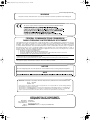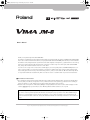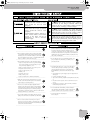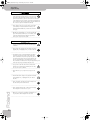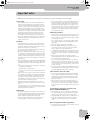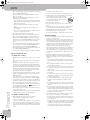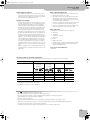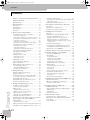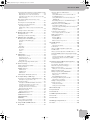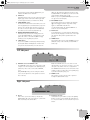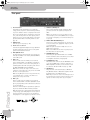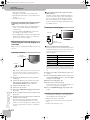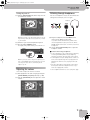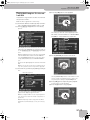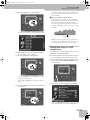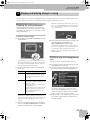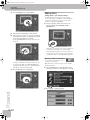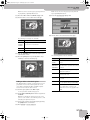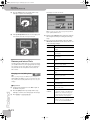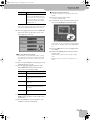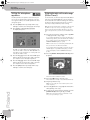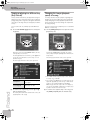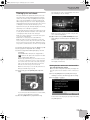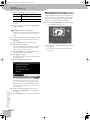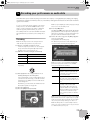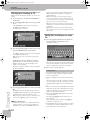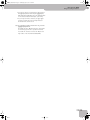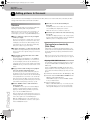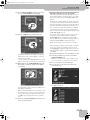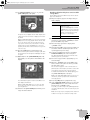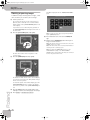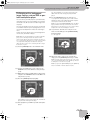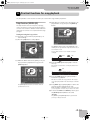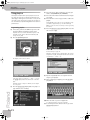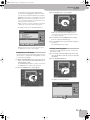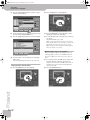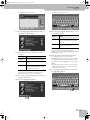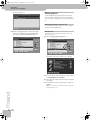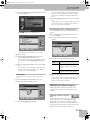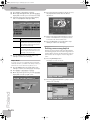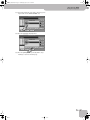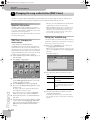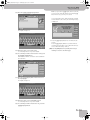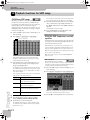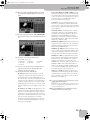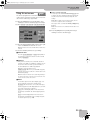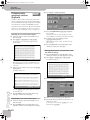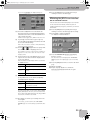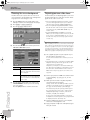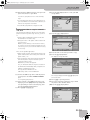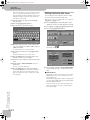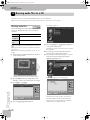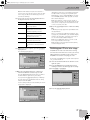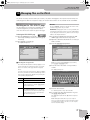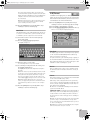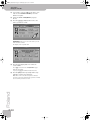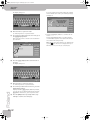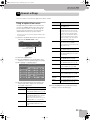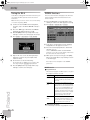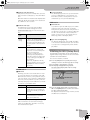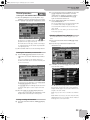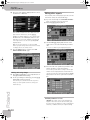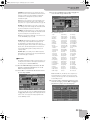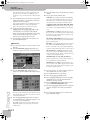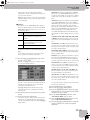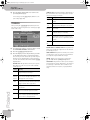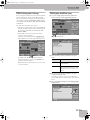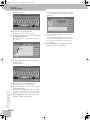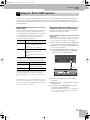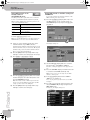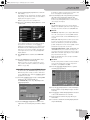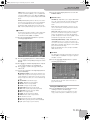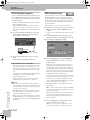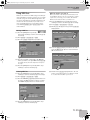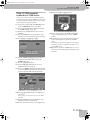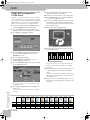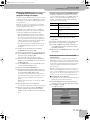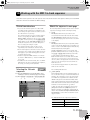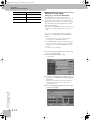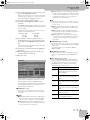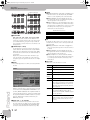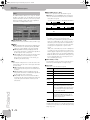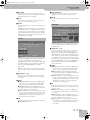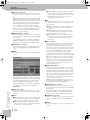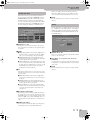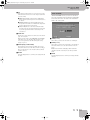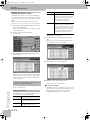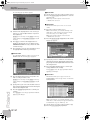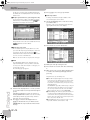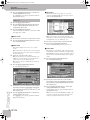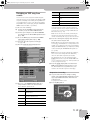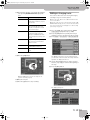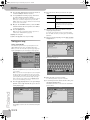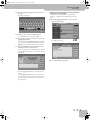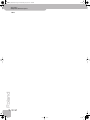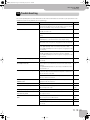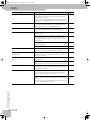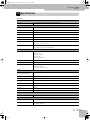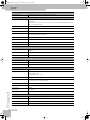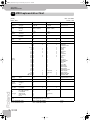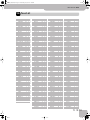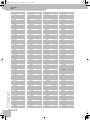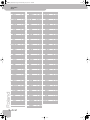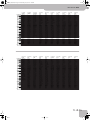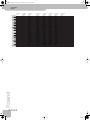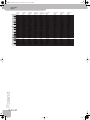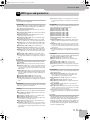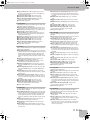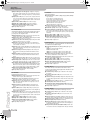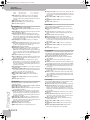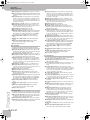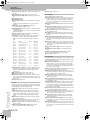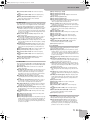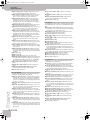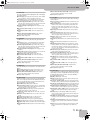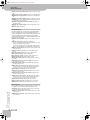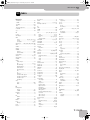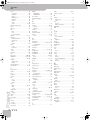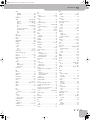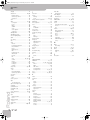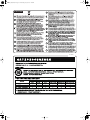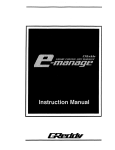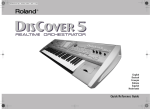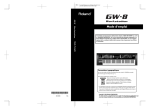Download Roland VIMA JM-8 Owner`s manual
Transcript
JM-8_OM_GB.book Page 1 Wednesday, July 29, 2009 4:43 PM r® Owner’s Manual JM-8_OM_GB.book Page 2 Wednesday, July 29, 2009 4:43 PM For C.A. US (Proposition 65) WARNING This product contains chemicals known to cause cancer, birth defects and other reproductive harm, including lead. For EU Countries This product complies with the requirements of European Directive EMC 2004/108/EC. For the USA FEDERAL COMMUNICATIONS COMMISSION RADIO FREQUENCY INTERFERENCE STATEMENT This equipment has been tested and found to comply with the limits for a Class B digital device, pursuant to Part 15 of the FCC Rules. These limits are designed to provide reasonable protection against harmful interference in a residential installation. This equipment generates, uses, and can radiate radio frequency energy and, if not installed and used in accordance with the instructions, may cause harmful interference to radio communications. However, there is no guarantee that interference will not occur in a particular installation. If this equipment does cause harmful interference to radio or television reception, which can be determined by turning the equipment off and on, the user is encouraged to try to correct the interference by one or more of the following measures: — Reorient or relocate the receiving antenna. — Increase the separation between the equipment and receiver. — Connect the equipment into an outlet on a circuit different from that to which the receiver is connected. — Consult the dealer or an experienced radio/TV technician for help. This device complies with Part 15 of the FCC Rules. Operation is subject to the following two conditions: (1) This device may not cause harmful interference, and (2) This device must accept any interference received, including interference that may cause undesired operation. Unauthorized changes or modification to this system can void the users authority to operate this equipment. This equipment requires shielded interface cables in order to meet FCC class B Limit. For Canada NOTICE This Class B digital apparatus meets all requirements of the Canadian Interference-Causing Equipment Regulations. AVIS For the U.K. IMPORTANT: THE WIRES IN THIS MAINS LEAD ARE COLOURED IN ACCORDANCE WITH THE FOLLOWING CODE. NEUTRAL BLUE: BROWN: LIVE As the colours of the wires in the mains lead of this apparatus may not correspond with the coloured markings identifying the terminals in your plug, proceed as follows: The wire which is coloured BLUE must be connected to the terminal which is marked with the letter N or coloured BLACK. The wire which is coloured BROWN must be connected to the terminal which is marked with the letter L or coloured RED. Under no circumstances must either of the above wires be connected to the earth terminal of a three pin plug. For the USA DECLARATION OF CONFORMITY Compliance Information Statement Model Name : Type of Equipment : Responsible Party : Address : Telephone : VIMA JM-8 Sound Module Roland Corporation U.S. 5100 S. Eastern Avenue, Los Angeles, CA 90040-2938 (323) 890-3700 JM-8_OM_GB.book Page 3 Wednesday, July 29, 2009 4:43 PM r ENGLISH ENGLISH Owner’s Manual Before using the JM-8, carefully read the sections entitled: “Using the unit safely” on p. 5 and “Important notes” on p. 7. These sections provide important information concerning the proper operation of the JM-8. Additionally, in order to feel assured that you have gained a good grasp of every feature provided by your new instrument, the owner’s manual should be read in its entirety. The manual should be saved and kept on hand as a convenient reference. Copyright © 2009 ROLAND EUROPE. All rights reserved. No part of this publication may be reproduced in any form without the written permission of Roland Europe S.p.a. ENGLISH ■ Conventions in this manual • The explanations in this manual include illustrations that depict what should typically be shown by the display. Note, however, that your unit may incorporate a newer, enhanced version of the system (e.g., includes newer sounds), so what you actually see in the display may not always match what appears in the manual. • Buttons on the front panel are indicated as [EXIT] (for example). Button icons in the touch-sensitive display are indicated as [MENU] (using a special font). See also “Working with the JM-8’s touch screen” on p. 20. ENGLISH Thank you for purchasing the Roland VIMA JM-8. The JM-8 is a multifunctional entertainment station that can play back audio files (mp3 and WAV), and Standard MIDI Files. It also contains a CD drive that allows you to play back audio CDs and CD-ROMs, and to burn your own audio CDs. The JM-8 is a fully-fledged karaoke system with several audio inputs (for microphones, a guitar and line-level devices), and a Center Cancel function that attenuates the vocal parts of audio songs. You can also play back Standard MIDI Files, change their instrumentation and even “re-mix” them. You can use live footage from a video camera or DVD player you connect, still pictures and VIMA TUNES picture content. It is also possible to record your performances as audio files. Add to that a huge touch-sensitive display, highclass sounds, professional effects, a Vocal Harmonist, and more, and you realize that the JM-8 has all the ingredients for top-notch multimedia entertainment, while it can also be used as a sound module for professional entertainers. JM-8_OM_GB.book Page 4 Wednesday, July 29, 2009 4:43 PM VIMA JM-8 Features – A top-notch entertainment station Features – A top-notch entertainment station Versatile player Record your performances The JM-8 can play back audio files (mp3 and WAV) and SMF files from its internal 120GB hard disk, a USB storage device as well as audio CDs and CD-ROMs of the “VIMA TUNES” series. The JM-8 incorporates an audio recorder that allows you to record all audio signals the JM-8 can output simultaneously. The resulting WAV files can be played back on the JM-8 itself, burned to audio CDs, used on a computer, etc. Connect two microphones The JM-8 is a professional vocal system with two microphone inputs, vocal effects and a video output for displaying the song lyrics, chords or scores on an external screen. It is perfect for karaoke applications in stores, bars, schools, private homes, concert venues and parties. Enjoy singing together The JM-8 can be connected to a TV set, a monitor or a projector and display the lyrics of the selected songs as well as digital photos that to match the atmosphere. Even video footage from a DVD, video camera, etc., can be used to complement the music. You can adjust the tempo (speed) and pitch of the selected songs to match the singer’s capabilities and register. There is no need to buy dedicated “karaoke versions” of the music you wish to perform: the JM-8 contains a “Center Cancel” function that can attenuate the vocal parts of most audio files (also for audio CDs and audio signals received in real-time). Dedicated effects to enhance your vocal and instrumental performances The two microphone inputs allow you to perform duets with someone else, and add other audio signals. You can also add automatic harmonies simply by singing to an SMF song, add a reverb effect to your voice and change your voice to produce a robot, animal or “gender transformation” effect. The MIC 2 socket accepts either a microphone or an electric guitar. The guitar signal can be processed with a dedicated multi-effects processor (chorus, flanger, etc.). Playlist function r Thanks to the JM-8’s Playlist function, you can program set lists for your performances or for background music in restaurants, bars, schools, hotel lobbies, concert halls, etc. This function is also convenient for entertainers who cannot afford to load the songs one after another while on stage. 4 Unlimited storage space for songs The JM-8 is equipped with an internal 120GB hard disk, a CD drive (for audio CDs, CD-R/RWs and CD-ROMs) as well as a USB port to which you can connect a massstorage device like a Flash memory device or a digital photo camera. Lyrics, VIMA TUNES and video throughput The JM-8 incorporates several video functions that allow you to display song lyrics, picture files (.jpg), notations of the songs you want to play, and external video signals on the internal display, an external screen, or both. Video signals can be sourced from an external DVD player, CD-ROMs (VIMA TUNES is supported), video recorders, video cameras, or mp3 players with video functionality. The JM-8 also sports a comprehensive V-LINK function set with creative control video functions. Use slide shows based on your own photographs The JM-8 can use your own photographs (company outings, family gatherings, etc.) to display slideshows while you are performing or listening to your favorite music. Your digital camera can be connected directly to the JM-8’s USB port for on-the-fly slide shows. Several dedicated functions allow you to enhance your slide shows with dynamic effects (“ANIME” and “ZOOM/ PAN” functions). Re-orchestrate Standard MIDI Files The JM-8 can also play back Standard MIDI Files (SMF). Re-orchestrating existing Standard MIDI Files is a breeze thanks to high-quality Cover presets and an intuitive, instrument-based, set of “SMF Makeup Tools”. For Standard MIDI File playback, the JM-8 provides the most advanced sound generation technology Roland has to offer. A powerful MIDI module The JM-8 internal sound source can also be controlled via MIDI (from a MIDI-compatible keyboard instrument, a computer, etc.). Three real-time parts are available that can play different parts simultaneously, using different sounds. There is a second MIDI mode in which the JM-8 is 16-part multitimbral. Intuitive user interface The JM-8 was designed from the ground up to put its massive array of functions at your fingertips. The big full-color touch-sensitive screen provides direct access to the available functions. …and so much more Listing all of the JM-8’s advantages and functions would take another ten pages. That is why we would like to ask you to read this manual in its entirety. You’ll find that the JM-8 is quite unlike any other instrument you know. Have fun! JM-8_OM_GB.book Page 5 Wednesday, July 29, 2009 4:43 PM VIMA JM-8 r Using the unit safely Using the unit safely Used for instructions intended to alert the user to the risk of death or severe injury should the unit be used improperly. Used for instructions intended to alert the user to the risk of injury or material damage should the unit be used improperly. * Material damage refers other adverse effects respect to the home furnishings, as well animals or pets. to damage or caused with and all its to domestic • Do not open (or modify in any way) the unit or its AC adaptor. ................................................................................................. • Do not attempt to repair the unit, or replace parts within it (except when this manual provides specific instructions directing you to do so). Refer all servicing to your retailer, the nearest Roland Service Center, or an authorized Roland distributor, as listed on the “Information” page. ................................................................................................. • Never install the unit in any of the following locations. • Subject to temperature extremes (e.g., direct sunlight in an enclosed vehicle, near a heating duct, on top of heat-generating equipment); or are • Damp (e.g., baths, washrooms, on wet floors); or are • Exposed to steam or smoke; or are • Subject to salt exposure; or are • Humid; or are • Exposed to rain; or are • Dusty or sandy; or are • Subject to high levels of vibration and shakiness. ................................................................................................. • Make sure you always have the unit placed so it is level and sure to remain stable. Never place it on stands that could wobble, or on inclined surfaces. ................................................................................................. • Be sure to use only the AC adaptor supplied with the unit. Also, make sure the line voltage at the installation matches the input voltage specified on the AC adaptor's body. Other AC adaptors may use a different polarity, or be designed for a different voltage, so their use could result in damage, malfunction, or electric shock. ................................................................................................. • Use only the attached power-supply cord. Also, the supplied power cord must not be used with any other device. ................................................................................................. The symbol alerts the user to important instructions or warnings.The specific meaning of the symbol is determined by the design contained within the triangle. In the case of the symbol at left, it is used for general cautions, warnings, or alerts to danger. The symbol alerts the user to items that must never be carried out (are forbidden). The specific thing that must not be done is indicated by the design contained within the circle. In the case of the symbol at left, it means that the unit must never be disassembled. The ● symbol alerts the user to things that must be carried out. The specific thing that must be done is indicated by the design contained within the circle. In the case of the symbol at left, it means that the powercord plug must be unplugged from the outlet. • This unit, in combination with an amplifier and headphones or speakers, may be capable of producing sound levels that could cause permanent hearing loss. Do not operate for a long period of time at a high volume level, or at a level that is uncomfortable. If you experience any hearing loss or ringing in the ears, you should immediately stop using the unit, and consult an audiologist. ................................................................................................ • Do not allow any objects (e.g., flammable material, coins, pins); or liquids of any kind (water, soft drinks, etc.) to penetrate the unit. ................................................................................................ • Immediately turn the power off, remove the AC adaptor from the outlet, and request servicing by your retailer, the nearest Roland Service Center, or an authorized Roland distributor, as listed on the “Information” page when: • The AC adaptor, the power-supply cord, or the plug has been damaged; or • If smoke or unusual odor occurs • Objects have fallen into, or liquid has been spilled onto the unit; or • The unit has been exposed to rain (or otherwise has become wet); or • The unit does not appear to operate normally or exhibits a marked change in performance. ................................................................................................ • In households with small children, an adult should provide supervision until the child is capable of following all the rules essential for the safe operation of the unit. ................................................................................................ • Protect the unit from strong impact. (Do not drop it!) ................................................................................................ • Do not excessively twist or bend the power cord, nor place heavy objects on it. Doing so can damage the cord, producing severed elements and short circuits. Damaged cords are fire and shock hazards! ................................................................................................. 5 JM-8_OM_GB.book Page 6 Wednesday, July 29, 2009 4:43 PM VIMA JM-8 Using the unit safely • Do not force the unit's power-supply cord to share an outlet with an unreasonable number of other devices. Be especially careful when using extension cords—the total power used by all devices you have connected to the extension cord's outlet must never exceed the power rating (watts/amperes) for the extension cord. Excessive loads can cause the insulation on the cord to heat up and eventually melt through. ................................................................................................. • Before using the unit in a foreign country, consult with your retailer, the nearest Roland Service Center, or an authorized Roland distributor, as listed on the “Information” page. ................................................................................................. • DO NOT play a CD-ROM disc on a conventional audio CD player. The resulting sound may be of a level that could cause permanent hearing loss. Damage to speakers or other system components may result. ................................................................................................. • The unit and the AC adaptor should be located so their location or position does not interfere with their proper ventilation. ................................................................................................. • Always grasp only the plug on the AC adaptor cord when plugging into, or unplugging from, an outlet or this unit. ................................................................................................. • At regular intervals, you should unplug the AC adaptor and clean it by using a dry cloth to wipe all dust and other accumulations away from its prongs. Also, disconnect the power plug from the power outlet whenever the unit is to remain unused for an extended period of time. Any accumulation of dust between the power plug and the power outlet can result in poor insulation and lead to fire. ................................................................................................. • Try to prevent cords and cables from becoming entangled. Also, all cords and cables should be placed so they are out of the reach of children. ................................................................................................. • Never climb on top of, nor place heavy objects on the unit. ................................................................................................. • Never handle the AC adaptor or its plugs with wet hands when plugging into, or unplugging from, an outlet or this unit. ................................................................................................. • Before moving the unit, disconnect the AC adaptor and all cords coming from external devices. ................................................................................................. r • Before cleaning the unit, turn off the power and unplug the AC adaptor from the outlet (see p. 19). ................................................................................................. • Whenever you suspect the possibility of lightning in your area, disconnect the AC adaptor from the outlet. ................................................................................................. 6 JM-8_OM_GB.book Page 7 Wednesday, July 29, 2009 4:43 PM VIMA JM-8 r Important notes Important notes In addition to the items listed under “Using the unit safely” on p. 5, please read and observe the following: Power supply • Do not connect this unit to same electrical outlet that is being used by an electrical appliance that is controlled by an inverter (such as a refrigerator, washing machine, microwave oven, or air conditioner), or that contains a motor. Depending on the way in which the electrical appliance is used, power supply noise may cause this unit to malfunction or may produce audible noise. If it is not practical to use a separate electrical outlet, connect a power supply noise filter between this unit and the electrical outlet. • The AC adaptor will begin to generate heat after long hours of consecutive use. This is normal, and is not a cause for concern. • Before connecting this unit to other devices, turn off the power to all units. This will help prevent malfunctions and/or damage to speakers or other devices. Placement • Using the JM-8 near power amplifiers (or other equipment containing large power transformers) may induce hum. To alleviate the problem, change the orientation of this instrument or move it further away from the source of interference. • This device may interfere with radio and television reception. Do not use it in the vicinity of such receivers. • Noise may be produced if wireless communications devices, such as cell phones, are operated in the vicinity of this unit. Such noise could occur when receiving or initiating a call, or while conversing. Should you experience such problems, you should relocate such wireless devices so they are at a greater distance from this unit, or switch them off. • Observe the following when using the JM-8’s EXTERNAL MEMORY port (USB) and CD drive. For further details, refer to “Before using external USB storage devices” and “Before Using the CD drive” on p. 8. • Do not place the unit near devices that produce a strong magnetic field (e.g., loudspeakers). • Install the unit on a solid, level surface. • Do not move the unit or subject it to vibration while the drive is operating. • When moved from one location to another where the temperature and/or humidity is very different, water droplets (condensation) may form inside the JM-8. Damage or malfunction may result if you attempt to use the unit in this condition. Therefore, before using the unit, you must allow it to stand for several hours, until the condensation has completely evaporated. • Depending on the material and temperature of the surface on which you place the unit, its rubber feet may discolor or mar the surface. You can place a piece of felt or cloth under the rubber feet to prevent this from happening. If you do so, please make sure that the unit will not slip or move accidentally. Maintenance • For everyday cleaning wipe the JM-8 with a soft, dry cloth or one that has been slightly dampened with water. To remove stubborn dirt, use a mild, non-abrasive detergent. Afterwards, be sure to wipe the instrument thoroughly with a soft, dry cloth. • Never use benzene, thinner, alcohol or solvents of any kind, to avoid the possibility of discoloration and/or deformation. • Please be aware that all data contained in the unit's memory may be lost when the unit is sent for repairs. Important data should always be backed up on a USB storage device, or written down on paper (when possible). During repairs, due care is taken to avoid the loss of data. However, in certain cases (such as when circuitry related to memory itself is out of order), we regret that it may not be possible to restore the data, and Roland assumes no liability concerning such loss of data. Additional precautions • Unfortunately, it may be impossible to restore the contents of data that was stored on the internal hard disk, a USB storage device or a CD once it has been lost. Roland Corporation assumes no liability concerning such loss of data. • Use a reasonable amount of care when using the JM-8’s buttons, other controls and jacks/connectors. Rough handling can lead to malfunctions. • Never strike or apply strong pressure to the display. • When connecting/disconnecting cables, grasp the connector itself—never pull on the cable. This way you will avoid causing shorts, or damage to the cable’s internal elements. • To avoid disturbing your neighbors, try to keep the JM-8’s volume at reasonable levels. You may prefer to use headphones, so you do not need to be concerned about those around you (especially late at night). • When you need to transport the unit, package it in the box (including padding) that it came in, if possible. Otherwise, you will need to use equivalent packaging materials. • Some connection cables contain resistors. Do not use cables that incorporate resistors for connecting to this unit. The use of such cables can cause the sound level to be extremely low, or impossible to hear. For information on cable specifications, contact the manufacturer of the cable. • Use only the specified footswitches pedal (Roland DP-series, BOSS FS-5U; sold separately). By connecting any other footswitches, you risk causing malfunction and/or damage to the JM-8. About the video and touch screen • In order to provide the highest possible image quality, the JM-8 uses a TFT liquid crystal display. Due to the nature of a TFT liquid crystal display, the screen may contain pixels that fail to light or that remain constantly lit, but please be aware that this is not a malfunction or defect. • Wipe off stains on the touch screen using ethanol, but do not allow the ethanol to soak into the joint of the upper fume and the bottom glass, for it may otherwise cause peeling or malfunction. Do not use organic solvents or detergents other than ethyl alcohol (ethanol). Storage devices that can be connected to the JM-8’s EXTERNAL MEMORY port • The JM-8 allows you to connect commercially available storage devices, like USB Flash memory, and hard disks. You can purchase such devices at a computer store, a digital camera dealer, etc. • Though hard disks with a capacity in excess of 120GB can be used, please bear in mind that the JM-8 can manage a maximum of 120GB. (FAT-32 formatted storage devices can be used right away.) Before using external USB storage devices • Use USB memory sold by Roland. We cannot guarantee operation if any other USB memory is used. 7 JM-8_OM_GB.book Page 8 Wednesday, July 29, 2009 4:43 PM VIMA JM-8 Important notes • When connecting a USB storage device, firmly insert it all the way into the EXTERNAL MEMORY port. • Do not touch the pins of the EXTERNAL MEMORY port or allow them to become dirty. • While using an external USB storage device, please observe the following points when handling it: • To prevent damage from static electrical charges, discharge any static electricity that might be present in your body before handling a USB storage device. • Do not touch the terminals with your fingers or any metal object. • Do not bend or drop a USB storage device, or subject it to strong impact. • Do not leave a USB storage device in direct sunlight or in locations such as a closed-up automobile. • Do not allow a USB storage device to become wet. • Do not disassemble or modify your external USB storage device. • When connecting a USB storage device, position it horizontally with the JM-8’s EXTERNAL MEMORY port and insert it without using excessive force. The EXTERNAL MEMORY port may be damaged if you use excessive force when inserting a USB storage device. • Do not insert anything other than a USB storage device (e.g., wire, coins, other types of device) into the EXTERNAL MEMORY port. Doing so will damage the JM-8’s EXTERNAL MEMORY port. • Do not apply excessive force to the connected USB storage device or the JM-8’s EXTERNAL MEMORY port. • Never connect your USB storage device to the JM-8 via a USB hub. Before Using the CD drive r CD-R/RW drive handling 8 • Install the unit on a solid, level surface in an area free from vibration. • Always remove the disc in the JM-8’s drive before switching the JM-8 off. • Avoid using the unit immediately after it has been moved to a location with a level of humidity that is greatly different than its former location. Rapid changes in the environment can cause condensation to form inside the drive, which will adversely affect the operation of the drive and/or damage discs. When the unit has been moved, allow it to become accustomed to the new environment (allow a few hours) before operating it. • To insert a disk, push it gently but firmly into the drive—the drive will pick it up and load it completely. To remove a disc, press the EJECT button firmly. • If you attempt to remove a CD from the drive while the drive is operating, an error message could appear on the internal display. • To prevent damage to the CD drive, always try to hold the CD in a level position (not tilted in any direction) while inserting it into the drive. Push it in firmly, but gently. Never use excessive force. • Do not insert anything (wire, coins, other types of media) into the disc tray other than discs bearing the “ ” logo. Doing so will cause the CD drive to malfunction. • Do not subject the JM-8 to vibration or shock while it is in use, or move it while its power is on. • The pickup is designed to be dust-proof. Do not use pickup cleaner or similar products, since this may cause malfunctions. CD-R/RW & CD-ROM handling • When handling the discs, please observe the following. • Do not touch the recording surface of the disc. • Do not use in dusty areas. • Do not leave the disc in direct sunlight or an enclosed vehicle. • Avoid touching or scratching the shiny underside (encoded surface) of the disc. Damaged or dirty CD-ROM discs may not be read properly. Keep your discs clean using a commercially available CD cleaner. • • • • • • • • • Keep CDs in their case when not in use. Do not leave a CD in the CD drive for an extended period of time. Bending a CD may make it unreadable and cause malfunctions. To hold a CD, insert a finger into the center hole and grasp it between the hole and the outer edge. Do not allow fingerprints or scratches to mar the recording surface of the CD. Do not drop CDs or stack them. Do not place heavy objects on a CD or subject them to strong impact. Do not affix adhesive labels to the label side of a CD. The CD may be scratched if you use it with an adhesive label affixed. When writing a title on the label side of a CD, use a soft-tipped writing instrument such as a felt-tipped pen. Read the cautions printed on the CD jacket before using a CD. Hard disk handling • Once a hard disk fails to function normally, all data that has been stored on it could be destroyed. All hard disks eventually wear out. We recommend that you consider the hard disk not as a permanent storage site, but as a place to store data temporarily. We also recommend that you back up important performance and image data that cannot be recorded again by copying them to an external USB storage device. For instructions on how to make such copy, refer to page 76. Note that Roland assumes no liability whatsoever, including monetary compensation, for the loss of any recorded content in the event of the malfunction of, or physical damage to the hard disk, or for any direct or incidental damages resulting from the loss of such data. • Certain hard disk setup procedures and usage conditions may result in the corruption of recorded data, malfunctioning, or physical damage to the disk, so be sure to observe the following precautions. • Never switch off the JM-8 while playback or recording is running or while data are being read from, or written to, the hard disk. • Do not subject the hard disk to vibration or shock, especially while the unit is in operation. • Do not set up the unit in any location where it may be affected by vibration from external sources, or on any surface that is not stable and level. • Ensure that the air vents on the bottom and top panels remain unobstructed. • Do not leave the unit in any environment subject to temperature extremes; for example, in a closed automobile in summer or outdoors during winter. • Do not use the unit in conditions of high temperature and humidity or in any location subject to rapid temperature changes. • Do not unplug the power cord or switch off any circuit breakers in the circuit to which the unit is connected while the power is turned on. • Do not move the unit while the power is turned on or immediately after turning off the power. When transporting the unit, first turn off the power and confirm that the display screen has gone off, disconnect the power plug, then wait at least two minutes before moving the device. • The following procedures are to be used as emergency measures only, and are not recommended for normal operation. • If the device fails to respond to operational commands or does not complete operations, turn off the power. See “Turning the power off” on p. 19. • If the unit does not operate normally when the power is turned on again, it may mean that the hard disk has been damaged. In such instances, consult your dealer or the nearest Roland Service Center. Note, however, that it may not be possible to recover any data from the hard disk once it has been lost. JM-8_OM_GB.book Page 9 Wednesday, July 29, 2009 4:43 PM VIMA JM-8 r Important notes Electromagnetic radiations About supported picture files • Electromagnetic radiations may cause a deterioration of audio performances. Such possible deterioration consists in an audio signal being emitted. On ceasing the electromagnetic noise, the emission of the audio signal will simultaneously stop. • Picture files of the following formats can be loaded by the JM-8: • JPG files with a maximum size of 3MB • Max. width: 5120 pixels, max. height: 3840 pixels. All pictures are temporarily resized to fit the JM-8’s display. Using either 800 x 480 pixels or exact multiples (such as 1600 x 960 or 3200 x 1920 pixels) is highly recommended. • Do not save your pictures as “Progressive” JPG files if you want to use them with the JM-8. Select the “Baseline” format. • If pictures of different dimensions are displayed during a slideshow, some transition effects may lead to poor results. Liability and copyright • The law prohibits the unauthorized recording, public performance, broadcast, sale, distribution, etc., of a work (musical works, visual works, broadcasts, live performances, etc.) whose copyright is owned by a third party. This product does not implement SCMS. This design decision was made with the intent that SCMS should not restrict the creation of original compositions which do not violate copyright law. Roland assumes no responsibility for any infringement of copyright that you may commit using the JM-8. • The JM-8’s CD-writing functionality and its copy functionality are designed to allow you to reproduce material to which you have copyright, or material which the copyright owner has granted you permission to copy. Accordingly, the reproduction of music CDs or other copyrighted material without permission of the copyright owner avoiding technical prohibiting features of second-generation and later copying, like SCMS or other solutions, constitutes copyright infringement and may incur penalties even in case such reproduction is for your own personal use and enjoyment (private use). Consult a copyright specialist or specialized publications for more detailed information on obtaining such permission from the copyright holders. About audio files • Audio files in the following formats can be played back: • WAV format • 16-bit linear • Sampling rate of 44.1kHz • Stereo/mono • mp3 files: • MPEG-1 Audio Layer 3 • Sampling frequency: 8/11.025/12/16/22.05/24/32/44.1/48kHz • Bit rate: 32/40/48/56/64/80/96/112/128/160/192/224/256/ 320kbps, VBR (variable bit rate) Supported Standard MIDI Files • Format 0/1 CD media usable for recording and playback The JM-8 supports the following media. The table below also show which functions are available for the various media types. Function Media CD-R discs CD-RW discs 8x speed Read 4x speed Write 8x speed Read 4x speed Write Recording ✔ ✔ Playback ✔ ✔ Create an original music CD ✔ ✔ Backup an original music CD ✔ ✔ Read a data CD ✔ ✔ Music CD CD-ROM/VIMA 8x speed read ✔ ✔ • We cannot guarantee that a music CD created with the JM-8 will play on all CD players. Depending on your CD player’s support for CD-R/RW discs, music CDs you create may or may not play correctly. • The JM-8 does not allow you to cancel a CD-R/RW. • • • • • • • • • GS ( ) is a registered trademark of Roland Corporation. Microsoft and Windows are registered trademarks of Microsoft Corporation. The screen shots in this document are used in compliance with the guidelines of the Microsoft Corporation. Apple and Macintosh are registered trademarks of Apple Inc. Mac OS is a trademark of Apple Inc. All product names mentioned in this document are trademarks or registered trademarks of their respective owners. MPEG Layer-3 audio compression technology is licensed from Fraunhofer IIS Corporation and THOMSON Multimedia Corporation. This product uses certain software of the “Independent JPEG Group”. Copyright © 2003 by Bitstream, Inc. All rights reserved. Bitstream Vera is a trademark of Bitstream, Inc. 9 JM-8_OM_GB.book Page 10 Wednesday, July 29, 2009 4:43 PM VIMA JM-8 Contents Features – A top-notch entertainment station . . . 4 Using the unit safely . . . . . . . . . . . . . . . . . . . . . . . . 5 Important notes . . . . . . . . . . . . . . . . . . . . . . . . . . . . 7 1. Panel descriptions. . . . . . . . . . . . . . . . . . . . . . . . . . 12 Front panel . . . . . . . . . . . . . . . . . . . . . . . . . . . . . . . . . . . 12 Left side panel . . . . . . . . . . . . . . . . . . . . . . . . . . . . . . . . 13 Right side panel. . . . . . . . . . . . . . . . . . . . . . . . . . . . . . . 13 Rear panel . . . . . . . . . . . . . . . . . . . . . . . . . . . . . . . . . . . 14 2. Before you start using the JM-8 . . . . . . . . . . . . . . 15 Connecting audio devices to the JM-8 . . . . . . . . . . . 15 Connecting a microphone . . . . . . . . . . . . . . . . . . . . . . . . . . 15 Connecting an amplifier, active speakers or a mixer . . . 16 Connecting an external display or a television . . . . 16 Connecting a television . . . . . . . . . . . . . . . . . . . . . . . . . . . . 16 Connecting an external display . . . . . . . . . . . . . . . . . . . . . 16 Switching off your television or external display . . . . . . 16 Connecting video sources to the JM-8 . . . . . . . . . . . 17 Connecting a video camera. . . . . . . . . . . . . . . . . . . . . . . . . 17 Connecting a DVD player. . . . . . . . . . . . . . . . . . . . . . . . . . . 17 Connecting a portable audio/video player . . . . . . . . . . . . 17 Connecting an optional footswitch . . . . . . . . . . . . . . 17 Connecting the AC adapter . . . . . . . . . . . . . . . . . . . . . 18 Ground terminal . . . . . . . . . . . . . . . . . . . . . . . . . . . . . . . . . . 18 Turning the power on/off . . . . . . . . . . . . . . . . . . . . . . 18 Turning the power on. . . . . . . . . . . . . . . . . . . . . . . . . . . . . . 18 Turning the power off . . . . . . . . . . . . . . . . . . . . . . . . . . . . . 19 Adjusting the volume . . . . . . . . . . . . . . . . . . . . . . . . . . 19 Listening through headphones. . . . . . . . . . . . . . . . . . 19 Demo of the JM-8. . . . . . . . . . . . . . . . . . . . . . . . . . . . . 20 Working with the JM-8’s touch screen . . . . . . . . . . . 20 Selecting ‘BASIC’ parameters . . . . . . . . . . . . . . . . . . . . . . . 20 Selecting ‘ADVANCED’ parameters. . . . . . . . . . . . . . . . . . . 20 Returning to the main page . . . . . . . . . . . . . . . . . . . . . . . . 21 3. Playing back songs . . . . . . . . . . . . . . . . . . . . . . . . . 22 About the JM-8’s storage devices . . . . . . . . . . . . . . . 22 Supported song files. . . . . . . . . . . . . . . . . . . . . . . . . . . 22 Playing back songs on the internal hard disk. . . . . . 23 If you can’t see the song (or folder) you need . . . . . . . . . 24 Playing back songs on a CD. . . . . . . . . . . . . . . . . . . . . 24 Playing back songs on a USB storage device . . . . . . 25 Using an external audio source . . . . . . . . . . . . . . . . . 26 4. Singing and playing along to a song . . . . . . . . . . 27 Preparing for a live performance . . . . . . . . . . . . . . . . 27 Viewing the lyrics and chords in the internal display and adjusting the settings . . . . . . . . . . . . . . . . . . . . . . . . . . . . . .35 Monitoring what the audience sees . . . . . . . . . . . . . 36 5. Recording your performance as audio data . . . . .37 Recording. . . . . . . . . . . . . . . . . . . . . . . . . . . . . . . . . . . . 37 Burning your recording to CD . . . . . . . . . . . . . . . . . . 38 Saving your recording as an audio file . . . . . . . . . . . 38 6. Adding pictures to the music . . . . . . . . . . . . . . . . .40 Overview . . . . . . . . . . . . . . . . . . . . . . . . . . . . . . . . . . . . 40 Playing photos automatically (Slide Show) . . . . . . . 40 Enjoying a VIMA TUNES slide show . . . . . . . . . . . . . . . . . .40 Enjoying a slide show of your own pictures . . . . . . . . . . .41 Watching a slide show of your digital camera . . . . . . . . .42 Watching a slideshow with photos saved on a USB storage device. . . . . . . . . . . . . . . . . . . . . . . . . . . . . . . . . . . .43 Zooming or panning images . . . . . . . . . . . . . . . . . . . 44 Performing with a background image from an external DVD or portable audio/video player . . . . . 45 Dynamic video effects (ANIME) . . . . . . . . . . . . . . . . . 46 7. Using the Finder to locate songs and pictures . . .47 8. Practical functions for song playback . . . . . . . . . .49 Loop function (MARK A/B) . . . . . . . . . . . . . . . . . . . . . 49 Using playlists . . . . . . . . . . . . . . . . . . . . . . . . . . . . . . . . 50 Programming playlists . . . . . . . . . . . . . . . . . . . . . . . . . . . . .50 Playing back your new playlist . . . . . . . . . . . . . . . . . . . . . .51 Selecting an existing playlist . . . . . . . . . . . . . . . . . . . . . . . .51 Playing back the selected playlist . . . . . . . . . . . . . . . . . . . .52 Quickly finding songs for your playlists. . . . . . . . . . . . . . .52 Editing playlists. . . . . . . . . . . . . . . . . . . . . . . . . . . . . . . 54 Selecting the playlist you want to edit . . . . . . . . . . . . . . .54 Inserting steps . . . . . . . . . . . . . . . . . . . . . . . . . . . . . . . . . . . .54 Deleting steps. . . . . . . . . . . . . . . . . . . . . . . . . . . . . . . . . . . . .55 Moving existing steps to a different position. . . . . . . . . .55 Specifying the playlist behavior. . . . . . . . . . . . . . . . . 55 Activating continuous song playback . . . . . . . . . . . . . . . .55 Playlist Recall . . . . . . . . . . . . . . . . . . . . . . . . . . . . . . . . . . . . .56 Deleting unnecessary playlists . . . . . . . . . . . . . . . . . . 56 9. Changing the song orchestration (SMF Cover) . .58 Important information . . . . . . . . . . . . . . . . . . . . . . . . 58 SMF Cover: changing the orchestration. . . . . . . . . . 58 Saving your modified song . . . . . . . . . . . . . . . . . . . . . 58 Adding effects . . . . . . . . . . . . . . . . . . . . . . . . . . . . . . . . 28 10. Playback functions for SMF songs. . . . . . . . . . . . .60 (Re)Mixing SMF songs . . . . . . . . . . . . . . . . . . . . . . . . . 60 Using the SMF compressor and SMF equalizer . . . . 60 Selecting a different reverb effect . . . . . . . . . . . . . . . . . . . 28 Adding an effect to the electric guitar . . . . . . . . . . . . . . . 29 SMF compressor. . . . . . . . . . . . . . . . . . . . . . . . . . . . . . . . . . .60 SMF Equalizer . . . . . . . . . . . . . . . . . . . . . . . . . . . . . . . . . . . . .62 Harmony and voice effects . . . . . . . . . . . . . . . . . . . . . 30 Using the metronome . . . . . . . . . . . . . . . . . . . . . . . . . 63 Changing your voice/adding harmonies . . . . . . . . . . . . . . 30 11. Important video settings. . . . . . . . . . . . . . . . . . . . .64 Selecting the video output destination . . . . . . . . . . 64 Watching the notes during SMF song playback (Piano Roll) . . . . . . . . . . . . . . . . . . . . . . . . . . . . . . . . . . 64 Connection and basic settings . . . . . . . . . . . . . . . . . . . . . . 27 r Viewing Lyrics and chords. . . . . . . . . . . . . . . . . . . . . . 35 Setting the microphone equalizers . . . . . . . . . . . . . . 32 Enjoying karaoke with audio songs (Center Cancel) 32 Enjoying karaoke with Standard MIDI Files (Melody Mute) . . . . . . . . . . . . . . . . . . . . . . . . . . . . . . . 33 Selecting the part to be muted . . . . . . . . . . . . . . . . . . . . . 33 Singing or playing in a different key (Key Control). 34 Changing the tempo (playback speed) of a song . . 34 10 Piano Roll Options. . . . . . . . . . . . . . . . . . . . . . . . . . . . . . . . .65 JM-8_OM_GB.book Page 11 Wednesday, July 29, 2009 4:43 PM VIMA JM-8 r Performing while watching a notation (DigiScore). 66 Using the JM-8 as a MIDI module . . . . . . . . . . . . . . . 97 Watching the score in the internal display. . . . . . . . . . . . 66 Displaying the score on the external screen. . . . . . . . . . . 66 Selecting the part whose score you want to view and additional settings . . . . . . . . . . . . . . . . . . . . . . . . . . . . . . . . 66 Connections . . . . . . . . . . . . . . . . . . . . . . . . . . . . . . . . . . . . . 97 Setting MIDI channels on the external module for the EXTERNAL IN preset . . . . . . . . . . . . . . . . . . . . . . . . . . . 98 Setting MIDI channels on the JM-8 starting from ‘EXTERNAL IN’ . . . . . . . . . . . . . . . . . . . . . . . . . . . . . . . . . . . 98 Other MIDI parameters for the EXTERNAL IN parts . . . . 99 Leaving the ‘MIDI EDIT’ page . . . . . . . . . . . . . . . . . . . . . . 100 Mirroring the JM-8’s user interface on an external screen . . . . . . . . . . . . . . . . . . . . . . . . . . . . . . . 67 Choosing the screen background . . . . . . . . . . . . . . . . 68 Preparing your own slide shows. . . . . . . . . . . . . . . . . 68 Preparing your pictures . . . . . . . . . . . . . . . . . . . . . . . . . . . . 68 Linking picture folders to songs for ‘automatic’ slide shows . . . . . . . . . . . . . . . . . . . . . . . . . . . . . . . . . . . . . . . . . . . 69 Settings related to slide shows . . . . . . . . . . . . . . . . . . 70 12. Burning audio files to a CD . . . . . . . . . . . . . . . . . . 72 Burning audio files . . . . . . . . . . . . . . . . . . . . . . . . . . . . 72 Finalizing your CD at a later stage . . . . . . . . . . . . . . . 73 13. Managing files on the JM-8 . . . . . . . . . . . . . . . . . 75 Working on the ‘FILE UTILITY’ page . . . . . . . . . . . . . . 75 Selecting the ‘FILE UTILITY’ page. . . . . . . . . . . . . . . . . . . . . 75 Rename. . . . . . . . . . . . . . . . . . . . . . . . . . . . . . . . . . . . . . . . . . 75 Delete . . . . . . . . . . . . . . . . . . . . . . . . . . . . . . . . . . . . . . . . . . . 76 Copy . . . . . . . . . . . . . . . . . . . . . . . . . . . . . . . . . . . . . . . . . . . . 76 New Folder . . . . . . . . . . . . . . . . . . . . . . . . . . . . . . . . . . . . . . . 77 Info/Format . . . . . . . . . . . . . . . . . . . . . . . . . . . . . . . . . . 77 Free Space . . . . . . . . . . . . . . . . . . . . . . . . . . . . . . . . . . . . . . . 77 Version . . . . . . . . . . . . . . . . . . . . . . . . . . . . . . . . . . . . . . . . . . 77 Format. . . . . . . . . . . . . . . . . . . . . . . . . . . . . . . . . . . . . . . . . . . 77 14. Editing Lyrics. . . . . . . . . . . . . . . . . . . . . . . . . . . . . . 79 Adding Lyrics to a song . . . . . . . . . . . . . . . . . . . . . . . . 79 Importing a text file . . . . . . . . . . . . . . . . . . . . . . . . . . . . . . . 79 Synchronizing the text file . . . . . . . . . . . . . . . . . . . . . . . . . 80 Resynching lyrics. . . . . . . . . . . . . . . . . . . . . . . . . . . . . . . . . . 81 Saving your song along with the lyrics . . . . . . . . . . . 81 15. General settings . . . . . . . . . . . . . . . . . . . . . . . . . . . 83 Using an optional foot switch . . . . . . . . . . . . . . . . . . 83 Tuning the JM-8 . . . . . . . . . . . . . . . . . . . . . . . . . . . . . . 84 GLOBAL functions . . . . . . . . . . . . . . . . . . . . . . . . . . . . . 84 PLAYER section . . . . . . . . . . . . . . . . . . . . . . . . . . . . . . . . . . . 84 SYSTEM section . . . . . . . . . . . . . . . . . . . . . . . . . . . . . . . . . . . 85 SONG section . . . . . . . . . . . . . . . . . . . . . . . . . . . . . . . . . . . . . 85 Initializing the JM-8 (Factory Reset) . . . . . . . . . . . . . 85 16. In-depth editing of SMF songs . . . . . . . . . . . . . . . 86 Preparations for using the SMF Makeup Tools. . . . . 86 MIDI parameters for the SONG parts . . . . . . . . . . . 100 Activating the SONG section . . . . . . . . . . . . . . . . . . . . . . 100 Setting the Song parts’ MIDI parameters starting from ‘SONG PARTS’ . . . . . . . . . . . . . . . . . . . . . . . . . . . . . . . . . . . 100 Leaving the ‘MIDI EDIT’ page . . . . . . . . . . . . . . . . . . . . . . 101 Connecting your computer. . . . . . . . . . . . . . . . . . . . 102 If the computer doesn’t ‘see’ the JM-8 . . . . . . . . . . . . . 102 MIDI synchronization. . . . . . . . . . . . . . . . . . . . . . . . . 102 Using MIDI Sets. . . . . . . . . . . . . . . . . . . . . . . . . . . . . . 103 Writing a MIDI Set. . . . . . . . . . . . . . . . . . . . . . . . . . . . . . . 103 Selecting MIDI Sets . . . . . . . . . . . . . . . . . . . . . . . . . . . . . . 103 MIDI Set selection at power-on . . . . . . . . . . . . . . . . . . . 103 18. V-LINK function . . . . . . . . . . . . . . . . . . . . . . . . . . 104 Overview . . . . . . . . . . . . . . . . . . . . . . . . . . . . . . . . . . . 104 Important prerequisites . . . . . . . . . . . . . . . . . . . . . . . . . . 104 Connections. . . . . . . . . . . . . . . . . . . . . . . . . . . . . . . . . 104 Using a V-LINK compatible keyboard for V-LINK control. . . . . . . . . . . . . . . . . . . . . . . . . . . . . . . 105 Using a generic keyboard for V-LINK control . . . . 106 Changing ANIME patterns using program change messages . . . . . . . . . . . . . . . . . . . . . . . . . . . . . . . . . . . 107 Selecting a background for the ANIME function . . . . . 107 Controlling the direction in which the ANIME function moves . . . . . . . . . . . . . . . . . . . . . . . . . . . . . . . . . 107 19. Working with the SMF 16-track sequencer . . . . 109 General considerations . . . . . . . . . . . . . . . . . . . . . . . 109 Selecting the 16-track sequencer . . . . . . . . . . . . . . 109 About the sequencer’s main page . . . . . . . . . . . . . . 109 Editing 16-track songs. . . . . . . . . . . . . . . . . . . . . . . . 110 Editing one or several tracks (TRACK EDIT) . . . . . . . . . . 110 Editing the Master Track . . . . . . . . . . . . . . . . . . . . . . 120 Editing song data using ‘MICRO EDIT’. . . . . . . . . . . 123 General notes about MICRO EDIT . . . . . . . . . . . . . . . . . . 123 Editing events. . . . . . . . . . . . . . . . . . . . . . . . . . . . . . . . . . . 125 Other MICRO EDIT operations . . . . . . . . . . . . . . . . . . . . . 125 Recording an SMF song from scratch. . . . . . . . . . . 127 Selecting the song you want to edit . . . . . . . . . . . . . . . . . 86 Preparations for recording. . . . . . . . . . . . . . . . . . . . . . . . 127 General procedure. . . . . . . . . . . . . . . . . . . . . . . . . . . . . 87 Adding or changing tracks . . . . . . . . . . . . . . . . . . . . 129 Saving your song . . . . . . . . . . . . . . . . . . . . . . . . . . . . 130 Selecting the ‘SMF MAKEUP TOOLS’ environment. . . . . . 87 Selecting the instrument you want to edit . . . . . . . . . . . 87 Soloing or muting the instrument . . . . . . . . . . . . . . . . . . . 87 Selecting a different Tone or Drum Set. . . . . . . . . . . . . . . 87 Undoing and saving changes . . . . . . . . . . . . . . . . . . . . . . . 88 Saving ‘automatically’. . . . . . . . . . . . . . . . . . . . . . . . . . . . 130 Saving your song ‘manually’ . . . . . . . . . . . . . . . . . . . . . . 131 20. Troubleshooting . . . . . . . . . . . . . . . . . . . . . . . . . . 133 Editing other aspects . . . . . . . . . . . . . . . . . . . . . . . . . . 88 21. Specifications . . . . . . . . . . . . . . . . . . . . . . . . . . . . 135 Available parameters for Tones. . . . . . . . . . . . . . . . . . . . . . 88 22. Shortcut list . . . . . . . . . . . . . . . . . . . . . . . . . . . . . . 137 SOUND EDIT for Tones . . . . . . . . . . . . . . . . . . . . . . . . . 91 SOUND EDIT for Drum Sets . . . . . . . . . . . . . . . . . . . . . 92 DRUM INSTR EDIT . . . . . . . . . . . . . . . . . . . . . . . . . . . . . 92 COMMON . . . . . . . . . . . . . . . . . . . . . . . . . . . . . . . . . . . . 94 Before saving your settings. . . . . . . . . . . . . . . . . . . . . 95 Saving your modified song . . . . . . . . . . . . . . . . . . . . . 95 17. Using the JM-8’s MIDI functions . . . . . . . . . . . . . 97 About MIDI . . . . . . . . . . . . . . . . . . . . . . . . . . . . . . . . . . . 97 23. MIDI Implementation Chart. . . . . . . . . . . . . . . . . 138 24. Tone List . . . . . . . . . . . . . . . . . . . . . . . . . . . . . . . . . 139 25. Drum Sets. . . . . . . . . . . . . . . . . . . . . . . . . . . . . . . . 143 26. MFX types and parameters. . . . . . . . . . . . . . . . . . 153 27. Index. . . . . . . . . . . . . . . . . . . . . . . . . . . . . . . . . . . . 169 11 JM-8_OM_GB.book Page 12 Wednesday, July 29, 2009 4:43 PM VIMA JM-8 Panel descriptions 1. Panel descriptions Front panel Note: You can press and hold most buttons to jump to an associated display page. E K I A B J C M L D F G H N O r P A MASTER VOL knob Use this knob to set the JM-8’s global output volume (all signals transmitted to the OUTPUT sockets). The setting of this knob also determines the volume in the headphones you may have connected. B BACKING knob This knob allows you to set the balance between the songs (audio or MIDI) and the signal sources you can connect to the JM-8 (microphones, guitar, audio devices). C AUDIO IN knob This knob allows you to set the input level of the signals received via the AUDIO IN jacks to establish the desired mix with the signals received via MIC 1 and MIC 2. D EXTERNAL MEMORY port (USB) This port is mainly intended for compact storage devices, like USB memory, etc. Though you could also connect a USB hard disk here, be sure to use a powered one (i.e. with its own adapter). Note: Roland does not recommend using USB hubs, irrespective of whether they are active or passive. Please connect only one USB storage device to this port. E Display This full-color LCD display not only displays important information while you are using the JM-8, it is also touch-sensitive. This means that you can select and edit parameters simply by touching them on screen. 12 F VIDEO section The buttons in this section provide access to the video signals the JM-8 receives from its VIDEO IN socket, to picture files (in the .jpg format) and to the available video effects (EFX). G MIC 1 section The [MIC 1] knob controls the level of the microphone connected to the MIC 1 jack. The [REVERB] knob in this section sets the level of the reverb effect that is added to this signal. The [VOCAL] button activates the vocal effect. Press and hold it to select the desired voice transformation and/or harmony effect (see p. 30). H MIC 2 section The [MIC 2/GUITAR] knob controls the level of the microphone or electric guitar connected to the MIC 2 jack. The [REVERB] knob in this section sets the level of the reverb effect that is added to this signal. The [GUITAR] button activates the guitar effect processor. Press and hold it to select the desired effect for your electric guitar (see p. 29). Note: The GUITAR effect is only available if you set the [MIC 2/GUITAR] switch on the JM-8’s rear panel to “GUITAR”. I VIDEO MONITOR button Press this button to watch the video signals that the JM-8 transmits to its VIDEO or RGB jack in the internal display. JM-8_OM_GB.book Page 13 Wednesday, July 29, 2009 4:43 PM VIMA JM-8 J K L M By pressing it together with the [EXIT] button, you activate the JM-8’s demo function. EXIT button This button allows you to leave the currently selected display page and to return to the Master page (the one that appears when you switch on the JM-8). SONG CONTROL section The buttons and dial in this section allow you to control song playback, to record and to burn your performances onto a CD. The dial can also be used to set the value of the desired parameter. The MARK buttons allow you to set and use playback loops. MELODY MUTE/CENTER CANCEL button This button lets you mute the melody part of the selected Standard MIDI File, or attenuate the vocal part at the center of an audio file (WAV or mp3), allowing you to sing that part yourself. LYRICS button If you select a (MIDI or audio) song with Lyrics data, pressing this button will display the words of that song on the external monitor you connect to the r Front panel JM-8. The JM-8 will also display the chords of such Standard MIDI files. In addition, you can set how the lyrics should be displayed (see p. 36). Note: If you press the [VIDEO MONITOR] button, the lyrics also appear in the JM-8’s display. N KEY CONTROL section These buttons allow you to transpose the JM-8 up ([]) or down ([ƒ]) in semitone steps. This setting applies to both MIDI and audio files. If neither button lights, the Standard MIDI File or audio file uses its normal pitch. O EJECT button Press this button to eject the CD in the JM-8’s drive. (To insert a CD, simply press it in the slot on the right side until the drive picks it up and loads it completely.) P TEMPO buttons These buttons allow you to reduce (SLOW) or increase (FAST) the tempo of the currently selected MIDI or audio song. Left side panel Q Q AUDIO IN sockets and VIDEO IN socket The AUDIO IN sockets allow you to connect the audio outputs of an external signal source (CD/mp3 player, synthesizer, video source connected to VIDEO IN, etc.). (The [AUDIO IN] knob C on the front panel allows you to set the input level of the signals received via these sockets.) R Note: The AUDIO IN sockets are stereo (with a left and right channel). If you only connect one cable to “L” (or “R”), the signal is only audible on the left (or right) channel. The VIDEO IN socket allows you to connect the video output of a video recorder, video camera, DVD player, a portable audio/video player, etc. R PHONES socket This is where you can connect a pair of optional headphones (Roland RH-series). Right side panel S T S CD slot This is where you insert a CD (see p. 24). Use the [EJECT] button O on the front panel to eject the disc that is currently in the JM-8’s drive. T Emergency eject hole If the CD is not ejected when you press the [EJECT] button, you can eject it manually by using this hole. See “If you are unable to remove the CD” on p. 25 for details. 13 JM-8_OM_GB.book Page 14 Wednesday, July 29, 2009 4:43 PM VIMA JM-8 Panel descriptions Rear panel A B C D E F A Ground terminal Depending on the circumstances of a particular setup, you may experience a discomforting sensation, or perceive that the surface feels gritty to the touch when you touch this device, microphones connected to it, or the metal portions of other objects, such as guitars. If you are concerned about this, connect the ground terminal with an external ground. See also page 18. B POWER switch Turns the power on/off (see p. 18). C DC IN socket & cord hook Connect the supplied AC adapter here (p. 18). Wind its cable around the hook next to it as a safeguard against accidental disconnection. D MIC 2/GUITAR switch Use this switch to specify whether you connected a microphone (“MIC”) or an electric guitar (“GUITAR”) to the MIC 2 jack. E MIC 2 jack This is a combo socket to which you can connect either a balanced XLR or an unbalanced 1/4” phone jack. If you want to connect an electric guitar, use a standard guitar cable with 1/4” phone jacks and set the [MIC 2/GUITAR] switch to “GUITAR”. Note: Do not connect the output of a line-level source (synthesizer, V-Accordion, etc.) to this jack. Use the AUDIO IN sockets for such signal sources. Note: Set the [MIC 2] knob on the front panel all the way to the minimum value, or switch off the JM-8 before changing the setting of this switch. r F MIC 1 jack This is a combo socket to which you can connect either a balanced XLR or a balanced/unbalanced 1/4” phone jack, depending on the cable that is connected to your microphone. This is the main microphone input whose signal can be processed with the JM-8’s harmony function. Note: This instrument is equipped with balanced (XLR and 1/4” phone) type jacks. Wiring diagrams for these jacks are shown below. Make connections after first checking the wiring diagrams of other equipment you intend to connect. 14 G H I J K G AUDIO R & L/MONO jacks These sockets transmit all audio signals the JM-8 generates as well as the signals you input to the JM-8. Note: If you can/want to use only one channel on your external amplifier, connect the L/MONO socket to its input. For optimum sound quality, we recommend working in stereo, though. H VIDEO & RGB AUDIO OUTPUT jacks Connect one of these sockets (only one can be used at any one time) to the appropriate input of your TV or external display. Note: The signal format (PAL or NTSC) can be set via a MENU function (page 64). Note: Use the RGB connector wherever possible, because that will yield a better picture quality. I CONTROL PEDAL socket Connecting an optional Roland DP-series or BOSS FS-5U footswitch to this socket allows you to control an assignable function by foot (page 83). J V-LINK/MIDI IN socket This socket can be connected to the MIDI OUT socket of an external MIDI device, such as a synthesizer, a MIDI-compatible accordion, etc. It can also be used to control the JM-8’s V-LINK effects (see p. 104). K USB MIDI port This port can be connected directly to a Windows XP®, Windows Vista® or Mac OS X computer. It both transmits and receives MIDI messages. Note: This port cannot be used for file exchanges between the JM-8 and your computer, because the JM-8 is not recognized as a “Mass Storage” device by your computer. JM-8_OM_GB.book Page 15 Wednesday, July 29, 2009 4:43 PM VIMA JM-8 r Connecting audio devices to the JM-8 2. Before you start using the JM-8 Connecting audio devices to the JM-8 The JM-8 does not contain internal speakers. You therefore need to connect it to an external amplifier (Roland’s SA series, for example) or use optional headphones (Roland RH-series). Note: When connection cables with resistors are used, the volume level of the JM-8 may be low. If this happens, use connection cables that do not contain resistors. Note: To prevent malfunction and/or damage to speakers or other devices, always turn down the volume, and turn off the power on all devices before making any connections. Or: Electric guitar. Connect it using an unbalanced mono 1/ 4” jack. Set the [MIC 2/GUITAR] switch to “GUITAR”. Microphone: Roland DR-series. *Connect the microphone using either an unbalanced mono 1/4” or a balanced XLR jack. Either: Roland DR-series microphone. *Connect the microphone using an unbalanced mono 1/4” or a balanced XLR jack. Set the [MIC 2/GUITAR] switch to “MIC 2”. The JM-8 only needs to be connected to one of these items. To a wall outlet Active (powered) speakers Amplifier Mixing console, PA, etc. (The JM-8 can already mix several audio signals.) Note: Except for the AC adapter and its power cable, all other items shown above are optional or commercially available. See your Roland dealer for details. Connecting a microphone Connect your microphone to a MIC socket. If you are using only one microphone, choose the MIC 1 socket. This will allow you to take advantage of the JM-8’s voice effects and harmony function. If your microphone is connected to the MIC 2 socket, set the [MIC 2/GUITAR] switch to “MIC 2”. ■Cautions when using a microphone • Lower the volume before you connect a microphone to the JM-8. If the volume is raised when you connect a microphone, noise may be output from the speakers. • Howling could be produced depending on the location of microphones relative to speakers of your amplification system. Note: Try to use dynamic microphones whenever possible. Although you can also connect a condenser microphone, this will require a commercially available DI box that supplies phantom power. 15 JM-8_OM_GB.book Page 16 Wednesday, July 29, 2009 4:43 PM VIMA JM-8 Before you start using the JM-8 This can be remedied by: • Changing the orientation of the microphone(s). • Relocating microphone(s) at a greater distance from speakers. • Lowering volume levels. Connecting an amplifier, active speakers or a mixer • Before connecting the JM-8 to an amplification system, be sure to switch off both the JM-8 and the external device. • Connect the JM-8’s AUDIO OUTPUT sockets to the line input(s) of your amplifier or mixer. • After establishing the connections, first switch on the JM-8, then the amplifier or mixer. See “Turning the power on/off” on p. 18 for details. ■ If your television has both a video jack and an RGB connector The JM-8’s provides both a VIDEO and an RGB connector. You may use either of these, depending on the type of connector provided on your television. We recommend that you use the RGB connection, because it will provide a higher-quality picture than the VIDEO connector. Connecting an external display (Rear panel) External display Connecting an external display or a television Note: You can’t use the VIDEO jack and RGB connector at the same time. Connecting a television Television Note: Before you make connections to other devices, you must turn down the volume of all devices and turn off their power to prevent malfunctions or damage to your speakers. r 800 x 480 pixels or more Horizontal scan rate 31.5 kHz VIDEO jack (1) Switch off the JM-8 and the television you’ll be connecting. (2) Connect the JM-8 to your television, use a video cable (commercially available) to connect the JM-8’s OUTPUT VIDEO jack to the television. (3) Switch on the JM-8 (see p. 18). (4) Switch on your television. (5) Activate the VIDEO OUTPUT [VIDEO] display button (see p. 64). (6) (As necessary) Specify the television output format (see p. 64). (7) Specify the aspect ratio (ratio between width and height) for your television. • The aspect ratio is the proportional relationship between the width and height of the screen. The JM-8’s screen has an aspect ratio of 16:9. Televisions can have an aspect ratio of either 4:3 or 16:9 (wide screen). 16 ■ Types of displays that can be connected In general, you can connect any display that is sold as a “multiscan monitor”. However, to be certain, please check the following specifications before you connect your display. Resolution Video cable (Commercially available) (Rear panel) Video cable (Commercially available) Vertical scan rate 60 Hz Connector Three-row 15-pin D-sub type Signal Analog Note: Before you make connections to other devices, you must turn down the volume of all devices and turn off the power to prevent malfunctions or damage to your speakers. (8) Switch off the JM-8 and the display you’ll be connecting. (9) Use a commercially available monitor cable to connect the JM-8’s RGB connector to the analog RGB connector of your display. (10) Switch on the JM-8 (page 18). (11) Switch on the connected display. For details on how to use your external display, refer to the owner’s manual for your display. (12) Press the VIDEO OUTPUT [RGB] display button (see p. 64). Switching off your television or external display You must turn off the power of the television or external display in the following order. • Minimize the volume of the JM-8. • Switch off the connected television or external display. • Switch off the JM-8 (see p. 19). JM-8_OM_GB.book Page 17 Wednesday, July 29, 2009 4:43 PM VIMA JM-8 r Connecting video sources to the JM-8 Connecting a DVD player Connecting video sources to the JM-8 The image from your video camera, DVD player, audio/ video player, etc., can be shown on an external display, a television or in the JM-8’s internal display. Here is how to connect your video sources: Red White Yellow VIDEO OUT VIDEO OUT VIDEO OUT AUDIO OUT AUDIO OUT AUDIO OUT The dotted lines refer to optional connections. This means that you only need to connect your video source’s audio outputs if you intend to use the audio signals associated with the video signal. ■ Important note If you connect a device (such as a video camera) that contains a microphone to the JM-8’s AUDIO IN connectors, acoustic feedback (a whine or shriek) may occur depending on the position of your video camera relative to the speakers of your amplification system. If this occurs, take the following actions. • Change the orientation of the video camera • Move the video camera away from the speakers • Lower the volume Connecting a video camera You can connect your video camera to the VIDEO IN socket located on the JM-8’s left side panel. This is a composite video input. Video camera cables can differ depending on the model. Check the shape of the connector on the JM-8 and on your video camera, and make sure you have the correct type of cable when making connections. Connect the camera’s yellow VIDEO output to the VIDEO IN socket. Note: Make sure that the video camera you’re connecting matches the television format selected on the JM-8. For details on setting the television format of your video camera, refer to the owner’s manual for your video camera. For details on setting the JM-8’s television format, refer to page 64. You can connect your DVD player and use an external display, a television and/or the JM-8’s internal display to show the image from the DVD player while listening to the music or narration through the amplification system connected to the JM-8. You can set the volume of the DVD’s sound using the JM-8’s [AUDIO IN] knob, or decrease the melody portion and sing the melody yourself. Connect the DVD player’s video output to the VIDEO IN socket located on the JM-8’s left side panel. This is a composite video input. If you want to hear the audio from the DVD player, connect your DVD player’s audio output jacks to the AUDIO IN L/R jacks located on the JM-8’s left side panel. Note: DVD player cables can differ depending on the model. Check the shape of the connector on the JM-8, and make sure you have the correct type of cable when making connections. Note: Make sure that the DVD player you’re connecting matches the television format selected on the JM-8. For details on setting the television format of your DVD player, refer to the owner’s manual for your DVD player. For details on setting the JM-8’s television format, refer to page 64. Connecting a portable audio/video player If your portable audio player has video capability, you can connect it so the video is shown on the external display or television (and can also be shown in the JM-8’s display) and the music is heard from the amplification system connected to the JM-8. Note: Make sure that the portable audio/video player you’re connecting matches the television format selected on the JM-8. For details on setting the television format of your portable audio player, refer to the owner’s manual for your portable audio player. For details on setting the JM-8’s television format, refer to page 64. Connecting an optional footswitch The JM-8 provides a CONTROL PEDAL jack to which you can connect an optional foot switch (Roland DP-series or BOSS FS-5U). Optional footswitch (Roland DP-series, BOSS FS-5U) You can select the function the footswitch should perform (see p. 83). By default, the footswitch will switch the “VOCAL EFX” function on and off (see p. 30). 17 JM-8_OM_GB.book Page 18 Wednesday, July 29, 2009 4:43 PM VIMA JM-8 Before you start using the JM-8 Connecting the AC adapter Note: To prevent malfunction and/or damage to speakers or other devices, always turn down the volume, and turn off the power on all devices before making any connections. (1) Connect the supplied AC adapter and AC cord. The indicator will light when you plug the AC adapter into an AC outlet. AC adapter Power cord slight hum may occur, depending on the particulars of your installation. If you are unsure of the connection method, contact the nearest Roland Service Center, or an authorized Roland distributor, as listed on the “Information” page. ■ • • • Unsuitable places for connection Water pipes (may result in shock or electrocution) Gas pipes (may result in fire or explosion) Telephone-line ground or lightning rod (may be dangerous in the event of lightning) to an AC outlet Indicator Turning the power on/off Place the AC adapter so the side with the indicator (see illustration) faces upwards and the side with textual information faces downwards. Note: Depending on your region, the included power cord may differ from the one shown above. (2) Connect the AC adapter to the DC IN jack on the rear panel. To prevent inadvertent disruption of power to your unit (should the plug be pulled out accidentally), and to avoid applying undue stress to the AC adaptor jack, anchor the power cord using the cord hook, as shown in the illustration. Once the connections have been completed, turn on the power to your various devices in the order specified. By turning on devices in the wrong order, you risk causing malfunction and/or damage to speakers and other devices. Turning the power on (1) Switch off the external amplification system. (2) Turn the [MASTER VOL] knob all the way to the left to minimize the volume. JM-8’s rear panel Cord hook MASTER VOL (3) Plug the power cord into a power outlet. Note: Be sure to use only the AC adapter supplied with the unit (PSB-7U). Also, make sure the line voltage at the installation matches the input voltage specified on the AC adapter’s body. Other AC adapters may use a different polarity, or be designed for a different voltage, so their use could result in damage, malfunction, or electric shock. Note: If you won’t be using the JM-8 for an extended period of time, disconnect the power cord from the electrical outlet. r Ground terminal Depending on the circumstances of a particGround ular setup, you may terminal experience a discomforting sensation, or perceive that the surface feels gritty to the touch when you touch this device, microphones connected to it, or the metal portions of other objects, such as guitars. This is due to an infinitesimal electrical charge, which is absolutely harmless. However, if you are concerned about this, connect the ground terminal (see figure) with an external ground. When the unit is grounded, a 18 (3) Press the [POWER] switch. POWER Lower position On The power will turn on, several images will appear in the JM-8’s screen, and then the main page will appear. After a brief interval, the JM-8 will be ready to produce sound. Note: This unit is equipped with a protection circuit. A brief interval (a few seconds) after power up is required before the unit will operate normally. (4) Switch on your amplification system or connect a pair of headphones (see p. 19). (5) Use the [MASTER VOL] knob to adjust the volume (see p. 19). JM-8_OM_GB.book Page 19 Wednesday, July 29, 2009 4:43 PM VIMA JM-8 r Adjusting the volume Turning the power off Listening through headphones (1) Turn the [MASTER VOL] knob all the way to the left to minimize the volume. You can use headphones to enjoy the JM-8 without disturbing those around you, such as at night. Headphones MASTER VOL Note: Never switch off the JM-8 while playback or recording is running or while data are being read from, or written to, the hard disk. (2) Switch off your external amplification system. (3) Press the JM-8’s [POWER] switch. The display will go dark and the power will turn off. POWER Upper position Off Note: If you need to turn off the power completely, first turn off the [POWER] switch, then unplug the power cord from the power outlet. Refer to “Connecting the AC adapter” on p. 18. Adjusting the volume (1) Plug the headphones into the PHONES socket located on the JM-8’s left side panel. If you don’t want to disturb others, switch off the external amplification system, because the JM-8’s AUDIO outputs remain active even when you connect headphones. (2) Use the JM-8’s [MASTER VOL] knob to adjust the headphone volume. ■ Cautions when using headphones • To prevent damage to the cord’s internal conductors, avoid rough handling. When using headphones, mainly try to handle either the plug or the headset. • Your headphones may be damaged if the volume of a device is already turned up when you plug them in. Minimize the volume before you plug in the headphones. • Excessive input will not only damage your hearing, but may also strain the headphones. Please enjoy music at an appropriate volume. • Use headphones that have a stereo 1/4” phone plug. Here’s how to adjust the volume of the JM-8. (1) Start playback of the demo songs by pressing the [VIDEO CONTROL] and [EXIT] buttons (see p. 20). (2) Turn the [MASTER VOL] knob to adjust the overall volume. MASTER VOL 19 JM-8_OM_GB.book Page 20 Wednesday, July 29, 2009 4:43 PM VIMA JM-8 Before you start using the JM-8 Demo of the JM-8 Your JM-8 contains a demo that introduces all of its highlights. It might be a good idea to try it out now. The demo is self-explanatory, so we’ll just show you how to start and stop it. Selecting ‘BASIC’ parameters (1) Press the [EXIT] button several times until it stops flashing to return to the main page. (2) Press the [MENU] display button in the lower left corner. (1) Simultaneously press the [VIDEO MONITOR] and [EXIT] buttons. VIDEO MONITOR DEMO EXIT The display changes to: The JM-8 plays back a song and the display introduces the JM-8’s features. (2) Press the [EXIT] button to leave the demo function. Working with the JM-8’s touch screen The JM-8 is equipped with a touch screen with “display buttons” (icons that look like buttons) and “display fields” (areas that look like small displays). You can press most items displayed in the display to select them and change their settings. r After selecting a display field or knob icon by pressing it in the display, you can change its setting with the JM-8’s dial. The JM-8 contains two pages with menu functions: “BASIC” and “ADVANCED”. These pages can be selected by pressing the [MENU] display button 20 (3) Press the display button that provides access to the desired function. Example: press the [MELODY¥MUTE] display button. In this manual, steps (2)~(3) are abbreviated as follows: Press [MENU]‰ [MELODY¥MUTE]. Selecting ‘ADVANCED’ parameters The second set of parameter groups can be selected as follows: (1) Press the [EXIT] button several times until it stops flashing to return to the main page. (2) Press the [MENU] display button in the lower left corner. (3) Press the [ADVANCED] display button in the lower right corner. JM-8_OM_GB.book Page 21 Wednesday, July 29, 2009 4:43 PM VIMA JM-8 r Working with the JM-8’s touch screen The display changes to: (4) Press the display button that provides access to the desired function. Example: press the [MIDI] display button. Abbreviated instruction: Press [MENU]‰ [ADVANCED]‰ [MIDI]. (5) To return to the “regular” page (if you selected the “ADVANCED” page by mistake), press the [BASIC] display button in the lower left corner. Returning to the main page (1) Press the [EXIT] button several times until it stops flashing. 21 JM-8_OM_GB.book Page 22 Wednesday, July 29, 2009 4:43 PM VIMA JM-8 Playing back songs 3. Playing back songs On the JM-8, mp3, WAV and SMF files are considered “songs”. Be aware, however, that mp3 and WAV files are audio data (the ones you can burn onto a CD and play back with almost any CD player). Standard MIDI Files, on the other hand, contain MIDI data, i.e. instructions for a tone generator. This is important to remember, because it explains why some functions are only available for Standard MIDI Files, while others only work with audio files. You can listen to internal songs, songs you’ve recorded Note: See page 9 for the supported audio files. yourself, songs from a music CD, songs on the JM-8’s internal hard disk, and songs saved on a USB storage device (sold separately). Supported song files About the JM-8’s storage devices The JM-8 allows you to play back files in the following devices: Device Explanation INTERNAL Refers to the JM-8’s internal hard disk (120GB). It contains 5 songs when the JM-8 is shipped. CD EXTERNAL Refers to the JM-8’s CD drive (right side panel). You can play back audio files on commercially available audio CDs, VIMA CDs CD-ROMs and CD-R/RWs (finalized or unfinalized). CDs with mp3 files can also be played back. Refers to the EXTERNAL MEMORY port (USB) on the JM-8’s front panel. You can connect any USB storage device (“Flash memory”) or a powered hard disk here. The JM-8 can play back mp3 and WAV files (audio) and Standard MIDI Files (SMF). The main difference between audio and SMF files is that SMF files do not contain vocal parts and rely on the JM-8’s internal tone generator for the sounds you hear. Note: Audio files in the AIFF format are not supported. What you can play Explanation Songs you record You can record your performance on the JM-8 and play it back for listening. Songs on the JM-8’s hard disk You can play songs (SMF format/ audio format) that you’ve copied from a music CD, CD-ROM, or USB storage device to the internal hard disk. Songs in external memory You can play songs (SMF format/ audio format/ mp3 format) from a USB storage device that is connected to the EXTERNAL MEMORY port. VIMA TUNES (CD-ROMs produced for VIMA) You can play back commercially available CD-ROMs made for the VIMA (VIMA TUNES). While a song plays, you can view a slide show suitable for the character of that song on the internal display, an external display or a television. Music CDs You can play back standard music CDs. The JM-8’s main page displays these devices as follows: r These three areas are touch-sensitive, allowing you to select the desired storage device. 22 Song files with the “LYRICS” icon also contain the lyrics that can be shown on an external screen or in the internal display. Note: Bear in mind that the audio files you are using may be copyright-protected. Never use protected material in public without first asking the permission of the copyright owner. Also be aware that you may have to pay performance royalties for any protected material you use in front of an audience. JM-8_OM_GB.book Page 23 Wednesday, July 29, 2009 4:43 PM VIMA JM-8 r Playing back songs on the internal hard disk Playing back songs on the internal hard disk (4) Press the [®÷π] button to start playback. To play back a song stored on the JM-8’s internal hard disk, proceed as follows: Note: The JM-8 is supplied with 5 internal songs. (1) Connect the JM-8 to an audio system (or connect a pair of headphones) and switch it on (see p. 18). (2) If the [INTERNAL] display button is not selected, press it. The main page shows the current playback position. This will be a measure number for a Standard MIDI File (SMF) or a time indication for audio files. If the display does not look similar to the above illustration, press the [EXIT] button several times until you see the [INTERNAL], [CD] and [EXTERNAL] display buttons. Note: The [CD] display button is only active (clearly visible) when the internal drive contains a CD or CD-ROM. Likewise, the [EXTERNAL] display button is only active when a storage device is connected to the EXTERNAL MEMORY port. (5) Set the [BACKING] knob to the desired level. The list to the right displays the contents of the hard disk. Note: See “If you can’t see the song (or folder) you need” on p. 24 if you cannot see the file you want to play back. BACKING (3) Select the file you want to play back by pressing its line. Name of the song you select Use the [MASTER VOL] knob to set the JM-8’s overall level. If only the accompaniment is too loud or too soft, change the setting of the [BACKING] knob. (6) Press [®÷π] again to temporarily pause playback. Press it again to resume playback. (7) Press the [ª] button to stop playback. The selected song name is highlighted and also appears in the display’s upper left corner. Note: See “Using the Finder to locate songs and pictures” on p. 47 for how to search the selected storage device for specific files. Note: The “My Songs” folder is empty when the JM-8 is shipped. We recommend using it to store your own song files. 23 JM-8_OM_GB.book Page 24 Wednesday, July 29, 2009 4:43 PM VIMA JM-8 Playing back songs If you press [®÷π] after pressing [ª], the song plays back from the beginning. Playing back songs on a CD To play back a song on a CD, proceed as follows: If you can’t see the song (or folder) you need Note: The JM-8 does not support discs in the SACD format. ■ Scrolling up or down If the selected storage device contains more files and/ or folders than can be displayed at once, use the dial to move the list (and the blues scroll bar at the right side of the display) up or down. Note: Use of commercially available CDs for any purpose other than private, personal enjoyment without the permission of the copyright holder is prohibited by law. Additionally, this data must not be copied, nor used in a secondary copyrighted work without the permission of the copyright holder. (1) Connect the JM-8 to an audio system (or connect a pair of headphones) and switch it on (see p. 18). (2) Insert the desired disc into the JM-8 drive. The drive is located on the right side panel. ■ If the file is located inside a folder If the file you need is located inside a folder, press the name of the desired folder to open that folder. Reading of data from the CD starts when the CD is inserted in the drive. It may take a few moments to complete reading of the data. When the data has been loaded, a list of the songs on the CD will appear in the main screen. If that is not the case, proceed with step (3). Otherwise, proceed with step (4). (3) If necessary, press the [CD] display button. The display changes to: r Note: The [CD] display button is only active when the internal drive contains a CD. The icon means that you are now inside a folder and that its contents are being displayed. If you open a folder by accident, press this icon or the [EXIT] button to return to the previous level. 24 The [CD] display button is selected, and the list to the right displays the contents of the disc you inserted. Note: For an audio CD, the screen will show the song numbers. Song names are not shown. (4) Select the file you want to play back by pressing its line. The selected song name is highlighted and also appears in the display’s upper left corner. Note: See “Using the Finder to locate songs and pictures” on p. 47 for how to search the selected storage device for specific files. JM-8_OM_GB.book Page 25 Wednesday, July 29, 2009 4:43 PM VIMA JM-8 r Playing back songs on a USB storage device (5) Press the [®÷π] button to start playback. After a brief interval, the CD will be ejected. The CD icon is grayed out to indicate that the CD player is no longer available. ■ If you are unable to remove the CD If the CD is not ejected when you press the EJECT button, switch off the power to the JM-8 and the CD drive, insert a straightened paper clip or similar object into the emergency eject hole below the slot and press several times until you can remove the CD by hand. The main page shows the current playback position. Emergency eject hole Note: The emergency eject hole must be used only when the JM-8’s power is switched OFF. Using it while the power is on may damage the disc or cause serious problems. Playing back songs on a USB storage device (6) Press [®÷π] again to temporarily pause playback. Press it again to resume playback. (7) Press the [ª] button to stop playback. Here’s how you can listen to songs that are saved on a USB storage device (sold separately). (1) Connect the JM-8 to an audio system (or connect a pair of headphones) and switch it on (see p. 18). (2) Connect the USB memory containing the song you want to listen to the EXTERNAL MEMORY port on the front panel. If you press [®÷π] after pressing [ª], the song plays back from the beginning. Use the [º] and [‰] buttons to rewind or fast-forward. (3) If necessary, press the [EXTERNAL] display button. (8) Press the EJECT button to remove the CD when you are finished. Note: The [EXTERNAL] display button is active when a storage device is connected to the EXTERNAL MEMORY port. 25 JM-8_OM_GB.book Page 26 Wednesday, July 29, 2009 4:43 PM VIMA JM-8 Playing back songs The [EXTERNAL] display button is selected, and the list to the right displays the contents of the USB storage device you connected. Note: See “If you can’t see the song (or folder) you need” on p. 24 if you cannot see the file you want to play back. (4) Select the file you want to play back by pressing its line. The selected song name is highlighted and also appears in the display’s upper left corner. Note: See “Using the Finder to locate songs and pictures” on p. 47 for how to search the selected storage device for specific files. Using an external audio source You can connect a line-level signal source to the JM-8 and use it instead of (or together with) a song on the internal hard disk, a CD, or a USB storage device. (1) Switch off your amplification system, the JM-8 (see p. 19) and the external audio device. (2) Connect the signal source to the JM-8’s AUDIO IN L & R (RCA/phono) jacks. (5) Press the [®÷π] button to start playback. Red White CD/DVD player, portable audio player, synthesizer, etc. The main page shows the current playback position. This will be a measure number for a Standard MIDI File (SMF) or a time indication for audio files. (6) Press [®÷π] again to temporarily pause playback. Press it again to resume playback. (7) Press the [ª] button to stop playback and return to the beginning of the song. Depending on the output connector types on the external audio source, you may need appropriate adapter cables (1/4” phone jack ‰ RCA/phono, etc.). (3) Set the [AUDIO IN] knob to the minimum value. AUDIO IN Use the [º] and [‰] buttons to rewind or fast-forward. (4) Switch on the external signal source, the JM-8 and your amplification system (in that order). (5) Start playback (or playing) on the external signal source and gradually increase the setting of the [AUDIO IN] knob. r Note: Playback of the audio source cannot be controlled from the JM-8. 26 ■ About the audio signals received via the AUDIO IN sockets The following functions are also available for audio signals received via the AUDIO IN sockets: • Key Control (see p. 34) • Center Cancel (see p. 32) • Recording (see p. 37) Note: The playback tempo of audio signals received via the AUDIO IN sockets cannot be modified. JM-8_OM_GB.book Page 27 Wednesday, July 29, 2009 4:43 PM VIMA JM-8 r Preparing for a live performance 4. Singing and playing along to a song The JM-8 allows you to connect two microphones (or one microphone and one electric guitar). It also provides several functions to process both your “live” signal sources and the songs you play back (see p. 22). Preparing for a live performance Apart from playing back audio files (mp3, WAV) and Standard MIDI Files, the JM-8 also allows you to sing or play along to the songs you select. This requires the following preparations: Note: Before changing the switch position, turn off the power or set the [MASTER VOL] knob to the minimum position to avoid generating a powerful noise that may damage your audio system. Connection and basic settings (1) Set the [MIC 1] and/or [MIC 2÷GUITAR] knob to the minimum value. (4) Sing or talk into the microphone (or play your guitar) and gradually turn the [MIC 1] or [MIC 2÷GUITAR] knob towards the right. Set the knob in such a way that you can easily hear your voice or instrument. If the sound distorts, you need to turn it a little towards the left again. Note: If you don’t hear anything, check the setting of the [MASTER VOL] knob. MIC 1 You should do so every time you need to connect or disconnect a microphone. Furthermore, only increase the setting if somebody actually wants to sing, and then set it back to the minimum value. (2) Connect a microphone and/or an electric guitar (see p. 15). Connector Explanation MIC 1 Is intended for the main microphone. The signal received via this socket can be processed with the JM-8’s harmony effect (see p. 30). MIC 2 Can be used for a second microphone for karaoke duets: set [MIC 2÷GUITAR] on the rear panel to “MIC”. The harmony effect is not available for the second microphone. You can connect an electric guitar instead and use a dedicated effect processor (see p. 29): set [MIC 2/GUITAR] on the rear panel to “GUITAR”. Note: The JM-8 also provides three MIDI parts that can be controlled from a MIDI-compatible sequencer or instrument. The controlling device needs to be connected to the MIDI IN socket or the USB MIDI port. This is covered on page 97. Starting a song and singing/playing to it Now you are all set to perform along with a song. (1) If necessary, return to the main page by pressing the [EXIT] button several times. (2) Select the memory device that contains the song you want to use by pressing its display button. The JM-8 recognizes three memory devices: the internal hard disk (INTERNAL), a disc you insert into the CD drive (CD) and a USB storage device (EXTERNAL). See page 23 and following for details. (3) Press the name of the song you want to play back (or select the folder and then press the name of the desired song). (3) If you connected your signal source to the MIC 2 socket, set the [MIC 2÷GUITAR] switch to match the signal source (microphone or electric guitar). 27 JM-8_OM_GB.book Page 28 Wednesday, July 29, 2009 4:43 PM VIMA JM-8 Singing and playing along to a song (4) Press the [®÷π] button to start playback. Adding effects Adding reverb to your live performance The JM-8 provides a reverb effect for the signals received via the MIC 1 and MIC 2 sockets. Though this effect is shared by the two sockets, you can set the amount for each input individually. (1) Sing or play while setting the desired reverb amount with the MIC 1 [REVERB] or MIC 2 [REVERB] knob. (5) Start singing or playing at the right moment. (6) If the song is too loud or too soft, you can change the balance between the accompaniment and your solo performance (singing or playing): Use the [BACKING] knob to increase or decrease the song level. REVERB BACKING The knob to use depends on the socket to which you connected the microphone (or electric guitar). Turn it towards the right to increase the amount of reverb, and to the left to decrease the amount. This setting can be made for each MIC input separately. Selecting a different reverb effect If doing so would make the JM-8’s overall level way too soft, turn the [MIC 1] or [MIC 2÷GUITAR] knob towards the right. (Be careful to avoid distorting the microphone or guitar signal, though.) (7) Press the [ª] button to stop playback. To select a different kind of reverb effect, proceed as follows. Note: The setting you make here applies to both the MIC 1 and the MIC 2 sockets. (1) Press the [EXIT] button repeatedly until it stops flashing to return to the main page (if necessary). r (2) Press [MENU] ‰ [VOCAL¥EFFECTS]. 28 JM-8_OM_GB.book Page 29 Wednesday, July 29, 2009 4:43 PM VIMA JM-8 r Adding effects Note: You can also select this page by pressing and holding the [VOCAL] or [GUITAR] EFFECT button. (3) Press the “MIC 1-MIC 2- GUITAR” display field. (4) Use the dial to select a different reverb type. Note: You can also select this page by pressing and holding the [GUITAR] EFFECT button. (5) Press the [GUITAR¥MFX] display field. (6) Use the dial to select the desired effect type. The following reverb types are available: Setting Meaning REVERB1, These types simulate the reverb characterisREVERB2, tics of a room or a concert hall. REVERB3 ECHO1 A short doubling echo. ECHO2 A slightly longer echo effect. (5) Turn the [REVERB] knob towards the right if you can’t hear the effect. (6) Press the [EXIT] button repeatedly until it stops flashing to return to the main page. EXIT Adding an effect to the electric guitar The JM-8 provides a separate effect processor for your guitar. This effect can be used alongside the reverb effect that is shared by the MIC 1 and MIC 2 inputs. Here is how to select the desired effect: (1) Connect your guitar to the MIC 2 input. See the procedure described on page 27. (2) Set the [MIC 2÷GUITAR] switch on the rear panel to “GUITAR”. The following guitar effects are available: Setting Meaning CLEAN 1 CLEAN 2 Two guitar sounds without distortion or effects. OVERDRIVE 1 The guitar sound is distorted in various OVERDRIVE 2 ways. “Over Drive 3” produces heavy metal OVERDRIVE 3 distortion. PHASER Adds a phase-shifted copy to the original sound and modulates it. AUTO WAH Each note or chord you play triggers an automatic wah effect. CHORUS This effect adds spaciousness and depth to the sound. FLANGER This is an effect that sounds somewhat like a jet airplane taking off and landing. TREMOLO This effect cyclically modulates the volume to add a sense of motion to the sound. This effect was very popular in the 1960s. Note: Before changing the switch position, turn off the power or set the volume to the minimum position to avoid damaging your amplification system. (3) If necessary, return to the main page by pressing the [EXIT] button several times. (4) Press [MENU] ‰ [VOCAL¥EFFECTS]. 29 JM-8_OM_GB.book Page 30 Wednesday, July 29, 2009 4:43 PM VIMA JM-8 Singing and playing along to a song (7) Press the [EXIT] button repeatedly until it stops flashing to return to the main page. The display now looks as follows: EXIT Note: You can also select this page by pressing and holding the [VOCAL] EFFECT button. (8) If the [GUITAR] EFFECT button does not light, press it to activate the last effect you selected. (4) Switch on the [VOCAL] button and sing or talk into the microphone while performing the following steps. (5) Press the [VOCAL¥EFX] display field in the “MIC1 VOCAL EFX” section and use the dial to choose one of the following settings: Setting Explanation DUET* One harmony voice will be added to your singing. TRIO* Two harmony voices will be added to your singing. QUARTET* Three harmony voices will be added to your singing. KIDS Your voice will be given a child-like character. BEAR Your voice will be given a character suggestive of a large animal. ROBOT Your voice will be given a robot-like character. DUCK Your voice will be given a duck-like character. ALIEN Your voice will be given a character suggestive of a space alien. COMPUTER Your voice will be given a computer-like character. FEMALE A male voice will be given the character of a female voice. MALE A female voice will be given the character of a male voice. PITCH CORRECT The pitch of your voice will be corrected to match the melody of the SMF song. Note: If you select this setting, you won’t hear the vocal from the microphone unless the song is playing. MUSIC FILE* The notes you sing (or say) use the pitches of the notes (or chords) on track 5 of the selected Standard MIDI File. GUITAR EFFECT Harmony and voice effects The JM-8 provides a dedicated effect section that allows you to add harmonies to your singing and/or to change the character of your voice. Note that the following is only available for the microphone connected to the MIC 1 socket. Changing your voice/adding harmonies r When you sing along to an SMF song or a song on a “VIMA TUNES” CD-ROM, you can use the harmony function, which automatically adds harmony voices to your singing. ■ Preparations (1) Connect your microphone to the MIC 1 input on the JM-8’s rear panel. (2) Press the [EXIT] button repeatedly until it stops flashing to return to the main page (if necessary). (3) Press [MENU] ‰ [VOCAL¥EFFECTS]. 30 JM-8_OM_GB.book Page 31 Wednesday, July 29, 2009 4:43 PM VIMA JM-8 r Harmony and voice effects Setting Explanation KEYBOARD Connect an external electronic instrument to the JM-8’s MIDI IN socket. The notes you play will control the harmony voices that are added to your singing. The external instrument must transmit on MIDI channel 16. ■ Using the selected vocal effect To use the settings you have just made, proceed as follows. (1) Select the song you want to sing to. See page 23 and following. (2) If you want to use the vocal effect right from the start, press the [VOCAL] button (it must light). Note: Only the options marked with an “*” generate harmonies. The voicing of the first three settings can be specified with the “BACKING CHOIR” parameter (see below). (6) Press the [LEVEL] display field next to “VOCAL EFX” and use the dial to set the volume of the effect that is applied to your voice. VOCAL EFFECT ■ Choosing the harmony voicing For the “Duet”, “Trio” or “Quartet” setting, you can also specify the voicing (i.e. how many of the available harmony voices are above or below your own voice). (1) Perform steps (1)~(4) under “Changing your voice/ adding harmonies” on p. 30. (2) Press the [BACKING¥CHOIR] display field in the “MIC1 VOCAL EFX” section and use the dial to choose one of the following settings: Setting Explanation OFF There will be no backing choir. GREGORIAN The harmonies are similar to the famous singing technique used by European monks. GOSPEL The harmony voicing is reminiscent of a gospel choir. CLASSICAL The harmony voicing sounds like a choir in classical music. (This also works for pop music.) BOYS The harmony voicing sounds like a boys’ choir. If you want to use the vocal effect at a later stage (in the chorus, for example), switch off the [VOCAL] button. (3) Press the [®÷π] button to start song playback and start singing. (4) Switch on the [VOCAL] button when you want to hear the effect. Switch it back off again if you no longer need the effect. Note: The vocal effect can also be activated with a footswitch. (3) Press the [LEVEL] display field next to “BACKING CHOIR” and use the dial to set the volume of the backing choir. (4) Press the [EXIT] button repeatedly until it stops flashing to return to the main page. 31 JM-8_OM_GB.book Page 32 Wednesday, July 29, 2009 4:43 PM VIMA JM-8 Singing and playing along to a song Setting the microphone equalizers Enjoying karaoke with audio songs (Center Cancel) The JM-8 provides two equalizers (tone controls) you can set for the two MIC inputs separately. If you connect a guitar to MIC 2, the second equalizer will affect your guitar signal. As stated earlier, the JM-8 can play back audio (WAV or mp3) files and Standard MIDI Files. You can minimize the vocal sounds of an audio file and sing the vocal part (or play the solo guitar part) yourself. This is a convenient way to enjoy karaoke or practice soloing. (1) Press the [EXIT] button repeatedly until it stops flashing to return to the main page (if necessary). (2) Press [MENU] ‰ [MIC÷GUITAR¥EQUALIZER]. The display changes to: Note: The function described here is available for all files with the “WAV” or “mp3” icon on any of the supported storage devices and commercially available audio CDs. It can also be used for the signal source you connect to the AUDIO IN sockets. (1) Select the storage device and the audio song (WAV or mp3) you want to sing or play. If you want to play back a song from an audio CD or a USB storage device, insert the CD into the CD drive (see p. 24) or connect your USB memory to the EXTERNAL MEMORY port (see p. 25). Note: You can also use a commercially available audio CD that you insert into the JM-8’s internal drive. The “MIC 1” section applies to the microphone connected to the MIC 1 socket. The “MIC 2/GUITAR” section applies to the microphone or electric guitar connected to the MIC 2 socket. (3) Press the HI [GAIN] field for the desired MIC input and use the dial to increase (+1~+15) or decrease (–1~–15) the level of the high frequencies. (4) Press the LO [GAIN] field for the desired MIC input and use the dial to increase (+1~+15) or decrease (–1~–15) the level of the low frequencies. (5) Press the [EXIT] button repeatedly until it stops flashing to return to the main page. If you want to sing along with a song from an external DVD player or a portable audio player, connect your external player to the AUDIO IN sockets (see p. 26). (2) Press the [MELODY MUTE/CENTER CANCEL] button (it lights). MELODY MUTE CENTER CANCEL The Center Cancel function is active. (3) Press the [®÷π] button to play the song. The sound of the melody or vocal will be minimized. (4) Sing along with the song. r Note: For some songs, the vocal sound may not be eliminated completely. 32 (5) Press the [ª] button to stop playback and return to the beginning of the song. (6) To turn off the “Center Cancel” function, press the [MELODY MUTE] button again (it goes dark). Note: The “Center Cancel’ function is switched off each time you stop recording (see p. 37). JM-8_OM_GB.book Page 33 Wednesday, July 29, 2009 4:43 PM VIMA JM-8 r Enjoying karaoke with Standard MIDI Files (Melody Mute) Enjoying karaoke with Standard MIDI Files (Melody Mute) The display now looks as follows: Even though Standard MIDI Files contains no vocal parts and control the JM-8’s sound generator during playback, you can nevertheless temporarily mute the instrumental melody from the playback. (1) Prepare to play back the desired song. If you want to play back SMF music files from a CD-ROM or a USB storage device, insert the CD-ROM into the CD drive (see p. 24) or connect your USB memory to the EXTERNAL MEMORY port (see p. 25). (2) Select the storage device and the Standard MIDI File (SMF) you want to sing or play (see p. 23 and following). (3) Press the [MELODY MUTE/CENTER CANCEL] button (it lights). MELODY MUTE CENTER CANCEL The Mute function is turned on. (4) Press the [®÷π] button to play back the song. The melody part will be temporarily muted. (5) Sing the melody while you listen to the song. Note: The melody channel will depend on the song. If the melody is not muted when you press the [CENTER CANCEL] button, change the “MELODY MUTE” setting (see below). Note: You can also select this page by pressing and holding the [MELODY MUTE] button. (4) Press the [®÷π] button to start song playback and listen to the instrument that plays the melody (or the part you wish to mute). (5) Press the [MELODY MUTE/CENTER CANCEL] button (it lights). (6) Press the numbered display button to the right of the instrument name you want to mute. The channel number is replaced by a “MUTE” message. Press that “MUTE” display button again to switch the channel in question back on again. You can also mute several channels simultaneously. (7) If you want the JM-8 to remember your selection, press the [WRITE] display button. The JM-8 will now apply your selection to all Standard MIDI Files you play back, which may be convenient for guitar players. (8) Press the [EXIT] button once or repeatedly until it stops flashing to return to the main page. EXIT (6) Press the [®÷π] button to pause the song, or the [ª] button to stop playback and return to the beginning of the song. (7) To turn off the Mute function, press the [MELODY MUTE] button again (it goes dark). Selecting the part to be muted Most commercially available Standard MIDI Files use MIDI channel 4 for the melody part. That is why the JM-8’s “MELODY MUTE” function at first switches off MIDI channel 4. If the melody part is assigned to a different channel, or if you wish to mute the guitar part instead, proceed as follows: (1) Select a song with the “SMF” icon. (9) To turn off the Melody Mute function, press the [MELODY MUTE] button again (it goes dark). Note: The display page shown below does not appear while an audio song file (WAV or mp3) is selected. (2) Press the [EXIT] button repeatedly until it stops flashing to return to the main page (if necessary). (3) Press [MENU] ‰ [MELODY¥MUTE]. 33 JM-8_OM_GB.book Page 34 Wednesday, July 29, 2009 4:43 PM r VIMA JM-8 Singing and playing along to a song Singing or playing in a different key (Key Control) Changing the tempo (playback speed) of a song The Key Control function lets you play back a song in a different key. This is convenient when you’re singing or playing along with a song that is too high or too low for your voice, or for songs that you usually play in a different key. If a song is too fast for you to play or sing along comfortably, you can slow it down to a more comfortable tempo. Changing the tempo (playback speed) will not affect the pitch. You can also change the tempo while the song is playing. You can control the key of WAV, mp3 and SMF music files. (1) Use the KEY CONTROL [b]/[#] buttons to change the key (pitch). Here’s how to change the playback speed of a Standard MIDI File or audio song. (1) Use the [SLOW]/[FAST] buttons to adjust the tempo (playback speed). Each time you press a KEY CONTROL button, the key is changed by one semitone. Press the [b] button to lower the key, or the [#] button to raise the key. This can be set in a range of –6~5 (semitone steps). The main page shows the value you’ve specified. Pressing the [SLOW] button will make the tempo slower, and pressing the [FAST] button will make the tempo faster. The main page shows the value you’ve specified. If transposed Either the KEY CONTROL [b] or [#] button lights. If not transposed The indicators of both KEY CONTROL buttons are dark. (2) To return to the original key, press the [b] and [#] buttons simultaneously. The setting will return to the default value of “Key: 0” (original pitch of the song). 34 • For an SMF-format song, the tempo can be adjusted in a range of q= 20~250. • For an audio song (WAV, mp3 or music CD), you can adjust the playback speed in a range of 10%~125% relative to an original playback speed (100%). Note: On pages where the tempo value is not displayed, you can press the [SLOW] or [FAST] button to display a popup window that shows the current tempo. (2) To return to the original tempo of the song, press the [SLOW] and [FAST] buttons simultaneously. JM-8_OM_GB.book Page 35 Wednesday, July 29, 2009 4:43 PM VIMA JM-8 r Viewing Lyrics and chords Viewing Lyrics and chords The Lyrics function was provided to allow you to read the words of the songs being played back in a karaoke fashion: the words to sing are highlighted at the right time on an external display or television and/or in the JM-8’s display. The lyrics can even be displayed against the background of an image shown from a video camera or DVD player connected to the JM-8 (see p. 17). Apart from the Lyrics, the JM-8 also displays the chords, which may come in handy for a guitarist. The chord information is usually not contained in a song as such, but the JM-8 can “calculate” it in realtime and even display it a little ahead of the “changes”. Note: Lyrics cannot be displayed for a music CD or audio signals received via the AUDIO IN inputs. Note: Chords are only displayed for Standard MIDI Files. Note: The chord information is calculated in real-time and may not always be accurate. Also, with chords where the third has been omitted, no information will be displayed (because it is impossible to tell whether those are minor or major chords). The lyrics appear on the external display or television (the following is only an example). Note: See page 85 if the lyrics you need to sing are difficult to read when highlighted. (6) (Optional) Press the [VIDEO MONITOR] button (it must light), to follow the lyrics in the JM-8’s own display. VIDEO MONITOR (1) Connect an external screen to the JM-8 (see p. 16). (2) See page 64 for important video settings. (3) Select a song that contains lyrics (see p. 23 and following). Standard MIDI Files with lyrics are flagged with a “ ” symbol to the right of the song title. For audio songs, nothing will be displayed. Note: For mp3 and WAV files, you can search the internet for “.lrc” files (or instructions for how to create them) and save such files in the same folder as the audio songs they apply to. Note that both the audio and the .lrc file must have the same name (except for the extension). Note: You can also import a text file and synchronize it to WAV, mp3 and SMF songs (see p. 79). (4) If necessary, press the [LYRICS] button (it must light). (Press this button again to return to the JM-8’s “normal” display information.) Viewing the lyrics and chords in the internal display and adjusting the settings When you load a song with Lyrics data, the display will show the lyrics. You can decide to view 2 or 4 lines at a time. (1) Press the [EXIT] button repeatedly until it stops flashing to return to the main page (if necessary). (2) Press [MENU] ‰ [LYRICS]. LYRICS If you connected a TV or monitor screen to the JM-8, it is now ready to display the song lyrics. (5) Press the [®÷π] button to play back the song. You can also select this page by pressing and holding the [LYRICS] button. 35 JM-8_OM_GB.book Page 36 Wednesday, July 29, 2009 4:43 PM VIMA JM-8 Singing and playing along to a song (3) Select how many lines of lyrics yo want to see: Display button Meaning ZOOM + Four lyrics lines are displayed ZOOM – Two lyrics lines are displayed. This setting is also adopted by the external screen or television. (4) To turn off the lyrics display, press the [EXIT] button (it goes dark). ■ Specifying how lyrics are displayed The JM-8 also allows you to set the background color and the color of the lyrics themselves to suit your needs. (1) Connect an external screen to the JM-8 (see p. 16). (2) Select a song that contains lyrics (see p. 23 and following). (3) If the [LYRICS] button doesn’t light, press it. (4) Watch the external display. If no lyrics are displayed, check whether the song you selected contains Lyrics data or whether the DigiScore function is on (it must be off). (5) Press the [EXIT] button repeatedly until it stops flashing to return to the main page. (6) Press [MENU] ‰ [LYRICS]. You can also select this page by pressing and holding the [LYRICS] button. (7) Press the [COLOUR] display button. Press it several times until you have found the text and background color that is most convenient for you. Your color settings are adopted by the JM-8. r Note: You can also press the [VIDEO MONITOR] button to check the video signal transmitted to the external screen in the JM-8’s display. (8) To turn off the lyrics display on the external screen, press the [LYRICS] button once again (it goes dark). (9) Press the [EXIT] button to return to the main page. 36 Monitoring what the audience sees The JM-8’s display can mirror what your audience sees on the external screen. This may come in handy when you need to follow the lyrics as well without turning your back to the people who are watching you. (1) Press the [VIDEO MONITOR] button (it must light), to follow what the audience sees. VIDEO MONITOR (2) Press it again to return to the JM-8’s user interface in the display. The external screen will still show the video signals you selected. JM-8_OM_GB.book Page 37 Wednesday, July 29, 2009 4:43 PM VIMA JM-8 r Recording 5. Recording your performance as audio data Your JM-8 allows you to record everything it can transmit to its outputs, i.e. song playback, your playing, your singing, the harmonies created by the harmony effect (see p. 30) and any audio signal transmitted to the JM-8. (The metronome signal is not recorded.) Feel free to connect the master outputs of an external mixing console to the JM-8’s AUDIO IN sockets if you want to record your band or the signals of additional synthesizers, pianos, drum machines, etc., as well. The resulting audio file is stored in the WAV format (not mp3), which allows you to burn your recordings onto a CD. Recording Note: The following is based on the assumption that the “Audio Recorder Sync” parameter (see p. 85) is active. Note: If you pressed [REC] by accident, simply press the [ª] button to leave record standby mode. (6) Press the [®÷π] button. The [REC] and [®÷π] buttons light and the JM-8 starts playing back the selected song and recording. Everything you say, sing (into a connected microphone) or play (on a connected instrument) is recorded. (7) At the end of the song, press the [REC] or [ª] button to stop recording. Song playback and recording stop. The JM-8 now processes the audio data it has just recorded and the following message appears: (1) Prepare everything you want to record: Select the song file you want to use as accompaniment, connect the microphone(s) and/or instrument(s), set the levels and effects, etc. (2) Make the following settings (recommended): Knob/parameter Details BACKING Set it to “11 o’clock” MIC 1 (or MIC 2) Set it to “11 o’clock” VOCAL EFX LEVEL Set it to “65” (see p. 30) The “11 o’clock” position corresponds to the following setting: (3) Start playback of the song you want to use as backing and sing into the microphone. If the output signal of your recording distorts when you listen to it at a later stage, set the above knobs and parameter to slightly lower levels until the distortion disappears. Alternatively, you can activate the “Audio Recorder Attenuation” parameter on page 85. (4) Press the [ª] button. (5) Press the [REC] button (it flashes). REC CD BURN Note: If you forgot to insert a CD-R/RW, the [BURN] display button is grayed out and therefore not available. Here, you can decide the following: Option Meaning BURN Write your recording to a CD-R/RW, which can then be used as a regular audio CD. See “Burning your recording to CD” on p. 38 for the procedure. SAVE Save your recording to the “My Recordings” folder on the internal hard disk. See “Saving your recording as an audio file” on p. 38. EXIT Leave the recorded data in the “My Recordings” folder. It will be called “My_Recording_001” (with a different progressive number if the folder already contains recordings). You can rename the file and move it to a different storage device or folder if you like (see “Rename” on p. 75). Note: If you want to record a new version, press the [EXIT] display button, then select the original song (see step (1)) again. In step (7), the JM-8 automatically selects the WAV file you have just recorded, allowing you to listen to it. Note: The JM-8 provides a second recording mode that allows you to start recording before the song you selected. See “Audio Recorder Sync” on p. 85. 37 JM-8_OM_GB.book Page 38 Wednesday, July 29, 2009 4:43 PM VIMA JM-8 Recording your performance as audio data Burning your recording to CD Note: Please read “Liability and copyright” on p. 9 before continuing. (1) Insert an unused or an unfinalized CD-R/RW into the CD drive. (2) Press the [BURN] display button on the page shown above. If the [BURN] button cannot be selected, insert a CD-R/RW into the JM-8’s slot. The display looks as follows: finalize a disc that was recorded and written by the JM-8, that disc will be playable as a music CD in another CD player. Note: After finalization, it will no longer be possible to record or write additional material to that disc. Only finalize the disc when you have completed your music CD and don’t need to write or record any more data. Note: Never switch off the JM-8 before it has ejected the CD. Otherwise, your CD will be unusable, and the JM-8 may be damaged. Note: Though the JM-8 can play back unfinalized CD-R/ RWs, allowing you to listen to your recording, consumer CD players cannot. Saving your recording as an audio file (1) Press the [SAVE] display button in the “Audio file recording complete!” window (see p. 37). The display changes to: (3) Press the [YES] display button to write your recording to the CD-R/RW you have just inserted. Press [NO] to abort the operation. Your recording will not be discarded at this stage. Note: You can also abort the operation by pressing the [EXIT] button. The display now shows a “Working” message to signal that your recording is written to the CD-R/ RW. This may take some time (depending on the length of your recording). When the operation is complete, next, the following question is displayed: (The audio file is saved in the “My Recordings” folder on the internal hard disk. See page 76 if you want to copy it to a USB storage device at a later stage.) (7) Enter a name for your audio file: r Entering names (4) Press the [YES] display button to finalize the CD-R/ RW. The display shows the “Working” message while the CD-R/RW is finalized. The CD is ejected automatically. Congratulations—your first audio CD is ready! Note: If you want to add more songs to that disc at a later stage Press the [NO] display button. See also page 73. ■ What is ‘finalization’? “Finalization” is the process of writing final information (the number of songs, the song numbers, the playback times, etc.) to a CD-R/RW disc. When you 38 • Use the [ø] and [˚] key display buttons (lower right corner) to select the position for which you wish to enter a new character. • Use the remaining keys to enter the desired characters. This keypad works exactly like a computer keyboard: for some characters, you will need to press one of the shift display buttons [Î] to enter the desired character. • The key icon with the lock symbol (below the Roland logo) can be used to write capital letters. Press it (its “indicator” lights), then press a character key. This switches off the shift lock function. • Activate the [SYMBOL] display button to access different characters. (Pressing the [SYMBOL] button provides access to more symbols.) Enter the desired character, then press [LETTER] to return to the “normal” layout. • The [ø] display button in the upper right corner allows you to delete the character indicated by the cursor. Press and hold it to clear all characters. JM-8_OM_GB.book Page 39 Wednesday, July 29, 2009 4:43 PM VIMA JM-8 r Saving your recording as an audio file • You can also delete several characters by pressing a shift [Î] display button and using the [ø][˚] display buttons (bottom right). Next, press the display button of the character that should replace your string. • If you forgot to insert a character, use [ø] or [˚] to select the position where the missing character should be inserted and enter it. (8) To confirm your name and save the file, press the [ENTER] display button. The display shows a “Working” message and returns to the main page when the operation is finished. Your audio file has been saved to the “My Recordings” folder on the internal hard disk (HDD). 39 JM-8_OM_GB.book Page 40 Wednesday, July 29, 2009 4:43 PM VIMA JM-8 Adding pictures to the music 6. Adding pictures to the music You can connect an external display or a television to the JM-8, and use it to watch a slide show, a notation, or video footage from another device connected to the JM-8. Overview Before showing you how to use the JM-8’s video functionality, let us briefly look at the possibilities. Note: Any video information that can be transmitted to an external screen or TV set can also be viewed in the JM-8’s internal display: just switch on the [VIDEO MONITOR] button. ■ Enjoy a slide show of photos from your digital camera (see right) Photos of your vacation or family can be viewed as a slide show on a big-screen television or other external display connected to the JM-8. Simply connect your digital camera to the JM-8 using a USB cable, and you’re ready to enjoy a slide show. Note: This function is not available for audio files. ■ Follow the lyrics and chords of the selected song (see p. 35) The JM-8 can display the lyrics of the songs you play back in synchronization with the music. For Standard MIDI Files, it can even display the chords. Playing photos automatically (Slide Show) ■ Zoom/pan the images of a slide show (page 44) In addition to simply switching the images in a slide show, you can zoom or pan the images for even more enjoyment. “Slide Show” is a function that displays photos in succession. You can have the photos switch automatically at the time interval you specify, somewhat like watching a movie. ■ Perform with a background video from a DVD player (page 17) You can connect your DVD player to the VIDEO IN socket and display the DVD video on a television or an external display connected to the JM-8. By connecting the video device’s audio outputs to the JM-8 AUDIO IN sockets, you can listen to the music or narration. Note: You can specify how the transition will occur between images (photos) in the slide show. For details, refer to page 70. ■ Enjoy powerful sound and big-screen playback from your portable audio/video player By connecting your portable audio/video player to the JM-8, you can enjoy powerful sound from the amplification system connected to the JM-8 and bigscreen playback from a television or an external display connected to the JM-8. You can also attenuate the melody from the portable audio player connected to the JM-8 and sing along yourself (see p. 32). r ■ View the score of the selected SMF part (page 66) The JM-8 provides a screen where the score of the selected SMF part is displayed in real-time. ■ Use the “ANIME” effect to add movement to images (page 46) The “ANIME” effect is a special effect that displays graphics in synchronization with the song that’s playing or with the timing at which you press the keys of an external MIDI instrument. This can enhance the visual impact when you’re performing along with a song or along with a slide show or the video signal of an external DVD player. Note: The “ANIME” function is only available when you play back Standard MIDI Files. It cannot be used together with the “ZOOM/PAN” function. 40 Enjoying a VIMA TUNES slide show You can watch a slide show while listening to a song on an optional “VIMA TUNES” CD-ROM (produced for the VIMA series). Songs on “VIMA TUNES” CD-ROMs provide slide show images suitable for each song, making it easy for you to enjoy a slide show without having to provide your own photos. (1) Connect an external screen to the JM-8 (see p. 16). (2) Insert the desired “VIMA TUNES” CD-ROM into the CD drive on the right side panel. “VIMA TUNES” songs are sold on CD-ROMs available from your Roland dealer. (3) Select a song (see p. 24). Note: If “START WITH SONG” on p. 71 is switched on, slide show playback starts as soon as you start song playback and the [SLIDE SHOW] button is activated automatically. JM-8_OM_GB.book Page 41 Wednesday, July 29, 2009 4:43 PM VIMA JM-8 r Playing photos automatically (Slide Show) (4) If the “START WITH SONG” function is not active, press the [SLIDE SHOW] button (it lights). SLIDE SHOW (5) Press the [®÷π] button to play back the song. Enjoying a slide show of your own pictures You can watch a slide show while listening to a song on the internal hard disk, a USB storage device, or an audio CD (see page 40 for how to watch “VIMA TUNES” slide shows). The JM-8 comes with 430 photo files grouped into various categories. These photos can be used for automatic slide show generation. If you do not change the related setting, the JM-8 automatically makes a random selection of a picture category whose pictures are displayed as a slide show whenever you start song playback. See page 71 for how to select a specific picture category and “START WITH SONG” on p. 71. If you select “Auto” as picture category, only one category will be selected and used until you switch the [SLIDE SHOW] button off and back on again. In that case, the JM-8 will select a different category until you switch the [SLIDE SHOW] off and back on again. Note: You can also prepare your own photos (see p. 68). A slide show suitable for the character of the song will be shown on the external display or television connected to the JM-8. You can now press the [LYRICS] button (if it is off) to add the lyrics of the selected song to your slideshow. (6) (Optional) Press the [VIDEO MONITOR] button (it must light), to watch the pictures in the JM-8’s own display. In the following, we assume that the pictures you want to use are in a folder on a USB storage device. If you select [INTERNAL] or [CD] in step (4), however, the procedure also works for pictures on the internal hard disk or a CD-ROM. (1) Connect an external screen to the JM-8 (see p. 16). (2) Connect your USB storage device to the JM-8’s EXTERNAL MEMORY port. Note: See “If you can’t see the song (or folder) you need” on p. 24 if you cannot see the folder you are looking for. (3) Select a song (see p. 23 and following). (4) Press the name of the folder that contains the desired photo files. VIDEO MONITOR The display changes to: Press this button again to return to the JM-8’s “normal” display information. Note: If “START WITH SONG” on p. 71 is switched on, slide show playback stops as soon as you stop song playback. It also stops when you press the [ª] button. However, pressing [®÷π] to pause song playback will not stop the slide show. (7) Switch off the [SLIDE SHOW] button when you no longer need this function. 41 JM-8_OM_GB.book Page 42 Wednesday, July 29, 2009 4:43 PM VIMA JM-8 Adding pictures to the music (5) If the “START WITH SONG” function is off, press the [SLIDE SHOW] button (it lights). SLIDE SHOW Watching a slide show of your digital camera Photos of your vacation, etc., can be displayed as a slide show on the large screen of a television or display connected to the JM-8. By switching on the [VIDEO MONITOR] button you can also watch them in the JM-8’s display. You can perform while displaying the slide show, or play back a song to add background music. Image data that can be displayed Size The pictures in the selected folder will be shown in a slide show fashion on the external display or television connected to the JM-8. (6) Press the [®÷π] button to start song playback. If you like, you can now press the [LYRICS] button (if it is off) to add the lyrics of the selected song to your slideshow. (7) (Optional) Press the [VIDEO MONITOR] button (it must light), to watch the pictures in the JM-8’s own display. VIDEO MONITOR Recommended: 640 x 480 pixels and 200 kilobytes or less (Images of 1280 x 960 pixels or smaller and 400 kilobytes or less are supported) Note: If you are taking photographs for the purpose of displaying them on the JM-8, we recommend that you set your camera to an image size of 640 x 480 pixels beforehand. Note: Taking a photograph at a resolution that is larger than recommended will not improve the quality of the image shown in the screen. In addition, a resolution that is higher than the screen size will mean that the amount of data is unnecessarily greater, lengthening the time required to switch to the specified image. Format JPEG format (.JPG) Note: You can only connect a digital camera that supports USB mass storage class or PTP format. For details, refer to the owner’s manual of your digital camera. Note: You can’t operate the digital camera from the JM-8. Press this button again to return to the JM-8’s “normal” display information. Note: If “START WITH SONG” on p. 71 is active, the slide show stops at the end of the current song or when you press the [ª] button. (1) Select the song you want to play back (see p. 23 and following). (2) Make sure that your digital camera contains the photos you want to view as a slide show. (3) Use a USB cable to connect your digital camera to the JM-8’s EXTERNAL MEMORY port on the front panel. r (8) Switch off the [SLIDE SHOW] button when you no longer need this function. 42 (4) Select a photo on your digital camera. The photo is displayed on the external screen. JM-8_OM_GB.book Page 43 Wednesday, July 29, 2009 4:43 PM VIMA JM-8 r Playing photos automatically (Slide Show) (5) If “START WITH SONG” on p. 71 is off, press the [SLIDE SHOW] button (it lights). Watching a slideshow with photos saved on a USB storage device Photos (images) saved on USB memory can also be displayed as a slideshow. (1) On your computer, prepare the images that you want to display. Image data that can be displayed Size Recommended: 800 x 480 pixels and 200 kilobytes or less (Images of 1280 x 960 pixels or smaller and 400 kilobytes or less are supported) Note: If you use images that are larger than the recommended size, it may take longer to switch images. Format JPEG format (.JPG) SLIDE SHOW The photos in your digital camera will be displayed as a slide show on the television or display connected to the JM-8. Note: If “START WITH SONG” on p. 71 is active, pressing the [®÷π] button to start song playback will also start the slide show of the pictures in the selected folder. In that case, step (5) above is unnecessary. If the slide show is already running when you press the [®÷π] button to start song playback, the slide show continues and does not stop at the end of the song. (6) Press the [®÷π] button to play back the song. When all of the photos have been displayed, the slide show returns to the first photo and displays the photos again. (7) (Optional) Press the [VIDEO MONITOR] button (it must light), to see the pictures in the JM-8’s own display. VIDEO MONITOR (2) Connect the USB storage device to your computer, and create a folder named “_PICTURE” (for example) on the USB storage device. (3) Place the images you want to display in the “_PICTURE” folder. (4) Disconnect the USB storage from your computer in accordance with the standard procedure for the operating system you are using. (5) Connect your USB storage device to the JM-8’s EXTERNAL MEMORY port on the front panel. The JM-8 automatically shows the contents of the USB storage device you inserted. (6) Select the song you want to play back (see p. 23 and following). (7) Open the “_PICTURE” folder on the USB storage device and select the photo file where you want the slide show to start. The selected file appears on the connected screen (this may take a moment). If you want to select a different photo, press the name of the desired file. To watch the slideshows in the JM-8’s display, press the [VIDEO MONITOR] button (it lights). Note: If the “START WITH SONG” parameter on page 71 is switched on, slide show playback starts simultaneously with song playback. Press this button again to return to the JM-8’s “normal” display information. Note: If “START WITH SONG” on p. 71 is active, the slide show stops at the end of the current song or when you press the [ª] button. (8) Switch off the [SLIDE SHOW] button when you no longer need this function. (8) Press the [®÷π] button to play back the song. (9) If the “START WITH SONG” function is off, press the [SLIDE SHOW] button to start a slide show of all pictures in the “_PICTURE” folder. If you like, you can now press the [LYRICS] button (if it is off) to add the lyrics of the selected song to your slideshow. Note: Some images may not be displayed in the slide show if 500 or more images are contained in a single folder. 43 JM-8_OM_GB.book Page 44 Wednesday, July 29, 2009 4:43 PM VIMA JM-8 Adding pictures to the music Zooming or panning images The JM-8’s display shows the “ZOOM/PAN OPTIONS” page. In addition to simply switching between images, a slide show also allows you to zoom or pan the images. (1) Select a picture file. The selected file appears on the connected screen (this may take a moment). To view it in the JM-8’s display, switch on the [VIDEO MONITOR] button next to the display. If you want to select a different photo, (switch off the [VIDEO MONITOR] button and) press the name of the desired file. (2) Press the [SLIDE SHOW] button (it lights). Note: You can also select this page by pressing and holding the [ZOOM/PAN] button. (6) Press the button icon of the desired ZOOM/PAN type. (7) Switch off the [ZOOM/PAN] button when you no longer need this function. SLIDE SHOW The slide show start from the first picture in the selected folder. (3) Press the [ZOOM/PAN] button (it lights). r ZOOM / PAN The slideshow will be shown on the external display or television connected to the JM-8, and the images will be zoomed or panned. To watch the picture in the JM-8’s display, press the [VIDEO MONITOR] button. To return to the JM-8’s user interface, switch off the [VIDEO MONITOR] button. (4) Press the [EXIT] button repeatedly until it stops flashing to return to the main page (if necessary). (5) Press [MENU] ‰ [ZOOM÷PAN¥OPTIONS]. 44 Note: This function cannot be used at the same time as the “ANIME” function (see p. 46) Note: This function cab also be activated and switched off with an optional footswitch page 83. Note: Even while the [ZOOM/PAN] button is off, the “TRANSITION EFX” setting of the “VIDEO CONTROL OPTIONS” page is still used. There will always be a transition between one picture and the next. JM-8_OM_GB.book Page 45 Wednesday, July 29, 2009 4:43 PM VIMA JM-8 r Performing with a background image from an external DVD or portable audio/video Performing with a background image from an external DVD or portable audio/video player You can connect your DVD player or a portable audio/ video player and use an external display or a television connected to the JM-8 to show the video images from the player. You can even decide to listen to the music or narration of the DVD or video file you are playing back, or to use the musical accompaniment without the lead singer’s voice. Finally, the picture signals can be used as background for the lyrics you decide to display. Note: Make sure that the DVD player or portable audio/video player you’re connecting matches the television format selected on the JM-8. For details on setting the television format of your portable audio player, refer to the owner’s manual for your portable audio player. For details on setting the JM-8’s television format, refer to “Selecting the video output destination” on p. 64. The external display or television connected to the JM-8 shows the video being played by the DVD player. (6) Set the [AUDIO IN] knob to the desired level. If you performed step (3) above, the audio from the DVD player will be played back through the amplification system connected to the JM-8. Note: If you press the [VIDEO MONITOR] button, the JM-8’s display will show the images transmitted to the external display. This is a convenient way for you to monitor what’s being shown in the external display or television. (7) If you want to attenuate the vocal part of the music from the DVD, press the [CENTER CANCEL] button (it lights). See also page 32. MELODY MUTE CENTER CANCEL (1) Set the [AUDIO IN] knob to the minimum value. (8) When you want to turn off the external video image, press the [VIDEO IN] button (it goes dark). AUDIO IN Note: If all video function select buttons are off, the television or external display will show the Roland logo. This can be changed to a color screen (see p. 68). Note: If you press the [SLIDE SHOW] button, the [VIDEO IN] button is switched off and the slide show starts. (2) Connect your DVD player’s video output to the VIDEO IN socket on the JM-8’s left side panel (see p. 17). (3) (Optional) Connect your DVD player’s analog audio outputs to the AUDIO IN sockets on the JM-8’s left side panel (see p. 26). (4) Press the [VIDEO IN] button (it lights). VIDEO IN If the JM-8 receives no video signal, the external display shows the “No signal” message. (5) Start playback of your DVD or portable audio/video player. 45 JM-8_OM_GB.book Page 46 Wednesday, July 29, 2009 4:43 PM VIMA JM-8 Adding pictures to the music Dynamic video effects (ANIME) “ANIME” is a special effect that displays graphics on the screen in synchronization with your keyboard performance or the sounds of the SMF song that is playing, and moves the graphics while they gradually disappear. It is only available during playback of a Standard MIDI File (i.e. not for audio songs). You can use it to heighten the visual impact when you’re performing along with a song, or playing along with a slide show or video signals. Note: You can’t apply the ANIME function while the “DIGISCORE” function (page 66) is active. Note: This function cannot be used at the same time as the “Zoom/Pan” function (see p. 44). However, it can be combined with the “Lyrics” function. (1) Press the [ANIME] button (it lights). ANIME The ANIME effect will turn on. (2) Press the [EXIT] button repeatedly until it stops flashing to return to the main page (if necessary). (3) Press [MENU] ‰ [ANIME¥OPTIONS]. The JM-8’s display will show the type/color select screen. (T) (C) r Note: You can also select this page by pressing and holding the [ANIME] button. (4) Press the button icon assigned to the desired type (T). The first two rows of four button icons are used to select the type. Each type provides variations, which produce a different type of change. (5) Press the [VARIATION] display button to select the desired variation. (6) Press the [LENGTH] display button to specify the length (there are three modes). 46 (7) Press the button icon assigned to the desired color (C). (8) Play back a song. Graphics will appear, move around the screen and then gradually disappear. Note: The ANIME effect can also be controlled with an optional footswitch (see p. 83) and from an external keyboard that controls EXTERNAL PART 1 (see p. 105). (9) To stop the ANIME effect, press the [ANIME] button again (it goes dark). JM-8_OM_GB.book Page 47 Wednesday, July 29, 2009 4:43 PM VIMA JM-8 r Dynamic video effects (ANIME) 7. Using the Finder to locate songs and pictures The JM-8 provides a FINDER function that allows you to search the selected storage device for the files you need. This function is available even while the JM-8 is playing back a song and/or slide show, allowing you to prepare the next file without keeping your audience waiting. (1) Press the [EXIT] button repeatedly until it stops flashing to return to the main page. (2) Select the storage device you want to search for a given file by pressing its display button. The FINDER function can only search one storage device at a time. The display changes to: (4) Use the display buttons in the “FILTER” section to restrict your search. Display button Explanation SMF Find only Standard MIDI Files. Device Explanation AUDIO Find only mp3 and WAV files. INTERNAL Refers to the JM-8’s internal hard disk. PICTURE Find only JPEG files. CD Refers to the JM-8’s CD drive (right side panel). Using the FINDER only makes sense if you insert a CD-ROM into this drive. (Songs on audio CDs are always called “Track”.) EXTERNAL Refers to the EXTERNAL MEMORY port (USB) on the JM-8’s front panel. You can connect any USB storage device (“memory stick”) or a powered hard disk with a USB port here. If you don’t select any of these options, the search results will include all files whose names match your entry. (5) Enter the characters the JM-8 should look for. (3) Press the [FINDER] display button. See “Entering names” on p. 38 for details. (6) To confirm your entry and start the search, press the [FIND] display button. 47 JM-8_OM_GB.book Page 48 Wednesday, July 29, 2009 4:43 PM VIMA JM-8 Using the Finder to locate songs and pictures The JM-8 searches the selected storage device for files whose names match the character string you entered and displays them: (If you selected a specific file type, only files of that type will appear in the list.) Note: The FINDER function can find and display 100 files at a time. (7) Press the name of the file you want to use. (8) Press the [CLOSE] display button to close the “SEARCH RESULT” window. Note: If another song (or slide show) is currently playing, wait until it finishes, then proceed with the following step. (Press the [ª] button if you don’t want to wait until the current song is finished, then proceed with step (9).) r (9) Press the [®÷π] button to start playback of your song, or press [SLIDE SHOW] to display the pictures of the folder where the file you selected is located. 48 JM-8_OM_GB.book Page 49 Wednesday, July 29, 2009 4:43 PM VIMA JM-8 r Loop function (MARK A/B) 8. Practical functions for song playback The JM-8 provides several functions that allow you to control how songs should be played back. Loop function (MARK A/B) The Loop function can be used to specify a passage, such as the chorus of a song, that will be repeated several times. This function is available for both audio and SMF songs. You can also use it to practise difficult song passages. (4) Wait until you reach the end of the passage to be played back in a loop, then press the [MARK B] button. MARK B (DELETE) Setting and using the loop positions (1) Select the song you want to play back (see p. 23 and following). (2) Press the [®÷π] button to start playback. The [MARK B] button lights, while [MARK A] is still flashing. The loop’s start and end positions have been set and can be used. Here is what you have set so far (this is only an example): Flashes MARK A (3) When the JM-8 reaches the beginning of the passage you want to play back in a loop, press the [MARK A] button. Lights MARK B (5) Press the [MARK A] button (it lights) to activate the loop. The passage selected above is now played back over and over. Lights MARK A MARK A (RELOOP) The [MARK A] button flashes to indicate that the position has been set. : : (6) Press the [MARK A] button again (it flashes) to deactivate loop playback. This does not delete the loop positions. The song is once again played back in the usual way (i.e. until the end). (7) Press [MARK A] yet again (it lights) to return to the loop start position and activate the loop. Note: The MARK A and MARK B positions are deleted when you start playback of another song or switch off the JM-8. (8) To delete the MARK A and MARK B positions, press the [MARK B] button (which is also called “DELETE”). The [MARK A] and [MARK B] buttons go dark and your loop setting is deleted. 49 JM-8_OM_GB.book Page 50 Wednesday, July 29, 2009 4:43 PM VIMA JM-8 Practical functions for song playback Using playlists The Playlist function allows you to prepare lists of all the songs you want to use during a performance. The advantage of working with such “chains” is that you do not need to select files between songs. You can also use this functionality to provide background music between performances. (4) Select the device that contains the first song you want to add (INTERNAL, CD, EXTERNAL). (5) Select the folder that contains the desired song (if necessary). (6) Press the name of the song you want to add to the playlist. Steps (4)~(6) are the same as for selecting the songs you want to play back (see p. 23 and following). Note: You can also select several songs at once by pressing their names. Programming playlists (1) If necessary, connect the USB storage device and insert the CD that contain the desired songs. Playlists can access audio and SMF song files on all available storage devices (internal hard disk, USB storage device, CD). (2) Press the [PLAYLIST] button. (7) Press the [ADD¥TO¥PLAYLIST] display button to add the selected song(s). PLAYLIST Note: You can also use the FINDER function to search for the desired song. See page 47. This takes you back to the following page. The song is assigned to step 01, and step 02 becomes the last one of your list (“-----End-----”): The display now looks as follows: r If the first entry is not called “-----End-----”, press the [NEW] display button at the bottom of the display. Playlists consist of “steps” to which you can assign one song each. (3) Press the [ADD¥SONG] display button to jump to a page similar to the following: 50 (8) Repeat steps (3)~(7) above to assign all desired songs to your playlist. (9) After compiling your playlist, press the [SAVE] display button. (10) Enter the name of your new playlist file. See “Entering names” on p. 38 for details. (11) To confirm your name and save the file, press the [ENTER] display button. JM-8_OM_GB.book Page 51 Wednesday, July 29, 2009 4:43 PM VIMA JM-8 r Using playlists Your playlist is saved to the internal hard disk. If you pressed the [SAVE] display button by mistake, you can close the keyboard window by pressing the [EXIT] button. In that case, your playlist is not saved. (3) Press the [ª] button to stop playback. Note: This operation only saves the playlist (i.e. the references to existing song files). The songs themselves are not saved, because that is unnecessary. Note: If you delete a song (see p. 76) that is referenced by a playlist step, the “File not found” message appears. The display returns to the “PLAYLIST EDIT” page. Note: If the “PLAYLIST PLAYS ALL SONGS” function is selected (page 55), pressing [ª] automatically selects the next song in your playlist. (4) If you didn’t press the [EXIT] button in step (1), press it to return to the main page. (5) To leave Playlist mode, select any song on any storage device. The [PLAYLIST] button goes dark. Note: To leave this page (if you no longer need it), press the [EXIT] button to return to the main page. Playing back your new playlist Let us first look at how to play back the playlist you have just created. See “Selecting an existing playlist” for how to select a different playlist. (1) On the “PLAYLIST EDIT” page (see above), press the name of the song in your new playlist where you want playback to start. The [PLAYLIST] button lights. If you like, you can press the [EXIT] button to return to the main page (2) Press the [®÷π] button to start playback. Selecting an existing playlist Playlists you compiled and saved can be selected and played back any time. (1) If necessary, connect the USB storage device and insert the CD that contain the songs referenced by the Playlist. (2) Press the [PLAYLIST] button. PLAYLIST The display now looks as follows: 51 JM-8_OM_GB.book Page 52 Wednesday, July 29, 2009 4:43 PM VIMA JM-8 Practical functions for song playback (3) Press the [LOAD] display button to jump to a page similar to the following: (2) Press the [ª] button to stop playback. (4) Select the playlist file you want to load by pressing its name in the “PLAYLIST LOAD” list. (5) Press the [LOAD] display button to load the playlist. (3) Press the [EXIT] button repeatedly until it stops flashing to return to the main page. (4) To leave Playlist mode, select any song on any storage device. The [PLAYLIST] button goes dark. Note: You can specify whether all songs of the selected playlist should be played one after another or whether the JM-8 should stop at the end of each song (see p. 55). Note: The JM-8 can automatically load a specific playlist when you switch it on (see p. 56). Quickly finding songs for your playlists The [PLAYLIST] button lights. (6) Press the name of the song where you want playback to start. If you don’t, playback will start from the first song. Playing back the selected playlist (1) Press the [®÷π] button to start playback. While compiling new playlists (or adding songs to an existing playlist), you can use the FINDER function to locate the song(s) you need. To do so, proceed as follows: (1) If necessary, connect the USB storage device and insert the CD that contain the desired songs. Playlists can access audio and SMF song files on all available storage devices (internal hard disk, USB storage device, CD). (2) Press the [PLAYLIST] button. r PLAYLIST 52 JM-8_OM_GB.book Page 53 Wednesday, July 29, 2009 4:43 PM VIMA JM-8 r Using playlists The display now looks as follows: (3) Press the [ADD¥SONG] display button to jump to a page similar to the following: The display now looks as follows: (7) Press the [SMF] or [AUDIO] display button to look for a specific file type. Display button (4) Select the storage device you want to search for song files. Meaning SMF The Finder will only look for files with the “.mid” or “.kar” extension (i.e. Standard MIDI Files). AUDIO The Finder will only look for files with the “.mp3” or “.wav” extension. Note: The [PICTURE] display button is not available here, because pictures cannot be included in playlists. Note: If you select neither [SMF] nor [AUDIO], the JM-8 will find all eligible song files. Memory area Explanation INTERNAL Refers to the JM-8’s internal hard disk. CD Refers to the JM-8’s CD drive (right side panel). (8) Enter the characters the JM-8 should look for. See “Entering names” on p. 38 for details. The JM-8 will search for files whose names contain the supplied information. (This would allow you to also locate a file called “Raggabeat” if you entered “BEA”.) EXTERNAL Refers to the storage device connected to the EXTERNAL MEMORY port (USB) on the JM-8’s front panel. Note: Using this function for tracks on a commercially available audio CD makes no sense, because all tracks are called “Track” with a number. Note: Remember that tracks on commercially available audio CDs are called “Track 001”, “Track 002”, etc. The Finder will therefore be of little use for audio CDs. (9) To confirm your entry and start the search, press the [FIND] display button. (5) If you want to search inside a specific folder, open it by pressing its name. (6) Press the [FINDER] display button. 53 JM-8_OM_GB.book Page 54 Wednesday, July 29, 2009 4:43 PM VIMA JM-8 Practical functions for song playback The display changes to: Editing playlists If, while programming or using a playlist, you notice that one song is missing from the list or if you decide not to use a given song after all, you can edit your playlist. Selecting the playlist you want to edit See “Selecting an existing playlist” on p. 51. The display shows the “PLAYLIST EDIT” page. (10) Select the file(s) you want to add to the playlist and press the [ADD¥TO¥PLAYLIST] display button. This takes you back to the “PLAYLIST EDIT” page: Inserting steps To add a step to your playlist and assign a song to it, proceed as follows: (1) Press the [ADD¥SONG] display button. The display shows a page similar to the following: (2) Select the device that contains the song you want to add (INTERNAL, CD, EXTERNAL). (3) Select the folder that contains the desired song (if necessary). (4) Press the name of the song you want to add to the playlist. r Note: You can also use the “Finder” function to locate the desired song (see p. 52). 54 JM-8_OM_GB.book Page 55 Wednesday, July 29, 2009 4:43 PM VIMA JM-8 r Specifying the playlist behavior (5) Press the [ADD¥TO¥PLAYLIST] display button to add the selected song. The selected step disappears and all subsequent steps move up one entry. Example: if you delete step 04 from the list, step 05 becomes 04, step 06 becomes 05, etc. (4) Press the [SAVE] display button to save your edited list. If you forget to save your playlist, it will revert to the previous version when you switch off the JM-8 or when you select a different playlist. Moving existing steps to a different position The display returns to the following page: Your song has been added at the end of the list. (6) Select a song. (7) Use the [MOVE¥UP] display button to move the song to the desired position in the list. If you move the song to the wrong position, you can move it down using the [MOVE¥DOWN] display button. (8) Press the [SAVE] display button to save your edited list. If you forget to save your playlist, it will revert to the previous version when you switch off the JM-8 or when you select a different playlist. Deleting steps You can also remove song steps that you no longer need. (1) See “Selecting an existing playlist” on p. 51. (2) Select the step you want to remove. You can also change the order of existing steps in your playlist. (1) See “Selecting an existing playlist” on p. 51 or create a new playlist. (2) Select the step you want to move to a different position. (a) Press one of the following display buttons: Display button MOVE UP Meaning Allows you to move the selected step towards the beginning of the selected playlist. MOVE DOWN Allows you to move the selected step towards the end of the selected playlist. (b) Press the [SAVE] display button to save your edited list. If you forget to save your playlist, it will revert to the previous version when you switch off the JM-8 or when you select a different playlist. Specifying the playlist behavior Below please find two functions that allow you to “automate” and “customize” certain aspects of your playlists. Activating continuous song playback (3) Press the [REMOVE] display button. The JM-8 provides a function that lets you specify whether all songs of the selected playlist should be played back one after another or whether playback should stop at the end of each song. This function is on by default, but performers who rely on the Playlist functionality for their set may want to switch it off. 55 JM-8_OM_GB.book Page 56 Wednesday, July 29, 2009 4:43 PM VIMA JM-8 Practical functions for song playback (1) Press [MENU] ‰ [ADVANCED] ‰ [UTILITY]. (2) On the page that appears now, press the [GLOBAL] display button in the top left corner (if necessary). (3) Switch the [PLAYLIST¥PLAYS¥ALL¥SONGS] display button on (it lights) or off (it goes dark). Button icon Meaning On All songs of the selected playlist are played back in succession. (Pressing the [ª] button during playlist playback automatically selects the next song.) Off Playback stops at the end of the current step. Pressing the [ª] button will not select the next song: the JM-8 will return to the beginning of the current song. (4) Press the [EXIT] button repeatedly until it stops flashing to return to the main page. Playlist Recall (4) Press the [PLAYLIST] field and use the dial to select the playlist to be recalled when the JM-8 is switched on. (5) Switch on the [RECALL] display button to the left. Switch off this button icon if no playlist should be recalled when the JM-8 is switched on. (6) Press the [EXIT] button repeatedly until it stops flashing to return to the main page. Deleting unnecessary playlists Playlists that you no longer need can be deleted. Note that deleting a playlist will not reclaim a big amount of storage capacity, because the JM-8’s playlists only contain references to the song files—not the songs themselves. (1) Press the [PLAYLIST] button. The display now looks as follows: If you like, you can select a playlist that is loaded automatically each time you switch on the JM-8, so that you don’t have to select it before being able to use it. (1) Press the [EXIT] button repeatedly until it stops flashing to return to the main page (if necessary). (2) Press [MENU] ‰ [ADVANCED] ‰ [UTILITY]. (3) On the page that appears now, press the [STARTUP] display button in the top right corner. r (2) Press the [LOAD] display button to jump to a page similar to the following: 56 JM-8_OM_GB.book Page 57 Wednesday, July 29, 2009 4:43 PM VIMA JM-8 r Deleting unnecessary playlists (3) Select the playlist file you want to delete by pressing its name in the “PLAYLIST LOAD” list. (4) Press the [REMOVE] display button. (5) Press the [EXIT] button repeatedly until it stops flashing to return to the main page. 57 JM-8_OM_GB.book Page 58 Wednesday, July 29, 2009 4:43 PM VIMA JM-8 Changing the song orchestration (SMF Cover) 9. Changing the song orchestration (SMF Cover) The JM-8 can also play back Standard MIDI Files (called “SMF”). Those are special song files with the “.mid” (or “.kar”) extension that require a tone generator for playback. You can change the orchestration of such files. Important information The JM-8 contains a high-quality tone generator for Standard MIDI File playback. Standard MIDI Files are different from audio files (mp3 or WAV): they only contain instructions for the tone generator. This allows you to work with much smaller files and also to modify certain aspects. Otherwise, press the [EXIT] button repeatedly until it stops flashing to return to the main page. Note: The COVER information is part of the data only the JM-8 understands. Other SMF players (or sequencer software) ignore these settings. You can, however, “freeze” them, in which case they become part of the song. See “Before saving your settings” on p. 95. Saving your modified song SMF Cover: changing the orchestration ‰ Only available for Standard MIDI Files. The COVER function provides “masks” that change the instrumentation of the selected song. Simply by selecting another preset, you can cause a Viennese waltz to be played back by a heavy metal band, etc. Even though the arrangement (rhythm, riffs) does not change, the songs’ character can be modified beyond recognition. (1) Select the SMF song you want to modify (see p. 23 and following). (2) Press [MENU] ‰ [SMF¥COVER]. If you like the SMF song with the new orchestration better than the original version and want to use it again at a later stage, you must save the song. (1) While on the “SMF COVER” page (see above), press the [SAVE¥COVER] display button. Note: If you are no longer on that page, return to the main page, press the [MENU] display button ‰ [SMF¥COVER] display button. The display changes to: r (2) Select the device where you want to save your song: (3) If none of the 10 displayed options appeal to you, use the PAGE [ø][˚] display buttons to select a different page with more options. (4) Press the [®÷π] button to start song playback. (5) Press one of the 10 bigger display buttons to select another preset. The names of the preset options already provide a good indication of what to expect. After selecting a preset, you can press [ORIGINAL] (PAGE 1) to return to the original orchestration. (6) Try out various presets to see how (fast) this concept works. (7) If you like the new version better than the original one, you can press the [SAVE¥COVER] display button to save the song to the internal memory or a USB storage device with this information (see below). 58 Display button Meaning HDD Your SMF file will be saved to the internal hard disk. USB Your SMF file will be saved to a connected USB storage device. (You can still connect it now if you forgot to do so earlier.) Note: SMF Song data cannot be saved to a CD-R/RW. (3) Select the folder where you want to save your song by pressing its name. If you like, you can also create a new folder where the file will be saved. If you don’t, proceed with step (7) below. JM-8_OM_GB.book Page 59 Wednesday, July 29, 2009 4:43 PM VIMA JM-8 r Saving your modified song (4) Press the [NEW¥FOLDER] display button. Note: If you pressed the [SAVE] display button by mistake, you can close the keyboard window by pressing the [EXIT] button. In that case, your song is not saved. If you selected the device that contains the original version with the same name, the following message is displayed: The display changes to: (5) Enter the name of your new folder. See “Entering names” on p. 38 for details. (6) To confirm your name and create the folder, press the [ENTER] display button. This folder can now be selected as save destination: press its name. • Press the [YES] display button to overwrite the old version. Press the [NO] display button if you don’t want to overwrite this song. Then enter a different name (or select a different storage device). (10) Press the [EXIT] button repeatedly until it stops flashing to return to the main page. (7) Press the [SAVE] display button at the bottom of the display page. The display changes to: (8) Enter the name of your new SMF song file. See “Entering names” on p. 38 for details. (9) To confirm your name and save the file, press the [ENTER] display button. 59 JM-8_OM_GB.book Page 60 Wednesday, July 29, 2009 4:43 PM VIMA JM-8 Playback functions for SMF songs 10. Playback functions for SMF songs (Re)Mixing SMF songs SMF songs can also be remixed. The parameters discussed in this section are primarily intended for realtime changes to an SMF song. They are not saved automatically. When you select a different song, the changes make here are lost. (You can, however, use the “SMF Makeup Tools” environment to change a song permanently. See page 86.) (1) Select the SMF song you want to modify (see p. 23 and following). (2) Press [MENU] ‰ [ADVANCED] ‰ [SMF¥MIXER]. This is one “channel strip” You can also press the dial and enter the desired setting using the numeric that appears in the display. (7) Press the instrument icon at the top of the channel strip to switch the corresponding instrument on (no “MUTE” indication) or off (a “MUTE” indication appears). A muted part no longer sounds. (8) Press the [EXIT] button repeatedly until it stops flashing to return to the main page. Using the SMF compressor and SMF equalizer The JM-8 contains two effect processors that allow you to change the sound of SMF songs (WAV and mp3 files cannot be processed in this way). Although they are not meant to be changed for every song you intend to play back, switching settings is relatively easy and could therefore be used to great effect. Note: The settings discussed below are global parameters that are not saved for each SMF song. Note: These parameters also affect the MIDI EXTERNAL IN parts (see p. 97). r Each channel strip represents one part (or instrument). The instrument icons at the top refer to the sounds being used in the song. (3) If the channel strip of the instrument whose settings you want to change is not displayed, press the [ø] or [˚] display button. The number of mixer pages depends on the number of sounds being used in the selected song. In certain cases, there may be only one page (with fewer than nine channel strips). From top to bottom, the knob icons on each channel strip have the following functions: Knob Meaning CHORUS Allows you to set the amount of chorus for the instrument in question. REVERB Allows you to set the amount of reverb for the instrument in question. PANPOT Allows you to position the instrument between the left and right stereo channels. VOLUME Allows you to set the instrument’s level. SMF compressor The multi-band compressor/limiter allows you to process three frequency ranges separately. A compressor reduces high levels (peaks) and boosts low levels, smoothing out fluctuations in volume. (1) Select the SMF song you want to modify (see p. 23 and following). (2) Press [MENU]‰ [ADVANCED]‰ [SMF¥COMPRESSOR]. Note: The settings you make on this page can be saved to a User memory and recalled as and when necessary. (3) Press [®÷π] to start playback of the selected song. (4) Press [®÷π] to start playback of your song. (5) Press the knob icon of the setting you want to change (CHORUS, REVERB, PANPOT, VOLUME). (6) Use the dial to set the desired value. The available parameters are relative changes that are added to (+) or subtracted from (–) the settings stored in the song. 60 JM-8_OM_GB.book Page 61 Wednesday, July 29, 2009 4:43 PM VIMA JM-8 r Using the SMF compressor and SMF equalizer (4) Press the [ON] (or [OFF]) display button to switch the compressor on (icon lights) or off (icon goes dark). SPLIT 1 (80~800)/SPLIT 2 (2000~12000): These two parameters specify the frequency where two bands are separated. The compressor has three bands, and so there are two cross-over frequencies you can set: “1” between the “Lo” and “Mid” ranges; and “2” between the “Mid” and “Hi” ranges. Lo/Mid/Hi: Because the remaining parameters are the same for each band, we will only discuss them once. As you see, each of the three frequency ranges has its own set of parameters that allow you to specify their behavior. (5) Press the display field below “SMF COMPRESSOR” that shows the name of the currently selected preset. ATTACK (0~100ms): Use this parameter to specify how fast the compressor of the band in question should start processing the signal once the level of that band exceeds the THRSHLD level. Choose a smaller value if you prefer a compression similar to that of FM radio stations. Higher values may yield a “snappier” or “funkier” sound. RELEASE (50~5000ms): This parameter allows you to specify how fast the compressor of the corresponding band should stop working when the signal level drops below the THRSHLD value. THRSHLD (–36~0dB): This parameter allows you to set the level the frequency band (“Lo”, “Mid” or “Hi”) must reach to trigger its compressor. The lower the value, the more noticeable the compression will be. (6) Select the desired preset with the dial. The available presets are: 1. Hard Comp 2. Soft Comp 3. Low Boost 4. Mid Boost 5. High Boost 6. Standard 7. User (7) If none of the preset memories contains the settings you need, press the display field of the parameter you wish to change. (8) Set the desired value with the dial. BC LEVEL (0~127): Use this parameter to set the compressor’s input level. The higher the value, the stronger the three frequency bands will be compressed. The value you set here is added to the LEVEL settings of the three bands. If you set this parameter to “0”, the compressor has no effect on the output signal. (This parameter can also be set via the virtual numeric keypad that is selected when you press the dial.) BC GAIN (–12~0~12dB): Use this parameter to correct the level at the compressor’s outputs. If the settings of the remaining parameters lead to a significantly lower level, select a positive value. If your settings lead to a significantly higher level, select a negative value. “0” means that the level is neither boosted nor attenuated. (This parameter can also be set via the virtual numeric keypad that is selected when you press the dial.) RATIO (1:1.0~1:INF): Use this parameter to specify how strongly the level should be reduced when the band’s level exceeds the TRSHLD level. “1:2.0”, for example, means that the level values above the THRSHLD level are halved. “1:INF” is useful if you set THSRHLD to “0dB” or thereabout. This produces a limiter effect, which means that no signal level will never exceed the THRSHLD value. This may help you protect the speakers of the PA system etc. LEVEL (–24~+24dB): This parameter allows you to establish the desired mix among the three compressor bands. Choose a negative value to decrease the level, or a positive one to increase it. Choose “0” for a band whose level is OK as is. (9) To save the settings you have just made, press the [WRITE¥USER] display button. Note: There is only one USER memory (memory no. 7) for your own settings. By saving new settings, you therefore overwrite the previous ones. (10) Press the [EXIT] button repeatedly until it stops flashing to return to the main page. 61 JM-8_OM_GB.book Page 62 Wednesday, July 29, 2009 4:43 PM VIMA JM-8 Playback functions for SMF songs Note: The settings you make on this page can be saved to a User memory and recalled as and when necessary. SMF Equalizer (1) Select the SMF song you want to modify (see p. 23 and following). (2) Press [MENU] ‰ [ADVANCED] ‰ [SMF¥EQUALIZER]. EQ LEVEL (0~127): Use this parameter to set the equalizer’s input level. This may be necessary when the level of the input signals is so high that the sound distorts. Note: Do not set this parameter to “0” if the equalizer is switched on, because doing so means that the SMF song is no longer audible. The equalizer has the same function as the BASS, MID and TREBLE knobs on a mixer: it allows you to color the sound, or to apply tonal corrections. (3) Press the [ON] (or [OFF]) display button to switch the equalizer on (icon lights) or off (icon goes dark). EQ GAIN (–9~0~9dB): Use this parameter to correct the level at the equalizer’s outputs. If the settings of the remaining parameters lead to a significantly lower level, select a positive value. If your settings lead to a significantly higher level, select a negative value. “0” means that the level is neither boosted nor attenuated. HI FREQ HZ (2000~12000Hz): This parameter allows you to set the cutoff frequency of the high band (this is a shelving filter). HI GAIN DB (–15~15dB): Use this parameter to set the level of the selected HI frequency. Positive values boost (increase the volume of) that frequency band, negative values cut (attenuate) it. MID FREQ HZ (200~8000Hz): This parameter allows you to set the cutoff frequency of the middle band (this is a peaking filter). MID Q (0.5, 1, 2, 4, 8): Use this parameter to specify the width of the MID FREQ band that you want to boost or cut. Smaller values mean that neighboring frequencies above/below that value are also affected. (4) Press the display field below “SMF EQUALIZER” that shows the name of the currently selected preset. MID GAIN DB (–15~15dB): Use this parameter to set the level of the selected MID frequency. LO FREQ HZ (50, 80, 100, 150, 200, 250, 300, 400Hz): This parameter allows you to set the cutoff frequency of the low band (this is a shelving filter). LO GAIN DB (–15~15dB): Use this parameter to set the level of the selected LO frequency. (8) To save the settings you have just made, press the [WRITE¥USER] display button. Note: There is only one USER memory (memory no. 7) for your own settings. By saving new settings, you therefore overwrite the previous ones. r (5) Select the desired equalizer preset with the dial. The available presets are: 1. Flat 2. Rock 3. Pop 4. Jazz 5. Classic 6. Standard 7. User (6) If none of the preset memories contains the settings you need, press the display field of the parameter you wish to change. See the descriptions below. (7) Set the desired value with the dial. 62 (9) Press the [EXIT] button repeatedly until it stops flashing to return to the main page. JM-8_OM_GB.book Page 63 Wednesday, July 29, 2009 4:43 PM VIMA JM-8 r Using the metronome Using the metronome The JM-8 is equipped with a metronome that can be used in various situations. Be aware that it is not available while an audio song is played back. (1) Press the [EXIT] button repeatedly until it stops flashing to return to the main page (if necessary). (2) Press [MENU]‰ [ADVANCED]‰ [SMF¥METRONOME]. ■ Tempo and time signature You can press the two TIME SIGNATURE [BEAT] fields to change the time signature (numerator/denominator). The metronome immediately adopts the new setting. Note: While an SMF song is being played back, the time metronome’s signature cannot be changed. The tempo can be set with the TEMPO [SLOW]/[FAST] buttons. Note: The metronome is not available while an audio file is selected. (5) Press the [EXIT] button repeatedly until it stops flashing to return to the main page. (3) Press the [ON÷OFF] display button in the lower right corner to switch the metronome on or off. Note: The metronome is not available while an audio file is selected. (4) Set the available parameters to your liking: ■ VOLUME LEVEL Press the [LOW], [MEDIUM] or [HIGH] display button to specify the metronome’s basic level. The default setting is [MEDIUM]. ■ COUNT IN This parameter allows you to switch the Count-In function on (“1 BAR” or “2 BAR”) or off. When on, the metronome will count in the specified number of measures (bars) before SMF song playback. [OFF]: The count-in function is off. [1¥BAR], [2¥BAR]: Whenever you start SMF song playback, the metronome counts in 1 or 2 bars before the JM-8 starts playing. Note: The Count-In function can be used independently of the metronome. There is thus no need to activate the metronome in order to hear the count-in. ■ MODE Yet another option on the above display page is to specify when the metronome should sound: [ALWAYS]: The metronome even counts when playback is stopped. Press this display button if you want to hear the metronome at all times. [PLAY]: Press this display button if the metronome should only sound while the JM-8 is playing back a song. [REC]: Press this display button if the metronome should only sound during song recording using the 16-track sequencer (see p. 109). 63 JM-8_OM_GB.book Page 64 Wednesday, July 29, 2009 4:43 PM VIMA JM-8 Important video settings 11. Important video settings This chapter discusses video functions for an even more satisfying multimedia experience. Selecting the video output destination ■ Specifying the television format (6) Press the [OPTIONS] display button to jump to the following page: Here’s how to specify the socket to which you connected your TV or external display. If you connect the VIDEO OUT socket to your TV, you can also specify the television format. Another important aspect for a TV connected to the VIDEO OUT socket is the aspect ratio. (1) Press the [EXIT] button repeatedly until it stops flashing to return to the main page (if necessary). (2) Press [MENU] ‰ [VIDEO¥CONTROLS]. (7) Press the VIDEO IN/OUT STANDARD [PAL] or [NTSC] display button. Note: You can also select this page by pressing and holding the [SLIDE¥SHOW] button. (3) Press the VIDEO OUTPUT [RGB] or [VIDEO] display button. Press the display button that corresponds to the OUTPUT VIDEO socket to which you connected your TV or screen. Setting Explanation RGB Choose this if your TV, projector, etc. is connected to the RGB socket. VIDEO Choose this if your TV or external composite display is connected to the VIDEO socket. r (4) If you pressed the [VIDEO] display button, you may also have to change the aspect ratio and the television format (see below). ■ Selecting the aspect ratio (5) Specify the aspect ratio of the connected screen by pressing either the VIDEO OUT ASPECT RATIO [4¥:¥3] or the [16¥:¥9] field. 64 Setting Explanation PAL PAL is used in many regions, including Europe and Asia. NTSC NTSC is used in North America and a number of other countries including Japan. (8) Press the [BACK] display button to return to the “VIDEO CONTROLS” screen if you need to change one of its settings. Press the [EXIT] button to return to the menu. Watching the notes during SMF song playback (Piano Roll) Two pentragrams show the notes being played, indicating the pitch and duration of those notes. That way, you can enjoy music not only with your ears but also with your eyes. Note: The piano roll screen is only available for SMF songs. (1) Connect an external screen or TV to the JM-8. (2) Select the song you want to play back (see p. 23 and following). (3) Press [MENU] ‰ [VIDEO¥CONTROLS]. JM-8_OM_GB.book Page 65 Wednesday, July 29, 2009 4:43 PM VIMA JM-8 r Watching the notes during SMF song playback (Piano Roll) (4) Press the [PIANO¥ROLL] display button. The piano roll screen appears on the external display screen (this is only an example). (2) Press the [VIEWPOINT] display field. (3) Use the dial to select one of the following options: Setting Explanation VERTICAL The piano roll simulation moves in the vertical direction. HORIZONTAL The piano roll moves in the horizontal direction. (4) Press the [BACKGROUND] display field. To view the piano roll screen in the JM-8’s display, switch on its [VIDEO MONITOR] button. Press it again to return to the JM-8’s internal display. (5) Check whether “START WITH SONG” on p. 71 is off. (6) Press the [®÷π] button to start song and piano roll playback. The song will play and the notes will be shown in the screen. (7) Press the [ª] button to stop playback. (5) Use the dial to select one of the following options: Setting Explanation NONE There is no background picture (wallpaper) for the piano roll. MUSIC SCORE A musical score page is used as background. LIGHTNING A picture of a lightning flash. SPACE A picture of a far-away galaxy. Piano Roll Options This is a modern version of a traditional piano roll. There are several choices for piano roll display. Here is how to select one: (1) On the “VIDEO CONTROLS” page, press the [OPTIONS] display button. (6) Press the [BACK] display button to return to the “VIDEO CONTROLS” screen if you need to change one of its settings. Press the [EXIT] button to return to the menu. 65 JM-8_OM_GB.book Page 66 Wednesday, July 29, 2009 4:43 PM VIMA JM-8 Important video settings Performing while watching a notation (DigiScore) (3) Press [MENU] ‰ [VIDEO¥CONTROLS]. The JM-8 is able to show a musical score (music notation) in its display, not only for the internal SMF songs, but also for SMF-format songs or songs you’ve recorded on the JM-8. This is called the “DIGISCORE” function. The notation can be shown in the JM-8’s internal display and/or on an external display, television or projector, so that everyone can following the notes on a big screen. Watching the score in the internal display (1) Select the song you want to play back (see p. 23 and following). (2) Press [MENU] ‰ [ADVANCED] ‰ [SMF¥SCORE]. The notation of the selected song appears in the JM-8’s display. (4) Press the EXTERNAL OUT [DIGISCORE] display button to select it. The notation of the selected song appears on the external display or television connected to the JM-8. (5) To switch off the score display, press the [DIGISCORE] display button. Note: While this function is active, the JM-8 cannot display song Lyrics. (6) Press the [EXIT] button repeatedly until it stops flashing to return to the main page. Selecting the part whose score you want to view and additional settings (1) Press the [EXIT] button repeatedly until it stops flashing to return to the main page (if necessary). (2) Press [MENU] ‰ [ADVANCED] ‰ [SMF¥SCORE]. The display changes to: Note: By default, the JM-8 selects part/MIDI channel 4 of the Standard MIDI File. See below for how to select a different part. (3) If the score is too small to follow, press the [ZOOM] display button. The display changes to: r (3) Press the [OPTIONS] display button. Press the [ZOOM] display button again to return to the “normal” view. (4) Press the [EXIT] button repeatedly until it stops flashing to return to the main page. Displaying the score on the external screen (1) Select the song you want to play back (see p. 23 and following). (2) Press the [EXIT] button repeatedly until it stops flashing to return to the main page (if necessary). 66 (4) There are several settings you can make here: (a) Specify whether you want to see the notes of one song part or of two. If you only need one, activate [1¥STAFF]. To see two parts, activate [2¥STAVES]. JM-8_OM_GB.book Page 67 Wednesday, July 29, 2009 4:43 PM VIMA JM-8 r Mirroring the JM-8’s user interface on an external screen If you select [2¥STAVES], the display changes to: (6) Press the [EXIT] button repeatedly until it stops flashing to return to the main page. Mirroring the JM-8’s user interface on an external screen You can also cause the JM-8 to display its user interface on the external TV or monitor, which may come in handy to explain to your guests, customers, etc. how the JM-8 works. (b) Select the track(s) whose notes should be displayed. Press the (corresponding) [TRACK] display field and use the dial to select the track. The melody is usually on track 4. “STAFF 1” is the upper staff, “STAFF 2” the lower one. (c) If you happen to know the key your song is in, press the KEY [VALUE] display field and use the dial to select the correct setting. This is only necessary to avoid too many distracting accidentals (sharps and flats). (d) Use the and display buttons to specify what clef should be used for displaying the notes. Press whichever is more convenient for you (this setting has no effect on the octave the notes are actually played in). (e) Use the button icons in the PITCH section to specify how the note names should be displayed next to the note symbols. This information is only displayed when you activate the ZOOM function. PITCH Meaning [OFF] The note names are not displayed. [A,B,C] Refers to the Anglo-Saxon/German/Dutch system. [DO,RE,MI] Corresponds to the French/Italian system. (1) Press the [EXIT] button repeatedly until it stops flashing to return to the main page (if necessary). (2) Press [MENU] ‰ [VIDEO¥CONTROLS]. The display now looks as follows: (3) Press the EXTERNAL OUT [DISPLAY¥OUT] display button to select it. The external screen now displays the “VIDEO CONTROLS” page (i.e. the display page you are currently on). (4) Press the [EXIT] button twice to return to the main page. (5) Operate the JM-8. (6) Repeat steps (1)~(5) above to switch the [DISPLAY¥OUT] display button back off again. (f) Use the button icons in the DRUM RANGE row to specify which notes of the drum track (usually track 10) should be displayed. DRUM RANGE Meaning [FILTER] You will only see the notes between MIDI note numbers 35 and 59. [FULL] You will see all drum notes. The filter is only active if you set (one of) the TRACK display button(s) to “10” or if you select a track that plays a drum part. Most drum parts only trigger MIDI notes between numbers 35 and 59. (5) Press [BACK] to activate your settings and see the notes again. If necessary, you can return to the “SMF SCORE OPTIONS” page to correct settings you don’t like after all. 67 JM-8_OM_GB.book Page 68 Wednesday, July 29, 2009 4:43 PM VIMA JM-8 Important video settings Choosing the screen background Preparing your own slide shows The JM-8 allows you to specify how the screen of the external monitor or TV should look while no background image (picture or video footage) is used. The JM-8 allows you to add photographs to your music by taking advantage of its slide show functions. Photographs can be used in several ways: (1) Press the [EXIT] button repeatedly until it stops flashing to return to the main page (if necessary). (2) Press [MENU] ‰ [VIDEO¥CONTROLS]. (3) Press the [OPTIONS] display button. • Based on digital photographs stored inside a folder you select. This approach requires you to start the slide show by pressing the [SLIDE¥SHOW] button. • Based on digital photographs stored inside a folder that has the same name as the song file for which it is intended. For this, “START WITH SONG” on p. 71 must be active. • By using VIMA TUNES™ CD-ROMs. See page 40. Note: If you want complete manual control over your slide shows, switch off “START WITH SONG” on p. 71. If it is on, the slide show always starts and stops together with the selected song. Preparing your pictures (4) Press the button icon of the desired option in the “DEFAULT SCREEN OUT” section. Icon Meaning ROLAND A Roland logo will be displayed whenever there is no other picture information that can be displayed. COLOUR The background color of the external screen changes. You can press this display button several times to select black, blue, green or gray. r (5) Press the [BACK] display button to return to the “VIDEO CONTROLS” screen if you need to change one of its settings. Press the [EXIT] button to return to the menu. 68 Note: For public performances, be aware that commercial pictures, or pictures you download from the internet may be protected by a copyright. You may have to ask the photographer or reseller for the permission to use them. Roland assumes no responsibility whatsoever with regard to any infringement of third-party copyrights arising through your use of the JM-8. (1) Use a graphic program on your computer to prepare the pictures you want to use. See the owner’s manual of the software you use for details. • The ideal dimensions of your pictures would be 800 x 480 pixels. This depends on the aspect ratio of the external screen you want to use. All pictures you import are scaled to the JM-8’s picture dimensions. In addition, resizing pictures in realtime takes time and should therefore be avoided. Note: Pictures using the progressive scan format are not supported. (2) Convert your pictures to RGB colors and save them as .jpg files (.bmp, .eps, .png, .gif, etc., are not accepted). (3) Name your files in such a way that they will be selected in the desired sequence. Ideally, each file name should begin with at least one character and end with at least one number (before the “.jpg” extension). Example: “photo001.jpg”. The characters specify the “group”, and the figures the sequential order. To have three “Party” pictures displayed sequentially, for instance, name them “Party01”, “Party02”, and “Party03”. Be careful to avoid spelling mistakes: a file called “Praty04” does not belong to the same group and will be displayed after the last “Party” file. (4) Connect a USB storage device to your computer and create a directory/folder on it. (5) Copy your picture file(s) to the folder/directory you have just created. JM-8_OM_GB.book Page 69 Wednesday, July 29, 2009 4:43 PM VIMA JM-8 r Preparing your own slide shows (6) Disconnect the USB storage device from your computer and connect it to your JM-8. (4) Press the [USB] display button to select your USB storage device. You can use your pictures in one of the following ways: • See “Enjoying a slide show of your own pictures” on p. 41. You will have to select the folder each time you want to use the pictures it contains. • You can link your pictures to songs (see below). Linking picture folders to songs for ‘automatic’ slide shows The procedure described here allows you to “automate” picture selection for specific songs. To do so, you need to: • Put the folder containing the pictures on the same hierarchical file level as the song. • Change the name of the picture folder to that of the song it refers to. (5) Press the [COPY] display button. Note: If you take advantage of the automation function, the contents of the picture will always be displayed for the selected song, even if you select another slide show setting at a later stage. There are two possible approaches: • Either copy the song file to the same file level as your picture folder (on the same device), then rename the picture folder; —or— • Copy your picture folder to the same file level (on the same device) as the song it is intended for, then rename the picture folder. (6) Press the name of the folder you want to copy. (7) Press the [OK] display button. The display now responds with: Note: Below, we will use this approach. Here, we will assume that the song file is located on the JM-8’s internal hard disk, while your pictures are initially on a USB storage device. The copy direction will therefore be: USB storage device ‰ internal hard disk (1) Connect the USB storage device with the pictures you prepared to the JM-8’s EXTERNAL MEMORY port. See “Preparing your pictures”. (2) If the contents of your USB storage device is not displayed, press the [EXIT] button repeatedly until it stops flashing to return to the main page, then press the [EXTERNAL] display button. (3) Press [MENU] ‰ [FILE¥UTILITY]. The message disappears and the [PASTE] display button is now active. (8) Select [HDD] as your target device. (9) Select the folder that contains the song to which the picture folder should be linked. (10) Press the [PASTE] display button. 69 JM-8_OM_GB.book Page 70 Wednesday, July 29, 2009 4:43 PM VIMA JM-8 Important video settings This copies the picture folder and all files it contains to the new location. This operation may take some time (the display shows the “Working” message and “Operation complete” when the folder and its contents have been inserted). (11) Carefully analyze the song’s file name (maybe write it down). (12) Press the [RENAME] display button. (13) Press the name of your picture folder. r (14) Enter the exact same name for the folder as the one of the song (do not add the “.MID”, “.mp3” or “.WAV” extension). See “Entering names” on p. 38 for details. (15) To confirm your name, press the [ENTER] display button. The JM-8 modifies the name of the folder. (16) Press the [EXIT] button repeatedly until it stops flashing to return to the main page. (17) Select the song to which you have linked your pictures. (18) Check whether “START WITH SONG” on p. 71 is switched on. If it is off, you must switch it on. (19) Press the [®÷π] button to start song playback. The [SLIDE SHOW] button is switched on automatically and the pictures in the linked folder are displayed as a slide show on the external screen while the song plays. 70 Settings related to slide shows You can specify how the transitions between images will occur when you play back a slide show. Note: These effects are not available while you are using the [ZOOM÷PAN] or [ANIME] function. (1) Press the [EXIT] button repeatedly until it stops flashing to return to the main page (if necessary). (2) Press [MENU] ‰ [VIDEO¥CONTROLS] display button. (3) Press the [OPTIONS] display button. The display changes to: (4) Press a display field in the “SLIDE SHOW OPTIONS” section and use the dial to select the desired setting. ■ TRANSITION EFX This parameter allows you to specify how the SLIDE SHOW function goes from one picture to the next. The possibilities are: Curtain, Moving Spy, Splitter, TV Noise, Shading, Puzzle, Sepia, Stripes, White Fading, Cross Fading, Aquarium, Rise Shading and Auto. Please try out the effects to discover what they do. “Auto” means that all effects are combined. This is the default setting. JM-8_OM_GB.book Page 71 Wednesday, July 29, 2009 4:43 PM VIMA JM-8 r Settings related to slide shows ■INTERVAL TIME Allows you to specify the speed at which the pictures change. The possibilities are: Setting Meaning Short Each picture is displayed for about 3 seconds. Medium Each picture is displayed for about 5 seconds. Long Each picture is displayed for about 10 seconds. Note: These settings apply to all slide shows you play back using the JM-8. ■ PICTURE CATEGORY The JM-8 comes with 430 photos grouped into various categories. This parameter allows you to select the category that you’d like to show. ■ START WITH SONG If the [START¥WITH¥SONG] display button is active, your slide show starts together with your song. If the button icon is off, picture playback must be started using the [SLIDE SHOW] button. While this display button is active, the JM-8 switches off the following functions when you start song playback in order to display your slide show: VIDEO IN, PIANO ROLL, DIGISCORE, VIDEO OUT. If you don’t want the slide shows to override these settings, switch off the [START¥WITH¥SONG] display button. (5) Press the [EXIT] button repeatedly until it stops flashing to return to the main page. 71 JM-8_OM_GB.book Page 72 Wednesday, July 29, 2009 4:43 PM VIMA JM-8 Burning audio files to a CD 12. Burning audio files to a CD The JM-8 allows you to burn the desired WAV and mp3 files to an audio CD. Note: All files on the resulting CD will be called “Track” with a number (i.e. their names are not preserved). Burning audio files The display changes to: Before continuing, please read “Liability and copyright” on p. 9. The following disc types can be used for this operation: Usable discs Unused CD-R/RW, or unfinalized CD-R/RW. Maximum Approximately 74 minutes. recording time Number of songs Maximum of 99 songs. Note: Songs shorter than four seconds cannot be written to a CD-R. Note: mp3 files will be converted to the WAV format during this operation. Note: Please read “Liability and copyright” on p. 9 before continuing. (1) Insert a blank or unfinalized CD into the CD drive on the right side panel. r A finalized disc cannot be used for this operation. (2) Press the [EXIT] button repeatedly until it stops flashing to return to the main page (if necessary). (3) Press [MENU] ‰ [CD¥BURN]. (4) Press the [ADD¥SONG] display button. 72 (5) Press the [INTERNAL] or [EXTERNAL] display button to select the storage device. The CD drive cannot be selected, because it contains the target disc. (6) If necessary, select the folder that contains a desired audio file by pressing its name. (7) Press the name of the desired song or of several songs selected and confirm by pressing the [ADD¥TO¥CD] display button. This takes you back to the following page: The list shows all songs you have selected so far. The “Min” indication below the list indicates the duration of the selected songs (in green) and the remaining time for additional songs. JM-8_OM_GB.book Page 73 Wednesday, July 29, 2009 4:43 PM VIMA JM-8 r Finalizing your CD at a later stage Note: The “Min” indication only shows the duration of songs you have selected in this session. It ignores the duration of songs you added to the CD during a previous session without finalizing it. (8) If necessary, use the following display buttons to modify the contents of the list: Display button Meaning ADD SONG Allows you to add more songs to your CD. See step (4) above. MOVE UP Select a song in the list and press this display button to move the song towards the beginning of the list. MOVE DOWN Select a song in the list and press this display button to move the song towards the end of the list. REMOVE This display button allows you to remove the selected song from the list. CLEAR ALL This display button allows you to erase the entire list (i.e. all songs selected so far). (9) When your song is complete, press the [CD¥BURN] display button. The following popup appears: “Finalization” is the process of writing final information (the number of songs, the song numbers, the playback times, etc.) to a CD-R/RW. When you finalize a CD-R/RW, that disc will be playable as a music CD in another CD player. Note: After finalization, it will no longer be possible to write additional material to that disc. Only finalize the disc when you have completed your music CD and don’t need to write or record any more data. (11) Press the [YES] display button to finalize the CD-R/ RW. A “Working” message appears to signal that the disc is being finalized. After a few minutes, the “Operation Complete” message appears, your CD will be ejected and the display returns to the main page. Your CD is now ready for use on commercially available CD players. Note: Press the [NO] display button if you want to add more songs to that disc at a later stage. Note: Though the JM-8 can playback unfinalized CD-Rs, consumer CD players cannot. Finalizing your CD at a later stage CD-R/RWs do not need to be finalized after burning some data onto them. While there is room, you can keep adding audio data—provided you don’t finalize your CD-R/RW until it contains everything you want. To turn such a CD-R/RW into a “regular” audio CD, however, you must finalize it: (1) Insert the unfinalized CD into the CD drive on the right side panel. (2) Press the [EXIT] button repeatedly until it stops flashing to return to the main page (if necessary). (3) Press [MENU] ‰ [CD¥BURN]. (10) Press the [YES] display button to confirm your intention to burn the selected songs to a CD. Press the [NO] display button instead if you want to check the list once again before proceeding. If you pressed the [YES] display button, a “Working” message appears to signal that the data are being written to the CD-R/RW. Your recording is written to the CD. Next, the following question is displayed: (4) Press the [FINALIZE] display button. 73 JM-8_OM_GB.book Page 74 Wednesday, July 29, 2009 4:43 PM VIMA JM-8 Burning audio files to a CD The following question is displayed: r (5) Press the [YES] display button to finalize the CD-R/ RW. If you pressed the [YES] display button, a “Working” message appears to signal that the disc is being finalized. After a few minutes, the “Operation Complete” message appears, your CD will be ejected and the display returns to the main page. Your CD is now ready for use on commercially available CD players. 74 JM-8_OM_GB.book Page 75 Wednesday, July 29, 2009 4:43 PM VIMA JM-8 r Working on the ‘FILE UTILITY’ page 13. Managing files on the JM-8 The JM-8’s “File Utility” functions allow you to rename, save, delete and copy/paste files in/to the internal memory or a USB storage device. With the exception of “Copy”, the functions discussed here are not available for CDs or CD-ROMs. Working on the ‘FILE UTILITY’ page The JM-8 allows you to rename files and folders on the selected storage device, to copy them and to delete them. You can also save certain file types on this page. Selecting the ‘FILE UTILITY’ page (1) Press the [EXIT] button repeatedly until it stops flashing to return to the main page (if necessary). (2) Press [MENU] ‰ [FILE¥UTILITY]. The display changes to: ■ Selecting the storage device The functions discussed below always apply to a file on the currently selected storage device. You must therefore select it on the page shown in step (2) above. You can only select a storage device that is available. Therefore, remember to connect a USB storage device (or to insert a CD into the drive) before pressing the corresponding display button. Device Explanation HDD Refers to the JM-8’s internal hard disk. CD Refers to the JM-8’s CD drive (right side panel). If you select it, only the [COPY] display button remains active. USB Refers to the USB storage device connected to the EXTERNAL MEMORY port on the JM-8’s front panel. You can connect any USB storage device (“Flash memory”) or a powered hard disk with a USB port here. Rename Use the “RENAME” function to change the name of the selected song, picture files, or folder. WARNING: Changing the name of a song is usually not recommended. Song files may be referenced by playlists. If you change their names here, such files are no longer visible to the Playlist function. (1) Perform steps (1)~(2) under “Selecting the ‘FILE UTILITY’ page” and select the storage device. (2) Open the folder that contains the file or folder you want to rename. (3) Press the [RENAME] display button. Note: If you selected the “RENAME” page by accident, press [CLOSE] (or [RENAME] again). (4) Press the field of the folder or file you want to rename. The display changes to: (5) Enter the desired name. See “Entering names” on p. 38 for details. (6) To confirm your entry and rename the file, press the [ENTER] display button. The display briefly shows the “Operation complete” message. Note: Although the JM-8 allows you to use long file names, we suggest using short names (maximum 18 characters) whenever possible to be able to see the complete name in the JM-8’s display. 75 JM-8_OM_GB.book Page 76 Wednesday, July 29, 2009 4:43 PM VIMA JM-8 Managing files on the JM-8 (7) Press the [EXIT] button repeatedly until it stops flashing to return to the main page. Delete Use this function to delete the selected file from the internal memory or the selected USB storage device. WARNING: If you delete a song that is used in a Playlist, a “File not found” error message appears for a step for which there is no song file. (1) Select the “FILE UTILITY” page and the storage device (page 75). (2) If the file or folder you want to delete resides inside a folder, press that folder’s icon ( ) to open it. (3) Press the [DELETE] display button. Note: This operation cannot be undone. Press [YES] to delete both the folder and all the files it contains. Press [NO] to abort the Delete operation. (7) Press the [EXIT] button repeatedly until it stops flashing to return to the main page. Copy You can copy one, several or all files from one device to another. You can even copy folders, in which case all files they contain (also files of different data types) are copied. Note: The JM-8 can copy up to 10,000 files at a time. If you need to copy more files, please do so in several passes. (1) Select the “FILE UTILITY” page and the storage device (page 75). (2) If the file or folder you want to copy resides inside a folder, press that folder’s icon ( ) to open it. (3) Press the [COPY] display button. Note: If you selected the “DELETE” page by accident, press [CLOSE] (or [DELETE] again). This takes you back to the previously selected page. r (4) Select the files and/or folders you want to delete: (a) If a scroll bar is displayed to the right of the list window, use the dial to scroll through the list. (b) Press the name of the file or folder you wish to delete. (c) You can select several files or folders by pressing their names. To speed up multiple file selection, press the [SELECT¥ALL] display button. To deselect all files or folders selected so far, press the [SELECT¥NONE] display button. (5) Check again whether you really selected the file(s) or folder(s) you wanted to delete. Do not continue if you have the slightest doubt about your selection. Deleted files cannot be restored. (6) Press the [OK] display button. If you selected one or several folders, the following message appears: 76 (4) Press the name of the file or folder you want to copy. If you need to copy all files you see, press the [SELECT¥ALL] display button. (To cancel all selections you have made so far, press [SELECT¥NONE].) (5) Press the [OK] display button. The display now responds with: The message disappears and the [PASTE] display button becomes active. (6) Select the target device. (7) If necessary, select the folder that should contain the copied files and/or folders. You can also create a new folder on the target device by pressing the [NEW¥FOLDER] display button and entering a name for it. (8) Press the [PASTE] display button. JM-8_OM_GB.book Page 77 Wednesday, July 29, 2009 4:43 PM VIMA JM-8 The selected files and/or folders are copied to the new location. This operation may take some time (the display shows the “Working” message and “Operation complete” when the folder and its contents have been inserted). Note: Never disconnect the target media while the operation is in progress. Wait until the operation is finished before returning to business as usual. (9) Press the [EXIT] button repeatedly until it stops flashing to return to the main page. r Info/Format Info/Format In addition to managing files (see above), the JM-8 also allows you to check the free space on the internal hard disk and connected USB device, and to format the internal hard disk or the connected USB device. (1) Press the [EXIT] button repeatedly until it stops flashing to return to the main page (if necessary). (2) Press [MENU] ‰ [ADVANCED] ‰ [UTILITY]. (3) Press the [INFO÷FORMAT] display button at the top. After a few seconds, the display changes to: New Folder This display button on the “FILE UTILITY” page allows you to create a new folder where your files can be saved or to which they can be copied. Here is how it works: (1) Select the location of the new folder (storage device and folder). (2) Press the [NEW¥FOLDER] display button. The display changes to: Free Space (3) Enter the name for your folder. See “Entering names” on p. 38 for details. (4) To confirm your entry and name the folder, press the [ENTER] display button. The display briefly shows the “Operation complete” message. Note: If the location you selected already contains a folder by the name you just entered, the display shows the “A file having this name already exists. Overwrite?” message. In that case, press [YES] to overwrite the old folder (not recommended) or [NO] to change the name of the new folder. Note: Although the JM-8 allows you to use long file names, we suggest using short names (maximum 18 characters) whenever possible to be able to see the complete name. (5) Press the [EXIT] button repeatedly until it stops flashing to return to the main page. The display page shows the remaining memory capacity for the internal hard disk (HDD) and the USB storage device you may have connected. For your convenience, the remaining storage capacity of the internal hard disk is also translated into a time value (“Recording Time”) that tells you how much space is still available for audio recordings (see p. 37). Version This area indicates the version of the operating system the JM-8 uses. (The information shown here is only an example.) Format This function allows you to format the internal hard disk or the connected USB storage device. USB storage devices using the FAT-32 file system may not need to be formatted. Hard disks formatted by a PC, however, may be using the NTFS™ (or another file) format, which is not recognized. We therefore recommend formatting all new USB storage devices with the JM-8. IMPORTANT NOTE: Formatting the internal hard disk or USB storage device means that all files (songs, pictures, etc.) it contains are lost. Always check the contents of the storage device on the main page before deciding to format it. Note: We recommend copying any contents on the hard disk you want to keep to an external USB mass storage device before formatting it. The external hard disk must be powered (i.e. have its own adapter). Note: When you format the internal hard disk, the 5 songs the JM-8 contained at the factory are restored. 77 JM-8_OM_GB.book Page 78 Wednesday, July 29, 2009 4:43 PM VIMA JM-8 Managing files on the JM-8 (1) If you want to format a USB storage device, connect it to the EXTERNAL MEMORY port on the JM-8’s front panel. (2) Select the UTILITY “INFO/FORMAT” page (see above). (3) Press the [FORMAT] display button next to the device you want to format. IMPORTANT: Take care to select the device you do indeed want to format. The display now responds with: (4) Press the [YES] display button to format the selected device. Press [NO] to return to the “INFO/FORMAT” page without formatting. If you press [YES], the JM-8 formats the device. (5) Press the [EXIT] button repeatedly until it stops flashing to return to the main page. r Note: Never remove the USB storage device while the operation is in progress. Wait until the operation is finished before returning to business as usual. 78 JM-8_OM_GB.book Page 79 Wednesday, July 29, 2009 4:43 PM VIMA JM-8 r Adding Lyrics to a song 14. Editing Lyrics The JM-8 contains functions that allow you to add Lyrics to Standard MIDI Files, mp3 and WAV files that do not contain them. It is also possible to resync the lyrics of song files. This may come in handy when you keep forgetting the words of a song you wish to use for your performances and want to follow the lyrics. The JM-8 only allows you to link (“synchronize”) Lyrics data to the music data of the loaded Standard MIDI File, mp3 or WAV file. The text data you intend to use for this operation must be entered on a Windows-compatible PC (or a Mac and saved as .txt data for Windows). See right for the supported characters. Adding Lyrics to a song (5) Press [MENU] ‰ [ADVANCED] ‰ [LYRICS¥IMPORT]. Here’s a step-by-step tour of how to add Lyrics data to a Standard MIDI File, an mp3, or a WAV file. The procedure to follow depends on whether you first want to import a text file or whether you want to correct Lyrics synchronization for a song that already contains Lyrics data. Procedure Start with Preparing lyrics for a song that doesn’t yet contain any. “Importing a text file” below Correct Lyrics synchronization “Resynching lyrics” on for a song that already contains p. 81 Lyrics data. Importing a text file This procedure can also be used to synchronize text of an .LRC file to the mp3 or WAV file to which it applies. The name of the .LRC file must be identical to the name of the mp3 or WAV file to which it applies. (1) Prepare the text file with the lyrics you wish to associate with a given song. Use a word processor program on your computer, taking care to type a return after every line or word you wish to synchronize separately. The synchronization function (see below) always works with entire text lines (i.e. until the next return). Note: Avoid long lines of text, because this may lead to incomplete text lines being displayed on screen. (2) Export the file as .TXT file, save it to a USB storage device and connect that device to the JM-8. (3) On the JM-8, load the song you wish to add Lyrics to. See page 23 and following. Note: Importing a text file for Lyrics synchronization or editing Lyrics data is only possible while song playback is stopped. If you forget to stop playback (by pressing [ª]), a “Can’t execute. Song is running” message is displayed. (6) Select the storage device that contains the text you want to use. The possibilities are [HDD], [CD] and [USB]. (If you can’t find the file, it may not end in “.TXT”.) (7) Select the text file you want to load by pressing its name. The display changes to: The message means that the lyrics of the previously selected song will be lost. Note: The JM-8 only recognizes text files with the “.txt” extension. (8) If that’s OK with you, press the [YES] display button. If not, press the [NO] display button to return to the “MENU” page. (4) Press the [EXIT] button repeatedly until it stops flashing to return to the main page (if necessary). 79 JM-8_OM_GB.book Page 80 Wednesday, July 29, 2009 4:43 PM VIMA JM-8 Editing Lyrics If you press [YES], the display changes to: Synchronizing the text file Here’s what we’re going to do: each line of the text you imported can be associated with a given quarter note of the song. We’ll do this while the song is playing back. Synchronizing text lines is a matter of pressing the dial on the beats where the currently selected line should appear during normal playback of the song. Each press of the dial links the text line below the arrows (® √) to the quarter note where the button was pressed. The preceding line automatically scrolls above the (® √) section, while the next line appears below the arrows. (3) On the beat where the first text line should be displayed, press the dial. (4) Repeat this at the quarter note where the second line should be displayed. Note: In this mode, the JM-8 always displays four lines of text. (1) Press the [REC] button (it lights). REC CD BURN r (2) Press the [®÷π] button. Playback and Lyric synchronization recording start. 80 (5) Press the dial on all beats where the subsequent text lines should appear. In places where there are no lyrics to synchronize (e.g. the bridge or the solo), you can press [‰] to quickly jump to the next measures where you wish to link a line of text. (6) Press the [REC] button when all Lyrics data have been synchronized. (7) If you made a mistake somewhere, you will have to resynchronize the entire text. See “Resynching lyrics” on p. 81. JM-8_OM_GB.book Page 81 Wednesday, July 29, 2009 4:43 PM VIMA JM-8 r Saving your song along with the lyrics Resynching lyrics If you want to correct Lyrics synchronization for a song that already contains Lyrics data, there is no need to import a new text file. In that case, proceed as follows to select the “LYRICS SYNC” page: (1) If necessary, load the song whose Lyrics data you want to resynchronize. (2) Press the [EXIT] button repeatedly until it stops flashing to return to the main page (if necessary). (3) Press [MENU] ‰ [ADVANCED] ‰ [LYRICS¥SYNC]. Saving your song along with the lyrics After synchronizing the Lyrics, you must save the song again. To do so, proceed as follows: SMF and mp3 songs you save after synchronizing lyrics for them will contain those lyrics (as part of their data set). When you save a WAV file with synchronized lyrics, however, a separate .lrc file with the same name as the related WAV file is saved to the location of the audio file. (1) On the “LYRICS SYNC” page, press the [SAVE] display button. the display changes to: The message means that the lyrics synchronization of the previously selected song will be erased. (4) If that’s OK with you, press the [YES] display button. If not, press the [NO] display button to return to the “MENU” page. If you press [YES], you’re all set for the synchronization work: This display page shows the first text lines of the SMF file you selected. (5) Proceed with “Synchronizing the text file” on p. 80. (2) Select the device where you want to save your song: Display button Meaning HDD Your song will be saved to the internal hard disk. USB Your song file will be saved to a connected USB storage device. (You can still connect it now if you forgot to do so earlier.) (3) Select the folder where you want to save your song by pressing its name. If you like, you can also create a new folder where the file will be saved. If you don’t, proceed with step (4) below. (a) After performing step (2), press the [NEW¥FOLDER] display button. 81 JM-8_OM_GB.book Page 82 Wednesday, July 29, 2009 4:43 PM VIMA JM-8 Editing Lyrics The display changes to: (b) Enter the name of your new folder. See “Entering names” on p. 38 for details. (c) To confirm your name and create the folder, press the [ENTER] display button. This folder can now be selected as save destination: press its name. If you selected the device that contains the original version with the same name, the following message is displayed: • Press the [YES] display button to overwrite the old version. Press the [NO] display button if you don’t want to overwrite this song. Then enter a different name (or select a different storage device). Note: SMF files that contain lyrics data are displayed with a special icon. (This icon is not displayed for mp3 or WAV files, however, even if they do contain lyrics.) r (4) Press the [SAVE] display button at the bottom of the page. The display changes to: (5) Enter the name of your new song file. See “Entering names” on p. 38 for details. (6) To confirm your name and save the file, press the [ENTER] display button. If you pressed the [SAVE] display button by mistake, you can close the keyboard window by pressing the [EXIT] button. In that case, your song is not saved. (7) Press the [EXIT] button repeatedly until it stops flashing to return to the main page. 82 JM-8_OM_GB.book Page 83 Wednesday, July 29, 2009 4:43 PM VIMA JM-8 r Using an optional foot switch 15. General settings Here are a number of functions that apply to the JM-8 as a whole. Using an optional foot switch Pedal function Meaning An optional DP-series or BOSS FS-5U footswitch connected to the CONTROL PEDAL socket can be used to perform various functions. If you do not change the factory setting, this footswitch is used to switch the “VOCAL EFFECT” function (see p. 30) on and off. PLAY/PAUSE The footswitch duplicates the function of the [®÷π] button. If you prefer to use it to control another function, proceed as follows: (1) Switch off the JM-8 and connect an optional footswitch to the CONTROL PEDAL socket. Optional footswitch (Roland DP-series, BOSS FS-5U) (2) Switch the JM-8 back on. (3) Press the [EXIT] button repeatedly until it stops flashing to return to the main page (if necessary). (4) Press [MENU] ‰ [CONTROL¥PEDAL]. (5) Press the display button that corresponds to the function you wish to assign to the footswitch. The available functions are: Pedal function Meaning VOCAL EFFECT The footswitch duplicates the function of the [VOCAL] EFFECT button (see p. 30). AUDIO X-FADE The footswitch can be used to activate a crossfade between two files. To make this work, select a different song while the current song is being played back and press the footswitch. The JM-8 creates a brief blend between the current and the next audio song. (This function is not available for SMF songs.) FADE OUT The footswitch causes the playback level of the current song to gradually decrease. When the level reaches the “0” value, playback stops. VIDEO IN The footswitch duplicates the function of the [VIDEO IN] button (see p. 45). SLIDE SHOW The footswitch duplicates the function of the [SLIDE SHOW] button (see p. 40 and following). ANIME The footswitch duplicates the function of the [ANIME] button (see p. 46). ZOOM/PAN The footswitch duplicates the function of the [ZOOM/PAN] button (see p. 44). ANIME CTRL1 The footswitch allows you to select a different “ANIME” type (see p. 108). ANIME CTRL2 The footswitch allows you to select a different “ANIME Variation” (see p. 108). ANIME CTRL3 The footswitch allows you to select a different “ANIME Length” (see p. 108). VIDEO MONITOR The footswitch duplicates the function of the [VIDEO MONITOR] button. LYRICS The footswitch duplicates the function of the [LYRICS] button (see p. 35). (6) Press the [EXIT] button repeatedly until it stops flashing to return to the main page. MELODY MUTE The footswitch duplicates the function of the [MELODY MUTE] button. Depending on the song file you select, it switches the “Center Cancel” (see p. 32) or “Melody Mute” (see p. 33) function. GUITAR EFFECT The footswitch duplicates the function of the [GUITAR] EFFECT button (see p. 29). 83 JM-8_OM_GB.book Page 84 Wednesday, July 29, 2009 4:43 PM VIMA JM-8 General settings Tuning the JM-8 GLOBAL functions If the JM-8 is used together with other instruments, you can match the JM-8’s pitch to that of the external instrument. Here are several functions that apply to the JM-8 as a whole and haven’t been covered elsewhere in this owner’s manual. Note: The value you set here has no effect on the tuning (1) Press the [EXIT] button repeatedly until it stops flashing to return to the main page (if necessary). (2) Press [MENU] ‰ [ADVANCED] ‰ [UTILITY]. of or audio songs (mp3, WAV). (1) Connect an external MIDI controller (keyboard, accordion, etc.) to the JM-8’s MIDI IN socket (see p. 97). (2) Go to the “MIDI” page and activate the PRESET [EXTERNAL¥IN] display button (see p. 98). (3) Press the [EXIT] button repeatedly until it stops flashing to return to the main page (if necessary). (4) Press [MENU] ‰ [ADVANCED] ‰ [SMF¥TUNING]. (5) Play an “A4” note on the external keyboard (or play back a sequence on your computer that sounds an “A4”). (6) Use the dial to set the desired tuning. The default value is “440.0”. You can return to this value by pressing the [440.0Hz] display button. (7) Press the [EXIT] button repeatedly until it stops flashing to return to the main page. (3) If this page is not displayed, press the [GLOBAL] display button in the upper left corner. (4) Press the relevant display button to switch that function on or off. For the “SONG QUICK START” and “USB DRIVER” functions, you need to press the display field and use the dial to make the desired setting. (5) When you are done (see below), press the [EXIT] button repeatedly until it stops flashing to return to the main page. Below please find a description of the GLOBAL parameters. PLAYER section r ■ Song Quick Start This setting only applies to SMF songs. To set it, press the display field and use the dial. 84 Setting Meaning OFF Playback starts at the very beginning of the song file (and may thus contain a few silent bars). FROM 2ND BAR This function causes playback to start from measure 2 of the selected Standard MIDI File. This is often useful, because the first bar of most Standard MIDI Files contain SysEx and control change data that “configure” the JM-8’s sound source. Playing back that measure in front of an audience may lead to a rather long blank, which you probably want to avoid. FROM 1ST NOTE This is basically the same as the above, except that playback immediately starts from the first note of the selected song (even if that note is in measure 3). ■ Playlist Plays All Songs See “Activating continuous song playback” on p. 55. JM-8_OM_GB.book Page 85 Wednesday, July 29, 2009 4:43 PM VIMA JM-8 r Initializing the JM-8 (Factory Reset) ■ Audio Recorder Attenuation This parameter may come in handy when you notice that your audio recordings (see p. 37) contain distortion. When this function is switched on (the display button lights), the JM-8’s internal audio level is attenuated by –12dB before its is recorded. ■ Audio Recorder Sync The JM-8 allows you to decide how the JM-8’s recorder can be started and stopped. Press the [AUDIO¥RECORDER¥SYNC] to select the desired setting. Display button status Meaning Lights (default setting) Choose this setting when you want to be able to start recording simultaneously with song playback. When you choose this setting, the [ª] button will stop both playback of the song and the recorder. Dark Choose this setting when you want to start recording before starting song playback (or to record something without song accompaniment). In this case, recording needs to be started by pressing the [REC] button again while it flashes (in standby mode). To stop recording, press the [REC] button a third time. In this mode, the [ª] button will only stop song playback if you started it with the [®÷π] button while the recording was running. ■ Touch Screen Beep The JM-8’s display generates a beep sound each time you press a display button or area. That way, you know when you have selected parameter. You can switch this beep off if you find it distracting. SONG section ■ Internal Name If you don’t recognize the SMF songs you need while looking for them on the main page or using the Finder, this may be because the file name provides no clue about the song the file is referring to. SMF songs also have an “internal name” that is usually more specific. If you prefer to see the internal names of SMF songs, switch on this display button. ■ Lyrics Smooth Highlighting The JM-8 can display lyrics either syllable by syllable or in a smoother fashion that may be easier to follow. If you prefer the second approach, activate this display button. Initializing the JM-8 (Factory Reset) The following function allows you to recall the JM-8’s original factory settings. This has no effect on the data stored on the internal hard disk. Here is how to initialize your JM-8: (1) Press the [EXIT] button repeatedly until it stops flashing to return to the main page (if necessary). (2) Press [MENU] ‰ [ADVANCED] ‰ [UTILITY]. (3) On the page that appears now, press the [FACTORY¥RESET] display button (if necessary). SYSTEM section ■ USB Driver Normally, you don’t need to install a driver in order to connect the JM-8 to your computer via the USB MIDI connector. However, if some problem occurs, or if the performance is poor, using the original Roland driver may solve the problem. If you do so, make the following setting to specify the USB driver you intend to use before you install the driver. Setting Meaning Generic Choose this if you want to use the standard USB driver that was included with your computer. Normally, you should use this mode. Original Choose this if you want to use a USB driver downloaded from the Roland website (www.roland.com). (4) Press the [ENTER] display button to initialize the JM-8 or the [EXIT] button to return to the menu if you have changed your mind. The “Operation successful” message informs you that the JM-8 has been initialized. After selecting the required setting, press the [EXIT] button several times to return to the main page, switch off the JM-8 (page 18), wait a few second, then switch it back on again. 85 JM-8_OM_GB.book Page 86 Wednesday, July 29, 2009 4:43 PM VIMA JM-8 In-depth editing of SMF songs 16. In-depth editing of SMF songs The JM-8 is a lot more than a sophisticated multimedia karaoke station: it is also a powerful MIDI module (see p. 97), a 16-track MIDI sequencer (see p. 109) and a post-production/remix station for Standard MIDI Files. In this chapter you will learn how to go beyond the fairly simple changes you can make with the SMF Cover function (see p. 58) and the SMF mixer (see p. 60). The functions discussed here are not available for audio files (mp3, WAV). Preparations for using the SMF Makeup Tools The JM-8 boasts a mode where you can easily customize playback of the currently selected SMF song. Changes you perform here must be saved if you want them to be permanent. The MAKEUP TOOLS settings are ignored by the JM-8’s 16-track Sequencer unless you “freeze” those settings (see “Before saving your settings” on page 95). ■ One more thing… Unlike audio files, Standard MIDI Files use up to 16 “tracks” (MIDI channels). Standard MIDI Files only contain instructions for the tone generator. This has the advantage that you can select other sounds for the parts, change the effects settings, etc. Let us agree to use the word “Tone” to refer to the sounds you can assign to the “tracks”. The drum parts are played by a special Tone category, which is called “Drum Set”. Drum Sets assign different sounds to each MIDI note number (C2= bass drum, D2= snare drum, etc.). In addition, the “SMF MAKEUP TOOLS” window does not display MIDI tracks—it works with instruments, because that is more intuitive. Selecting the song you want to edit r (1) Press the [EXIT] button repeatedly until it stops flashing to return to the main page. (2) Select the storage device you want to search for a given file by pressing its display button. Device Explanation INTERNAL Refers to the JM-8’s internal hard disk. 86 Device Explanation CD Refers to the JM-8’s CD drive (right side panel). Though you can select an SMF song on a CD-ROM, you cannot save the edited version there. EXTERNAL Refers to the USB port on the JM-8’s front panel. You can connect any USB storage device (“memory stick”) or a powered hard disk with a USB port here. (3) Select the SMF song you want to play back by pressing its line. Name of the song you select The selected song name is highlighted and also appears in the display’s upper left corner. Note: See “Using the Finder to locate songs and pictures” on p. 47 for how to search the selected storage device for specific files. Consider activating the [SMF] filter to ensure that the JM-8 only displays Standard MIDI Files in the “SEARCH RESULT” window. (4) Press the [®÷π] button to start playback. This allows you to listen to the song before you start editing it. (5) Press the [ª] button to stop playback. JM-8_OM_GB.book Page 87 Wednesday, July 29, 2009 4:43 PM VIMA JM-8 r General procedure General procedure Selecting the ‘SMF MAKEUP TOOLS’ environment (1) Press the [EXIT] button repeatedly until it stops flashing to return to the main page (if necessary). (2) Press [MENU]‰ [ADVANCED]‰ [SMF¥MAKEUP¥TOOLS]. (b) If you can barely hear the Tone/Drum Set, press the [SOLO] display button (its indicator icon must “light”), then use [JUMP≈TO¥1st¥NOTE] to jump to the first note of that instrument. Press [SOLO] again to switch this function off. (c) Use the [MUTE] display button to switch the selected instrument off. The corresponding part is no longer played back. (Just as a reminder: this setting only applies to the selected instrument and thus not necessarily to the entire track.) Note: In the case of the drums, you can mute two instrument groups separately. Selecting a different Tone or Drum Set (If this page is not displayed, press the [PALETTE] display button in the upper left corner.) All modifications on this page and the related pages are SysEx data that alter the actual song data (without replacing them). (3) Now continue with one of the following sections: To select a different Tone or Drum Set, proceed as follows: (a) Select the instrument with the PAGE [ø][˚] display buttons. (b) Press the long sound name field (next to the instrument icon). Selecting the instrument you want to edit (a) Use the PAGE [ø][˚] display buttons in the lower right corner to select the instrument you want to edit. If you select a Drum Set, the display changes as shown below. Drum Sets are used for the drum part of the selected song.: (c) If available, use the Family [ø][˚] display buttons to select the Tone family. (See page 92 for an explanation of the [PERC¥MUTE] and [DRUM¥MUTE] display buttons.) The [OCTAVE] display field disappears (because transposing the drum part in octave steps doesn’t make sense). (b) Press the [JUMP¥TO¥1st¥NOTE] display button to jump to the location where the instrument is used. Playback starts automatically from that point. Soloing or muting the instrument The JM-8’s Tones are grouped into 15 families: guitar, bass, strings, etc. The name of the selected family is displayed in the upper left corner. The Drum Sets are all part of the same family. Note: See page 139 for a list of available Tones and Drum Sets. Note: All Drum Sets belong to the same family. The Family [ø][˚] display buttons are not available when the indication in the upper left corner reads “Drums”. (a) Select the instrument with the PAGE [ø][˚] display buttons. 87 JM-8_OM_GB.book Page 88 Wednesday, July 29, 2009 4:43 PM VIMA JM-8 In-depth editing of SMF songs (d) Press one of the 10 large display buttons to select another Tone or Drum Set. Editing other aspects Here are other, more refined, aspects you can set for the instruments used by the selected SMF song. (1) If you are not already on a “SMF MAKEUP TOOLS” page, see page 87 for how to select one. (2) Press the [PALETTE] display button. Some families contain more Tones than can be displayed at once. In that case, use the [PAGE¥1], [PAGE¥2], etc. display buttons to go to another page. An arrow next to the PAGE display buttons means that there are more pages available. Press [˚] in the lower right corner to see the corresponding PAGE display buttons. Note: You can press the dial to see the Tone’s “MIDI address” (program change number and bank select values). It is displayed next to the “Family” arrows. (3) Use the PAGE [ø][˚] display buttons in the lower right corner to select the instrument you want to edit. If you select a Drum Set, the display changes to: (e) Press the [EXIT] button to return to the “SMF MAKEUP TOOLS PALETTE” page. Undoing and saving changes r (a) Press [UNDO¥CHANGES] to reset all parameters on this page to their saved settings. (b) To save your changes at this stage, press the [SAVE] display button and see page 95. You can also press another field in the top row to change yet other parameters before saving your modified song. 88 (4) Press the field of the parameter you want to edit and use the dial to set the desired value. You can also press the dial to call up a numeric pad window. Use the display buttons of that window to enter the desired values and confirm with the [ENTER] display button. The numeric pad window looks like this: Available parameters for Tones VOLUME: The volume of the selected instrument. Negative values decrease the current volume, positive values increase it. (This is a relative setting that is added to, or subtracted from, the original setting.) JM-8_OM_GB.book Page 89 Wednesday, July 29, 2009 4:43 PM VIMA JM-8 r Editing other aspects PANPOT: Use this parameter to change the stereo placement of the selected instrument. “0” means “no change”, negative (–) values shift the instrument towards the left and positive (+) values shift it towards the right. (3) Press the long MFX display field (below [EDIT]) and select the desired type with the dial. Note: In the case of Drum Sets, this setting applies to all drum/percussion instruments. There is also a parameter that can be set for specific drum instruments. See page 92. REVERB: Use this parameter to set the reverb send level. This specifies how strongly the instrument will be processed by the selected reverb effect. CHORUS: Use this parameter to set the chorus send level. This specifies how strongly the instrument will be processed by the selected chorus effect. Note: The four parameters discussed so far can also be set on the “SMF MIXER” page (see p. 60). VELOCITY: This parameter allows you to modify the velocity range of the instrument in question. “0” means that the recorded velocity values are left untouched, negative values reduce all velocity values by the same amount (leaving differences between notes intact), while positive settings increase all velocity values. OCTAVE: (Only for sounds, not for Drum Sets.) Use this parameter to transpose the selected instrument up or down by up to 4 octaves. ■ MULTI FX The JM-8 contains three multi-effect processors, one reverb processor and one chorus processor that can be used to process Standard MIDI Files. (1) Press the MULTI FX display field and use the dial buttons to assign the instrument to one of the multi-effects processors A~C. (2) Select “Off” for instruments that don’t need to be processed by any MFX. The available types are: 1. Thru 2. Stereo EQ 3. Overdrive 4. Distortion 5. Phaser 6. Spectrum 7. Enhancer 8. Auto Wah 9. Rotary 10. Compressor 11. Limiter 12. Hexa-Chorus 13. Trem Chorus 14. Space-D 15. St. Chorus 16. St. Flanger 17. Step Flanger 18. St. Delay 19. Mod. Delay 20. 3 Tap Delay 21. 4 Tap Delay 22. Time Delay 23. 2 Pitch Shifter 24. FBK Pitch 25. Reverb 26. Gate Reverb 27. OD‰ Chorus 28. OD‰ Flanger 29. OD‰ Delay 30. DST‰ Chorus 31. DST‰ Flanger 32. DST‰ Delay 33. EH‰ Chorus 34. EH‰ Flanger 35. EH‰ Delay 36. Chorus‰ DLY 37. Flanger‰ DLY 38. CHO‰ Flanger 39. CHO/DLY 40. Flanger/DLY 41. CHO/Flanger 42. Isolator 43. Low Boost 44. Super Filter 45. Step Filter 46. Humanizer 47. Speaker Sim 48. Step Phaser 49. MLT Phaser 50. Inf Phaser 51. Ring Modul 52. Step Ring 53. Tremolo 54. Auto Pan 55. Step Pan 56. Slicer 57. VK Rotary 58. 3D Chorus 59. 3D Flanger 60. 3D Step Flgr 61. Band Chorus 62. Band Flanger 63. Band Step Flg 64. VS Overdrive 65. VS Distortion 66. GT Amp Simul 67. Gate 68. Long Delay 69. Serial Delay 70. MLT Tap DLY 71. Reverse DLY 72. Shuffle DLY 73. 3D Delay 74. Long Time DLY 75. Tape Echo 76. LoFi Noise 77. LoFi Comp 78. LoFi Radio 79. Telephone 80. Phonograph 81. Step Pitch 82. Sympa Reso 83. VIB-OD-Rotary 84. Center Canc Note: Each MFX (“A”, “B” and “C”) can be assigned to as many instruments as you like. Be aware, however, that selecting a different type will affect all instruments that use this MFX processor. (4) If you also want to change the parameters of the selected effect type, press the MFX A~C [EDIT] display button to jump to the following page: If you select “A”, “B” or “C”, an additional display and an [EDIT] display button appear. The display shows the name of the effect type currently assigned to the selected MFX processor. 89 JM-8_OM_GB.book Page 90 Wednesday, July 29, 2009 4:43 PM VIMA JM-8 In-depth editing of SMF songs To avoid confusion, we decided to explain the available parameters elsewhere. See “MFX types and parameters” on p. 153. Here’s how to edit the parameters: (a) Press the display field of the parameter you wish to change (the number of fields and their functions depend on the selected type). If the required parameter is not displayed, press the PAGE display buttons to jump to another page. (Some effects only have one parameter page.) (b) Set the desired value with the dial. [REVERB¥SEND] and [CHORUS¥SEND] (upper right corner) allow you to specify how strongly the multi-effect’s output signal should be processed by the Reverb and/or Chorus processor. If that is unnecessary, set both parameters to “0”. (c) Press the [BACK] display button to return to the previously selected page. (5) Press the display field of the parameter you wish to change. (6) Set the desired value with the dial. ■ EQUALIZER (1) See “General procedure” on p. 87 for how to select this page. (2) Press the EQUALIZER [ON÷OFF] display button to switch the equalizer on or off for this instrument. MID Q (0.5, 1, 2, 4, 8): Use this parameter to specify the width of the MID FREQ band that you want to boost or cut. Smaller values mean that neighboring frequencies above/below that value are also affected. INSTR VOL: This parameter duplicates the VOLUME parameter on the PALETTE page. The reason why it’s also available here is that some equalizer settings may lead to rather noticeable level drops or hikes. HI FREQ HZ (1500, 2000, 3000, 4000, 6000, 8000, 12000Hz): This parameter allows you to set the cutoff frequency of the high band (this is a shelving filter). HI GAIN DB (–15~15dB): Use this parameter to set the level of the selected HI frequency. Positive values boost (increase the volume of) that frequency, negative values cut (attenuate) it. MID FREQ HZ (200~8000Hz): This parameter allows you to set the cutoff frequency of the middle band (this is a peaking filter). MID GAIN DB (–15~15dB): Use this parameter to set the level of the selected MID frequency. Positive values boost (increase the volume of) that frequency, negative values cut (attenuate) it. LO FREQ HZ (90, 150, 180, 300, 360, 600): This parameter allows you to set the cutoff frequency of the low band (this is a shelving filter). r LO GAIN DB (–15~15dB): Use this parameter to set the level of the selected LO frequency. Positive values boost (increase the volume of) that frequency, negative values cut (attenuate) it. (3) Press the EQUALIZER [EDIT] display button to change the equalizer settings. The display changes to: (7) If you also want to use these equalizer settings for other instruments, proceed as follows: (a) Set the EQ parameters to your liking. (b) Press the [Copy¥Values] display button. (c) Press the [BACK] display button and use the [ø][˚] display buttons to select the instrument that should use the same settings. (d) Press the EQUALIZER [EDIT] display button to call up the “INSTRUMENT EQUALIZER” page. (e) Press the [Paste¥Values] display button to assign the equalizer settings to the newly selected instrument. The name of the currently selected instrument is displayed in the upper left corner. You cannot select different instruments here. (4) Press the [OFF/ON] display button to the right of the instrument name to switch the equalizer on or off for the selected instrument. (The [EDIT] message next to it means that you can change the parameters on this page. It cannot be switched off.) (8) Press the [BACK] display button to return to the previously selected page. 90 JM-8_OM_GB.book Page 91 Wednesday, July 29, 2009 4:43 PM VIMA JM-8 r SOUND EDIT for Tones SOUND EDIT for Tones The “SOUND EDIT” parameters allow you to change some aspects of the sounds (Attack, Decay, Release, and so on). (1) See “General procedure” on p. 87 for how to select the “SMF MAKEUP TOOLS” environment. (2) Press the [SOUND¥EDIT] display button on any of the “SMF MAKEUP TOOLS” pages. This takes you to the following page where you can make more refined changes to the selected instrument (see “SOUND EDIT for Drum Sets” on p. 92 if you selected a Drum Set). The following parameters allow you to set the sound’s “envelope”. The envelope parameters affect both the volume (TVA) and the filter (TVF). The cutoff frequency will rise as the envelope rises and fall as the envelope falls. ATTACK: This parameter adjusts the onset of the sound. Negative values speed up the attack, so that the sound becomes more aggressive. DECAY: This parameter adjusts the time over which the sound’s volume and Cutoff frequency fall from the highest point of the attack down to the sustain level. Note: Percussive sounds usually have a sustain level of “0”. Piano and guitar sounds are in this category. Holding the keys for a long time will have little effect on the duration of the notes you are playing, even if you select a high value here. RELEASE: This parameter adjusts the time over which the sound will decay after the note is released until it is no longer heard. The cutoff frequency will also fall according to this setting. (3) Press the display field of the parameter you want to edit and use the dial to set the desired value. You can also press the dial to call up a numeric pad window. Use the display buttons of that window to enter the desired values and confirm with the [ENTER] display button. CUTOFF: This filter parameter allows you to make the selected sound darker or brighter. Positive Cutoff settings mean that more overtones will be allowed to pass, so that the sound becomes brighter. The further this value is set in the negative direction, the fewer overtones will be allowed to pass and the sound will become softer (darker). Setting Characteristics of a low-pass filter Frequency Use the following three parameters if you think the instrument in question has too much (or could use a little more) vibrato. Note: Some sounds already contain natural (sampled) vibrato whose depth or speed cannot be changed. VB RATE: This parameter adjusts the speed of the pitch modulation. Positive (+) settings make the preset pitch modulation faster and negative (–) settings make it slower. VB DEPTH: This parameter adjusts the intensity of the pitch modulation. Positive (+) settings mean that the “wobble” becomes more prominent, while negative (–) settings make it shallower. VB DELAY: This parameter adjusts the time required for the vibrato effect to begin. Positive (+) settings increase the time before vibrato will begin and negative settings shorten the time. If necessary, press the [SAVE] display button to save your settings (page 95). Cutoff frequency Note: For some sounds, positive (+) Cutoff settings will cause no noticeable change because the preprogrammed Cutoff parameter is already set to its maximum value. RESO: This is a parameter one invariably associates with a synthesizer. When the Resonance value is increased, the overtones in the area of the cutoff frequency will be emphasized, creating a sound with a strong character. Note: For some sounds, negative (–) RESO settings may produce no noticeable change because the Resonance is already set to the minimum value. 91 JM-8_OM_GB.book Page 92 Wednesday, July 29, 2009 4:43 PM VIMA JM-8 In-depth editing of SMF songs SOUND EDIT for Drum Sets DRUM INSTR EDIT If the instrument icon to the left of the sound name depicts a drum kit, the page selected with [SOUND¥EDIT] looks as follows. Here, you can edit the Drum Set as a whole. If the instrument icon to the left of the sound name depicts a drum kit, you can also press the [DRUM¥INSTR] display button. This takes you to the following page where you can make more refined settings for specific instruments of the selected Drum Set: (1) Press the display field of the parameter you want to edit and use the dial to set the desired value. You can also press the dial to call up a numeric pad window. Use the display buttons of that window to enter the desired values and confirm with the [ENTER] display button. CUTOFF: Allows you to make the overall sound of the Drum Set (all instruments) brighter (positive values) or rounder (negative values). The further this value is set in the negative direction, the fewer overtones will be allowed to pass and the sound will become softer (darker). RESO: This parameter allows you to add a “synthetic” character to your Drum Sets (choose a positive value) or to make it sound more natural. (2) Use the [DRUM¥MUTE] display button to suppress (or add) the drum sounds. (3) Use the [PERC¥MUTE] display button to suppress (or add) the percussion sounds. (4) If necessary, press the [SAVE] display button to save your settings (page 95). This page allows you to reconfigure your Drum Set (but you cannot select sounds from another Set). Note: The names of the drum/percussion sounds depend on the currently selected Drum Set. (1) See “General procedure” on p. 87 for how to select the “SMF MAKEUP TOOLS” environment. (2) Press the [DRUM¥INSTR] display button. (3) Use PAGE [ø][˚] to select the drum instrument you want to replace with a different sound (watch the icon that appears to the left of this field). (4) Press the field that shows the name of the currently selected sound. (5) Use the dial to select another sound. The first sounds you can select for a given instrument are usually variations of the snare, bass drum, etc. But by turning the dial long enough, you could also select any other sound (even a melodic one). (6) Press the field of the parameter you want to edit and use the dial to set the desired value. You can also press the dial to call up a numeric pad window. Use the display buttons of that window to enter the desired values and confirm with the [ENTER] display button. VOLUME: Use this parameter to set the volume of the selected drum instrument. r PANPOT: Use this parameter to set the stereo placement of the selected drum instrument. “0” means “no change”, negative values shift the instrument towards the left and positive values shift it towards the right. 92 REVERB & CHORUS: Use these parameters to set the reverb or chorus send level of the selected drum instrument. The effects themselves can be changed on the COMMON page (see below). VELOCITY: This parameter allows you to modify the velocity range of the drum instrument in question. “0” means that the recorded values are left untouched, a negative setting reduces all velocity JM-8_OM_GB.book Page 93 Wednesday, July 29, 2009 4:43 PM VIMA JM-8 r DRUM INSTR EDIT values by the same amount (leaving variations intact), while a positive setting shifts all velocity values in a positive direction. INSTR VOL: This parameter duplicates the VOLUME parameter on the “DRUM INSTR. EDIT” page. The reason why it’s also available here is that some equalizer settings may lead to rather noticeable level drops or hikes. PITCH: Use this parameter to tune the selected drum instrument higher or lower. “0” means that the pitch is left unchanged. INSTR EQ: This parameter duplicates the little display in the “INSTR. EQUALIZER” section of the “DRUM INSTR. EDIT” page. It allows you to make comparisons and to specify which equalizer (if any) should be applied to the selected drum instrument. The various parameter fields (HI FREQ HZ, etc.) always show the “Instr” settings. They are not updated when you select “Glbl” (and thus don’t show the Global equalizer settings), nor do they disappear when you select “Off”. ■ Equalizer The equalizer on the “DRUM INSTR.” page applies to the selected drum instrument only. The small “INSTR. EQUALIZER” display field allows you to select one of the following options: Display Meaning Glbl The drum instrument uses the equalizer settings of the Drum Set it belongs to. See page 90. Instr Off HI FREQ HZ (1500, 2000, 3000, 4000, 6000, 8000, 12000Hz): This parameter allows you to set the cutoff frequency of the high band (this is a shelving filter). The drum instrument uses its own equalizer. Press the [EDIT] display button to set the equalizer to your liking. HI GAIN DB (–15~15dB): Use this parameter to set the level of the selected HI frequency. Positive values boost (increase the volume of) that frequency, negative values cut (attenuate) it. The drum instrument is not equalized. Note: If you hear no difference between “Glbl” and “Off”, the Drum Set’s equalizer (on the “PALETTE” page) is set to [OFF]. MID FREQ HZ (200~8000Hz): This parameter allows you to set the cutoff frequency of the middle band (this is a peaking filter). If you want to take advantage of the drum instrument’s equalizer and edit it to your liking… MID Q (0.5, 1, 2, 4, 8): Use this parameter to specify the width of the MID FREQ band that you want to boost or cut. Smaller values mean that neighboring frequencies above/below that value are also affected. (1) Press the [INSTR.¥EQUALIZER] display field and use the dial to select “Instr”. Note: Press the [EDIT] display button to change the equalizer settings. The display changes to: MID GAIN DB (–15~15dB): Use this parameter to set the level of the selected MID frequency. Positive values boost (increase the volume of) that frequency, negative values cut (attenuate) it. LO FREQ HZ (90, 150, 180, 300, 360, 600Hz): This parameter allows you to set the cutoff frequency of the low band (this is a shelving filter). LO GAIN DB (–15~15dB): Use this parameter to set the level of the selected LO frequency. Positive values boost (increase the volume of) that frequency, negative values cut (attenuate) it. The name of the currently selected drum instrument is displayed in the upper left corner. You cannot select different instruments here. (The [EDIT] display button indicates that you can change the parameters on this page. It cannot be switched off.) (2) Press the display field of the parameter you wish to change. (3) Set the desired value with the dial. You can also press the dial to call up a numeric pad window. Use the display buttons of that window to enter the desired values and confirm with the [ENTER] display button. (a) (b) (c) (d) (e) (f) To copy your equalizer settings to other drum instruments, proceed as follows: Set the EQ parameters to your liking. Press the [Copy¥Values] display button. Press the [BACK] display button and use the [ø][˚] display buttons to select the drum instrument that should use the same settings. Set the “INSTR. EQUALIZER” parameter on the “SMF MAKEUP TOOLS” page to “Instr”. Press the EQUALIZER [EDIT] display button to call up the INSTRUMENT EQUALIZER page. Press the [Paste¥Values] display button to assign the equalizer settings to the newly selected drum instrument. 93 JM-8_OM_GB.book Page 94 Wednesday, July 29, 2009 4:43 PM VIMA JM-8 In-depth editing of SMF songs (g) Press the [BACK] display button to return to the previously selected page. If necessary, press the [SAVE] display button to save your settings (page 95). COMMON After pressing the [COMMON] display button, the display looks as follows. The parameters on this page apply to the entire song. CHORUS TYPE: Chorus broadens the spatial image of the sound and creates a stereo impression. You can choose from 8 types of Chorus. Setting Meaning Original The song uses its own (programmed) chorus settings. Chorus 1~4 These are conventional chorus effects that add spaciousness and depth to the sound. Fbk Chorus This is a chorus with a flanger-like effect and a soft sound. Flanger This is an effect that sounds somewhat like a jet airplane taking off and landing. Short Delay This is a full-fledged delay effect that can be used instead of a chorus or flanger. As you will see, there are a lot of parameters you can program. Short Dly This is a short delay with many repeats. FB (1) See “General procedure” on p. 87 for how to select the “SMF MAKEUP TOOLS” environment. (2) Press the [COMMON] display button. (3) Press the display field of the parameter you want to edit and use the dial to set the desired value. You can also press the dial to call up a numeric pad window. Use the display buttons of that window to enter the desired values and confirm with the [ENTER] display button. r REVERB TYPE: This parameter allows you to specify what kind of reverb effect you need. The available reverb types are: Setting Meaning Original This setting means that the song uses its own (programmed) reverb settings. Room1, Room2, Room3 These types simulate the reverb characteristics of a room. The higher the number (1 or 2), the bigger the “room” becomes. Hall1, Hall2 These types simulate the reverb of a small (1) or large (2) concert hall and thus sound much “bigger” than the Room types above. Plate This algorithm simulates the acoustics of a concert hall. Delay A delay effect (no reverb). Works a lot like an echo effect and thus repeats the sounds. Pan Delay This is a stereo version of the above delay effect. It creates repetitions that alternate between the left and right channels. 94 REVERB LEVEL & CHORUS LEVEL: These parameters allow you to modify the output level of the Reverb (or Chorus) processor. SONG VOLUME: This parameter allows you to set the overall volume of the selected song if you think it is too loud/soft compared with other songs. TEMPO: Allows you to change the song’s tempo (q= 20~250) with the [SLOW]/[FAST] buttons. TRANSPOSE: This parameter allows you to transpose all song parts (except the drums) up to 12 semitones (1 octave) up or down. This value is written to the song data and used every time you play back this song. JM-8_OM_GB.book Page 95 Wednesday, July 29, 2009 4:43 PM VIMA JM-8 r Before saving your settings Before saving your settings Before saving your “made-up” song to the internal hard disk or a USB storage device, you can (but you don’t have to) “commit” your changes, thereby turning them into “regular” song data. (SMF MAKEUP TOOLS settings are SysEx data only the JM-8, E-80, E-60, E-50 and G-70 understand.) This may come in handy for two reasons: • To be able to edit the “final” version of your SMF song with the 16-track Sequencer. Those functions ignore the “cosmetic” SysEx data you add using the SMF MAKEUP TOOLS. • To play back your new song version on another sequencer or your computer. To commit your changes, press the [FREEZE¥DATA] display button on any of the pages discussed so far: The display responds with “Operation Complete” when the data have been converted. Careful: this operation cannot be undone. Note: This operation is unnecessary for files you only want to use with the JM-8. Saving your modified song (1) If you are happy with your changes and wish to preserve them, press the [SAVE] display button. The display changes to: (2) Select the device where you want to save your song: Display button Meaning HDD Your modified song will be saved to the internal hard disk. USB Your modified song will be saved to a connected USB storage device. (You can still connect it now if you forgot to do so earlier.) (3) Select the folder where you want to save your song by pressing its name. If you like, you can also create a new folder where the file will be saved. If you don’t, proceed to step (4) below. (a) After performing step (2), press the [NEW¥FOLDER] display button. 95 JM-8_OM_GB.book Page 96 Wednesday, July 29, 2009 4:43 PM VIMA JM-8 In-depth editing of SMF songs The display changes to: (b) Enter the name of your new folder. See “Entering names” on p. 38 for details. (c) To confirm your name and create the folder, press the [ENTER] display button. This folder can now be selected as save destination: press its name. r (4) Press the [SAVE] display button at the bottom of the display page. The display changes to: (5) Enter the name of your new SMF song file. See “Entering names” on p. 38 for details. (6) To confirm your name and save the file, press the [ENTER] display button. If you pressed the [SAVE] display button by mistake, you can close the keyboard window by pressing the [EXIT] button. In that case, your song is not saved. (7) Press the [EXIT] button repeatedly until it stops flashing to return to the main page. 96 If you selected the device that contains the original version with the same name, the following message is displayed: • Press the [YES] display button to overwrite the old version. Press the [NO] display button if you don’t want to overwrite this song and return to the previous page. Then enter a different name (or select a different storage device). (8) Press the [EXIT] button repeatedly until it stops flashing to return to the main page. JM-8_OM_GB.book Page 97 Wednesday, July 29, 2009 4:43 PM VIMA JM-8 r About MIDI 17. Using the JM-8’s MIDI functions “MIDI” stands for “Musical Instrument Digital Interface.” It is a universal standard that allows performance data to be exchanged among electronic musical instruments and computers. The JM-8 provides a MIDI IN socket so that performance data can be received from other MIDI instruments. It is also equipped with a USB MIDI port that can receive and transmit MIDI data. About MIDI Using the JM-8 as a MIDI module MIDI can simultaneously transmit and receive messages on 16 channels, so that up to 16 instruments can be controlled. Nowadays, most instruments –like the JM-8– are multitimbral, which means that they can play several parts simultaneously with different sounds. The JM-8 provides two MIDI presets: To control the JM-8’s sound source from an external MIDI instrument, proceed as follows. MIDI preset Meaning EXTERNAL IN Contains 3 MIDI RX parts you can control from an external MIDI instrument or sequencer. This section only receives MIDI data. SONG PART The 16 parts that are usually controlled by the JM-8’s SMF player and 16-track sequencer. This section both receives and transmits MIDI data. Connections Note: Before connecting the JM-8 to other devices, you must turn down the volume of all devices and turn off their power to prevent malfunctions or damage to external speakers. (1) Set the volume of the JM-8 and of the MIDI equipment you are connecting to the minimum value. (2) Switch off power to the JM-8 and the MIDI equipment you are connecting. (3) Use a MIDI cable (commercially available) to connect the JM-8’s MIDI IN socket to the MIDI OUT socket of the external MIDI instrument. In addition to the 3 EXTERNAL IN and the 16 song parts, the following sections can also be controlled via MIDI: Section/function MIDI channel Harmony effect 5 (“Music File” option, p. 30) 16 (“Keyboard” option, p. 30) V-LINK function 16 (see p. 104) MIDI OUT Note: The VOCAL HARMONIST only transmits and receives setting changes and MIDI note messages. The audio signals it receives and generates are not converted into pitch information. All JM-8 parts are set to receive MIDI messages. If they do not seem to respond to the messages you send from the external controller, check the MIDI connection and the channel settings on the JM-8. MIDI master keyboard, MIDI-compatible piano, etc. (4) Switch on the JM-8 and the connected MIDI equipment. (5) Adjust the volume of the JM-8 and the connected MIDI equipment. (6) If necessary, use the [BACKING] knob to set the volume of the JM-8’s MIDI parts. Note: The EXTERNAL IN parts can also be controlled when you connect the JM-8’s USB MIDI port to a USB port on your computer (see p. 102). 97 JM-8_OM_GB.book Page 98 Wednesday, July 29, 2009 4:43 PM VIMA JM-8 Using the JM-8’s MIDI functions Setting MIDI channels on the external module for the EXTERNAL IN preset The JM-8 provides three parts that can be controlled from an external MIDI instrument (master keyboard, MIDI accordion, digital piano, etc.). Those parts receive on the following MIDI channels: EXTERNAL IN MIDI channel (default setting) Part 1 1 (can be changed) Part 2 2 (can be changed) Part 3 3 (can be changed) Setting MIDI channels on the JM-8 starting from ‘EXTERNAL IN’ If you cannot change the transmit channels on the MIDI controller, proceed as follows: (1) Select the [EXTERNAL¥IN] display button (see “Setting MIDI channels on the external module for the EXTERNAL IN preset”) and press the [EDIT] display button. Note: These MIDI channel settings are used when you press the PRESET [EXTERNAL¥IN] display button. Note: See “Setting MIDI channels on the JM-8 starting from ‘EXTERNAL IN’” if you need to select other MIDI channels. (1) Select one of the channels shown above as the transmit channel on your MIDI controller. Instruments like a MIDI accordion transmit on several channels simultaneously. To control the JM-8’s parts simultaneously, select the channel numbers shown above on your external instrument. (2) Press the [EXIT] button repeatedly until it stops flashing to return to the main page (if necessary). (3) Press [MENU] ‰ [ADVANCED] ‰ [MIDI]. The display changes to: (2) Use the PAGE [ø][˚] display buttons to select the part you want to edit (“PART1”~“PART3”). The name of that part appears in the upper left corner. (3) Press the “CHANNEL” display field and use the dial to select the desired MIDI channel (1~16). Note: For layer effects, you can assign the same MIDI channel to all three parts. (4) Press the [EXTERNAL¥IN] display button to load the default settings (see the table above) and to activate the EXTERNAL IN section. Note: This will also switch off MIDI reception and transmission for the JM-8’s SONG parts and cancel any MIDI settings you have made for the SONG parts. r (5) Press the [EXIT] button repeatedly until it stops flashing to return to the main page. 98 (4) If the [RX¥ON] display button below “PART1”~ “PART3” is off, switch it on. If it is off, the part in question won’t receive MIDI messages. (5) If you like, you can assign a different Tone to the selected EXTERNAL IN part by pressing the blue TONE SELECT field. In that case, the display changes to: JM-8_OM_GB.book Page 99 Wednesday, July 29, 2009 4:43 PM VIMA JM-8 r Using the JM-8 as a MIDI module (a) Use the Family [ø][˚] display buttons to select the Tone family. The JM-8’s Tones are grouped into 15 families: guitar, bass, strings, etc. The name of the selected family is displayed in the upper left corner. Note: See page 139 for a list of available Tones. (b) Press one of the 10 large display buttons to select another Tone. Remember to always select the part you want to edit before changing the available parameters. (3) Press the display field of the parameter you wish to edit and set the desired value with the dial. Note: Press the [INIT¥VALUE] display button to recall the default setting for the parameter that is currently selected (whose display field “lights”). ■ RX ON This display button allows you to specify whether (lights) or not (dark) the part whose name appears in the upper left corner should receive (RX) MIDI data. ■ MIDI RX CHANNEL (1~16): Allows you to assign a MIDI channel to the selected part. See “Setting MIDI channels on the external module for the EXTERNAL IN preset” on p. 98. Some families contain more Tones than can be displayed at once. In that case, use the [PAGE¥1], [PAGE¥2], etc. display buttons to go to another page. An arrow next to the PAGE display buttons means that there are more pages available. Press [˚] in the lower right corner to see the corresponding PAGE display buttons. (c) Press [EXIT] button to return to the “MIDI EDIT” page. (6) Press the [EXIT] button repeatedly until it stops flashing to return to the main page. Note: If you want to use these settings again at a later stage, consider saving them to a MIDI Set (see “Writing a MIDI Set” on page 103). Other MIDI parameters for the EXTERNAL IN parts SHIFT (–48~48): This parameter allows you to transpose the received note messages before sending them to the JM-8’s tone generator. The maximum possible transposition is four octaves up (48) or down (–48). Each step represents a semi-tone. LIMIT HIGH/LIMIT LOW (C–1~G9): “LIMIT HIGH” and “LIMIT LOW” allow you to set the note range to be received. If not all note messages received on a given MIDI channel should be played by the selected JM-8 part, narrow down the range. Note: The LOW LIMIT value cannot be higher than HIGH LIMIT (and vice versa). ■ RX EVENT The RX section provides a number of filters that allow you to specify whether the messages in question should be received (ON) or not (OFF). (1) Press the [RX¥EVENT] display button to open the following pop-up window: As stated earlier, the EXTERNAL IN parts only receive MIDI messages. That is why you will see “RX” names on the “MIDI EDIT” page while the [EXTERNAL¥IN] display button is selected. (1) Select the [EXTERNAL¥IN] preset (see “Setting MIDI channels on the external module for the EXTERNAL IN preset” on p. 98) and press the [EDIT] display button. (2) Use the PART [ø][˚] display buttons in the lower right corner to select the part you want to edit (1~ 3). (a) Press the [ALL] display button to switch all display buttons on (the corresponding messages are then received). (b) Press [NONE] to switch all display buttons off (none of the events shown here are received). (c) Press [CLOSE] to return to the page where you came from. (2) You can also switch the following display buttons on/off individually: 99 JM-8_OM_GB.book Page 100 Wednesday, July 29, 2009 4:43 PM VIMA JM-8 Using the JM-8’s MIDI functions ● PROGRAM CHANGE—Program change and bank select (CC00, CC32) messages. These messages are used to select sounds and Drum Sets. “Bank Select” messages are control change messages that allow you to select sound banks (up to 128). ● PITCH BENDER—Pitch Bend messages. ● MODUL—Modulation messages (CC01). ● VOLUME—Volume messages (CC07). ● PANPOT—Pan(pot) messages (CC10). ● EXPRESSION—Expression messages (CC11). ● HOLD—Hold (Sustain, Damper) messages (CC64). ● SOSTENUTO—Sostenuto messages (CC66). ● SOFT—Soft messages (CC67). ● REVERB—Reverb Send messages (CC91). ● CHORUS—Chorus Send messages (CC93). ● CAF—Channel aftertouch. ● RPN—Registered parameter number (CC100/101). ● NRPN—Non-registered parameter number (CC98/99). ● SysEx—SysEx messages (system exclusive). (3) Press the [CLOSE] display button to close the “RX EVENTS” window. Leaving the ‘MIDI EDIT’ page (1) Press the [EXIT] button repeatedly until it stops flashing to return to the main page. (3) Press the PRESET [SONG¥PARTS] display button to load the default settings to activate the SONG section. The JM-8 now receives and transmits MIDI messages for the Song parts via its USB MIDI port. Note: This also switches off MIDI reception for the JM-8’s EXTERNAL IN parts and cancels any MIDI setting you have made for the EXTERNAL IN parts. Setting the Song parts’ MIDI parameters starting from ‘SONG PARTS’ (4) Press the [EDIT] display button. Note: If you want to use these settings again at a later stage, consider saving them to a MIDI Set (page 103). MIDI parameters for the SONG parts The 16 SONG parts are normally used to play back the SMF songs you select (or record using the internal SMF 16-track sequencer). You can, however, also use them as multitimbral parts controlled by your computer or an external sequencer. Conversely, they can transmit the MIDI data of the SMF song you are playing back, allowing you to record them on your computer. However, this MIDI transmission is only possible via the USB MIDI port (see “Connecting your computer” on page 102). r Activating the SONG section Here is how to enable the MIDI transmission and reception of the JM-8’s SONG parts. Note that pressing the [SONG¥PARTS] display button will deactivate the EXTERNAL IN parts. Only one of these two sections can receive (and/or transmit) MIDI data. (1) Press the [EXIT] button repeatedly until it stops flashing to return to the main page (if necessary). (2) Press [MENU] ‰ [ADVANCED] ‰ [MIDI]. 100 (5) Use the PART [ø][˚] display buttons in the lower right corner to select the part you want to edit (1~ 16). Remember to always select the part you want to edit before changing the available parameters. (6) Press the display field of the parameter you wish to edit and set the desired value with the dial. Note: Press the [INIT¥VALUE] display button to recall the default setting for the parameter that is currently selected (whose display “lights”). ■ TX ON, RX ON These two display buttons allow you to specify whether (lights) or not (dark) the part whose name appears in the upper left corner should transmit (TX) or receive (RX) MIDI data. ■ MIDI TX section CHANNEL (1~16): Allows you to assign a MIDI transmit channel to the selected part. Note: Assigning the same channel to two or more parts is usually not a very good idea. JM-8_OM_GB.book Page 101 Wednesday, July 29, 2009 4:43 PM VIMA JM-8 r MIDI parameters for the SONG parts LOCAL: Allows you to disconnect the part from the internal sound source (“OFF”), or to re-establish that connection (“ON”). If you select “OFF” the SONG part in question is no longer controlled by the JM-8’s SMF player. SHIFT (–48~48): This parameter allows you to transpose the note messages before they are transmitted to an external MIDI instrument or computer. The maximum possible transposition is four octaves up (48) or down (–48). Each step represents a semi-tone. ■ TX EVENT The TX section provides a number of filters that allow you to specify whether the messages in question should be transmitted (ON) or not (OFF). (1) Press the [TX¥EVENT] display button to open the following pop-up window: (3) Press the [CLOSE] display button to close the “TX EVENTS” window. ■ MIDI RX section CHANNEL (1~16): Allows you to assign a MIDI channel to the selected part. The default settings usually work best, but you are most welcome to change them. Note: Although the RX channel does not have to be the same as the TX channel, working with different channels may cause confusion. SHIFT (–48~48): This parameter allows you to transpose the received note messages before sending them to the JM-8’s tone generator. The maximum possible transposition is four octaves up (48) or down (–48). Each step represents a semi-tone. LIMIT HIGH/LIMIT LOW (C–1~G9): “LIMIT HIGH” and “LIMIT LOW” allow you to set the note range to be received. If not all note messages received on a given MIDI channel should be played by the selected JM-8 part, narrow down the range. Note: The LOW LIMIT value cannot be higher than HIGH LIMIT (and vice versa). (a) Press the [ALL] display button to switch all display buttons on (the corresponding messages are transmitted). (b) Press [NONE] to switch all display buttons off (none of the events shown here are transmitted). (c) Press [CLOSE] to return to the page where you came from. (2) You can also switch the following display buttons on/off individually: ● PROGRAM CHANGE—Program change and bank select (CC00, CC32) messages. These messages are used to select sounds and Drum Sets. “Bank Select” messages are control change messages that allow you to select sound banks (up to 128). ● PITCH BENDER—Pitch Bend messages. ● MODUL—Modulation messages (CC01). ● VOLUME—Volume messages (CC07). ● PANPOT—Pan(pot) messages (CC10). ● EXPRESSION—Expression messages (CC11). ● HOLD—Hold (Sustain, Damper) messages (CC64). ● SOSTENUTO—Sostenuto messages (CC66). ● SOFT—Soft messages (CC67). ● REVERB—Reverb Send messages (CC91). ● CHORUS—Chorus Send messages (CC93). ● CAF—Channel aftertouch. ● RPN—Registered parameter number (CC100/101). ● NRPN—Non-registered parameter number (CC98/99). ● SysEx—SysEx messages (system exclusive). ■ RX EVENT The data filters of the RX section allow you to specify whether (ON) or not (OFF) the messages in question should be received. (1) Press the [RX¥EVENT] display button to open the following pop-up window: The RX events are the same as the TX events. See page 101 for details. Leaving the ‘MIDI EDIT’ page (1) Press the [EXIT] button repeatedly until it stops flashing to return to the main page. Note: If you want to use these settings again at a later stage, consider saving them to a MIDI Set (see p. 103). 101 JM-8_OM_GB.book Page 102 Wednesday, July 29, 2009 4:43 PM VIMA JM-8 Using the JM-8’s MIDI functions Connecting your computer MIDI synchronization If you use a USB cable (commercially available) to connect the USB MIDI port located on the JM-8’s rear panel to the USB port of your computer, you’ll be able to do the following things. There may be times when you want to use the JM-8 together alongside an external sequencer, computer, drum machine, etc. For this to work properly, you need set the JM-8 to follow the tempo of the external device to ensure that it starts and stops at the same time as the external device. • Use the JM-8 to play SMF music files played back by MIDI-compatible software. • By transferring MIDI data between the JM-8 and your sequencer software, you’ll be able to enjoy a wide range of possibilities for music production and editing. (1) Use a standard USB cable (A‰B-type connectors, commercially available) to connect the JM-8 to your computer as shown below. Note: The JM-8 does not transmit system realtime data. (1) Connect the external sequencer, etc. to the JM-8’s MIDI IN socket (see p. 97) or USB MIDI port (see p. 102). Be sure to follow all instructions given in the relevant section. (2) Press the [EXIT] button repeatedly until it stops flashing to return to the main page (if necessary). (3) Press [MENU] ‰ [ADVANCED] ‰ [MIDI]. USB connector USB cable Computer (2) Refer to the Roland website for system requirements. Roland website: http://www.roland.com/ If the computer doesn’t ‘see’ the JM-8 r Normally, you don’t need to install a driver in order to connect the JM-8 to your computer. However, if some problem occurs, or if the performance is poor, using the Roland original driver may solve the problem. For details on downloading and installing the Roland original driver, refer to the Roland website: http://www.roland.com/ Specify the USB driver you want to use, and then install the driver. For details, refer to page 85. ■ Caution • To avoid the risk of malfunction and/or damage to external speakers, always turn the volume all the way down and switch off the power on all devices before you make any connections. • Only MIDI data can be transmitted and received via USB. Audio data for a song recorded on the JM-8 cannot be transmitted or received. • Switch on the power to the JM-8 before you start up the MIDI application on your computer. Never turn the JM-8’s power on/off while your MIDI application is running. 102 (4) Press the [MODE] display field in the “SONG RX” section and use the dial to select one of the following settings. Auto: This is a good setting for remote control of song (using a PK-5A dynamic MIDI pedal board, for example). Whenever the JM-8 receives a MIDI Start message (FA), it waits for Clock messages that specify the tempo. If those Clock messages are not received (a PK-5A, for instance, doesn’t send them), the JM-8 starts playback using its internal tempo. If, however, Clock messages (F8) follow after the Start message, the JM-8 uses the external tempo. You can nevertheless go on using the SMF player/16-track sequencer without MIDI Start/Clock messages, which is not possible when you select “MIDI”. Internal: The JM-8 uses its internal tempo (no synchronization). MIDI: Song can only be started or stopped with MIDI real-time messages (Start, Stop, Clock) received from an external clock source. Remote: When the JM-8 receives a start message, it will start using its own tempo. When it receives a stop message, playback stops. External clock messages are ignored. (5) Press the [EXIT] button repeatedly until it stops flashing to return to the main page. Note: If you want to use these settings again at a later stage, consider saving them to a MIDI Set (see p. 103). JM-8_OM_GB.book Page 103 Wednesday, July 29, 2009 4:43 PM VIMA JM-8 r Using MIDI Sets Using MIDI Sets MIDI Sets are memories for MIDI settings. The JM-8 provides eight MIDI Set memories that you can use to load and save settings for various MIDI configurations. You can specify which MIDI Set should be loaded when you switch on the JM-8 (see below). If you need to reset some or all MIDI parameters to their default values, select PRESET [EXTERNAL¥IN] or [SONG¥PART] rather than a MIDI Set. MIDI Set selection at power-on When you switch on the JM-8, it automatically selects default MIDI settings. If they do not match the settings required for your setup, you can tell the JM-8 which MIDI Set it should recall when you switch it on: (1) Press the [EXIT] button repeatedly until it stops flashing to return to the main page (if necessary). (2) Press [MENU] ‰ [ADVANCED] ‰ [UTILITY]. (3) On the page that appears now, press the [STARTUP] display button. Writing a MIDI Set (1) Press the [EXIT] button repeatedly until it stops flashing to return to the main page (if necessary). (2) Press [MENU] ‰ [ADVANCED] ‰ [MIDI]. (3) Press the [WRITE] display button (it lights red). (4) Press the [MIDI¥SET] display field and use the dial to select the MIDI Set (1~8) to be recalled when the JM-8 is switched on. (4) Press the field that corresponds to the MIDI Set where you wish to save your MIDI settings ([1]~[8]). The display briefly shows the “Operation Complete” message. (5) Press the [EXIT] button repeatedly until it stops flashing to return to the main page. Selecting MIDI Sets (1) Press the [EXIT] button repeatedly until it stops flashing to return to the main page (if necessary). (2) Press [MENU] ‰ [ADVANCED] ‰ [MIDI]. (3) Press the MIDI SET [1]~[8] display button that corresponds to the MIDI Set that you want to use (the two PRESET display buttons are “switched off”). (5) Switch on the [RECALL] display button to the left. Switch off this display button if no MIDI Set should be recalled when the JM-8 is powered on. (4) Press the [EXIT] button repeatedly until it stops flashing to return to the main page. 103 JM-8_OM_GB.book Page 104 Wednesday, July 29, 2009 4:43 PM VIMA JM-8 V-LINK function 18. V-LINK function The JM-8 has a powerful new interface for realtime audio-and-video integration. V-LINK ( ) is a function that allows music and images to be performed together. You can easily enjoy performing a wide range of visual effects that are linked to the expressive elements of a music performance. Connecting an external MIDI device to the JM-8 allows you to control the JM-8’s ANIME function in realtime. Note: Before connecting the JM-8 to other devices, you must turn down the volume of all devices and turn off their power to prevent malfunctions or damage to external speakers. Overview The JM-8’s V-LINK functions can be controlled in several ways. All control changes must be transmitted on MIDI channel 16. The graphic effects, however, can be controlled using note messages transmitted on the EXTERNAL IN part 1’s MIDI channel. Control Meaning Note numbers The keys in the lowest octave of an external MIDI keyboard allow you to switch ANIME patterns. Program change numbers Program change numbers can also be used to switch patterns (same function as above). Control change CC00 Control change CC00 allows you to select the background image. Pitch bend, These messages can be used to change Cutoff (CC74) the movements produced by the ANIME and/or Expression function. (CC11) Important prerequisites r • The V-LINK functions can only be used if you connect the external controller to the JM-8’s MIDI IN socket. • We suggest using a keyboard that transmits V-LINK messages. If you want to control the ANIME patterns from an external keyboard without V-LINK functionality, EXTERNAL PART 1 and the external keyboard must be set to receive on MIDI channel 16. • For this to work, we suggest using a MIDI instrument that has 88 keys. (However, you can achieve the same effect with a 61-note keyboard by shifting it 2 octaves down.) 104 Connections (1) Minimize the volume of the JM-8 and of the MIDI equipment you are connecting. (2) Switch off power to the JM-8 and the MIDI equipment you are connecting. (3) Use a MIDI cable (commercially available) to connect the JM-8’s MIDI IN socket to the MIDI OUT socket of the external MIDI keyboard. MIDI OUT MIDI master keyboard, MIDI-compatible piano, etc. Note: A USB connection does not allow you to take advantage of the JM-8’s V-LINK functions. (4) Switch on the JM-8 and the external MIDI keyboard. JM-8_OM_GB.book Page 105 Wednesday, July 29, 2009 4:43 PM VIMA JM-8 r Using a V-LINK compatible keyboard for V-LINK control Using a V-LINK compatible keyboard for V-LINK control (13) Switch on the JM-8’s [ANIME] button. Here is how to connect and use a V-LINK compatible keyboard to control the JM-8’s “ANIME” function. Using a V-LINK compatible keyboard requires fewer settings than working with a generic keyboard. (1) Connect the external keyboard’s MIDI OUT socket to the V-LINK/MIDI IN socket on the JM-8. (2) Set the external keyboard’s transmission channel to any MIDI channel except “16”. (3) Switch on the V-LINK function on the external keyboard. (4) Press the [EXIT] button repeatedly until it stops flashing to return to the main page (if necessary). (5) Press [MENU] ‰ [ADVANCED] ‰ [MIDI]. ANIME (14) Use the keys assigned to the V-LINK functionality on your external keyboard to select an “ANIME” pattern. (15) Start playing on the external keyboard, taking care to press only keys that lie outside the “V-LINK” range. The animation will follow the rhythm of your playing, but playing outside the “V-LINK” range will not select other ANIME effects. (16) Again press a key in the “V-LINK” range to select a different effect, then play again to the right of this key range. (6) Press the PRESET [EXTERNAL¥IN] display button to load the default settings and to activate the EXTERNAL IN section. (7) Press the [EDIT] display button. (8) Use the PAGE [ø][˚] display buttons to select “PART1” (this part is on page 1). (9) Press the “CHANNEL” display field and use the dial to select the MIDI channel that corresponds to the external keyboard’s TX (transmission) channel. As stated above, do not use MIDI channel “16”. (10) If the [RX¥ON] display button below “PART1” is off, switch it on. If it is off, the part in question won’t receive MIDI messages. (11) Press the [EXIT] button repeatedly until it stops flashing to return to the main page. (12) Connect an external monitor or screen (page 16). 105 JM-8_OM_GB.book Page 106 Wednesday, July 29, 2009 4:43 PM VIMA JM-8 V-LINK function (9) Press the [EXIT] button repeatedly until it stops flashing to return to the main page. (10) Connect an external monitor or screen (page 16). (11) Select MIDI channel “16” as transmission channel on your external MIDI controller. (12) If your external MIDI keyboard has fewer than 88 keys, change its “Octave Shift” setting (the name may be different) to a value that allows you to play the notes “A0” and up. (13) Switch on the JM-8’s [ANIME] button. Using a generic keyboard for V-LINK control The JM-8 receives control change messages for V-LINK control on MIDI channel 16. Note messages used to activate effects are received on the MIDI channel of EXTERNAL IN PART 1. Here is how to ensure that EXTERNAL PART 1 is available and how to set its MIDI channel. (1) Connect the external keyboard’s MIDI OUT socket to the V-LINK/MIDI IN socket on the JM-8. (2) Press the [EXIT] button repeatedly until it stops flashing to return to the main page (if necessary). (3) Press [MENU] ‰ [ADVANCED] ‰ [MIDI]. ANIME (14) Use the twelve keys indicated below to select the desired ANIME effect. r (4) Press the PRESET [EXTERNAL¥IN] display button to load the default settings and to activate the EXTERNAL IN section. (5) Press the [EDIT] display button. (6) Use the PAGE [ø][˚] display buttons to select “PART1” (this part is on page 1). (7) Press the “CHANNEL” display field and use the dial to select MIDI channel 16. Bb0 C#1 A0 B0 C1 Eb1 D1 E1 F#1 F1 G#1 G1 A0~G1# See the “Note” row in the table at the bottom of this page for the keys you need to press to activate the desired effect. The “A0” key switches the “ANIME” function off. (15) Start playing on the external keyboard, taking care to press only keys that lie outside the A0~G#1 range. The animation will follow the rhythm of your playing, but playing outside the A0~G#1 range will not select other ANIME effects. (16) Again press a key in the A0~G#1 range to select a different effect, then play again to the right of this key range. The JM-8 now receives note messages that activate the graphic effects. (8) If the [RX¥ON] display button below “PART1” is off, switch it on. If it is off, the part in question won’t receive MIDI messages. Selectable ANIME patterns ✕ (OFF) ✔ ✔ ✔ Short Short Long Short F1 9 F#1 10 G1 11 G#1 12 Variation Length Note PC 106 A0 1 Long Long Short Long Short Long Short A#0 2 B0 3 C1 4 C#1 5 D1 6 Eb1 7 E1 8 JM-8_OM_GB.book Page 107 Wednesday, July 29, 2009 4:43 PM VIMA JM-8 r Changing ANIME patterns using program change messages Changing ANIME patterns using program change messages Instead of using the A0~G#1 range of a generic external keyboard, you an also select the ANIME patterns shown at the bottom of page 106 by sending program change messages (“PC”). Note: The following is not recommended for external MIDI keyboards that support the V-LINK functionality (because it is relatively complex and unnecessary). The principle of the following is based on a MIDI keyboard that can be split into two sections and transmit on two different MIDI channels simultaneously: • One section/MIDI channel (16) is used to transmit MIDI program changes. The note range for this section can be extremely small (1 note, for instance). All you need is control over this section and the possibility to transmit program changes (using the buttons provided by the external keyboard). • The other section/any other MIDI channel is used to play EXTERNAL IN PART 1 (which acts as a “sound module”). (1) Connect an external keyboard to the JM-8’s V-LINK/MIDI IN socket (page 104). (2) Connect an external monitor or screen (page 16). (3) Set the MIDI RX channel of EXTERNAL IN PART 1 to any value except “16” (page 105). This part will be used for the music you play. (4) Select the same channel number as transmission channel for the right (large) section on your external MIDI keyboard. (5) Set the MIDI channel of the left (narrow) section on your external keyboard to “16”. (6) Switch on the JM-8’s [ANIME] button. (7) Transmit the program change number that corresponds to the desired pattern via the left section of your keyboard (i.e. MIDI channel “16”). See the “PC” row in the illustration at the bottom of page 106. This does not start the animation yet: you first need to play something on the external keyboard. Note: Program change number “1” switches the “ANIME” function off. (8) Start playing on the external keyboard. The animation will follow the rhythm of your playing. (9) Use the lower section of the external MIDI keyboard to transmit a different program change number (1~12) to the JM-8 to select another pattern. Selecting a background for the ANIME function The JM-8’s V-LINK function furthermore allows you to select the background image for the ANIME pattern. For this, you need a MIDI keyboard (or MIDI sequencer) capable of transmitting control changes (CC00) when you press the assigned button(s). CC00 Function Value “0” Causes the logo page to appear on the external screen (page 68). Value “1” Starts a slide show of the selected folder or category. Value “2” Transmits the video signal received via the VIDEO IN socket to the external screen. (1) Connect an external keyboard to the JM-8 (page 104). (2) Connect an external monitor or screen (page 16). (3) Connect an external video source (page 17). (4) Transmit a CC00 message with the value “0”, “1” or “2” on MIDI channel “16” to the JM-8 to change the background image. (5) Optional: Select an ANIME pattern (see above) and start playing. Controlling the direction in which the ANIME function moves You can also specify in which direction the selected ANIME pattern moves. The control functions discussed here require a keyboard with a pitch bend lever, a knob or slider that can transmit CC74 control changes and an expression pedal (or a knob/slider that can transmit CC11 messages). Note: These “Control” functions are meant to be used in combination with the ANIME patterns and therefore only make sense if you select ANIME patterns by pressing keys in the A0~ G#1 range or if you transmit program change numbers (1~ 12). These messages are only received on MIDI channel “16.” ■ Assigning the control functions Let us first specify the functions of pitch bend, cutoff (CC74) and expression (CC11) messages: (1) Press the [EXIT] button repeatedly until it stops flashing to return to the main page (if necessary). (2) Press [MENU] ‰ [V-LINK]. The display changes to: 107 JM-8_OM_GB.book Page 108 Wednesday, July 29, 2009 4:43 PM VIMA JM-8 V-LINK function (3) Press the display field that corresponds to the MIDI message for which you want to select another control function. MIDI message Meaning Pitch Bend Change Pitch bend messages received from the external keyboard (or MIDI controller). Cutoff Frequency CC74 messages received from the external keyboard (or MIDI controller). Expression CC11 messages received from the external keyboard (or MIDI controller). (4) Use the dial to select one of the following options: Meaning ANIME Control1 The animation follows the direction in which the pitch bend lever, knob, slider or pedal is moved (left or right). If a slider is used, upward movements will cause picture movements towards the right, while downward movements produce picture movements towards the left. ANIME Control2 Any movement of the lever, knob, slider or pedal produces picture movements towards the left. ANIME Control3 Any movement of the lever, knob, slider or pedal produces a change in color. ANIME Control Mode Changes the direction of the effect being used. It must be used together with an “ANIME Control” option (see above). For “ANIME Control 3”, this changes the color between “lively” and “dim”. r Function 108 (5) Press the [EXIT] button repeatedly until it stops flashing to return to the main page. (6) Connect an external keyboard to the JM-8 (page 104). (7) Connect an external monitor or screen (page 16). (8) Set the JM-8’s MIDI RX channel to “16” (page 105). (9) Select MIDI channel “16” as transmission channel on your external MIDI controller. (10) Switch on the JM-8’s [ANIME] button. (11) Select an ANIME pattern by pressing a key in the A0~G#1 range or by transmitting a program change number (1~12). (12) Transmit pitch bend, CC74 or CC11 messages to control the ANIME effect in realtime. The animation will follow the rhythm of your playing. JM-8_OM_GB.book Page 109 Wednesday, July 29, 2009 4:43 PM VIMA JM-8 r General considerations 19. Working with the SMF 16-track sequencer Your JM-8 contains a powerful 16-track sequencer with a host of edit functions. This sequencer allows you to record MIDI data and is therefore not available for WAV recordings. General considerations • If you use the 16-track sequencer to edit an SMF song that already contains Cover modifications, the Cover settings are ignored and erased when you save the edited version of your song. The 16-track sequencer does not recognize changes made to a song using the “SMF Cover” and “SMF MAKEUP TOOLS” functions. It only “sees” the original song data. You can, however, use the [FREEZE¥DATA] display button on the “SMF MAKEUP TOOLS” page to modify the song file before you start editing it. See “Before saving your settings” on p. 95. • The 16-track sequencer can be used to record sequentially onto 16 tracks (one track at a time). • The 16-track sequencer can also be used to edit existing songs. To do so, simply select an SMF song on the main page (see p. 23 and following), then select the 16-track sequencer page. • Tracks are assigned to MIDI channels on a 1:1 basis (i.e. Track 1= MIDI channel 1,… Track 12= MIDI channel 12, etc.). • In addition to the 16 “music” tracks, there is a “MASTER” track. It is used for recording the time signature, the tempo, as well as general SysEx data. Selecting the 16-track sequencer (1) Press the [EXIT] button repeatedly until it stops flashing to return to the main page (if necessary). (2) Press [MENU] ‰ [ADVANCED] ‰ [SMF¥SEQUENCER]. A C B D About the sequencer’s main page The most important information shown on the 16-track sequencer’s main page has the following meaning: A [SOLO] This display button allows you to listen to the selected track in isolation (it mutes all other tracks). The selected track is displayed in yellow. To select another track, simply press its row in the left column of the display. B [MUTE] This display button allows you to temporarily switch off the selected track, which may be useful when you want to record or edit additional parts without being distracted by already existing parts. [SOLO] and [MUTE] need to be set as follows: first press the tracks you want to solo or mute, then press the [SOLO] or [MUTE] display button (you can mute several tracks by repeating this procedure). Note: The MUTE function is not available while the SOLO function is on. You can, however, select another track at that time, which is then played back in isolation. The SOLO function, on the other hand, can be activated while the MUTE function is on. A soloed track is flagged with an “S”, while muted tracks use the letter “M”. The remaining indications are: C q (note symbol) Tracks with this symbol are currently playing. There is also a vertical line on top of several horizontal bars at that time. The vertical line refers to the current position within the song (which is also indicated in the “MEAS” field D). The horizontal bars indicate that a track contains musical data in that position. Only the tracks that contain note data at the current position and that are not muted have the “q” symbol. If, while the page above is displayed, you press the [REC] button and then the [®÷π] button, track “1” (which is currently selected) will be flagged with an “R” (for “Record”). You can only record one track at any one time. To select a different track for recording, press its line. The display buttons in the right-most column are: Display button Reference TRACK EDIT see page 110 MICRO EDIT see page 123 109 JM-8_OM_GB.book Page 110 Wednesday, July 29, 2009 4:43 PM VIMA JM-8 Working with the SMF 16-track sequencer Display button Reference Editing 16-track songs MASTER TRACK see page 120 Editing one or several tracks (TRACK EDIT) INITIALIZE SONG see page 127 SAVE see page 130 The “TRACK EDIT” environment of the 16-track sequencer provides 12 functions that allow you to edit entire tracks or short passages of the selected track: Quantize, Erase, Delete, Copy, Insert, Transpose, Change Velo, Change Gate Time, Merge, Global Change, Shift Clock and Track XChange. Note: There is also a MICRO EDIT environment that allows you to add, delete or change individual events. See page 123 for details. Here is some information that may help you decide whether to use a “TRACK EDIT” or the “MICRO EDIT” function: • If you don’t need to see the events you want to change, choose a “TRACK EDIT” function. • If the “TRACK EDIT” level does not provide the function you need or if you want to see the notes, MIDI messages, etc., choose the “MICRO EDIT” environment. Here is how to select functions: (1) If necessary, select the SMF song you wish to edit (see p. 23 and following). (2) Select the 16-track sequencer page. See page 109. r (3) If you have already made some changes, save your song before continuing by pressing the [SAVE] display button. That way, you can always return to the original if your changes do not work out as expected. See page 130 for details. (4) Press the [TRACK¥EDIT] display button in the right column of the display. 110 JM-8_OM_GB.book Page 111 Wednesday, July 29, 2009 4:43 PM VIMA JM-8 r Editing 16-track songs (5) Press a display button in the top two rows to select the desired “TRACK EDIT” function. Note: If, after selecting one of these functions and setting parameter values, you decide not to execute the transformation, do not press the [ENTER] display button. (6) Select the track(s) you wish to modify. (7) Select the range (“FROM” and “TO”) for the edit operation. The “FROM” and “TO” parameters allow you to specify the positions (measure/beat/clock) of the passage you want to change. Example: to change measures 1~4 of the selected track, enter the following values: FROM: BAR= 0001 BEAT= 01 CPT= 000 TO: BAR= 0005 BEAT= 01 CPT= 000 (8) Specify what you want to change and how it should change: press one of the parameter fields (to the right of the FROM/TO section) and use the dial. You can also press the dial and enter the value with the on-screen numeric pad. (9) Confirm the operation by pressing the [ENTER] display button. (10) Press the [BACK] display button to return to the 16-track sequencer’s main page. (11) Save your song. ● CPT (1~119)—Refers to the starting CPT position. “CPT” is short for “Clock Pulse Time”, the smallest unit used by the JM-8. (There are 120 CPT units to every beat of a 4/4 bar.) Change this setting only if your edit operation should start after the selected beat. ■ TO By default, the “TO” position is set to the last event of the selected track (or the last event of the longest track when you select “ALL”). ● BAR (1~[last measure of the track or song])—This is where you specify the bar position of the last measure to be edited. ● BEAT (1~[number of beats per bar])—Specifies the beat position. The number of available beats depends on the time signature in the selected area. ● CPT (1~119)—Refers to the last clock that should be affected by the edit operation. Change this setting only if your edit operation should not end exactly on the selected beat. ■ FROM NOTE (0 C-~127 G9) This parameter allows you to set the note (or lower limit of the note range) to be modified within the specified FROM/ TO time range. It is not displayed when you select EQUAL, UNEQUAL, HIGHER or LOWER. ■ TO NOTE (0 C-~127 G9) This parameter allows you to set the upper limit of the note range to be modified within the specified FROM/TO time range. ■ Fine-tuning the note range QUANTIZE Use this function if you chose not to quantize your music during recording (page 128) and now realize that the timing is not perfect. Quantizing after recording has the advantage that you can first listen to the original and then correct only those notes whose timing is definitely off. Before setting “FROM NOTE” (and possibly “TO NOTE”), it might be a good idea to decide how you want to use the note indications. Depending on the option you choose, “FROM NOTE” may not be available, so that setting it beforehand would be a waste of time. Option Meaning [EQUAL] Only the selected note (note name/note number) will change. (The note can be set using “TO NOTE”.) [UNEQUAL] All notes except the one you select will change. (The note can be set using “TO NOTE”.) [HIGHER] Only notes above the selected one will change. (The note can be set using “THAN NOTE”) [LOWER] Only notes below the selected one will change. (The note can be set using “THAN NOTE”.) [INSIDE] Only the notes between “FROM NOTE” and “TO NOTE” will change. [OUTSIDE] Only the notes below “FROM NOTE” and above “TO NOTE” will change. ■ TRACK (ALL, 1~16) Allows you to select the track you wish to edit. You can also select “ALL” here, in which case the operation applies to all tracks. ■ FROM ● BAR (1~[last measure of the track or song])—Refers to the first measure to be edited. By default, the “FROM” value is set to the beginning of the selected track(s). ● BEAT (1~[number of beats per bar])—Specifies the beat position. The number of available beats depends on the time signature in the selected area. 111 JM-8_OM_GB.book Page 112 Wednesday, July 29, 2009 4:43 PM VIMA JM-8 Working with the SMF 16-track sequencer ■ FROM TO NOTE: 69 (A4) [EQUAL] Original phrase TO NOTE: 69 (A4) [UNEQUAL] q FROM NOTE: 72 (C5) [INSIDE] TO NOTE: 76 (E5) THAN NOTE: 72 (C5) [HIGHER] FROM NOTE: 72 (C5) [OUTSIDE] TO NOTE: 76 (E5) THAN NOTE: 72 (C5) [LOWER] q & cq q _ ” ● BAR (1~[last measure of the track or song])—Refers to the first measure to be edited. By default, the “FROM” value is set to the beginning of the selected track(s). ● BEAT (1~[number of beats per bar])—Specifies the beat position. The number of available beats depends on the time signature in the selected area. ● CPT (1~119)—Refers to the starting CPT position. “CPT” is short for “Clock Pulse Time”, the smallest unit used by the JM-8. (There are 120 CPT units to every beat of a 4/4 bar.) Change this setting only if your edit operation should start after the selected beat. Erase NOTE From 2.1.0 To 4.1.0 ” ■ RESOLUTION (1/4, 1/8, 1/8T, 1/16, 1/16T, 1/32, 1/32T, 1/64) This parameter sets the resolution of the Quantize function. Be sure to always select the value of the shortest note you recorded. Otherwise, your part no longer sounds the way you played it, because shorter notes are shifted to the wrong positions. ■ STRENGTH (0%~100%) Use this parameter to specify how precise the timing correction should be. “0%” means that the selected “RESOLUTION” value is not applied (“0% correction”), while “100%” means that all notes are shifted to the mathematically correct positions. Maybe first try values between “50%” and “85%” to preserve at least part of the original feel. If the result is not acceptable, repeat the operation with the same or a higher value. ■ ENTER Press this display button to confirm your settings and edit the data. r ERASE “ERASE” allows you to selectively delete data either within a specified range of measures, beats or clocks or from the entire track(s). When “DATA TYPE” is set to “ALL”, “ERASE” substitutes the required number of rests for the data you delete, so that you end up with the equivalent number of blank measures. If you also want to eliminate the measures themselves, use DELETE (see below). ■ TRACK (ALL, 1~16, MASTER) Allows you to select the track you wish to edit. You can also select “ALL” here, in which case the operation applies to all tracks except the MASTER track. The MASTER track can only be selected and edited in isolation (see p. 120). 112 ■ TO By default, the “TO” position is set to the last event of the selected track (or the last event of the longest track when you select “ALL”). ● BAR (1~[last measure of the track or song])—This is where you specify the bar position of the last measure to be edited. ● BEAT (1~[number of beats per bar])—Specifies the beat position. The number of available beats depends on the time signature in the selected area. ● CPT (1~119)—Refers to the last clock that should be affected by the edit operation. Change this setting only if your edit operation should not end exactly on the selected beat. ■ DATA TYPE Allows you to select the data to be erased: Option Meaning ALL All parameters listed below. Note Only note messages. P.Bender Pitch Bend data. Control Change Control change messages. Prog. C Program change messages. NRPN Non-registered-parameter-number messages. These are parameter control functions of the GS/GM2 format that are easier to use than SysEx messages (but basically have the same function). RPN Registered-parameter-number messages. They work like NRPN messages, and are understood by many GM- and GM2-compatible tone generators. CAF Channel aftertouch messages. If you don’t really need them, these messages should definitely be erased, because they use a lot of memory. JM-8_OM_GB.book Page 113 Wednesday, July 29, 2009 4:43 PM VIMA JM-8 r Editing 16-track songs ■ FROM NOTE (0 C-~127 G9) This parameter is only displayed if “DATA TYPE” (see above) is set to “Note”. It allows you to set the note (or lower limit of the note range) to be modified within the specified FROM/TO time range. It is not displayed when you select “EQUAL”, “UNEQUAL”, “HIGHER” or “LOWER”. See also “Fine-tuning the setting range”. DELETE ■ TO NOTE (0 C-~127 G9) This parameter allows you to set the upper limit of the note range to be modified within the specified FROM/TO time range. ■ FROM CC (0~127) This parameter is only displayed if “DATA TYPE” (see above) is set to something else than “Note”. It allows you to set the lower limit of the control change numbers or values to be modified within the specified FROM/TO time range. It is not displayed when you select “EQUAL”, “UNEQUAL”, “HIGHER” or “LOWER”. Unlike the “ERASE” function, “DELETE” not only erases the data but also the measures, beats and/or CPT units, so that all data that lie behind the “TO” position are shifted towards the beginning of the track(s). For this reason, you cannot choose the data type to be erased. Delete From 2.1.0 To 4.1.0 ■ TO CC (0~127) This parameter allows you to set the upper limit of the control change numbers or values to be modified within the specified FROM/TO time range. ■ Fine-tuning the setting range Before setting “TO NOTE” (and possibly “FROM NOTE”) or “TO CC” (and possibly “FROM CC”), it might be a good idea to decide how you want to use the note or value indications. Option Meaning [EQUAL] Only the selected note or value will change. (The note/value can be set using the TO NOTE/TO CC field.) [UNEQUAL] All notes or values except the one you select will change. (The note/value can be set using the TO NOTE/TO CC field.) [HIGHER] Only notes or values above the selected one will change. (The note/value can be set using the THAN NOTE/THAN CC field.) [LOWER] Only notes or values below the selected one will change. (The note/value can be set using the THAN NOTE/THAN CC field.) [INSIDE] Only notes or values between FROM NOTE/ FROM CC and TO NOTE/TO CC will change. [OUTSIDE] Only notes or values below FROM NOTE/ FROM CC and above TO NOTE/TO CC will change. ■ ENTER Press this display button to confirm your settings and edit the data. ■ TRACK (ALL, 1~16) Allows you to select the track you wish to edit. You can also select “ALL” here, in which case the operation applies to all tracks. ■ FROM ● BAR (1~[last measure of the track or song])—Refers to the first measure to be edited. By default, the “FROM” value is set to the beginning of the selected track(s). ● BEAT (1~[number of beats per bar])—Specifies the beat position. The number of available beats depends on the time signature in the selected area. ● CPT (1~119)—Refers to the starting CPT position. “CPT” is short for “Clock Pulse Time”, the smallest unit used by the JM-8. (There are 120 CPT units to every beat of a 4/4 bar.) Change this setting only if your edit operation should start after the selected beat. ■ TO By default, the “TO” position is set to the last event of the selected track (or the last event of the longest track when you select “ALL”). ● BAR (1~[last measure of the track or song])—This is where you specify the bar position of the last measure to be edited. ● BEAT (1~[number of beats per bar])—Specifies the beat position. The number of available beats depends on the time signature in the selected area. ● CPT (1~119)—Refers to the last clock that should be affected by the edit operation. Change this setting only if your edit operation should not end exactly on the selected beat. ■ ENTER Press this display button to confirm your settings and edit the data. 113 JM-8_OM_GB.book Page 114 Wednesday, July 29, 2009 4:43 PM VIMA JM-8 Working with the SMF 16-track sequencer COPY The “COPY” function allows you to copy one track to another or excerpts of one or all tracks to a different location. The latter is useful if you need to repeat the chorus several times at the end of the song but do not feel like recording all those notes. ■COPY MODE (Replace, Mix) Allows you to specify how the data should be copied: ● REPLACE—The selected FROM/TO range overwrites the data (of the destination track) in the area to which the selected data are copied. Copy From 2.1.0 To 3.1.0 Into 4.1.0 SRC TRACK= 1/DST TRACK= 1 REPLACE MIX ■ SRC TRACK (ALL, 1~16) Allows you to select the track whose data you wish to copy. ■ FROM ● BAR (1~[last measure of the track or song])—Refers to the first measure to be edited. By default, the “FROM” value is set to the beginning of the selected track(s). ● BEAT (1~[number of beats per bar])—Specifies the beat position. The number of available beats depends on the time signature in the selected area. ● CPT (1~119)—This is where you specify the CPT position of the beginning of the track excerpt to be copied. Unless you do not need all notes of the first bar, you should keep the default setting. ■ TO r By default, the “TO” position is set to the last event of the selected track (or the last event of the longest track when you select “ALL”). ● BAR (1~[last measure of the track or song])—This is where you specify the bar position of the last measure to be edited. ● BEAT (1~[number of beats per bar])—Specifies the beat position. The number of available beats depends on the time signature in the selected area. ● CPT (1~119)—Refers to the last clock that should be affected by the edit operation. Change this setting only if your edit operation should not end exactly on the selected beat. 114 ● MIX—The data in the selected range of the source track are added to the data on the destination track. In most instances, “REPLACE” is probably a good choice when you set “DATA TYPE” to “ALL” or when you wish to substitute a given “message cluster” (modulation data, for example) for other messages of the same type (thus creating a perfect reproduction of a given control effect). “MIX”, on the other hand, may be useful for adding data to a number of beats or bars that were not there before, while keeping the original notes in those places. You can choose the kind of data to be copied using “DATA TYPE”. Note: The JM-8 has no Undo function. Saving your song before copying will allow you to load the previous version if something goes wrong. ■ COPY TIMES (1~999) Sets the number of copies you wish to make. The value “3” means that you will end up with 3 contiguous copies. ■ DATA TYPE Allows you to select the data to be copied: Option Meaning ALL All parameters listed below. Note Only note messages. P.Bender Pitch Bend data. Control Change Control change messages. Prog. C Program change messages. NRPN Non-registered-parameter-number messages. These are parameter control functions of the GS/GM2 format that are easier to use than SysEx messages (but basically have the same function). RPN Registered-parameter-number messages. They work like NRPN messages, and are understood by many GM- and GM2-compatible tone generators. CAF Channel aftertouch messages. When you select “Note”, a “FROM NOTE” and “TO NOTE” field appear that allow you to set the upper and lower limit of the notes to be copied. (See also “Fine-tuning the setting range” on p. 113.) JM-8_OM_GB.book Page 115 Wednesday, July 29, 2009 4:43 PM VIMA JM-8 r Editing 16-track songs ■ DST TRACK This is where you select the track to which you want to copy the selected data. If you set “SRC TRACK” to “ALL”, the DST TRACK setting cannot be changed. ■ INTO Sets the bar, beat and CPT values of the position the first data of the source track will be copied to. ■ ENTER Press this display button to confirm your settings and copy the data. Note: Though you can also copy data from track 10 (the official Drum track) to a “melodic” track and vice versa, this is only useful if you assign a Drum Set to the selected destination (DST) track. A drum track indeed sounds odd when played by a piano, for example (and a piano part is not necessarily suited for drumming). ■ TIME SIGNATURE If TRACK= “ALL”, you can use these fields to set the time signature of the new measures (1~32 & 2, 4, 8, 16). ■ ENTER Press this display button to confirm your settings and edit the data. TRANSPOSE INSERT This function allows you to transpose the notes of the selected track (non-note data obviously cannot be transposed). ■ TRACK (ALL, 1~16) INSERT allows you to insert space and shift data that lie behind the “FROM” position further towards the end of the song (this is the exact opposite of “DELETE”). These empty measures can be “filled” using the “COPY” function or by recording new phrases in that area (using PUNCH IN/OUT, for example, page 128). Note: This function provides no “TO” pointer. Instead, you have to specify the length of the insert using the FOR values. ■ TRACK (ALL, 1~16) Allows you to select the track you wish to edit. You can also select “ALL” here, in which case the operation applies to all tracks. ■ FROM ● BAR (1~[last measure of the track or song])—Refers to the first measure to be edited. By default, the “FROM” value is set to the beginning of the selected track(s). ● BEAT (1~[number of beats per bar])—Specifies the beat position. The number of available beats depends on the time signature in the selected area. ● CPT (1~119)—Refers to the starting CPT position. “CPT” is short for “Clock Pulse Time”, the smallest unit used by the JM-8. (There are 120 CPT units to every beat of a 4/4 bar.) Change this setting only if your edit operation should start after the selected beat. ■ FOR Specifies how many bars, beats and CPT units are inserted. ● BAR, BEAT, CPT—See above. Allows you to select the track you wish to transpose. You can also select “ALL” here, in which case the operation applies to all tracks. When used with the [EQUAL] option, “TRANSPOSE” is also useful for drum tracks. It allows you to select another snare or kick sound, for example. Most Drum Sets provide at least two snares, one assigned to note number 38 (D2) and a second assigned to note number 40 (E2). By entering FROM NOTE= “38”, pressing the [EQUAL] display button and selecting “2”, you can change your D2 snare to the E2 snare. ■ FROM ● BAR (1~[last measure of the track or song])—Refers to the first measure to be edited. By default, the “FROM” value is set to the beginning of the selected track(s). ● BEAT (1~[number of beats per bar])—Specifies the beat position. The number of available beats depends on the time signature in the selected area. ● CPT (1~119)—Refers to the starting CPT position. “CPT” is short for “Clock Pulse Time”, the smallest unit used by the JM-8. (There are 120 CPT units to every beat of a 4/4 bar.) Change this setting only if your edit operation should start after the selected beat. ■ TO By default, the “TO” position is set to the last event of the selected track (or the last event of the longest track when you select “ALL”). ● BAR (1~[last measure of the track or song])—This is where you specify the bar position of the last measure to be edited. ● BEAT (1~[number of beats per bar])—Specifies the beat position. The number of available beats depends on the time signature in the selected area. ● CPT (1~119)—Refers to the last clock that should be affected by the edit operation. Change this setting only if your edit operation should not end exactly on the selected beat. 115 JM-8_OM_GB.book Page 116 Wednesday, July 29, 2009 4:43 PM VIMA JM-8 Working with the SMF 16-track sequencer ■ VALUE (–127~0~127) This is where you can set the transposition interval in semitone steps. If you wish to transpose a “C” part to “D”, enter “2”. Warning: “0” represents the lowest note the MIDI standard (and the 16-track sequencer) can handle, while “127” is the highest note. If you select “127” for note number “74 (D5)”, for example, the resulting note number would be “201”, which is impossible. Therefore, the sequencer will subtract “12” from “201” until the result is less than, or equal to, “127” – and therefore use the value “117” in our example. Note: Be careful when applying “TRANSPOSE” to a drum track (track 10 or any other track that uses a Drum Set). The result may be unpredictable. ■ FROM NOTE (0 C-~127 G9) This parameter allows you to set the note (or lower limit of the note range) to be modified within the specified FROM/ TO time range. It is not displayed when you select “EQUAL”, “UNEQUAL”, “HIGHER” or “LOWER”. See also “Fine-tuning the setting range” on p. 113 for details about the six display buttons. ■ TO NOTE (0 C-~127 G9) This parameter allows you to set the upper limit of the note range to be modified within the specified FROM/TO time range. ■ ENTER Press this display button to confirm your settings and edit the data. CHANGE VELO ● CPT (1~119)—Refers to the starting CPT position. “CPT” is short for “Clock Pulse Time”, the smallest unit used by the JM-8. (There are 120 CPT units to every beat of a 4/4 bar.) Change this setting only if your edit operation should start after the selected beat. ■ TO By default, the “TO” position is set to the last event of the selected track (or the last event of the longest track when you select “ALL”). ● BAR (1~[last measure of the track or song])—This is where you specify the bar position of the last measure to be edited. ● BEAT (1~[number of beats per bar])—Specifies the beat position. The number of available beats depends on the time signature in the selected area. ● CPT (1~119)—Refers to the last clock that should be affected by the edit operation. Change this setting only if your edit operation should not end exactly on the selected beat. ■ BIAS (–99~99) The BIAS parameter allows you to specify by how much the velocity values should change. Select a positive value to increase the velocity (the value is added to the velocity value of the affected notes) or a negative value to decrease the velocity (that value is subtracted). Select “0” if you prefer to work with the MAGNIFY parameter (see below). This parameter can be particularly useful for velocity switched sounds: slightly reducing or increasing the overall velocity allows you to “shift” all notes to the “other” sound. Note: Even the highest positive or negative value doesn’t allow you to go beyond “1” or “127”. “0” is used to indicate the end of a note (note-off). “127”, on the other hand, is the highest velocity value the MIDI standard can muster. Adding a high positive velocity value may thus lead to all notes being played at “127”. ■ MAGNIFY (0~200%) This function allows you to modify the dynamics (called “velocity”) of a track or excerpt. Increasing the velocity values means that the notes in question will be louder and brighter than before, while reducing the velocity values means the opposite. You can decide to add/subtract a fixed velocity value (“BIAS”) or to change the existing values proportionally (“MAGNIFY”). r ■ TRACK (ALL 1~16) Allows you to select the track you wish to edit. You can also select “ALL” here, in which case the operation applies to all tracks. ■ FROM ● BAR (1~[last measure of the track or song])—Refers to the first measure to be edited. By default, the “FROM” value is set to the beginning of the selected track(s). ● BEAT (1~[number of beats per bar])—Specifies the beat position. The number of available beats depends on the time signature in the selected area. 116 This parameter works like a “Compander” effect (a dynamics processor that simultaneously acts as compressor and expander) for MIDI data: by selecting a value above “100%” you increase the differences between high and low velocity values in the selected range. Values below “64” are lowered, while values above “64” are increased. The result is therefore that the difference between pianissimo and fortissimo becomes far more pronounced. MAGNIFY values below “100%” have the opposite effect: they push all velocity towards the imaginary center of “64”, thus reducing differences in playing dynamics. ■ FROM NOTE (0 C~127 G9) This parameter allows you to set the note (or lower limit of the note range) to be modified within the specified FROM/ TO time range. It is not displayed when you select “EQUAL”, “UNEQUAL”, “HIGHER” or “LOWER”. See also “Fine-tuning the setting range” on p. 113 for details about the six display buttons. ■ TO NOTE (0 C~127 G9) This parameter allows you to set the upper limit of the note range to be modified within the specified FROM/TO time range. ■ ENTER Press this display button to confirm your settings and edit the data. JM-8_OM_GB.book Page 117 Wednesday, July 29, 2009 4:43 PM VIMA JM-8 r Editing 16-track songs CHANGE GATE TIME This function allows you to modify the duration of the notes in the selected time (FROM/TO) and note (FROM/TO NOTE) ranges. We recommend you only use this function to shorten notes that suddenly seem too long when you assign a different sound to the track in question. Use the MICRO EDIT environment to change the duration of individual notes. Values below “100%” decrease the duration, while anything above “100%” increases it. Select “100%” if you prefer to work with the “BIAS (CPT)” parameter (see above). ■ ENTER Press this display button to confirm your settings and edit the data. MERGE Use this parameter to combine the data of two tracks (i.e. of all data the two tracks contain – from start to finish). The combined version will be on the destination track (DEST). Be aware that all data will use the same MIDI channel. ■ TRACK (ALL, 1~16) Allows you to select the track you wish to edit. You can also select “ALL” here, in which case the operation applies to all tracks. ■ FROM ● BAR (1~[last measure of the track or song])—Refers to the first measure to be edited. By default, the “FROM” value is set to the beginning of the selected track(s). ● BEAT (1~[number of beats per bar])—Specifies the beat position. The number of available beats depends on the time signature in the selected area. ● CPT (1~119)—Refers to the starting CPT position. “CPT” is short for “Clock Pulse Time”, the smallest unit used by the JM-8. (There are 120 CPT units to every beat of a 4/4 bar.) Change this setting only if your edit operation should start after the selected beat. ■ TO ■ SOURCE TRK (1~16) Allows you to select the track whose data should be added to those of the “DST” track. ■ DEST TRK (1~16, except the track selected as “SOURCE”) Use this parameter to specify the track that should contain a combination of its original data and those of the selected source track. ■ ENTER Press this display button to confirm your settings and edit the data. By default, the “TO” position is set to the last event of the selected track (or the last event of the longest track when you select “ALL”). ● BAR (1~[last measure of the track or song])—This is where you specify the bar position of the last measure to be edited. ● BEAT (1~[number of beats per bar])—Specifies the beat position. The number of available beats depends on the time signature in the selected area. ● CPT (1~119)—Refers to the last clock that should be affected by the edit operation. Change this setting only if your edit operation should not end exactly on the selected beat. ■ BIAS (CPT) (–4800~4800) This parameter sets the amount by which the duration of the selected notes needs to change. The shortest possible “GATE TIME” value is “1” (used for all drum notes), so that selecting “–1000” for notes with a GATE TIME value of “1” in the specified time range still leaves you with the same value. ■ MAGNIFY (0~200%) Use this parameter rather than “BIAS” to produce proportional changes to the affected “GATE TIME” values. 117 JM-8_OM_GB.book Page 118 Wednesday, July 29, 2009 4:43 PM VIMA JM-8 Working with the SMF 16-track sequencer GLOBAL CHANGE ■ INC/DEC These are so-called “relative” changes: the positive or negative value you set here will be added to, or subtracted from, the original values of the selected track(s). Use these fields to increase or decrease existing values for the entire selected track(s). ● Volume, Expression, Panpot, Reverb, Chorus (–127~ 127)—These parameters allow you to add (+) or subtract (–) a given value to/from the current Volume, Expression, Pan, Reverb Send or Chorus Send values. ■ ENTER This function allows you to make quick changes to certain settings. The changes always apply to entire tracks (you cannot use “GLOBAL CHANGE” for just a few measures). Designed to help you “enhance” Standard MIDI Files, it is a wonderful tool for the following applications: • “Upgrading” older Standard MIDI Files to take advantage of the JM-8’s new sounds. • Global changes to the reverb and/or chorus send values, which is very convenient when you suddenly notice that the effect is too prominent or not strong enough. Press this display button to confirm your settings and edit the data. SHIFT CLOCK ■ TRACK (ALL, 1~16) Allows you to select the track you wish to edit. You can also select “ALL” here, in which case the operation applies to all tracks. ■ INIT VALUE Press this display button to reset all values on this page to their initial state if you want to start again. SHIFT CLOCK allows you to shift the notes within the selected FROM/TO range. It can be used for two things: • To correct “slow” notes due to a slow(er) attack. Original positions (slow attack, timing seems off) Shift= –5 (timing sounds OK) You will notice that there are two kinds of changes that can be performed on this page: FROM/TO and INC/DEC. r ■ FROM/TO Enter the current data value (that is being used right now) in the “FROM” column. For “TO”, specify the new value that should replace the “FROM” setting. This system is only available for messages that allow you to select sounds or sound banks, namely: ● CC00 (---, 0~127, ALL)—This control change is the socalled “MSB” bank select message. It allows you to select the Capital Tone (select “0”) of a sound address if you don’t want to use variations or to select another variation level. The TO value “CC00= 0” can be useful for ensuring GM compatibility. Select “---” if the current setting must not change. In the Tone list (see p. 139), you will see that most sounds are variations. ● CC32 (---, 0~127, ALL)—This control change is the socalled “LSB” bank select message. Select “---” if the current setting must not change. ● PC (---, 1~128, ALL)—Use this parameter to change the address, a.k.a. program change number, of a sound (e.g. from “1” to “2”). Select “---” if the current setting must not change. 118 • To correct the timing of notes without quantizing them. You can use external sequences as raw material for your songs. Recording such excerpts via MIDI may cause a slight delay (e.g. 5 CPT). If that is not acceptable, use SHIFT CLOCK to “push” the recorded data to the left (select “–5”). ■ TRACK (ALL, 1~16) Allows you to select the track you wish to edit. You can also select “ALL” here, in which case the operation applies to all tracks. ■ FROM ● BAR (1~[last measure of the track or song])—Refers to the first measure to be edited. By default, the “FROM” value is set to the beginning of the selected track(s). ● BEAT (1~[number of beats per bar])—Specifies the beat position. The number of available beats depends on the time signature in the selected area. ● CPT (1~119)—Refers to the starting CPT position. “CPT” is short for “Clock Pulse Time”, the smallest unit used by the JM-8. (There are 120 CPT units to every beat of a 4/4 bar.) Change this setting only if your edit operation should start after the selected beat. JM-8_OM_GB.book Page 119 Wednesday, July 29, 2009 4:43 PM VIMA JM-8 r Editing 16-track songs ■ TO By default, the “TO” position is set to the last event of the selected track (or the last event of the longest track when you select “ALL”). ● BAR (1~[last measure of the track or song])—This is where you specify the bar position of the last measure to be edited. ● BEAT (1~[number of beats per bar])—Specifies the beat position. The number of available beats depends on the time signature in the selected area. ● CPT (1~119)—Refers to the last clock that should be affected by the edit operation. Change this setting only if your edit operation should not end exactly on the selected beat. TRACK XCHANGE “TRACK EXCHANGE” allows you to move the data of the source track (left) to the destination track (right) and—at the same time—the data of the destination track to the source track. ■ DATA TYPE Allows you to select the data to be shifted. See the table on page 112 for details. When you select “Note”, the “FROM NOTE” and “TO NOTE” fields allow you to set the upper and lower limit of the notes to be copied. (See also “Fine-tuning the setting range” on p. 113.) ■ VALUE (CPT) (–4800~4800) This parameter sets the amount by which the notes are shifted. The value refers to CPT units (one CPT= 1/120 q). Notes on the first beat of the first bar cannot be shifted further to the left. ■ ENTER Press this display button to confirm your settings and edit the data. ■ TRACK (1~16) This is where you select the first track to be exchanged. ■ TRACK (1~16) This is where you select the second track to be exchanged. This track cannot be set to the same number as the one above. Note: Be careful when exchanging a drum track and a “melodic” track. The result may not be what you had in mind. ■ ENTER Press this display button to confirm your settings and edit the data. 119 JM-8_OM_GB.book Page 120 Wednesday, July 29, 2009 4:43 PM VIMA JM-8 Working with the SMF 16-track sequencer Editing the Master Track Event Meaning The JM-8’s sequencer uses one track called “MASTER” for each song. It contains the time signature, the tempo, as well as general SysEx messages that apply to all song tracks. SysEx The “SysEx” string located close to the beginning of the song. It tells the sound source what format is being used, how the effect processors should be set (types, parameter settings), etc. Song length The “End of Data” value refers to the position of the last event (which can be located on any track) and thus to the end of the song. This value cannot be edited manually. You can, however, extend the song by recording additional data or by inserting blank measures (page 115). Note: You can only edit the MASTER track of songs that already exist, so be sure to record or load a song beforehand. (1) If necessary, select the SMF song you wish to edit (see p. 23 and following). This is not necessary if you want to edit the currently selected SMF song. (2) Select the 16-track sequencer page. See page 109. To change information already available on the MASTER track, proceed as follows: (4) Use the dial to select the list entry you want to edit. The name of the selected parameter appears in the upper right-hand corner of the display: (3) Press the [MASTER¥TRACK] display button in the right column. (5) Press the dial to select the (first) value. This page lists all events already present on the MASTER track. It allows you to modify the existing data, to delete data you do not need and to add information that is missing. (6) Modify the value by rotating the dial. To avoid unpleasant surprises, be sure to save your song before editing the MASTER track. Note: To leave this page, either press the [BACK] display button or the [EXIT] button. r Editing existing events The MASTER track of each Standard MIDI File contains at least the following information: Event Meaning Tempo This is the “Tempo Change” value located at 1-01-000. It cannot be erased. Time signature This is the “Beat Change” value located at 1-01-000. It cannot be erased. 120 The parameters you can change are: ■ Tempo Change (BPM) (20~250) Specifies the song tempo. If necessary, you can insert tempo changes anywhere within the song. This could even be done in real time (using the “TEMPO REC SW” parameter). See page 128. JM-8_OM_GB.book Page 121 Wednesday, July 29, 2009 4:43 PM VIMA JM-8 r Editing the Master Track ■ Beat Change (Numerator/Denominator) This is a very important step for Roland tone generators. If the checksum is wrong or missing, the entire string will be ignored. Note: The checksum is only calculated for SysEx strings of a certain length (more than 7 bytes). (Numerator: 1~32/Denominator: 2, 4, 8, 16) Specifies the song’s time signature. If necessary, you can insert time signature changes anywhere within the song. After pressing the dial for the first time, you can specify the numerator (the number of beats per bar). Press it again to specify the denominator (the note value of each beat). ■ SysEx After selecting a “SysEx” line and pressing the dial, the display looks more or less as follows: • Use the [0]~[9] and [A]~[F] display buttons to enter the value for the selected (white-on-blue) byte. (“A” stands for 10, “B” for 11, “C” for 12, “D” for 13, “E” for 14, and “F” for 15.) • Press the [DELETE] display button to remove the selected byte. All subsequent bytes will move one position to the left. • Press the [INSERT] display button to insert “00” at the current position. The originally selected byte –and all subsequent bytes– move one position to the right. You can then replace the inserted “00” with the desired value. • Press the [SEND] display button to transmit the SysEx string in its current state to the tone generator. This allows you to check the result before confirming it. • Press the [ENTER] display button to confirm your settings. Press [CLOSE] if you don’t want to use the SysEx message after all. By pressing [ENTER] or [CLOSE], you return to the “MASTER TRACK EDIT” page. You select a byte in the current line by pressing the dial. Rotate the dial to change the value. “SysEx” refers to messages only the JM-8 (or another GS-compatible sound source) understands. Changing these values requires a thorough understanding of the purpose and structure of SysEx messages. Here are some guidelines: • SysEx messages are usually found in the fine print of an owner’s manual. If not, the distributor (or dealer) can supply a copy of that information. • SysEx messages need to be entered in hexadecimal format – hence the [A]~[F] display buttons that are considered numbers. (“Hexadecimal” means that each group contains 16 different numbers rather than 10.) “41” in hexadecimal notation actually represents the number “65” in decimal notation [(4 x 16) + (1 x 1)]. • SysEx messages always start with “F0” (to signal the beginning) and end with “F7” (end of exclusive message). • Some manufacturers (like Roland) use a byte that allows the user to check whether the SysEx message is correct. That byte is called the “checksum”. If you don’t know how to calculate that value, press the [AUTO¥SUM] display button, and the JM-8 will insert it for you. Press [BACK] to return to the 16-track sequencer’s main page – or bear with us… Other edit operations The display buttons in the right half of the “MASTER TRACK EDIT” page allow you to reduce or expand the number of events of the MASTER track. ■ VIEW Press this display button if the list of MASTER track events has become so long that finding the events becomes a little difficult. 121 JM-8_OM_GB.book Page 122 Wednesday, July 29, 2009 4:43 PM VIMA JM-8 Working with the SMF 16-track sequencer The following pop-up window appears: ■ERASE EVENT (1) Use the dial to select the event you want to delete. (2) Press the [ERASE¥EVENT] display button to erase the selected event. Note: Tempo and time signature events located at “1-01-00” cannot be erased. ■ MOVE EVENT This function allows you to move one or several events. (1) Select the event you want to move. (1) Switch on the display buttons of the events you want to see in the list (the indicator in question must light blue). [TEMPO] refers to tempo events, [BEAT] to time signature changes, and [SYSTEM¥EXCLUSIVE] to SysEx messages. (2) Press [ALL] to switch on all display buttons or [NONE] to switch them all off, in which case the “MASTER TRACK EDIT” list only contains the “End of Data” message. (3) Press [CLOSE] to close the pop-up window to close the pop-up window and use your changes. Note: For this function, you could take advantage of the “VIEW” filter to avoid selecting event types that should remain where they are. See “VIEW” (p. 124). Note: Tempo and time signature events located at “1-01-00” cannot be moved. (2) Press the [MOVE¥EVENT] display button. The following pop-up appears: ■ CREATE EVENT Press this display button to add a new event to the MASTER track. The following pop-up appears: r (3) Specify the position to which the event should be shifted by pressing the [BAR], [BEAT] and [CPT] display fields, and entering the desired value for each unit using the dial. (4) Press the [ENTER] display button to confirm your settings and move the event(s). Press [CLOSE] to close the pop-up window without applying your changes. (1) Press the display button that corresponds to the kind of event you want to add. [TEMPO] refers to tempo events, [BEAT] to time signature changes, and [SYSTEM¥EXCLUSIVE] to SysEx strings. (2) Specify where your new event should be inserted by pressing the [BAR] display field and entering the desired value using the dial. (3) Press the [ENTER] display button to confirm your settings. Press [CLOSE] to close the pop-up window without applying your changes. 122 ■ COPY EVENT This function allows you to copy an event. Use [PLACE¥EVENT] to insert a copy of those events at the desired position. Note: For this function, you could take advantage of the “VIEW” filter to avoid selecting event types that should not be included in the copy. See “VIEW” on p. 124. (1) Use the dial to select the event you want to copy. (2) Press the [COPY¥EVENT] display button. JM-8_OM_GB.book Page 123 Wednesday, July 29, 2009 4:43 PM VIMA JM-8 r Editing song data using ‘MICRO EDIT’ Each new selection will replace the previous one. See also below. ■ PLACE EVENT This function is only available if the sequencer’s clipboard already contains an event that you copied using “COPY EVENT”. For safety reasons, it would be a good idea to use this function immediately after copying events. (1) Press the [PLACE¥EVENT] display button. The following pop-up appears: (2) Specify the position where the first event should be inserted by pressing the [BAR], [BEAT] and [CPT] display fields and entering the desired value for each unit using the dial. (3) Press the [ENTER] display button to confirm your settings and paste the new event(s). Press [CLOSE] to close the pop-up window without applying your changes. Editing song data using ‘MICRO EDIT’ Select this mode if you only need to change small details of an otherwise perfect Standard MIDI File. In this section, we will use the word “event” for any kind of MIDI message. You can only view and edit one track at a time. Therefore, be sure to check the “TRACK” setting before editing the events displayed on this page. (1) If necessary, select the SMF song you wish to edit (see p. 23 and following). This is not necessary if you want to edit the currently selected SMF song. (2) Select the 16-track sequencer page. See page 109. (3) Press the [MICRO¥EDIT] display button in the right column. Note: Events inserted with “PLACE EVENT” are added to any events that may already exist in that area. Existing events are thus not pushed towards the end of the song. (4) Press the [TRACK] display field and use the dial to select the track you want to edit. (5) Press the white event list to be able to select events by turning the dial. (6) When you are done, press the [BACK] display button at the bottom to return to the 16-track sequencer’s main page. (7) Press the [SAVE] display button to save your edited song (see p. 130). General notes about MICRO EDIT ■Position indications Each MIDI event is executed at a given point in time, which is why they all have a position indication (“1-01-119”, for example). The first figure refers to 123 JM-8_OM_GB.book Page 124 Wednesday, July 29, 2009 4:43 PM VIMA JM-8 Working with the SMF 16-track sequencer the bar, the second to the beat within that bar and the third to the clock (CPT) between the current beat and the next. ■ Graphic representation of your data (piano roll) To get a better idea of where your data are located and how they are distributed, press the display button. The display then changes to: (3) Press [CLOSE] to close the pop-up window. ■ General procedure To change information already available on the selected track, proceed as follows: (1) Use the [DATA÷ENTRY] dial to select the list entry you want to edit. The name of the selected parameter appears in the upper right-hand corner of the display: All operations are the same as in standard view. Press again to see more values. (2) Press the dial to select the (first) value. ■ Monitoring note events The 16-track sequencer can play back note events you select. This may help you identify the occurrence you want to edit. Press the speaker icon ( ) to switch this monitor function on and move the cursor to a note event to sound that note. Note: See also the remark after step (4) on the next page. ■ VIEW Press this display button if the list has become so long that finding the events you wish to edit takes too long or to ensure that only the event types you need can be selected. The following pop-up appears: (3) Modify the value by rotating the dial. (4) Press the dial to select the next value and change it. (5) When you’re done, press the [BACK] display button to return to the main Sequencer page and save your song. r The parameters you can change are: (1) Switch on the display buttons of events you want to see in the list (the icons in question must light in green). [CONTROL¥CHANGE] also includes the bank select messages (CC00 and CC32) that are used for selecting sounds (along with the program change numbers that can be filtered separately). (2) Press [ALL] to switch on all display buttons or [NONE] to switch them all off, in which case the “MICRO EDIT” list only contains the “End of Data” message. 124 ● Note and velocity messages—These messages always come in pairs (see the illustration in step (2) above). The first value (“Note Number 127 G9”) refers to the note itself and the second (“On Velocity 127”) to the velocity (playing dynamics). The “MICRO EDIT” page adds a third message to that pair (“65535”). It describes the duration of the note in question. You may remember this value from the “TRACK EDIT” environment, where it is called “Gate Time”. ● Control Change—The JM-8 recognizes all available control change numbers (CC00~127) and displays their “official” name wherever possible (not all control change numbers have universally accepted functions). The value can be set between “0” and “127”. ● Program Change—These messages are used for selecting sounds within the current bank (1~128). JM-8_OM_GB.book Page 125 Wednesday, July 29, 2009 4:43 PM VIMA JM-8 r Editing song data using ‘MICRO EDIT’ ● Pitch Bend—These messages are used for temporary changes to the pitch of the notes being played at that time. Pitch Bend messages can be positive (higher) or negative (lower). Setting range: –128~128. ● Poly Aftertouch—The difference between polyphonic aftertouch and channel aftertouch is that the former is related to a single note, while the latter applies to all notes the track is currently playing. ● Channel Aftertouch—See above. The “Aftertouch” parameters are only meaningful if the external keyboard you connect transmits these MIDI messages. Other MICRO EDIT operations The fields in the right half of the “MICRO EDIT” page allow you to thin out or expand the number of events of the track you selected. Editing events ■Editing Pitch Bend messages Pitch Bend messages can be positive or negative (the range is –128~128). The value “0” means that the pitch is not altered. If a Pitch Bend occurrence is not reset to “0” at some stage, all subsequent notes will keep sounding at the wrong pitch. ■ CREATE EVENT Press this display button to add a new event to the selected track. The following pop-up appears: ■ Editing control changes and aftertouch messages These messages (CC, Poly Aftertouch and Channel Aftertouch) can be set to the desired value (0~127) when the corresponding effect is needed – but they also need to be reset to “0” to avoid unpleasant surprises. Poly Aftertouch messages are always related to a given note, which is why you first need to tell the sequencer which note the event applies to: “0 (C–)”~ “127 (G9)”. Next, specify the desired aftertouch value (0~127). ■ About the “Note” messages As stated above, note messages comprise a note number, a velocity value and a Gate Time value. The range for note numbers is “0 (C–)”~“127 (G9)”. Velocity messages can be set anywhere between “1” (extremely soft) and “127”. The value “0” cannot be entered, because it would effectively switch off the note. After selecting the Gate Time entry, rotate the dial to set the required length as a CPT value (q= 120CPT). The maximum duration a note event can have is 65,535 clocks. Drum parts usually use the Gate Time value “1” for all notes. Increasing it to “20”, for example, has no audible effect on the duration of drum/percussion sounds. If the position for which you create a new event already contains other events, the new event is added at the end of that group. • Press the display button that corresponds to the kind of event you want to add. Here are the default values of the events you create: Event Meaning Note: Note Number: 60 C4 On Velocity: 100 Gate Time: 60 Control Change: CC01 Modulation, value “0” Program Change*: Program Change “1” Pitch Bend: “0” Poly Aftertouch: Note: 60 C4 Poly Aftertouch: “0” Channel Aftertouch: “0” [*] “Control Change” also allows you to insert Bank Select messages (CC00 and CC32). Such messages must be located BEFORE the program change to which they apply. The correct order is: CC00‰ CC32‰ PC. Also, it is usually wiser to assign these three values to consecutive CPT positions. (6) Specify the position where your new event should be inserted by pressing the [BAR], [BEAT] and [CPT] display fields and entering the desired value for each unit using the dial. 125 JM-8_OM_GB.book Page 126 Wednesday, July 29, 2009 4:43 PM VIMA JM-8 Working with the SMF 16-track sequencer (7) Press the [ENTER] display button to confirm your settings and add the new event. Press [CLOSE] to close the pop-up window without applying your changes. ■ COPY EVENT This function allows you to copy one or several events. Use [PLACE¥EVENT] to insert a copy of those events at the desired position. Adding notes (1) Press the [NOTE] display button. (2) Press the [BAR], [BEAT] [CPT] display fields and use the dial to specify the position where the new note(s) should be inserted. (3) Press the [ENTER] display button. This inserts a “C4” note with the velocity value “100” and a Gate Time of “60”. ■ ERASE EVENT (1) Use the dial to select the event you want to delete. (2) Press the [ERASE¥EVENT] display button to remove the event you selected. ■ MOVE EVENT This function allows you to move one or several events. Note: If the position to which you move the selected event already contains other events, the moved event is added at the end of that group. (1) Select the event you want to move. Note: For this function, you could take advantage of the “VIEW” filter to avoid selecting event types that should remain where they are. See “VIEW” on p. 124. Note: Events located at “1-01-00” cannot be moved further to the left. Note: For this function, you could take advantage of the “VIEW” filter to avoid selecting event types that should not be included in the copy. See “VIEW” on p. 124. (1) Select the event you want to copy with the dial. (2) Press the [COPY¥EVENT] display button. Each new selection will replace the previous one. ■ PLACE EVENT This function is only available if the sequencer’s clipboard already contains events that you copied using “COPY EVENT”. For safety reasons, it would be a good idea to use this function immediately after copying events. (1) Press the [PLACE¥EVENT] display button. The following pop-up appears: r (2) Press the [MOVE¥EVENT] display button. The following pop-up appears: (3) Specify the position to which the event should be shifted by pressing the [BAR], [BEAT] and [CPT] display fields and entering the desired value for each unit using the dial. (4) Press the [ENTER] display button to confirm your settings and move the event. Press [CLOSE] to close the pop-up window without applying your changes. 126 (2) Specify the position where the event should be inserted by pressing the [BAR], [BEAT] and [CPT] display fields and entering the desired value for each unit using the dial. (3) Press the [ENTER] display button to confirm your settings and add the new event(s). Press [CLOSE] to close the pop-up window without applying your changes. Note: Events inserted with PLACE EVENT are added to any event that may already exist in that area. Existing events are thus not pushed towards the end of the song. JM-8_OM_GB.book Page 127 Wednesday, July 29, 2009 4:43 PM VIMA JM-8 r Recording an SMF song from scratch Recording an SMF song from scratch Here is how to record a song from scratch using the 16-track sequencer. If you already selected back an SMF song since switching on the JM-8, the Song RAM memory contains data we need to erase. (Even if the JM-8’s Song RAM memory is still empty, using the “INITIALIZE SONG” function would be a good idea.) (1) Do one of the following: (a) Connect an external MIDI controller (keyboard, accordion, etc.) to the JM-8’s MIDI IN socket. (b) Connect your computer to the JM-8’s USB MIDI port and activate the JM-8’s MIDI synchronization (see p. 102). (2) Go to the “MIDI” page and activate the PRESET [SONG¥PARTS] display button (see p. 100). (3) Select the 16-track sequencer’s main page. See page 109. (4) Press the [INITIALIZE¥SONG] display button. The display changes to: TEMPLATE Meaning ELECTRO Selects sounds suitable for dance music. POP Selects sounds often used in pop arrangements. JAZZ Selects sounds suitable for jazz combos. ETHNIC Selects sounds suitable for world music. Note: We recommend selecting a template to be able to work with acceptable sounds for the parts you want to record. The only other way to assign a sound to the track you are about to record is by entering its MIDI address in Micro Edit mode (see p. 123). Note: You can also select the sound by transmitting the appropriate program change and bank select messages from the external keyboard. See page 139 for the Tone list. (6) Press the following three display fields and enter the desired values using the dial. Tempo: Allows you to specify the initial tempo of the new song (q= 20~250). Choose a tempo that is comfortable for recording. You can set the final tempo by editing the MASTER track (see p. 120) or by recording it after activating the “TEMPO REC SW” parameter (see p. 128). BEAT: If your new song uses the 4/4 time signature, there is no need to change this value. Otherwise, enter the desired time signature (1/2~32/16). The warning alerts you to the fact that pressing [ENTER] will erase the song in the JM-8’s RAM memory. See “Saving your song” on p. 130 if you still need to save your previous song. (7) Press the [ENTER] display button to initialize the RAM memory (which you haven’t done so far). The JM-8 initializes the Song RAM memory and returns to the 16-track sequencer’s main page. Preparations for recording (5) Press one of the TEMPLATE display buttons to assign suitable sounds to the various tracks. Here is what the options mean: TEMPLATE Meaning BAROQUE Selects instrument sounds suitable for chamber music. ORCHESTRA Selects orchestral sounds suitable for classical music and film scores. ROCK Selects sounds suitable for rock music. FOLK Selects sounds suitable for folk music. COUNTRY Selects sounds suitable for country music. (8) If you need the metronome during recording, switch on the [METRONOME] display button in the upper right-hand corner on the main 16-track sequencer page. See page 63 for how to set it. (9) Press the [REC] button. REC CD BURN 127 JM-8_OM_GB.book Page 128 Wednesday, July 29, 2009 4:43 PM VIMA JM-8 Working with the SMF 16-track sequencer The display changes to: Recording is deactivated when the sequencer reaches this position. Playback will continue, however and needs to be stopped using the [®÷π] button. (c) To take advantage of the PUNCH IN/OUT function, you need to switch on the [PUNCH¥IN] and/or [PUNCH¥OUT] display button. (14) If necessary, press the [OCTAVE] display field and set the required octave transposition (–4~4). Note: This allows you to record “special noises” (usually assigned to the lowest notes numbers), like the ones of fingers sliding over guitar strings, etc. if the selected sound provides them. (10) Press the [REC¥TRK] display field and use the dial to select the track you want to record. (11) On your external MIDI controller, select the MIDI transmit channel that corresponds to the number of the selected track. (12) Specify how the data will be added to the track during recording (REC MODE): REC MODE Meaning Replace Select “Replace” if the track contains data you wish to replace with new data. This erases all data of the selected track from the place where you start recording until the end. (“Replace” is selected by default for empty tracks.) Mix Select “Mix” to add new notes to the ones already recorded on the selected track. This recording mode is particularly useful for recording the rhythm track (10) because you can first record the bass and snare drums, then add a few tom hits, etc. (“Mix” is selected by default for tracks that already contain data.) (13) If you don’t want to start and stop recording manually, use the PUNCH display buttons: (15) Specify how long the count-in should be before recording starts: press the [COUNT-IN] display field and use the dial to select one of the following options. Setting Meaning Off No count-in. Recording starts as soon as you press the [®÷π] button (while [REC] flashes). 1 Meas Recording starts after a 1-bar count-in. 2 Meas Recording starts after a 2-bar count-in. (16) If you want to record tempo changes, press the [TEMPO¥REC¥SW] display field and use the dial to select “On”. This option allows you to use the TEMPO [SLOW]/ [FAST] buttons to vary the tempo while recording. Those changes are recorded to the MASTER track. (17) Press the [INPUT¥QUANTIZE] display field and set the desired resolution. Quantize corrects the timing of your notes by shifting them to the nearest grid mark. Use the dial to specify the number of steps per measure (i.e., the resolution). Here is an example: 1 2 3 4 1 1 2 3 4 1 1 2 3 4 1 This is how you played it. 1/8 r 1/16 (a) Press the [PUNCH¥IN] display field and use the dial to specify the measure where recording should start. If you start playback a few bars before this position, the 16-track sequencer will activate recording as soon as it reaches this measure. (b) Press the [PUNCH¥OUT] display field and use the dial to specify the measure where recording should end. 128 The setting range is: Off, 1/4, 1/8, 1/8T, 1/16, 1/16T, 1/32, 1/32T and 1/64. This Quantize function changes the way in which your notes are recorded. Note: You may want to select “Off” here. The 16-track sequencer has a second Quantize function that can be used after the part has been recorded (see p. 111). JM-8_OM_GB.book Page 129 Wednesday, July 29, 2009 4:43 PM VIMA JM-8 r Adding or changing tracks (18) Specify what should be recorded by activating the corresponding RECORDING SELECT display buttons: RECORDING SELECT Meaning NOTE Only note messages are recorded. (Pitch Bend, modulation, etc., data are ignored.) AFTERTOUCH Aftertouch messages are recorded. This option should only be activated if you really wish to record Aftertouch messages. CONTROL CHANGE Control change messages, such as modulation (CC01), expression (CC11), etc. (CC00 and CC32 bank select messages also belong to this group.) Adding or changing tracks Here’s how to add a track to an existing SMF song by recording it using an external keyboard. Note: See also page 109 for some additional functions that are not covered here. Note: If the song you select for this operation contains “SMF MAKEUP TOOLS” settings, be sure to “freeze” those data and to save your new version before changing it. See “Before saving your settings” on page 95. (1) Go to the “MIDI” page and activate the PRESET [SONG¥PARTS] display button (see p. 100). (2) Press the [EXIT] button repeatedly until it stops flashing to return to the main page (if necessary). (3) Press [MENU] ‰ [ADVANCED] ‰ [SMF¥SEQUENCER]. PROGRAM CHANGE Program change messages. Only necessary if the track should use different sounds. PITCH BEND Left/right movements of the BENDER/MODULATION lever. SYSTEM EXCLUSIVE SysEx messages for the MASTER track. (19) Press the [®÷π] button. The “MEAS” field at the top of the display informs you about the current measure. The tempo and time signature are displayed next to it. (4) Use the [º] and [‰] buttons to jump to another measure, or press [ª] to return to the beginning of the song. (5) Press the [REC] button. REC Note: The [®÷π] function can also be assigned to an optional footswitch (page 83). CD BURN (20) Play the new part. (21) Press the [ª] button to stop recording. The display changes to: 129 JM-8_OM_GB.book Page 130 Wednesday, July 29, 2009 4:43 PM VIMA JM-8 Working with the SMF 16-track sequencer (6) Press the [REC¥TRK] display field and use the dial to select the track you want to record to. (7) See step (10) and following on page 128 if there are other settings you want to change. Note: Select a track that either contains no data or whose data may be overwritten (“Replace”). If you select REC MODE= “Mix”, the new data are added to the data already present on the selected track. (8) On your external MIDI controller, select the MIDI transmit channel that corresponds to the number of the selected track. (9) Press the [®÷π] button. Note: You can also start playback with an optional footswitch (select “PLAY/PAUSE” on page 83). (10) Play the new part. (11) Press the [ª] button to stop recording. (2) Select the device where you want to save your song: Display button Meaning HDD Your SMF file will be saved to the internal hard disk. USB Your SMF file will be saved to a connected USB storage device. (You can still connect it now if you forgot to do so earlier.) (3) Select the folder where you want to save your song by pressing its name. If you like, you can also create a new folder where the file will be saved. If you don’t, proceed with step (4) below. (a) After performing step (2), press the [NEW¥FOLDER] display button. Saving your song Saving ‘automatically’ The 16-track sequencer uses a special portion of the JM-8’s RAM memory where all editing takes place. When you leave the 16-track sequencer page by pressing the [EXIT] button, the following message appears: The display changes to: Note: The Song RAM memory is erased when you switch off your JM-8. Note: If you use the 16-track sequencer to edit a song that already contains Cover modifications, the Cover settings are ignored and erased when you save the edited version of your song. We therefore recommend saving such songs under a different name (unless you used [FREEZE¥DATA] before you started editing your song). r (1) Press the [YES] display button to save your changes (and the entire song). This will take you to the following display page: (Press [NO] to return to the menu without saving the song.) 130 (b) Enter the name of your new folder. See “Entering names” on p. 38 for details. (c) To confirm your name and create the folder, press the [ENTER] display button. This folder can now be selected as save destination: press its name. JM-8_OM_GB.book Page 131 Wednesday, July 29, 2009 4:43 PM VIMA JM-8 r Saving your song (4) Press the [SAVE] display button at the bottom of the page. The display changes to: (5) Enter the name of your new SMF song file. See “Entering names” on p. 38 for details. (6) To confirm your name and save the file, press the [ENTER] display button. If you pressed the [SAVE] display button by mistake, you can close the keyboard window by pressing the [EXIT] button. In that case, your song is not saved. (7) Press the [EXIT] button repeatedly until it stops flashing to return to the main page. If you selected the device that contains the original version with the same name, the following message is displayed: Saving your song ‘manually’ If you don’t want to wait until the “Song has been changed…” is displayed automatically, proceed as follows: (1) Press the [SAVE] display button on the 16-track sequencer’s main page. The display changes to: (2) See steps (2)~(7) on page 130. • Press the [YES] display button to overwrite the old version. Press the [NO] display button if you don’t want to overwrite this song and return to the previous page. Then enter a different name (or select a different storage device). 131 JM-8_OM_GB.book Page 132 Wednesday, July 29, 2009 4:43 PM VIMA JM-8 Working with the SMF 16-track sequencer r Memo 132 JM-8_OM_GB.book Page 133 Wednesday, July 29, 2009 4:43 PM VIMA JM-8 r Troubleshooting 20. Troubleshooting This section provides points to check and actions to take when the JM-8 does not function as you expect. Refer to the appropriate section for the problem you are experiencing. Symptom Action Page Power does not turn on Is the included AC adaptor/power cord correctly connected to an AC p. 18 outlet and to the JM-8? Do not use any AC adaptor or power cord other than the ones included. Doing so will cause malfunctions. No sound from the JM-8 Did you connect the JM-8 to an external amplifier or mixing console? And did you switch it on? p. 15 Could the [MASTER VOL] knob be turned down? Select a higher volume setting. p. 19 If you don’t hear the song whose playback you started, did you set the [BACKING] knob to the minimum value? Select a higher setting. — If the microphone connected to the [MIC 1] socket doesn’t work, set the p. 27 [MIC 1] knob on the front panel to an appropriate value (not fully left). If the microphone connected to the [MIC 2/GUITAR] socket doesn’t work, p. 27 set the [MIC 2/GUITAR] switch on the JM-8’s rear panel to “MIC”. Set the [MIC 2/GUITAR] knob on the front panel to an appropriate value (not fully left). If the guitar connected to the [MIC 2/GUITAR] socket doesn’t work, set p. 27 the [MIC 2/GUITAR] switch on the JM-8’s rear panel to “GUITAR”. Set the [MIC 2/GUITAR] knob on the front panel to an appropriate value (not fully left). Can’t hear the song that is playing Did you set the [BACKING] knob to the minimum value? Select a higher level setting. Can’t hear the vocal of a music CD / Can’t hear the melody of music files Could the [CENTER CANCEL] button be dimmed? If the [CENTER CANCEL] p. 32 button is lit, the vocal sound will be canceled from the audio file/CD p. 33 playback. If the [MELODY MUTE] button is lit, the melody of the MIDI files will be muted. Switch it off. “Buzz” is heard from external amplifier Is the external amplifier or other device used with the JM-8 connected — to a different AC power outlet? Connect the amplifier or other device to the same AC outlet as the JM-8. Did you select an “Overdrive” effect for the guitar you connected? In that case, a little noise is normal. p. 28 — Can’t hear the signal source connected to the AUDIO IN sockets Check the setting of the [AUDIO IN] knob on the front panel. Set it to an — appropriate value (not fully left) Your voice sounds strange Does the [VOCAL] button light? Switch it off. p. 30 The pitch of the selected song is incorrect Is the Master Tune setting appropriate? Did you transpose the song? p. 84 p. 34 Can’t play an audio/mp3-format song Is the song in a format that the JM-8 is able to play? p. 9 The SMF file name is different from the file name shown on your PC Switch off the “Internal Name” parameter to see the same name as on your computer screen. p. 85 No sound when a MIDI device is connected to JM-8 Are all devices powered on? Are the MIDI cables connected correctly? Did you select the correct MIDI channel? p. 97 Is the [RX¥ON] display button active? If not, switch it on. p. 99 Did you set the [BACKING] knob to the minimum value? Select a higher level setting. p. 28 133 JM-8_OM_GB.book Page 134 Wednesday, July 29, 2009 4:43 PM VIMA JM-8 Troubleshooting Symptom Action Unable to read from/write to USB memory Are you using an (optional) Roland USB Flash memory M-UF-series device? Reliable performance cannot be guaranteed if you use nonRoland USB memory products. If you‘re unable to read/write USB memory, try switching drive pressing [INTERNAL] and than [EXTERNAL] display button on the main page. Page Can’t select the main page in the JM-8’s display Could the [VIDEO MONITOR] button be lit? If the [VIDEO MONITOR] but- — ton is lit, the JM-8’ display will show the same image shown on the external display. Switch off the [VIDEO MONITOR] button. The song list does not appear on the main page The song list will not appear if you select [EXTERNAL] or [CD] for a USB storage device or CD(-ROM) that doesn’t contain any songs. — The external screen remains dark Did you connect it to the VIDEO OUTPUT or RGB socket? And did you select that output? p. 64 Did you switch on your TV or external screen – and did you select the correct channel? See the TV’s or screen’s owners manual for how to select the channel that corresponds to the video input to which the JM-8 is connected. — If the video source is connected to the VIDEO IN socket: did you switch on the [VIDEO IN] button? p. 45 Are you using a supported TV or monitor screen? p. 16 Thin horizontal lines flicker in the television screen Thin horizontal lines may flicker in the television screen, but this is due to the television itself, and is not a malfunction of the JM-8. — Can’t see the edge of the image on the television screen In some cases, the edge of the image may not be visible on the television — screen, but this is due to the characteristics of the television and is not a malfunction on the JM-8. The video footage or slide show pictures look(s) Did you select the aspect ratio that matches the size of your external TV p. 64 funny or monitor screen? Did you select the correct television format? Check the format required by your external TV set and select the appropriate setting on the JM-8. p. 64 Lyric display is wrong For some types of music files, the lyrics may sometimes be displayed incorrectly. On the notation screen, the lyrics may be incorrectly shown outside the screen display area. — Notation display is wrong If you selected a channel that does not contain performance data, notes p. 66 cannot be shown in the notation. In the notation display settings, change the displayed channel (melody channel). r The notation display system is not suited for sophisticated or complex — songs. Also, grace notes and notes shorter than a 16th note cannot be shown. In some cases, notes may be shown outside the display area of the notation screen, and will not appear correctly. 134 JM-8_OM_GB.book Page 135 Wednesday, July 29, 2009 4:43 PM VIMA JM-8 r Specifications 21. Specifications VIMA JM-8 DISPLAY TYPE Display Color TFT LCD WVGA, touch sensitive (7”, 800 x 480 dots) SOUND SOURCE Tone generator SSC Sound Engine Max Polyphony 128 voices (GM2/GS/XG Lite compatible) Sounds 1,091 tones, 57 Drum Sets Multitimbral parts 19 Master Tuning 427.4~452.6Hz Key Control (Transpose) –6~+5 in semitones (for audio/MIDI data & AUDIO IN signals) Tempo change 20~250BPM for SMF, 10~125% for mp3 and WAV files Part mute functions Melody Mute: SMF Center Cancel: mp3, WAV, AUDIO IN signals EFFECTS SMF song section Reverb: 8 types Chorus: 8 types MFX A, B, C: 84 types Parametric EQ Multi-band compressor MIC1 & MIC2/Guitar Reverb: 5 types Guitar effects MFX: 10 types Vocal effects (MIC1) Auto Harmony: 4 types Transformer: 9 types Vocal External Keyboard: 1 type SONGS Real-time player (hard disk, CD drive, USB storage device) SMF (Format 0/1), KAR, mp3, WAV, CD audio, CD-ROM, VIMA TUNES Song chord extractor Automatic chord detection for SMF files SMF Makeup Tools Instrument-oriented editing Mark/Loop function Mark A & B, Loop/Repeat Playlist Lists of favorite songs for automatic playback Finder Audio files, SMF, pictures Song Cover 30 types Lyrics Text import & Lyrics synchronization DEMO Demo songs Yes RECORDING/BURNING Recorder Records audio files (WAV, 44.1kHz/16-bit linear format) Burner Burning via internal CD drive (WAV, 44.1kHz/16-bit linear format) Media: CD-R, CD-RW 135 JM-8_OM_GB.book Page 136 Wednesday, July 29, 2009 4:43 PM VIMA JM-8 Specifications SEQUENCER 16-track sequencer 16 SMF tracks with microscope and macro editing functions VIDEO (VIMA technology) Slide Show Built-in, any picture folder (on internal/external media), VIMA TUNES Digital camera and USB storage device (recommended resolution: 640 x 480 (800 x 480 on a PC) Picture folder linked to songs Internal photos 430 JPEG files Slide Show effects 13 transition effects Zoom/Pan 13 transition effects ANIME/Smooth footage 7 presets Controlled by SMF or external keyboard Movies (VIDEO IN) External DVD or video camera Lyrics SMF and mp3/WAV (using..LRC files) DigiScore Available only for SMF Piano Roll Modern DATA STORAGE Hard disk 1 internal SATA hard disk (120 GB) CD drive 1 internal CD drive (read & write) USB Host connection for storage devices (frontal) PANEL CONTROL Knobs MASTER VOL, BACKING, AUDIO IN, MIC1, REVERB (MIC 1), MIC2/GUITAR, REVERB (MIC 2/GUITAR) Rotary encoder Data dial with push switching function MIC2/GUITAR section 1 switch r CONNECTORS Phones 1x 1/4” jack Audio inputs AUDIO IN R, L (RCA) 1x MIC 1 (XLR or 1/4”) 1x MIC2/GUITAR (XLR or 1/4”) Video input 1x composite USB ports 1x USB Host (EXTERNAL MEMORY, data storage) 1x USB–MIDI (reception and transmission) MIDI socket MIDI IN (V-LINK function) Pedal input CONTROL PEDAL (for pedal switch, assignable function) Video output (PAL & NTSC) 1x RGB 1x composite Audio outputs AUDIO R, L/MONO (1/4” phone sockets) GENERAL SPECIFICATIONS Power supply 12V, DC adaptor, supplied PSB-7U adaptor Power consumption 28W Dimensions 387 (W) x 295 (D) x 90 (H) mm; 15-1/4 (W) x 11-5/8 (D) x 3-9/16 (H) inches Weight 4.5kg; 9lbs 15 oz 136 JM-8_OM_GB.book Page 137 Wednesday, July 29, 2009 4:43 PM VIMA JM-8 r Shortcut list SUPPLIED ACCESSORIES Owner’s Manual, AC adaptor, Power cord (for AC adaptor) OPTIONS Pedal Roland DP-series BOSS FS-5U Microphone Roland DR-series Headphone Roland RH-series USB USB flash memory (M-UF-series) Amplifiers KC-series Stand SS-PC1 Note: In the interest of product improvement, the specifications and/or appearance of this unit are subject to change without prior notice. Photographers and illustrators whose images are used in this product Atelier Vision, Kenji Senda, Hiroshi Honda, Minoru Todani, Norio Matsushika, Masakazu Watanabe, Toshio Kimura, Masaru Kudo, Y.S.Shaw, Mark Tsuruta, Alberto Kniepkamp, Carl Heino, masayan, Tomoyuki Ejiri, Photo by © Koichi Shirahara, Photo by © Jiro.Morimoto, Photo by © Tomo Yun http://www.yunphoto.net/, Yoshihiko-HOSOI, Takashi Suyama, Four seasons, m-style http://m-style.ouchi.to/, Mana http://ibf.visithp.jp/Vine/, Eiji Kikuchi, Hideyuki Masaki, Hajime Nara, Photo Library MYOJYO, PURE MUSIC OFFICE Note: Images included with this product may not be transferred or sold. Note: These images may not be printed, recorded, placed on the Internet, or used as screen savers, even for personal use. 22. Shortcut list Pressing and holding the following buttons allows you to directly jump to a related parameter page, which is faster than selecting the page in question via the JM-8’s menu. Press and hold Selected display page [VIDEO IN] “VIDEO CONTROLS” page [SLIDE SHOW] [ANIME] “ANIME OPTIONS” page [ZOOM/PAN] “ZOOM/PAN OPTIONS” page [VOCAL] “VOCAL EFFECTS” page [GUITAR] [MELODY MUTE/CENTER CANCEL] “MELODY MUTE” page [LYRICS] “LYRICS” page [REC] “CD BURN” page [VIDEO MONITOR] Pressing it once activates the “DISPLAY OUT” function. Pressing it again displays the “Logo”. 137 JM-8_OM_GB.book Page 138 Wednesday, July 29, 2009 4:43 PM VIMA JM-8 MIDI Implementation Chart 23. MIDI Implementation Chart [VIMA] Model: JM-8 Date: June 2009 Version: 1.00 Function... Transmitted Recognized Remarks Basic Channel Default Changed 1~16 1~16, Off 1~16 1~16, Off 16 parts (SMF songs) 3 parts (External In) Mode Default Message Altered Mode 3 Mode 3, 4 (M=1) ***** Mode 3 Mode 3, 4 (M=1) *2 True Voice 0~127 ***** 0~127 0~127 Velocity Note ON Note OFF O X After Touch Key’s Ch’s O O Note Number Pitch Bend 0,32 1 5 6, 38 7 10 11 64 65 66 67 69 71 72 73 74 75 76 77 78 84 91 93 98, 99 100, 101 Control Change Program Change True # r System Exclusive *1 O X *1 O O *1 *1 O *1 O *1 O O O O O O O O O O O O O O O O O O O O O O O O O *1 *1 O O O O O O O O O O O O O O O O O O O O O O (Reverb) O (Chorus) O O *1 *1 O ***** *1 O 0~127 *1 O *1 O *1 *1 *1 *1 *1 *1 *1 *1 *1 *1 *1 System Common Song Position Pointer Song Sel Tune O X X *1 O X X System Real Time Clock Commands O O *1 *1 O O Aux Messages All Sounds Off Reset All Controllers Local On/Off All Notes Off Active Sensing Reset X X X X O X *1 *1 *1 *1 Program Number 1~128 *1 *1 O (120, 126, 127) O (121) X O (123-125) O X Notes *1 O X is selectable *2 Recognized as M= 1 even if M≠ 1 Mode 1: OMNI ON, POLY Mode 3: OMNI OFF, POLY Mode 2: OMNI ON, MONO Mode 4: OMNI OFF, MONO 138 *1 *1 *1 *1 *1 *1 *1 *1 Bank Select Modulation Portamento Time Data Entry Volume Panpot Expression Hold 1 Portamento Sostenuto Soft Hold 2 Resonance Realease Time Attack Time Cutoff Decay Time Vibrato Rate Vibrato Depth Vibrato Delay Portamento Control Effect 1 Depth Effect 3 Depth NRPN LSB, MSB RPN LSB, MSB O: Yes X: No JM-8_OM_GB.book Page 139 Wednesday, July 29, 2009 4:43 PM VIMA JM-8 r 24. Tone List Piano P1 NaturalPiano P2 SuperiorPian ClassicPiano UprightPiano Brite Piano Piano+String Piano+Choir StackedPiano Honky-tonk 1 RD Piano 1 Rock Piano Dance Piano Mild Piano MonoAcPiano European Pf RD Piano 1 w Honky-tonk 2 E.Piano - Keyboard P1 Vintage EP1 P2 P3 P4 Pro Stage Phase EP Vintage EP2 Stage FM EPiano1 FM EPiano2 Wurly Clav. 1 Harpsichord1 Tremolo EP MIDI EPiano1 MIDI EPiano2 FM+SA EP St.FM EP EP Legend EP Phase Dist E.Piano Phase Clav JP8000 Clav. St.Soft EP E.Piano 1 E.Piano 2 Hard FM EP Cho. E.Piano EP Heaven Reso Clav. Coupled Hps. Clav. 2 Analog Clav. Harpsichord2 Harpsi.w Chr Perc P1 Vibraphone P2 Marimba w Glockenspiel Celesta Pop Celesta Music Box 1 Carillon Pop Vibe. Tubular-bell Vibraphone w Music Box 2 Xylophone w Church Bell Balafon CC00 CC32 0 4 47 4 0 4 1 4 1 4 24 4 26 4 47 4 0 4 0 4 2 4 80 4 2 4 45 4 16 4 8 4 8 4 CC00 CC32 81 4 47 4 44 4 82 4 80 4 80 4 81 4 24 4 1 4 2 4 46 4 1 4 2 4 16 4 16 4 10 4 32 4 17 4 17 4 38 4 8 4 0 4 0 4 24 4 9 4 44 4 16 4 8 4 0 4 32 4 24 4 0 4 CC00 CC32 0 4 0 4 0 4 0 4 1 4 0 4 9 4 1 4 0 4 8 4 1 4 0 4 8 4 17 4 PC 1 1 2 1 2 1 1 3 4 3 2 2 1 1 1 3 4 PC 5 5 5 5 5 6 6 5 8 7 5 3 3 5 6 6 6 5 8 8 5 5 6 6 5 89 8 7 8 8 7 7 PC 12 13 10 9 9 11 15 12 15 12 11 14 15 13 Organ P1 B3 Sermon P2 P3 P4 P5 P6 Blues Perc All Skate! R&B B3 HeavyTraffic Organ 3 Stevie's B3 Church Org.1 Organ Flute Theater Org. Dyno Rotary Hang Twice Felix Ballad XV Organ B3 Has Come Org Jazz1 /9 Church Org.2 Reed Organ Head Up B3 Organ 1 Ful Organ 1 60's Organ Jazz Organ 1 Perc.Organ 1 Rock Organ Rotary Org.S Rotary Org.F Church Org.3 Rotary Organ L-Organ Organ 2 Ful Organ 2 Jazz Organ 2 Perc.Organ 2 Chorus Or Mellow 1 Cheese Organ JazzOrgan RD Ful Organ 3 Jazz Organ 3 Perc.Organ 3 Fire Perc Organ 101 Br.Ballad B3 JX8 Organ D-50 Organ VS Organ Trem. Organ E.Organ 16+2 Organ Bass Ful Organ 4 Jazz Organ 4 Puff Organ Hybrid Organ Full Perc 70's E.Organ Farf Organ Orient.Org.1 Orient.Org.2 Accordion P1 Acc. Master Acc. Classic Italian Folk Fr. Musette Steierische Bandoneon 1 Bandoneon 2 Bandoneon 3 Mellow Harm Hand Harm. CC00 CC32 89 4 80 4 82 4 83 4 81 4 0 4 82 4 0 4 24 4 33 4 82 4 85 4 84 4 80 4 88 4 83 4 8 4 0 4 80 4 0 4 2 4 16 4 1 4 32 4 17 4 16 4 24 4 16 4 8 4 47 4 0 4 3 4 3 4 33 4 8 4 83 4 24 4 81 4 4 4 4 4 34 4 86 4 1 4 81 4 30 4 25 4 28 4 8 4 2 4 40 4 10 4 5 4 16 4 27 4 87 4 32 4 19 4 116 4 116 4 CC00 CC32 50 4 51 4 52 4 53 4 54 4 8 4 0 4 52 4 0 4 51 4 PC 18 18 18 18 19 19 17 20 20 20 19 18 18 19 18 19 20 21 17 17 17 17 18 18 19 19 19 20 19 19 18 17 18 18 18 17 17 18 17 18 18 18 17 17 17 17 17 17 18 17 17 18 21 17 18 17 17 17 21 PC 22 22 22 22 22 24 24 24 23 23 P2 Accordion It P3 Accordion Fr B.Harp Basic B.Harp Suppl Soft Accord Accordion 1 Accordion 2 JV.Accordion OrientalAcc1 OrientalAcc2 OrientalAcc3 OrientalAcc4 A.Guitar P1 Nylon Gt.1 P2 P3 P4 Nylon-str.Gt Steel.Gt2 Steel.Gt4 Ac.Guitar1 2_Guitars 12 Strings Nylon+Steel2 MandolinTrem Banjo Nylon Gt.2 Nylon+Steel1 Steel.Gt5 Ac.Guitar2 Steel.Gt1 Steel.Gt3 12Stringsoft Requint Gt.2 Mandolin Tr. Muted Banjo Nylon Gt.o Ac.Gtr.Hrm Steel + Body Atmosphere HollowReleas Nylon Harp Steel.Gt6 Ac.Guitar3 Mandolin Fl.Gtr 1 Fl.Gtr 2 Fl.GtrRoll Steel-str.Gt Requint Gt.1 Nylon+Steel3 Ukulele Velo Harmnix Gt.FretNoise Atk Steel Gt E.Guitar - Bass P1 Clean Solid P2 Warm Drive Distortion Clean Mute Jazz Guitar1 Ulti Ac Bass Picked Bass1 Fingered Bs1 Nu Slap Bs RubberBass 2 Clean Elect. Clean El Oct Dynamic Mute JC ChrusGt Jazz Guitar2 XV Ac.Bass Fretless Bs1 Mute Bass 8 4 0 4 8 4 9 4 25 4 64 4 16 4 69 4 65 4 66 4 67 4 68 4 CC00 CC32 64 4 0 4 64 4 69 4 48 4 66 4 8 4 67 4 18 4 0 4 32 4 9 4 70 4 49 4 52 4 65 4 7 4 52 4 18 2 1 4 16 4 51 4 33 4 0 4 4 4 2 4 32 4 50 4 16 4 48 4 49 4 51 4 0 4 40 4 68 4 8 4 24 4 0 4 10 4 CC00 CC32 69 4 65 4 64 4 67 4 62 4 0 4 0 4 0 4 0 4 16 4 64 4 65 4 66 4 9 4 80 4 9 4 0 4 84 4 22 22 23 23 22 22 22 22 22 22 22 22 PC 25 25 26 26 26 26 26 26 26 106 25 26 26 26 26 26 26 25 26 106 25 26 26 100 100 100 26 26 26 25 25 25 26 25 26 25 25 121 26 PC 28 30 31 29 27 33 35 34 37 40 28 28 28 28 27 33 36 33 P2 Finger Slap P3 P4 P5 P6 P7 P8 P9 Slap Pop Overdrive3 Distort Gt1 Dist. Mute Muted Over PedalSteel 5String Bs Picked Bass2 Slap Bass 1 XV Bass+Ride Drum'n'Bass Distort Gt2 LP OverDrv RockRhythm2 Muted Gt. 2 Jazz Gt. Picked Bass3 Slap Bass 2 Jazz Bass 1 Synth Bass 2 Picked Bass4 RockRhythm1 Muted Gt. 3 TC MutedGt TC Clean JGuitar Scat Reso Slap Bass Invader Jazz Bass 2 Rock Bass Fretless Bs2 Power Gt.2 Power Gt.3 Distort Gt3 Dist Rtm GTR Muted Gt. 1 TB Saw Bass MG Bass Modular Bass Seq Bass 1 SynthBass201 LP HalfDrv2 Mid Tone GTR Clean Gt. JC CleanGt Mellow Gt. RubberBass 1 u/i/e/o V/Sw VocoBass Heart Bass Raver Bass 1 LP RearAtk Clean Half OpenHard 1 OpenHard 2 TC RearPk Guitaron Raver Bass 2 MG Blip Bs SH101 Bass 1 JP-8 Bass Chorus Gt TC Cln ff AtkCleanGt Funk Pop LP Rear Chung Ruan WireStr Bass MG Oct Bass2 SH101 Bass 2 1 1 64 3 64 68 8 83 1 0 16 82 1 9 25 65 0 2 1 2 0 3 24 66 2 19 81 8 80 3 4 1 65 66 0 26 0 81 4 2 3 1 11 23 0 4 1 13 84 83 5 81 22 1 2 3 17 48 82 7 17 4 8 18 5 8 21 24 11 6 18 4 4 4 4 4 4 4 4 4 4 4 4 4 4 4 4 4 4 4 4 4 4 4 4 4 4 4 4 4 4 4 4 4 4 4 4 4 4 4 4 4 4 4 4 4 4 4 4 4 4 4 4 4 4 4 4 4 4 4 4 4 4 4 4 4 4 4 4 4 4 4 34 37 30 31 29 29 27 33 35 38 33 39 31 30 31 29 27 35 38 34 40 35 31 29 29 28 27 37 40 34 34 36 31 31 31 31 29 39 40 40 40 40 30 28 28 28 27 40 40 40 34 40 28 28 28 28 28 33 40 40 40 39 28 28 28 29 28 28 40 40 40 139 JM-8_OM_GB.book Page 140 Wednesday, July 29, 2009 4:43 PM VIMA JM-8 Tone List E.Guitar - Bass P9 Smooth Bass P10 Overdrv Gt P11 P12 P13 P14 P15 r P16 P17 Overdrive1 Overdrive2 More Drive Dist.Fast AcBass 1 AcBass 2 AcBass 3 SH101 Bass 3 RND Bass Dazed Gtr Attack Dist LP Rear Pk LP HalfDrv LP Chorus Rockabilly AcousticBs Bubble Bass Sync Bass 1 Spike Bass Power Gt.1 TCFrntPick Funk Gt. Dance Dst.Gt Pulse Mix Bs Seq Bass 2 3rd Bass MG Oct Bass1 Mild Bass Gt.Feedback2 Gt.Feedback1 Gt.Harmonics Ac.Gt.Harmnx Gt.Cut Noise MG LightBass DistSynBass DistEnvBass LightSynBass PopSynthBass Pick Scrape Sync Bass 2 SH101 Bass 4 TeeBee V/Sw Odd Bass 303Sqr.Rev X Wire Bass Bassic Needs Fretless Bs3 Beef FM Bass Muted PickBs Wood+FlessBs Fretless Bs4 Double Pick Mr.Smooth String Slap E.Bass Harm. SynthBass101 Synth Bass 1 JP-4 Bass CS Bass Tekno Bass Reso SH Bass Rubber303 Bs TB303 Bass TB303 DistBs TB303 Sqr Bs Clavi Bass Jungle Bass Square Bass Wild Ac.Bs Baby Bass AttackFinger Arpeggio Bs AtkSineBass 140 CC00 CC32 19 4 0 4 1 4 2 4 3 4 4 4 45 4 46 4 47 4 20 4 26 4 2 4 5 4 20 4 10 4 12 4 1 4 49 4 28 4 24 4 21 4 16 4 16 4 16 4 11 4 31 4 33 4 34 4 35 4 37 4 9 4 8 4 0 4 16 4 1 4 39 4 40 4 38 4 45 4 46 4 6 4 30 4 47 4 44 4 15 4 43 4 10 4 83 4 2 4 8 4 8 4 8 4 3 4 4 4 5 4 2 4 24 4 1 4 0 4 3 4 2 4 10 4 16 4 14 4 9 4 18 4 17 4 19 4 21 4 22 4 8 4 48 4 6 4 24 4 34 4 PC 40 30 30 30 30 31 33 33 33 40 40 31 31 28 30 30 33 33 40 40 40 31 28 29 85 40 40 40 40 40 32 31 32 32 121 40 40 40 40 40 121 40 40 39 40 39 40 39 36 40 35 36 36 35 36 121 32 39 39 39 39 39 39 39 39 39 39 39 39 39 33 34 34 39 39 P17 OB sine Bass 303SqDistBs Echo SynBass Bass Slide1 Bass Slide2 DoubleSlide Strings P1 St.Strings 1 P2 P3 P4 P5 P6 P7 St.Slow Str1 JP8 Strings1 Warm Strings Bright Str.3 Orchestra 1 X Violin Harp St.Pizzicato OrchestraHit SlowStrings1 Strings Syn.Strings1 Syn.Strings2 Contrabass Folk Violin Viola Timpani St.Strings 2 Oct Strings1 St.Slow Str2 SlowStrings2 Syn.Strings5 ChamberStr Str.+Flute Strings+Horn FolkViolinVb St.Strings 3 SlowStrings3 JP8 Strings2 Air Strings Orchestra 2 Slow Violin Slow Tremolo Cello ContraBsSect Cello sect. Syn.Strings4 StraightStr. JP Saw Str. Orchestra 3 Violin Atk Trem Str.St. PizzicatoStr Tremolo Orch Oct Strings2 FilteredOrch S.Str+Choir JP Strings OB Strings Bright Str.2 Syn.Strings3 Bright Str.1 Harp&Strings SuspenseStr Legato Str. Velo Strings Viola Attack Cello Attack Strings Oct Vcs&Cbs Pizz Solo Pizz. Solo Spic. StringsSpic. Harp St. Uillean Harp Synth Harp Choir Str. Mild Strings 35 4 41 4 7 4 5 4 47 4 48 4 CC00 CC32 16 4 10 4 81 4 9 4 5 4 9 4 80 4 0 4 3 4 0 4 0 4 0 4 0 4 0 4 0 4 116 4 0 4 0 4 17 4 32 4 11 4 1 4 10 4 2 4 13 4 12 4 116 4 18 4 2 4 80 4 8 4 8 4 8 4 8 4 0 4 34 4 3 4 9 4 10 4 4 4 20 4 0 4 0 4 0 4 10 4 33 4 3 4 12 4 3 4 1 4 4 4 8 4 1 4 1 4 9 4 8 4 24 4 1 4 1 4 116 4 1 4 8 4 16 4 17 4 2 4 8 4 16 4 11 4 7 4 39 39 103 121 121 121 PC 49 50 51 50 49 49 41 47 46 56 50 49 51 52 44 41 42 48 49 49 50 50 51 49 49 49 40 49 50 51 52 49 41 45 43 49 49 51 52 52 49 41 45 46 49 49 52 50 51 51 49 51 49 47 45 50 49 42 43 11 46 46 46 46 47 47 47 49 49 P7 60s Strings P8 High Strings Tron Strings Noiz Strings JUNO Strings DistStrings Vocal P1 Warm Voices P2 P3 P4 P5 P6 Syn Vox Pad Fem Mm Srt Rich Choir 2 St.ChoirAahs Vox Pad Real Choir Jazz Scat Choir Aahs Melted Chr ChorusLahs ChorusAahs Harpvox Voice Oohs Choir Hahs LFO Vox St.BoysChoir VoiceAah Mal Itopia Humming Silent Night Melted Choir Holy Voices Solo Vox JzVoiceBap JzVoiceDow Voice Dahs JzVox Thum JzVoiceDat Vox Sweep SynVox SC Heaven JX8P Vox Syn.Voice 1 Syn.Voice 2 Tears Voices VP330 Choir Chorus Oohs2 Space Voice Heaven II Water Space Cosmic Voice Vocorderman Horror Pad Breath&Rise Rich Choir 1 Chorus Oohs1 VoiceLah Fem ChorusLahFem ChorusLuhFem VoiceUuh Fem Fem Lah&Lan Brass P1 Ac.Brass P2 Brass Sforz. 2Tps+Tb Henry IV Tuba 1 French Horns Jump Brass Africa Brass St.Orch Brs1 Octave Brass FatPop Brass Trombone 1 Tuba 2 Tuba + Horn Warm Brass MG Brass fst 40 4 16 4 24 4 25 4 2 4 6 4 CC00 CC32 82 4 0 4 82 4 81 4 8 4 83 4 80 4 6 4 0 4 33 4 24 4 32 4 3 4 48 4 16 4 9 4 13 4 36 4 3 4 40 4 9 4 9 4 12 4 0 4 10 4 11 4 8 4 12 4 9 4 2 4 1 4 2 4 18 4 8 4 10 4 12 4 16 4 3 4 0 4 1 4 4 4 8 4 11 4 8 4 11 4 14 4 0 4 16 4 17 4 19 4 23 4 24 4 CC00 CC32 80 4 81 4 43 4 47 4 0 4 0 4 5 4 80 4 36 4 24 4 14 4 0 4 1 4 8 4 2 4 81 4 49 51 51 51 52 52 PC 95 55 54 53 53 95 53 54 53 53 53 53 100 54 53 86 53 54 92 54 55 53 92 86 54 54 54 54 54 95 55 92 55 55 55 95 55 54 92 92 92 92 92 95 95 53 54 54 54 54 54 54 PC 62 62 62 64 59 61 63 64 62 62 62 58 59 59 64 64 P2 MKS Brass P3 P4 P5 P6 St. Brass ff Horn + Orche Tuba 3 Fr.Horn Trombone 2 JUNO Brass Fat SynBrass Poly Brass PowerBrass Bright Tb V Twin bones Polka Tuba Bs.Trombone Synth Brass Dual Horns Pro Brass Orch Brass St.Orch Brs2 Brass + Reed Folk Tuba P5 Brass Brass 1 2Tps+Tb+Sax Brass 2 Brass 3 Fat + Reed F.Horn Rip Brass sfz 1 OB Brass Sync Brass Oct SynBrass Euphonium Bones Sect. Quad Brass2 SH-5 Brass Brass sfz 2 Brass Fall Brass Oct Wide FreHrns F.Hrn Slow Velo Brass 1 SoaringHorns Quad Brass1 DeepSynBrass P7 Sax - Trumpet P1 Tenor Sax P2 P3 Baritone Sax Bari & Tenor MuteTrumpet1 FlugelHorn Trumpet BlowAltoVib AltoSax Soft Muted Tp 1 Romantc Tp Trumpet2 Rom/Mar Tp FolkTrumpVb Soprano Exp. Blowed Tenor St.Tenor Sax MariachiTp Bright Tp. Grow Sax Folk A.Sax Soprano Sax2 Folk A.SaxVb Latin Tenor Muted Tp 2 Tp Mar/Shk Trumpet & Nz MuteTrumpet2 TrumpetFall2 Super Tenor Oriental SAX 4 4 3 4 2 4 47 4 1 4 1 4 1 4 5 4 80 4 47 4 4 4 2 4 46 4 8 4 0 4 9 4 8 4 33 4 38 4 25 4 45 4 0 4 0 4 44 4 8 4 9 4 26 4 24 4 10 4 9 4 4 4 16 4 16 4 2 4 5 4 3 4 12 4 16 4 116 4 3 4 8 4 16 4 46 4 4 4 6 4 CC00 CC32 0 4 0 4 8 4 0 4 8 4 0 4 50 4 46 4 48 4 49 4 48 4 51 4 18 2 8 4 46 4 9 4 50 4 24 4 9 4 17 2 0 4 18 2 44 4 49 4 52 4 4 4 2 4 17 4 47 4 116 4 63 62 61 59 61 58 63 64 63 62 58 58 59 58 63 61 63 62 62 62 59 64 62 62 62 62 62 61 62 64 64 63 58 62 62 63 62 62 42 61 61 64 64 62 64 PC 67 68 68 60 57 57 66 66 60 57 57 57 57 65 67 67 57 57 66 66 65 66 67 60 57 57 60 62 67 66 JM-8_OM_GB.book Page 141 Wednesday, July 29, 2009 4:43 PM VIMA JM-8 Sax - Trumpet P4 AltoSax Exp. P5 TenorSaxFst BreathyTn. Warm Tp.1 Dark Trumpet Tp Shake Atk Trumpet FolkTrumpet FolkAlto Tenor Sax 1 Sax Section AltoSax + Tp Alto Sax MuteTrumpet3 Muted Horns Twin Tp. Warm Tp.2 Wind P1 FluteVibAtk P2 P3 JazzClariVib FolkClarinet Oboe Piccolo 1 Bassoon BottleBlow1 Whistle 1 Pan Flute1 English Horn FlTraverso SoftClarinet FolkClarinVb Oboe Exp. BottleBlow2 Bs Clarinet Whistle 2 Pan Flute2 Multi Wind Flute Exp Clarinet Folk Clarin Quad Wind Recorder The Bottle Ocarina TinWhistle2 Pipe & Reed Flute 1 Flute 2 Tron Flute P4 Synth P1 Big Lead P2 P3 Unison Saws OB Saw LM Square CC Solo Poly Saws 80's PolySyn Super Poly D-50 Fantasy Twin Sine Dual Sqr&Saw Velo Lead MG Square Hollow Mini Polysynth 1 X-hale Phenomena Poly Key Saw Wave Unison SawLd MG SawLead 2 TB Lead Fat GR Lead Brightness Bell Heaven CC00 CC32 8 4 50 4 8 4 25 4 3 4 53 4 47 4 1 4 51 4 45 4 17 4 16 4 0 4 3 4 8 4 27 4 26 4 CC00 CC32 52 4 50 4 51 4 0 4 0 4 0 4 0 4 0 4 0 4 0 4 3 4 52 4 17 2 8 4 47 4 8 4 1 4 47 4 16 4 2 4 0 4 16 2 17 4 0 4 46 4 0 4 46 4 9 4 0 4 1 4 51 4 CC00 CC32 4 4 46 4 26 4 6 4 4 4 83 4 1 4 4 4 43 4 11 4 23 4 5 4 1 4 2 4 0 4 81 4 80 4 82 4 0 4 7 4 39 4 1 4 3 4 0 4 3 4 PC 66 67 67 57 57 57 57 57 66 67 66 66 66 60 60 57 57 PC 74 72 72 69 73 71 77 79 76 70 74 72 72 69 77 72 79 76 72 74 72 72 72 75 77 80 76 74 74 74 74 PC 82 91 82 81 81 91 91 91 89 81 81 82 81 81 91 95 87 91 82 84 82 84 85 101 89 P3 New Age Pad Syn.Calliope OB Stab Big & Raw P5 Sync Lead P4 Acid Guitar D-50 Fat Saw Euro-Dance 2 Polysynth 2 LowBirds Pad D-50 Retour Fantasia 1 OB DoubleSaw Rock Lead Techno Saw P5 JP DoubleSaw JP SuperSaw CS Saw MG Saw Lead Ice Rain Oct Saw Lead Chiffer Lead LM Pure Lead Big Blue Vibra Bells P6 JUNO Rave LA Brass Ld Big Fives Goblin SequenceSaw3 Octave Stack Euro-Dance 1 Crispy Lead LM Blow Lead Xpressive P7 7th Atmos. Galaxy Way Rising OSC. Noise Peaker Raver Blade Etherality Reso Stack Techno Stack TwinOct.Rave Happy Synth P8 ForwardSweep ReverseSweep Minor Rave SuperSaws Bamboo Hit AuhAuh Square Wave Mellow FM Shmoog 2600 Sine P9 KG Lead OB Square JP-8 Square Dist Square 303SquarDst1 303SquarDst2 Pulse Lead JP8 PulseLd1 JP8 PulseLd2 260RingLead P10 303DistLead JP8000DistLd HipHop Sq Flux Pulse Pulse Saw GR-300 Saw LA Saw Doctor Solo Fat Saw Lead Saw Impulse P11 Strange Str. 2 0 2 1 16 10 11 81 2 8 5 0 12 18 47 13 15 30 31 0 35 0 8 29 8 3 22 1 0 46 9 80 84 9 83 17 18 19 6 82 5 10 11 13 15 16 17 24 47 7 10 0 3 5 8 10 17 18 19 20 21 24 26 28 29 30 31 33 35 2 6 7 8 9 5 6 4 4 4 4 4 4 4 4 4 4 4 4 4 4 4 4 4 4 4 4 4 4 4 4 4 4 4 4 4 4 4 4 4 4 4 4 4 4 4 4 4 4 4 4 4 4 4 4 4 4 4 4 4 4 4 4 4 4 4 4 4 4 4 4 4 4 4 4 4 4 4 4 4 4 4 4 89 83 101 88 85 85 82 88 91 102 101 89 82 85 82 82 82 82 82 97 82 84 83 102 99 88 85 87 102 82 91 88 88 83 88 104 104 104 92 88 104 91 91 91 91 91 91 91 91 92 92 81 81 81 81 81 81 81 81 81 81 81 81 81 81 81 81 81 81 82 82 82 82 82 97 97 P11 FatSawLead P12 P13 P14 P15 P16 P17 P18 Waspy Synth PM Lead MG Saw Crystal Syn Mallet P5 Saw Lead Soft Crystal Round Glock Loud Glock Natural Lead Synchronized SequenceSaw1 Digi Bells SequenceSaw2 Reso Saw Cheese Saw Blow Bell Choral Bells Air Bells Bell Harp Gamelimba Bottom Bell Warm Atmos FatSolo Lead ForcefulLead Oct.UnisonLd Mad Lead Vaporish CrowdingLead Space Org X Double Sqr. Chord maj7th PureFlatLead Short Chord Charang Wire Lead ShortCircuit FB.Charang Brass Star Mellow GR Ld Org Bell Goblinson 50's Sci-Fi Abduction Fat SyncLead Auhbient 5th DecaSync LFO Pad Random Str Dirty Sync DualSyncLead UFO FX 5th Saw Wave FallinInsect LFO Oct.Rave 5th Lead Just Before RandomEnding JP 5th Saw Random Sine JP8000 5thFB Noise&SawHit Bass & Lead Fat & Perky DancingDrill Dirty Stack Static Hit Delayed Lead Acid Copter Fantasia 2 Fantasia 3 Fantasia 4 260HarmPad Music Bell 14 16 17 24 0 1 33 2 3 4 36 38 40 9 41 42 43 12 16 17 18 19 23 1 4 5 6 8 80 9 81 10 82 47 83 0 1 80 2 3 5 8 1 2 3 17 4 19 5 6 20 21 14 0 18 19 2 20 22 5 23 6 25 0 2 27 28 30 7 32 1 4 5 7 10 4 4 4 4 4 4 4 4 4 4 4 4 4 4 4 4 4 4 4 4 4 4 4 4 4 4 4 4 4 4 4 4 4 4 4 4 4 4 4 4 4 4 4 4 4 4 4 4 4 4 4 4 4 4 4 4 4 4 4 4 4 4 4 4 4 4 4 4 4 4 4 4 4 4 4 82 82 82 82 99 99 82 99 99 99 82 82 82 99 82 82 82 99 99 99 99 99 99 100 84 84 84 84 91 84 87 84 87 84 87 85 85 56 85 101 85 101 102 102 102 85 102 85 102 102 85 85 102 87 102 102 87 102 102 87 102 87 102 88 88 102 102 102 88 102 89 89 89 89 99 Pad - Ethnic P1 Pad With P2 P3 P4 P5 P5 P6 P7 P8 LA Warm Pad Attack! Pad Human Pad OB Soft Pad Sitar 1 NAY 1 Shakuhachi Oud 1 Kawala 1 JP8 Hollow JP Soft Pad Warm Squ Pad Warm JP STR Square Pad Tambra Rabab Shamisen Kalimba Sanza Stacked Pad Warm Pad Thick Matrix Big Panner Reso Panner Bagpipe Gopichant UillnPipe Or Fiddle Pungi Sine Pad Tamboura Echo Drops Rotary Strng Stack Pad Bozouki Mizmar 1 Uillean Pipe Sitar 2 Kanoun3 TrmV Soundtrack JP8Haunting Metal Pad Silky Pad 1 Echo Pan 1 Kawala 2 Di KanounStereo Zither Hichiriki Octave Pad Sync Brs.Pad Silky Pad 2 Star Dust Mystic Pad Pi Pa Sitar/Drone Sitar 3 Tsugaru San Xian Anklung Pad Tine Pad Hols Strings Oct.PWM Pad PWM Soft Pad Koto TinWhistle1 Syn Shamisen TinWhtsle Nm Gu Zheng LFO Sweep Ambient Pad Saw Strings JP8 Sqr Pad SoftBellPad r CC00 CC32 81 4 82 4 83 4 10 4 6 4 0 4 8 4 0 4 24 4 8 4 44 4 13 4 46 4 47 4 45 4 8 4 8 4 0 4 0 4 8 4 45 4 0 4 1 4 4 4 5 4 0 4 16 4 11 4 0 4 8 4 5 4 16 4 0 4 3 4 9 4 24 4 24 4 9 4 1 4 60 4 0 4 43 4 0 4 9 4 2 4 9 4 16 4 53 4 16 4 16 4 8 4 11 4 11 4 3 4 6 4 32 4 4 4 5 4 1 4 9 4 3 4 1 4 4 4 12 4 43 4 0 4 24 4 8 4 25 4 1 4 44 4 6 4 46 4 2 4 1 4 PC 90 90 90 90 90 105 73 78 106 76 92 90 92 90 92 105 106 107 109 109 90 90 90 103 103 110 106 110 111 112 90 105 103 90 90 26 112 110 105 108 98 92 94 104 103 76 73 108 16 112 90 90 104 104 104 106 105 105 107 106 97 94 98 90 90 108 76 107 76 108 90 100 90 93 93 141 JM-8_OM_GB.book Page 142 Wednesday, July 29, 2009 4:43 PM VIMA JM-8 Tone List Pad - Ethnic P8 Taisho Koto P9 P10 P11 P12 P13 r P14 P15 Kanoon Bodhran Bodhran Mute Didgeridoo Panner Pad Bowed Glass Special Rave Halo Pad Sweep Pad Oud1 Tremolo Oud+Strings Kanoon+Choir Oct Harp ShakuBamboo Ambient BPF Converge Warriors Shwimmer Celestial Pd UillnPipe Nm Er Hu Gao Hu Shanai 1 Shanai 2 Sweep Stack Sweep Pipe SawsSweep Stray Pad Clavi Pad Suona 1 Suona 2 Tinkle Bell Gender Pemade EP Pad CP Pad Ancestral Prologue 1 Prologue 2 Yang Qin Santur Cimbalom Dulcimer Kanoun 3 St HistoryWave Echo Pan 2 Pan Sequence Star Theme Echo Bell Kanoun1 TrmV Kanoun2 TrmV Kanoun 1 Kanoun 2 Kanoun 3 Panning Lead D-Mention Kanoun Trm Kanoun 3 Oct Kanoun Oct. Kawala Oct. Kawala Oct.V Bozouki Trm Bozouki TrmV Rababa Oud 2 Oud 3 Oud2 Tremolo Oud1Trm VMix Oud2Trm VMix Oud Oct. NAY 2 NAY Oct. NAY Oct.VMix 142 CC00 CC32 8 4 16 4 9 4 10 4 8 4 2 4 0 4 4 4 0 4 0 4 40 4 28 4 19 4 24 4 47 4 2 4 8 4 4 4 9 4 10 4 10 4 8 4 9 4 0 4 1 4 13 4 12 4 47 4 15 4 8 4 32 4 33 4 0 4 9 4 15 4 9 4 11 4 1 4 2 4 3 4 24 4 0 4 8 4 24 4 54 4 5 4 3 4 8 4 0 4 1 4 58 4 59 4 50 4 51 4 52 4 10 4 80 4 57 4 56 4 55 4 10 4 11 4 25 4 26 4 10 4 25 4 26 4 41 4 42 4 43 4 27 4 10 4 11 4 12 4 PC 108 108 109 109 110 94 93 94 95 96 106 106 108 108 78 96 96 96 96 96 110 111 111 112 112 96 96 96 96 97 112 112 113 113 113 97 97 98 98 98 47 16 16 16 108 98 103 103 104 103 108 108 108 108 108 103 95 108 108 108 76 76 26 26 111 106 106 106 106 106 106 73 73 73 P16 Mizmar Trm 28 4 25 4 27 4 29 4 26 4 32 4 CC00 CC32 Percuss - Sfx 0 4 P1 Reverse Cym. Woodblock 0 4 Taiko 0 4 Agogo 0 4 Steel Drums 0 4 Gun Shot 0 4 Telephone 1 0 4 Car-Stop 2 4 Helicopter 0 4 Seashore 0 4 10 4 P2 Sine Perc. Fl.Key Click 1 4 Cymbal Roll 47 4 Elec Perc 9 4 Horse-Gallop 2 4 Dog 1 4 Bird 1 0 4 Growl 1 5 4 Kitty 4 4 Jazz Tom 3 4 8 4 P3 808 Tom Melo. Tom 1 0 4 Breath Noise 0 4 Small Club 7 4 Explosion 3 4 Car-Engine 1 4 Seal 8 4 Rain 1 4 Thunder 2 4 Wind 1 3 4 4 4 P4 Stream Melo. Tom 2 8 4 Jungle SD 18 4 Bubble 5 4 Wind 2 6 4 Bird 2 3 4 DoorCreaking 2 4 Siren 5 4 Train 6 4 Jetplane 7 4 8 4 P5 Starship Burst Noise 9 4 Synth Drum 0 4 Car-Pass 3 4 Door 3 4 Telephone 2 1 4 Cricket 7 4 Rev.Snare 8 4 Rev.ConBD 17 4 Rev.Kick 1 16 4 17 4 P6 White Noise Winds Hit 47 4 Pink Noise 16 4 Scratch 1 4 4 TapeRewind 9 4 Growl 2 6 4 Rev.Tom 25 4 Trumpet Nz 9 4 Fancy Animal 7 4 Scratch 2 7 4 8 4 P7 ScratchKey Phono Noise 10 4 MC-500 Beep 11 4 HandClapMenu 40 4 909 HandClap 32 4 Finger Snaps 24 4 Voice ComeOn 23 4 Car-Crash 4 4 Calculating 10 4 Mizmar 2 Mizmar Oct Mizmar Trm V Mizmar Dual Arghool 112 112 112 112 112 73 PC 120 116 117 114 115 128 125 126 126 123 119 122 113 119 124 124 124 124 124 118 119 118 122 127 128 126 124 123 123 123 123 118 118 123 123 124 125 126 126 126 126 126 119 126 125 125 123 120 120 120 123 123 123 125 125 124 120 122 124 125 125 125 125 116 116 116 127 126 126 Concert BD P8 Wind Chimes P8 Voice One P8 Voice Two P9 P10 P11 P12 P13 P14 P15 Voice Three Voice Tah Castanets Tambourine Perc. Bang Burner Glass & Glam Ice Ring Crack Bottle Kajar Small Taiko Voice Aou Voice Oou Voice Hie Pour Bottle Open CD Tray Audio Switch Bounce Key Typing SL 1 SL 2 Kelontuk Sid Car Engine Car Horn Boeeeen R.Crossing Compresser Sword Boom! Sword Cross Stab! 1 Stab! 2 Applause 1 Laughing Screaming Punch Atarigane Heart Beat Footsteps Applause 2 ApplauseWave Angklung BabyLaughing Voice Whey Voice Kikit Machine Gun Lasergun Bebarongan Dholak Eruption Big Shot Clap Hit Stack Hit Double Hit Industry Hit Strings Hit Technorg Hit Rave Hit Bit Hit Bam Hit Philly Hit Dist. Hit Impact Hit Euro Hit Bass Hit 6th Hit Techno Hit Lo Fi Rave Perc. Hit Shock Wave 8 5 16 17 18 19 8 16 11 12 13 14 16 17 1 24 25 26 17 19 20 18 21 22 23 20 24 25 26 27 28 29 30 31 32 0 1 2 3 8 4 5 6 8 16 9 20 22 1 2 25 27 4 5 27 25 10 26 24 22 23 20 19 9 18 8 3 1 2 17 16 11 12 4 4 4 4 4 4 4 4 4 4 4 4 4 4 4 4 4 4 4 4 4 4 4 4 4 4 4 4 4 4 4 4 4 4 4 4 4 4 4 4 4 4 4 4 4 4 4 4 4 4 4 4 4 4 4 4 4 4 4 4 4 4 4 4 4 4 4 4 4 4 4 4 4 117 125 127 127 127 127 116 114 126 126 126 126 126 113 117 127 127 127 126 126 126 117 126 126 126 113 126 126 126 126 126 126 126 126 126 127 127 127 127 114 127 127 127 127 116 127 127 127 128 128 117 117 128 128 56 56 56 56 56 56 56 56 56 56 56 56 56 56 56 56 56 56 56 JM-8_OM_GB.book Page 143 Wednesday, July 29, 2009 4:43 PM VIMA JM-8 r 25. Drum Sets C–1 0 1 2 3 4 5 6 7 8 9 10 11 C0 12 13 14 15 16 17 18 19 20 21 22 23 C1 24 25 26 27 28 29 30 31 32 33 34 35 C2 36 37 38 39 40 41 42 43 44 45 46 47 C3 48 49 50 51 52 54 55 56 57 58 59 PC: 3 [CC32: 4] Std.1 Kick1 Std.1 Kick2 Std.1 Kick1 Std.1 Kick2 Std.2 Kick1 --- Std.2 Kick1 Std2 Kick2 Kick 1 Kick 2 Jazz Kick 1 Jazz Kick 2 Room Kick 1 Room Kick 2 Power Kick1 Power Kick2 Elec Kick 2 Elec Kick 1 TR-808 Kick TR-909 Kick Dance Kick 2 Voice One Voice Two Voice Three 85Rm BsDrum1 85Rm BsDrum2 MC-500 Beep MC-500 Beep Concert Snr Snare Roll FingerSnaps2 High-Q Slap ScratchPush ScratchPull Sticks SquareClick Mtrnm.Click Mtrnm. Bell 85St BsDrum1 85St BsDrum2 Side Stick 85St Snare2 909 HandClap 85St Snare1 Real Tom 6 Close HiHat2 Real Tom 6 Pedal HiHat2 Real Tom 4 Open HiHat2 Real Tom 4 Real Tom 1 Crash Cym.1 Real Tom 1 Ride Cymbal Tambourine Splash Cym. Cowbell Crash Cym.2 Vibraslap Ride Cymbal Bongo High C4 60 61 62 63 64 65 66 Bongo Lo Mute H.Conga Conga Hi Opn Conga Lo Opn High Timbale Low Timbale Agogo 67 68 69 70 71 C5 72 73 74 75 76 77 78 79 80 81 82 83 C6 84 85 86 87 88 89 90 91 92 93 94 C7 96 PC: 2 [CC32: 4] STANDARD 2 ChinaCymbal Ride Bell 53 95 PC: 1 [CC32: 4] STANDARD 1 Agogo Cabasa Maracas ShrtWhistle LongWhistle Short Guiro Long Guiro Claves Woodblock Woodblock Mute Cuica Open Cuica MuteTriangl OpenTriangl Shaker Jingle Bell Bell Tree Castanets Mute Surdo Open Surdo Applause 2 ------------82Rm Snare2 82Rm Snare1 Std2 Kick2 Kick 1 Kick 2 Jazz Kick 1 Jazz Kick 2 Room Kick 1 Room Kick 2 Power Kick1 Power Kick2 Elec Kick 2 Elec Kick 1 TR-808 Kick TR-909 Kick Dance Kick 2 Voice One Voice Two Voice Three ----MC-500 Beep MC-500 Beep Concert Snr Snare Roll Finger Snap High-Q Slap ScratchPush ScratchPull Sticks SquareClick Mtrnm.Click Mtrnm. Bell Std2 Kick2 Std.2 Kick1 Side Stick Std.2 Snare1 808clap Std.2 Snare2 Real Tom 6 Jazz Clsd.HH Real Tom 6 Pedal HiHat Real Tom 4 Jazz Open HH Real Tom 4 Real Tom 1 Crash Cym.1 Real Tom 1 Ride Cymbal ChinaCymbal Ride Bell Tambourine Splash Cym. Cowbell Crash Cym.2 Vibraslap Ride Cymbal Bongo High Bongo Lo Mute H.Conga Conga Hi Opn Conga Lo Opn High Timbale Low Timbale Agogo Agogo Cabasa Maracas ShrtWhistle LongWhistle Short Guiro Long Guiro Claves Woodblock Woodblock Mute Cuica Open Cuica MuteTriangl OpenTriangl Shaker Jingle Bell Bar Chimes Castanets Mute Surdo Open Surdo Applause 2 ----------------- STANDARD L/R --------------------------------Voice One Voice Two Voice Three ----MC-500 Beep MC-500 Beep Concert Snr Snare Roll FingerSnaps2 High-Q Slap ScratchPush ScratchPull Sticks SquareClick Mtrnm.Click Mtrnm. Bell 85St BsDrum1 85St BsDrum2 Side Stick 85St Snare2 909 HandClap 85St Snare1 Real Tom 6 82StClsHatB Real Tom 6 Pedal HiHat2 Real Tom 4 82StOpenHatB Real Tom 4 Real Tom 1 Crash1c B Real Tom 1 Ride__c B ChinaCymbal Ridbl_c B Tambourine Splash Cym. Cowbell Crash Cym.2 Vibraslap Ride Cymbal Bongo High Bongo Lo Mute H.Conga Conga Hi Opn Conga Lo Opn High Timbale Low Timbale Agogo Agogo Cabasa Maracas ShrtWhistle LongWhistle Short Guiro Long Guiro Claves Woodblock Woodblock Mute Cuica Open Cuica MuteTriangl OpenTriangl Shaker Jingle Bell Bell Tree Castanets Mute Surdo Open Surdo Applause 2 ------------85St BsDrum1 85St BsDrum2 PC: 7 [CC32: 4] V-Pop1 PC: 5 [CC32: 4] V-R&B PC: 6 [CC32: 4] HipHop BD1 Jazz Kick 1 HipHop BD1 Jazz Kick 1 Mex_Kik36 HipHop BD1 Mex_Kik36 85Rm BsDrum1 85Rm BsDrum2 HipHop BD2 Techno BD1 JungleBD Set HipHop BD1 909 Comp BD 85St BsDrum1 NewJzKik NewRockKik Cymbal Roll NewRkCStk_2 82Rm Snare1 82Rm Snare2 85St Snare1 85St Snare2 NewJzSn2 NewJzSn1 NewR&BSn NewRockSn2_2 NewRockSn1_2 IPopSn38_2 IPopGstS39_2 IPopSn38_2 FingerSnaps2 909 HandClap 808clap Hand clap2 909 HandClap IPopPHat32 GospelHClp1 IPopSRll30_1 IPopKik35 IPopKik36 IPopCStk37_1 IPopSn38_1 IPopGstS39_1 IPopSn40_1 IPopTomLFl41 IPopHat1_42 IPopTomL43 IPopHat2_44 IPopTomMFl45 IPopHat3_46 IPopTomM47 IPopTomHFl48 IPopCyml2_52 IPopTomH50 IPopRd1_51 IPopCym1_49 IPopRd2_55 Tambourine Splash Cym. ChaChaCBell NewRkCrCym2 Vibraslap NewRkRdCym1 NewHiBongo NewLoBongo NewCongaSlp NewCongaOp NewLoConga NewTmblHi NewTmblLo Agogo Agogo NewShaker2 NewShaker1 ShrtWhistle LongWhistle NewQuide1 NewQuide2 NewClaves Woodblock Woodblock Mute Cuica Open Cuica MuteTriangl OpenTriangl Shaker Jingle Bell Bell Tree Castanets Mute Surdo Open Surdo Cana NewTmblHiFlm NewTmblLoFlm NewTmblPHS NewShekere1 NewShekere2 NHBngoMute NewLBngoMute CajonHi 85Rm BsDrum1 85Rm BsDrum2 HipHop BD2 Techno BD1 JungleBD Set HipHop BD1 909 Comp BD 85St BsDrum1 NewJzKik NewRockKik Cymbal Roll NewRkCStk_2 82Rm Snare1 82Rm Snare2 85St Snare1 85St Snare2 NewJzSn2 NewJzSn1 NewR&BSn NewRockSn2_2 NewRockSn1_2 IPopSn38_2 IPopGstS39_2 IPopSn38_2 FingerSnaps2 909 HandClap 808clap Hand clap2 909 HandClap IPopPHat32 GospelHClp1 IPopSRll30_2 IPopKik35 IPopKik36 IPopCStk37_2 NewR&BSn NewR&BSnGst IPopSn40_2 IPopTomLFl41 IPopHat1_42 IPopTomL43 IPopHat2_44 IPopTomMFl45 IPopHat3_46 IPopTomM47 IPopTomHFl48 IPopCym1_49 IPopTomH50 IPopRd1_51 IPopCyml2_52 IPopRd2_55 Tambourine Splash Cym. ChaChaCBell NewRkCrCym2 Vibraslap NewRkRdCym1 NewHiBongo NewLoBongo NewCongaSlp NewCongaOp NewLoConga NewTmblHi NewTmblLo Agogo Agogo NewShaker2 NewShaker1 ShrtWhistle LongWhistle NewQuide1 NewQuide2 NewClaves Woodblock Woodblock Mute Cuica Open Cuica MuteTriangl OpenTriangl Shaker Jingle Bell Bell Tree Castanets Mute Surdo Open Surdo Cana NewTmblHiFlm NewTmblLoFlm NewTmblPHS NewShekere1 NewShekere2 NHBngoMute NewLBngoMute CajonHi V-Fiesta Jazz Kick 1 Mex_Kik36 85Rm BsDrum1 85Rm BsDrum2 HipHop BD2 Techno BD1 JungleBD Set HipHop BD1 909 Comp BD 85St BsDrum1 NewJzKik NewRockKik Cymbal Roll NewRkCStk_2 82Rm Snare1 82Rm Snare2 85St Snare1 85St Snare2 NewJzSn2 NewJzSn1 NewR&BSn NewRockSn2_2 NewRockSn1_2 IPopSn38_2 IPopGstS39_2 IPopSn38_2 FingerSnaps2 909 HandClap 808clap Hand clap2 909 HandClap Mex_PHat32 GospelHClp1 Mex_SnrRol34 Mex_Kik35 Mex_Kik36 IPopCStk37_2 Mex_Snr38 Mex_GstS39 Mex_Snr40 IPopTomLFl41 Mex_Hat1_42 IPopTomL43 Mex_Hat2_44 IPopTomMFl45 Mex_Hat3_46 IPopTomM47 IPopTomHFl48 IPopCym1_49 IPopTomH50 IPopRd1_51 IPopCyml2_52 IPopRd2_55 Tambourine Splash Cym. ChaChaCBell NewRkCrCym2 Vibraslap NewRkRdCym1 NewHiBongo NewLoBongo NewCongaSlp NewCongaOp NewLoConga NewTmblHi NewTmblLo Agogo Agogo NewShaker2 NewShaker1 ShrtWhistle LongWhistle NewQuide1 NewQuide2 NewClaves Woodblock Woodblock Mute Cuica Open Cuica MuteTriangl OpenTriangl Shaker Jingle Bell Bell Tree Castanets Mute Surdo Open Surdo Cana NewTmblHiFlm NewTmblLoFlm NewTmblPHS NewShekere1 NewShekere2 NHBngoMute NewLBngoMute CajonHi PC: 9 [CC32: 4] ROOM PC: 10 [CC32: 4] HIP HOP PC: 11 [CC32: 4] Std.1 Kick1 Std.1 Kick2 Elec Kick 2 Elec Kick 1 CR78 BD 1 Elec Kick 2 Std.2 Kick1 Std2 Kick2 Kick 1 Kick 2 Jazz Kick 1 Jazz Kick 2 Room Kick 1 Room Kick 2 Power Kick1 Power Kick2 Elec Kick 2 Elec Kick 1 TR-808 Kick TR-909 Kick Dance Kick 2 Voice One Voice Two Voice Three 85St BsDrum1 85St BsDrum2 MC-500 Beep MC-500 Beep Concert Snr Snare Roll Finger Snap High-Q Slap ScratchPush ScratchPull Sticks SquareClick Mtrnm.Click Mtrnm. Bell 85Rm BsDrum1 85Rm BsDrum2 Side Stick 82Rm Snare2 808clap 82Rm Snare1 Room Tom 5 Room Chh Room Tom 5 Pedal HiHat Room Tom 2 R8 Ohh2 Room Tom 2 Room Tom 2 Crash Cym.1 Room Tom 2 Ride Cymbal ChinaCymbal Ride Bell Tambourine Splash Cym. Cowbell Crash Cym.2 Vibraslap Ride Cymbal Bongo High Bongo Lo Mute H.Conga Conga Hi Opn Conga Lo Opn High Timbale Low Timbale Agogo Agogo Cabasa Maracas ShrtWhistle LongWhistle Short Guiro Long Guiro Claves Woodblock Woodblock Mute Cuica Open Cuica MuteTriangl OpenTriangl Shaker Jingle Bell Bell Tree Castanets Mute Surdo Open Surdo Applause 2 ------------85St Snare2 85St Snare1 CR78 BD 2 TR-606 BD1 TR-707 BD 808 Kick TR-808 Kick 808 BD TR-909 Kick Dance Kick 2 909 Comp BD TR-909 BD2 HipHop BD2 JungleBD Set Techno BD1 Bounce Voice One Voice Two Voice Three HipHop BD1 Std2 Kick2 MC-500 Beep MC-500 Beep Concert Snr Snare Roll FingerSnaps2 High-Q Slap Scrtch Push2 Scrtch Pull2 Sticks SquareClick Mtrnm.Click Mtrnm. Bell TR-909 BD2 909 Comp BD 808 Rimshot Rap Snare 909 HandClap House SD Brush Tom Room Chh Brush Tom Pedal HiHat Brush Tom R8 Ohh2 Brush Tom Brush Tom 909 Crash Brush Tom Ride Cymbal ReverseCymbl Ride Bell Shake Tamb Splash Cym. 808cowbe Crash Cym.2 Vibraslap Ride Cymbal Bongo High Bongo Lo Mute H.Conga Conga Hi Opn Conga Lo Opn High Timbale Low Timbale Agogo Agogo Cabasa 808marac ShrtWhistle LongWhistle Short Guiro CR78 Guiro 808clave Woodblock Woodblock Hoo Hoo MuteTriangl OpenTriangl 626 Shaker Jingle Bell Bell Tree Castanets Mute Surdo Open Surdo Small Club Rap Snare Power Snare2 Noise Slap 85St Snare1 85St Snare2 82Rm Snare1 82Rm Snare2 Dance Snare1 JUNGLE Elec Kick 1 CR78 BD 1 CR78 BD 2 TR-606 BD1 TR-707 BD 808 Kick TR-808 Kick 808 BD TR-909 Kick Dance Kick 2 909 Comp BD TR-909 BD2 HipHop BD2 JungleBD Set Techno BD1 Bounce Voice One Voice Two Voice Three TR-909 BD2 909 Comp BD MC-500 Beep MC-500 Beep Concert Snr Snare Roll FingerSnaps2 High-Q Slap Scrtch Push2 Scrtch Pull2 Sticks SquareClick Mtrnm.Click Mtrnm. Bell HipHop BD1 Std2 Kick2 Side Stick Dance Snare1 HC2 Claps 2 House SD 909 Tom 606 CH 909 Tom Jungle HH 909 Tom 606 HiHat Op 909 Tom 909 Tom Jngl Crash 909 Tom Ride Cymbal ReverseCymbl Ride Bell Shake Tamb Splash Cym. 808cowbe Crash Cym.2 Vibraslap Ride Cymbal Bongo High Bongo Lo Mute H.Conga Conga Hi Opn Conga Lo Opn High Timbale Low Timbale Agogo Agogo Cabasa 808marac ShrtWhistle LongWhistle Short Guiro CR78 Guiro 808clave Woodblock Woodblock Hoo Hoo MuteTriangl OpenTriangl 626 Shaker Jingle Bell Bell Tree Castanets Mute Surdo Open Surdo Small Club Jngl BD Roll Jngl SD Roll 66sn260 Dance Snare1 909 SD 1 Elec Snare 2 Dance Snare1 Rap Snare PC: 12 [CC32: 4] TECHNO Elec Kick 2 Elec Kick 1 CR78 BD 1 CR78 BD 2 TR-606 BD1 TR-707 BD 808 Kick TR-808 Kick 808 BD TR-909 Kick Dance Kick 2 909 Comp BD TR-909 BD2 HipHop BD2 JungleBD Set Techno BD1 Bounce Voice One Voice Two Voice Three HipHop BD2 TR-909 BD2 MC-500 Beep MC-500 Beep Concert Snr Snare Roll FingerSnaps2 High-Q Slap Scrtch Push2 Scrtch Pull2 Sticks SquareClick Mtrnm.Click Mtrnm. Bell Techno BD1 TR-909 BD2 808 Rimshot Dance Snare1 707 Claps 909 SD 1 606 Dist.Tom TR-707 HH-c 606 Dist.Tom CR-78 chh 606 Dist.Tom 909 OH 606 Dist.Tom 606 Dist.Tom 909 Crash 606 Dist.Tom Ride Cymbal ReverseCymbl Ride Bell Shake Tamb Splash Cym. 808cowbe 909 Crash Vibraslap Ride Cymbal CR78 HiBongo CR78 LoBongo 808 Conga 808 Conga 808 Conga High Timbale Low Timbale Agogo Agogo Cabasa 808marac ShrtWhistle LongWhistle Short Guiro CR78 Guiro 808clave Woodblock Woodblock Hoo Hoo MuteTriangl OpenTriangl 626 Shaker Jingle Bell Bell Tree Castanets Mute Surdo Open Surdo Applause 2 Dance Snare1 Elec Snare 2 Dance Snare1 House SD Rap Snare House SD Dance Snare1 Rap Snare 143 JM-8_OM_GB.book Page 144 Wednesday, July 29, 2009 4:43 PM VIMA JM-8 Drum Sets PC: 13 [CC32: 4] ROOM L/R PC: 14 [CC32: 4] HOUSE PC: 17 [CC32: 4] POWER PC: 20 [CC32: 4] V-Rock1 PC: 19 [CC32: 4] V-Rock2 PC: 25 [CC32: 4] ELECTRONIC PC: 26 [CC32: 4] TR-808 PC: 27 [CC32: 4] DANCE PC: 28 [CC32: 4] CR-78 PC: 29 [CC32: 4] TR-606 --- Elec Kick 2 Std.1 Kick1 HipHop BD1 HipHop BD1 Elec Kick 2 Elec Kick 2 Elec Kick 2 Elec Kick 2 Elec Kick 2 --------- Elec Kick 1 CR78 BD 1 CR78 BD 2 TR-606 BD1 Std.1 Kick2 Std.2 Kick1 Std2 Kick2 Kick 1 Jazz Kick 1 Mex_Kik36 85Rm BsDrum1 85Rm BsDrum2 Jazz Kick 1 Mex_Kik36 85Rm BsDrum1 85Rm BsDrum2 Elec Kick 1 CR78 BD 1 CR78 BD 2 TR-606 BD1 Elec Kick 1 CR78 BD 1 CR78 BD 2 TR-606 BD1 Elec Kick 1 CR78 BD 1 CR78 BD 2 TR-606 BD1 Elec Kick 1 CR78 BD 1 CR78 BD 2 TR-606 BD1 Elec Kick 1 CR78 BD 1 CR78 BD 2 TR-606 BD1 ------- TR-707 BD 808 Kick TR-808 Kick Kick 2 Jazz Kick 1 Jazz Kick 2 HipHop BD2 Techno BD1 JungleBD Set HipHop BD2 Techno BD1 JungleBD Set TR-707 BD 808 Kick TR-808 Kick TR-707 BD 808 Kick TR-808 Kick TR-707 BD 808 Kick TR-808 Kick TR-707 BD 808 Kick TR-808 Kick TR-707 BD 808 Kick TR-808 Kick --------- 808 BD TR-909 Kick Dance Kick 2 909 Comp BD Room Kick 1 Room Kick 2 Power Kick1 Power Kick2 HipHop BD1 909 Comp BD 85St BsDrum1 NewJzKik HipHop BD1 909 Comp BD 85St BsDrum1 NewJzKik 808 BD TR-909 Kick Dance Kick 2 909 Comp BD 808 BD TR-909 Kick Dance Kick 2 909 Comp BD 808 BD TR-909 Kick Dance Kick 2 909 Comp BD 808 BD TR-909 Kick Dance Kick 2 909 Comp BD 808 BD TR-909 Kick Dance Kick 2 909 Comp BD --------- TR-909 BD2 HipHop BD2 JungleBD Set Techno BD1 Elec Kick 2 Elec Kick 1 TR-808 Kick TR-909 Kick NewRockKik Cymbal Roll NewRkCStk_2 82Rm Snare1 NewRockKik Cymbal Roll NewRkCStk_2 82Rm Snare1 TR-909 BD2 HipHop BD2 JungleBD Set Techno BD1 TR-909 BD2 HipHop BD2 JungleBD Set Techno BD1 TR-909 BD2 HipHop BD2 JungleBD Set Techno BD1 TR-909 BD2 HipHop BD2 JungleBD Set Techno BD1 TR-909 BD2 HipHop BD2 JungleBD Set Techno BD1 --Voice One Voice Two Voice Three Bounce Voice One Voice Two Voice Three Dance Kick 2 Voice One Voice Two Voice Three 82Rm Snare2 85St Snare1 85St Snare2 NewJzSn2 82Rm Snare2 85St Snare1 85St Snare2 NewJzSn2 Bounce Voice One Voice Two Voice Three Bounce Voice One Voice Two Voice Three Bounce Voice One Voice Two Voice Three Bounce Voice One Voice Two Voice Three Bounce Voice One Voice Two Voice Three ----MC-500 Beep TR-909 BD2 Techno BD2 MC-500 Beep ----MC-500 Beep NewJzSn1 NewR&BSn IPopSn40_2 NewJzSn1 NewR&BSn IPopSn40_2 ----MC-500 Beep ----MC-500 Beep HipHop BD2 TR-909 BD2 MC-500 Beep ----MC-500 Beep ----MC-500 Beep MC-500 Beep Concert Snr Snare Roll Finger Snap MC-500 Beep Concert Snr Snare Roll FingerSnaps2 MC-500 Beep Concert Snr Snare Roll FingerSnaps2 IPopSn38_2 IPopSn38_2 IPopGstS39_2 IPopSn40_2 IPopSn38_2 IPopSn38_2 IPopGstS39_2 IPopSn38_2 MC-500 Beep Concert Snr Snare Roll Finger Snap MC-500 Beep Concert Snr Snare Roll FingerSnaps2 MC-500 Beep Concert Snr Snare Roll Finger Snap MC-500 Beep Concert Snr Snare Roll FingerSnaps2 MC-500 Beep Concert Snr Snare Roll FingerSnaps2 27 High-Q Slap ScratchPush High-Q Slap Scrtch Push2 High-Q Slap ScratchPush FingerSnaps2 909 HandClap 808clap FingerSnaps2 909 HandClap 808clap High-Q Slap Scrtch Push2 High-Q Slap Scrtch Push2 High-Q Slap Scrtch Push2 High-Q Slap Scrtch Push2 High-Q Slap Scrtch Push2 30 ScratchPull Sticks SquareClick Mtrnm.Click Mtrnm. Bell Scrtch Pull2 Sticks SquareClick Mtrnm.Click Mtrnm. Bell ScratchPull Sticks SquareClick Mtrnm.Click Mtrnm. Bell Hand clap2 909 HandClap NewRkHatPdl GospelHClp1 NewRkSnRll Hand clap2 909 HandClap NewRkHatPdl GospelHClp1 NewRkSnRll Scrtch Pull2 Sticks SquareClick Mtrnm.Click Mtrnm. Bell Scrtch Pull2 Sticks SquareClick Mtrnm.Click Mtrnm. Bell Scrtch Pull2 Sticks SquareClick Mtrnm.Click Mtrnm. Bell Scrtch Pull2 Sticks SquareClick Mtrnm.Click Mtrnm. Bell Scrtch Pull2 Sticks SquareClick Mtrnm.Click Mtrnm. Bell 85Rm BsDrum1 85Rm BsDrum2 HipHop BD2 TR-909 BD2 Power Kick2 Power Kick1 NewRockKik NewRockKik NewRockKik NewRockKik Elec Kick 2 Elec Kick 1 808 BD TR-808 Kick TR-909 BD2 Techno BD2 CR78 BD 2 CR78 BD 1 CR78 BD 2 TR-606 BD1 Side Stick 82Rm Snare2 808clap 82Rm Snare1 Room Tom 5 82RmClsHatB Room Tom 5 Pedal HiHat Room Tom 2 82RmOpenHatB Room Tom 2 Room Tom 2 Crash1c B Room Tom 2 Ride__c B ChinaCymbal Ridbl_c B Tambourine Splash Cym. Cowbell Crash Cym.2 Side Stick House SD 909 HandClap Elec Snare 2 909 Tom TR-707 HH-c 909 Tom CR-78 chh 909 Tom 909 OH 909 Tom 909 Tom 909 Crash 909 Tom 909 Ride Cym ReverseCymbl Ride Bell Shake Tamb Splash Cym. 808cowbe 909 Crash Side Stick Dance Snare1 808clap Power Snare1 Rock Tom 4 Close HiHat2 Rock Tom 4 Pedal HiHat2 Rock Tom 4 Open HiHat2 Rock Tom 4 Rock Tom 1 Crash Cym.1 Rock Tom 1 Ride Cymbal ChinaCymbal Ride Bell Tambourine Splash Cym. Cowbell Crash Cym.2 NewRkCStk_1 NewRockSn1_1 NewRkSnGst NewRockSn2_1 NewRkTomL2Fl NewRkHat1 NewRkTomL2 NewRkHat2 NewRkTomL1Fl NewRkHat3 NewRkTomL1 NewRkTomMFl NewRkCrCym1 NewRkTomM NewRkRdCym1 NewRkCrCym2 NewRkRdCym2 Tambourine NewRkCrCym3 ChaChaCBell NewRkCrCym4 NewRkCStk_1 NewRockSn1_1 NewRkSnGst NewRockSn2_1 NewRkTomL1Fl NewRkHat1 NewRkTomL1 NewRkHat2 NewRkTomMFl NewRkHat3 NewRkTomM NewRkTomHiFl NewRkCrCym1 NewRkTomHi NewRkRdCym1 NewRkCrCym2 NewRkRdCym2 Tambourine NewRkCrCym3 ChaChaCBell NewRkCrCym4 Side Stick Elec. Snare 808clap Elec Snare 2 Synth Drum 2 Jazz Clsd.HH Synth Drum 2 Pedal HiHat Synth Drum 2 Jazz Open HH Synth Drum 2 Synth Drum 2 Crash Cym.1 Synth Drum 2 Ride Cymbal ReverseCymbl Ride Bell Tambourine Splash Cym. Cowbell Crash Cym.2 808 Rimshot 808 Snare 1 808clap TR-808 SD2 808 Tom 2 TR-808 CHH 808 Tom 2 808__chh 808 Tom 2 TR-808 OHH 808 Tom 2 808 Tom 2 808 Crash 808 Tom 2 606 Ride Cym ChinaCymbal Ride Bell CR78 Tmb Splash Cym. 808cowbe 909 Crash Side Stick Dance Snare1 909 HandClap Power Snare1 Synth Drum 2 CR-78 chh Synth Drum 2 808__chh Synth Drum 2 CR-78 ohh Synth Drum 2 Synth Drum 2 808 Crash Synth Drum 2 606 Ride Cym ReverseCymbl Ride Bell Shake Tamb Splash Cym. 808cowbe Crash Cym.2 CR78 Rim CR78 SD 1 707 Claps CR78 SD 2 78 TOM CR-78 chh 78 TOM 606 CH 78 TOM CR-78 ohh 78 TOM 78 TOM 808 Crash 78 TOM 606 Ride Cym ChinaCymbal Ride Bell CR78 Tmb Splash Cym. CR78 Cow 909 Crash CR78 Rim 66sn160 707 Claps 66sn260 606 Tom 606 CH 606 Tom 606 CH 606 Tom 606 HiHat Op 606 Tom 606 Tom 808 Crash 606 Tom 606 Ride Cym ChinaCymbal Ride Bell CR78 Tmb Splash Cym. CR78 Cow 909 Crash Vibraslap Ride Cymbal Bongo High Bongo Lo Mute H.Conga Conga Hi Opn Vibraslap Ride Cymbal CR78 HiBongo CR78 LoBongo 808 Conga 808 Conga Vibraslap Ride Cymbal Bongo High Bongo Lo Mute H.Conga Conga Hi Opn Vibraslap IPopRd1_51 NewHiBongo NewLoBongo NewCongaSlp NewCongaOp Vibraslap IPopRd1_51 NewHiBongo NewLoBongo NewCongaSlp NewCongaOp Vibraslap Ride Cymbal Bongo High Bongo Lo Mute H.Conga Conga Hi Opn Vibraslap RideCym Edge CR78 HiBongo CR78 LoBongo 808 Conga 808 Conga Vibraslap Ride Cymbal Bongo High Bongo Lo Mute H.Conga Conga Hi Opn Vibraslap RideCym Edge CR78 HiBongo CR78 LoBongo 808 Conga 808 Conga Vibraslap RideCym Edge CR78 HiBongo CR78 LoBongo 808 Conga 808 Conga Conga Lo Opn High Timbale 808 Conga High Timbale Conga Lo Opn High Timbale NewLoConga NewTmblHi NewLoConga NewTmblHi Conga Lo Opn High Timbale 808 Conga High Timbale Conga Lo Opn High Timbale 808 Conga High Timbale 808 Conga High Timbale Low Timbale Agogo Agogo Cabasa Low Timbale Agogo Agogo Cabasa Low Timbale Agogo Agogo Cabasa NewTmblLo Agogo Agogo NewShaker2 NewTmblLo Agogo Agogo NewShaker2 Low Timbale Agogo Agogo Cabasa Low Timbale Agogo Agogo Cabasa Low Timbale Agogo Agogo Cabasa Low Timbale Agogo Agogo Cabasa Low Timbale Agogo Agogo Cabasa Maracas ShrtWhistle LongWhistle Short Guiro 808marac ShrtWhistle LongWhistle Short Guiro Maracas ShrtWhistle LongWhistle Short Guiro NewShaker1 ShrtWhistle LongWhistle NewQuide1 NewShaker1 ShrtWhistle LongWhistle NewQuide1 Maracas ShrtWhistle LongWhistle Short Guiro 808marac ShrtWhistle LongWhistle Short Guiro Maracas ShrtWhistle LongWhistle Short Guiro CR78 Maracas ShrtWhistle LongWhistle Short Guiro CR78 Maracas ShrtWhistle LongWhistle Short Guiro Long Guiro Claves Woodblock Woodblock CR78 Guiro 808clave Woodblock Woodblock Long Guiro Claves Woodblock Woodblock NewQuide2 NewClaves Woodblock Woodblock NewQuide2 NewClaves Woodblock Woodblock Long Guiro Claves Woodblock Woodblock CR78 Guiro 808clave Woodblock Woodblock Long Guiro Claves Woodblock Woodblock CR78 Guiro CR78 Clv Woodblock Woodblock CR78 Guiro CR78 Clv Woodblock Woodblock Mute Cuica Open Cuica MuteTriangl Hoo Hoo MuteTriangl Mute Cuica Open Cuica MuteTriangl Mute Cuica Open Cuica MuteTriangl Mute Cuica Open Cuica MuteTriangl Mute Cuica Open Cuica MuteTriangl Hoo Hoo MuteTriangl Hoo Hoo MuteTriangl Hoo Hoo CR78 M.Beat Hoo Hoo CR78 M.Beat OpenTriangl Shaker Jingle Bell Bell Tree OpenTriangl 626 Shaker Jingle Bell Bell Tree OpenTriangl Shaker Jingle Bell Bell Tree OpenTriangl Shaker Jingle Bell Bell Tree OpenTriangl Shaker Jingle Bell Bell Tree OpenTriangl Shaker Jingle Bell Bell Tree OpenTriangl 626 Shaker Jingle Bell Bell Tree OpenTriangl 626 Shaker Jingle Bell Bell Tree CR78 M.Beat 626 Shaker Jingle Bell Bell Tree CR78 M.Beat 626 Shaker Jingle Bell Bell Tree Castanets Mute Surdo Open Surdo Applause 2 Castanets Mute Surdo Open Surdo Applause 2 Castanets Mute Surdo Open Surdo Applause 2 Castanets Mute Surdo Open Surdo Cana Castanets Mute Surdo Open Surdo Cana Castanets Mute Surdo Open Surdo Small Club Castanets Mute Surdo Open Surdo Small Club Castanets Mute Surdo Open Surdo Small Club Castanets Mute Surdo Open Surdo Small Club Castanets Mute Surdo Open Surdo Small Club --------- 66sn260 Dance Snare1 909 SD 1 Dance Snare1 --------- NewTmblHiFlm NewTmblLoFlm NewTmblPHS NewShekere1 NewTmblHiFlm NewTmblLoFlm NewTmblPHS NewShekere1 --------- --------- 66sn260 909 SD 1 Elec Snare 2 House SD --------- --------- 95 ----85Rm BsDrum1 Dance Snare1 Rap Snare House SD ------- NewShekere2 NHBngoMute NewLBngoMute NewShekere2 NHBngoMute NewLBngoMute ------- ------- Rap Snare House SD Dance Snare1 ------- ------- C7 96 85Rm BsDrum2 House SD --- CajonHi CajonHi --- --- Rap Snare --- --- C–1 0 1 2 3 4 5 6 7 8 9 10 11 C0 12 13 14 15 16 17 18 19 20 21 22 23 C1 24 25 26 28 29 31 32 33 34 35 C2 36 37 38 39 40 41 42 43 44 45 46 47 C3 48 49 50 51 52 53 54 55 56 57 58 59 C4 60 61 62 63 64 65 66 67 68 69 70 71 C5 72 73 74 75 76 77 78 79 80 r 81 82 83 C6 84 85 86 87 88 89 90 91 92 93 94 144 JM-8_OM_GB.book Page 145 Wednesday, July 29, 2009 4:43 PM VIMA JM-8 PC: 1 [CC32: 4] PC: 2 [CC32: 4] PC: 3 [CC32: 4] PC: 7 [CC32: 4] PC: 5 [CC32: 4] PC: 6 [CC32: 4] PC: 9 [CC32: 4] PC: 10 [CC32: 4] PC: 11 [CC32: 4] PC: 12 [CC32: 4] STANDARD 1 STANDARD 2 STANDARD L/R V-Pop1 V-R&B V-Fiesta ROOM HIP HOP JUNGLE TECHNO 82Rm Snare1 Std.1 Snare1 --Std.1 Snare1 85St BsDrum2 Crash Cym.1 CajonHi CajonHiFlm CajonHi CajonHiFlm CajonHi CajonHiFlm 85St Snare1 Std.1 Snare1 Dance Snare1 Techno Hit Rap Snare Techno Hit Std.1 Snare2 Std.2 Snare1 Std.2 Snare2 Tight Snare Std.1 Snare2 Std.2 Snare1 Std.2 Snare2 Tight Snare 85St Snare2 Ride Cymbal 85St Snare1 Real Tom 6 CajonLo CajonLoFlm FlmncoHClp1 FlmncoHClp1 CajonLo CajonLoFlm FlmncoHClp1 FlmncoHClp1 CajonLo CajonLoFlm FlmncoHClp1 FlmncoHClp1 Std.1 Snare2 Std.2 Snare1 Std.2 Snare2 Tight Snare Philly Hit Shock Wave Lo Fi Rave Bam Hit Philly Hit Shock Wave Lo Fi Rave Bam Hit Rap Snare Techno Hit Philly Hit Standard SN1 LD Snare M LD Snare C Jazz Snare 1 Standard SN1 LD Snare M LD Snare C Jazz Snare 1 Close HiHat2 Real Tom 4 Ride Bell Real Tom 1 BongoCowBell AfHey MamboCowBell MexFVox2 BongoCowBell AfHey MamboCowBell MexFVox2 BongoCowBell AfHey MamboCowBell MexFVox2 Standard SN1 LD Snare M LD Snare C Jazz Snare 1 Bim Hit TapeRewind Phono Noise Dance Snare1 Bim Hit TapeRewind Phono Noise Dance Snare1 Bim Hit TapeRewind Phono Noise Dance Snare1 106 Jazz Snare 2 Room Snare 1 Room Snare 2 Jazz Snare 2 Room Snare 1 Room Snare 2 Open HiHat2 82StBsDrum1P 82StBsDrum2P AfFoots MexFVox1 MexMVox1 AfFoots MexFVox1 MexMVox1 AfFoots MexFVox1 MexMVox1 Jazz Snare 2 Room Snare 1 Room Snare 2 Power Snare2 Elec Snare 1 Dance Snare2 Power Snare2 Elec Snare 1 Dance Snare2 Power Snare2 Elec Snare 1 Dance Snare2 109 Dance Snare1 Power Snare1 Rev.Snare Power Snare2 Dance Snare1 Power Snare1 Rev.Snare Power Snare2 82JzCrsCym1P 82StSnare2P Ride__c P 82St Snare1P YodelFVox1 MexMVox2 YodelMVox1 MexMVox3 YodelFVox1 MexMVox2 YodelMVox1 MexMVox3 YodelFVox1 MexMVox2 YodelMVox1 MexMVox3 Dance Snare1 Power Snare1 Rev.Snare Power Snare2 Elec Snare 2 Elec. Snare Elec Snare 3 66sn260 Elec Snare 2 Elec. Snare Elec Snare 3 66sn260 Elec Snare 2 Elec. Snare Elec Snare 3 66sn260 Elec Snare 1 Dance Snare2 Elec Snare 2 Elec Snare 1 Dance Snare2 Elec Snare 2 Real6_t P 82St ClsHatP Real4_t P FlmncoFVox1 YodelFVox2 FlmncoFVox2 FlmncoFVox1 YodelFVox2 FlmncoFVox2 FlmncoFVox1 YodelFVox2 FlmncoFVox2 Elec Snare 1 Dance Snare2 Elec Snare 2 TR-707 SD 808 Snare 1 808 Snare 2 TR-707 SD 808 Snare 1 808 Snare 2 TR-707 SD 808 Snare 1 808 Snare 2 Elec. Snare Elec Snare 3 TR-707 SD 808 Snare 1 808 Snare 2 Elec. Snare Elec Snare 3 TR-707 SD 808 Snare 1 808 Snare 2 Ridbl_c P Real1_t P 82StOpenHatP ----- NewWhistle1 FlmncoFVox3 NewWhistle2 FlmncoMVox1 FlmncoMVox2 NewWhistle1 FlmncoFVox3 NewWhistle2 FlmncoMVox1 FlmncoMVox2 NewWhistle1 FlmncoFVox3 NewWhistle2 FlmncoMVox1 FlmncoMVox2 Elec. Snare Elec Snare 3 TR-707 SD 808 Snare 1 808 Snare 2 TR-808 SD2 909 Snare 1 909 Snare 2 909 SD 1 TR-909 SD2 TR-808 SD2 909 Snare 1 909 Snare 2 909 SD 1 TR-909 SD2 TR-808 SD2 909 Snare 1 909 Snare 2 909 SD 1 TR-909 SD2 909 Snare 1 909 Snare 2 Rap Snare 909 Snare 1 909 Snare 2 Rap Snare ------- BrazilVox1 FlmncoMVox3 BrazilVox2 BrazilVox1 FlmncoMVox3 BrazilVox2 BrazilVox1 FlmncoMVox3 BrazilVox2 909 Snare 1 909 Snare 2 Rap Snare Rap Snare JungleSD1 House SD Rap Snare JungleSD1 House SD Rap Snare JungleSD1 House SD JungleSD1 House SD House Snare House SD JungleSD1 House SD House Snare House SD --------- BrazilVox3 AfAahhh p33137v p33168v BrazilVox3 AfAahhh p33137v p33168v BrazilVox3 AfAahhh p33137v p33168v JungleSD1 House SD House Snare House SD House Snare House SD Voice Tah Noise Slap House Snare House SD Voice Tah Noise Slap House Snare House SD Voice Tah Noise Slap PC: 13 [CC32: 4] ROOM L/R PC: 14 [CC32: 4] HOUSE PC: 17 [CC32: 4] POWER PC: 20 [CC32: 4] V-Rock1 PC: 19 [CC32: 4] V-Rock2 PC: 25 [CC32: 4] ELECTRONIC PC: 26 [CC32: 4] TR-808 PC: 27 [CC32: 4] DANCE PC: 28 [CC32: 4] CR-78 PC: 29 [CC32: 4] TR-606 85Rm BsDrum2 Crash Cym.1 82Rm Snare2 Ride Cymbal 82Rm Snare1 Room Tom 5 Room Chh Room Tom 2 Ride Bell Room Tom 2 R8 Ohh2 82RmBsDrum1P House SD Techno Hit Philly Hit Shock Wave Lo Fi Rave Bam Hit Bim Hit TapeRewind Phono Noise Dance Snare1 Power Snare2 Elec Snare 1 --Std.1 Snare1 Std.1 Snare2 Std.2 Snare1 Std.2 Snare2 Tight Snare Standard SN1 LD Snare M LD Snare C Jazz Snare 1 Jazz Snare 2 Room Snare 1 CajonHi CajonHiFlm CajonLo CajonLoFlm FlmncoHClp1 FlmncoHClp1 BongoCowBell AfHey MamboCowBell MexFVox2 AfFoots MexFVox1 CajonHi CajonHiFlm CajonLo CajonLoFlm FlmncoHClp1 FlmncoHClp1 BongoCowBell AfHey MamboCowBell MexFVox2 AfFoots MexFVox1 --Techno Hit Philly Hit Shock Wave Lo Fi Rave Bam Hit Bim Hit TapeRewind Phono Noise Dance Snare1 Power Snare2 Elec Snare 1 --Techno Hit Philly Hit Shock Wave Lo Fi Rave Bam Hit Bim Hit TapeRewind Phono Noise Dance Snare1 Power Snare2 Elec Snare 1 Rap Snare Techno Hit Philly Hit Shock Wave Lo Fi Rave Bam Hit Bim Hit TapeRewind Phono Noise Dance Snare1 Power Snare2 Elec Snare 1 --Techno Hit Philly Hit Shock Wave Lo Fi Rave Bam Hit Bim Hit TapeRewind Phono Noise Dance Snare1 Power Snare2 Elec Snare 1 --Techno Hit Philly Hit Shock Wave Lo Fi Rave Bam Hit Bim Hit TapeRewind Phono Noise Dance Snare1 Power Snare2 Elec Snare 1 82RmBsDrum2P 82JzCrsCym1P 82RmSnare2 P Dance Snare2 Elec Snare 2 Elec. Snare Room Snare 2 Dance Snare1 Power Snare1 MexMVox1 YodelFVox1 MexMVox2 MexMVox1 YodelFVox1 MexMVox2 Dance Snare2 Elec Snare 2 Elec. Snare Dance Snare2 Elec Snare 2 Elec. Snare Dance Snare2 Elec Snare 2 Elec. Snare Dance Snare2 Elec Snare 2 Elec. Snare Dance Snare2 Elec Snare 2 Elec. Snare Ride__c P 82RmSnare1P Room Tom 5 P 82Rm ClsHatP Room Tom 2 P Elec Snare 3 66sn260 TR-707 SD 808 Snare 1 808 Snare 2 Rev.Snare Power Snare2 Elec Snare 1 Dance Snare2 Elec Snare 2 YodelMVox1 MexMVox3 FlmncoFVox1 YodelFVox2 FlmncoFVox2 YodelMVox1 MexMVox3 FlmncoFVox1 YodelFVox2 FlmncoFVox2 Elec Snare 3 66sn260 TR-707 SD 808 Snare 1 808 Snare 2 Elec Snare 3 66sn260 TR-707 SD 808 Snare 1 808 Snare 2 Elec Snare 3 66sn260 TR-707 SD 808 Snare 1 808 Snare 2 Elec Snare 3 66sn260 TR-707 SD 808 Snare 1 808 Snare 2 Elec Snare 3 66sn260 TR-707 SD 808 Snare 1 808 Snare 2 116 Ridbl_c P Room Tom 2 P TR-808 SD2 909 Snare 1 Elec. Snare Elec Snare 3 NewWhistle1 FlmncoFVox3 NewWhistle1 FlmncoFVox3 TR-808 SD2 909 Snare 1 TR-808 SD2 909 Snare 1 TR-808 SD2 909 Snare 1 TR-808 SD2 909 Snare 1 TR-808 SD2 909 Snare 1 118 82RmOpenHatP --------- 909 Snare 2 909 SD 1 TR-909 SD2 Rap Snare JungleSD1 TR-707 SD 808 Snare 1 808 Snare 2 909 Snare 1 909 Snare 2 NewWhistle2 FlmncoMVox1 FlmncoMVox2 BrazilVox1 FlmncoMVox3 NewWhistle2 FlmncoMVox1 FlmncoMVox2 BrazilVox1 FlmncoMVox3 909 Snare 2 909 SD 1 TR-909 SD2 Rap Snare JungleSD1 909 Snare 2 909 SD 1 TR-909 SD2 Rap Snare JungleSD1 909 Snare 2 909 SD 1 TR-909 SD2 Rap Snare JungleSD1 909 Snare 2 909 SD 1 TR-909 SD2 Rap Snare JungleSD1 909 Snare 2 909 SD 1 TR-909 SD2 Rap Snare JungleSD1 123 ------- House SD House Snare House SD Rap Snare JungleSD1 House SD BrazilVox2 BrazilVox3 AfAahhh BrazilVox2 BrazilVox3 AfAahhh House SD House Snare House SD House SD House Snare House SD House SD House Snare House SD House SD House Snare House SD House SD House Snare House SD 126 ----- Voice Tah Noise Slap House Snare House SD p33137v p33168v p33137v p33168v Voice Tah Noise Slap Voice Tah Noise Slap Voice Tah Noise Slap Voice Tah Noise Slap Voice Tah Noise Slap (C7) (96) 97 98 99 100 101 102 103 104 105 107 C8 108 110 111 112 113 114 115 116 117 118 119 C9 120 121 122 123 124 125 126 G9 127 (C7) (96) 97 98 99 100 101 102 103 104 105 106 107 C8 108 109 110 111 112 113 114 115 117 119 C9 120 121 122 124 125 G9 127 r Shock Wave Lo Fi Rave Bam Hit 145 JM-8_OM_GB.book Page 146 Wednesday, July 29, 2009 4:43 PM VIMA JM-8 Drum Sets PC: 30 [CC32: 4] TR-707 PC: 31 [CC32: 4] TR-909 PC: 33 [CC32: 4] JAZZ PC: 34 [CC32: 4] JAZZ L/R PC: 41 [CC32: 4] BRUSH PC: 42 [CC32: 4] BRUSH 2 PC: 43 [CC32: 4] BRUSH 2 L/R PC: 44 [CC32: 4] V-JazzBrush PC: 49 [CC32: 4] ORCHESTRA PC: 50 [CC32: 4] ETHNIC Elec Kick 2 Elec Kick 2 Std.1 Kick1 --- Std.1 Kick1 Std.1 Kick1 --- HipHop BD1 Std.1 Kick1 --- Elec Kick 1 CR78 BD 1 CR78 BD 2 TR-606 BD1 Elec Kick 1 CR78 BD 1 CR78 BD 2 TR-606 BD1 Std.1 Kick2 Std.2 Kick1 Std2 Kick2 Kick 1 --------- Std.1 Kick2 Std.2 Kick1 Std2 Kick2 Kick 1 Std.1 Kick2 Std.2 Kick1 Std2 Kick2 Kick 1 --------- Jazz Kick 1 Mex_Kik36 85Rm BsDrum1 85Rm BsDrum2 Std.1 Kick2 Std.2 Kick1 Std2 Kick2 Kick 1 --------- TR-707 BD 808 Kick TR-808 Kick TR-707 BD 808 Kick TR-808 Kick Kick 2 Jazz Kick 1 Jazz Kick 2 ------- Kick 2 Jazz Kick 1 Jazz Kick 2 Kick 2 Jazz Kick 1 Jazz Kick 2 ------- HipHop BD2 Techno BD1 JungleBD Set Kick 2 Jazz Kick 1 Jazz Kick 2 ------- 808 BD TR-909 Kick Dance Kick 2 909 Comp BD 808 BD TR-909 Kick Dance Kick 2 909 Comp BD Room Kick 1 Room Kick 2 Power Kick1 Power Kick2 --------- Room Kick 1 Room Kick 2 Power Kick1 Power Kick2 Room Kick 1 Room Kick 2 Power Kick1 Power Kick2 --------- HipHop BD1 909 Comp BD 85St BsDrum1 NewJzKik Room Kick 1 Room Kick 2 Power Kick1 Power Kick2 --------- TR-909 BD2 HipHop BD2 JungleBD Set Techno BD1 TR-909 BD2 HipHop BD2 JungleBD Set Techno BD1 Elec Kick 2 Elec Kick 1 TR-808 Kick TR-909 Kick --------- Elec Kick 2 Elec Kick 1 TR-808 Kick TR-909 Kick Elec Kick 2 Elec Kick 1 TR-808 Kick TR-909 Kick --------- NewRockKik Cymbal Roll NewRkCStk_2 82Rm Snare1 Elec Kick 2 Elec Kick 1 TR-808 Kick TR-909 Kick --------- Bounce Voice One Voice Two Voice Three Bounce Voice One Voice Two Voice Three Dance Kick 2 Voice One Voice Two Voice Three --Voice One Voice Two Voice Three Dance Kick 2 Voice One Voice Two Voice Three Dance Kick 2 Voice One Voice Two Voice Three --Voice One Voice Two Voice Three 82Rm Snare2 85St Snare1 85St Snare2 NewJzSn2 Dance Kick 2 Voice One Voice Two Voice Three --------- ----MC-500 Beep ----MC-500 Beep 82Br BsDrum1 82Br BsDrum2 MC-500 Beep ----MC-500 Beep ----MC-500 Beep 82Jz BsDrum1 82Jz BsDrum2 MC-500 Beep ----MC-500 Beep NewJzSn1 NewR&BSn IPopSn38_2 ----MC-500 Beep ------- MC-500 Beep Concert Snr Snare Roll FingerSnaps2 MC-500 Beep Concert Snr Snare Roll FingerSnaps2 MC-500 Beep Concert Snr Snare Roll Finger Snap MC-500 Beep Concert Snr Snare Roll Finger Snap MC-500 Beep Concert Snr Snare Roll Finger Snap MC-500 Beep Concert Snr Snare Roll Finger Snap MC-500 Beep Concert Snr Snare Roll Finger Snap IPopSn40_2 IPopSn38_2 IPopGstS39_2 IPopSn38_2 MC-500 Beep Concert Snr Snare Roll Finger Snap ----Finger Snap Tambourine 27 High-Q Slap Scrtch Push2 High-Q Slap Scrtch Push2 High-Q Slap ScratchPush High-Q Slap ScratchPush High-Q Slap ScratchPush High-Q Slap ScratchPush High-Q Slap ScratchPush FingerSnaps2 909 HandClap 808clap Jazz Clsd.HH Pedal HiHat Jazz Open HH Castanets Crash Cym.1 Snare Roll 30 Scrtch Pull2 Sticks SquareClick Mtrnm.Click Mtrnm. Bell Scrtch Pull2 Sticks SquareClick Mtrnm.Click Mtrnm. Bell ScratchPull Sticks SquareClick Mtrnm.Click Mtrnm. Bell ScratchPull Sticks SquareClick Mtrnm.Click Mtrnm. Bell ScratchPull Sticks SquareClick Mtrnm.Click Mtrnm. Bell ScratchPull Sticks SquareClick Mtrnm.Click Mtrnm. Bell ScratchPull Sticks SquareClick Mtrnm.Click Mtrnm. Bell Hand clap2 909 HandClap NewJzHatPdl GospelHClp1 IPopSRll30_1 Ride Cymbal Sticks SquareClick Mtrnm.Click Mtrnm. Bell Concert Snr Concert Cym Concert BD Jingle Bell Bell Tree TR-707 BD 2 TR-707 BD Techno BD2 TR-909 BD2 82Jz BsDrum1 82Jz BsDrum2 82Jz BsDrum1 82Jz BsDrum2 Jazz Kick 2 Jazz Kick 1 82Br BsDrum1 82Br BsDrum2 82Br BsDrum1 82Br BsDrum2 NewJzKik NewJzKik Jazz Kick 1 Concert BD Bar Chimes Wadaiko TR-707 Rim TR-707 SD 707 Claps TR-707 SD 2 TR-707 Tom TR-707 HH-c TR-707 Tom TR-707 HH-c TR-707 Tom TR-707 OHH TR-707 Tom TR-707 Tom 909 Crash TR-707 Tom 909 Ride Cym ChinaCymbal Ride Bell 344Tambourn Splash Cym. 808cowbe Crash Cym.2 TR-909 Rim 909 SD 1 909 HandClap TR-909 SD2 909 Tom TR-707 HH-c 909 Tom TR-707 HH-c 909 Tom 909 OH 909 Tom 909 Tom 909 Crash 909 Tom 909 Ride Cym ChinaCymbal Ride Bell 344Tambourn Splash Cym. 808cowbe Crash Cym.2 Side Stick 82Jz Snare1 Hand clap2 82Jz Snare2 Real Tom 6 Jazz Clsd.HH Real Tom 6 Pedal HiHat Real Tom 4 Jazz Open HH Real Tom 4 Real Tom 1 Crash Cym.1 Real Tom 1 Ride Cym IN ChinaCymbal Ride Bell Tambourine Splash Cym. Cowbell Crash Cym.2 Side Stick 82Jz Snare1 Hand clap2 82Jz Snare2 Real Tom 6 82JzClsHatB Real Tom 6 Pedal HiHat Real Tom 4 82JzOpenHatB Real Tom 4 Real Tom 1 Crash1c B Real Tom 1 Ride_i B ChinaCymbal Ridbl_c B Tambourine Splash Cym. Cowbell Crash Cym.2 Side Stick Brush Swirl Brush Slap1 Brush Swirl Lite Tom 4 Brs Chh Lite Tom 4 Pedal HiHat Lite Tom 4 Brush Ohh Lite Tom 4 Lite Tom 4 Brush Crash Lite Tom 4 Ride Cym IN ChinaCymbal Brush RideBL Tambourine Splash Cym. Cowbell Crash Cym.2 Side Stick 82Br Snare1 82Br Snare2 Brush Swirl Lite Tom 4 Brs Chh Lite Tom 4 Pedal HiHat Lite Tom 4 Brush Ohh Lite Tom 4 Lite Tom 4 Brush Crash Lite Tom 4 Ride Cym IN ChinaCymbal Brush RideBL Tambourine Splash Cym. Cowbell Crash Cym.2 Side Stick 82Br Snare1 82Br Snare2 Brush Swirl Lite Tom 4 82BrClsHatB Lite Tom 4 Pedal HiHat Lite Tom 4 82BrOpenHatB Lite Tom 4 Lite Tom 4 82BrCrsCym1B Lite Tom 4 82BrRdCymB ChinaCymbal 82BrRdBellB Tambourine Splash Cym. Cowbell Crash Cym.2 NewJzSW1 NewJzSn1 NewJzSW2 NewJzSn2 NewJzTomLoFl NewJzHat1 NewJzTomLo NewJzHat2 NewJzTomMFl NewJzHat3 NewRkTomMid NewJzTomHiFl NewJzCrCym1 NewJzTomHi NewJzRide1 NewJzCrCym2 NewJzRide2 Tambourine Splash Cym. ChaChaCBell NewJzCrCym1 Side Stick Concert Snr Castanets Concert Snr Timpani Timpani Timpani Timpani Timpani Timpani Timpani Timpani Timpani Timpani Timpani Timpani Timpani Tambourine Splash Cym. Cowbell Con.Cymbal2 Wadaiko Rim Shimedaiko Atarigane Hyoushigi Ohkawa H kotsuzumi L Kotsuzumi Ban_Gu Big Gong Small Gong Bend Gong RAMA Cymbal RAMA Cymbal Gamelan Gong Udo_Short Udo_Long Udo_slap Bendir Req_Dum Req_tik Tabla_Te Vibraslap RideCym Edge Bongo High Bongo Lo Mute H.Conga Conga Hi Opn Vibraslap RideCym Edge Bongo High Bongo Lo Mute H.Conga Conga Hi Opn Vibraslap RideCym Edge Bongo High Bongo Lo Mute H.Conga Conga Hi Opn Vibraslap RideCym Edge Bongo High Bongo Lo Mute H.Conga Conga Hi Opn Vibraslap RideCym Edge Bongo High Bongo Lo Mute H.Conga Conga Hi Opn Vibraslap RideCym Edge Bongo High Bongo Lo Mute H.Conga Conga Hi Opn Vibraslap RideCym Edge Bongo High Bongo Lo Mute H.Conga Conga Hi Opn Vibraslap NewRkRdCym1 NewHiBongo NewLoBongo NewCongaSlp NewCongaOp Vibraslap Concert Cym. Bongo High Bongo Lo Mute H.Conga Conga Hi Opn Tabla_Na Tabla_Tun Tabla_Ge Tabla Ge Hi Talking Drum Bend tlk_drm Conga Lo Opn High Timbale Conga Lo Opn High Timbale Conga Lo Opn High Timbale Conga Lo Opn High Timbale Conga Lo Opn High Timbale Conga Lo Opn High Timbale Conga Lo Opn High Timbale NewLoConga NewTmblHi Conga Lo Opn High Timbale Caxixi DJembe Low Timbale Agogo Agogo Cabasa Low Timbale Agogo Agogo Cabasa Low Timbale Agogo Agogo Cabasa Low Timbale Agogo Agogo Cabasa Low Timbale Agogo Agogo Cabasa Low Timbale Agogo Agogo Cabasa Low Timbale Agogo Agogo Cabasa NewTmblLo Agogo Agogo NewShaker2 Low Timbale Agogo Agogo Cabasa Djembe_rim Low Timbale Timbl Paila High Timbale 808marac ShrtWhistle LongWhistle Short Guiro 808marac ShrtWhistle LongWhistle Short Guiro Maracas ShrtWhistle LongWhistle Short Guiro Maracas ShrtWhistle LongWhistle Short Guiro Maracas ShrtWhistle LongWhistle Short Guiro Maracas ShrtWhistle LongWhistle Short Guiro Maracas ShrtWhistle LongWhistle Short Guiro NewShaker1 ShrtWhistle LongWhistle NewQuide1 Maracas ShrtWhistle LongWhistle Short Guiro Cowbell Bongo High Bongo Lo Mute H.Conga Long Guiro Claves Woodblock Woodblock CR78 Guiro 808clave Woodblock Woodblock Long Guiro Claves Woodblock Woodblock Long Guiro Claves Woodblock Woodblock Long Guiro Claves Woodblock Woodblock Long Guiro Claves Woodblock Woodblock Long Guiro Claves Woodblock Woodblock NewQuide2 NewClaves Woodblock Woodblock Long Guiro Claves Woodblock Woodblock Conga Hi Opn Conga MtLow Conga Slap Conga Lo Opn Hoo Hoo MuteTriangl Hoo Hoo MuteTriangl Mute Cuica Open Cuica MuteTriangl Mute Cuica Open Cuica MuteTriangl Mute Cuica Open Cuica MuteTriangl Mute Cuica Open Cuica MuteTriangl Mute Cuica Open Cuica MuteTriangl Mute Cuica Open Cuica MuteTriangl Mute Cuica Open Cuica MuteTriangl Conga Slide Mut Pandiero Opn Pandiero OpenTriangl 626 Shaker Jingle Bell Bell Tree OpenTriangl 626 Shaker Jingle Bell Bell Tree OpenTriangl Shaker Jingle Bell Bell Tree OpenTriangl Shaker Jingle Bell Bell Tree OpenTriangl Shaker Jingle Bell Bell Tree OpenTriangl Shaker Jingle Bell Bell Tree OpenTriangl Shaker Jingle Bell Bell Tree OpenTriangl Shaker Jingle Bell Bell Tree OpenTriangl Shaker Jingle Bell Bell Tree Open Surdo Mute Surdo Tamborim Agogo Castanets Mute Surdo Open Surdo Small Club Castanets Mute Surdo Open Surdo Applause 2 Castanets Mute Surdo Open Surdo Applause Castanets Mute Surdo Open Surdo Applause Castanets Mute Surdo Open Surdo Applause Castanets Mute Surdo Open Surdo Applause Castanets Mute Surdo Open Surdo Applause Castanets Mute Surdo Open Surdo Cana Castanets Mute Surdo Open Surdo Applause Agogo Shaker Low Whistle Low Whistle --------- --------- --------- --------- --------- --------- --------- NewTmblHiFlm NewTmblLoFlm NewTmblPHS NewShekere1 --------- Mute Cuica Open Cuica MuteTriangl OpenTriangl 95 ------- ------- ------- ----82Jz BsDrum1 ------- ------- ----82Br BsDrum1 NewShekere2 NHBngoMute NewLBngoMute ------- Short Guiro Long Guiro Cabasa Up C7 96 --- --- --- 82Jz BsDrum2 --- --- 82Br BsDrum2 CajonHi --- Cabasa Down C–1 0 1 2 3 4 5 6 7 8 9 10 11 C0 12 13 14 15 16 17 18 19 20 21 22 23 C1 24 25 26 28 29 31 32 33 34 35 C2 36 37 38 39 40 41 42 43 44 45 46 47 C3 48 49 50 51 52 53 54 55 56 57 58 59 C4 60 61 62 63 64 65 66 67 68 69 70 71 C5 72 73 74 75 76 77 78 79 80 r 81 82 83 C6 84 85 86 87 88 89 90 91 92 93 94 146 JM-8_OM_GB.book Page 147 Wednesday, July 29, 2009 4:43 PM VIMA JM-8 r PC: 51 [CC32: 4] KICK & SNARE PC: 52 [CC32: 4] KICK&SNARE 2 PC: 53 [CC32: 4] ASIA PC: 54 [CC32: 4] CYMBAL&CLAPS PC: 55 [CC32: 4] GAMELAN 1 PC: 56 [CC32: 4] GAMELAN 2 PC: 57 [CC32: 4] SFX PC: 58 [CC32: 4] RHYTHM FX PC: 59 [CC32: 4] RHYTHM FX 2 PC: 60 [CC32: 4] RHYTHM FX 3 --- --- --- --- --- --- --- --- --- --- --------- --------- --------- --------- --------- --------- --------- --------- --------- --------- ------- ------- ------- ------- ------- ------- ------- ------- ------- ------- --------- --------- --------- --------- --------- --------- --------- --------- --------- --------- --------- --------- --------- --------- --------- --------- --------- --------- --------- --------- --------- --------- --------- --------- --------- --------- --------- --------- --------- --R Bs Mute NZ R Bs StQuail R Bs Atk NZ ------- ------- ------- ------- ------- ------- --MC-500 Beep MC-500 Beep ------- ------- R ClnGtCutUp R ClnGtCutDn R ClnGtrMtUp ----CR78 BD 1 CR78 BD 2 ----CR78 BD 1 CR78 BD 2 ----Gamelan Gong Gamelan Gong --------- --------- --------- ytwn3.xtp ytwn2.xtp Guitar Slap Chord Stroke --------- --------- R ClnGtrMtDn R DstGtCutUp R DstGtCutDn R DstGtrSgdn 27 TR-606 BD1 TR-707 BD 808 BD TR-606 BD1 TR-707 BD 808 BD Gamelan Gong Gamelan Gong Gamelan Gong ------- ------- ------- Chord Stroke Biwa 3 Phono Noise ------- ------- R DstGtrMute R SlGtrSdNz1 R SlGtrSdNz2 30 909 Comp BD TR-909 BD2 HipHop BD2 HipHop BD1 Jungle BD2 909 Comp BD TR-909 BD2 HipHop BD2 HipHop BD1 Jungle BD2 Gamelan Gong Gamelan Gong Gamelan Gong Gamelan Gong Gamelan Gong ----rev.lvohh Rev. LVCHH 1 Rev. LVCHH 2 ----------- ----------- TapeRewind Scrtch Push2 Scrtch Pull2 Gt.CutNoise2 Gt.CutNoise2 ----------- ----------- R SlGtrSdNz3 R SlGtrSdNz4 R SlGtrStkSD R SlGtrStkU1 R SlGtrStkD1 JungleBD Set Techno BD2 JungleBD Set Techno BD2 Gender Gender Jungle HH Close HiHat --KendangWadon --KendangWadon Dist.CutNoiz Dist.CutNoiz --Rev.Kick 1 --rev.707bd R SlGtrStkU2 R SlGtrStkD2 Techno BD1 Mix Kick Standard KK1 Std.1 Kick1 Std.1 Kick2 Std.2 Kick1 Std2 Kick2 Kick 1 Kick 2 Soft Kick Jazz Kick 1 Jazz Kick 2 Concert BD Room Kick 1 Room Kick 2 Power Kick1 Power Kick2 Elec Kick 2 Elec Kick 1 Elec. Kick TR-808 Kick Techno BD1 Mix Kick Standard KK1 85St BsDrum1 85St BsDrum2 82Br BsDrum1 82Br BsDrum2 82Jz BsDrum1 82Jz BsDrum2 TR-909 BD2 909 Comp BD ConcertBD Mt Concert BD 85Rm BsDrum1 85Rm BsDrum2 HipHop BD1 Std2 Kick2 Jngl BD Roll TR-909 BD2 Techno BD2 Techno BD1 Gender Gender Gender Bonang Bonang Bonang Bonang Bonang RAMA Cymbal RAMA Cymbal Sagat R Sagat L-c Jaw Harp Wow Wadaiko Wadaiko Rim Taiko Shimedaiko Atarigane Hyoushigi Ohkawa H kotsuzumi Jazz Clsd.HH Room Chh Close HiHat1 Close HiHat2 TR-707 HH-c 606 CH 808__chh TR-808 CHH CR-78 chh GS Pedal HH Pedal HiHat Pedal HiHat2 Half OpenHH1 Half OpenHH2 Open Hi Hat Jazz Open HH R8 Ohh2 Open HiHat2 909 OH TR-707 OHH 606 HiHat Op KendangWadon Bebarongan Pelegongan Kelontuk Kelontuk Mt Kelontuk Sid Gong Wadon Gong Lanang Ceng Ceng Kopyak Op Kopyak Mt Kajar Kempur Jegogan Jegogan33up Jegogan33dw Jegogan33dw Jegogan Jublag Jublag33up Jublag33dw KendangWadon Bebarongan Pelegongan Kelontuk Kelontuk Mt Kelontuk Sid Gong Wadon Gong Lanang Ceng Ceng Kopyak Op Kopyak Mt Kajar Kempur Jegogan Jegogan40up Jegogan20dw Jegogan20up Jegogan40up Jublag Jublag40up Jublag20dw Bass Slide Pick Scrape High-Q Slap ScratchPush ScratchPull Sticks SquareClick Mtrnm.Click Mtrnm. Bell Gt.FretNoiz Gt.CutNoise Gt.CutNoise String Slap Fl.KeyClick Laughing Screaming Punch Heart Beat Footsteps Footsteps Rev.ConBD Rev.PowerK1 Rev.Elec.K1 Rev.Snare 1 Rev.Snare 2 Rev.Std1SD1 Rev.TightSD Rev.DanceSD Rev.808SD Rev.Tom 1 Rev.Tom 2 Rev.Sticks Rev.Slap ReverseCymbl Rev.Cymbal2 Rev.Open HH Rev.RideCym. Rev.CR-78OHH Rev.Clsd.HH Rev.BendGong Rev.Belltree rev.909bd2 rev.hphp_bd1 rev.jgl_bd2 rev.tech_bd2 rev.606sn2 rev.cr78sd1 rev.cr78sd2 rev.jgl_sd2 rev.tech_sd2 rev.707sd rev.606sn1 rev.909sd1 rev.hphp_sd2 rev.jgl_sd1 Rev House SD Rev. LVCHH 1 rev.606htcl rev.707chh rev.808chh rev.jgl_hh rev.344tmb2 R Tbone NZ R Tpet NZ R St BsDrum1 R St BsDrum2 R Rm BsDrum1 R Rm BsDrum2 R Jz BsDrum1 R Jz BsDrum2 R Br BsDrum1 R Br BsDrum2 rev.hphp_bd1 rev.707bd rev.jgl_bd2 rev.707bd Rev.Kick 1 rev.909bd2 rev.hphp_bd1 rev.909bd2 rev.tech_bd2 R St Snare2 R St Snare1 TR-909 Kick Dance Kick 2 Std.1 Snare1 Std.1 Snare2 Std.2 Snare1 Std.2 Snare2 HipHop BD2 TR-909 BD2 85St Snare2 85St Snare1 Std.2 Snare1 Std.2 Snare2 L Kotsuzumi Yyoo Dude Buk_f Buk_r Gengari_p Gengari_m 808__ohh TR-808 OHH CR-78 ohh Crash Cym.1 Crash Cym.2 GS Crash Jublag33dw Jublag Penyacah33dw Penyacah Penyacah Penyacah33up Jublag20up Jublag40up Penyacah20up Penyacah40up Penyacah Penyacah40up Applause Creaking Door Scratch Wind Chimes Car-Engine Rev.Guiro Rev.Bendir Rev.GunShot Rev.Scratch Rev.Lasergun Click rev.344tmb3 rev.808ohh rev.707ohh rev.lvohh rev.606cym Rev. HynLuo R Rm Snare2 R Rm Snare1 R Jz Snare1 R Jz Snare2 R Br Snare1 R Br Snare2 Tight Snare Concert Snr Tight Snare Concert Snr Gengari_f Gengari_m Brush Crash Hard Crash Penyacah33dw Penyacah33dw Penyacah20dw Penyacah20up Car-Stop Car-Pass Tekno Thip Pop Drop rev.707fx Voice One R Br Snare1 Rev.Snare 1 Jazz Snare 1 Jazz Snare 2 Room Snare 1 Room Snare 2 82Jz Snare1 82Jz Snare2 82Rm Snare2 82Rm Snare1 Gengari S Jang-Gu_c Jang-Gu_k Jang-Gu_r 909 Crash 808 Crash Crash Mute 1 Crash Mute 2 Penyacah Pemade33up Pemade33dw Pemade33dw Penyacah40up Pemade40up Pemade20dw Pemade20up Car-Crash Siren Train Jetplane Wood Slap Dist.Kick Syn.Drops Rev.Hi-Q rev.one Voice Two rev.two Voice Three R St Snare2 rev.606sn2 R Rm Snare2 Rev House SD Dance Snare1 Power Snare1 Rev.Snare Power Snare2 Rap Snare House SD Rev.Snare Power Snare2 Jing_p Jing_f Jing_m Asian Gong 1 ReverseCymbl Rev.Cymbal2 Reverse Cym. rev.tra_crsm Pemade Pemade Pemade33up Pemade33dw Pemade20up Pemade Pemade40up Pemade20dw Helicopter Starship Gun Shot Machine Gun ShrtWhistle Ice Block Digi Tambrn. Alias rev.three Voice Tah rev.tah Voice 1 rev.hphp_sd2 rev.606sn1 rev.hphp_sd2 R Jz Snare2 Elec Snare 1 Dance Snare2 Elec Snare 2 House Snare Elec Snare 1 Dance Snare1 Rap Snare Dance Snare1 Big Gong Small Gong Pai Ban Ban_Gu Crash Cym.1 Splash Cym. Ride Bell Brush RideBL Pemade33dw Pemade Pemade33up Reyong33dw Pemade20up Pemade20up Pemade Reyong20dw Lasergun Explosion Dog HorseGallop Mod.Bell Tambourine Metalic Perc Velo FX Noiz Voice Au Voice Whey Frog Vpoce rev.yyooh Rev.Snare 1 Rev.808SD Rev House SD Rev.Hi-Q Elec. Snare Elec Snare 3 808 Snare 1 66sn260 909 SD 1 Elec Snare 2 tangu60 tanmt60 Bend Gong L Ride Cymbal Ride Cymbal Brush Ride Reyong33dw Reyoung Reyoung Reyong20up Reyong20up Reyoung Bird Rain Thunder St.NoiseClap Swish Noise Slap Douby rev.douby Baert Rev.DanceSD Rev.Tom 1 Rev.Tom 1 808 Snare 2 909 Snare 1 909 Snare 2 Brush Swirl Power Snare1 House SD Jngl SD Roll Brush Swirl Bend Gong Huyin Luo L hynlo60 Huyin Luo Mt Ride Cym IN Ride Cym IN Ride Cym IN RideCym Edge Reyong33up Reyong33dw Reyong33dw Reyoung Reyong40up Reyong20dw Reyong20up Reyong40up Wind Seashore Stream Bubble Voice 1 Voice Au Hoo Tape Stop 1 Baert Bounce rev.bounce Dist Knock Rev.Tom 1 R 606 Tom R Jngl Crash Rev. LVCHH 1 Brush Tap Brush Slap1 Brush Slap2 Brush Slap Brush Tap 82Br Snare1 82Br Snare2 Brush Slap Hu yin Luo H Hynlo mute naobo60 xaobo60 RideCym Edge RideCym Edge 606 Ride Cym TR808 Ride Reyoung Reyong33up Reyong33dw Reyong33dw Reyoung Reyong40up Reyong20dw Reyong20up Kitty Bird 2 Growl Applause 2 Tape Stop 2 Missile Space Birds FlyingMonstr ytwn3.xtp xxx Noise Attack SpaceWorms Rev. LVCHH 1 Rev.CR-78OHH Rev. LVCHH 1 R Stab! 1 Brush Swirl Brush Swirl Long Swirl Standard SN1 Brush Swirl Brush Swirl Long Swirl Standard SN1 Dholak 1 Dholak 2 ----- ChinaCymbal Chaina Cym2 Hand Clap Hand clap2 --------- --------- Telephone 1 Telephone 2 Small Club Small Club 2 --------- Emergency! Calculating SawLFOSaw --- R Bounce R St Snare2 R Br Snare1 rev.hphp_sd2 95 LD Snare M LD Snare C Rap Snare LD Snare M LD Snare C Rap Snare ------- 808clap 909 HandClap HC2 Claps 2 ------- ------- ApplauseWave Eruption Big Shot ------- ------- Shaker Rev.Slap R Clap Hit C7 96 HipHop SD2 HipHop SD2 --- 707 Claps --- --- Perc. Bang --- --- R Boeeeen C–1 0 1 2 3 4 5 6 7 8 9 10 11 C0 12 13 14 15 16 17 18 19 20 21 22 23 C1 24 25 26 28 29 31 32 33 34 35 C2 36 37 38 39 40 41 42 43 44 45 46 47 C3 48 49 50 51 52 53 54 55 56 57 58 59 C4 60 61 62 63 64 65 66 67 68 69 70 71 C5 72 73 74 75 76 77 78 79 80 81 82 83 C6 84 85 86 87 88 89 90 91 92 93 94 147 JM-8_OM_GB.book Page 148 Wednesday, July 29, 2009 4:43 PM VIMA JM-8 Drum Sets PC: 30 [CC32: 4] TR-707 PC: 31 [CC32: 4] TR-909 PC: 33 [CC32: 4] JAZZ PC: 34 [CC32: 4] JAZZ L/R PC: 41 [CC32: 4] BRUSH PC: 42 [CC32: 4] BRUSH 2 PC: 43 [CC32: 4] BRUSH 2 L/R PC: 44 [CC32: 4] V-JazzBrush PC: 49 [CC32: 4] ORCHESTRA PC: 50 [CC32: 4] ETHNIC --Techno Hit --Techno Hit ----- 82Jz BsDrum2 Crash Cym.1 ----- ----- 82Br BsDrum2 Brush Crash CajonHi CajonHiFlm --Applause 2 Cabasa Down Claves Philly Hit Shock Wave Lo Fi Rave Bam Hit Philly Hit Shock Wave Lo Fi Rave Bam Hit 82Br Snare1 82Br Snare2 Brush Swirl Brush Tap 82Jz Snare1 Ride Cym IN 82Jz Snare2 Real Tom 6 ----Brush Swirl Brush Tap 82Jz Snare1 82Jz Snare2 Brush Swirl Brush Tap 82Br Snare1 Ride Cym IN 82Br Snare2 Lite Tom 4 CajonLo CajonLoFlm FlmncoHClp1 FlmncoHClp1 Small Club Timpani Timpani Timpani Woodblock Woodblock ----- Bim Hit TapeRewind Phono Noise Dance Snare1 Bim Hit TapeRewind Phono Noise Dance Snare1 Brush Slap1 Brush Slap2 Brush Slap Brush Swirl Jazz Clsd.HH Real Tom 4 Ride Bell Real Tom 1 Brush Slap1 Brush Slap2 Brush Slap Brush Swirl Brush Slap1 Brush Slap2 Brush Slap Brush Swirl Brs Chh Lite Tom 4 Brush RideBL Lite Tom 4 BongoCowBell AfHey MamboCowBell MexFVox2 Timpani Timpani Timpani Timpani --------- 106 Power Snare2 Elec Snare 1 Dance Snare2 Power Snare2 Elec Snare 1 Dance Snare2 Brush Swirl Long Swirl Jazz Snare 1 Jazz Open HH 82JzBsDrum1P 82JzBsDrum2P Brush Swirl Long Swirl Jazz Snare 1 Brush Swirl Long Swirl Jazz Snare 1 Brush Ohh 82BrBsDrum1P 82BrBsDrum2P AfFoots MexFVox1 MexMVox1 Timpani Timpani Timpani ------- 109 Elec Snare 2 Elec. Snare Elec Snare 3 66sn260 Elec Snare 2 Elec. Snare Elec Snare 3 66sn260 Jazz Snare 2 Std.1 Snare1 Std.1 Snare2 Std.2 Snare1 82JzCrsCym1P 82Jz Snare1P Ride_i P 82Jz Snare2P Jazz Snare 2 Std.1 Snare1 Std.1 Snare2 Std.2 Snare1 Jazz Snare 2 Std.1 Snare1 Std.1 Snare2 Std.2 Snare1 82BrCrsCym1P 82Br Snare1P 82Br RdCym P 82Br Snare2P YodelFVox1 MexMVox2 YodelMVox1 MexMVox3 Timpani Timpani Timpani Timpani --------- TR-707 SD 808 Snare 1 808 Snare 2 TR-707 SD 808 Snare 1 808 Snare 2 Std.2 Snare2 Tight Snare Standard SN1 Real6_t P 82Jz ClsHatP Real4_t P Std.2 Snare2 Tight Snare Standard SN1 Std.2 Snare2 Tight Snare Standard SN1 Lite4_t P 82BrClsHat P Lite4_t P FlmncoFVox1 YodelFVox2 FlmncoFVox2 Timpani ----- ------- TR-808 SD2 909 Snare 1 909 Snare 2 909 SD 1 TR-909 SD2 TR-808 SD2 909 Snare 1 909 Snare 2 909 SD 1 TR-909 SD2 LD Snare M LD Snare C Room Snare 1 Room Snare 2 Dance Snare1 Ridbl_c P Real1_t P 82JzOpenHatP ----- LD Snare M LD Snare C Room Snare 1 Room Snare 2 Dance Snare1 LD Snare M LD Snare C Room Snare 1 Room Snare 2 Dance Snare1 82Br RdBellP Lite4_t P 82BrOpenHatP ----- NewWhistle1 FlmncoFVox3 NewWhistle2 FlmncoMVox1 FlmncoMVox2 ----------- ----------- Rap Snare JungleSD1 House SD Rap Snare JungleSD1 House SD Power Snare1 Rev.Snare Power Snare2 ------- Power Snare1 Rev.Snare Power Snare2 Power Snare1 Rev.Snare Power Snare2 ------- BrazilVox1 FlmncoMVox3 BrazilVox2 ------- ------- House Snare House SD Voice Tah Noise Slap House Snare House SD Voice Tah Noise Slap Elec Snare 1 Dance Snare2 Elec Snare 2 Elec Snare 3 --------- Elec Snare 1 Dance Snare2 Elec Snare 2 Elec Snare 3 Elec Snare 1 Dance Snare2 Elec Snare 2 Elec Snare 3 --------- BrazilVox3 AfAahhh p33137v p33168v --------- --------- PC: 51 [CC32: 4] KICK & SNARE PC: 52 [CC32: 4] KICK & SNARE 2 PC: 53 [CC32: 4] ASIA PC: 54 [CC32: 4] CYMBAL&CLAPS PC: 55 [CC32: 4] GAMELAN 1 PC: 56 [CC32: 4] GAMELAN 2 PC: 57 [CC32: 4] SFX PC: 58 [CC32: 4] RHYTHM FX PC: 59 [CC32: 4] RHYTHM FX 2 PC: 60 [CC32: 4] RHYTHM FX 3 HipHop SD2 JungleSD1 Jungle SD2 Slap MG_Blip House SD CR78 SD 1 CR78 SD 2 66sn160 66sn260 TR-707 SD TR-707 SD 2 HipHop SD2 JungleSD1 Jungle SD2 Slap MG_Blip House SD CR78 SD 1 CR78 SD 2 66sn160 66sn260 TR-707 SD TR-707 SD 2 ------------------------- 707 Claps ----------------------- ------------------------- ------------------------- Perc. Bang ----------------------- ------------------------- ------------------------- R Boeeeen R Bounce R CD Tray R Drill R Glass Stir R Ice Ring R Klnzapcm R Scratch 4 R Scratch 5 R Scratch 6 R Scratch 7 R Seal TR-707 SD 3 TR-808 SD2 909 SD 1 TR-707 SD 3 TR-808 SD2 909 SD 1 ------- ------- ------- ------- ------- ------- ------- R Stab! 1 R Stab! 2 R Swrd Boom! TR-909 SD2 --------- TR-909 SD2 --------- ----------- ----------- ----------- ----------- ----------- ----------- ----------- R Swrd Cross R Thrill Hit R Audio Sw R Typing 1 R Typing 2 116 ----- ----- ----- ----- ----- ----- ----- ----- ----- R Typing 3 R Typing 4 118 ----------- ----------- ----------- ----------- ----------- ----------- ----------- ----------- ----------- R Typing 5 R Typing 6 ------- 123 ------- ------- ------- ------- ------- ------- ------- ------- ------- ------- 126 ----- ----- ----- ----- ----- ----- ----- ----- ----- ----- (C7) (96) 97 98 99 100 101 102 103 104 105 107 C8 108 110 111 112 113 114 115 116 117 118 119 C9 120 121 122 123 124 125 126 G9 127 (C7) (96) 97 98 99 100 101 102 103 104 105 106 107 C8 108 109 110 111 112 113 114 115 117 119 C9 120 121 122 124 125 r G9 127 148 JM-8_OM_GB.book Page 149 Wednesday, July 29, 2009 4:43 PM VIMA JM-8 PC: 32 [CC32: 4] MultiDrum PC: 65 [CC32: 4] Or. R&B PC: 66 [CC32: 4] Or. Techno PC: 117 [CC32: 4] Oriental 4 IPopCyml2_52 IPopRd1_51 R&B Snare House Kick HipHop Kick TR-808 Kick House Kick HipHop Kick SimpleKick ----- R&B Clap Techno Snare House Snare 909 Kick2 HipHopSnare2 Techno Snare 909 Kick2 HipHopSnare2 Techno Snare Jungle Snare Ps Snare TR-808 SD2 R&B Clap R&B Snare R&B Clap 909 Snare 909Snare2 909 Kick 3 House Kick 707 Claps 344Tambourn R&B OHHsh R&B OHH 707 Claps 344Tambourn TR-909 OHHsh TR-909 OHH TR-808 Kick 909 Kick Wadaiko Ohkawa Wadaiko Ohkawa 909 Kick2 TR-909 OHHsh TR-909 OHH Shimedaiko H kotsuzumi L Kotsuzumi Shimedaiko H kotsuzumi L Kotsuzumi Ah Ha Tabla_Ge Tabla_Na Tabla_Ge Tabla_Na ShutHa ShutHi One Two Tabla_Te Tabla_Tun Udo_Long Djembe_rim Tabla_Te Tabla_Tun Udo_Long Djembe_rim Three Four 909 HandClap Tambourine 909 HandClap Tambourine Snare Roll FingerSnaps2 High-Q Slap IPopHat1_42 IPopHat2_44 IPopHat3_46 NewShaker2 IPopHat1_42 IPopHat2_44 IPopHat3_46 NewShaker2 Scrtch Push2 Scrtch Pull2 NewShaker1 IPopSn40st NewShaker1 IPopSn40st Sticks SquareClick Mtrnm.Click Mtrnm. Bell HipHop Snare Jungle Snare House Snare 808 BD HipHop Snare Jungle Snare House Snare Techno BD2 HipHop Kick 909 Kick 3 TR-909 BD2 SimpleKick Side Stick HipHop Snare 707 Claps SimpleKick Side Stick R&B Snare HandClap1st 909 Kick TR-909 Rim 909 SD 1 HandClap1st HipHopSnare2 85St Tom16 HipHopCHH 85St Tom16 HipHopCHH 85St Tom12 HipHopOHH 85St Tom12 85St Tom10 85St CrsCym1 85St Tom10 85St RdCym ChinaCymbal 85St RdBell Tambourine Splash Cym. Cowbell Crash Cym.2 Hand Clap 21 909Snare2 R&B CHH IPopKik36 R&B CHH IPopCStk37st R&B OHH IPopTomL43 IPopTomM47 IPopCyml2_52 IPopTomH50 IPopRd1_51 IPopCym1_49 Dholla Dom Dholla Sak 1 Dholla Sak 2 Dholla Sak 3 Dholla Rim Hand Clap 21 TR-909 SD2 TR-707 HH-c IPopKik36 TR-707 HH-c 909 Tom 909 OH 909 Tom 909 Tom 909 Crash 909 Tom 909 Ride Cym ChinaCymbal Dholla Dom Dholla Sak 1 Dholla Sak 2 Dholla Sak 3 Dholla Rim Vibraslap Ride Cymbal Bongo High Bongo Lo Dholla Raka Dholla Tak 1 Dholla Tak 2 DofDom 1 Dholla Raka Dholla Tak 1 Dholla Tak 2 DofDom 1 Mute H.Conga DofDom 2 DofDom 2 Conga Hi Opn Conga Lo Opn High Timbale Low Timbale DofDom 3 DofTak 1 DofTak 2 DofSak 1 DofDom 3 DofTak 1 DofTak 2 DofSak 1 Agogo Agogo DofRim 1 DofSak 2 DofRim 1 DofSak 2 Cabasa Maracas ShrtWhistle DofRim 2 DofSak 3 DofFinger 1 DofRim 2 DofSak 3 DofFinger 1 LongWhistle Short Guiro Long Guiro DofFinger 2 Tabla Raka 1 Tabla Tak 1 DofFinger 2 Tabla Raka 1 Tabla Tak 1 Tabla Dom Tabla Sak Claves Woodblock Woodblock Tabla Tik 1 Tabla Dom Tabla Sak Tabla Tik 1 Tabla Dom Tabla Sak Tabla Roll Tabla Tak 2 Tabla Raka 2 Mute Cuica Open Cuica MuteTriangl Tabla Roll Tabla Tak 2 Tabla Raka 2 Tabla Roll Tabla Tak 2 Tabla Raka 2 Tabla Rim 1 Tabla Toks Tabla Rim 2 OpenTriangl Shaker Jingle Bell Tabla Rim 1 Tabla Toks Tabla Rim 2 Tabla Rim 1 Tabla Toks Tabla Rim 2 Tabla Tik 2 Rek Raka Rek Dom Bell Tree Castanets Tabla Tik 2 Rek Raka Tabla Tik 2 Rek Raka Mute Surdo Open Surdo ReverseCymbl Rek Dom Rek Trill Rek Tak 1 Rek Dom Rek Trill Rek Tak 1 Hoo Hoo MuteTriangl Rek Rim Rek Brass 1 Rek Tok Rek Rim Rek Brass 1 Rek Tok Rek Tak 2 Rek Sak OpenTriangl MuteTriangl OpenTriangl Rek Brass 2 Rek Tak 2 Rek Sak Rek Brass 2 Rek Tak 2 Rek Sak Rek Tik Mazhar Dom 808 Tom 2 808 Tom 2 Rek Tik Mazhar Dom Rek Tik Mazhar Dom PC: 61 [CC32: 4] SFX 2 PC: 63 [CC32: 4] CYM&CLAPS 2 PC: 64 [CC32: 4] V-VoxDrum PC: 117 [CC32: 3] ----- ----- HipHop BD1 Jazz Kick 1 --- ------- ------- p05002v 85Rm BsDrum1 85Rm BsDrum2 ----- ----- HipHop BD2 Techno BD1 ------- ------- JungleBD Set HipHop BD1 909 Comp BD ------- ------- 85St BsDrum1 NewJzKik NewRockKik ------- ------- Cymbal Roll NewRkCStk_2 82Rm Snare1 ----- ----- 82Rm Snare2 85St Snare1 --------- --------- 85St Snare2 NewJzSn2 NewJzSn1 NewR&BSn ----- ----- NewRockSn2_2 NewRockSn1_2 ------- ------- IPopSn38_2 IPopGstS39_2 IPopSn38_2 ----- ----- FingerSnaps2 909 HandClap 32 ----A.Bs.Mute Nz A.Bs.TouchNz ------Rev. LVCHH 2 808clap Hand clap2 909 HandClap IPopPHat32 34 A.Bs.AtackNz DstGT.MuteNz Rev. LVCHH 2 Rev. LVCHH 2 GospelHClp1 p35010v StlGt.SldNz1 StlGt.SldNz2 StlGt.SldNz3 StlGt.SldNz4 Rev. LVCHH 2 Close HiHat2 Jazz Clsd.HH Close HiHat2 p05006v p33079v p33146v p32011v Gt.StrokeNz1 Room Chh p43001v Gt.StrokeNz2 Gt.StrokeNz3 Gt.StrokeNz4 Gt.StrokeNz5 Open CD Tray Audio Switch Key Typing 1 Key Typing 2 Key Typing 3 Key Typing 4 Key Typing 5 Key Typing 6 BabyLaughing Clap Hit Stab! 1 Stab! 2 TR-707 HH-c 606 CH TR-808 CHH CR-78 chh GS Pedal HH Pedal HiHat Pedal HiHat2 Half OpenHH1 Half OpenHH2 Open HiHat2 Open HiHat2 Open Hi Hat Jazz Open HH 909 OH TR-707 OHH 606 HiHat Op p33137v p33168v p33012v p34001v p33014v p33157v p33019v p33164v p33159v p35029v p33158v p43002v cym013v p45002v p36017v p34109v Bounce Hit Boeeeen Glass & Glam Ice Ring Crack Bottle TR-808 OHH CR-78 ohh Crash Cym.1 GS Crash Hard Crash p36019v p44001v p36009v AfAahhh NewHiBongo Pour Bottle Brush Crash NewLoBongo Soda Car Engine 2 Car Horn R.Crossing Hard Crash 909 Crash Jngl Crash 808 Crash NewCongaSlp NewCongaOp NewLoConga NewTmblHi 66 SL 1 SL 2 Crash Mute 2 Crash Mute 1 NewTmblLo Agogo 68 70 Over Blow Sword Boom! Sword Cross Crash Mute 2 Crash Mute 2 Crash Mute 1 Agogo NewShaker2 NewShaker1 73 Industry Hit Drill Hit Compresser Crash Mute 2 rev.tra_crsm rev.tra_crsm ShrtWhistle LongWhistle NewQuide1 75 Thrill Hit Explosion 2 Seal Reverse Cym. rev.tra_crsm Splash Cym. NewQuide2 NewClaves Woodblock 78 Fancy Animal Cricket Baert Ride Bell Ride Bell Ride Bell Woodblock Mute Cuica Open Cuica 80 Frog Vpoce Wind 2 Brush RideBL Ride Cymbal MuteTriangl OpenTriangl 82 Scratch 3 Scratch 4 Scratch 5 Ride Cymbal Ride Cymbal Brush Ride Shaker Jingle Bell Bell Tree 87 Scratch 6 Scratch 7 Noise Attack 606 Ride Cym TR808 Ride ChinaCymbal Castanets Mute Surdo Open Surdo 90 Bounce Dist Knock xxx Chaina Cym2 Hand clap2 HC2 Claps 2 Cana NewTmblHiFlm NewTmblLoFlm ------- 808clap 808clap HC2 Claps 2 NewTmblPHS NewShekere1 NewShekere2 95 ----- 909 HandClap HC2 Claps 2 NHBngoMute NewLBngoMute C7 96 --- 707 Claps CajonHi C–1 0 1 2 3 4 5 6 7 8 9 10 11 C0 12 13 14 15 16 17 18 19 20 21 22 23 C1 24 25 26 27 28 29 30 31 33 35 C2 36 37 38 39 40 41 42 43 44 45 46 47 C3 48 49 50 51 52 53 54 55 56 57 58 59 C4 60 61 62 63 64 65 67 69 71 C5 72 74 76 77 79 81 83 C6 84 85 86 88 89 91 92 93 94 Oriental 3 ----------------------Wadaiko Ohkawa Shimedaiko H kotsuzumi L Kotsuzumi Tabla_Ge Tabla_Na Tabla_Te Tabla_Tun Udo_Long Djembe_rim 909 HandClap Tambourine ChaChaCBell Agogo Agogo NewShaker2 NewShaker1 IPopSn40_1 Elec Snare 2 909 Snare 2 909 Snare 1 Elec Kick 2 TR-909 BD2 Std.2 Kick1 IPopCStk37_1 IPopSn38_1 HandClap1st Hand Clap 21 TR-707 SD Jazz Clsd.HH Real Tom 6 Pedal HiHat Real Tom 4 Jazz Open HH Real Tom 4 IPopTomL43 Crash Cym.1 IPopTomM47 NewRkRdCym1 IPopRd2_55 Dholla Dom Dholla Sak 1 Dholla Sak 2 Dholla Sak 3 Dholla Rim Dholla Raka Dholla Tak 1 Dholla Tak 2 DofDom 1 DofDom 2 DofDom 3 DofTak 1 DofTak 2 DofSak 1 DofRim 1 DofSak 2 DofRim 2 DofSak 3 DofFinger 1 DofFinger 2 Tabla Raka 1 Tabla Tak 1 Tabla Tik 1 Rek Trill Rek Tak 1 Rek Rim Rek Brass 1 Rek Tok Rek Brass 2 r ------------------------------------------------------------------TR-707 BD TR-707 BD TR-707 Rim TR-707 SD Hand Clap 2 TR-707 SD Tom TR-707 HH-c Tom TR-707 HH-c Tom TR-707 HH-o Tom Tom TR-707 Crash Tom Ride Cymbal Dholla2 Dom2 Dholla 2 Sak Tambourine Dholla2 Rim1 Cowbell Dholla2 RimC Cabasa Doff 2 Dom 2 Doff2 Sak 1B Low Bongo Doff 2 Sak 2 High Bongo Doff 2 Rim 3 Tabla1 Dom 2 Tabla Roll Tabla 2 Sak Tabla Fx Tabla2 Tak1D Tabla 2 Tik Tabla2 Rim 2 Rek 2 Dom 1B Rek 2 Rim 2 Rek Dom 1 Rek 2 Tak 1 Rek 2 Tak 2C Rek 2 Sak 1 Hager 2 Rek2Khan Cl2 Zir 2 Rek2Khan Op2 Rek 2 Roll Rek 2 Sak 1 Sagat Mid Sagat Hi Sagat Sak Jingle Bell L ZaghroutaSm3 ZaghroutaEd3 TablaNurDom3 Nakrazhan 1 TablaNurRim2 Nakrazhan 2 TablaNurTak3 TR-707 BD Hand Clap 1 149 JM-8_OM_GB.book Page 150 Wednesday, July 29, 2009 4:43 PM VIMA JM-8 Drum Sets PC: 61 [CC32: 4] PC: 63 [CC32: 4] PC: 64 [CC32: 4] PC: 117 [CC32: 3] PC: 32 [CC32: 4] PC: 65 [CC32: 4] PC: 66 [CC32: 4] PC: 117 [CC32: 4] SFX 2 CYM&CLAPS 2 V-VoxDrum Oriental 3 MultiDrum Or. R&B Or. Techno Oriental 4 ----- 707 Claps --- CajonHi CajonHiFlm 808 Tom 2 808 Tom 2 CajonLo CajonLoFlm FlmncoHClp1 Mazhar Dom Mazhar Tak Mazhar Sak 99 ------- Mazhar Dom Mazhar Tak Mazhar Sak Hand Clap 1 --- ------- Mazhar Dom Mazhar Tak Mazhar Sak ------- FlmncoHClp1 BongoCowBell AfHey Mazhar Brass Sagat Mid Sagat Hi 102 ------- Mazhar Brass Sagat Mid Sagat Hi Sagat Closed Sagat Sak Sagat Closed Sagat Sak ------- 104 ----- ----- MamboCowBell MexFVox2 106 ------- ------- AfFoots MexFVox1 MexMVox1 111 ------- ------- YodelFVox1 MexMVox2 YodelMVox1 114 ------- ------- MexMVox3 FlmncoFVox1 YodelFVox2 116 ----- ----- FlmncoFVox2 NewWhistle1 --------- --------- FlmncoFVox3 NewWhistle2 FlmncoMVox1 FlmncoMVox2 121 ----- ----- BrazilVox1 FlmncoMVox3 NewLoBongo NewCongaSlp 123 ------- ------- BrazilVox2 BrazilVox3 AfAahhh ----- ----- p33137v p33168v NewCongaOp NewLoConga NewTmblHi NewTmblLo (C7) (96) 97 98 100 101 103 105 107 C8 108 109 110 112 113 115 117 118 119 C9 120 122 124 125 126 r G9 127 150 Mazhar Brass Sagat Mid Sagat Hi Sagat Closed Sagat Sak Dofs Tak 808 Tom 2 808 Tom 2 808 Tom 2 808cowbe 808 Conga 808 Conga ------- Dofs Dom Dofs Sak 808 Conga Synth Drum 2 Synth Drum 2 Dofs Tak Dofs Dom Dofs Sak Dofs Tak Dofs Dom Dofs Sak ------- Dofs Rim 1 Dofs Rim 2 Dofs Dom st. Synth Drum 2 Synth Drum 2 Synth Drum 2 Dofs Rim 1 Dofs Rim 2 Dofs Dom st. Dofs Rim 1 Dofs Rim 2 Dofs Dom st. ------- TablaNurDom Dofs Sak st. TablaNurRim Synth Drum 2 R&B OHHsh R&B OHH TablaNurDom Dofs Sak st. TablaNurRim TablaNurDom Dofs Sak st. TablaNurRim ----- TablaNurTak TablaNurSak BassSlideFX R&B CHH R&B OHH TablaNurTak TablaNurSak TablaNurTak TablaNurSak TR-909 CHH TR-909 OHH 909 Crash IPopKik36 BassSlideFX BassSlapFX ZaghroutaSm2 Zir 1 BassSlideFX BassSlapFX ZaghroutaSm2 Zir 1 IPopCStk37st IPopSn38st ZaghroutaEd2 NewHiBongo ZaghroutaEd2 NewHiBongo IPopSn40st IPopHat1_42 IPopHat2_44 NewLoBongo NewCongaSlp NewCongaOp NewLoBongo NewCongaSlp NewCongaOp IPopHat3_46 IPopTomL43 NewLoConga NewTmblHi NewLoConga NewTmblHi IPopTomM47 IPopTomH50 NewTmblLo Hager 1 NewTmblLo Hager 1 BassSlapFX ZaghroutaSm2 Zir 1 ZaghroutaEd2 NewHiBongo Hager 1 --------------------------------- JM-8_OM_GB.book Page 151 Wednesday, July 29, 2009 4:43 PM VIMA JM-8 PC: 4 [CC32: 4] New Pop PC: 8 [CC32: 4] New Folk PC: 45 [CC32: 4] New BrushPop PC: 46 [CC32: 4] NewPopBrush_Perc. PC: 47 [CC32: 4] NewPop_Percussion PC: 18 [CC32: 4] New Rock PC: 101 [CC32: 4] PC: 102 [CC32: 4] PC: 103 [CC32: 4] IndoMix 1 IndoMix 2 IndoMix 3 HipHop Kick1 Brasil Tamburin HipHop Kick1 Mambo_SW CowBellSide HipHop Kick1 Jazz Kick 1 Mex Kick Rm Kick 1 Rm Kick 2 Marches Tamburin Tamorra 1 Tamorra 2 Tamorra 3 Jazz Kick 1 Mex Kick Rm Kick 1 Rm Kick 2 SeaShells Equat-nutshells Cascade_Ending Chimes-Ending SeaShells Equat-nutshells Cascade_Ending Chimes-Ending Jazz Kick 1 Mex Kick Rm Kick 1 Rm Kick 2 Elec Kick 2 Elec Kick 1 CR78 Kick 1 CR78 Kick 2 HipHop Kick1 Jazz Kick 1 Mex Kick Timpani Pop Cymbal2 Pop Ride1 R&B Snare R&B Clap HipHop Kick2 TechnoKick1 BassDrumSet Tamorra 4 Tamorra 6 Tamorra 7 HipHop Kick2 TechnoKick1 BassDrumSet Goathooves GoathoovesShot Bongo1_SW1 Goathooves GoathoovesShot Bongo1_SW1 HipHop Kick2 TechnoKick1 BassDrumSet TR-606 Kick1 TR-707 Kick1 808 Kick Timpani Timpani Timpani Techno Snare House Snare Jungle Snare HipHop Kick1 909Comp Kick St Kick 1 JazzKick Tamorra 8 Tamorra Ending Pandeiro 1 Pandeiro 2 HipHop Kick1 909Comp Kick St Kick 1 JazzKick Bongo1_SW2 Bongo1_SW3 Bongo2_SW1 Bongo2_SW2 Bongo1_SW2 Bongo1_SW3 Bongo2_SW1 Bongo2_SW2 HipHop Kick1 909Comp Kick St Kick 1 JazzKick TR-808 Kick 808 BassDrum TR-909 Kick Dance Kick 2 Timpani Timpani Timpani Timpani Ps Snare 909 Snare 909Snare2 909 Kick 3 NewRockKik Cymbal Roll Rock Stick 2 Rm Snare 1 Pandeiro 3 Pandeiro 4 Pandeiro 5 Pandeiro 6 RockKik Cymbal Roll Rock Stick 2 Rm Snare 1 Bongo2_3 Congas_SW1 Congas_SW2 Congas_SW3 Bongo2_3 Congas_SW1 Congas_SW2 Congas_SW3 Rock Kick Cymbal Roll Rock Stick 2 Rm Snare 1 909Comp Kick TR-909 Kick2 HipHop Kick2 Timpani Timpani Timpani House Kick TR-808 Kick 909 Kick Rm Snare 2 St Snare1 St Snare2 NewJzSn2 BeguineLoop3 BeguineLoop2 BeguineLoop1 JazzSnare2 Rm Snare 2 St Snare1 St Snare2 JazzSnare2 Congas_SW4 Tamorra 1 Tamorra 2 Tamorra 3 Congas_SW4 Tamorra 1 Tamorra 2 Tamorra 3 Rm Snare 2 St Snare1 St Snare2 JazzSnare2 BassDrumSet TechnoKick1 Dol4 Dance Snare1 GondangAlToba Timpani Timpani Synth Drum 2 Synth Drum 2 St Snare2 909 Kick2 TR-909 OHHsh TR-909 OHH Ah Ha NewJzSn1 R&B Snare RockSnare2_2 JazzzSnare1 R&B Snare RockSnare2_2 JazzSnare1 R&B Snare RockSnare2 2 Tamorra 4 Tamorra 6 Tamorra 7 Tamorra 4 Tamorra 6 Tamorra 7 JazzSnare1 R&B Snare RockSnare2_2 Elec Snare 1 Dance Snare2 Synth Drum 2 NewJzSn1 ShutHa ShutHi RockSnare1_2 PopSnare38 2 Snare Ghost1 PopSnare38 2 RockSnare1_2 PopSnare38 2 Snare Ghost1 PopSnare38 2 RockSnare1 2 PopSnare38 2 Snare Ghost1 PopSnare38 2 Tamorra 8 Tamorra Ending Pandeiro_SW1 Pandeiro_SW2 Tamorra 8 Tamorra Ending Pandeiro_SW1 Pandeiro_SW2 RockSnare1_2 PopSnare38 2 Snare Ghost1 PopSnare38 2 Elec Snare 2 MamboCowBell CowBell Claves Woodblock1 Synth Drum 2 RockSnare2_2 Synth Drum 2 Rm Kick 2 Snare Ghost1 One Two Three Four SnareFlam 27 FingerSnaps2 909 HandClap 808 Clap FingerSnaps2 RockSnare2_3 Roll Snare FingerSnaps2 909 HandClap 808 Clap Pandeiro_SW3 Pandeiro 5 Brazilian_Tamburin Pandeiro_SW3 Pandeiro 5 Brazilian_Tamburin FingerSnaps2 909 HandClap 808 Clap Dol2 Dol3 GonTaput4 Rm Snare 2 FingerSnaps2 Rm Snare 1 FingerSnaps2 High-Q Slap 30 Hand clap2 909 HandClap Pedal Hi Hat GospelHClp1 Snare Roll 1 Hand clap2 909 HandClap Pedal Hi Hat FolkSnareTango2 FolkSnareRoll Hand clap2 909 HandClap Pedal Hi Hat GospelHClp1 Snare Roll 1 Chimes&Seeds_1 Chimes&Seeds_2 PopHiHatFoot VibratoneSlow-Fast AfricanCowBell Chimes&Seeds_1 Chimes&Seeds_2 PopHiHatFoot VibratoneSlow-Fast AfricanCowBell Hand clap2 909 HandClap Pedal Hi Hat GospelHClp1 Snare Roll 1 GonTaput5 GonTaput6 Sticks Congas_SW Congas_SW2 Room Tom 5 Room Tom 5 Room Tom 2 TR-707 HiHatC Room Tom 2 Scrtch Push2 Scrtch Pull2 Synth Drum 2 Synth Drum 2 Synth Drum 2 Pop Kick 35 Pop Kick 36 Pop Kick 35 Pop Kick 36 Pop Kick 35 Pop Kick 36 Kick_Plastic Kick_Plastic Kick_Plastic Kick_Plastic Pop Kick 35 Pop Kick 36 Congas_SW4 808 BassDrum ConcertKick HipHop Kick2 Synth Drum 2 HipHop Kick Pop Stick1 PopSnare38 1 Snare Ghost1 PopSnare40 1 Flam Tom 41 Pop Hi Hat1 Tom 43 Pop Hi Hat2 Flam Tom 45 Pop Hi Hat3 Tom 47 Flam Tom 50 Pop Cymbal2 Tom 50 Pop Ride1 Pop Cymbal Pop Ride2 Tambourine Splash Cym. ChaChaCowb CrashCymbal2 Pop Stick1 PopSnare38 1 Snare Ghost1 PopSnare40 1 Flam Tom 41 Pop Hi Hat1 Tom 43 Pop Hi Hat2 Flam Tom 45 Pop Hi Hat3 Tom 47 Flam Tom 50 Pop Cymbal2 Tom 50 Pop Ride1 Pop Cymbal Pop Ride2 Tambourine Splash Cym. ChaChaCowb CrashCymbal2 Pop Stick1 PopSnare38 1 Snare Ghost1 PopSnare40 1 Flam Tom 41 Pop Hi Hat1 Tom 43 Pop Hi Hat2 Flam Tom 45 Pop Hi Hat3 Tom 47 Flam Tom 50 Pop Cymbal2 Tom 50 Pop Ride1 Pop Cymbal Pop Ride2 Tambourine Splash Cym. ChaChaCowb CrashCymbal2 Snare Snare SnareFlam Snare FloorTomFlam Jazz Hat1 FloorTom Jazz Hat2 Tom2Flam Jazz Hat3 Tom2 Tom1Flam JazzCrCym1 PopBrushTom1 NewJzRide1 BrushCrash2 Jazz Ride2 CembaloFree BrushCrash1 CowBell JzCrashCym1 Snare Snare SnareFlam Snare FloorTomFlam Jazz Hat1 FloorTom Jazz Hat2 Tom2Flam Jazz Hat3 Tom2 Tom1Flam JazzCrCym1 PopBrushTom1 NewJzRide1 BrushCrash2 Jazz Ride2 CembaloFree BrushCrash1 CowBell JzCrashCym1 Pop Stick1 PopSnare38 1 Snare Ghost1 PopSnare40 1 Flam Tom 41 Pop Hi Hat1 Tom 43 Pop Hi Hat2 Flam Tom 45 Pop Hi Hat3 Tom 47 Flam Tom 50 Pop Cymbal2 Tom 50 Pop Ride1 Pop Cymbal Pop Ride2 Tambourine Splash Cym. ChaChaCowb CrashCymbal2 TR-808 Kick 808 Rimshot 808 Snare 1 GdgTaputRim TR-808Snare2 TR-909 Kick2 Side Stick House Snare 909 HandClap Elec Snare 2 SimpleKick Side Stick St Snare2 707 Claps St Snare1 808 Tom 2 TR-808HiHatC 808 Tom 2 808 HiHat Cl 808 Tom 2 TR-808HiHatO 808 Tom 2 808 Tom 2 808 Crash 808 Tom 2 606 Ride Cym ChinaCymbal Ride Bell Tambourine Splash Cym. 808 Cowbell 808 Tom 2 TR-808HiHatC 808 Tom 2 JazzClosedHH 808 Tom 2 JazzOpenHH 808 Tom 2 808 Tom 2 808 Crash Bend tlk_drm Tabla Ge Hi Tabla_Tun Tabla_Na Tambourine Bongo2_SW2 808 Cowbell 85St Tom16 HipHopCHH 85St Tom16 HipHopCHH 85St Tom12 HipHopOHH 85St Tom12 85St Tom10 85St CrsCym1 85St Tom10 85St RdCym ChinaCymbal 85St RdBell Tambourine Splash Cym. Cowbell Vibraslap RockRideCym1 NewHiBongo NewLoBongo NewCongaSlp NewCongaOp Vibraslap RockRideCym1 HiBongo LoBongo CongaSlap CongaOp Vibraslap RockRideCym1 HiBongo LoBongo Conga Slap Conga Op vibraslp RockRide1 Bongo_SW Bongo1_4 Congas_SW Congas_7 vibraslp RockRide1 Bongo_SW Bongo1_4 Congas_SW Congas_7 Vibraslap RockRideCym1 HiBongo LoBongo CongaSlap CongaOp 909 Crash Vibraslap Ride Cymbal CR78 HiBongo CR78 LoBongo 808 Conga 909 Crash Pop Kick 36 PopSnare38 1 Bongo Hi CR78 LoBongo 808 Conga Crash Cymb2 Vibraslap Ride Cymbal NewHighBongo NewLowBongo NewCongaSlap 808 Conga NewCongaOp NewCongaOpen NewLoConga Timbal Hi LoConga Timbal Hi Lo Conga Timbal Hi Congas_8 Timbal Hi Congas_8 Timbal Hi LoConga Timbal Hi Timbal Lo Agogo Agogo NewShaker2 Timbal Lo Agogo Agogo Shaker2 Timbal Lo Agogo Agogo Shaker2 Timbal Lo Agogo Agogo Shaker2 Timbal Lo Agogo Agogo Shaker2 Timbal Lo Agogo Agogo Shaker2 808 Conga Timbal Hi Timbal Lo Agogo Agogo NewLoConga High Timbale Bongo_SW P1 Bongo_SW P2 Bongo_SW P3 NewLowConga High Timbale Low Timbale Agogo Agogo NewShaker1 ShrtWhistle LongWhistle Quide1 Shaker1 ShrtWhistle LongWhistle Quide1 Shaker1 ShrtWhistle LongWhistle Quide1 Shaker1 ShrtWhistle LongWhistle Quide1 Shaker1 ShrtWhistle LongWhistle Quide1 Shaker1 ShrtWhistle LongWhistle Quide1 Cabasa 808 Maracas GongToba1 GongToba2 Bongo_SW P4 808 Maracas Gamelan Gong LongWhistle Cabasa Maracas Bongo1_SW1 Bongo1_SW3 Quide2 Claves Woodblock Woodblock Quide2 Claves Woodblock Woodblock Quide2 Claves Woodblock Woodblock Quide2 Claves Woodblock1 Woodblock2 Quide2 Claves Woodblock1 Woodblock2 Quide2 Claves Woodblock Woodblock Short Guiro CR78 Guiro 808 Clave Quide1 Quide2 Claves Short Guiro Long Guiro Claves Mute Cuica Open Cuica MuteTriangl Mute Cuica Open Cuica MuteTriangl Mute Cuica Open Cuica MuteTriangl Mute Cuica Open Cuica MuteTriangl Mute Cuica Open Cuica MuteTriangl Mute Cuica Open Cuica MuteTriangl Woodblock Woodblock Bongo_SW Bongo2_SW2 Woodblock Bongo1_SW3 Mute Cuica Congas 8_P1 Woodblock Woodblock CR78 HiBongo CR78 LoBongo OpenTriangl Shaker Jingle Bell Bell Tree OpenTriangl Shaker Jingle Bell Bell Tree OpenTriangl Shaker Jingle Bell Bell Tree OpenTriangl Shaker Jingle Bell Belltree OpenTriangl Shaker Jingle Bell Belltree OpenTriangl Shaker Jingle Bell Bell Tree MuteTriangl OpenTriangl Castanets Mute Surdo CongaLoOpen_P1 CongaLoOpen_P2 CongaLoOpen_P3 CongaLoOpen_P4 MuteTriangl OpenTriangl Shaker CowBellSide Castanets Mute Surdo Open Surdo Cana Castanets Mute Surdo Open Surdo Cana Castanets Mute Surdo Open Surdo Cana Castanets Surdo_mute Surdo_open Cana Castanets Surdo_mute Surdo_open Cana Castanets Mute Surdo Open Surdo Cana Open Surdo Small Club CR78 Tambour Side Stick CongaLoOpen_P5 Castanets Bongo High Bongo Low AfricanCowBell Castanets Mute Surdo Open Surdo Timbal HiFlm Timbal LoFlm NewTmblPHS NewShekere1 Timbal HiFlm Timbal LoFlm Timbal PHS Shekere1 Timbal HiFlm Timbal LoFlm Timbal PHS Shekere1 TimbalHiFlm TimbalLoFlm TimbalPHS Shekere1 TimbalHiFlm TimbalLoFlm TimbalPHS Shekere1 Timbal HiFlm Timbal LoFlm Timbal PHS Shekere1 GospelHClp1 TR-808Snare2 909 Snare 1 Mute H.Conga Conga Hi Opn Conga MtLow Udo_Long 808 Tom 2 808 Tom 2 NewShekere2 NHBngoMute L BongoMute Shekere2 Bongo Mute L BongoMute Shekere2 Bongo Mute L BongoMute Shekere2 Bongo Mute LBongoMute Shekere2 Bongo Mute LBongoMute Shekere2 Bongo Mute L BongoMute 909 Snare 2 909 SD 1 TR-909Snare2 Rap Snare Conga Slap NewShekere1 NewShekere2 NHBngoMute 808 Tom 2 808 Tom 2 808 Tom 2 808 Tom 2 CajonHi CajonHi CajonHi CajonHi CajonHi CajonHi JungleSnare1 House Snare L BongoMute CajonHi 808 Cowbell 808 Conga C–1 0 1 2 3 4 5 6 7 8 9 10 11 C0 12 13 14 15 16 17 18 19 20 21 22 23 C1 24 25 26 28 29 31 32 33 34 35 C2 36 37 38 39 40 41 42 43 44 45 46 47 C3 48 49 50 51 52 53 54 55 56 57 58 59 C4 60 61 62 63 64 65 66 67 68 69 70 71 C5 72 73 74 75 76 77 78 79 80 81 82 83 C6 84 85 86 87 88 89 90 91 92 93 94 95 C7 96 r 151 JM-8_OM_GB.book Page 152 Wednesday, July 29, 2009 4:43 PM VIMA JM-8 Drum Sets (C7) (96) 97 98 99 100 101 102 103 104 105 106 107 C8 108 109 110 111 112 113 114 115 116 117 118 119 C9 120 121 122 123 124 125 126 PC: 8 [CC32: 4] New Folk PC: 45 [CC32: 4] New BrushPop PC: 46 [CC32: 4] NewPopBrush_Perc. PC: 47 [CC32: 4] NewPop_Percussion PC: 18 [CC32: 4] New Rock PC: 101 [CC32: 4] PC: 102 [CC32: 4] PC: 103 [CC32: 4] IndoMix 1 IndoMix 2 IndoMix 3 CajonHi CajonHiFlm CajonHi CajonHiFlm CajonHi CajonHiFlm CajonHi CajonHiFlm CajonHi CajonHiFlm CajonHi CajonHiFlm Cajon Low CajonLoFlm FlmncoHClap1 FlmncoHClap1 Cajon Low CajonLoFlm Flmnco Clap1 Flmnco Clap1 Cajon Low CajonLoFlm FlmncoHClap1 FlmncoHClap1 CajonLo CajonLoFlm FlmncoHClp1 FlmncoHClp1 CajonLo CajonLoFlm FlmncoHClp1 FlmncoHClp1 Cajon Low CajonLoFlm FlmncoHClap1 FlmncoHClap1 House Snare House Snare House Snare Congas_SW CajonHi CajonHiFlm Cajon Low CajonLoFlm 808 Conga 808 Conga 808 Conga Bend Gong BongoCowBell PopSnareFl MamboCowBell PopSnareDrag BongoCowBell PopSnareFl_L MamboCowBell FolkSnrFlam2 BongoCowBell BrushSnare Shot MamboCowBell Phrase3 BongoCowBell Crotals MamboCowBell CrashPhrase4 BongoCowBell Crotals MamboCowBell CrashPhrase4 BongoCowBell RockSnareFl_H MamboCowBell Snare Ghost Congas_SW2 Congas_SW4 MamboCowBell Tabla Dhut FlmncoHClap1 FlmncoHClap1 BongoCowBell FlmncoHClp1 FlmncoHClp1 BongoCowBell HiHatPhrase3 CrashPhrase1 CrashPhrase2 FolkSnrShot1 FolkSnrShot2 SmallSnarPhr Phrase1 RidePhrase1 RidePhrase2 CrashPhrase5 RidePhrase1 RidePhrase2 CrashPhrase5 RidePhrase1 RidePhrase2 HiHatPhrase3 Crash2Phrase4 Crash1Phrase3 BongoCowBell Tabla_Ge Tabla Ge Hi PopSnareFl MamboCowBell PopSnareDrag HiHatPhrase3 Bend tlk_drm MamboCowBell Tabla_Ge Tabla Ge Hi CrashPhrase3 CrashPhrase4 CrashPhrase5 Crash_Stop FolkSnrFlam5 FolkSnrFlam3 FolkSdSnr1Sh FolkSdSnr2Sh RidePhrase4 CrashPhrase4 CrashPhrase5 SnareBrushFlam RidePhrase4 Egg_M3 Egg_MEndOff Egg_M_SW1 RidePhrase4 Egg_M3 Egg_MEndOff Egg_M_SW1 Crash1Phrase4 CrashPhrase4 CrashPhrase5 RidePhrase1 Talking Drum Bend tlk_drm Udo_Short Udo_Long CrashPhrase1 CrashPhrase2 CrashPhrase3 CrashPhrase4 Talking Drum Bend tlk_drm Udo_Short Udo_Long RidePhrase1 RidePhrase2 RidePhrase3 FolkSdSnrPhr1 FolkRimShtNS FolkSplash1 RidePhrase1 RidePhrase2 RidePhrase3 Egg_L4 Egg_LEndOff Egg_L_SW1 Egg_L4 Egg_LEndOff Egg_L_SW1 RidePhrase2 RidePhrase3 RidePhrase4 Udo_slap Tabla_Te Tabla_Na Tabla_Tun CrashPhrase5 Crash_Stop RidePhrase1 RidePhrase2 Udo_slap Tabla_Te Tabla_Na Tabla_Tun RidePhrase4 RidePhrase5 RidePhrase1 RidePhrase2 RidePhrase4 FolkSplash2 PopRide_Phr4 PopRide_Phr5 PopBrRidePh2 CymbalRoll RidePhrase4 RidePhrase5 Cascade_Ending Chimes&Seeds Chimes Egg_TuttiEndOff Egg_S4 Egg_SEndOff Egg_S_SW1 Chimes Egg_TuttiEndOff Egg_S4 Egg_SEndOff Egg_S_SW1 Chimes RidePhrase5 BrushRidePhrase4 Crash1Phrase1 Crash1Stopped Crash2Stopped Ohkawa H kotsuzumi L Kotsuzumi RidePhrase3 Scrtch Push2 Scrtch Pull2 Ohkawa H Kotsuzumi L Kotsuzumi ChinaRoll ChinaStopped Egg S4 AAhhh Uaahh Egg S4 Crotals DoorKeys Egg S4 DoorKeys Pinchimes Harmess-bell1 DoorKeys Pinchimes Harmess-bell1 ChinaStopped Crash1StopLong Crash2StopLong Tabla Tong Tabla Tak Tabla Tung Tabla_Tang Tabla_Dung Small Club Explosion Wind Thunder Helicopter Open Surdo Mute Surdo Conga Lo Opn Tabla_Tun Tabla_Tun Egg S1 Egg AllEndOff Tambour Ending Tambour Free Egg S1 Egg EndOff CembaloEnding CembaloFree Egg S1 Egg EndOff CembaloEnding CembaloFree Harmess-bell2 Harmess-bell3 CembaloEnding CembaloFree Harmess-bell2 Harmess-bell3 CembaloEnding CembaloFree ChinaRoll Egg EndOff CembaloEnding CembaloFree Harmess-bell1 Harmess-bell2 Applause Screaming Harmess-bell1 Harmess-bell2 Harmess-bell3 CembaloEnding CembaloFree Laughing GtFretNoise Wind Chimes Harmess-bell3 CembaloEnding CembaloFree r G9 127 PC: 4 [CC32: 4] New Pop 152 JM-8_OM_GB.book Page 153 Wednesday, July 29, 2009 4:43 PM VIMA JM-8 r 26. MFX types and parameters The effects processor is bypassed. ● Level (0~127)—Output level. Use this parameter to compensate for exaggerated level differences resulting from the settings you made. 2. Stereo EQ 6. Spectrum This is a four-band stereo equalizer (low, mid x 2, high). Stereo signals (like certain piano sounds) are thus not combined to a mono signal before being processed. Spectrum is a type of filter that modifies the timbre by boosting or cutting the level at specific frequencies. 1. Thru ● EQ Low Frequency (200, 400Hz)—Frequency of the low range you wish to boost or cut. ● EQ Low Gain (–15dB~0~15dB)—Gain of the low range. Negative values reduce the level. ● EQ High Frequency (2000, 4000, 8000Hz)—Frequency of the high range you wish to boost or cut. ● EQ High Gain (–15dB~0~15dB)—Gain of the high range. Negative values reduce the level. ● EQ Mid 1 Frequency (200~8000Hz)—Frequency of the middle range 1 you wish to boost or cut. This is a parametric EQ band. ● EQ Mid 1 Q (0.5, 1.0, 2.0, 4.0, 8.0)—Width of the middle range 1. Set a higher value for “Q” to narrow the range to be boosted or cut. ● EQ Mid 2 Gain (–15dB~0~15dB)—Gain of middle range 1. ● EQ Mid 2 Frequency (200~8000Hz)—Frequency of the middle range 2 you wish to boost or cut. This is a parametric EQ band. ● EQ Mid 2 Q (0.5, 1.0, 2.0, 4.0, 8.0)—Width of the middle range 2. Set a higher value for “Q” to narrow the range to be boosted or cut. ● EQ Mid 2 Gain (–15dB~0~15dB)—Gain of the middle range 2. ● Level (0~127)—Output level. Use this parameter to compensate for exaggerated level differences resulting from the settings you made. 3. Overdrive Creates a soft distortion similar to that produced by vacuum tube amplifiers. ● Drive (0~127)—Degree of distortion. Also changes the volume. ● Panpot (L64~0~63R)—Stereo location of the output sound. This is a mono effect that combines incoming signals. You can, however, place the processed signal anywhere between the left and right channels. ● Amp Simulator Type—Allows you to specify what kind of guitar amp will be simulated: SMALL: small amp, BUILT-IN: single-unit type amp, 2-STACK: large double stack amp, 3-STACK: large triple stack amp. ● EQ Low Gain (–15dB~0~15dB)—Gain of the low range. ● EQ High Gain (–15dB~0~15dB)—Gain of the high range. ● Level (0~127)—Output level. Use this parameter to compensate for exaggerated level differences resulting from the settings you made. 4. Distortion Produces a more intense distortion than the above. The parameters are the same as for “3. Overdrive”. 5. Phaser Adds phase-shifted copy to the original sound and modulates it. ● Phaser Manual (100~8000Hz)—Adjusts the basic frequency that is modulated by the effect. ● Phaser Rate (0.05~10.0Hz)—Frequency, i.e. modulation speed. ● Phaser Depth (0~127)—Modulation intensity. ● Phaser Resonance (0~127)—Amount of feedback. Higher values create a rather more “synthetic character”. ● Phaser Mix Level (0~127)—Level of the phase-shifted sound with respect to the original signal. ● Panpot (L64~0~63R)—Stereo location of the output sound. This is a mono effect that combines incoming signals. You can, however, place the processed signal anywhere between the left and right channels. ● Spectrum 250Hz Gain (–15dB~0~15dB) ● Spectrum 500Hz Gain (–15dB~0~15dB) ● Spectrum 1000Hz Gain (–15dB~0~15dB) ● Spectrum 1250Hz Gain (–15dB~0~15dB) ● Spectrum 2000Hz Gain (–15dB~0~15dB) ● Spectrum 3150Hz Gain (–15dB~0~15dB) ● Spectrum 4000Hz Gain (–15dB~0~15dB) ● Spectrum 8000Hz Gain (–15dB~0~15dB)—Gain of each frequency band. ● Spectrum Band Width Q (0.5, 1.0, 2.0, 4.0, 8.0)—Simultaneously adjusts the width of the adjusted ranges for all the frequency bands. ● Panpot (L64~0~63R)—Stereo location of the output sound. This is a mono effect that combines incoming signals. You can, however, place the processed signal anywhere between the left and right channels. ● Level (0~127)—Output level. Use this parameter to compensate for exaggerated level differences resulting from the settings you made. 7. Enhancer This effect controls the overtone structure of the high frequencies, adding sparkle and tightness to the sound. ● Enhancer Sens (0~127)—Sensitivity of the enhancer. ● Mix Level (0~127)—Level of the overtones generated by the enhancer. ● EQ Low Gain (–15dB~0~15dB)—Gain of the low range. ● EQ High Gain (–15dB~0~15dB)—Gain of the high range. ● Level (0~127)—Output level. Use this parameter to compensate for exaggerated level differences resulting from the settings you made. 8. Auto Wah This effect controls a filter to create cyclic change in timbre (an automatic wah effect). ● Auto Wah Filter Type (LPF, BPF)—Type of filter. LPF: the wah effect is applied over a wide frequency range. BPF: the wah effect is applied over a narrow frequency range. ● Auto Wah Rate (0.05~10.0Hz)—Frequency, i.e. modulation speed. ● Auto Wah Depth (0~127)—Modulation intensity. ● Auto Wah Sens (0~127)—Adjusts the sensitivity with which the filter is controlled. ● Auto Wah Manual (0~127)—Adjusts the center frequency at which the effect is applied. ● Auto Wah Peak (0~127)—Adjusts the amount of the wah effect that will occur in the range of the center frequency. Set a higher value to narrow the range to be affected. ● Level (0~127)—Output level. Use this parameter to compensate for exaggerated level differences resulting from the settings you made. 9. Rotary This effect simulates the sound of the rotary speakers often used with the electric organs. Since the movement of the highrange and low-range rotors can be set independently, the unique type of modulation characteristic of these speakers can be simulated quite closely. This effect is most suitable for electric organ sounds (of the [ORGAN] bank – the Harmonic Bar section has its own Rotary effect). 153 JM-8_OM_GB.book Page 154 Wednesday, July 29, 2009 4:43 PM VIMA JM-8 MFX types and parameters ● Tweeter Slow Rate (0.05~10.0Hz) ● Woofer Slow Rate (0.05~10.0Hz)—Slow speed (SLOW) of the high- or low-frequency rotor. ● Tweeter Fast Rate (0.05~10.0Hz) ● Woofer Fast Rate (0.05~10.0Hz)—Fast speed (FAST) of the highor low-frequency rotor. ● Rotary Speed (Slow, Fast)—Simultaneously switches the rotational speed of the low-frequency and high-frequency rotors. SLOW: Slows down the rotation to the “Slow Rate”. FAST: Speeds up the rotation to the “Fast Rate”. ● Tweeter Acceleration (0~15) ● Woofer Acceleration (0~15)—Adjusts the time it takes the rotor in question to reach the newly selected speed (“Fast” or “Slow”). Lower values correspond to slower transitions. ● Tweeter Level (0~127) ● Woofer Level (0~127)—Volume of the rotor in question. ● Separation (0~127)—Spatial dispersion of the sound. ● Level (0~127)—Output level. 10. Compressor Reduces high levels (peaks) and boosts low levels, smoothing out fluctuations in volume. ● Compressor Sustain (0~127)—Allows you to specify how strongly incoming signals should be compressed, which results in a longer sustain. ● Compressor Attack (0~127)—Sets the speed at which compression starts. ● Panpot (L64~0~63R)—Stereo location of the output sound. This is a mono effect that combines incoming signals. You can, however, place the processed signal anywhere between the left and right channels. ● Compressor Post Gain (0, +6, +12, +18dB)—Adjusts the output gain. Use this parameter to make up for a significant volume loss due to extreme settings. ● EQ Low Gain (–15dB~0~15dB)—Gain of the low range. ● EQ High Gain (–15dB~0~15dB)—Gain of the high range. ● Level (0~127)—Output level. 11. Limiter Compresses signals that exceed the specified level, preventing distortion from occurring. Unlike a compressor, it does not boost the level of weaker signals. r ● Limiter Threshold (0~127)—Adjusts the volume at which compression begins. ● Limiter Release (0~127)—Allows you to specify how long signal compression should remain in effect after the signal volume falls below the Threshold value. ● Limiter Ratio (1.5:1, 2:1, 4:1, 100:1)—Allows you to specify how strongly volume peaks should be compressed. Choose “100:1” if the Threshold level must never be exceeded (which is a true Limiter function). ● Panpot (L64~0~63R)—Stereo location of the output sound. This is a mono effect that combines incoming signals. You can, however, place the processed signal anywhere between the left and right channels. ● Limiter Post Gain (0, +6, +12, +18dB)—Adjusts the output gain. Use this parameter to make up for a significant volume loss due to extreme settings. ● EQ Low Gain (–15dB~0~15dB)—Gain of the low range. ● EQ High Gain (–15dB~0~15dB)—Gain of the high range. ● Level (0~127)—Output level. 12. Hexa-Chorus Uses a six-phase chorus (six layers of chorused sound) to create a dense and spatial effect. ● Chorus Pre Delay (0.0~100.0ms)—Adjusts the delay between the incoming direct signal and the moment when the chorus starts working. ● Chorus Rate (0.05~10.0Hz)—Frequency, i.e. modulation speed. ● Chorus Depth (0~127)—Modulation intensity. ● Chorus Pre Delay Deviation (0~20)—Adjusts the differences in Pre Delay between each chorus line (there are six of them). ● Chorus Depth Deviation (-20~0~20)—Adjusts the difference in modulation depth between each chorus sound. 154 ● Chorus Pan Deviation (0~20)—Adjusts the distribution of the various chorus lines in the stereo image. 0: All chorus sounds are in the center. 20: Each chorus sound will be spaced at 60 degree intervals relative to the center. ● Balance (D100:0W, D50:50W, D0:100W)—Volume balance between the direct (D) and the effect sound (W). ● Level (0~127)—Output level. 13. Trem Chorus This is a chorus effect with added Tremolo (cyclic modulation of volume). ● Chorus Pre Delay (0.0~100.0ms)—Adjusts the delay between the incoming direct signal and the moment when the chorus starts working. ● Chorus Rate (0.05~10.0Hz)—Frequency, i.e. modulation speed. ● Chorus Depth (0~127)—Modulation intensity. ● Tremolo Rate (0.05~10.0Hz)—Modulation frequency of the tremolo effect. ● Tremolo Separation (0~127)—Allows you to set the level of the tremolo effect with respect to the chorus modulation. ● Tremolo Phase (0~180 deg)—Spread of the tremolo effect. ● Balance (D100:0W, D50:50W, D0:100W)—Volume balance between the direct (D) and the effect sound (W). ● Level (0~127)—Output level. 14. Space-D This is a multiple chorus that applies two-phase modulation in stereo. It gives no impression of modulation, but produces a transparent chorus effect. ● Chorus Pre Delay (0.0~100.0ms)—Adjusts the delay between the incoming direct signal and the moment when the chorus starts working. ● Chorus Rate (0.05~10.0Hz)—Frequency, i.e. modulation speed. ● Chorus Depth (0~127)—Modulation intensity. ● Chorus Phase (0~180deg)—Spatial spread of the sound. ● EQ Low Gain (–15dB~0~15dB)—Gain of the low range. ● EQ High Gain (–15dB~0~15dB)—Gain of the high range. ● Balance (D100:0W, D50:50W, D0:100W)—Volume balance between the direct (D) and the effect sound (W). ● Level (0~127)—Output level. 15. St. Chorus This is a stereo chorus. A filter is provided so that you can adjust the timbre of the chorus sound. ● Filter Type (OFF, LPF, HPF)—Type of filter. OFF: no filter is used. LPF: cuts the frequency range above the Cutoff value. HPF: cuts the frequency range below the Cutoff value. ● Cutoff Frequency (200~8000Hz)—Basic frequency of the filter. ● Chorus Pre Delay (0.0~100.0ms)—Adjusts the delay between the incoming direct signal and the moment when the chorus starts working. ● Chorus Rate (0.05~10.0Hz)—Frequency, i.e. modulation speed. ● Chorus Depth (0~127)—Modulation intensity. ● Chorus Phase (0~180 deg)—Spatial spread of the sound. ● EQ Low Gain (–15dB~0~15dB)—Gain of the low range. ● EQ High Gain (–15dB~0~15dB)—Gain of the high range. ● Balance (D100:0W, D50:50W, D0:100W)—Volume balance between the direct (D) and the effect sound (W). ● Level (0~127)—Output level. 16. St. Flanger This is a stereo flanger. It produces a metallic resonance that rises and falls like a jet airplane taking off or landing. ● Filter Type (OFF, LPF, HPF)—Type of filter. OFF: no filter is used. LPF: cuts the frequency range above the Cutoff value. HPF: cuts the frequency range below the Cutoff value. ● Cutoff Frequency (200~8000Hz)—Basic frequency of the filter. ● Flanger Pre Delay (0.0~100.0ms)—Adjusts the delay time from when the direct sound begins until the flanger sound is heard. ● Flanger Rate (0.05~10.0Hz)—Frequency, i.e. modulation speed. ● Flanger Depth (0~127)—Modulation intensity. ● Flanger Phase (0~180 deg)—Spatial spread of the sound. JM-8_OM_GB.book Page 155 Wednesday, July 29, 2009 4:43 PM VIMA JM-8 ● Flanger Feedback (–98%~0~98%)—Adjusts the proportion of the flanger sound that is fed back into the effect. Negative (–) settings will invert the phase. ● EQ Low Gain (–15dB~0~15dB)—Gain of the low range. ● EQ High Gain (–15dB~0~15dB)—Gain of the high range. ● Balance (D100:0W, D50:50W, D0:100W)—Volume balance between the direct (D) and the effect sound (W). ● Level (0~127)—Output level. 17. Step Flanger A Step Flanger is a flanger effect with clearly noticeable steps rather than continuous pitch changes. ● Flanger Pre Delay (0.0~100.0ms)—Adjusts the delay time from when the direct sound begins until the flanger sound is heard. ● Flanger Rate (0.05~10.0Hz)—Frequency, i.e. modulation speed. ● Flanger Depth (0~127)—Modulation intensity. ● Flanger Feedback (–98%~0~98%)—Adjusts the proportion of the flanger sound that is fed back into the effect. Negative (–) settings will invert the phase. ● Step Rate (0.10~20.0Hz, note)—Rate (period) of pitch change ● Flanger Phase (0~180deg)—Spatial spread of the sound. ● EQ Low Gain (–15dB~0~15dB)—Gain of the low range. ● EQ High Gain (–15dB~0~15dB)—Gain of the high range. ● Balance (D100:0W, D50:50W, D0:100W)—Volume balance between the direct (D) and the effect sound (W). ● Level (0~127)—Output level. 18. St. Delay Delay is an effect that allows you repeat the input signal, thus creating echoes (repetition). ● Delay FBK Mode (Normal, Cross)—Select the way in which delay sound is fed back into the effect. NORMAL: The left delay sound will be fed back into the left delay and the right delay sound into the right delay. CROSS: The left delay sound will be fed back into the right delay and the right delay sound into the left delay. ● Delay Left (0.0~500.0ms)—Adjust the time from the direct sound until when the left delay sound is heard. ● Delay Right (0.0~500.0ms)—Adjust the time from the direct sound until when the right delay sound is heard. ● FBK Phase Left (Normal, Invert)—Select the phase of the left delay sound. NORMAL: Phase is not changed. INVERT: Phase is inverted. ● FBK Phase Right (Normal, Invert)—Select the phase of the right delay sound. NORMAL: Phase is not changed. INVERT: Phase is inverted. ● Delay Feedback (–98%~0~98%)—Adjusts the amount of the delay sound that’s fed back into the effect. Negative (–) settings invert the phase. ● Delay HF Damp (200~8000Hz, Bypass)—Adjusts the frequency above which sound fed back to the effect is filtered out. If you don’t want to filter out any high frequencies, set this parameter to BYPASS. ● EQ Low Gain (–15dB~0~15dB)—Gain of the low range. ● EQ High Gain (–15dB~0~15dB)—Gain of the high range. ● Balance (D100:0W, D50:50W, D0:100W)—Volume balance between the direct (D) and the effect sound (W). ● Level (0~127)—Output level. r ● Delay HF Damp (200~8000Hz, Bypass)—Adjusts the frequency above which sound fed back to the effect is filtered out. If you don’t want to filter out any high frequencies, set this parameter to BYPASS. ● Modulation Rate (0.05~10.0Hz)—Frequency, i.e. modulation speed. ● Modulation Depth (0~127)—Adjust the depth of the modulation. ● Modulation Phase (0~180 deg)—Adjust the spatial spread of the sound ● EQ Low Gain (–15dB~0~15dB)—Gain of the low range. ● EQ High Gain (–15dB~0~15dB)—Gain of the high range. ● Balance (D100:0W, D50:50W, D0:100W)—Volume balance between the direct (D) and the effect sound (W). ● Level (0~127)—Output level. 20. 3 Tap Delay The Triple Tap Delay produces three delay sounds: center, left and right. ● Delay Left (200~1000ms, note)—Adjust the time from the direct sound until when the left delay sound is heard. ● Delay Right (200~1000ms, note)—Adjust the time from the direct sound until when the right delay sound is heard. ● Delay Center (200~1000ms, note)—Adjust the time delay from the direct sound until when the center delay sound is heard. ● Delay Feedback (–98%~0~98%)—Adjusts the amount of the delay sound that’s fed back into the effect. Negative (–) settings invert the phase. ● Delay HF Damp (200~8000Hz, Bypass)—Adjusts the frequency above which sound fed back to the effect is filtered out. If you don’t want to filter out any high frequencies, set this parameter to BYPASS. ● Delay Level Left (0~127)—Adjust the volume of the left delay sound. ● Delay Level Right (0~127)—Adjust the volume of the right delay sound. ● Delay Level Center (0~127)—Adjust the volume of the center delay sound. ● EQ Low Gain (–15dB~0~15dB)—Gain of the low range. ● EQ High Gain (–15dB~0~15dB)—Gain of the high range. ● Balance (D100:0W, D50:50W, D0:100W)—Volume balance between the direct (D) and the effect sound (W). ● Level (0~127)—Output level. 21. 4 Tap Delay Delay with four repetition lines. ● Delay 1~4 (200~1000ms, note)—Adjusts the time until the delay is heard. ● Delay Level 1~4 (0~127)—Output level of the delay sound. ● Delay Feedback (–98%~0~98%)—Adjusts the amount of the delay sound that’s fed back into the effect. Negative (–) settings invert the phase. ● Delay HF Damp (200~8000Hz, Bypass)—Adjusts the frequency above which sound fed back to the effect is filtered out. If you don’t want to filter out any high frequencies, set this parameter to BYPASS. ● Balance (D100:0W, D50:50W, D0:100W)—Volume balance between the direct (D) and the effect sound (W). ● Level (0~127)—Output level. 19. Mod. Delay This effect adds modulation to the delayed sound, producing an effect similar to a Flanger. ● Delay FBK Mode (Normal, Cross)—Select the way in which delay sound is fed back into the effect. NORMAL: The left delay sound will be fed back into the left delay and the right delay sound into the right delay. CROSS: The left delay sound will be fed back into the right delay and the right delay sound into the left delay. ● Delay Left (0.0~500.0ms)—Adjust the time from the direct sound until when the left delay sound is heard. ● Delay Right (0.0~500.0ms)—Adjusts the time until the delay sound is heard. ● Delay Feedback (–98%~0~98%)—Adjusts the amount of the delay sound that’s fed back into the effect. Negative (–) settings invert the phase. 22. Time Delay This effect controls the delay time and pitch in realtime. Lengthening the delay time will lower the pitch and shortening it will raise the pitch. ● Delay Time (200~1000ms, note)—Adjusts the time until the delay is heard. ● Delay Feedback (–98%~0~98%)—Adjusts the amount of the delay sound that’s fed back into the effect. Negative (–) settings invert the phase. ● Delay Acceleration (0~15)—Adjusts the time over which the Delay Time changes from the current setting to a specified new setting. The rate of change for the Delay Time directly affects the rate of pitch change. 155 JM-8_OM_GB.book Page 156 Wednesday, July 29, 2009 4:43 PM VIMA JM-8 MFX types and parameters ● Delay HF Damp (200~8000Hz, Bypass)—Adjusts the frequency above which sound fed back to the effect is filtered out. If you don’t want to filter out any high frequencies, set this parameter to BYPASS. ● Panpot (L64~0~63R)—Stereo location of the output sound. This is a mono effect that combines incoming signals. You can, however, place the processed signal anywhere between the left and right channels. ● EQ Low Gain (–15dB~0~15dB)—Gain of the low range. ● EQ High Gain (–15dB~0~15dB)—Gain of the high range. ● Balance (D100:0W, D50:50W, D0:100W)—Volume balance between the direct (D) and the effect sound (W). ● Level (0~127)—Output level. 23. 2 Pitch Shifter A Pitch Shifter changes the pitch of the original sound. This 2voice effect contains two pitch shifters and adds two transposed copies to the original sound. ● Pitch Shift Mode (1~5)—Higher settings of this parameter will result in slower response, but steadier pitch. ● Pitch A Coarse (–24~0~+12 semitone)—Adjusts the pitch of Pitch Shift A in semitone steps (–2~+1 octaves). ● Pitch B Coarse (–24~0~+12 semitone)—Adjusts the pitch of Pitch Shift B in semitone steps (–2~+1 octaves). ● Pitch A Fine (–100~0~+100 cent)—Makes fine adjustments to the pitch of Pitch Shift A in 2-cent steps (–100~+100 cents). One cent is 1/100th of a semitone. ● Pitch B Fine (–100~0~+100 cent)—Makes fine adjustments to the pitch of Pitch Shift B in 2-cent steps (–100~+100 cents). One cent is 1/100th of a semitone. ● Pitch A Pre Delay (0.0~500.0ms)—Adjust the time delay from when the direct sound begins until the Pitch Shift A sound is heard. ● Pitch B Pre Delay (0.0~500.0ms)—Adjusts the time delay from when the direct sound begins until the Pitch Shift B sound is heard. ● Pitch A Panpot (L64~0~63R)—Adjusts the stereo location of the Pitch Shift A sound. L64 is far left, 0 is center and 63R is far right. ● Pitch B Panpot (L64~0~63R)—Adjusts the stereo location of the Pitch Shift B sound. L64 is far left, 0 is center and 63R is far right. ● Level Balance (A100:0B, A50:50B, A0:100B)—Adjusts the volume balance between the Pitch Shift A and Pitch Shift B sounds. When set to A100:0B, only the sound of Pitch Shift A is output; when set to A0:100B, only the sound of Pitch Shift B is output. ● Balance (D100:0W, D50:50W, D0:100W)—Volume balance between the direct (D) and the effect sound (W). ● Level (0~127)—Output level. 24. FBK Pitch r Pitch Shifter with several echoes. ● Pitch Shift Mode (1~5)—Higher settings of this parameter will result in slower response, but steadier pitch. ● Pitch Coarse (–24~0~+12 semitones)—Adjust the pitch of the pitch shifted sound in semitone steps (–2~+1 octaves). ● Pitch Fine (–100~0~+100 cent)—Make fine adjustments to the pitch of the pitch shifted sound in 2-cent steps (one cent is 1/ 100th of a semi tone). ● Pitch Pre Delay (0.0~500.0ms)—Adjust the time delay from when the direct sound begins until the pitch shifted sound is heard. ● Pitch Feedback (–98%~0~98%)—Adjust the proportion (%) of the processed sound that is fed back into the effect. Negative (–) settings will invert the phase. ● Panpot (L64~0~63R)—Stereo location of the output sound. This is a mono effect that combines incoming signals. You can, however, place the processed signal anywhere between the left and right channels. ● EQ Low Gain (–15dB~0~15dB)—Gain of the low range. ● EQ High Gain (–15dB~0~15dB)—Gain of the high range. ● Balance (D100:0W, D50:50W, D0:100W)—Volume balance between the direct (D) and the effect sound (W). ● Level (0~127)—Output level. 156 25. Reverb A nice Reverb effect. ● Reverb Type (Room 1, Room 2, Stage 1, Stage 2, Hall 1, Hall 2)— Type of reverb. Room1: Dense reverb with short decay. Room2: Sparse reverb with short decay. Stage1: Reverb with greater late reverberation. Stage2: Reverb with strong early reflections. Hall1: Reverb with clear reverberance. Hall2: Reverb with rich reverberance. ● Reverb Pre Delay (0.0~100.0ms)—Adjusts the delay time from the direct sound until the reverb sound is heard. ● Reverb Time (0~127)—Time length of reverberation. ● Reverb HF Damp (200~8000Hz, Bypass)—Adjusts the frequency above which sound fed back to the effect is filtered out. If you don’t want to filter out any high frequencies, set this parameter to BYPASS. ● EQ Low Gain (–15dB~0~15dB)—Gain of the low range. ● EQ High Gain (–15dB~0~15dB)—Gain of the high range. ● Balance (D100:0W, D50:50W, D0:100W)—Volume balance between the direct (D) and the effect sound (W). ● Level (0~127)—Output level. 26. Gate Reverb This is a special type of reverb in which the reverberant sound is cut off before its natural length. ● Reverb Type (Normal, Reverse, Sweep 1, Sweep 2)—Type of reverb. NORMAL: Conventional gated reverb. REVERSE: Backwards reverb. SWEEP1: The reverberant sound moves from right to left. SWEEP2: The reverberant sound moves from left to right. ● Reverb Pre Delay (0.0~100.0ms)—Adjusts the delay time from the direct sound until the reverb sound is heard. ● Reverb Gate Time (5~500ms)—Adjusts the time from when the reverb is heard until it disappears. ● EQ Low Gain (–15dB~0~15dB)—Gain of the low range. ● EQ High Gain (–15dB~0~15dB)—Gain of the high range. ● Balance (D100:0W, D50:50W, D0:100W)—Volume balance between the direct (D) and the effect sound (W). ● Level (0~127)—Output level. 27. OD‰ Chorus This effect connects an Overdrive and a Chorus in series. (“Series” means that the output signal of the first effect is also processed by the second.) ● Overdrive Drive (0~127)—Degree of distortion. Also changes the volume. ● Overdrive Panpot (L64~0~63R)—Stereo location of the overdrive sound. ● Chorus Pre Delay (0.0~100.0ms)—Adjusts the delay between the incoming direct signal and the moment when the chorus starts working. ● Chorus Rate (0.05~10.0Hz)—Frequency, i.e. modulation speed. ● Chorus Depth (0~127)—Modulation intensity. ● Chorus Balance (D100:0W, D50:50W, D0:100W)—Volume balance between the direct sound (D) and the chorus sound (W). ● Level (0~127)—Output level. 28. OD‰ Flanger This effect connects an Overdrive and a Flanger in series. ● Overdrive Drive (0~127)—Degree of distortion. Also changes the volume. ● Overdrive Panpot (L64~0~63R)—Stereo location of the overdrive sound. ● Flanger Pre Delay (0.0~100.0ms)—Adjusts the delay time from when the direct sound begins until the flanger sound is heard. ● Flanger Rate (0.05~10.0Hz)—Frequency, i.e. modulation speed. ● Flanger Depth (0~127)—Modulation intensity. ● Flanger Feedback (–98%~0~98%)—Adjusts the proportion of the flanger sound that is fed back into the effect. Negative (–) settings will invert the phase. ● Flanger Balance (D100:0W, D50:50W, D0:100W)—Volume balance between the direct sound (D) and the flanger sound (W). JM-8_OM_GB.book Page 157 Wednesday, July 29, 2009 4:43 PM VIMA JM-8 r ● Level (0~127)—Output level. 33. EH‰ Chorus 29. OD‰ Delay This effect connects an overdrive and a delay in series. ● Overdrive Drive (0~127)—Degree of distortion. Also changes the volume. ● Overdrive Panpot (L64~0~63R)—Stereo location of the overdrive sound. ● Delay Time (0.0~500.0ms)—Adjusts the time until the delay is heard. ● Delay Feedback (–98%~0~98%)—Adjusts the amount of the delay sound that’s fed back into the effect. Negative (–) settings invert the phase. ● Delay HF Damp (200~8000Hz, Bypass)—Adjusts the frequency above which sound fed back to the effect is filtered out. If you don’t want to filter out any high frequencies, set this parameter to BYPASS. ● Delay Balance (D100:0W, D50:50W, D0:100W)—Adjusts the volume balance between the sound that is sent through the delay (W) and the sound that is not sent through the delay (D). ● Level (0~127)—Output level. 30. DST‰ Chorus This effect connects distortion and a chorus in series. ● Distortion Drive (0~127)—Degree of distortion. Also changes the volume. ● Distortion Panpot (L64~0~63R)—Stereo location of the distortion sound. ● Chorus Pre Delay (0.0~100.0ms)—Adjusts the delay between the incoming direct signal and the moment when the chorus starts working. ● Chorus Rate (0.05~10.0Hz)—Frequency, i.e. modulation speed. ● Chorus Depth (0~127)—Modulation intensity. ● Chorus Balance (D100:0W, D50:50W, D0:100W)—Volume balance between the direct sound (D) and the chorus sound (W). ● Level (0~127)—Output level. 31. DST‰ Flanger This effect connects distortion and a flanger effect in series. ● Distortion Drive (0~127)—Degree of distortion. Also changes the volume. ● Distortion Panpot (L64~0~63R)—Stereo location of the distortion sound. ● Flanger Pre Delay (0.0~100.0ms)—Adjusts the delay time from when the direct sound begins until the flanger sound is heard. ● Flanger Rate (0.05~10.0Hz)—Frequency, i.e. modulation speed. ● Flanger Depth (0~127)—Modulation intensity. ● Flanger Feedback (–98%~0~98%)—Adjusts the proportion of the flanger sound that is fed back into the effect. Negative (–) settings will invert the phase. ● Flanger Balance (D100:0W, D50:50W, D0:100W)—Volume balance between the direct sound (D) and the flanger sound (W). ● Level (0~127)—Output level. 32. DST‰ Delay This effect connects distortion and a delay effect in series. ● Distortion Drive (0~127)—Degree of distortion. Also changes the volume. ● Distortion Panpot (L64~0~63R)—Stereo location of the distortion sound. ● Delay Time (0.0~500.0ms)—Adjusts the time until the delay is heard. ● Delay Feedback (–98%~0~98%)—Adjusts the amount of the delay sound that’s fed back into the effect. Negative (–) settings invert the phase. ● Delay HF Damp (200~8000Hz, Bypass)—Adjusts the frequency above which sound fed back to the effect is filtered out. If you don’t want to filter out any high frequencies, set this parameter to BYPASS. ● Delay Balance (D100:0W, D50:50W, D0:100W)—Adjusts the volume balance between the sound that is sent through the delay (W) and the sound that is not sent through the delay (D). ● Level (0~127)—Output level. This effect connects an enhancer and a chorus in series. ● Enhancer Sens (0~127)—Sensitivity of the enhancer. ● Enhancer Mix Level (0~127)—Level of the overtones generated by the enhancer. ● Chorus Pre Delay (0.0~100.0ms)—Adjusts the delay between the incoming direct signal and the moment when the chorus starts working. ● Chorus Rate (0.05~10.0Hz)—Frequency, i.e. modulation speed. ● Chorus Depth (0~127)—Modulation intensity. ● Chorus Balance (D100:0W, D50:50W, D0:100W)—Volume balance between the direct sound (D) and the chorus sound (W). ● Level (0~127)—Output level. 34. EH‰ Flanger This effect connects an enhancer and a flanger in series. ● Enhancer Sens (0~127)—Sensitivity of the enhancer. ● Enhancer Mix Level (0~127)—Level of the overtones generated by the enhancer. ● Flanger Pre Delay (0.0~100.0ms)—Adjusts the delay time from when the direct sound begins until the flanger sound is heard. ● Flanger Rate (0.05~10.0Hz)—Frequency, i.e. modulation speed. ● Flanger Depth (0~127)—Modulation intensity. ● Flanger Feedback (–98%~0~98%)—Adjusts the proportion of the flanger sound that is fed back into the effect. Negative (–) settings will invert the phase. ● Flanger Balance (D100:0W, D50:50W, D0:100W)—Volume balance between the direct sound (D) and the flanger sound (W). ● Level (0~127)—Output level. 35. EH‰ Delay This effect connects an enhancer and a delay in series. ● Enhancer Sens (0~127)—Sensitivity of the enhancer. ● Enhancer Mix Level (0~127)—Level of the overtones generated by the enhancer. ● Delay Time (0.0~500.0ms)—Adjusts the time until the delay is heard. ● Delay Feedback (–98%~0~98%)—Adjusts the amount of the delay sound that’s fed back into the effect. Negative (–) settings invert the phase. ● Delay HF Damp (200~8000Hz, Bypass)—Adjusts the frequency above which sound fed back to the effect is filtered out. If you don’t want to filter out any high frequencies, set this parameter to BYPASS. ● Delay Balance (D100:0W, D50:50W, D0:100W)—Adjusts the volume balance between the sound that is sent through the delay (W) and the sound that is not sent through the delay (D). ● Level (0~127)—Output level. 36. Chorus‰ DLY This effect connects a chorus and a delay in series. ● Chorus Pre Delay (0.0~100.0ms)—Adjusts the delay between the incoming direct signal and the moment when the chorus starts working. ● Chorus Rate (0.05~10.0Hz)—Frequency, i.e. modulation speed. ● Chorus Depth (0~127)—Modulation intensity. ● Chorus Balance (D100:0W, D50:50W, D0:100W)—Volume balance between the direct sound (D) and the chorus sound (W). ● Delay Time (0.0~500.0ms)—Adjusts the time until the delay is heard. ● Delay Feedback (–98%~0~98%)—Adjusts the amount of the delay sound that’s fed back into the effect. Negative (–) settings invert the phase. ● Delay HF Damp (200~8000Hz, Bypass)—Adjusts the frequency above which sound fed back to the effect is filtered out. If you don’t want to filter out any high frequencies, set this parameter to BYPASS. ● Delay Balance (D100:0W, D50:50W, D0:100W)—Adjusts the volume balance between the sound that is sent through the delay (W) and the sound that is not sent through the delay (D). ● Level (0~127)—Output level. 157 JM-8_OM_GB.book Page 158 Wednesday, July 29, 2009 4:43 PM r VIMA JM-8 MFX types and parameters 37. Flanger‰ DLY 40. Flanger/DLY This effect connects a flanger and a delay in series. This effect connects a flanger and a delay in parallel. ● Flanger Pre Delay (0.0~100.0ms)—Adjusts the delay time from when the direct sound begins until the flanger sound is heard. ● Flanger Rate (0.05~10.0Hz)—Frequency, i.e. modulation speed. ● Flanger Depth (0~127)—Modulation intensity. ● Flanger Feedback (–98%~0~98%)—Adjusts the proportion of the flanger sound that is fed back into the effect. Negative (–) settings will invert the phase. ● Flanger Balance (D100:0W, D50:50W, D0:100W)—Volume balance between the direct sound (D) and the flanger sound (W). ● Delay Time (0.0~500.0ms)—Adjusts the time until the delay is heard. ● Delay Feedback (–98%~0~98%)—Adjusts the amount of the delay sound that’s fed back into the effect. Negative (–) settings invert the phase. ● Delay HF Damp (200~8000Hz, Bypass)—Adjusts the frequency above which sound fed back to the effect is filtered out. If you don’t want to filter out any high frequencies, set this parameter to BYPASS. ● Delay Balance (D100:0W, D50:50W, D0:100W)—Adjusts the volume balance between the sound that is sent through the delay (W) and the sound that is not sent through the delay (D). ● Level (0~127)—Output level. ● Flanger Pre Delay (0.0~100.0ms)—Adjusts the delay time from when the direct sound begins until the flanger sound is heard. ● Flanger Rate (0.05~10.0Hz)—Frequency, i.e. modulation speed. ● Flanger Depth (0~127)—Modulation intensity. ● Flanger Feedback (–98%~0~98%)—Adjusts the proportion of the flanger sound that is fed back into the effect. Negative (–) settings will invert the phase. ● Flanger Balance (D100:0W, D50:50W, D0:100W)—Volume balance between the direct sound (D) and the flanger sound (W). ● Delay Time (0.0~500.0ms)—Adjusts the time until the delay is heard. ● Delay Feedback (–98%~0~98%)—Adjusts the amount of the delay sound that’s fed back into the effect. Negative (–) settings invert the phase. ● Delay HF Damp (200~8000Hz, Bypass)—Adjusts the frequency above which sound fed back to the effect is filtered out. If you don’t want to filter out any high frequencies, set this parameter to BYPASS. ● Delay Balance (D100:0W, D50:50W, D0:100W)—Adjusts the volume balance between the sound that is sent through the delay (W) and the sound that is not sent through the delay (D). ● Level (0~127)—Output level. 38. CHO‰ Flanger 41. CHO/Flanger This effect connects a chorus and a flanger in series. This effect connects a chorus and a flanger in parallel. ● Chorus Pre Delay (0.0~100.0ms)—Adjusts the delay between the incoming direct signal and the moment when the chorus starts working. ● Chorus Rate (0.05~10.0Hz)—Modulation frequency of the chorus effect. ● Chorus Depth (0~127)—Modulation intensity of the chorus effect. ● Chorus Balance (D100:0W, D50:50W, D0:100W)—Volume balance between the direct sound (D) and the chorus sound (W). ● Flanger Pre Delay (0.0~100.0ms)—Adjusts the delay time from when the direct sound begins until the flanger sound is heard. ● Flanger Rate (0.05~10.0Hz)—Modulation frequency of the flanger effect. ● Flanger Depth (0~127)—Modulation intensity of the flanger effect. ● Flanger Feedback (–98%~0~98%)—Adjusts the proportion of the flanger sound that is fed back into the effect. Negative (–) settings will invert the phase. ● Flanger Balance (D100:0W, D50:50W, D0:100W)—Volume balance between the direct sound (D) and the flanger sound (W). ● Level (0~127)—Output level. ● Chorus Pre Delay (0.0~100.0ms)—Adjusts the delay between the incoming direct signal and the moment when the chorus starts working. ● Chorus Rate (0.05~10.0Hz)—Modulation frequency of the chorus effect. ● Chorus Depth (0~127)—Modulation intensity of the chorus effect. ● Chorus Balance (D100:0W, D50:50W, D0:100W)—Volume balance between the direct sound (D) and the chorus sound (W). ● Flanger Pre Delay (0.0~100.0ms)—Adjusts the delay time from when the direct sound begins until the flanger sound is heard. ● Flanger Rate (0.05~10.0Hz)—Modulation frequency of the flanger effect. ● Flanger Depth (0~127)—Modulation intensity of the flanger effect. ● Flanger Feedback (–98%~0~98%)—Adjusts the proportion of the flanger sound that is fed back into the effect. Negative (–) settings will invert the phase. ● Flanger Balance (D100:0W, D50:50W, D0:100W)—Volume balance between the direct sound (D) and the flanger sound (W). ● Level (0~127)—Output level. 39. CHO/DLY 42. Isolator This effect connects a chorus and a delay in parallel. (“Parallel” means that the input signal is processed by two effects that do not interact.) This is an equalizer which cuts the volume greatly, allowing you to add a special effect to the sound by cutting the volume in varying ranges. ● Chorus Pre Delay (0.0~100.0ms)—Adjusts the delay between the incoming direct signal and the moment when the chorus starts working. ● Chorus Rate (0.05~10.0Hz)—Frequency, i.e. modulation speed. ● Chorus Depth (0~127)—Modulation intensity. ● Chorus Balance (D100:0W, D50:50W, D0:100W)—Volume balance between the direct sound (D) and the chorus sound (W). ● Delay Time (0.0~500.0ms)—Adjusts the time until the delay is heard. ● Delay Feedback (–98%~0~98%)—Adjusts the amount of the delay sound that’s fed back into the effect. Negative (–) settings invert the phase. ● Delay HF Damp (200~8000Hz, Bypass)—Adjusts the frequency above which sound fed back to the effect is filtered out. If you don’t want to filter out any high frequencies, set this parameter to BYPASS. ● Delay Balance (D100:0W, D50:50W, D0:100W)—Adjusts the volume balance between the sound that is sent through the delay (W) and the sound that is not sent through the delay (D). ● Level (0~127)—Output level. ● Boost/Cut Low/Mid/High Level (–60~0~4 [dB])—These boost and cut each of the High, Middle and Low frequency ranges. At –60dB, the sound becomes inaudible. 0dB is equivalent to the input level of the sound. ● Anti Phase Low Sw (Off, On)—Turns the Anti-Phase function on and off for the Low frequency ranges. When turned on, the counter-channel of stereo sound is inverted and added to the signal. ● Anti Phase Low Level (0~127)—Adjusts the level settings for the Low frequency ranges. Adjusting this level for certain frequencies allows you to lend emphasis to specific parts. (This is effective only for stereo source.) ● Anti Phase Mid Sw (Off, On)—Turns the Anti-Phase function on and off for the Middle frequency ranges. When turned on, the counter-channel of stereo sound is inverted and added to the signal. ● Anti Phase Mid Level (0~127)—Adjusts the level settings for the Middle frequency ranges. Adjusting this level for certain frequencies allows you to lend emphasis to specific parts. (This is effective only for stereo source.) ● Low Boost Sw (Off, On)—Turns Low Booster on/off. 158 JM-8_OM_GB.book Page 159 Wednesday, July 29, 2009 4:43 PM VIMA JM-8 This emphasizes the bottom to create a heavy bass sound. ● Low Boost Level (0~127)—Increasing this value gives you a heavier low end. Depending on the Isolator and filter settings this effect may be hard to distinguish. ● Level (0~127)—Output level. 43. Low Boost Boosts the volume of the lower range, creating powerful lows. ● Boost Frequency (50~125 [Hz])—Center frequency at which the lower range will be boosted. ● Boost Gain (0~12 [dB])—Amount by which the lower range will be boosted. ● Boost Width (Wide, Mid, Narrow)—Width of the lower range that will be boosted. ● EQ Low Gain (–15dB~0~15dB)—Gain of the low frequency range. ● EQ High Gain (–15dB~0~15dB)—Gain of the high frequency range. ● Level (0~127)—Output level. 44. Super Filter This is a filter with an extremely sharp slope. The cutoff frequency can be varied cyclically. ● Filter Type (LPF, BPF, HPF, NOTCH)—Filter type. Frequency range that will pass through each filter. LPF: frequencies below the cutoff. BPF: frequencies in the region of the cutoff. HPF: frequencies above the cutoff. NOTCH: frequencies other than the region of the cutoff. ● Filter Slope (–12, –24, –36 [dB])—Amount of attenuation per octave: –36dB: extremely steep, –24dB: steep, –12dB: gentle. ● Filter Cutoff (0~127)—Cutoff frequency of the filter. Increasing this value will raise the cutoff frequency. ● Filter Resonance (0~127)—Filter resonance level. Increasing this value will emphasize the region near the cutoff frequency. ● Filter Gain (0~12 [dB])—Amount of boost for the filter output. ● Modulation Sw (Off, On)—On/off switch for cyclic change. ● Modulation Wave (TRI, SQR, SIN, SAW1, SAW2)—How the cutoff frequency will be modulated: TRI: triangle wave, SQR: square wave, SIN: sine wave, SAW1: sawtooth wave (upward), SWA2: sawtooth wave (downward) ● Rate [sync] (Hz, Note)—Use this parameter to specify whether (“Note”) or not (“Hz”) the modulation rate should be synchronized to the Arranger or Recorder tempo. Depending on your choice, the setting range of the following parameter refers to a speed (Hz) or a note value. ● Rate [Hz] (0.05~10.00Hz)—Rate of modulation. ● Rate [note] (musical notes)—Rate parameters can be set as a note-value of a tempo if you set the “Sync” parameter above to “Note”. Specify the value of the desired note. ● Depth (0~127)—Depth of modulation. ● Attack (0~127)—Speed at which the cutoff frequency will change. This is effective if Modulation Wave is SQR, SAW1 or SAW2. ● Level (0~127)—Output level. r ● Filter Type (LPF, BPF, HPF, NOTCH)—Filter type. Frequency range that will pass through each filter. LPF: frequencies below the cutoff. BPF: frequencies in the region of the cutoff. HPF: frequencies above the cutoff. NOTCH: frequencies other than the region of the cutoff. ● Filter Slope (–12, –24, –36 [dB])—Amount of attenuation per octave: –36dB: extremely steep, –24dB: steep, –12dB: gentle. ● Filter Resonance (0~127)—Filter resonance level. Increasing this value will emphasize the region near the cutoff frequency. ● Filter Gain (0~12 [dB])—Amount of boost for the filter output. ● Level (0~127)—Output level. 46. Humanizer Adds a vowel character to the sound, making it similar to a human voice. ● Drive Sw (OFF,ON)—Turns Drive on/off. ● Drive (0~127)—Degree of distortion. Also changes the volume. ● Vowel 1 (a, e, i, o, u) ● Vowel 2 (a, e, i, o, u)—Selects the vowel. ● Rate [sync] (Hz, Note)—Use this parameter to specify whether (“Note”) or not (“Hz”) the rate should be synchronized to the Arranger or Recorder tempo. Depending on your choice, the setting range of the following parameter refers to a speed (Hz) or a note value. ● Rate [Hz] (0.05~10.00Hz)—Frequency at which the two vowels switch. ● Rate [note] (musical notes)—Rate parameters can be set as a note-value of a tempo if you set the “Sync” parameter above to “Note”. Specify the value of the desired note. ● Depth (0~127)—Effect depth. ● Input Sync Sw (Off, On)—Determines whether the LFO for switching the vowels is reset by the input signal (ON) or not (OFF). ● Input Sync Threshold (0~127)—Volume level at which reset is applied. ● Manual (0~100)—Point at which Vowel 1/2 switch. 49 or less: Vowel 1 will have a longer duration. 50: Vowel 1 and 2 will be of equal duration. 50 or more: Vowel 2 will have a longer duration. ● EQ EQ Low Gain (–15dB~0~15dB)—Gain of the low frequency range. ● EQ EQ High Gain (–15dB~0~15dB)—Gain of the high frequency range. ● Panpot (L64~0~63R)—Stereo location of the output sound. This is a mono effect that combines incoming signals. You can, however, place the processed signal anywhere between the left and right channels. ● Level (0~127)—Output level. 47. Speaker Sim Simulates the speaker type and mic settings used to record the speaker sound. ● Speaker Type—Select the type of speaker. The specifications of each type are as follows. The speaker column indicates the diameter of each speaker unit (in inches) and the number of units. 45. Step Filter Type Cabinet This is a filter whose cutoff frequency can be modulated in steps. You can specify the pattern by which the cutoff frequency will change. SMALL 1 small open-back enclosure 10 SMALL 2 small open-back enclosure 10 dynamic mic MIDDLE open back enclosure 12 x 1 dynamic mic ● Step 1~16 (0~127)—Cutoff frequency at each step ● Rate [sync] (Hz, Note)—Use this parameter to specify whether (“Note”) or not (“Hz”) the rate should be synchronized to the Arranger or Recorder tempo. Depending on your choice, the setting range of the following parameter refers to a speed (Hz) or a note value. ● Rate [Hz] (0.05~10.00Hz)—Rate of modulation. ● Rate [note] (musical notes)—Rate parameters can be set as a note-value of a tempo if you set the “Sync” parameter above to “Note”. Specify the value of the desired note. ● Attack (0~127)—Speed at which the cutoff frequency changes between steps. Speaker Microphone dynamic mic JC-120 open back enclosure 12 x 2 dynamic mic BUILT IN 1 open back enclosure 12 x 2 dynamic mic BUILT IN 2 open back enclosure 12 x 2 condenser mic BUILT IN 3 open back enclosure 12 x 2 condenser mic BUILT IN 4 open back enclosure 12 x 2 condenser mic BUILT IN 5 open back enclosure 12 x 2 condenser mic BG STACK 1 sealed enclosure 12 x 4 condenser mic BG STACK 2 large sealed enclosure 12 x 4 condenser mic MS STACK 1 large sealed enclosure 12 x 4 condenser mic MS STACK 2 large sealed enclosure 12 x 4 condenser mic 12 x 4 condenser mic METAL STACK large double stack 159 JM-8_OM_GB.book Page 160 Wednesday, July 29, 2009 4:43 PM VIMA JM-8 MFX types and parameters 2-STACK large sealed enclosure 12 x 4 condenser mic 3-STACK large sealed enclosure 12 x 4 condenser mic ● Mic Setting (1, 2, 3)—Adjusts the location of the mic that is recording the sound of the speaker. This can be adjusted in three steps, with the mic becoming more distant in the order of 1, 2 and 3. ● Mic Level (0~127)—Volume of the microphone. ● Direct Level (0~127)—Volume of the direct sound. ● Level (0~127)—Output level. ● Panpot (L64~0~63R)—Stereo location of the output sound. This is a mono effect that combines incoming signals. You can, however, place the processed signal anywhere between the left and right channels. ● EQ Low Gain (–15dB~0~15dB)—Gain of the low frequency range. ● EQ High Gain (–15dB~0~15dB)—Gain of the high frequency range. ● Level (0~127)—Output level. 50. Inf Phaser 48. Step Phaser The phaser effect will be varied gradually. ● Phaser Mode (4-Stage, 8-Stage, 12-Stage)—Number of stages in the phaser. ● Phaser Manual (0~127)—Adjusts the basic frequency from which the sound will be modulated. ● Step Rate [sync] (Hz, Note)—Use this parameter to specify whether (“Note”) or not (“Hz”) the modulation rate should be synchronized to the Arranger or Recorder tempo. Depending on your choice, the setting range of the following parameter refers to a speed (Hz) or a note value. ● Step Rate [Hz] (0.05~10.00Hz)—Frequency, i.e. modulation speed. ● Step Rate [note] (musical notes)—Rate parameters can be set as a note-value of a tempo if you set the “Sync” parameter above to “Note”. Specify the value of the desired note. ● Depth (0~127)—Depth of modulation. ● Polarity (Inverse, Synchro)—Selects whether the left and right phase of the modulation will be the same or the opposite. INVERSE: The left and right phase will be opposite. When using a mono source, this spreads the sound. SYNCHRO: The left and right phase will be the same. Select this when inputting a stereo source ● Resonance (0~127)—Amount of feedback. ● Cross Feedback (–98%~0~+98%)—Adjusts the proportion of the phaser sound that is fed back into the effect. Negative (–) settings will invert the phase. ● Step Rate [sync] (Hz, Note)—Use this parameter to specify whether (“Note”) or not (“Hz”) the step rate should be synchronized to the Arranger or Recorder tempo. Depending on your choice, the setting range of the following parameter refers to a speed (Hz) or a note value. ● Step Rate [Hz] (0.10~20.00Hz)—Rate of the step-wise change in the phaser effect. ● Step Rate [note] (Musical Notes)—Rate parameters can be set as a note-value of a tempo if you set the “Sync” parameter above to “Note”. Specify the value of the desired note. ● Mix Level (0~127)—Level of the phase-shifted sound. ● EQ Low Gain (–15dB~0~15dB)—Gain of the low frequency range. ● EQ High Gain (–15dB~0~15dB)—Gain of the high frequency range. ● Level (0~127)—Output level. A phaser that continues raising/lowering the frequency at which the sound is modulated. ● Mode (1, 2, 3, 4)—Higher values will produce a deeper phaser effect. ● Speed (–100~100)—Speed at which to raise or lower the frequency at which the sound is modulated (+: upward/–: downward). ● Resonance (0~127)—Amount of feedback. ● Mix Level (0~127)—Level of the phase-shifted sound. ● Panpot (L64~0~63R)—Stereo location of the output sound. This is a mono effect that combines incoming signals. You can, however, place the processed signal anywhere between the left and right channels. ● EQ Low Gain (–15dB~0~15dB)—Gain of the low frequency range. ● EQ High Gain (–15dB~0~15dB)—Gain of the high frequency range. ● Level (0~127)—Output level. 51. Ring Modul Ring Modulator is an effect which applies amplitude modulation (AM) to the input signal, producing bell-like sounds. You can also change the modulation frequency according to the volume of the sound input to the effects device. ● Frequency (0~127)—Sets the frequency at which modulation will be applied. ● Sens (0~127)—Sets the amount of frequency modulation applied. ● Polarity—Determines whether the frequency modulation moves towards higher frequencies (UP) or lower frequencies (DOWN). ● EQ Low Gain—Adjust the low frequency gain (amount of boost or cut). Positive (+) settings will emphasize (boost) the low frequency range. ● EQ High Gain—Adjust the high frequency gain (amount of boost or cut). Positive (+) settings emphasize (boost) the high frequency range. ● Balance—Sets the volume balance between the direct and the effect sound. With a setting of D100:0W only the direct sound will be output and with a setting of D0:100W the effect sound will be output. ● Level (0~127)—Output level. 52. Step Ring 49. MLT Phaser r Extremely high settings of the phase difference produce a deep phaser effect. ● Phaser Mode (4-stage, 8-stage, 12-stage, 16-stage, 20-stage, 24stage)—Number of stages in the phaser. ● Phaser Manual (0~127)—Adjusts the basic frequency from which the sound will be modulated. ● Rate [sync] (Hz, Note)—Use this parameter to specify whether (“Note”) or not (“Hz”) the modulation rate should be synchronized to the Arranger or Recorder tempo. Depending on your choice, the setting range of the following parameter refers to a speed (Hz) or a note value. ● Rate [Hz] (0.05~10.00Hz)—Frequency, i.e. modulation speed. ● Rate [note] (musical notes)—Rate parameters can be set as a note-value of a tempo if you set the “Sync” parameter above to “Note”. Specify the value of the desired note. ● Depth (0~127)—Depth of modulation. ● Resonance (0~127)—Amount of feedback. ● Mix Level (0~127)—Level of the phase-shifted sound. 160 This is a ring modulator that uses a 16-step sequence to vary the frequency at which modulation is applied. ● Step 1~16 (0~127)—Frequency of ring modulation at each step. ● Rate [sync] (Hz, Note)—Use this parameter to specify whether (“Note”) or not (“Hz”) the rate should be synchronized to the Arranger or Recorder tempo. Depending on your choice, the setting range of the following parameter refers to a speed (Hz) or a note value. ● Rate [Hz] (0.05~10.00Hz)—Rate at which the 16-step sequence will cycle. ● Rate [note] (musical notes)—Rate parameters can be set as a note-value of a tempo if you set the “Sync” parameter above to “Note”. Specify the value of the desired note. ● Attack (0~127)—Speed at which the modulation frequency changes between steps. ● EQ Low Gain (–15dB~0~15dB)—Gain of the low frequency range. ● EQ High Gain (–15dB~0~15dB)—Gain of the high frequency range. ● Balance (D100:0W, D50:50W, D0:100W)—Volume balance between the direct (D) and the effect sound (W). JM-8_OM_GB.book Page 161 Wednesday, July 29, 2009 4:43 PM VIMA JM-8 ● Level (0~127)—Output level. 53. Tremolo Cyclically modulates the volume to add tremolo effect to the sound. ● Modulation Wave (TRI, SQR, SIN, SAW1, SAW2)—Modulation Wave. TRI: triangle wave, SQR: square wave, SIN: sine wave, SAW1/2: sawtooth wave. ● Rate [sync] (Hz, Note)—Use this parameter to specify whether (“Note”) or not (“Hz”) the modulation rate should be synchronized to the Arranger or Recorder tempo. Depending on your choice, the setting range of the following parameter refers to a speed (Hz) or a note value. ● Rate [Hz] (0.05~10.00Hz)—Frequency, i.e. modulation speed. ● Rate [note] (musical notes)—Rate parameters can be set as a note-value of a tempo if you set the “Sync” parameter above to “Note”. Specify the value of the desired note. ● Depth (0~127)—Depth to which the effect is applied. ● EQ Low Gain (–15dB~0~15dB)—Gain of the low frequency range. ● EQ High Gain (–15dB~0~15dB)—Gain of the high frequency range. ● Level (0~127)—Output level. 54. Auto Pan Cyclically modulates the stereo location of the sound. ● Modulation Wave (TRI, SQR, SIN, SAW1, SAW2)—Modulation Wave. TRI: triangle wave, SQR: square wave, SIN: sine wave, SAW1/2: sawtooth wave. ● Rate [sync] (Hz, Note)—Use this parameter to specify whether (“Note”) or not (“Hz”) the modulation rate should be synchronized to the Arranger or Recorder tempo. Depending on your choice, the setting range of the following parameter refers to a speed (Hz) or a note value. ● Rate [Hz] (0.05~10.00Hz)—Frequency, i.e. modulation speed. ● Rate [note] (musical notes)—Rate parameters can be set as a note-value of a tempo if you set the “Sync” parameter above to “Note”. Specify the value of the desired note. ● Depth (0~127)—Depth to which the effect is applied. ● EQ Low Gain (–15dB~0~15dB)—Gain of the low frequency range. ● EQ High Gain (–15dB~0~15dB)—Gain of the high frequency range. ● Level (0~127)—Output level. 55. Step Pan This uses a 16-step sequence to vary the panning of the sound. ● Step 1~16 (L64~0~63R)—Pan at each step. ● Rate [sync] (Hz, Note)—Use this parameter to specify whether (“Note”) or not (“Hz”) the rate should be synchronized to the Arranger or Recorder tempo. Depending on your choice, the setting range of the following parameter refers to a speed (Hz) or a note value. ● Rate [Hz] (0.05~10.00Hz)—Rate at which the 16-step sequence will cycle. ● Rate [note] (musical notes)—Rate parameters can be set as a note-value of a tempo if you set the “Sync” parameter above to “Note”. Specify the value of the desired note. ● Attack (0~127)—Speed at which the pan changes between steps. ● Input Sync Sw (Off, On)—Specifies whether an input note will cause the sequence to resume from the first step of the sequence (ON) or not (OFF). ● Input Sync Threshold (0~127)—Volume at which an input note will be detected. ● Level (0~127)—Output level. 56. Slicer By applying successive cuts to the sound, this effect turns a conventional sound into a sound that appears to be played as a backing phrase. This is especially effective when applied to sustain-type sounds. ● Step 1~16 (0~127)—Level at each step. r ● Rate [sync] (Hz, Note)—Use this parameter to specify whether (“Note”) or not (“Hz”) the rate should be synchronized to the Arranger or Recorder tempo. Depending on your choice, the setting range of the following parameter refers to a speed (Hz) or a note value. ● Rate [Hz] (0.05~10.00Hz)—Rate at which the 16-step sequence will cycle. ● Rate [note] (musical notes)—Rate parameters can be set as a note-value of a tempo if you set the “Sync” parameter above to “Note”. Specify the value of the desired note. ● Attack (0~127)—Speed at which the level changes between steps. ● Input Sync Sw (Off, On)—Specifies whether an input note will cause the sequence to resume from the first step of the sequence (ON) or not (OFF). ● Input Sync Threshold (0~127)—Volume at which an input note will be detected. ● Mode (Legato, Slash)—Sets the manner in which the volume changes as one step progresses to the next. LEGATO: The change in volume from one step’s level to the next remains unaltered. If the level of a following step is the same as the one preceding it, there is no change in volume. SLASH: The level is momentarily set to 0 before progressing to the level of the next step. This change in volume occurs even if the level of the following step is the same as the preceding step. ● Shuffle (0~127)—Timing of volume changes in levels for evennumbered steps (step 2, step 4, step 6…). The higher the value, the later the beat progresses. ● Level (0~127)—Output level. 57. VK Rotary This type provides modified response for the rotary speaker, with the low end boosted further. This effect features the same specifications as the VK-7’s built-in rotary speaker. ● Speed (Slow, Fast)—Rotational speed of the rotating speaker. ● Brake (Off, On)—Switches the rotation of the rotary speaker. When this is turned on, the rotation will gradually stop. When it is turned off, the rotation will gradually resume. ● Woofer Slow Speed (0.05~10.0Hz)—Low-speed rotation speed of the woofer. ● Woofer Fast Speed (0.05~10.0Hz)—High-speed rotation speed of the woofer. ● Woofer Trans Up (0~127)—Adjusts the rate at which the woofer rotation speeds up when the rotation is switched from Slow to Fast. ● Woofer Trans Down (0~127)—Adjusts the rate at which the woofer rotation slows down when the rotation is switched from Fast to Slow. ● Woofer Level (0~127)—Volume of the woofer. ● Tweeter Slow Speed (0.05~10.0Hz)—Low-speed rotation speed of the tweeter. ● Tweeter Fast Speed (0.05~10.0Hz)—High-speed rotation speed of the tweeter. ● Tweeter Trans Up (0~127)—Adjusts the rate at which the tweeter rotation speeds up when the rotation is switched from Slow to Fast. ● Tweeter Trans Down (0~127)—Adjusts the rate at which the tweeter rotation slows down when the rotation is switched from Fast to Slow. ● Tweeter Level (0~127)—Volume of the tweeter. ● Spread (0~10)—Sets the rotary speaker stereo image. The higher the value set, the wider the sound is spread out. ● EQ Low Gain (–15dB~0~15dB)—Gain of the low frequency range. ● EQ High Gain (–15dB~0~15dB)—Gain of the high frequency range. ● Level (0~127)—Output level. 58. 3D Chorus This applies a 3D effect to the chorus sound. The chorus sound will be positioned 90 degrees left and 90 degrees right. ● Filter Type (OFF, LPF, HPF)—Type of filter. OFF: no filter is used. LPF: cuts the frequency range above the Cutoff value. HPF: cuts the frequency range below the Cutoff value. 161 JM-8_OM_GB.book Page 162 Wednesday, July 29, 2009 4:43 PM VIMA JM-8 MFX types and parameters ● Cutoff Frequency (200~8000Hz)—Basic frequency of the filter. ● Chorus Pre Delay (0.0~100.0ms)—Adjusts the delay between the incoming direct signal and the moment when the chorus starts working. ● Rate [sync] (Hz, Note)—Use this parameter to specify whether (“Note”) or not (“Hz”) the modulation rate should be synchronized to the Arranger or Recorder tempo. Depending on your choice, the setting range of the following parameter refers to a speed (Hz) or a note value. ● Chorus Rate (0.05~10.0Hz)—Frequency, i.e. modulation speed. ● Rate [note] (musical notes)—Rate parameters can be set as a note-value of a tempo if you set the “Sync” parameter above to “Note”. Specify the value of the desired note. ● Chorus Depth (0~127)—Modulation intensity. ● Phase (0~180 deg)—Spatial spread of the sound. ● Output Mode (Speaker, Phones)—Adjusts the method that will be used to hear the sound that is output to the OUTPUT jacks. The optimal 3D effect will be achieved if you select SPEAKER when using speakers or PHONES when using headphones. ● EQ Low Gain (–15dB~0~15dB)—Gain of the low frequency range. ● EQ High Gain (–15dB~0~15dB)—Gain of the high frequency range. ● Balance (D100:0W, D50:50W, D0:100W)—Volume balance between the direct (D) and the effect sound (W). ● Level (0~127)—Output level. 59. 3D Flanger This applies a 3D effect to the flanger sound. The flanger sound will be positioned 90 degrees left and 90 degrees right. ● Filter Type (OFF, LPF, HPF)—Type of filter. OFF: no filter is used. LPF: cuts the frequency range above the Cutoff value. HPF: cuts the frequency range below the Cutoff value. ● Cutoff Frequency (200~8000Hz)—Basic frequency of the filter. ● Pre Delay (0.0~100.0ms)—Adjusts the delay time from when the direct sound begins until the flanger sound is heard. ● Rate [sync] (Hz, Note)—Use this parameter to specify whether (“Note”) or not (“Hz”) the modulation rate should be synchronized to the Arranger or Recorder tempo. Depending on your choice, the setting range of the following parameter refers to a speed (Hz) or a note value. ● Rate [Hz] (0.05~10.00Hz)—Frequency, i.e. modulation speed. ● Rate [note] (musical notes)—Rate parameters can be set as a note-value of a tempo if you set the “Sync” parameter above to “Note”. Specify the value of the desired note. ● Depth (0~127)—Depth of modulation. ● Phase (0~180 deg)—Spatial spread of the sound. ● Feedback (–98%~0~+98%)—Adjusts the proportion of the flanger sound that is fed back into the effect. Negative (–) settings will invert the phase. ● Output Mode (Speaker, Phones)—Adjusts the method that will be used to hear the sound that is output to the OUTPUT jacks. The optimal 3D effect will be achieved if you select SPEAKER when using speakers or PHONES when using headphones. ● EQ Low Gain (–15dB~0~15dB)—Gain of the low frequency range. ● EQ High Gain (–15dB~0~15dB)—Gain of the high frequency range. ● Balance (D100:0W, D50:50W, D0:100W)—Volume balance between the direct (D) and the effect sound (W). ● Level (0~127)—Output level. r 60. 3D Step Flgr This applies a 3D effect to the step flanger sound. The flanger sound will be positioned 90 degrees left and 90 degrees right. ● Filter Type (OFF, LPF, HPF)—Type of filter. OFF: no filter is used. LPF: cuts the frequency range above the Cutoff value. HPF: cuts the frequency range below the Cutoff value. ● Cutoff Frequency (200~8000Hz)—Basic frequency of the filter. ● Pre Delay (0.0~100.0ms)—Adjusts the delay time from when the direct sound begins until the flanger sound is heard. 162 ● Rate [sync] (Hz, Note)—Use this parameter to specify whether (“Note”) or not (“Hz”) the modulation rate should be synchronized to the Arranger or Recorder tempo. Depending on your choice, the setting range of the following parameter refers to a speed (Hz) or a note value. ● Rate [Hz] (0.05~10.00Hz)—Frequency, i.e. modulation speed. ● Rate [note] (musical notes)—Rate parameters can be set as a note-value of a tempo if you set the “Sync” parameter above to “Note”. Specify the value of the desired note. ● Depth (0~127)—Depth of modulation. ● Phase (0~180 deg)—Spatial spread of the sound. ● Feedback (–98%~0~+98%)—Adjusts the proportion of the flanger sound that is fed back into the effect. Negative (–) settings will invert the phase. ● Step Rate [sync] (Hz, Note)—Use this parameter to specify whether (“Note”) or not (“Hz”) the step rate should be synchronized to the Arranger or Recorder tempo. Depending on your choice, the setting range of the following parameter refers to a speed (Hz) or a note value. ● Step Rate [Hz] (0.10~20.00Hz)—Rate (period) of pitch change. ● Step Rate [note] (musical notes)—Rate parameters can be set as a note-value of a tempo if you set the “Sync” parameter above to “Note”. Specify the value of the desired note. ● Output Mode (Speaker, Phones)—Adjusts the method that will be used to hear the sound that is output to the OUTPUT jacks. The optimal 3D effect will be achieved if you select SPEAKER when using speakers or PHONES when using headphones. ● EQ Low Gain (–15dB~0~15dB)—Gain of the low frequency range. ● EQ High Gain (–15dB~0~15dB)—Gain of the high frequency range. ● Balance (D100:0W, D50:50W, D0:100W)—Volume balance between the direct (D) and the effect sound (W). ● Level (0~127)—Output level. 61. Band Chorus A chorus effect that lets you apply an effect independently to the low-frequency and high-frequency ranges. ● Split Frequency (200~8000Hz)—Frequency at which the low and high ranges will be divided. ● Low Pre Delay (0.0~100.0ms)—Delay time from when the original sound is heard to when the low-range chorus sound is heard. ● Low Rate [sync] (Hz, Note)—Use this parameter to specify whether (“Note”) or not (“Hz”) the low modulation rate should be synchronized to the Arranger or Recorder tempo. Depending on your choice, the setting range of the following parameter refers to a speed (Hz) or a note value. ● Low Rate [Hz] (0.05~10.00Hz)—Rate at which the low-range chorus sound is modulated. ● Low Rate [note] (Musical Notes)—Rate parameters can be set as a note-value of a tempo if you set the “Sync” parameter above to “Note”. Specify the value of the desired note. ● Low Depth (0~127)—Modulation depth for the low-range chorus sound. ● Low Phase (0~180 deg)—Spaciousness of the low-range chorus sound. ● High Pre Delay (0.0~100.0ms)—Delay time from when the original sound is heard to when the high-range chorus sound is heard. ● High Rate [sync] (Hz, Note)—Use this parameter to specify whether (“Note”) or not (“Hz”) the high modulation rate should be synchronized to the Arranger or Recorder tempo. Depending on your choice, the setting range of the following parameter refers to a speed (Hz) or a note value. ● High Rate [Hz] (0.05~10.00Hz)—Rate at which the high-range chorus sound is modulated ● High Rate [note] (musical notes)—Rate parameters can be set as a note-value of a tempo if you set the “Sync” parameter above to “Note”. Specify the value of the desired note. ● High Depth (0~127)—Modulation depth for the high-range chorus sound. ● High Phase (0~180 deg)—Spaciousness of the high-range chorus sound. ● Balance (D100:0W, D50:50W, D0:100W)—Volume balance between the direct sound (D) and the chorus sound (W). JM-8_OM_GB.book Page 163 Wednesday, July 29, 2009 4:43 PM VIMA JM-8 ● Level (0~127)—Output level. 62. Band Flanger A flanger that lets you apply an effect independently to the low-frequency and high-frequency ranges. ● Split Frequency (200~8000Hz)—Frequency at which the low and high ranges will be divided. ● Low Pre Delay (0.0~100.0ms)—Delay time from when the original sound is heard to when the low-range flanger sound is heard. ● Low Rate [sync] (Hz, Note)—Use this parameter to specify whether (“Note”) or not (“Hz”) the low modulation rate should be synchronized to the Arranger or Recorder tempo. Depending on your choice, the setting range of the following parameter refers to a speed (Hz) or a note value. ● Low Rate [Hz] (0.05~10.00Hz)—Rate at which the low-range flanger sound is modulated. ● Low Rate [note] (Musical Notes)—Rate parameters can be set as a note-value of a tempo if you set the “Sync” parameter above to “Note”. Specify the value of the desired note. ● Low Depth (0~127)—Modulation depth for the low-range flanger sound. ● Low Phase (0~180 deg)—Spaciousness of the low-range flanger sound. ● Low Feedback (–98%~0~+98%)—Proportion of the low-range flanger sound that is to be returned to the input (negative values invert the phase). ● High Pre Delay (0.0~100.0ms)—Delay time from when the original sound is heard to when the high-range flanger sound is heard. ● High Rate [sync] (Hz, Note)—Use this parameter to specify whether (“Note”) or not (“Hz”) the high modulation rate should be synchronized to the Arranger or Recorder tempo. Depending on your choice, the setting range of the following parameter refers to a speed (Hz) or a note value. ● High Rate [Hz] (0.05~10.00Hz)—Rate at which the high-range flanger sound is modulated. ● High Rate [note] (musical notes)—Rate parameters can be set as a note-value of a tempo if you set the “Sync” parameter above to “Note”. Specify the value of the desired note. ● High Depth (0~127)—Modulation depth for the high-range flanger sound. ● High Phase (0~180 deg)—Spaciousness of the high-range flanger sound. ● High Feedback (–98%~0~+98%)—Proportion of the high-range flanger sound that is to be returned to the input (negative values invert the phase). ● Balance (D100:0W, D50:50W, D0:100W)—Volume balance between the direct (D) and the effect sound (W). ● Level (0~127)—Output level. 63. Band Step Flg A step flanger that lets you apply an effect independently to the low-frequency and high-frequency ranges. ● Split Frequency (200~8000Hz)—Frequency at which the low and high ranges will be divided. ● Low Pre Delay (0.0~100.0ms)—Delay time from when the original sound is heard to when the low-range flanger sound is heard. ● Low Rate [sync] (Hz, Note)—Use this parameter to specify whether (“Note”) or not (“Hz”) the low modulation rate should be synchronized to the Arranger or Recorder tempo. Depending on your choice, the setting range of the following parameter refers to a speed (Hz) or a note value. ● Low Rate [Hz] (0.05~10.00Hz)—Rate at which the low-range flanger sound is modulated. ● Low Rate [note] (Musical Notes)—Rate parameters can be set as a note-value of a tempo if you set the “Sync” parameter above to “Note”. Specify the value of the desired note. ● Low Depth (0~127)—Modulation depth for the low-range flanger sound. ● Low Phase (0~180 deg)—Spaciousness of the low-range flanger sound. r ● Low Feedback (–98%~0~+98%)—Proportion of the low-range flanger sound that is to be returned to the input (negative values invert the phase). ● Low Step Rate [sync] (Hz, Note)—Use this parameter to specify whether (“Note”) or not (“Hz”) the low step rate should be synchronized to the Arranger or Recorder tempo. Depending on your choice, the setting range of the following parameter refers to a speed (Hz) or a note value. ● Low Step Rate [Hz] (0.10~20.00Hz)—Rate at which the steps will cycle for the low-range flanger sound. ● Low Step Rate [note] (musical notes)—Rate parameters can be set as a note-value of a tempo if you set the “Sync” parameter above to “Note”. Specify the value of the desired note. ● High Pre Delay (0.0~100.0ms)—Delay from when the original sound is heard to when the high-range flanger sound is heard. ● High Rate [sync] (Hz, Note)—Use this parameter to specify whether (“Note”) or not (“Hz”) the high modulation rate should be synchronized to the Arranger or Recorder tempo. Depending on your choice, the setting range of the following parameter refers to a speed (Hz) or a note value. ● High Rate [Hz] (0.05~10.00Hz)—Rate at which the high-range flanger sound is modulated. ● High Rate [note] (musical notes)—Rate parameters can be set as a note-value of a tempo if you set the “Sync” parameter above to “Note”. Specify the value of the desired note. ● High Depth (0~127)—Modulation depth for the high-range flanger sound. ● High Phase (0~180 deg)—Spaciousness of the high-range flanger sound. ● High Feedback (–98%~0~+98%)—Proportion of the high-range flanger sound that is to be returned to the input (negative values invert the phase). ● High Step Rate [sync] (Hz, Note)—Use this parameter to specify whether (“Note”) or not (“Hz”) the high step rate should be synchronized to the Arranger or Recorder tempo. Depending on your choice, the setting range of the following parameter refers to a speed (Hz) or a note value. ● High Step Rate [Hz] (0.10~20.00Hz)—Rate at which the steps will cycle for the high-range flanger sound. ● High Step Rate (note) musical notes—Rate parameters can be set as a note-value of a tempo if you set the “Sync” parameter above to “Note”. Specify the value of the desired note. ● Balance (D100:0W, D50:50W, D0:100W)—Volume balance between the direct (D) and the effect sound (W). ● Level (0~127)—Output level. 64. VS Overdrive This is an overdrive that provides heavy distortion. ● Drive (0~127)—Degree of distortion. Also changes the volume. ● Tone (0~127)—Sound quality of the Overdrive effect. ● Amplifier Sw (Off, On)—Turns the Amp Simulator on/off. ● Amplifier Type (Small, Built-In, 2-Stack, 3-Stack)—Type of guitar amp. SMALL: small amp, BUILT-IN: single-unit type amp, 2STACK: large double stack amp, 3-STACK: large triple stack amp. ● EQ Low Gain (–15dB~0~15dB)—Gain of the low frequency range. ● EQ High Gain (–15dB~0~15dB)—Gain of the high frequency range. ● Panpot (L64~0~63R)—Stereo location of the output sound. This is a mono effect that combines incoming signals. You can, however, place the processed signal anywhere between the left and right channels. ● Level (0~127)—Output level. 65. VS Distortion Produces a more intense distortion than the above. The parameters are the same as for “64. VS Overdrive”. 66. GT Amp Simul This is an effect that simulates the sound of a guitar amplifier. ● Pre Amp Sw (Off, On)—Turns the amp switch on/off. ● Pre Amp Type (JC-120, Clean Twin, Match Drive, BG Lead, MS1959I, MS1959II, MS1959I+II, Sldn Lead, Metal 5150, Metal Lead, OD-1, OD-2 Turbo, Distortion, Fuzz)—Type of guitar amp 163 JM-8_OM_GB.book Page 164 Wednesday, July 29, 2009 4:43 PM VIMA JM-8 MFX types and parameters ● Pre Amp Volume (0~127)—Volume and amount of distortion of the amp. ● Pre Amp Master (0~127)—Volume of the entire pre-amp. ● Pre Amp Gain (Low, Middle, High)—Amount of pre-amp distortion. ● Pre Amp Bass (0~127) ● Pre Amp Middle (0~127) ● Pre Amp Treble (0~127)—Tone of the bass/mid/treble frequency range. * Middle cannot be set if “Match Drive” is selected as the Pre Amp Type. ● Pre Amp Presence (0~127 [Match Drive: –127~0])— Tone for the ultra-high frequency range. ● Pre Amp Bright (Off, On)—Turning this “On” produces a sharper and brighter sound. * This parameter applies to the “JC-120”, “Clean Twin”, and “BG Lead” Pre Amp Types. ● Speaker Sw (Off, On)—Determines whether the signal passes through the speaker (ON) or not (OFF). ● Speaker Type—Select the type of speaker. The specifications of each type are as follows. The speaker column indicates the diameter of each speaker unit (in inches) and the number of units. Type Cabinet Speaker Microphone SMALL 1 small open-back enclosure 10 dynamic mic SMALL 2 small open-back enclosure 10 dynamic mic MIDDLE open back enclosure 12 x 1 dynamic mic 68. Long Delay A delay that provides a long delay time. ● Delay Time [sync] (msec, Note)—Use this parameter to specify whether (“Note”) or not (“msec”) the delay time should be synchronized to the Arranger or Recorder tempo. Depending on your choice, the setting range of the following parameter refers to a time or a note value. ● Delay Time [msec] (0~2600ms)—Adjusts the time until the delay is heard. ● Delay Time [note] (Musical Notes)—Delay times can be set as a note-value of a tempo, if you set the “Sync” parameter above to “Note”. Specify the value of the desired note. ● Phase (Normal, Inverse)—Phase of the delay (NORMAL: normal phase, INVERT: inverted). ● Feedback (–98%~0~+98%)—Adjusts the amount of the delay sound that’s fed back into the effect. Negative (–) settings invert the phase. ● Delay HF Damp (200~8000Hz, Bypass)—Adjusts the frequency above which sound fed back to the effect is filtered out. If you don’t want to filter out any high frequencies, set this parameter to BYPASS. ● Panpot (L64~0~63R)—Stereo location of the output sound. This is a mono effect that combines incoming signals. You can, however, place the processed signal anywhere between the left and right channels. ● EQ Low Gain (–15dB~0~15dB)—Gain of the low frequency range. ● EQ High Gain (–15dB~0~15dB)—Gain of the high frequency range. ● Balance (D100:0W, D50:50W, D0:100W)—Volume balance between the direct (D) and the effect sound (W). ● Level (0~127)—Output level. JC-120 open back enclosure 12 x 2 dynamic mic BUILT IN 1 open back enclosure 12 x 2 dynamic mic BUILT IN 2 open back enclosure 12 x 2 condenser mic BUILT IN 3 open back enclosure 12 x 2 condenser mic BUILT IN 4 open back enclosure 12 x 2 condenser mic BUILT IN 5 open back enclosure 12 x 2 condenser mic BG STACK 1 sealed enclosure 12 x 4 condenser mic 69. Serial Delay BG STACK 2 large sealed enclosure 12 x 4 condenser mic MS STACK 1 large sealed enclosure 12 x 4 condenser mic MS STACK 2 large sealed enclosure This delay connects two delay units in series. Feedback can be applied independently to each delay unit, allowing you to produce complex delay sounds. 12 x 4 condenser mic METAL STACK large double stack 12 x 4 condenser mic 2-STACK large sealed enclosure 12 x 4 condenser mic 3-STACK large sealed enclosure 12 x 4 condenser mic ● Mic Setting (1, 2, 3)—Adjusts the location of the mic that’s capturing the sound of the speaker. This can be adjusted in three steps, from 1~3, with the mic becoming more distant as the value increases. ● Mic Level (0~127)—Volume of the microphone. ● Direct Level (0~127)—Volume of the direct sound. ● Panpot (L64~0~63R)—Stereo location of the output sound. This is a mono effect that combines incoming signals. You can, however, place the processed signal anywhere between the left and right channels. ● Level (0~127)—Output level. 67. Gate Cuts the reverb’s decay according to the volume of the sound sent into the effect. Use this when you want to create an artificial-sounding decrease in the reverb’s decay. r ● Level (0~127)—Output level. ● Threshold (0~127)—Volume level at which the gate begins to close ● Mode (Gate, Duck)—Type of gate. GATE: The gate will close when the volume of the original sound decreases, cutting the original sound. DUCK (Ducking): The gate will close when the volume of the original sound increases, cutting the original sound. ● Attack (0~127)—Adjusts the time it takes for the gate to fully open after being triggered. ● Hold (0~127)—Adjusts the time it takes for the gate to start closing after the source sound falls beneath the Threshold. ● Release (0~127)—Adjusts the time it takes the gate to fully close after the hold time. ● Balance (D100:0W, D50:50W, D0:100W)—Volume balance between the direct (D) and the effect sound (W). 164 ● Delay 1 Time [sync] (msec, Note)—Use this parameter to specify whether (“Note”) or not (“msec”) the delay 1 time should be synchronized to the Arranger or Recorder tempo. Depending on your choice, the setting range of the following parameter refers to a time (msec) or a note value. ● Delay 1 Time [msec] (0~1300ms)—Delay time from when sound is input to delay 1 until the delay sound is heard. ● Delay 1 Time [note] (musical notes)—Delay times can be set as a note-value of a tempo, if you set the “Sync” parameter above to “Note”. Specify the value of the desired note. ● Delay 1 Feedback (–98%~0~+98%)—Proportion of the delay sound that is to be returned to the input of delay 1 (negative values invert the phase). ● Delay 1 HF Damp (200~8000Hz, Bypass)—Frequency at which the high-frequency content of the delayed sound of delay 1 will be cut (BYPASS: no cut). ● Delay 2 Time [sync] (msec, Note)—Use this parameter to specify whether (“Note”) or not (“msec”) the delay 2 time should be synchronized to the Arranger or Recorder tempo. Depending on your choice, the setting range of the following parameter refers to a time (msec) or a note value. ● Delay 2 Time [msec] (0~1300ms)—Delay time from when sound is input to delay 2 until the delay sound is heard. ● Delay 2 Time [note] (musical notes)—Delay times can be set as a note-value of a tempo, if you set the “Sync” parameter above to “Note”. Specify the value of the desired note. ● Delay 2 Feedback (–98%~0~+98%)—Proportion of the delay sound that is to be returned to the input of delay 2 (negative values invert the phase). ● Delay 2 HF Damp (200~8000Hz, Bypass)—Frequency at which the high-frequency content of the delayed sound of delay 2 will be cut (BYPASS: no cut). ● Panpot (L64~0~63R)—Stereo location of the output sound. This is a mono effect that combines incoming signals. You can, however, place the processed signal anywhere between the left and right channels. JM-8_OM_GB.book Page 165 Wednesday, July 29, 2009 4:43 PM VIMA JM-8 ● EQ Low Gain (–15dB~0~15dB)—Gain of the low frequency range. ● EQ High Gain (–15dB~0~15dB)—Gain of the high frequency range. ● Balance (D100:0W, D50:50W, D0:100W)—Volume balance between the direct (D) and the effect sound (W). ● Level (0~127)—Output level. 70. MLT Tap DLY This effect provides four delays. Each of the Delay Time parameters can be set to a note length based on the selected tempo. You can also set the panning and level of each delay sound. ● Delay Time 1~4 [sync] (msec, Note)—Use this parameter to specify whether (“Note”) or not (“msec”) the delay time should be synchronized to the Arranger or Recorder tempo. Depending on your choice, the setting range of the following parameter refers to a time or a note value. ● Delay 1~4 Time [msec] (0~2600ms)—Adjusts the time until Delay 1~4 are heard. ● Delay 1~4 Time [note] (musical notes)—Delay times can be set as a note-value of a tempo, if you set the “Sync” parameter above to “Note”. Specify the value of the desired note. ● Delay 1 Feedback (–98%~0~+98%)—Adjusts the amount of the delay sound that’s fed back into the effect. Negative (–) settings invert the phase. ● HF Damp (200~8000Hz, Bypass)—Adjusts the frequency above which sound fed back to the effect is filtered out. If you don’t want to filter out any high frequencies, set this parameter to BYPASS. ● Delay 1~4 Panpot (L64~0~63R)—Stereo location of Delays 1~4. ● Delay 1~4 Level (0~127)—Output level of Delays 1~4. ● EQ Low Gain (–15dB~0~15dB)—Gain of the low frequency range. ● EQ High Gain (–15dB~0~15dB)—Gain of the high frequency range. ● Balance (D100:0W, D50:50W, D0:100W)—Volume balance between the direct (D) and the effect sound (W). ● Level (0~127)—Output level. 71. Reverse DLY This is a reverse delay that adds a reversed and delayed sound to the input sound. A tap delay is connected immediately after the reverse delay. ● Threshold (0~127)—Volume at which the reverse delay will begin to be applied. ● Rev Delay Time [sync] (msec, Note)—Use this parameter to specify whether (“Note”) or not (“msec”) the reverse delay time should be synchronized to the Arranger or Recorder tempo. Depending on your choice, the setting range of the following parameter refers to a time (msec) or a note value. ● Rev Delay Time [msec] (0~1300ms)—Delay time from when sound is input into the reverse delay until the delay sound is heard. ● Rev Delay Time [note] (musical notes)—Delay times can be set as a note-value of a tempo, if you set the “Sync” parameter above to “Note”. Specify the value of the desired note. ● Rev Delay Feedback (–98%~0~+98%)—Proportion of the delay sound that is to be returned to the input of the reverse delay (negative values invert the phase) ● Rev Delay HF Damp (200~8000Hz, Bypass)—Frequency at which the high-frequency content of the reverse-delayed sound will be cut (BYPASS: no cut). ● Rev Delay Panpot (L64~0~63R)—Panning of the reverse delay sound. ● Rev Delay Level (0~127)—Volume of the reverse delay sound. ● Delay 1 Time [sync] (msec, Note) ● Delay 2 Time [sync] (msec, Note) ● Delay 3 Time [sync] (msec, Note)—Use this parameter to specify whether (“Note”) or not (“msec”) the delay time should be synchronized to the Arranger or Recorder tempo. Depending on your choice, the setting range of the following parameter refers to a time or a note value. r ● Delay 1 Time [msec] (0~1300ms) ● Delay 2 Time [msec] (0~1300ms) ● Delay 3 Time [msec] (0~1300ms)—Adjusts the time until the delay is heard. ● Delay 1 Time [note] (musical notes) ● Delay 2 Time [note] (musical notes) ● Delay 3 Time [note] (musical notes)—Delay times can be set as a note-value of a tempo, if you set the “Sync” parameter above to “Note”. Specify the value of the desired note. ● Delay 3 Feedback (–98%~0~+98%)—Proportion of the delay sound that is to be returned to the input of the tap delay (negative values invert the phase). ● Delay HF Damp (200~8000Hz, Bypass)—Frequency at which the low-frequency content of the tap delay sound will be cut (BYPASS: no cut). ● Delay 1 Panpot (L64~0~63R) ● Delay 2 Panpot (L64~0~63R)—Panning of the tap delay sounds. ● Delay 1 Level (0~127) ● Delay 2 Level (0~127)—Volume of the tap delay sounds. ● EQ Low Gain (–15dB~0~15dB)—Gain of the low frequency range. ● EQ High Gain (–15dB~0~15dB)—Gain of the high frequency range. ● Balance (D100:0W, D50:50W, D0:100W)—Volume balance between the direct (D) and the effect sound (W). ● Level (0~127)—Output level. 72. Shuffle DLY Adds a shuffle to the delay sound, giving the sound a bouncy delay effect with a swing feel. ● Delay Time [sync] (msec, Note)—Use this parameter to specify whether (“Note”) or not (“msec”) the delay time should be synchronized to the Arranger or Recorder tempo. Depending on your choice, the setting range of the following parameter refers to a time or a note value. ● Delay Time [msec] (0~2600ms)—Adjusts the time until the delay is heard. ● Delay Time [note] (Musical Notes)—Delay times can be set as a note-value of a tempo, if you set the “Sync” parameter above to “Note”. Specify the value of the desired note. ● Shuffle Rate (0~100%)—Adjusts the ratio (as a percentage) of the time that elapses before Delay B sounds relative to the time that elapses before the Delay A sounds. When set to 100%, the delay times are the same. ● Acceleration (0~15)—Adjusts the time over which the Delay Time changes from the current setting to its specified new setting. ● Feedback (–98%~0~+98%)—Adjusts the amount of the delay sound that’s fed back into the effect. Negative (–) settings invert the phase. ● HF Damp (200~8000Hz, Bypass)—Adjusts the frequency above which sound fed back to the effect is filtered out. If you don’t want to filter out any high frequencies, set this parameter to BYPASS. ● Panpot A (L64~0~63R) ● Panpot B (L64~0~63R)—Stereo location of Delay A/B. ● Level A (0~127) ● Level B (0~127)—Volume of delay A/B. ● EQ Low Gain (–15dB~0~15dB)—Gain of the low frequency range. ● EQ High Gain (–15dB~0~15dB)—Gain of the high frequency range. ● Balance (D100:0W, D50:50W, D0:100W)—Volume balance between the direct (D) and the effect sound (W). ● Level (0~127)—Output level. 73. 3D Delay This applies a 3D effect to the delay sound. The delay sound will be positioned 90 degrees left and 90 degrees right. ● Delay Left Time [sync] (msec, Note)—Use this parameter to specify whether (“Note”) or not (“msec”) the left delay time should be synchronized to the Arranger or Recorder tempo. Depending on your choice, the setting range of the following parameter refers to a time or a note value. 165 JM-8_OM_GB.book Page 166 Wednesday, July 29, 2009 4:43 PM VIMA JM-8 MFX types and parameters ● Delay Left Time [msec] (0~2600ms)—Adjust the time from the direct sound until when the left delay sound is heard. ● Delay Left Time [note] (musical notes)—Delay times can be set as a note-value of a tempo, if you set the “Sync” parameter above to “Note”. Specify the value of the desired note. ● Delay Right Time [sync] (msec, Note)—Use this parameter to specify whether (“Note”) or not (“msec”) the right delay time should be synchronized to the Arranger or Recorder tempo. Depending on your choice, the setting range of the following parameter refers to a time or a note value. ● Delay Right Time [msec] (0~2600ms)—Adjust the time from the direct sound until when the right delay sound is heard. ● Delay Right Time [note] (musical notes)—Delay times can be set as a note-value of a tempo, if you set the “Sync” parameter above to “Note”. Specify the value of the desired note. ● Delay Center Time [sync] (msec, Note)—Use this parameter to specify whether (“Note”) or not (“msec”) the center delay time should be synchronized to the Arranger or Recorder tempo. Depending on your choice, the setting range of the following parameter refers to a time or a note value. ● Delay Center Time (msec) 0~2600 [ms]—Adjust the time delay from the direct sound until when the center delay sound is heard. ● Delay Center Time [note] (musical notes)—Delay times can be set as a note-value of a tempo, if you set the “Sync” parameter above to “Note”. Specify the value of the desired note. ● Center Feedback (–98%~0~+98%)—Adjusts the amount of the delay sound that’s fed back into the effect. Negative (–) settings invert the phase. ● Delay HF Damp (200~8000Hz, Bypass)—Adjusts the frequency above which sound fed back to the effect is filtered out. If you don’t want to filter out any high frequencies, set this parameter to BYPASS. ● Left Level (0~127) ● Right Level (0~127) ● Center Level (0~127)—Output level of the delay sound. ● Output Mode (Speaker, Phones)—Adjusts the method that will be used to hear the sound that is output to the OUTPUT jacks. The optimal 3D effect will be achieved if you select SPEAKER when using speakers or PHONES when using headphones. ● EQ Low Gain (–15dB~0~15dB)—Gain of the low frequency range. ● EQ High Gain (–15dB~0~15dB)—Gain of the high frequency range. ● Balance (D100:0W, D50:50W, D0:100W)—Volume balance between the direct (D) and the effect sound (W). ● Level (0~127)—Output level. 74. Long Time DLY r A delay in which the delay time can be varied smoothly and allowing an extended delay to be produced. ● Delay Time [sync] (msec, Note)—Use this parameter to specify whether (“Note”) or not (“msec”) the delay time should be synchronized to the Arranger or Recorder tempo. Depending on your choice, the setting range of the following parameter refers to a time or a note value. ● Delay Time [msec] (0~2600ms)—Adjusts the time until the delay is heard. ● Delay Time [note] (Musical Notes)—Delay times can be set as a note-value of a tempo, if you set the “Sync” parameter above to “Note”. Specify the value of the desired note. ● Delay Acceleration (0~15)—Adjusts the time over which the Delay Time changes from the current setting to a specified new setting. The rate of change for the Delay Time directly affects the rate of pitch change. ● Feedback (–98%~0~+98%)—Adjusts the amount of the delay sound that’s fed back into the effect. Negative (–) settings invert the phase. ● Delay HF Damp (200~8000Hz, Bypass)—Adjusts the frequency above which sound fed back to the effect is filtered out. If you don’t want to filter out any high frequencies, set this parameter to BYPASS. ● Panpot (L64~0~63R)—Stereo location of the output sound. This is a mono effect that combines incoming signals. You can, however, place the processed signal anywhere between the left and right channels. 166 ● EQ Low Gain (–15dB~0~15dB)—Gain of the low frequency range. ● EQ High Gain (–15dB~0~15dB)—Gain of the high frequency range. ● Balance (D100:0W, D50:50W, D0:100W)—Volume balance between the direct (D) and the effect sound (W). ● Level (0~127)—Output level. 75. Tape Echo A virtual tape echo that produces a realistic tape delay sound. This simulates the tape echo section of a Roland RE-201 Space Echo. ● Mode (S, M, L, S+M, S+L, M+L, S+M+L)—Combination of playback heads to use. Select from three different heads with different delay times. S: short, M: middle, L: long. ● Repeat Rate (0~127)—Tape speed. Increasing this value will shorten the spacing of the delayed sounds. ● Intensity (0~127)—Amount of delay repeats. ● Bass (–15dB~0~15dB)—Boost/cut for the lower range of the echo sound. ● Treble (–15dB~0~15dB)—Boost/cut for the upper range of the echo sound. ● Head S Pan (L64~0~63R) ● Head M Pan (L64~0~63R) ● Head L Pan (L64~0~63R)—Independent panning for the short, middle and long playback heads. ● Tape Distortion (0~5)—Amount of tape-dependent distortion to be added. This simulates the slight tonal changes that can be detected by signal-analysis equipment. Increasing this value will increase the distortion. ● Wow/Flutter Rate (0~127)—Speed of wow/flutter (complex variation in pitch caused by tape wear and rotational irregularity). ● Wow/Flutter Depth (0~127)—Depth of wow/flutter. ● Echo Level (0~127)—Volume of the echo sound. ● Direct Level (0~127)—Volume of the original sound. ● Level (0~127)—Output level. 76. LoFi Noise In addition to a lo-fi effect, this adds various types of noise such as white noise and disc noise. ● LoFi Type (1, 2, 3, 4, 5, 6, 7, 8, 9)—Degrades the sound quality. The sound quality grows poorer as this value is increased. ● Post Filter Type (OFF, LPF, HPF)—Type of filter. OFF: no filter is used. LPF: cuts the frequency range above the Cutoff value. HPF: cuts the frequency range below the Cutoff value. ● Post Filter Cutoff (200~8000, Bypass)—Center frequency of the filter. ● W/P Noise Type (White, Pink)—Switch between white noise and pink noise. ● W/P Noise LPF (200~8000, Bypass)—Center frequency of the low pass filter applied to the white/pink noise (BYPASS: no cut). ● W/P Noise Level (0~127)—Volume of the white/pink noise. ● Disc Noise Type (LP, EP, SP, RND)—Type of record noise. The frequency at which the noise is heard depends on the selected type. ● Disc Noise LPF (200~8000Hz, Bypass)—Adjusts the cutoff frequency of the low pass filter applied to the record noise. If you don’t want to filter out any high frequencies, set this parameter to BYPASS. ● Disc Noise Level (0~127)—Volume of the record noise. ● Hum Noise Type (50Hz, 60Hz)—Frequency of the hum noise. ● Hum Noise LPF (200~8000Hz, Bypass)—Center frequency of the low pass filter applied to the hum noise (BYPASS: no cut). ● Hum Noise Level (0~127)—Volume of the hum noise. ● EQ Low Gain (–15dB~0~15dB)—Gain of the low frequency range. ● EQ High Gain (–15dB~0~15dB)—Gain of the high frequency range. ● Balance (D100:0W, D50:50W, D0:100W)—Volume balance between the direct (D) and the effect sound (W). ● Level (0~127)—Output level. JM-8_OM_GB.book Page 167 Wednesday, July 29, 2009 4:43 PM VIMA JM-8 77. LoFi Comp This is an effect that intentionally degrades the sound quality for creative purposes. ● Pre Filter Type (1, 2, 3, 4, 5, 6)—Selects the type of filter applied to the sound before it passes through the Lo-Fi effect. ● LoFi Type (1, 2, 3, 4, 5, 6, 7, 8, 9)—Degrades the sound quality. The sound quality grows poorer as this value is increased. ● Post Filter Type (OFF, LPF, HPF)—Type of filter. OFF: no filter is used. LPF: cuts the frequency range above the Cutoff value. HPF: cuts the frequency range below the Cutoff value. ● Post Filter Cutoff (200~8000, Bypass)—Basic frequency of the Post Filter. ● EQ Low Gain (–15dB~0~15dB)—Gain of the low frequency range. ● EQ High Gain (–15dB~0~15dB)—Gain of the high frequency range. ● Balance (D100:0W, D50:50W, D0:100W)—Volume balance between the direct (D) and the effect sound (W). ● Level (0~127)—Output level. 78. LoFi Radio In addition to a Lo-Fi effect, this effect also generates radio noise. ● LoFi Type (1, 2, 3, 4, 5, 6, 7, 8, 9)—Degrades the sound quality. The sound quality grows poorer as this value is increased. ● Post Filter Type (OFF, LPF, HPF)—Type of filter. OFF: no filter is used. LPF: cuts the frequency range above the Cutoff value. HPF: cuts the frequency range below the Cutoff value. ● Post Filter Cutoff (200~8000, Bypass)—Basic frequency of the Post Filter. ● Radio Detune (0~127)—Simulates the tuning noise of a radio. As this value is raised, the tuning drifts further. ● Radio Noise Level (0~127)—Volume of the radio noise. ● EQ Low Gain (–15dB~0~15dB)—Gain of the low frequency range. ● EQ High Gain (–15dB~0~15dB)—Gain of the high frequency range. ● Balance (D100:0W, D50:50W, D0:100W)—Volume balance between the direct (D) and the effect sound (W). ● Level (0~127)—Output level. 79. Telephone This effect simulates the tonal character of a telephone transmission. ● Voice Quality (0~15)—Audio quality of the telephone voice. ● Treble (–15dB~0~15dB)—Bandwidth of the telephone voice. ● Balance (D100:0W, D50:50W, D0:100W)—Volume balance between the direct (D) and the effect sound (W). ● Level (0~127)—Output level. 80. Phonograph Simulates a sound recorded on an analog record and played back on a record player. This effect also simulates the various types of noise that are typical of a record and even the rotational irregularities of an old turntable. ● Signal Distortion (0~127)—Depth of distortion. ● Frequency Range (0~127)—Frequency response of the playback system. Decreasing this value will produce the impression of an old system with a poor frequency response. ● Disc Type (LP, EP, SP)—Rotational speed of the turntable. This will affect the frequency of the scratch noise. ● Scratch Noise Level (0~127)—Amount of noise due to scratches on the record. ● Dust Noise Level (0~127)—Volume of noise due to dust on the record. ● Hiss Noise Level (0~127)—Volume of continuous “hiss”. ● Total Noise Level (0~127)—Volume of overall noise. ● Wow (0~127)—Depth of long-cycle rotational irregularity. ● Flutter (0~127)—Depth of short-cycle rotational irregularity. ● Random (0~127)—Depth of indefinite-cycle rotational irregularity. ● Total Wow/Flutter (0~127)—Depth of overall rotational irregularity. r ● Balance (D100:0W, D50:50W, D0:100W)—Volume balance between the direct (D) and the effect sound (W). ● Level (0~127)—Output level. 81. Step Pitch A pitch shifter in which the amount of pitch shift is varied by a 16-step sequence. ● Step 1~16 (–24~0~12 semitones)—Amount of pitch shift at each step (semitone units) ● Rate [sync] (Hz, Note)—Use this parameter to specify whether (“Note”) or not (“Hz”) the rate should be synchronized to the Arranger or Recorder tempo. Depending on your choice, the setting range of the following parameter refers to a speed (Hz) or a note value. ● Rate [Hz] (0.05~10.00Hz)—Rate at which the 16-step sequence will cycle. ● Rate [note] (musical notes)—Rate parameters can be set as a note-value of a tempo if you set the “Sync” parameter above to “Note”. Specify the value of the desired note. ● Attack (0~127)—Speed at which the amount of pitch shift changes between steps. ● Gate Time (0~127)—Duration of the pitch shifted sound at each step. ● Fine (–100~100)—Pitch shift adjustment for all steps (2-cent units). ● Delay Time [sync] (msec, Note)—Use this parameter to specify whether (“Note”) or not (“msec”) the delay time should be synchronized to the Arranger or Recorder tempo. Depending on your choice, the setting range of the following parameter refers to a time or a note value. ● Delay Time [msec] (0~1300ms)—Delay time from the original sound until the pitch-shifted sound is heard. ● Delay Time [note] (Musical Notes)—Delay times can be set as a note-value of a tempo, if you set the “Sync” parameter above to “Note”. Specify the value of the desired note. ● Feedback (–98%~0~+98%)—Proportion of the pitch-shifted sound that is to be returned to the input (negative values invert the phase). ● EQ Low Gain (–15dB~0~15dB)—Gain of the low frequency range. ● EQ High Gain (–15dB~0~15dB)—Gain of the high frequency range. ● Balance (D100:0W, D50:50W, D0:100W)—Volume balance between the direct (D) and the effect sound (W). ● Level (0~127)—Output level. 82. Sympa Reso On an acoustic piano, holding down the damper pedal allows other strings to resonate in sympathy with the notes you play, creating rich and spacious resonances. This effect simulates these sympathetic resonances. ● Depth (0~127)—Depth of the effect. ● Damper (0~127)—Depth to which the damper pedal is pressed (controls the resonant sound). ● Pre LPF (16~15000Hz, Bypass)—Frequency of the filter that cuts the high-frequency content of the input sound (BYPASS: no cut). ● Pre HPF (16~15000Hz, Bypass)—Frequency of the filter that cuts the low-frequency content of the input sound (BYPASS: no cut). ● Peaking Freq (200~8000Hz, Bypass) —Frequency of the filter that boosts/cuts a specific frequency region of the input sound. ● Peaking Gain (–15dB~0~15dB)—Amount of boost/cut produced by the filter at the specified frequency region of the input sound. ● Peaking Q (0.5, 1.0, 2.0, 4.0, 8.0)—Width of the frequency region boosted/cut by the ‘Peaking Gain’ parameter (larger values make the region narrower). ● HF Damp (16~15000Hz, Bypass)—Frequency at which the highfrequency content of the resonant sound will be cut (BYPASS: no cut). ● LF Damp (16~15000Hz, Bypass)—Frequency at which the lowfrequency content of the resonant sound will be cut (BYPASS: no cut). ● Lid (6, 5, 4, 3, 2, 1)—This simulates the actual changes in sound that occur when the lid of a grand piano is set at different heights. 167 JM-8_OM_GB.book Page 168 Wednesday, July 29, 2009 4:43 PM VIMA JM-8 MFX types and parameters ● EQ Low Frequency (200Hz, 400Hz)—Frequency of the low-range EQ. ● EQ Low Gain (–15dB~0~15dB)—Amount of low-range boost/cut. ● EQ Mid Frequency (200~8000Hz) —Frequency of the midrange EQ. ● EQ Mid Gain (–15dB~0~15dB)—Amount of midrange boost/cut. ● EQ Mid Q (0.5, 1.0, 2.0, 4.0, 8.0)—Width of midrange (larger values make the region narrower). ● EQ High Frequency (2000Hz, 4000Hz, 8000Hz)—Frequency of the high-range EQ. ● EQ High Gain (–15dB~0~15dB)—Amount of high-range boost/ cut. ● Level (0~127)—Output level. 83. VIB-OD-Rotary This effect combines an overdrive and a rotary with Vibrato/ Chorus. The vibrato effect cyclically modulates the pitch of organ sounds (which is not the same as the Rotary effect). The chorus effect mixes the normal sound of the organ with a sound to which vibrato has been applied, adding richness and spaciousness to the sound. ● Vibrato Chorus Switch (Off, On)—Turns the Vibrato Chorus on/ off. ● Vibrato Chorus Type (V-1, V-2, V-3, C-1, C-2, C-3)— V-1, V-2, V-3: This applies vibrato (pitch modulation). Increasing the value will produce a deeper effect. C-1, C-2, C-3: This applies chorus to add depth and spaciousness to the sound. Increasing the value will produce a deeper effect. ● Vibrato Chorus Vintage (‘50, ‘60, ‘70)—Tonewheel sounds of the 1950s, ‘60s and ‘70. ● Vibrato Chorus Level (0~127)—Level of the Vibrato Chorus effect. ● Overdrive Switch (Off, On)—Turns the Overdrive on/off ● Overdrive Drive (0~127)—Degree of distortion ● Overdrive Level (0~127)—Sets the Overdrive output level. ● Rotary Switch (Off, On)—Turns the Rotary on/off. ● Rotary Speed (Slow, Fast)—Rotational speed of the rotating speaker. ● Rotary Woofer Slow Speed (0.05~10.00Hz)—Low-speed rotation speed of the woofer. ● Rotary Woofer Fast Speed (0.05~10.00Hz)—High-speed rotation speed of the woofer. ● Rotary Woofer Acceleration (0~15)—Adjusts the time it takes the rotor woofer to reach the newly selected speed (“Fast” or “Slow”). Lower values correspond to slower transitions. ● Rotary Woofer Level (0~127)—Sets the woofer level. ● Rotary Tweeter Slow Speed (0.05~10.00Hz)—Low-speed rotation speed of the tweeter. ● Rotary Tweeter Fast Speed (0.05~10.00Hz)—High-speed rotation speed of the tweeter. ● Rotary Tweeter Acceleration (0~15)—Adjusts the time it takes the rotor tweeter to reach the newly selected speed (“Fast” or “Slow”). Lower values correspond to slower transitions. ● Rotary Tweeter Level (0~127)—Sets the tweeter level. ● Rotary Separation (0~127)—Spatial dispersion of the sound. ● Rotary Level (0~127)—Sets the output level of the effect. 84. Center Canc r Removes the sounds that are localized at the center of the stereo input. This is a convenient way to eliminate a vocal. ● L-R Balance (–50~0~50)—Volume balance of the L (left) and R (right) channels for removing the sound. ● Range Low (16~15000Hz)—Lower frequency limit of the band to be removed. ● Range High (16~15000Hz)—Upper frequency limit of the band to be removed. 168 JM-8_OM_GB.book Page 169 Wednesday, July 29, 2009 4:43 PM VIMA JM-8 r Index 27. Index Numerics 1 Bar/2 Bar . . . . . . . . . . . . . . . . . . . . . . . . . 63 1 STAFF . . . . . . . . . . . . . . . . . . . . . . . . . . . . 66 1/2 Meas. . . . . . . . . . . . . . . . . . . . . . . . . . 128 16:9 . . . . . . . . . . . . . . . . . . . . . . . . . . . . . . . 64 16-track sequencer. . . . . . . . . . . . . . . . . 109 2 STAVES. . . . . . . . . . . . . . . . . . . . . . . . . . . 66 4:3 . . . . . . . . . . . . . . . . . . . . . . . . . . . . . . . . 64 A A, B, C . . . . . . . . . . . . . . . . . . . . . . . . . . . . . 67 AC adapter . . . . . . . . . . . . . . . . . . . . . . . . . 18 Add Song . . . . . . . . . . . . . . . 50, 53, 54, 72, 73 To CD . . . . . . . . . . . . . . . . . . . . . . . . . . . 72 To Playlist. . . . . . . . . . . . . . . . . . . . . 50, 55 Advanced . . . . . . 60, 79, 98, 103, 105, 106 AIFF . . . . . . . . . . . . . . . . . . . . . . . . . . . . . . . 22 ALIEN. . . . . . . . . . . . . . . . . . . . . . . . . . . . . . 30 Always. . . . . . . . . . . . . . . . . . . . . . . . . . . . . 63 ANIME . . . . . . . . . . . . . . . . . . . . . . . . . . . . . 46 Control . . . . . . . . . . . . . . . . . . . . . . . . . 108 Control Mode . . . . . . . . . . . . . . . . . . . 108 Aspect Ratio. . . . . . . . . . . . . . . . . . . . . . . . 64 Attack . . . . . . . . . . . . . . . . . . . . . . . . . . 61, 91 Attenuation . . . . . . . . . . . . . . . . . . . . . . . . 85 AUDIO . . . . . . . . . . . . . . . . . . . . . . . . . . . . . 47 Audio /Video Player . . . . . . . . . . . . . . . . . . . . . 17 CD . . . . . . . . . . . . . . . . . . . . . . . . . . . 22, 73 CD (burning) . . . . . . . . . . . . . . . . . . . . . 38 CD/DVD player. . . . . . . . . . . . . . . . . . . . 26 Connections. . . . . . . . . . . . . . . . . . . . . . 15 External source . . . . . . . . . . . . . . . . . . . 26 File. . . . . . . . . . . . . . . . . . . . . . . . . . . . . . 38 In . . . . . . . . . . . . . . . . . . . . . . . . . . . . . . . 26 Karaoke. . . . . . . . . . . . . . . . . . . . . . . . . . 32 Portable audio player. . . . . . . . . . . . . . 26 Recorder Attenuation . . . . . . . . . . . . . 85 Recorder Sync . . . . . . . . . . . . . . . . . . . . 85 Recording. . . . . . . . . . . . . . . . . . . . . . . . 37 Auto Sync . . . . . . . . . . . . . . . . . . . . . . . . . . . 102 Wah. . . . . . . . . . . . . . . . . . . . . . . . . . . . . 29 B Background Image . . . . . . . . . . . . . . . . . . . . . . . . . . . 45 V-LINK . . . . . . . . . . . . . . . . . . . . . . . . . 107 Backing . . . . . . . . . . . . . . . . . . . . . . . . . . . . 23 Choir . . . . . . . . . . . . . . . . . . . . . . . . . . . . 31 BC GAIN . . . . . . . . . . . . . . . . . . . . . . . . . . . . 61 LEVEL. . . . . . . . . . . . . . . . . . . . . . . . . . . . 61 BEAR . . . . . . . . . . . . . . . . . . . . . . . . . . . . . . 30 Beat . . . . . . . . . . . . . . . . . . . . . . . . . . . . . . . 63 Change . . . . . . . . . . . . . . . . . . . . . . . . . 121 Beep. . . . . . . . . . . . . . . . . . . . . . . . . . . . . . . 85 Boost . . . . . . . . . . . . . . . . . . . . . . . . . . . . . . 61 Boys’ Choir . . . . . . . . . . . . . . . . . . . . . . . . . 31 BPM . . . . . . . . . . . . . . . . . . . . . . . . . . . . . . . 34 Burn. . . . . . . . . . . . . . . . . . . . . . . . 37, 38, 73 Burning audio files . . . . . . . . . . . . . . . . . . 72 C CAF. . . . . . . . . . . . . . . . . . . . . . . . . . . . . . . 100 CC00 . . . . . . . . . . . . . . . . . . . . . . . . . . . . . 118 CC32 . . . . . . . . . . . . . . . . . . . . . . . . . . . . . 118 CD . . . . . . . . . . . . . 9, 22, 47, 50, 72, 73, 75 Burn . . . . . . . . . . . . . . . . . . . . . . . . .72, 73 Burning. . . . . . . . . . . . . . . . . . . . . . .38, 73 Drive . . . . . . . . . . . . . . . . . . 22, 38, 72, 73 Song playback . . . . . . . . . . . . . . . . . . . . 24 CD-R/RW . . . . . . . . . . . . . . . . . . . 22, 24, 72 CD-R/RW . . . . . . . . . . . . . . . . . . . . . . . . . . . 9 CD-ROM . . . . . . . . . . . . . . . . . . . . . . . .22, 24 Center Cancel. . . . . . . . . . . . . . . . . . . . . . . 32 Change Gate Time . . . . . . . . . . . . . . . . . . . . . . . 117 Velo . . . . . . . . . . . . . . . . . . . . . . . . . . . . 116 Channel. . . . . . . . . . . . . . . . . . . 99, 100, 101 Chords. . . . . . . . . . . . . . . . . . . . . . . . . . . . . 35 Chorus. . . . . . . . . . . . . . . . . . 29, 60, 89, 100 Drum Instrument . . . . . . . . . . . . . . . . . 92 Level . . . . . . . . . . . . . . . . . . . . . . . . . . . . 94 Send . . . . . . . . . . . . . . . . . . . . . . . . . . . . 90 Song . . . . . . . . . . . . . . . . . . . . . . . . . . . . 94 Classic . . . . . . . . . . . . . . . . . . . . . . . . . . . . . 62 Classical Choir . . . . . . . . . . . . . . . . . . . . . . 31 Clean 1/2. . . . . . . . . . . . . . . . . . . . . . . . . . . 29 CLEAR ALL. . . . . . . . . . . . . . . . . . . . . . . . . . 73 COLOUR . . . . . . . . . . . . . . . . . . . . . . . . . . . 36 Colour . . . . . . . . . . . . . . . . . . . . . . . . . . . . . 68 Common . . . . . . . . . . . . . . . . . . . . . . . . . . . 94 Compander. . . . . . . . . . . . . . . . . . . . . . . . 116 Compressor . . . . . . . . . . . . . . . . . . . . . . . . 60 Computer . . . . . . . . . . . . . . . . . . . . . . . . . 102 Voice . . . . . . . . . . . . . . . . . . . . . . . . . . . . 30 Connecting AC adapter . . . . . . . . . . . . . . . . . . . . . . . 18 Audio. . . . . . . . . . . . . . . . . . . . . . . . . . . . 15 Computer . . . . . . . . . . . . . . . . . . . . . . . 102 Control Pedal. . . . . . . . . . . . . . . . . . . . . 17 Digital camera . . . . . . . . . . . . . . . . . . . . 42 DVD player . . . . . . . . . . . . . . . . . . . . . . . 17 External display. . . . . . . . . . . . . . . . . . . 16 Microphone . . . . . . . . . . . . . . . . . . . . . . 15 Portable Audio/Video Player . . . . . . . . 17 Television . . . . . . . . . . . . . . . . . . . . . . . . 16 Video camera. . . . . . . . . . . . . . . . . . . . . 17 Video sources. . . . . . . . . . . . . . . . . . . . . 17 Control Pedal . . . . . . . . . . . . . . . . . . . .17, 83 Copy . . . . . . . . . . . . . . . . . . . . . . . . . . .69, 76 Equalizer settings . . . . . . . . . . . . . .90, 93 Event . . . . . . . . . . . . . . . . . . . . . . 122, 126 Mode. . . . . . . . . . . . . . . . . . . . . . . . . . . 114 Sequencer . . . . . . . . . . . . . . . . . . . . . . 114 Values . . . . . . . . . . . . . . . . . . . . . . . .90, 93 Count-In . . . . . . . . . . . . . . . . . . . . . . . . . . . 63 Sequencer. . . . . . . . . . . . . . . . . . . . . . . 128 Cover . . . . . . . . . . . . . . . . . . . . . . . . . . . . . . 58 Create Event . . . . . . . . . . . . . . . . . . . . . . . . . . . 125 Event Note . . . . . . . . . . . . . . . . . . . . . . 126 Folder . . . . . . . . . . . . . . . . 59, 81, 95, 130 Cutoff Frequency. . . . . . . . . . . . . . . . . . . . . . . 108 Sound Edit . . . . . . . . . . . . . . . . . . . .91, 92 D Damper . . . . . . . . . . . . . . . . . . . . . . 100, 101 Data Type . . . . . . . . . . . . . . . . 112, 114, 119 Dec. . . . . . . . . . . . . . . . . . . . . . . . . . . . . . . 118 Decay. . . . . . . . . . . . . . . . . . . . . . . . . . . . . . 91 Delay . . . . . . . . . . . . . . . . . . . . . . . . . . . . . . 94 VB . . . . . . . . . . . . . . . . . . . . . . . . . . . . . . 91 Delete File . . . . . . . . . . . . . . . . . . . . . . . . . . . . . . 76 Sequencer. . . . . . . . . . . . . . . . . . . . . . . 113 Deleting Steps . . . . . . . . . . . . . . . . . . . . . . . . . . . . 55 Unnecessary playlists . . . . . . . . . . . . . . 56 Demo . . . . . . . . . . . . . . . . . . . . . . . . . . . . . . 20 Depth. . . . . . . . . . . . . . . . . . . . . . . . . . . . . . 91 Destination . . . . . . . . . . . . . . . . . . . . . . . . . 64 DIGISCORE . . . . . . . . . . . . . . . . . . . . . . . . . 66 Digital camera . . . . . . . . . . . . . . . . . . . . . . 42 Display. . . . . . . . . . . . . . . . . . . . . . . . . . . . . 22 Beep sound . . . . . . . . . . . . . . . . . . . . . . 85 Out. . . . . . . . . . . . . . . . . . . . . . . . . . . . . . 67 Distortion (avoiding it) . . . . . . . . . . . .37, 85 DO, RE, MI. . . . . . . . . . . . . . . . . . . . . . . . . . 67 Driver. . . . . . . . . . . . . . . . . . . . . . . . . .85, 102 Drum Instrument . . . . . . . . . . . . . . . . . . . . . . . 92 Mute . . . . . . . . . . . . . . . . . . . . . . . . . . . . 92 Range . . . . . . . . . . . . . . . . . . . . . . . . . . . 67 Drum Set. . . . . . . . . . . . . . . . . . . . . . .87, 143 Equalizer. . . . . . . . . . . . . . . . . . . . . .90, 93 Sound Edit . . . . . . . . . . . . . . . . . . . . . . . 92 DUCK . . . . . . . . . . . . . . . . . . . . . . . . . . . . . . 30 DUET . . . . . . . . . . . . . . . . . . . . . . . . . . . . . . 30 DVD player . . . . . . . . . . . . . . . . . . . . . .17, 45 E EQUALIZER . . . . . . . . . . . . . . . . . . . . . . . . . 90 Edit. . . . . . . . . . . . . . . . . . . . . . . . . . . .98, 106 Editing 16-track . . . . . . . . . . . . . . . . . . . . . . . . 110 Playlists. . . . . . . . . . . . . . . . . . . . . . . . . . 54 169 JM-8_OM_GB.book Page 170 Wednesday, July 29, 2009 4:43 PM VIMA JM-8 Index Effect. . . . . . . . . . . . . . . . . . . . . . . . . . . . . . 28 Compressor . . . . . . . . . . . . . . . . . . . . . . 60 Equalizer. . . . . . . . . . . . . . . . . . . . . . . . . 62 Guitar . . . . . . . . . . . . . . . . . . . . . . . . . . . 29 Makeup Tools . . . . . . . . . . . . . . . . . . . . 89 Multi FX . . . . . . . . . . . . . . . . . . . . . . . . . 89 Reverb. . . . . . . . . . . . . . . . . . . . . . . . . . . 28 Video. . . . . . . . . . . . . . . . . . . . . . . . . . . . 46 Vocal . . . . . . . . . . . . . . . . . . . . . . . . . 28, 30 Emergency Eject Hole. . . . . . . . . . . . . . . . 25 End . . . . . . . . . . . . . . . . . . . . . . . . . . . . . . . 50 Envelope . . . . . . . . . . . . . . . . . . . . . . . . . . . 91 EQ Gain . . . . . . . . . . . . . . . . . . . . . . . . . . . . 62 Level . . . . . . . . . . . . . . . . . . . . . . . . . . . . 62 See also Equalizer EQUAL . . . . . . . . . . . . . . . . . . . . . . . .111, 113 Equalizer. . . . . . . . . . . . . . . . . . . . . . . . . . . 62 Drum Instrument . . . . . . . . . . . . . . . . . 93 Instrument. . . . . . . . . . . . . . . . . . . . . . . 90 MIC . . . . . . . . . . . . . . . . . . . . . . . . . . . . . 32 On/Off. . . . . . . . . . . . . . . . . . . . . . . . . . . 90 Erase Event. . . . . . . . . . . . . . . . . . . . . . . . . . . 126 Sequencer . . . . . . . . . . . . . . . . . . . . . . 112 Event . . . . . . . . . . . . . . . . . . . . . . . . . . . . . 125 Filter . . . . . . . . . . . . . . . . . . . . . . . . . . . 101 Exchange . . . . . . . . . . . . . . . . . . . . . . . . . 119 Exit. . . . . . . . . . . . . . . . . . . . . . . . . . . . . . . . 37 Expression . . . . . . . . . . . . . . . . . . . .100, 108 EXTERNAL . . . . . . . . . . . . . . . . . . . 22, 47, 50 IN. . . . . . . . . . . . . . . . . . . . . . . . . . .97, 105 External Audio sources . . . . . . . . . . . . . . . . . . . . 26 Display . . . . . . . . . . . . . . . . . . . . . . . . . . 16 External Memory. . . . . . . . . . . . . . . . . . . . 12 External Out. . . . . . . . . . . . . . . . . . . . . 66, 67 r F Factory Reset . . . . . . . . . . . . . . . . . . . . . . . 85 Family . . . . . . . . . . . . . . . . . . . . . . . . . . 87, 99 Fast . . . . . . . . . . . . . . . . . . . . . . . . . . . . . . . 34 Feedback. . . . . . . . . . . . . . . . . . . . . . . . . . . 85 Female. . . . . . . . . . . . . . . . . . . . . . . . . . . . . 30 File Save . . . . . . . . . . . . . . . . . . . . . . . . . . . . 38 Search. . . . . . . . . . . . . . . . . . . . . . . . . . . 47 Utility . . . . . . . . . . . . . . . . . . . . . . . . . . . 75 Filter MIDI . . . . . . . . . . . . . . . . . . . . . . . .99, 101 SMF Score . . . . . . . . . . . . . . . . . . . . . . . . . . 67 Finalization. . . . . . . . . . . . . . . . . . . . . . . . . 38 Finder . . . . . . . . . . . . . . . . . . . . . . . . . . . . . 47 Playlist . . . . . . . . . . . . . . . . . . . . . . . . . . 52 Flanger . . . . . . . . . . . . . . . . . . . . . . . . . 29, 94 Flat. . . . . . . . . . . . . . . . . . . . . . . . . . . . . . . . 62 Footswitch . . . . . . . . . . . . . . . . . . . . . . 17, 83 For . . . . . . . . . . . . . . . . . . . . . . . . . . . . . . . 115 Format. . . . . . . . . . . . . . . . . . . . . . . . . . . . . 77 Image . . . . . . . . . . . . . . . . . . . . . . . . . . . 43 Free Space . . . . . . . . . . . . . . . . . . . . . . . . . 77 Freeze Data . . . . . . . . . . . . . . . . . . . . . . . . 95 170 FROM FIRST NOTE. . . . . . . . . . . . . . . . . . . . . . . 84 SECOND BAR . . . . . . . . . . . . . . . . . . . . . 84 Front panel . . . . . . . . . . . . . . . . . . . . . . . . . 12 Full (Drum Range) . . . . . . . . . . . . . . . . . . . 67 FX . . . . . . . . . . . . . . . . . . . . . . . . . . . . . . . . . 30 G Gain . . . . . . . . . . . . . . . . . . . . . . . . . . . . . . . 61 Global . . . . . . . . . . . . . . . . . . . . . . . . . . 56, 84 Change . . . . . . . . . . . . . . . . . . . . . . . . . 118 Equalizer. . . . . . . . . . . . . . . . . . . . . . . . . 93 Gospel . . . . . . . . . . . . . . . . . . . . . . . . . . . . . 31 Gregorian . . . . . . . . . . . . . . . . . . . . . . . . . . 31 Ground terminal . . . . . . . . . . . . . . . . . . . . 18 Guitar . . . . . . . . . . . . . . . . . . . . . . . . . . 27, 29 Effect . . . . . . . . . . . . . . . . . . . . . . . . . . . 29 H Hall . . . . . . . . . . . . . . . . . . . . . . . . . . . . . . . 94 Hard Comp . . . . . . . . . . . . . . . . . . . . . . . . . 61 Hard disk. . . . . . . . . . . . . . . . . 22, 58, 75, 95 Song playback . . . . . . . . . . . . . . . . . . . . 23 Harmonies . . . . . . . . . . . . . . . . . . . . . . . . . 30 Harmony. . . . . . . . . . . . . . . . . . . . . . . . . . . 97 HDD . . . . . . . . . . . . . . . . . . . . . . . . 58, 75, 95 Headphones . . . . . . . . . . . . . . . . . . . . . . . . 19 HI FREQ HZ. . . . . . . . . . . . . . . . . . . . . . 62, 90 HI GAIN DB. . . . . . . . . . . . . . . . . . . . . . 62, 90 High. . . . . . . . . . . . . . . . . . . . . . . . . . .99, 101 Boost. . . . . . . . . . . . . . . . . . . . . . . . . . . . 61 HIGHER . . . . . . . . . . . . . . . . . . . . . . 111, 113 Hold . . . . . . . . . . . . . . . . . . . . . . . . . . . . . . 100 I Image format. . . . . . . . . . . . . . . . . . . . 42, 43 Import Lyrics . . . . . . . . . . . . . . . . . . . . . . . 79 Inc . . . . . . . . . . . . . . . . . . . . . . . . . . . . . . . 118 Info/Format . . . . . . . . . . . . . . . . . . . . . . . . 77 Init Value . . . . . . . . . . . . . . . . . 99, 100, 118 Initialize . . . . . . . . . . . . . . . . . . . . . . . . . . . 85 Storage device. . . . . . . . . . . . . . . . . . . . 77 Input Quantize. . . . . . . . . . . . . . . . . . . . . 128 Insert (sequencer) . . . . . . . . . . . . . . . . . . 115 Inserting Measures . . . . . . . . . . . . . . . . . . . . . . . 115 Steps . . . . . . . . . . . . . . . . . . . . . . . . . . . . 54 INSIDE . . . . . . . . . . . . . . . . . . . . . . . 111, 113 Instr . . . . . . . . . . . . . . . . . . . . . . . . . . . . . . . 93 EQ . . . . . . . . . . . . . . . . . . . . . . . . . . . . . . 93 Vol . . . . . . . . . . . . . . . . . . . . . . . . . . . 90, 93 Instrument Equalizer. . . . . . . . . . . . . . . . . . . . . . . . . 90 Instrument Equalizer . . . . . . . . . . . . . . . . 90 Instrumentation . . . . . . . . . . . . . . . . . . . . 58 Internal . . . . . . . . . . . . . . . . . 22, 47, 86, 102 Internal hard disk . . . . . . . . . . . . 58, 75, 95 Internal Name . . . . . . . . . . . . . . . . . . . . . . 85 Interval Time . . . . . . . . . . . . . . . . . . . . . . . 71 Into . . . . . . . . . . . . . . . . . . . . . . . . . . . . . . 115 J Jazz . . . . . . . . . . . . . . . . . . . . . . . . . . . . . . . 62 JPEG. . . . . . . . . . . . . . . . . . . . . . . . . . . .42, 43 Jump to 1st Note. . . . . . . . . . . . . . . . . . . . 87 K Karaoke . . . . . . . . . . . . . . . . . . . . . . . . . . . . 27 Audio song. . . . . . . . . . . . . . . . . . . . . . . 32 Lyrics . . . . . . . . . . . . . . . . . . . . . . . . . . . . 35 Key Control . . . . . . . . . . . . . . . . . . . . . . . . . . 34 SMF Score Options . . . . . . . . . . . . . . . . 67 KEYBOARD . . . . . . . . . . . . . . . . . . . . . . . . . 31 KIDS . . . . . . . . . . . . . . . . . . . . . . . . . . . . . . . 30 L Length . . . . . . . . . . . . . . . . . . . . . . . . . . . . . 46 Letter . . . . . . . . . . . . . . . . . . . . . . . . . . . . . . 38 Level. . . . . . . . . . . . . . . . . . . . . . . . . . . . . . . 61 See also Volume Limit High/Low . . . . . . . . . . . . . . . . . . . .99, 101 Limiter . . . . . . . . . . . . . . . . . . . . . . . . . . . . . 61 LO FREQ HZ. . . . . . . . . . . . . . . . . . . . . . . . . 90 LO GAIN DB . . . . . . . . . . . . . . . . . . . . . . . . 90 Local . . . . . . . . . . . . . . . . . . . . . . . . . . . . . 101 Loop. . . . . . . . . . . . . . . . . . . . . . . . . . . . . . . 49 Low . . . . . . . . . . . . . . . . . . . . . . . . . . .99, 101 Boost. . . . . . . . . . . . . . . . . . . . . . . . . . . . 61 Lower. . . . . . . . . . . . . . . . . . . . . . . . . . . . . 113 Lyrics . . . . . . . . . . . . . . . . . . . . . . . . . . .22, 36 Edit . . . . . . . . . . . . . . . . . . . . . . . . . . . . . 79 Import. . . . . . . . . . . . . . . . . . . . . . . . . . . 79 Smooth Highlighting . . . . . . . . . . . . . . 85 Sync. . . . . . . . . . . . . . . . . . . . . . . . . . . . . 81 Viewing. . . . . . . . . . . . . . . . . . . . . . . . . . 35 M Magnify. . . . . . . . . . . . . . . . . . . . . . . . . . . 116 Main page. . . . . . . . . . . . . . . . . . . . . . . . . . 22 Makeup Tools . . . . . . . . . . . . . . . . . . . .86, 87 Male. . . . . . . . . . . . . . . . . . . . . . . . . . . . . . . 30 Managing files . . . . . . . . . . . . . . . . . . . . . . 75 Mark A/B . . . . . . . . . . . . . . . . . . . . . . . . . . . 49 Master Track . . . . . . . . . . . . . . . . . . . . . . 109, 120 Tune. . . . . . . . . . . . . . . . . . . . . . . . . . . . . 84 Melody Mute . . . . . . . . . . . . . . . . . . . . . . . . . . . . 33 Memory Tools. . . . . . . . . . . . . . . . . . . . . . . 77 Menu . . . . . . . . . . . . . . . . . . . . . . . . . . . . . . 20 Merge 16-track . . . . . . . . . . . . . . . . . . . . . . . . 128 Copy . . . . . . . . . . . . . . . . . . . . . . . . . . . 114 Metronome. . . . . . . . . . . . . . . . . . . . .63, 127 Mode. . . . . . . . . . . . . . . . . . . . . . . . . . . . 63 MFX . . . . . . . . . . . . . . . . . . . . . . . . . . .89, 153 MIC 1/2 . . . . . . . . . . . . . . . . . . . . . . . . . . . . . . 15 Equalizer. . . . . . . . . . . . . . . . . . . . . . . . . 32 Micro Edit . . . . . . . . . . . . . . . . . . . . . . . . . 123 Microphone . . . . . . . . . . . . . . . . . . . . .15, 32 Equalizer. . . . . . . . . . . . . . . . . . . . . . . . . 32 JM-8_OM_GB.book Page 171 Wednesday, July 29, 2009 4:43 PM VIMA JM-8 MID FREQ HZ . . . . . . . . . . . . . . . . . . . . . . . . . 90 GAIN DB . . . . . . . . . . . . . . . . . . . . . . . . . 90 Q . . . . . . . . . . . . . . . . . . . . . . . . . . . . . . . 90 Mid Boost . . . . . . . . . . . . . . . . . . . . . . . . . . 61 MIDI. . . . . . . . . . . . . . . . . . . . . . 98, 105, 106 Channel . . . . . . . . . . . . . . . . 99, 100, 101 Filter . . . . . . . . . . . . . . . . . . . . . . . .99, 101 Harmony . . . . . . . . . . . . . . . . . . . . . . . . 97 RX . . . . . . . . . . . . . . . . . . . . . 99, 100, 101 Set . . . . . . . . . . . . . . . . . . . . . . . . . . . . . 103 Set, Automatic selection . . . . . . . . . . 103 Synchronization . . . . . . . . . . . . . . . . . 102 TX. . . . . . . . . . . . . . . . . . . . . . . . . . . . . . 100 USB . . . . . . . . . . . . . . . . . . . . . . . . . . . . 102 Min . . . . . . . . . . . . . . . . . . . . . . . . . . . . . . . 72 Minus-One . . . . . . . . . . . . . . . . . . . . . . . . . 33 Mix. . . . . . . . . . . . . . . . . . . . . . . . . . . . . . . 114 Mixer . . . . . . . . . . . . . . . . . . . . . . . . . . . . . . 60 Mixing SMF . . . . . . . . . . . . . . . . . . . . . . . . 60 MODUL . . . . . . . . . . . . . . . . . . . . . . . . . . . 100 Monitor. . . . . . . . . . . . . . . . . . . . . . . . . 16, 36 Type. . . . . . . . . . . . . . . . . . . . . . . . . . . . . 16 Move Down . . . . . . . . . . . . . . . . . . . . . . . . 55, 73 Up . . . . . . . . . . . . . . . . . . . . . . . . . . . 55, 73 Move Event . . . . . . . . . . . . . . . . . . .122, 126 Moving existing steps. . . . . . . . . . . . . . . . 55 mp3 . . . . . . . . . . . . . . . . . . . . . . . . . . . . 22, 72 Multi FX . . . . . . . . . . . . . . . . . . . . . . . . . . . 89 Multi-band compressor . . . . . . . . . . . . . . 60 Music File. . . . . . . . . . . . . . . . . . . . . . . . . . . . . . 30 Mute . . . . . . . . . . . . . . . . . . . . . . . . . . . . . . 60 Drum. . . . . . . . . . . . . . . . . . . . . . . . . . . . 92 Makeup Tools . . . . . . . . . . . . . . . . . . . . 87 Percussion . . . . . . . . . . . . . . . . . . . . . . . 92 My Songs . . . . . . . . . . . . . . . . . . . . . . . . . . 23 N Names . . . . . . . . . . . . . . . . . . . . . . . . . . . . . 38 Navigation . . . . . . . . . . . . . . . . . . . . . . . . . 20 NEW. . . . . . . . . . . . . . . . . . . . . . . . . . . . . . . 50 New Folder . . . . . . . . . . . . . . . . . . . . . . 76, 77 No signal. . . . . . . . . . . . . . . . . . . . . . . . . . . 45 None . . . . . . . . . . . . . . . . . . . . . . . . . . . . . . 76 Note. . . . . . . . . . . . . . . . . . . . . . . . . .112, 114 NRPN. . . . . . . . . . . . . . . . . . . . 100, 112, 114 NTFS. . . . . . . . . . . . . . . . . . . . . . . . . . . . . . . 77 NTSC . . . . . . . . . . . . . . . . . . . . . . . . . . . . . . 64 O Octave . . . . . . . . . . . . . . . . . . . . . . . . . . 87, 89 Sequencer . . . . . . . . . . . . . . . . . . . . . . 128 OFF. . . . . . . . . . . . . . . . . . . . . . . . . 31, 67, 84 Options Score. . . . . . . . . . . . . . . . . . . . . . . . . . . . 66 Video Control . . . . . . . . . . . . . . . . . . . . 70 Orchestration. . . . . . . . . . . . . . . . . . . . . . . 58 Original . . . . . . . . . . . . . . . . . . . . . . . . . . . . 94 SMF Cover . . . . . . . . . . . . . . . . . . . . . . . 58 OUTSIDE . . . . . . . . . . . . . . . . . . . . . .111, 113 Overdrive 1/2/3 . . . . . . . . . . . . . . . . . . . . . 29 P PAL. . . . . . . . . . . . . . . . . . . . . . . . . . . . . . . . 64 Palette. . . . . . . . . . . . . . . . . . . . . . . . . .87, 88 Makeup Tools. . . . . . . . . . . . . . . . . . . . . 88 Pan Delay . . . . . . . . . . . . . . . . . . . . . . . . . . . . 94 Video . . . . . . . . . . . . . . . . . . . . . . . . . . . . 44 Panel descriptions . . . . . . . . . . . . . . . . . . . 12 Panpot. . . . . . . . . . . . . . . . . . . . . 60, 89, 100 Drum Instrument . . . . . . . . . . . . . . . . . 92 Paste . . . . . . . . . . . . . . . . . . . . . . . . . . .69, 76 Values . . . . . . . . . . . . . . . . . . . . . . . .90, 93 PBend . . . . . . . . . . . . . . . . . . . . . . . 112, 114 PC. . . . . . . . . . . . . . . . . . . . . . . . . . . . . . . . 118 Pedal . . . . . . . . . . . . . . . . . . . . . . . . . . . . . . 17 Switch. . . . . . . . . . . . . . . . . . . . . . . . . . . 83 PERC Mute . . . . . . . . . . . . . . . . . . . . . . . . . 92 Phaser . . . . . . . . . . . . . . . . . . . . . . . . . . . . . 29 PHONES. . . . . . . . . . . . . . . . . . . . . . . . . . . . 19 Photo. . . . . . . . . . . . . . . . . . . . . . . . . . . . . . 40 Piano Roll . . . . . . . . . . . . . . . . . . . . . .64, 124 PICTURE . . . . . . . . . . . . . . . . . . . . . . . . . . . 47 Picture. . . . . . . . . . . . . . . . . . . . . . . . . . . . . 40 Format . . . . . . . . . . . . . . . . . . . . . . .42, 43 Picture Category . . . . . . . . . . . . . . . . . . . . 71 Pitch . . . . . . . . . . . . . . . . . . . . . . . . . . . . . . 67 Bender . . . . . . . . . . . . . . . . . . . . . . . . . 100 Changing the key . . . . . . . . . . . . . . . . . 34 Drum Instrument . . . . . . . . . . . . . . . . . 93 Pitch Bend Change . . . . . . . . . . . . . . . . . 108 Place Event. . . . . . . . . . . . . . . . . . . 123, 126 Plate . . . . . . . . . . . . . . . . . . . . . . . . . . . . . . 94 Play All Songs. . . . . . . . . . . . . . . . . . . . . . . . . 56 Metronome . . . . . . . . . . . . . . . . . . . . . . 63 Playback Speed . . . . . . . . . . . . . . . . . . . . . 34 Player. . . . . . . . . . . . . . . . . . . . . . . . . . . . . . 84 Playing back your new playlist . . . . . . . . 51 Playlist. . . . . . . . . . . . . . . . . . . . . . . . . . . . . 50 Behavior . . . . . . . . . . . . . . . . . . . . . . . . . 55 Continuous playback . . . . . . . . . . . . . . 55 Plays All Songs . . . . . . . . . . . . . . . . . . . 56 Recall . . . . . . . . . . . . . . . . . . . . . . . . . . . 56 PLAYLIST EDIT. . . . . . . . . . . . . . . . . . . . . . . 51 PLAYLIST LOAD. . . . . . . . . . . . . . . . . . . . . . 57 Pop. . . . . . . . . . . . . . . . . . . . . . . . . . . . . . . . 62 Portable Audio/Video Player . . . . . . . . . . 17 Portable audio/video player . . . . . . . . . . 45 POWER . . . . . . . . . . . . . . . . . . . . . . . . . . . . 18 Preparing your own slide show . . . . . . . 68 Preparing your pictures . . . . . . . . . . . . . . 68 Preset . . . . . . . . . . . . . . . . . . . . 98, 100, 105 Punch In/Out . . . . . . . . . . . . . . . . . . . . . . 128 Q Quantize . . . . . . . . . . . . . . . . . . . . . . . . . . 111 QUARTET . . . . . . . . . . . . . . . . . . . . . . . . . . . 30 R Rate VB . . . . . . . . . . . . . . . . . . . . . . . . . . . . . . 91 RATIO. . . . . . . . . . . . . . . . . . . . . . . . . . . . . . 61 Ratio . . . . . . . . . . . . . . . . . . . . . . . . . . . . . . 64 r Index REC Mode . . . . . . . . . . . . . . . . . . . . . . . . . . . 128 Recall. . . . . . . . . . . . . . . . . . . . . . . . . .56, 103 Playlist . . . . . . . . . . . . . . . . . . . . . . . . . . 56 Record 16-track . . . . . . . . . . . . . . . . . . . . . . . . 129 Recorder Attenuation. . . . . . . . . . . . . . . . 85 Recording Audio. . . . . . . . . . . . . . . . . . . . . . . . . . . . 37 Save. . . . . . . . . . . . . . . . . . . . . . . . . . . . . 38 Select . . . . . . . . . . . . . . . . . . . . . . . . . . 129 Release . . . . . . . . . . . . . . . . . . . . . . . . .61, 91 Remote . . . . . . . . . . . . . . . . . . . . . . . . . . . 102 Remove Playlist . . . . . . . . . . . . . . . . . . . . . . . . . . 57 Playlist steps . . . . . . . . . . . . . . . . . . . . . 55 Tracks from CD list . . . . . . . . . . . . . . . . 73 Rename . . . . . . . . . . . . . . . . . . . . . . . . .70, 75 Replace . . . . . . . . . . . . . . . . . . . . . . 114, 128 Copy . . . . . . . . . . . . . . . . . . . . . . . . . . . 114 Reset . . . . . . . . . . . . . . . . . . . . . . . . . . . . . . 85 Reso . . . . . . . . . . . . . . . . . . . . . . . . . . . .91, 92 Resolution. . . . . . . . . . . . . . . . . . . . . . . . . . 16 Reverb . . . . . . . . . . . . . . . . . . 28, 60, 89, 100 Drum Instrument . . . . . . . . . . . . . . . . . 92 Level . . . . . . . . . . . . . . . . . . . . . . . . . . . . 94 Send . . . . . . . . . . . . . . . . . . . . . . . . . . . . 90 Song . . . . . . . . . . . . . . . . . . . . . . . . . . . . 94 RGB . . . . . . . . . . . . . . . . . . . . . . . . . . . .16, 64 ROBOT . . . . . . . . . . . . . . . . . . . . . . . . . . . . . 30 Rock. . . . . . . . . . . . . . . . . . . . . . . . . . . . . . . 62 Room . . . . . . . . . . . . . . . . . . . . . . . . . . . . . . 94 RPN . . . . . . . . . . . . . . . . . . . . . . . . . . . . . . 100 RX. . . . . . . . . . . . . . . . . . . . . . . . 99, 100, 101 Event . . . . . . . . . . . . . . . . . . . . . . . .99, 101 On . . . . . . . . . . . . . . . . . . . . . . . . . . . . . . 99 RX ON . . . . . . . . . . . . . . . . . . . . 98, 105, 106 S SACD . . . . . . . . . . . . . . . . . . . . . . . . . . . . . . 24 Save Audio recording . . . . . . . . . . . . . . . . . . 37 Play List. . . . . . . . . . . . . . . . . . . . . . . . . . 50 Recording . . . . . . . . . . . . . . . . . . . . . . . . 38 Song . . . . . . . . . . . . . . . . . . . . 58, 95, 130 Saving MIDI Set . . . . . . . . . . . . . . . . . . . . . . . . 103 Play List. . . . . . . . . . . . . . . . . . . . . . . . . . 50 Recording . . . . . . . . . . . . . . . . . . . . . . . . 38 Screen Background . . . . . . . . . . . . . . . . . . . . . . 68 Saver . . . . . . . . . . . . . . . . . . . . . . . . . . . . 68 Type . . . . . . . . . . . . . . . . . . . . . . . . . . . . . 16 Searching for files . . . . . . . . . . . . . . . . . . . 47 SELECT ALL . . . . . . . . . . . . . . . . . . . . . . . . . 76 Sequencer. . . . . . . . . . . . . . . . . . . . . . . . . 109 Shift . . . . . . . . . . . . . . . . . . . . . . . . . . .99, 101 16-track . . . . . . . . . . . . . . . . . . . . . . . . 118 MIDI. . . . . . . . . . . . . . . . . . . . . . . . . . . . 101 Short Delay . . . . . . . . . . . . . . . . . . . . . . . . . . . . 94 DLY FBK. . . . . . . . . . . . . . . . . . . . . . . . . . 94 Shortcuts . . . . . . . . . . . . . . . . . . . . . . . . . 137 171 JM-8_OM_GB.book Page 172 Wednesday, July 29, 2009 4:43 PM r VIMA JM-8 Index Singing . . . . . . . . . . . . . . . . . . . . . . . . . . . . 27 Slide Show . . . . . . . . . . . . . . . . . . . . . . 40, 68 Digital camera. . . . . . . . . . . . . . . . . . . . 42 USB storage device. . . . . . . . . . . . . . . . 43 Zoom/Pan . . . . . . . . . . . . . . . . . . . . . . . 44 Slow. . . . . . . . . . . . . . . . . . . . . . . . . . . . . . . 34 SMF . . . . . . . . . . . . . . . . . . . . . . . . . . . . 47, 60 Compressor . . . . . . . . . . . . . . . . . . . . . . 60 Cover. . . . . . . . . . . . . . . . . . . . . . . . . . . . 58 Mixer. . . . . . . . . . . . . . . . . . . . . . . . . . . . 60 SCORE. . . . . . . . . . . . . . . . . . . . . . . . . . . 66 Score. . . . . . . . . . . . . . . . . . . . . . . . . . . . 66 Score Options . . . . . . . . . . . . . . . . . . . . 66 Sequencer . . . . . . . . . . . . . . . . . . . . . . 109 SMF Equalizer . . . . . . . . . . . . . . . . . . . . . . 62 SMF Makeup Tools . . . . . . . . . . . . . . . . . . 86 Smooth Highlighting . . . . . . . . . . . . . . . . 85 SOFT. . . . . . . . . . . . . . . . . . . . . . . . . . . . . . 100 Soft Comp . . . . . . . . . . . . . . . . . . . . . . . . . 61 Solo . . . . . . . . . . . . . . . . . . . . . . . . . . . . . . . 87 Song . . . . . . . . . . . . . . . . . . . . . . . . . . . . . . 22 Chorus . . . . . . . . . . . . . . . . . . . . . . . . . . 94 Continuous playback . . . . . . . . . . . . . . 55 Internal Name . . . . . . . . . . . . . . . . . . . . 85 Lyrics. . . . . . . . . . . . . . . . . . . . . . . . . . . . 79 Makeup Tools . . . . . . . . . . . . . . . . . . . . 86 Mix . . . . . . . . . . . . . . . . . . . . . . . . . . . . . 60 Playback speed . . . . . . . . . . . . . . . . . . . 34 Quick Start. . . . . . . . . . . . . . . . . . . . . . . 84 Reverb. . . . . . . . . . . . . . . . . . . . . . . . . . . 94 RX . . . . . . . . . . . . . . . . . . . . . . . . . . . . . 102 Save . . . . . . . . . . . . . . . . . . . . 58, 95, 130 Search. . . . . . . . . . . . . . . . . . . . . . . . . . . 47 Tempo. . . . . . . . . . . . . . . . . . . . . . . . . . . 94 Track Edit . . . . . . . . . . . . . . . . . . . . . . . 110 Transpose . . . . . . . . . . . . . . . . . . . . . . . . 94 Volume . . . . . . . . . . . . . . . . . . . . . . . . . . 94 Song Parts . . . . . . . . . . . . . . . . . . . . .97, 100 Songs CD . . . . . . . . . . . . . . . . . . . . . . . . . . . . . . 24 Internal hard disk . . . . . . . . . . . . . . . . . 23 USB storage device. . . . . . . . . . . . . . . . 25 Sostenuto . . . . . . . . . . . . . . . . . . . . . . . . . 100 Sound Edit . . . . . . . . . . . . . . . . . . . . . . . . . . 91, 92 Source pattern. . . . . . . . . . . . . . . . . . . . . 114 Split 1/2 (Compressor) . . . . . . . . . . . . . . . . . 61 Split 1/2 (Compressor) . . . . . . . . . . . . . . . 61 Standard. . . . . . . . . . . . . . . . . . . . . . . . 61, 62 Standard Pitch. . . . . . . . . . . . . . . . . . . . . . 84 Start With Song . . . . . . . . . . . . . . . . . . . . 71 Startup . . . . . . . . . . . . . . . . . . . . . . . .56, 103 Stereo placement . . . . . . . . . . . . . . . . 89, 92 Symbol . . . . . . . . . . . . . . . . . . . . . . . . . . . . 38 Sync Audio Recorder . . . . . . . . . . . . . . . . . . . 85 Lyrics. . . . . . . . . . . . . . . . . . . . . . . . . . . . 81 Synchronization . . . . . . . . . . . . . . . . . . . 102 Lyrics. . . . . . . . . . . . . . . . . . . . . . . . . . . . 81 Synthesizer. . . . . . . . . . . . . . . . . . . . . . . . . 26 SysEx . . . . . . . . . . . . . . . . . . . . . . . . .100, 101 172 T Television . . . . . . . . . . . . . . . . . . . . . . . . . . 16 Tempo . . . . . . . . . . . . . . . . . . . . . . . . . . . . . 34 Change . . . . . . . . . . . . . . . . . . . . . . . . . 120 Song . . . . . . . . . . . . . . . . . . . . . . . .94, 127 Tempo and time signature. . . . . . . . . . . . 63 THRSHLD. . . . . . . . . . . . . . . . . . . . . . . . . . . 61 Time Signature. . . . . . . . . . . . . . . . . .63, 127 Tone. . . . . . . . . . . . . . . . . . . . . . . . . . . . . . . 87 Map . . . . . . . . . . . . . . . . . . . . . . . . . . . . 118 Sound Edit . . . . . . . . . . . . . . . . . . . . . . . 91 Tone Select . . . . . . . . . . . . . . . . . . . . . . . . . 98 Touch screen . . . . . . . . . . . . . . . . . . . . . . . 20 Touch Screen Beep . . . . . . . . . . . . . . . . . . 85 Track . . . . . . . . . . . . . . . . . . . . . . . . . . . . . . 67 Edit . . . . . . . . . . . . . . . . . . . . . . . . . . . . 110 Xchange . . . . . . . . . . . . . . . . . . . . . . . . 119 Transition EFX . . . . . . . . . . . . . . . . . . . . . . 70 Transpose MIDI parameter. . . . . . . . . . . . . . . . . . 101 Sequencer . . . . . . . . . . . . . . . . . . . . . . 115 Song . . . . . . . . . . . . . . . . . . . . . . . . . . . . 94 Transposition . . . . . . . . . . . . . . . . . . . . . . . 34 Tremolo. . . . . . . . . . . . . . . . . . . . . . . . . . . . 29 TRIO . . . . . . . . . . . . . . . . . . . . . . . . . . . . . . . 30 Troubleshooting . . . . . . . . . . . . . . . . . . . 133 Tuning . . . . . . . . . . . . . . . . . . . . . . . . . . . . . 84 TX . . . . . . . . . . . . . . . . . . . . . . . . . . . . . . . . 100 Event. . . . . . . . . . . . . . . . . . . . . . . . . . . 101 U UNDO CHANGES . . . . . . . . . . . . . . . . . . . . 88 UNEQUAL . . . . . . . . . . . . . . . . . . . . 111, 113 USB . . . . . . . . . . . . . . . . .12, 58, 75, 95, 102 Driver . . . . . . . . . . . . . . . . . . . . . . .85, 102 MIDI . . . . . . . . . . . . . . . . . . . . . . . . . . . 102 Slide show . . . . . . . . . . . . . . . . . . . . . . . 43 Song playback . . . . . . . . . . . . . . . . . . . . 25 Storage device. . . . . . . . . . . . . 58, 75, 95 User . . . . . . . . . . . . . . . . . . . . . . . . . . . . 61, 62 Utility . . . . . . . . . . . . . . . . . . . . . . 56, 84, 85 V Value . . . . . . . . . . . . . . . . . . . . . . . . . . . . . 116 Variation . . . . . . . . . . . . . . . . . . . . . . . . . . . 46 VB Delay . . . . . . . . . . . . . . . . . . . . . . . . . . . . 91 Depth . . . . . . . . . . . . . . . . . . . . . . . . . . . 91 Rate. . . . . . . . . . . . . . . . . . . . . . . . . . . . . 91 Velocity . . . . . . . . . . . . . . . . . . . . . . . . . . . . 89 Drum Instrument . . . . . . . . . . . . . . . . . 92 Sequencer . . . . . . . . . . . . . . . . . . . . . . 116 Version . . . . . . . . . . . . . . . . . . . . . . . . . . . . 77 Video Camera . . . . . . . . . . . . . . . . . . . . . . . . . . 17 Control Options. . . . . . . . . . . . . . . . . . . 70 Controls . . . . . . . . . . . . . . . . . . . . . . . . . 66 Display button. . . . . . . . . . . . . . . . . . . . 64 Dynamic effect . . . . . . . . . . . . . . . . . . . 46 In/Out Standard . . . . . . . . . . . . . . . . . . 64 Monitor . . . . . . . . . . . . . . . . . . 35, 36, 41 Player . . . . . . . . . . . . . . . . . . . . . . . . . . . 17 Socket . . . . . . . . . . . . . . . . . . . . . . . . . . . 16 Video Out Aspect Ratio. . . . . . . . . . . . . . . . . . . . . . 64 Video Output . . . . . . . . . . . . . . . . . . . .16, 64 Destination. . . . . . . . . . . . . . . . . . . . . . . 64 Viewpoint . . . . . . . . . . . . . . . . . . . . . . . . . . 65 VIMA TUNES . . . . . . . . . . . . . . . . . 22, 30, 40 V-LINK . . . . . . . . . . . . . . . . . . . . . . . . . . . . . 97 Vocal . . . . . . . . . . . . . . . . . . . . . . . . . . . . . . 29 Canceling in audio signal . . . . . . . . . . 32 Effects. . . . . . . . . . . . . . . . . . . . 28, 29, 30 FX. . . . . . . . . . . . . . . . . . . . . . . . . . . . . . . 30 Volume . . . . . . . . . . . . . . . . . . . . . . . . .60, 88 Drum instrument . . . . . . . . . . . . . . . . . 92 Headphones . . . . . . . . . . . . . . . . . . . . . . 19 Instr. . . . . . . . . . . . . . . . . . . . . . . . . .90, 93 Knob . . . . . . . . . . . . . . . . . . . . . . . . . . . . 19 Level . . . . . . . . . . . . . . . . . . . . . . . . . . . . 63 Sequencer . . . . . . . . . . . . . . . . . . . . . . 100 SMF Makeup Tools . . . . . . . . . . . . . . . . 60 Song . . . . . . . . . . . . . . . . . . . . . . . . . . . . 94 W WAV. . . . . . . . . . . . . . . . . . . . . . . . . . . .22, 72 Recording. . . . . . . . . . . . . . . . . . . . . . . . 37 Words . . . . . . . . . . . . . . . . . . . . . . . . . .35, 79 Write . . . . . . . . . . . . . . . . . . . . . . . . . .33, 103 MIDI Set . . . . . . . . . . . . . . . . . . . . . . . . 103 User . . . . . . . . . . . . . . . . . . . . . . . . . .61, 62 Z Zoom/Pan . . . . . . . . . . . . . . . . . . . . . . . . . . 44 JM-8_OM_GB.book Page 173 Wednesday, July 29, 2009 4:43 PM VIMA JM-8 Information AFRICA EGYPT Al Fanny Trading Office 9, EBN Hagar Al Askalany Street, ARD E1 Golf, Heliopolis, Cairo 11341, EGYPT TEL: (022)-417-1828 REUNION Maison FO - YAM Marcel 25 Rue Jules Hermann, Chaudron - BP79 97 491 Ste Clotilde Cedex, REUNION ISLAND TEL: (0262) 218-429 SOUTH AFRICA T.O.M.S. Sound & Music (Pty)Ltd. 2 ASTRON ROAD DENVER JOHANNESBURG ZA 2195, SOUTH AFRICA TEL: (011)417 3400 Paul Bothner(PTY)Ltd. Royal Cape Park, Unit 24 Londonderry Road, Ottery 7800 Cape Town, SOUTH AFRICA TEL: (021) 799 4900 ASIA CHINA Roland Shanghai Electronics Co.,Ltd. 5F. No.1500 Pingliang Road Shanghai 200090, CHINA TEL: (021) 5580-0800 Roland Shanghai Electronics Co.,Ltd. (BEIJING OFFICE) 10F. No.18 3 Section Anhuaxili Chaoyang District Beijing 100011 CHINA TEL: (010) 6426-5050 HONG KONG Tom Lee Music Co., Ltd. Service Division 22-32 Pun Shan Street, Tsuen Wan, New Territories, HONG KONG TEL: 2415 0911 Parsons Music Ltd. 8th Floor, Railway Plaza, 39 Chatham Road South, T.S.T, Kowloon, HONG KONG TEL: 2333 1863 INDIA Rivera Digitec (India) Pvt. Ltd. 411, Nirman Kendra Mahalaxmi Flats Compound Off. Dr. Edwin Moses Road, Mumbai-400011, INDIA TEL: (022) 2493 9051 INDONESIA PT Citra IntiRama Jl. Cideng Timur No. 15J-15O Jakarta Pusat INDONESIA TEL: (021) 6324170 KOREA Cosmos Corporation 1461-9, Seocho-Dong, Seocho Ku, Seoul, KOREA TEL: (02) 3486-8855 MALAYSIA Roland Asia Pacific Sdn. Bhd. 45-1, Block C2, Jalan PJU 1/39, Dataran Prima, 47301 Petaling Jaya, Selangor, MALAYSIA TEL: (03) 7805-3263 VIET NAM VIET THUONG CORPORATION 386 CACH MANG THANG TAM ST. DIST.3, HO CHI MINH CITY VIET NAM TEL: 9316540 r Index When you need repair service, nearest Roland Service Center or authorized When you need repair service, callcall youryour nearest Roland Service Center or authorized RolandRoland distributor in your coundistributor your country as shown below. try as shown in below. PHILIPPINES CURACAO URUGUAY NORWAY JORDAN G.A. Yupangco & Co. Inc. 339 Gil J. Puyat Avenue Makati, Metro Manila 1200, PHILIPPINES TEL: (02) 899 9801 Zeelandia Music Center Inc. Orionweg 30 Curacao, Netherland Antilles TEL:(305)5926866 Todo Musica S.A. Francisco Acuna de Figueroa 1771 C.P.: 11.800 Montevideo, URUGUAY TEL: (02) 924-2335 Roland Scandinavia Avd. Kontor Norge Lilleakerveien 2 Postboks 95 Lilleaker N-0216 Oslo NORWAY TEL: 2273 0074 MUSIC HOUSE CO. LTD. FREDDY FOR MUSIC P. O. Box 922846 Amman 11192 JORDAN TEL: (06) 5692696 VENEZUELA POLAND Instrumentos Musicales Allegro,C.A. Av.las industrias edf.Guitar import #7 zona Industrial de Turumo Caracas, Venezuela TEL: (212) 244-1122 ROLAND POLSKA SP. Z O.O. ul. Kty Grodziskie 16B 03-289 Warszawa, POLAND TEL: (022) 678 9512 EASA HUSAIN AL-YOUSIFI & SONS CO. Al-Yousifi Service Center P.O.Box 126 (Safat) 13002 KUWAIT TEL: 00 965 802929 SINGAPORE DOMINICAN REPUBLIC SWEE LEE MUSIC COMPANY PTE. LTD. 150 Sims Drive, SINGAPORE 387381 TEL: 6846-3676 Instrumentos Fernando Giraldez Calle Proyecto Central No.3 Ens.La Esperilla Santo Domingo, Dominican Republic TEL:(809) 683 0305 TAIWAN ECUADOR ROLAND TAIWAN ENTERPRISE CO., LTD. Room 5, 9fl. No. 112 Chung Shan N.Road Sec.2, Taipei, TAIWAN, R.O.C. TEL: (02) 2561 3339 Mas Musika Rumichaca 822 y Zaruma Guayaquil - Ecuador TEL:(593-4)2302364 THAILAND Theera Music Co. , Ltd. 100-108 Soi Verng Nakornkasem, New Road,Sumpantawongse, Bangkok 10100 THAILAND TEL: (02) 224-8821 OCEANIA AUSTRALIA/ NEW ZEALAND Roland Corporation Australia Pty.,Ltd. 38 Campbell Avenue Dee Why West. NSW 2099 AUSTRALIA For Australia Tel: (02) 9982 8266 For New Zealand Tel: (09) 3098 715 CENTRAL/LATIN AMERICA EL SALVADOR OMNI MUSIC 75 Avenida Norte y Final Alameda Juan Pablo II, Edificio No.4010 San Salvador, EL SALVADOR TEL: 262-0788 GUATEMALA Casa Instrumental Calzada Roosevelt 34-01,zona 11 Ciudad de Guatemala Guatemala TEL:(502) 599-2888 HONDURAS Almacen Pajaro Azul S.A. de C.V. BO.Paz Barahona 3 Ave.11 Calle S.O San Pedro Sula, Honduras TEL: (504) 553-2029 MARTINIQUE Musique & Son Z.I.Les Mangle 97232 Le Lamantin Martinique F.W.I. TEL: 596 596 426860 Gigamusic SARL 10 Rte De La Folie 97200 Fort De France Martinique F.W.I. TEL: 596 596 715222 ARGENTINA MEXICO Instrumentos Musicales S.A. Av.Santa Fe 2055 (1123) Buenos Aires ARGENTINA TEL: (011) 4508-2700 Casa Veerkamp, s.a. de c.v. Av. Toluca No. 323, Col. Olivar de los Padres 01780 Mexico D.F. MEXICO TEL: (55) 5668-6699 BARBADOS NICARAGUA A&B Music Supplies LTD 12 Webster Industrial Park Wildey, St.Michael, Barbados TEL: (246)430-1100 Bansbach Instrumentos Musicales Nicaragua Altamira D'Este Calle Principal de la Farmacia 5ta.Avenida 1 Cuadra al Lago.#503 Managua, Nicaragua TEL: (505)277-2557 BRAZIL Roland Brasil Ltda. Rua San Jose, 211 Parque Industrial San Jose Cotia - Sao Paulo - SP, BRAZIL TEL: (011) 4615 5666 CHILE Comercial Fancy II S.A. Rut.: 96.919.420-1 Nataniel Cox #739, 4th Floor Santiago - Centro, CHILE TEL: (02) 688-9540 COLOMBIA Centro Musical Ltda. Cra 43 B No 25 A 41 Bododega 9 Medellin, Colombia TEL: (574)3812529 COSTA RICA JUAN Bansbach Instrumentos Musicales Ave.1. Calle 11, Apartado 10237, San Jose, COSTA RICA TEL: 258-0211 PANAMA SUPRO MUNDIAL, S.A. Boulevard Andrews, Albrook, Panama City, REP. DE PANAMA TEL: 315-0101 PARAGUAY Distribuidora De Instrumentos Musicales J.E. Olear y ESQ. Manduvira Asuncion PARAGUAY TEL: (595) 21 492147 PERU Audionet Distribuciones Musicales SAC Juan Fanning 530 Miraflores Lima - Peru TEL: (511) 4461388 TRINIDAD AMR Ltd Ground Floor Maritime Plaza Barataria Trinidad W.I. TEL: (868) 638 6385 EUROPE AUSTRIA Roland Elektronische Musikinstrumente HmbH. Austrian Office Eduard-Bodem-Gasse 8, A-6020 Innsbruck, AUSTRIA TEL: (0512) 26 44 260 BELGIUM/FRANCE/ HOLLAND/ LUXEMBOURG Roland Central Europe N.V. Houtstraat 3, B-2260, Oevel (Westerlo) BELGIUM TEL: (014) 575811 CROATIA ART-CENTAR Degenova 3. HR - 10000 Zagreb TEL: (1) 466 8493 CZECH REP. CZECH REPUBLIC DISTRIBUTOR s.r.o Voctárova 247/16 CZ - 180 00 PRAHA 8, CZECH REP. TEL: (2) 830 20270 DENMARK Roland Scandinavia A/S Nordhavnsvej 7, Postbox 880, DK-2100 Copenhagen DENMARK TEL: 3916 6200 FINLAND Roland Scandinavia As, Filial Finland Elannontie 5 FIN-01510 Vantaa, FINLAND TEL: (0)9 68 24 020 GERMANY Roland Elektronische Musikinstrumente HmbH. Oststrasse 96, 22844 Norderstedt, GERMANY TEL: (040) 52 60090 GREECE/CYPRUS STOLLAS S.A. Music Sound Light 155, New National Road Patras 26442, GREECE TEL: 2610 435400 HUNGARY Roland East Europe Ltd. Warehouse Area ‘DEPO’ Pf.83 H-2046 Torokbalint, HUNGARY TEL: (23) 511011 PORTUGAL Roland Iberia, S.L. Portugal Office Cais das Pedras, 8/9-1 Dto 4050-465, Porto, PORTUGAL TEL: 22 608 00 60 ROMANIA FBS LINES Piata Libertatii 1, 535500 Gheorgheni, ROMANIA TEL: (266) 364 609 LEBANON Chahine S.A.L. George Zeidan St., Chahine Bldg., Achrafieh, P.O.Box: 165857 Beirut, LEBANON TEL: (01) 20-1441 OMAN RUSSIA MuTek Dorozhnaya ul.3,korp.6 117 545 Moscow, RUSSIA TEL: (095) 981-4967 SLOVAKIA DAN Acoustic s.r.o. Povazská 18. SK - 940 01 Nové Zámky TEL: (035) 6424 330 SPAIN Roland Iberia, S.L. Paseo García Faria, 33-35 08005 Barcelona SPAIN TEL: 93 493 91 00 SWEDEN Roland Scandinavia A/S SWEDISH SALES OFFICE Danvik Center 28, 2 tr. S-131 30 Nacka SWEDEN TEL: (0)8 702 00 20 SWITZERLAND Roland (Switzerland) AG Landstrasse 5, Postfach, CH-4452 Itingen, SWITZERLAND TEL:(061)975-9987 UKRAINE EURHYTHMICS Ltd. P.O.Box: 37-a. Nedecey Str. 30 UA - 89600 Mukachevo, UKRAINE TEL: (03131) 414-40 UNITED KINGDOM Roland (U.K.) Ltd. Atlantic Close, Swansea Enterprise Park, SWANSEA SA7 9FJ, UNITED KINGDOM TEL: (01792) 702701 TALENTZ CENTRE L.L.C. Malatan House No.1 Al Noor Street, Ruwi SULTANATE OF OMAN TEL: 2478 3443 QATAR Al Emadi Co. (Badie Studio & Stores) P.O. Box 62, Doha, QATAR TEL: 4423-554 SAUDI ARABIA aDawliah Universal Electronics APL Behind Pizza Inn Prince Turkey Street aDawliah Building, PO BOX 2154, Alkhobar 31952 SAUDI ARABIA TEL: (03) 8643601 SYRIA Technical Light & Sound Center PO BOX 13520 BLDG No.17 ABDUL WAHAB KANAWATI.ST RAWDA DAMASCUS, SYRIA TEL: (011) 223-5384 TURKEY ZUHAL DIS TICARET A.S. Galip Dede Cad. No.37 Beyoglu - Istanbul / TURKEY TEL: (0212) 249 85 10 U.A.E. Zak Electronics & Musical Instruments Co. L.L.C. Zabeel Road, Al Sherooq Bldg., No. 14, Ground Floor, Dubai, U.A.E. TEL: (04) 3360715 NORTH AMERICA CANADA MIDDLE EAST BAHRAIN Moon Stores No.1231&1249 Rumaytha Building Road 3931, Manama 339 BAHRAIN TEL: 17 813 942 IRELAND IRAN Roland Ireland G2 Calmount Park, Calmount Avenue, Dublin 12 Republic of IRELAND TEL: (01) 4294444 MOCO INC. No.41 Nike St., Dr.Shariyati Ave., Roberoye Cerahe Mirdamad Tehran, IRAN TEL: (021)-2285-4169 ITALY ISRAEL Roland Italy S. p. A. Viale delle Industrie 8, 20020 Arese, Milano, ITALY TEL: (02) 937-78300 KUWAIT Halilit P. Greenspoon & Sons Ltd. 8 Retzif Ha'alia Hashnia St. Tel-Aviv-Yafo ISRAEL TEL: (03) 6823666 Roland Canada Ltd. (Head Office) 5480 Parkwood Way Richmond B. C., V6V 2M4 CANADA TEL: (604) 270 6626 Roland Canada Ltd. (Toronto Office) 170 Admiral Boulevard Mississauga On L5T 2N6 CANADA TEL: (905) 362 9707 U. S. A. Roland Corporation U.S. 5100 S. Eastern Avenue Los Angeles, CA 90040-2938, U. S. A. TEL: (323) 890 3700 As of Jan. 1, 2009 (ROLAND) 173 JM-8_OM_GB.book Page 174 Wednesday, July 29, 2009 4:43 PM r VIMA JM-8 174 JM-8_OM_GB.book Page 175 Wednesday, July 29, 2009 4:43 PM For EU Countries For ForChina China JM-8 Cov 3-4.GB Page 176 Thursday, July 30, 2009 10:30 AM R® 602.00.0323.01 RES 736-09 JM-8 – OM/E