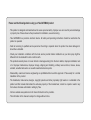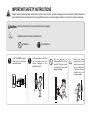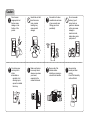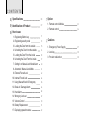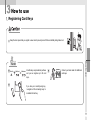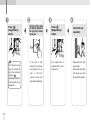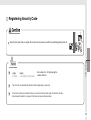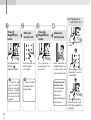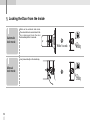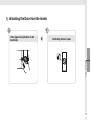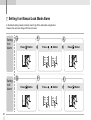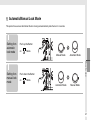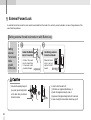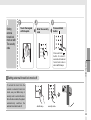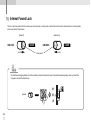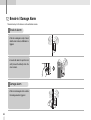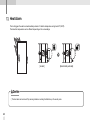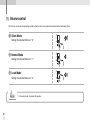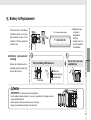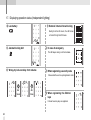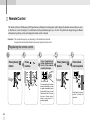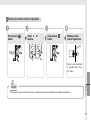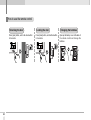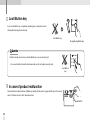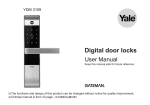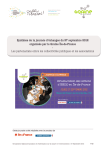Download Yale YDR2108 User manual
Transcript
YDR2108 User Manual Keep this manual safe for future reference ※The functions and design of this product can be changed without notice for quality improvement. Please read the followings before using your Yale GATEMAN product ·This product is designed and manufactured to assure personal safety. Improper use can result in personal damage or property loss. Please observe the procedures for installation, use and servicing. ·Yale GATEMAN is a precision electronic device. All safety and operating instructions should be read before the product is operated. ·Refer all servicing to qualified service personnel. Servicing is required when the product has been damaged or should be re-installed. ·Check your installation conditions with the local service provider before installation as your door prep might be different from the standard this lock conforms with. ·The products warranty does not cover defects or damages arising from the door defects, improper installation, lack of or improper maintenance, improper storage, shipping and handling, ordinary wear and tear, misuse, abuse, accident, unauthorized service or use with unauthorized service parts. ·Disassembly, rework and reverse engineering are prohibited without a written approval of Yale except for a normal installation of the product. ·The trademarks, trade names, designs, copyright, patents and other proprietary right used on or embodied in the product and this manual shall remain the exclusive property of the manufacturer, cannot be copied or used in any form unless otherwise authorized in writing by Yale. ·Visit our website www.yalelock.com for more information on the products. ·The information in this manual is subject to change without notice. IMPORTANT SAFETY INSTRUCTIONS Please read the following safety instructions to prevent any accident, property damage and inconvenience. Children should be well educated for the operating instruction. Keep this manual in a convenient place so that you can refer to it when necessary. must be followed to protect yourself and your property. explains product functions and features. prohibited Yale GATEMAN digital door lock is a precision electronic device. must observe Clean only with dry cloth. Do not use water that can cause damage to the electronic circuit. Do not attempt to disassemble the unit by yourself That can cause an electronic shock and product damage. When you move contact your local service personnel for re-installation. Check the service charge with your service provider. Caution Do not use an inappropriate tool that can cause damage or malfunction of the product. Handle the unit with care. Excessive force, careless handling may cause product damage. Be careful not to have unauthorized user know of your security code. Change your code periodically. Do not use water and any type of solvent such as gasoline or benzene as they can cause damage to electronic circuit, deterioration and or paint peel-off. Do not have your card key lost or stolen. ■ Immediate reregistration of all remaining keys is required to invalidate the lost key. Make sure the door is securely locked whenever you leave your house, especially in the manual lock mode. Remove all of the batteries before installing or removing a remote control module. Keep card key reader part clean and dry. Dust off dirt smoothly with a soft cloth. Overview ■ Floating ID technology ■ ■ Dual access ■ Easy re-registration of keys ■ ■ Easy and simple operation ■ Automatic locking Just closing the door will automatically lock the door. Manual operation is also available. ■ Break-in/Damage alarm 80dB alarm will go off if anyone attempts to damage the lock or forces the door open. Volume control You can change the operating volume without disturbing others. The break-in alarm still operates even if the silent mode is on. One-touch operation allows every user including children and senior the simplest use. ■ Forced lock mode Internal forced lock prevents anyone to unlock from the outside and external forced lock makes only manual thumbturn available to open the lock from the inside. Verification with the palm The security code is verified by palm touching to randomize any fingerprint residues on the keypad so protect from exposing it. ■ Emergency power supply When the batteries are completely discharged you can easily supply emergency power to the lock with a 9V battery. If you lose a key, you can invalidate the lost key by re-registering all other keys. You can register up to 20 card keys to add users. ■ Heat sensor If the lock detects over 60℃ temperature in case of fire, it raises the alarm and automatically withdraw the locking bolt. You can unlock the door using your ibutton key or security code at your convenience. You do not need to worry about accidental lockouts by losing or forgetting keys. ■ Self-checking The lock checks the system status and alerts you in case of malfunction or low battery power. The iButton key in the product applies Floating ID technology, that generates new encryption code in every use. ■ Remote control You can use the remote control by installing the applicable remote control module. This option may not be available depending on your country or local dealer. Basic Operation 1. iButton Key Registration 5. Locking / Unlocking the Door from the inside Press [open / close] Button Press button Contact all the keys you wish to register on one by one Press button 6. Automatic / Manual Lock Mode ① Automatic Lock Mode : 2. Security Code Registration Press [ , Automatic Mode ② Manual Lock Mode : button Enter the security code Press button Press [ , ① External forced locking Contact the key for more than 5 seconds or press Button for more than 3 seconds after entering the Security code. ② Internal forced locking Setting it on internal forced Lock mode. ] Button Manual Mode Press 8. Forced Locking lock 9. Turning off the alarm ] Button Automatic Mode Unlock ① Contact the card key on [key reader], or Manual Mode ② Enter your security code, or 3. Locking the Door from the outside ① The automatic Lock Sensor detects the door closing and Locking the door within 5 seconds, or ③ Press open/close button for 5 seconds. 7. Volume control ① Silent : [Volume] Button 10. Emergency power supply ② Touch the keypad with the palm ② Normal : [Volume] Button 4. Unlocking the Door from the outside ① Contact the key on [key reader] ② Wake up the lock with the touch, enter the security code and retouch the lock with the palm. ③ Loud : [Volume] Button 9V Battery can be used to supply electricity to the unit. CONTENTS Specifications 08 Option Identification of Product 09 1. Remote control Module 2. Remote control How to use 1. 2. 3. 4. 5. 6. 7. 8. 9. 10. 11. 12. 13. 14. 15. 16. 17. Registering iButton key Registering security code Locking the Door from the outside Unlocking the Door from the outside Locking the Door From the inside Unlocking the Door From the inside Setting it on Manual Lock Mode Alarm Automatic / Manual Lock Mode External Forced Lock Internal Forced Lock Using Manual Knob in Emergency Break-in / Damage Alarm Heat Alarm Wrong-try Lock-out Volume Control Battery Replacement Displaying operation status 33 34 11 13 Cautions 15 1. Emergency Power Supply 37 16 2. Lost key 38 18 3. Product malfunction 38 19 20 21 22 24 25 26 28 29 30 31 32 Specifications Parts Specifications Remarks Front Body 19(D)×64.6(W)×160.2(H) Die cast zinc Back Body 36(D)×85(W)×158(H) Glass fiber enforced plastic iButton Key 4 EA Up to 20 keys registration (sold separately) 4EA 1.5V AA alkaline batteries(Operating voltage: 4.5 ~ 6 V) Lasts up to 1 year (assuming product is used 10 times a day) Wireless Sold separately Battery Remote control Operating temperature : -15 ~ 55℃ ※ Battery life may vary depending on temperature, moisture levels, frequency of use and the quality of the batteries. ※ Please make sure that all parts are included when purchasing the product. ※ Optional products may not be available depending on your country or local dealer. ■Basic Contents ■Option Front Body 08 Back Body ·Card Key ·Screws ·Batteries ·Installation Template ·Users Manual Remote control Remote control module Identification of Product 1. Front (Front Body, install on the outside of the door) Low Battery indicator Jammed Locking bolt Key reader Emergency Power Supply Terminal (Sold separately) LED Reset button Identification of Product Keypad Cover 09 2. Back body (Back Body, install on the inside of the door) Auto / Manual Lock button 4EA 1.5V AA Alkaline Batteries Volume Controller Open/Close Button Deadbolt Manual Knob Remote control module Internal Forced Lock Button Battery Cover Low battery indicator Automatic Locking Sensor Menu Button Register Button 10 Striker How to use 1. Registering Card Keys ▣ Keep the door open while you register a new code to prevent yourself from accidentally being locked out. 4 ▣ Additional Maximum 4 ibutton keys are provided at purchase and you can register up to 20 card keys. ▣ Contact your local dealer for additional card keys. How to use ▣ Basic Key If you lose your currently using key, re-register all the remaining keys to invalidate the lost key. 11 Press [Registration] button Contact all the keys you wish to register on the [card key reader] one by one Press [Registration] button Check the key operation Pik Pi-bing If it takes too long (over 7 seconds) to enter the code after pressing [Registration]button, the code will not be registered. 12 Pi-bi-bing If you hear a “pik” The registration is Opening the door with Sound, the card keys complete with a “pi-bi- your card key. are registered. If you bing” sound. Press [wake-up] button hear “ti-to-ti-to” and contact your card sound, the key had a key to [card key reader]. been already registered. 2. Registering Security Code ▣ Keep the door open while you register the security code to prevent yourself from accidentally getting locked out. (4digits) ▣ The old code is automatically deleted when registering a new code. ▣ If incorrect codes are entered 5 times in a row all functions shut down for about 3 minutes. Use manual thumbturn or just wait 3 minutes to resume the operation. (12digits) 0000 ~ 000000000000 How to use Set a code of 4~12 digits using the number buttons ▣ 13 Ex) Changing your code to 3, 5, 4, 6 Press [Registration] button Enter your security code Press [Registration] button Check your security code Press button Pi-bing Open [Battery Cover] and Press [Registration] button. If it takes too long (over 7 seconds) to enter the code after pressing [register security code] button, the code will not be registered. 14 Pi-bing [Registration] Pi-bi-bing Enter the code you wish to register. (4~12 digits) < *> and <#> buttons can not be used for security codes. The registration is complete with a “pi-bibing” sound. Once registration is completed make it sure to open the lock with your new security code. Opening the door with your code Touch the keypad with the palm Enter code Retouch the keypad with the palm Slide up [keypad cover] and press 3, 5, 4 and 6 consecutively Pi-bi-bing Press [Registration] button. If you hear a “pi-bibing” melody, registration is completed. 3. Locking the Door from the Outside Automatic lock mode The automatic lock sensor detects the door closing and locks the door automatically within 5 seconds. Within 5 seconds Di-di-ding The door locks when touch the keypad with the palm Di-di-ding How to use Manual lock mode As the automatic lock function does not work in manual lock mode, make sure to check that the door is securely locked when leaving the premises. 15 4. Unlocking the Door from the Outside Unlocking the door with iButton key Contact the iButton key on the reader Confirming the door open It is unlocked with a “pi-bi-bing” sound. Pi-bi-bing Security code (Normal) Touch the keypad with the palm Enter your security code Touch the keypad again or press [ ] button or * The keypad cannot be operable when in case of wearing the glove. * Using the palm or pressing button do the same function after entering the security code. 16 Confirming the door open Pi-bi-bing Confirming the lock unlocked with a “pi-bibing” sound Security Code (Exposure -proof) Touch the keypad with the palm Press Enter the security code two times in a row Touch the keypad again or press button Confirming the door open 2 times Pi-bi-bing How to use or * Exposure-proof function is useful when there is danger of exposing the security code. * All the numbers on the keypad are blinking with every touch when exposure-proof function is in operation. 17 5. Locking the Door from the Inside Automatic lock mode When set on automatic lock mode. The automatic lock sensor detects the door closing and locks the door automatically within 5 seconds. Within 5 seconds Di-di-ding Use [manual knob] on the back body. Manual lock mode 18 Di-di-ding 6. Unlocking the Door from the Inside Press [open/close] button on the back body Confirming the door open How to use 19 7. Setting it on Manual Lock Mode Alarm In the default setting, manual lock mode doesn't ring off the alarm while using the door. However, the users can change it for their own need. Setting it on Alarm Setting it off Alarm 20 Press Button Press , Button Press Button Press Button Press , Button Press Button 8. Automatic/Manual Lock Mode This product has a sensor which detect the door closing and automatically locks the door in 5 seconds. Setting it on automatic lock mode Push up the Button Setting it on manual lock mode Push down the Button on Manual Mode Automatic Mode Automatic Mode Manual Mode How to use on Mode. Mode. 21 9. External Forced Lock In external forced lock mode, the door cannot be unlocked from the inside. It is useful to prevent a break-in in case of long absence of the users from the premises. Setting external forced lock mode on with iButton key Setting external Forced Lock mode on with iButton key Contact the iButton key for 5 seconds Contact the card key for more than 5 seconds until you hear 3 beeps Confirming external forced Lock mode pik pik pik External forced lock is set on with a “di-ri-rik” sound di-ri-ring ⊙ It sounds the warning beeps if you press [open/close] button on the back body in external forced lock mode. 22 Pi-pi-pik ⊙ In order to turn the alarm off ; (1) Contact your registered iButton key, or (2) enter the registered security code, or (3) press and hold [open/close] button for 5 seconds. ⊙ In case of using the manual knob, alarm may go off. Setting external forced lock mode on with The security code Touch the keypad with the palm Enter the security code Press and hold button Setting external forced lock mode off To unlock the door from the outside in external forced lock mode, use your iButton key or security code to unlock the door. Once the door unlocks, the system automatically switches the external forced lock mode off. <iButton key> How to use Press and hold button for about 3 seconds until external forced lock mode is set on with 3 beeps. <security code> 23 10. Internal Forced Lock The door cannot be unlocked from the outside even by the card key or security code in internal forced lock mode. It enhances the level of security when all users are inside of the premises. [Locked] UNLOCK [Unlocked] UNLOCK LOCK LOCK Locking switch ⊙ No iButton and keypad function from the outside in internal forced lock mode. It sounds the warning beeps when you touch the keypad or contact the iButton key. pikUNLOCK LOCK pikpik 24 11. Using Manual thumbturn in Emergency In case you cannot open the lock with [open/close] button. Turn [manual thumbturn] to open the lock. How to use (1) It triggers the alarm when you open the door after unlocking the lock with [manual thumbturn]. In order to turn off the alarm, (1) press [open/close] button for 5 seconds, or (2) contact the iButton key, or (3) enter the security code. 25 12. Break-in / Damage Alarm The alarm lasts up to 30 minutes or until a verification is made. Break-in alarm •If the lock is damaged or entry is forced while the door is locked, a 80dB alarm is triggered. •It sounds the alarm to open the lock with [manual thumbturn] while the door is closed. Damage alarm •If the lock is damaged on the outside the damage alarm is triggered. 26 Turning the alarm off (Choose one of the three options below.) Contact your iButton key ① Contact the card key on the [iButton key reader]. ① Touch the keypad with the palm ② Enter the security code Press [open/close] button Press and hold [open/close] button for 5 seconds. ③ Touch the keypad with the palm again or press button How to use Enter the security code 5 seconds 27 13. Heat Alarm The lock triggers the alarm and automatically unlocks if it detects temperature as high as 60ºC(140ºF). The detection temperature can be different depending on the surroundings. [Locked] [Automatically unlocked] ⊙ The heat alarm can be turned off by removing batteries or entering the iButton key or the security code. 28 14. Wrong-try Lock-out No keypad functions during this wrong-try lock-out delay. The break-in and damage alarm work regardless of this function. •If incorrect security codes or unregistered iButton keys are attempted 5 times in a row, it will lock out for 3 minutes with the blinking LED. How to use 5 times •Resume the operation automatically after 3 minutes of lock-out, or by pressing [Open/Close] button on the back body. After 3 minutes 29 15. Volume control This function can control the operating sounds so that the door can be opened and closed without disturbing others. ❶ Silent Mode Setting the volume Button on “ 0 ” ❷ Normal Mode Setting the volume Button on “ 1 ” ❸ Loud Mode Setting the volume Button on “ 2 ” * In the silent mode, the alarm still operates. 30 16. Battery & Replacement This product uses 4 1.5V alkaline AA batteries which can be used approximately one year on the condition of 10 times open/close cycles per day. 1.5V AA size alkaline battery 1 Year 1:1 actual size Replace all 4 batteries when a low battery warning melody rings and the LED turns red. The low battery LED turns on LED(Red) When low battery warning melody rings vary due to temperature, moisture, frequency of use and the quality of the batteries. Do not mix new and used batteries. How to use ■ Battery replacement warning ※ Battery life may ·Always check + and - directions when inserting batteries. ·Use the authentic alkaline batteries. It is a user’s responsibility for damage caused by using unauthentic batteries. ·Risk of explosion if battery is replaced by an incorrect type. ·Dispose of used batteries according to the instructions. 31 17. Displaying operation status (Independent lighting) ❶ Low battery ❹ External / Internal forced locking Starting from the left column, the LED comes on from left to right to left for twice. ❺ In case of emergency ❷ Jammed locking bolt The LED keeps coming on to the clockwise. ❸ Wrong-try lock-out delay for 3 minutes ❻ When registering a security code It shows what the user has just registered in order. After After 1minute 1minute ❼ When registering the iButton keys It shows how many keys are registered. 32 Option 1. Remote control Module Remote control module should be installed in advance to use remote control. Open [battery cover] and insert the module into the slot. Proper functioning of the module can be checked by operating a remote control . Installing remote control module Open [battery cover] and remove all of the batteries Insert the remote control module into the slot •Remote control module : Required for the use of remote control Put batteries back in (Check +, -directions) Confirming Option Di-ri-ri-ri-ring 33 2. Remote Control The remote control is an FM frequency (FSK) type that uses a Floating ID encoding system, which changes the wireless code each time you use It, so that there is no risk of hacking. It is non-directional and the operational range is up to 10~20m. The photo frame design brings you different atmospheres by putting in a photo and hanging the remote control on the wall. ※Caution! The operational range may vary depending on the installation environment. Re-registration automatically deletes the previously registered remote control. Registering the remote control Press [menu] button Press buttons , Press [registration] button located on the front of the remote control with a pin Pi-bing Check remote control operation Pi-bi-bing Pik 34 Press [menu] button Pi-bing You can register up to 5 remote controls consecutively. In order to register consecutively, press [registration] button on eaeh remote control with 10 second intervals. Remote control makes a beep when it is properly registered. Press [open] or [close] button to check the operation Deleting the remote control registration Press [menu] button Press buttons , Press [menu] button Deleting remote control registration ing Di-ri-ri-ri-r Pi-bing Pik Pi-bing Remote control registration is cancelled with a “di-ri-riring” sound. Option In case you do not use remote control or lose it, deleting remote control registration may lengthen the battery life. 35 How to use the remote control Unlocking the door Press [open] button, and it will unlock within 2~3 seconds. 36 Locking the door Press [close] button, and it will lock within 2~3 seconds. Changing the batteries Open up the battery cover at the back of the remote control and change the batteries. Cautions 1. Emergency power supply In case the batteries are completely discharged, 9V battery can be used to supply electricity to the unit. Unlock with the card key or security code while contacting a 9V battery just like the below instruction. Discharged batteries should be replaced right away. Discharged Holding a 9V battery iButton key use Holding a 9V battery to [emergency power supply terminal], contact your iButton key on the [key reader] Security code use Confirming Open the door Replace all of the batteries Check out if a iButton key and security code work properly after replacing all batteries. Cautions Touch the keypad with the palm, enter the security code and retouch the keypad or press button. Changing Batteries 37 2. Lost iButton key If you lose the iButton key, re-registering remaining keys is required to prevent other people from using the lost card key. Lost iButton key Re-registering iButton key Enter the security code in case you lose the iButton key or you are not carrying it. ※ It is a user’s liability to break the lock because the user did not register a security code. Lost iButton key 3. In case of product malfunction Press reset button located the below of [iButton key reader] with the pin and try again with the key or the security code. If it still does not work, call for after-sales service. reset button 38 Cautions