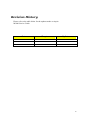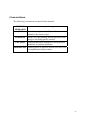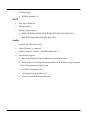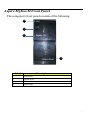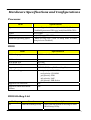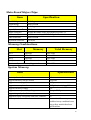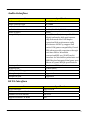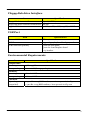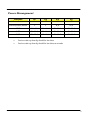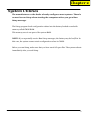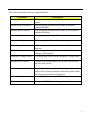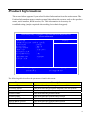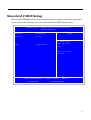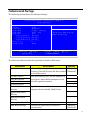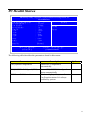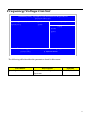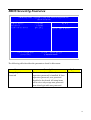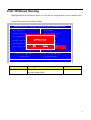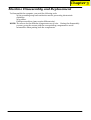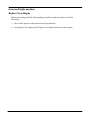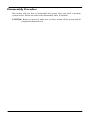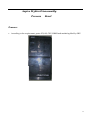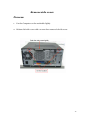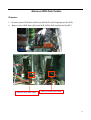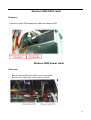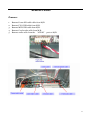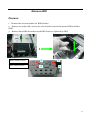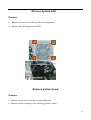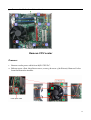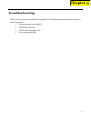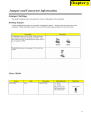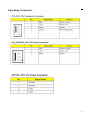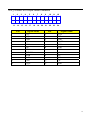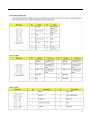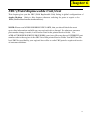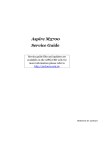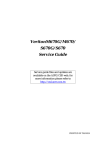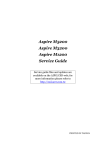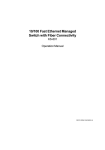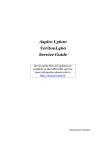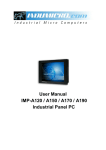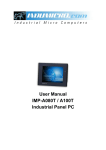Download Acer Aspire M3800 Technical information
Transcript
Aspire M3800 Service Guide Service guide files and updates are available on the AIPG/CSD web; for more information please refer to http://csd.acer.com.tw PRINTED IN TAIWAN I Revision History Please refer to the table below for the updates made on Aspire M3800 Service Guide. Date Chapter Updates II Copyright Copyright © 2007 by Acer Incorporated. All rights reserved. No part of this publication may be reproduced, transmitted, transcribed, stored in a retrieval system, or translated into any language or computer language, in any form or by any means, electronic, mechanical, magnetic, optical, chemical, manual or otherwise, without the prior written permission of Acer Incorporated. Disclaimer The information in this guide is subject to change without notice. Acer Incorporated makes no representations or warranties, either expressed or implied, with respect to the contents hereof and specifically disclaims any warranties of merchantability or fitness for any particular purpose. Any Acer Incorporated software described in this manual is sold or licensed "as is". Should the programs prove defective following their purchase, the buyer (and not Acer Incorporated, its distributor, or its dealer) assumes the entire cost of all necessary servicing, repair, and any incidental or consequential damages resulting from any defect in the software. Acer is a registered trademark of Acer Corporation. Intel is a registered trademark of Intel Corporation. Pentium 4 and Celeron are trademarks of Intel Corporation. Other brand and product names are trademarks and/or registered trademarks of their respective holders. III Conventions The following conventions are used in this manual: SCREEN Denotes actual messages that appear on screen. MESSAGES NOTE Gives bits and pieces of additional information related to the current topic. WARNING Alerts you to any damage that might result from doing or not doing specific actions. CAUTION Gives precautionary measures to avoid possible hardware or software problems. IMPORTANT Remind you to do specific actions relevant to the accomplishment of procedures. IV Preface Before using this information and the product it supports, please read the following general information. 1. This Service Guide provides you with all technical information relating to the BASIC CONFIGURATION decided for Acer's "global" product offering. To better fit local market requirements and enhance product competitiveness, your regional office MAY have decided to extend the functionality of a machine (e.g. add-on card, modem, or extra memory capability). These LOCALIZED FEATURES will NOT be covered in this generic service guide. In such cases, please contact your regional offices or the responsible personnel/channel to provide you with further technical details. 2. Please note WHEN ORDERING FRU PARTS, that you should check the most up-to-date information available on your regional web or channel. If, for whatever reason, a part number change is made, it will not be noted in the printed Service Guide. For ACER-AUTHORIZED SERVICE PROVIDERS, your Acer office may have a DIFFERENT part number code to those given in the FRU list of this printed Service Guide. You MUST use the list provided by your regional Acer office to order FRU parts for repair and service of customer machines. V Chapter 1 System Specifications 1 Features……………………………………………………………………………………………... 1 Block Diagram…………………………………………………………..………………...………..6 Aspire M3800 Front Panel…….....................................................…………..…….……………………….…..……....7 Aspire M3800 Rear Panel……....................................................……………………………………..…….………8 Hardware Specifications and Configurations………………….…….……..9 Power Management Function (ACPI support function)…………………………..…...14 Chapter 2 System Utilities 16 Entering Setup…………………………………………………………………………..17 Product Information………………………………………………………..19 Standard CMOS Setup………………………….…….……………………………………20 Advanced BIOS Features………………………………………..……………………21 Advanced Chipset Setup………………………...…………………………………………..22 Integrated Peripherals…………………………...…………………………………………..23 Power Management…………………………………………………………25 PC Health Status……………………………………………………………...26 Frequency/Voltage Control……………..………………………….…….27 BIOS Security Features…………..…………………………….…….28 Load Default Settings………………………………………………..……. 29 Save & Exit Setup………………………………………………….…………30 Exit Without Saving………………………………………………….……..31 Chapter 3 Machine Disassembly and Replacement 32 General Information………………………………………………………. 33 Disassembly Procedure……………………………………………………34 Spire M3800 Disassembly Procedure……......................................………35 Chapter 4 Troubleshooting 50 Chapter 5 Jumper and Connector Information 51 Jumper Setting…………………………………………………..………………..51 Chapter 6 FRU (Field Replaceable Unit) List 57 Exploded Diagram………………………………………………………….58 VI Chapter 1 System Specifications Features Operating System Microsoft Windows Vista Premium SP1 Microsoft Windows XP Home Basic SP1 Linpus Linux X-Windows mode Free Dos Processor Socket Type: Intel® Socket T LGA 775 pin Processor Type: CPUs which compliant with Intel FSB 800/1066/1333 MHz CPUs Chipset Intel G43+ ICH10R PCB Form Factor: Micro ATX Dimension/Layer: 244mm x244mm Memory 1GB / 2GB DDR3 1333/1066/800 Un-buffered Non-ECC DIMM support Support single channel 64 bit mode with maximum memory size up to 8GB Support un-buffered DIMM (Intel ICH10R) DIMM Slot: 4 Memory Max: 1GB to 8GB DDR2 memory technologies PCI PCI Express Slot Type: x16 PCI Express x16 Slot Quantity: 1 PCI Express Slot Type: x1 PCI Express x1 Slot Quantity: 1 1 PCI Slot Type: PCI Slot Quantity: 2 SATA Slot Type: SATA slot Slot Quantity: 6 Storage Type support: HDD/CD-ROM/CD-RW/DVD-ROM/DVD-RW/DVD+RW/DVD Dual/DVD SuperMulti Plus/Blu-Ray ODD Audio Audio Type: HD audio codec Audio Channel: 7.1 channel Audio Controller /Codec: ALC888S HD codec 7.1 Connectors support: Rear 6 jack follow HD audio definition, example as below Audio jacks color coding: should meet Microsoft Windows Logo Program Device Requirements: Audio-0002 2 S/PDIF-out header (1*4) 1 front panel audio header (2*5) S/N ratio: 90 dB at rear output jack 2 LAN MAC Controller: ICH10R 10M/100M/1000M LAN PHY: Intel Boazman 82567V PCI-E Giga LAN USB Controller Type: Intel ICH10R Ports Quantity: 12 4 back panel ports On-board: 3 2*5 headers 4 ports for front daughter board Connector Pin: standard Intel FPIO pin definition Data transfer rate support: USB 2.0/1.1 BIOS BIOS Type: AMI Kernel with Acer skin Size: 4Mb/2MB Note: Boot ROM should be included (PXE function should be built in with default and RPL function is optional by service BIOS) BIOS shall auto detect FDD to avoid checksum error when boot I/O Connector Controller: Super I/O ITE 8720 (F stepping or after; must full support Intel platform) Rear I/O Connector 1 PS/2 Keyboard port, 1 PS/2 Mouse port 3 1 1394 port 1 D-Sub VGA port 1 HDMI VGA port 1 RJ45 LAN port 4 USB ports 7.1 channel phone jack (6 audio jacks) On-board connectors 1 LGA 775 CPU socket 4 DDR3 memory sockets 1 PCI Express x16 slot 1 PCI Express x 1 slot 2 PCI slot 6 SATAII connectors 4 2*5 pin Intel FPIO specification USB pin connectors (follow Intel FPIO standard Specification) 1 2*5 pin Intel FPIO spec. Microphone In/ Headphone Out pin connectors 1 SPDIF out header x2 1 4 pin CPU Fan connector 1 3 pin System FAN connector with linear circuit 2 reserved 2pin GPIO 1 24pin + 4pin ATX interface PS3/PS2 SPS connector 1 2*7 pin front panel IO header 1 Jumper for clear CMOS 1 on board buzzer connector 4 1 2x5pin Front Audio header 1 2*5pin 1394 header Power Supply Power Supply Mounting Features Chassis accepts ATX-style power supply Chasses accepts PS2, PS3 style power supply Features for internal mounting tab Location of 4 external mounting holes Power Supply Electrical Design Feature 300W/500W/250W in stable mode (Acer Assign System Power Unit) Design for Intel G43 series chipset compatible system Voltage design should be covered +5V, +3.3V, +12V, +5VSB, -12V (attention to 12V output capability) Demand for both PFC/Non-PFC solutions (two different quotations are needed) Minimum 4 Serial ATA power connector solution should be included (by default) Minimum 3 big 4-pin power connector included Minimum 1 small 4-pin power connector included PFC version will not provide switch selector for 115/230V AC input but it should be universal for Europe and China Non-PFC version should provide switch selector for 115/230V AC input and universal for worldwide PS2 style Block Diagram 6 Aspire M3800 M Front Panel The computer’s front panel consists of the following: 1 2 3 4 Label Description 1 Acer LOGO 2 Optical drive 3 Card reader 4 Aspire Logo 7 Aspire M3800 Rear Panel 1 7 2 8 3 9 4 5 4 10 6 11 Label Label Description Description 1 Voltage selector switch 7 Fan aperture 2 PS/2 keyboard connecter 8 PS/2 mouse connecter 3 D-Sub port 9 System FAN 4 HDMI port 10 1394 connector 5 USB 2.0 connector 11 LAN connector 6 Audio connector 8 Hardware Specifications and Configurations Processor Item Specification Type Processor Type: Intel Conroe /Kensfield /Wolfdale /Yorkfield processor FSB 1333/1066/800 MHz CPUs Socket LGA 775 pin FSB 800/1066/1333 MHz CPUs Minimum operating speed 0 MHz (If Stop CPU Clock in Sleep State in BIOS Setup is set to Enabled.) BIOS Item Specification BIOS code programmer AMI Kernel with Acer skin BIOS version D02 BIOS ROM type SPI Flash BIOS ROM size 4Mb/2MB Support protocol SMBIOS (DMI) 2.4/DMI 2.0 (log file) Device Boot Support - Support to LS-120 drive YES Support to BIOS boot block feature YES 1st priority: SATA HDD 2nd priority: CD-ROM 3rd priority: FDD 4th priority: LAN 5th priority: USB device BIOS Hotkey List Hotkey Del Function Enter BIOS Setup Utility Description Press while the system is booting to enter BIOS Setup Utility. 9 Main Board Major Chips Item Specification North Bridge Intel G43 South Bridge Intel ICH10R APG controller Intel G43 Super I/O controller ITE 8720 Audio controller Realtek HD audio codec ALC888S-HD codec 7.1 LAN controller Intel Boazman 82567V PCI-E Giga LAN HDD controller Intel ICH10R Keyboard controller ITE 8720 Memory Combinations Slot Memory Total Memory Slot 1 1GB,2GB 1GB ~2GB Slot 2 1GB,2GB 1GB ~2GB Slot 3 1GB,2GB 1GB ~2GB Slot 4 1GB,2GB 1GB ~2GB Maximum System Memory Supported 1GB ~8GB System Memory Item Specification Memory slot number 4 slot Support Memory size per socket 1GB/2GB Support memory type DDR3 Support memory interface DDR3 800/1066/1333MHz Support memory voltage 1.5V Support memory module package 240-pin DDR3 Support to parity check feature Yes Support to error correction code (ECC) feature No Memory module combinations You can install memory modules in any combination as long as they match the above specifications. 10 Audio Interface Item Specification Audio controller Intel ICH10R Audio controller type ALC888S Audio channel codec 7.1 Audio function control Enable/disable by BIOS Setup Mono or stereo Stereo Compatibility Sound Blaster Pro/16 compatible Mixed digital and analog high performance chip Enhanced stereo full duplex operation High performance audio accelerator and AC’97 support Full native DOS games compatibility Virtual FM enhances audio experience through real-time FM-to-Wavetable conversionMPU-401 (UART mode) interface for Wavetable synthesizers and MIDI devices Integrated dual game port Meets AC’97and WHQL specifications Music synthesizer Yes, internal FM synthesizer Sampling rate 48 KHz (max.) MPU-401 UART support Yes Microphone jack Supported Headphone jack Supported SATA Interface Item Specification SATA controller Intel ICH10R SATA controller resident bus PCI bus Number of SATA channel SATA X 6 Support bootable CD-ROM YES 11 Floppy disk drive Interface Item Floppy disk drive controller Specification Super I/O ITE 8720 Floppy disk drive controller resident bus ISA bus Support FDD format 360KB, 720KB, 1.2MB, 1.44MB, 2.88MB USB Port Item Specification Universal HCI USB 2.0/1.1 USB Class Support legacy keyboard for legacy mode USB Connectors Quantity 4 ports for back panel 4 ports for front daughter board 4 2*5 headers. Environmental Requirements Item Specification Temperature Operating +5°C ~ +35°C Non-operating -20 ~ +60°C (Storage package) Humidity Operating 15% to 80% RH Non-operating 10% to 90% RH Vibration Operating (unpacked) 5 ~ 500 Hz: 2.20g RMS random, 10 minutes per axis in all 3 axes 5 ~500 Hz: 1.09g RMS random, 1 hour per axis in all 3 axes 12 Power Management Devices S1 S3 S4 S5 Power Button V V V V USB Keyboard/Mouse V V N/A N/A PME Disabled Disabled Disabled Disabled RCT Disabled Disabled Disabled Disabled WOR Disabled Disabled Disabled Disabled Devices wake up from S3 should be less than Devices wake up from S5 should be less than 10 seconds 13 14 Chapter 2 System Utilities The manufacturer or the dealer already configures most systems. There is no need to run Setup when starting the computer unless you get a Run Setup message. The Setup program loads configuration values into the battery-backed nonvolatile memory called CMOS RAM. This memory area is not part of the system RAM. NOTE: If you repeatedly receive Run Setup messages, the battery may be bad/flat. In this case, the system cannot retain configuration values in CMOS. Before you run Setup, make sure that you have saved all open files. The system reboots immediately after you exit Setup. 15 Entering Setup Power on the computer and the system will start POST (Power On Self Test) process. When the message of “Press DEL to enter SETUP” appears on the screen, press the key of [Delete] to enter the setup menu. NOTE: If the message disappears before you respond and you still wish to enter Setup, restart the system by turning it OFF and On. You may also restart the system by simultaneously pressing [Ctrl+ Alt+ Delete]. The Setup Utility main menu then appears: CMOS Setup Utility– Copyright (c) 1985-2008,American Megatrends, Inc. Product Information PC Health Status Standard CMOS Features Frequency/VoltageControl Advance BIOS Features CMOS BIOS Security Features Advanced Chipset Features Load Default Settings Integrated Peripherals Save & Exit Setup Power Management Setup Exit Without Saving KLIJ: Move Enter: Select F1: General Help +/-/: Value F10: Save ESC: Exit F9: Optimized Defaults 16 The items in the main menu are explained below: Parameter Description Production Information This page shows the relevant information of the main board Standard CMOS Features This setup page includes all the items in standard compatible BIOS Advance BIOS Features This setup page includes all the items of Award special enhanced features Advance Chipset Features This setup page includes all advanced chipset features Integrated Peripherals This setup page includes all onboard peripherals Power Management Setup This setup page includes all the items of Green function features PC Health Status This setup page is the System auto detect Temperature, voltage, and fan speed Frequency/Voltage Control This setup page is the System Frequency/Voltage setup BIOS Security Features Change, set or disable password. It allows you to limit access to the System Load Optimized Defaults Load Optimized Settings Default Settings indicates the value of the system parameters which the system would be in best performance configuration Save & Exit Setup Save CMOS value settings to CMOS and exit setup Exit Without Saving Abandon all CMOS value changes and exit setup 17 Product Information The screen below appears if you select Product Information from the main menu: The Product Information menu contains general data about the system, such as the product name, serial number, BIOS version, etc. This information is necessary for troubleshooting (maybe required when asking for technical support). CMOS Setup Utility– Copyright (c) 1985-2008,American Megatrends, Inc. Product Information Processor Type : Intel(R) Core(TM)2 CPU Q9400 ﹫ 2.66GHz Processor Speed : 2.66GHz System Memory : 4047MB System Manufacture : Acer Product Name : Aspire M5801 System Serial Number : System BIOS Version : D02 BIOS Release Date : 02/20/2009 Asset Tag Number Item Help : KLIJ: Move Enter: Select F1: General Help +/-/: Value F10: Save ESC: Exit F9: Optimized Defaults The following table describes the parameters found in this menu: Parameter Description Processor Type This item lists the product processor model Processor Speed This item lists the processor frequency for the system System Memory Total memory size for the system Product Name This item lists the product name Product Name This item lists the system BIOS version System Serial Number This item lists the system serial number System BIOS Version This item lists the system BIOS version BIOS Release Date This item lists the BIOS release date 18 Standard CMOS Setup Select standard CMOS features from the main menu to configure some basic parameters in your system the following screen shows the standard CMOS features menu: CMOS Setup Utility – Copyright (c) 1985-2005,American Megatrends, Inc. Standard CMOS Features System Date [Thu 02/26/2009] System Time [16:11:21] Item Help Use [ENTER], [TAB] or Halt on [All, But Keyboard] [SHIFT-TAB] to select A field . Use [+] or [-] to configure system Time. KLIJ: Move ENTER: Select Item F1: General Help +/-/: Value F10: Save ESC: Exit F9: Optimized Defaults BIOS Security Features 19 The following table describes the parameters found in this menu. Parameter Description Options System Date To set the date following Week: From [Sun.] to [Sat.]. determined the by BIOS and is display only weekday-month-date-year Day: from [1] to [31] (or the maximum format allowed in the month. Year: from 1999 to 2099 System Time To set the time following the hour-minute-second format The items format is [hour] [minute][second]. The time is calculated base on the 24-hour timer clock. Halt On This item enables use to select the situation if the BIOS stops the POST process and the notification All Errors No Errors All, But Keyboard All, But Diskette All, But Disk/Key 20 Advanced Setup The following screen shows the Advanced Setup: CMOS Setup Utility Copyright (c) 1985-2008,American Megatrends, Inc. Advanced BIOS Features Quick Boot Quiet Boot 1st Boot Device 2nd Boot Device 3rd Boot Device 4th Boot Device Hard Disk Drive Priority Optical Disk Drive Priority Removable Device Priority Enabled Enabled [ST3750630AS] [P1-HL-ST BDDVDR] [Generic USB] [LAN] [Press Enter] [Press Enter] [Press Enter] Boot up Num-Lock On USB Beep Message Disabled KLIJ: Move Enter: Select F1: General Help +/-/: Value Item Help Allows BIOS to skip certain tests while Booting .This will decrease the time needed to boot the system. F10: Save ESC: Exit F9: Optimized Defaults The following table describes the parameters found in this menu. Parameter Description Options Quick Boot Allows BIOS to skip certain tests while [Enabled], booting. This will decrease the time needed [Disabled] to boot the system 1 st Boot Device The item allows you to see the sequence of boot device where BIOS attempts to load the disk operation system. 2 nd Boot Device 3 rd Boot Device 4 th Boot Device Hard Disk Drive Priority Specifies the boot device. Priority sequence from available Hard Drives Optical Disk Drive Priority Removable Device Priority Boot up Num-Lock On Select Power-on state for Numlock On,Off USB Beep Message Enables the beep during USB device enumeration [Enabled], [Disabled] 21 Advanced Chipset Setup CMOS Setup Utility Copyright (c) 1985-2008,American Megatrends, Inc Advanced Chipset Features Intel EIST Intel XD Bit Intel VT Intel VT-d Memory Hole Remapping Primary Video Enabled Enabled Enabled Enabled Enabled Auto KLIJ: Move Enter: Select Item Help Disable: Disable EIST Enable: Enable EIST +/-/: Value F1: General Help F10: Save ESC: Exit F9: Load Default Settings The following table describes the parameters found in this menu. Parameter Description Options Intel EIST For Intel platform Disabled/Enabled Intel XD Bit For Intel platform Disabled/Enabled Intel VT For Intel platform Disabled/Enabled Intel VT-d For Intel platform Disabled/Enabled Memory Hole Remapping You can reserve this area of system memory for ISA adapter ROM. When this area is reserved, it cannot be cached. The user information of peripherals that need to use this area of system memory usually discuss their memory requirements. Disabled/Enabled Primary Video Priority for Auto : PCIE -> Onboard -> PCI Auto/PCIE/Onbo ard/PCI 22 Integrated Peripherals CMOS Setup Utility – Copyright (c) 1985-2008, American Megatrends, Inc. Integrated Peripherals Onboard SATA Controller Onboard SATA Mode Onboard USB Controller Legacy USB Support USB Storage Emulation Onboard Audio Controller Onboard LAN Controller Onboard LAN Option ROM Onboard 1394 Controller KLIJ: Move Enabled] [RAID] [Enabled] [Enabled] [Auto] [Enabled] [Enabled] [Disabled] [Enabled] Enter: Select F1: General Help Item Help Options [Disabled] [Enabled] +/-/: Value F10: Save ESC: Exit F9: Optimized Defaults 23 The following table describes the parameters found in this menu. Parameter Description Options Onboard SATA Mode This item is only available when onboard SATA controller is AHCI AHCI Disabled / AHCI Onboard ESATA Mode This item is only available when onboard ESATA controller is AHCI Mode. Disabled/AHCI Mode Onboard USB Controller Always enabled USB keyboard during POST no matter what option is set Disabled/Enabled Legacy USB Support This item is only available when on board USB controller is enabled Disabled/Enabled Onboard Audio Controller Always enabled Audio POST no matter what option is set Disabled/Enabled Onboard LAN Controller Always enabled Audio POST no matter what option is set Disabled/Enabled Onboard LAN Option ROM This item is only available when onboard LAN controller is enabled Disabled/Enabled Onboard 1394 Controller Always enabled Audio POST no matter what option is set Disabled/Enabled 24 Power Management The Power Management menu lets you configure your system to most effectively save energy while operating in a manner consistent with your own style of computer use. The following screen shows the Power Management parameters and their default settings: CMOS Setup Utility– Copyright (c) 1985-2008,American Megatrends, Inc Power Management Setup ACPI Aware O/S ACPI Suspend Mode Power On by RTC Alarm Power On by PCIE Devices Power On by PCI Devices Wake Up by PS/2 KB/Mouse Wake Up by USB KB//Mouse Restore On AC Power Loss [Yes] [S3 (STR)] [Disabled] [Disabled] [Disabled] [Enabled] [Enabled] [Last State] Item Help Yes/ No ACPI support for Operating System. Yes: If OS supports ACPI. No: If OS does not support ACPI. KLIJ: Move Enter: Select F1: General Help +/-/: Value F10: Save ESC: Exit F9: Optimized Defaults The following table describes the parameters found in this menu. Parameter ACPI Aware O/S ACPI Suspend Mode Description Control wake up event for S1/S3/S4/S5 Options No/Yes S1(POS)/S3 (STR) Power On by RTC Alarm Disabled/Enabled Power On by PCIE Devices Disabled/Enabled Power On by PCI Devices Disabled/Enabled Wake Up by PS/2 KB/Mouse Wake Up by USB KB//Mouse Control wake up event for S1/S3 Disabled/Enabled Disabled/Enabled 25 PC Health Status CMOS Setup Utility– Copyright (c) 1985-2008,American Megatrends, Inc. PC Health Status CPU Temperature (PECI Mode) System Temperature CPU Fan Speed System Fan Speed CPU Core +1.1V +3.30V +5.00V +12.0V 5VSB : : : : : : : : : : 44 35℃/95℉ 1744RPM N/A 1.184V 1.1362V 3.36V 4.999V 11.968V 4.999V VBAT : 3.168V Smart Fan Item Help Disabled Enabled [Enabled] KLIJ: Move Enter: Select F1: General Help +/-/: Value F10: Save ESC: Exit F9: Optimized Defaults The following table describes the parameters found in this menu: Parameter Description CPU/System Temperature Detect CPU Temperature automatically CPU/SYSTEM FAN Speed (RPM) Detect CPU/SYSTEM Fan Speed Status automatically CPU Smart FAN Control The item displays the system Smart Fan Function status. It is always enabled by system. Options 26 Frequency/Voltage Control CMOS Setup Utility– Copyright (c) 1985-2008,American Megatrends, Inc Frequency/Voltage Control Enable Clock to All DIMM/PCI Spread Spectrum Enabled Enabled Item Help Options Disabled Enabled KLIJ: Move Enter: Select F1: General Help +/-/: Value F10: Save ESC: Exit F9: Optimized Defaults The following table describes the parameters found in this menu: Parameter Spread Spectrum Description Always auto detect Spread Spectrum Options Disabled/Enabled 27 BIOS Security Features CMOS Setup Utiliyt – Copyright (c) 1985-2008,American Megatrends, Inc. BIOS Security Features Supervisor Password User Password Change Supervisor Password : Not installed : Not Installed [Press Enter] KLIJ: Move Enter: Select F1: General Help Item Help Install or Change the Password +/-/: Value F10: Save ESC: Exit F9: Optimized Defaults The following table describes the parameters found in this menu: Parameter Change Supervisor Password Description This item is only available when supervisor password is installed, If clear supervisor password, user password should also be cleared. All setup items will be view-only except user password item when login with user password Options Press Enter 28 Load Default Settings This option opens a dialog box that lets you install defaults for all appropriate items in the Setup Utility. CMOS Setup Utiliyt – Copyright (c) 1985-2008,American Megatrends, Inc. Product Information PC Health Status Standard CMOS Features Frequency/Voltage Control Advance BIOS Features CMOS Load Default Settings? Advanced Chipset Features BIOS Integrated Peripherals [OK] Power Management Setup KLIJ: Move Enter: Select F1: General Help BIOS Security Features Loab Loab Default DefaultSettings Settings Save & Exit Setup [Cancal] Exit Without Saving +/-/: Value F10: Save ESC: Exit F9: Optimized Defaults The following table describes the parameters found in this menu: Parameter Description Load Default Settings Select the field loads the factory defaults for BIOS and Chipset Features, which the system automatically detects. This option opens a dialog box that lets you install optimized defaults for all appropriate items in the Setup Utility. Options 29 Save & Exit Setup Highlight this item and press <Enter> to save the changes that you have made in the Setup Utility and exit the Setup Utility. CMOS Setup Utiliyt – Copyright (c) 1985-2008,American Megatrends, Inc. Product Information PC Health Status Standard CMOS Features Frequency/Voltage Control Advance BIOS Features CMOS BIOS Security Features Save &Exit Setup? Loab Default Settings Advanced Chipset Features Integrated Peripherals Power Management Setup Save & Exit Setup Save & Exit Setup [OK] KLIJ: Move Enter: Select F1: General Help [Cancal] Exit Without Saving +/-/: Value F10: Save ESC: Exit F9: Load Default Settings The following table describes the parameters found in this menu: Parameter Description Save &exit setup Press <Enter> to save the changes that have made in the Setup Utility and exit the Setup Utility. Press<Y> to save and Exit or <N> to return to the main menu. Options 30 Exit Without Saving Highlight this item and press <Enter> to discard any changes that you have made in the Setup Utility and exit the Setup Utility. CMOS Setup Utiliyt – Copyright (c) 1985-2008,American Megatrends, Inc. Product Information PC Health Status Standard CMOS Features Frequency/Voltage Control Advance BIOS Features CMOS BIOS Security Features Exit Without Saving? Loab Default Settings Advanced Chipset Features Integrated Peripherals [OK] Power Management Setup KLIJ: Move Enter: Select F1: General Help Save & Exit Setup [Cancal] Exit ExitWithout WithoutSaving Saving +/-/: Value F10: Save ESC: Exit F9: Load Default Settings Parameter Description Exit Without Saving Press<Enter> to discard any changes and exit the Setup Utility Options 31 Chapter 3 Machine Disassembly and Replacement To disassemble the computer, you need the following tools: Wrist grounding strap and conductive mat for preventing electrostatic discharge. Wire cutter. Phillips screwdriver (may require different size). NOTE: The screws for the different components vary in size. During the disassembly process, group the screws with the corresponding components to avoid mismatches when putting back the components. 32 General Information Before You Begin Before proceeding with the disassembly procedure, make sure that you do the following: 1. Turn off the power to the system and all peripherals. 2. 2.Unplug the AC adapter and all power and signal cables from the system 33 Disassembly Procedure This section tells you how to disassemble the system when you need to perform system service. Please also refer to the disassembly video, if available. CAUTION: Before you proceed, make sure you have turned off the system and all peripherals connected to it. 34 Aspire M3800 Disassembly Process Bezel Process: 1. According to the requirement, paste ATI, OS, CPU, HDMI and marketing label by SKU. 35 Remove side cover Process: 1. Put the Computer on the worktable lightly. 2. Release left side cover with 2 screws then remove left side cover. 36 Remove CPU fan pipe Process: 1. Release the CPU fan pipe. 4 3 4 3 1 2 Remove Cards Process: 1. Release the slot cover tooless 2. Remove VGA 、TV、Modem Card,the following list is for your reference about the mutual location relation (Optional by SKU). 37 38 Remove HDD Data Cables Process: 1. Remove master HDD data cable from M/B SATA1/SATA3(Optional by SKU). 2. Remove slave ODD data cable from M/B SATA2/SATA4(Optional by SKU) Remove slave HDD cable Remove master HDD cable 39 Remove ODD DATA cable Process: 1. Remove master ODD data/power cable from Master ODD. Remove HDD power cable Process: 1. Remove master HDD data cable from master HDD. 2. Remove slave HDD data cable from slave HDD. 40 Remove Cables Process: 1. 2. 3. 4. 5. Remove Power SW cable cable from M/B. Remove FI/O USB cable from M/B. Remove MCR USB cable from M/B. Remove Card reader cable from M/B. Remove audio cable from the “AUDIO" port on M/B. 41 Remove HDD Process: 1. Remove the screws and take out HDD bracket . 2. Remove two sides with 2 screws for each and then remove the master HDD and Slave HDD. 3. Remove Slave HDD from the second HDD location. (Optional by SKU) Master HDD location 2 Slave HDD location 4 1 3 42 Remove card reader Process: 1. Remove card reader from chassis. Remove ODD Process: 1. Remove bezel of chassis. 2. Remove Master ODD from the location. 3. Remove slave ODD from the location. (Optional by SKU) 43 Remove Cables Process: 1. Remove M/B power cable from M/B “ATX1”. 2. Remove 12 V power cable from M/B” JPW1” 3. Remove System Fan cable from M/B”SYS-F2”. M/B power cable 44 Remove System FAN Process: 1. Release four screws according to the following picture. 2. Remove Sys FAN (Optional by SKU) 4 1 2 3 Remove mother board Process: 1. Release 8 pcs screws form the corresponding hole. 2. Release screws according to the following picture in turn. 45 3. Remove the Mother board from chassis. Remove CPU cooler Process: 1. Remove cooler power cable from M/B “CPU-F2”. 2. Release screw 1 first, then fixes screw 2, screw 3 & screw 4 (As Picture). Remove Cooler from the Retention module. 46 Remove memory Process: 1. Remove the first Memory from DIMM. 2. Remove the second Memory from DIMM2 (Optional by SKU). Remove CPU Process: 1. Remove CPU according following the pictures. 47 Lock the Handle Remove I/O shielding Process: 1. Remove I/O Shielding. 48 Chapter 4 Troubleshooting Please refer to generic troubleshooting guide for troubleshooting information relating to following topics: Power-On Self-Test (POST) POST Check Points POST Error Messages List Error Symptoms List 49 Chapter 5 50 51 ATX_POWER: ATX 24-pin Power Connector 1 2 3 4 5 6 7 8 9 10 11 12 13 14 15 16 17 18 19 20 21 22 23 24 Pin Signal Name Pin Signal Name 1 +3.3 13 +3.3V 2 +3.3 14 -12V 3 COM 15 COM 4 +5V 16 PS_ON 5 COM 17 COM 6 +5V 18 COM 7 COM 19 COM 8 PWR OK 20 -5V 9 5VSB 21 +5V 10 +12V 22 +5V 11 +12V 23 +5V 12 +3.3V 24 COM 52 53 54 Chapter 6 FRU (Field Replaceable Unit) List This chapter gives you the FRU (Field Replaceable Unit) listing in global configurations of Aspire M3800. Refer to this chapter whenever ordering for parts to repair or for RMA (Return Merchandise Authorization). NOTE: Please note WHEN ORDERING FRU PARTS, that you should check the most up-to-date information available on your regional web or channel. For whatever reasons a part number change is made, it will not be noted in the printed Service Guide. For ACER-AUTHORIZED SERVICE PROVIDERS, your Acer office may have a DIFFERENT part number code to those given in the FRU list of this printed Service Guide. You MUST use the local FRU list provided by your regional Acer office to order FRU parts for repair and service of customer machines. 55 Exploded Diagram 56