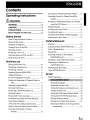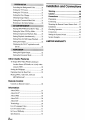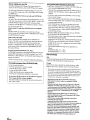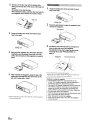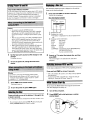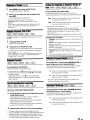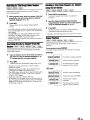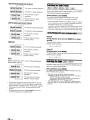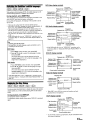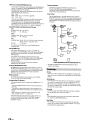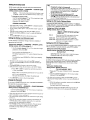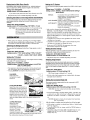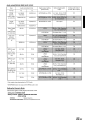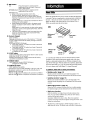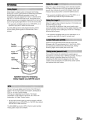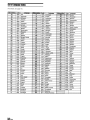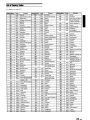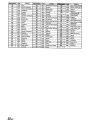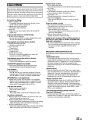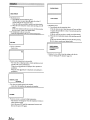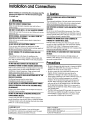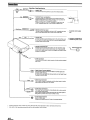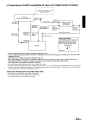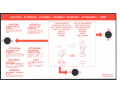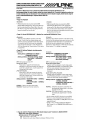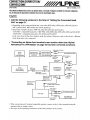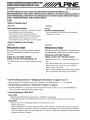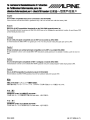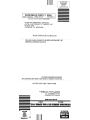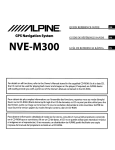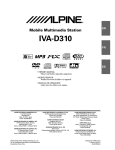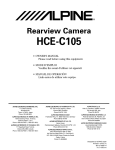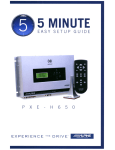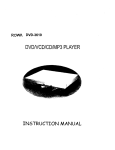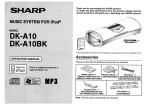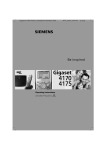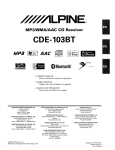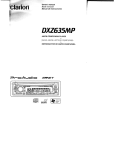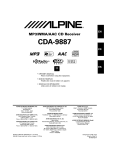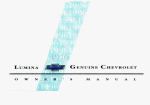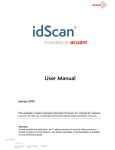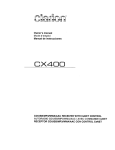Download Alpine DHA-S690 Owner`s manual
Transcript
DISC CHANGER
DHA-S690
Plays
MP3AAC
~WD§@
VIDEO/AUDIO
IDIGITAL vlDeol
Windows
Media™
[Q]D~~
DIGITAL AUDIO
I
[)[]IDOLBvl ~db
DIGITAL
TEXT
2.0+0igital Out
I
riB-NET
• OWNER'S MANUAL
Please read before using this equipment.
• MODE D'EMPLOI
Veuillez lire avant d'utiliser cet appareil.
• MANUAL DE OPERACION
Lealo antes de utilizar este equipo.
ALPINE ELECTRONICS MARKETING. INC.
1-1-8 Nishi Gotanda.
Shinagawa-ku,
Tokyo 141·0031, Japan
Phone 03-5496-8231
ALPINE ELECTRONICS OF AMERICA, INC.
19145 Gramercy Place, Torrance,
California 90501, U.S.A.
Phone 1-800-ALPINE-1 (1-800-257-4631)
ALPINE ELECTRONICS OF CANADA, INC.
777 Supertest Road, Toronto,
Ontario M3J 2M9, Canada
Phone 1-800-ALPINE-1 (1-800-257-4631)
YAMAGATA (Wuxi) Co., Ltd.
Block 28-25, Changjiang Nanlu, WND, jiangsu. China
ALPINE ELECTRONICS OF AUSTRALIA PTY. LTD.
161-165 Princes Highway, Hallam
Victoria 3803, Australia
Phone 03-8787-1200
ALPINE ITALIA S.p.A.
Viale C. Colombo 8, 20090 Trezzano
Sui Naviglio (MI), Italy
Phone 02-484781
ALPINE ELECTRONICS GmbH
Frankfurter Ring 117, 80807 MOnchen, Germany
Phone 089-32 42 640
ALPINE ELECTRONICS DE ESPANA, S.A.
Portal de Gamarra 36, Pabel16n, 32
01013 Vitoria (Alava)-APDO 133, Spain
Phone 945-283588
ALPINE ELECTRONICS OF U.K. LTD.
Alpine House
Fletchamstead Highway, Coventry CV4 9TW, UK
Phone 0870·33 33 763
ALPINE ELECTRONICS FRANCE S.A.R.L.
(RCS PONTOISE B 338 101 280)
98, Rue de la Belle Etoile, Z.1. Paris Nord II,
B.P. 50016, 95945 Roissy Charles de Gaulle
Cedex, France
Phone 01-48638989
ALPINE ELECTRONICS (BENELUX) GmbH
Leuvensesteenweg 510-B6,
1930 Zaventem, Belgium
Phone 02-725-13 15
Designed by ALPINE Japan
Printed in China (Y)
68-12118Z83-A
ENGLISH
Contents
Searching by Title/GrouplFolder Number ...... 13
Operating Instructions
Searching Directly by ChapterlTracklFile
13
Number
~WARNING
Recalling a TitlelFolder/Chapter, etc. Number
13
using the LIST Button
Repeat Playback
13
PRECAUTIONS
3
3
4
Switching the Audio Tracks
14
Discs Playable on This Unit
5
Switching the Angle
14
Switching the Subtitles (subtitle language)
15
Displaying the Disc Status
15
WARNING
CAUTION
Getting Started
When Using the Remote Control
7
Battery Replacement
7
Handling the Magazine
7
Playback
16
Turning Power On and Off
9
Selecting Folders (MP3/WMAIAAC)
16
Selecting the Disc
9
M.I.X. (Random Play)
16
Displaying a Disc List...
9
Repeat Play
16
Switching between NTSC and PAL
9
Searching Directly by File Number
Initial System Start-Up
9
(MP3/WMAIAAC)
Recalling a TrackIFolderlFile Number
DVDNideo CD
CD/MP3IWMAlAAC
17
17
Displaying a FolderlFile List
Playing DVDNideo CD
10
(MP3/WMAIAAC)
17
Displaying a Program List
10
Displaying the Disc Status
17
Displaying a Playlist
11
About MP3/wMAIAAC
17
Stopping Playback (PRE-STOP)
11
Stopping Playback
11
Fast-forwardinglFast-reversing
11
Finding the Beginning of ChaptersITracks or
Files
SETUP
SETUP Operation
19
11
Setting the language
19
Selecting Program/Playlist
Selecting Title/Group
11
11
Setting the Country Code
20
Displaying a FolderlFile Menu List
12
Setting the Rating Level (Parental Lock)
Change the Password
20
20
Selecting Folders
12
Setting the DVD Audio Playback Mode
20
Playing Still Frames (pausing)
12
Setting the DVD-VR Playback Mode
20
Forward/reverse frame-by-frame Playback
12
Playing the Bonus Group
20
Slow Motion Playback
12
Playing back a Main Story directly
21
30 Seconds Forwarding Jump Function
12
Selecting the Button on the Image Screen
Scroll to Move the Page Forward or Back
Searching by Program or Playlist
12
Number
automatically
21
12
I.EN
SYSTEM SETUP
Switching the Background Color
21
Setting the TV Screen
21
Setting the TV System
21
Setting the Disc Change
21
Delaying Image Output
21
Setting the Connected Head Unit
21
Returning to the Initial Setting
22
CDCO~N~~S=au~p~.
_
Playing MP3IWMNAAClDivX® Data
Warning
36
Caution
36
Precautions
36
Preparation
37
Connecting
37
Mounting the Remote Control' Sensor Unit
37
Installation
38
22
Checking Operation
39
Setting the Video CD Play Mode
22
Connections
40
Setting Compression Playback Data
22
Setting the System Switch
41
Setting Playback simultaneously
22
System Example
41
Setting Time for Still Image Playback
22
Setting the Display
22
Displaying the DivX® registration code
(DivX)
22
AUDIOSauP
Setting the Digital Output
22
Setting the Downmix Mode
23
Other Useful Features
To Output DVD Video While Listening to
Another Source (CD/radio, etc.) (only when
using Ai-NET)
24
Setting the Wallpaper
24
Operating from the Head Unit
25
Playing DVDs, video CDs, CDs and
MP3IWMNAAC
25
Remote Control
Controls on Remote Control
26
Information
About DVDs
27
About DivX®
28
About IPEG
28
About WAV
28
About ASF
28
Terminology
29
List of Language Codes
30
List of Country Codes
31
In Case of Difficulty
33
Specifications
35
2.EN
Installation and Connections
LIMITED WARRANTY
Operating Instructions
WARNING
~ WARNING
This symbol means important instructions.
Failure to heed them can result in serious
injury or death.
DO NOT OPERATE ANY FUNCTION THAT TAKES YOUR
ATTENTION AWAY FROM SAFELY DRIVING YOUR
VEHICLE.
Any function that requires your prolonged attention should only
be performed after coming to a complete stop. Always stop the
vehicle in a safe location before performing these functions.
Failure to do so may result in an accident.
~ CAUTION
This symbol means important instructions.
Failure to heed them can result in injury or
material property damage.
HALT USE IMMEOIATELY IF APROBLEM APPEARS.
Failure to do so may cause personal injury or damage to the
product. Return it to your authorized Alpine dealer or the nearest
Alpine Service Center for repairing.
DO NOT MIX NEW BATTERIES WITH OLD BATTERIES.
INSERT WITH THE CORRECT BATTERY POLARITY.
When inserting the batteries, be sure to observe proper polarity
(+ and -) as instructed. Rupture or chemical leakage from the
battery may cause fire or personal injury.
KEEP THE VOLUME AT ALEVEL WHERE YOU CAN STILL
HEAR OUTSIDE NOISES WHILE DRIVING.
Excessive volume levels that obscure sounds such as emergency
vehicle sirens or road warning signals (train crossings, etc.) can
be dangerous and may result in an accident. LISTENING AT
LOUD VOLUME LEVELS IN A CAR MAY ALSO CAUSE
HEARING DAMAGE.
DO NOT DISASSEMBLE OR ALTER.
Doing so may result in an accident, fire or electric shock.
USE ONLY IN CARS WITH A12 VOLT NEGATIVE GROUND.
(Check with your dealer if you are not sure.) Failure to do so may
result in fire, etc.
KEEP SMALL OBJECTS SUCH AS BATTERIES OUT OF THE
REACH OF CHILDREN.
Swallowing them may result in serious injury. If swallowed,
consult a physician immediately.
USE THE CORRECT AMPERE RATING WHEN REPLACING
FUSES.
Failure to do so may result in fire or electric shock.
USE THIS PRODUCT FOR MOBILE 12V APPLICATIONS.
Use for other than its designed application may result in fire,
electric shock or other injury.
DO NOT PLACE HANDS, FINGERS OR FOREIGN OBJECTS
IN INSERTION SLOTS OR GAPS.
Doing so may result in personal injury or damage to the product.
3.EN
Lt PRECAUTIONS
Installation Location
Make sure the DHA-S690 will not be installed in a location
subjected to:
Product Cleaning
Use a soft dry cloth for periodic cleaning of the product. For
more severe stains, please dampen the cloth with water only.
Anything else has the chance of dissolving the paint or damaging
the plastic.
•
•
•
•
Direct sun and heat
High humidity and water
Excessive dust
Excessive vibrations
Temperature
Correct Handling
Do not operate your unit in ambient temperature above +60°C
(+140°F) or below -lOoC (+14°F).
Do not drop the disc while handling. Hold the disc so you will
not leave fingerprints on the surface. Do not affix tape, paper, or
gummed labels to the disc. Do not write on the disc.
Moisture Condensation
You may notice the disc playback sound wavering due to
condensation. If this happens, remove the disc from the player
and wait about an hour for the moisture to evaporate.
Damaged Disc
Do not attempt to play cracked, warped, or damaged discs.
Playing a bad disc could severely damage the playback
mechanism.
Maintenance
If you have problems, do not attempt to repair the unit yourself.
Return it to your Alpine dealer or the nearest Alpine Service
Station for servicing.
CORRECT
?f ~
INCORRECT
X
~
0
~
Disc Cleaning
New Discs
When a newly purchased disc is inserted into the changer
magazine, the disc may fail to play after initial loading.
This is caused by small bumps around the center hole and outside
of the disc, which prevent stable loading into the correct position.
To remove the bumps, rub the inside edge of the hole and outside
edge of the disc with a ball-point pen or other such instrument,
then insert the disc again.
Fingerprints, dust, or soil on the surface of the disc could cause
the DVD changer to skip. For routine cleaning, wipe the playing
surface with a clean, soft cloth from the center of the disc to the
outer edge. If the surface is heavily soiled, dampen a clean, soft
cloth in a solution of mild neutral detergent before cleaning the
disc.
~
• The mechanism automatically prevents this type ofdisc from
playing aI a protectil'e measure. This is not an indication offaulty
operation.
~Ce""'Hole
CORRECT
Center
H~le
New
Disc
"'3
Bumps'
Outside
(Bumps)
Irregular Shaped Discs
~~
Disc Accessories
There are various accessories available on the market for
protecting the disc surface and improving sound quality.
However, most of them will influence the thickness and/or
diameter of the disc. Using such accessories can cause
operational problems. We recommend not using these accessories
on discs played in Alpine DVD changers.
Be sure to use round shaped discs only for this unit and never use
any special shaped discs.
Use of special shaped discs may cause damage to the mechanism.
Transparent Sheet
4.EN
Disc Stabilizer
Discs Playable on This Unit
Discs that cannot be played
Playable discs
DVD-ROMs, DVD-RAMs, CD-ROMs (excluding MP3IWMN
AACIWAV/JPEG/ASFlDivX@files),photo CDs, etc.
The discs listed below can be played on this unit.
DualDisc
Marl< (logo)
DVDVIdeo
Recorded content
. oye
Audio
+
Video
VIDEO
DVDAudio
AUDIO
ruo§@
12cm*
Audio
+
IOIGITAL vlOEol
Video CD
12cm*
Audio
+
Video
~
Disc size
Video CDs
This DVD changer is compatible with playback control (PBC)
compatible Video CDs (version 2.0).
"PBC" is a function by which you can use menu screens recorded
on the disc to find the scene you want to watch and view various
types of infonnation in dialogue style.
Audio
12cm
Audio
+
12cm
If you use unspecified compact discs, correct perfonnance cannot
be guaranteed.
You can play CD-Rs (CD-Recordable)/CD-RWs (CD-ReWritable)
which have been recorded only on audio devices. You can also
play CD-Rs/CD-RWs containing MP3IWMNAACIWAV/JPEGI
ASFlDivX@fonnatted audio files.
VIDEO CD
~o§@
DIGITAL AUDIO
Music CD
(lli~~
DIOITALAUDID
..
I
DivX~
TEXT
I
Video
* TWO-layer DVD disc compatible
The fonnatted discs listed below can be played on this unit.
CD-R
ICD-RW
DVD region number (playable region number)
This DVD changer will play back any disc whose region number
is 1 (or All). DVDs with a region number other than those listed
below, cannot be played on this DVD changer.
12cm
Video
t£.
This unit is not compatible with DualDisc.
Using a DualDisc may cause unit malfunction, and may cause
disc damage when the disc is inserted/ejected.
DVD-R
IDVD-RW
DVD+R
IDVD+RW
CD Format
0
MP3 Format
("mp3")
0
0
0
WMA Format
("wma")
0
0
0
AAC Format
("aac", "m4a")
0
0
0
WAY Format
("wav")
0
0
0
JPEG Format
("jpg", "jpeg", "jpe")
0
0
0
DVD Video Format
0
0
DVD-VR Format
0
DivX Format
("avi", "divx")
0
0
0
ASF Format
("asf")
0
0
0
Video CD Format
0
Using compact discs (CD/CD-R/CD-RW)
• Some of the following discs may not play on this unit:
Flawed discs, discs with fingerprints, discs exposed to extreme
temperatures or sunlight (e.g., left in the car or this unit), discs
recorded under unstable conditions, discs on which a recording
failed or a re-recording was attempted, copy-protected CDs
which do not confonn to the audio CD industry standard.
• Use discs with MP3IWMNAACIWAV/JPEG/ASFlDivX@ files
written in a fonnat compliant with this unit. For details, MP31
WMNAAC: see pages 17 and 18, DivX@/JPEGIWAV/ASF:
see page 28.
To customers using CD-RlCD-RW
• If a CD-RlCD-RW cannot be played back, make sure the last
recording session was closed (finalised).
• Finalise the CD-RlCD-RW if necessary, and attempt playback
again.
• Discs that are not finalised cannot be played back.
• ASFIWAV/JPEG are the same as MP3IWMAIMC
controllable from the unit.
5-EN
Tips for making your own CDs
Using DVD-Rs/DVD-RWs/DVD+Rs/DVD+RWs
The DHA-S690 plays DVD Video, DVD Audio, Video CD,
Audio CD, DivX'" and has a built in MP3IWMNAAC decoder.
• This unit is compatible discs recorded in the DVD-Video and
DVD-VR (DVD-RlDVD-RW only) mode.
• Note that discs not finalised (processed to enable to play on
playback-only DVD players) cannot be played on this DVD
changer.
• Some discs may not play back, depending on the recording
device and disc format.
• Discs or files utilizing copy protection, may not be playable.
Some recording systems may not properly format copied files
to enable proper playback.
• In the following cases, the disc may not play on this unit:
discs recorded by certain DVD recorders, certain irregular
discs, flawed discs, dirty discs, when the pickup lens of this
DVD changer is dirty, or when moisture condensation has
occurred inside the unit.
• Be sure to follow all cautions included with your DVD-Rsl
DVD-RWsIDVD+RsIDVD+RWs discs.
• Do not put stickers, seals, or tape on the label side of DVD-Rsl
DVD-RWsIDVD+RsIDVD+RWs.
• Compared to the regular discs, DVD-RsIDVD-RWsIDVD+Rsl
DVD+RWs are more affected by heat, moisture, and direct
sunlight. If left in a car, etc., damage may occur and it might
not play on this unit.
• The operable temperature range for disc playback is as
follows:
DVD-RlDVD-RW: -25 - +70°C
DVD+RlDVD+RW: +5 - +55°C
The following information is designed to help you create your
own music CDs (either Audio CD or MP3IWMNAAC encoded
CD-RJRW files).
What is the difference between an Audio and MP3IWMAI
AACCD?
An Audio CD is the same format as the commercial CDs you buy
in the store (also known as CD-DA). MP3 (MPEG-I Audio Layer
3)IWMA (Windows Media Audio)/AAC (Advanced Audio
Coding) is a data file that uses a compression scheme to reduce
the size of the music file. *
Hybrid Audio CD and Data (MP3IWMA1AAC) CD-RlRW
discs:
The DHA-S690 can read either sector on the disc. Choose
CD-DA to play the CD audio section or MP3IWMNAAC to play
the MP3IWMN AAC section. *
Multi session CD-RlRW:
Once a recording has been stopped, this is considered one
session. If the disc is not closed (finalised), additional data may
be added. Once this additional data has been recorded, this
becomes a "multi-session" CD. The DHA-S690 can only read
multi-session DATA Formatted discs (MP3IWMNAAC filesNot Audio CD files).
Properly formatted MP3IWMAlAAC Discs:
Use IS09660 formatting to insure proper playback. You may use
standard ISO naming Level I (8.3 DOS standard), Level 2 (32
characters) or Joliet (Windows or Macintosh long filenames) file
naming conventions *.
* Please consult the Owner's manual for additional information.
On handling compact discs (CD/CD-R/CD-RW)
•
•
•
•
•
•
Do not touch the surface.
Do not expose the disc to direct sunlight.
Do not affix stickers or labels.
Clean the disc when it is dusty.
Make sure that the disc is smooth and flat.
Do not use commercially available disc accessories.
Do not leave the disc in the car or the unit for a long time.
Never expose the disc to direct sunlight.
Heat and humidity may damage the disc and you may not be
able to play it again.
6-EN
Disc terminology
Title
If titles are programmed for the DVD, these are the largest units
of division of the information recorded on the disc.
Chapter
Each Title may also be divided into smaller divisions, called
chapters. These can be specific scenes or musical selections.
• This product incorporates copyright protection technology that is
protected by u.s. patents and other intellectual property rights.
Use of this copyright protection technology must be authorized by
Macrovision, and is intended for home and other limited viewing
uses only unless otherwise authorized by Macrovision. Reverse
engineering or disassembly is prohibited.
• Manufactured under license from Dolby Laboratories.
Dolby and the double-D symbol are trademarks of Dolby
Laboratories.
• Manufactured under license under U.S.Patent #'s:5,451,942;
5,956,674; 5,974,380; 5,978,762; 6,487,535 & other U.S. and
worldwide patents issued & pending. DTS and DTS 2.0 + Digital
Out are registered trademarks and the DTS logos and Symbol are
trademarks of DTS, Inc. © 1996-2007 DTS, Inc. All Rights
Reserved.
• Windows Media and the Windows logo are trademarks, or
registered trademarks of Microsoft Corporation in the United
States and/or other countries.
• "MPEG Layer-3 audio coding technology licensed from
Fraunhofer lIS and Thomson"
• "Supply of this product only conveys a license for private,
non-commercial use and does not convey a license nor imply any
right to use this product in any commercial (i.e. revenuegeneration) real time broadcasting (terrestrial, satellite, cable
and/or any other media), broadcasting/streaming via internet,
intranets and/or other networks or in other electronic content
distribution systems, such as pay-audio or audio-on-demand
applications. An independent license for such use is required.
For details, please visit http://www.mp3Iicensing.com..
2
Getting Started
PWR --t1t-E::J
FOLDER ON --Hf-E~~~9:::m=::::
LIST ----+;~...J
Replacing the battery.
Put the battery in the case with the (+) indication upward
as shown in the illustration.
~OLDER
UP
ENT. ----;-\\-:::::::
DISC'" -----lKK::J
DISC T -----If+K::J
Iitt--- Numeric
keypad
(1 to 6)
• Placing a battery in backwards way may cause a ma(function.
3
Closing the cover.
Slide the cover as illustrated until a click is heard.
When Using the Remote Control
• Point the remote control at the remote sensor within
about 2 meters.
• It may not be possible to operate the remote control
If the remote control sensor is exposed to direct
sunlight.
• The remote control is a small, lightweight precision
device. To avoid damage, short battery life,
operational errors and poor response, observe the
following.
- Do not subject the remote control to excessive
shock.
- Do not put in a trouser pocket.
- Keep away from food, moisture and dirt.
- Do not place in direct sunshine.
Battery Replzcement
Battery type: CR2025 battery or equivalent.
1
Opening the battery case.
Slide out the battery cover while firmly pressing in the
direction of the arrow.
Lt Warning
DO NOT OPERATE ANY FUNCTION THAT TAKES
YOUR ATTENTION AWAY FROM SAFELY DRIVING
YOUR VEHICLE.
Any function that requires your prolonged attention should
only be performed after coming to a complete stop. Always
stop the vehicle in a safe location before performing these
functions. Failure to do so may result in an accident.
Handling the Magazine
Turn on the power before loading and unloading discs. (Refer to
''Turning Power On and Off' on page 9.)
1
Pull the tray removal knob with your finger and
draw the disc tray out of the magazine.
Be careful not to drop the disc.
Magazine
Tray removal knob
• Do not remove the disc tray from the magazine.
When the disc tray is pulled out from rhe magazine. do not pull ir our
wirh excessive force. Doing so will cause breakdown.
7-EN
2
Set discs in the disc tray with the labeled side
facing up. Set one disc in the tray at a time (up to 6
discs).
Be careful not to drop the disc.
After loading the discs, push the disc tray fully into
the magazine until it closes and a click is heard.
1
2
Grasp the sliding door knob and slide the door
fully to the right.
Press the eject button to eject the magazine, then
remove the magazine.
Eject button
3
Grasp the sliding door knob and slide the door
fully to the right.
3
4
5
Make sure the magazine is in the proper direction
(toplbottom and front/back), then push it in fully
until a click Is heard and the magazine is locked in
place.
After inserting the magazine, grasp the tab of the
sliding door and slide the door all the way to the
left until it locks with a "click".
• When the magazine is inserted, a check of the disc inside the magazine is
peljomled automatically.
8.EN
Pull the tray removal knob with your finger and
draw the disc tray out of the magazine.
Pay attention to the disc's signal surface when
removing discs. (See "PRECAUTIONS" on
page 4.)
Magazine
Tray removal knob
• Do not remove the disc tray from the magazine.
When the disc tray is pulled out from the magazine, do not pull it out
with excessive force. Doing so will cause breakdown.
Cautions on using the magazine
• This product's magazine is used exclusively for this
product. CD changer magazines (included magaZines or
accessories) cannot be used with this product.
• Disc trays for CD changer magaZines cannot be used with
this product's magazine. Such trays can be inserted for
reasons of structure, but using them may damage this
product. Never use disc trays for CD changer magazines.
• Do not forcibly remove the magaZine.
• Only one disc can be inserted per tray. Attempting to insert
two or more discs will result in damage.
• Never remove the tray from the magaZine.
• Even when the ignition key is set to OFF, the magazine
can be removed.
Turning Power On and on
Play Position Memory Function
If you turn power off or switch the ignition key to OFF during
playback or change the source, playback will continue from
the point where playback stopped when the power is
turned ON again. The play position memory is cancelled
when the magazine is removed or a disc is changed.
Displaying aDisc UBI
Disc infonnation loaded on the unit is displayed as a list, and disc
change can be directly perfonned.
1
Press and hold LIST for at least 2 seconds.
The disc list is displayed.
Disc list display example
.OISC LIST
DISC
UEDIA.
CONTENTS
DVO
-
DVD-Y
NO DISC
CD
DVD
DVO
DVO-A
COMPRESS
Caution
• To customers using the ALPINE head unit.
Before using this unit connected to an Ai-NET compatible
AV head unit or Ai-NET compatible head unit, make the
appropriate settings in "Setting the System Switch" (page
4/).
• With this unit connected to an Ai-NET compatible AV head
unit or Ai-NET compatible head unit, there may be some
delay during power-up from the remote control. This is
caused by the systems communications being carried out by
the various components and is not a defect.
• When connected with an Ai-NET compatible AV head unit
or Ai-NET compatible head unit, the power cannot be
turned offfrom the remote control. Tum off the DHA-S690
power by switching the head unit's source. For details, refer
to "Operatingjrom the Head Unit" (page 25).
1
Set the head unit's source to DVD changer or CD
changer.
CD
2
The power turns on.
2
To turn the power off, change the head unit's
source.
CD ®
@
Displays disc No.
@ Displays disc media.
• "NO DISC" is displayed if no disc is loaded on the
tray.
® Displays content information.
DVD-V
: DVD Video
DVD-A
: DVD Audio
VCD
: Video CD
DVD-VR
: DVD-VR
CDDA
: CD-DA
COMPRESS: Compressed Audio (MP3NVMNAAC/
ASFNVAV/JPEG/DivX®)
: If a disc cannot be read.
Press ... or ... to select the desired disc, and then
press ENT.
The unit changes to the selected disc and starts
playback.
SWRchlng between NTSe and PAL
Set the output configuration to NTSC or PAL, depending on the disc.
Press and hold PWR for at least 2 seconds.
Caution
To customers connecting the head unit without Ai-NET.
When using this unit without an Ai-NET connection, read
"Setting the System Switch" on page 41 and set "system
switching" to "2" (STANDALONE).
1
Press PWR of the remote control.
The power turns on.
2
To turn the power off, press PWR again.
Selecting the Disc
Press and hold anyone of the buttons (1 through 6) for
at least 2 seconds.
• PAL is the standard. The system is set to PAL at time of shipment
from the factory.
• To play back an NTSC compatible disc, change the setting by
referring to "Setting the IV System" (page 2/).
Initial System Start-Up
Be sure to press the RESET button when using the unit for the first
time, after changing the car battery, etc.
1
Turn off the unit power.
2
Press RESET with a ball-point pen or similar
pointed object.
The 1 through 6 buttons correspond to the disc number 1 to 6.
• You can change a disc by pressing DISC ..., ... or pressing and
holding FOWER DNIUP for at least 2 seconds.
9-EN
Insert a disc with the label side facing up.
DVD/Video CD
To load discs, see "Handling the Magazine" on page 7.
Playback starts.
o
DISPLAY
MENU
TOP MENU
FOLDER DN
ENT.
FOLDER UP
LIST
....
...
~
.....
o
o
...
RETURN
T
~III
•
Numeric
keypad
(0 to 9)
REPEAT
On DVDs and video CDs with playback control (PBC), menu screens
may appear automatically. If this happens, perform the operation
described below to start playback.
.
o
ANGLE
CLR
SUBTITLE
AUDIO
The reverse side ofa double-sided DVD will not be played
automatically. Remove the disc, tum it over, and reinsen it.
It may take some time before playback starts after loading a disc.
To return to the previous screen during Video CD playback, press
RETURN. However, the function may vary depending on the disc.
While "INDEX READ" is displayed by DivX~, the fast-forwarding/
fast-reversing and repeat functions, etc., cannot be used.
While playing back a video CD with Playback Control (PSC), if
the SELECT screen is displayed, you can play back by pressing
and holding ~lIlfor at least 2 seconds.
For many discs, the menu screen can also be displayed by pressing
MENU.
DVDmenu~~
Press A., .. , ~ or ~ to select the desired item, then
press ENT.
o
Playing DVDlVideo CD
o
@E-V@E-D~~~
Disc types that can be used for each heading are
represented by the following marks.
@D-iZ)
DVD Commercial Video discs (used for the
distribution of movies, etc.) or a DVD-R/DVD-RW,
DVD+R/DVD+RW recorded in a video mode can be
used.
(including discs containing both DVD video and DVD
audio data that are played back when "DVD-V· is set
in "Setting the DVD Audio Playback Mode"
(page 20)).
@E-y
DVD Commercial Audio discs can be used.
~
DVD-R/DVD-RW discs recorded in DVD-VR mode
can be used.
~
~
Video-CD discs can be used.
CD-R/CD-RW/DVD-R/DVD-RW/DVD+R/DVD+RW
discs that are recorded in the DivX® mode can be
used.
Caution
o Not all functions will operate for every DVD. See the
individual DVD's instructions for details on the features
supponed.
o Fingerprints on a disc may adversely affect playback. If a
problem occurs, remove the disc and check for fingerprints
on the playback side. Clean the disc ifnecessary.
o
When using the remote control, be careful to press one
button at a time. Pressing multiple buttons at the same time
may cause erroneous operation.
o If you switch the power or ignition key OFF, or change
sources during playback, playback will continue where you
left off when you resume playback.
o If you try to perform an invalid operation (based on the type
ofdisc being played), the following mark is displayed on the
monitor screen: ~
.'
(When the red ~ indicator is displayed, disc operation is
prohibited.
When the white ~ indicator is displayed, unit playback is
prohibited.)
lO.EN
For some discs it is possible to select items directly from the menu
screen using the numeric keypad ("0" to "9").
If the DVD-Audio disc is set to "VIDEO ON", operation can be
performed. (Refer to "Setting the DVD Audio Playback Mode" on
page 20.)
Video CD menu ~
Use the numeric keypad ("0" to "9") to select the
desired number, then press ENT.
o
o
Depending on the number ofdigits input, playback may stan
automatically even ifENT. is not pressed.
The menu screen does not appear when the PSC function is turned
off. In this case, set VCD PLAY MODE to tum on the PSC function.
For details, refer to "Setting the Video CD Play Mode" (page 22).
Displaying aProgram Usl ~
1
Press TOP MENU while playing a DVD-VR disc.
The program list screen is displayed.
2
Press A. or .. to select the desired program, then
press ENTo
The selected program is played back.
o
If PLAYUST is selected, the playlist list screen is displayed.
o
If a disc name or program name exceeds the display range, the last
character that appears in the display range is displayed as
"-"(tilda accent).
Displaying a Playlist ~
1
2
Press MENU while playing DVD-VR disc.
The playlist list screen is displayed.
Press A or .. to select the desired playlist, then
press ENT.
The selected playlist is played back.
• Only discs containing a playlist can be operated.
• If PROGRAM LIST is selected, the program list screen is
displayed.
• If a disc name or playlist name exceeds the display range, the last
character that appears in the display range is displayed as ..-"
(tilda accent).
Stopping Playback (PRE-STOP)
@E-V @E-~ ~ G§D ~
Press. during playback to stop playback. That position is stored in
memory.
1
During playback, press •.
"PRE-STOP" is displayed.
2
Press .11I in the PRE-STOP mode.
Playback starts from the position at which it was stopped.
• For some discs, the position at which playback was stopped may
not be accurate.
• When "VIDEO OFF" is set, PRE-STOP function is not available
for the DVD Audio disc. (Refer to "Setting the DVD Audio
Playback Mode" on page 20.)
Stopping Playback
CQv:§-v CQvE-y ~ G§D ~
During playback, press. twice.
"STOP" is displayed, and playback stops.
• Playback stops also when. is pressed for more than 2 seconds.
• Playback stansfrom the beginning when ~/II is pressed while
playback is stopped.
• When VIDEO OFF is set, press. once to stop DVD audio
playback (STOP). Refer to "Setting the DVD Audio Playback
Mode" (page 20).
Fast-IorwardinglFast-reversing
@o-V @o-y ~ G§D ~
DVD Video / DVD Audio / Video CD / DivX®
1
2
During playback, press and hold ~ (fast-reverse)
or ~ (fast-forward) .
When pressed for more than 1 second, the disc is
forwarded/reversed at double speed.
When held for 5 more seconds, the disc is forwarded/
reversed at 8 times the normal speed.
When held for 10 more seconds, the disc is forwarded/
reversed at 32 times the normal speed.
Rnding the Beginning 01 ChapterslTracks or
Rles @E-v CI>vE-~ ~ G§D ~
During playback, press ~ or~.
The chapter/track/file switches each time the button is
pressed, and playback of the selected chapter/track/file starts.
~:
Press this to start playback from the beginning of
the following chapter, track or file.
~:
Press this to start playback from the beginning of
the current chapter, track or file.
• Some DVDs do not have chapters.
• The beginning ofa track may not be found on the Video CD
equipped with PBC (playback control). Set VCD PLAY MODE to
tum the PBCfunction off. Refer to "Setting the Video CD Play
Mode" (page 22).
• During pause, operation can be performed for DVD Audio, DivX@.
Supplementary explanations
"Chapters" are divisions of movies or musical selections
on DVDs.
"Tracks" are divisions of movies or musical selections on
video and music CDs.
"Groups" associate a track (one song) with other tracks
stored on a DVD-Audio.
Group playback differs, depending on the disc.
"Playlists" specify a range of images and their playback
order.
• Only discs containing a playlist can be used.
Selecting ProgramlPlaylist ~
During playback or pause, press FOLDER UP, DN to
select the previous or next prograrnlplaylist.
The program/playlist switches each time the button is pressed,
and playback of the selected program/playlist starts.
UP: Press this to start playback from the beginning of the
following program or playlist.
ON: Press this to start playback from the beginning of the
previous program or playlist.
• Only when a playlist is managed on the disc, playlist can be
selected and operation can be performed.
Selecting litle/Group @O-v @o-y
During playback or pause, press FOLDER UP, DN to
select the previous or next title/group.
The title/group switches each time the button is pressed, and
playback of the selected title/group starts.
UP: Press this to start playback from the beginning of the
following title or group.
ON: Press this to start playback from the beginning of the
previous title or group.
Release ~ or ~ to return to normal playback.
• No sound is played during fast-forwarding/fast-reversing.
• Fast-forwarding/fast-reversing ofonly a track being played back can
be made on the Video CD equipped with PBC (playback control).
• For DVDs and video CDs with playback control (PBC), the menu
screen may reappear during fast-forwarding/fast-reversing.
II.EN
Displaying aFolderJAIe Menu ust C§D
Slow MotIon Playback ~ ~ G§D
If a file from the folder menu list is selected:
1
1
During playback, press TOP MENU .
The folder list in a disc is displayed.
2
When held for 5 more seconds, the slow motion speed
switches to 1/2 the normal speed.
2
Press . or .. to select the desired folder and press
ENT.
The file menu list in the selected folder is displayed.
3
o
o
Press . or .. to select the desired file and press
ENT.
o
o
Playback of the selected file starts.
If a file from the file menu list is selected:
1
For example, if you want to jump eM while playing back an original
program of DVD-VR, pressing ~ will jump 30 seconds forward
and play back.
Press . or .. to select the desired file and press
ENT.
If only one file Is contained in the folder, the 30
seconds forward jump function can be used.
If a folder name orfile name exceeds the display range, the last
character that appears in the display range is displayed as ..-"
(tilda accent).
MP3IWMAlAAC folder/file list is also displayed.
o
Pressing ..... during playback will play back after
jumping 30 seconds backwards. Pressing ~ will play
back after jumping 30 seconds forward.
Seleclng Folders C§D
ScroH to Move the Page Forward or Back
@~y
Playing StIli Frames (pausing)
@E-V @:§-y ~ G§D C§D
o
o
Thisfunc tion is available for MP3, WMA, AAC, WAVorA SF.
o
Press FOLDE R DN or UP to select the folder.
1
2
"Page" is still image stored on a DVD-Audio disc.
During playback, press and hold 7 for at least 2
seconds to display the next still image. Pressing and
holding 8 for at least 2 seconds will display the
previous still image. Pressing and holding 9 for at least
2 seconds will display the home page.
During playback, press ~1I1.
Press ~III to resume playback.
No sound is output during the still mode.
The image or sound may stop temporarily when playback starts
from the pause mode. This is not a malfunction.
For DVD-Audio discs without Pages, depending on the DVD-Audio
disc, the"Page" function may not be operable ifimages are in
slide show form.
lfthe DVD-Audio disc is set to "VIDEO ON", operation can be
performed. (Refer to "Setting the DVD Audio Playback Mode" on
page 20.)
o
o
Forward/reverse Irame-by-Irame Playback
@J?-v~G§D
1
In the pause mode, press ..... or ~.
The picture advance s or reverses by one frame each time
the button is pressed.
2
o
o
Press ~JII to resume normal playback.
No sound is output during forward/reverse frame-by-frame playback.
For DVD- VR and video CD, reverse frame-by-frame playback is
not available.
No sound is output during slow motion playback.
Slow playback is not available when playing back a slide show.
112 and 1/8 are approximate speeds. The actual speed differs from
disc to disc.
For DVD-VR and video CD, reverse slow motion playback is not
available.
~C§D
Playback of the selected file starts.
o
Release ..... or ~ to pause, and press ~III to
playback.
30 Seconds forwarding Jump function
During playback, press MENU .
The file menu list in the disc folder is displayed.
2
When ..... or ~ is pressed and held in while in
the pause mode, the 1J8th speed slow motion
playback mode is set.
Searching by Program or PlaYiIt Number
~
Use this function to easily find positions on the DVD using the
DVD's programs/playlists.
1
2
When playback stops, Input the number of the
program or playlist you want to play back by using
the numer ic keypa d ("0" to "9").
Press ENT.
Playback starts from the selected program or playlist
number.
o
o
o
12.EN
While in PRE-STOp, this function finds the beginning ofthe
chapter by its number.
Press CLR to delete the last digit in the program/playlist number.
Press and hold CLR for at least 2 seconds to clear the program or
playlist number.
Depending on the number ofdigits input, playback may start
automatically even ifENT. is not pressed in step 2.
Searching by Dde/GrouplFolder Number
@t~v@tE·Y~
Use this function to easily find positions on the DVD using the
DVD's title/group/folder.
1
2
When playback stops, input the number of the title!
grouplfolder you want to play back by using the
numeric keypad ("0" to "9").
Recalling aDdelFolder/Chapter, etc. Number
using the USI Button
@to-v @tE-Y ~ ~ ~
1
2
Press ENT.
Playback starts from the selected title/group/folder
number.
• Press CLR to delete the last digit in the title/grouplfolder number.
Press and hold CLRfor at least 2 seconds to clear all title/group/
folder numbers.
• Press RETURN to cancel the title/grouplfolder search mode.
• Depending on the number ofdigits input, playback may stan
automatically even if ENT. is not pressed in step 2.
• Playback stans from the beginning of the chapter/track number in
the state of PRE-STOP.
Searching Direcdy by Chapterl1'acklRle
Number~~~~~
Use this function to easily move to the beginning of the chapters,
tracks or files on the disc.
Press LIST during playback.
The numeric keypad input mode to be searched is
activated.
3
Input the titlelgrouplfolder/chapterltrack/file!
programJplaylist number you want to play back by
using the numeric keypad ("0" to "9").
PressENT.
Playback starts from the selected title/group/folder/
chapter/track/file/program/playlist number.
• Depending on the input digit number, step 3 may not be necessary.
Repeat Playback
@to-v@to-y~~ ~
Use this function to play the disc's titles, chapters, tracks, etc.
repeatedly.
During playback, press REPEAT.
The repeat mode switches each time the button is pressed.
DVDVideo
1
2
Input the chapter, track or file number you want to
play back by using the numeric keypad ("0" to
"9") except when the unit stops playback.
PressENT.
Playback starts from the selected chapter, track or file.
• This function cannot be used on discs on which no chapter
numbers are recorded.
• Depending on the number ofdigits input, playback may stan
automatically even if ENT. is not pressed in step 2.
• Press CLR to delete the last digit in the chapter/track/file number.
Press and hold CLRfor at least 2 seconds to clear "Chapter",
"Track" or "File" numbers.
• During stop, search can be made for Video CD.
• The beginning ofa track number cannot be directly found on the
Video CD equipped with PBC (playback control). Set VCD PLAY
MODE to tum the PBCfunction off. Refer to "Setting the Video
CD Play Mode" (page 22).
IREPEAT CHAPTER I
The chapter is played repeatedly.
i
REPEAT TITLE
J
REPEAT OFF
The title is played repeatedly.
The mode returns to normal
playback. (Factory default)
DVDAudio
I REPEAT TRACK I
i
IREPEAT GROUP I
J
REPEAT DISC
!
REPEAT OFF
The track is played repeatedly.
The group is played repeatedly.
The entire disc is played
repeatedly.
The mode returns to normal
playback. (Factory defaUlt)
DVD-VR (while playing back program)
IREPEAT CHAPTER
J,
IREPEAT PROGRAM
J,
I
I
The chapter is played repeatedly.
The program is played repeatedly.
The entire disc is played
repeatedly.
REPEAT DISC
1
Playback does not repeat.
(Factory default)
REPEAT OFF
DVD·VR (while playing back Playlist)
IREPEAT CHAPTER I
The chapter is played repeatedly.
I
The playlist is played repeatedly.
J,
REPEAT PLAYLIST I
J,
REPEAT DISC
1
The entire disc is played
repeatedly.
Playback does not repeat.
(Factory default)
REPEAT OFF
Switching Ibe Audio Tracks
@§-v CDVp-D ~ G§D C§)
For discs with multiple audio or audio languages, you can switch the
audio language temporarily during playback.
During playback, press AUDIO.
The sound switches between the alternate audio tracks
recorded on the disc each time the button is pressed.
• The selected audio track becomes the default setting every time the
power is turned on or the disc is replaced. Depending on the disc,
the unit plays back the disc's specified language.
• Not all discs will allow changing the alternate audio tracks during
playback. In these cases, select audio tracks from the DVD's menu.
• There may be a delay before the selected alternate track begins to play.
DVD-VR
During playback, press and hold AUDIO for at least 2
seconds.
The left and right channels will be output as shown below, each
time the button is pressed.
VIDEO CD
I REPEAT TRACK I
J,
REPEAT DISC
The entire disc is played
repeatedly.
1
Playback does not repeat.
(Factory default)
REPEAT OFF
LR
The track is played repeatedly.
~
LL
~
RR
~
LR
Video CD
During playback, press AUDIO.
The left and right channels will be output as shown below, each
time the button is pressed.
LR
~
LL ~ RR
~
LR
DivX<IP
Display example when "ALL" is set in "Setting Compression
Playback Data" (page 22).
I
REPEAT FILE
J,
IREPEAT FOLDER
1
REPEAT DISC
1
REPEAT OFF
The file is played repeatedly.
I
SWitching Ibe Angle @-v @~y
On DVDs in which scenes have been filmed from multiple angles, the
angle can be switched during playback.
During playback, press ANGLE.
The folder played repeatedly.
The angle switches between the angles recorded on the disc
each time the button is pressed.
The entire disc is played
repeatedly.
•
•
The mode returns to normal
playback. (Factory default)
•
• The track/disc repeat modes cannot be used on video CDs with
playback control (PBC). Set VCD PLAY MODE to tum the PBC
function off. Refer to "Setting the Video CD Play Mode" (page 22).
• Depending on the DVD-VR disc. the repeat mode may not be
changed.
• During playback, pressing and holding REPEATfor at least 2
seconds will change the unit to REPEAT OFF.
Some time may be requiredfor the angle to change.
Depending on the disc, the angle may switch in one of two ways.
- Seamless: The angle switches smoothly.
- Non-seamless: When the angle is switched, a still picture is
displayed first, after which the angle switches.
If the DVD-Audio disc is set to "VIDEO ON", operation can be
performed. (Refer to "Setting the DVD Audio Playback Mode" on
page 20.)
SwItching the Subtitles (subtitle language)
cQvD-V @iE-y ~ C@)
With multiple subtitle language DVDs, the subtitle language can be
switched during playback, or subtitles can be hidden.
During playback, press SUBTITLE.
The subtitle switches between the languages recorded on the
disc and OFF each time the button is pressed,
During DVD-VR playback, the display of the subtitle is set to
ON or OFF.
• There may be a delay before the selected subtitle appears.
• Not all discs will allow changing the subtitles during playback. In
these cases, select subtitles from the DVD's menu.
• The selected subtitle language becomes the default setting every
time the power is turned on or the disc is replaced. Depending on
the disc, the unit plays back the disc's specified language.
• For some discs, the subtitles will be displayed even when this is set
to off.
• If the DVD-Audio disc is set to "VIDEO ON", operation can be
performed. (Refer to "Setting the DVD Audio Playback Mode" on
page 20.)
DVD Video display example
TV system
Playback disc (NTSC or PAL)
NTSC
Playback time
(elapsed time)
'" 111/111 02222/2222
.,
,"00,34'5.' 100'34'5.'
Playback status
=~~~AT
OFF
=::::;-t
AUD10:ENG 1f(
DOLBY 0 33.!.../~2.~,
SUST.: JPN 1/2-
Repeat setting
ANGLE, 1 13
Current angle
number
Current discltitle/
chapter number
Current audio
language/number
Current audio
status
Current subtitle
language/number
DVD Audio display example
TV system
Playback disc (NTSC or PAL)
Playback time
(elapsed time)
Playback status
Repeat setting
·~O~3~',~~'·lJ ~o~~~~~~~22
=~~~AT OFF
Current disclgroup/
track number
Current audio
language/number
~~~rE ;~~
Current audio
status
.OVD-A
AUDIO:-··1/1
MLP •• k/~2~4b~/~.=::::;-~
'12
Tips
Switching from the disc menu.
For some discs, the audio language, angle and subtitles can be
switched from the disc menu.
DVDVideo
1, Press MENU, select the item, then press ENT.
2. Press.A., 'Y, .... or ~ to select the language or angle,
then press ENT.
(For some discs, they can be selected using the
numeric keypad ("0" to "9") while the language or the
angle menu is displayed.)
DVDAudio
1. Press TOP MENU, select the item, then press ENT.
2. Press .A., 'Y, .... or ~ to select the language or angle,
then press ENT.
(For some discs, they can be selected using the
numeric keypad ("0" to "9") while the language or the
angle menu is displayed,)
• If the DVD-Audio disc is set to "VIDEO ON", operation can be
performed. (Refer to "Setting the DVD Audio Playback Mode" on
page 20.)
Displaying the Disc Status
cQvE-V cQvO-y ~ ~ C@)
Use the procedure described below to display the status (title number,
chapter number, etc.) of the currently playing DVD on the monitor
screen.
During playback, press DISPLAY.
The playback status is displayed.
The playback status display closes when DISPLAY is pressed
again.
Current angle
number
Current subtitle
language/number
• lithe DVD-Audio disc is set to "VIDEO ON", operation can be
performed. (Refer to "Setting the DVDAudio Playback Mode" on
page 20.)
DVD-VR display example
TV system
(NTSC or PAL)
Playback disc
Display of disc..., "~.o~V:::-o-""'V""'R---±,,---.,
text information
INFO.
Playback time
(elapsed time)
Playback status
ALPINE
BeST HIT
01 0111/111 !J2222/2222
00:34'56' 1 00:34'56'
PLAY
Current disci
program or playlistl
chapter number
:S~~~~l glscL-R-----t- Repeat setting
DOLBY 0 3/2.1
Current audio
status
Current audio number/status
Video CD display example
Playback disc
I
Playback time ...,
(elapsed time)
Playback status Current audio status
.VCO
.1
~00:34'56'
r
Current disci
2222/2222~ track number
!J
1 00:34'56'
PLAY
~~6EA6F~~------+Repeat setting
AUDIO:LA
Playback control (PSG)
• When PBe is set to ON, the current track number and track
playback time is not displayed.
DlvX® display example
Playback disc
* Tag information
Playback time
(elapsed time)
Playback status
TV system
(NTSC or PAL)
NTSC
INFO.
TAG INFO(TITlE)
T AG(AlBUMl/T AG(ART 1ST)
01 01111111 f)222212222
00:34'56' I 00:34'56'
~~:~AT
DISC------+
AUDIO: 1/1 MP3
SUST. : OFF
Current audio status
Current disc/
folder/file
number
Repeat setting
L - - - t - - - - - -.......
Current subtitle status
* If a DivX'" file contains tag information, the file name/album name!
artist name is displayed.
15.EN
CD/MP3/WMA/AAC
,-4\-\--- MENU
r - * t - - TOP MENU
DISPLAY
FOLDER ON --ffir-~;;"":::::::"'::f--'Ht-- FOLDER UP
EN~
LIST --44!,...::r
•
....
~/11 -~fC) ~~~fff-- ~
~
Y-I~--
CLR--.....,
REPEAT ---I~J""""1:")
M.I.X. ---I~")
selecUng Folders (MP3IWMA1AAC)
Press FOLDER DN or FOLDER UP to select the
folder.
MJ.X. (Random Play)
Press M.I.X. in the play or pause mode.
The M.I.X. mode switches each time the button is pressed.
CD
Numeric
keypad
(0 to 9)
M.I.X.
1
(OFF)
All tracks on a disc will be played
back in a random sequence, and the
changer will shift to the next disc.
(Factory default)
MP3IWMAlAAClDivX4l>
Playback
M.I.X. FOLDER
J,
The DHA-S690 will play back MP3IWMNAAC files stored on CDROMs, CD-Rs, and CD-RWs. The fonnat used must be compliant
with IS09660 level I or level 2.
For further infonnation about playing or storing MP3IWMNAAC
files, refer to pages 17 and 18 before using the unit.
1
Change the source on the head unit to the DVD
changer or CD changer.
Playback starts.
2
Press ~ or ~ to select the desired track (file).
Returning to the beginning of the current track:
Press .....
Advancing to the beginning of the next track:
Press~.
Fast forwardlFast backward :
When pressed for more than 1 second, the disc is forwarded!
reversed at double speed.
When held for 5 more seconds, the disc is forwarded/reversed
at 8 times the normal speed.
When held for 10 more seconds, the disc is forwarded/
reversed at 32 times the normal speed.
3
M.I.X.
All tracks on a disc will be played
back in a random sequence, and the
changer will shift to the next disc.
(OFF)
The mode returns to normal.
(Factory default)
Press M.I.X. again and select OFF to deactivate the M.I.X.
play.
Repeat Play
During playback, press REPEAT.
The repeat mode switches each time the button is pressed.
CD
IREPEAT TRACK I
J,
REPEAT DISC
J
REPEAT OFF
• MP3IWMAlAAC playback information (folder no., file no., tag
information, etc.) will be displayed on the monitor during
playback.
• For MP3 discs, some time may be required until playback starts.
• Some discs will not play back depending on the writing or MP3
conversion software used for the disc. In that case, try other
software.
• WMAformatfiles that are protected by DRM (Digital Rights
Management), AAC format files that have been purchased from
iTunes Music Store and files that are copy-protected (copyright
protection) cannot be played back on this unit.
• The unit can play discs containing both audio data and
MP3IWMAlAAC data.
• The playback time may not be correctly displayed when a VBR
(Variable Bit Rate) recorded file is played back.
• ASFIWAVIJPEG are the same as MP3IWMAlAAC controllable
from the unit.
16.EN
The current track is repeatedly
played back.
The entire disc is played
repeatedly.
The mode returns to normal.
(Factory default)
MP3IWMAlAAC
To pause playback, press ./11.
Pressing ~/II again will resume playback.
Only files in a folder are played back
in a random sequence.
I
REPEAT FILE
J,
The current file is repeatedly
played back.
IREPEAT FOLDER I
Only files in a folder are
repeatedly played back.
REPEAT DISC
The entire disc is played
repeatedly.
REPEAT OFF
The mode returns to normal.
(Factory default)
J
:r
Press REPEAT again and select OFF to deactivate the repeat
play.
• During playback, pressing and holding REPEATfor at least 2
seconds will change the unit to REPEAT OFF.
searching Directly by File Number
(PJII3IWMA1AAC)
Use this function to easily move to the beginning of the file on the disc.
Displaying the DIsc Stahls
Use the procedure described below to display the status (disc number,
folder number, etc.) of the currently playing Disc on the monitor screen.
During playback, press DISPLAY.
1
Except when the unit stops playback, input the
number of the file you want to play back by using
the numeric keypad ("0" to "9").
The playback status is displayed.
The playback status display closes when DISPLAY is pressed
again.
2
Press ENT.
MP3 display example
Playback starts from the selected file.
• Depending on the number ofdigits input, playback may start
automatically even if ENT. is not pressed in step 2.
• Press CLR to delete the last digit in the file number.
Producing file
Play back disc sampling rate/bit rate
* Tag information..,
.Im
INFO.
Recalling a TrackIFolderlfile Number
1
Press LIST during playback.
The numeric keypad input mode to be searched is
activated.
Playback time..,
(elapsed time)
I
44 .1~/384"
i~g(~N:B~(~:;i:~IARTIST)
Z~~~~~:I~isc/
.1 '" 111/111 fJ 2222/2222-----'
~OO:34·56· I 00:34'56"
number
PLAY
Playback status -'
REPEAT D I S C - - - - - - +
Repeat setting
(Default settingREPEAT OFF)
* Iffile tag information contains in MP3, a song name/album name/
artist name is displayed.
2
3
Input the tracklfoldernile number you want to play
back by using the numeric keypad ("0" to "9").
Press ENT.
Playback starts from the selected track/folder/file number.
• Depending on the input digit number, step 3 may not be necessary.
• If LIST is pressed while in the input mode of the numeric keypad
for search, this mode is canceled.
Displaying a FolderlFile Usl (MP3IWMAlAAC)
If a file from the folder list is selected:
1
During playback, press TOP MENU.
The folder list in a disc is displayed.
2
Press. or ~ to select the desired folder and press
ENT.
The file list in the selected folder is displayed.
3
Press. or ~ to select the desired file and press
ENT.
Playback of the selected file starts.
If a file from the file list is selected:
1
During playback, press MENU.
The file list in the disc folder is displayed.
2
Press. or ~ to select the desired file and press
ENT.
About MP3IWMAlAAC
CAUTION
Except for private use, duplicating audio data (including MP31
WMAlAAC data) or distributing, transferring, or copying it,
whether for free or for a fee, without permission ofthe copyright
holder is strictly prohibited by the Copyright Act and by
international treaty.
What is MP3?
MP3, whose official name is "MPEG-1 Audio Layer 3", is a
compression standard prescribed by the ISO, the International
Standardization Organization and MPEG which is a joint
activity institution of the IEC.
MP3 files contain compressed audio data. MP3 encoding is
capable of compressing audio data at extremely high ratios,
reducing the size of music files to as much as one-tenth their
original size. This is achieved while still maintaining near CD
quality. The MP3 format realizes such high compression ratios
by eliminating the sounds that are either inaudible to the
human ear or masked by other sounds.
WhatisAAC?
AAC is the abbreviation for "Advanced Audio Coding", and is
a basic format of audio compression used by MPEG2 or
MPEG4.
WhatisWMA?
WMA, or "Windows Media™ Audio", is compressed audio
data.
WMA is similar to MP3 audio data and can achieve CD quality
sound with small file sizes.
Playback of the selected file starts.
• If a folder name or file name exceeds the display range, the last
character that appears in the display range is displayed as ..-"
(tilda accent).
• DivXfolder/file list is also displayed.
17.EN
Method for creating MP3IWMAlAAC files
Audio data is compressed using software with MP3N.JMNAAC
codecs. For details on creating MP3N.JMNAAC files, refer to
the user's manual for that software.
MP3N.JMNAAC files that can be played back by this device
have the following file extensions:
MP3: "mp3"
WMA: "wma" (ver. 2, 7 and 8 are supported)
AAC: "m4a", "aac"
Formats supported
This device supports CD-ROM XA. Mixed Mode CD,
Enhanced CD (CD-Extra) and Multi-Session.
This device cannot correctly play back discs recorded with
Track At Once or packet writing.
Order of flies
Files are played back in the order that the writing software
writes them to the disc. Therefore, the playback order may not
be what is expected. Verify the writing order in the software's
documentation. The playback order of the folders and files is
as follows.
There are many different versions of the AAC formal. Confirm
that the software being used conforms to the acceptable
formats listed above. It's possible that the format may be
unplayable even though the extension is valid. Playback of AAC
files encoded by iTunes version 4.8 or earlier is supported.
rn
Supported playback sampling rates and bit rates
MP3
Sampling rates: 44.1 kHz, 32 kHz
Bit rates:
32 - 320 kbps
WMA
Sampling rates: 48 kHz, 44.1 kHz, 32 kHz
Bit rates:
48 - 192 kbps
AAe
Sampling rates: 48 kHz, 44.1 kHz, 32 kHz, 24 kHz, 22.05 kHz,
16 kHz, 12 kHz, 11.025 kHz, 8 kHz
Bit rates:
8 - 320 kbps
@
This device may not play back correctly depending on
sampling rates.
®
ID3 tagsIWMA tags
®
This device supports 103 tag v1 and v2, and WMA tag.
If tag data is in an MP3N.JMNAAC file, this device can display
the title (track title), artist name, and album name 103 tag/
WMA tag data.
This device can only display single-byte alphanumeric
characters (up to 30 for 103 tags and up to 15 for WMA tags)
and the underscore. For non-supported characters, the
display is blank.
The tag information may not be correctly displayed,
depending on the contents.
Producing MP3IWMAlAAC discs
MP3N.JMNAAC files are prepared, then written to a CD-R or
CD-RW (DVD-R/DVD-RW) using CD-R writing software. A disc
can hold up to 4,096 files/256 folders (including Root Folders).
Playback may not be performed if a disc exceeds the
limitations described above.
Media supported
The media that this device can play back are CD-ROMs,
CD-Rs, CD-RWs, DVD-R and DVD-RW.
Corresponding File Systems
This device supports discs formatted with IS09660 Level 1 or
Level 2.
Under the 1809660 standard, there are some restrictions to
remember.
The maximum nested folder depth is 8 (including the root
directory). The number of characters for a folder/file name is
limited.
Valid characters for folder/file names are letters A-Z (all
caps), numbers 0-9, and '_' (underscore).
This device also can play back discs in Joliet, Romeo, etc.,
and other standards that conform to 1809660. However,
sometimes the file names, folder names, etc., are not
displayed correctly.
D
Folder MP3IWMAlAAClDivX"'/JPEGlASFIWAV File
*
The folder No./jolder Name will not be displayed if no file is
contained in the folder.
Bit rate
This is the "sound" compression rate specijiedfor encoding. The
higher the bit rate, the higher the sound quality, but also the larger
the files.
sampling rate
This value shows how many times per second the data is sampled
(recorded). For example, music CDs use a sampling rate of 44.1
kHz, so the sound is sampled (recorded) 44,100 times per second.
The higher the sampling rate, the higher the sound quality, but also
the larger the volume ofdata.
Encoding
Converting music CDs, WAVE (AIFF) files, and other soundfiles
into the specijied audio compression format.
Tag
Song information such as track title, artist names, album names,
etc., written into MP3/WMA/AAC files.
Root folder
The root folder (or root directory) is found at the top of the file
system. The root folder contains all folders and files. It is created
automatically for all burned discs.
I8.EN
4
SETUP
After setting, press and hold SETUP for at least 2
seconds.
Save the setting to exit the setting mode.
SETUP
ENT.
...
RETURN
!+II
•
CLR
....
~
o
When settings are changed, old settings are overwritten. Make a
note ofthe current settings before making changes. The settings are
not cleared even when the vehicle's battery is disconnected.
T
Setting the language
~
The audio language, subtitle language and menu language can be set
according to your preferences.
Once set, this becomes the default language. This function is
convenient when you always want to listen in English. (Not all discs
allow changing the default language. If not, the factory default
language applies.)
Numeric
keypad
(0 to 9)
Setting Items: LANGUAGES ---7 AUDIO / SUBTITLE / MENU
You can flexibly customize the unit to suit your own preferences and
usage. From the SETUP menu, System Setting, Audio Setting, etc.
can be modified.
Use steps 1 to 4 to select one of the SETUP modes
to modify. See the applicable section below for
details about the selected SETUP item.
SETUP Operation
You can perform setup operation when disc playback is
stopped (STOP), or no disc is inserted in the magazine
while the car is stopped.
1
Press and hold SETUP for at least 2 seconds.
The SETUP menu is displayed.
.SETUP
CO CONTENTS SETUP
AUDIO SETUP
2
Press A or T to select the desired setup item, then
press ENT.
Setting items: SYSTEM SETUP / DVD CONTENTS SETUP /
CD CONTENTS SETUP / AUDIO SETUP
3
Select setting items or setting contents you want
to change in the selected setup by pressing A, T,
~,~, and press ENT.
AUDIO:
Set the audio track language.
SUBTITLE:
Set the language of the subtitles displayed on the screen.
MENU:
Set the language used for the menus (title menu, etc.).
Setting contents:
AUTO (Initial setting) / OFF *2 (SUBTITLE only) / ENGLISH /
FRENCH / JAPANESE / ITALIAN / GERMAN / SWEDISH /
SPANISH / CHINESE / OTHERS *3
0'
*1 AUTO:
The disc is played with the audio language or subtitle
language set as the priority language for the disc.
*2 OFF:
Subtitles are not displayed. (SUBTITLE only)
*3 OTHERS:
Set this to play the disc with a language other than one of
the languages displayed. Press ENT. , then use the
numeric keypad ("0" to "g") to input the 4-digit language
code. Then press ENT. again. For the language codes,
refer to "List of Language Codes" (page 30).
• If you change the language setting when the disc is inside, the
setting is decided with one of the following operations.
-Magazine (disc) eject.
-Tum OFF the main unit.
-Switch the source on the head unit.
• To temporarily change the language ofthe current disc, either do
so from the DVD menu or using the operation described in the
section "Switching the Audio Tracks" (page 14).
• If the disc does not include the selected language, the disc's default
language is set.
o Languages set upon shipment from thefactory:
Audio language: AUTO
Subtitle language: AUTO
Menu language: AUTO
o Press RETURN to return to the previous display.
Setting items
SYSTEM SETUP:
BACK PICTURE I TV SCREEN(ASPECT I TV SYSTEM) I
AUTO DISC CHANGE I VIDEO DELAY I MODEL SETUP I
SETUP INITIALIZE
DVD CONTENTS SETUP:
LANGUAGES(AUDIO I SUBTITLE I MENU) I PARENTAL
(PASSWORD ---7 COUNTRY CODE I PARENTAL LEVEL I
CHANGE PASSWORD) I DVD-A PLAY MODE I
DVD-VR PLAY MODE I BONUS CODE I MAIN STORY I
AUTO DVD MENU
CD CONTENTS SETUP:
CD PLAY MODE I VCD PLAY MODE I
COMPRESS PLAY MODE(PRIORITY MODEl
COMBINATION MODE I JPEG STILL MODE) I
AUTO DISPLAY I REGISTRATION CODE
AUDIO SETUP:
DIGITAL OUT(DOLBY D/DTS) I DOWNMIX MODE
19.EN
Setting the Country Code
Tips
o
Set the country code when setting the rating level (Parental lock).
Setting items: PARENTAL
~
PASSWORD ~ COUNTRY CODE
Settmgconmn~:AUTO/OTHERS
AUTO:
The country code memorized in the disc is set.
OTHERS: Select this if the desired country code is input.
To change the Country Code:
Use the numeric keypad ("0" to "9") to input the 4-digit
country code. then press ENT.
Example: US "8583" is input
COUNTRY CODE 8583
If the input code is wrong, "CODE ERROR" is displayed and the
unit returns to the setup display again.
For the country codes, refer to "List of Country Codes" (pages 31
and 32).
One digit can be erased at a time each time CLR is pressed.
Pressing and holding CLR for at least 2 seconds will delete all
digits.
Pressing RETURN will return to the previous screen.
o
o
o
o
o
o
Setting the DVD Audio Playback Mode
To playback the DVD Audio Disc, you have a choice of 3 different
settings. If the disc containing DVD Video and Audio, set VIDEO ON
or VIDEO OFF to playback the DVD Audio.
setting item: DVD-A PLAY MODE
Setting contents: DVD-V / DVD-A *
* DVD-A ~ VIDEO ON (Initial setting) I
VIDEO OFF
DVD-V:
Plays back the DVD video portion of a disc
containing both DVD video/DVD audio.
VIDEO ON: Plays back DVD audio with images also.
VIDEO OFF: Plays back only the audio portion of a DVD
audio disc (no image is output).
Setting the Rating Level (Parental Lock)
Use this function to restrict the viewing of movies to children of
appropriate age levels only.
setting items: PARENTAL ~ PASSWORD ~ PARENTAL LEVEL
Setting contents: OFF (Initial setting) / 8-1
Setting the DVD-VR Playback Mode
You can set the playback method whether for original Program DVDVR disc playback or a playlist edited by another DVD recorder.
1 Use the numeric keypad ("0" to "9") to input the 4-digit
password, then press ENT.
Input numbers are displayed as "*."
The default password is 1111 upon shipment from the
factory.
The restriction level (PARENTAL LEVEL) input display
appears.
o
o
o
One digit can be erased at a time each time CLR is pressed.
Pressing and holding CLR for at least 2 seconds will delete all
digits.
Pressing RETURN will return to the previous screen.
If the password is wrong. the unit returns to the SETUP display.
Setting item: DVD·VR PLAY MODE
Setting contents: ORG PGC PLAY (Initial setting)!
PLAYLIST PLAY
ORG PGC PLAY: Plays back only an original program.
PLAYLIST PLAY: Plays back only a playlist.
Playing the Bonus Group
In addition to the usual group, DVD Audio also includes an addition
Bonus Group. When the Bonus Group is selected, although the
password input screen is displayed, you can pre-input a 4-digit
password.
Setting item: BONUS CODE
setting content: BONUS CODE Input
(The initial setting Is "0000")
2 Press ..... ~ or ENT. to select the restriction level (8 to
1). then press ENT.
Press ... or T to select "BONUS CODE", then press
ENT.
Select "OFF" to cancel the parental lock or if you do not
want to set a rating level.
The lower the number. the higher the rating level.
o
Press RETURN to return to the previous display.
2 Use the numeric keypad ("0" to "9") to input 4-digit
password. then press ENT.
o
Change the Password
Use the numeric keypad ("0" to "9") to input a 4-digit new
password, then press ENT.
o
o
o
o
Write down the password on a piece ofpaper and store the piece of
paper somewhere in case youforget it.
On unrated DVDs, playback will not be restricted even if the rating
level is set.
Once set, this rating level remains in memory until changed. To
enable the play ofdiscs ofhigher rating levels or to cancel the
parental lock, the setting must be changed.
Not all DVDs provide a Parental Lockfearure. If you are unsure
about a DVD. play itfirst to confirm. Do not leave DVDs
accessible to young children for whom you deem them
inappropriate.
20.EN
One digit can be erased at a time each time CLR is pressed.
Pressing and holding CLR for at least 2 seconds will delete all
digits.
3 When the setting is complete. press and hold SETUP
for at least 2 seconds.
The setup returns to normal mode.
If you want to change the password, select "CHANGE PASSWORD",
then input the new password (4 digits).
setting items: PARENTAL ~ PASSWORD ~ CHANGE PASSWORD
Setting contents: PASSWORD Input
Changing the rating level temporarily
Some discs may request that you change the rating level set
in the default settings during playback. In this case, the
message appears on the monitor screen "PARENTAL
LEVEL CHANGE OK?"
To change parental level and play, press ENT.
To play without changing the parental level, press •.
(When. is pressed, playback will be at the parental level
set with "Setting Parental Lock". )
o
If the Bonus Group password differs from the password in the
section you set. the input screen is automatically displayed.
Playing back a Main Story directly
Setting the TV System
This function skips warnings, precautions, etc., initially displayed
when you play back a DVD, and goes straight to the main Story.
You can select the output playback method of an NTSC or PAL signal
disc.
Setting items: TV SCREEN ~ TV SYSTEM
Setting content: MANUAL / AUTO CHANGE (Initial setting) /
AUTO SELECT
Setting item: MAIN STORY
Setting content: OFF (Initial setting) / ON
If you want to play back the main Story directly, set to ON.
MANUAL:
If a playback disc signal differs from the
signal system on the connected monitor,
"VIDEO SIGNAL SYSTEM IS NOT
CORRECT" is displayed.
AUTO CHANGE: Image is output by converting the played
back disc to the signal system of the monitor.
AUTO SELECT: Outputs an image acc<ording to the disc
signal to be played back.
(only when both an NTSC/PAL compatible
monitor is connected.)
The function rrwy not be available depending on the disc.
o
Selecting the Button on the Image Screen automatically
You can automatically select the buttons displayed on the top menu!
menu image screen by setting time (seconds) without setting
manually.
Setting item: AUTO DVD MENU
Setting content: OFF (Initial setting) / SET TIME (1-15 sec)
SET TIME: Set your desired duration (1 to 15 seconds) using
the numeric keypad. After the set time has
passed, the buttons are automatically selected.
(For example, if 8 seconds is set, press 8, and
then press ENT.)
o
When settings are changed, old settings are overwritten. Make a
note ofthe current settings before making changes. The settings are
not cleared even when the vehicle's battery is disconnected.
Setting the Disc Change
Setting item: BACK PICTURE
Setting contents: TYPE-1 (Initial setting) / TYPE-2 / COLOR *
* COLOR ~ BLACK I GRAY I BLUE I GREEN
Setting the TV Screen
When the DVD disc main story playback is finished, the disc will
automatically change to the next main story disc.
Setting item: AUTO DISC CHANGE
Setting contents: OFF (Initial setting) / ON
The function may not be available depending on the disc.
o
Use the procedure described below to set the output screen according
to the type of TV monitor being used.
Setting Items: TV SCREEN ~ ASPECT
Setting contents: 16:9 (WIDE) (Initial setting) /4:3 (LETTER
BOX) / 4:3 (PAN SCAN)
For some discs, the picture may not be set to the selected screen
size. (For details, refer to the explanation on the disc's jacket.)
Pressing RETURN will return to the previous screen.
16:9 (WIDE)
Select this when
connected to a wide
screen TV.
If you set to AUTO CHANGE, the image rrwy show some
deterioration compared to the original.
You can select the background colors from 2 types preset or color 4
types.
o
After you have changed the setting from AUTO CHANGE to
MANUAL or to AUTO SELECT, or from MANUAL or AUTO
SELECT to AUTO CHANGE, turn off the DHA -S690 power. Then
when you turn on the power next time, the setting is carried out.
When the DHA-S690 power is turned offand on again, perform the
following operation.
o IfAi-NET is not connected: turn off PWR on the remote control
and then turn it on again.
o If Ai-NET is connected: turn off the connected head unit power
and then turn it on again, or change the source.
o
Switching the Background Color
o
*
Delaying Image Output
Use this function when an external audio processor is connected.
Depending on the connected audio processor, the audio and image
currently played back may not be output at the same time. In this
case, you can output an image delayed by 0.1 second by setting to
ON.
Setting item: VIDEO DELAY
Setting contents: OFF (Initial setting) / ON
ON: Output image is delayed by 0.1 second.
c:::::>
If a disc with a high compression rate is played back, the image
o
/
and audio may be distorted.
Setting the Connected Head Unit
The setting is made to output audio from the connected Ai-NET
compatible head unit.
4:3 LB (LETTER BOX)
Select this when connected to a
conventional 4:3 size (normal TV
aspect ratio) monitor. There may
be black bands visible at the top
and bottom of the screen (when
playing a 16:9 size movie). The
width of these stripes will depend
upon the original aspect ratio of the theatre release of the
movie.
4:3 PAN (PAN SCAN)
Select this when
connected to a
conventional 4:3 size
monitor. The picture will fill
the entire TV screen.
However, due to the
mismatch in aspect ratio,
parts of the movie at the extreme left and right sides will not
be visible (when playing a 16:9 size movie).
Setting item: MODEL SETUP
Setting contents: DVD CHG (Initial setting) / CD CHG
OVO GHG: Set when a head unit sold after January 2008 is
connected.
*
Even if the head unit is sold after January 2008, "CD CHG" may
or may not be set. Refer to the Owner's Manual of the connected
head unit as to whether "CD CHG" or "DVD CHG" should be
set.
GO GHG: Set when a head unit sold earlier than December
2007 is connected.
After the setting is complete, tum the ignition key off and on again.
o
o
If this setting is switched, you should reset. Refer to "Initial System
Start-Up" (page 9).
To recall the IVA-Dl06, etc. image, switch the VISUAL button on
the IVA-Dl06.
Depending on the connected Ai-NET compatible head unit, even
though an Ai-NET is set to CD CHG, available functions or
displays rrwy vary.
21.EN
Returning to the Initial Setting
Setting Time for Still Image Playback
You can return the contents you previously set to the initial factory
settings.
If you set playback time for still image (JPEG file), images are
continuously played back (slide show).
setting Item: SETUP INITIALIZE
setting contents: YES / NO
YES: Returns to the initial setting.
NO: Does not returns to the initial setting.
CD CONTENTs SETUI?
• When settings are changed, old settings are overwritten. Make a
note ofthe current settings before making changes. The settings are
not cleared even when the vehicle's battery is disconnected.
Playing MP3JWMAtAAC/DivX® Data
Setting item: CD PLAY MODE
Setting contents: CD-DA / COMPRESS (Initial setting)
This unit can play back CDs containing both CD and MP3IWMN
AAClDivXG' data (created in Enhanced CD (CD Extra) fonnat).
CD-DA:
Only CD data can be played back.
COMPRESS: Only MP3(WMNAAC/DivX~ data can be played
back.
Setting the Video CD Play Mode
When playing a Playback Control (PBe) enabled video CD, you can
choose to set PBC ON or OFF.
Setting item: VCD PLAY MODE
setting contents: PBC ON (Initial setting) / PBC OFF
PBC ON: The PBC menu is displayed.
PBC OFF: The PBC menu is not displayed.
Setting Compression Playback Data
If a disc contains both video and audio compression files, you can set
to play back only video or audio.
setting Items: COMPRESS PLAY MODE --t JPEG STILL MODE
setting contents: MANUAL / SET TIME (1-120 sec)
(The initial setting is 5 sec)
MANUAL: Plays back with still image. Pressing ~ or ~
will play back the next JPEG file, or return to the
previous JPEG file.
SET TIME: Using the numeric keypad input, you can set
playback time between 1 and 120 seconds (slide
show playback).
Setting the Display
The disc usage conditions described in "Displaying the Disc Status"
(pages 15, 17) are displayed on the wallpaper, or the upper part of the
image during playback. (Except DVD video, DVD audio, DVD-VR,
Video CD)
Setting item: AUTO DISPLAY
setting contents: OFF / ON (Initial setting)
OFF: Usage status is not displayed.
ON: When a disc is played back, usage status of the disc to
be played back is displayed on the wallpaper or in the
upper part of the image.
(When DivX~, JPEG or ASF discs are played back, the
disc status is displayed for 3 seconds.)
Displaying the DlvX® registration code (DivX)
Displays the registration code and support version of the DivX~.
Setting item: REGISTRATION CODE
• Selecting "RETURN" on the registration setting screen will return
the previous display.
Setting items: COMPRESS PLAY MODE --t PRIORITY MODE
setting contents: ALL (Initial setting) / AUDIO ONLY / VIDEO ONLY
ALL:
Plays back audio and video in the recorded
sequence.
AUDIO ONLY: Identifies and plays an MP3(WMNAAC file.
VIDEO ONLY: Identifies and plays a DivX~/JPEG/ASF file.
• When settings are changed, old settings are overwritten. Make a
note of the current settings before making changes. The settings are
not cleared even when the vehicle's battery is disconnected.
Setting Playback simultaneously
Setting the Digital Output
The function allows you to play back a IPEG still screen along with
attached audio.
setting items: COMPRESS PLAY MODE --t COMBINATION MODE
Setting contents: OFF (Initial setting) / AUDIO WITH JPEG * /
JPEG WITH AUDIO *
OFF:
The function is set to OFF.
AUDIO WITH JPEG: Plays back an audio file simultaneously
attached to a JPEG (still screen) file.
When the audio file is played back, only
the audio file is counted as a file number.
JPEG WITH AUDIO: Plays back a JPEG (still screen) file
simUltaneously attached with a audio file.
When the JPEG file is played back, only
the JPEG file is counted as a file number.
Use the following procedure to set the digital audio signal output
from the DHA-S690.
Setting contents:
* AUDIO WITH JPEG --t NORMAL /
RANDOM
JPEG WITH AUDIO --t NORMAL /
RANDOM
NORMAL: Plays in the disc's track order.
RANDOM: Played back the disc randomly.
*
setting Item: DIGITAL OUT
Output Modes: DOLBY D / DTS
DOLBY 0:
DTS:
Sets Dolby Digital output.
The initial setting is BITSTREAM.
Sets DTS output.
The initial setting is BITSTREAM.
setting contents: BITSTREAM / LPCM
BITSTREAM: The digital output is switched automatically
according to the type of audio signal being
played.
Be sure to select "BITSTREAM" when you want
to connect a digital audio processor and play
Dolby Digital audio. "BITSTREAM" is selected
upon shipment from the factory.
LPCM:
The audio signal recorded on the disc is
converted to 48 kHz/16 bit (for DVDs) or
44.1 kHz (for video CDs and CDs) linear PCM
audio signals for output.
• Pressing RETURN will return to the previous screen.
22.EN
Audio output/Optical digital audio output
Disc
Audio recording format
Format
Fs
Q
LPCM
(CD-DA,
DVD-V, DVD-
44,1/88,2/
176.4 kHz
16/20/24 bit
Digital output setting
(DVDSETUP)
Optical digital audio
output
Analog audio output
(Ai-NET, RCA output)
BITSTREAM or LPCM
44,1 kHz, 16 bit, LPCM
2 ch (2 ch Downmix)*
OK
1------+-------+--.,.,.;;---------,j--.,.,..,-,-=~__.,.,.--'"7::""+_-.,..-,=;;__.,____.,.,.~_;
A, DVD-VR)
48/96/192 kHz
16/20/24 bit
PPCM
(DVD-A)
44,1/88,2/
176.4 kHz
16/20/24 bit
48/96/192 kHz
16/20/24 bit
Dolby Digital
(-EX)
(DVD-V, DVDA, DVD-VR)
48 kHz
16/18/20 bit
DTS (-ES)
(CD-DA,
DVD-V, DVD-
44,1 kHz
16/20/24 bit
48/96 kHz
16/20/24 bit
MPEG1Layer
II
(VCD, DVD-V,
DVD-A, DVDVR)
44,1 kHz
16 bit
48 kHz
16 bit
MPEG2Layer
44,1 kHz
16 bit
48 kHz
16 bit
32 kHz
16 bit
44,1 kHz
16 bit
48 kHz
16 bit
A)
II
(DVD-V, DVDA, DVD-VR)
MP3 (MPEG1/
2/2,5Layer III)
AAC, WMA
* Not output when playing back a DVD-Audio,
• BITSTREAM does not output when MPEG audio is set.
Setting the Downmix Mode
This function applies to Dolby Digital, DTS stream sound.
5enlng Item: DOWNMIX MODE
Setting contents: STEREO / SURROUND ENCODED
(Initial setting)
STEREO:
Stereo Downmix,
SURROUND ENCODED: Surround compatible Downmix,
23.EN
Other Useful Features
To watch the DVD on the rear monitor
5
See "Rear Monitor Select Function (AUX OUT)" In
the AV head unit or front monitor's owner's manual
to select the DVD image from this unit.
Caution
If the power or the ignition key is turned off without canceling the
video output mode, the set will start up in the video output mode
the next time the power is turned on, and the DHA-S690's power
will remain on even if the source is switched with the head unit!
AV head unit or if you try to tum offthe power ofthe DHA-S690.
If this happens, press and hold V.OUT for at least 2 seconds to
cancel the video output mode.
CHtt-- V.OUT
• If the monitor has no rear monitor select function, the rear monitor
cannot be connected.
• Buttons to operate, etc., vary depending on the product. Refer to
the owner's manual ofthe connected product for details.
To output DVD VIdeo While Ustenlng to
Another Source (CD/radio, etc.) (only when
using AI-NET)
When the DHA-S690 is connected to an Ai-NET compatible head
unit or Ai-NET compatible AV head unit, DVD video can be output
independently on the monitor.
If the rear monitor is connected, DVD video and audio can be output
independently on the rear monitor.
For example, DVD video can be output on the front or rear monitor,
while listening to the CD/radio from the head unit.
1
2
3
Change the source on the head unit or AV head
unit to CD or radio, etc.
Select the DVD image from this unit with the V.SEL
(VISUAL) (use the Simultaneous Function) on the
AV head unit or front monitor.
Press V.OUT on the remote control for this unit.
You can watch the DVD/video CD.
4
After using this function, press and hold V.OUT for
at least 2 seconds to deactivate the video output
mode.
24.EN
Setting the wallpaper
A data file downloaded from the ALPINE Owner's website is written
to a CD-R1CD-RW disc, and the disc is inserted into the DHA-S690,
and then is saved in either "AREA I" or "AREA 2".
The wallpaper file can be saved and displayed as long as a disc is not
inserted (in the magazine), or while playing a CDIMP3IWMNAAC
audio, or if a DVD disc is stopped.
• If several files are stored in a disc,
only the first file will be stored
on the unit.
1
Load a CD-RlCD-RW disc containing data In the
magazine.
The UPDATE screen is displayed.
2
Press'" or T to select an area (AREA 1 or AREA 2)
you want to save, and then press ENT.
A wallpaper is saved in the selected AREA.
3
If you want to change the wallpaper, press and hold
ENT. for at least 2 seconds while the unit Is
stopped.
• up to 2 files can be stored on this unit. If the 3rd file is
downloaded, the first file is overwritten and new one memorized.
• To change the wallpaper, press and hold ENT. for at least 2
seconds while no disc is inserted (in the magazineJ, or while STOP
is set in disc mode.
• Even if the battery power cable is disconnected, the downloaded
data is not cleared.
Playing DVDs, vid80 CDs, CDs and MP31WMA1AAC
Operating from the Head Unn
1
Rotary
encoder
~III
~
I SOURCE
I
-~A
')
I~
F
~
....
DVD changer or CD changer mode:
The power of the DHA-S690 turns ON and playback starts
automatically.
I
D
g
'::) 4 SGQ
II
III
I
Press SOURCE to select the DVD changer or CD
changer mode.
i
Other modes:
The power of the DHA-S690 turns off automatically.
2
To set the pause mode, press
~III.
Press ~/II again to resume playback.
Preset buttons
(1 through 6)
TITLE
CDA-9885 (Head unit)
The DHA-S690 can also be operated from the ALPINE Ai-NET
compatible head unit.
Refer to the manual of the head unit.
Note that some of the functions cannot be operated from the
DHA-S690.
• For video CDs with playback control (PBC), tum PBC off.
• The disc name, track name, and other infonnation can be displayed
on the display ofthe head unit for music CDs that support CD text.
This can only be used with alphanumeric text.
For details, refer to the Owner's Manual ofthe head unit.
• In the case ofMP3/WMA/AAC, tag information (disc/artist name
etc.) can be displayed. Refer to the Owner's Manual ofthe head
unit for details. Tag information cannot be displayed on some head
units.
Functions operable from the head unit
Switch
Operation
SOURCE
Switches the audio source.
Turns the DHA-S690 power ON in the DVD changer
or CD changer mode.
Turns OFF in a mode other than main DVD changer
or CD changer.
TITLE
Switches the display pattern of the head unit.
'::)
Repeat switching.
GQ
CD/MP3(WMNMC: M.I.X. play switching.
~
Starts playback from the beginning of the following
chapter/track.
When pressed and held on, fast-forwards the disc.
.....
~/II
Starts playback from the beginning of the current
chapter/track.
When pressed and held on, fast-reverses the disc.
Switches between play and pause.
....
MP3(WMNAAC: Returns to the previous folder.
~
MP3(WMNAAC: Forwards to the next folder.
1-6
Rotary
encoder
Changes the disc.
Adjusts the volume.
25-EN
(j) • button
Remote Control
Performs stop.
DVDNideo CD: Pressing once sets the PRE-STOP;
Pressing twice sets stop.
®
Controls on Remote Control
DISC A/T button.
Selects a disc.
®
@
CD
@
@
@
@
@
@
@
CLR (ALL CLR) button
Removes numbers (one character at a time) that have
been selected and input.
Press and hold for 2 seconds. All the characters which
were selected and input are erased.
@
@ REPEAT button
Repeats playback.
Pressing and holding for at least 2 seconds will turn off the
REPEAT mode.
@ M.I.X. button
®
®
Video CD: Switches the audio output.
DVD:
Switches the audio language.
@
(J)
®
M.I.X. play for CDs and MP3/WMNAAC/DivX®.
@ AUDIO button
®
@ DISPLAY button
Displays playback status on the screen.
@ MENU button
®
@
®
@
(j])
@
CD
MP3/WMNAAC/DivX®: Displays FILE menu list.
DVD:
• Shows the menu display (DVD Video only).
• Shows the playlist list screen (DVD-VR only).
@ TOP MENU button
MP3/WMNAAC/DivX®: Displays FOLDER menu list.
DVD:
• By pressing, shows the menu display (DVD Video,
DVD Audio only).
• By pressing, shows the program list screen
(DVD-VR only).
@
PWR button
@ FOLDER UPIDN button
MP3/WMNAAC: Switches folder UP/ON.
DVD:
Switches Group/TitlelPlaylist/Program/ UP/
ON.
.
Selects a disc by pressing and holding for at least 2
seconds.
Turns the power ON and OFF. (When Ai-NET noncompatible head unit is connected.)
Press and hold for at least 2 seconds to switch between
NTSC/PAL.
®
SETUP button
Pressing and holding this button for at least 2 seconds will
display the SETUP (initial setting) screen.
@) LIST button
Pressing this button will change to the numeric keypad
input mode to be searched.
Pressing and holding for at least 2 seconds will recall the
disc list display.
@ RETURN button
Returns to the selection screen just prior to the current
screen.
@ ~/II button
Switches between play and pause.
®
~button
CD:
Press the button to go back to the
beginning of the current track. Press and
hold to fast reverse.
MP3/WMA/AAC: Press the button to go back to the
beginning of the current file.
DVDNideo CD:
• Move to the desired position on the disc.
• During playback, press and hold for more than 1
second to reverse the disc at double speed. Hold for
more than 5 seconds to reverse the disc at 8 times the
normal speed. Hold for more than 10 seconds to reverse
the disc at 32 times the normal speed.
• When pressed and held on while in the pause mode,
the disc is played in reverse slow motion at 1/8th the
normal speed. When held in for 5 more seconds, the
reverse slow motion speed switches to 1/2 the normal
speed (only DVD Video).
• During pause, each time press once is played back
frame by frame (only DVD Video).
26.EN
@
A,T,~.~
Selects the items displayed on the screen.
@ ENT.button
Determines the selected item.
@>
~ button
Press the button to advance to the
beginning of the next track. Press and
hold to fast forward.
MP3{WMNAAC: Press the button to advance to the
beginning of the next file.
DVDNideo CD:
• Move to the desired position on the disc.
• During playback, press and hold for more than 1
second to forward the disc at double speed. Hold for
more than 5 seconds to forward the disc at 8 times the
normal speed.
Hold for more than 10 seconds to forward the disc at
32 times the normal speed.
• When pressed and held on while in the pause mode,
the disc is played in slow motion at 1/8th the normal
speed.
When held for 5 more seconds, the slow motion speed
switches to 1/2 the normal speed (DVD-Video, DVD-VR.
Video CD only).
• The picture is forwarded by one frame each time the
button is pressed in the pause mode (DVD-Video,
DVD-VR, Video CD only).
Information
CD:
®
I
About DVDs
Music CDs and DVDs have grooves (tracks) in which the digital data
is recorded. The data is represented as microscopic pits recorded into
the track - these pits are read by a laser beam to play the disc. On
DVDs, the density of the tracks and pits is twice that of CDs, so
DVDs can contain more data in less space.
CDs
Minimum pit
length -
Numeric Keypad
0.9 I'm
Input numbers.
Pressing and holding anyone of the buttons ("1" through
"6") for at least 2 seconds will directly change to the disc
number 1 to 6
DVD Audio (VIDEO ON Mode):
• Press and hold the "7" button for at least 2 seconds
to forward the page.
• Press and hold the "8" button for at least 2 seconds
to reverse the page.
• Press and hold the "9" button for at least 2 seconds
to display the home page.
®
DVDs
Minimum pit
length -
0.9 I'm
V.OUT button
Outputs the DVD video to the monitor when in other source.
(only when Ai-NET is connected)
Pressing and holding for at least 2 seconds will forcibly
cancel the simultaneous function.
@ ANGLE button
DVD Video/DVD Audio (VIDEO ON Mode):
Changes the image angle.
@ SUBTITLE button
DVD: Switches the subtitle.
• Operation rTUly not be possible depending on the type ofdisc and
the playback conditions. At such a time the following mark is
displayed on the screen: ~
(When the red ~ indicator is displayed, disc operation is prohibited.
When the white ~ indicator is displayed, unit playback is prohibited.)
A 12 cm disc can contain one movie or about four hours of music.
In addition, DVDs provide sharp picture quality with vivid colors
thanks to a horizontal resolution of over 500 lines (compared to less
than 300 for VHS tape). With the addition of an optional, digital audio
processor (PXA-H701, etc.), you can recreate the power and presence
of a movie theatre with Dolby Digital 5.1 -channel Surround.
In addition, DVDs offer a variety of functions.
• Multiple audio* (page 14)
Movies can be recorded in up to eight languages. The
desired language can be selected from the remote control.
• Subtitles function* (page 15)
Movies can include subtitles in up to 32 languages. The
desired subtitle language can be selected from the remote
control.
• Multi angle function * (page 14)
When the DVD contains a movie shot from multiple angles,
the desired angle can be selected from the remote control.
• Multi story function*
With this function, a single movie includes various story
lines. You can select different story lines to view various
versions of the same movie.
Operation differs from disc to disc. Story line selection
screens including instructions appear during the movie. Just
follow the instructions.
*
The functions, audio languages, subtitle languages, angles, etc.,
differ from disc to disc. For details, refer to the disc's instructions.
27.EN
About DivJ(®
About ASF
DivX@ is a codec (software) program to compress moving images
while maintaining image quality using a highly advanced
compression ratio and operating speed.
ASF (Advanced Streaming Format) is a file format developed by
Microsoft to deliver streaming synchronized data of a wide variety
(animation, audio or text, etc.) via networks.
o
o
o
Official DivX® Certified product.
Plays all versions of DivX® video (including DivX® 5) with
standard playback of DivX® media files.
DivX, DivX Certified, and associated logos are trademarks of
DivX, Inc. and are used under license.
The unit can play back CD-R/CD-RW/DVD-R/DVD-RW/DVD+R/
DVD+RW discs that are recorded in the DivX@ mode with
extension "avi" or "divx".
DivX~ disc playback is as follows:
32 to 720 pixel (horizontal) x 32 to 480
pixel (vertical) (NTSC)
720 pixel (horizontal) x 576 pixel
(vertical) (PAL).
Image bit rate: "average 4 Mbps, Peak 8 Mbps"
Home Theater Profile supported.
The optimum size for
Screen Size:
The following audio recording systems are supported.
MPEG1 Layer II
MPEG1 Layer III
MPEG2 Layer III
Dolby Digital
64 to 384 kbps
32 to 320 kbps
8 to 160 kbps
64 to 448 kbps (Max. 5.1 ch)
About JPEG
lPEG (Joint Photographic Experts Group) is a compression standard
still color images.
o
o
o
o
o
Method: Baseline
Extension: ".jpg", ".jpeg", ".jpe"
Screen Size: horizontal 32 to 8,192 pixel x vertical 32 to
7,680 pixel
Format: JFlF, EXIF supported (TIFF not supported)
Color: YCbCr, RGB signal (24 bit) (CMYK not supported)
AboutWAV
WAV, whose official name is "WAVE FORMAT" is a standard format
of Windows® audio file.
o
o
o
o
o
Extension: ".wav"
Sampling rate: 44.1 kHz
Quantization bit number: 16
Channel number: up to 2ch
Format: PCM only
28.EN
o
o
o
o
o
o
o
Extension: ".asf"
Screen Size: horizontal 32 to no pixel x vertical 32 to
480 pixel (NTSC)
* The size above ClF is currently not available
horizontal no pixel x vertical 576 pixel (PAL)
Image bit rate (maximum): 384 kbps (SP L3 standard)
(minimum value not given)
The following image files are supported: ISO-MPEG4 (MP4SI
M4S2)
The following audio files are supported: G.n6 (Fs:8 kHz,
Bitrate: 16,24,32,40)
ASP: still not available (GMC is not supported, QuarterPixel is
supported)
SP: supported
Terminology
Dolby Digital is a digital audio compression technology
developed by Dolby Laboratories that allows large quantities
of audio data to be efficiently recorded on discs. It is
compatible with audio signals from mono (1 channel) all the
way up to 5.1-channel surround sound. The signals for the
different channels are completely independent, and since the
sound is high quality digital there is no loss of sound quality.
*
The separately sold digital audio processor (PXA-H70l, etc.) is
required to enjoy full S.l-channel surround sound.
The DHA-S690 performs Dolby Digital decoding when it
outputs analog audio signals; 2-channel audio, not 5.1channel.
Dolby Pro Logic is the technology used to decode programs
encoded in Dolby Surround. Pro Logic decoding will provide
you with four channels of sound (front left/right, center and
monaural rear surround) from a 2-channel (stereo) source.
*
The separately sold digital audio processor (PXA-H70l, etc.) is
required to enjoy Dolby Pro Logic surround sound.
Dolby Pro Logic II plays 2-channel sources in 5 channels over
the entire frequency range.
This is done with an advanced, high sound quality matrix
surround decoder which draws out the spatial properties of the
original recording without adding any sounds to or changing
the sound of the source.
* The separately sold digital audio processor (PXA-H70l, etc.) is
required to enjoy Dolby Pro Logic II surround sound.
Center
speaker---M~~=z~~~
Front
speakers
Rear
speakers
LPCM is a signal recording format used for music CDs.
Whereas music CDs are recorded at 44.1 kHz/16 bits, DVDs
are recorded at 48 kHz/16 bits to 96 kHz/24 bits, thereby
achieving higher sound quality than music CDs.
This is a DVD function for restricting the viewing age as
stipulated by censorship laws in different countries. The way in
which viewing is restricted differs from DVD to DVD.
Sometimes the DVD cannot be played at all, other times
certain scenes are skipped, and other times certain scenes
are replaced with other scenes.
Subwoofer
Speaker layout for enjoying
Dolby Digital sound/DTS sound
This is a home-use digital sound format of the DTS Sound
System. This is a high quality sound system, developed by
DTS, Inc. for use in movie theaters.
DTS has six independent sound tracks. The theater
presentation is fully realized in the home, etc. DTS is the
abbreviation for Digital Theater System.
*
To enjoy DTS surround sound you need the separately sold DTS
digital audio processor (PXA-H70l,etc.). The DVD video software
must also have a DTS sound track.
The DHA-S690 has a built-in DTS 2-channel audio decoder.
Analog audio outputs are available.
29-EN
Ust of Language Codes
(For details, see page 19.)
AbbrevIatIon
Code
AA
6565
6566
6570
6577
6582
6583
6589
6590
6665
6669
6671
6672
6673
6678
6679
6682
6765
6779
6783
6789
6865
6869
6890
6976
6978
6979
6983
6984
6985
7065
7073
7074
7079
7082
7089
7165
7168
7176
7178
7185
7265
7273
7282
7285
7289
7365
AB
AF
AM'
AR
AS
AY
AZ
,
BA
BE
BG
BH
BI
BN
BO
BR
CA
CO
CS
CY
DA
DE .'.
DZ
EL
EN
EO
ES
ET
EU
FA
Fl
FJ
FO
FR
FY
GA
GO
GL
GN
GU
HA
HI
HR
HU
HY
IA
30.EN
.
Language
Alar
Abkhazian
Afrikaans
Amharic
Arabic
Assamese
Aymara
Azerbaijani
Bashkir
Byelorussian
Bulgarian
Bihari
Bislama
Bengali, Bangia
Tibetan
Breton
Catalan
Corsican
Czech
Welsh
Danish
German
Bhutani
Greek
English
Esperanto
Spanish
Estonian
Basque
Persian
Finnish
Fiji
Faroese
French
Frisian
Irish
Scots Gaelic
'Galician
Guarani
Gujarati
Hausa
Hindi
Croatian
Hungarian
Armenian
Interlingua
Abbreviation
IE
IK
. IN
,
Code
Language
7369 Interlingue
7375 Inupiak
7378 Indonesian
.,
7383 Icelandic
IS
I'" "il"'f/
7384 Italian
.,
,JW.
7387 Hebrew
7465 Japanese
JA
7473 Yiddish
JI
. 'JW, ..
7487 Javanese
"'KA . " 7565 Georgian
7575 Kazakh
KK
KL
7576 Greenlandic
7577 Cambodian
KM
"
7578 Kannada
'KN
7579 Korean
KO
:! 7583 Kashmiri
KS
7585 Kurdish
KU
KY:',
7589 Kirghiz
. 7665 Latin
LA
,>
7678 Lingala
·LN ..
7679 Laothian
,lO'
.:"dLT.,":i:':i. 7684 Lithuanian
! Lv .':!:
7686 Latvian, Lettish
7771 Malagasy
MG
7773 Maori
MI
;
M.K'·,' 7775 Macedonian
T,. MI,.:'····t; 7776
Malayalam
7778
Mongolian
MN
:"
.' MO .' 7779 Moldavian
MR'
7782 Marathi
.
l;' 7783 Malay
:eMS
Mr.
7784 Maltese
MY,
7789 Burmese
7865 Nauru
.NA
NE
7869 Nepali
7876 Dutch
NL
7879 Norwegian
NO
7967 Oecitan
be
. 7977 (Alan) Oromo
OM:
OR!.· •• 7982 Oriya
pA
8065 Punjabi
8076 Polish
PL
'"
PS
8083 Pashto, Pushto
., lPT
.', 8084 Portuguese
8185 auechua
au
Rt.i " : 8277 Rhaeto-Romance
A))brevlatlon
Code
FlN
8278
8279
8285
8287
8365
8368
8371
8372
8373
8375
8376
8377
8378
8379
8381
8382
8383
8384
8385
8386
8387
8465
8469
8471
8472
8473
8475
8476
8478
8479
8482
8483
8484
8487
8575
8582
8590
8673
8679
8779
8872
8979
9072
9085
RO
.'
RU
t,
"',
,
~).
"
.AW
rlSA
SO
..
SQ
~H"
,;)iSI'
,
..
,.
:SK'
.,
"
St..
SM
.·,SN;c; •
S0'!
sa
SR
. ' SS
.
:"'}. 8TH'
'f': SU'
SV
SW'
"
,
.
TA:;
: TE'
·'c.' TG
" . TH . ,
Ie' ·.n··
::E 'TK .:..
,"
1"':','
t
:
TL
TN
TO
TR:';;":,,'
TS'
- Tr
'.
TW,
.t:
,
..
••.. Ulr
Y·.. ,
UR
''''UZ'
.'
VI
." ,VO·.'·",
r:;;wo'" ....
XH"
YO
, ZH
m.;.
,"
"
?U
...•..
..
Language
Kirundi
Romanian
Russian
Kinyarwanda
Sanskrit
Sindhi
Sangho
Serbo-Croatian
Singhalese
Slovak
Siovenian
Samoan
Shona
Somali
Albanian
Serbian
Siswati
Sesotho
Sundanese
Swedish
Swahili
Tamil
Telugu
Tajik
Thai
Tigrinya
Turkmen
Tagalog
Setswana
Tonga
Turkish
Tsonga
Tatar
Twi
Ukrainian
Urdu
Uzbek
Vietnamese
Volapuk
Wolol
Xhosa
Yoruba
Chinese
Zulu
Ult of Country Codes
(For details. see page 20,)
Abbreviation
Code
'AO
AE'
AF
AG
AI
AL
AM
AN
6568
6569
6570
6571
6573
6576
6577
6578
6579
6581
6582
6583
6584
6585
6587
6590
6665
6666
6668
6669
6670
6671
6672
6673
6674
6677
6678
6679
6682
6683
6684
6686
6687
6689
6690
6765
6767
6768
.,
AO
AQ
AR
AS
AT
AU'
'" AW
Az
~A
"
..
BB
BO
BE
BF
BG
BH
,BI
BJ
BM
BN ....
BO
BR
BS
BT
BV
BW.
BY
BZ
CA
CC
CD
CF
CG
CH
CI
CK
CL
CM
CN·.·.
,
-, -
CO
CR
CU
CV
CX
CY
CZ
DE
OJ
OK
6770
6771
6772
6773
6775
6776
6777
6778
6779
6782
6785
6786
6788
6789
6790
6869
6874
6875
Country
Abbreviation
Andorra
United Arab Emirates
Afghanistan
Antigua and Barbuda
Anguilla
Albania
Armenia
Netherlands Antilles
Angola
Antarctica
Argentina
American Samoa
Austria
Australia
Aruba
Azerbaijan
Bosnia and Herzegovina
Barbados
Bangladesh
Belgium
Burkina Faso
Bulgaria
Bahrain
Burundi
Benin
Bermuda
Brunei Darussalam
Bolivia
Brazil
Bahamas
Bhutan
Bouvet Island
Botswana
Belarus
Belize
Canada
Cocos (Keeling) Islands
Congo, the Democratic
Republic of the
Central African Republic
Congo
Switzerland
Cote d'ivoire
Cook Islands
Chile
Cameroon
China
I····
Colombia
Costa Rica
Cuba
Cape Verde
Christmas Island
Cyprus
Czech Republic
Germany
Djibouti
Denmark
"
Code
Country
Dominica
Dominican Republic
I'
Algeria
Ecuador
Estonia
Egypt
Western Sahara
Eritrea
Spain
Ethiopia
Finland
Fiji
Falkland Islands
Micronesia, Federated States of
Faroe Islands
France
Gabon
United Kingdom
Grenada
Georgia
French Guiana
Ghana
Gibraltar
GQ
GR
GS
GT
GU
GW
G'(
HK
HM
7184
7185
7187
7189
7275
7277
HN'.
7278
7282
7284
7285
7368
7369
7376
7378
7379
7381
7382
7383
7384
7477
7479
7480
7569
7571
7572
Guatemala
Guam
Guinea-Bissau
Guyana
Hong Kong
Heard Island and
McDonald Islands
Honduras
Croatia
Haiti
Hungary
I·
Indonesia
Ireland
Israel
India
British Indian Ocean Territory
Iraq
Iran, Islamic Republic of
Iceland
Italy
,
Jamaica
,
Jordan
Japan
Kenya
Kyrgyzstan
Cambodia
"
FI
FJ
FK
FM
FO
FR
GA
GB
GO
GE
GF
GH
GI
GL
GM
GN
GP
HR
HT
HU
10
IE
IL
IN
10
IQ
IR
IS
IT
JM
JO
JP.
KE
KG
KH
..
Code
Country
KI
KM
KN
KP
7573
7577
7578
7580
Kiribati
Comoros
Saint Kitts and Nevis
Korea, Democratic
People's Republic of
KR
7582
7587
7589
7590
7665
Korea, Republic of
Kuwait
Cayman Islands
Kazakstan
Lao People's
Democratic Republic
7666
7667
7673
7675
7682
7683
7684
7685
7686
7689
7765
7767
7768
7771
7772
7775
Lebanon
Saint Lucia
Liechtenstein
Sri Lanka
Liberia
Lesotho
Lithuania
Luxembourg
Latvia
Libyan Arab Jamahiriya
Morocco
Monaco
Moldova, Republic of
Madagascar
Marshall Islands
Abbreviation
6877
6879
6890
6967
6969
6971
6972
6982
6983
6984
7073
7074
7075
7077
7079
7082
7165
7166
7168
7169
7170
7172
7173
7176
7177
7178
7180
7181
7182
7183
OM
DO
OZ
EC
EE
EG
EH
ER
ES
ET
Greenland
Gambia
Guinea
Guadeloupe
Equatorial Guinea
Greece
South Georgia and the
South Sandwich Islands
Kw
KY
KZ
LA
LB
LC
Ll
..
LK
LR
LS
LT
LU
LV·
LY
MA
MC
MD
,MG
. MH
.....
MK
ML
MM
MN
MO
MP
MQ
MR
MS
MT
MU
MV
MW
MX
MY
MZ
NA
NC
NE
NF·
NG
NI
NL "
NO
NP
NR
NU
NZ
OM
PA
-
7776
7777
7778
7779
7780
7781
7782
7783
7784
7785
7786
7787
7788
7789
7790
7865
7867
7869
7870
7871
7873
7876
7879
7880
7882
7885
7890
7977
8065
Macedonia, The former
Yugoslav Republic of
Mali
Myanmar
Mongolia
Macau
Northern Mariana Islands
Martinique
Mauritania
Montserrat
Malta
Mauritius
Maldives
Malawi
Mexico
Malaysia
Mozambique
Namibia
New Caledonia
Niger
Norfolk Island
Nigeria
Nicaragua
Netherlands
Norway
Nepal
Nauru
Niue
New Zealand
Oman
Panama
31.EN
Abbreviation
Code
PE
PF
PG
PH
PK
PL
PM
PN
PR
PT
PW
PY
QA
RE
RO
RU
RW
SA
SB
SC
SO
SE
SG
SH
8069
8070
8071
8072
8075
8076
8077
8078
8082
8084
8087
8089
8165
8269
8279
8285
8287
8365
8366
8367
8368
8369
8371
8372
8373
:
51
32.EN
Country
Abbrev,lation
,
Peru
,SJ
French Polynesia
,SK
,
Papua New Guinea
SL
Philippines
SM
Pakistan
SN
Poland
SO
Saint Pierre and Miquelon
SR
ST',
Pitcairn
,
Puerto Rico
SV
Portugal
SY
Palau
<SZ",
Paraguay
TC'J
Qatar
TO :c
Reunion
TF
Romania
: TG
;TH .~•.,
Russian Federation
Rwanda
:'TJ ;
Saudi Arabia
1K
Solomon Islands
1· '1}1' ;'
Seychelles
TN ;;
Sudan
TO
TP'
Sweden
Singapore
"lR:"
,
Saint Helena
TT
Slovenia
TV
,
,
,
Code
8374
8375
8376
8377
8378
8379
8382
8384
8386
8389
8390
8467
8468
8470
8471
8472
8474
8475
8477
8478
8479
8480
8482
8484
8486
Country
Abb(evIatIc)ri Code
Svalbard and Jan Mayen 1;::TiM:1,
8487
,. TZ' ,
Slovakia
8490
,
Sierra Leone
8565
UA
c
San Marino
IJG>
8571
Senegal
8577
UM
Somalia
8583
US
Suriname
8589
U.Y;·;,
Sao Tome and Principe ""
UZi!;:, 8590
EI Salvador
VA
',' 8665
Syrian Arab Republic
VC ' , 8667
Swaziland
' "
Turks and Caicos Islands " :VE
8669
VG ".; 8671
Chad
French Southern Territories
8673
"VI",.
,,:,> VN ! " , 8678
Togo
)JU
Thailand
8685
WF,,;
Tajikistan
8770
Tokelau
8783
WS
YE;
Turkmenistan
8969
,\'
' 'I:
YT' "
Tunisia
8984
Tonga
8985
YU
East Timor
iZft\i' 9065
'ZM'i;,' 9077
Turkey
!
9087
Trinidad and Tobago '
Tuvalu
,
,1';';
';'
-
zw- ,
Country
Taiwan, Province of China
Tanzania, Un~ed Republic of
Ukraine
Uganda
gnited,gtates Minor
utlyin Islands
United States
Uruguay
Uzbekistan
Holy See (Vatican City State)
~aint Vincent and the
renadines
Venezuela
Virgin Island, British
Virgin Islands, U,S
Viet Nam
Vanuatu
Wallis and Futuna
Samoa
Yemen
Mayotte
Yugoslavia
South Africa
Zambia
Zimbabwe
In Case 01 Omiculty
If you encounter a problem, please turn the power off, then on again.
If the unit is still not functioning normally, please review the items in
the following checklist. This guide will help you isolate the problem
if the unit is at fault. Otherwise, make sure the rest of your system is
properly connected or consult your authorized Alpine dealer.
No function or display.
Vehicle's ignition is off.
- If connected following the instructions, the unit will not
operate with the vehicle's ignition off.
o Improper power lead connections.
- Check power lead connections.
o Blown fuse.
- Replace the fuse on the battery lead of the unit with the
proper value.
o
Unable to fast forward or reverse the disc.
o The disc has been damaged.
- Eject the disc and discard it; using a damaged disc in your
unit can cause damage to the mechanism.
Disc playback sound skips due to vibration.
Improper mounting of the unit.
- Securely re-mount the unit.
o Disc is very dirty.
- Clean the disc.
o Disc has scratches.
- Change the disc.
o The pick-up lens is dirty.
- Do not use a commercial available lens cleaner disc.
Consult your nearest ALPINE dealer.
o
Disc playback sound skips without vibration.
Dirty or scratched disc.
- Clean the disc; damaged disc should be replaced.
o
CD-R/CD·RW playback not possible.
o Close session (finalization) has not been performed.
- Perform finalization and attempt playback again.
Error displays
o Mechanical error
- Press ~. After the error indication disappears, insert the
magazine again. If the above-mentioned solution does not
solve the problem, consult your nearest ALPINE dealer.
MP3IWMAlAAC is not played back.
Writing error occurred. The CD format is not compatible.
- Make sure the CD has been written in a supported format.
Refer to "About MP3IWMNAAC" on pages 17-18, then
rewrite in the format supported by this device.
o
Unit does not operate.
Monitor's power is not turned on.
- Turn on the monitor's power.
o Condensation.
- Wait a while (about 1 hour) for the condensation to dry.
o
No picture is produced.
Monitor's mode is not switched to the mode you want to see.
- Switch to the mode you want to see.
o Monitor's parking brake cord is not connected.
- Connect the monitor's parking brake cord and set the parking
brake. (For details, refer to the monitor's instructions.)
o Monitor's parking brake is not set.
- Connect the monitor's parking brake cord and set the parking
brake. (For details, refer to the monitor's instructions.)
o
Playback does not start.
Disc is loaded upside-down.
- Check the disc and load it with the labeled side facing upward.
o Disc is dirty.
- Clean the disc.
o A disc not able to playback with this unit is loaded.
- Check if the disc is able to be played back.
o Parental lock is set.
- Cancel the parental lock or change the rating level.
o Setup menu is displayed.
- Press and hold SETUP for at least 2 seconds to turn the
menu off.
o
Picture is unclear or noisy.
Disc is being fast-forwarded or fast-reversed.
- The picture may be unclear, but this is normal.
o Vehicle's battery power is weak.
- Check the battery power and wiring.
(The unit may malfunction if the battery power is under 11
volts with a load applied.)
o Monitor's fluorescent tube is worn out.
- Replace the monitor's fluorescent tube.
o
Unable to turn the power off by switching sources on
the head unit. (Only when an Ai-NET compatible (AV)
head unit is connected.)
o The switched (ignition) power lead for this unit is connected.
- Do not connect the switched (ignition) power lead for this
unit when an Ai-NET compatible (AV) head unit is
connected.
Playing back a DRM protected DivX® File
Some operations cannot be performed while displaying the following
message.
"Authorization Error"
o If a non-approved DRM protected DivX"" file that does not
comply with the registration code of the unit is played back,
"Authorization Error" is displayed for 2 seconds, meaning the
file cannot be played back. After the message has been
displayed, the beginning of the next file will automatically be
played back.
"Rental Expired"
There is a rental file in the DivX@ that is set to audio/visual
times. If audio/visual time is counted as 0, "Rental Expired" is
displayed for 2 seconds, indicating that the file cannot be
played back. After the message has been displayed, the
beginning of the next file will automatically be played back.
o
"Rental countdown OK?"
While playing back a rental file, if B.SKIP or ENTER in the
file selection menu is selected, "Rental countdown OK?" is
displayed, and the rental file playback is interrupted (audio/
visual times are reduced by 1). The file has paused (PAUSE) at
the time. To interrupt the playback, select [YES], or select
[NO] to not be interrupted.
o
"This rental has (remaining times) views left.
View DivX® VOD Rental?"
o If audio/visual times still remain, the remaining number of
playback times is displayed. To play back, select [YES). If the
next file is to be played back, select [NO).
33.EN
LOADING ERROR
DISC ERROR
• Mechanism error.
I) Press ~ and eject the magazine (disc).
If the disc does not eject, press ~ again for at least 3
seconds and eject the magazine (disc).
If the disc still does not eject, consult your Alpine dealer.
2) When the error indication remains after ejecting, press ~
again.
If the error indication still does not turn off after pressing
~ a few times, consult your Alpine dealer.
• The temperature in the car is too low.
- Raise the temperature in the car to normal temperature.
EJECT ERROR
• Mechanism error.
I) Press ~ and eject the magazine (disc).
If the disc does not eject, turn the power off once and then
on again, then press ~ for at least 3 seconds and eject the
magazine (disc).
If the disc still does not eject, consult your Alpine dealer.
2) When the error indication remains after ejecting, press ~
again.
If the error indication still does not turn off after pressing
~ a few times, consult your Alpine dealer.
NO DISC
• No disc is inserted.
- Insert a disc.
VIDEO SIGNAL
SYSTEM IS NOT
CORRECT
• Displays if a disc differs from the setting on the device.
- Sets in "Setting the TV System" (page 21).
• Remote control operation is not possible.
- For some discs'or playing modes, certain operations are not
possible. This is not a malfunction.
(When the red 0 indicator is displayed, disc operation is
prohibited.
When the white 0 indicator is displayed, unit playback is
prohibited.)
REGIONAL CODE
VIOLATION
• Disc does not match regional code number.
- Load a disc that matches the regional code number.
HI-TEMP
• Protective circuit is activated at high temperature.
- The indicator will disappear when the temperature returns to
within operation range.
- Leave the power OFF until the temperature decreases and
then turn the power ON again.
34.EN
CHASSIS SIZE
Sp8cmcatiODS
Frequency Response
DVD: 5 - 20,000 Hz (± 1 dB) (48 kHz sampling)
CD: 5 - 20,000 Hz (± I dB)
Wow & Flutter (% WRMS) Below measurable limits
Total Hannonic Distortion
0.015%
90 dB (at I kHz)
Dynamic Range
Channel Separation
85 dB (at I kHz)
Signal system
NTSCIPAL
Horizontal resolution
500 lines or greater
I Vp-p (75 ohms)
Video output level
DVD: 60 dB
Video SIN ratio
90 dB
Audio SIN ratio
Width
Height
Depth
Weight
255 mm (10")
63 mm (2-1/2")
188.3 mm (7-3/8")
2.0 kg (4Ibs. 6oz)
• Due to continuous product improvement. specifications and design
are subject to change without notice.
CAUTION
I
CAUTION-L.aser radiation when open, 00 NOT STARE INTO BEAM
I
(Rear side of player)
PICKUP
Wave length
Laser power
DVD: 665 nm
CD: 785 nm
CLASS II
REMOTE CONTROL
Battery Type
Width
Height
Depth
Weight
CR2025 battery
51 mm (2")
119 mm (4-11/16")
13 mm (1/2")
40 g (1.4 oz) (battery excluded)
GENERAL
Power Requirement
Operating Temperature
Audio Output Level
Auxout:
Ai-NET:
14.4 V DC
(11-16 V allowable)
+14°F to + 140°F
(-lOOC to + 60°C)
1.2V/lOk ohms
850mV
35.EN
Installation and Connections
Before installing or connecting the unit, please read the
following and pages 3 to 4 of this manual thoroughly
for proper use.
~
Warning
MAKE THE CORRECT CONNECTIONS.
Failure to make the proper connections may result in fire or
product damage.
USE ONLY IN CARS WITH A12 VOLT NEGATIVE GROUND.
(Check with your dealer if you are not sure.) Failure to do so may
result in fire, etc.
BEFORE WIRING, DISCONNECT THE CABLE FROM THE
NEGATIVE BATTERY TERMINAL.
Failure to do so may result in electric shock or injury due to
electrical shorts.
~
Caution
HAVE THE WIRING AND INSTALLATION DONE BY
EXPERTS.
The wiring and installation of this unit requires special technical
skill and experience. To ensure safety, always contact the dealer
where you purchased this product to have the work done.
USE SPECIFIED ACCESSORY PARTS AND INSTALL THEM
SECURELY.
Be sure to use only the specified accessory parts. Use of other
than designated parts may damage this unit internally or may not
securely install the unit in place. This may cause parts to become
loose resulting in hazards or product failure.
ARRANGE THE WIRING SO IT IS NOT CRIMPED OR
PINCHED BY ASHARP METAL EDGE.
Never cut away cable insulation to supply power to other
equipment. Doing so will exceed the current carrying capacity of
the wire and result in fire or electric shock.
Route lite cables and wiring away from moving parts (like the
seat rails) or sharp or pointed edges. This will prevent crimping
and damage to the wiring. If wiring passes through a hole in
metal, use a rubber grommet to prevent the wire's insulation from
being cut by the metal edge of the hole.
DO NOT DAMAGE PIPE OR WIRING WHEN DRILLING
HOLES.
DO NOT INSTALL IN LOCATIONS WITH HIGH MOISTURE
OR DUST.
When drilling holes in the chassis for installation, take
precautions so as not to contact, damage or obstruct pipes, fuel
lines, tanks or electrical wiring. Failure to take such precautions
may result in fire.
Avoid installing the unit in locations with high incidence of
moisture or dust. Moisture or dust that penetrates into this unit
may result in product failure.
DO NOT SPLICE INTO ELECTRICAL CABLES.
DO NOT USE BOLTS OR NUTS IN THE BRAKE OR
STEERING SYSTEMS TO MAKE GROUND CONNECTIONS.
Bolts or nuts used for the brake or steering systems (or any other
safety-related system), or tanks should NEVER be used for
installations or ground connections. Using such parts could
disable control of the vehicle and cause fire etc.
KEEP SMALL OBJECTS SUCH AS BATTERIES OUT OF THE
REACH OF CHILDREN.
Swallowing them may result in serious injury.
If swallowed, consult a physician immediately.
DO NOT INSTALL IN LOCATIONS WHICH MIGHT HINDER
VEHICLE OPERATION, SUCH AS THE STEERING WHEEL
OR GEARSHIFT.
Doing so may obstruct forward vision or hamper movement etc.
and results in serious accident.
DO NOT ALLOW CABLES TO BECOME ENTANGLED IN
SURROUNDING OBJECTS.
Precautions
• Be sure to disconnect the cable from the (-) battery post before
installing your DHA-S690. This will reduce any chance of
damage to the unit in case of a short-circuit.
• Be sure to connect the color coded leads according to the
diagram. Incorrect connections may cause the unit to
malfunction or damage to the vehicle's electrical system.
• When making connections to the vehicle's electrical system, be
aware of the factory installed components (e.g. on-board
computer). Do not tap into these leads to provide power for
this unit. When connecting the DHA-S690 to the fuse box,
make sure the fuse for the intended circuit of the DHA-S690
has the appropriate amperage. Failure to do so may result in
damage to the unit and/or the vehicle. When in doubt, consult
your ALPINE dealer.
• The DHA-S690 uses female RCA-type jacks for connection to
other units (e.g. amplifier) having RCA connectors. You may
need an adaptor to connect other units. If so, please contact
your authorized ALPINE dea~er for assistance.
Arrange wiring and cables in compliance with the manual to
prevent obstructions when driving. Cables or wiring that obsttuct
or hang up on places such as the steering wheel, gear lever, brake
pedals, etc. can be extremely hazardous.
IMPORTANT
Please record the serial number of your unit in the space
provided below and keep it as a permanent record. The serial
number plate is located on the bottom of the unit.
36.EN
SERIAL NUMBER:
INSTALLATION DATE:
INSTALLATION TECHNICIAN:
PLACE OF PURCHASE:
_
_
_
_
6
Preparation
1
2
Park the vehicle in a flat, safe place. Apply the
parking brake, then remove the ignition key.
Remove the ignition key and disconnect the
battery's minus terminal.
• Press the Reset button when using for the first time, etc., or change
the car battery.
Check the included parts and organize the tools
and installation instructions.
RCA Extension cable
(Video signal) (Sm)
Ai·NET cable
(S.Sm)
IF'
Power cable
(Sm)
.,4
..
<D
Hexagonal
washer
®
L·shaped
bracket
faced
tapping
@
@
Floor base
Shouldered
hexagonal
nuts (MB)
0w
®
~
x2
x4
x2
®
Shouldered
hexagonal
boijs (MBxSO)
Mounting strap
Double
washer
screw
&1
xS
x4
Mounting the Remote Control Sensor Unit
x4
Protective
plastic bag
for shipping
keys
Disc magazine
Battery (CR202S)
Index seal sheet
Sheet of
dust·prevention
seals
~
x1
x4
Infrared remote
Remote Control
• For details, refer to "Initial System Start-Up" (page 9).
(M4xS)
r1~
screw
(MSx1S)
®
Hexagonal
boij
(M6x2S)
~
<>
• When using a monitor with a built-in remote control sensor,
such as the IVA-DI06, the external sensor is not used.
• When mounting the unit with double-sided adhesive tape, make
sure the mounting surface is dry and free from dirt or grease.
1
contrOlunit
(S.Sm)
Press the double-sided adhesive tape onto the
back of the remote control sensor unit.
o
(Double-sided
adhesive tape)
3
Disconnect the battery's minus terminal.
Connecting
1
Connect as described on the basic connection
diagram on page 40.
• These instructions also include examples of
connections with other products.
(See pages 41 to 43.)
• Check which combination of products you will be
using and proceed accordingly.
2
3
4
2
Before completing the sensor mounting, make sure
the location selected is within the operating
range of the remote control. Peel off the backing of
the adhesive tape and press the sensor onto the
selected mounting location.
Check that all connections are correct.
Connect the battery's minus terminal.
Turn ignition key on and power on the head unit,
and switch a source to DVD changer or CD
changer, then make sure sound will output
correctly.
Remote Control
Sensor Unit
• Before fixing, rrulke sure the function works. If the function does not
work correctly, check the connection again.
5
Turn off the DHA-S690's power.
37.EN
2
Inslallation
Install the L-shaped bracket.
1
2
CAUTION
3
Be careful that the vehicle's cords do not touch
the DHA-S690.
If the cords are in contact with the DHA-S690,
their sheaths may be damaged due to vibrations
generated while the vehicle is running, resulting
in short-circuits. Leave enough space when
routing wires to prevent contact between the
vehicle's wires and the DHA-S690.
0
0
Mounting strap
"'"
.
Protective plastic bag
for shipping keys
i
~LOCkKeyS
0 0
0 0
oe
eo
0 8
00
80
00
eo
L-shaped
bracket holes
•
Example of Installation Using Attached Lshaped bracket.
Vertical
Use any pair of holes
or
and fix wittl
4 screws (2 screws x
3
Horizontal
Use any pair of holes
e e
O.eor.andfix
both sides).
with 4 screws
(2 screws x both sides).
~
Remove the shipping keys.
Three keys are mounted to the DHA-S690's bottom panel
to protect the product during transportation. Be sure to
remove these keys before installing the DHA-S690. So as
not to lose the keys, store them in the special plastic
pouch provided with the DHA-S690 and cover the key
holes with the included dust-prevention seals.
0
0
De
To prevent external noise from entering the audio system.
• Locate the unit and route the leads at least 10 cm away from the
car harness.
• Keep the battery power leads as far away from other leads as
possible.
• Connect the ground lead securely to a bare metal spot (remove any
paint, dirt or grease ifnecessary) of the car chassis.
• If you add an optional noise suppressor, connect it as far away
from the unit as possible. Your Alpine dealer carries various noise
suppressors. Contact them for further information.
• Your Alpine dealer knows best about noise prevention measures so
consult your dealer for further information.
1
Determine the position and angle of installation.
Referring to step 3, change the position of the springs
according to the angle of installation.
Install the L-shaped bracket@ according to the angle of
installation. Fasten it in place using the double washer
screws (M4x8) @.
~
Change the position of the springs.
With this product, the positions of the built-in anti-vibration
springs must be changed according to the angle of
installation. The product will not provide the regular
resistance to vibration if the anti-vibration springs are not
in the correct positions or if the left and right springs are in
different positions.
The anti-vibration springs can be placed at one of five
angles.
The springs are set to the "H" angle upon shipment from
the factory. To change this angle. follow the instructions
given below.
Remove the covers provided at both left and right sides of
the unit by pressing claws of the covers in the direction
shown by the arrow.
• The eject operation cannot be performed ifthe keys are mounted
when the power is turned on. Turn the power off, then renwve the
keys.
COVER
~
~
2
3
Change the position of the springs
using a finger.
Mount the covers at the left and
right sides as they were attached
originally.
• Install the unit only at a horizontal or vertical angle. If the unit is
diagonally installed, malfunction may result.
38-EN
1
• Floor base installation
1
2
To install horizontally, attach to the floor using the
hexagonal washer faced tapping screws (MSx1S) G).
Determine the position under the carpet at
which the unit is to be installed.
Insert the hexagonal bolts (M6x2S) @ into the
floor base @, then mount directly on the floor
using the hexagonal washer faced tapping
screws (MSx1S) G).
<D
"®l
2
®i=1
3
To install vertically, attach to the floor using the
hexagonal washer faced tapping screws (MSx1S) G).
Make X-shaped cuts in the carpet.
,p
<+:>,';'
,
~
...
"..'-:'.->
• Suspension from the Rear Tray
LtWARNING
Do not damage pipe or wiring when drilling
holes.
~
4 Install on top of the carpet using the shouldered
hexagonal washer faced nuts (M6) @.
Horizontal
installation
@
1
Fasten the L-shaped brackets ® to both sides of
this unit.
6
61
I
i
I
a
2
• When installing horizontally, nwke sure that the disc magazine's
slot is on the left side,
Drill holes about 6mm in diameter and fasten
securely with shouldered hexagonal bolts (M6xSO)
(j) and shouldered hexagonal nuts (M6) @.
Vertical
installation
• When installing vertically, make sure that the disc nwgazine's slot
is on the top side,
• Installing directly on the floor
LtWARNING
Checking Operation
1
Do not damage pipe or wiring when drilling
holes.
2
Turn the ignition key on and check that the unit is
operating properly, referring to the operating
instructions.
Check that the vehicle's equipment (horn, stop
lights, etc.) are operating properly.
39.EN
Connections
Cable Color Cable Specifications
Fuse
Yellow IBATIERyl
Yellow· Battery Lead
..
.
Connect this lead to the positive (+) post of the vehicle's battery.
(SA)
Red
IIGNITION I
Red
White/Brown I REMOTE IN I
I.....-.:.:.:.::::::.:::.:::.::~=====!.....clll!i!l
• Switched Power L.ead (Ignition)
Connect this lead to an open terminal on the vehicle's fuse box or
another unused power source which provides (+)12V only when the
ignition is tumed on or in the accessory position.
When connecting with the Ai-NET compatible AV head unit or the
Ai-NET compatible head unit, do not connect the ignition lead.
White! • Remote Control Input L.ead
Brown This lead is used in combination with the Ai-NET compatible AV head
unit or the ALPINE monitor with a remote control output lead.
• Ground L.ead
Connect this lead to a good chassis ground on the vehicle. Make sure
the connection is made to bare metal and is securely fastened using
the sheet metal screw provided_
• Remote Control Eye Jack
Connect this to the remote control sensor unit. Not used when using
a monitor with a buin-in remote control sensor unit. A remote control
sensor unit is needed when a monitor or navigation unit made by other
company is connected.
• Ai-NET Connector
Connect this to the output or input connector of other product equipped
with Ai-NET.
'-----I@I
• Digital Output Terminal (Optical)
This terminal is used to connect DHA-S690 to ALPINE digital audio
processor (PXA-H700,etc.).
An optional fiber optic cable that will plug directly into the Digital Output
Terminal of the DHA-S690.
Yellow
• Video Output Connector
This connector is used in combination with the video inputs of another
video product (AV head unit or TV monitor).
White(L)
• Audio Output Connectors
This output may be connected to a Rear Monitor with a volume control
or an auxiliary audio preamp.
This is used to monitor the DVD audio while the main audio system is
being driven by another source (such as Radio or CD).
Red(R)
• S video Output Terminal
Outputs S video signal.
Connect to the input terminal of S video of connected devices.
• Connect properly. Never connect to parts other than the ones indicated in these operating instructions.
• Also refer to the operating instructions ofthe other products in the system.
40.EN
----0
Ignition Key
_.___ To remote control output
lead
___., Connect to a metal part of
chassis body with a screw
---n-1
Remote
0
1 Eye
Semng the System Switch
Switch to operate from either an Ai-NET compatible head unit or Ai-NET compatible AV head unit connected to this unit.
Be sure to set the system switch before fastening the DHA-S690 in place.
1
2
Disconnect the power plug.
Change the System Switch (Fig. 1).
This switch is used to select Ai-NET or Stand Alone operation. Change the switch position using a small screwdriver or
other pointed object.
CD Ai-NET system
1
Stand Alone system
2
1
[L]
2
OJ
Fig. 1
1:
When connecting to an Ai-NET compatible head unit or Ai-NET compatible AV head unit.
If set to 2, with any of the Ai-NET compatible (AV) head units connected, you may not be able to operate from the head unit, or listen to
audio from some external devices, etc.
The factory default is 1.
2:
When connecting to an Ai-NET incompatible head unit or another manufacturer's head unit.
CAUTION:
When switching the System Switch, make sure there are no cables attached to the DHA-S690.
3
Connect the power plug.
System Example
• Connecting a Monitor
Monitor
(sold separately)
Monitor
B.BOX
(sold separately)
Audio Input
Terminal
t
t
Video Input
Terminal
f
Video Output
Remote Control
Eye Jack
C<>""""~
.-DHA·S690
Remote
Control Eye
RCA Extension Cable
(included)
setting of DHA-S690
Audio Output Connector
The DHA-S690's system settings must be
made after connections are completed.
Before fixing the unit in place, refer to
page 41 to change the system setting.
System Switch
1
• Be sure to connect the switched Power Lead (Ignition).
• Also refer to the operating instructions of the other products in the system.
Switches to "2".
2
OJ
41-EN
• Connecting an Alpine front monitor/a rear monitor other than Alpine I
Vehiclehub Pro (VPA-B222)
Alpine
Monitor
(sold separately)
Monitors other
than Alpine (sold
separately)
I
t
Alpine
Monitor B.BOX
(sold separately)
r I
-
~
I
Video Input ;
I
Terminal
+-13lO------iOIB-+
Audio Input
Terminal
I
~
IL
I
I
*,
II.
~
~
_ _
_ _ _
_ _ _
(sold separately)
(VPA·B222)
~
Video Output
T
. I
ermlna
+-~
+-
...J_
RCA~:~~;sion
Remote Control
Output Lead
(white/brown)
Remote Control
Input Lead
(white/brown)
RCA Extension I
Cable (included) ~
I
Vehiclehub Pro
Video Input
Terminal
RGBCable
(VPA-B222 included)
RCA Extension
Cable
,
DISPLAY
Output
Terminal
RGB Input
Terminal
.....
i i
I
Monitors B.BOX
other than Alpine
(sold separately)
;'
Ai-NET Cable (included)
t Ai-NET Connector
Audio Output
Connector
_ _ _
_ _ _
Setting of DHA·S690
_I
The DHA-S690's system settings must be
made after connections are completed.
Before fixing the unit in place, refer to
page 41 to change the system setting.
DHA·S690
System Switch
:1:---------...
1
Video Output Connector .....
. __ .
U
J
2
Switches to "1".
* When connecting an S terminal compatible monitor; connect to the S video terminal using the optional S terminal cable to output a video.
At this time, disconnect the RCA Video.
• Also refer to the operating instructions of the other products in the system.
• Connecting an Ai-NET compatible Head Unit I Alpine Monitor
Alpine
Monitor
(sold separately)
Change the
system switch on
the head unil to
"NORM"
I
Alpine
Monitor B.BOX
(sold separately)
Video Input
T\\lfTl1inal
+-
RCA Extension C able
(inclUded)
Ai·NET Input
--+
Ai·NET
compatible
Head Unit (sold
separately)
Remote Control Output Lead
(white/brown)
Remote Control Input Lead
(white/brown)
Video Output
Connector
Setting of DHA-S690
....,
.....,
DHA-S690
The DHA-S690's system settings must be
made after connections are completed.
Before fiXing the unit in place, refer to
page 41 to change the system selting.
System Switch
~
Ai-NET
Connector
1
2
(C]
Ai·NET Cable (included)
Switches to "1".
• Be sure to switch the head unit's system switch before turning the power on.
• Be sure to make the setting (DVD CHG or CD CHG) in "Setting the Connected Head Unit" (page 21) according to the connected Ai-NET
compatible head unit.
• Also refer to the operating instructions ofthe other products in the system.
• When connecting another brand of TV monitor; there is no need to connect the remote control input cord (white/brown). Use the remote control
sensor unit included with the DHA-S690.
42.EN
• Connecting an Ai-NET compatible AV head unit I Digital Audio Processor
Change the system switch on the AV
head unit to "EQ/DIV."
AV Head Unit
IVA-D106, etc. (Sold Separately)
Ai-NET Connector
...
~'--':"::"':":::":""::':::"::""_Effi}:l
Ai-NET Cable
AUXVideo ~
Input Terminal
I
Remote Control
Output Lead
~ (White/Brown)
R , _ """"""
Input Lead
(WhIle/Brown)
RCA EXlension
Cable (included)
0 ....
Fiber Optic Cable
(Sold Separately)
""""'f
Terminal
(Optical)
.)
Ai-NET Input
Connector
~
Digital Audio Processor
PXA-H701 , etc.
(Sold Separately)
l P - - - - I...
I
p~ 1--
I----EII
--1I<l...
Ai-NET Input
Connector
(CHANGER IN)
Digital Input
Terminal (Optical)
(Changer)
Ai-NET Cable (included)
m
I
Ai-NET Connector
Setting of DHA·S690
i
CJJ=. -
.....
The DHA-S690's system settings must be
made after connections are completed.
Before fixing the unit in place, refer to
page 41 to change the system setting.
Video Output
Connector
DHA-S690
System Switch
1
2
[C]
Switches to "1".
• Be sure to switch the head unit's system switch before turning the power on.
• Be sure to make the setting (DVD CHG or CD CHG) in "Setting the Connected Head Unit" (page 21) according to the connected Ai-NET
compatible head unit.
• If CD CHG is set in "Setting the Connected Head Unit" (page 21):
Ifyou want to ploy back a DVD Audio, set "Switching the input (non Ai-NET connections)" on the connected Alpine audio processor
(PXA-H700, PXA-H701) to "Analog." For details on operation, refer to the Owner's Manual ofthe audio processor.
• The switched Power Lead (Ignition) connection is not needed.
• Also refer to the operating instructions ofthe other products in the system.
• When connecting the optical digital output to a digital audio processor, be sure to make connection to the CHANGER connectors of the digital
audio processor optical digital input connectors. This arrangement allows you to enjoy Dolby Digital 5.1 Channel Surround and other effects
even when connection is made to the CHANGER connectors.
Observe the following when using Fiber Optic Cable.
• Be careful not to bend the fiber optic cable at a sharp angle.
• Do not coil the fiber optic cable smaller than a 30 mm radius.
• Do not place anything on top of the fiber optic cable.
43.EN
CAUTION I
ATENCIONI
REMOVE THE KEY
(3 PCS)//
I QUITE lA lLAVE
(3 PIEZAS)/
AND PLACE THE PROVIDED DUST
PREVENTION SEALS OVER THE KEY
HOLES.
Y PONGA LAS ETIQUETAS DE
PREVENCION CONTRA EL POLVO
PROPORCIONADAS SOBRE LOS
ORIFICIOS DE LAS LLAVES.
ATTENTION I
ATTENZIONEI
EN lEVER lA Clf
(3 PIECES) I!
lRIMUOVETE lA
CHIAVE (3 PEZZI) /
ET METTRE LES ETIQUETTES DE
PREVENTION CONTRE LA POUSSIERE
FOURNIES SUR LES TROUS DES
CLI'S.
E FISSATE LE ETiCHETTE DI
PROTEZIONE
CONTRO
LA
POLVERE, IN DOTAZIONE, SUGLI
FORI PER LE CHIAVI.
ACHTUNGI
TURN 1/4 QUARTER
PULL UP THEN REMOVE
DONNER UN TOUR DE 90°
TIRER VERS LE HAUT
NACH OBEN ZIEHEN
UM 1/4 VIERTEL DREHEN (90°)
DRAUPpAT
VRID En 1/4 VARV (90°)
GIRE 90°
SAQUELA
GIRATE 90°
TIRARE
90' [§IT
~1~?"CI;t-;T
KEY
~jt.1
DEN KNOPF
ENTFERNEN (3 STCK.) I!
3 ?(1).~~9t;t9VC
"'FcH\/!o
UND
DIE
MITGELIEFERTEN
STAUBSCHUTZDICHTUNGEN UBER DEN
OFFNUNGEN PLAZIEREN.
Hollll8:t;t-;Udli;t. 'ii.O)to6')III7\O)
J::1:'ii.::riVl8:Il/i?L .::ftffil'~L'.
VARNINGI
AVlAGSNA NYCKElN
(3 ST.) I!
OCH PLACERA DE SJALVHAFTANDE
DAMMSKYDDEN OVER NYCKELHALEN.
54B02182K01-0
Printed in China
ALPINE
I
CORRECTION/BERICHTIGUNG/~.ORRECTION/ / / / / /
CORRECCIONE/CORREZIONE/RATTELSE
/ / / / /'
DHA-S690
®
68-12118Z48-A (Y)
The Owner's Manual has errors as shown here./Bitte beachten Sie folgende Korrekturen an der
Bedienungsanleitung./le mode d'emploi contient les erreurs indiquees ici./EI manual de operaci6n contiene los
errores mostrados aquf./le istruzioni per I'uso contengono gli errori indicati di seguito./Tyvlirr hat det smugit in
ett fed i anvlindarhandledningen. Fiiljande behiiver rlittas till.
English
• Page 16, Playback
<Incorrect>
<Correct>
• WMA format files that are protected by DRM
(Digital Rights Management). AACformatfiles that
have been purchased from iTunes Music Store and
files that are copy-protected (copyright protection)
cannot be played back on this unit.
• WMA format files that are protected by DRM
(Digital Rights Management). AACformatfiles
(except an AAC file that is free from DRM) that have
been purchased from iTunes Music Store and files
that are copy-protected (copyright protection) cannot
be played back on this unit.
• Page 18, About MP3IWMAlAAC -Method for creating MP3IWMAlAAC files-
<Incorrect>
There are many different versions of the AAC
format. Confirm that the software being used
conforms to the acceptable formats listed above.
It's possible that the format may be unplayable
even though the extension is valid. Playback of
AAC files encoded by iTunes version 4.8 or earlier
is supported.
• Page 22, Setting Playback simultaneously
<Incorrect>
Setting items: COMPRESS PLAY MODE ~
COMBINATION MODE
Setting contents: OFF (Initial setting) I AUDIO
WITH JPEG * I JPEG WITH
AUDIO *
<Correct>
There are many different versions of the AAC format.
Confirm that the software being used conforms to the
acceptable formats listed above. It's possible that
the format may be unplayable even though the
extension is valid. Playback of AAC files encoded by
iTunes version 7.2 or earlier is supported.
<Correct>
Setting items: COMPRESS PLAY MODE ~
COMBINATION MODE
Setting contents: OFF (Initial setting) I AUDIO
WITH JPEG (DISC) * / AUDIO
WITH JPEG (FOLDER) *
OFF: The function is set to OFF.
AUDIO WITH JPEG:
Plays back an audio file simultaneously
attached to a JPEG (still screen) file. When the
audio file is played back, only the audio file is
counted as a file number.
JPEG WITH AUDIO:
Plays back a JPEG (still screen) file simultaneously attached with a audio file. When the
JPEG file is played back, only the JPEG file is
counted as a file number.
OFF:The function is set to OFF.
AUDIO WITH JPEG (DISC):
Together with the playback of each single audio
file (MP3NJMNAACNJAV) a corresponding JPEG
with the same absolute hierarchical rank (not
necessarily from the same location) will be
displayed.
Setting contents: *AUDIO WITH JPEG ~ NORMAU
RANDOM
*JPEG WITH AUDIO ~ NORMAU
RANDOM
Setting contents: * AUDIO WITH JPEG (DISC) ~
NORMAL IRANDOM
*AUDIO WITH JPEG (FOLDER) ~
NORMAL IRANDOM
NORMAL: Plays in the disc's track order.
RANDOM: Played back the disc randomly.
AUDIO WITH JPEG (FOLDER):
Together with the playback of each single audio
file (MP3NJMNAACNJAV) a corresponding JPEG
within the same folder will be displayed.
NORMAL: JPEG files allocated to audio files are
simultaneously played back in the order
recorded on the disc.
RANDOM: JPEG files allocated to audio files are
simultaneously played back in random
order.
• In this setting. the M.IX function is not available.
• There is no artwork displayed if the allocation of
JPEG files is not possible. or JPEG files are in a nonsupported format.
• If ALL is set in "Setting Compression Playback
Data" (page 22), a COMBINATION MODE item is
displayed.
• Page 22, Add the "Balancing the DVD Audio Output Level" function to AUDIO SETUP.
Setting item: DVD LEVEL CONTROL
Setting contents: OFF (Initial setting) I ON
OFF: The function is set to OFF.
ON: Balance the audio level difference between DVDs and CDs.
CORRECTION/CORRECTION/
CORRECCIONE
DHA-S690
68-12118Z84-A (Y)
The Owner's Manual has errors as shown here./le mode d'emploi contient les erreurs indiquees
icLJEI manual de operacion contiene los errores mostrados aquL
English
• Add the following sentence to the Note of "Setting the Connected Head
Unit" on page 21.
• Depending on the connected head unit, even when DVD video, DVD audio, DVD- VR, DivX or
MC is played back, MP3 media may still be displayed.
• Head units sold after January 2008 will adopt the following model names.
"CD CHG" compatible head units: CDA-9884, CDA-9886, iDA-X300, iDA-X200 and iDA-XlOO
"DVD CHG" compatible head units: IVA-DJ06 and IVA-W505
In the case ofany of the above models, make this setting. Otherwise, refer to the Owner's Manual
of the head units to be connected.
• "Connecting an Alpine front monitor/a rear monitor other than Alpinel
Vehiclehub Pro (VPA-B222)" on page 42 has been corrected as follows.
Audio Input Terminal
Alpine
Monitor
(sold separately)
Monitors other
than Alpine (sold
separately)
,...
Monitors B.BOX
other than Alpine
(sold separately)
.-
RCA Extension Cable
.-
RCA Extension
Cable
Video Input
Terminal
~
Video Output
Terminal
Alpine
Monitor B.BOX
(sold separately)
RGB Input
Terminal
~
DISPLAY
Output
Vehiclehub Pro
(sold separately)
(VPA·B222)
Terminal
~
Rear Output
Terminal
Video Input
Terminal
+-~----.,
~
RGBCable
(VPA·B222 included)
t
Remote ContraIl
Ai-NET
Output Lead
(whitelbrown)
~T"
:
RemoteCantral
Input Lead
(whitelbrown)
f'i
J
Audio Input
Terminal
Ai-NET Cable (incl uded)
Ai-NET Connector
Audio Output
Connector
J
DHA-S690
1
-
~
.......,
RCA Extension Cable
~
~
i
Vdeo
Output
Connector
RCA Extension
Cable (included)
• When connecting an S terminal compatible monitor, connect to the S video terminal using the
optional cable to output a video.
• Also refer to the operating instructions of the other products in the system.
ALPINE
I.
CORRECTION/BERICHTIGUNG/~.ORRECTION/ / / / / /
CORRECCIONE/CORREZIONE/RATTELSE
/ / / / /'
DHA-S690
®
68-12118Z07-B (Y)
The Owner's Manual has errors as shown here./Bitte beachlen Sie folgende Korrekturen an der
Bedienungsanleilung./le mode d'emploi contienl les erreurs indiquees ici./EI manual de operacion contiene los
errores moslrados aquL/le islruzioni per I'uso conlengono gli errori indicati di seguito./Tyvarr hal del smugil in
ett fed i anvandarhandledningen. Foljande behover rattas till.
English
• Page 16, Playback, step 2
<Incorrect>
<Correct>
Fast forwardlFast backward :
When pressed for more than 1 second, the disc is
forwarded/reversed at double speed.
When held for 5 more seconds, the disc is
forwarded/reversed at 8 times the normal speed.
When held for 10 more seconds, the disc is
forwarded/reversed at 32 times the normal speed.
CD only
Fast forwardlFast backward:
When pressed and held, the disc is forwarded/
reversed at 21 times.
• Page 21, Setting the Disc Change
<Incorrect>
<Correct>
Setting the Disc Change
Setting the Disc Change
When the DVD disc main story playback is finished,
the disc will automatically change to the next main
story disc.
When the disc main story playback is finished, the disc
will automatically change to the next main story disc.
Setting item: AUTO DISC CHANGE
Setting contents: OFF (Initial setting) / ON
• The function may not be available depending on the
disc.
Setting item: AUTO DISC CHANGE
Setting contents: OFF / ON (Initial setting)
• The function may not be available depending on the
disc.
• Set to ONfor DVD video, and when"Playing back a
Main Story directly" (page 21) is set to ON. disc
change will be carried out.
• When a video CD (PBC ON) or DVD audio (VIDEO
ON) is played back, this setting is not available.
• Add the following sentence to "Displaying the Disc Status" on pages 15 and 17.
When an audio file of variable bit rate (VBR) is played back, playback time (--:--'--") is displayed.
• Add the following sentence to "Setting the TV System" on page 21 .
• If AUTO CHANGE is set, image may deteriorate from the original. In this case, press and hold PWRfor at
least 2 seconds to change the signal to NTSC or PAL
• Add the following to JPEG, DivXIID
About JPEG
While drawing JPEG (before playing back), "DRAWING" is displayed.
A JPEG drawing time may vary (from a few seconds to a few minutes), depending on the file size.
About DivXIID
• During index read, a displaying image of the previous file is held.
What is index read?
Before playing back. DivX read index information (Time map table: minutes and seconds of playback
images are shown in the table in which the file address is recorded) when special playback is required.
The time required to read this index depends on the file size. As file size increases, the time (seconds)
it takes to read also increases.
.ffffbILPINE
To cus~~mers/KUndenhin~eiS/A I'aaenlion
de I'utillsateur/lnlormaclon para los
clientes/lnlormazioni per i clientillil kunder/as~~~/~~P/"@.~P
®
English
If an Ai-NET compatible head unit is connected to the DHA-S690:
Correct function with the DHA-S690 is guaranteed only in the case of head units sold after January 2005.
Deutsch
Wenn ein Ai-NET-kompatibles Hauptgerat an den DHA-S690 angeschlossen ist:
Der einwandfreie Betrieb zusammen mit dem DHA-S690 kann nur bei Hauptgeraten gewahrleistet werden, die nach Januar 2005
auf den Markt gekommen sind.
Franrais
Si une unite principale compatible avec Ai-NET est raccordee au DHA-S690 :
Le fonctionnement du DHA-S690 n'est garanti que si vous vous etes procure l'unite principale apres janvier 2005.
Espanol
Si hay conectada una unidad principal compatible con Ai-NET a la unidad DHA-S690:
El funcionamiento correcto con la unidad DHA-S690 unicamente puede garantizarse en unidades vendidas a partir de enero de
2005.
Italiano
e
Se un'unita principale compatibile Ai-NET collegata al modello DHA-S690:
il funzionamento corretto con il modello DHA-S690 e garantito solo per Ie unita principali vendute dopo gennaio 2005.
Svenska
Om en Ai-NET-kompatibel huvudenhet ansluts till DHA-S690:
Korrekt funktion med DHA-S690 garanteras bara fOr huvudenheter siUda efter januari 2005.
:$IIcAi-NET~&ti"~ 1'3.=~ ,,~m~gQta8:
*t~lcllJ{'F{*~ L, ""Clt )~A. ~ ~~= ~ Hd:, 2005i:F
qJJ<
1 F3!-~~I<=~7C~rt""Clt )~~~I<=1CP) *90
(!tV
~D~lm*f;l¥§j! Ai-NET mJ~flilm:¥ DHA-S690 :
.Ri!;f!:~ff 2005 i:F 1 ~ Z1&~~B"J±:~PIW DHA-S690 -~lE'ffii~ffl
0
J:/1x(jJfj)
1Ul!lIM':~U~: Ai-NET rt-EEmiiti~ DHA-S690 :
.R{!;f!:iiE 2005 i:F 1 ~ zf§~~B"J±::fJl PI 5j DHA-S690 -~lE'ffii~ffl
DHA-S690
0
68-12118Z66-A (Y)
2
3
5
6
1
4
5
6
2
3
IIII
NO POSTAGE
NECESSARY
IF MAILED
INTHE
UNITED STATES
BUSINESS REPLY MAIL
FIRST-CLASS MAIL
PERMIT NO. 320
TORRANCE CA
POSTAGE WILL BE PAID BY ADDRESSEE
ATTENTION MARKETING SERVICES
ALPINE ELECTRONICS OF AMERICA INC
PO BOX 2859
TORRANCE CA 90509-9939
11,1"11,",1,1,11",1,1"1,1"1,1,",11,1,1"1,,,II
l' FOR USE IN USA, PLEASE FOLD HERE AND ENSURE THAT
AMERICAN ADDRESS FACES UP.
'dn S38'cf:l SS3tlOO'cf N'cfIO'cfN'cf8
1'cfH13tlnSN3 ON'cf 3tl3H 010:1 3S'cf31d "cfO'cfN'cf8 NI 3Sn tlO:l
1
1'1'1"'11'1"'1'1" 1"1'111'"'"11'1'1'"'11"1'11
V81~3V\1V :10 S31V1S 0311Nn
9lB6-~0906 '18 38NV~~01
ld
A8~3V\1~8 9v~6~
S81NO~18313
3NldlV
. - v AlIV~)l1IMIIVlIlW
1)AVd )lNlldlH/)'W AllDH SSlNlSnalVNOIlVNIIIDI
SilVlUillll
.. 11
......
IJIVIIII
AlIVSSIIII
..
mlWllm/SlB
ami
~/iLPINE.
Customer Care Registration
- . For easy on-line registration, go to ..www.alpine-usa.com/registration ..
Thank you for choosing Alpine! Please register your product with us so we can serve you better.
First name:
Last name:
• Product purchased
1. 0 Cassette Player
2.0 CD Player
3.0 MD Player
4.0 DVD Player
5.0 CD Changer
6.0 Amplifier
7. 0 Speaker
8. 0 Subwoofer
_
Home address: "'St=ree=t"'ad""d'=-=es=-s-----------
StatelProv.
City
Zip Code
May we contact you at this address? 1.0 Ves 2.0 No
Phone number: (
a:
w
::E:
..J
• Gender
W
• Date of Birth Month:
c(
(/)
1.0 Male
• Marital Status
2.0 Female
Vear:
1.0 Single
-----
2.0 Married
• Which ethnicity best describes yourself:
1. 0 Caucasian
2.0 Hispanic
3. 0 African-American
4. 0 Asian
5.0 Other
_
tV
1.
2.
_
_
., r • If navigation system, which monitor?
1.0 Alpine ~ (Model No.)
_
------------
• Purpose of buying this unit?
• Have you purchased Alpine products before?
1.0 First time
Thank you for your cooperation' We value your privacy. This information will remain confidential with Alpine and its affiliates.
2.0 Two or more times
I usually have more electronic equipment than my friends
I am usually one of the first of my friends to bUy the newest
electronic equipment
3. 0 I usually wait until a product has been out for a while before
I purchase it
4.0 I am usually on of the first of my friends to know about the
newest car
5. 0 I usually know more about cars than my friends
6. ~ Engineering/Technical
7.
Farming/Fishing
8.
Retired
9.
Student
10.00ther"
_
1. 0 Executive/Managerial
2. 0 SecretariaVClerical
3. 0 Sales
4. 0 General Labor
5.0 Professional
(/)
m
»
r
:I:
m
m
:IJ
• Household Income
1. 0 Less than $30,000
2. 0 $30,000 - $50,000
3.0 $50,000 - $70,000
1.0 Addition
2.0 Replacement ~ *Previous brand replaced?
1.0 Factory installed
2.0 Alpine
3.00ther
8
• Occupation
Vear:
2.0 Other ~ (Brand Name)
_
• Which of the following statements best describes you?
_
Month:
2.0No.
(Brand Name)
• Date of Purchase:
.Your highest level of education completed:
1. 0 High School Student
2.0 High School Graduate
3.02 Vr. Degree/Some College
4.0 Completed 4 Vr. College
5.0 Completed Graduate School
J..
• Serial Number:
E-mail Address:
-----------=,,-------=,,-----May we contact you bye-mail?
1.0Ves 2.0No
1.0Ves
• Model Number:
----------==-----==--1.0Ves 2.0NO
May we contact you at this number?
w
• When you purchased this Alpine unit, did you
compare it with other brands?
9. 0 Monitor Controller
10.0Video Monitor
11.0 Navigation
12.0 Mobile Mayday
13. 0 Video Tape Player
14.0 Processor/Equalizer
15. 0 Security
16. 0 Other
4.0 $70,000 - $90,000
5.0 $90,000 - $110,000
6.0 Over $110,000
.Type of vehicle in which this unit is installed.
_
Make:
Purchased Vear:
Model:
_
_
Model Vear:
_
• How was this vehicle purchased?
1. 0 Bought
Customer Care Registration is for Product registration.
Failure to complete and return this card does not diminish your warranty rights.
2. 0 Leased
PART NO. 68P04190K01-A
ffffMLPINE®
GARANTIE LlMITEE
Fideles a leur engagement de ne fournir que des produits de qualite, ALPINE ELECTRONIQUE DE L'AMERIQUE, INC. et
ALPINE ELECTRONIQUE DU CANADA, INC. (Alpine) sont heureuses de vous offrir cette garantie. Nous vous suggerons de Ie
lire attentivement et en entier. Si vous avez la moindre question, veuillez contacter I'un de nos concessionnaires ou appeler
directement Alpine aux numeros listes ci-dessous.
ePRODUITS COUVERTS PAR LA GARANTIE
® Vous devez donner une description detaillee des
Cette garantie couvre les produits audio de voiture et les
accessoires connexes ("Ie produit"). Elle ne couvre les
produits que dans Ie pays ou ils ont ete achetes.
Cette garantie est en vigueur pendant un an a partir de la date
du premier achat du client.
problemes qui sont I'origine de votre demande de
reparation.
@ Vous devez joindre la preuve de votre achat du produit.
@ Vous devez emballer soigneusement Ie produit pour eviter
tout dommage durant son transport. Pour eviter la perte
de I'envoi, il est conseille de choisir un transporteur qui
propose un service de suivi des envois.
ePERSONNES PROTEGEES PAR LA GARANTIE
eLiMITATION DES GARANTIES TACITES
Seull'acheteur original du produit, s'il resisde aux Etats-Unis,
a Porto Rico ou au Canada, peut se prevaloir de la garantie.
LA DUREE DE TOUTES LES GARANTIES TACITES, Y
COMPRIS LA GARANTIE D'ADAPTATION A L'UTILISATION
ET LA GARANTIE DE QUALITE LOYALE ET MARCHANDE,
EST L1MITEE ACELLE DE LA GARANTIE EXPRESSE
DETERMINEE CI-DESSUS. PERSONNE N'EST AUTORISE
A ENGAGER AUTREMENT LA RESPONSABILITE D'ALPINE
EN VERTU DE LA VENTE D'UN PRODUIT.
eDUREE DE LA GARANTIE
eCE QUI EST COUVERT
Cette garantie couvre tous les defauts de materiaux et de
fabrication (pieces et main d'reuvre) du produit.
eCE QUI N'EST PAS COUVERT
Cette garantie ne couvre pas ce qui suit:
Les dommages survenus durant Ie transport des produits
renvoyes aAlpine pour etre repares (Ies reclamations
doivent etre adressees au transporteur);
® Les degats provoques par un accident ou une mauvaise
utilisation, y compris des bobines acoustiques grillees
suite a une surexcitation des enceintes (augmentation
du niveau de I'amplificateur jusqu'a atteindre un effet de
distorsion ou d'ecretage), une defaillance mecanique
des enceintes (perforations, dechirures ou fentes),
panneaux LCD fissures ou endommages, disques durs
endommages ou ayant subi une chute.
@ Tout degat provoque par negligence, usage inapproprie,
mauvaise utilisation ou par Ie non-respect des
instructions indiquees dans Ie manuel de I'utilisateur.
@ Les dommages dus la force majeure, notamment aux
tremblements de terre, au feu, aux inondations, aux
tempetes ou aux autres cataclysmes naturels;
Les frais ou les depenses relatifs a I'enlevement ou a la
reinstallation du produit;
® Les services rendus par une personne, physique ou
morale non autorisee;
® Les produits dont Ie numero de serie a ete efface, modifie
ou retire;
® Les produits qui ont ete adaptes ou modifies sans Ie
consentement d'Alpine;
@ Les produits qui ne sont pas distribues par Alpine aux
Etats-Unis, Porto Rico ou au Canada;
® Les produits qui n'ont pas ete achetes par I'entremise d'un
concessionnaire Alpine autorise;
CD
a
a
eCOMMENT SE PREVAlOIR DE LA GARANTIE
CD
II vous faut remettre Ie produit necessitant des reparations
a un centre de service autorise Alpine ou a Alpine meme et
en assumer les frais de transport. Alpine a Ie choix entre
reparer Ie produit ou Ie remplacer par un produit neuf ou
revise, Ie tout sans frais pour vous. Si les reparations sont
couvertes par la garantie et si Ie produit a ete envoye a un
centre de service Alpine ou Alpine, Ie paiement des frais
de reexpedition du produit incombe Alpine.
a
a
eEXCLUSIONS DE LA GARANTIE
ALPINE STIPULE EXPRESSEMENT QU'ELLE N'EST PAS
RESPONSABLE DES DOMMAGES-INTERETS ET
DOMMAGES INDIRECTS PROVOQUES PAR LE PRODUIT.
LES DOMMAGES-INTERETS SONT LES FRAIS DE
TRANSPORT DU PRODUIT VERS UN CENTRE DE
SERVICE ALPINE, LA PERTE DE TEMPS DE L'ACHETEUR
ORIGINAL, LA PERTE D'UTILISATION DU PRODUIT, LES
BILLETS D'AUTOBUS, LA LOCATION DE VOITURES ET
TOUS LES AUTRES FRAIS LIES ALA GARDE DU
PRODUIT.
LES DOMMAGES INDIRECTS SONT LES FRAIS DE
REPARATION OU DE REMPLACEMENT D'AUTRES BIENS
ENDOMMAGES SUITE AU MAUVAIS FONCTIONNEMENT
DU PRODUIT.
LES RECOURS PREVUS PAR LES PRESENTES
EXCLUENT ET REMPLACENT TOUTE AUTRE FORME DE
RECOURS.
ellEN ENTRE LA GARANTIE ET LA LOI
La garantie vous donne des droits specifiques, mais vous
pouvez aussi jouir d'autres droits, qui varient d'un etat ou
d'une province I'autre. En outre, certains etats et certaines
provinces interdisent de limiter la duree des garanties tacites
ou d'exclure les dommages accessoires ou indirects. Dans ce
cas, les limites et les exclusions de la garantie peuvent ne pas
s'appliquer vous.
a
a
eCLAUSE APPLICABLE AU CANADA SEUlEMENT
Pour que la garantie soit valable, il faut qu'un centre
d'installation autorise ait installe Ie systeme audio pour I'auto
dans votre vehicule et qu'i1 ait ensuite appose son cachet sur
la garantie.
eNUMEROS DrAPPEL DU SERVICE
A LA CLIENTELE
Si vous avez besoin de nos services, veuillez appeler Alpine
aux numeros ci-dessous pour Ie centre de service autorise
Alpine Ie plus proche.
AUDIO DE VOITURE
NAVIGATION
1-800-ALPINE-1 (1-800-257-4631)
1-888-NAV-HELP (1-888-628-4357)
Ou visitez notre site Web
a I'adresse http://www.alpine-usa.com
ALPINE ELECTRONIQUE DE L'AMERIQUE, INC., 19145 Gramercy Place, Torrance, California 90501, U.S.A.
ALPINE ELECTRONIQUE DU CANADA, INC., 777 Supertest Road, Toronto, Ontario M3J 2M9, Canada
N'envoyez aucun produit aces adresses.
Appelez notre numero gratuit ou visitez notre site Web si vous recherchez un centre de service.
#/ff/iLPINE®
LIMITED WARRANTY
ALPINE ELECTRONICS OF AMERICA, INC. AND ALPINE OF CANADA INC. ("Alpine"), are dedicated to quality
craftsmanship and are pleased to offer this Warranty. We suggest that you read it thoroughly. Should you have any
questions, please contact your Dealer or contact Alpine at one of the telephone numbers listed below.
.PRODUCTS COVERED:
This Warranty covers Car Audio Products and Related
Accessories ("the product"). Products purchased in the
Canada are covered only in the Canada. Products
purchased in the U.S.A. are covered only in the U.S.A.
@ You must supply proof of your purchase of the product.
@ You must package the product securely to avoid
damage during shipment. To prevent lost packages it is
recommended to use a carrier that provides a tracking
service.
.LENGTH OF WARRANTY:
.HOW WE LIMIT IMPLIED WARRANTIES:
This Warranty is in effect for one year from the date of the
first consumer purchase.
This Warranty only covers the original purchaser of the
product, who must reside in the United States, Puerto Rico
or Canada.
ANY IMPLIED WARRANTIES INCLUDING FITNESS FOR
USE AND MERCHANTABILITY ARE LIMITED IN
DURATION TO THE PERIOD OF THE EXPRESS
WARRANTY SET FORTH ABOVE AND NO PERSON IS
AUTHORIZED TO ASSUME FOR ALPINE ANY OTHER
LIABILITY IN CONNECTION WITH THE SALE OF THE
PRODUCT.
.WHAT IS COVERED:
.HOW WE EXCLUDE CERTAIN DAMAGES:
This Warranty covers defects in materials or workmanship
(parts and labor) in the product.
ALPINE EXPRESSLY DISCLAIMS LIABILITY FOR
INCIDENTAL AND CONSEQUENTIAL DAMAGES
CAUSED BY THE PRODUCT. THE TERM "INCIDENTAL
DAMAGES" REFERS TO EXPENSES OF
TRANSPORTING THE PRODUCT TO THE ALPINE
SERVICE CENTER, LOSS OF THE ORIGINAL
PURCHASER'S TIME, LOSS OF THE USE OF THE
PRODUCT, BUS FARES, CAR RENTALS OR OTHERS
COSTS RELATING TO THE CARE AND CUSTODY OF
THE PRODUCT. THE TERM "CONSEQUENTIAL
DAMAGES" REFERS TO THE COST OF REPAIRING OR
REPLACING OTHER PROPERTY WHICH IS DAMAGED
WHEN THIS PRODUCT DOES NOT WORK PROPERLY.
THE REMEDIES PROVIDED UNDER THIS WARRANTY
ARE EXCLUSIVE AND IN LIEU OF ALL OTHERS.
.WHO IS COVERED:
.WHAT IS NOT COVERED:
This Warranty does not cover the following:
CD Damage occurring during shipment of the product to
Alpine for repair (claims must be presented to the
carrier).
@ Damage caused by accident or abuse, including burned
voice coils caused by over-driving the speaker (amplifier
level is turned up and driven into distortion or clipping).
Speaker mechanical failure (e.g. punctures, tears or
rips). Cracked or damaged LCD panels. Dropped or
damaged hard drives.
@ Damage caused by negligence, misuse, improper
operation or failure to follow instructions contained in the
Owner's manual.
@ Damage caused by act of God, including without
limitation, earthquake, fire, flood, storms or other acts of
nature.
Any cost or expense related to the removal or
reinstallation of the product.
@) Service performed by an unauthorized person, company
or association.
® Any product which has the serial number defaced,
altered or removed.
(j) Any product which has been adjusted, altered or
modified without Alpine's consent.
@ Any product not distributed by Alpine within the United
States, Puerto Rico or Canada.
® Any product not purchased from an Authorized Alpine
Dealer.
.HOW STATE/PROVINCIAL LAW RELATES TO THE
WARRANTY:
This Warranty gives you specific legal rights, and you may
also have other rights which vary from state to state and
province to province. In addition, some states/provinces do
not allow limitations on how long an implied warranty lasts,
and some do not allow the exclusion or limitation of
incidental or consequential damages. Accordingly,
limitations as to these matters contained herein may not
apply to you.
.IN CANADA ONLY:
This Warranty is not valid unless your Alpine car audio
product has been installed in your vehicle by an Authorized
Installation Center, and this warranty stamped upon
installation by the installation center.
.HOW TO OBTAIN WARRANTY SERVICE:
• HOW TO CONTACT CUSTOMER SERVICE:
CD You are responsible for delivery of the product to an
Should the product require service, please call the following
number for your nearest Authorized Alpine Service Center.
Authorized Alpine Service Center or Alpine for repair
and for payment of any initial shipping charges. Alpine
will, at its option, repair or replace the product with a
new or reconditioned product without charge. If the
repairs are covered by the warranty, and if the product
was shipped to an Authorized Alpine Service Center or
Alpine, Alpine will pay the return shipping charges.
@ You should provide a detailed description of the
problem(s) for which service is required.
CAR AUDIO 1-800-ALPINE-1 (1-800-257-4631)
NAVIGATION 1-888-NAV-HELP (1-888-628-4357)
Or visit our website at; http://www.alpine-usa.com
ALPINE ELECTRONICS OF AMERICA, INC., 19145 Gramercy Place, Torrance, California 90501, U.S.A.
ALPINE ELECTRONICS OF CANADA, INC., 777 Supertest Road, Toronto, Ontario M3J 2M9, Canada
Do not send products to these addresses.
Call the toll free telephone number or visit the website to locate a service center.