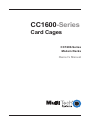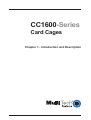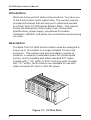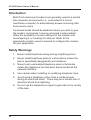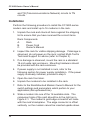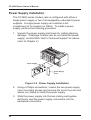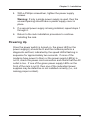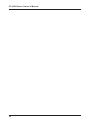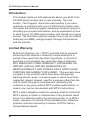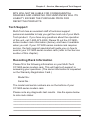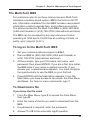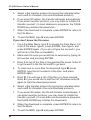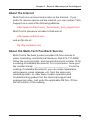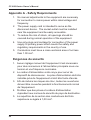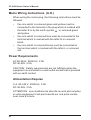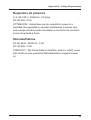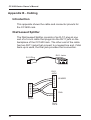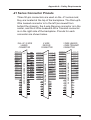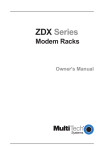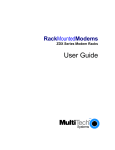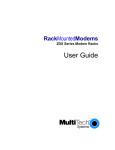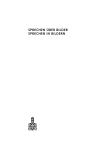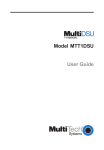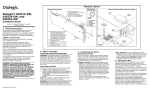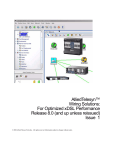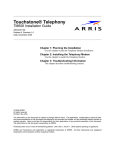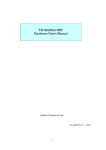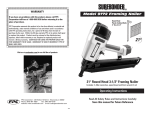Download Multitech CC1600-11L Owner`s manual
Transcript
CC1600-Series Card Cages CC1600-Series Modem Racks Owner's Manual Owner’s Manual 82047705 Revision F CC1600-Series Modem Rack This publication may not be reproduced, in whole or in part, without prior expressed written permission from Multi-Tech Systems, Inc. All rights reserved. Copyright© 1998, by Multi-Tech Systems, Inc. Multi-Tech Systems, Inc. makes no representations or warranties with respect to the contents hereof and specifically disclaims any implied warranties of merchantability or fitness for any particular purpose. Furthermore, Multi-Tech Systems, Inc. reserves the right to revise this publication and to make changes from time to time in the content hereof without obligation of Multi-Tech Systems, Inc. to notify any person or organization of such revisions or changes. Record of Revisions Revision D (11/18/96) E (10/13/97) F (4/13/98) Description Manual revised to include new power requirements and clarification on 48V power leads. Manual revised to include safety warnings and CE mark information. Manual revised. All pages at revision F. Patents This Product is covered by one or more of the following U.S. Patent Numbers: 5.301.274; 5.309.562; 5.355.365; 5.355.653; 5.452.289; 5.453.986. Other Patents Pending. TRADEMARKS Multi-Tech and the Multi-Tech logo are trademarks of Multi-Tech Systems, Inc. Multi-Tech Systems, Inc. 2205 Woodale Drive Mounds View, Minnesota 55112 (612) 785-3500 or (800) 328-9717 Fax (612) 785-9874 Technical Support (800) 972-2439 BBS (612) 785-3702 or (800) 392-2432 Internet Address: http://www.multitech.com Fax-Back (612) 717-5888 Contents Chapter 1 - Introduction and Description Introduction ................................................................................ 6 Description ................................................................................. 6 Technical Specifications ............................................................. 8 Chapter 2 - Installation Introduction .............................................................................. 10 Safety Warnings ....................................................................... 10 Safety Recommendations ........................................................ 11 Installation ................................................................................ 12 Power Supply Installation ......................................................... 16 Powering Up ............................................................................. 17 Chapter 3 - Service, Warranty and Tech Support Introduction .............................................................................. 20 Limited Warranty ...................................................................... 20 Tech Support ............................................................................ 21 Recording Rack Information .............................................. 21 Service ............................................................................... 22 The Multi-Tech BBS ................................................................. 23 To log on to the Multi-Tech BBS ......................................... 23 To Download a file .............................................................. 23 About the Internet ..................................................................... 25 About the Multi-Tech Fax-Back Service ................................... 25 Appendices Appendix A - Safety Requirements........................................... 28 Appendix B - Cabling................................................................ 32 iii iv CC1600-Series Card Cages Chapter 1 - Introduction and Description CC1600-Series Owner's Manual Introduction Welcome to the world of data communications. You have one of the finest modem racks made today. This owner's manual provides information that will help you to install and operate your Multi-Tech CC1600-Series Modem Rack. This manual covers the description of the modem rack, its technical specifications, power supply, procedures for modem installation, RS232C and phone line connections and powering up mode. Description The Multi-Tech CC1600-Series modem racks are designed to house up to 16 modems in a single standard 19-inch rack enclosure. The modem rack accommodates a variety of modems, is capable of redundant power for uninterrupted service, and is available with either standard RJ11 jacks (models with "-11L" suffix) or RJ21 multi-line jacks (models with "-21" suffix). Both versions are available for use with either universal AC input or -48v DC power. 1 0 1 0 Figure 1-1. CC16xx Rack 6 Chapter 1 - Introduction and Description The CC1600 is a generic rack that accommodates a variety of rackmount modems and DSUs. The CC1628 series is designed specifically for V.34 modems. Both rack models come in -11L and -21 versions. The -11L version connects to standard RJ11 telephone phone cords. The -21 version has three 50-pin connectors for dial-up and 2-wire or 4-wire leased lines. Both models are equipped for universal AC input or -48v DC. Finally, both models are available with either a single power supply or dual (redundant ) power supplies for uninterrupted power. A single power supply can maintain a full complement of modems. The CC1600-series rack makes it easy for you to monitor your data communications. Each modem has its own set of LEDs, with separate indicators for Receive Data, Transmit Data, Carrier On, Speed, Off Hook, Data Terminal Ready, Ring Indicator, and Error (Out-of-Service and Busy). The rack measures 19" wide, 7" high, and 15" deep. The rack is usually mounted in the same cabinet as your computer, or can be enclosed in a separate cabinet of its own. Modems are installed by simply opening the rack front door and sliding in the modems. RS232C cables and phone cords are connected to modem connectors at the back of the rack. 7 CC1600-Series Owner's Manual Technical Specifications Rack Capacity: Up to 16 modems Connectors: IEC 320 Inlet Power Connector Dimensions: 19" wide x 7" high x 15" deep 48.26cm wide x 17.8cm high x 38.1cm deep Weights: Rack with one power supply: 21lbs. (9.5 kg) Rack with two power supplies and 16 modems: 30 lbs. (13.6 kg) Power Supply Input: 8 PS1600 - 90 to 245 Volts AC, 2.0 Amps PS1648 - -40 to -56 Volts DC, 2.5 Amps Power Consumption: 70 watts, for a fully loaded rack Ambient Temperature: 32° to 120° F (0° to 50° C) Indicators: One LED per power supply CC1600-Series Card Cages Chapter 2 - Installation CC1600-Series Owner's Manual Introduction Multi-Tech rackmount modems are generally used in a central site computer environment (i.e., connected to a mini or mainframe computer) to automatically answer incoming calls from remote users. Command mode should be disabled unless you wish to give the modem commands. Leaving command mode enabled offers the possibility of a user calling into the modem and reconfiguring it, or causing it to dial out. Refer to the appropriate modem owner’s manual to configure the modem for your application. Safety Warnings 1. Never install telephone wiring during a lightning storm. 2. Never install telephone jacks in wet locations unless the jack is specifically designed for wet locations. 3. Never touch uninsulated telephone wires or terminals unless the telephone line has been disconnected at the network interface. 4. Use caution when installing or modifying telephone lines. 5. Avoid using a telephone (other than a cordless type) during an electrical storm. There may be a remote risk of electrical shock from lightning. 6. Do not use the telephone to report a gas leak in the vicinity of the leak. 10 Chapter 2 - Installation Safety Recommendations The following safety recommendations should be observed when installing Multi-Tech CC1600-series modem racks. • Ensure proper installation of the CC1600-series modem racks in a closed or multi-unit enclosure by following the recommended installation as defined by the enclosure manufacturer. Do not place the CC1600-series modem rack directly on top of other equipment or place other equipment directly on top of the CC1600-series rack. • If installing the CC1600-series modem rack in a closed or multi-unit enclosure, ensure adequate airflow within the rack so that the maximum recommended ambient temperature is not exceeded. • Ensure that the CC1600-series modem rack is properly connected to earth ground via a grounded power cord. In the event that a power strip is used, ensure that the power strip provides adequate grounding of the attached equipment. • Ensure that the mains supply circuit is capable of handling the load of the CC1600. Refer to the power label on the equipment for load requirements. • Maximum recommended ambient temperature for the CC1600 is 50° C (120° F). • This equipment should be installed only by properly qualified service personnel. • Only connect like circuits. In other words, connect SELV (Secondary Extra Low Voltage) circuits to SELV circuits 11 CC1600-Series Owner's Manual and TN (Telecommunications Network) circuits to TN circuits. Installation Perform the following procedure to install the CC1600-series modem rack and install up to 16 modems in the rack. 1. Unpack the rack and check all items against the shipping list to ensure that you have received the correct items. Rack Components A. B. C. Rack Power Cord Owner's Manual 2. Inspect the rack for visible shipping damage. If damage is observed, do not power-on the rack; contact Multi-Tech's Technical Support for advice (refer to Chapter 3). 3. If no damage is observed, mount the rack in a standard 19-inch wide rack enclosure. Mounting hardware should be provided with the rack enclosure. 4. If power supply is not installed in rack, refer to the following section for power supply installation. If the power supply is already installed, proceed to step 5. 5. Open the rack front door. 6. Unpack the modems to be installed in the rack. 7. Refer to the RackMounted Modem Owner's Manual for the switch settings and parameters which pertain to your application (dial-up/leased-line). 8. Slide a modem into one of the 16 available slots. The component side of the card should be to the right as in Figure 2-1. The modem's gold edge connector will mate with the rack's backplane. The edge connector is offset vertically so the modem cannot be inserted upside down. 12 Chapter 2 - Installation Slot 1 Modem Component Side Rack Door Figure 2-1. Modem Installation 9. Firmly seat the modem card into the backplane connector. 10. Repeat steps 7 through 9 for the remaining modems. 11. Connect an RS232C cable to the DB25 connector (25-pin female connector) on the backplane of the rack. Start by connecting the RS232C cable to the right-most channel (slot 1) as viewed from the back of the rack. Note: Any cables connected to the computer should be shielded to reduce radio frequency interference. Keep track of which computer channel belongs to which modem in the rack. Most computer interface buses are grouped in sixteens, which enables you to match modem and computer channel numbers. 13 CC1600-Series Owner's Manual Slot Number DB25 Connector (SELV Circuit) 16 13 1514 12 1110 7 9 8 6 3 54 2 1 RJ11 Connector (TN Circuit) Positive Lead Negative Lead 48 Volt Power Supply Figure 2-2. Cable Connections 12. If you are connecting your phone line directly to an RJ11 jack on the backplane of the rack, plug the telephone cord into the RJ11 jack on the appropriate modem. If you are connecting a -11L rack to leased lines or leased lines with dial back-up, a Dial/Leased Splitter is required between the leased line jack and the RJ11 jack on the backpanel of the rack. The single RJ11 plug connects to the RJ11 jackon the backpanel of the rack. The RJ11 jack labeled Leased connects to the leased line connector. If dial-back up is used, the RJ11 jack labeled dial should be connected to the dial-back up line. Note: The Dial/Leased Splitter is a custom part (a "Y" cable) which includes an RJ11 plug that plugs into the RJ11 jack on the backplane of the rack and is a 5-inchlong six-conductor cable terminated at two RJ11 jacks. One jack is labeled Leased and the other Dial. 14 Chapter 2 - Installation If you are connecting your phone lines (-21 series rack) to the 50-pin connector on the backplane of the rack, plug the appropriate phone cable into the appropriate 50-pin connector (RJ21X). RJ21X connectors are TN circuits. Note: Three 50-pin connectors are mounted on the back of the -21 series rack backplane. The left 50-pin connector (labeled Dial-Up/2-Wire Leased Line) is used to connect all the modems in the -21 series rack to dial-up phone lines. When 4-wire leased lines are being connected, the two right 50-pin connectors (labeled 2-wire Lease Line/4-wire Transmit Pair on the right and 4-wire Receive Pair in the center) are used to connect the rack to leased lines. When connecting to 2-wire leased lines, you must first determine if your modem has dial back-up capability. If it does, then use the right connector. If it does not, then use the left (2-wire Lease Line) connector. 13. If an AC power source is being used, plug the AC power cord supplied with the rack into the power cord connector on the back of the rack and to a live AC outlet. If a DC power source is being used, connect the negative lead from the DC supply to the left terminal on the terminal block on the back of the rack and the positive lead from the DC supply to the right terminal on the rack. 15 CC1600-Series Owner's Manual Power Supply Installation The CC1600-series modem rack is configured with either a single power supply or two (hot-swappable, redundant) power supplies. A single power supply can maintain a full complement of 16 modems or DSUs. To install a power supply, perform the following procedure. 1. Unpack the power supply and check for visible shipping damage. If damage is observed, do not install the power supply; contact Multi-Tech's Technical Support for advice (refer to Chapter 3). Power Supply Power Supply Cover 1 0 Figure 2-3. Power Supply Installation 2. Using a Phillips screwdriver, loosen the two power supply cover mounting screws and remove the cover from the slot where you intend to install the power supply. 3. Slide the power supply into the two mating card guides and firmly seat the power supply connectors into the backplane connectors. 16 Chapter 2 - Installation 4. With a Phillips screwdriver, tighten the power supply screws. Warning: If only a single power supply is used, then the unused opening should have a power supply cover in place. 5. If a second power supply is being installed, repeat steps 1 through 4. 6. Return to the rack installation procedure to continue installing the rack. Powering Up Once the power switch is turned on, the green LED on the power supply(s) should be lit and the modems perform a diagnostic self-test, indicated by the speed LEDs flashing in sequence for approximately two seconds. If none of the modems have power to them or the power supply LED(s) is not lit, check the power cord connection and check that the AC outlet is live. If one of the green power supply LEDs on the front of the rack is not lit, then one of the redundant power supplies may be defective or not installed correctly (i.e., not making proper contact). 17 CC1600-Series Owner's Manual 18 CC1600-Series Card Cages Chapter 3 - Service, Warranty and Tech Support CC1600-Series Owner's Manual Introduction This chapter starts out with statements about your Multi-Tech CC1600-series modem rack 2-year warranty. The next section, Tech Support, should be read carefully if you have questions or problems with your CC1600-series modem rack. It includes the technical support telephone numbers, space for recording your product information, and an explanation of how to send in your CC1600-series modem rack should you require service. The final three sections explain how to use our bulletin board service (BBS), and get support through CompuServe and the Internet. Limited Warranty Multi-Tech Systems, Inc. (“MTS”) warrants that its products will be free from defects in material or workmanship for a period of two years from the date of purchase, or if proof of purchase is not provided, two years from date of shipment. MTS MAKES NO OTHER WARRANTY, EXPRESSED OR IMPLIED, AND ALL IMPLIED WARRANTIES OF MERCHANTABILITY AND FITNESS FOR A PARTICULAR PURPOSE ARE HEREBY DISCLAIMED. This warranty does not apply to any products which have been damaged by lightning storms, water, or power surges or which have been neglected, altered, abused, used for a purpose other than the one for which they were manufactured, repaired by the customer or any party without MTS’s written authorization, or used in any manner inconsistent with MTS’s instructions. MTS’s entire obligation under this warranty shall be limited (at MTS’s option) to repair or replacement of any products which prove to be defective within the warranty period, or, at MTS’s option, issuance of a refund of the purchase price. Defective products must be returned by Customer to MTS’s factory transportation prepaid. 20 Chapter 3 - Service, Warranty and Tech Support MTS WILL NOT BE LIABLE FOR CONSEQUENTIAL DAMAGES AND UNDER NO CIRCUMSTANCES WILL ITS LIABILITY EXCEED THE PURCHASE PRICE FOR DEFECTIVE PRODUCTS. Tech Support Multi-Tech has an excellent staff of technical support personnel available to help you get the most out of your MultiTech product. If you have any questions about the operation of this unit, call 1-800-972-2439. Please fill out the CC1600series modem rack information (below), and have it available when you call. If your CC1600-series modem rack requires service, the tech support specialist will guide you on how to send in your CC1600-series modem rack (refer to the Service section of this chapter). Recording Rack Information Please fill in the following information on your Multi-Tech CC1600-series modem rack. This will help tech support in answering your questions. (The same information is requested on the Warranty Registration Card.) Model No.: Serial No.: The model and serial numbers are on the bottom of your CC1600-series modem rack. Please note any diagnostic test results. Use the space below to note rack status: _________________________________________________________________________________ _________________________________________________________________________________ _______________________________________________________________________________ ________________________________________________________________________________________________________ ___________________________________________________________________________________________________________________ 21 CC1600-Series Owner's Manual Service If your tech support specialist decides that service is required, your rack may be sent (freight prepaid) to our factory. Return shipping charges will be paid by Multi-Tech Systems. Include the following with your rack: • a description of the problem. • return billing and return shipping addresses. • contact name and phone number. • check or purchase order number for payment if the CC1600-series modem rack is out of warranty. (Check with your technical support specialist for the standard repair charge for your CC1600-series modem rack). • if possible, note the name of the technical support specialist with whom you spoke. If you need to inquire about the status of the returned product, be prepared to provide the serial number of the product sent (see Recording Rack Information on the previous page). Send your rack to this address: MULTI-TECH SYSTEMS, INC. 2205 WOODALE DRIVE MOUNDS VIEW, MINNESOTA 55112 ATTN: SERVICE OR REPAIRS You should also check with the supplier of your CC1600series modem rack on the availability of local service and/or loaner units in your area. 22 Chapter 3 - Service, Warranty and Tech Support The Multi-Tech BBS For customers who do not have Internet access, Multi-Tech maintains a bulletin board system (BBS) that mirrors its FTP site. Information available from the BBS includes new product information, product upgrade files, and problem-solving tips. The phone number for the Multi-Tech BBS is (800) 392-2432 (USA and Canada) or (612) 785-3702 (international and local). The BBS can be accessed by any asynchronous modem operating at 1200 bps to 33,600 bps at a setting of 8 bits, no parity, and 1 stop bit (8-N-1). To log on to the Multi-Tech BBS 1. Set your communications program to 8-N-1. 2. Dial our BBS at (800) 392-2432 (USA and Canada) or (612) 785-3702 (international and local). 3. At the prompts, type your first name, last name, and password; then press ENTER. If you are a first time caller, the BBS asks if your name is spelled correctly. If you answer yes, a questionnaire appears. You must complete the questionnaire to use the BBS on your first call. 4. Press ENTER until the Main Menu appears. From the Main Menu you have access to two areas: the Files Menu and News. For help on menu commands, type ?. To Download a file If you know the file name 1. From the Main Menu, type F to access the Files Menu, then type D. 2. Enter the name of the file you wish to download from the BBS. 3. If a password is required, enter the password. 4. Answer Y or N to the automatic logoff question. 23 CC1600-Series Owner's Manual 5. Select a file transfer protocol by typing the indicated letter, such as Z for Zmodem (the recommended protocol). 6. If you select Zmodem, the transfer will begin automatically. If you select another protocol, you may have to initiate the transfer yourself. (In most datacomm programs, the PAGE DOWN key initiates the download.) 7. When the download is complete, press ENTER to return to the File Menu. 8. To exit the BBS, type G and press ENTER. If you don’t know the file name 1. From the Main Menu, type F to access the Files Menu. For a list of file areas, type L, press ENTER, then type L and press ENTER again. (If you do not type the second L, you will list all of the files on the BBS.) 2. Mark each file area you would like to examine by typing its list number and pressing ENTER. 3. Enter L to list all the files in the selected file areas. Enter C to go forward in the file list and P to go back. 4. To mark one or more files for download, type M, press ENTER, type the list numbers of the files, and press ENTER again. 5. Enter D. You will see a list of the files you have marked. Enter E if you would like to edit the list; otherwise enter D again to start the download process. 6. Select a file transfer protocol by typing the indicated letter, such as Z for Zmodem (the recommended protocol). 7. If you select Zmodem, the file will transfer automatically. If you select another protocol, you may have to initiate the transfer yourself. (In most data communications programs, the PAGE DOWN key initiates the download.) 8. When the download is complete, press ENTER to return to the File Menu. 9. To exit the BBS, type G and press ENTER. 24 Chapter 3 - Service, Warranty and Tech Support About the Internet Multi-Tech is a commercial provider on the Internet. If you prefer to receive service via the internet, you can contact Tech Support via e-mail at the following address: http://www.multitech.com/_forms/email_tech_support.htm Multi-Tech's presence includes a Web site at: http://www.multitech.com and an ftp site at: ftp://ftp.multitech.com About the Multi-Tech Fax-Back Service Multi-Tech’s fax-back system provides 24-hour access to sales, marketing, and technical literature. Dial 612-717-5888, follow the voice prompts, and request document number 10 for a catalog of available documents. For convenence, have your fax number handy: _________________________. From the catalog of available documents, you can order newsletters, white papers, press releases, etc. from the sales and marketing index, or order basic modem operation and troubleshooting guides from the technical support and engineering index. Just enter the applicable FB Doc. # from the left column of the catalog. 25 CC1600-Series Owner's Manual 26 CC1600-Series Card Cages Appendices CC1600-Series Owner's Manual Appendix A - Safety Requirements 1. No manual adjustments to the equipment are necessary for connection to mains power within rated voltage and frequency. 2. The power supply cord is intended to serve as the disconnect device. The socket-outlet must be installed near the equipment and be easily accessible. 3. To reduce the risk of shock, all openings should be covered during normal operation of the equipment. 4. Use only plugs and cordage for connection of the power supply to primary power which meets the safety and regulatory requirements in the country of use. 5. Conductors must have a cross-sectional area of not less than 1.00 mm2. Exigences de sécurité 1. Aucun réglage manuel de l'équipement n'est nécessaire pour des connexions à l'alimentation principale sous une tension et une fréquence nominales. 2. Le cordon d'alimentation a été conçu pour servir de dispositif de déconnexion. La prise d'alimentation doit être installée près de l'équipement et doit être facile d'accès. 3. Afin de réduire les risques de choc, toutes les ouvertures doivent être couvertes pendant le fonctionnement normal de l'équipement. 4. N'utiliser que des prises et cordons d'alimentation répondant aux normes de sécurité du pays de destination. 5. La superficie de la section des conducteurs doit être supérieure ou égale à 1,00 mm2. 28 Appendix A - Safety Requirements Requisitos de seguridad 1. No son necesarios ajustes manuales del equipo para la conexión a la corriente de la red dentro del voltaje y frecuencia establecidas. 2. El conector de alimentación de energía sirve como dispositivo de desconexión. La toma de corriente se debe instalar cerca del equipo y tener un acceso sencillo. 3. Para reducir el riesgo de sacudida eléctrica, todas las aberturas deben estar cubiertas durante el manejo normal del equipo. 4. Utilice solamente los enchufes y cables para la conexión del suministro de energiá a la energiá primaria que cumplan con los requerimientos regulativos y de seguridad del país en que se usen. 5. Los conductores deben tener un área transversal mayor de 1,00 mm2. Sicherheitsanforderungen 1. Bei Anschluß am Versorgungsnetz innerhalb der Nennleistung und -frequenz ist es nicht erforderlich, dieses Gerät manuell nachzustellen. 2. Die Netzschnur dient als Trennvorrichtung. Die Steckdose muß in der Nähe des Geräts installiert werden, um leicht zugänglich zu sein. 3. Um Elektroschockgefahr zu vermindern, müssen beim normalen Betrieb des Geräts alle Öffnungen abgedeckt sein. 4. Zum Anschluß an das Primärstromnetz nur Stecker und Anschlußkabeln benutzen, die den Sicherheits- und Überwachungsvorschriften des Landes entsprechen, in dem sie angewendet werden. 5. Leitungsdrähte müssen einen Durchmesser von mindestens 1,00 mm2 haben. 29 CC1600-Series Owner's Manual Mains Wiring Instructions (U.K.) When wiring the mains plug, the following instructions must be followed: • the core which is coloured green and yellow must be connected to the terminal in the plug which is marked with the letter E or by the earth symbol , or coloured green and yellow. • the core which is coloured blue must be connected to the terminal which is marked with the letter N or coloured black. • the core which is coloured brown must be connected to the terminal which is marked with the letter L or coloured red. Power Requirements AC 90-245V, 50/60 Hz, 2.0A DC 40-56V, 2.5A CAUTION: Safety requirements are not fulfilled unless the equipment is connected to a wall outlet socket that is provided with an earth contact. Alimentation Requise C.A. 90-245 V, 50/60 Hz, 2.0A DC 40-56V, 2.5A ATTENTION: Les conditions de sécurité ne sont pas remplies si votre équipement n'est pas branché sur une prise murale avec mise à la terre. 30 Appendix A - Safety Requirements Requisitos de potencia C.A. 90-245 V, 50/60 Hz, 2.0 Amp DC 40-56V, 2.5A ATTENCION: Adviertase que los requisitos respecto a medidas de seguridad no quedan satisfechos a menos que este equipo eléctrico esté conectado a una toma de corriente mural conectada a tierra. Stromaufnahme AC 90-245V, 50/60 Hz, 2.0A DC 40-56V, 2.5A VORSICHT: Die Sicherheitsvorschriften sind nur erfüllt, wenn das Gerät an eine geerdete Wandsteckdose angeschlossen ist. 31 CC1600-Series Owner's Manual Appendix B - Cabling Introduction This appendix shows the cable and connector pinouts for the CC1600 rack. Dial/Leased Splitter The Dial/Leased Splitter consists of an RJ11 plug at one end of a 5-inch cable that plugs into the RJ11 jack on the backplane of the CC1600 rack. The other end of the cable has two RJ11 jacks that connect to a leased line and, if dial back-up is used, the Dial jack provides that connection. RJ11 Jacks ED L AS LE IA D RJ11 Plug RJ11 JACK 6 5 4 3 2 1 RJ11 PLUG 6 5 4 3 2 1 6 5 4 3 2 1 RJ11 JACK 32 LEASED DIAL Appendix A - Safety Requirements -21 Series Connector Pinouts Three 50-pin connectors are used on the -21 series rack; they are located at the top of the backplane. The Dial-up/2Wire Leased connector is to the left (as viewed from behind the chassis), the 4-wire Receive connector is in the center, and the 2-Wire Leased/4-Wire Transmit connector is on the right side of the backplane. Pinouts for each connector are shown below. RING2 27 J17 RING3 28 1 TIP 1 4W R RING1 26 2 TIP 2 4W R RING2 27 3 RING4 29 RING5 30 4 5 TIP 3 TIP 4 TIP 5 4W R TIP1 2 4W R TIP2 3 4W R TIP3 4W X RING4 29 4 4W R TIP4 4W R RING5 30 4W X RING5 30 5 4W R TIP5 6 4W R TIP6 4W X RING7 32 7 4W R TIP7 4W X RING8 33 4W R RING3 28 4W R RING4 29 6 TIP 6 4W R RING6 31 RING7 32 7 TIP 7 4W R RING7 32 RING10 35 RING11 36 RING12 37 RING13 38 RING14 39 RING15 40 RING16 41 42 43 44 50 POSITION CONNECTOR RING6 31 RING8 33 RING9 34 8 9 TIP 8 TIP 9 4W R RING8 33 4W R RING9 34 10 TIP 10 4W R RING10 35 11 TIP 11 4W R RING11 12 TIP 12 13 TIP 13 4W R RING12 37 36 4W R RING13 38 14 TIP 14 4W R RING14 15 TIP 15 4W R RING15 40 16 TIP 16 17 18 4W X RING1 26 1 J17 39 4W R RING16 41 42 43 50 POSITION CONNECTOR RING1 26 TIP8 4W X RING9 34 9 4W R TIP9 4W X RING10 35 10 4W R TIP10 4W X RING11 11 4W R TIP11 4W X RING12 37 12 4W R TIP12 4W X RING13 38 13 4W R TIP13 4W X RING14 14 4W R TIP14 4W X RING15 40 15 4W R TIP15 4W X RING16 41 16 4W R TIP16 17 18 19 44 45 46 47 20 21 22 46 21 47 48 22 23 48 23 50 25 49 50 19 24 25 J17 4W X RING6 31 4W R 20 24 4W X RING2 27 4W X RING3 28 8 45 49 2 WIRE LEASED / 4 WIRE TRANSMIT CONNECTOR 4 WIRE RECEIVE CONNECTOR 36 39 42 43 44 50 POSITION CONNECTOR DIAL UP / 2 WIRE LEASED CONNECTOR 1 4W X TIP1 2 4W X TIP2 3 4W X TIP3 4 4W X TIP4 5 4W X TIP5 6 4W X TIP6 7 4W X TIP7 8 4W X TIP8 9 4W X TIP9 10 4W X TIP10 11 4W X TIP11 12 4W X TIP12 13 4W X TIP13 14 4W X TIP14 15 4W X TIP15 16 4W X TIP16 17 18 19 45 20 46 21 47 22 48 23 49 24 50 25 33