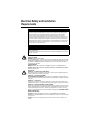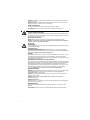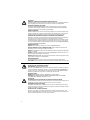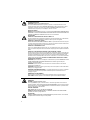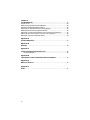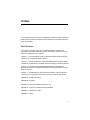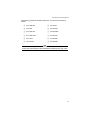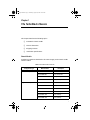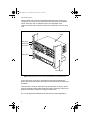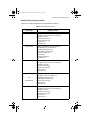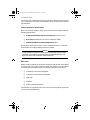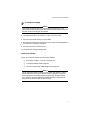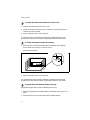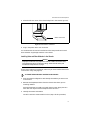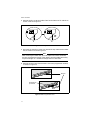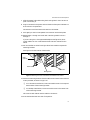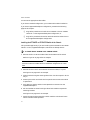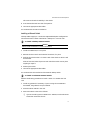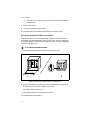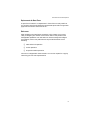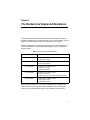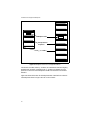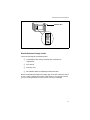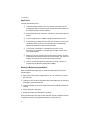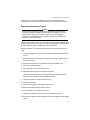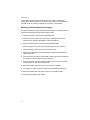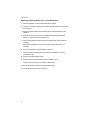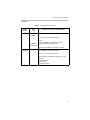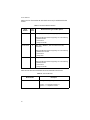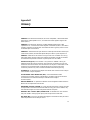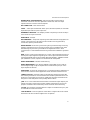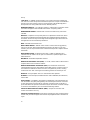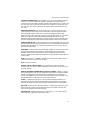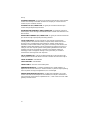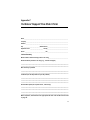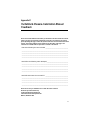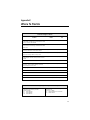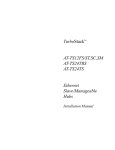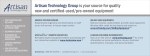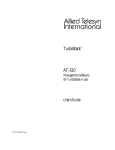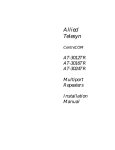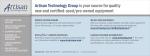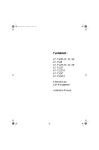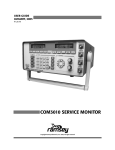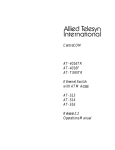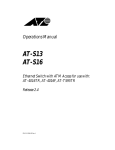Download Allied Telesyn International Corp AT-4016TR Instruction manual
Transcript
Electrical Safety and Installation Requirements U.S. Federal Communications RADIATED ENERGY Note: This equipment has been tested and found to comply with the limits for a Class A digital device pursuant to Part 15 of FCC Rules. These limits are designed to provide reasonable protection against harmful interference when the equipment is operated in a commercial environment. This equipment generates, uses, and can radiate radio frequency energy and , if not installed and used in accordance with this instruction manual, may cause harmful interference to radio communications. Operation of this equipment in a residential area is likely to cause harmful interference in which case the user will be required to correct the interference at his own expense. Note: Modifications or changes not expressly approved of by the manufacturer or the FCC, can void your right to operate this equipment. Canadian Department of Communications This Class A digital apparatus meets all requirements of the Canadian Interference-Causing Equipment Regulations. Cet appareil numérique de la classe A respecte toutes les exigences du Règlement sur le matériel brouilleur du Canada. SAFETY ELECTRICAL NOTICES WARNING: ELECTRIC SHOCK HAZARD To prevent ELECTRIC shock , do not remove cover. No user-serviceable parts inside. This unit contains HAZARDOUS VOLTAGES and should only be opened by a trained and qualified technician. To avoid the possibility of ELECTRIC SHOCK disconnect electric power to the product before connecting or disconnecting the LAN cables. LIGHTNING DANGER DANGER: DO NOT WORK on equipment or CABLES during periods of LIGHTNING ACTIVITY. CAUTION: POWER CORD IS USED AS A DISCONNECTION DEVICE. TO DE-ENERGISE EQUIPMENT disconnect the power cord. INSTALLATION ELECTRICAL - AC MAINS CIRCUIT OVERLOADING When installing product, consideration must be given to the accumulative nameplate ratings when connecting the equipment to the AC supply wiring. ELECTRICAL -- TYPE CLASS 1 EQUIPMENT THIS EQUIPMENT MUST BE EARTHED. Power plug must be connected to a properly wired earth ground socket outlet. An improperly wired socket outlet could place hazardous voltages on accessible metal parts. ELECTRICAL -- CORD NOTICE Use power cord, maximum 4.5 meters long, rated 6 amp minimum, 250V, made of HAR cordage molded IEC 320 connector on one end and on the other end a plug approved by the country of end use. ELECTRICAL -- VOLTAGE ADJUSTMENT and FUSE CHANGES Before connecting to the AC power outlet, check to see if the product is adjusted to the correct AC input voltage. The voltage setting can be adjusted by pulling out theVoltage/Fuse carrier. Adjust until the required voltage appears in the window - reinstall. Use a Type IEC127, 5mm X 20mm, Time Lag 250Volt 2.5 A fuse. Recommended manufacturer is BUSS, model S506 series DISCONNECT POWER BEFORE CHANGING FUSE MOUNTING INSTRUCTIONS CAUTION: These models are designed for operation in the HORIZONTAL position. VERTICAL MOUNTING must NOT BE DONE without the use of an Allied Telesyn vertical mount chassis designed for this purpose. CAUTION: Air vents must not be blocked and must have free access to the room ambient air for cooling. i CAUTION: DO NOT detach rubber feet from the product unless an Allied Telesyn vertical mounting chassis is being used. CAUTION: MECHANICAL LOADING - Mounting of the equipment in the rack should be such that a hazardous condition is not achieved due to uneven loading. OPERATING TEMPERATURE This product is designed for a maximum ambient temperature of 40 degrees C. ALL COUNTRIES: Install product in accordance with local and National Electrical Codes. SICHERHEIT ACHTUNG: GEFÄHRLICHE SPANNUNG Das Gehäuse nicht öffnen. Das Gerät enthält keine vom Benutzer wartbaren Teile. Das Gerät steht unter Hochspannung und darf nur von qualifiziertem technischem Personal geöffnet werden. Vor Anschluß der LAN-Kabel, Gerät vom Netz trennen. GEFAHR DURCH BLITZSCHLAG GEFAHR: Keine Arbeiten am Gerät oder an den Kabeln während eines Gewitters ausführen VORSICHT: DAS NETZKABEL DIENT ZUM TRENNEN DER STROMVERSORGUNG. ZUR TRENNUNG VOM NETZ, KABEL AUS DER STECKDOSE ZIEHEN. INSTALLATION NETZSICHERUNG Bei der Installation muß der auf dem Typenschild angezeigte Nennwert des Gerätes für den Anschluß an das Netz beachtet werden. GERÄTE DER KLASSE 1 DIESE GERÄTE MÜSSEN GEERDET SEIN. Der Netzstecker darf nur mit einer vorschriftsmäßig geerdeten Steckdose verbunden werden. Ein unvorschriftsmäßiger Anschluß kann die Metallteile des Gehauses unter gefährliche elektrische Spannungen setzen. NETZKABEL Das Netzkabel sollte eine maximale Länge von 4,5 Metern, einen Nennwert von mindestens 6 A und 250 V haben, aus HAR-Material hergestellt und mit einer gepreßten, IEC 320 entsprechenden, Anschlußverbindung an einem Ende, und am anderen Ende mit einem im Land des Endverbrauchers geprüften Stecker ausgestattet sein. SPANNUNGSEINSTELLUNG und AUSTAUSCH DER SICHERUNG Bevor Sie das Gerät mit dem Wechselstromanschluß verbinden, überprüfen Sie, daß es auf die richtige Eingangsspannung eingestellt ist. Die Spannung kann eingestellt werden, indem man den Spannungs/Sicherungsträger herauszieht und die richtige Spannung am Wählrad einstellt. Fügen Sie den Sicherungsträger wieder in seine Fassung ein. Eine IEC 127 entsprechende, 5 mm x 20 mm, 250 V/ 2,5 A Zeitverzögerungssicherung verwenden. Es wird das Modell S506 von der Firma BUSS empfohlen. NETZANSCHLUSS VOR DEM AUSTAUSCH DER SICHERUNG TRENNEN. MONTAGEANWEISUNGEN VORSICHT: Diese Modelle sind für Betrieb in horizontaler Position entworfen worden. Das Gerät darf NICHT OHNE Gebrauch eines dafür entworfenen Allied Telesyn-Vertikalmontagegestells in VERTIKALER POSITION montiert werden. VORSICHT: Die Entlüftungsöffnungen dürfen nicht versperrt sein und müssen zum Kühlen freien Zugang zur Raumluft haben. VORSICHT: Die Gummifüße NICHT ENTFERNEN, außer bei Gebrauch des Allied TelesynVertikalmontagegestells. VORSICHT:RAMENEINBAU Die Geräte müssen so in den Rahmen montiert werden, daß keine Gefahren durch unebenen Einbau des Rahmens verursacht werden. BETRIEBSTEMPERATUR Dieses Produkt wurde für den Betrieb in einer Umgebungstemperatur von nicht mehr als 40° C entworfen. ALLE LÄNDER: Installation muß örtlichen und nationalen elektrischen Vorschriften entsprechen. ii SIKKERHED ELEKTRISKE FORHOLDSREGLER ADVARSEL: RISIKO FOR ELEKTRISK STØD For at forebygge ELEKTRISK stød, undlad at åbne apparatet. Der er ingen indre dele, der kan repareres af brugeren. Denne enhed indeholder LIVSFARLIGE STRØMSPÆNDINGER og bør kun åbnes af en uddannet og kvalificeret tekniker. For at undgå risiko for ELEKTRISK STØD, afbrydes den elektriske strøm til produktet, før LAN-kablerne monteres eller afmonteres. FARE UNDER UVEJR FARE: UNDLAD at arbejde på udstyr eller KABLER i perioder med LYNAKTIVITET. ADVARSEL: DEN STRØMFØRENDE LEDNING BRUGES TIL AT AFBRYDE STRØMMEN. SKAL STRØMMEN TIL APPARATET AFBRYDES, tages ledningen ud af stikket. INSTALLATION ELEKTRISK--OVERBELASTNING AF SPÆNDINGSKREDSLØBET Ved installation af produktet, bør der tages hensyn til den kumulative kapacitet der angives på navneskiltet, når udstyret forbindes med vekselstrømsledningen. ELEKTRISK -- KLASSE 1-UDSTYR DETTE UDSTYR KRÆVER JORDFORBINDELSE. Stikket skal være forbundet med en korrekt installeret jordforbunden stikkontakt. En ukorrekt installeret stikkontakt kan sætte livsfarlig spænding til tilgængelige metaldele. ELEKTRISK -- LEDNING Anvend ledning af maksimum 4,5 meters længde, med en kapacitet på minimum 6 amp., 250 v, bestående af en IEC 320 connector med indstøbt HAR ledning i den ene ende og et stik i den anden ende, der er godkendt af myndighederne i brugerlandet ELEKTRISK -- VEKSELSPÆNDINGSREGULERING og UDSKIFTNING AF SIKRINGER Inden apparatet tilsluttes vekselstrømskontakten, undersøges det, om produktet er justeret til den korrekte vekselstrømsspænding. Spændingen justeres ved at trække Spændings-/Sikringsholderen ud. Justér indtil den korrekte spænding kommer til syne i vinduet - og sæt holderen på plads igen. Anvend en sikring af Type IEC127, 6 mm x 20 mm,Tidsforskudt 250 volt , 2.5A. Som producent anbefales BUSS, model S506 serien AFBRYD STRØMMEN FØR UDSKIFTNING AF SIKRING INSTRUKTIONER FOR OPSTILLING ADVARSEL: Disse modeller er konstrueret til at betjenes i HORISONTAL position (vandret).VERTIKAL OPSTILLING (lodret) må IKKE FORETAGES uden brug af et Allied Telesyn vertikalt monteringsstel konstrueret til dette formål. ADVARSEL: Ventilationsåbninger må ikke blokeres og skal have fri adgang til den omgivende luft i rummet for afkøling. ADVARSEL: UNDLAD at fjerne gummisoklerne fra apparatet, med mindre der anvendes et Allied Telesyn vertikalt monteringsstel. ADVARSEL: MEKANISK OPSTILLING--Udstyret skal opstilles i stativet, på en sådan måde, at der ikke opstår fare p.g.a. ujævn opstilling. BETJENINGSTEMPERATUR Dette apparat er konstrueret til en omgivende temperatur på maksimum 40 grader C. ALLE LANDE: Installation af produktet skal ske i overensstemmelse med lokal og national lovgivning for elektriske installationer. VEILIGHEID WAARSCHUWINGEN MET BETREKKING TOT ELEKTRICITEIT WAARSCHUWING: GEVAAR VOOR ELEKTRISCHE SCHOKKEN Verwijder het deksel niet, teneinde ELEKTRISCHE schokken te voorkomen. Binnenin bevinden zich geen onderdelen die door de gebruiker onderhouden kunnen worden. Dit toestel staat onder GEVAARLIJKE SPANNING en mag alleen worden geopend door een daartoe opgeleide en bevoegde technicus. Om het gevaar op ELEKTRISCHE SCHOKKEN te vermijden, moet u het toestel van de stroombron ontkoppelen alvorens de LAN-kabels te koppelen of ontkoppelen. GEVAAR VOOR BLIKSEMINSLAG GEVAAR: NIET aan toestellen of KABELS WERKEN bij BLIKSEM. WAARSCHUWING: HET TOESTEL WORDT UITGESCHAKELD DOOR DE STROOMKABEL TE ONTKOPPELEN.OM HET TOESTEL STROOMLOOS TE MAKEN: de stroomkabel ontkoppelen. iii INSTALLATIE ELEKTRISCH: OVERBELASTING VAN WISSELSTROOM HOOFDCIRCUIT Tijdens de installatie van het produkt dient men rekening te houden met de gecombineerde waarden op de naamplaatjes bij het aansluiten van het toestel op de wisselstroom-voedingsdraden. ELEKTRISCHE TOESTELLEN VAN KLASSE 1 DIT TOESTEL MOET GEAARD WORDEN. De stekker moet aangesloten zijn op een juist geaarde contactdoos. Een onjuist geaarde contactdoos kan de metalen onderdelen waarmee de gebruiker eventueel in aanraking komt onder gevaarlijke spanning stellen. ELEKTRISCHE SNOEREN Gebruik een elektrisch snoer, maximum 4,5 meter lang, berekend voor ten minste 6 ampåçère, 250 V, uit HAR vervaardigd, met aan het ene uiteinde een gevormd IEC 320 aansluitstuk en aan het andere uiteinde een stekker die goedgekeurd is door het land waar het toestel gebruikt zal worden. AANPASSEN VAN DE ELEKTRISCHE SPANNING en VERVANGEN VAN DE ZEKERINGEN Controleer of het produkt op de juiste wisselstroom-spanning is ingesteld alvorens u het aansluit op het wisselstroom-stopcontact. De spanning kan worden aangepast door de spanning/ smeltpatroonhouder uit te trekken. Aanpassen tot de gewenste spanning in het venstertje verschijnt en opnieuw aanbrengen. Gebruik een zekering van het type IEC 127,5 mm x 20 mm, Time Lag 250 Volt, 2,5 A zekering. De aanbevolen fabrikant is BUSS, model: serie S506. STROOM ONTKOPPELEN ALVORENS DE ZEKERING TE VERVANGEN MONTAGE-INSTRUCTIES OPGELET: Deze modellen zijn ontworpen om te werken in HORIZONTALE stand. VERTICALE MONTAGE mag NIET UITGEVOERD WORDEN, tenzij een daartoe speciaal ontworpen Allied Telesyn chassis voor verticale montage wordt gebruikt. OPGELET: De ventilatiegaten mogen niet worden gesperd en moeten de omgevingslucht ongehinderd toelaten voor afkoeling. OPGELET: De rubberen voetjes NIET van het produkt LOSMAKEN behalve wanneer een chassis voor vertiCale montage van Allied Telesyn wordt gebruikt. OPGELET: MECHANISCH LADEN - De montage van het toestel in het rek dient zo uitgevoerd te worden dat geen gevaar ontstaat door een ongelijke lading. BEDRIJFSTEMPERATUUR De omgevingstemperatuur voor dit produkt mag niet meer bedragen dan 40 graden Celsius. ALLE LANDEN: het toestel installeren overeenkomstig de lokale en nationale elektrische voorschriften. SÉCURITÉ INFORMATION SUR LES RISQUES ÉLECTRIQUES AVERTISSEMENT : DANGER D'ÉLECTROCUTION Pour éviter toute ÉLECTROCUTION, ne pas ôter le revêtement protecteur du matériel. Ce matériel ne contient aucun élément réparable par l'utilisateur. Il comprend des TENSIONS DANGEREUSES et ne doit être ouvert que par un technicien dûment qualifié. Pour éviter tout risque d'ÉLECTROCUTION, débrancher le matériel avant de connecter ou de déconnecter les câbles LAN. DANGER DE FOUDRE DANGER: NE PAS MANIER le matériel ou les CÂBLES lors d'activité orageuse. ATTENTION: LE CORDON D'ALIMENTATION SERT DE MISE HORS CIRCUIT. POUR COUPER L'ALIMENTATION DU MATÉRIEL, débrancher le cordon. INSTALLATION SURCHARGE DES CIRCUITS PRINCIPAUX DE COURANT ALTERNATIF ÉLECTRIQUE Lors de l'installation du matériel, il faut prendre en compte la somme des puissances indiquées sur les étiquettes au moment de connecter le matériel à une source de courant alternatif. ÉQUIPEMENT DE CLASSE 1 ÉLECTRIQUE CE MATÉRIEL DOIT ÊTRE MIS A LA TERRE. La prise de courant doit être branchée dans une prise femelle correctement mise à la terre car des tensions dangereuses risqueraient d'atteindre les pièces métalliques accessibles à l'utilisateur. INFORMATION SUR LE CORDON ÉLECTRIQUE Utiliser un cordon secteur de 4.5 mètres de long maximum, calibré à 6 ampères minimum, 250V, fabriqué en câblage HAR avec connecteur IEC 32C moulé à une extrémité, et à l'autre extrémité, une prise de courant mâle répondant aux normes du pays d'utilisation. iv RÉGLAGE DE TENSION ÉLECTRIQUE ET CHANGEMENT DES FUSIBLES Avant de brancher le matériel dans la prise secteur, vérifier que celui-ci est réglé sur la tension alternative d'entrée appropriée. Le réglage de la tension peut être ajusté en faisant sortir le porteur V/ F. Continuer l'ajustage jusqu'à ce que la tension exigée apparaisse dans la fenêtre -- réinstaller. Utiliser un fusible de type IEC 127, 5 x 20 mm. Fusible à retard, 250V, 2.5 A. Le fabricant recommandé est BUSS, modèle série S506. DÉBRANCHER L'ALIMENTATION AVANT DE REMPLACER LE FUSIBLE INSTRUCTIONS DE MONTAGE ATTENTION : Ces modèles sont destinés à fonctionner en position HORIZONTALE. Le matériel NE DOIT PAS être utilisé en MONTAGE VERTICAL, à moins d'utiliser un châssis de montage vertical Allied Telesyn conçu à cet effet. ATTENTION: Ne pas bloquer les fentes d'aération, ceci empêcherait l'air ambiant de circuler librement pour le refroidissement. ATTENTION: NE PAS ôter les pattes d'attache en caoutchouc du matériel, à moins d'utiliser un châssis de montage vertical Allied Telesyn. ATTENTION: RÉPARTITION DE LA CHARGE MÉCANIQUE - Le montage du matériel dans le bâti doit être effectué de telle manière que la répartition de la charge mécanique ne pose aucun danger. TEMPÉRATURE DE FONCTIONNEMENT Ce matériel est capable de tolérer une température ambiante maximum de 40 degrés Celsius. POUR TOUS PAYS: Installer le matériel conformément aux normes électriques nationales et locales. TURVALLISUUS SÄHKÖÖN LIITTYVIÄ HUOMAUTUKSIA VAROITUS: SÄHKÖISKUVAARA Estääksesi SÄHKÖISKUN älä poista kantta. Sisällä ei ole käyttäjän huollettavissa olevia osia. Tämä laite sisältää VAARALLISIA JÄNNITTEITÄ ja sen voi avata vain koulutettu ja pätevä teknikko. Välttääksesi SÄHKÖISKUN mahdollisuuden katkaise sähkövirta tuotteeseen ennen kuin liität tai irrotat paikallisverkon (LAN) kaapelit. SALAMANISKUVAARA HENGENVAARA: ÄLÄ TYÖSKENTELE laitteiden tai KAAPELEIDEN KANSSA SALAMOINNIN AIKANA. HUOMAUTUS: VIRTAJOHTOA KÄYTETÄÄN VIRRANKATKAISULAITTEENA. VIRTA KATKAISTAAN irrottamalla virtajohto. ASENNUS SÄHKÖ--VAIHTORVIRTASÄHKÖPIIRIN YLIKUORMITUS Tuotetta asennettaessa on otettava huomioon osien nimikilvissä osoitettu teho silloin kun osat liitetetään vaihtovirtaverkkoon. SÄHKÖ—TYYPPILUOKAN 1 LAITTEET TÄMÄ LAITE TÄYTYY MAADOITTAA. Pistoke täytyy liittää kunnollisesti maadoitettuun pistorasiaan. Virheellisesti johdotettu pistorasia voi altistaa metalliosat vaarallisille jännitteille. SÄHKÖ—JOHTOON LIITTYVÄ HUOMAUTUS Käytä seuraavanlaista virtajohtoa: maksimipituus 4,5 metriä, minimiteho 6 ampeeria, 250 V, valmistettu HAR-johdostosta, muovattu IEC 320 -liitin toisessa päässä ja käyttömaassa hyväksytty pistoke toisessa päässä. SÄHKÖ—JÄNNITTEENSÄÄTÖ ja SULAKKEENVAIHDOT Ennen kuin liität vaihtovirtapistorasiaan, tarkista onko tuote säädetty oikealle vaihtovirtajänniteteholle. Jänniteasetus voidaan säätää vetämällä Jännite/Sulake-alusta ulos. Säädä kunnes vaadittu jännite ilmaantuu ikkunaan - asenna uudelleen. SULAKKEENVAIHDOT Käytä seuraavanlaista sulaketta: Tyyppi IEC127, 5 mm x 20 mm, Aikaviive 250 V, 2,5 A. Suositeltava valmistaja on BUSS, mallisarja S506. KATKAISE VIRTA ENNEN SULAKKEENVAIHTOA ASENNUSSOHJEET HUOMAUTUS: Nämä mallit on suunniteltu käytettäviksi VAAKA-asennossa. PYSTYASENNUSTA EI SAA TEHDÄ ilman Allied Telesyn -pystykiinnitysalustaa, joka on suunniteltu tähän tarkoitukseen. HUOMAUTUS: Ilmavaihtoreikiä ei pidä tukkia ja niillä täytyy olla vapaa yhteys ympäröivään huoneilmaan, jotta ilmanvaihto tapahtuisi. HUOMAUTUS: ÄLÄ irroita kumijalkoja tuotteesta, ellei Allied Telesyn-pystykiinnitysalusta ole käytössä. HUOMAUTUS: MEKAANINEN KUORMITUS--Osien asennuksen alustaan tulee tapahtua siten, että epätasainen kuormitus ei aiheuta vaaraa. KÄYTTÖLÄMPÖTILA Tämä tuote on suunniteltu ympäröivän ilman maksimilämpötilalle 40° C. KAIKKI MAAT: Asenna tuote paikallisten ja kansallisten sähköturvallisuusmääräysten mukaisesti. v NORME DI SICUREZZA AVVERTENZE ELETTRICHE ATTENZIONE: PERICOLO DI SCOSSE ELETTRICHE Per evitare SCOSSE ELETTRICHE non asportare il coperchio. Le componenti interne non sono riparabili dall'utente. Questa unità ha TENSIONI PERICOLOSE e va aperta solamente da un tecnico specializzato e qualificato. Per evitare ogni possibilità di SCOSSE ELETTRICHE, interrompere l'alimentazione del dispositivo prima di collegare o staccare i cavi LAN. PERICOLO DI FULMINI PERICOLO: NON LAVORARE sul dispositivo o sui CAVI durante PRECIPITAZIONI TEMPORALESCHE. ATTENZIONE: IL CAVO DI ALIMENTAZIONE È USATO COME DISPOSITIVO DI DISATTIVAZIONE. PER TOGLIERE LA CORRENTE AL DISPOSITIVO staccare il cavo di alimentazione. INSTALLAZIONE ELETTRICITÀ—SOVRACCARICO DEL CIRCUITO DI RETE A C.A. Durante l'installazione ed il collegamento del dispositivo alla rete di alimentazione a corrente alternata, è necessario tenere in considerazione le capacità cumulative riportate sulla targhetta. ELETTRICITÀ—ISPOSITIVI DI CLASSE 1 QUESTO DISPOSITIVO DEVE AVERE LA MESSA A TERRA. La spina deve essere inserita in una presa di corrente specificamente dotata di messa a terra. Una presa non cablata in maniera corretta rischia di scaricare una tensione pericolosa su parti metalliche accessibili. ELETTRICITÀ—AVVERTENZA SUL CAVO Usare un cavo della lunghezza massima di metri 4,5, con capacità minima di 6 A, 250 V, di filo HAR, dotato di connettore stampato IEC 320 ad un'estremità e di spina approvata dal paese di destinazione all'altra. ELETTRICITÀ—EGOLAZIONE DELLA TENSIONE e SOSTITUZIONE DEL FUSIBILE Prima di inserire la spina in una presa a corrente alternata, verificare che il prodotto sia regolato sulla tensione corretta. Per regolare l'impostazione della tensione, estrarre il contenitore Tensione/Fusibile; procedere alla regolazione fino a quando nel riquadro non compaia la tensione desiderata, quindi reinstallarlo. Usare un fusibile tipo IEC 127 da 5 x 20 mm, ritardo 250 V, 2,5 A. La marca raccomandata è BUSS modello della serie S506. STACCARE LA CORRENTE PRIMA DI SOSTITUIRE IL FUSIBILE ISTRUZIONI PER IL MONTAGGIO ATTENZIONE: questi modelli sono concepiti per il funzionamento in posizione ORIZZONTALE. NON È POSSIBILE EFFETTUARE IL MONTAGGIO VERTICALE senza utilizzare l'apposito telaio per il montaggio verticale Allied Telesyn. ATTENZIONE: le prese d'aria non vanno ostruite e devono consentire il libero ricircolo dell'aria ambiente per il raffreddamento. ATTENZIONE: NON staccare il piedino in gomma dal prodotto tranne qualora si utilizzi il telaio Allied Telesyn per il montaggio verticale. ATTENZIONE: CARICAMENTO MECCANICO —Il montaggio del dispositivo sul supporto va effettuato in maniera tale da evitare qualsiasi potenziale condizione di pericolo eventualmente dovuta al montaggio irregolare. TEMPERATURA DI FUNZIONAMENTO Questo prodotto è concepito per una temperatura ambientale massima di 40 gradi centigradi. TUTTI I PAESI: installare il prodotto in conformità delle vigenti normative elettriche nazionali. SIKKERHET ELEKTRISITET ADVARSEL: FARE FOR ELEKTRISK SJOKK For å unngå ELEKTRISK sjokk, må dekslet ikke tas av. Det finnes ingen deler som brukeren kan reparere på innsiden. Denne enheten inneholder FARLIGE SPENNINGER, og må kun åpnes av en faglig kvalifisert tekniker. For å unngå ELEKTRISK SJOKK må den elektriske strømmen til produktet være avslått før LAN-kablene til- eller frakobles. FARE FOR LYNNEDSLAG FARE: ARBEID IKKE på utstyr eller KABLER i TORDENVÆR. FORSIKTIG: STRØMLEDNINGEN BRUKES TIL Å FRAKOBLE UTSTYRET. FOR Å DEAKTIVISERE UTSTYRET, må strømforsyningen kobles fra. INSTALLASJON ELEKTRISK OVERBELASTNING PÅ AC HOVEDKRETSLØP Når produktet installeres, må de samlede navneplateverdiene kontrolleres nøye når strøm påsettes. vi ELEKTRISK — TYPE 1- KLASSE UTSTYR DETTE UTSTYRET MÅ JORDES. Strømkontakten må være tilkoplet en korrekt jordet kontakt. En kontakt som ikke er korrekt jordet kan føre til farlig spenninger i lett t ilgjengelige metalldeler. ELEKTRISK — MEDDELELSE OM LEDNINGER Bruk en strømledning av maksimalt 4.5 m. i lengde, godkjent for minst av 6 amp, 250V, fremstilt av HAR ledning IEC 320 koplingsstykke i den ene enden, og i den andre enden en plugg som er blitt godkjent i brukerlandet. INNSTILLING AV NETTSPENNING og BYTTE AV SIKRINGER Før apparatet tilkoples en AC strømkontakt, må du kontrollere at produktet er blitt tilpasset rett AC inngangsspenning. Nettspenningen kan reguleres ved å trekke ut spennings/sikrings-bæreren. Fortsett med tilpasningen helt til rett spenning vises i vinduet — og installer igjen. Bruk type IEC127, 5 mm x 20 mm, treg 250 volt 2.5 A sikring. Den anbefalte fabrikanten er BUSS, modell S506-serien. TREKK UT STRØMLEDNINGEN FØR BYTTE AV SIKRING. BRUKSANVISNING FOR MONTERING FORSIKTIG: Disse modellene er beregnet til bruk i HORISONTAL stilling. VERTIKAL MONTERING må IKKE UTFØRES uten bruk av et Allied Telesyn vertikal monteringschassis som er spesiallaget til dette formål. FORSIKTIG: Lufteventilene må ikke blokkeres, og må ha fri tilgang til luft med romtemperatur for avkjøling. FORSIKTIG: Gummiføttene må IKKE fjernes fra produktet med mindre et Allied Telesyn vertikal monteringschassis er i bruk. FORSIKTIG: MEKANISK LASTNING Installering av utstyret på hyllen må utføres på en slik måte at ingen farlige situasjoner oppstår som en følge av ujevn lastning. DRIFTSTEMPERATUR Dette produktet er konstruert for bruk i maksimum romtemperatur på 40 grader celsius. ALLE LAND: Produktet må installeres i samsvar med de lokale og nasjonale elektriske koder. SEGURANÇA AVISOS SOBRE CARACTERÍSTICAS ELÉTRICAS ATENÇÃO: PERIGO DE CHOQUE ELÉTRICO Para evitar CHOQUE ELÉTRICO, não retire a tampa. Não contém peças que possam ser consertadas pelo usuário. Este aparelho contém VOLTAGENS PERIGOSAS e só deve ser aberto por um técnico qualificado e treinado. Para evitar a possibilidade de CHOQUE ELÉTRICO, desconecte o aparelho da fonte de energia elétrica antes de conectar e desconectar os cabos da LAN. PERIGO DE CHOQUE CAUSADO POR RAIO PERIGO: NÃO TRABALHE no equipamento ou nos CABOS durante períodos suscetíveis a QUEDAS DE RAIO. CUIDADO: O CABO DE ALIMENTAÇÃO É UTILIZADO COMO UM DISPOSITIVO DE DESCONEXÃO. PARA DESELETRIFICAR O EQUIPAMENTO, desconecte o cabo de ALIMENTAÇÃO. INSTALAÇÃO ELÉTRICO—SOBRECARGA DA REDE DE CORRENTE ALTERNADA (AC) Antes de instalar o produto, verifique o efeito cumulativo da conexão de diversos aparelhos àrede de corrente alternada através das etiquetas que indicam potência ou amperagem. ELÉTRICO—EQUIPAMENTOS DO TIPO CLASSE 1 DEVE SER FEITA LIGAÇÃO DE FIO TERRA PARA ESTE EQUIPAMENTO. O plugue de alimentação deve ser conectado a uma tomada com adequada ligação de fio terra. Tomadas sem adequada ligação de fio terra podem transmitir voltagens perigosas a peças metálicas expostas. ELÉTRICO—AVISO SOBRE O CABO DE ALIMENTAÇ_O Use cabo de alimentação com comprimento máximo de 4,5 metros, com uma capacidade indicada mínima de 6 amp e 250 V, fabricado de material para cabo HAR com conector moldado IEC 320 em uma extremidade e, na outra extremidade, um plugue aprovado para uso no país em questão. ELÉTRICO—REGULAGEM DE VOLTAGEM e TROCA DE FUSÍVEIS Antes de conectar o aparelho à tomada de força AC, verifique se o produto está regulado para a devida voltagem de entrada AC. A voltagem pode ser ajustada puxando-se a bandeja de Ajuste de Voltagem e do Fusível. Ajuste até que a voltagem recomendada surja na janela e reinstale o aparelho. Use fusível do tipo IEC127, 5mm x 20mm, tipo Time Lag, 250 V, 2,5 amp. Recomenda-se os modelos da série S506 fabricados pela BUSS. DESCONECTE DA TOMADA DE FORÇA ANTES DE TROCAR O FUSÍVEL INSTRUÇÕES DE INSTALAÇÃO CUIDADO: Estes modelos foram projetados para funcionar na posição HORIZONTAL. NÃO DEVE SER EFETUADA INSTALAÇÃO VERTICAL sem o uso de um chassis de montagem vertical Allied Telesyn projetado para este fim específico. vii CUIDADO: As aberturas de ventilação não devem ser bloqueadas e devem ter acesso livre ao ar ambiente para arrefecimento adequado do aparelho. CUIDADO: NÃO RETIRE os calços de borracha do produto a menos que esteja sendo usado um chassis de montagem vertical Allied Telesyn. CUIDADO: CARREGAMENTO - O equipamento deverá ser montado no suporte de montagem de forma tal que não cause perigo devido a carregamento não uniforme. TEMPERATURA DE FUNCIONAMENTO Este produto foi projetado para uma temperatura ambiente máxima de 40 graus centígrados. TODOS OS PAÍSES: Instale o produto de acordo com as normas nacionais e locais para instalações elétricas. SEGURIDAD AVISOS ELECTRICOS ADVERTENCIA: PELIGRO DE ELECTROCHOQUE Para evitar un ELECTROCHOQUE, no quite la tapa. No hay ningún componente en el interior al cual puede prestar servicio el usuario. Esta unidad contiene VOLTAJES PELIGROSOS y sólo deberá abrirla un técnico entrenado y calificado. Para evitar la posibilidad de ELECTROCHOQUE desconecte la corriente eléctrica que llega al producto antes de conectar o desconectar los cables LAN. PELIGRO DE RAYOS PELIGRO: NO REALICE NINGUN TIPO DE TRABAJO O CONEXION en losequipos o en LOS CABLES durante TORMENTAS ELECTRICAS. ATENCION: EL CABLE DE ALIMENTACION SE USA COMO UN DISPOSITIVO DE DESCONEXION. PARA DESACTIVAR EL EQUIPO, desconecte el cable de alimentación. INSTALACION ELECTRICO—SOBRECARGA DEL CIRCUITO PRIMARIO DE CORRIENTE ALTERNA Al instalarse el producto deberán considerarse las potencias nominalesacumulativas, cuando se conecta el equipo al cable de alimentación de corriente alterna. ELECTRICO—EQUIPO DEL TIPO CLASE 1 ESTE EQUIPO TIENE QUE TENER CONEXION A TIERRA. El cable tiene que conectarse a un enchufe a tierra debidamente instalado. Un enchufe que no está correctamente instalado podría ocasionar tensiones peligrosas en las partes metálicas que están expuestas. ELECTRICO—ADVERTENCIA SOBRE EL CABLE Use un cable eléctrico con un máximo de 4,5 metros de largo, con una capacidad mínima de 6 amperios, 250 V, hecho de cable HAR, con el conector moldeado IEC 320 en un extremo y con un enchufe que está aprobado por el país de uso final en el otro. ELECTRICO—AJUSTE DE TENSION y CAMBIOS DE FUSIBLE Antes de conectar a la toma de corriente alterna, verifique si el producto está ajustado a la tensión de entrada de corriente alterna correcta. La configuración de la tensión puede ajustarse sacando la Bandeja para Cambio de Tensión/fusible. Ajuste hasta que la tensión requerida aparezca en la ventana, luego vuelva a instalarlo. Use un fusible Tipo IEC127, 5mm x 20mm, de acción retardada de 250 voltios, 2,5 A.Se recomienda el fabricante BUSS, modelo serie 9506. DESCONECTE LA CORRIENTE ELECTRICA ANTES DE CAMBIAR EL FUSIBLE INSTRUCCIONES DE MONTAJE ATENCION: Estos modelos están diseñados para operar en posición HORIZONTAL. NO SE DEBEN MONTAR VERTICALMENTE sin el uso de un chasis de montaje vertical de Allied Telesyn que se ha diseñado para este fin. ATENCION: Las aberturas para ventilación no deberán bloquearse y deberán tener acceso libre al aire ambiental de la sala para su enfriamiento. ATENCION: NO separe las patas de goma del producto a menos que se esté usando un chasis de montaje vertical de Allied Telesyn. TENCION: CARGA MECANICA - El montaje del equipo en el bastidor debe realizarse de manera tal que no cause una condición peligrosa debido a la distribución desigual del peso. TEMPERATURA REQUERIDA PARA LA OPERACIÓN Este producto está diseñado para una temperatura ambiental máxima de 40 grados C. PARA TODOS LOS PAÍSES: Monte el producto de acuerdo con los Códigos Eléctricos locales y nacionales. viii SÄKERHET TILLKÄNNAGIVANDEN BETRÄFFANDE ELEKTRICITETSRISK: RISK FÖR ELEKTRISK STÖTFör att undvika ELEKTRISK stöt, ta ej av locket. Det finns inga delar inuti som behöver underhållas. Denna apparat är under HÖGSPÄNNING och får endast öppnas av en utbildad kvalificerad tekniker. För att undvika ELEKTRISK STÖT, koppla ifrån produktens strömanslutning innan LAN-kablarna ansluts eller kopplas ur. FARA FÖR BLIXTNEDSLAG FARA: ARBETA EJ på utrustningen eller kablarna vid ÅSKVÄDER. VARNING: NÄTKABELN ANVÄNDS SOM STRÖMBRYTARE FÖR ATT KOPPLA FRÅN STRÖMMEN, dra ur nätkabeln. INSTALLATION ELEKTRISKT—ÖVERBELASTNING AV VÄXELSTRÖMSNÄTET När produkten installeras bör den sammanlagda effekten på namnplåten beaktas när apparaten ansluts till växelströmsnätet. ELEKTRISKT—TYP KLASS 1 UTRUSTNING DENNA UTRUSTNING MÅSTE VARA JORDAD. Nätkabeln måste vara ansluten till ett ordentligt jordat uttag. Ett felaktigt uttag kan göra att närliggande metalldelar utsätts för högspänning. Apparaten skall anslutas till jordat uttag, när den ansluts till ett nätverk. ELEKTRISKT—ANMÄRKNING BETRÄFFANDE KABELN Använd en kabel med maximum längd 4,5 meter och minimum 6 amp nominal, 250V, av HAR kabelfabrikat med ett specialutformat IEC 320-kontaktdon i ena änden och i den andra en plugg som godkänts i landet där produkten används. ELEKTRISKT—SPÄNNINGSJUSTERING och BYTE AV SÄKRINGAR Innan växelströmmen ansluts, kontrollera att produkten är inställd på korrekt växelströmsinspänning. Spänningen kan justeras genom att dra ut Spännings/Säkrings- hållaren. Justera tills rätt spänning visas i fönstret - sätt tillbaka hållaren. Använd en säkring av typ IEC 127, 5 mm x 20 mm, dämpning 250 Volt 2,5 A. Rekommenderad tillverkare är BUSS, modell S606 serie. NÄTKABELN MÅSTE DRAS UT INNAN SÄKRINGEN BYTS MONTERINGSINSTRUKTIONER VARNING: Dessa modeller är konstruerade för användning i HORISONTALLÄGE. VERTIKALMONTERING får EJ UTFÖRAS utan att ett Allied Telesyn specialkonstruerat vertikalt monteringschassi används. VARNING: Luftventilerna får ej blockeras och måste ha fri tillgång till omgivande rumsluft för avsvalning. VARNING: Ta ej bort gummifötterna från produkten om inte ett Allied Telesyn vertikalt monteringschassi används. VARNING: MEKANISK BELASTNING: Utrustningen ska installeras i chassit på så sätt att fara inte uppstår p g a ojämn belastning. DRIFTSTEMPERATUR Denna produkt är konstruerad för rumstemperatur ej överstigande 40 grader Celsius. ALLA LÄNDER: Installera produkten i enlighet med lokala och statliga bestämmelser för elektrisk utrustning. ix TurboStack™ 4-, 7-, and 8-Slot Chassis and Backplanes Installation Manual Copyright 1996 Allied Telesyn International Corp. All rights reserved. No part of this publication may be reproduced without prior written permission from Allied Telesyn International Corp. Allied Telesyn International Corp. reserves the right to make changes in specifications and other information contained in this document without prior written notice. The information provided herein is subject to change without notice. In no event shall Allied Telesyn International Corp. be liable for any incidental, special, indirect, or consequential damages whatsoever, including but not limited to lost profits, arising out of or related to this manual or the information contained herein, even if Allied Telesyn International Corp. has been advised of, known, or should have known, the possibility of such damages. Trademarks: Ethernet is a registered trademark of Xerox Corporation. UNIX is a registered trademark of UNIX System Laboratories. Novell and NetWare are registered trademarks of Novell, Inc. Microsoft and MS-DOS are registered trademarks and LAN Manager and Windows for Workgroups are trademarks of Microsoft Corporation. 3Com is a registered trademark of 3Com. PC-NFS is a trademark of Sun Microsystems, Inc. PC/TCP is a registered trademark of FTP Software, Inc. DECnet is a registered trademark of Digital Equipment Corporation. Table of Contents Electrical Safety and Installation Requirements .................................... i Preface .............................................................................................................xv About This Manual............................................................................................xv The Chassis Products .......................................................................................xvi Chassis and Backplane Product Naming Conventions ............................... xviii Chapter 1 The TurboStack Chassis ................................................................................1 Chassis Models ....................................................................................................1 Dimensions of the TurboStack Chassis Models .................................................5 Four-Slot Rackmount Chassis Dimensions ................................................5 Four-Slot Desktop Chassis Dimensions......................................................5 Seven- and Eight-Slot Rackmount Chassis Dimensions............................6 Seven- and Eight-Slot Desktop Chassis Dimensions .................................6 What the Chassis Package Includes...................................................................7 Chassis Installation Specifications.....................................................................8 References ............................................................................................................8 Chapter 2 Chassis Installation ........................................................................................9 Prerequisites to Install........................................................................................9 Installation Sequence..........................................................................................9 Reconfiguring the Voltage.................................................................................10 Installing the Chassis .......................................................................................11 Installing Hubs and Other Modules in the Chassis ........................................13 Installing the AT-TS90TR or AT-TS95TR Switch in the Chassis ..................16 Installing an External Switch...........................................................................17 Re-installing Faceplates/Air-Dams in the Chassis..........................................18 Replacements for Burnt Fuses .........................................................................19 References ..........................................................................................................19 Chapter 3 The Standard and Segmented Backplanes .............................................21 What the Backplane Package Includes ............................................................23 Installing the Backplane...................................................................................24 xiii Chapter 4 Troubleshooting ........................................................................................... 27 Helpful Hints .................................................................................................... 28 Resetting a Malfunctioning Hub Module ........................................................ 28 Reloading the Management Firmware............................................................ 29 Replacing a Failed Hub Module (Hot Swapping)............................................ 30 Resetting a Malfunctioning Switch Module .................................................... 31 Replacing a Failed Switch Module in the Chassis (Hot Swapping)............... 31 Replacing an External Switch in the 19-inch Relay Rack.............................. 32 Replacing an External Desktop Switch ........................................................... 33 Appendix A Product Reference ....................................................................................... 35 Appendix B Glossary .......................................................................................................... 39 Appendix C Technical Support Fax Order Form ........................................................ 45 Incident Summary..................................................................................... 45 Appendix D TurboStack Chassis Installation Manual Feedback ............................ 47 Appendix E Where To Find Us ......................................................................................... 49 Appendix F Index ............................................................................................................... 51 xiv Preface The TurboStack series of chassis and backplane products provides convenient desktop and rackmount installation for Allied Telesyn’s TurboStack family of hubs and switches. About This Manual This manual is written to give you, the Authorized Service Person, the information you need to install the product successfully. Information in this manual is organized in four chapters: Chapter 1— “The TurboStack Chassis,” describes the features and shipping contents of all TurboStack chassis models. Chapter 2—”Chassis Installation,” describes desktop and rackmount chassis installation procedures for TurboStack hubs and internal or external switches. Chapter 3—“The Standard and Segmented Backplanes,” describes the physical characteristics of different backplanes and the procedures to install them in a chassis. Chapter 4—“Troubleshooting,” describes the procedures users can follow in case they run into problems while using hubs and switches in the chassis. Appendix A—Product Reference Appendix B—Glossary Appendix C—Technical Support Fax Order Form Appendix D—Chassis Installation Manual Feedback Appendix E— Where to Find Us Appendix F—Index xv Preface The Chassis Products This manual describes the TurboStack chassis with power. Chassis products are available in the following size options: ❑ The standard four- and eight-slot chassis with standard backplanes allow you to stack up to four and eight TurboStack hubs, respectively. ❑ The seven-slot chassis with segmented backplanes allow you to stack up to six TurboStack hubs and either one AT-TS90TR or one AT-TS95TR switch module. Whether you install the AT-TS90TR or the AT-TS95TR, each switch module occupies two times the chassis space of a TurboStack hub. ❑ The four- and eight-slot chassis with segmented backplanes are designed to hold all TurboStack hubs and can be used with an external switch (such as the AT-TS90TR, AT-TS95TR, AT-4016TR, or the AT-4016F/XX). Chassis models from ATI are shipped with factory-installed labels that say “Standard” or “Segmented” on the upper right corner of the front of the chassis. For a complete list of chassis options available from ATI, contact your ATI sales representative. A summary of these chassis options is given in Table 1. Table 1: Chassis Options Chassis Desktop Rackmount Standard Non-segmented (Use with hubs) 4-slot 8-slot 4-slot 8-slot Segmented (Use with hubs and one switch installed in the chassis) 7-slot 7-slot Segmented (Use with hubs and an external switch) 4-slot 8-slot 4-slot 8-slot Note If customers choose to install segmented backplanes on their existing chassis models, each new replacement backplane will be shipped with a self-adhesive “segmented” label. Customers attach this label on the upper right corner of the front of the chassis to identify the configuration. xvi TurboStack Chassis and Backplanes The following products have been tested by UL for use with the following models: ❑ AT-TS06F/XX ❑ AT-TS24T ❑ AT-TS08 ❑ AT-TS24TR ❑ AT-TS12F/XX ❑ AT-TS24TRS ❑ AT-TS12FS/XX ❑ AT-TS24TS ❑ AT-TS12T ❑ AT-TS90TR ❑ AT-TS12TR ❑ AT-TS95TR Note To ensure that any specific chassis model is readily available, please contact your Allied Telesyn sales representative before placing your order. xvii Preface Chassis and Backplane Product Naming Conventions The chart below explains the meaning of each digit in Allied Telesyn’s chassis product description code. AT - X XX X X X - X X X 0=No Fan 1=One Fan 2=Two Fans B=Backplane Only C=with Chassis 31=3100 Series 36=3600 Series 40=4000 Series TS=TurboStack Series N=No Frame R=Rigid S=Snap-On 0=No Power 1=120 VAC 2=240 VAC Total Modules Supported B=Bracket D=Desktop R=Rackmount W=Wallmount X=Generic; either Desktop or Rackmount G=Segmented S=Standard For example, the AT-CTSRG7-1R2 chassis has the following features: xviii ❑ C = chassis ❑ TS = TurboStack hub module ❑ R = rackmount model ❑ G = segmented backplane ❑ 7 = holds up to 7 modules ❑ 1 = 120 Volt AC capacity ❑ R = rigid frame ❑ 2 = two fans chap1.features Page 1 Thursday, August 29, 1996 10:26 AM Chapter 1 The TurboStack Chassis This chapter describes the following topics: ❑ TurboStack chassis models ❑ Chassis dimensions ❑ Shipping contents ❑ Installation specifications Chassis Models Installation procedures described in this manual apply to the chassis models listed in Table 2. Table 2: TurboStack Chassis Models Configuration Type Standard backplane Segmented backplane Model Number Description AT-CTSRS4-XR1 4-slot, rackmount AT-CTSRS8-XR2 8-slot, rackmount AT-CTSDS4-XR1 4-slot, desktop AT-CTSDS8-XR2 8-slot, desktop AT-CTSRG4-XR1 4-slot, rackmount AT-CTSRG7-XR2 7-slot, rackmount AT-CTSRG8-XR2 8-slot, rackmount AT-CTSDG4-XR1 4-slot, desktop AT-CTSDG7-XR2 7-slot, desktop AT-CTSDG8-XR2 8-slot, desktop 1 chap1.features Page 2 Thursday, August 29, 1996 10:26 AM The TurboStack Chassis ATI’s line of chassis models provides desktop and rackmount installation of slim-line hub modules. When hub modules are stacked in a chassis with a standard backplane, they act as a single unit called department concentrator, providing more port connections within one 10 Mbps LAN segment. The concentrator is managed as if it were one hub. When hub modules are stacked in a chassis with a segmented backplane and connected to a switch, each hub module has a dedicated 10 Mbps LAN segment and functions independently of the other hubs in the chassis. The segmented backplane not only provides each hub autonomous connectivity to the switch but also provides the convenience of managing the hubs as a single unit. Figure 1 shows an example of a 4-slot desktop chassis populated with a variety of TurboStack hubs. Master module Backup module Slave modules Figure 1: Fully-populated 4-Slot Desktop Chassis with Standard Backplane 2 chap1.features Page 3 Thursday, August 29, 1996 10:26 AM TurboStack Chassis and Backplanes The backplanes provide: ❑ SNMP redundancy within the chassis ❑ Automatic software downloads to all hub modules in the chassis ❑ The ability to hot swap hub modules in the chassis The 7-slot segmented backplane chassis provides for the installation of up to six hubs and one switch. Figure 2 shows an example of a 7-slot segmented backplane chassis with a variety of TurboStack hubs and an AT-TS90TR switch. Master module Backup module Slave modules Switch Figure 2: Fully-Populated 7-Slot Rackmount Chassis with Segmented Backplane The hubs in Figure 2 occupy the first six slots and the switch occupies slot 7 of the chassis. The chassis in Figure 2 is a rackmount model. 3 chap1.features Page 4 Thursday, August 29, 1996 10:26 AM The TurboStack Chassis Chassis models also come with segmented backplanes that provide for the installation of up to four or up to eight hubs and connectivity to an external switch. See Figure 3 for an example of how a fully-populated, 4-slot, rackmount chassis and an external switch can be installed in a 19-inch relay rack. Chassis Master module Backup module Slave modules External switch 19-inch relay rack Figure 3: Relay Rack with Four-Slot Fully Populated Chassis and External Switch In the illustration, the chassis is positioned so that the hub modules are within reach of the switch when data cables are connected from the modules to the switch. The hubs have a variety of station ports (RJ45, fiber optic, and so on). These ports have different cabling requirements for switch connectivity. Consult your specific hub or switch manual for the types of cable to use. For a list of supported TurboStack hubs and switches, refer to Appendix A. 4 chap1.features Page 5 Thursday, August 29, 1996 10:26 AM TurboStack Chassis and Backplanes Dimensions of the TurboStack Chassis Models This section shows the different chassis models and their dimensions. Four-Slot Rackmount Chassis Dimensions The dimensions of the 4-slot rackmount chassis are shown in Figure 4. The dimensions apply to both standard and segmented backplane models. 450 mm. (17.7 in.) 267 mm. (10.5 in.) 222 mm. (8.75 in.) 483 mm. (19.0 in.) Figure 4: Four-Slot Rackmount Chassis Dimensions Four-Slot Desktop Chassis Dimensions The dimensions of the 4-slot desktop chassis are shown in Figure 5. The dimensions apply to both standard and segmented backplane models. 485 mm. (19.7 in.) 307 mm. (12.1 in.) 222 mm. (8.75 in.) Figure 5: Four-Slot Desktop Chassis Dimensions 5 chap1.features Page 6 Thursday, August 29, 1996 10:26 AM The TurboStack Chassis Seven- and Eight-Slot Rackmount Chassis Dimensions The dimensions of the 7- and 8-slot rackmount chassis are shown in Figure 6. 450 mm. (17.7 in.) 267 mm. (10.5 in.) 400 mm. (15.75 in.) 483 mm. (19.0 in.) Figure 6: Seven- and Eight-Slot Rackmount Chassis Dimensions Seven- and Eight-Slot Desktop Chassis Dimensions The dimensions of the 7- and 8-slot desktop chassis are shown in Figure 7. 485 mm. (19.7 in.) 307 mm. (12.1 in.) 400 mm. (15.75 in.) Figure 7: Seven- and Eight-Slot Desktop Chassis Dimensions 6 chap1.features Page 7 Thursday, August 29, 1996 10:26 AM TurboStack Chassis and Backplanes What the Chassis Package Includes Check your chassis package for the contents listed in Table 3. Table 3: Chassis Shipping Contents Chassis Type Shipping Contents 4-Slot Rackmount ❑ ❑ ❑ ❑ ❑ ❑ ❑ Blank faceplates/air-dams, pre-installed (3) Faceplate screws and nuts, pre-installed (6) Module screws (16) Rackmount screws (4) Power cord (USA only) This manual Warranty card 4-Slot Desktop ❑ ❑ ❑ ❑ ❑ ❑ ❑ ❑ Blank faceplates/air-dams, pre-installed (3) Faceplate screws, pre-installed (6) Module panhead screws (8) Self-adhesive rubber feet (4) Power cord (USA only) This manual Vertical-mount stand Warranty card 7-Slot Rackmount ❑ ❑ ❑ ❑ ❑ ❑ ❑ Blank faceplates/air-dams, pre-installed (7) Faceplate screws and nuts, pre-installed (14) Module screws (28) Rackmount screws (4) Power cord (USA only) This manual Warranty card 7-Slot Desktop ❑ ❑ ❑ ❑ ❑ ❑ ❑ Blank faceplates/air-dams, pre-installed (7) Faceplate screws, pre-installed (14) Module panhead screws (16) Self-adhesive rubber feet (4) Power cord (USA only) This manual Warranty card ❑ ❑ ❑ ❑ ❑ ❑ ❑ Blank faceplates/air-dams , pre-installed (7) Faceplate screws and nuts, pre-installed (14) Module screws (32) Rackmount screws (4) Power cord (USA only) This manual Warranty card and 8-Slot Desktop 8-Slot Rackmount 7 chap1.features Page 8 Thursday, August 29, 1996 10:26 AM The TurboStack Chassis The screws come in different sizes and are stored in individual plastic bags for your convenience. If any items are damaged or missing, contact your ATI sales representative. Chassis Installation Specifications Make sure the environment in which you are installing the chassis meets the following specifications: ❑ Required ventilation clearance on all sides: 191 mm (7.5 in.) ❑ Rack size: Standard 19-inch rack for rackmount models ❑ Maximum ambient operating temperature: 40° C Do not expose the chassis to water or mist. Install the chassis in a dust-free environment. Do not place desktop chassis on the floor. Warning Install the chassis properly to avoid exposing personnel to high voltage and other risks. Modules must be installed by qualified personnel. See Electrical Safety and Installation Requirements on . References Before installing modules in the chassis, familiarize yourself with the products you will be using. This manual refers to specific ATI products. For more details on installing ATI hardware, consult the manuals related to the following: ❑ TurboStack hubs with management ❑ TurboStack hubs without management ❑ Appliqués ❑ Switches ❑ Docking station and options The manuals are shipped with the units. You may also request for copies from your ATI sales representative. 8 Chapter 2 Chassis Installation This chapter describes the procedures to install a chassis in a rack or on a desktop, and the procedures to install modules in the chassis. Prerequisites to Install You can install a variety of ATI products in the chassis; each one may have specific features. Before proceeding, make sure you are familiar with: ❑ Your network’s configuration plan ❑ Cabling requirements of the modules you are installing ❑ Front panel indicators of the module’s normal operation ❑ A module’s error conditions and ways to respond to these conditions Installation Sequence Perform the installation procedures in the following sequence: 1. Voltage reconfiguration, if applicable, on page 10 2. Chassis installation (choose one that applies): ❑ Rack installation for rackmount chassis on page 12 ❑ Horizontal mount installation for desktop chassis on page 12 ❑ Vertical mount installation for desktop chassis (4-slot only) on page 12 3. Module installation beginning on page 13 4. Switch installation for a 7-slot segmented backplane configuration, beginning on page 16 5. External switch installation beginning on page 17 9 Chassis Installation The following procedures are also available beginning on page 18: ❑ Re-installing faceplates/air-dams, if your chassis has empty slots ❑ Replacing burnt fuses Reconfiguring the Voltage You can configure the fan voltage for either 120 or 240 volts AC, depending upon the voltage your country uses. The current voltage is visible on the back of the chassis, just below the power cord plug as shown in Figure 8. Fuse carrier Spare fuse USE ONLY WITH 250V FUSE 110V Current fuse Current voltage USE ONLY WITH 250V FUSE 110V Fuse board 110V USE ONLY WITH 250V FUSE 110V 240V 110V 240V Figure 8: Fuse and Power Locations 10 TurboStack Chassis and Backplanes To change the voltage: Warning Setting the voltage too high will cause overheating of the fans in the chassis. Setting the voltage too low will reduce the effectiveness of the fans and will cause overheating of the modules. 1. Use the slotted end of a screwdriver to remove the fuse carrier. 2. Pull out the fuse board and turn upside down. 3. Re-insert the fuse board in the carrier until the required voltage appears in the window as in Figure 8 on page 10. 4. Re-insert the carrier into the chassis. You are done with voltage reconfiguration. Installing the Chassis Install your chassis as follows (choose one that applies): ❑ Rackmount models in a 19-inch rack (page 12) ❑ Horizontal desktop models (page 12) ❑ Vertical 4-slot desktop models (beginning on page 12) Warning Do not expose the chassis to water or mist. Install the chassis in a dustfree environment. Do not place desktop chassis on the floor. Install the chassis properly to avoid exposing personnel to high voltage and other risks. Modules must be installed by qualified personnel. See Electrical Safety and Installation Requirements on page i. 11 Chassis Installation To install the rackmount chassis in a 19-inch rack: 1. Support the chassis and slide it into a rack. 2. Attach the chassis frame to the rack via the four corner holes using the rackmount screws provided. 3. Plug in the power cord to turn on the fan. You are done with the rackmount installation. Proceed to page 13 for the procedures to install hubs and other single-height modules in the chassis. To install the desktop chassis horizontally: 1. Attach the four self-adhesive rubber feet to the bottom of the desktop chassis about 6 mm (0.25 in.) from each corner. See Figure 9 for details. 6 mm (0.25 in.) Typ. Figure 9: Attaching the Self-Adhesive Rubber Feet 2. Plug in the power cord to turn on the fan. You are done with the horizontal installation. Proceed to page 13 for the procedures to install hubs and other single-height modules in the chassis. To mount the 4-slot desktop chassis vertically: The following steps refer to the 4-slot desktop chassis only: 1. Remove the self-adhesive rubber feet from the bottom of the chassis, if in place. 2. Place the chassis on its left side with the fan towards the top. 12 TurboStack Chassis and Backplanes 3. Place the left rear corner of the chassis edge first in the stand (Figure 10). Stand for vertical mount Figure 10: Vertical Mount Installation 4. Plug in the power cord to turn on the fan. You are done with the vertical installation. Follow the procedures to install hubs and other single-height modules in the chassis. Installing Hubs and Other Modules in the Chassis Warning Improper installation may expose the module to debris and block vents, causing damage due to insufficient cooling. See Electrical Safety and Installation Requirements on page i. If you have a rackmount installation, make sure you have installed the chassis in the 19-inch relay rack (page 12). To install hubs and other modules in the chassis: 1. Plan the network configuration and identify the modules you want to use in the chassis. 2. Remove the faceplates/air-dams from the chassis slots where you are installing modules. Save the faceplates. You need to re-install them to cover empty slots at a later date. You may discard the faceplate screws and nuts. 3. Identify the master hub module. You will install this master module in slot 1 (Step 7 of this procedure). 13 Chassis Installation 4. Remove the four screws and rubber feet from the bottom of all modules as shown in Part A of Figure 11. A B Figure 11: Removing the Rubber Feet 5. Re-install the same four screws you removed in Step 4 without the rubber feet, as shown in Part B of Figure 11. Note After removing the rubber feet, you must replace the screws. Otherwise, the unit will expand and not fit in the chassis. Save the rubber feet so they may be used again in a standalone configuration at a later date. 6. Remove the dust covers from the backs of all newly-shipped ATI modules, as shown in Figure 12. STATUS ATER EPE INTERR ARE FIRMW SET CAS LT FAU BUS TER MAS ER POW Dust cover TE Hub with dust cover installed Interrepeater bus port connector STATUS ATER EPE INTERR ARE FIRMW SET CAS LT FAU BUS TER MAS ER POW TE E2 BAS ET 10 ERN / ETH EATER t 802.3 IEEE T HUB / REPagemen ork Man 8 POR Netw with Figure 12: Removing the Dust Cover 14 TurboStack Chassis and Backplanes 7. Slide the master hub module along the chassis guides in slot 1 but do not push it all the way in. 8. Plug in the master hub’s power cord and check the front panel indicators to ensure the unit is operational. The “Master” LED illuminates and remains a solid amber. 9. Push gently to seat its interrepeater bus connector into the backplane. 10. Repeat Steps 7 through 9 to install each remaining module in slots 2 through n. If you are using the 7-slot segmented backplane configuration, do not install modules in slots 7 and 8 because both slots are reserved for the switch. 11. Pull the handles on the left and right side of each module to expose the mounting brackets. See Figure 13 for the location of the handle. Handle (right side) Module screws Chassis frame Mounting bracket Figure 13: Attaching the Front of the Module to the Rackmount Chassis 12. Attach the mounting brackets of each module to the chassis frame with the screws provided, as shown in Figure 13. ❑ For rackmount installations, insert two module screws in the top and bottom holes of the mounting bracket. ❑ For desktop installations, insert one module screw in the center hole of the mounting bracket. This ensures each module remains stable in the chassis. 13. Press the handles back into their flush position. 15 Chassis Installation 14. Connect the appropriate data cables. If you have a standard configuration, you are done with module installation. If you have a segmented backplane configuration, proceed to the following pages in this chapter: ❑ Page 16 for procedures to install the AT-TS90TR or the AT-TS95TR switch for a 7-slot segmented backplane configuration, or ❑ Page 17 for procedures to install an external switch for either the 4- or 8-slot segmented backplane configuration Installing the AT-TS90TR or AT-TS95TR Switch in the Chassis This procedure applies only if you are installing an AT-TS90TR or AT-TS95TR switch in a 7-slot, segmented backplane, rackmount or desktop chassis. To install the AT-TS90TR or AT-TS95TR switch: 1. Remove the four screws and rubber feet from the bottom of the switch. Refer to Figure 11 on page 14 for an example. Note Do not re-install the screws on the switch after removing the rubber feet. Save the screws and rubber feet for a standalone configuration at a later date. 2. Remove the dust cover from the back of the switch module, if in place. See Figure 12 on page 14 for an example. 3. Slide the switch along the chassis guides of slot 7 but do not push it all the way in. 4. Power up the switch and check the front panel LEDs to ensure the switch is operational. 5. Push gently to seat the switch’s interrepeater bus connector into the segmented backplane. 6. Pull the handles on the left and right side of each module to expose the mounting brackets. See Figure 13 on page 15 for an example. 7. Attach the mounting brackets of the switch module to the chassis frame with the module screws provided. 16 TurboStack Chassis and Backplanes This ensures the switch’s stability in the chassis. 8. Press the handles back into their flush position. 9. Connect the appropriate data cables. You are done with the switch installation. Installing an External Switch These procedures apply to 4- and 8-slot segmented backplane configurations. The external switch is either installed on a desktop or in a 19-inch rack. To install a desktop external switch: Warning Never install the switch in a vertical orientation. 1. Install the rubber feet, if not in place. 2. Remove the dust cover from the back of the switch, if in place. 3. Position the switch so that it is within reach of the chassis to which it will be connected. Allow at least two inches of space on each side of the switch. Do not place anything on top of it. 4. Power up the switch. 5. Connect the appropriate data cables. You are done with the installation of the external desktop switch. To install a rackmount external switch: Perform the following procedures to install a switch in a standard 19-inch rack. 1. Install any guiderails if necessary. If you are using the AT-TS90TR or AT-TS95TR, the guiderails are pre-installed. 2. Place the switch module in the rack. 3. Secure the switch to the rack as follows: ❑ If you are installing an AT-TS90TR or AT-TS95TR, use the rackmount screws that came with the unit. 17 Chassis Installation ❑ If you are installing any other ATI switch, use standard chassis screws (not provided). 4. Power up the switch. 5. Connect the appropriate data cables. You are done with the installation of the external rackmount switch. Re-installing Faceplates/Air-Dams in the Chassis Faceplates/air-dams control air flow and help keep the chassis cool. Chassis are shipped with the faceplates/air-dams in place. If your chassis configuration eventually changes and one or more slots become vacant, re-attach a faceplate/ air-dam to each empty slot. To re-install faceplates/air-dams: 1. Align the faceplate/air-dam as shown in Part A of Figure 14. A B Figure 14: Attaching the Faceplate/Air-Dam to an Empty Slot 2. Slide the faceplate/air-dam along the chassis guides until the notch on the end connects into the slot at the back of the chassis. See detail in Part B of Figure 14. 3. Screw each side of the faceplate/air-dam in place. You are done with the installation. 18 TurboStack Chassis and Backplanes Replacements for Burnt Fuses A spare fuse is located in a compartment in front of the currently used fuse. You can get a spare fuse by sliding the compartment open. Refer to Figure 8 on page 10 for the location of the fuse carrier. References After completing the installation procedures in this chapter, you are now ready to configure your network. This manual refers to ATI products with management capabilities. For information on how to manage and configure your modules, refer to ATI publications that provide information on the following: ❑ 3600 Series hub operation ❑ Switch operation ❑ Expansion module operation The units are shipped with these manuals. You can also request for a copy by contacting your ATI sales representative. 19 Chapter 3 The Standard and Segmented Backplanes This chapter describes the characteristics of and the procedures to install a backplane. Backplanes are pre-installed with all ATI chassis; however, you can order just the backplane according to any changes in your network. Follow the procedures in this chapter to remove your current backplane and install a replacement. Installation procedures apply to any ATI backplane listed in Table 4. Table 4: Standard and Segmented Backplanes Backplane Type Chassis Configuration 4-slot standard ❑ Rackmount or desktop chassis ❑ Up to four modules 8-slot standard ❑ Rackmount or desktop chassis ❑ Up to eight modules 4-slot segmented ❑ Rackmount or desktop chassis ❑ Up to four modules ❑ One external switch 7-slot segmented ❑ Rackmount or desktop chassis ❑ Up to six modules ❑ One internal switch in both seventh and eighth slots 8-slot segmented ❑ Rackmount or desktop chassis ❑ Up to eight modules ❑ One external switch Each backplane comes with a label, either “Segmented” or “Standard,” for identification purposes. Figure 15 shows backplanes for the 4- and 8-slot chassis with the corresponding number of interrepeater bus receptacles. 21 The Standard and Segmented Backplanes J1 Slot 1 J2 Slot 2 J3 Slot 3 J4 Backplane label Interrepeater bus receptacles J1 Slot 1 J2 Slot 2 J3 Slot 3 J4 Slot 4 J5 Slot 5 J6 Slot 6 J7 Slot 7 J8 Slot 8 Slot 4 “J” numbers Figure 15: Backplanes for the Four- and Eight-Slot Chassis The chassis slot codes, called “J” numbers, are etched to the left and slightly beneath each connector receptacle. Each “J” number corresponds to a slot position in the chassis. Some backplane models also have the slot numbers etched in. Figure 16 shows the location of the backplane when installed in the chassis. The backplane shown in Figure 16 is for a 7-slot chassis. 22 TurboStack Chassis and Backplanes J1 Affix label here J2 J3 J4 J5 J6 SEGMENTED J7 J1 J2 J3 J4 J5 J6 SEGMENTED J7 Figure 16: Label Placement and Location of Backplane What the Backplane Package Includes Check your package for the following items: ❑ One backplane with factory-installed label, “Standard” or “Segmented” ❑ This manual ❑ Warranty card ❑ Self-adhesive label corresponding to backplane label Mount the self-adhesive label on the upper right corner of the chassis frame so that it is clearly visible from the front of the chassis, as in Figure 16. Contact your ATI sales representative if any items are missing or damaged. 23 The Standard and Segmented Backplanes Installing the Backplane You need a Phillips screwdriver during the installation. To install the backplane: 1. Power off the chassis. 2. Remove the modules from the chassis to expose the existing backplane. 3. Remove the Phillips screws from the existing backplane and place them aside for use in Step 5. 4. Remove the existing backplane and place it in a static-resistant cover. Store the de-installed backplane for future use. 5. Mount the backplane onto the back interior wall of the chassis, using the screws you set aside in Step 3. See Figure 16 on page 23 for the proper location of the backplane in the chassis. Note Secure the screws tightly by turning them clockwise until you meet resistance. This prevents loose screws from becoming dislodged within the chassis and protects the equipment from damage. Be sure the “J” numbers (i.e., chassis slot codes) etched on the face of the backplane match the slot position for the chassis. See Table 5 for an example. Table 5: Backplane and Chassis Slot Codes 24 Backplane “J” Number Chassis Slot Position J1 Slot 1 J2 Slot 2 J3 Slot 3 J4 Slot 4 J5 Slot 5 J6 Slot 6 J7 Slot 7 J8 Slot 8 TurboStack Chassis and Backplanes 6. Power up the chassis. 7. Re-install the master module in slot 1. 8. Re-install the other modules in their original slot sequence (i.e., in slots 2 through n). If you are installing the backplane for a seven-slot chassis configuration, re-install modules in up to slot 6 only. Reserve the seventh and eighth slot for the switch. 9. Install the switch as follows: ❑ Install an internal switch in the chassis by following the procedures in Chapter 2 beginning on page 16. ❑ Install an external switch by following the procedures in Chapter 2 beginning on page 17. 10. Connect the data cables of the hubs in the chassis and the switch. You are done with the backplane installation. 25 Chapter 4 Troubleshooting This appendix describes solutions and some tips in case you encounter errors while using the hubs and switches in the chassis. Use the flowchart in Figure 17 to guide you in the proper sequence of corrective actions. Insert firmware cassette to download, then remove (page 29) Start Fault light on module stays on, or Master LED on nonmaster module stays on Module working? Yes No Omega session off? No Quit Omega session, if possible Follow procedures to reset the hub (page 28) or switch (page 31) Yes Yes Omega accessible? Spare module available? Yes No Call ATI Technical Support to initiate RMA Follow procedures to replace hub (page 30) or switch (page 31) No End Figure 17: Troubleshooting Flowchart 27 Troubleshooting Helpful Hints Consider the following hints: ❑ Install the master module in slot 1, if possible. The master cannot manage hubs above it. Make sure you connect the master module into the backplane before all other modules. ❑ When powering up hub modules in the chassis, always start with the master. ❑ Use the Omega menus or SNMP to diagnose problems that occur. ❑ Always quit your Omega sessions when you are done. If a hub’s error condition prevents you from using Omega, that is, Omega hangs, follow the procedures to reset the faulty module. ❑ If you cannot use Omega, it is possible that your hub is still functioning as a repeater. Try reloading the firmware if this hub is your master module. ❑ Make sure you are using the latest version of the firmware. Use the Omega diagnostics menu to obtain the version number. ATI Technical Support can verify if you have the latest version number. ❑ Call ATI Technical Support for problems you cannot resolve or to initiate a Return Material Authorization (RMA). Resetting a Malfunctioning Hub Module When a module’s fault light stays on, reset the module by performing the following steps: 1. Select Quit from the main Omega menu, if you can; otherwise, proceed to the next step. 2. Undo the chassis screws and slide the faulty hub module out far enough to disengage it from the backplane. 3. Unplug the power cord from the malfunctioning hub module and wait five seconds. 4. Plug in the power cord again. 5. Reseat the module in the backplane connector. Even if the fault light still stays on after the reset, the unit’s repeater function is restored and only the management software is malfunctioning. 28 TurboStack Chassis and Backplanes However, if this is the master module or you need to use Omega menus through this hub, follow procedures to reload firmware through the cassette. Reloading the Management Firmware Warning Make sure you unplug the hub’s power cord whenever you install and remove the firmware cassette. These procedures do not apply if you are upgrading your firmware to a higher version. Do not load upgraded firmware on a module that is not the master; otherwise, the master will overwrite it with old firmware. These procedures apply if you have a firmware cassette, you are reloading the same version the hub is using, and your hub has management capability. This procedure does not apply to modules without management. Follow these steps if your hub’s fault light remains illuminated even after a reset: 1. Unplug the power cord of the malfunctioning hub module from the power source. 2. Remove the hub out of the chassis to expose the firmware cassette slot on the back of the unit. 3. Remove the screws from the faceplate covering the firmware slot. 4. Insert the firmware cassette. 5. Plug the power cord into the power source. 6. Wait about two minutes for the software to reload. The hub’s LEDs flash continuously while software is loading. The fault light flashes once at the end of the download process. 7. Unplug the power cord from the power source. 8. Remove the cassette. 9. Replace the faceplate covering the firmware slot. 10. Slide the hub back partially into the chassis. 11. Plug the power cord into the power source. Observe the front panel indicators to ensure the hub is working. 12. Push the hub gently into the backplane and test by logging into the Omega menus. 29 Troubleshooting If the repeating functions are intact and you have a spare management module (your backup module, for example), use the spare as the new master. Otherwise, call ATI Technical Support to arrange for a replacement. Replacing a Failed Hub Module (Hot Swapping) If the fault light stays on after resetting a failed module or reloading firmware, replace the module by performing the following steps: 1. Remove the power cord from the failed hub module. 2. Undo the chassis screws if they are in place, and slide the failed hub module out far enough to disengage it from the backplane. 3. Remove the data cables, if any, from the failed hub module. Note the location of the connectors and label them for your reference. 4. Slide the module out of the chassis the rest of the way. 5. Remove the rubber feet from the replacement module and remember to replace the screws. 6. Slide the new hub module in the vacated slot along the chassis guides into the chassis, but do not push the hub all the way in. 7. Plug in the power cord of the new hub module and check the front panel indicators to ensure the hub is operational. 8. Re-attach the data cables to the new hub module, if necessary. 9. Push gently to seat the new hub module into the backplane connector. 10. Secure the module with the chassis screws you removed in Step 1. You are done replacing the hub module. 30 TurboStack Chassis and Backplanes Resetting a Malfunctioning Switch Module 1. Select Quit from the main management menu, if you can; otherwise, proceed to the next step. 2. Press the reset button on the front panel of the switch. 3. Observe as the following activities occur in sequence: ❑ All LEDs, except the Port Link LEDs, turn on for one second. ❑ The power LED remains on. ❑ The Port Link LEDs turn on briefly. After a successful reset, the Fault LED stays off and the other LEDs turn on as appropriate, indicating normal network traffic. If the Fault LED stays on, replace the switch module. Replacing a Failed Switch Module in the Chassis (Hot Swapping) The following steps apply only to the switch installed in the chassis. 1. Remove the power cord from the failed switch module. 2. Undo the chassis screws and pull out the failed switch module to completely remove it from the chassis. 3. Remove the data cables, if any, from the failed switch module and label their locations for your reference. 4. Remove the dust cover, screws, and rubber feet from the replacement switch, if in place. Do not reinstall the screws. 5. Slide the new switch module in the vacated bottom slot along the chassis guides, but do not push the switch all the way in. 6. Plug in the power cord of the replacement switch module, checking the front panel LEDs to ensure the switch is operational. 7. Re-attach the data cables to the new switch module if necessary. 8. Make sure all hub modules in the chassis are powered up. 9. Push gently to seat the new switch module into the backplane connector. 10. Secure the switch module onto the chassis with the screws you removed in Step 2. You are done replacing a switch in the chassis. 31 Troubleshooting Replacing an External Switch in the 19-inch Relay Rack 1. Remove the power cord from the failed switch module. 2. Undo the rackmount screws from the failed switch module and save them for the Step 7. 3. Remove the data cables from the failed switch and label them for your reference. 4. Remove the dust cover, screws, and rubber feet from the replacement switch, if in place, and save for future use. 5. Attach the guiderails to either side of the replacement switch module, if necessary. Note that the guiderails on the AT-TS90TR and AT-TS95TR are preinstalled. 6. Place the replacement switch module in the rack. 7. Secure the switch module to the rack with the rackmount screws you removed in Step 2. 8. Power up the replacement switch. 9. Plug the other end of the power cord into a power source. Check the LEDs to ensure the switch is operational. 10. Re-attach the data cables to the replacement switch. You are done replacing an external switch. 32 TurboStack Chassis and Backplanes Replacing an External Desktop Switch Warning Never install the desktop switch in a vertical position. 1. Remove the power cord from the failed switch module. 2. Remove the data cables from the failed switch and label them for your reference. 3. Remove the dust cover from the replacement switch, if in place, and save for future use. Make sure the rubber feet are installed. 4. Position the switch on the desktop so it is within reach of the chassis to which it will be connected. Allow at least two inches of space on each side of the switch and do not place anything on top of the module. This ensures adequate ventilation for the switch. 5. Power up the replacement switch. Check the LEDs to ensure the switch is operational. 6. Re-attach the data cables to the replacement switch module. You are done replacing the desktop switch. 33 Appendix A Product Reference This appendix contains five tables listing ATI modules that can be used as standalone units or in conjunction with other modules in an ATI chassis. The tables also provide the types of media and connectors associated with the modules. Table 6 is a list of management-capable TurboStack hubs that can perform either the master or the backup function in a chassis configuration. Table 6: TurboStack Hubs with Management Model Number Port Count Media/Connector Type AT-TS06F/ST 6 Fiber optic (10BASE-FL) with straight tip (ST) connectors AT-TS06F/SC 6 Fiber optic (10BASE-FL) with subscriber channel (SC) connectors AT-TS06F/SM 6 Fiber optic (10BASE-FL) with sub miniature assembly (SMA) connectors AT-TS08 8 Thinnet (10BASE2) with bayonet nut couple (BNC) connectors AT-TS12F/ST 12 Fiber optic (10BASE-FL) with straight tip (ST) connectors AT-TS12F/SC 12 Fiber optic (10BASE-FL) with subscriber channel (SC) connectors AT-TS12F/SM 12 Fiber optic (10BASE-FL) with sub miniature assembly (SMA) connectors AT-TS12T 12 UTP (10BASE-T) with Telco 50-pin (RJ21) connector AT-TS12TR 12 UTP (10BASE-T) with RJ45 connectors 35 Product Reference Table 6: TurboStack Hubs with Management (Continued) Model Number Port Count Media/Connector Type AT-TS24T 24 UTP (10BASE-T) with two Telco 50-pin (RJ21) connectors AT-TS24TR 24 UTP (10BASE-T) with RJ45 connectors Table 7 is a list of TurboStack hubs that function as unmanaged repeaters when used in a standalone configuration. They are manageable when used in a chassis configuration that has a master hub from Table 6. Table 7: TurboStack Hubs without Management 36 Model Number Port Count Media/Connector Type AT-TS12FS/SC 12 Fiber optic (10BASE-FL) with subscriber channel (SC) connectors AT-TS12FS/ST 12 Fiber optic (10BASE-FL) with straight tip (ST) connectors AT-TS12FS/SM 12 Fiber optic (10BASE-FL) with sub miniature assembly (SMA) connectors AT-TS24TS 24 UTP (10BASE-T) with two Telco 50-Pin (RJ21) connectors AT-TS24TRS 24 UTP (10BASE-T) with RJ45 connectors TurboStack Chassis and Backplanes Table 8 is a list of ATI Ethernet switches that can be installed inside or outside the chassis. Table 8: ATI Internal Ethernet Switches Model Number Port Count AT-TS90TR 8 10BASE-T Media/Connector Type and Other Options UTP (10BASE-T) with RJ45 connectors In 7-slot chassis or external to chassis and 2 100BASE-TX (Ports A & B) Port A: ❑ UTP (100BASE-TX) with RJ45 connector, or ❑ Media independent interface (MII) Port B: UTP (100BASE-TX) with RJ45 connector AT-TS95TR 8 UTP (10BASE-T) with RJ45 connectors In 7-slot chassis or external to chassis Optional ATM media interface supporting one of the following: ❑ Multimode fiber ❑ UTP Level 5 ❑ Single mode fiber 37 Product Reference Table 9 is a list of ATI Ethernet switches that are only installed outside the chassis. Table 9: ATI External Ethernet Switches Model Number Port Count AT-4016F/ST 16 Media/Connector Type and Other Options Fiber optic (10BASE-FL) with straight tip (ST) connectors Optional ATM media interface supporting one of the following: ❑ Multimode fiber ❑ UTP Level 5 ❑ Single mode fiber AT-4016F/SC 16 Fiber optic (10BASE-FL) with subscriber channel (SC) connectors Optional ATM media interface supporting one of the following: ❑ Multimode mode fiber ❑ UTP Level 5 ❑ Single fiber AT-4016TR 16 UTP (10BASE-T) with RJ45 connectors Optional ATM media interface supporting one of the following: ❑ Multimode fiber ❑ UTP Level 5 ❑ Single mode fiber Table 10 lists other ATI modules that can be installed in the chassis. Table 10: Other ATI Modules Model Number AT-DOCK Description Docking station supporting: ❑ Two 5” x 7” expansion modules, or ❑ One 11” x 7” expansion module 38 Appendix B Glossary 10BASE2—Also called thinnet Ethernet, thinnet or CheaperNet, a 10 MHz base band specification. Cable impedance is 50 Ω and maximum coaxial segment length is 185 meters (607 ft.). 10BASE5—Also called thick Ethernet, a 10 MHz baseband specification. Cable impedance is 50 Ω and maximum coaxial segment is 500 meters (1,640 ft.). The cable is commonly referred to as yellow cable. Thick Ethernet cable is typically used as a trunk or backbone path of the network. 10BASE-FL—IEEE 802.3 Fiber Optic Ethernet. A fiber optic standard that allows up to 2,000 meters (6,560 ft.) of multimode duplex fiber optic cable in a point-to-point link. 10BASE-T—IEEE 802.3 UTP Ethernet. Using low cost Level 3 or better UTP wiring, 100 meters (328 ft.) of point-to-point link segments are possible. Uses RJ45 connectors and sometimes 50-pin AMP connectors to a patch panel. Runs at 10 MHz. 50-PIN TELCO (RJ21)—This connector is very common in 10BASE-T wiring. As opposed to the RJ45 connector, the 50-pin Telco connector concentrates up to 12 UTP connections onto one connection. This concentration of UTP ports is then broken out for connection to a punch-down block inside a building’s wiring closet. 50-pin Telco connections provide a very clean, uncluttered interface to the building’s wiring. AT-ADAPT-2— A harmonica-style adapter that allows direct conversion from a 50-pin Telco connector to RJ45 receptacles. ATTACHMENT UNIT INTERFACE (AUI)—Connection between a MAU (transceiver) and a DTE (typically a workstation). Includes a 15-pin D-sub connector and sometimes a 15-conductor twisted pair cable. Maximum length is 50 meters (164 ft.). BACKUP MODULE— A repeater that behaves as the management module when the Master fails in a department concentrator. BASEBAND COAXIAL SYSTEM—A system whereby information is directly encoded and impressed on the coaxial transmission medium. At any point on the medium, only one information signal at a time can be present without disruption. BAYONET NUT COUPLE (BNC) CONNECTOR—A 10BASE2 thin coax connector with push-on BNC locking lug that quickly locks into place with a half twist. BIT RATE (BR)—This is the rate of data throughput on the medium in bits per second. Ethernet specifies 10 million bits per second. 39 Glossary BRANCH CABLE—The AUI cable interconnecting the DTE and MAU system components also known as a drop cable. BIT TIME—The duration of one bit symbol (1/BR). Ethernet specifies a bit time of 100 ns. CARRIER SENSE—In a LAN, an ongoing activity of a data station to detect whether another station is transmitting. CARRIER SENSE MULTIPLE ACCESS with COLLISION DETECT (CSMA/ CD)—This is the access method employed by IEEE 802.3 LAN transceivers, by which multiple stations compete for use of the transmission medium (coax cable) for data packet transmission and provides for a level of error detection should that transmission be corrupted or impeded by contention for the transmission medium. COAX SEGMENT—A segment of Ethernet cable that contains MAU. COAXIAL CABLE—A two conductor (center conductor, shield system), concentric, constant impedance transmission line used as the trunk medium in the baseband system. COAXIAL CABLE SEGMENT—A length of coaxial cable sections and coaxial connectors and terminated at each end in its characteristic impedance. COLLISION—An unwanted condition that results from concurrent transmissions on the physical medium. COLLISION PRESENCE—A signal provided by the PLS to the PMA sublayer (within the physical layer) to indicate that multiple stations are contending for access to the transmission medium. COMPATIBILITY INTERFACE—The MDI coaxial cable interface and the AUI branch cable interface, the two points at which hardware compatibility is defined to allow connection of independently designed and manufactured components to the baseband transmission system. CROSSOVER—Wiring is used when connecting a 10BASE-T MAU to another 10BASE-T MAU or a 10BASE-T hub to another 10BASE-T hub. For example, one 10BASE-T MAU would have the TD pair on the same pins as another 10BASE-T MAU. If pins were wired straight, there would be two transmitters on one pair with no receiver. Therefore, the cross-over cable crosses the TD pair with the RD pair of UTP cable connecting the TD pins on one end to the RD pins at the other end. D-SUB CONNECTOR—The AUI cable uses 15-pin D-sub connectors. “D” refers to the shape of the connector shell. Also called miniature D, DB15, or DIX connectors. DATA COMMUNICATION EQUIPMENT (DCE)—In RS232 specification a module, such as a modem, for connecting a DTE to other equipment. A repeater connected to a terminal or workstation for OMEGA LOCAL management use is wired as a DCE. DATA TERMINAL EQUIPMENT (DTE)—In RS232 specification a module typically at the end of a segment. The DTE could be an Ethernet workstation, repeater or bridge. 40 TurboStack Chassis and Backplanes DEPARTMENT CONCENTRATOR—Hub which provides a large number of workstation connections. The term, department concentrator, refers to multiple repeaters housed in a chassis. See Hub, Repeater. DIX CONNECTOR—See D-Sub Connector. FOIRL — A fiber optic standard that allows up to 1,000 meters (3,280 ft.) of multimode duplex fiber optic cable in a point-to-point link. HARMONICA ADAPTER—This adapter provides a simple way to convert the 50-pin Telco connection to RJ45 connections. HEARTBEAT—See SQE. HOT SWAPPING— The process of replacing a hub module without bringing down the network. This process occurs by sliding an active module into a fully powered up concentrator, replacing a failed module. HOUSE WIRING—House wiring is the existing wiring inside a building. This wiring generally originates from one or more wiring closets such as a telephone room. Some older buildings may have wiring unsuitable for 10 megabit data rates. In these circumstances, it is recommended that the wiring is tested with a 10BASE-T signal/wire tester. HUB—A hub is a central signal distributor. It is used in a wiring topology consisting of several point-to-point segments originating from a central point. The term hub is often used interchangeably with the term repeater. Multiport 10BASE-T, 10BASE2 and fiber optic (10BASE-FL, FOIRL) repeaters are considered hubs. See Repeater. HUB-to-HUB WIRING—See MAU-to-MAU Wiring. HUB-to-MAU WIRING—UTP cables for 10BASE-T hub-to-MAU or NIC cards are wired straight-through. An RJ45 receptacle at the hub would wire pin-to-pin to the RJ45 receptacle at the MAU. IMPEDANCE—An electrical characteristic of a circuit dealing with the combination of the AC and DC resistance and the appearance of that resistance to attached circuits. JABBER LOCK-UP—The MAU’s ability to automatically inhibit the transmit data from reaching the medium if the transmit data time exceeds a specified duration. This duration is in the range of 20 ms to 150 ms. Jabber lock-up protects the medium from being overrun with data packets from a possibly defective device. JAM—This is a term used to describe the collision reinforcement signal output by the repeater to all ports. The jam signal consists of 96 bits of alternating 1s and 0s. The purpose is to extend a collision sufficiently so that all devices cease transmitting. JITTER—The fluctuation of the data packet in respect to a standard clock cycle. Jitter is undesirable and must be minimized. LINK SEGMENT—The link segment of coaxial cable is a segment which has no MAU devices but links two LAN devices together such as repeaters. 41 Glossary LINK TEST—In 10BASE-T Ethernet there is a link test function that validates the UTP link. This consists of a pulse transmitted from point A on one pair and validated at point B. Point B also transmits a pulse on the second pair to be validated by point A. These pulses occur during media idle states (in between packets). MANAGED MODULE— An intelligent repeater in a department concentrator chassis that makes management data available to the Master or reporting module. MANAGEMENT AGENT—Software that is used to view hub activity and set hub variables. MASTER—A repeater in the top-most position in a department concentrator chassis that contains and downloads the management agent software to Backup and Slaves. The Master contains the only active image of the management agent and controls the management functions of the Backup and Slaves. MAU—See Medium Attachment Unit. MAU-to-MAU WIRING—10BASE-T MAU-to-MAU or hub-to-hub wiring generally requires a cross-over cable located somewhere along the UTP cable run. This may commonly occur at the punch-down block or between the RJ45 wall receptacle and the workstation. MAU/TRANSCEIVER—An Ethernet transceiver is a MAU. A 10BASE-T MAU interfaces the UTP media to an AUI port on a workstation, repeater, bridge or other Ethernet devices. MDI/MDI-X—See Medium Dependent Interface. MEDIUM ATTACHMENT UNIT (MAU)—In a LAN, a device used in a data station to couple the DTE to the transmission medium. MEDIUM DEPENDENT INTERFACE (MDI)—The mechanical and electrical interface between the trunk cable medium and the MAU. MDI-X is another version of the interface that enables like devices to connect, using different pin-outs, avoiding conflicts that occur when receiving and transmitting packets use the same pin-out. MODULE—A single repeater when it is mounted with other repeaters. N-SERIES—A barrel shaped, threaded connector used on 10BASE5 (thick Ethernet) coaxial cable. PATCH PANEL—A 10BASE-T patch panel may be between a punch-down block and UTP workstation. The patch panel generally has a female RJ45 connector on the front for each workstation and a Telco (RJ21) connector on the back, which are wired to a punch-down block. This provides a convenient way for the installer or network manager to connect the hub 10BASE-T ports into the desired building locations. PHYSICAL MEDIUM ATTACHMENT (PMA)—The portion of the MAU that contains the functional circuitry. PHYSICAL SIGNALING (PLS)—That portion of the physical layer contained within the DTE that provides the logical and functional coupling between MAU and data link layers. 42 TurboStack Chassis and Backplanes POLARITY CORRECTION—Many 10BASE-T UTP ports have a polarity correction function. If the UTP wiring has RD- and RD+ inadvertently crossed, the polarity correction function will sample the signal and electrically swap the wires. If the TD- and TD+ wires are crossed, the correction would occur at the MAU on the other end of the UTP link. This occurs within a single pair and should not be confused with the crossover cable. PROPAGATION DELAY—The time it takes a signal to travel from the input of a system component to the output. Usually measured in nanoseconds. IEEE 802.3 has specific propagation delay maximums for computing propagation budgets when designing a LAN. Cable length plays a major role in propagation delay. [i.e., a 50 meters (164 ft.) AUI cable has a maximum allowable propagation delay of 257 ns.] The propagation delay of cable is dependent on length and velocity factor of the cable type. There are also propagation delays associated with electronics attached to the system. PUNCH-DOWN BLOCK—The punch-down block is the wiring panel where the house wiring from the building’s offices terminates. This is where many 10BASE-T hubs would be located. Wiring installers use a special punch-down tool to insert the UTP wire for data and voice applications. REPEATER—A device used to extend the length, topology, or interconnectivity of the physical medium beyond that imposed by a single segment, up to the maximum allowable end-to-end trunk transmission line length. Repeaters perform the basic actions of restoring signal amplitude, waveform and timing applied to normal data and collision signals. RJ45—This connector is a 10BASE-T standard for connecting UTP cabling. They are inexpensive and easy to install onto UTP cable. RJ21—See Telco Connector. SIGNAL QUALITY ERROR (SQE)—Also referred to as Collision or Collision Presence. This occurs when two devices attempt to transmit at the same time which is an illegal condition. SIMPLE NETWORK MANAGEMENT PROTOCOL (SNMP)— SNMP is a TCP/IP protocol that generally uses the User Datagram Protocol (UDP) to exchange messages between a management information base and a management client residing on a network. Since SNMP does not rely on the underlying communication protocols, it can be made available over other protocols, such as XNS or DECnet. SLAVE— A repeater that behaves as a “dumb” module managed by a Master in a department concentrator chassis. Slaves operating standalone perform only simple regeneration and retiming tasks associated with repeating and are not manageable. SQE TEST—Commonly referred to as Heartbeat, is a special 802.3 signal sent by the MAU to the DTE to test the collision detection function. Some DTE want SQE and others do not. Repeaters do not want SQE Test. STANDALONE—Repeater operating as a hub on its own; i.e., not a module among other modules in a department concentrator chassis. 43 Glossary STRAIGHT-THROUGH—A type of wiring connection where the pins of one connector connect to the same pins of another connector. For example, pin 1 of one connector connects to pin 1 of another connector. STRAIGHT TIP (ST) CONNECTOR—A type of port connection where the pins connect through a bayonet-style interface. SUB MINIATURE ASSEMBLY (SMA) CONNECTOR—A type of port connection where the pins connect through a threaded attachment interface. Also referred to as an SM Connector. SUBSCRIBER CHANNEL (SC) CONNECTOR—A type of port connection where the pins connect through a square push-pull mating interface. TCP/IP PROTOCOLS—A set of protocols for inter-computer communication, including network level (Internet Protocol), transport level (Transmission Control Protocol or TCP), and application level protocols (for example, Telnet terminal emulation). TCP/IP has been used for many years in two country-wide networks, the ARPANET and MILNET. Recently, TCP/IP has become very popular with users of a variety of multi-user computer systems and engineering workstations. Most UNIX computers use TCP/IP over Ethernet as the main inter-computer networking technology. TCP/IP is also popular among PC users, particularly as a means of communication with large multi-user computers. TELCO CONNECTOR— A 50-pin receptacle that plugs into the front of the hub, enabling cables from external devices to connect to the hub. Also referred to as RJ21. THICK ETHERNET—See 10BASE5. THIN ETHERNET—See 10BASE2. TRUNK CABLE—The trunk coaxial cable system. UNMANAGED MODULE— A repeater that behaves as a “dumb” repeater in a department concentrator chassis (i.e., without a Master). It performs simple repeating tasks like packet retiming and regeneration, but is not managed. UNSHIELDED TWISTED PAIR (UTP)—A cable used in 10BASE-T wiring that consists of at least two twisted pairs of 22 to 26 AWG wire. The pairs should have at least 3 twists per foot and have an impedance of 100 Ω. Level 3 and Level 4 UTP cable generally fits these criteria. 44 Appendix C Technical Support Fax Order Form Name__________________________________________________________________ Company _______________________________________________________________ Address ________________________________________________________________ City ________________________ State/Province _______________________________ Zip/Postal Code ___________________ Country _______________________________ Phone _______________________________ Fax _______________________________ Incident Summary Model number of Allied Telesyn product I am using _____________________________ Network software products I am using (e.g., network managers) ______________________________________________________________________________ ______________________________________________________________________________ Brief summary of problem ______________________________________________________________________________ ______________________________________________________________________________ Conditions (List the steps that led up to the problem.) ______________________________________________________________________________ ______________________________________________________________________________ ______________________________________________________________________________ Detailed description (Use separate sheet, if necessary) ______________________________________________________________________________ ______________________________________________________________________________ ______________________________________________________________________________ ______________________________________________________________________________ When completed, fax this sheet to the appropriate ATI office. Fax numbers can be found on page 49. 45 Appendix D TurboStack Chassis Installation Manual Feedback Please tell us what additional information you would like to see discussed in the manual. If there are topics you would like information on that were not covered in the manual, please photocopy this page, answer the questions and fax or mail this form back to Allied Telesyn. The mailing address and fax number are at the bottom of the page. Your comments are valuable when we plan future revisions of the manual. I found the following the most valuable __________________________________ ______________________________________________________________________ ______________________________________________________________________ ______________________________________________________________________ ______________________________________________________________________ I would like the following more developed ________________________________ ______________________________________________________________________ ______________________________________________________________________ ______________________________________________________________________ ______________________________________________________________________ I would find the manual more useful if __________________________________ ______________________________________________________________________ ______________________________________________________________________ ______________________________________________________________________ ______________________________________________________________________ Please fax or mail your feedback. Fax to 1-206-481-3790. Or mail to: Allied Telesyn International Corp. Technical Publications Department 19015 North Creek Parkway Suite 200 Bothell, WA 98011 USA 47 Appendix E Where To Find Us For Technical Support or Service Location Phone Fax North America United States, Canada, Mexico, Central America, South America, Australia, New Zealand 1 (800) 428-4835 1 (206) 481-3790 France France, Belgium, Luxembourg, The Netherlands, Middle East, Africa (+33) 1-69-28-16-17 (+33) 1-69-28-37-49 Germany Germany, Switzerland, Austria, Eastern Europe (+01) 30-83-56-66 (+49) 30-435-70-650 Italy Italy, Spain, Portugal, Greece, Turkey, Israel (+39) 2-38093-444 (+39) 2-38093-448 United Kingdom United Kingdom, Denmark, Norway, Sweden, Finland, Iceland (+0) 800-20-40-40 (+44) 1-865-390-002 Japan (+81) 3-3443-5640 (+81) 3-3443-2443 Asia Singapore, Taiwan, Thailand, Malaysia, Indonesia, Korea, Philippines, China, India (+65) 383-2050 (+65) 383-2079 Hong Kong (+852) 2-529-4111 (+852) 2-529-7661 Technical Bulletin Board Service 1 (206) 483-7979 CompuServe Go ALLIED Internet (ftp) ftp://gateway.centre.com World Wide Web http://www.alliedtelesyn.com For Information Regarding Allied Telesyn International Corp. Allied Telesyn International Corp. 19015 North Creek Parkway Suite 200 Bothell, WA 98011 Tel: 1 (800) 424-4284 Tel: 1 (206) 487-8880 Fax: 1 (206) 489-9191 Allied Telesyn International Corp. 950 Kifer Road Sunnyvale, CA 94086 Tel: 1 (800) 424-4282 (USA and Canada) Fax: 1 (408) 736-0100 49 For Sales Information United States The Netherlands Atlanta, GA Tel: (404) 717-0290, Fax: (404) 717-0806 Salt Lake City, UT Tel: (801) 350-9130, Fax: (801) 350-9051 Portsmouth, NH Tel: (603) 433-2071, Fax: (603) 433-2471 Vienna, VA Tel: (703) 506-0196, Fax: (703) 506-1986 Chicago, IL Tel: (708) 406-8431, Fax: (708) 406-8462 Austin, TX Tel: (512) 502-3087, Fax: (512) 794-9326 Dallas, TX Tel: (214) 446-9873, Fax: (214) 446-8555 Reading, MA Tel: (617) 944-3492, Fax: (617) 944-3492 Los Angeles, CA Tel: (310) 412-8684, Fax: (310) 412-8685 Costa Mesa, CA Tel: (714) 432-6424, Fax: (714) 432-6546 San Diego, CA Tel: (619) 279-3896, Fax: (619) 279-3897 Clearwater, FL Tel: (813) 726-0022, Fax: (813) 726-0234 Wenonah, NJ Tel: (609) 468-1070, Fax: (609) 468--1201 Schiphol Tel: (+31) 20-654-0111, Fax: (+31) 20-654-0270 Canada Mississauga, Ontario Tel: (905) 803-8626, Fax: (905) 279-0050 Richmond, British Columbia Tel: (604) 244-0678, Fax: (604) 270-3644 Germany Berlin Tel: (+49) 30-435-9000, Fax: (+49) 30-435-70650 Freising Tel: (+49) 8161-62-002, Fax: (+49) 8161-68-374 50 Italy Milano Tel: (+39) 2-38093-444, Fax: (+39) 2-38093-448 England Abingdon, Oxon Tel: (+1) 44-865-390001, Fax: (+1) 44-865-390002 France Les Ulis Tel: (+33) 1-69-28-16-17, Fax: (+33) 1-69-28-37-49 Hong Kong Tsim Sha Tsui, Kowloon Tel: (+852) 2-376-3199, Fax: (+852) 2-376-3360 Singapore Tel: (+65) 383-3832, Fax: (+65) 383-3830 Japan Shinagawa-ku, Tokyo Tel: (+81) 3-3443-5640, Fax: (+81) 3-3443-2443 Yodogawa-ku, Osaka Tel: (+81) 6-391-6310, Fax: (+81) 6-391-6325 Fujisawa-shi, Kanagawa Tel: (+81) 466-88-8510, Fax: (+81) 466-88-8515 Machida-shi, Tokyo Tel: (+81) 427-21-8141, Fax: (+81) 427-21-8848 Nagoya-shi, Aichi Tel: (+81) 52-223-3791, Fax: (+81) 52-223-3736 Appendix F Index Numerics 4-slot chassis dimensions 5 7- and 8-slot chassis dimensions 6 A air-dam installation 18 AT-4016 series switches, description 38 AT-TS90TR and AT-TS95TR installation in chassis 16 AT-TS90TR switch, description 37 AT-TS95TR switch, description 37 B backplanes, segmented, models 21 C cabling, hubs and switches 35–38 configuration types, chassis 1 D department concentrator, description 2 dimensions 4-slot chassis 5 7- and 8-slot chassis 6 E external switch installation 17–18 F faceplate installation 18 firmware, reloading 29 forms fax 45 manual feedback 47 fuse, replacement 19 H horizontal mount, chassis installation 12 hot swapping, modules 30, 31 hub modules replacing 30 resetting 28 hubs in chassis, installation 13–16 I installation chassis in the rack 12 external switch 17–18 faceplates/air-dams 18 horizontal mount, desktop chassis 12 hubs in chassis 13–16 prerequisites 9 segmented backplane 24–25 specifications to install 8 switch in chassis 16 vertical mount, desktop chassis 12–13 J J numbers, slot codes 22, 24 M management firmware, reloading 29 management TurboStack hubs, models 35 management, hubs in chassis 2 models, chassis 1 P prerequisites to install, chassis 9 51 TurboStack Chassis and Backplanes R replacing external switch 32–33 hub modules 30, 31 resetting hub modules 28 switch 31 S segmented backplane, chassis models 1 sequence to install, chassis and modules 9 shipping contents backplanes 23 chassis 7–8 specifications to install, chassis 8 standard backplane, chassis models 1 switches, ATI, list 37–38 T TurboStack hubs, supported, chassis configuration 35–36 V vertical mount, chassis installation, desktop 12–13 voltage reconfiguration 10 W wiring, see also cabling 52