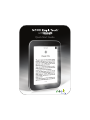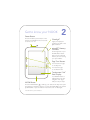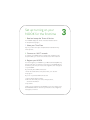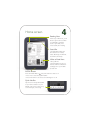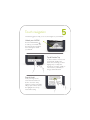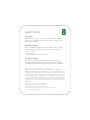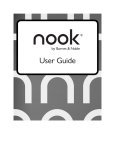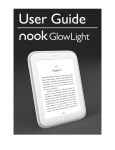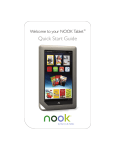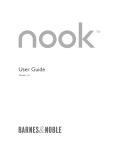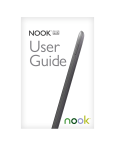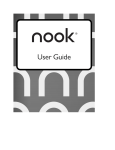Download Barnes & Noble NOOK BNVR300 User guide
Transcript
NOOK Simple Touch™ with GlowLight™ Quick Start Guide Charge your NOOK 1 ® You must charge your NOOK before using it the first time. Plug your NOOK into a wall outlet using the Power Adapter and USB Cable included with your NOOK. You can also charge your NOOK from the USB port on your computer. You can use your NOOK while it charges. It takes approximately 31/2 hours to charge your NOOK. Wall Outlet microUSB Port for charging and connecting to your computer. USB Cable Power Adapter Get to know your NOOK Power Button Press and hold the power button on the back of your NOOK for about 2 seconds to turn it on or off. 2 GlowLight™ Lights your display for reading in the dark or low light conditions. microSD™ Memory Card Slot On the right side of your NOOK, lift the rubber flap to insert a microSD memory card* for storing your personal files. Page Turn Buttons Turn forward one page or scroll up a list. Turn back one page or scroll down a list. Touchscreen E Ink® Pearl Display NOOK Button Your NOOK features a full touchscreen for easy navigation. Turn pages with just a tap or swipe. Press the NOOK Button to wake up your device from sleep mode (turn the display on). When the device is on, press the NOOK Button to view the Quick Nav Bar or press and hold for 2 seconds to turn on GlowLight. *microSD memory card not included. Set up: turning on your NOOK for the first time 3 1. Read and accept the Terms of Service Your NOOK displays its Terms of Service. Read the terms. To accept them, tap Agree. 2. Select your Time Zone Tap on your time zone (for example, Eastern Standard Time). Then tap Next. 3. Connect to a Wi-Fi® network To register your NOOK and to purchase and download books and periodicals, you need to be connected to a Wi-Fi network. 4. Register your NOOK You must register your NOOK to your Barnes & Noble (BN.com) account. This gives you access to any books in your NOOK library and allows you to shop for new books, magazines, and newspapers on your NOOK. If you already have a BN.com account: 1. Enter the email address and password for your account. 2. Tap Sign In. If you do not yet have a BN.com account: 1. Tap the Create Account button. 2. Fill in the form with your name, email, password, and other information. 3. Tap Submit. That’s it. You’ve registered your NOOK. You're now ready to shop the NOOK Bookstore™ and read your favorite books, magazines, newspapers, and more. Home screen Reading Now 4 At the top of all screens, you’ll find an open book icon, which is a quick link to whatever book or periodical you’ve most recently been reading. Status Bar The Status Bar includes the time and icons for battery status, GlowLight, bookmarks, and Wi-Fi connectivity. What to Read Next Here you'll find recommendations from your friends or Barnes & Noble for exciting books or periodicals to read next. NOOK Button Press the NOOK Button at any time when the device is on: • Press once to show the Quick Nav Bar. • Press and hold for 2 seconds to turn GlowLight on or off. Quick Nav Bar Tap the icons in the Quick Nav Bar to open various features on your NOOK, such as home, library, shop, search, GlowLight, and settings. 5 Touch navigation The following gestures help you to use and navigate on your NOOK®. Unlock your NOOK Press the NOOK Button to wake up your NOOK, and then drag the closed padlock icon to the right to unlock your NOOK. Tap & Double Tap To select a feature or item, touch your fingertip quickly to the screen once, as though you were tapping a key on a keyboard. Double tap your finger quickly on a book cover in your library to bring up additional details. Press & Hold Touch your finger to the screen and hold it there for about 2 seconds. In many situations, pressing and holding will pop open a menu, such as the Highlight and Look Up menu while reading. Touch navigation, cont. 5 cont. Scroll Slide your finger up or down the screen to scroll through a vertical list. Swipe Glide your finger across the screen, usually to the left or the right to turn pages or scroll through a list. GlowLight Tap GlowLight on the Quick Nav Bar for controls to adjust brightness and turn GlowLight on and off. 6 Start reading Find a book You’ll find your books, magazines, and newspapers in your Library. To get to your library, press the NOOK Button to display the Quick Nav Bar. Then tap the library icon. Your library contains all your content that you can sort and view the way you want. Sync button Open a book To open a book, tap on its cover. Turn pages To turn the page of a book forward or back: • Tap the right or left edge of the screen. • Swipe from right to left or left to right. • Press the Page Turn Buttons on either side of the display. Change text size and more When in a book, tap the center of the screen or the up arrow at the bottom of the screen to bring up the Reading Tools. To adjust the text size, tap the text icon and select your text size, font style, and other options. You can also: • Browse the table of contents and view your notes and bookmarks. • Search for words or phrases. • Go to a specific page number. Discover new favorites Shop at the NOOK Bookstore 7 Shopping is fun and easy on your NOOK. To visit the NOOK Bookstore: 1. Connect to Wi-Fi. 2. Press the NOOK Button to display the Quick Nav Bar. 3. Tap the shop icon. Browse bestseller lists and categories To see recommendations, bestseller lists, and books, magazines, and newspapers sorted by category, tap the Browse button. Search the store Tap in the search field to display an on-screen keyboard to search by a title, author name, or topic. Just tap to buy Once your BN.com account is set up with a valid credit card, you can make purchases with the tap of your finger. Just tap on the Buy button next to the book or periodical you want. Tap Confirm and your NOOK downloads the book or periodical to your Home screen and your Library automatically. 8 Learn more User guide Please read the User Guide for complete information about all the features of your NOOK. You’ll find a copy of the User Guide in your library on your NOOK. Additional support Please visit NOOK.com/support for additional information, including: • A PDF version of the NOOK User Guide that you can download to your computer • Tutorial videos • Frequently Asked Questions and more Customer support If you have any questions, please call Customer Service, toll-free, at 1-800-THE-BOOK (843-2665), and select the option for Digital Technical Support. Outside the United States, call +1-201-438-1834. Barnes & Noble, Inc. 122 Fifth Avenue, New York, NY 10011 USA. © 2011-2012 Barnes & Noble, Inc. All rights reserved. GlowLight, NOOK, NOOK Bookstore, NOOK Books, NOOK Simple Touch, and the NOOK logos are trademarks of Barnes & Noble, Inc. or its affiliates. Patent Pending. Screenshots and product images are simulated and for instructional purposes only. They may differ from the actual product and are subject to change without notice. Your use of NOOK is subject to the NOOK Terms of Service located in the Settings area of your device and here: www.NOOK.com/legal. Contains Reader® Mobile technology by Adobe Systems Incorporated. All trademarks or registered trademarks that are not the property of Barnes & Noble or its affiliates are the property of their respective owners. Wi-Fi is a registered trademark of the Wi-Fi Alliance. This device complies with Part 15 of the FCC Rules. Operation is subject to the following two conditions: (1) this device may not cause harmful interference, and (2) this device must accept any interference received, including interference that may cause undesired operation. v1.1.1.A 640-00022-01 rev A