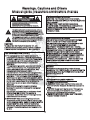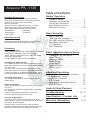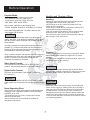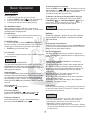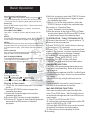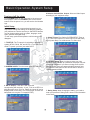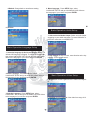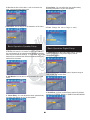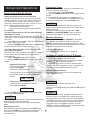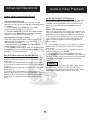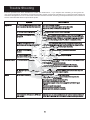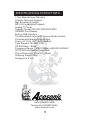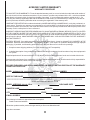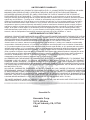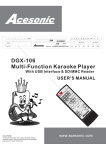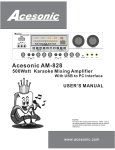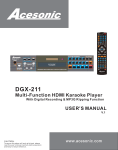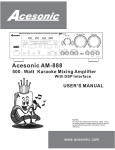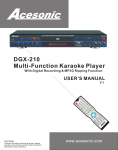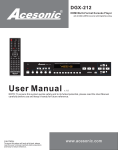Download Acesonic AM-888 User`s manual
Transcript
PK - 1130 Wildcat 100 Watt 7” LCD Portable Multi - Format Karaoke Player With Mp3 Encoding & TV Turner USER’S MANUAL CAUTION: To assure this player will work at its best, please read this user’s manual carefully before operation and keep for future reference. www.acesonic.com Warnings, Cautions and Others Mises en garde, precautions et indications diverses For Canada/Pour le Canada CAUTION CAUTION: TO PREVENT ELECTRIC SHOCK, MATCH WIDE BLADE OF PLUG TO WIDE SLOT,AND FULLY INSERT. ATTENTION: POUR EVITER LES CHOCS ELECTRIQUES, INTRODUIRE LA LAME LA PLUS LARGE DE LA FICHE DANS LA BORNE CORRESPONDANTE DE LA PRISE ET POUSSER JUSQUAU FOND. RISK OF ELECTRIC SHOCK DO NOT OPEN CAUTION: TO REDUCE THE RISK OF ELECTRIC SHOCK. DO NOT REMOVE COVER (OR BACK). NO USER SERVICEABLE PARTS INSIDE. REFER SERVICING TO QUALIFIED SERVICE PERSONNEL. The lightning flash with arrowhead symbol, within an equilateral triangle is intended to alert the user to the presence of uninsulated dangerous voltage within the product's enclosure that may be of sufficient magnitude to constitute a risk of electric shock to persons. The exclamation point within an equilateral triangle is intended to alert the user to the presence of important operating and maintenance (servicing) instructions in the literature accompanying the appliance. For Canada/Pour le Canada THIS DIGITAL APPARATUS DOES NOT EXCEED THE CLASS B LIMITS FOR RADIO NOISE " AS"SET EMISSIONS FORM DIGITAL APPARATUS OUT IN THE INTERFERENCE-CAUSING " EQUIPMENT STANDARD "ENTITLED DIGITAL APPARATUS, ICES-003 OF THE DEPARTMENT OF COMMUNICATIONS. CET APPAREIL NUMERIQUE RESPECTE LES LIMITES DE BRUITS RADIO ELECTRIQUES APPLICABLES AUX APPAREILS NUMERIQUES DE CLASSE B PRESCRITES DANS LA NORMESUR LE MATERIEL BROUILLEUR: APPAREILS NUMERIQUES , NMB-003 EDICTEE PAR LE MINISTRE DES COMMUNICATIONS. CAUTION To reduce the risk of electrical shocks, fire, etc: 1.Do not remove screws, screws, covers or cabinet. 2.Do not expose this appliance to rain or moisture. FCC INFORMATION (U.S.A.) 1.This equipment has been tested and found to comply with the limits for a Class B digital device, pursuant to part 15 of the FCC Rules. These limits are designed to provide reasonable protection against harmful interference in a residential installation. This equipment generates, uses and can radiate radio frequency energy and, if not installed and used in accordance with the instructions, may cause harmful interference to radio communications. However, there is no guarantee that interference will not occur in a particular installation. If this equipment does cause harmful interference to radio or television reception, which can be determined by turning the equipment off and on, the user is encouraged to try to correct the interference by one or more of the following measures: Reorient or relocate the receiving antenna. Increase the separation between the equipment and receiver. Connect the equipment into an outlet on a circuit different from that to which the receiver is connected. Consult the dealer or an experienced radio/TV technician for help. Caution Disconnect the electrical plug to shut off power completely. The POWER on the unit is not off from the electrical plug when the POWER button on the front panel is not pressed in. IMPORTANT FOR LASER PODUCTS 1. CLASS1 LASER PRODUCT 2. DANGER: Visible laser radiation when open and interlock failed or defeated. Avoid direct exposure to beam. 3. CATION: Do not open the top cover. There are no user service able parts inside the unit. Leave all servicing to qualified service personnel. 4. REPRODUCTION OF LABEL: CAUTION LABEL, PLACED INSIDE THE UNIT. 2. IMPORTANT: When connecting this product to accessories and/or another product use only high quality shielded cables. Cable(s) supplied with this product MUST be used. Follow all installation instructions. Failure to follow instructions could void your FCC authorization to use product in the U. S. A. A1 Important Safety instructions 1. Read These Instructions. 2. Keep These Instructions. 3. Heed All Warnings. 4. Follow All Instructions. 5. Do not use this product near water. 6. Clean only with dry cloth. 7. Do not block any ventilation openings. 8. Do not install near any heat sources such as radiators, heat register, stoves, or other apparatus (including amplifiers) that produce heat. 9. Do not defeat the safety purpose of the polarized or grounding-type plug. A polarized plug has two blades with one wider than the other. A grounding type plug has two blades and third grounding prong. The wide blade or the third prong are provided for your safety. If the provided plug does not fit into your outlet, consult an electrician for replacement of the obsolete outlet. 10. Protect the power cord from being walked on or pinched particularly at plugs, convenience receptacles, and the point where they exit from the apparatus. 11. Only use attachments and accessories specified by the manufacturer. 12. Use only with the cart, stand, tripod, bracket, or table specified by the manufacturer, or sold with the apparatus. When a cart is used, use caution when moving the cart. 13. Unplug this apparatus during lightning storms or unused for long period of time. Apparatus combination to avoid injury from tip-cover. 14. Refer all servicing to qualified service personnel. Servicing is required when the apparatus has been damaged in any way, such as power-supply cord or plug is damaged, liquid has been spilled or objects have fallen into the apparatus, the apparatus has been exposed to rain or moisture, does not operate normally, or has been dropped. 18. Overloading Do not overload wall outlets, extension cords, or integral convenience receptacles as this can result in a risk of fire or electric shock. 19. Object and Liquid Entry Never push objects of any kind into this product through openings as they may touch dangerous voltage points or short-out parts that could result in a fire or electric shock. Never spill liquid of any kind on the product. 20. Replacement Parts When replacement parts are required, be sure the service technician has used replacement parts specified by the manufacturer or have the same characteristics as the original part. Unauthorized substitutions may result in fire, electric shock, or other hazards. 21. Safety Check Upon completion of any service or repairs to this product, ask the service technician to perform safety checks to determine that the product is in proper operating condition. 22. Wall or Ceiling Mounting The product should be mounted to a wall or ceiling only as recommended by the manufacturer. Any mounting of the product should follow the manufacturer instructions, and should use a mounting accessory recommended by the manufacturer. 23. Wet location marking Apparatus shall not be exposed to dripping or splashing and no objects filled with liquids, such as vases, shall be placed on the apparatus. 24. Outdoor Antenna Grounding If an outside antenna or cable system is connected to the product, be sure the antenna or cable system is grounded so as to provide some protection against voltage surges and built-up static charges. Article 810 of the National Electrical Code, ANSI/NFPA 70, provides information with regard to proper grounding of the mast and supporting structure, grounding of the lead-in wire to an antenna discharge unit, size of grounding conductors, location of antenna discharge unit, connection to grounding electrodes, and requirements for the grounding electrode. See figure below. 15. This product should be operated only from the type of power source indicated on the marking label. If you are not sure of the type of power supply to your home, consult your product dealer or local power company. For products intended to operate from battery power, or other sources, refer to the operating instructions. 16. Protective Attachment Plug The product is equipped with an attachment plug having overload protection. This is a safety feature. See Instruction Manual for replacement or resetting of protective device. If replacement of the plug is required, be sure the service technician has used a replacement plug specified by the manufacturer that has the same overload protection as the original plug. 17. Power Lines An outside antenna system should not be located in the vicinity of overhead power lines or other electric light or power circuits, or where it can fall into such power lines or circuits. When installing an outside antenna system, extreme care should be taken to keep from touching such power lines or circuits as contact with them might be fatal. 25. Servicing If your product is not operating correctly or exhibits a marked change in performance and you are unable to restore normal operation by following the detailed procedure in its operating instructions, do not attempt to service it yourself as operating instructions, do not attempt to service it yourself as opening or removing covers may expose you to dangerous voltage or other hazards. Refer all servicing to qualified service personal. A2 A cesonic PK - 1130 Table of Contents Before Operation Included Accessories Playable Media.................................. . 2 Handling and Cleaning..........................2 Front Panel Functions...........................3 Back Panel Functions............................3 Remote Functions..............................4-5 Please check that you have all of the following accessories supplied to you. If anything is missing, please contact your dealer immediately. *Remote Controller *One MP-702 Wired Microphone with 1/4” Cable *RCA Audio/Video Cable (Yellow/Red/White) *RCA-to-MiniJack Audio Cable *Remote Control *2 AAA Battery *Car Adaptor *User's Manual *TV Antenna *Power Cable Basic Operation Basic Playback.....................................6 USB Port and Operation........................7 SD, MMC and mini SD slots...................7 More Basic Operation............................8 TV Operation .......................................8 Mp3 Encoding......................................8 About this manual The display window information and On Screen Display (OSD) menu items are all in upper case letters. Precautions Notes on Power Cord *When you are away on travel or otherwise for an extended period of time, unplug the unit from the wall outlet. *When unplugging the player from the wall outlet, always pull the plug, not the cord. *Do NOT handle the power cord with wet hands. Basic Operation-System Setup Turning on / off the player.....................9 Initial Setup..........................................9 Language Setup..................................10 Audio Setup........................................10 Video Setup........................................10 Speaker Setup....................................11 Digital Setup.......................................11 Avoid Moisture, Water and Dust *Do not place the player in a moist environment or in area where there might be an excessive amount of dust build up (e.g. near a fan). *If water or any liquid should get into the unit, turn off the power and unplug the unit from the wall outlet immediately. Consult your dealer or an authorized repair station. Using the unit in this state may lead to fire or electrical shock. Advanced Operations Playing From a Specific Position........12 Programming Tracks...........................12 Repeating Playback............................12 A-B Repeat........................................12 Language & Sound Adjustment.............13 AUX IN Setup.....................................13 Avoid High Temperatures *Do not expose the player to direct sunlight or near any heating device. Notes on Installation *Select a place where the unit will be level, dry, and not too cold or hot. *Do not use unit on its side or where subject to vibrations (e.g. speakers). *Leave sufficient distance between the TV and unit. * Do not leave heavy objects on top of unit. Audio & Video Playback ....................13 Troubleshooting............................14 - 15 Specification & Contact Info ...........16 Prevent Unit Malfunction *No parts in this unit are user-serviceable. If the unit no longer functions, unplug it from the wall outlet and contact your dealer for service options. *Never block the vents on the unit. Vents are used to circulate air and keep the temperature of the player down. Blocking the vents may result in damage of the unit. Warranty Information ..................17-18 1 Before Operation Playable Media Handling and Cleaning of Discs This unit supports the following disc formats: *DVD, MPEG-4, Video CD, Video CD 2.0 *CD+Graphics, Audio CD, HDCD, DTS CDs *MP3, WMA, JPEG, Kodak, MPEG Handling *At anytime, when handling discs, always hold them from their edges and/or by the circle in the center. *NEVER write on the any surface of the disc for it may render the disc unreadable. *Store discs in a clean and dry environment. Storing CD’s vertically will also help prevent warping. *After use, insert CD into jacket or case to minimize wear and tear DO NOT stack CDs on top of one another. *Do not bend or press the disc. Do not expose the disc to direct sunlight or any heat source. Above media is playable on the following discs: *DVD±R, DVD±RW, DVD±R DL, DVD±RW DL, CD-R/RW Card reader compatible type*: SD, MMC, Memory Stick *Only support FAT32 format NOTE *Any disc that is not listed above will cause the player to display “NO DISC” in the DISPLAY WINDOW. Future media and disc formats maybe supported with firmware upgrade, when available. *Encoding methods of some media formats may affect the playback (e.g. Unable to fast forward or fast backward or load time). Be sure that the encoding process conforms to the standards for that particular format. Cleaning *Wipe the discs from time to time using a soft cloth. Always wipe from the center towards the edges. NOT in circular motions. *DO NOT clean with any other cleaning solution, unless it is specifically made for disc cleaning. *Dirty, scratched, warped, and defective discs may cause a considerable time delay during the loading and reading of the disc. In extreme cases, this may render the disc completely unreadable by the player. Video Signal Formats This player also accommodates NTSC and PAL color systems, with automatic detection and override settings. NOTE CDs revolve at very high speeds inside of players. Never attempt to play cracked or warped CDs; doing so may cause the disc to shatter inside or the player to malfunction. Digital Audio Formats This player accommodates, Dolby Digital 5.1 Channels, DTS, and AC-3. NOTE *Depending on the AUDIO SETUP> SPDIF settings digital audio signals may not be output as they are recorded on the disc. CAUTION Power-Cord Handle the power cord only by its plug, do not unplug the power cord by tugging or yanking on the cord. Touching or unplugging the cord while your hands are wet may lead to an electric shock or a short circuit. If the cord becomes damaged or its wires become exposed, please replace the cord as soon as possible in order to prevent an electric fire or shock. Check the power cord every few months to ensure it is functioning properly. Notes Regarding Discs *Some DVD's, the player starts playback automatically after inserting the disc, regardless whether or not PLAY BACK CONTROL is on or off. *The image may be poor, noisy, or grainy due to actual defects on the disc itself. *Some functions may not be possible on all discs as described in this manual. 2 FRONT PANEL FUNCTIONS AND OPERATION: 1 10 2 3 11 12 13 14 15 16 17 18 SYS AV/TV BAND EQ CH+ 4 VOL 5 19 RADIO 20 21 22 AU X DVD B / CA RD US REPEAT 6 7 8 9 OFF POWER ON DISPALY DVD ON/OFF 31 30 29 28 27 26 25 32 33 34 24 23 35 36 37 38 MIC MIC 39 40 41 42 43 44 45 46 47 48 49 50 51 52 S-VIDEO OPTICAL R L VIDEO COAX Cb Y Cr 53 54 55 DC IN 12V DC TV-ANT AC ~ IN 57 56 48.Video AUX IN/ Coaxial Audio Output 49,50,51,Component Cb,Y,Cr Output 52.DC 12V Power Input 53.Microphone 1 Input 54.Microphone 2 Input 55.Microhpne Echo & Volume Knobs 56.Power Plug 57.Battery Cover 3 1.TFT Screen 2.MS/SD/MMC Card Reader 3.Karaoke Key Changer 4.USB Port 5.Fast Rewind Button/Up Key(DVD Mode) 6.Play/Pause button 7.Stop Button/Left Key(DVD Mode) 8.Fast Forward/Next Button/Down Key(DVD) 9.Left/Right Audio Channel Switch 10.AM/FM Antenna 11.LCD/TV/AUX IN Tuner Setup Button 12.Input Selection(DVD/AUX(Video only)/TV) Button 13.TV Channel + Button 14.TV Channel - Button 15.AM/FM Band switch/Player Setup Button 16.EQ Button 17.Music Volume + Button 18.Music Volume - Button 19.Radio Input Switch Button 20.DVD/USB/CARD Reader Switch (in DVD Mode 21.DVD Input Switch Button 22.Audio AUX IN input Switch Button 23.TAPE Input Switch Button 24.TFT DISPLAY On/Off Switch 25.DVD Door Open Button 26.TAPE Stop Button 27.TAPE Play Button 28.TAPE Backward Button 29.TAPE Fast Forward Button 30.TAPE Stop/Open Button 31.TAPE Pause Button 32.Power On/Off Button 33.Left Speaker 34.TAPE Door 35.LCD Display Panel 36.IR Receivers & Power Indicator 37.Build In Microphone 38.Right Speaker 39.Radio Tunning Knob 40.Audio AUX IN Jack 41.Headphone Jack 42.TV Signal Input 43.S-Video Input 44.Optical Input 45.Right Audio Output 46.Left Audio Output Remote Functions 1 ) DVD/RADIO/CASSETTE/AUX - Switch between the different audio playing mode. (DVD→TUNE→TAPE→AUX IN). 2)TFT ON/OFF - Turn the LCD screen on and off. 3)NUMBER PAD - Used to input tracks or for programming purpose. 4)CH+ - Used to go to next channel in TV mode and to navigate while in LCD/TV setup. 5)CH- - Used to go to previous channel while in TV mode and to navigate while in LCD/TV setup. 6)A-B - Repeat a section of a track over and over. 7) DVD/TV - Switch between LCD playing mode. (DVD→A/V IN→TV) . 8)GOTO - Used to navigate to the different tracks/chapeters. 9)+10 - Add 10 to the number key. . 10)REWIND - Shift the playing location backwards. 11)FAST FORWARD - Shift the playing location forwards. 12)PREVIOUS - Go back to the previous track. 13)NEXT - Go to the next track. 14)DVD/USB/CARD - Switch between the external memory device mode. (DVD→ USB→CARD) when in DVD mode. 15)PLAY/PAUSE - Switch between Play and Pause state. 16)STOP/BAND - Stop the current playback. In Radio mode, this button is used to switch AM and FM. 17)MENU - Go to DVD menu. *Only apply to DVD with menu option. 18)TITLE -Turn on/off the the title. 19)DIRECTION BUTTONS - Used to navigate in DVD mode. 20)ENTER - To confirm action selected action. 21)SETUP - Goes to the system setup menu. 22)ZOOM - Used to enlarge a section of the video or picture. * Only works with DVD disc with zoom function. 23)RETURN -Used to return to DVD menu. 24)SLOW - Slow down current track being played. *Does not work for CDG. 25)SUBTITLE - Used to change subtitle. *Work for DVD disc with subtitle feature. DVD/RADIO/CAST/AUX 1 2 3 4 5 6 9 8 7 13 10 11 12 14 16 15 17 18 19 20 21 22 23 26 CLEAR/DELETE 24 27 25 30 MP3 ENOCDE 28 29 31 34 32 33 35 36 38 KEY AUDIO 37 39 42 40 41 4 Remote Functions 26)PROGRAM - Used to program songs in the order that you wanted it to be played. 27)OSD - Display the current status of the track (track number and time played). 28)REPEAT - To switch between different type of repeat mode. (REP 1→REP All→ OFF). 29)ANGLE - Used to change to different view angle. *Work for DVD with multi angle feature. 30)CLEAN/DELETE - Used to clean or delete the Mp3 file which is encoded by CD Disc. 31)LANG. -Switch between the different language. *Only work with disc that support multiple language. 32)PROGRESSIVE/INTERLACE - Change to the different types of video output. 33)PAL/NTSC - Switch between PAL or NTSC TV video mode. 34)MP3 Encoding - Encode songs from CD Disc to SD card, save as Mp3 file. 35)KARAOKE KEY + - higher key level of the song. 36)EQ - Switch between the different preset EQ setting. Jazz→Flat→Rock→Classic→ Pop. 37)MUTE - Mute all sound. 38)VOLUME+ - Increase music volume. 39)KARAOKE KEY - - lower the key level of the song. 40)L/R - This button is used to select the audio playback mode:mono left, mono right and stereo in CDG or VCD which has multiple sound channels. 41)AUDIO- Switch sound channel in DVD mode. 42)VOLUME- - Decrease music volume. DVD/RADIO/CAST/AUX 1 2 3 4 5 6 9 8 7 13 10 11 12 14 16 15 17 18 19 20 21 22 23 26 CLEAR/DELETE 24 27 25 30 MP3 ENOCDE 28 29 31 34 32 33 35 36 38 KEY AUDIO 37 39 42 40 41 5 To Stop Playback Completely Press the STOP button ( ) twice. Now when you press the PLAY button ( ) ,it will begin from the beginning of the disc. Also, if you eject the disc, the playback completely stops and ejects the disc. Basic Operation Basic Playback Loading A Disc 1. Lift up the LCD screen using your finger. 2. Push the EJECT button ( ) to pop up the disc lid. 3. Insert the disc with the label facing upward. 4. Close the lid and disc should start playing. To Advance Or Reverse Playback While Viewing During playback on DVDs and VCDs, press FAST FORWARD ( ) or FAST BACKWARD ( )on the remote unit. You can select from 2 times, 4 times, 8 times, 20 times the normal playback speed. Disc with Menu Feature When inserting a DVD or VCD disc, a menu may be displayed before playback. From the menu, you may select a desired track to be played back. For DVD Video 1. Use the arrow keys to select the track desired 2. Press ENTER to play selected track. NOTE *During forward or reverse, the sound will be muted. Volume Push the Volume + button to turn the volume up and push the Volume - button to turn the volume down. For MPEG-4 Video 1. From Smart Navi, use the NUMERIC KEYS 0-9 to input the number of the desired file number or use the arrow keys to navigate through folders and/or files. 2. ENTER to play selected track. To Playback in Slow Motion While a DVD or VCD is playing, press the SLOW button to play slow forward/backward motion 2 times, 4 times, 8 times the normal playback speed. Key Control Function: This function is to modify the key of music to match your vocal. There are totally 6 different levels. To change the key, push # or . For Video CD 1. Press the numeric buttons to select a desired track to play that track. NOTE Video Output Selecting Function (for connecting an external video display) This DVD player provides 3 kind of video output methods, and can be selected by pressing Progressive/Interlaced button. Every time the output mode button is pressed, the output mode will be switched to the next one, and the sequence is: A.INTERLACE YUV: This mode apply to the YUV connections. The image quality is good. B.S-VIDEO : This mode apply to the S-video connections. The image quality is good. C.P-SCAN YPBPR: This mode apply to the Component connection. The image is better. *Do NOT insert an unplayable disc *If a disc takes longer than usual to read or the DISPLAY WINDOW shows LOAD for an extended period of time, press EJECT on the front of the unit and check disc for any dirt/fingerprints or defects. Playback status Press the OSD button on the remote to view the current selection number (the title/chapter for DVD or track number for VCD/Audio CD, time information (the times elapsed, or time remaining) on the TV screen. To turn off the playback status, press the OSD button repeatedly until the status bar turns off. LCD ON/OFF While the video is playing, you can turn the LCD screen on and off to save power. Push the TFT ON/OFF button to turn the LCD on and off. To End Playback Press STOP ( )to end playback. To Pause Playback Press the PLAY/PAUSE ( ) button to pause the playback. To resume, press PLAY/PAUSE ( ) . NOTE To Resume Playback On DVDs and VCDs, you can resume playback by pressing the PLAY/PAUSE button ( ). *When the LCD screen is closed , the screen will turn off automatically . When the LCD screen is opened again, the screen will be either on or off depending on the it’s previous state. ** MP4 disc takes a longer time for it to process. Please do not open the DVD lid while it is processing to avoid Program error. 6 Basic Operation USB port and operation You can play your own video and audio files(supports MP3,WMA, MPG, JPEG and VCD formats) stored in external USB memory devices(e.g., flash drive, card reader, external hard drive) by connecting any one of such devices to USB port. Notice: these devices have to be FAT32 formatted to be able to play content. 3. The first song on your memory card should play automatically. You can stop this playback and choose another song to be play. *NOTE: Machine will switch to the USB mode first then the card memory mode if both devices are connected at the same time. INFORMATION: Pressing OSD button can display playback time and disc information on the screen. Press DISPLAY button again to turn it off. TOTAL TRACK 1. Inset the USB device into the USB interface 2. Press the USB/CARD button to make the USB menu appear on the screen. 3. Use arrow keys to select file and press ENTER to play. 4. Press the USB/CARD button to switch back to DVD playback. *If no disc is being played, the device mode will automatically switch to USB device and play the first USB INTERFACE OVERVIEW: 1 .FILE PATH-Display current file path/address and file name. 2 .THE ROOT DIRECTOR-Display the directories (folders) . 3 .FILE NAME-Display the names of files under the root directory. 4. FILE TYPE-Choose the type of files you want to view. 1 TYPE OF DISC CURRENT MUTE REPEAT TIME REPEAT Press REPEAT button and the track will be played repetitively. There are two methods including single repeating and all play repeating. By pressing A-B button can set time repeating. The first press will set the start point and the second press will set the end point. (Remark: the start point and the end point must be in the same track.* CDG can not use time repeating). Insert card as below SD MINI SD 3 2 SD 4 MINISD SD, MMC and mini SD slots You can play video and audio files(supporting MP3, WMA, MPG, JPEG and VCD formats) stored in SD and MMC card by connecting any one of such devices into the memory card slots. If no disc is being played, the unit mode will automatically switch to memory card mode to play audio and video files. Note: These devices have to be formatted in FAT32 in order for it to be able to play the content inside the memory card. If you need to switch to memory card mode: 1. Insert the memory card into the memory card slot. 2. Press the USB/CARD button to make the memory card menu appear on the screen. CANCEL REPEAT REPEAT ONE REPEAT ALL NUMBER BUTTONS: Used for fast selection of tracks. Just press the track number that you want to play. DIRECTION BUTTONS: Use direction buttons to move the cursor up, down, left and right. Press direction buttons to move the image when use zoom function. ZOOM IN/OUT: Press ZOOM button to enter the zoom in / out menu, and the screen will display “ZOOM (1/4 to 4 times)”. Press OK to exit. Press direction button to move the image When use zoom function.*DVD mode only 7 Basic Operation Fast Forward/Fast Backward: Press will search backward rapidly and press will search forward rapidly. The max rate can be 20 times. * This function is not working when playing CDG disc 6)While it is playing, push the STOP/EJ button to stop playback and push it again to open the cassette tape door. 7)While it is in the stop position, push the STOP/EJ button to eject the cassette tape. Slow Play: Press SLOW button to play DVD 1/7 times slower then normal speed. Note : CD or CDG does not support this feature . VOLUME ADJUSTMENT: Use VOL+/- to adjust volume, and the range is 0-30 level. MUTE: Press MUTE button to mute the sound. MUTE appears on the screen. Press MUTE again to restore sound. Recording to Cassette Tape 1 ) Insert cassette into the player. 2)Wile the player is playing on DVD or Radio mode, press down the Play and REC button to start recording to the cassette tape. TV OPERATION: * ONLY FOR ANALOG TV 1)Connect the external TV signal cable or TV antenna in hte accessories. 2)Oress “DVD/TV/AV” switch button, then go to the status of TV receiving. 3)Press “CH+”,”CH-” buttons on the machine to select TV channel, or press number buttons of the remote control to change channel. 4)For more TV setting and Auto scan TV Channels, Press “LCD SETUP” in TV Mode.use CH+/CH- button to Select “PRESET” section and do the modification. MENU: Press MENU button to enter disc programs menu. Use direction button to select an item, then press OK button or PLAY button to play. *DVD mode with menu feature only TITLE:(subtitle) Only can be used when playing DVD. SUBTITLE can only be used if the DVD has subtitle. MULTI ANGLE VIEWING Press ANGLE button to enjoy multi angle viewing when your DVD disc is recorded by multi angle. The current angle appears on the screen. ANGLE 1 KARAOKE FUNCTION: PK-1130 uses professional karaoke sound chip which included Key, Echo and Volume adjustments. 1) Plug the microphone into Mic1 or Mic2 jack 2) Adjust Key by Key+- button on the machine or remote. 3)Adjust Echo by using Echo knob on the mahcine. 4)Adjust muisc volume by using Volume +buttons on the machine or remote. ANGLE 3 PLAY AND STOP: Press to play disc. Press to pause and to resume play. Press to pre-stop and again to stop completely(Pushing play will start from the beginning). Playing in Tape mode 1 ) Push the function button until it is on tape mode. 2)Push the STOP/EJ button to open the cassette tape door. 3)Insert the cassette tape and close the cassette tape door. 4)Push the PLAY button to start playback. 5)Push the F.F button to fast forward playback and push the REW button to Rewind playback. 8 Mp3 ENCODEING FUNCTION: User can encode audio track into Mp3 file from CD or CDG discs. *Mp3 file will store in an external storage device from USB port or card reader. 1) Play CD or CDG from PK-1130 2) connect an outside storage device like SD card or USB HDD to PK-1130 3)Press Mp3 ENCODE button on the remote and select the desire encoding setup. 4) follow the on screen display to finish encoding. Basic Operation-System Setup 4. Select a desired Video Output: Select an Video Output according to your equipment setup. Turning on/off the player Press POWER button on the front panel of the unit to turn on the player. There is no POWER button on the remote control. Once the power is on, you will see the Ace Karaoke logo. Initial Setup Once you have the unit connected and powered on, you may want to change the settings in the player according to your preferences. Use the arrow keys and ENTER buttons, you can change setting such as system, language, audio, video, speaker and digital setup. *To exit setup, push the setup button until the setup menu disappear. 3. Select TV type: First, Select SYSTEM SETUP. Then go to TV TYPE.For a normal TV, select 4:3PS (Pan and Scan) or 4:3 (Letter Box). For a wide-screen TV, select 16:9. 1. TV SETUP: The TV setup is for switching to different TV system (NTSC, PAL60, PAL and AUTO). *If you don’t know which TV system you have, just select AUTO. 6. Password Setup: Input 4 number to setup your own password. When you set up a password, the player may ask you to enter password if you want to change some system settings. Please save your password safely because once your password has been set. We will not able to retrieve it. * Default password:0000 2. SCREEN SAVER: Turn the screen saver ON and OFF. 3. HD TV Output: If the disc is HD, select the corresponding HD resolution. *If your TV is not a HDTV but with video type set on 720 P or 1080P, the image will not be displayed well. In this case, Turn off the player to reset the setup back to the regular TV image(HD OFF). 7. Rating Setup: When changing the setting, you need to enter your password. Rating level is base on the information on the discs. 9 3. Menu Language : Press SETUP then select LANGUAGE SETUP and go to the MENU LANG. Move to the language of your choice and press ENTER. 8.Default: Change back to manufacture setting. 11 9.Resume: Basic Operation-Audio Setup 1. Select a desired Audio Output: Select an Audio Output according to your audio connection. To cancel COAXIAL or OPTICAL connection, use SPDIF/OFF. Basic Operation-Language Setup 1. Select the language for On-Screen-Display (OSD): The default OSD language is English. To change, press SETUP then select LANGUAGE SETUP and go to the OSD LANG. Move to the language of your choice and press ENTER. 2. Audio Language : Press SETUP then select LANGUAGE SETUP and go to the AUDIO LANG. Move to the language of your choice and press ENTER. 2. Key: Change the key of music, same function as the key controls on the remote control. Basic Operation-Video Setup 1. Brightness: Set the brightness of the video from range 012. 3. Sub title Language : Press SETUP then select LANGUAGE SETUP and go to the SUBTITLE LANG. Move to the language of your choice and press ENTER. 10 2. Contrast: Set the contrast of the video from range 0-12. 4. Rear Delay: You can adjust the rear speaker delay according the position of your rear speaker. 3. Hue Set the Hue of the video: +color to increase red color, -color to increase green color 5. Font: Change the font to large or samll. 4.Saturation- Set the degree of the saturation of the video. Basic Operation-Speaker Setup 1. Downmix: Switch the audio output from LT/RT Mono, STEREO,VSS and 5.1 CH mode. In LT/RT Mono Mode, two sound tracks will be mixed and the difference between these two tracks will be enhance. In VSS mode, two sound tracks will be mixed and the difference between these two tracks will be decrease. Basic Operation-Digital Setup 1. OP MODE: To set the Dolby digital output , you can switch between Line Out(encode signal) and RF REMOD(raw signal). 2. Dynamic Range: To set the scale of dynamic range in Dolby digital logic sound effect. 2. Sub Woofer You can turn on the sub woofer in 5.1 CH mode. 3. Dual Mono: In Dolby sound effect,to set the Dual Mono modes from STEREO, MONO L, MONO R and MIX MONO 3. Center Delay: You can adjust the center speaker delay according the position of your center speaker. 11 Programing Tracks Advanced Operations By programing tracks, you can play up to 99 tracks in any order. You may also repeat tracks. 1. To program tracks Press PROGRAM. 2. Using the NUMERIC KEYS 0-9, enter the desired track number. 3. Press PLAY to start playback of programed tracks. 4. To end the program playback, press STOP. If you wish to clear the programmed tracks, press STOP twice. Playing From A Specific Position Locating a desired scene from the DVD menu DVD discs generally have their own menus showing the contents of the disc. These menus contain various items such as the titles of movies, names of songs, or artist information, and display them on the TV screen. You can locate a desired scene using the DVD menu. 1. Insert a DVD disc into the tray. 2. Use the arrow keys to select a desired item and press ENTER To Locate A Desired Scene From The Video CD Menu With Playback Control Some VCDs support the PBC function and have their own menus built in. You can locate a specific scene by using the PBC menu 1. Press STOP then press PBC. “PBC ON” should appear in the right corner of you screen. 2. Using the NUMERIC KEYS 0-9, enter the desired song number and press ENTER to being playback. To Locate A Desired Position In The Current Title Or Track Using Time Search With Audio CDs, VCDs, and DVD Video Discs you can play the disc from a desired location by specifying the time during playback. 1. Press the SEARCH button (twice for DVDs). 2. Using the NUMERIC KEYS 0-9, enter the desired song number. NOTE *Once the player is turned off or the disc is ejected, all programmed tracks are cleared. There is no feature to save programmed tracks. *To skip a track that is playing, simply use the SKIP FORWARD or SKIP BACKWARD buttons to advance. *During program playback, you can repeat playback. Repeating Playback 1. Press REPEAT. If you press REPEAT in stop mode, press PLAY to start playback. Each time you press REPEAT, the repeat mode cycles among REP-ALL, REPONE, and OFF. A window which indicates the current repeat mode will be displayed on the TV Screen. To Exit Repeat Playback Press REPEAT until REPEAT OFF is displayed. To Repeat A Desired Section (A-B Repeat) By programming tracks, you can play up to 99 tracks in any order. You may also repeat the track by itself. 1. Press A-B once where you wish to begin the repeat (Point A). A-B SET A appears on screen. 2. Press A-B again where you wish to end the repeat (Point B). A-B SET B appears on screen. The player will now being to repeat playback between A and B. Example for DVD Video: To play back from chapter 3 of a DVD Press 3 then ENTER TITLE 01/01 CHAPTER 003/11 To Exit A-B Repeat Playback Press A-B a third time to turn off the A-B repeat mode. *Does not work for CDG To play back from 1 hour 21 minutes 00 seconds Press SEARCH again then 121 or 12100 then ENTER TIME _1:21:00 Example for VCD or Audio CD: To play back from 17 minutes 15 seconds Press 1715 then ENTER TIME 17:15 NOTE *The A-B points must be set within the same title/chapter/track. *When you press STOP during DVD playback, A-B repeat is canceled. NOTE 3. Press ENTER to begin playback. To dismiss the time search, press SEARCH again. After 3 minutes of a static (still) picture displayed on the television screen (i.e. Karaoke DVD is paused half-way through playback or the menu), this unit will automatically activate the screen saver. This function is used to prevent any images from being “burned” on to the screen after a long period of time. To disable this function, go under GENERAL SETUP> SCREEN SAVER You have the option to enable or disable the screensaver. NOTE *Some DVD Video discs do not contain time information and the time search function may not work. *This function does not work when there are programed tracks. Zooming Into Pictures During playback or paused playback, press ZOOM. Each time you press ZOOM, the magnification is changed 1.5, 2, and 3 times. You can use the arrow keys to move the zoomed position. 12 Advanced Operations Audio & Video Playback How to adjust Language And Sound. Audio and Video File Playback This unit can play MP3, JPEG, MPEG, MPEG-4 and WMA files that are recorded onto CD-R/RW, DVD±R, and DVD±RW. Some DVD±R/RW media composed as multi border (multi-session) may not be compatible with the player. Selecting Subtitle Language Some DVD Video discs contain more than one subtitle language. You may select any of the desired languages that are available. 1. During playback, press SUBTITLE. The subtitle selection window will appear on the screen. 2. Each time SUBTITLE is pressed, the subtitle language will change. Press SUBTITLE continuously to make your selection. . Keep pressing to turn subtitles off. Basic File Operations When you insert a disc with supported file formats, the player will automatically begin playback of MP3, JPEG, and MPEG-4. Once you press STOP, you will be taken to the SMART NAVI. SMART NAVI will let you explore up to 100 files per folder on a disc and playback the media. Follow the steps below to begin playback of desired media. Selecting Audio Language or Sound Some DVD Video and VCD discs contain more than one audio language. You may select any of the desired languages that are available. 1. During playback, press AUDIO. The audio selection window will appear on the screen. 2. Press AUDIO continuously to make your selection. Each time AUDIO is pressed, the audio language changes. Keep pressing to turn audio selection off. Use AUX IN to connect outside device There are separate input jacks for Video and Audio AUX IN, and two different buttons to call out AUX Video and Audio inputs. 1) Use Mini-Jack to RCA cable (comes with PK-1130) to connect external audio source to PK-1130 ( see also #40 in page 3) 2) Press Audio AUX IN button on the PK-1130( see also #22 in page 3) 3) Use RCA cable(comes with PK-1130) to connect external video source to PK-1130(see also #48 in page 3) 4)Press LCD/TV/AUX button on the PK-1130(see also #12 in page 3) to select AUX IN mode to show up the Video. 13 1. Press STOP to stop any current playback. Now the SMART NAVI will display the contents of the disc on your screen. 2. Use the arrow keys to move the selection bar to a desired folder and press ENTER. 3. Use the arrow keys to select a desired file then press ENTER. Once you press ENTER , the continuous playback will begin from the selected file. The playback ends after playing back of all the files in the same folder. NOTE *It may take some time to show the SMART NAVI display due to the layer configuration of the files and folders. *At times the elapsed time may be incorrect on the display windows due to the recording condition of the file. Trouble Shooting Incorrect operations are often mistaken for trouble and malfunctions . If you suspect that something is wrong with the unit, check the list below. Sometimes, the troubles lie within another component. Remember to try inspecting other component and electrical appliances in use. If the trouble cannot be rectified even after exercising the steps listed below, call our Acesonic service center 626-820-0670 to inquire about repairs. Symptom Operation Remote Control Audio Possible Causes 1. The disc automatically ejects back out even when the disc tray is closed. *The disc is dirty or warped *The disc is not placed properly on the disc table *Region No. does not conform with the unit 2. Cannot execute playback. *Condensation has formed inside the player 3. Picture disturbance during playback. *This player is compatible with Macro-Vision System copyguard. Some discs included a copy prevention signal and when this type of disc is played back, stripes etc., may appear on some sections of the picture depending on the TV. (This is not a malfunction) 4. When recorded on a VCR, there is disturbance in the playback picture. *This player is compatible with analog copy protect technology copy guard. Some discs include a copy prevention signal and the copy guard system will prevent proper playback. 5. When HAND icon appears on screen. *The selected function does not operate for that disc. 6. Video playback stops and the operation button can not be used. *First stop the disc, then start playback again. 7. Remote is not functioning. *The remote control is too far from the player, or the angle with the remote sensor is too sharp. *The batteries are exhausted (dead). *The batteries are positioned incorrectly in the remote. *There is an object between the remote sensor or player. 8. Improper operation of TV set, etc., occurs *Some TVs that have wireless remote control functions may not operate properly with this remote control. 9. No audio or distorted sound. *Digital signal is prohibited for some discs. *The connection plugs are not inserted all the way into the terminals or are not connected. *The connection plug or terminal is dirty. *Audio cable connection is incorrect. *Connection is made to the stereo amplifier’s PHONO input terminal. *The pause mode is engaged. *Stereo amplifier operation is wrong. *Check input (CD, AUX etc.) selector. 10. Noticeable difference in DVD and CD volume. *Although you ma notice a difference in volume between CDs and DVDs, this is the result of a difference in disc recording methods. 17 Trouble Shooting Karaoke Operations 11. There is no sound from the microphone. *Check if Microphone plug into PK-1130 correctly. *Check Mic. Volume knobs on the PK-1130. 12. There is feedback and stretching. *The microphones are too close to the speakers. Video 13. Screen is black & white, wavy or contains static. *Used the P/N button from remote to switch between NTSC and PAL. Press P/N then ENTER. MP3 Encoding 14. How to convert my music on CD or CDG to Mp3 *See Page 8 for detail 15. Where are the Mp3 store to? *Outside storage device from either USB port or card reader. 16. Does PK-1130 support Digital TV signal? *No, the TV tunner in the PK-1130 only supports Analog TV signal. 17. How to audo scan the TV Channels? *Please see Page 8 for detial. 18. How to go to TV Setup menu. * Only when you in TV mode. You can change the setting of TV. Please see Page 8 for detial. TV Function Others 19. What is the defult password *0000 of PK-1130? 20. I cant find the solusion of my problem 21. What are 2 magic taps for? * Please contact our Tech. To help you via the email or phone on Page1. *These two magic taps are used to stick the remote and PK-1130 for easy carrying. Suggest to tap these magic taps at the back of remote and the back of PK-1130 LCD screen Caution Abnormal activity of this unit can be caused by static electricity , or other external interference . To restore normal operation , unplug the AC power cord and plug it in again. 18 SPECIFICATION & CONTACT INFO. 1 Year Manufacturer Warranty Lifetime Technical Support Mp3 Encoding Function MP3+G Compatible Playback Analog TV Tuner Support Format:CD/VCD/CDG/DVD/MP3 SD/MMC Card Reader Built-in USB Interface Two Microphone Input with Volume & Echo Control Professional Karaoke Sound Effect Power AC 110V / DC 12V(D shellx8) Tape Speed:4.76CM/S +-3% CD S/N Ratio: >60dB Frequency Range: FM 88-108MHz AM:530-1600KHZ NTSC/PAL Worldwide Compatible Player Dimension:375x250x160mm Shipping Weight: 4kgs Designed In U.S.A Acesonic Corp. City of Industry CA,U.S Sale:(626)820-0608 Technicals:(626)820-0605 www.acesonic.com 19 ACESONIC LIMITED WARRANTY WARRANTY PROCEDURE TO VALIDATE YOUR WARRANTY: Fill out the attached warranty card, be sure to include the model and serial number of the unit since this is how warranties are tracked. If your Acesonic product was purchased in the U.S., mail the completed card directly to Acesonic within 10 days from the date of purchase. If you purchased the product outside the U.S . you must file your warranty registration card with the Distributor in that country. It is advised that you keep your bill of sale as proof of purchase, should any difficulties arise concerning the registration of the warranty card. WARRANTY REGISTRATION is made and tracked by MODEL AND SERIAL NUMBER ONLY, not by the purchaser's or owner name. Therefore any warranty correspondence or inquiries MUST include the model and serial number of the product in question. Be sure to fill in the model and serial number in the space provided below and keep this portion of the warranty card in a safe place for future reference. WARRANTY SERVICE MUST BE PERFORMED ONLY BY AN AUTHORIZED ACESONIC SERVICE FACILITY LOCATED IN THE COUNTRY WHERE THE UNIT WAS PURCHASED,OR AT THE ACESONIC HEADQUARTER IN THE U.S.It is recommended that advance notice be given to the repair facility to avoid needless shipment in case the problem can be solved over the phone. UNAUTHORIZED SERVICE PERFORMED WILL VOID ANY EXISTING FACTORY WARRANTY ON THAT PRODUCT. FACTORY SERVICE: if you wish your product to be serviced at the factory, it must be shipped FULLY INSURED, IN THE ORIGINAL PACKING OR EQUIVALENT. This warranty will NOT cover repairs on products damaged through improper packaging. If possible, avoid sending products through the mail. Be sure to include in the package: 1 . Complete return shipping address (P.O. Box numbers are NOT acceptable). 2 . A detailed description of any problems experienced, including the make and model numbers of any other equipment in the system. Repaired products will be returned freight C.O.D. unless sufficient return shipment funds are included with the unit. Products sent to the factory from outside the U.S. MUST include return freight funds, and the sender is fully responsible for all, customs procedures, duties, tariffs and deposits. RECORD THE MODEL AND SERIAL NUMBER BELOW AND RETAIN THIS PORTION OF THE WARRANTY CARD FOR YOUR FILES: MODEL ACESONIC PK-1130 Portable Karaoke Player SERIAL NUMBER DATE OF PURCHASE ---------------------------------------------------------------Detach this portion and mail it to the factory MODEL ACESONIC PK-1130 SERIAL NO. PURCHASE DATE OWNER'S NAME CITY ADDRESS STATE E-MAIL ADDRESS ZIP TELEPHONE The following information is appreciated, but not required: Dealer's name and address: What other products and/or product changes would you like to see Manufactured? Any other comments: 20 LIMITED DOMESTIC WARRANTY ACESONIC WARRANTS ALL PRODUCTS PURCHASED IN THE U .S . AGAINST DEFECTS IN MATERIAL OR WORK MANSHIP FOR A PERIOD OF ONE(1) YEAR FROM THE INITIAL DATE OF RETAIL PURCHASE FROM AN AUTHORIZED ACESONIC DEALER, OR, ONE(1) YEAR FROM THE DATE OF MANUFACTURE IF PROOF OF PURCHASE DATE IS NOT AVAILABLE. This limited warranty extends to all purchasers or owner of the product during the warranty period beginning with the original retail purchase. Acesonic does not, however, warrant its products against any and all defects : 1) arising out of material or workmanship not provided or furnished by Acesonic, or 2) resulting from abnormal use of the product or use in violation of instruction, or 3) in products repaired or serviced by other than authorized Acesonic repair facilities, or 4) in products with removed or defaced serial numbers, or 5) in components or parts or products expressly warranted by another manufacturer. Acesonic agrees to supply all parts and labor to repair or replace defects covered by this limited warranty with parts or products of original or improved design, at its option in each respect, if the defective product is shipped prior to the end of warranty period to any authorized warranty repair facility in U.S., or to the Acesonic in the original packaging or a replacement supplied by Acesonic, with all transportation costs and full insurance paid each way by the purchaser or owner. LIMITED WARRANTY OUTSIDE THE U.S. ACESONIC PRODUCTS ARE WARRANTED ONLY IN THE COUNTRY WHERE PURCHASED,THROUGH THE AUTHORIZED ACESONIC DISTRIBUTOR IN THAT COUNTRY, AGAINST DEFECTS IN MATERIAL OR WORKMANSHIP. THE SPECIFIC PERIOD OF THIS LIMITED WARRANTY SHALL BE THAT WHICH IS DESCRIBED TO THE ORIGINAL RETAIL PURCHASE BY THE AUTHORIZED DEALER OR DISTRIBUTOR AT THE TIME OF PURCHASE. Acesonic does not, however, warrant its products against any and all defects: 1) arising out of material or workmanship not provided or furnished by Acesonic, or 2) resulting from abnormal use of the product or use in violation of instructions, or 3) in products repaired or serviced by other than authorized Acesonic repair facilities, or 4) in products with removed or defaced serial numbers, or 5) in components or parts or products expressly warranted by another manufacturer. Acesonic agrees through the applicable authorized distributor, to repair or replace defects covered by this limited warranty with parts or product of original or improved design, at its option in each respect, if the defective product is shipped prior to the end of the warranty period to designated authorized Acesonic warranty repair facility in the country where purchased, or to Acesonic Headquarters in the U.S., in the original packaging or a replacement supplied by Acesonic , with all transportation costs and full insurance paid each way by the purchaser or owner. ALL REMEDIES AND THE MEASURE OF DAMAGES ARE LIMITED TO THE ABOVE SERVICES. IT IS POSSIBLE THAT ECONOMIC LOSS OR INJURY TO PERSON OR PROPERTY MAY RESULT FROM THE OF THE PRODUCT; HOWEVER, EVEN IF ACESONIC HAS BEEN ADVISED OF THIS POSSIBILITY, THIS LIMITED WARRANTY DOES NOT COVER ANY SUCH CONSEQUENTIAL OR INCIDENTAL DAMAGES. SOME STATES OR COUNTRIES DO NOT ALLOW THE LIMITATIONS OR EXCLUSIONS OF INCIDENTAL OR CONSEQUENTAL DAMAGES, SO THE ABOVE LIMITATION MAY NOT APPLY TO YOU. ANY AND ALL WARRANTIES, EXPRESSED OR IMPLIED, ARISING BY LAW, COURSE OF DEALING, COURSE OF PERFORMANCE, USAGE OF TRADE, OR OTHERWISE, INCLUDING BUT NOT LIMITED TO IMPLIED WARRANTIES OF MERCHANTABILITY AND FITNESS FOR A PARTICULAR PURPOSE, ARE LIMITED TO A PERIOD OF ONE(1) YEAR FROM EITHER THE DATE OF ORIGINAL RETAIL PURCHASE OR, IN THE EVENT NO PROOF OF PURCHASE DATE IS AVAILABLE, THE DATE OF MANUFACTURE, SOME STATES OR COUNTRIES DO NOT ALLOW LIMITATIONS ON HOW LONG AN IMPLIED WARRANTY LASTS, SO THE ABOVE LIMITATIONS MAY NOT APPLY TO YOU. THE LIMITED WARRANTY GIVES YOU SPECIFIC LEGAL RIGHTS, AND YOU MAY ALSO HAVE OTHER RIGHTS THAT VARY FROM STATE TO STATE,COUNTRY TO COUNTRY. -------------------------------------------------------------------Please Mail To: Acesonic Corp. 161 S. 8th Ave City of Industry CA, 91746 USA 21