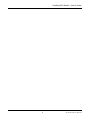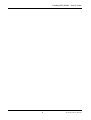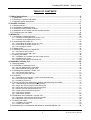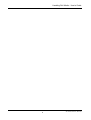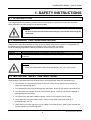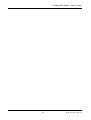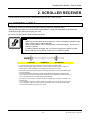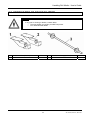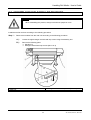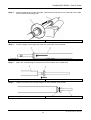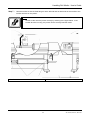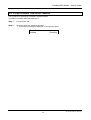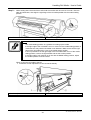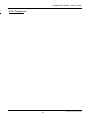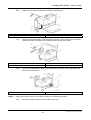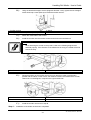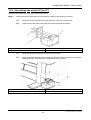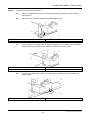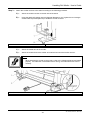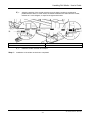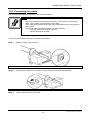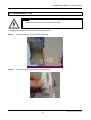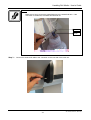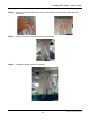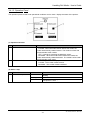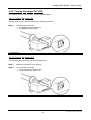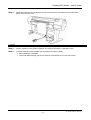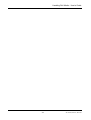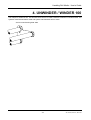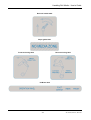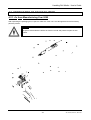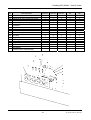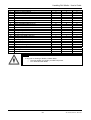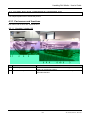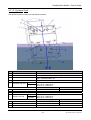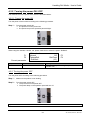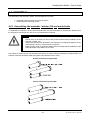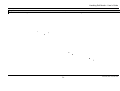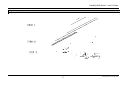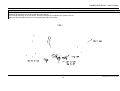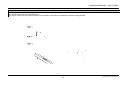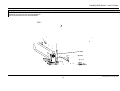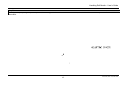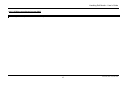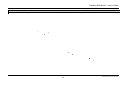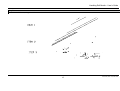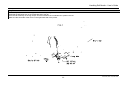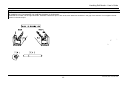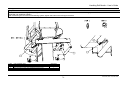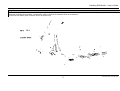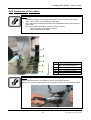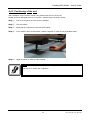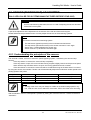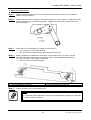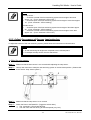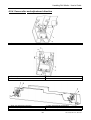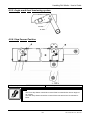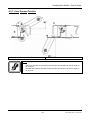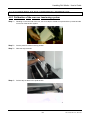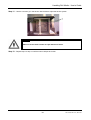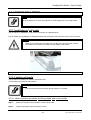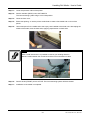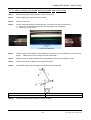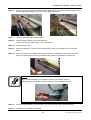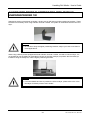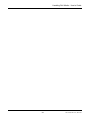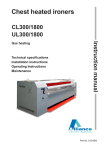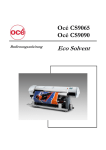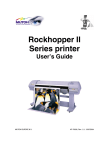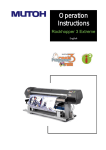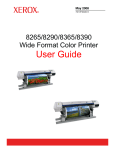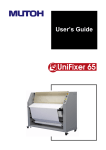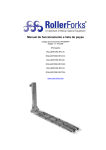Download MUTOH Rockhopper II Series User`s guide
Transcript
Handling roll media Winder 30 Unwinder / Winder 100 User’s Guide MUTOH EUROPE N.V. AP-75100, Rev 2.0: , 26/11/2004 Handling Roll Media – User’s Guide 2 AP-75100, Rev.2.0, 26/11/04 Handling Roll Media – User’s Guide COPYRIGHT NOTICE COPYRIGHT © 2004 Mutoh Europe N.V. All rights reserved. This document may not be reproduced by any means, in whole or in part, without written permission of the copyright owner. This document is furnished to support Mutoh’s roll-up / roll-off systems, waste bottle and how to handle roll media on a Mutoh’s Rockhopper II series Printer. In consideration of the furnishing of the information contained in this document, the party to whom it is given, assumes its custody and control and agrees to the following: The information herein contained is given in confidence, and any part thereof shall not be copied or reproduced without written consent of Mutoh Europe N.V. This document or the contents herein under no circumstances, shall be used in the manufacture or reproduction of the article shown and the delivery of this document shall not constitute any right or license to do so. November 2004 Published: Mutoh Europe N.V., Archimedesstraat 13, B-8400 Oostende, BELGIUM 3 AP-75100, Rev.2.0, 26/11/04 Handling Roll Media – User’s Guide 4 AP-75100, Rev.2.0, 26/11/04 Handling Roll Media – User’s Guide Dear Customer, As standard, the Rockhopper II series printers come with a set of two scroller support brackets and a media scroller (2” & 3” compatible). This system enables non-motorized unwinding of media rolls (2” / 3” core) up to a weight of 30 kg. For motorized unwinding and winding roll media, Mutoh has developed several options, enabling the user to configure his machine “à la carte”, in accordance with his particular application needs. The motorized unwinding and winding units are: ¾ winder 30 ¾ unwinder / winder 100 As standard the Viper Digital Transfer Printer comes with the unwinder / winder 100. In this manual you will find more information on how to install and use Mutoh’s roll-off / roll-up systems. Depending on the system installed, the installation of the waste bottle will be different. Also this will be explained in the manual. For every roll-off / roll-up system is explained how to correctly handle roll media. 5 AP-75100, Rev.2.0, 26/11/04 Handling Roll Media – User’s Guide 6 AP-75100, Rev.2.0, 26/11/04 Handling Roll Media – User’s Guide TABLE OF CONTENTS 1. Safety Instructions.........................................................................................................9 1.1. Introduction ............................................................................................................................ 9 1.2. Warnings, Cautions and Notes .............................................................................................. 9 1.3. Important safety instructions .................................................................................................. 9 2. Scroller receiver...........................................................................................................11 2.1. Warning labels ..................................................................................................................... 11 2.2. Verification of package items ............................................................................................... 12 2.3. Assembly of the scroller receiver ......................................................................................... 13 2.4. Installation of roll media onto the scroller receiver ............................................................... 15 2.5. Positioning the roll media ..................................................................................................... 18 3. Winder 30......................................................................................................................23 3.1. Verification of package items ............................................................................................... 23 3.1.1. Contents of packaged items (for 50” / 64”) ................................................................................... 23 3.1.2. Contents of packaged items (for 87”) ........................................................................................... 24 3.2. Assembling the winder 30 .................................................................................................... 25 3.2.1. Assembling the winder 30 (for 50” / 64”)....................................................................................... 25 3.2.2. Assembling the winder 30 (for 87”)............................................................................................... 28 3.2.3. Connecting the cables .................................................................................................................. 32 3.3. Waste bottle ......................................................................................................................... 33 3.4. Handling roll media on a winder 30...................................................................................... 36 3.4.1. Part names and functions ............................................................................................................. 36 3.4.2. Turning the power ON / OFF ........................................................................................................ 38 3.5. Loading roll media................................................................................................................ 39 3.5.1. Installation of roll media onto the scroller receiver ....................................................................... 39 3.5.2. Positioning roll media.................................................................................................................... 39 3.5.3. Attaching roll media to the winder 30............................................................................................ 39 4. Unwinder / winder 100 .................................................................................................43 4.1 Warning labels ...................................................................................................................... 43 4.2. Verification of package items ............................................................................................... 45 4.2.1. As from Manufacturing Year 2005 ................................................................................................ 45 4.2.2. Before Manufacturing Year 2005.................................................................................................. 48 4.3. Handling the unwinder / winder 100..................................................................................... 51 4.3.1. Part names and functions ............................................................................................................. 51 4.3.2. Turning the power ON / OFF ........................................................................................................ 53 4.4. Assembly ............................................................................................................................. 54 4.4.1. Assembling the unwinder / winder 100 and waste bottle.............................................................. 54 4.4.2 Connection of the cables. .............................................................................................................. 72 4.4.3. Positioning of the unit.................................................................................................................... 73 4.5. Sensor (tension bar) adjustment (before manufacturing year 2005).................................... 74 4.5.1. Understanding the principles of the sensors................................................................................. 74 4.5.2. Adjust the sensors of the front tensioning bar .............................................................................. 75 4.5.3. Adjust the sensors of the rear tensioning bar ............................................................................... 77 4.5.4. Sensor disc and adjustment direction........................................................................................... 80 4.5.5. Angle mark front tensioning system.............................................................................................. 81 4.5.6. Stop Sensor Position .................................................................................................................... 81 4.5.7. Start Sensor Position .................................................................................................................... 82 4.6 Calibration of the unwinder / winder 100............................................................................... 83 4.6.1 Calibration of the rear rear tensioning system ............................................................................... 83 4.6.2 Calibration of the front and rear roll unit. ....................................................................................... 86 4.7. Loading roll media................................................................................................................ 89 4.7.1. Installation of roll media ................................................................................................................ 89 4.7.2. Loading roll media......................................................................................................................... 89 4.8 Infrared dryer in combination with Mutoh’s Unwinder/Winder 100........................................ 94 7 AP-75100, Rev.2.0, 26/11/04 Handling Roll Media – User’s Guide 8 AP-75100, Rev.2.0, 26/11/04 Handling Roll Media – User’s Guide 1. SAFETY INSTRUCTIONS 1.1. INTRODUCTION This chapter explains the meaning of safety terms for personnel who operate this equipment, important safety instructions and the positions of the warning labels. Important : • Be sure to follow all instructions and warnings in this manual when using the equipment. 1.2. WARNINGS, CAUTIONS AND NOTES Safety terms in this manual and the contents of warning labels attached to the printer are categorized into the following three types depending on the degree of risk (or the scale of accident). Read the following explanations carefully and follow the instructions in this manual. Safety terms Important Caution Notes Details Must be followed carefully to avoid death or serious bodily injury Must be observed to avoid bodily injury (moderately or lightly) or damage to your equipment Contains important information and useful tips on the operation of your printer Caution : • Read and understand the instructions mentioned in the unit’s User’s Guide. 1.3. IMPORTANT SAFETY INSTRUCTIONS General safety instructions that must be observed to use the equipment safely are explained below. ¾ Do not stand on or place heavy objects on the unit. Doing so may result in the unit tipping or falling over and causing injury. ¾ Do not attempt to plug in electrical plugs with wet hands. Doing so may result in electrical shock. ¾ Do not use thinner, benzene, alcohol or other active agents. Doing so may result in damage or paint peeling from the casing. ¾ Be careful not to spill water inside the printer. Doing so may result in a short-circuit. ¾ Never open the covers fixed with screws. Doing so may result in electrical shock or a malfunctioning in the unit. ¾ When setting roll media, place it on top of a desk or other flat surface. Setting roll media with the scroller standing up may damage them. 9 AP-75100, Rev.2.0, 26/11/04 Handling Roll Media – User’s Guide 10 AP-75100, Rev.2.0, 26/11/04 Handling Roll Media – User’s Guide 2. SCROLLER RECEIVER The Rockhopper II series printer is standard delivered with the scroller receiver. 2.1. WARNING LABELS The handling, attachment locations and types of warning labels are explained below. Warning labels are attached on areas which require attention. Read and understand the positions and contents thoroughly before performing your work. Be sure to note the following when handling the labels. Notes : • • • Make sure that all labels can be recognized. If text or illustrations cannot be seen clearly, either clean or replace the label. When cleaning labels, use a cloth with water or neutral detergent. Do not use a solvent or gasoline. If a warning label is damaged, lost, or cannot be recognized, replace the label. When replacing warning labels, contact your local MUTOH dealer. CAUTION VORSICHT ATTENTION > In order to be able to unroll the media, do not slant or stand the media scroller. > When setting roll media, place the scroller on top of a desk or other flat surface. Setting roll media with the scroller standing up may damage both scroller and roll media. > Bitte setzen Sie die Rollenhalterung nicht abschüssig oder aufrecht, sonst wird die Rollenmedia sich nicht entrollen. > Wenn Sie Rollenmedia installieren, plazieren Sie die Mediarolle auf einem Schreibtisch oder einem anderen Platz. Wenn Sie Rollenmedia installieren mit der Mediarolle vertikal, können Sie sowohl die Mediarolle als auch die Rollenmedia beschädigen. > Ne mettez pas l'axe-rouleau en position verticale ou inclinée, sinon le support en rouleau ne se déroulera pas. > Si vous chargez le support en rouleau, mettez l'axe-rouleau sur un bureau ou une autre surface. Si vous chargez le support en rouleau avec l'axe-rouleau en haut, vous pouvez endommager aussi bien l'axe-rouleau que le support en rouleau. 11 AP-75100, Rev.2.0, 26/11/04 Handling Roll Media – User’s Guide 2.2. VERIFICATION OF PACKAGE ITEMS Caution : • 1 3 If any part is- missing or broken, contact either o The shop where you bought your MUTOH printer. o Your local MUTOH dealer. Scroller receiver (left side) Scroller 1 1 2 12 Scroller receiver (right side) 1 AP-75100, Rev.2.0, 26/11/04 Handling Roll Media – User’s Guide 2.3. ASSEMBLY OF THE SCROLLER RECEIVER Caution : • When assembling this product, always work with two people or more. Install the scroller receiver according to the following procedure. Step 1 : Remove the handles from the main unit according to the following procedure. A): Loosen the eight hexagon socket head cap screws using the assembly tool. B): Remove the following parts: ¾ Handles (2) ¾ Hexagon socket head cap screws (M6 x 16: 8) 1. Handle 3. Main unit 2. Hexagon socket head cap screw (M6 x 16) 13 AP-75100, Rev.2.0, 26/11/04 Handling Roll Media – User’s Guide 2.4. INSTALLATION OF ROLL MEDIA ONTO THE SCROLLER RECEIVER The procedure for installation of roll media onto the scroller receiver is explained below. Notes : • You can attach roll media with a 2 inch (outer diameter: 103 mm or smaller; weight maximum 30 kg) or 3 inch media tube (outer diameter: 150 mm or smaller; weight maximum 30 kg) to your printer. Please note that for the 87” model only a 3” scroller is available. To attach roll media, follow the steps below. Caution : • • • Step 1 : When setting roll media, place it on top of a desk or other flat surface. Position the roll media in such way that finally, the printing side will be “upside” in the printer. Setting roll media with the scroller standing up may damage them. Slide and remove the movable flange from the scroller. 1. Scroller Step 2 : 2. Movable flange When using roll media with a media tube diameter of 2 inches, remove the movable flange and the fixed flange adapter. 1. Movable flange 3. Adapter 2. Fixed flange 15 AP-75100, Rev.2.0, 26/11/04 Handling Roll Media – User’s Guide Step 3 : Insert the fixed flange into the roll media. Note that the media end is on the left side of the media when viewed from the flange side. 1. Fixed flange Step 4 : 2. Roll media Insert the flange until the right end meets the media tube of the roll media. 1. Fixed flange Step 5 : 2. Roll media Attach the movable flange to the other end of the media to fix the media firmly. 1. Movable flange Step 6 : 2. Roll media Tighten the screw of the movable flange to fix the roll media to the scroller. 1. Movable flange 2. Scroller 16 AP-75100, Rev.2.0, 26/11/04 Handling Roll Media – User’s Guide Step 7 : Hold the scroller so that the fixed flange is at the left side and set both ends of the scroller to the scroller receivers on the printer. Notes : • Set the scroller onto the printer correctly by referring to the figure below. If the scroller direction is wrong, the printer cannot correctly feed the media. 1. Scroller receiver 2. Scroller 17 AP-75100, Rev.2.0, 26/11/04 Handling Roll Media – User’s Guide 2.5. POSITIONING THE ROLL MEDIA The procedure for positioning roll media is explained below. To position roll media, follow the steps below. Step 1 : Turn the printer ON. Step 2 : The printer starts the initializing operation. ¾ The following message is displayed on the operation panel. → Paper End Heaters Cleaning 18 AP-75100, Rev.2.0, 26/11/04 Handling Roll Media – User’s Guide Step 5 : Open the front cover. Caution : • Be careful not to pinch your fingers when opening and closing the front cover. 1. Front cover Step 6 : Load the roll media into the insertion slot at the back of the printer. Notes : • If there is a p4.3994 579 9ightly wyounide51(dat9)]TJ98.1986 0 TD[( theendk of thee)6 roll medla 19 AP-75100, Rev.2.0, 26/11/04 Handling Roll Media – User’s Guide Step 8 : While holding down the end of the media, hold the scroller and roll out a bit of media. Remove slack and skewness, then align the right edge of the roll media parallel with the media loading position. 1. Scroller 2. Media loading position Notes : • • • • The media loading position is a guideline for setting up the media. If the right edge of the roll media is 5 mm or more from the media setting position, a media set error may result if the media is not detected. Make sure to set the right edge of the roll media within 5 mm of the media setting position. If it is not possible to set the right edge of the roll media within 5 mm of the media setting position, refer to the figure below and set the scroller position. If the right edge of roll media is not in line with the Media loading position, adjust the scroller position as shown below. When moving the roll media to the left ¾ Rotate the scroller adjustment screw counterclockwisely. 1. Scroller adjustment screw 3. Roll media 2. Scroller 4. Media loading position 20 AP-75100, Rev.2.0, 26/11/04 Handling Roll Media – User’s Guide When moving the roll media to the right ¾ Rotate the scroller adjustment screw clockwisely. 1. Scroller adjustment screw 3. Roll media Step 9 : 2. Scroller 4. Media loading position Press the [F4] key on the operation panel to lower the pressure rollers. ¾ The MEDIA SET lamp will turn off. Step 10 : Close the front cover. Caution : • Be careful not to pinch your fingers when opening and closing the front cover. Notes : • If you load a new media roll, the media end may not be straight. If so, cut the end of the roll media. 1. Front cover Step 11 : The media initial menu is displayed on the operation panel. * PaperInitialMenu * F3 → LeverUp F2, F4 → ENTER or F3 21 Roll ← F2 User1 ← F4 AP-75100, Rev.2.0, 26/11/04 Handling Roll Media – User’s Guide 22 AP-75100, Rev.2.0, 26/11/04 Handling Roll Media – User’s Guide 3. WINDER 30 3.1. VERIFICATION OF PACKAGE ITEMS After unpacking the packaging box, inspect to make sure if the unit is not damaged and that all necessary 23 AP-75100, Rev.2.0, 26/11/04 Handling Roll Media – User’s Guide 3.1.2. Contents of 24 itemnts AP-75100, Rev.2.0, 26/11/04 Handling Roll Media – User’s Guide 3.2. ASSEMBLING THE WINDER 30 The assembly of this product is described below. Caution : • When assembling this product, always work with two people or more. Refer to the following items according to the model to be used before assemble the product. • For 50” / 64” • Refer to ‘Assembling the winder 30 (for 50” / 64”)’ and ‘Connecting the power cable’ • For 87” • Refer to ‘Assembling the winder 30 (for 87”)’ and ‘Connecting the power cable’ 3.2.1. Assembling the winder 30 (for 50” / 64”) Assemble the product according to the following procedure. Step 1 : Install the winder 30 to the stand according to the following procedure. A): Attach the winder 30 motorized unit to the right side of the stand. B): Using the attached hexagon wrench (diagonal diameter 5 mm), tighten the four hexagon socket head cap screws (M6x60) to install the winder 30 motorized unit. 1. Winder 30 motorized unit 2. Stand Step 2 : 3. Hexagon socket head cap screws (M6x60) Install the media sensor to the stand. A): Attach the media sensor and the two wing bolts (M3x8) under the bottom of the winder 30 motorized unit. 25 AP-75100, Rev.2.0, 26/11/04 Handling Roll Media – User’s Guide B): Tighten the two wing bolts (M3x8) to install the media sensor. 1. Media sensor 2. Winder 30 motorized unit C): 3. Wing bolt (M3x8) Using the attached hexagon wrench (diagonal diameter 3 mm), tighten the two hexagon socket head cap screws (M4x10) to install the media sensor to the stand. 1. Media sensor 2. Stand D): 3. Hexagon socket head cap screw (M4x10) Connect the media sensor cable to the media sensor connector on the right side of the winder 30 motorized unit. 1. Media sensor cable Step 3 : 2. Media sensor connector Attach the scroller receiver to the stand according to the following procedure. A): Attach the scroller receiver to the left side of the stand. 26 AP-75100, Rev.2.0, 26/11/04 Handling Roll Media – User’s Guide B): Using the attached hexagon wrench (diagonal diameter 3 mm), tighten the two hexagon socket head cap screws (M4x10) to install the scroller receiver. 1. Scroller receiver 3. Hexagon socket head cap screw (M4x10) 2. Stand C): Attach the media tube to the scroller. D): Install the scroller onto the scroller receiver and winder 30 motorized unit. Notes : • When attaching the scroller to the product, refer to the following diagram and attached properly. If the direction of the attachment is wrong, the media will not be wound correctly. 1. Scroller 3. Scroller receiver E): 2. Winder 30 motorized unit Adjust the position of the scroller receiver as such that the scroller is positioned in parallel with the stand; in other words, the distance between the stand and the scroller, referred as L in the diagram, is equal on the right and left side. 1. Scroller 3. Scroller receiver F): Step 4 : 2. Stand Install the scroller receiver as in step B. Installation of the winder 30 has been completed. 27 AP-75100, Rev.2.0, 26/11/04 Handling Roll Media – User’s Guide 3.2.2. Assembling the winder 30 (for 87”) Assemble the product according to the following procedure. Step 1 : Install the winder 30 motorized unit to the stand according to the following procedure. A): Attach the winder 30 bracket to the left side of the winder 30 motorized unit. B): Tighten the four flat head screws (M4x5) to install the winder 30 bracket. 1. Winder 30 bracket 2. Winder 30 motorized unit 3. Flat head screws (M4x5) C): Attach the winder 30 bracket to the right side of the stand. D): Using the attached hexagon wrench (diagonal diameter 3 mm); tighten the four hexagon socket head cap screws (M4x10) to install the winder 30 bracket. 1. Winder 30 bracket 3. Hexagon socket head cap screw (M4x10) 2. Stand 28 AP-75100, Rev.2.0, 26/11/04 Handling Roll Media – User’s Guide Step 2 : Install the media sensor to the stand. A): Attach the media sensor and the two wing bolts (M3x8) at the bottom of the winder 30 motorized unit. B): Tighten the two wing bolts (M3x8) to install the media sensor. 1. Media sensor 3. Wing bolt (M3x8) C): 2. Winder 30 motorized unit Using the attached hexagon wrench (diagonal diameter 3 mm), tighten the two hexagon socket head cap screws (M4x10) to install the media sensor on the stand. 1. Media sensor 3. Hexagon socket head cap screw (M4x10) D): 2. Stand Connect the media sensor cable to the media sensor connector at the right side of the roll-up system. 1. Media sensor cable 2. Media sensor connector 29 AP-75100, Rev.2.0, 26/11/04 Handling Roll Media – User’s Guide Step 3 : Attach the scroller receiver to the stand according to the following procedure. A): Attach the scroller receiver to the left side of the stand. B): Using the attached hexagon wrench (diagonal diameter 3 mm), tighten the two hexagon socket head cap screws (M4x10) to install the scroller receiver. 1. Scroller receiver 3. Hexagon socket head cap screw (M4x10) 2. Stand C): Attach the media tube to the scroller. D): Attach the scroller both to the winder 30 motorized unit and the scroller receiver. Notes : • When attaching the scroller to the product, refer to the following diagram and attach properly. If the direction of the attachment is wrong, the media will not be wound correctly. 1. Scroller 3. Scroller receiver 2. Winder 30 motorized unit 30 AP-75100, Rev.2.0, 26/11/04 Handling Roll Media – User’s Guide E): Adjust the position of the scroller receiver as such that the scroller is positioned in parallel with the stand; in other words, the distance between the stand and the scroller, referred as L in the diagram, is equal at the right and left side. 1. Scroller 3. Scroller receiver F): Step 4 : 2. Stand Install the scroller receiver as in step B. Installation of the winder 30 has been completed. 31 AP-75100, Rev.2.0, 26/11/04 Handling Roll Media – User’s Guide 3.2.3. Connecting the cables The connection procedure for the power cable is explained below. Notes : • • • Refer to the following for important information on the connection of the power cable. User’s Guide : Connecting the power cable. Use a cable that is suitable to the local power specifications when connecting the power cable. If the power cable is damaged, contact one of the following : o The shop where you bought the product o Nearest MUTOH local dealer Connect the power cable according to the following procedure. Step 1 : Make sure that the printer is OFF. 1. Power switch Step 2 : Plug the power cable to the AC inlet on the left side of the winder 30 motorized unit. 1. AC inlet Step 3 : 2. Power cable Plug the cable correctly to the outlet. 32 AP-75100, Rev.2.0, 26/11/04 Handling Roll Media – User’s Guide 3.3. WASTE BOTTLE Caution : • Before powering ON the unit, install the waste bottle. Install the waste fluid tank according to the following procedure. Step 1 : Install the tank tray to the right side of the stand. Step 2 : Connect the waste fluid tube to the waste fluid tank. 33 AP-75100, Rev.2.0, 26/11/04 Handling Roll Media – User’s Guide Notes : • Make sure to firmly connect the waste fluid tube to the waste fluid tank. If the connection is insufficient, the waste fluid will leak out. 1 cm 2 cm Step 3 : Connect the waste tank cable to the connector on the rear side of the main unit. 34 AP-75100, Rev.2.0, 26/11/04 Handling Roll Media – User’s Guide Step 4 : Mount a cable clamp and two tube clamps on the stand to fix the waste tank cable and waste tank tubes. Step 5 : Make sure that the waste will go down in one fluent way. Step 6 : Installing the waste fluid tank is completed. 35 AP-75100, Rev.2.0, 26/11/04 Handling Roll Media – User’s Guide 3.4. HANDLING ROLL MEDIA ON A WINDER 30 This chapter explains how to handle the product. 3.4.1. Part names and functions Part names and functions are explained below. 3.4.1.1. Winder 30 No. 1 2 3 4 5 Name Winder 30 motorized unit Media sensor Scroller receiver Power switch Operation Panel Function Winds and collects the printed roll media. Detects the printed media. Loads the scroller for the winding unit. Turn the product ON and OFF. This panel is used to set operational conditions, and the status of the product. 36 AP-75100, Rev.2.0, 26/11/04 Handling Roll Media – User’s Guide 3.4.1.2. Operation Panel The operation panel is used to set operational conditions and to check / display the status of the product. (1) Operation switches No. 1 Name AUTO switch 2 MANUAL switch Function Used to automatically wind the roll media. → Forward : When the media sensor detects the media, the scroller automatically rotates forward. The media is wound with the printed side at the outside. → OFF : Used when operating the MANUAL switch. → Backward : When the media sensor detects the media, the scroller automatically rotates backward. The media is wound with the printed side at the inside. The winder system is manually operated. → Forward : The scroller rotates forward. → Backward : The scroller rotates backward. (2) Status Lamp No. 3 Name SENSOR lamp Status ON Flashing OFF Function The product is ON. Waiting An error has occurred. The product is winding the media. The product is OFF. 37 AP-75100, Rev.2.0, 26/11/04 Handling Roll Media – User’s Guide 3.4.2. Turning the power ON / OFF The methods to turn the power ON or OFF are described below. 2.4.2.1. Turning the power ON Turn the power of the unit ON according to the following procedure. Step 1 : Turn the power switch ON. ¾ The product turns the power ON. ¾ The SENSOR lamp will light. 1. Power switch 3.4.2.2. Turning the power OFF Turn the power OFF according to the following procedure. Step 1 : Make sure the product is not winding. Step 2 : Turn the power switch OFF. ¾ The product turns the power OFF. ¾ The SENSOR lamp will turn off. 1. power switch 38 AP-75100, Rev.2.0, 26/11/04 Handling Roll Media – User’s Guide 3.5. LOADING ROLL MEDIA 3.5.1. Installation of roll media onto the scroller receiver To install roll media onto the scroller receiver, please refer to the chapter Scroller Receiver”. 3.5.2. Positioning roll media To position the roll media, please refer to the chapter “Scroller Receiver”. 3.5.3. Attaching roll media to the winder 30 The procedure for attaching roll media to the winder 30 is explained below. To attach roll media, follow the steps below. 3.5.3.1. When winding the media with the printed side outside. Step 1 : Turn the power ON. Step 2 : Pull out the roll media from the feed slot of the printer and fix into place with tape so that the leading edge is parallel with the media tube. 1. Roll media 2. Media tube 39 AP-75100, Rev.2.0, 26/11/04 Handling Roll Media – User’s Guide Step 3 : Rotate the scroller to forward direction by hand, and wind the roll media on the media tube about one and a half turns. 1. scroller Step 4 : Set the conditions of the product operation according to the steps in “Operation Panel”. Step 5 : Load the media and set the media type according to the User’s Guide. ¾ Media loading is completed. ¾ The printer starts printing and the roll media is automatically wound onto the scroller. 3.5.3.2. When winding the media with the printed side inside. Step 1 : Turn the power ON. Step 2 : Pull out the roll media from the feed slot of the printer and fix into place with tape so that the leading edge is parallel with the media tube. 1. Roll media 2. Media tube 40 AP-75100, Rev.2.0, 26/11/04 Handling Roll Media – User’s Guide Step 3 : Rotate the scroller to forward direction by hand, and wind the roll media onto the media tube about one and a half turns. 1. scroller Step 4 : Set the conditions of the product operation according to the steps in “Operation Panel”. Step 5 : Load the media and set the media type according to the User’s Guide. ¾ Media loading is completed. ¾ The printer starts printing and the roll media is automatically wound onto the scroller. 41 AP-75100, Rev.2.0, 26/11/04 Handling Roll Media – User’s Guide 42 AP-75100, Rev.2.0, 26/11/04 Handling Roll Media – User’s Guide 4. UNWINDER / WINDER 100 This chapter is divided in two. This because there has to be made a difference between unwinder/winder 100 systems manufactured before 2005 and system manufactured as from 2005. As from manufacturing date 2005 43 AP-75100, Rev.2.0, 26/11/04 Handling Roll Media – User’s Guide Roll unit handle label Paper guide label Front tensioning label Rear tensioning label PCB box label 44 AP-75100, Rev.2.0, 26/11/04 Handling Roll Media – User’s Guide 4.2. VERIFICATION OF PACKAGE ITEMS 4.2.1. As from Manufacturing Year 2005 After unpacking the packaging box, inspect to make sure if the unit is not damaged and that all necessary parts are present. Caution : The parts not described are buffers as function to hold and protect the parts in their position. 45 AP-75100, Rev.2.0, 26/11/04 Handling Roll Media – User’s Guide Nr. 5 11 12 14 15 21 22 23 24 25 26 27 29 30 31 34 35 37 Part Description 2 2 2 1 1 DT-series 65” 2 2 2 1 1 DT-series 90” 2 2 2 1 1 / 4 / 4 1 2 1 1 1 2 1 1 1 2 1 1 1 2 1 1 1 2 1 1 4 4 4 4 4 1 1 1 2 1 2 1 1 1 2 1 2 1 1 1 2 1 2 1 1 1 2 1 2 1 1 1 2 1 2 1 1 1 1 1 RHII 50” RHII 64” RHII 87” 2 2 2 1 1 2 2 2 1 1 / Steel Bar Assy Sledge Left Assy Rollfeed Universal Sledge Right Assy Rollfeed Universal Tensioning bar Assy Rollfeed Tensioning bar Front Assy Rollfeed Adjusting Foot Bracket Roll feed Universal Fix plate RF Waste Bottle Bump Plate Rollfeed Foot switch KF2 – 1S/1S PCB Box Assy Rollfeed Sledge Lock Bracket Part 2 Rollfeed universal Leg Clamp Part 1 Rollfeed Mounting Bracket Left Assy Rollfeed Mounting Bracket Right Assy Rollfeed Leg Clamp Part 2 Rollfeed Waste Ink Tank Bracket Assy Rollfeed Cardboard Core 3 inch Kit Rollfeed (please refer to drawing below) 46 AP-75100, Rev.2.0, 26/11/04 Handling Roll Media – User’s Guide Nr. 1 2 3 4 5 6 7 8 9 10 11 12 13 14 15 16 17 18 20 21 Part Description RHII 50” RHII 64” RHII 87” 4 8 5 8 8 8 4 4 4 1 1 1 1 10 4 8 1 1 2 1 4 8 5 8 8 8 4 4 4 1 1 1 1 10 4 8 1 1 2 1 4 8 5 8 24 8 4 4 4 1 1 1 1 10 4 8 1 1 6 1 Shaft Tensioning bar D-lock Rollfeed DIN 912 Standard M6x12 ELVZ Lock Washer Internal Teeth M6 ELVZ Spacer PA D18xd8.2xH10 Hex Flange Button head M5x8 ELVZ DIN912 Standard M6x16 ELVZ DIN 912 Standard M6x55 ELVZ Pan Head Screw M4x10 DIN 7985 M3x5 ELVZ Hexagon Key DIN911 #2.5 Hexagon Key DIN911 #3 Hexagon Ball Key DIN911 #4 Hexagon Key DIN911 #5 long Adjusting Spacer Rollfeed Universal Clamp Lever M10 x 40 Plain Washer DIN125-1 A M6 Adjustment Tooling Rollfeed PET Adjusting Strip Rollfeed Leveling elements M12 Keyboard Cable Rollfeed DT-series 65” 4 8 5 8 8 8 4 4 4 1 1 1 1 10 4 8 1 1 2 1 DT-series 90” 4 8 5 8 24 8 4 4 4 1 1 1 1 10 4 8 1 1 6 1 Caution : • If any part is- missing or broken, contact either o The shop where you bought your MUTOH printer. o Your local MUTOH dealer. 47 AP-75100, Rev.2.0, 26/11/04 Handling Roll Media – User’s Guide 4.2.2. Before Manufacturing Year 2005 After unpacking the packaging box, inspect to make sure if the unit is not damaged and that all necessary parts are present. Caution : The parts not described are buffers as function to hold and protect the parts in their position. 48 AP-75100, Rev.2.0, 26/11/04 Handling Roll Media – User’s Guide Nr. 5 11 13 14 15 21 22 23 24 25 26 28 29 30 31 32 35 36 37 Part Description 2 2 2 1 1 DT-series 65” 2 2 2 1 1 DT-series 90” 2 2 2 1 1 / 4 / 4 1 2 1 1 1 2 1 1 1 2 1 1 1 2 1 1 1 2 1 1 4 4 4 4 4 1 1 1 1 2 1 2 1 1 1 1 2 1 2 1 1 1 1 2 1 2 1 1 1 1 2 1 2 1 1 1 1 2 1 2 1 1 1 1 1 RHII 50” RHII 64” RHII 87” 2 2 2 1 1 2 2 2 1 1 / Steel Bar Assy Sledge Left Assy Rollfeed Universal Sledge Right Assy Rollfeed Universal Tensioning bar Assy Rollfeed Tensioning bar Front Assy Rollfeed Adjusting Foot Bracket Roll feed Universal Fix plate RF Waste Bottle Bump Plate Rollfeed Foot switch KF2 – 1S/1S PCB Box Assy Rollfeed Sledge Lock Bracket Part 2 Rollfeed universal Mounting Bracket Right Assy Rollfeed Mounting Bracket Left Assy Rollfeed Keyboard Assy Rollfeed Universal Leg Clamp Part 2 Rollfeed Leg Clamp Part 1 Rollfeed Waste Ink Tank Bracket Assy Rollfeed Cardboard Core 3 inch Kit Rollfeed (please refer to drawing below) 49 AP-75100, Rev.2.0, 26/11/04 Handling Roll Media – User’s Guide Nr. 1 2 3 4 5 6 7 8 9 10 11 12 13 14 15 16 17 18 19 20 21 22 23 24 Part Description Sensor Lip Assy Rollfeed Shaft Tensioning bar Rollfeed DIN 912 Standard M6x12 ELVZ Lock Washer Internal Teeth M6 ELVZ Lock Washer External Teeth M5 ELVZ Spacer PA D18xd8.2xH10 Hex Flange Button head M5x8 ELVZ DIN 912 Standard M6x16 ELVZ DIN 912 Standard M6x55 ELVZ Pan Head Screw M4x10 DIN 7985 M3x5 ELVZ Hexagon Key DIN911 #2.5 Hexagon Key DIN911 #3 Hexagon Ball Key DIN911 #4 Hexagon Key DIN911 #5 long Hexagon Key DIN911 #1,5 Adjusting Spacer Rollfeed Universal Clamp Lever M10 x 40 Plain Washer DIN125-1 A M6 Adjustment Tooling Rollfeed PET Adjusting Strip Rollfeed DVD assy Instructions Rollfeed RH2 Leveling elements M12 Keyboard Cable Rollfeed RHII 50” 2 2 8 1 4 4 10 8 4 4 4 1 1 1 1 1 5 2 8 1 1 1 1 1 RHII 64” 2 2 8 1 4 4 10 8 4 4 4 1 1 1 1 1 5 2 8 1 1 1 1 1 RHII 87” 2 2 8 1 4 4 18 8 44 6 4 1 1 1 1 1 5 2 8 1 1 1 3 1 Caution : • If any part is- missing or broken, contact either o The shop where you bought your MUTOH printer. o Your local MUTOH dealer. 50 AP-75100, Rev.2.0, 26/11/04 Handling Roll Media – User’s Guide 4.3. HANDLING THE UNWINDER / WINDER 100 This chapter explains how to handle the product. 4.3.1. Part names and functions Part names and functions are explained below. 4.3.1.1. Unwinder / winder 100 No. 1 Name Roll-Off System 2 Rear Tension system Function This is the device that sets the media when using roll media and feeds it to the printing position. Adjust the tension of the media between the roll-off system and the media feed slot. 51 AP-75100, Rev.2.0, 26/11/04 Handling Roll Media – User’s Guide 4.3.1.2. Operation Panel The operation panel is used to set operational conditions. No. A B Name / / 1 Print Side Selector 2 Unwinder 100 power ON Manual Unwinder 100 LED Automatic 3 4 5 6 7 8 9 10 Backwards button Forwards button Winder 100 power ON Manual Winder 100 LED Automatic Backwards button Forwards button Power LED Function Part of the operation panel controlling the unwinder 100. Part of the operation panel controlling the winder 100. In case you loaded media with printed side on the outside select ‘OUT’, otherwise select ‘IN’. Toggle between Manual and Automatic mode. LED lights up when pushing one of the buttons Motor turns: LED flashes. Motor is off : LED is out. Outside printing Inside printing Roll-off unwinder Roll-up unwinder Roll-up unwinder Roll-off unwinder Power ON or OFF the winder 100. LED lights up when pushing one of the buttons Motor turns: LED flashes Motor is off : LED is out. Outside printing Inside printing Roll-off winder Roll-off winder Roll-up winder Roll-up winder Lightens up the system is powered ON. 52 AP-75100, Rev.2.0, 26/11/04 Handling Roll Media – User’s Guide 4.3.2. Turning the power ON / OFF The methods to turn the power ON or OFF are described below. 4.3.2.1. Turning the power ON Turn the power of the unit ON according to the following procedure. Step 1 : Turn the power switch ON. ¾ The product turns the power ON. ¾ The power lamp on the operation panel will light. 1. Power switch When using the unwinder / winder 100, please make sure to select the option “Rollfeed”. * Detection * F1 → Normal F3 → TakeupRoll Current parameter → - Rollfeed Setup items media detect Off ← F2 RollFeed ← F4 (1/1) Parameters RollFeed Description Make this setting when using the optional winder / unwinder 100 4.3.2. Turning the power OFF Turn the power OFF according to the following procedure. Step 1 : Make sure the product is not winding. Step 2 : Turn the power switch OFF. ¾ The product turns the power OFF. ¾ The power lamp on the operation panel will turn off. 1. power switch 53 AP-75100, Rev.2.0, 26/11/04 Handling Roll Media – User’s Guide 4.4. ASSEMBLY The assembly of the unwinder / winder 100 is divided into two parts. ¾ Assembling the motorized roll-off/roll-up system ¾ Assembling the tensioning system 4.4.1. Assembling the unwinder / winder 100 and waste bottle To assemble the unwinder / winder 100 and waste bottle onto the Rockhopper II series printer, please follow the instructions mentioned onto the CD-rom included with this manual. Caution : • • • Please note it is necessary to remove the scroller receiver before installation of the unwinder / winder 100. Please note that all parts described in the drawings, can slightly be different on the drawing then in-the-box. This because of revisions. Make sure the printer is positioned stable and horizontally (before installation of the unwinder/winder 100). Make use of a level. This chapter is divided in two. This because there has to be made a difference between unwinder/winder 100 systems manufactured before 2005 and system manufactured as from 2005. As from manufacturing date 2005 Before manufacturing date 2005 54 AP-75100, Rev.2.0, 26/11/04 Handling Roll Media – User’s Guide 4.4.1.2 Assembling unwinder/winder 100 4.4.1.2.1 As from manufacturing year 2005 If necessary, remove all parts of the current winder system. 55 AP-75100, Rev. 2.0, 26/11/04 Handling Roll Media – User’s Guide Step 1 : Assemble the Foot Mounting Brackets with 8 bolts M6x12. Make sure the Waste-ink Tank Bracket is on the right hand side of the machine. 56 AP-75100, Rev. 2.0, 26/11/04 Handling Roll Media – User’s Guide Step 2 : Assemble the PCB-box, using 4 bolts M6x55 and 4 teeth washers M6.. 57 AP-75100, Rev. 2.0, 26/11/04 Handling Roll Media – User’s Guide Step 3 : On the 87” printer, assemble the support brackets and adjusting feet on both ends of the rail. Assemble the adjusting foot on the middle bracket of the rail. Place the rail assembly on the leg clamps. Use the hole/slot hole combinations to position the rail. Make sure the short side of the rail is on the right-hand side of the printer. 58 AP-75100, Rev. 2.0, 26/11/04 Handling Roll Media – User’s Guide Step 4 : Assemble the Roll support Assemblies. Make sure to driven roll support (with motor and cable) is on the right hand side of the machine. Connect the motor cable to the PCB-box (Front motor: connector next to the power inlet, Rear motor: second connector next to the power inlet) 59 AP-75100, Rev. 2.0, 26/11/04 Handling Roll Media – User’s Guide Step 5 : Assemble the left and right mounting brackets. Use 4 bolts M6x16 with a plain washer M6 on each bracket. Use 1 teeth washer M6 on the right bracket. Do not tighten the bolts on the left bracket yet. Only the 87” printer, use the most outer holes on the left side of the printer for assembling the left mounting bracket. 60 AP-75100, Rev. 2.0, 26/11/04 Handling Roll Media – User’s Guide Step 6 : Assemble the 2 shafts in the left Mounting bracket assembly. Assemble the front and rear swingbar assembly. Use the screws M4x10 to fix the assemblies 61 AP-75100, Rev. 2.0, 26/11/04 Handling Roll Media – User’s Guide Step 7 : After alignment (and putting the spacer in place – if necessary) of the front and rear rolldrive assemblies, use the bolts M5x8 and white spacers to fix the rolldrive assemblies. 62 AP-75100, Rev. 2.0, 26/11/04 Handling Roll Media – User’s Guide 4.4.1.2.2 Before manufacturing year 2005 If necessary, remove all parts of the current winder system. 63 AP-75100, Rev. 2.0, 26/11/04 Handling Roll Media – User’s Guide Step 1 : Assemble the Foot Mounting Brackets with 8 bolts M6x12. Make sure the Waste-ink Tank Bracket is on the right hand side of the machine. 64 AP-75100, Rev. 2.0, 26/11/04 Handling Roll Media – User’s Guide Step 2 : Assemble the PCB-box, using 4 bolts M6x55 and 4 teeth washers M6.. 65 AP-75100, Rev. 2.0, 26/11/04 Handling Roll Media – User’s Guide Step 3 : On the 87” printer, assemble the support brackets and adjusting feet on both ends of the rail. Assemble the adjusting foot on the middle bracket of the rail. Place the rail assembly on the leg clamps. Use the hole/slot hole combinations to position the rail. Make sure the short side of the rail is on the right-hand side of the printer. 66 AP-75100, Rev. 2.0, 26/11/04 Handling Roll Media – User’s Guide Step 6 : Remove the rear cover on the right mounting bracket. Remove the 3 screws holding the operation panel. Put the operating panel aside. BE CAREFUL NOT TO DAMAGE THE CABLES LEADING TO THE PANEL. Assemble the 4 shafts. On the right hand side, assemble 2 detection lips on each shaft, each detection should be in the gap of the sensors. Do not tighten the set screws on the sensor lips. 69 AP-75100, Rev. 2.0, 26/11/04 Handling Roll Media – User’s Guide Step 7 : Assemble the rear tensioning system, using 2 screws M4x10. Put a lock washer M5 between each screw and tensioning system shaft. TIGHTEN THE SCREWS FIRMLY After assembling the front and rear tensioning system, tighten the bolts on the left support bracket. ITEM 1 2 3 4 PART DESCRIPTION Lock Washer External Teeth M5 ELVZ Pan Head Screw M4x10 Rear tensioning system assy Rollfeed Rockhopper II 87” Front tensioning system assy Rollfeed Rockhopper II 87” QUANTITY 4 4 1 1 70 AP-75100, Rev. 2.0, 26/11/04 Handling Roll Media – User’s Guide Step 8 : Perform the alignment procedure. After inserting the adjusting spacers (if necessary), fix the Rail assembly with 2 spacers and 2 cap screws on each side. Assemble the waste-ink tank holder. Assemble the cable connecting the operating panel to the PCB-box. Connect the foot switch (third connector next to the power inlet) 71 AP-75100, Rev. 2.0, 26/11/04 Handling Roll Media – User’s Guide 4.4.2 Connection of the cables. Notes : • • • Refer to the following for important information on the connection of the power cable. User’s Guide : Connecting the power cable. Use a cable that is suitable to the local power specifications when connecting the power cable. If the power cable is damaged, contact one of the following : o The shop where you bought the product o Nearest MUTOH local dealer Nr. 1 2 3 4 5 Description Flat cable connected to control panel of the winder system Footswitch cable Rear motorized unit cable Front motorized unit cable Power supply cable. Notes : With a small intervention it is possible to reverse your winding direction. Mount the conversion cable between the control box and the front motorized unit cable. 72 AP-75100, Rev. 2.0, 26/11/04 Handling Roll Media – User’s Guide 4.4.3. Positioning of the unit After installation of the unwinder / winder 100, please make sure to lock the unit. Please choose an adequate place for your printer. (Please refer to the User’s Guide) Step 1 : First move the printer to where it will be installed. Step 2 : Lock the casters. Step 3 : Rotate the four adjusters to make the printer stable. Step 4 : In the middle of both rail assemblies, rotate the adjuster to make the rail assemblies stable. Step 5 : Jiggle the printer to make sure that it stable. Notes : Note that an 87” printer has 3 adjusters. 73 AP-75100, Rev. 2.0, 26/11/04 Handling Roll Media – User’s Guide 4.5. SENSOR (TENSION BAR) ADJUSTMENT (ONLY APPLICALBE FOR SYSTEMS MANUFACTURED BEFORE YEAR 2005) Caution : • As from manufacturing date 2005, there is no need of adjusting the sensors because of the new D-lock system. A part of the adjustment is the adjustment of the sensors of the rear and front tensioning bar. Please find below the procedures how to correctly adjust the sensors of the tensioning systems. Notes : For both the front and rear tensioning system : • • • • The start sensor (speed-up sensor) is the horizontal mounted sensor. The stop sensor (Slow-down sensor) is the sensor mounted in a 45° angle. Sensor open : Nothing between the sensor gap. Sensor covered : Lip is between the sensor gap. 4.5.1. Understanding the principles of the sensors. The unwinder / winder 100 has an automatic speed regulating system, controlled by the start and stop sensors. • If the stop sensor is covered, the motor will stop completely. • If the stop sensor is open, the motor will start turning a speed, slightly lower than the previous speed. • When both the stop and start sensor are open, the turning speed will remain constant. • If the start sensor is covered, the motor will start to accelerate as long as the start sensor is covered. By using two sensor, the unwinder / winder 100 will automatically adjust the media feed / winder speed to the printing speed of the printer. Stop Sensor Open Covered Open Start Sensor Open Open Covered Motor Action Speed = constant Stop Accelerate AUTOMATIC LED status Blinking OFF ON Notes : ¾ Turning of the motor may not always be visible as the initial rotating speed is very low. Feel the core cone or watch the “Automatic” LED to see if the motor is turning. After acceleration, return to initial speed is possible by setting the Automatic switch to “manual” and back to “Automatic”. 74 AP-75100, Rev. 2.0, 26/11/04 Handling Roll Media – User’s Guide 4.5.2. Adjust the sensors of the front tensioning bar To adjust the sensors of the front tensioning system, please follow the instructions mentioned below. Notes : ¾ To adjust the sensors, loosen the set screws on the adjustment lip, rotate the sensor disc to the correct position and tighten the set screws. (Please refer to the section “Sensor disc and adjustment direction”.) ¾ All front tensioning bar angles are compared to the vertical plane. ¾ First adjust the stop sensor, then the start sensor. 1. Adjust the stop sensor. Step 1 : Make sure that the start sensor is not covered while adjusting the stop sensor. Step 2 : Hold (or ask someone to hold) the front tensioning system in the 12° position. (Please see to the angle markings on the front tensioning system. Please refer to the section “Angle mark front tensioning system”.) Step 3 : Make sure that the stop sensor is not covered. Step 4 : Switch the Front to AUTOMATIC. (Toggle the switch down.) ¾ The “Automatic” LED will start blinking. ¾ The front motor will start turning at the initial speed (very low!). Step 5 : Rotate (“downwards”) the adjustment lip carefully until the stop sensor is covered. (For the adjustment direction, please refer to the section “Sensor disc and adjustment direction”.) ¾ The “Automatic” LED will stop blinking. ¾ The front motor will stop turning. 1 = Rear stop adjustment direction 3 = Front stop adjustment direction Step 6 : 2 = Rear start adjustment direction 4 = Front start adjustment direction Tighten the stop screws on the adjustment lip. 75 AP-75100, Rev. 2.0, 26/11/04 Handling Roll Media – User’s Guide 2. Adjust the start sensor Step 1 : Make sure that the start sensor is not covered and the “Automatic” switch is set to “Manual”. (Switch in the up position.) Step 2 : Hold (or ask someone to hold) the front tensioning system in the 25° position. (Please see to the angle markings on the front tensioning system. Please refer to the section “Angle mark front tensioning system”.) Step 3 : Switch the Front to AUTOMATIC. (Toggle the switch down.) ¾ The “Automatic” LED will start blinking. ¾ The front motor will start turning at the initial speed (very low!). Step 4 : Rotate (“upwards”) the adjustment lip carefully until the start sensor is covered. (For the adjustment direction, please refer to the section “Sensor disc and adjustment direction”.) ¾ The “Automatic” LED will light continuously. ¾ The front motor will start accelerating. 1 = Rear stop adjustment direction 3 = Front stop adjustment direction Step 5 : 2 = Rear start adjustment direction 4 = Front start adjustment direction Tighten the start screw on the adjustment lip. Notes : ¾ If necessary during adjustment, return to the initial speed by toggling the “Automatic” switch to manual and back. 76 AP-75100, Rev. 2.0, 26/11/04 Handling Roll Media – User’s Guide Notes : The stop sensor … ¾ … should be covered if the front tensioning system has an angle of less than approx. 12°. (Front “Automatic” LED is OFF.) ¾ … should be open if the front tensioning system has an angle of more than approx. 12°. (Front “Automatic” LED is blinking.) The start sensor … ¾ … should be open if the front tensioning system has an angle of less than approx. 25°. (Front “Automatic” LED is blinking.) ¾ … should be covered if the front tensioning system has an angle of more than approx. 25°. (Front “Automatic” LED is ON.) 4.5.3. Adjust the sensors of the rear tensioning bar To adjust the sensors of the rear tensioning system, please follow the instructions mentioned below. Notes : ¾ ¾ All rear tensioning bar angles are compared to the horizontal plane. First adjust the stop sensor, then the start sensor. 1. Adjust the stop sensor. Step 1 : Make sure that the start sensor is not covered while adjusting the stop sensor. Step 2 : Hold (or ask someone to hold) the rear tensioning system in the horizontal position. (Please refer to the section “Stop sensor system”.) Step 3 : Make sure that the stop sensor is not covered. Step 4 : Switch the Rear to AUTOMATIC. (Toggle the switch down.) ¾ The “Automatic” LED will start blinking. ¾ The rear motor will start turning at the initial speed (very low!). 77 AP-75100, Rev. 2.0, 26/11/04 Handling Roll Media – User’s Guide Step 5 : Rotate (“downwards”) the adjustment lip carefully until the stop sensor is covered. (For the adjustment direction, please refer to the section “Sensor disc and adjustment direction”.) ¾ The “Automatic” LED will stop blinking. ¾ The rear motor will stop turning. 1 = Rear stop adjustment direction 3 = Front stop adjustment direction 2 = Rear start adjustment direction 4 = Front start adjustment direction 78 AP-75100, Rev. 2.0, 26/11/04 Handling Roll Media – User’s Guide 1 = Rear stop adjustment direction 3 = Front stop adjustment direction Step 5 : 2 = Rear start adjustment direction 4 = Front start adjustment direction Tighten the start screw on the adjustment lip. Notes : ¾ If necessary during adjustment, return to the initial speed by toggling the “Automatic” switch to manual and back. Notes : The stop sensor … ¾ … should be covered if the rear tensioning system is horizontal or lower. (Rear “Automatic” LED is OFF.) ¾ … should be open if the rear tensioning system is horizontal or higher. (Rear “Automatic” LED is blinking.) The start sensor … ¾ … should be open if the rear tensioning system has an angle of less than approx. 30°. (Rear “Automatic” LED is blinking.) ¾ … should be covered if the rear tensioning system has an angle of more than approx. 30°. (Rear “Automatic” LED is ON.) 79 AP-75100, Rev. 2.0, 26/11/04 Handling Roll Media – User’s Guide 4.5.4. Sensor disc and adjustment direction 1 = Rear stop sensor 2 = Rear start sensor 1 = Front stop sensor 3 = Set screw 2 = Front start sensor 4 = Sensor disc 1 = Rear stop adjustment direction 3 = Front stop adjustment direction 2 = Rear start adjustment direction 4 = Front start adjustment direction 80 AP-75100, Rev. 2.0, 26/11/04 Handling Roll Media – User’s Guide 4.5.5. Angle mark front tensioning system 4.5.6. Stop Sensor Position A = Front Stop Sensor B = Rear Stop Sensor Notes : • • The Front Stop Sensor should be covered if the front tension bar has an angle of 12° or less. The Rear Stop Sensor should be covered if the rear tension bar is horizontal or lower. 81 AP-75100, Rev. 2.0, 26/11/04 Handling Roll Media – User’s Guide 4.5.7. Start Sensor Position A = Front Start Sensor B = Rear Start Sensor Notes : • • The Front Start Sensor should be covered if the front tension bar has an angle of 25° or more. The Rear Start Sensor should be covered if the rear tension bar has an angle of 30° or more. 82 AP-75100, Rev. 2.0, 26/11/04 Handling Roll Media – User’s Guide 4.6 CALIBRATION OF THE UNWINDER / WINDER 100 4.6.1 Calibration of the rear rear tensioning system Step 1 : Standing on the rear side of the unit, use some tape to create a loop around the up-most left side of one bar of the tension system. Step 2 : Put the pressure rollers in the up position. Step 3 : Slide the strip forwards. Step 4 : Pull the strip so there is an equal tension. 83 AP-75100, Rev. 2.0, 26/11/04 Handling Roll Media – User’s Guide Step 5 : Standing at the front side of the unit, place the adjustment plate onto the large strip and slide it against the pressure rollers. Step 6 : Manually draw a line. Step 7 : Slide the strip to the left side of the unit. Pull the strip so there is an equal tension. Step 8 : Manually draw a line. Check if both lines are overlapping. Step 9 : If not, you have to perform the following adjustment procedure. Step 10 : Standing at the rear side of the unit, loosen the 4 screws on the right tension bar bracket. 84 AP-75100, Rev. 2.0, 26/11/04 Handling Roll Media – User’s Guide Step 11 : Use the 2 screws (1) in the tension bar bracket to adjust the tension system. Important : Make sure to turn both screws an equal amount of terms. Step 12 : Repeat step 6 to step 12 until the lines overlaps each other. 85 AP-75100, Rev. 2.0, 26/11/04 Handling Roll Media – User’s Guide 4.6.2 Calibration of the front and rear roll unit. Step 1 : Install a core between the roll unit and the motorized roll unit. Step 2 : Standing at the front of the unit, use some tape to create a loop with the synthetic paper. Step 3 : Put the loop around the core installed on to the winder. Step 4 : Put the pressure rollers in the up position. Step 5 : Slide the strip forwards. Step 6 : Standing at the front side of the unit, place the adjustment plate onto the large strip and slide it against the pressure rollers. 86 AP-75100, Rev. 2.0, 26/11/04 Handling Roll Media – User’s Guide Step 7 : Manually draw a line. Step 8 : Slide the strip to the left side of the unit. Pull the strip so there is an equal tension. Step 9 : Manually draw a line. Check if both lines are overlapping. Step 10 : If not, you have to perform the following adjustment procedure. Step 11 : Use the amount of adjustment brackets so it will cover the space between the lines. 87 AP-75100, Rev. 2.0, 26/11/04 Handling Roll Media – User’s Guide Step 12 : Insert the adjustment brackets at the left or right side (depending on the deviation) of the winder system below the rail assembly. Step 13 : If both lines overlap, calibrations is OK. Step 14 : Now fix the screws with roll so the rail assy doesn’t move anymore. Step 15 : Perform the same adjustment procedure for the unwinder at the rear unit. Step 16 : If this is completed, your calibration of the unwinder/winder 100 is finished. 88 AP-75100, Rev. 2.0, 26/11/04 Handling Roll Media – User’s Guide 4.7. LOADING ROLL MEDIA Notes : We recommend you to wear cotton gloves to avoid fingerprints on the inkjet media. 4.7.1. Installation of roll media The procedure for installation of roll media to the printer is explained below. The roll media can immediately be installed between the motorized roll unit and the roll unit of the unwinder. Caution : • Make sure to position the roll media in the middle of the printing space. Use the hole pattern in the steel bar to determine the middle of the printer. Roll media between the motorized roll unit and the roll unit 4.7.2. Loading roll media The procedure for loading roll media is explained below. To load roll media, follow the steps below. Notes : • You can use the roll-off foot switch during loading of roll media. 4.7.2.1. When unwinding the media with the printable side on the outside. Step 1 : Make sure the printer and unwinder / winder 100 are ON. Step 2 : Press the [F4] key to raise the pressure roller. 89 AP-75100, Rev. 2.0, 26/11/04 Handling Roll Media – User’s Guide Step 3 : Open the front cover. Step 4 : Put the media roll between the motorized roll unit and roll unit of the unwinder unit. a. Position in the middle of the printer (use hole pattern in the steel bar). b. Make sure no slip occurs. 1 : Holes in the steelbar Step 5 : Install an empty core between the motorized roll unit and roll unit of the winder unit on front of the printer. -→ Make sure the core is longer then the media width. Step 6 : Make sure both unwinder (REAR) and winder (FRONT) unit are set to MANUAL mode. Step 7 : Use the foot-switch to release some media on the rear. Step 8 : Load media through the rear tensioning system as described below. 1 = Unwinder System 3 = Insertion slot Step 9 : 2 = Rear Tension System Load the media through the printer’s pressure rollers. Step 10 : On front of the printer, take the media and pull straight (until you become an equal tension on the left and right of the media). Do not pull in the middle of the media. 90 AP-75100, Rev. 2.0, 26/11/04 Handling Roll Media – User’s Guide Step 11 : Lower the pressure rollers of the printer. Step 12 : Set the unwinder (REAR) unit to AUTOMATIC The rear tensioning system will go to it’s initial position. Step 13 : Close the front cover Step 14 : Either start printing, or use the printer media feed to create a free media end on front of the printer. Step 15 : Use some tape to fix the media end to the empty core installed a the winder unit. Start taping the middle of the media, then the both ends, applying equal tension on both ends. Notes : With a small intervention it is possible to reverse your winding direction. Mount a cable between the control box and the front motorized unit cable. Step 16 : Set the winder (FRONT) unit to ACTIVE. The front tensioning system will be activated. Step 17 : Installation of the media is completed. 91 AP-75100, Rev. 2.0, 26/11/04 Handling Roll Media – User’s Guide 4.7.2.2. When unwinding the media with the printable side on the inside. Step 1 : Make sure the printer and unwinder / winder 100 are ON. Step 2 : Press the [F4] key to raise the pressure roller. Step 3 : Open the front cover. Step 4 : Put the media roll between the motorized roll unit and roll unit of the unwinder unit. a. Position in the middle of the printer (use hole pattern in the steel bar). b. Make sure no slip occurs. 1 : Holes in the steel bar Step 5 : Install an empty core between the motorized roll unit and roll unit of the winder unit on front of the printer. → Make sure the core is longer then the media width. Step 6 : Make sure both unwinder (REAR) and winder (FRONT) unit are set to MANUAL mode. Step 7 : Use the foot-switch to release some media on the rear. Step 8 : Load media through the rear tensioning system as described below. 1 = Unwinder System 3 = Insertion slot Step 9 : 2 = Rear Tension System Load the media through the printer’s pressure rollers. 92 AP-75100, Rev. 2.0, 26/11/04 Handling Roll Media – User’s Guide Step 10 : On front of the printer, take the media and pull straight (until you become an equal tension on the left and right of the media). Do not pull in the middle of the media. Step 11 : Lower the pressure rollers of the printer. Step 12 : Set the unwinder (REAR) unit to AUTOMATIC The rear tensioning system will go to it’s initial position. Step 13 : Close the front cover Step 14 : Either start printing, or use the printer media feed to create a free media end on front of the printer. Step 15 : Use some tape to fix the media end to the front empty core installed on the winder unit. Start taping the middle of the media, then the both ends, applying equal tension on both ends. Notes : With a small intervention it is possible to reverse your winding direction. Mount a cable between the control box and the front motorized unit cable. Step 16 : Set the winder (FRONT) unit to ACTIVE. The front tensioning system will be activated. Step 17 : Installation of the media is completed. 93 AP-75100, Rev. 2.0, 26/11/04 Handling Roll Media – User’s Guide 4.8 INFRARED DRYER IN COMBINATION WITH MUTOH’S UNWINDER/WINDER 100 Standard in-the-box of the Mutoh unwinder / winder 100 you will find two higher positioning brackets. These brackets are necessary when using a Mutoh unwinder / winder 100 system in combination with the infra red dryer. Caution : ¾ Do not throw away the higher positioning brackets, maybe you have to use them in future applications. When using a Mutoh printer equipped with both a Mutoh unwinder / winder 100 and an infra red dryer, it is not possible to use the safety bar (standard in-the-box of the infra red dryer) to position the infra red dryer. Instead of using the safety bar, use the higher positioning brackets. Caution : ¾ For further details and how to position the infra red dryer, please refer to the “Infra Red Dryer for Mutoh printers User’s Guide”. 94 AP-75100, Rev. 2.0, 26/11/04 Handling Roll Media – User’s Guide 95 AP-75100, Rev. 2.0, 26/11/04