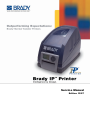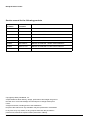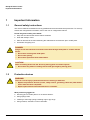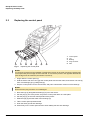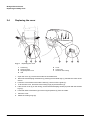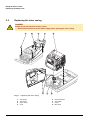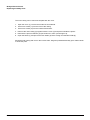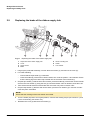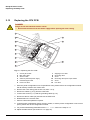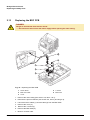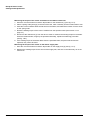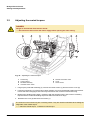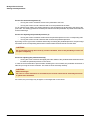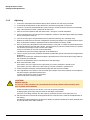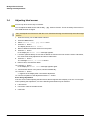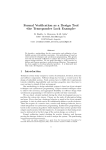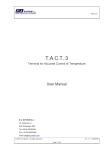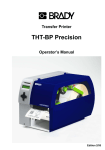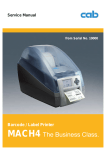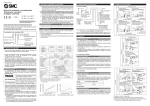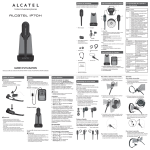Download Brady IP Printer series Service manual
Transcript
Service Manual Edition 12/07 Brady IP Series Printer Service manual for the following products PRODUCT NUMBER CATALOG NUMBER PRODUCT DESCRIPTION 103957 BP-IP300 BRADY IP PRINTER - 300DPI STANDARD 103958 BP-IP600 BRADY IP PRINTER - 600DPI STANDARD 103959 BP-IP300-C BRADY IP PRINTER - 300DPI W/CUTTER 103960 BP-IP600-C BRADY IP PRINTER - 600DPI W/CUTTER 103961 BP-IP300-P BRADY IP PRINTER - 300DPI PEEL/PRESENT 103962 BP-IP600-P BRADY IP PRINTER - 600DPI PEEL/PRESENT 103963 BPA-IP-C-FI BRADY IP PRINTER CUTTER FIELD INSTALL 103964 BPA-IP-P-FI BRADY IP PRINTER PEEL/PRESENT FIELD INSTALL Copyright by Brady Worldwide, Inc. All specifications about delivery, design, performance and weight are given to the best of our current knowledge and are subject to change without prior notice. All rights reserved, including those of the translations. No part of this manual nor any translation may be reproduced or transmitted in any form or by any means, for any purpose other than the purchaser’s personal use, without the express written permission of Brady. 2 Service Manual Edition 12/07 Brady IP Series Printer Table of Contents Table of Contents 1 1.1 1.2 1.3 1.4 Important Information ....................................................................................................... 4 General safety instructions .................................................................................................. 4 Protective devices ............................................................................................................... 4 Handling electricity............................................................................................................... 5 Procedure in case of accidents............................................................................................ 5 2 2.1 2.2 2.3 2.4 2.5 2.6 2.7 2.8 2.9 2.10 2.11 2.12 2.13 2.14 Replacing assembly units................................................................................................ 6 Device overview................................................................................................................... 6 Tools .................................................................................................................................... 7 Replacing the control panel ................................................................................................. 8 Replacing the cover ............................................................................................................. 9 Replacing the outer casing ................................................................................................ 10 Replacing the print mechanism ......................................................................................... 12 Replacing the printhead..................................................................................................... 13 Replacing the print roller.................................................................................................... 14 Replacing the brake of the ribbon supply hub ................................................................... 15 Replacing the drive of the cutting unit................................................................................ 16 Replacing the blades of the cutting unit............................................................................. 17 Replacing the CPU PCB.................................................................................................... 18 Replacing the BDC PCB.................................................................................................... 19 Replacing the power unit ................................................................................................... 20 3 3.1 3.2 3.3 3.4 Settings and Adjustments .............................................................................................. 21 Measuring the rewind torques ........................................................................................... 21 Adjusting the rewind torques ............................................................................................. 23 Adjusting the print mechanism........................................................................................... 24 Adjusting label sensor........................................................................................................ 27 4 Block diagram .................................................................................................................. 28 5 Index ................................................................................................................................. 30 Edition 12/07 Service Manual 3 Brady IP Series Printer Important Information 1 Important Information 1.1 General safety instructions This service manual is intended for use by qualified service and maintenance personnel. For more operation and configuration information, refer to the user or configuration manual. Follow the general safety rules below: • • • • Keep the area around the device clean at all times! Work with safety in mind. Parts of device that are removed during the maintenance work must be put in a safe place. Avoid risks of tripping over. DANGER! Danger to life and limb from increased current flow through metal parts in contact with the device. ⇒ Do not wear clothing with metal parts. ⇒ Do not wear jewelry. ⇒ Do not wear spectacles with metal frames. CAUTION! Items of clothing drawn into the device by moving parts can lead to injuries. ⇒ Do not wear any items of clothing which could get caught by moving parts. 1.2 Protective devices WARNING! There is a risk of injury if protective devices are missing or defective. ⇒ Replace all protective devices (covers, safety notices, grounding cables etc) after maintenance work has been completed. ⇒ Replace parts that have become defective or unusable. Wear protective goggles for: • • • • 4 Knocking pins or similar parts in or out with a hammer. Using spring hooks. Inserting or removing springs, retaining rings or grip rings. Using solvents, cleansers or other chemicals. Service Manual Edition 12/07 Brady IP Series Printer Important Information 1.3 Handling electricity The following work may only be done by trained and qualified electricians: • Work on electrical components. • Work on an open device still connected to the mains supply. General precautions before starting maintenance work: • Find out where the emergency and power switches are so that they can be quickly thrown in an emergency. • Disconnect the current supply before carrying out the following work: − Installing or removing power units. − Working in the immediate vicinity of open power supply components. − Mechanical check of power supply components. − Modifying circuits in the device. • Test the zero potential of the device parts. • Check the working area for possible sources of danger, such as wet floors, defective extension cables, defective protective conductor connections. Additional precautions in the case of exposed voltages: • Ask a second person to remain near the working site. This person must know where the emergency and power switches are, and how to switch the current off if danger arises. • Only use one hand to work on electric circuits of devices that are switched on. Keep the other hand behind your back or in your pocket. This prevents electricity from flowing through your own body. 1.4 Procedure in case of accidents • • • • • Edition 12/07 Act calmly and with great care. Avoid danger to yourself. Switch off power. Request medical assistance. Give first aid, if necessary. Service Manual 5 Brady IP Series Printer Replacing assembly units 2 Replacing assembly units 2.1 Device overview View A 1 2 3 4 5 6 7 8 9 10 11 12 13 A 14 15 16 Fig. 1: 1 2 3 4 5 6 7 8 6 Overview RS-232 serial interface USB 2.0 High Speed Slave interface Two USB master interfaces for keyboard and scanner Ethernet 10/100 Base T interface CompactFlash card slot Power supply socket Power switch PC card slot, type II Service Manual 9 10 11 12 13 14 15 16 Cover Media holder Printhead assembly Outer casing Unlocking device Printhead holder with printhead Transport locking roller Control panel Edition 12/07 Brady IP Series Printer Replacing assembly units 2.2 Tools • Do not use any worn of damaged tools. • Only use tools and testing devices that are suitable for the task at hand. cab special tools: • Clutch mounting tool (part no. 5541180) • Service key (part no. 5540301) Standard tools: • • • • • Edition 12/07 Screw driver Torx, size TX 10/200 Hex screwdriver, straight, size 2.5 Screwdriver with flat blade, size 4 Flat-nose pliers Cylindrical dynamometer (spring scale), 0 - 20 N Service Manual 7 Brady IP Series Printer Replacing assembly units 2.3 Replacing the control panel 1 Fig. 2: 2 3 4 2 5 3 1 2 3 4 5 Control panel Lug Bearing Plug connector Axle Replacing the control panel NOTE! To convert the printer from the standard or peel/present version to the cutter version by replacing the control panel the peel-off edge must be removed. To convert the printer in the opposite direction the peel-off edge must be inserted (see section 2.8, item 5). 1. Hinge down the control panel (1). 2. Hold the device with one hand, grip the control panel with the other hand, and remove one axle (5) from of its bearings (3) by pulling strongly. 3. Grip the control panel over the second axle, and pull it until the axle comes out of its bearings. NOTE! Ensure that the plug connector is not damaged. 4. Draw the lugs (2) alongside the bearings (3) out of the device. 5. Pull the plug (4) out of the printer, and put the control panel down in a safe place. 6. Pull the plug (4) of the new control panel into the printer. 7. Slide the lugs (2) past the sides of the bearings (3). 8. Tilt the control panel upwards a little. 9. Hook the axles (5) into their bearings. 10. Press firmly on the control panel until the axles audibly slot into their bearings. 8 Service Manual Edition 12/07 Brady IP Series Printer Replacing assembly units 2.4 Replacing the cover 1 Fig. 3: 1 2 3 4 2 3 5 4 6 7 4 Replacing the cover 5 6 7 Toothed lug Damping wheel Hinged aperture cover Axle Cover Locking ring Guide for outer casing 1. Open the cover (5), remove the media hub and label stock. 2. Disconnect the damping mechanism by pressing both toothed lugs (1) towards the center of the device. 3. Press the cover further back until the axles (4) come out of the guide (7). 4. To fit the new cover, first remove the locking rings (6) and the axles (4). 5. Place a new cover (5) on the casing, ensure that the damping wheels (2) mesh with the toothed lugs (1). 6. Push both sides of the axles (4) into the hinged aperture (3) from the inside. 7. Close the cover. 8. Attach the locking rings (6). Edition 12/07 Service Manual 9 Brady IP Series Printer Replacing assembly units 2.5 Replacing the outer casing DANGER! Danger to life and limb from electric shock! ⇒ Disconnect the device from the mains supply before opening the outer casing. 1 2 3 4 5 paus menu e feed canc el 6 Fig. 4: 1 2 3 4 10 7 8 Replacing the outer casing 5 6 7 8 Two screws Two screws Outer casing Cover Service Manual Print mechanism Two cables Ferrite BDC PCB Edition 12/07 Brady IP Series Printer Replacing assembly units The outer casing can be removed complete with the cover. 1. Open the cover (4), remove the media hub and material. 2. Unscrew 2 screws (1) from the front of the casing. 3. Unscrew 2 screws (2) from the inside of the bottom. 4. Remove the outer casing (3) together with the cover (4) and place it beside the printer. 5. Remount the print mechanism (5) (see section 2.6, item 4) and hinge it up. 6. Open the ferrite (7) and pull out the two cables (6) of the casing from the BDC PCB (8). Mount the outer casing and cover in the reverse order. Hinge the printhead assembly up to make it easier to insert the parts. Edition 12/07 Service Manual 11 Brady IP Series Printer Replacing assembly units 2.6 Replacing the print mechanism DANGER! Danger to life and limb from electric shock! ⇒ Disconnect the device from the mains supply before opening the outer casing. 4 5 6 7 1 8 2 9 3 10 11 12 Fig. 5: 1 2 3 4 5 6 7 8 9 10 11 12 Lug Elongated hole Bottom guide Print mechanism Cable Cable Ferrite Two screws BDC PCB CPU PCB Grounding cable Screw Replacing the print mechanism 1. Remove the outer casing together with the cover (see section 2.5, items 1 to 4). 2. Disconnect the print mechanism cable (5) from the CPU PCB (7). 3. Loosen the screw (12) and take off the grounding cable (11). 4. Loosen the two screws (8). Slide the print mechanism (4) back a little until the elongated holes (2) can be lifted off the two screws (8). Pull the lower lugs (1) out of the bottom guides (3) and place the print mechanism beside the printer. 5. Open the ferrite (7) and pull out the cable (6) from the BDC PCB (9). 6. Push the cable (6) of the new print mechanism (4) into the BDC PCB (9) and re-attach the ferrite (7). 7. Slide the lower lugs (1) of the new print mechanism (4) into the bottom guides (3), press down, and slide forward until it slots into the projections alongside the screws. Tighten both screws (8). 8. Attach the lug of the grounding cable (11) and tighten the screw (12). 9. Connect the cable (5) to the CPU PCB (10). 10. Remount the outer casing together with the cover. 12 Service Manual Edition 12/07 Brady IP Series Printer Replacing assembly units 2.7 Replacing the printhead DANGER! Danger to life and limb from electric shock! ⇒ Disconnect the device from the mains supply. 1 Fig. 6: 1 2 3 4 2 3 4 5 6 7 Replacing the printhead 5 6 7 Two holes Two pins Screw Printhead Printhead cable Printhead mounting Printhead cable CAUTION! Protect the printhead against damage by electrostatic dischargement! ⇒ Put the printer on to a grounded conductive surface! ⇒ Ground yourself during printhead replacement for example using a grounded wrist-strap! ⇒ Do not touch the connector pins of the printhead by naked hands! 1. Open the cover and hinge down the control panel, press the release button and hinge up the print module. 2. Disengage the printhead (4) from the printhead mounting (6) by unscrewing the screw (3). 3. Remove the printhead cables (5) and (7) from the printhead (4). 4. After exchanging the printhead (4), attach the printhead cables (5) and (7) to the new printhead. 5. Attach the printhead (4) to the printhead mounting (6) by the screw (3).. NOTE! Ensure that the pins (2) at the printhead reach into the holes (1) of the printhead mounting. 6. Hinge down the print module and press evenly on the two marked surfaces so that the unit snaps in on both sides. Close the control panel. Edition 12/07 Service Manual 13 Brady IP Series Printer Replacing assembly units 2.8 Replacing the print roller DANGER! Danger to life and limb from electric shock! ⇒ Disconnect the device from the mains supply. 50 40 30 20 10 0 10 50 1 Fig. 7: 1 2 3 2 3 4 5 6 Replacing the print roller 4 5 6 Apertures Holding lugs Print roller unit Roller holder Peel-off edge Print roller 1. Open the cover and hinge down the control panel, press the release button and hinge up the print module. 2. Release the locking device to remove the print roller unit (3): Insert a pointed tool through the apertures (1) on both sides, press on the pressure points of the holding lugs (2), and release the print roller unit (3). A soft click will be heard and the print roller unit (3) rises slightly. Pull the released print roller unit (3) upwards out of the device. 3. Pull the roller holder (4) and the peel-off edge (5) off the print roller (6) and insert both into the new print roller. NOTE! Printers with cutter are not equipped with peel-off edge(5). 4. Insert the print roller unit (3) into the holder apertures, and press down evenly on both sides until it latches in. 5. Hinge down the print module and press evenly on the two marked surfaces so that the unit snaps in on both sides. Close the control panel. 14 Service Manual Edition 12/07 Brady IP Series Printer Replacing assembly units 5 7 6 Replacing the brake of the ribbon supply hub 4 2.9 3 1 2 6 5 5 4 7 6 4 3 3 1 2 6 5 4 7 1 3 5 6 3 1 1 1 2 2 2 7 4 3 4 5 5 4 1 2 3 4 3 6 Fig. 8: 2 4 6 5 7 1 3 6 5 7 2 4 3 6 7 Replacing the brake of the ribbon supply hub Tape holder of the ribbon supply hub Cover Three screws Brake 5 6 7 Clutch mounting tool Holder Lock washer 1. Hinge up the printhead assembly, unscrew the three screws (3), and remove the cover (2). 2. For easier handling: − Ensure that the tape holder (1) is attached. − Press the holder (6) of the friction clutch inwards, turn it into the position 1 and release. Ensure that the locking lugs have been fully inserted into the recesses of the knurled ring. 3. Grip the tape holder (1) that the axle cannot rotate, press the holder (6) of the friction clutch inwards and turn the lock washer (7) using the tool (5) counterclockwise until it is released, then take it off. 4. Take off the several elements of the brake and mount the new parts in reverse order. 5. Grip the tape holder (1) that the axle cannot rotate, press the lock washer (7) in and turn it until it clicks into place noticeable. NOTE! Ensure that the markings of the lock washer are outside. 6. Turn the holder (6) back to it’s original position, measure the winding torque (see section 3.1) and correct if necessary (see section 3.2). 7. Re-attach the cover (2) with the three screws (3). Edition 12/07 Service Manual 15 Brady IP Series Printer Replacing assembly units 2.10 Replacing the drive of the cutting unit Fig. 9: 1 2 3 4 5 Replacing the drive of the cutting unit 6 7 8 9 10 Control panel Two plastic latches Cutting unit Clock wheel Shaft Two eccentrics Two screws Two connectors Base plate Drive 1. Turn the control panel (1) down, unlock the cutting unit (3) at the both plastic latches (2) and lift it. 2. Loosen the nuts (9). 3. Loosen (but not remove) the two screws (7) carefully so that the connectors (8) can be moved from the pivots of the eccentrics (6). 4. Unlock the two eccentrics (6) and pull they off from the shaft (5). 5. Unlock the clock wheel (4), pull out the shaft (5) from the drive (11) and the base plate (10). 6. Remove the drive (11) and insert the new drive into the form hole of the base plate (10). 7. Assembly in reverse order. NOTE! Ensure that the latches of the two eccentrics (6) and of the clock wheel (4) are positioned as shown in the figure. 16 Service Manual Edition 12/07 Brady IP Series Printer Replacing assembly units 2.11 Replacing the blades of the cutting unit Fig. 10: Replacing the blades of the cutting unit 1 2 3 4 5 6 7 8 9 10 11 Control panel Two plastic latches Cutting unit Base plate Screw Three screws Clamp Lower blade Paper guide Upper blade Three screws 1. Turn the control panel (1) down and hinge it up. 2. Unlock the cutting unit (3) at the both plastic latches (2) and lift it. 3. Turn the screw (5) clockwise using a 2.5mm Allen key and that way swivel the clamp (7) with the lower blade (8) away from the upper blade (10). CAUTION! Danger of cuts and bruising! ⇒ The springs at the clamp are strongly tight while turning up or down and when it is turned down. Do not reach into the area between the blades. ⇒ Do not touch the blade edges with bare hands. 4. Loosen the three screws (6) of the lower blade (8), remove the blade and attach the new blade with the three screws at the clamp (7). 5. Loosen the three screws (11) of the upper blade (10), remove the blade and the paper guide (9) and attach the paper guide and the new blade with the three screws at the base plate (4). 6. Go on mounting in reverse order. Edition 12/07 Service Manual 17 Brady IP Series Printer Replacing assembly units 2.12 Replacing the CPU PCB DANGER! Danger to life and limb from electric shock! ⇒ Disconnect the device from the mains supply before opening the outer casing. 1 2 10 3 11 4 5 6 7 12 8 9 Fig. 11: Replacing the CPU PCB 1 2 3 4 5 6 Control panel cable BDC main cable Sensors cable Cable for printhead power supply Printhead signal cable Power unit cable 7 8 9 10 11 12 Stepping motor cable Grounding cable Screw Grounding cable power input module Screw Fan cable 1. Save the printer configuration on a CompactFlash card, please refer to the configuration manual. Pull all memory modules out of their slots. 2. Remove the outer casing (see section 2.5, items 1 to 4). 3. Disconnect cables (1) to (7) from the CPU PCB. 4. Loosen both screws (9, 11) and the grounding cables (8, 10). 5. Disconnect the fan cable (12) and remove the CPU PCB. 6. Reassemble in the reverse order. 7. Perform a firmware update as required. 8. Load the printer configuration from a memory module, or set the printer configuration on the control panel, please refer to the configuration manual. 9. For printers with 600 dpi printhead set the Heat level value in the setup to +4. 10. Adjust the label sensor (see section 3.4 on page 27). 18 Service Manual Edition 12/07 Brady IP Series Printer Replacing assembly units 2.13 Replacing the BDC PCB DANGER! Danger to life and limb from electric shock! ⇒ Disconnect the device from the mains supply before opening the outer casing. paus menu e feed canc el 1 4 2 3 4 5 Fig. 12: Replacing the BDC PCB 1 2 3 4 5 Three cables BDC main cable Cover 4 screws BDC PCB 1. Remove the outer casing (see section 2.5, items 1 to 4). 2. Remount the print mechanism (see section 2.6, item 4) and hing it up. 3. Pull out the three cables (1) and the cable (2) from the BDC PCB. 4. Remove the cover (3). 5. Remove the 4 screws (4). 6. Remove the BDC PCB (5). 7. Mount in reverse order. Edition 12/07 Service Manual 19 Brady IP Series Printer Replacing assembly units 2.14 Replacing the power unit DANGER! Danger to life and limb from electric shock! ⇒ Disconnect the device from the mains supply before opening the outer casing, and wait at least one minute to allow the power unit to discharge. 1 2 3 4 5 6 7 8 9 5 Fig. 13: Replacing the power unit 1 2 3 4 5 6 7 8 9 Power unit cover Base tub latch Two screws Recess Screw Power unit cable Power supply unit Mains input plug Bottom lug 1. Turn the printer and place it on a suitable underlay. 2. Loosen the two screws (3). 3. Insert a screwdriver into the recess (4), lift and remove the cover (1). 4. Unplug the mains input (9) and power unit (7) cables. 5. Remove two screws (5). 6. Remove the power unit (7). 7. Slide a new power unit (7) under the 3 bottom lugs (9), and slot the power unit PCB, with the drill holes for the screws (5), into the corresponding projections. Then fix in place with the two screws (5). 8. Plug the mains input (8) and power unit (6) cables in again. 9. Hook the cover (1) into the lugs of the base tub (2), and fixate with the two screws (3). 20 Service Manual Edition 12/07 Brady IP Series Printer Settings and Adjustments 3 Settings and Adjustments 3.1 Measuring the rewind torques The winding torques on the ribbon rewind hub and ribbon supply hub are measured by determining the traction. The physical relation between torque and traction is as follows: F= M / r F: Traction [N], M: Rewind torque [Ncm], r: Radius of the hub (12.5 mm) The specified values for the winding torque and the resulting traction are: Rewind torque M Traction F Friction clutch on the ribbon rewind hub Fig. 14 A 14.4 - 17.5 Ncm 11.5 - 14.0 N Brake on ribbon rewind hub Fig. 14 B 2.7 - 4.5 Ncm 2.2 - 3.6 N Friction clutch on the ribbon supply hub Fig. 14 C 3.9 - 4.5 Ncm 3.1 - 3.6 N A B 1 C 2 3 2 Fig. 14: Measuring the winding torques on the ribbon rewind hub and ribbon supply hub 1 2 Edition 12/07 3 Ribbon rewind hub Spring scale Service Manual Ribbon supply hub 21 Brady IP Series Printer Settings and Adjustments Measuring the torque of the clutch and brake on the ribbon rewind hub: 1. Wind the cord several times round the tape holder on the rewind hub (1) (see fig. 14 A). 2. Attach a spring scale [20 N] (2) to the end of the cord, raise it vertically until the holder starts to turn. 3. Allow the cord to unwind at least one full turn from the holder, and read off the traction F for the clutch on the spring scale. 4. Reset the winding torque of the clutch if it differs from the specified value (see section 3.2 on page 23.) 5. Disconnect the rewind hub (1) from the drive in order to measure the winding torque for the brake. Press the release button, hinge up the printhead assembly, repeat the measuring procedure (see fig. 14B.) 6. If the winding torque of the brake differs from the specified value, the parts involved must be replaced, they cannot be reset. Measuring the torque of the clutch on the ribbon supply hub: 1. Wind the cord several times round the tape holder on the supply hub (3) (see fig. 14 C). 2. Measure the winding torque for the clutch of the supply hub, and set it in the same way as on the rewind hub. 22 Service Manual Edition 12/07 Brady IP Series Printer Settings and Adjustments 3.2 Adjusting the rewind torques DANGER! Danger to life and limb from electric shock! ⇒ Disconnect the device from the mains supply before opening the outer casing. 3 4 5 6 7 7 4 5 2 6 1 5 4 6 3 1 2 6 4 7 3 5 3 5 7 4 6 1 2 3 1 2 3 5 6 5 4 4 6 3 Fig. 15: Adjusting the rewind torques 1 2 3 4 5 6 7 Knurled ring Locking device Printhead assembly Unwinder friction clutch Rewind hub friction clutch Cover Three screws 1. Hinge up the printhead assembly (3), unscrew the three screws (7) and remove the cover (6). 2. Press the knurled ring (1) of the friction clutch inwards, turn it into the desired position and release. Ensure that the locking lugs have been fully inserted into the recesses of the knurled ring. 3. Measure the winding torque again, compare it with the specified value, and correct if necessary. Repeat until the measured winding torque lies within the tolerance range. 4. Re-attach the cover (6) with the three screws (7). The numbers on the knurled ring are not setting values. They are used for orientation when setting the magnitude of the rewind torque. ⇒ 1: Minimum rewind torque, 7: Maximum rewind torque Edition 12/07 Service Manual 23 Brady IP Series Printer Settings and Adjustments 3.3 Adjusting the print mechanism Major adjustment of the print mechanism beyond format-based settings is only required if the printhead assembly has been removed or parts in this area have been replaced. Excluded from this is the replacement of the printhead, after which readjustment is generally not required. The following print quality imperfections may require a correction of the print mechanism adjustment: − − − − − Print image too light Print image is spotty Print image lighter on one side Horizontal lines not parallel to the horizontal label edges Clear lateral drift of the transfer ribbon NOTE! Print image errors can also arise from wrinkling of the transfer ribbon. Check the transfer ribbon feed path. 3.3.1 Adjusting elements 2 1 3 4 3 2 Fig. 16: Printhead adjusting elements 1 2 24 3 4 Printhead Screws for horizontal alignment Service Manual Screws for adjusting the printhead pressure Screw for adjusting the printhead bend Edition 12/07 Brady IP Series Printer Settings and Adjustments Screws for horizontal alignment (2) − Turning the screws clockwise will move the printhead to the front. − Turning the screws counter-clockwise will move the printhead to the back. For an optimum print quality, the heating elements of the printhead must be aligned to the peak of the print roller. This setting guarantees the best print darkness and the parallelism of printed horizontal lines and the label edge. Screws for adjusting the printhead pressure (3) − Turning the screws clockwise will decrease the printhead pressure on the corresponding side. − Turning the screws counter-clockwise will increase the printhead pressure. By turning a screw (3) counter-clockwise and thereby increasing the printhead pressure, the print image will darken at the corresponding side and the transfer ribbon feed will shift to the other side. CAUTION! Be careful while turning the screws (3) counter-clockwise, there is the possibility to screw off the parts completely. Screw for adjusting the printhead bend (4) − Turning the screw clockwise will slightly bend the middle of the printhead downwards which will increase the printhead pressure in the center. In case the normal methods to prevent ribbon wrinkling are not successful, the printhead can be bent a little bit by turning the screw clockwise. This must be done extremely carefully. CAUTION! Material damage! As soon as a clear resistance is encountered, the screws should not be turned by more than a quarter-turn maximum! As a result, the print image may be lighter on the edges than in the center. Edition 12/07 Service Manual 25 Brady IP Series Printer Settings and Adjustments 3.3.2 Adjusting 1. Load such media (label and transfer ribbon) which extends over the entire print width. 2. In the Printer Configuration set the heat level to 0 and the print speed to 100 mm/s. 3. Loosen the screw for printhead bending (4) by turning it counter-clockwise until it turns noticeably easy. This should occur after a maximum of half a turn. 4. Print out some test patterns with the test function "Test grid“ or similar test labels. 5. If the horizontal lines in the test grid are not parallel in relation to the label edges adjust the parallelism by turning the screws (2). 6. Turn the screws (3) for the printhead pressure clockwise until they turn noticeably easy. 7. Reduce the heat level in the Printer Configuration until the print image is very light and just recognizable. Under these conditions, adjustment inaccuracies will become clearly visible. 8. Print out some more test patterns with the test function "Test grid“. Increase the printhead pressure on that side where the print image is lighter. Turn the screws (3) counter-clockwise each by a quarterturn until the print image is even over the entire width. It may be necessary to turn both screws alternately. The darkness of the print image might still not be satisfactory. 9. Turn the screws (2) counter-clockwise and shift the printhead to the back until the print image almost disappears. Now turn the screws (2) clockwise and shift the printhead to the front until the print image reaches the maximum print darkness. Attend to the parallelism of the horizontal lines to the label edge. 10. Now check the ribbon feed. If the ribbon runs to the right turn the right screw (3) counter-clockwise in quarter-turns. If the ribbon runs to the left turn the left screw (3) counter-clockwise in quarter-turns. 11. Check the ribbon feed after each adjustment step and wait until it runs stable. 12. If the adjustment of the ribbon is not successful (for example, if there are wrinkles on both sides at the same time) the printhead must be bent. In order to do that turn screw (4) clockwise. This must be done extremely careful. CAUTION! Material damage! As soon as a clear resistance is encountered, the screw (4) should not be turned by more than a quarter-turn maximum! Check the ribbon feed from time to time. Turn only as far as necessary. A slightly lighter print image may be visible on the edges of the labels. If there is no bending required, turn the screw (4) clockwise until the screw jams just a bit. 13. Set the heat level in the Printer Configuration back to 0 and check the result of the adjustments at this setting. Use Brady standard material for the test print. Ideally, the printout should show clearly outlined lines and evenly black areas without blanks. 26 Service Manual Edition 12/07 Brady IP Series Printer Settings and Adjustments 3.4 Adjusting label sensor Access only when service key is inserted! You can adjust the label sensor with the Adj. gap sensor function. This is necessary if the sensor or CPU PCB has been changed. Carry out adjustment of the sensor with the cover closed and housing mounted to keep out external light sources. 1. Insert service key into a USB master interface. 2. Press the menu button. 3. Select Service > Adj. gap sensor menu. 4. Press the button. The display shows Remove labels . 5. Remove labels and transfer ribbon from the printer. 6. Press the button. In the display the Insert liner message appears. 7. Load liner (without labels). Ensure that no labels are found on the liner near the sensor. Otherwise, the result will be faulty adjustment and device malfunction. 8. Press the button. The message Ribbon, no liner is shown. 9. Remove liner, load transfer ribbon. 10. Press the button. In the display the Insert liner message appears again. 11. Leave transfer ribbon in the printer, load liner additionally . 12. Press the button. OK appears in the display after a successful adjustment. 13. Confirm completion of the adjustment with the button. Error during adjustment: If an error occurs while adjusting the label sensor, Error appears in the display. If an error occurs again when repeating the adjustment, one of the following assemblies may be defective: • Label sensor • Connection cable of the label sensor • CPU PCB Edition 12/07 Service Manual 27 Brady IP Series Printer Block diagram 4 Block diagram Fig. 17: Block diagram 1 28 Service Manual Edition 12/07 Brady IP Series Printer Block diagram Fig. 18: Block diagram 2 Edition 12/07 Service Manual 29 Brady IP Series Printer Index 5 Index A Adjusting label sensor .................................27 Assembly units, replacing ..............................6 B Block diagram ..............................................28 Brake ribbon rewind hub .............................22 C Clutch ribbon rewind hub .............................22 Clutch ribbon supply hub .............................22 CompactFlash card slot .................................6 Control panel .................................................6 Control panel, replacing ................................8 Cover .............................................................6 Cover, replacing ............................................9 CPU PCB, replacing ....................................18 Cutting unit, replacing the blades ................17 Cutting unit, replacing the drive ...................16 Cylindrical dynamometer ...............................7 Power unit, replacing .................................. 20 Print image .................................................. 24 Print image errors ....................................... 24 Print mechanism, adjusting ......................... 24 Print mechanism, replacing ......................... 12 Print roller, replacing ................................... 14 Printhead ....................................................... 6 Printhead assembly ...................................... 6 Printhead holder ............................................ 6 Printhead, adjusting .................................... 26 Printhead, adjusting elements ..................... 24 Printhead, bend ........................................... 24 Printhead, horizontal alignment .................. 24 Printhead, pressure ..................................... 24 Printhead, replacing .................................... 13 Procedure in case of accidents ..................... 5 Protective devices ......................................... 4 R Ethernet interface ..........................................6 Rewind torques, adjusting ........................... 23 Rewind torques, measuring ........................ 21 Rewind torques, set values ......................... 21 Ribbon rewind hub, torque .......................... 21 Ribbon supply hub, replacing the brake ...... 15 Ribbon supply hub, torque .......................... 21 RS-232 serial interface ................................. 6 G S General safety instructions ............................4 General safety rules ......................................4 Spring scale ................................................ 21 T H Tools ............................................................. 7 Transport locking roller ................................. 6 D Damping wheel ..............................................9 Device overview ............................................6 E Handling electricity ........................................5 Heat level ....................................................18 I Important information ....................................4 U Unlocking device ........................................... 6 USB interface ................................................ 6 M Maintenance work .........................................5 Media holder ..................................................6 O Outer casing ..................................................6 Outer casing, replacing ...............................10 P PC card slot ...................................................6 Power supply socket .....................................6 Power switch .................................................6 30 Service Manual Edition 12/07