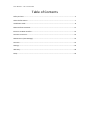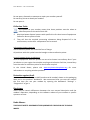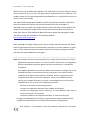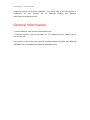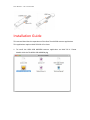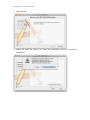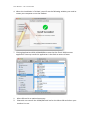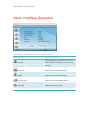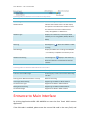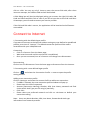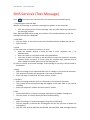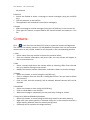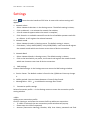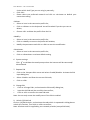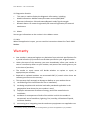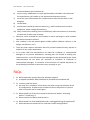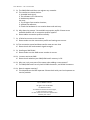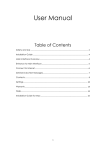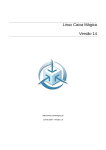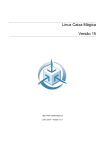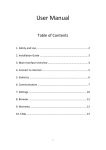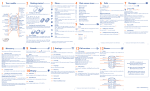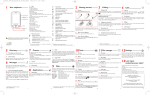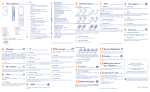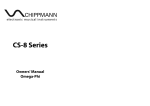Download Alcatel One Touch X200S User manual
Transcript
User Manual – One Touch X200 User Manual One Touch X200 User Manual – One Touch X200 Table of Contents Safety and Use........................................................................................................................... 3 General Information.................................................................................................................. 7 Installation Guide ...................................................................................................................... 8 Main Interface Overview......................................................................................................... 11 Entrance to Main Interface ..................................................................................................... 12 Connect to Internet ................................................................................................................. 13 SMS Services (Text Message) .................................................................................................. 14 Contacts................................................................................................................................... 15 Settings .................................................................................................................................... 16 Warranty.................................................................................................................................. 18 FAQs......................................................................................................................................... 19 User Manual – One Touch X200 Safety and Use We recommend that you read this chapter carefully before using your modem. The manufacturer disclaims any liability for damage, which may result as a consequence of improper use or use contrary to the instructions contained herein. Traffic Safety When driving, do not use your modem When switched on, your modem emits electromagnetic waves that can interfere with the vehicle’s electronic systems such as ABS anti‐lock brakes or airbags. To ensure that there is no problem; do not place your modem on top of the dashboard or within an airbag deployment area. Check with your car dealer or the car manufacturer to make sure that the dashboard is adequately shielded from modem RF energy. Conditions of Use 1. 2. 3. 4. 5. 6. 7. 8. Switch the modem off before boarding an aircraft. Switch the modem off when you are in health care facilities, except in designated areas. As with many other types of equipment now in regular use, mobile telemodems can interfere with other electrical or electronic devices, or equipment‐using radio frequencies. Switch the modem off when you are near gas or flammable liquids. Strictly obey all signs and instructions posted in a fuel depot, petrol station, chemical plant, or in any potentially explosive atmosphere. When the modem is switched on, it should be kept at least 15 cm from any medical device such as a pacemaker, a hearing aid or insulin pump, etc. Do not let children use the modem without supervision. Your modem may contain small parts that could become detached and create a choking hazard. When replacing the cover, please note that your modem may contain substances that could create an allergic reaction. Always handle your modem with care and keep it in a clean and dust‐free place. Do not allow your modem to be exposed to adverse weather or environmental conditions (moisture, humidity, rain, infiltration of liquids, dust, sea air, etc). The manufacturer’s recommended operating temperature range is ‐20°C to +55°C. User Manual – One Touch X200 Do not open, dismantle or attempt to repair your modem yourself. Do not drop, throw or bend your modem. Do not paint it. Collection Point: This symbol on your modem means that these products must be taken to collection points at the end of their life: Municipal waste disposal centers with specific bins for these items of equipment Collection bins at points of sale. They will then be recycled, preventing substances being disposed of in the environment, so that their components can be reused. In European Union countries: These collection points are accessible free of charge. All products with this symbol must be brought to these collection points. In non European Union jurisdictions: Items of equipment with this symbol are not to be thrown into ordinary bins if your jurisdiction or your region has suitable recycling and collection facilities; instead they are to be taken to collection points for them to be recycled. In the United States, please visit www.recyclewirelessphones.org for more information on recycling wireless products. Protection against theft Your modem is identified by an IMEI (modem serial number) shown on the packaging label and in the product’s dashboard. We recommend that you note the number the first time you use your modem by opening the dashboard “Settings” > “Diagnostics” to get it. Disclaimer There may be certain differences between the user manual description and the modem’s operation, depending on the software release of your modem or specific operator services. Radio Waves: THIS DEVICE MEETS GOVERMENT’S REQUIREMENTS FOR EXPOSURE TO RADIO WAVES. User Manual – One Touch X200 Your modem is a radio transmitter and receiver. It is designed and manufactured not to exceed the emission limits for exposure to radio‐frequency (RF) energy. These limits are part of comprehensive guidelines and establish permitted levels of RF energy for the general population. The guidelines are based on standards that were developed by independent scientific organizations through periodic and thorough evaluation of scientific studies. These guidelines include a substantial safety margin designed to ensure the safety of all persons, regardless of age and health. The exposure standard for your modem employs a unit of measurement known as the Specific Absorption Rate, or SAR. Tests for SAR are conducted using standard operating positions with your modem transmitting at its highest certified power level in all tested frequency bands. Proof of compliance with national regulations and standards is required of all modems models before they can be put on corresponding market. The protection of the health and safety for the user and any other person is an essential requirement of these standards or this directive. Your modem is designed to meet radio frequency exposure guidelines both European Council Recommendation and Federal Communications Commission Notice (United States). International standards (ICNIRP) 1 or European Council Recommendation 2 : The SAR limit adopted by 1999/519/EC is 2.0 watts/kilogram (W/Kg) averaged over 10 grams of body tissue. The highest tested SAR value for this device compliance against the standard is 1.0W/kg. Federal Communications Commission Notice (United States): The SAR limit set by public authorities such as the Federal Communications Commission of the US Government (FCC), or by Industry Canada, is 1.6 W/kg averaged over 1 gram of body tissue. The highest tested SAR value for this device compliance against the standard is 1.09 W/kg. Although the SAR is determined at the highest certified power level, the actual SAR level of the modem while operating can be well below the maximum value. This is because the modem is designed to operate at multiple power levels so as to use only the power required to reach the network. In general, the closer you are to a wireless base station antenna, the lower the power output of the modem. 1 The ICNIRP requirements are applicable in the following regions: Central America (except Mexico), South America, North and South Africa, Pacific Asia (except Korea), Australia. 2 The European recommendation (1995/519/EC) is applicable in the following regions: Europe, Israel. User Manual – One Touch X200 While there may be differences between the SAR levels of various modems and at various positions, they all meet the government requirement for RF exposure. The modem meets FCC RF exposure guidelines provided that it is used with this device at least 0.5cm from the body. The World Health Organization (WHO) considers that present scientific information does not indicate the need for any special precautions for use of modem. If individuals are concerned, they might choose to limit their own or their children's RF exposure by limiting the length of use to keep data card away from the head and body. (fact sheet n°193).Additional WHO information about electromagnetic fields and public health are available on the following website: http://www.who.int/peh‐emf. Note: Although no danger relating to the use of modem was ever proved, the world health Organisation advises as a precautionary measure to use the modem in a good way. It is also advised to keep the modem away from the belly of pregnant women and from the lower abdomen for teenagers ‐‐‐‐‐‐‐‐‐‐‐‐‐‐‐‐‐‐‐‐‐‐‐‐‐‐‐‐‐‐‐‐‐‐‐‐‐‐‐‐‐‐‐‐‐‐‐‐‐‐‐‐‐‐‐‐‐‐‐‐‐‐‐‐‐‐‐‐‐‐‐‐‐‐‐‐‐‐‐‐‐‐‐‐‐‐‐‐‐‐‐‐‐‐‐‐‐‐‐‐‐‐‐‐‐‐‐‐‐‐‐‐‐ Note: Your modem has been tested and found to comply with the limits for a Class B digital device pursuant to part 15 of the FCC Rules. These limits are designed to provide reasonable protection against harmful interference in a residential installation. Your Modem generates uses and can radiate radio frequency energy and, if not installed and used in accordance with the instructions, may cause harmful interference to radio communications. However, there is no guarantee that interference to radio or television reception, which can be determined by turning your modem off and on, the user is encouraged to try to correct the interference by one or more of the following measures: - Reorient or relocate the receiving antenna. - Increase the separation between your modem and receiver. - Connect the equipment into an outlet on a circuit different from that to which the receiver is connected. - Consult the dealer or an experienced radio/ TV technician for help. Changes or modifications not expressly approved by the party responsible for compliance could void the user’s authority to operate the equipment. Your modem is in compliance with the essential requirements and other User Manual – One Touch X200 relevant provisions of Directive 1999/5/EC. The entire copy of the Declaration of Conformity for your modem can be obtained through our Website: www.alcatel‐mobilephones.com. General Information * Internet address: www.alcatel‐mobilephones.com * Customer Support / Hot Line Number: see “TCT Mobile Services” leaflet or go to our Internet site. Your modem is a transceiver that operates on GSM networks with 850, 900, 1800 and 1900 MHz and on WCDMA 850, 1900 and 2100 MHz bands. User Manual – One Touch X200 Installation Guide This manual describes the operations of the One Touch X200 connect application. This application requires MAC OS X10.4.9 or later. 1. To install the HSPA USB MODEM connect application on MAC OS X. Please double‐click the file HSPA USB MODEM.pkg User Manual – One Touch X200 2. Click Continue 3. Select the MAC OS volume to install the application and click “Continue Installation” User Manual – One Touch X200 4. When the installation is finished, you will see the following window, you need to restart your computer to use the modem. 5. Clicking Application>HSPA USB MODEM to start the One Touch X200 connect application. You may install this application in the Dock to access it faster. 1. 2. Micro‐SD card is an optional accessory Please do not remove the USIM/SIM card and or the Micro‐SD card when your modem is in use. User Manual – One Touch X200 Main Interface Overview Following table are listed Short Cut Icons in PC Suite Interface. Interface Icons Provided Services Home Page (Click on <Connect> icon from the (Home) main window to connect/disconnect from the Internet) (Contacts) Display The Phones Book Interface (SMS) Display The Text Message Interface (File Manager) Open the File Folder of Micro SD Card (Settings) Display the Settings manual User Manual – One Touch X200 Following table are listed the Icons of status bar information Connection Statistics Icon Description Network Signal Indicates the signal strength of the network Network Status Indicates the network status. This will display the operator name which the modem can find the network. Or show the modem haven’t ready.< No (U)SIM> or <NO Device> Network Type Display in the status bar, to show you which network you are using (GPRS / EDGE/ UMTS or HSPA) Roaming Roaming Icon “ ”, when the network is under roaming. New Message Display the SMS status including new SMS/SIM card memory is full/Data Card memory is full. . Network Connecting Connecting Icon “ “display in the status bar, when the network is connected into internet network. . Following table are listed the LED Indicates for each status. LED Indicator Desctiption Indicator constant Blue Light Power Supply is under normal status when Plug into PC’s Flashing Green & Red multicolour circularly Network Searching Green Light Slow Flashing Registering into HSPA or UMTS network Constant Green Light Registered to HSPA or UMTS network Red Light Slow Flashing Registering into GPRS or EDGE network Constant Red Light Registered to GPRS or EDGE network Entrance to Main Interface By clicking Application>HSPA USB MODEM to start the One Touch X200 connect application. If the PIN code is enabled, please enter the correct PIN code in the entry field, and User Manual – One Touch X200 click on <OK>. You may try only 3 times to enter the correct PIN code; after three incorrect attempts, the USIM or SIM card will be blocked. A PUK dialog box will then be displayed asking you to enter the right PUK code, PIN Code and Confirmed PIN. Click on <OK> if you fail to input the correct PUK code after 10 attempts, you will need to contact your service provider. If the PUK and PIN code is correct, the application will be launched and all features are enabled Connect to Internet 1. Connecting with the default logon profile If you want to connect to the Internet without setting any user‐defined or predefined profiles, press icon of “connect”. The default connection profile will be used in accordance with your USIM/SIM card. Connecting y Click on <Connect> from the home page; y Wait several seconds until the connection is established; y Once you are connected, Icon of <Connect> will change into <Disconnect>. Disconnecting Click on Icon of <Disconnect> from the home page to disconnect from the Internet. 2. Connecting with a user‐defined logon profile Click on and select the <Connection Profile…> menu to open the profile setting window. Adding a new connection profile Click on <Settings> and select the connect Profile to add a new connection 1. if <ADD> is selected, the new connection profile windows will pop up. y Please enter the info of requested; y Account (Connection Naming), Number, APN, User Name, password and final choice which Auth Type you are using by manually; y Click <OK> y Please select you preferred network and click on <Activate> to default your connection setting. Note:Users may obtain Number, APN, User Name, Password and Auth type information from networks provider. User Manual – One Touch X200 SMS Services (Text Message) Click from the main interface of the PC suite to access the SMS service. 1. Displaying the received SMS When a new message is received, a message box appears in the status bar. . y Click the content of the chosen message. You may also display the content on the message window. Note: Received SMS will be saved your modem. If the modem Memory is full, the message will saved on USIM/SIM 2. New SMS y Click on <New> in the shortcut menu bar. An SMS creation window will pop up; y Enter the text. 3. Send (1) You may enter a recipient’s number in 3 ways: y Enter the number directly. If there are two or more recipients, use “;” to separate each; y Enter the name of a recipient saved in the phonebook; y Click Icon of SMS in the pop up the window to access the recipient’s selection window. Select one party, or more (using the ctrl/shift key), and the click on <OK> to add the chosen party (ies) to the recipient list. (2) Click on <Send> to send the message. If the message is not sent, it will be saved in the Outbox. 4. Reply y Select a message in the inbox and then click on <Reply> in the shortcut menu bar; y The recipient’s/number will appeared. It can now be modified; y Enter the reply in input field, and then click on <Send>. 5. Forward y Select a message and then click on <Forward> in the shortcut menu bar; y The content of the selected message will appear in the input field. It can now be modified; y Enter the recipient’s number and then click on <Send>. 6. Edit y Access the draft list to select a message, and open it by double‐clicking on it; y Click on <Save> or <Send> when you have finished editing. 7. Delete y Select a message, or several messages (using the ctrl/shift key); y Click on <Delete> in the tool bar. A dialog box will ask “Are you sure to delete the message(s)?” y Click on <OK> and the SMS will be deleted. Once deleted, SMS messages cannot User Manual – One Touch X200 be restored. 8. Resend y Access the Outbox to select a message or several messages (using the ctrl/shift key); y Click on <Resend> in the tool bar; y The application will resend the unsent/sent message(s). 9. Export y Select a message or several messages (using the ctrl/shift key) in the current list; y Then right click mouse, to export SMS to the chosen location and saved as a *.txt file. Contacts Click from the main interface of PC suite to access the contacts management. The contacts list column contains: (U) SIM /Modem /Computer. Your can use contacts stored either on the (U) SIM, modem or on Computer in the corresponding window. 1. New y Select <New> from the tool bar to access the contacts editor; y Enter the relevant information, and press <OK>; the new contact will appear in the current contact list. 2. Edit y Select a contact and access the contact editor by selecting <Edit> from the tool bar or by double‐clicking on the contact; y Modify the relevant contact information, and select <Save> to save the changes. 3. Delete y Select one contact, or more (using the ctrl/shift key); y Click on <Delete> from the tool bar. A dialog box will ask “Are you sure to delete the contacts?” y Click on <OK> and the contact(s) will be deleted; deleted contacts will not be restored. 4. Send SMS y Select one contact or more (using ctrl/shift key); y Click on <Send SMS> in the tool bar; y When the message is completed, you may send it by clicking on <Send>. 5. Copy to (U) SIM card/Modem/Computer y Select one contact, or more (using ctrl/shift key) stored in the same memory; y Right‐Click your mouse pointer, if selected <Copy to> in the manual and select a target memory different from the memory being used; y Contact(s) will be copied to the target memory. User Manual – One Touch X200 Settings Click from the main interface of PC Suite. A menu with various settings will appear. 1. Network select y Select <Network selection> in the Settings menu. The default setting is<Auto>; y Click on<Manual…> to activate the network list window; y A list of networks appears when the search is complete; y Click <Search> an available network from the list of available operators and click on <Select>. It will register the selected network. 2. Network mode y Select <Network mode> in Settings menu. The default setting is <Auto>; y Click<Auto> / <Only UMTS/HSPA>/ <Only GPRS/EDGE>, it will search and register the network mode which was chosen at next time of device connection. 3. Network Band y Select <Network band> in Settings menu. The default setting is <Auto>; y Click on the band which you prefer, it will search and register the network mode which was chosen at next time of device connection. 4. SMS settings Choose <SMS settings> in the Settings menu to access the SMS settings window. a. Service Center: The default number is found in the (U)SIM card. You may change it. b. Validity period:‐ You can choose between: 6 hours/1 day/1 week. c. Message Alert ‐ Click to validate the message alert sound. 5. Connection profile settings Select<Connection profile…> in the Settings menu to access the connection profile setting window. <ADD> Adding a new connection profile Click on <Settings> and select the connect Profile to add a new connection y If <ADD> is selected, the new connection profile windows will pop up. y Please enter the info of requested; y Account (Connection Naming), Number, APN, User Name, password and final User Manual – One Touch X200 y y choice which Auth Type you are using by manually; Click <OK> Please select you preferred network and click on <Activate> to default your connection setting. <Delete> y Select an item in the connection profile list; y Click on <Delete> on the keyboard. You will be asked if you Are you sure to delete; y Choose <OK> to delete the profile from the list. <Modify> y Select an item in the connection profile list; y Click on <Modify> to access the profile edit window; y Modify the parameters and click on <OK> to save the modification. <Deactivate> y Select an item in the connection profile list; y Click on <Deactivate> to release default setting 6. System settings Click to validate the sound prompt when the Internet will be connected/ disconnected. 7. Request PIN y Click on the <Request PIN> menu and select <Enable/Disable>. Activate the PIN input dialog box; y Select <Enable> and Enter the correct PIN code; y Click on <OK>. 8. Change PIN y Click on <Change PIN>, and activate the PIN modify dialog box; y Input the old PIN and the new PIN, then confirm; y Click on <OK> to confirm the new PIN code Note: You can only access the modify menu if the PIN is enabled. 9. Unlock (U) SIM Card Click on <(U)SIM Unlock>, and activate the code which is requested in dialog box to unlock this function, Then click on <OK> to confirm; Note: All about code is supplied by your network provider (except PIN Code). User Manual – One Touch X200 10. Diagnostics Statistic y This menu is used to display the diagnostic information, including: y Model Information: Modem Name/Firmware version/IMEI/IMSI y Operator Information: PIN code status/Network code/ Signal strength. y Network Status: CS network registration/PS network registration/PS network attachment 11. About You can get information on the version in the <About> menu. 12. Help When the application is open, you can read the instructions about One Touch X200 Modem Warranty • Your modem is warranted against any deviation from technical specifications for a period of twelve (12) months from the date specified on your original invoice 3 . • Under the terms of this warranty, you must immediately inform your vendor in case of a conformity defect on your modem, and present the invoice given to you at the time of purchase; • The vendor or repair centre will decide whether to replace or repair, as appropriate your modem; • Repaired or replaced modems are warranted ONE (1) month unless there are statutory provisions to the contrary. • This warranty shall not apply to damage or defects to your modem due to: 1) not following of the instructions for use or installation, 2) not being compliant with technical and safety standards applicable in the geographical area where the your modem is used, 3) improper maintenance of sources of energy, and of the overall electric installation, 4) accidents or consequences of theft of the vehicle in which the modem is transported, acts of vandalism, lightning, fire, humidity, infiltration of liquids, inclement weather, 5) connecting to or integrating into the modem any equipment not supplied or not 3 The mandatory warranty period may vary if overriding statutory provisions are applicable in your jurisdiction User Manual – One Touch X200 recommended by the manufacturer,: 6) any servicing, modification or repair performed by individuals not authorised the manufacture, the vendor or the approved maintenance centre, 7) use of the your HSPA modem for a purpose other than that for which it was designed, 8) normal wear, 9) malfunctions caused by external causes (e.g., radio interference from other equipment, power voltage fluctuations), 10) faulty connections resulting from unsatisfactory radio transmission or caused by the absence of radio relay coverage. • Warranty is also excluded for your modem on which markings or serial numbers have been removed or altered. • Your modem is also warranted against hidden defects (defects inherent in the design, manufacture, etc.). • There are other express warranties than this printed limited warranty, express or implied, of any nature whatsoever. • In no event shall the manufacturer be liable for incidental or consequential damages of any nature whatsoever, including but not limited to trading loss, commercial loss, to the full extent those damages can be disclaimed by law. Some countries/states do not allow the exclusion or limitation of incidental or consequential damages, or limitation of the duration of implied warranties, so the preceding limitations or exclusions may not apply to you. FAQs 1. Q: Which operation systems does the software support? A: It supports Windows 2000, Windows XP, windows Vista and Mac OS. 2. Q: I cannot install the driver A: On some PCs, installation of the driver may take a long time because of the PC configuration. So please wait and do not cancel the process or you will have to uninstall and re‐install again. 3. Q: What should I do if the main interface continues to display “Searching device”<”Initializing”>? A: Please remove the device and reinsert it. 4. Q: What should I do if the SIM/USUM card is unplugged during the application? A: Please disconnect the device first, and then restart the application. User Manual – One Touch X200 5. 6. Q: A: The SIM/USIM card does not register any networks The reasons are shown below: 1. Unstable local signal; 2. The software is an old version; 3. Hardware problem. You may: 1. Try to logon from another location; 2. Update the software; 3. Check the hardware or use another data card and retry. Q: Why does the prompt “ No available connection profile. Please set an available default one in connection profile.”appear? A: Please add a connection profile manually. 7. Q: It failed to connect to the internet A: Please make sure the connection profile and settings are correct. 8. Q: The connection speed and data transfer rates are too slow A: Please check the local network signal strength. 9. Q: Sending an SMS failed A: Please make sure the SMS center number is correct. 10. Q: I cannot receive an SMS A: Please check whether your SIM/USIM card’s memory is full. 11. Q: Why can I only save part of the name when adding a new contact? A: The SIM/USIM card can only hold 12 SBC characters, and 6 DBC characters. 12. Q: Does it support roaming? A: This depends on the local operator. Please check with your local operator or service provider. ALCATEL is a trademarks of Alcatel‐Lucent used under license by TCT Mobile Limited. All rights reserved © 2008 TCT Mobile Limited. TCT Mobile Limited reserves the right, in the customer’s interest, to alter material or technical specification without prior notice.