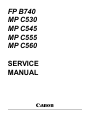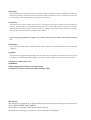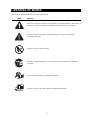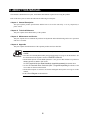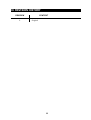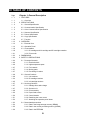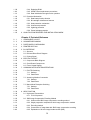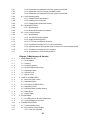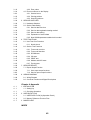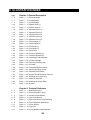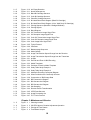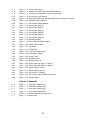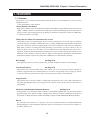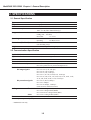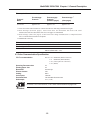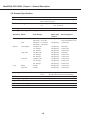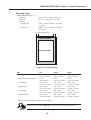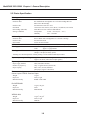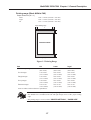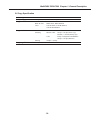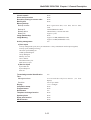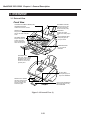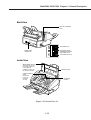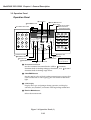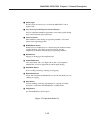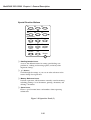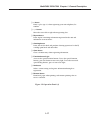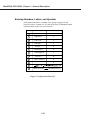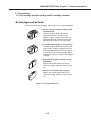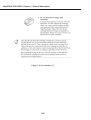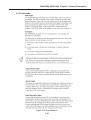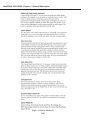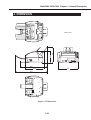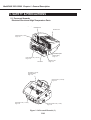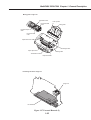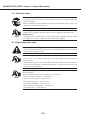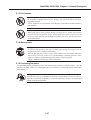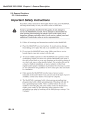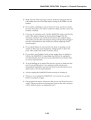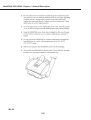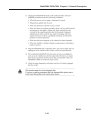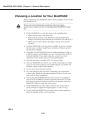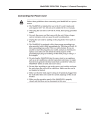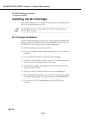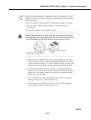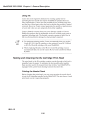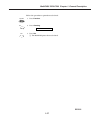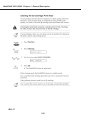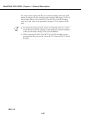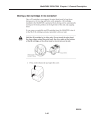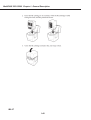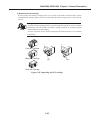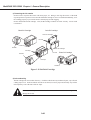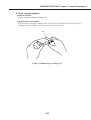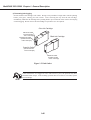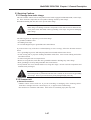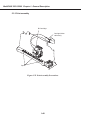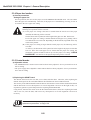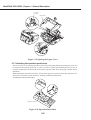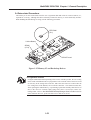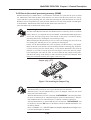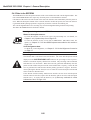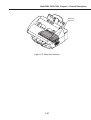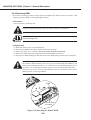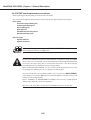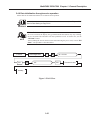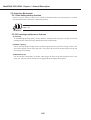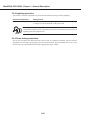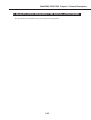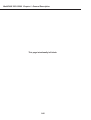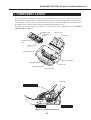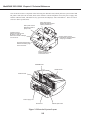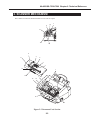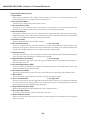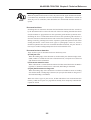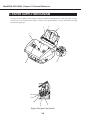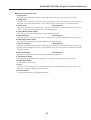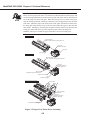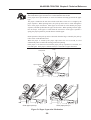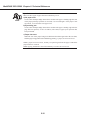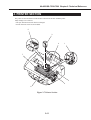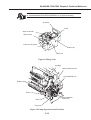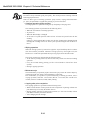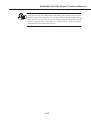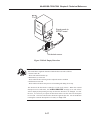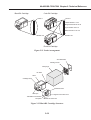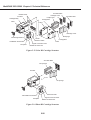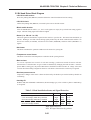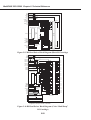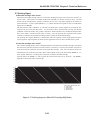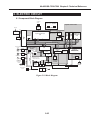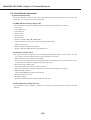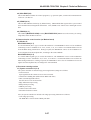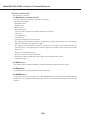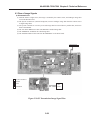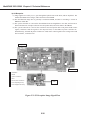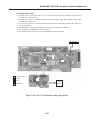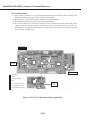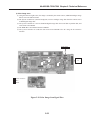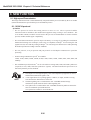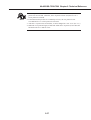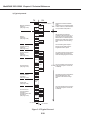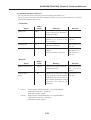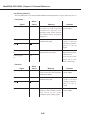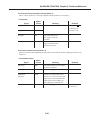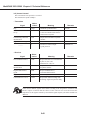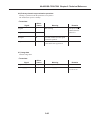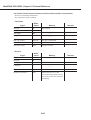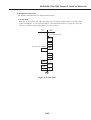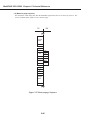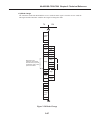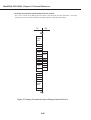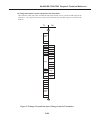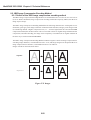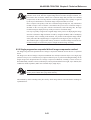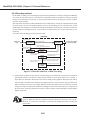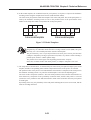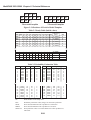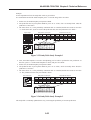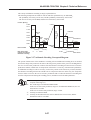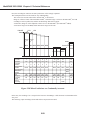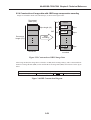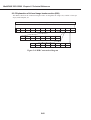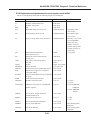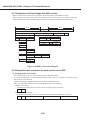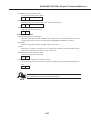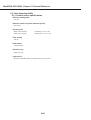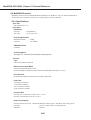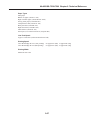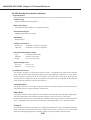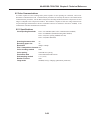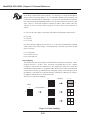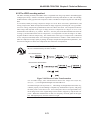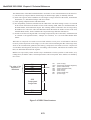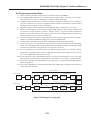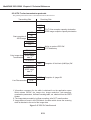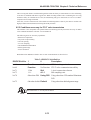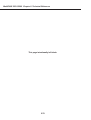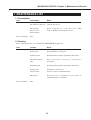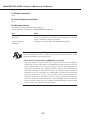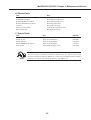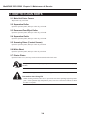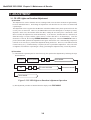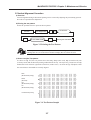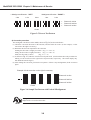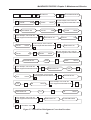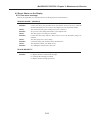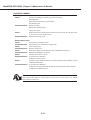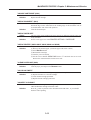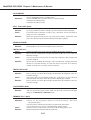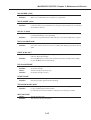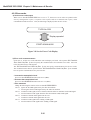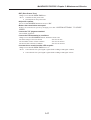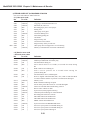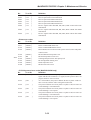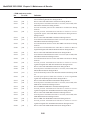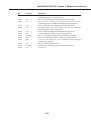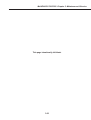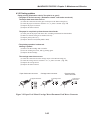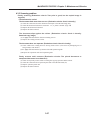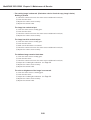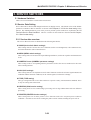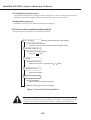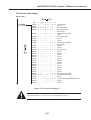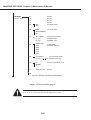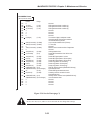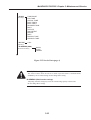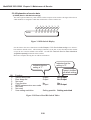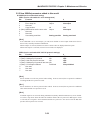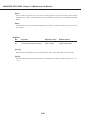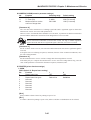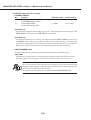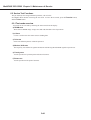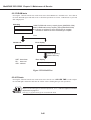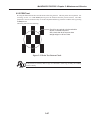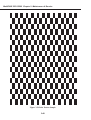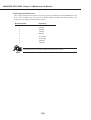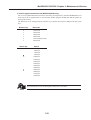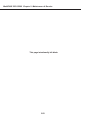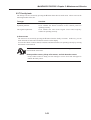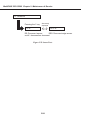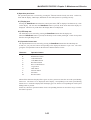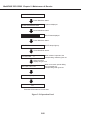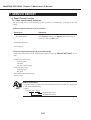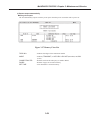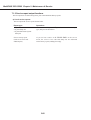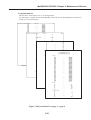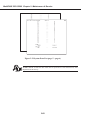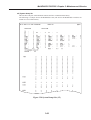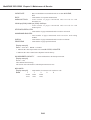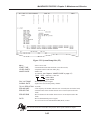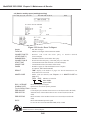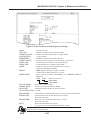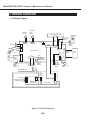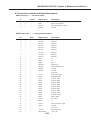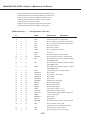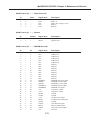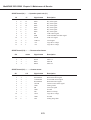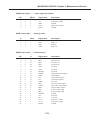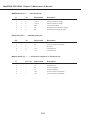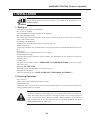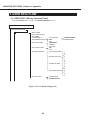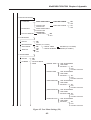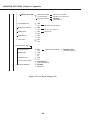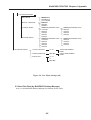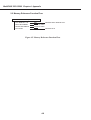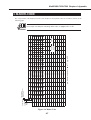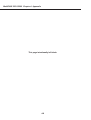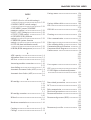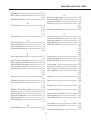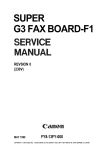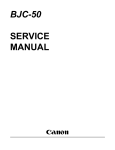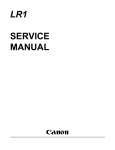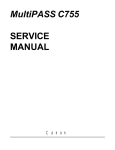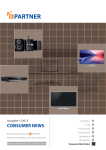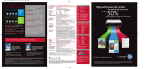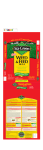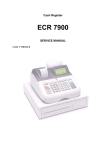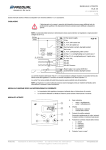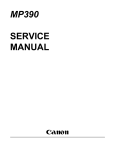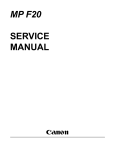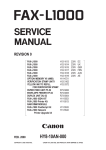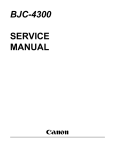Download Canon MultiPass C560 Service manual
Transcript
FP B740 MP C530 MP C545 MP C555 MP C560 SERVICE MANUAL Canon REVISION 0 MultiPASS C530 MultiPASS C530 MultiPASS C560 MultiPASS C560 H12-1592 H12-1596 H12-1582 H12-1586 JULY 1999 HY8-19AN-000 COPYRIGHT © 1999 CANON INC. CANON MultiPASS C530/C560 120V 120V 120V 120V CCSI CND/LTN CCSI CND/LTN JULY 1999 PRINTED IN JAPAN (IMPRIME AU JAPON) Application This manual has been issued by Canon Inc. for qualified persons to learn technical theory, installation, maintenance, and repair of products. This manual covers all localities where the products are sold. For this reason, there may be information in this manual that does not apply to your locality. Corrections This manual may contain technical inaccuracies or typographical errors due to improvements or changes in products. When changes occur in applicable products or in the content of this manual, Canon will release technical information as the need arises. In the event of major changes in the contents of this manual over a long or short period, Canon will issue a new editions of this manual. The following paragraph does not apply to any countries where such provisions are inconsistent with local law. Trademarks The product names and company names described in this manual are the registered trademarks of the individual companies. Copyright This manual is copyrighted with all rights reserved. Under the copyright laws, this manual may not be copied, reproduced or translated into another language, in whole or in part, without the written consent of Canon Inc. Copyright © 1999 by Canon Inc. CANON INC. Office Imaging Products Technical Support Dept. 5-1 Hakusan 7-Chome, Toride-city, Ibaraki 302-0022, Japan DTP System This manual was produced on an Apple Macintosh® personal computer, final pages were printed on Canon SUPER LASER SHOT B406 PS. All graphics were produced with Macromedia FreeHand®. All documents and all page layouts were created with Adobe PageMaker®. I. MEANING OF MARKS The marks used in this manual have the following meanings. Mark Meaning States a precaution to be taken to prevent danger to personnel, damage to the product, or damage to electronic components by discharge of static electricity. for example. States a precaution to be taken to prevent damage to electronic components by electrostatic discharge. Informs you of fire-related cautions. Informs you that the plug must be removed from the power outlet before starting an operation. Gives useful information to understand descriptions. NOTE Indicates sections to be read to obtain more detailed information. REFERENCE I II. ABOUT THIS MANUAL This manual is divided into five parts, and contains information required for servicing the product. Each of the above parts is further divided into the following four chapters: Chapter 1: General Description This part explains product specifications and the how to service the unit safely. It is very important, so please read it. Chapter 2: Technical Reference This part explains the technical theory of the product. Chapter 3: Maintenance and Service This part explains how to maintain the products for adjustment and troubleshooting and service operations and service switches. Chapter 4: Appendix This part explains the informations of the optional products and user data flow. • For more details of user operations and user reports, see the separate volume of USER'S GUIDE. • Procedure for assembly/disassembly and greasing points are not given in this manual. See REFERENCE the illustrations in the separate volume of PARTS CATALOG. • Detailed description of each SSSW/parameter is not given in this manual except the new SSSWs/parameters added to this model. See G3 Facsimile Service Data Handbook (supplied separately) for details them. • See the G3 Facsimile Error Code List (Rev.1, supplied separately) for details of the error codes not shown in this manual. • Detailed description of connector Locations and Signal Descriptions in not given in this manual. See the Circuit Diagram for details them. II III. REVISION HISTORY REVISION 0 CONTENT Original III IV. TABLE OF CONTENTS Page Chapter 1: General Description 1- 1 1. FEATURES 1- 1 1- 2 1.1 Overview 2. SPECIFICATIONS 1- 2 2.1 General Specification 1- 2 2.2 Communication Specification 1- 3 2.3 Color Communication Specification 1- 4 2.4 Scanner Specification 1- 6 2.5 Printer Specification 1- 9 2.6 Copy Specification 1 -10 2.7 Function 1 -12 3. OVERVIEW 1 -12 3.1 External View 1 -14 3.2 Operation Panel 1 -19 3.3 Consumables 1 -19 3.3.1 BJ cartridge and ink cartridge and BJ cartridge container 1 -21 3.3.2 Print media 1 -23 4. DIMENSIONS 1 -24 5. SAFETY & PRECAUTIONS 1 -24 5.1 Personnel Hazards 1 -26 5.1.1 Electrical shock 1 -26 5.1.2 High-temperature parts 1 -27 5.1.3 Fire hazards 1 -27 5.1.4 Moving parts 1 -27 5.1.5 Preventing ink stains 1 -28 5.2 General Cautions 1 -28 5.2.1 Unit cautions 1 -34 5.2.2 BJ cartridge cautions 1 -45 5.2.3 Ink cartridge cautions 1 -47 5.3 Servicing Cautions 1 -47 5.3.1 Damage from static charge 1 -47 5.3.2 Scanner unit 1 -48 5.3.3 Print assembly 1 -50 5.3.4 Paper feed section 1 -50 5.3.5 Control boards 1 -51 5.3.6 Detaching the outer covers 1 -52 5.3.7 Attaching the operation panel sheet 1 -53 5.4 Data-related precautions 1 -54 5.4.1 Data in the image storage memory (DRAM) 1 -55 5.4.2 Data in the control processing memory (SRAM) 1 -56 5.4.3 Data in the EEPROM IV 1 -58 5.4.4 Replacing ROM 1 -60 5.4.5 SPCNT board replacement precautions 1 -61 5.4.6 Data initialization through service operation 1 -62 5.5 Protective Mechanism 1 -62 5.5.1 Data battery backup function 1 -62 5.5.2 BJ cartridge maintenance features 1 -63 5.5.3 Heat protection mechanism 1 -63 5.5.4 Overcurrent protection 1 -64 5.5.5 Lightning protection 1 -64 5.5.6 Power leakage protection 1 -65 6. QUALIFICATION REQUIRED FOR INSTALLATION WORK Chapter 2: Technical Reference 2- 1 1. COMPONENT LAYOUT 2- 3 2. SCANNER MECHANISM 2- 6 3. PAPER SUPPLY MECHANISM 2 -11 4. PRINTER SECTION 2 -18 5. BJ CARTRIDGE 2 -18 5.1 Structure 2 -21 5.2 BJ Head Driver Block Diagram 2 -23 5.3 Printing Signal 2 -25 6. ELECTRIC CIRCUIT 2 -25 6.1 Component Block Diagram 2 -26 6.2 Circuit Board Components 2 -29 6.3 Flow of Image Signals 2 -34 7. COMMUNICATION SYSTEM OPERATIONS 2 -34 7.1 FAX/TEL Switching 2 -34 7.1.1 Settings 2 -34 7.1.2 Parameters 2 -35 7.2 Answering Machine Connection 2 -35 7.2.1 Settings 2 -35 7.2.2 Parameters 2 -35 7.3 Manual/Auto Reception Switching 2 -35 7.3.1 Settings 2 -35 7.3.2 Parameters 2 -36 2 -36 2 -36 2 -50 8. NEW FUNCTION 8.1 High-speed Transmission 8.1.1 V.8/V.34 protocol 8.2 JBIG Image Compression Encoding Method 2 -50 8.2.1 Outline of the JBIG image compression encoding method 2 -51 8.2.2 Single progression sequential bi-level image compression method 2 -52 8.2.3 Encoding method 2 -59 8.2.4 Construction of image data with JBIG image compression encoding 2 -60 8.2.5 Explanation of bi-level image header section (BIH) V 2 -61 8.2.6 Explanation and parameters for each symbol used in BIH 2 -62 8.2.7 Explanation of bi-level image data (BID) section 2 -62 8.2.8 Explanation and parameters for each symbol used in BID 2 -64 8.3 Color Scanning Ability 2 -64 8.3.1 Contact sensor specifications 2 -65 8.3.2 Reading color documents 2 -65 8.3.3 Reading black & white documents 2 -66 8.4 MultiPASS Function 2 -66 8.4.1 Specifications 2 -68 8.4.2 Bi-directional centronics interface 2 -69 8.5 Color Communications 2 -69 8.5.1 Specifications 2 -71 8.5.2 The JPEG encoding method 2 -73 8.5.3 Image processing outline 2 -74 8.5.4 ITU-T color transimission protocols 2 -75 8.5.5 Conditions necessary for ITU-T color transmission 2 -76 8.5.6 Operaions where other machine does not have color communications abillty 2 -76 8.5.7 Conditions necessary for color reception 2 -77 8.5.8 Specification for Color Communications Chapter 3: Maintenance & Service 3- 1 1. MAINTENANCE LIST 3- 1 1.1 Consumables 3- 1 1.2 Cleaning 3- 2 1.3 Periodic Inspection 3- 2 1.4 Periodic Replacement Parts 3- 2 1.5 Adjustment Items 3- 3 1.6 General Tools 3- 3 1.7 Special Tools 3- 4 2. HOW TO CLEAN PARTS 3- 4 2.1 Main Unit Outer Covers 3- 4 2.2 Separation Roller 3- 4 2.3 Document Feed/Eject Roller 3- 4 2.4 Separation Guide 3- 4 2.5 Scanning Glass (Contact Sensor) 3- 4 2.6 White Sheet 3- 4 2.7 Printer Platen 3- 6 3. ADJUSTMENT 3- 6 3.1 CS LED Lights-on Duration Adjustment 3- 7 3.2 Vertical Alignment Correction 3 -10 4. TROUBLESHOOTING 3 -10 4.1 Troubleshooting Index 3 -11 4.2 Errors Shown on the Display 3 -11 4.2.1 User error message VI 3 -16 3 -24 4.2.2 Error codes 4.3 Errors not Shown on the Display 3 -24 4.3.1 General errors 3 -25 4.3.2 Printing problem 3 -27 4.3.3 Scanning problem 3 -29 5. SERVICE SWITCHES 3 -29 5.1 Hardware Switches 3 -29 5.2 Service Data Setting 3 -29 5.2.1 Service data overview 3 -30 5.2.2 Service data registration/setting method 3 -31 5.2.3 Service data setting 3 -38 5.2.4 Explanation of service data 3 -39 5.2.5 New SSSWs/parameters added to this model 3 -43 6. TEST FUNCTIONS 3 -43 6.1 User Test Print Functions 3 -43 6.1.1 Nozzle check 3 -44 6.2 Service Test Functions 3 -44 6.2.1 Test mode overview 3 -45 6.2.2 Test mode flowchart 3 -46 6.2.3 D-RAM tests 3 -46 6.2.4 CS tests 3 -47 6.2.5 PRINT test 3 -49 6.2.6 Modem and NCU tests 3 -53 6.2.7 Faculty tests 3 -58 3 -58 7. SERVICE REPORT 7.1 Report Output Function 3 -58 7.1.1 User report output functions 3 -60 7.1.2 Service report output functions 3 -68 8. WIRING DIAGRAM 3 -68 8.1 Wiring Diagram 3 -69 8.2 Connector Location and Signal Descriptions Chapter 4: Appendix 4- 1 1. INSTALLATION 4- 1 1.1 Setting Up 4- 1 1.2 Checking Operations 4- 2 4- 2 4- 6 4- 7 2. USER DATA FLOW 2.1 USER DATA FLOW (by Operation Panel) 2.2 Memory Reference Function Flow 3. MAKER-CODE INDEX VII V. ILLUSTRATION INDEX Page Chapter 1: General Description 1- 5 Figure 1- 1 Scanning Range 1- 7 Figure 1- 2 Printing Range 1- 8 Figure 1- 3 Printing Range 1 -12 Figure 1- 4 External View (1) 1 -13 Figure 1- 5 External View (2) 1 -14 Figure 1- 6 Operation Panel (1) 1 -15 Figure 1- 7 Operation Panel (2) 1 -16 Figure 1- 8 Operation Panel (3) 1 -17 Figure 1- 9 Operation Panel (4) 1 -18 Figure 1- 10 Operation Panel (5) 1 -19 Figure 1- 11 Consumables (1) 1 -20 Figure 1- 12 Consumables (2) 1 -21 Figure 1- 13 Print Media (1) 1 -22 Figure 1- 14 Print Media (2) 1 -23 Figure 1- 15 Dimensions 1 -24 Figure 1- 16 Personnel Hazards (1) 1 -25 Figure 1- 17 Personnel Hazards (2) 1 -43 Figure 1- 18 Unpacking the BJ Cartridge 1 -44 Figure 1- 19 Ink Path Cartridge 1 -45 Figure 1- 20 Removing Cartridge Cap 1 -46 Figure 1- 21 Ink Outlet 1 -48 Figure 1- 22 Print Assembly Precautions 1 -52 Figure 1- 23 Opening the Upper Cover 1 -52 Figure 1- 24 Operation Panel Sheet 1 -53 Figure 1- 25 Memory IC and Backed up Devices 1 -55 Figure 1- 26 Attaching the Jumper Plug 1 -57 Figure 1- 27 Waste Ink Absorber 1 -58 Figure 1- 28 Attaching the Printer ROM 1 -61 Figure 1- 29 All Clear Chapter 2: Technical Reference 2- 1 Figure 2- 1 Mechanical Layout 2- 2 Figure 2- 2 Electrical System Layout 2- 3 Figure 2- 3 Document Feed Section 2- 6 Figure 2- 4 Paper Feed Section 2- 8 Figure 2- 5 Paper Feed Motor Drive Switching 2- 9 Figure 2- 6 Paper Separation Mechanism 2 -11 Figure 2- 7 Printer Section 2 -13 Figure 2- 8 Purge Unit 2 -13 Figure 2- 9 Pump Operation State Detection VIII 2 -17 Figure 2- 10 Ink Empty Detection 2 -19 Figure 2- 11 Nozzle Arrangement 2 -19 Figure 2- 12 Black BJ Cartridge Structure 2 -20 Figure 2- 13 Color BJ Cartridge Structure 2 -20 Figure 2- 14 Photo BJ Cartridge Structure 2 -22 Figure 2- 15 BJ Head Driver Block Diagram (Black BJ Cartridge) 2 -22 Figure 2- 16 BJ Head Driver Block Diagram (Color “Multi Drop” BJ Cartridge) 2 -23 Figure 2- 17 Printing Sequence (Black BJ Cartridge/HQ Mode) 2 -24 Figure 2- 18 Printing Signals 2 -25 Figure 2- 19 Block Diagram 2 -29 Figure 2- 20 G3 Transmission Image Signal Flow 2 -30 Figure 2- 21 G3 Reception Image Signal Flow 2 -31 Figure 2- 22 Color G3 Transmission Image Signal Flow 2 -32 Figure 2- 23 Color G3 Reception Image Signal Flow 2 -33 Figure 2- 24 Color Image Scan Signal Flow 2 -38 Figure 2- 25 Typical Protocol 2 -45 Figure 2- 26 Late Start 2 -46 Figure 2- 27 Between-page Sequence 2 -47 Figure 2- 28 Mode Change 2 -48 Figure 2- 29 Image Transmission Speed Change from the Receiver 2 -49 Figure 2- 30 Image Transmission Speed Change from the Transmitter 2 -50 Figure 2- 31 Images 2 -52 Figure 2- 32 Encoder and Flow of JBIG Encoding 2 -53 Figure 2- 33 Model Templates 2 -54 Figure 2- 34 Positions of Pixels in Model Template 2 -55 Figure 2- 35 Study Table Study Example 1 2 -55 Figure 2- 36 Study Table Study Example 2 2 -57 Figure 2- 37 Arithmetic Encoding Conceptual Diagram 2 -58 Figure 2- 38 When Predictions are Continually Accurate 2 -59 Figure 2- 39 Construction of JBIG Image Data 2 -59 Figure 2-40 BIE Construction Diagram 2 -60 Figure 2- 41 BIH Construction Diagram 2 -62 Figure 2- 42 BID Construction Diagram 2 -70 Figure 2- 43 Sub Sampling 2 -71 Figure 2- 44 Discrete Cosine Transformation 2 -72 Figure 2- 45 JPEG Data Structure 2 -73 Figure 2- 46 Image Processing Out 2 -74 Figure 2- 47 ITU-T Color Protocol Chapter 3: Maintenance & Service 3- 5 Figure 3- 1 Cleaning Location 3- 6 Figure 3- 2 CS LED Lights-on Duration Adjustment Operation 3- 7 Figure 3- 3 Printing the Test Pattern 3- 7 Figure 3- 4 Test Pattern Sample IX 3- 8 Figure 3- 5 Correct Test Pattern 3- 8 Figure 3- 6 Sample Test Pattern with Vertical Misalignment 3- 9 Figure 3- 7 Vertical Line Misalignment Correction Procedure 3 -16 Figure 3- 8 Service Error Code Display 3 -25 Figure 3- 9 Paper Feed Motor/Carriage Motor/Document Feed Motor Connector 3 -26 Figure 3- 10 Defective Pattern (Sample) 3 -30 Figure 3- 11 Service Data Setting Method 3 -31 Figure 3- 12 Service Data (page 1) 3 -32 Figure 3- 13 Service Data (page 2) 3 -33 Figure 3- 14 Service Data (page 3) 3 -35 Figure 3- 15 Service Data (page 4) 3 -36 Figure 3- 16 Service Data (page 5) 3 -37 Figure 3- 17 Service Data (page 6) 3 -38 Figure 3- 18 Bit Switch Display 3 -38 Figure 3- 19 How to Read Bit Switch Tables 3 -43 Figure 3- 20 Nozzle Check Pattern 3 -45 Figure 3- 21 Test Mode 3 -46 Figure 3- 22 D-RAM Test 3 -47 Figure 3- 23 Print Test Pattern Check 3 -48 Figure 3- 24 Print Pattern Sample 3 -54 Figure 3- 25 Sensor Tests 3 -56 Figure 3- 26 Operation Panel 3 -59 Figure 3- 27 Memory Clear List 3 -61 Figure 3- 28 System Data List (page 1 ~ page 4) 3 -62 Figure 3- 29 System Data List (page 5 ~ page 6) 3 -63 Figure 3- 30 System Dump List (1/2) 3 -65 Figure 3- 31 System Dump List (2/2) 3 -66 Figure 3- 32 Service Error Tx Report 3 -67 Figure 3- 33 Service Error Activity Report (receiving) 3 -68 Figure 3- 34 Wiring Diagram Chapter 4: Appendix 4- 2 Figure 4- 1 User Menu Settings (1/4) 4- 3 Figure 4- 2 User Menu Settings (2/4) 4- 4 Figure 4- 3 User Menu Settings (3/4) 4- 5 Figure 4- 4 User Menu Settings (4/4) 4- 6 Figure 4- 5 Memory Reference Function Flow 4- 7 Figure 4- 6 Maker Code X MultiPASS C530/C560 Chapter 1: General Description 1. FEATURES 1.1 Overview This product is a G3 transreceiving facsimile based on the ITU-T recommendations. It can be used in telephone networks. *: This mark indicates a new function. Picture Quality Color Printer High quality printing can be accomplished with the Canon Bubble Jet (BJ) method using the maximum 720dpi × 360dpi resolution. Various kinds of media can be printed with the high speed of a maximum 4.5 pages per minute. The printing paper tray can hold up to 100 sheets of plain paper, 50 sheets of OHP film, or 10 back print films or envelopes. *Plain paper fax which can transmit/receive in color Conforming to ITU-T recommendations, this fax is able to transmit/receive in color. Due to containing extremely high-speed 14.4kbps (MultiPASS C530) / 33.6kbps (MultiPASS C560) modems, transmission time can be shortened. Pictures and photographs can both be send and received clearly by UHQ(Ultra High quality), Canon’s vivid image processing technology. Up to 20 letter- or A4- size sheets, or up to 10 legal-size sheets, can be set in the ADF. 12 one-touch dial entries and 100 speed dial entries can be registered, and group dial and broadcasting transmission can also be done. When paper and ink run out, the data is saved to memory, so there is no worry. When a external-phone is attached, fax communication and normal telephone reception are possible due to DRPD service and FAX/TEL switching. BJ Cartridge See Page 2-18 Printing quality superior to photos is produced by use of BC-20 and BC-21e/BC-22e BJ cartridges. *Out-of-Ink Function See Page 2-18 This machine has a function which detects when ink has run out. It also detects when the cartridges of machines equipped with color communications are out of ink. After printing each received page, the ink is ejected in front of a photo sensor in order to detect the presence/absence of remaining ink. Copy Function This machine can be used as a 360dpi × 360 dpi high resolution full color copier. With a monochrome document (including half-tone), up to 99 pages can be copied at one time at the speed of a maximum of 3 pages/minute. Full Color & 256 Gradation Grayscale Scanner See Page 2-33 Using graphics or OCR software which conforms to the TWAIN standard, full color and 256-gradation grayscale images with a quality of 30dpi ~ 600 dpi can be read into a computer. Reading in can be done at a resolution of 300dpi, and can be enhanced to 600dpi using the included MultiPASS Desktop Manager. PC Fax By connecting this machine to a computer, a fax can be transmitted from the included MultiPASS Desktop Manager or from a Windows application, and a received image can be saved to the computer asis without printing it out. 1-1 MultiPASS C530/C560 Chapter 1: General Description 2. SPECIFICATIONS 2.1 General Specification Type Body colour Power source Power consumption Usage environment. Operating noise Dimensions (W ✕ D ✕ H) Weight Desktop Art gray 98 ~ 132V AC, 48 ~ 62 Hz, standby 6.9 W (C560) 6.1 W (C530) Max. 37.9 W (when 100% black copy) 50.0°F ~ 90.5°F (10°C ~ 32.5°C), 20%~85% RH, 532 ~ 760 mmHg (709 ~ 1013 hPa) Horizontal ±3° or less Measured in accordance with ISO standards Operating :47 dB(A) or less 14.41" × 12.76" × 8.19" (366 mm × 324 × 208 mm) (Not including Trays) 11.24 lbs (5.1 kg) Including trays 2.2 Communication Specification Applicable lines Applicable Services Handset Transmission method Transmission control protocol PSTN (Public Switched Telephone Network) DRPD (Distinctive Ring Pattern Detection) None Half-duplex ITU-T T30 binary protocol/ECM protocol/ ITU-T V.8 protocol/V.34 protocol/ECM protocol* Modulation method G3 image signals ITU-T V.27ter (2.4k, 4.8k bps) ITU-T V.29 (7.2k, 9.6k bps) ITU-T V.33 (12k, 14.4k bps) ITU-T V.17 (TC7.2k, TC9.6k, 12k, 14.4k bps) ITU-T V.34 (2.4k, 4.8k, 7.2k, 9.6k, 12k, 14.4k, 16.8k, 19.2k, 21.6k, 24k, 26.4k, 28.8k, 31.2k, 33.6k bps)* G3 procedure signals ITU-T V.21 (No.2) (300bps) ITU-T V.8 300bps* ITU-T V.34 600 bps, 1200 bps* (With automatic fallback function) Coding Black/white ITU-T T.4 Coding method (MH, MR) ITU-T T.6 Coding method (MMR) ITU-T T.82/T.85 Coding method (JBIG) Color ITU-T T.81 Coding method (JPEG) Error correction ITU-T T30 (ECM) Canon express protocol (CEP) None * MultiPASS C560 only 1-2 MultiPASS C530/C560 Chapter 1: General Description Time required for transmission protocol Protocol Mode G3 standard V.8/V.34*4 Pre-message Protocol *1 approx.18 sec. approx.8 sec. Post-message Protocol *2 (between pages) approx.4 sec. approx.2 sec. Post-message *3 (after pages) approx.4 sec. approx.2 sec. *1 Time from when other facsimile is connected to the line until image transmission begins. *2 Post-message (between pages): Time from after one document has been sent until transmission of the next document starts if several pages are transmitted. *3 Post-message (after last pages): Time from after image transmission is completed until line is switched from facsimile to telephone. *4 MultiPASS C560 only Minimum transmission time Transmission output level Receive input level Modem IC 10 msec (G3), 0 msec (G3, ECM) from 0 to -15 dBm from -3 to -43 dBm R288F-26 (MultiPASS C560) FM214 (MultiPASS C 530) 2.3 Color Communication Specification ITU-T recommendation Scanning Document size Printing paper size Resolution Picture element Coding Color space Illuminant Data Sub sample ITU-T T.30 ANNEX E (JPEG Color Fax) T.4 ANNEX E (JPEG Header) T.42 (Color space for Color Fax) T.81 (JPEG) A4 A4 200×200 dpi 8 bit JPEG CIELAB CIE Standard Illuminant D50 4:1:1 (=Lab) For details Color Communication, see 8.5 Color communication on page 2-69. REFERENCE 1-3 MultiPASS C530/C560 Chapter 1: General Description 2.4 Scanner Specification Type ADF capacity Sheets Max. 20 sheets (A4/Letter) Max. 10 sheets (Legal) Effective scanning width Letter/Legal 8.42" (214 mm) A4 8.19" (208 mm) Scanning method Contact sensor scanning method Scanning line density & Scanning speed Operation Mode Line density FAX 8 dot/mm × 3.85 line/mm (203.2 dpi × 97.79 dpi) 8 dot/mm × 7.7 line/mm (203.2 dpi × 195.58 dpi) 150 dpi or less 151~300 dpi 301~600 dpi 150 dpi or less 151~300 dpi 301~600 dpi 150 dpi or less 151~300 dpi 301~600 dpi 360 dpi 360 dpi Standard Fine Scanner Text (Binary) Gray scale Full color Copy B&W Full color Scanner gradations TWAIN Scanning density adjustment Image modes Halftone (fax and copy) Prescan Motor step interval 150 dpi/step Scanning speed 300 dpi/step 5 msec/line (Direct TX) 3.3 msec/line (Memory TX) 3.3 msec/line 150 dpi/step 300 dpi/step 600 dpi/step 150 dpi/step 300 dpi/step 600 dpi/step 150 dpi/step 300 dpi/step 600 dpi/step 600 dpi/step 600 dpi/step 5 msec/line 3.3 msec/line 3.3 msec/line 5 msec/line 3.3 msec/line 3.3 msec/line 9.9 msec/line 9.9 msec/line 9.9 msec/line 3.3 msec/line 9.9 msec/line grayscale; 8 bit, 256 gradations color; R,G,B (8 bits each) full color capability Yes 3 density level Halftone (PHOTO mode) 64-gradation error diffusion system (UHQ) Yes 1-4 MultiPASS C530/C560 Chapter 1: General Description Scanning range Sheet dimensions (W × L) Maximum Minimum Thickness multiple pages: 8.50" × 39.3" (216 mm × 1000 mm) 3.5" × 1.75" (88.9 mm × 44.5 mm) 0.003" ~ 0.005" (0.08 mm ~ 0.13 mm) 75~90 g/m2 0.003" ~ 0.017" (0.08 mm ~ 0.43 mm) 75~340 g/m2 single page: Document leading edge 3 1 4 SCANNING DROP OUT RANGE 5 SCANNING RANGE 2 6 Document trailing edge Figure 1-1 Scanning Range Item 1 Effective scanning width 2 Effective scanning length 3 Left margin 4 Right margin 5 Top margin 6 Bottom margin A4 8.09"~8.23" (205.5~209 mm) 11.54" (289~297 mm) 0.04" ±0.14" (1.0 mm ±3.5 mm) 0.04" ±0.14" (1.0 mm ±3.5 mm) 0.08" ±0.08" (2.0 mm ±2.0 mm) 0.08" ±0.08" (2.0 mm ±2.0 mm) Letter 8.31"~8.46" (211.0~215 mm) 10.84" (271.4~279.4 mm) 0.04" ±0.14" (1.0 mm ±3.5 mm) 0.04" ±0.14" (1.0 mm ±3.5 mm) 0.08" ±0.08" (2.0 mm ±2.0 mm) 0.08" ±0.08" (2.0 mm ±2.0 mm) Legal 8.31"~8.46" (211.0~215 mm) 13.84" (347.6~355.6 mm) 0.04" ±0.14" (1.0 mm ±3.5 mm) 0.04" ±0.14" (1.0 mm ±3.5 mm) 0.08" ±0.08" (2.0 mm ±2.0 mm) 0.08" ±0.08" (2.0 mm ±2.0 mm) Units are inches with mm shown in parentheses. Document scanning width “A4/LTR” is set in service data #1 SSSW SW06, bit4. NOTE 1-5 MultiPASS C530/C560 Chapter 1: General Description 2.5 Printer Specification Printing method BJ Cartridge Products name Product code Print head Ink cartridge (Ink tank) Storage conditions Bubble-jet ink on-demand BC-20 Black BJ cartridge/BC-21e Color BJ cartridge/BC-22e Photo Color BJ cartridge F45-0561/F45-1301/F45-1311 128 nozzles/136 nozzles (Y:24, M:24, C:24, Bk:64)/136 nozzles None/BCI-21 Color or BCI-21 Black/None Temperature 32.0°F ~ 95.0°F (0°C ~ 35°C) Humidity 35% ~ 85% RH Ink Cartridge Products name Product code Ink contains Ink detection Printing speed BCI-21 Black Ink Cartridge/BCI-21 Color Ink Cartridge F47-0731/F47-0741 9 ml/5 ml each of YMC Interrupter Sense Black ink/Color ink (Detects separately) Black Approx. 5 pages/minute (in case of character print) Color Approx. 1 page/minute Printing resolution 360 dpi × 360 dpi (Normal print) 180 dpi × 180 dpi (Economy print*) *Printing in a checkered pattern without printing vertical and horizontal adjacent dots. Paper output tray stacking Approx. 50 sheets (when using the recommended paper) Approx. 20 sheets (when raised output guides) Paper tray Paper supply method ASF (Auto Sheet Feeder) Number of paper tray 1tray : Legal/Letter/A4 (Universal ) Paper capacity Max. 0.40" (10 mm) thickness plain paper (Approx. 100 sheets) Recommended paper Canon Copier LTR/LGL Premium Paper Weight 75 g/m2 Paper size Letter, Legal Manufactured by BOISE CASCADE PLOVER BOND Weight Paper size Manufactured by 75 g/m2, 90 g/m2 Letter FOX RIVER XEROX 4024 Weight Paper size Manufactured by 75 g/m2, 90 g/m2 Letter, Legal XEROX 1-6 MultiPASS C530/C560 Chapter 1: General Description Printing range (Black & White FAX) Paper dimensions (W × L) Letter Legal A4 8.50" × 10.98" (216 mm × 279 mm) 8.50" × 14.02" (216 mm × 356 mm) 8.27" × 11.69" (210 mm × 297 mm) Paper leading edge 2 1 3 PRINTING DROP OUT RANGE 4 PRINTING RANGE 5 Paper trailing edge Figure 1-2 Printing Range Item 1 Effective printing width A4 8.00" (203.2 mm) 2 Left margin 0.13"±0.06" (3.4±1.5 mm) 3 Right margin 0.13"±0.06" (3.4±1.5 mm) 4 Top margin 0.12"±0.06" (3.0±1.5 mm) 5 Bottom margin 0.27"±0.12" (7.0±3.0 mm) Units are inches with mm shown in parentheses. NOTE Letter 8.00" (203.2 mm) 0.25"±0.06" (6.4±1.5 mm) 0.25"±0.06" (6.4±1.5 mm) 0.12"±0.06" (3.0±1.5 mm) 0.27"±0.12" (7.0±3.0 mm) Legal 8.00" (203.2 mm) 0.25"±0.06" (6.4±1.5 mm) 0.25"±0.06" (6.4±1.5 mm) 0.12"±0.06" (3.0±1.5 mm) 0.27"±0.12" (7.0±3.0 mm) • The header and footer are printed in the printing range. • The shaded area is included in the left and right margin errors of the paper trailing edge. • The printing range is set in user data “PRINTER SETTINGS”, “PAPER SIZE”. 1-7 MultiPASS C530/C560 Chapter 1: General Description Printing range (Color FAX & Printer mode) Plain paper and Special media (Color FAX & Printer mode) W ✕ L = Min. 7.17 ✕ 1012 inch(182 ✕ 257 mm) Max. 8.5 ✕ 14.0 inch(216 ✕ 356 mm) W Feed direction c d a e L a = (Plain paper , etc.) 0.12 inch/3.0 mm (Fabric sheet only) 1.5 inch/38.1 mm e = 0.63 inch/16.0 mm (BC-20) 0.81 inch/20.5 mm (BC-21e) 1.00 inch/25.4 mm (BC-22e) b = 0.27 inch 7 mm f = 0.93 inch/23.5 mm c = (A4) 0.13 inch/3.4 mm (LTR, LGL) 0.25 inch/6.4 mm : Recommended printing area f b : Printable area (contains recomended printing area) Envelopes W ✕ L = (COM #10) 9.48 ✕ 4.17 inch(241 ✕ 106 mm) (DL) 8.66 ✕ 4.33 inch(220 ✕ 110 mm) W d c a e L f b a= 0.12 inch/3.0 mm b= 0.28 inch/7 mm c= 0.27 inch/6.4 mm d= (COM #10) 1.24 inch/31.4 mm (DL) 0.41 inch/10.4 mm e= 0.81 inch/20.5 mm f= 0.93 inch/23.5 mm Feed direction Figure 1-3 Printing Range 1-8 MultiPASS C530/C560 Chapter 1: General Description 2.6 Copy Specification Color copy Multiple copy Copy mode Yes 99 copies (Black & white mode only) Black & white Color B&W TEXT, B&W PHOTO COLOR FINE, COLOR DRAFT, COLOR SNAPSHOT Copy resolution 360 dpi × 360 dpi (direct copy) 8 dot/mm × 7.7 line/mm (memory copy) Color 360 dpi × 360 dpi (FINE or SNAPSHOT) 180 dpi × 360 dpi (DRAFT) Printing 360 dpi × 360 dpi Copy magnification ratio 100%, 90%, 80%, 70% Scanning Black & white 1-9 MultiPASS C530/C560 Chapter 1: General Description 2.7 Function Dialling Manual dialling Auto dialing Group dial Redial Transmission Broadcast transmission Numeric button Max. 120 digits One-touch:12, Coded speed:100, Numeric button:1 Max.111 locations Numeric button redial function (Max. 120 digits) Max. 113 locations (One-touch:12, Coded speed:100, Numeric button:1) Delayed transmission Yes (PC Assisted) Max. 30 reservation Confidential Tx/Rx None Relay broadcasting originating None Relay broadcasting None Reception Dual Access Yes FAX/TEL switching Yes Method CNG, ROT(Re-Order Tone) detection Message None Pseudo CI None Pseudo ring Yes Pseudo ringback tone Yes Reduction settings for reception Automatic reduction of reception images Built-in Answering machine Answering machine connection Remote reception Memory lock reception Reception printing in reverse order Polling Polling transmission Polling reception Yes Yes (100% ~ 70%) None Yes (Telephone answering priority type) Yes (Remote ID method) None None None None 1-10 MultiPASS C530/C560 Chapter 1: General Description Others Closed network Direct mail prevention Reception printing in reverse order Memory box Memory backup Backup contents Backup IC Backup device Battery life Image data backup Image Memory None None None None Dial registration data, User data, Service data, Time 256 kbit SRAM for control Lithium battery 3.0V DC/220 mAh Approx. 5 years None Approx. 6.6 MB (MultiPASS C560) Approx. 672 KB (MultiPASS C530) Yes Activity management a) User report Activity management report (Every 20 transactions : always transmission and reception together) Activity report (sending/receiving) One-touch speed dialling list Coded speed dialling list Group dialling list Memory clear list User’s data list Document memory list Multi activity report b) Service report System data list System dump list Error list Transmitting terminal identification Time Management data Precision Display Completion stamp Program button Hook button Telephone exchange function Speaker phone Demo print function HELP function Yes Year/month/date/day/hour/minute (24 hour display) ±90 sec per month 1 row × 16 digits None None Yes None None None None 1-11 MultiPASS C530/C560 Chapter 1: General Description 3. OVERVIEW 3.1 External View Front View AUTOMATIC DOCUMENT FEEDER (ADF) AND PRINTER COVER Holds documents to be scanned. DOCUMENT SUPPORT Holds documents as they feed into the Automatic Document Feeder (ADF). PAPER GUIDE Keeps print media in position. Adjust to the width of the print media. PAPER REST Supports print media stacked in the multi-purpose tray. MULTI-PURPOSE TRAY Holds plain paper and other print media. DOCUMENT GUIDES Keep the document in position when being scanned. Adjust to the width of the document. OPERATION PANEL Use to control the MultiPASS. DOCUMENT TRAY When open, holds scanned documents as they exit the MultiPASS. When closed, serves as a cover for the operation panel. OUTPUT TRAY Holds printed pages as they exit the MultiPASS. PAPER OUTPUT GUIDES Hold high resolution paper when using the BC-22e Photo BJ cartridge. Also hold banner paper. OUTPUT TRAY EXTENSION Holds printed pages as they exit the MultiPASS. Figure 1-4 External View (1) 1-12 MultiPASS C530/C560 Chapter 1: General Description Back View PARALLEL INTERFACE PORT TELEPHONE JACK EXTENSION PHONE/ ANSWERING MACHINE/ DATA MODEM JACK POWER CORD CONNECTOR TELEPHONE LINE JACK Inside View (CARTRIDGE) BUTTON Press this button to move the cartridge holder to its center position for installing or replacing the BJ cartridge or BJ tank. PRINTER COVER PAPER THICKNESS LEVER Adjust for the type of print media you are using. CARTRIDGE HOLDER Figure 1-5 External View (2) 1-13 MultiPASS C530/C560 Chapter 1: General Description 3.2 Operation Panel Operation Panel LCD DISPLAY Receive Mode BUTTON Color/B&W BUTTON Alarm LIGHT ONE-TOUCH SPEED DIALING/SPECIAL FUNCTION BUTTONS DOCUMENT FEED LEVER ABC 01 DEF 2 1 3 02 Alarm 04 GHI JKL 4 Memory Reference 6 07 Redial /Pause Coded Dial TUV Color / B&W Receive Mode 06 OPER 0 Space + 09 08 Copy WXY 8 7 05 MNO 5 PRS 03 Data Registration Report 9 10 11 12 Resolution Stop Hook SYMBOLS # Cleaning Clear Function Set Start / Scan Resume Tone Copy BUTTON NUMERIC BUTTONS Redial/Pause BUTTON Stop BUTTON Hook BUTTON Resolution BUTTON Coded Dial BUTTON Start/Scan BUTTON The model name varies depending on the model you have purchased. u Document Feed Lever Sets the Automatic Document Feeder (ADF) to (automatic document feed) for feeding multipage documents, or to (manual document feed) for feeding single sheets. v Color/B&W Button Sets the unit for color or black & white transmission or copying. For color transmission or color copying, press this button to turn on its light. w LCD Display Displays messages and prompts during operation, and displays selections, text, numbers, and names when registering information. x Receive Mode Button Selects the receive mode. Figure 1-6 Operation Panel (1) 1-14 MultiPASS C530/C560 Chapter 1: General Description y Alarm Light Flashes when an error occurs, or when the MultiPASS is out of paper or ink. U One-Touch Speed Dial/Special Function Buttons Dial fax/telephone numbers registered for one-touch speed dialing. Also used to perform special functions. V Numeric Buttons Enter numbers when dialing or registering numbers. Also enter letters when registering names. W Redial/Pause Button Redials the last number that was dialed using the numeric buttons (regular dialing). Also enters pauses between or after the telephone/fax number when dialing or registering numbers. X Hook Button Engages or disengages the telephone line. at Coded Dial Button Press this button and a two-digit code to dial a fax/telephone number that you have registered for coded speed dialing. ak Start/Scan Button Starts sending, receiving, scanning, and copying. al Resolution Button Selects the resolution the MultiPASS uses for the document you are sending or copying. am Stop Button Cancels sending, receiving, registering data, copying and other operations, and returns the MultiPASS to standby mode. an Copy Button Sets the MultiPASS to make copies. Figure 1-7 Operation Panel (2) 1-15 MultiPASS C530/C560 Chapter 1: General Description Special Function Buttons 01 02 03 Data Registration 04 05 Memory Reference 07 06 Space + 08 09 11 12 Report 10 Cleaning Clear Function Set Resume ❏ Data Registration Button Accesses the different menus for setting speed dialing, user preferences, sending and receiving options, and many other important settings. ❏ ^, V Buttons Scroll through the settings so you can see other selections in the menus during data registration. ❏ Memory Reference Button Performs operations with documents currently stored in memory, including printing a list of documents, printing a document, and deleting a document. ❏ Space Button Enters a space between letters and numbers when registering information. Figure 1-8 Operation Panel (3) 1-16 MultiPASS C530/C560 Chapter 1: General Description ❏ + Button Enters a plus sign (+) when registering your unit telephone/fax number. ❏ <, > Buttons Move the cursor left or right when registering data. ❏ Report Button Prints reports containing information registered in the unit and information on transactions. ❏ Cleaning Button Prints the nozzle check and performs cleaning operations for the BJ cartridge print head and unit rollers. ❏ Clear Button Clears an entire entry when registering information. ❏ Function Button/Light Accesses the special function buttons. To use the special function buttons, press this button to turn on its light. To use the one-touch speed dialing buttons, press to turn off its light. ❏ Set Button Selects a menu setting and registers information during data registration. ❏ Resume Button Form-feeds paper when printing, and resumes printing after an error is corrected. Figure 1-9 Operation Panel (4) 1-17 MultiPASS C530/C560 Chapter 1: General Description Entering Numbers, Letters, and Symbols Each numeric button has a number and a group of uppercase and lowercase letters assigned to it. Use the chart below to determine which numeric button to press for each character. Button Letters (:A) Numbers (:1) 1 1 ABC 2 ABCabc 2 3 DEFdef 3 4 GHIghi 4 5 JKLjkl 5 MNOmno 6 7 PQRSpqrs 7 8 TUVtuv 8 WXYZwxyz 9 DEF GHI JKL MNO 6 PRS TUV WXY 9 OPER 0 0 SYMBOLS # Letter input (:A) Number input (:1) Tone Figure 1-10 Operation Panel (5) 1-18 MultiPASS C530/C560 Chapter 1: General Description 3.3 Consumables 3.3.1 BJ cartridge and ink cartridge and BJ cartridge container BJ Cartridges and BJ Tanks Canon offers several BJ cartridges and BJ tanks for use in the MultiPASS. B Ca rtrInk Cl- idge Col or 21 Ma Ja de pa in n B CaColor rtri BJ dg e BC Ma de -2 in Ja 1e Ca rtrInk BlaCl-2 idge ck 1 Ma Ja de pa in n pa n ❏ BC-21e Color BJ Cartridge (included with the MultiPASS) Contains the print head unit and two replaceable BJ tanks, one color (cyan, magenta, yellow) and one black. You can replace the BJ tanks without replacing the print head unit when you run out of ink. ❏ BC-20 Black BJ Cartridge (sold separately) Contains the print head unit and black ink only. Use this optional cartridge when you will be printing with black ink only and for fast, five pages per minute printing. When you run out of ink, you replace the complete cartridge. B CartriInk dge C Bla l-21 ck Ma de Japa n in B CartriInk dge C Col l-21 or Ma de Japa n in ❏ BCI-21 Black BJ Tank (included with the MultiPASS) Replace the black BJ tank in the BC-21e Color BJ cartridge when the black ink runs out. ❏ BCI-21 Color BJ Tank (sold separately) Replace the color BJ tank in the BC-21e Color BJ cartridge when the color ink runs out. Figure 1-11 Consumables (1) 1-19 MultiPASS C530/C560 Chapter 1: General Description Figure 1-12 Consumables (2) 1-20 MultiPASS C530/C560 Chapter 1: General Description 3.3.2 Print media Figure 1-13 Print Media (1) 1-21 MultiPASS C530/C560 Chapter 1: General Description Figure 1-14 Print Media (2) 1-22 MultiPASS C530/C560 Chapter 1: General Description 4. DIMENSION 208 277 Units : mm 480 340 367 >P 573 Figure 1-15 Dimensions 1-23 MultiPASS C530/C560 Chapter 1: General Description 5. SAFETY & PRECAUTIONS 5.1 Personnel Hazards Electrical Shock and High-Temperature Parts g p MODEM board OPCNT board SPCNT board (~176°F) Page 1-26 Fire hazards parts Lithium battery Page 1-27 Power supply unit (~172.4°F) Page 1-26 NCU board Telephone line Page 1-26 BJ cartridge (~212°F) (Alminium plate) Page 1-26 Carriage motor (~152.6°F) Page 1-26 Paper feed motor (~118.4°F) Page 1-26 Document feed motor (~104°F) Page 1-26 Figure 1-16 Personal Hazards (1) 1-24 MultiPASS C530/C560 Chapter 1: General Description Moving parts > Page 1-27 Separation roller Document feed motor Pick up roller Lifting plate Document eject roller Document feed roller Paper feed motor Carriage motor Paper eject roller Carriage belt Transmission roller Paper feed roller Preventing ink stains > Page 1-27 Purge unit Ink absorber Figure 1-17 Personal Hazards (2) 1-25 MultiPASS C530/C560 Chapter 1: General Description 5.1.1 Electrical shock Electrical shock hazard • To prevent electrical shock, be sure to disconnect the power cord and modular jack before disassembly. • Remove grounding wrist straps before servicing this unit while the FAX’s power is on. Otherwise, electrical shock may occur. NOTE Power supply unit When power is supplied to this unit, 120 VAC will be supplied to the primary side. Telephone line If a telephone line is connected to this unit, 48 VDC will be supplied by this line. When a call signal is received, a voltage of 90 VAC Vrms will be supplied. 5.1.2 High-temperature parts High-temperature warning To prevent skin burns, disconnect the power cord and let this unit stand for at least 10 minutes to allow hot parts to cool. NOTE NOTE How to treat burns Heat of about 122°F or more causes burns. Also, the longer the contact, the more severe the burn. When treating a burn, the first minute after receiving the burn is the most important. Cool the burn immediately with cold running water. In case of a serious burn, seek medical attention immediately. The parts which get hot during operation are indicated. For the location of these parts, refer to the figures. (Ambient temperature 80°F (27°C) continuous copy operation) Document feed motor (approx. ~ 104°F (40°C)) Paper feed motor (approx. ~ 118.4°F (48°C)) Carriage motor (approx. ~ 152.6°F (67°C)) Power supply unit (Max. ~ 172.4°F (78°C)) SPCNT board assembly (approx. ~ 176°F (80°C)) BJ cartridge (max. ~ 212°F (100°C)) 1-26 MultiPASS C530/C560 Chapter 1: General Description 5.1.3 Fire hazards Do not dispose in fire. Do not dispose of lithium batteries in fire. Doing so may rupture the battery and expose flammable materials. Follow applicable local regulations when disposing of the SPCNT board assembly’s lithium battery. Fire hazard When using IPA or other solvents during servicing, heat or sparks from internal electronic circuits can ignite the solvent. Before using such solvents, be sure to turn off the power source and wait until the high-temperature parts cool. Use the solvent in a well-ventilated area. 5.1.4 Moving parts Moving parts To prevent mishaps due to moving or rotating parts during servicing, be sure to disconnect the power cord before disassembly. Since the this unit does not have a sensor on the printer cover, the carriage and rollers will not stop even if the printer cover is opened during a printing operation. If the printer cover must be opened during printing, beware of the moving parts. Figure 1-16 shows the driving section’s location. 5.1.5 Preventing ink stains Avoid touching the BJ cartridge ink nozzles, ink pad, head cap, head wiper, and ink absorbers. The ink can stain your hands, clothes, etc. Although the ink is water soluble, it is permanent and will permanently stain clothing, etc. NOTE Although the ink is not toxic, it contains an organic solvent (isopropyl alcohol 67-63-0). If the ink enters the eyes accidentally, flush the eyes with running water and see a doctor. If the ink is swallowed accidentally, see a doctor immediately and give the information printed on the BJ cartridge label. 1-27 MultiPASS C530/C560 Chapter 1: General Description 5.2 General Cautions 5.2.1 Unit cautions IB1-18 1-28 MultiPASS C530/C560 Chapter 1: General Description IB1-19 1-29 MultiPASS C530/C560 Chapter 1: General Description IB1-20 1-30 MultiPASS C530/C560 Chapter 1: General Description IB1-21 1-31 MultiPASS C530/C560 Chapter 1: General Description IB2-3 1-32 MultiPASS C530/C560 Chapter 1: General Description IB2-19 1-33 MultiPASS C530/C560 Chapter 1: General Description 5.2.2 BJ cartridge cautions a) General cautions IB2-28 1-34 MultiPASS C530/C560 Chapter 1: General Description IB2-29 1-35 MultiPASS C530/C560 Chapter 1: General Description IB12-15 1-36 MultiPASS C530/C560 Chapter 1: General Description Follow this procedure to print the nozzle check: Function 1. Press Function. 2. Press Cleaning. 10 NOZZLE CHECK Cleaning Set 3. Press Set. ❏ The MultiPASS prints the nozzle check. IB12-16 1-37 MultiPASS C530/C560 Chapter 1: General Description Function IB12-17 1-38 MultiPASS C530/C560 Chapter 1: General Description IB12-18 1-39 MultiPASS C530/C560 Chapter 1: General Description IB12-19 1-40 MultiPASS C530/C560 Chapter 1: General Description IB2-36 1-41 MultiPASS C530/C560 Chapter 1: General Description IB2-37 1-42 MultiPASS C530/C560 Chapter 1: General Description b) Unpacking the BJ cartridge Do not open the BJ cartridge packaging unless you are ready to install the new BJ cartridge. Before installing the BJ cartridge, gently remove the orange head cap and the orange protective tape from the nozzles. NOTE Storing an opened BJ cartridge If the BJ cartridge packaging has been opened and the BJ cartridge is not to be installed immediately, store the cartridge in the SB-21 cartridge container, to prevent the printing head from drying out and clogging. As much as possible, do not open the packaging until the BJ cartridge is to be installed immediately. 1 2 Color BJ Cartridge Black BJ Cartridge Cap Photo BJ Cartridge Figure 1-18 Unpacking the BJ Cartridge 1-43 Tape MultiPASS C530/C560 Chapter 1: General Description c) Protecting the ink nozzles Do not touch or wipe the ink nozzles with tissue paper, etc. Doing so can clog the nozzles. If the head cap and protective tape have been removed and the BJ cartridge is not to be installed immediately, store the cartridge properly to prevent the nozzles from drying out and clogging. Do not disassemble the BJ cartridge. Also, the BJ cartridge contains electronic circuitry. Do not wash it with water. Black BJ Cartridge Color BJ Cartridge Color Ink Cartridge Ink Inlet Nozzles Black Ink Cartridge Joint Pipe Ink Inlet Photo BJ Cartridge Nozzles Joint Pipe Nozzles Figure 1-19 Ink Path Cartridge d) Ink conductivity The BJ cartridge ink can conduct electricity. If ink has leaked onto any mechanical parts, wipe off with a damp paper towel. If ink has leaked onto the circuit board, use tissue paper and carefully wipe off the ink completely even at the base of the IC chips. Never turn on the power while ink still remains on the circuit board. Doing so may damage the circuits. 1-44 MultiPASS C530/C560 Chapter 1: General Description 5.2.3 Ink cartridge cautions a) General cautions Refer to a) General cautions on Page 1-34. b) Unpacking the ink cartridge Do not open the ink cartridge packaging unless you are ready to install the new ink cartridge. Before installing it in the BJ cartridge, remove the protective cap from the ink inlet. Cap Figure 1-20 Removing Cartridge Cap 1-45 MultiPASS C530/C560 Chapter 1: General Description c) Preventing ink clogging Do not touch the ink cartridge’s ink outlets. Doing so may introduce foreign matter into the printing head’s joint pipes, causing poor ink suction. After removing the cap from the ink cartridge, immediately install the ink cartridge in the printing head to prevent the ink at the nozzles from drying out and clogging. Do not remove the ink cartridge except when it is to be replaced. Color Ink Cartridge Yellow Ink Outlet (Contact Section of the Joint Pipe) Magenta Ink Outlet (Contact Section of the Joint Pipe) Black Ink Cartridge Cyan Ink Outlet (Contact Section of the Joint Pipe) Black Ink Outlet (Contact Section of the Joint Pipe) Figure 1-21 Ink Outlet If the ink nozzles are clogged or if the ink suction is poor, the printout may have horizontal white stripes. If the cleaning operation does not restore it to normal, replace the BJ cartridge. NOTE 1-46 MultiPASS C530/C560 Chapter 1: General Description 5.3 Servicing Cautions 5.3.1 Damage from static charge This unit contains contact sensors and printed circuit boards equipped with ROM, RAM, custom chips, etc. These electronic components are susceptible to damage caused by static charge. When disassembling this unit, take care to prevent static charge. Static electricity Static charge can damage electronic components or alter their electrical characteristics. Even plastic tools and hands without grounding wrist straps can generate damaging static charge. The following items are required to prevent static charge: • A grounded, conductive mat • Grounding wrist straps • A cord with alligator clips to ground this unit’s metal chassis If you do not have any of the above on hand (during on-site servicing), follow the alternate measures below: • Use a grounding bag to store and transport printed circuit boards and electronic devices. • Avoid wearing silk or polyester clothing and leather-soled shoes. Wear cotton clothing and rubbersoled shoes instead. • Avoid servicing this unit in a carpeted room. • Before servicing this unit, touch this unit’s grounded terminals to discharge any static charge. • Wear grounding wrist straps and ground this unit’s metal chassis. • Always handle the circuit boards and devices along their edges. Do not touch the components and terminals with your fingers. Shock hazard during power on If servicing must be performed while this unit is turned on, do not wear any grounding wrist straps. This is to prevent electricity from passing through your body. 5.3.2 Scanner unit a) General Precautions • Handle contact sensors with care to prevent scratching or smudging of the scanning surface. Scratches or smudges can cause vertical stripes, etc., to appear on the scanned image. • Be careful not to scratch the ADF rollers. If the rollers are scratched, paper jams may result. 1-47 MultiPASS C530/C560 Chapter 1: General Description 5.3.3 Print assembly BJ Cartridge Carriage ribbon cable ass'y Spurs Figure 1-22 Print Assembly Precautions 1-48 MultiPASS C530/C560 Chapter 1: General Description a) General precautions Lubrication points Do not touch the greased parts of the carriage guide frame, carriage shaft, idler roller and some parts. Doing so will wipe off the grease which has been applied for the smooth operation of the printer unit. Do not apply grease to any unspecified parts and surfaces. If grease is on the purge section’s rubber cap or the wiping assembly’s blade, it may cause the BJ cartridge’s nozzles to clog, rendering the BJ cartridge unusable. Also, do not use any grease other than the specified type. Using a different type of grease may dissolve or deform plastic parts. If you accidentally touch a greased surface, reapply the grease. See the PARTS CATALOG (provided separately). NOTE Spurs During servicing, be careful not to damage or deform the spur assembly’s spur tips. If the spur tips are deformed, the area of the paper coming into contact after the printing increases, causing vertical black stripes on the paper. Carriage ribbon cable assembly Do not pull or bend the carriage ribbon cable more than is necessary. Doing so may disrupt the cable’s continuity and prevent the printing signals to be sent properly to the cartridge. Power off during printing During servicing, do not disconnect the power cord during a printing operation or while the cartridge is being replaced. Otherwise, the cartridge will stop at a position where the ink nozzles cannot be protected by the rubber cap. The ink may then dry and clog the nozzles. During servicing, be sure the cartridge is properly positioned for nozzle capping. 1-49 MultiPASS C530/C560 Chapter 1: General Description 5.3.4 Paper feed section a) General precautions Setting the paper size For fax operations, the user sets the paper size in the PRINTER SETTINGS menu. The unit cannot detect the paper size automatically. Therefore, if the paper size is altered during servicing, be sure to set it back to the user’s paper size setting. If the paper size setting does not match the size of the paper installed. One of the following two operations will be executed: (A) If the paper size setting is the same or smaller than the actual size of the paper installed, the following will be executed: The document will be printed to fit the length of the paper size that has been set. Even if the paper size setting is smaller than the actual paper size, printing will be executed and no error will result. Depending on the document, large blank areas may result on the printout. (B) If the paper size setting is larger than the actual paper size, the following will be executed: As with (A), the document will be printed to fit the length of the paper size that has been set. Since the actual paper size is shorter than the paper size setting, the document's contents would be broken up to fit the paper size setting. “CHECK PAPER SIZE” will therefore be displayed and printing will be canceled. 5.3.5 Control boards a) Adjustable volume • The MODEM board’s volume resistor VR1 has been factory-adjusted. Service personnel are not to alter its setting. • The power supply unit’s adjustable volume VR101 has been factory-adjusted. Service personnel are not to alter its setting. b) Replacing the SPCNT board The SPCNT board stores the user data, service data, and other data. Therefore, when replacing the SPCNT board, print out the stored data and then enter this data into the new SPCNT board. The memory of the SPCNT Board retains the data on the amount of waste ink the absorbent has drawn and the data used to correct discrepancies in vertical alignment correction. In the light of this, it is important to generate a system dump list before replacing the SPCNT Board. Using the list, find out how much waste ink the absorbent has drawn; then, after replacing the board with a new one, enter the data, and correct any discrepancies in vertical alignment correction as necessary. The SPCNT board replacement precaution is described in “5.4.5 SPCNT board replacement precautions” on Page 1-60. REFERENCE 1-50 MultiPASS C530/C560 Chapter 1: General Description c) Precautions when attaching/detaching the flat cable Attaching or detaching the flat cable while the machine is turned ON may cause a short in the connector, resulting in malfunction. Always turn the power OFF before attaching/ detaching the flat cable. 5.3.6 Detaching the outer covers How to open the upper cover Unless the correct procedure is followed when removing the upper cover, the outer covers may be damaged, and the plastic claws may be broken. Be sure to use the correct tools for the job. If any of the outer covers are damaged during the work, they must be replaced with new ones. You will have to use a recommended tool or the like when detaching the outer covers (e.g., connector cover, rear cover, upper cover), i.e., to free claws. To detach the upper cover, you will need to detach other covers first. Particularly, you will not be able to detach the upper cover unless you have detached the connector cover. (For the locations of the claws, see the following diagram.) • Use a tool whose diameter is less than that of the holes. (hole:3mm × 1.5mm) Using lager diameter tools may damage the surface around the holes. • Be careful not to cause any damage around the holes. • When detaching the upper cover, take care not to insert the tool more 20 mm in an attempt to free the claw on the left side. Otherwise, you could damage the flat cable inside the machine. • When detaching the upper cover, be sure to free it from the lower cover by pulling its front toward the front after freeing the claw with the tool. For details, see the Figure 1-23 Opening the Upper Cover. NOTE The cover opener (round-tip screwdriver) has been set as a special tool, but any precision screwdriver with a tip diameter of 1.5 mm or less would do instead. If using a substitute, be careful not to scratch any surfaces. 1-51 MultiPASS C530/C560 Chapter 1: General Description Cover opener (HY9-0021) UPPER COVER 1 5 2 3 3 3 1 2 4 Figure 1-23 Opening the Upper Cover 5.3.7 Attaching the operation panel sheet The service parts of the operation panel have been selected assuming that the operation panel sheet will be attached to the operation panel unit. As such, if you have to replace the operation panel unit, be sure to purchase an appropriate operation panel unit and an operation panel sheet complying with that unit for attachment. When attaching the operation panel sheet, butt the sheet against the operation panel unit using the recess in the sheet as a reference; then, smooth out working your hand toward the front. Attaching the Operation Panel Sheet Operation panel sheet Figure 1-24 Operation Panel Sheet 1-52 MultiPASS C530/C560 Chapter 1: General Description 5.4 Data-related Precautions The memory IC on the circuit board stores the user’s registration data and values for various counters, etc., required for servicing. Although this data is normally retained in memory, it can be deleted by mistake. When handling this data during servicing, note the following precautions. EEP ROM (IC1) Lithium Battery SRAM (IC14) SPCNT board Figure 1-25 Memory IC and Backed up Devices NOTE PC registration function Using the MultiPASS Desktop Manager that comes with this product, the user setting items stored in the SRAM can be reprogrammed. The contents of these items are stored as necessary in the settings files in the PC, and at the same time are rewritten into the user setting items in the SRAM, via bi-centronics interface. This function means that, when replacing the lithium battery, or performing repairs that normally entail the loss of data, if the user's PC contains valid settings files, there is no need to reenter user managed data. Refer to the MultiPASS Desktop Manager User's Guide for details of this function. However, please note that service data are not saved. 1-53 MultiPASS C530/C560 Chapter 1: General Description 5.4.1 Data in the image storage memory (DRAM) DRAM stores image data which was read other than by a direct transmission. It also acts as a buffer memory to store the image data received. If power is turned off, the memory clear list is printed automatically the next time the power is turned on. The user is thereby notified of the images that were erased from memory. NOTE Reception image data This product is not equipped with image data backup, so that if the power supply is cut, data in memory reception will be lost. When image data are set to be printed, they will be stored in the DRAM as memory reception images, and “REC'D IN MEMORY” will be displayed. This product does not have a memory reception image transfer capability. If printing is disabled due to a fault in the printing section, check the Memory Clear List, after turning off the power to repair the fault, and request the other party to retransmit the message. If the setting is for the received image data to be transferred to PC, instead of being printed, the data will be saved as a file in the DRAM, and “RECEIVED IN FILE” will be displayed. To print the contents from the main unit only, press Memory Reference button then select “FILE PRINT” with the numeric keys. If printing is disabled due to a fault in the printing section, connect to the PC, and start up MultiPASS Desktop Manager. The file will be exported to the PC, and the contents can be verified on the PC display and saved. 1-54 MultiPASS C530/C560 Chapter 1: General Description 5.4.2 Data in the control processing memory (SRAM) SRAM is backed up by a lithium battery. It can retain the stored data for 5 years after the power is turned off. SRAM stores the following data: All the data the user entered with the menu system, the activity reports and other report-generating data, the redial data containing the redial destinations set with the Redial key, the servicing data set by repair personnel with the service soft switch, and the CS LED lightson duration data. SRAM stores almost all of the data which can be entered or set. These stored data can be checked with various reports. NOTE Jumper Plug Precautions The data in the SRAM mounted on the SPCNT Board is retained by means of a lithium battery. However, it is important to keep in mind that, for the SPCNT Board supplied as a service part, the jumper plug (JP3) is not shorted so that power is not drawn, thereby preventing unnecessary consumption of power during storage. When mounting the SPCNT Board, be sure to remove the shorting plug from one of the two shorting pins, and then put it so as to span the two shorting pins. Further, for the SPCNT Board that comes originally with the machine, a chip jumper (R90; on the back of the board) is used for shorting instead of a shorting plug; and power is always flowing from the lithium battery of any SPCNT Board that came with the machine. If you want to stop the power for PCB repairs, remove the R90 chip jumper before starting the work; after the work, be sure to solder the chip jumper back in place, and check the voltage of the battery to make sure that it has not been exhausted. If the battery has reached the end of its life, replace it with a new one. Jumper plug (JP3) Figure 1-26 Attaching the Jumper Plug NOTE Lithium battery life The lithium battery can last for over 5 years after the power is turned off. When the power is on, the lithium battery’s power is untapped. Therefore, the actual battery life can be much longer. When the lithium battery becomes exhausted, “DATA ERROR” will be displayed after the power is turned off or on. When this happens, replace the lithium battery. Since the data in SRAM will be lost when the battery is replaced, it cannot be printed out. After the lithium battery is replaced and the power is turned on, “DATA ERROR” will be displayed. Press the Set button to discard the contents in SRAM and initialize it to the factory defaults. Refer to Chapter 3: 3.1 CS LED lights-on Duration Adjustment on Page 3-6 to reset the CS LED lights-on duration. 1-55 MultiPASS C530/C560 Chapter 1: General Description 5.4.3 Data in the EEPROM The EEPROM stores the absorption amounts of the waste ink absorber and vertical alignment data. The non-volatile EEPROM does not require any electrical power to retain the data it contains. Calculation of the total waste ink amount of the waste ink absorber starts immediately after the printer is used. When the absorption amount of the waste ink absorber reaches 100 percent, the waste ink full error is generated and the printing operation is stopped to prevent the waste ink from leaking out. The vertical alignment data is for correcting any vertical misalignment during bi-directional printing. The data in the EEPROM can be checked or altered. Checking or altering the data in EEPROM Waste ink absorption amount: To check the amount, use the service report’s System Dump List. For details, see Chapter 3: a-2) System dump list on Page 3-63. To enter the amount, use the service data #7 PRINTER 3. INK ABS CAPA. For details, see Chapter 3: 5.2.5 New SSSW's/parameters added to this model on REFERENCE Page 3-39. Vertical alignment data: To adjust the vertical alignment, see Chapter 3: 3.2 Vertical Alignment Correction on Page 3-7. Re-entering the waste ink absorber’s ink absorption amount. The amount data is calculated waste ink absorber. The waste ink absorption amount displayed in the SYSTEM DUMP LIST indicates the percentage of the respective absorber’s maximum capacity that has been reached. The percentage can be indicated and entered in 1% increments. When the waste ink generated immediately after the printer is used reaches 100 percent of the waste ink absorber’s capacity, a waste ink full error is generated for each absorber and the printing operation is stopped. Therefore when replacing the SPCNT board, be sure to check the current absorption amount and enter it in the new SPCNT board. If the SPCNT board assembly malfunctions and the current waste ink absorption amount cannot be checked, replace the ink absorber and set the waste ink absorption amount to 0%. To replace the ink absorber, see d) Recovery methods for codes indicated as “New” on Page 3-22. 1-56 MultiPASS C530/C560 Chapter 1: General Description Waste ink absorber Figure 1-27 Waste Ink Absorber 1-57 MultiPASS C530/C560 Chapter 1: General Description 5.4.4 Replacing ROM Observe the following precautions when replacing the ROM on the SPCNT board, for example, when replacing a defective ROM or when upgrading the software. a) Precaution Print out all battery backed up data. Reception image data in image memory are erased when power is turned off. For details on battery backed up data, see Chapter 1: 5.5.1 Data battery backup function on Page 1-62. REFERENCE b) Replacement (1) Make sure that the power cord is disconnected. (2) Put on the grounding wrist straps to counter electrostatic discharge. (3) Remove the upper cover, referring to the Parts Catalog (supplied separately). (4) Remove the ROM mounted on the SPCNT board using the ROM extractor etc.. (5) Insert the new ROM, making sure that the notches on the ROM package and IC socket are aligned. When Replacing the ROM The machine’s SPCNT Board comes in two types: main ROM and printer ROM. If you mounted a main ROM designed for 3.3 V to the socket of a printer ROM designed for 5 V by mistake, you could damage the ROM, requiring extra care during replacement work. Further, be sure to refer to the following diagram whenever you need to mount a printer ROM (42-pin IC socket, 40-pin ROM). Mark 1pin & 42pin not used Figure 1-28 Attaching the Printer ROM 1-58 MultiPASS C530/C560 Chapter 1: General Description c) Post- replacement precautions (1) When ROM replacement is performed to replace a faulty ROM, service work is completed after reassembling the fax and turning the power ON. (2) After ROM replacement is performed to upgrade the ROM version and software switches such as service data and user data settings must be changed, following operations must be performed. This is because the pre-replacement settings stored in the memory have been saved by the battery backup function. • Perform an ALL CLEAR operation. After performing ALL CLEAR, reregister the battery backed-up data which you printed out earlier. Refer to Chapter 3: 3.1 CS LED lights-on Duration Adjustment on Page 3-6 to reset the CS LED lights-on duration. REFERENCE 1-59 MultiPASS C530/C560 Chapter 1: General Description 5.4.5 SPCNT board replacement precautions Before replacing the SPCNT board, print out all of the stored data. The reports which output the data that must be entered into the new SPCNT board is listed below. User report One-touch speed dialing list Coded speed dialing list Group dialing list User data list Send/Receive Activity report Document memory list Service report System data list System dump list To printout these reports, see Chapter 3: 7. SERVICE REPORT on Page 3-58. To PC registration function, see Page 1-53. REFERENCE The data in the SRAM mounted on the SPCNT Board is retained by means of a lithium battery. However, it is important to keep in mind that, for the SPCNT Board supplied as a service part, the jumper plug (JP3) is not shorted so that power is not drawn, thereby preventing unnecessary consumption of power during storage. When mounting the SPCNT Board, be sure to remove the shorting plug from one of the two shorting pins, and then put it so as to span the two shorting pins. After the new SPCNT board is installed and the power is turned on, “DATA ERROR” will be displayed. Press the Set button to discard the SRAM’s irregular contents and initialize it to the factory defaults. Refer to Chapter 3: 3. ADJUSTMENT on Page 3-6 to reset the CS LED lights-on duration and to adjust the vertical line alignment. Then refer to the report that was printed out beforehand and enter the various data. 1-60 MultiPASS C530/C560 Chapter 1: General Description 5.4.6 Data initialization through service operation All the data can be initialized with the service data #8 clear operation. For details on the initialization procedure and the data that is erased, see Chapter 3: 5.2 Service Data Setting on Page 3-29. REFERENCE NOTE Function “All clear” when nothing works. On a rare occasion, the display may go blank and all the buttons may stop working. Severe electrical noise and static can cause problems as well. In such a case, use the “All clear” feature. After installing the unit for the first time and connecting the power cord, execute “All clear.” The procedure is described below. Data Registration #8 CLEAR # 4 times Set ALL Set Standby Figure 1-29 All Clear 1-61 Execute All clear MultiPASS C530/C560 Chapter 1: General Description 5.5 Protective Mechanism 5.5.1 Data battery backup function If there is a power outage or if the power is turned off, the data stored in the control memory is retained since the lithium battery function as a data battery backup. For details on the backed up data, see Chapter 1: 5.4 Data related precautions on Page 1-53. REFERENCE 5.5.2 BJ cartridge maintenance features a) Cleaning To maintain high printing quality, the fax unit has a cleaning feature that wipes off dust from the BJ cartridge nozzles with a head wiper and fills the nozzles with fresh ink. b) Nozzle capping The fax unit caps the BJ cartridge nozzles with the Capping section cap after the carriage returns to the front of the Capping section on the right side. This protects the nozzles from dust and prevents the ink from drying out or leaking. c) Maintenance jet The fax unit has a maintenance jet feature which purges ink from all the ink cartridge nozzles to the purge unit. This prevents the nozzles from clogging and ensures high printing quality. 1-62 MultiPASS C530/C560 Chapter 1: General Description 5.5.3 Heat protection mechanism The BJ cartridge head’s aluminum panel becomes hot during printing. It also gets hot if printing continues even after the ink in the cartridge has been depleted. The aluminum panel’s temperature is detected by the BJ cartridge’s head temperature sensor. • When the carriage is to be moved to the cartridge replacement position, the following applies: If the detected temperature exceeds 50°C, “WAIT COOLING” is displayed and the carriage does not move. This is to prevent the user from touching the BJ cartridge’s aluminum panel. After several minutes when the temperature decreases, the cartridge replacement procedure must be executed again. • When a temperature exceeding the standard temperature is detected, the following applies: During printing, the printing head temperature is monitored every 50 ms. If the printing head temperature exceeds 75°C, a 3.5-second wait period is inserted after each printed line for 20 seconds. This is to allow the printing head to cool. After 20 seconds, the head temperature is checked. If the temperature has dropped below 75°C, normal printing resumes without any wait period inserted. However, if the head temperature is still above 75°C, the wait period is inserted after each printed line until the printing head cools sufficiently. If a head temperature exceeding 100°C is detected for 0.2 sec. during printing, it will be deemed as a BJ head abnormal temperature error and “CHECK PRINTER ##336” will be displayed. The printing operation will also stop. If a head temperature exceeding 100°C is detected for 1 sec. during printing, it will be deemed as a BJ head temperature sensor error and “CHECK PRINTER ##337” will be displayed. The printing operation will also stop. 5.5.4 Overcurrent protection The fax unit has an overcurrent protection circuit with a built-in fuse to prevent an abnormal temperature increase if an overcurrent flows to the motors and power supply due to a driver IC problem, software lockup, or short circuiting. Protected Component Document feed motor Paper feed motor Carriage motor Power supply unit Safety Device IC protector (FU3) on SPCNT board IC protector (FU2) on SPCNT board IC protector (FU1) on SPCNT board Current fuse (250V, 2.5A), overcurrent protection circuit 1-63 MultiPASS C530/C560 Chapter 1: General Description 5.5.5 Lightning protection The fax unit’s electrical components are protected from abnormal voltage caused by lightning. Protected Component SPCNT/NCU board assembly Safety Device Arrestors (AR1, AR2) on the primary side of the NCU board discharges a voltage over 320 to 480 VDC via the power cord When protection is not possible The SPCNT board may not be adequately protected even with the protection circuits if lightning strikes the telephone line. NOTE 5.5.6 Power leakage protection The AC line, telephone line, and metal parts of the fax unit are completely insulated. The fax unit has a grounded power cord (three-prong plug) to prevent electrical shock. If power leakage does occur, use the fax unit only with a grounded electrical outlet supplying the proper voltage. 1-64 MultiPASS C530/C560 Chapter 1: General Description 6. QUALIFICATION REQUIRED FOR INSTALLATION WORK The qualifications for installation must satisfy local laws and regulations. 1-65 MultiPASS C530/C560 Chapter 1: General Description This page intentionally left blank. 1-66 MultiPASS C530/C560 Chapter 2: Technical Reference 1. COMPONENT LAYOUT The mechanism is composed of the Document Feed Section, which separates pages from a stack of documents and feeds them in one at a time to the Scanning section; the Paper Supply Section, which supplies separated paper or special paper to the Printer Section, and ejects them to the paper tray after printing; and the Printer Section, which performs cleaning of the BJ head, and printing to paper. For details on each Section of the mechanism, see the sections below, beginning with 2. SCANNER MECHANISM on Page 2-3. Separation roller Pick up roller Document feed motor Lifting plate Document eject roller Document feed roller Paper feed motor Carriage motor Paper eject roller Carriage belt Transmission roller Paper feed roller Paper path Document feed section Document path Printer section Paper feed section Figure 2-1 Mechanical Layout 2-1 MultiPASS C530/C560 Chapter 2: Technical Reference The electrical section is composed of the following: the SPCNT board, which performs system control and BJ printer control; the NCU board, which is the interface with the telephone circuit; the power supply unit; and the OPCNT board, which detects key operations and displays status information. There are also 6 sensors to detect system status. Pickup roller sensor: Detects the state of pickup roller. Paper edge sensor: Detects the state of paper feeding and delivery. Ink detect sensor: Detects ink fired from the BJ head, in order to detect when the BJ cartridge runs out of ink. Home position sensor: Detects the carriage position and purge unit status. Document edge sensor: Detects the trailing edge of the document. Document sensor: Detects whether or not a document is set. MODEM board OPCNT board SPCNT board Power supply unit NCU board Modular jack board Figure 2-2 Electrical System Layout 2-2 MultiPASS C530/C560 Chapter 2: Technical Reference 2. SCANNER MECHANISM The scanner section scans documents that are to be sent or copied. 8 10 7 13 14 12 6 4 11 5 9 3 13 1 15 7 12 10 14 2 Figure 2-3 Document Feed Section 2-3 MultiPASS C530/C560 Chapter 2: Technical Reference Names and functions of parts 1. Paper Guide When properly adjusted to the width of the documents, the guide will hold the documents in the horizontal direction to prevent them from skewing when fed. 2. Document Feed Motor This motor drives all the rollers in the scanner section. 3. Document Sensor (DS) This sensor uses an actuator to detect the presence of documents to be scanned, and sends that information to the SPCNT board by way of the gate array in the operation panel unit. 4. Document Stopper This stopper is located to the side of the separation rollers, and prevents documents from entering too far inside the scanning section. This stopper is located here to improve document loading and prevent double feeding or non-feeding due to defective loading of documents. 5. Separation Guide Separates the documents to prevent double-feeding. 6. Document Feed Lever ➔ See next page. This lever switches between automatic document feed and manual document feed. Damage to the document caused by the separation roller can be minimized by switching to the manual document feed position when sending single sheets such as thick-stock paper or photographs. 7. Separation Roller This roller uses differences in the coefficients of friction of the separation guide, document and separation roller to separate each of the sheets in a multiple-page document. 8. Upper Document Feed Roller ➔ See next page. When the separation roller starts to rotate, the upper document feed roller raises the document stopper so that documents can be fed. 9. Document Edge Sensor (DES) Using an actuator, the DES detects the edge of a document just before it reaches the contact sensor, and sends this information to the SPCNT board. 10. Document Feed Roller This roller feeds documents to the color contact sensor after they are separated by the separation roller. 11. White Sheet This white sheet is used as a whiteness reference when pre-scanning documents. 12. Color contact Sensor ➔ See page 2-32. The color contact sensor scans the image data from the document, converts it to serial data, and transmits it to the SPCNT board as electrical signals. The color contact sensor has a scanning resolution of true 300 dpi and outputs Red, Green and Blue analog image data. 13. Upper Document Eject Roller Holds the document between the document eject rollers, and then ejects it. 14. Document Eject Roller This roller ejects documents fed from the document feed roller. 15. Static Eliminator Brush Removes static electricity which may have built up on the document in the scanning process, and guards against roller jams. 2-4 MultiPASS C530/C560 Chapter 2: Technical Reference NOTE Initializing the upper document feed roller When the separation roller starts to rotate, the position of the upper document feed roller is simultaneously initialized to raise the document stopper. Initialization is carried out when the power is turned ON, when documents are inserted and when documents are ejected. Document feed lever Switching between automatic document feed and manual document feed is carried out by the document feed lever above the left side of the LCD. During automatic document feed, documents are gripped between the separation guide and the separation roller. Switching the lever to manual document feed raises the separation guide and frees it from the document. Manual document feed can therefore minimize the possibility of damage caused by pinching between the separation guide and separation roller when feeding documents such as thick-stock paper or photographs. However, because document separation does not occur in manual document feed mode, only one sheet at a time may be loaded. Loading multiple sheets will result in double feed. Document feed error detection There are three types of document feed errors which may occur. a) Feed jam error When the leading edge of the document is not detected by the document edge sensor (DES) within 15 seconds after the start of document feed, a feed jam error is detected and document feed is terminated. b) Document extraction error When a document is extracted after document feed has started but before the DES is turned on, a document extraction error is detected, and feeding is terminated. c) Eject jam/document too long error When the trailing edge of the document is not detected within one meter of feeding after the document’s leading edge is detected, an eject jam/ document too long error is detected and feeding is terminated. When one of these types of jams occurs, all data which have been read and stored in memory (which are not part of a page that has already been completely transmitted or copied) are erased. 2-5 MultiPASS C530/C560 Chapter 2: Technical Reference 3. PAPER SUPPLY MECHANISM The paper feed mechanism in this model is taken from the BJC-4400 BJ printer. This printer has no paper selection lever on automatic sheet feeder. If paper meets specifications, it can be fed without selecting operation the paper type. 2 1 3 6 4 5 8 12 11 10 7 9 Figure 2-4 Paper Feed Section 2-6 MultiPASS C530/C560 Chapter 2: Technical Reference Names and functions of parts: 1. Paper guide The paper guide which slide manually is fixed align with the left side of the paper, to prevent skew. 2. Lifting Plate This plate moves upwards by the force of the springs and the release cam mechanism, lifting the paper stack until it touches the Pickup Roller. After separation, it moves back down to its original position. 3. Pickup roller ➔ See Page 2-8. The pickup roller has a semi circular roller. This roller is rotated once, and sends the paper once sheet at a time, as a result of corresponding operation with the lifting plate. 4. Pickup Roller Sensor (PRS) This sensor monitors the initial position of the Pickup Roller position. 5. Paper Separator ➔ See Page 2-9. The paper separator catches the corner of the recording paper or envelope, and holds the extra paper back. 6. Paper Edge Sensor (PES) This sensor monitors the paper feed state, and detects jams and misfeeds. 7. Paper Feed Roller ➔ See Page 2-8. The Paper Feed Roller transports paper, which has been picked up by the automatic sheet feeder, to the printing position in the Printer Section. It then feeds the paper one line at a time, in coordination with the carriage movement. 8. Paper Feed Motor ➔ See Page 2-8. The Paper Feed Motor drive the paper supply mechanism and purge unit. 9. Transmission Roller The transmission roller transmits the driving force of the paper feed roller to the paper eject roller. 10. Paper Eject Roller A roller used to eject the paper. 11. Spur This spur is used to transport the printed paper properly, without damaging its printed surface. It is shaped so as to make it difficult for ink to stick to it. 12. Cleaner Roller A roller which cleans the spur when dirtied with ink. 2-7 MultiPASS C530/C560 Chapter 2: Technical Reference NOTE Paper feed motor drive switching Power from the paper feed motor is switched for separation and feed of the paper, and nozzle cleaning mechanisms by the direction of paper feed motor rotation, the slide lock pin on the purge unit and swing gear. When the carriage moves in front of the purge unit, the carriage pushes the control pin, and releases the swing gear driven by the paper feed motor. When the paper feed motor rotates in the paper feed direction in this state, the swing gear rotates and moves up to the auto sheet feeder drive gear to drive the auto sheet feeder. Alternately, when the paper feed motor rotates in the reverse direction, the swing gear rotates and moves up to the purge drive gear to drive the purge unit. When the control pin is locked, the paper feed roller is driven to feed the paper. Paper feed state Paper feed roller Fed in foward direction by paper feed motor Control pin Fixed to swing gear Purge unit Swing gear Pump drive state Paper feed roller Fed in reverse direction by paper feed motor Control pin Pushed by carriage to release swing gear Swing gear Coupled with purge unit drive gear Purge unit drive gear Cap Covers BJ cartridge Auto sheet feeder drive state Pick up rollerr Auto sheet feeder drive gear Control pin Pushed by carriage to release swing gear Swing gear Coupled with ASF drive gear Figure 2-5 Paper Feed Motor Drive Switching 2-8 MultiPASS C530/C560 Chapter 2: Technical Reference NOTE Paper Separation Mechanism (Automatic feed) This model has no paper selection lever on the automatic sheet feeder. If the paper meets specifications, it can be fed without selecting operation the paper type. The paper is loaded in the auto sheet feeder such that a corner of it is caught by the paper separator. When printing starts, the pick-up roller starts to rotate through the drive of the paper feed motor. Plain paper is fed with its corner held by the paper separator, and then pushed into the paper feed section. When printing on thick paper like envelopes, as the paper is stiffer than the return force of the paper separator’s spring, the paper separator is pressed down to feed the paper. Initial position of the pick-up roller is detected when the flag is sensed by the pick-up roller sensor on the SPCNT board. When the paper is sensed by the paper edge sensor for over a second, it is fed automatically until it reaches the starting position for printing. If the paper is not sensed even when the paper pick-up operation is executed, it is executed again. If the paper is still not sensed, it is assessed as a paper feed error. Paper Pick-up Roller Paper Separater <Thick paper pick up.> <Plain paper pick up.> Figure 2-6 Paper Separation Mechanism 2-9 MultiPASS C530/C560 Chapter 2: Technical Reference NOTE Paper feed error detection There are three types of paper feed error which may occur: a) No paper error Occurs when the Paper Edge Sensor does not detect the paper’s leading edge the start of the paper picked up operation is executed, it is executed again. If the paper is still not sensed , it is assessed as a No paper error. b) Eject delay jam Occurs when the Paper Edge Sensor does not detect the paper’s trailing edge after the page has been printed, or after 22 inches (558.8 mm) of paper eject operation has been performed. c) Paper size error When the size of the paper being fed is different from that registered in the user data, and the page being printed is divided during printing, a paper size error will occur. When a paper feed error occurs, memory reception begins from the page at which the paper feed error occurred. When copying, the data are erased from memory as soon as an error occurs. 2-10 MultiPASS C530/C560 Chapter 2: Technical Reference 4. PRINTER SECTION The printer section mechanism in this model is taken from the BJC-2000 BJ printer. Major changes are as follows. • The spur attachment location has been changed. • An ink detection sensor has been added. 5 3 4 1 7 2 6 8 Figure 2-7 Printer Section 2-11 MultiPASS C530/C560 Chapter 2: Technical Reference Names and functions of parts 1. Home Position Sensor (HPS) ➔ See Page 2-13. This sensor detects the home position edge and carriage position. Also, at the capping position, the on/ off of purge sensor flag during the pump operation is detected. 2. Carriage Motor This is a stepping/pulse type motor, which is controlled with pulse width modulation. It moves the carriage by belt drive. 3. BJ Cartridge ➔ See Page 2-18. 4. Carriage Driven by the carriage motor, the carriage moves horizontally across the paper. Through the carriage ribbon cable, the printing signals from the logic board are transmitted to the BJ cartridge in the carriage. By controlling the purge unit’s slide lock pin, the carriage controls the engagement of the paper feed motor’s drive power between the paper feed/purge unit and the sheet feeder. 5. Paper thickness adjustment lever Adjust the gap between the print head and paper according to the thickness of the paper. 6. Purge unit ➔ See Page 2-13. In order to maintain the BJ cartridge’s high print quality, the BJ cartridge’s nozzles and spray orifices are cleaned by a wiper and pump. When in standby mode, the BJ cartridge’s spray orifice section is covered by a rubber cap to prevent the nozzles from drying out and ink from leaking. The purge unit controls the swing gear. This gear switches power from the paper feed motor for separation of the paper, paper feed and nozzle cleaning. 7. Ink Detection Sensor ➔ See Page 2-16. Ink is ejected directly over the optical axis of a pass-type photosensor, which detects the change in light intensity to determine whether or not ink is being ejected. 8. Waste ink absorbers Absorb waste ink from cleaning or ink empty detection. 2-12 MultiPASS C530/C560 Chapter 2: Technical Reference For details on BJ cartridge holding, carriage drive and pump operation state detection, see the FACSIMILE BASIC•INTER SUPPLEMENT 2 (supplied separately). NOTE Ink shield Pump Wiper control tab Slide lock pin Purge unit drive gear Rubber cap Wiper unit Figure 2-8 Purge Unit Carriage Home position sensor Light shielding arm Rubber cap Piston Pump operation control arm Pump Purge unit Figure 2-9 Pump Operation State Detection 2-13 MultiPASS C530/C560 Chapter 2: Technical Reference NOTE BJ head protection In order to always maintain good print quality, this model performs cleaning of the BJ head at appropriate times. There are three types of cleaning operations: pump suction, wiping, and maintenance jet. Also, the print head is capped after printing, to preserve the head. • Cleaning operation (pump suction) Cleaning operation is performed using the cap and pump of the purge unit. The cleaning operation is performed at the following times: • When the user initiates a cleaning operation • At power-on • When the BJ cartridge is changed • At the start of a print operation when at least 72 hours has passed since the last cleaning (However, when using the BC-21e/BC-22e, the first cleaning after changing the BJ cartridge/ink cartridge will occur when a print operation begins after 24 hours or more.) • Wiping operation When the carriage passes by from left to right, the wiper blade drops down so that it does not touch the print head. When the carriage passes by from right to left, the blade rises to contact the print head and wipe away paper fibers and ink residue. The wiping operation is performed at the following times: • At the start of printing when less than 72 hours has passed since the last cleaning operation • Every 60 seconds during printing (or after a fixed number of dots have been ejected) • During a capping operation • Maintenance jet The maintenance jet operation prepares the nozzle spray orifice ink surface shape by performing an ink test, firing at the maintenance jet absorber. The maintenance jet operation is performed during a cleaning operation, after a wiping operation, and after a fixed time (BC-20: 12 seconds; BC-21e/BC-22e: variable, between 5 and 20 seconds) while printing. • Capping after print completion The capping operation is performed at the following times: • When a fixed amount of time passes after the completion of printing without new print data being received by the Printer Section • During printing, after the second wiping operation (i.e. after 120 seconds) with no print data received by the Printer Section • After changing the BJ cartridge 2-14 MultiPASS C530/C560 Chapter 2: Technical Reference NOTE Print Shift Correction Print gaps can occur when doing bidirectional printing, due to changes in the weight of the BJ cartridge and mechanical errors. This gap is corrected by adjusting the carriage drive motor load and the carriage position, which is determined logically from the number of stepping pulses. Gap detection is performed before the start of printing, during the home position detection operation. 2-15 MultiPASS C530/C560 Chapter 2: Technical Reference NOTE Ink empty detection Ink empty detection during fax operation is performed by firing ink between the light source and receptor of the ink sensor, located on the left side of the printer. This function does not work with the BC-22e, only with BC-21e or BC-20. When ink passes between the source and the receptor, as shown in Figure 2-10, the sensor output will be a pulse waveform. The presence of ink may be determined from the pulse generation time. Ink empty detection is performed at the end of each received page of printing. If ink is not detected on the first detection attempt, the ink nozzle is shifted slightly, and the detection operation is repeated to double-check the first detection operation. If it is determined that there is ink remaining, the image data for that page will be erased from memory. If the cartridge is out of ink, the message “REPLACE CARTRIDGE” (with BC-20) “BLACK INK EMPTY”/“COLOR INK EMPTY” (with BC-21) will be displayed to inform the user that the cartridge is out of ink, and the page will be “received” to memory again from the image data. Method of Remaining Color Ink Detection The method for detection of remaining color ink is the same as that for the detection of remaining black ink. Sensor output is changed by passing each color (Cyan, Magenta, Yellow) in front of the ink sensor after the received image is printed. By counting the time of this change, the presence or absence of ink is detected. The sensor output also changes according to color, so the threshold value of the sensor is adjusted so that it can be reliably detected as normal. If one of the CMY colors is detected to be absent, "COLOR INK EMPTY" displays, informing the user that there is no more ink. When color ink has run out, the image is not printed as a BW image, no matter whether there is black ink available or not. The timing of the check for remaining volume of color ink is only either after the cartridge replacement button is pressed, or when a received image is automatically output. Also, when the BC-22e cartridge is being used, the check for remaining volume of color ink is not performed when copying is done, when PC printing is done, or in corresponding circumstances. The detection level of the ink detection sensor is adjusted automatically by means of a feedback circuit, and thus requires no manual adjustment. If the sensor output does not reach a standard level, even after performing feedback control (such as if the receptor is completely blocked, or if a sensor defect occurs), the ink sensor failure will be reported with the display of the “CHECK PRINTER” (error code ##348) message. 2-16 MultiPASS C530/C560 Chapter 2: Technical Reference BJ Ca rtri Signal sends to SPCNT board dg e Ink detect sensor Figure 2-10 Ink Empty Detection NOTE Waste Ink Absorbers This model has a single ink absorber which absorbs waste ink as follows. • Suction waste ink Waste ink sucked from the cap • Maintenance jet waste ink Waste ink from the test firing used to adjust the nozzle condition • Ink detection waste ink Waste ink fired to detect the presence of remaining ink during fax receipt The amount of ink absorbed is counted as a total of all of these. When the counted absorption levels reach 100%, the “CHECK PRINTER” message (error code ##342) will be displayed, and printing will stop to allow the absorber to be changed. To clear the error, it is necessary to replace the absorbers and to reset the waste ink absorption level counts. The waste ink absorber should be replaced after this. For the method of resetting the waste ink absorption level counts, see Page 1-56. 2-17 MultiPASS C530/C560 Chapter 2: Technical Reference 5. BJ CARTRIDGE This model accepts three types of BJ cartridges, the BC-20, BC-21e and BC-22e. 5.1 Structure a) BC-20 Black BJ cartridge structure The black BJ cartridge contains a 360 dpi × 128 nozzle bubble jet print head unit, on-demand thermal ink jet type, containing 44 ml of ink. The black ink contained in the ink sponge is filtered with a meshed ink filter to remove dust, and sucked into bubble jet print head unit through a joint pipe. b) BC-21e Color BJ cartridge structure The color BJ cartridge has a printing head equipped with 360 dpi/720 dpi × 136 nozzles through which the four ink colors are ejected (24 nozzles each for yellow, magenta, and cyan; 64 nozzles for black). The ink cartridge (one for black and one for the other three colors) are removable and replaceable. The BCI20 black ink tank contains 9 ml of black ink. The BCI-21 color ink tank contains 5 ml each of yellow, cyan, and magenta ink. When drop modulation technology is used, small dots are printed in low density areas to minimize the graininess and large dots are used for high density areas. Using this technology allows the printer to retain its printing speed and achieve high quality printing. c) BC-22e Photo Color BJ cartridge structure The photo color BJ cartridge has a printing head equipped with 360 dpi × 136 nozzles through which the four ink colors are ejected (24 nozzles each for yellow, magenta, and cyan; 64 nozzles for black). The BJ cartridge contains 9 ml of black ink , 5 ml each of yellow, cyan and magenta ink. Adopting drop modulation technology, the photo BJ cartridge prints small dots in low density areas to minimize the graininess and large dots in high density areas to retain its printing speed and achieve high quality printing. For details on the structure of the Bubble jet head unit structure (Printing mechanism), INKSAVER (economy) printing, and maintenance jet, see the FACSIMILE BASIC•INTER SUPPLEMENT 2 (supplied separately). NOTE 2-18 MultiPASS C530/C560 Chapter 2: Technical Reference Black BJ Cartridge Color BJ Cartridge Nozzle 1 Nozzle 1 Yellow Nozzles 1 to 24 Magenta Nozzles 25 to 48 Cyan Nozzles 49 to 72 Black Nozzles 73 to 136 Nozzle 136 Nozzle 128 Photo BJ Cartridge Figure 2-11 Nozzle Arrangement Air Intake Plate Cartridge Cover Ink Sponge Ink Filter Label Cartridge Body Aluminum Plate Joint Pipe Signal Connection Point 128 Bubble Jet Nozzles Faceplate Bubble Jet Head Unit Figure 2-12 Black BJ Cartridge Structure 2-19 MultiPASS C530/C560 Chapter 2: Technical Reference Air Intake Plate Cartridge Cover Ink Sponges Ink Suppliers Rubber Sheet Ink Filter Cartridge Body Label Air Intake Plate Label Cartridge Cover Ink Sponge Ink Passage Section 136 Bubble Jet Nozzles Faceplate Holder Ink Suppliers Aluminum Plate Label Signal Connection Point Bubble Jet Head Unit Figure 2-13 Color BJ Cartridge Structure Air Intake Plate Ink Sponges Ink Filter Ink Sponge Aluminum Plate 136 Bubble Jet Nozzles Faceplate Signal Connection Point Bubble Jet Head Unit Figure 2-14 Photo BJ Cartridge Structure 2-20 MultiPASS C530/C560 Chapter 2: Technical Reference 5.2 BJ Head Driver Block Diagram • 128/136 bit shift resistor Stores the printing data (HDATA) transferred from the control board at HCLOCK’s timing. • 128/136 bit latch Latches the printing data (HDATA) converted by the 128/136 bit shift resistor. • Block enable decoder After the BENB (Block enable) 1, 2, and 3 code signals are input, the specified heat timing signal is output. The heat timing signal is divided into eighth. • Heater (1 to 128 and 1 to 136) The heater generates the bubbles required for the nozzles to eject the ink. The heater heats the bubble jet nozzles. Heating is executed with the timing signal produced by the block enable decoder and the even nozzle heat enable (EvenENB), odd nozzle heat enable (OddENB), and heat enable (HENB0 to 3) signals. • Sub heater This heater maintains the optimum conditions in the nozzle for ejecting ink. • Temperature control heater This heater controls the head temperature to stabilize the ink ejecting amount. • Rank resistor To execute optimum heat control of each BJ cartridge, production-related deviation in heater characteristics is classified into 13 types which are identified by changing the rank resistance. From the printer MPU’s analog port, the printer MPU detects the different rank resistance as voltage values and converts them from analog to digital for detection. The heater’s characteristics are thereby recognized. • Head temperature sensor Temperature changes in the nozzle’s heater are detected by the diode to prevent the bubble jet head from overheating. • Cartridge ID With the ID0, ID1 and INKS2 combinations, the BJ cartridge type (color or black or photo or Multi Drop) is recognized. Table 2-1 Head Installation Status and Signal Detection Black BJ cartridge installed Color BJ cartridge (Multi Drop) installed Photo BJ cartridge (Multi Drop) installed Color BJ cartridge installed Photo BJ cartridge installed ID0 Low High High High High ID1 Low Low High Low High INKS2 High Low Low High High High: Signal detected Low: No signal detection (by printer) 2-21 MultiPASS C530/C560 Chapter 2: Technical Reference HTO HVH HTI RANK VHG W-HT Temperature Control Heater x 2 Rank Resistor Sub-heater x 2 H ENB <0> <1> Odd ENB Even ENB Heater 1 1 2 1 2 <0> B ENB <1> <2> 3 4 Block Enable Decoder 8 16 128bit Shift Resistor 128bit Latch 1 Delay 17 16 128 HDATA 128bit Tr. Array 113 114 HCLOCK HRES HLATCH HVdd HVss DIODE A DIODE K ID0 ID1 127 128 Delay 113 114 115 Head Temperature Sensor 116 Heater 128 127 128 Figure 2-15 BJ Head Driver Block Diagram (Black BJ Cartridge) HT0 HVH HT1 INKS2 Temperature Control Heater x 2 HTA HTB HENB<1> HENB<2> HENB<3> Heater 1A Heater 1B HTC HENB<0> Odd ENB Even ENB Heater 2A HTD Heater 2B 272bit Tr. Array SEL1 BENB3 BENB1 BENB2 SEL2 Block Enable Decoder BE0 BE1 0 1 Heater 3B Heater 4A BE2 2 Heater 3A Heater 4B BE3 3 136bit Shift Resistor 136bit Latch Heater 8A 1 2 3 4 Heater 8B 8 9 Heater 9B 16 17 Heater 16A Heater 9A Heater 16B 72 73 Heater 17A Heater 17B 135 136 HDATA HCLK HRES HLATCH DIODE A DIODE K HVdd GNDL Heater 72A Heater 72B Heater 73A Head Temperature Sensor Heater 73B Heater 135A Heater 135B Heater 136A TOP VHD W-HT Heater 136B ID0 ID1 Color BJ Cartridge (Multi Drop) ID0 ID1 Photo BJ Cartridge (Multi Drop) Color BJ cartridge and Photo BJ cartridge have the same circuit configuration except for the ID1 connection. Figure 2-16 BJ Head Driver Block Diagram (Color “Multi Drop” BJ Cartridge) 2-22 MultiPASS C530/C560 Chapter 2: Technical Reference 5.3 Printing Signal a) Black BJ cartridge drive control The black BJ cartridge driving control is executed by dividing the head’s 128 nozzles into 8 blocks (16 nozzles each). These blocks are further divided into odd and even blocks (8 nozzles each). The odd blocks eject ink simultaneously, and the even blocks do so as well. The control signals for the former are the block enable 1, 2, and 3 signals (BENB 1, 2, 3), and for the latter the signals are the even/odd enable signals (Even/odd ENB). The heat enable 0 and 1 (HENB 0, 1), which are the heater drive control signals for ejecting the ink, comprise the pre-pulse and main pulse. To constantly achieve optimum ink ejecting, the internal conditions such as the head’s rank, printer temperature, head temperature are monitored, and the heater drive pulse width is varied before the pulse is output. Also, the printing drive signal from the printer controller is transferred to the BJ head’s shift resistor according to the HLATCH timing. The printing drive signal (HDATA) is latched and when the printing control signal and heater drive control signal are output together, the heater for the applicable nozzles is driven, and the ink is ejected. b) Color BJ cartridge drive control The color BJ cartridge head’s nozzle configuration differs from that of the black BJ cartridge. (The black has 64 nozzles while the color has 24 nozzles each for Y, M, and C.) Therefore, the number of nozzles in each control block is different from that of the black BJ cartridge. Also, since the heaters are driven simultaneously for each color, the heater drive control signals used are the heat enable (HENB) 0, 1, 2, and 3 signals. Otherwise, everything else is the same as with the black BJ cartridge. For heat enable, the HENB 0, 1, and 2 signals drive the nozzle heaters for Y, M, and C. The HENB 3 signal drives the nozzle heater for black ink. BE2 BE3 BE4 BE5 BE6 BE7 BE8 O E O E O E O E O E O E O E O E A B A A B A A B A B A B A B A B A B A B A B A B A B A B A B A B A B A B A B A B A B A B A B A B A B A B A B A B A B B A B B A B 1 2 3 4 5 6 7 8 9 10 11 12 13 14 15 16 17 18 19 20 21 22 23 24 25 26 27 28 29 30 31 32 33 34 35 36 37 38 39 40 41 42 43 44 45 46 47 48 49 50 51 52 53 54 55 56 57 58 59 60 61 62 63 64 BE1 to BE 8 : Block Enable 1 to 8 E : Even Enable O : Odd Enable A : Heat Enable 0 B : Heat Enable 1 Figure 2-17 Printing Sequence (Black BJ Cartridge/HQ Mode) 2-23 : : BE1 MultiPASS C530/C560 Chapter 2: Technical Reference c) Color BJ Cartridge (Multi Drop) Drive Control The multi drop type color BJ cartridge’s printhead has 136 nozzles and each nozzle has two heaters located one infront of the other. The printing operation using this multi drop type color BJ cartridge is (dependent/influenced) by how these heaters are controlled. The sequence of ink ejection is as follows. The 136 nozzles has 8 function blocks (16 nozzles/block) and each block is separated into two functional units. Hence, each functional unit has 8 nozzles. Ink is consecutively ejected from each unit. Selection of the nozzles to be ejected is done by BLOCK ENABLE signals 1, 2 and 3 (BENB 1, 2, 3) and the EVEN/ODD ENABLE signal (Even/Odd ENB). HEAT ENABLE (HENB 0, 1, 2, 3) is the heat drive control signal for ejecting ink. The HEAT ENABLE signal controls ink ejection as follows: HENB 0: signals the nozzle (black) at the back HENB 1: signals the nozzle (black) at the front HENB 2: signals the nozzle (color) at the front HENB 3: signals the nozzle (color) at the back The HEAT ENABLE signal is made of up the prepulse and the main pulse. To optimize ink ejection, the head rank, printer’s inner temperature and head temperature is constantly monitored. The ink is ejected by varying the HEAT ENABLE pulse width. 154µs (6.51kHz) HQ 720dpi/ Smoothing 77µs (13.02kHz/9.76kHz*) HS 109µs (9.19kHz) HLATCH 128or136 HDATA 0 1 2 3 4 Data transmission to shift resistor HCLOCK Odd ENB Even ENB 1(0) B ENB 0 0(1) 1(0) 0(1) B ENB 1 1(0) 0(1) B ENB 2 1(0) 0(1) Head Driving in HQ Mode (Divided into 16) H ENB 0,1,2 H ENB 3 1 Block Odd ENB Even ENB B ENB 0 B ENB 1 1(0) 0(1) 1(0) 1(0) 1(0) B ENB 2 0(1) 0(1) 1(0) 0(1) 1(0) 1(0) 0(1) Head Driving in HS Mode (Divided into 8) 0(1) 0(1) Variable Pulse Width H ENB 0,1,2 H ENB 3 Main Pulse 1 Block *9.76kHz: Color/1pass: Figure 2-18 Printing Signals 2-24 Pre-Pulse MultiPASS C530/C560 Chapter 2: Technical Reference 6. ELECTRIC CIRCUIT 6.1 Component Block Diagram Ink detect sensor Document Document sensor edge sensor Pulse genration circuit AC120V System control section Operation panel unit Real-time clock IC (IC27) Data backup 33 MHz MPU (IC26) Regulator (IC15) ROM 8M bit (IC3) Serial transmission System controller (1/3) (IC4) SRAM 256K bit (IC21) +5V Power supply +3.3V unit +24V DRAM 64Mbit(C560)/ 16Mbit(C530) (IC11) Reset IC (IC19) +12V Address/Data Bus SD0 to SD15 Address Bus SA0 to SA23 Document feed motor Driver IC (IC 16) M Carriage motor System controller (2/3) (IC4) Printer control section 22.11MHz 20MHz Bi-Centronics interface Driver IC (IC 6) M Driver IC (IC 7) M Pickup roller sensor Paper edge sensor Temperature sensor Home position sensor MPU&Printer controler (IC100) Paper feed motor System controller (3/3) (IC4) UHQ function Color Image Processing function Communication control section EEP ROM (IC1) SRAM 256k bit (IC 14) Address Bus A1 to A20 Data Bus AD0 to AD15 ROM 4M bit (IC101) Heater driver AMP. Document scanning section Heater driver DRAM 4M bit (IC5) Speaker LED Color Contact sensor Cartridge detection Modem IC R288F(IC7:C560) FM214(IC2:C530) Sub- BJ head heater Figure 2-19 Block Diagram 2-25 NCU board MultiPASS C530/C560 Chapter 2: Technical Reference 6.2 Circuit Board Components a) System control section The system controller is made up of the following components, and controls the entire fax system. This section drive +3.3V voltage from power supply unit. a-1) MPU (Micro Processor Unit) (IC 26) The main functions of the NEC µPD703102GJ-A33-022-8EU(V850) MPU are as follows. • 32 bit CPU • 24 bit address bus • 16 bit data bus • DMA control • A/D converter • Serial interface • Software CODEC (MH, MR, MMR, JBIG) • Color FAX function (Lab color conversion, JPEG encode/decode) • Interrupt control unit • Built-in 4K Byte RAM for working area • Built-in 128K Byte Mask-ROM for programable area a-2) System controller (IC 4) The system controller is a gate array for controlling MPU peripheral devices. This IC drive +5V and +3.3V voltage. The main functions of the system controller are as follows: • Printer resolution conversion (Ultra-smoothing) This IC converts facsimile data of horizontal resolution of 8 dots/mm and vertical resolution of 3.85 or 7.7 lines/mm to print data of 360 dpi and 360 dpi, respectively. • BJ printer interface (IEEE 1284) 8 bit parallel print data sent to the Printer controller. • OPCNT serial interface (Contains document sensor and document edge sensor signals) • DRAM/SRAM controller Controls DRAM/SRAM read/write and renewal. • Serial-to-parallel conversion • Horizontal scaling • Detection of document edge sensor and ink detection sensor a-3) RTC (Real Time Clock) IC (IC 27) S-3510ANFJA is used as the RTC. The RTC IC is backed up by lithium battery, and counts the date and time. 2-26 MultiPASS C530/C560 Chapter 2: Technical Reference a-4) Main ROM (IC3) This 8 Mbit ROM contains the control programs (e.g. operation panel, scanner and communications section etc.) for this fax. a-5) SRAM (IC 21) This 256 Kbit SRAM is backed up by lithium battery. SRAM holds data registered for system control and communications management information. Also, SRAM stores contact sensor LED light-on time data. a-6) DRAM (IC 11) This 64Mbit (MultiPASS C560)/16Mbit (MultiPASS C530) DRAM is used as memory for storing image data, and as an MPU work area. b) Communication control section (on Modem board) b-1) Modem IC MultiPASS C560 (IC 7) A Conexant R288F (PLCC type) is used as the modem IC. The MODEM IC carries out G3 modulation conforming to ITU-T standards V.34, V.29, V.27ter, V.21, V.17 and V.8 on transmitted data received from the MPU during transmission. During reception, the MODEM IC carries out G3 modulation on received signals from the telephone line, according to the same standards. MultiPASS C530 (IC 2) A Conexant FM214 (QFP type) is used as the modem IC. The MODEM IC carries out G3 modulation conforming to ITU-T standards V.29, V.27ter, V.21 and V.17 on transmitted data received from the MPU during transmission. During reception, the MODEM IC carries out G3 modulation on received signals from the telephone line, according to the same standards. c) Document scanning section c-1) System controller IC (IC 4) The system controller IC include image processing function (UHQ) are as follows: • A/D conversion Input signals from the contact sensor are A/D converted. • Generation of shading data (RGB color & Black and white) • ABC (Auto Background Control) Sets the slice level for each scan line. • Edge enhancement processing • Binaryzation processing • Halftone processing • Contact sensor LED control • Document feed motor control Also, the system controller IC include color image processing function are as follows: • Color image processing The RGB data is converted into CMYK print data. 2-27 MultiPASS C530/C560 Chapter 2: Technical Reference d) Printer control section This section’s ICs are drive d-1) MPU&Printer controller (IC 100) The main functions of the printer controller are as follows: • Bi-centronics interface • EEP-ROM control • DRAM control • Buffer control • Print head control Also, the printer controller include MPU function are as follows: • 16 bit CPU • 21 bit address bus • 16 bit data bus • Carriage motor/Paper feed motor control The stepping motor controller outputs the carriage motor’s single- and two-phase exciter drive signal, and paper feed motor’s two-phase drive signal. The stepping motor controller switches the carriage motor with the 5-step peak current value for optimum driving. The stepping motor controller outputs the switching control signal to the carriage motor driver. • Detection of BJ head temperature • Detection of printer’s internal temperature. • Detection of Home position sensor, Paper edge sensor and Pickup roller sensor. • Cartridge detection. d-2) ROM (IC 101) The 4 Mbit control/CG ROM contains the program and bitmap font data for printer control. d-3) DRAM (IC 5) 4 Mbit DRAM is used as the print buffer, and working area. d-4) EEPROM (IC 1) Controlled by the printer controller, the 1 Kbit EEPROM (Electrically Erasable and Programmable ROM) stores various printer emulation settings, and the waste ink amount discharged to the waste ink absorber. 2-28 MultiPASS C530/C560 Chapter 2: Technical Reference 6.3 Flow of Image Signals a) G3 transmission (1) With the LED as a light source, the image is scanned by the contact sensor, and analogue image data sent to the SPCNT board. (2) The System controller IC (Internal UHQ unit) converts analogue image data from the contact sensor to digital image data. (3) The system controller IC converts processed image data from serial data to parallel data, and writes them to the DRAM. (4) The raw data in DRAM is written into DRAM as encoded image data. (5) The MODEM IC modulates the coded image data. (6) The modulated data are then sent from the MODEM IC to the NCU board. Contact sensor (1) (1) (4) c (2) b a (3) SPCNT board a System controller IC b DRAM c MPU d MODEM IC (5) d (6) NCU board Modem board Figure 2-20 G3 Transmission Image Signal Flow 2-29 MultiPASS C530/C560 Chapter 2: Technical Reference b) G3 Reception (1) Image signals received by L1, L2, pass through the hybrid circuit in the NCU, and are amplified. The modem demodulate these images, and writes them to the DRAM. (2) The demodulated image data is generally recorded in DRAM, and after re-encoding is written to DRAM as coded data. (3) The system controller IC converts the decoded data from run-length data to raw data, and converts 8 dot/mm fax data into 360 dpi resolution converted printer data, and writes them to the DRAM. (4) The system controller IC converts the resolution converted printer data to BJ printer head control signals, and then sends the signals to the BJ print head, via the MPU & printer controller IC. Simultaneously, the MPU & printer controler IC sends motor control signals to the carriage motor and line feed motor, via the driver IC. Carriage motor (4) (4) (3) f (2) BJ Print head (4) e d b (4) c (3) g (4) Paper feed motor a MODEM IC b DRAM c System controller IC d MPU e MPU & printer controller IC f Driver IC(Carriage motor) g Driver IC(Paper feed motor) SPCNT board (1) a (1) NCU board Modem board Figure 2-21 G3 Reception Image Signal Flow 2-30 MultiPASS C530/C560 Chapter 2: Technical Reference c) Color G3 transmission (1) With the LED as a light source, the image is scanned by the contact sensor, and RGB analogue image data sent to the SPCNT board. (2) The System controller IC (Internal UHQ unit) converts analogue image data from the contact sensor to RGB digital image data. (3) The system controller IC converts the RGB image data from serial data to parallel data, and writes them to the DRAM. (4) The RGB data is converted to Lab data, JPEG-compressed, and written to DRAM. (5) The MODEM IC modulates the coded image data. (6) The modulated data are then sent from the MODEM IC to the NCU board. Contact sensor (1) (4) (1) c (2) b a (3) SPCNT board a System controller IC b DRAM c MPU d MODEM IC (5) d (6) NCU board Modem board Figure 2-22 Color G3 Transmission Image Signal Flow 2-31 MultiPASS C530/C560 Chapter 2: Technical Reference d) Color G3 Reception (1) Image signals received by L1, L2, pass through the hybrid circuit in the NCU, and are amplified. The modem demodulate these images, and writes them to the DRAM. (2) The JPEG data is converted to Lab data and then converted to RGB data. (3) The 200 dpi RGB data is converted to 360 dpi CMYK print data. (4) The system controller IC converts the resolution converted printer data to BJ printer head control signals, and then sends the signals to the BJ print head, via the MPU & printer controller IC. Simultaneously, the MPU & printer controler IC sends motor control signals to the carriage motor and line feed motor, via the driver IC. Carriage motor (4) (4) (3) f (2) (4) e BJ Print head d b (4) c (3) g (4) Paper feed motor a MODEM IC b DRAM c System controller IC d SPCNT board (1) (1) a MPU e MPU & printer controller IC f Driver IC(Carriage motor) g Driver IC(Paper feed motor) NCU board Modem board Figure 2-23 Color G3 Reception Image Signal Flow 2-32 MultiPASS C530/C560 Chapter 2: Technical Reference e) Color image scan (1) Using the LED as a light source, the image is scanned by the contact sensor, and RGB analogue image data is sent to the SPCNT board. (2) The System controller IC (Internal UHQ unit) converts analogue image data from the contact sensor to RGB digital image data. (3) The system controller IC converts the RGB digital image data from serial data to parallel data, and writes them to the DRAM. (4) The RGB data is encoded and written to DRAM. (5) The system controller IC sends the data written into DRAM to the PC using the bi-centronics interface. Contact sensor (1) (3) (4) (1) (5) b (2) c (5) a SPCNT board a System controller IC b MPU c DRAM Modem board Figure 2-24 Color Image Scan Signal Flow 2-33 PC MultiPASS C530/C560 Chapter 2: Technical Reference 7. COMMUNICATION SYSTEM OPERATIONS 7.1 FAX/TEL Switching This fax is set to automatically switch between fax and telephone, on the same telephone line. If the other party is a fax, the fax is received automatically, and if the other party is a telephone, the alarm in the main unit is rung to alert the user. 7.1.1 Settings (1) Press the Receive Mode button to select the Fax/Tel mode. (2) Set the “FAX/TEL AUTO SW” in RX SETTINGS menu. 7.1.2 Parameters Item RING START TIME (Pseudo Ring start time) F/T RING TIME (Pseudo Ring time) DEFAULT ACTION (Operation after FAX/TEL switching) Pseudo RBT frequency Pseudo RBT transmission from CML on time until start (CNG detection time) Pseudo RBT pattern on time Pseudo RBT pattern off time (short) Pseudo RBT pattern off time (long) Pseudo RBT transmission level Pseudo ring frequency Pseudo ring pattern on time Pseudo ring pattern off time (short) Pseudo ring pattern off time (long) CNG detection level Default setting 8 sec. Setting switch User data Selection range 0 to 30 sec. 15 sec. User data 10 to 45 sec. RECEIVE User data 400 Hz 4 sec. None Service data #3 16 1000 ms 0 ms 2000 ms -23 dBm 25Hz 1000 ms 0 ms 2000 ms -47 dBm Service data #3 17 Service data #3 18 Service data #3 19 Service data #3 24 Service data #2 10 Service data #3 20 Service data #3 21 Service data #3 22 Service data #3 23 2-34 RECEIVE/ DISCONNECT None (fixed) 0 to 9 sec. 0 to 9990 ms 0 to 9990 ms 0 to 9990 ms -23 to -8 dBm 17Hz/25Hz/50Hz 0 to 9990 ms 0 to 9990 ms 0 to 9990 ms -50 to -29 dBm (MutiPASS C530 only) MultiPASS C530/C560 Chapter 2: Technical Reference 7.2 Answering Machine Connection This connection is for effective use of an answering machine connected to the extension phone jack. If the other party is a telephone, the answering telephone records the message, and if the other party is a fax, the fax receives automatically. 7.2.1 Settings (1) Connect the answering machine to the extension telephone jack, and set the answering machine to “Answer”. (2) Press the fax’s Receive Mode button and select the Ans. Machine mode. 7.2.2 Parameters Item CNG Signal detection time Default Setting 60 sec. Setting Switch Service data #3 25 Selection Range 0 to 999 sec. 7.3 Manual/Auto Reception Switching Determines if the fax switches to document receive mode, after the fax rings for a specified time when the fax is in the manual receive mode. 7.3.1 Settings (1) Set the “MAN/AUTO SWITCH” in the user data “RX SETTINGS” to “ON”. (2) Set the number of seconds that the fax will wait after detecting ringing signal from the telephone line before going into reception, using user data “F/T RING TIME” in “MAN/AUTO SWITCH”. 7.3.2 Parameters Item MAN/AUTO SWITCH F/T RING TIME Default Setting OFF 15 sec. 2-35 Setting Switch User data User data Selection Range ON/OFF 1 to 99 sec. MultiPASS C530/C560 Chapter 2: Technical Reference 8. NEW FUNCTION 8.1 High-speed Transmission The image transmission time is reduced drastically compared with the previous models by the V.34 modem (maximum transmission speed 33600 bps) recommended by ITU-T. 8.1.1 V.8/V.34 protocol a) Outline • The V.8 protocol is used as the startup protocol to move to V.34. The V.8 protocol enables connection with fax machines, data modem and equipment using existing V-series modems. The V.34 modem contains a modem circuit based on the previous recommendation to connect with the previous modems and has upper compatibility. • The actual data transmission speed is improved entirely on average by speeding the modulation method and utilizing new techniques, such as the pre-emphasis technique*1 for increasing the S/N (signal-to-noise) ratio and the probing technique*2 for measuring line characteristics and optimizing the modem operation according to the line condition. • The V.8 protocol, V.34 pre-protocol and post-protocol use full-duplex transmission to speed the processing. • Fourteen image transmission speeds*3 are available: 33600, 31200, 28800, 26400, 24000, 21600, 19200, 16800, 14400, 12000, 9600, 7200, 4800, and 2400 bps • The modulation speed (baud rate)*4 can be selected from among 2400, 3000, and 3200 symbols/sec (required) or 2743, 2800, and 3429 symbols/sec (option). The data transmission speed can be set more finely than the previous modems. *1 *2 NOTE *3 *4 The output level of a high-frequency zone with comparatively high noise is raised, and then the transmission signal is sent. A tone signal known as a probing signal (L1 and L2) is output, and the receiving side measures the characteristics of the line. The data signaling rate is recorded in the ITU-T standards manual. Image transmission speed means the same as data signaling rate. The symbol rate is recorded in the ITU-T standards manual. Symbol rate means the same as moderation speed and baud rate. 2743 symbol/sec cannot be used with this fax. 2-36 MultiPASS C530/C560 Chapter 2: Technical Reference NOTE 1. The V.34 protocol uses ECM. If the ECM SW in user data is set to OFF, the V.8 protocol is not executed. Therefore, the V.34 protocol is not used, and V.17 or a lower protocol is selected. 2. If the transmission speed is set to 14400 bps or lower, the V.8 protocol is not executed and V.17 or a lower protocol is selected. 3. After the V.21 protocol is selected first, it can be changed to V.8 or V.34. (See c-1) ) 4. When the V.34 protocol begins, it falls back within the V.34 protocol, but it does not fall back to the V.17 mode or lower. 2-37 MultiPASS C530/C560 Chapter 2: Technical Reference b) Typical protocol TX RX CNG Network interaction (Phase 1) (See page 2-39) Connected to the line ANSam V.8 CM CJ JM INFO0c INFO0a A B Q A Q B L1 L2 A B INFO0h Probing (Phase 2) (See page 2-40) Primary channel equalizer training (Phase 3) (See page 2-41) S Q S PP TRN Control channel start-up (Phase 4) (See page 2-41) PPh ALT MPh MPh E flags NSS TSI DCS Control channel (See page 2-42) flags Declares the usable modulation mode. Declares that V.34 capability exists on each machine, and transfers the V.34 procedures with phase 2. After declaring the modem's modulation speed capacity, etc. to each machine, the receiving side determines the modulation speed based on the results of an probing signal output by the transmitting side. The transmitting side outputs a training signal to determine the image transmission speed. PPh ALT MPh MPh E NSF CSI DIS The optimum image transfer speed is determined by the condition in which the training signal is received. flags V.34 The pre-message protocol is done in the same way as a normal T.30, at 1200bps. CFR flags "1" S Q S PP B1 Primary channel resyncronization procedure (See page 2-43) The training signal is output with the determined parameters, and continues to transmit the image data. Image data Image data (See page 2-43) Turn-Off Control channel resyncronization procedure (Communication end procedure) (See page 2-44) Sh Q Sh ALT E PPS-EOP flags DCN Sh Q Sh ALT E flags MCF flags "1" Line released Line released Figure 2-25 Typical Protocol 2-38 The post-message protocol is done in the same way as a normal T.30, at 1200bps. MultiPASS C530/C560 Chapter 2: Technical Reference b-1) Network interaction (Phase 1) The V.8 protocol is used as the startup protocol for high-speed modem V.34. The V.8 protocol determines the best modulation method (V-series modem mode) that is available between the transmitter and receiver. • Transmitter AbbreSignal viation Meaning Remarks Calling tone CNG 1100-Hz tone signal specified by T.30 to identify an automaticcalling fax machine. Dial-tone menu signal CM Indicate an available modulation method (V.21, V.27ter, V.29, V.17, or V.34). Modulated by V.21(L)*1. CM terminator CJ Indicate JM signal detection and CM signal termination. Modulated by V.21(L)*1. Dial-tone display signal CI Indicate the general transmission function. Sent to resume the V.8 protocol. Late start only. (See Figure 3-xx.) Modulated by V.21(L)*1. • Receiver AbbreSignal viation Meaning Remarks Modified response tone ANSam 2100-Hz tone signal amplitude- Equivalent to CED for previous modulated by 15 Hz. models. Common menu signal JM Indicate the terminal type, such as M o d u l a t e d b y a fax machine, and an available V.21(H)*1. modulation method in response to the available modulation method reported by the CM from the transmitter. *1 V.21(L): V.21(H): Low-frequency channel defined by V.21 recommendation 1080±100 Hz (980 Hz:1, 1180 Hz:0) Transmission speed: 300bps High-frequency channel defined by V.21 recommendation 1750±100 Hz (1650 Hz:1, 1850 Hz:0) Transmission speed: 300bps 2-39 MultiPASS C530/C560 Chapter 2: Technical Reference b-2) Probing (Phase 2) The line characteristics are measured and modulation-related parameters, such as symbol rate, are set. • Transmitter Abbreviation Signal Meaning Remarks INFO sequence INFO0c Indicate modem capabilities, such as baud rate and frequency transmission function (two frequency bands used to measure line characteristics), and request adjustment. Transmission speed: 600bps Tone B B Modem synchronization with a 1200-Hz tone signal. Tone B B The phase of the Bsignal is inverted 180 degrees from the phase of the B signal. Probing signal L1 L1 Tone signal for analyzing line characteristics by probing. Probing signal L2 L2 Probing: Measurement of line characteristics. Tone signal in the range 150 to 3750 Hz in 150-Hz steps. Meaning Remarks • Receiver Abbreviation Signal INFO sequence INFO0a Report the modem capabilities, such as baud rate and frequency transmission ability. Transmission speed: 600bps Tone A A Modem synchronization with a 2400-Hz tone signal. Tone A A The phase of the Asignal is inverted 180 degrees from the phase of the A signal. INFO sequence INFO0h Report the pre-emphasis filter and baud rate used for data transmission based on the result of analysis of the probing signal. Transmission speed: 600bps 2-40 MultiPASS C530/C560 Chapter 2: Technical Reference b-3) Primary channel equalizer training (Phase 3) Filters, such as equalizers, are trained (adjusted) with the parameters set in phase 2. • Transmitter Abbreviation Signal Meaning S signal S Short training S signal S PP signal PP The other modem uses this signal to train the equalizer. TRN signal TRN The receiver uses this signal to determine the transmission speed. Remarks The phase of S is shifted from the phase of S. b-4) Control channel start-up (Phase 4) Select the maximum data signalling rate and trellis encoder and set the data signalling rate that can be supported. • Transmitter/receiver Abbreviation Signal PPh signal PPh ALT signal ALT Modulation parameter MPh E sequence E Meaning Remarks The other modem uses this signal to train the equalizer. ——— Indicate the image transmission parameters, such as maximum data signal speed, control channel data signal speed, trellis coding type, pre-coding type, and baud rate. ——— 2-41 20-bit sequence of binary 1's. MultiPASS C530/C560 Chapter 2: Technical Reference b-5) Control channel The conventional T.30 protocol is executed. The transmission speed is 600bps. • Transmitter Signal Abbreviation Meaning Flag flags Maintain synchronization. Non-standard facilities set-up NSS Receive NSF from the other party, select an available mode from it, and instruct reception. Transmitting subscriber identification TSI Report the transmitter telephone number. Digital command signal DCS Instruct the available mode. 1 Declare to switch to highspeed protocol. ——— Remarks 7E (H) Transmit 1's. • Receiver Signal Abbreviation Meaning Non-standard facilities NSF Report functions not recommended by ITU-T, user’s ID, manufacturer code, etc. Called subscriber identification CSI Report the receiver telephone number. Digital identification signal DIS Report standard ITU-Trecommended functions. Flag flags Maintain synchronization. Confirmation to receive CFR Report that modem training ends and image signal reception is ready. NOTE Remarks 7E (H) In the control channel, signals which differ according to the frequencies of both TX and RX are output. It follows that the effects of the echo are not received because the frequencies of the signal returned by echo and the signal output by the other machine are different. 2-42 MultiPASS C530/C560 Chapter 2: Technical Reference b-6) Primary channel resyncronization procedure Training is performed with the parameters set in phase 4. The transmission speed is 1200bps. • Transmitter Abbreviation Signal Meaning S signal S Short training S signal S PP signal PP The other modem uses this signal to train the equalizer. Sequence B1 B1 Scramble data frame transmitted at the end of start-up protocol. Remarks The phase of S is shifted from the phaseof S. b-7) Image data Transmit image data. • Transmitter Signal Image data ——— Abbreviation Image data Meaning Remarks Encoded image data Turn-off ——— 2-43 Send scrambled 1's for 35 ms. MultiPASS C530/C560 Chapter 2: Technical Reference b-8) Control channel resyncronization procedure (Communication end procedure) Protocol for terminating transmission. The transmission speed is 1200bps. • Transmitter Abbreviation Signal Meaning Sh signal Sh Sh signal Sh ALT signal ALT E sequence E End of procedures PPS-EOP One page is transmitted. Flag flags Maintain synchronization. Disconnect signal DCN Disconnect the line. Remarks Short training ——— ——— 7E (H) • Receiver Abbreviation Signal Meaning Sh signal Sh Sh signal Sh ALT signal ALT E sequence E Flag flags Maintain synchronization. Message confirmation MCF Indicate that the receiver has received the image signal correctly and can receive the next document immediately. Remarks Short training ——— ——— 2-44 7E (H) MultiPASS C530/C560 Chapter 2: Technical Reference c) Examples of sequences The signals in the shaded areas are important in the protocol. c-1) Late start Since the receiver cannot detect the CM signal while sending the ANSam signal, it sends the DIS signal containing the "V.8 protocol" declaration. The transmitter sends the CI signal to request the receiver to send the ANSam signal again to move to V.8 protocol. TX RX Connected to the line ANSam NSF CSI (DIS cannot be detected.) DIS CNG NSF CSI DIS CI ANSam CM CJ JM Figure 2-26 Late Start 2-45 MultiPASS C530/C560 Chapter 2: Technical Reference c-2) Between-page sequence The transmitter sends image data, then the PPS-MPS signal in the same as for the T.30 protocol. The receiver sends the MCF signal to receive the next page. TX RX Image data Turn-off Sh Q Sh ALT E PPS-MPS flags "1" Sh Q Sh ALT E flags MCF flags S Q S PP B1 Image data Turn-off Figure 2-27 Between-page Sequence 2-46 MultiPASS C530/C560 Chapter 2: Technical Reference c-3) Mode change The transmitter sends PPS-EOM and the receiver sends the MCF signal. Then the receiver sends the DIS signal and the transmitter sends the DCS signal to change the mode. TX RX Image data Turn-off Sh Q Sh ALT E PPS-EOM Sh Q Sh ALT E flags MCF When Canon fax machines communicate with each other, a special procedure is used, so this protocol is omitted. flags flags NSF CSI DIS NSS TSI DCS flags flags CFR "1" flags S Q S PP B1 Image data Turn-off Figure 2-28 Mode Change 2-47 MultiPASS C530/C560 Chapter 2: Technical Reference c-4) Image transmission speed change from the receiver The receiver returns to the PPh signal in response to the Sh signal from the transmitter. The image transmission speed is then determined by the MPh sequence sent from both modems. TX RX Image data Turn-off Sh Q Sh ALT PPh ALT PPh ALT MPh MPh E PPS-NULL flags MPh MPh E flags PPR flags "1" S Q S PP B1 Image data Turn-off Figure 2-29 Image Transmission Speed Change from the Receiver 2-48 MultiPASS C530/C560 Chapter 2: Technical Reference c-5) Image transmission speed change from the transmitter The transmitter sends image data, and then the PPh signal, and the receiver returns the PPh signal to the transmitter. The image transmission speed is then determined by the MPh sequence sent from both modems. TX RX Image data Turn-off PPh ALT MPh MPh E PPS-EOM PPh ALT MPh MPh E flags MCF flags flags NSF CSI DIS TSI DCS flags flags CFR "1" flags S Q S PP B1 Image data Turn-off Figure 2-30 Image Transmission Speed Change from the Transmitter 2-49 MultiPASS C530/C560 Chapter 2: Technical Reference 8.2 JBIG Image Compression Encoding Method 8.2.1 Outline of the JBIG image compression encoding method The JBIG Image Compression Encoding Method is recommended in ITU-T T.82/T.85 as a new bi-level (bi-level: White and Black) image compression encoding method developed by JBIG (Joint Bi-level Image experts Group). The JBIG Image Compression Encoding Method has the following characteristics with regards to text documents, quasi-gray scale images with little continuous black and white, and gray scale images which use a dithering method: a higher compression rate (1.1 ~ 30 times higher) than the conventional MMR compression method, the encoded volume will not exceed the volume of original image information after compression, and when decoding, the image can be completely re-assembled to its original condition in the same way as with conventional MR/MMR. The JBIG Image Compression Encoding Method contains Progressive Bi-level Image Compression for searching image databases, recommended in ITU-T T.82, and Single Progression Sequential Bi-level Image Compression for facsimile, recommended in ITU-T T.82 and T.85. Images will take on the form shown below. Progressive Sequential Figure 2-31 Images 2-50 MultiPASS C530/C560 Chapter 2: Technical Reference NOTE The characteristics of Progressive Bi-level Image Compression are explained below as a reference. First of all, after the original image has been read in at high resolution, it is converted to low resolution, and this low resolution image data proceeds to be encoded (compressed). On the receiving end, the overall original image can be quickly recognized by the steps in which this low resolution image compression data is received. Next, to improve the quality of the low resolution image already sent, only information needed to improve the resolution is forwarded. The previous low resolution image is decoded on the receiving side with this information, and following this, the high resolution image is displayed on top of the previous low resolution image. It is easy to quickly recognize the original image in the process of displaying the image from low resolution to high resolution in order by using this method, with a CRT display for example. Also, according to the situation, it is possible to interrupt the image transfer at the point where the original image is recognized to some degree by the receiving side. This method requires a page buffer memory for the low resolution image because the low resolution images are used for the purpose of high resolution image encoding. 8.2.2 Single progression sequential bi-level image compression method The Single Progression Sequential Bi-level Image Compression Method used in this fax is explained below. The Progressive Bi-level Image Compression Method uses multiple resolution layers on a single page (multi-level layers, low resolution layers~high resolution layers) to perform encoding/decoding. In the Single Progression Sequential Bi-level Image Compression Method, encoding is done in units of horizontal bands (a number of lines) called stripes, and is performed from left to right, top to bottom (this condition is called sequential), and in one resolution layer (single layer). In this method, the encoding is done in stripe units, so it is completed with a buffer memory much smaller than a page buffer memory. NOTE The methods by which encoding takes place and by which image data is constructed after encoding are explained below. 2-51 MultiPASS C530/C560 Chapter 2: Technical Reference 8.2.3 Encoding method In the JBIG encoding used in the Single Progression Sequential Bi-level Image Compression Method, uses in the encoder shown below to encode to the original the results of comparison of the line currently being processed and the previous line, as well as the predicted value of an image pixel (white or black) used in a model template. The study table used in the prediction makes the next prediction more accurate by learning and correcting the study table every time the model template moves to the adjoining pixel. It is characteristic of this method that if the prediction is accurate the amount of encoding will not increase, and if the prediction is off the amount of encoding increases, so the increase in prediction accuracy of this study table is very important. An outline of the encoding procedure is shown below. ENCODER Comparison of current and previous lines Image data input TYPICAL PREDICTION Output of match/no match ARITHMETIC ENCODING Output of image data encoded by JBIG No-match path Pixel to be encoded (For comparison against prediction) Prediction of pixel to be encoded MODEL TEMPLATE 10-bit pixel pattern Prediction of pixel using 10-bit pixel pattern STUDY TABLE Next prediction based on prediction results Prediction and status reference and predition results Refer to the next status and pixel prediction based on the prediction results (Learnig) PROBABILITY ESTIMATION TABLE Relevant status area reference Figure 2-32 Encoder and Flow of JBIG Encoding a) In the pattern prediction section, the line currently being processed and the current line are compared, and judged to match or not match. A flag showing whether or not the lines match (1 bit, 0: match, 1: don't match) is attached to the head of each line according to this judgment. When the lines match, only this flag is encoded in the arithmetic encoding section as a suspected pixel, the pixel of the line being currently processed is not encoded. When the lines do not match, the pixel of the line currently being processed is encoded in the arithmetic encoding section based on the results of a comparison of the value of the actual pixel and the pixel (white or black) which is predicted using the model template and the study table. NOTE When the lines are judged to match, the line currently being processed is said to be "typical". When the lines are judged to not match, the line is said to be "not typical". When the very first line of an image is predicted, the background color is used as the previous line. 2-52 MultiPASS C530/C560 Chapter 2: Technical Reference b) In the model template, the combination (10-bit pixel pattern) of 10 pixels is output to the arithmetic encoding section using the template shown below (inside the bold outline). All of the 10-bit pixel patterns inside this template exist in the study table. This 10-bit pixel pattern is used by the arithmetic encoding section to refer to the predicted value of the pixel and the status number in the study table which correspond to the 10-bit pixel pattern. AT AT X X 3-line model template 2-line model template Figure 2-33 Model Templates NOTE There are two types of model templates ~ 3-line and 2-line, and the one selected is designated by the LRLTWO inside the Bi-level Image Header section (BIH). The pixel shown by "X" is an encoded pixel and is outside of the template. The pixel shown by "AT" is a special pixel known as an AT pixel. The AT pixel becomes a Adaptive Template by having its position moved, and is very effective when encoding a periodic pixel, similar to a dither pattern image. The position of AT in the figure is the beginning position of the AT pixel. In this fax, it remains fixed in this initial position, so Adaptive Template is not used. c) The study table, as shown below, is constructed by all of the 10-bit pixel patterns output by the model template, and their corresponding status numbers and predicted values of the pixel to be encoded. The predicted value of the pixel to be encoded and the status number is compared to the actual pixel in the arithmetic encoding section every time the model template is moved to the adjoining pixel. The result of this comparison (matches / does not match predicted value) and the status number are then checked by comparison to the probability estimation table, and the study table is corrected (learned) to a new prediction value and status number which will be used when the same pixel pattern is found again. By learning in this way, the probability of the study table matching the next time is increased, and the need for encoding decreased. 2-53 MultiPASS C530/C560 Chapter 2: Technical Reference 1 2 3 4 5 6 7 9 10 X 8 1 2 3 4 5 7 8 9 10 X 3-line model template 6 2-line model template Figure 2-34 Positions of Pixels in Model Template Table 2-2 Study Table (Initial values) Hex Dec 000h 0 001h 1 002h 2 003h 3 004h 4 005h 5 3FBh 3FCh 3FDh 3FEh 3FFh Pixel pattern in the model template 1 2 3 4 5 6 7 8 0 0 0 0 0 0 0 0 0 0 0 0 0 0 0 0 0 0 0 0 0 0 0 0 0 0 0 0 0 0 0 0 0 0 0 0 0 0 0 1 0 0 0 0 0 0 0 1 1019 1020 1021 1022 1023 1 1 1 1 1 1 1 1 1 1 1 1 1 1 1 1 1 1 1 1 1 1 1 1 1 1 1 1 1 1 1 1 1 1 1 0 1 1 1 1 9 0 0 1 1 0 0 10 0 1 0 1 0 1 1 0 0 1 1 1 0 1 0 1 Predicted Status No. value of (ST) pixel 0 (white) 0 0 (white) 0 0 (white) 0 0 (white) 0 0 (white) 0 0 (white) 0 0 (white) 0 (white) 0 (white) 0 (white) 0 (white) 0 0 0 0 0 Table 2-3 Probability Estimation Table ST 0 1 2 3 4 5 6 7 8 LSZ 5A1Dh 2586h 1114h 080Bh 03D8h 01DAh 00E5h 006Fh 0036h NLPS 1 14 16 18 20 23 25 28 30 49 50 51 52 53 54 55 56 0706h 05CDh 04DEh 040Fh 0363h 02D4h 025Ch 01F8h 79 48 50 50 51 52 53 54 ST: LSZ: NLPS: NMPS: SWITCH: NMPS SWITCH 1 1 0 2 0 3 0 4 5 0 6 0 7 0 8 0 9 0 50 51 52 53 54 55 56 57 0 0 0 0 0 0 0 0 ST 57 58 59 60 61 62 63 64 65 LSZ 01A4h 0160h 0125h 00F6h 00CBh 00ABh 008Fh 5B12h 4D04h NLPS 55 56 57 58 59 61 61 65 80 106 107 108 109 110 111 112 50E7h 4B85h 5597h 504Fh 5A10h 5522h 59EBh 108 109 110 111 110 112 112 NMPS SWITCH 0 58 0 59 0 60 0 61 62 0 63 0 32 0 65 1 66 0 107 103 109 107 111 109 111 0 0 0 0 1 0 1 Status number in the study table Probability estimation value (range) for inaccurate prediction Next status destination when a prediction is inaccurate Next status destination when a prediction is accurate Next prediction value reversed if SWITCH=1 when prediction is inaccurate 2-54 MultiPASS C530/C560 Chapter 2: Technical Reference Example: A brief explanation of how the study table works is given below. It is assumed that each of the model template pixels 1~10 in the image below are white. 1. In this case, the model template pixel pattern is 000h. 2. The predicted value of pixel pattern 000h for pixel "X" is "white," but it is actually black. Thus the prediction is "inaccurate." 3. The status ST is "0", so the probability estimation table is consulted, and the next status is moved to "1." At the same time, by the reversal of the predicted value, the next prediction is for "black." Original image Pixel pattern 000h 001h 002h ST 0 1 2 3 1 2 3 4 5 6 7 8 9 10 X Study table for current pixel Predicted Actual Accurate/ Status value Inaccurate ST value 0 (white) 1 (black) Inaccurate 0 0 0 (white) 0 0 (white) Pixel pattern 000h 001h 002h Study table for next pixel Predicted Actual Accurate/ Status value Inaccurate ST value 1 (black) 1 0 0 (white) 0 0 (white) Probability estimation table LSZ NLPS NMPS SWITCH 5A1Dh 1 1 1 2586h 14 2 0 1114h 16 3 0 080Bh 18 4 0 X is actualy black Figure 2-35 Study Table Study Example 1 4. Next, the model template is moved to the adjoining pixel in order to perform the next prediction. At this time, pixels 1~9 of the model template are white, and pixel 10 is black. 5. In this case, the model template pixel pattern is 001h. 6. The predicted value of pixel pattern 001h for pixel "X" is "white," and it is actually white. Thus the prediction is "accurate." 7. The status ST is "0", so the probability estimation table is consulted, and the next status is moved to "1". The prediction for the next pixel remains "white". Move to next pixel 1 2 3 4 5 6 7 8 9 10 X X is actualy white Pixel pattern 000h 001h 002h Study table for current pixel Predicted Actual Accurate/ Status value Inaccurate ST value 1 (black) 1 0 0 (white) 0 (white) Accurate 0 0 (white) ST 0 1 2 3 Probability estimation table LSZ NLPS NMPS SWITCH 5A1Dh 1 1 1 2586h 14 2 0 1114h 16 3 0 080Bh 18 4 0 Pixel pattern 000h 001h 002h Study table for next pixel Predicted Actual Accurate/ Status value Inaccurate ST value 1 (black) 1 1 0 (white) 0 0 (white) Figure 2-36 Study Table Study Example 2 The study table is constantly updated in this way, increasing the probability of accurate predictions. 2-55 MultiPASS C530/C560 Chapter 2: Technical Reference d) The probability estimation table, published in the ITU-T T.82. Its contents are fixed, differing from those of the study table. NOTE This table shows probability of accuracy/inaccuracy in the form of a range, according to the accurate/inaccurate results of a given status prediction value. The plan of the probability estimation table is such that if the prediction is accurate, the range of the next status number will be smaller than would be the case in an inaccurate prediction. The status number with this smaller range will be selected to be the next status number. e) After the predicted value is found to be accurate/inaccurate by the actual pixel, the model template, and the study table, that accuracy/inaccuracy is encoded in the arithmetic encoding section, and the encoded image data is output. f) In the encoding (mathematical encoding) done in the arithmetic encoding section, there is no conversion table for encoding as is the case in encoding with conventional MH and MR. Using the LSZ (probability estimation value of an inaccurate prediction: the form of a range) of the probability estimation table and the accuracy/inaccuracy of the predicted value as a base, encoding is done by showing the position of the progress of the prediction on an integer line (between 0~1.0). Encoding shown as a position on this integer line, take a position under MPS in the case of accurate predictions, and under LPS in the case of inaccurate predictions, as shown in the figure below. Furthermore, there is a concept of range (A) in this arithmetic encoding. This range (A) *2 is shown as an MPS range in the case of accurate predictions and as an LPS range in the case of inaccurate predictions for each pixel. When these ranges (A) are below a certain range *3, the leading edge bit (which excludes the encoding "0". shown by the position on the integer line) shifts one position to the left as encoded image data, and is output. At this time, the limit of this range (A) which was below the certain range is narrow and it is difficult to show a position more detailed than this, so the range (A) is magnified *4 to show it in more detail. This operation is called "Renormalization", and this range (A) is reset to a value above a certain range *3. 2-56 MultiPASS C530/C560 Chapter 2: Technical Reference The concept of alithmetic encoding is simply explained below. The following assumptions are made in order to make the explanation easy to understand. The probability of accuracy will be 50%, and the probability of inaccuracy will be 50%.*1 The area of accuracy will be MPS, and the area of inaccuracy will be LPS. Position (Binary) 1.000 0.0011 0.111 0.110 LPS Renormalized range 0.101 LPS Range A1 0.100 0.011 LPS 0.010 MPS LPS 0.001 MPS 0 Pixel encoded Range A2 1st 2nd Range A3 LPS MPS MPS 3rd 0 0 LPS 0.001001 0.00100010 MPS LPS MPS 0.0010 4th Inaccuracy Accuracy Accuracy Accuracy Each pixel's code position according to arithmetic encoding 0.001010 0.001 5th 6th MPS 7th Inaccuracy Accuracy Accuracy 0.001 LPS MPS 8th Accuracy 0.00100010 0.001 0.00100010 Figure 2-37 Arithmetic Encoding Conceptual Diagram The special characteristic of this arithmetic encoding is that an additional encoding bit is not needed because the integer line position is the same as the integer line position of the previous encoding data in the case of an accurate prediction. It follows that the amount of encoding will not increase if accurate predictions continue, and the rate of compression will increase. Conversely, with inaccurate predictions, an additional encoding bit will be necessary to show the position of the inaccuracy in detail, and thus the amount of encoding will increase and the rate of compression decrease. In this way, the study table learns in order to increase the rate of accurate predictions and to reduce the amount of encoding and raise the compression rate during the encoding process, and then corrects the table parameters. *1 NOTE *2 *3 *4 The actual probability varies with the status because of the extent to which LSZ occupies in the range (A). The actual range is hexadecimal 8000~10000. In the case of an accurate prediction, range A1= hexadecimal 10000-LSZ, A2=A1LSZ, and A3=A2-LSZ. In the case of an inaccurate prediction, range A=LSZ. Actually, hexadecimal 8000. Actually, the hexadecimal value will be shifted to the left two times, and the hexadecimal will be over 8000. 2-57 MultiPASS C530/C560 Chapter 2: Technical Reference Next, the encoding for continuos accurate predictions will be simply explained. The assumptions below will be made for easy understanding. The value of an accurate LSZ will be decimal 100*1 in all statuses. Range A will have limits of decimal 8000~10000*2, and when range A is below decimal 8000*3, the lead encoding bit will be pushed out, and the encoded image data will be output. At this time, Range A will be adjusted so that it is over decimal 8000*3 (decimal 1000*4 added). An accurate range will be MPS, and an inaccurate range will be LPS. RANGE 10000 LPS LPS Range Range A1 A2 MPS 8900 MPS MPS MPS MPS MPS Renormalization 8000 MPS MPS MPS MPS Pixel No. encoded Accurate Encoding position Range initial position 1 2 3 4 5 6 19 20 21 22 Yes Yes Yes Yes Yes Yes Yes Yes Yes Yes 0 0 0 0 0 0 0 0 0 0 10000 9900 9800 9700 9600 9500 8200 8100 8000 1000 Renormalization New initial position LSZ Range A Encoding output Output encoding 7900 8900 8900 100 9900 No 100 100 100 100 100 9800 9700 9600 9500 9400 No No No No No 100 100 8100 8000 No No 100 7900 100 8800 Yes No 1bit0 Figure 2-38 When Predictions are Continually Accurate In this case, the encoding 1 bit is output for the first time when Range A falls becomes less than 8000 in the 21st pixel. The following output encoding is shortened and its compression increased. 2-58 MultiPASS C530/C560 Chapter 2: Technical Reference 8.2.4 Construction of image data with JBIG image compression encoding Images are encoded in block units called stripes, as shown in the figure below. Document width (XD) BIH Stripe length (L0) BID BIE BID Header Floating marker code Stripe SDE Floating marker code SDE Stripe JBIG encoding Document length (YD) BID Floating marker code SDE Stripe JBIG encoded Document Figure 2-39 Construction of JBIG Image Data After being encoded, the image data is referred to as BIE (Bi-level Image Entity), and is constructed from the Bi-level Image Header (BIH) section and the Bi-level Image Data (BID) section shown in the figure below. BIE (Bi-level Image Entity) BIH (Bi-level Image Header) BID (Bi-level Image Data) Figure 2-40 BIE Construction Diagram 2-59 BID (Bi-level Image Data) MultiPASS C530/C560 Chapter 2: Technical Reference 8.2.5 Explanation of bi-level image header section (BIH) The BIH is shown in the construction figure below. It designates the image size, number of lines per stripe, model template, etc. BIH (Bi-level Image Header) DL D P FILL XD YD L0 Mx My Orber Option DPTABLE 1byte 1byte 1byte 1byte 4byte 4byte 4byte 1byte 1byte 1byte 1byte 0/1728 byte - - - - HITOLO SEQ ILEAVE SMID 1bit 1bit 1bit 1bit 1bit 1bit 1bit 1bit TPBON DPON 1bit 1bit 1bit LRLTWO VLENGTH TPDON 1bit 1bit 1bit Figure 2-41 BIH Construction Diagram 2-60 DPPRIV DPLAST 1bit 1bit MultiPASS C530/C560 Chapter 2: Technical Reference 8.2.6 Explanation and parameters for each symbol used in BIH The 0x of each parameter shows that the following integers are hexidecimal. Symbol DL D P FILL XD Meaning Initial layer to be transmitted Number of differential layers Number of bit planes Fill Horizontal image size at layer D Parameter 0x00 fixed 0x00 fixed 0x00 fixed 0x00 fixed 0xXXXXXXXX YD Vertical image size at layer D 0xXXXXXXXX L0 Lines per stripe at the lowest resolution 0xXXXXXXXX Mx Maximum horizontal offset allowed for AT pixel Maximum vertical offset allowed for AT pixel The order in which stripe data is attached Option Private DP table Transmission order of differential layers Indication of progressive-compatible sequential coding Interleaved transmission order of multiple bit plane Transmission order of stripes Number of reference lines 0xXX My Order Option DPTABLE HITOLO SEQ ILEAVE SMID LRLTWO Document width (No. of bits) Document length (No. of bits) Basically, 1 stripe is 128 lines (0x00000080). Stripes with other numbers of lines are possible when the other machine can receive in option mode. 0-127 pixels 0x00 fixed Upper 4 bits 0 fixed Upper 1 bit 0 fixed 0 or 1728 bytes 1 bit 0 fixed 1 bit 0 fixed 1 bit 0 fixed 1 bit 0 fixed 1 bit 0/1 VLENGTH Indication of possible use of NEWLEN marker segment 1 bit 0/1 TPDON 1 bit 0 fixed TPBON Use of TP for Typical Prediction for differential layers Use of TP for base layer 1 bit 0/1 DPON DPPRIV Use of Deterministic Prediction Use of private DP table 1 bit 0 fixed 1 bit 0 fixed DPLAST Use of last DP table 1 bit 0 fixed 2-61 Reference 0: 3 lines 0: 2 lines Use of 0: NEWLEN n not allowed Use of 1: NEWLEN allowed 0: OFF 1: ON Has meaning when DPON is 1. Has meaning when DPON is 1. MultiPASS C530/C560 Chapter 2: Technical Reference 8.2.7 Explanation of bi-level image data (BID) section BID is as shown in the construction figure below, and consists only of the number of stripes. BID is constructed by the connection of the floating marker code and the section which includes the actual image data encoded with JBIG image compression encoding, called SDE (Stripe Data Entity). Stripe Stripe BID (Bi-level Image Data) Floating marker code ESC 1byte Marker code 1byte --------- BID (Bi-level Image Data) SDE (Stripe Data Entity) PSCD Variable Parameter 1byte RESERVE Image data Variable ESC 1byte Floating marker code SDE SDNORM/SDRST 1byte ESC 1byte STUFF 1byte ABORT NEWLEN YD 4bytes ATMOVE yAT 4bytes COMMENT Tx 1byte Ty 1byte Lc 4bytes Figure 2-42 BID Construction Diagram 8.2.8 Explanation and parameters for each symbol used in BID a) Floating marker code section The floating marker code is set at the head of the stripe data entity (SDE). In order to distinguish the encoding and the floating marker code, it is imperative that ESC (escape code: 0xFF) be set at the head. The following marker code and parameters are in the floating marker code. The 0x of each marker code shows that the following integers are hexadecimal. ABORT (Abort: 0x05) Encoding interruption. Only the abort code can be made to appear anywhere. ESC 0x05 ATMOVE (AT move: 0x06) Designates from which line the movement of the AT pixel starts, and where it wil move to. ESC 0x06 yAT:Movement-starting line Tx:Movement Position(X) Ty:Movement Position (Y) 2-62 MultiPASS C530/C560 Chapter 2: Technical Reference COMMENT (Private comment: 0x07) An optional comment may be added. ESC 0x07 Lc:Comment length NEWLEN (New length: 0x04) Redefine the document length. Only usable when VLENGTH=ON. ESC 0x04 YD:Document length RESERVE (Reserve: 0x01) Only usable for characteristic use. ESC 0x01 b) Stripe data section PSCD (Protected stripe encoding data) The actual image data encoded with JBIG image compression is included in PSCD by the section remaining after the last 2 bytes from SDE, ESC and SDNORM or SDRST are omitted. Image Data The actual image data encoded with JBIG image compression. STUFF Image data is a variable, so STUFF:0 (zero) is adjusted by continuous sending so that the image data can be arranged into byte units or word (2 byte) units. SDNORM (Stripe data completion: 0x02) Shows the completion of stripe data ESC 0x02 SDRST (The reset at completion of stripe data: 0x03) Shows the completion of stripe data. Everything including the study table and the ATMOVE are reset. ESC 0x03 When the image data encoding is 0xFF, it is imperative to attach 0x00 after the image data encoding 0xFF in order to distinguish ESC(0xFF). NOTE 2-63 MultiPASS C530/C560 Chapter 2: Technical Reference 8.3 Color Scanning Ability 8.3.1 Contact sensor specifications Effective reading width 214 mm Effective number of picture elements (pixels) 2552 pixels Scanning rate When color scanning When color copying 30~600 dpi: 9.9 ms / line 360 dpi fixed: 9.9 ms / line Pixel density 300 dpi Data Output 1 analog output Rod lens array Single row type Light source Red, Green and Blue LED’s mounted on one side of scanner 2-64 MultiPASS C530/C560 Chapter 2: Technical Reference 8.3.2 Reading color documents When scanning a line of a color document, the LED’s are sequentially lit: first Red, then Green, then Blue. The corresponding image data of the line are then read and stored to memory. The Red, Green and Blue LED’s are mounted on the white LED board at the right side of the contact sensor. The light emitted from the LED’s passes through the optical guide, where it is reflected, gathered, and projected at the document. During color copying, the SPCNT board’s system control IC (IC 4) uses the 8-bit data stored in memory for each LED color to generate print image data for the colors Cyan, Magenta, Yellow, and Black (CMYK data). Generation of CMYK data is independent from the reading contact sensor data. When CMYK data generation is slower than the reading process, reading is halted until CMYK data generation is completed. When using the unit as a color scanner, the Red, Green and Blue data which were scanned and stored to memory are converted to parallel data and sent to the PC via the Centronics interface. 8.3.3 Reading black & white documents When scanning black and white documents, the Red, Green and Blue LED’s are lit sequentially for 1/3 the duration used for color scanning, providing illumination equivalent to the same duration of white light. 2-65 MultiPASS C530/C560 Chapter 2: Technical Reference 8.4 MultiPASS Function Installation of the enclosed “MultiPASS Desktop Manager for Windows” into a PC allows MultiPASS to use the main unit as a scanner, printer, PC fax, plain paper fax, and copy machine. 8.4.1 Specifications a) PC Fax Fax / Phone Book - Yes b) Scanner Gradations Grayscale : 256 gradations Full Color : 16,777,216 colors Scanning Resolution Standard resolution 300dpi Extension 30 - 600 dpi TWAIN Standard Conforms Scanning Speed See page 1-4, “Scanning line density & scanning speed” c) Printer Type Serial Color Bubble Jet method Built-in Print Control Mode Canon extended mode (native mode) (Canon extended mode shall be selected when the MultiPASS printer driver is used.) Print Direction Bi-directional (Changes automatically according to print data) Paper Size A4 (210mm ✕ 297mm) A5 (148mm ✕ 210mm) Letter (216mm ✕ 279mm) Legal (216mm ✕ 356mm) Envelope Size Envelope U.S. commercial, number 10 (4.1" ✕ 9.5") Envelope european DL-size (8.66" ✕ 4.33") Paper Tray Capacity Normal A4/Letter/Legal size : Maximum thickness 10mm (Approx. 100 sheets, when using 75g/m2) Envelopes : 10 (U.S. Commercial No.10, European DL) OHP film : 50 sheets 2-66 MultiPASS C530/C560 Chapter 2: Technical Reference Paper Types Plain paper Bubble Jet paper (Canon LC-301) High resolution paper (Canon HR-101/101S) Glossy photo paper (Canon GP-201) Transparencies film (Canon CF-102) Back print film (Canon BF-102) High Gloss film (Canon HG-101) Fabric Sheets (Canon FS-101) Envelopes (U.S. Commercial No.10, European DL) Line Feed Speed Approx. 150 ms/line (with 128/360 inch line feed) Printing Speed Color BJ cartridge BC-21e (color printing) : 2.0 pages/min. (HS), 1.5 pages/min. (HQ) Color BJ cartridge BC-21e (BW printing) : 4.5 pages/min. (HS), 3.8 pages/min. (HQ) Printing Width Maximum 203.2 mm 2-67 MultiPASS C530/C560 Chapter 2: Technical Reference 8.4.2 Bi-directional centronics interface a) Specifications This parallel interface performs data transmission 8 bits (1 byte) at a time, and conforms to TTL. Interface Type IEEE P1284-B/Bi-directional parallel Data Transmission 8 bit parallel interface (IBM PC or compatible machine) Simultaneous Signal STROBE signal from the computer Handshake BUSY/ACKLG Interface Connectors Printer side Amphenol 57-40360 or compatible Cable side Amphenol 57-30360 or compatible Recommended Interface Cable Type Twisted-pair shield cable Materials AWG No. 28 or larger Length Up to 6.56 feet (2.0 m) Signal Voltage Level Low level 0.0V to +4V High level +2.4V to 5.0V b) Interface Functions This machine supports 3 bi-directional Centronics modes - compatible mode, nibble mode, and ECP mode. These are included in IEEE-P1284 D2.00, which was published on September 10, 1993. Where the host computer supports ECP mode, this machine will transfer data in ECP mode. When the host computer does not support ECP mode, this machine will transfer data in compatible mode and nibble mode. Some host computers must have ECP mode set. Compatible Mode This mode conforms to conventional Centronics interfaces. The host computer transfers 8 bit-data (in sequential direction) a peripheral machine in 8 data lines. Nibble Mode A peripheral machine transfers data to the host computer with this mode. The 8-bit data is divided into 2 4-bit units, and transfers the 4-bit data to the host computer 1 unit at a time by 4 control lines. Bi-directional transfer can be accomplished by simultaneously using both of the methods mentioned above - compatible mode (sequential direction transfer), and nibble mode (reverse direction transfer). ECP Mode ECP stands for Extended Compatibility Port. High-speed data transfer can be accomplished with ECP mode. Data can be transferred faster than in nibble mode because data lines can be used in both directions without changing modes. Optionally, transfer of compressed data can also be done. 2-68 MultiPASS C530/C560 Chapter 2: Technical Reference 8.5 Color Communications A scanner capable of color scanning and a printer capable of color printing are combined, and a color document is transmitted/received. Communication procedures are basically the same as conventional ECM communications procedures, but the JPEG compression encoding method used in the compression of color images is adopted as the compression method. This machine is capable of full color image transmission/ reception through conformation to the ITU-T standard. Because it conforms to the ITU-T standard, it can communicate with other manufacturer's machines. 8.5.1 Specifications Corresponding Standards ITU-T T.30 ANNEX (JPEG color communications standard) ITU-T T4 ANNEX E (Standard relating JPEG headers) ITU-T T.42(Color spacing standard for FAX) ITU-T T.81(JPEG Standard) Scanning document size A4 Recording paper size A4 Resolution 200dpi × 200dpi Pixel / Composition elements 8bit Color encoding method JPEG Color spacing CIELAB color spacing Illumination data CIE standard illumination D50 Sub-sampling method 4:1:1 (=Lab) Number of colors 24bit Image mode Standard, fine (by changing quantization parameters) 2-69 MultiPASS C530/C560 Chapter 2: Technical Reference NOTE CIELAB color spacing In the JPEG compression used in G3FAX, it is necessary to compress/decompress images with color spacing called L*, a*, b*. CIELAB is defined color spacing by CIE (Commision Internationale de l'Eclairage). It is the space which holds the optically near-equivalent and distinguishable difference in the interval between points of equal space. Here, L* shows the brightness (luminosity index), and a* and b* show the variation in color (a* shows tones from green to red, b* shows tones from blue to yellow.) L*,a*,b* are the color ranges expressed by real numbers determined as shown below: L*=[0, 100] a*=[-85, 85] b*=[-75, 125] It is inconvenient to digitally process this as-is, so the colors are handled by rounding off the values to the closest integer. The method used to calculate expressions for 8bit pixels is as below. L=(L*)*(255/100) a=(a*)*(255/170)+128 b=(b*)*(255/200)+96 Sub-sampling The smallest unit processed by JPEG is called the MCU (minimum coded unit). This is an image unit of 16 × 16 dots. Also, the MCU is separated into L*/a*/b*, and the resulting 8 × 8 dots units are called blocks. The sample ratio called 4:1:1 means the information returned when L* is compared with 4 blocks and a* and b* with one block sections.This a* and b* get information by taking the average value from the 4 pixels around them. This makes use of the characteristic of human eyes that they are sensitive to brightness and insensitive to variations in color. This process is called sub-sampling. L* Sampling L* 16 4 16 MCU 16 L*a*b*Separation a* a* 8 8 1 16 b* b* 8 8 1 Figure 2-43 Sub-Sampling 2-70 MultiPASS C530/C560 Chapter 2: Technical Reference 8.5.2 The JPEG encoding method The JPEG encoding method (called JPEG below) originated from the group named "Joint Photograph coding Experts Group," which is a technical organization formed by ISO and ITU-T, and is an encoding method which is widely popular in the computer world as a method of compressing full color still image data. As an outline, JPEG processing compresses images in 3 levels: DCT conversion, quantification, and entropy compression. JPEG decompression makes an image reappear by following the 3-step procedure in reverse: entropy compression, quantification, and reverse DCT conversion. The compression ration of JPEG image data depends on the type of image, however compression to a degree of 1/7 to 1/30, undetectable to the naked eye, is possible. However, since the parts of the data which do not affect the viewing eye are discarded at the time of compression, it is impossible to restore the image to its 100% original condition when de-compressing. The characteristic of this type of compression is called bad reverse compression method, and is one of the biggest characteristics of JPEG. Other characteristics of JPEG are emphasis on image quality by change in sample comparision and quatization paramaters, and the merit of being able to choose the compression ratio at the time of compression. Discrete Cosine Transformation (DCT) DCT is a transformation by the below method. NOTE DCT Transformation Reverse DCT transformation Figure 2-44 Discrete Cosine Transformation For an 8×8dot image, DCT transformation dissects the image into cos(nπ/16), (n=0,1,2,.....,7) wavelengths both length-wise and width-wise. For natural images such as pictures etc., when doing wavelength dissection in this way, it has the property of concentrating a comparatively small number of pixels, and giving the other pixels a value close to zero. Even if the pixels close to zero approximate zero, the an image close to the original image can be made to reappear by only the left over pixels. When this transformation is done, low frequency elements gather at the upper left, and high frequency elements at the lower right. 2-71 MultiPASS C530/C560 Chapter 2: Technical Reference The characteristics of the JPEG method which are used in ITU-T color communications are shown below. (1) Can effectively compress data for natural images to that the image quality is minimally affected. (2) Little noise appears on the boundaries of such images as images and text with borders, monochrome illustrations, etc., and artificial images with clear contrast. (3) Color spacing adopted from the CIELAB method. (4) For compatibility with Faxes which do not the width of the scan when starting to scan, a 0 is inserted in the section which shows the number of lines in the scanning width, which is in the SOF0 marker in the JPEG header, and transmission begins. The scanning width is conferred to the receiving side by the addition of a code to the end of the JPEG data which determines the number of lines in the scan, called the DNL marker, which is added to the compressed image data after transmission. (5) In order to tell the receiving side that it is an image compressed by the G3 facsimile, information such as "G3FAX" as an application name, "200dpi" as a resolution, etc. is set in the JPEG header APP1 marker. JPEG data is composed of a header section which includes several pieces of information which are necessary for decompression of the image, as well as the section containing the data of the image itself, which is DCT transformed, quantified, and entropy compressed. The header section is comprised of several tables called segments, and 2 bytes of encoding, called a marker, which show the contents of the table, are attached at the head of the segment. Markers are expressed by "0xFF" and the 1-byte combinations of values peculiar to each marker, so by reading these, the marker and its connected paramaters can be interpreted. These markers are defined by ITU-T T.81. The order of the segments is undecided SOI APP1 DHT DQT SOF SOS Compressed Image Data JPEG header SOI APP1 DHT DQT SOF SOS DNL EOI Data DNL EOI Figure 2-45 JPEG Data Structure 2-72 : (Start of Image) : (Reserved for Application Segments) : (Define Huffman table) : (Define Quantization table) : (Start of frame) : (Start of Scan) : (Define Number line) : (End of Image) MultiPASS C530/C560 Chapter 2: Technical Reference 8.5.3 Image processing outline (1) Images scanned by the color contact sensor are read into memory as RGB data. (2) The read RGB data undergoes color transformation processing, and is converted to L*a*b* data. Also, after this processing, it is changed into 16x16dot elements called MCU. (3) Using the fact that the human eye is sensitive to changes in brightness and insensitive to changes in color, the resolution of a* and b* is roughened and the amount of information lessened without affecting the image which is seen by the human eye. (4) Each block undergoes DCT transformation and the image data is separated into 64 cos waves. (5) Photos of natural images, etc, have characteristically high numbers of low-frequency elements and low numbers of high-frequency elements. Because of this, an operation table (quantization parameter) is used in which low-frequency elements are left and high-frequency elements are reduced, and unnecessary sections are compressed. (6) The compressed data is made in a single dimension facing from the upper left to the lower right., and this is encoded with Huffman encoding using a special Huffman table. (7) The data which has finished being encoded is transmitted in ECM mode using a modem. (8) At the receiving side, the original image is decompresses using the information in the JPEG image header. First, decoding is done using the Huffman table included in the header. After that, the image is made in two dimensions, facing from the lower right to the upper left. (9) Reverse quantization is performed using the quantization parameter in the header. During quantization, the high-frequency elements which have little effect on the image seen by the eye are lost, so the original data is not perfectly restored. (10) Inverse Dispersal Cosine Transformation (IDCT) is performed, transforming into L*' a*' b*' data. Sub-sampling is done at the time of transmission, so the amount of a*', b*' data is 1/4 that of l*' data. (11) The L*'a*'b*' data has color transformation processing done, is converted into RGB data (R'G'B'), and stored in memory. (12) The converted RGB data is transformed into dual-value CMYK data for printing, and printed out with the BJ printer assembly. JPEG Compression Transmiting side (1) Contact sensor R,G,B (2) Image Buffer R,G,B Color conversion (3) (4) L*,a*,b* Sub-Sampling 4:4:1 L,a,b (5) DCT Conversion Single dimensionality (6) Quantification Huffman encoding Image memory (7) ITU-T T.42 Telephone Line ITU-T T.81 Receiving Side (12) CMYK Printer Image Buffer (11) R',G',B' Color Conversion (10) L',a',b' IDCT Conversion (9) Reverse Quantification JPEG Decompression Figure 2-46 Image Processing Out 2-73 Double Dimensionality (8) Huffman Decoding Image memory MultiPASS C530/C560 Chapter 2: Technical Reference 8.5.4 ITU-T color transmission protocols The general protocols for ITU-T color transmission are shown below. Transmitting Side Receiving Side NSF CSI DIS NSS TSI DCS Start reception of JPEG image ITU-T Color reception capacity declaration JPEG Image reception capacity declaration TRAINING TCF CFR Ability to receive JPEG OK TCF Satisfactory MCF Reception of first block (64k Byte) OK MCF Reception of 1page OK TRAINING JPEG header*1 Color image data Transmission JPEG image data*2 PPS-NULL TRAINING JPEG image data*3 PPS-EOP Line Disconnection DCN 1* Infomation necessary for the width is obtained from the application name Which shows G3FAX, the image size, image resolution, sub-sampling, quantization paramaters, Huffman encoding table, etc, obtained from the JPEG header. 2* The image data encoded by huffman encoding, after DCT transformation. 3* Image data not found in the ECM block. A marker which shows the scanning width is altached to the end of the image data. Figure 2-47 ITU-T Color Protocol 2-74 MultiPASS C530/C560 Chapter 2: Technical Reference The receiving side declares with the DIS signal that it has the ability to communicate in color conforming to the ITU-T standards and that it supports the JPEG encoding method. After confirming the receiving machine's ability to communicate in color, the transmitting side gives instructions to receive as a JPEGcompressed color image with DCS. After this, error-free transmission of the JPEG-encoded image data is done by the interior modem with high-speed data communications following the ECM procedure. 8.5.5 Conditions necessary for ITU-T color transmission This machine is not compatible with optional functions which support only functions necessary for JPEG color communication done with ITU-T T.30 ANNEX E. The following items are necessary capabilities. · 8bit/Pixels/Components · Gray scale reception ability · Lab color spacing · 4:1:1 sub-sampling · CIE Standard Illuminant D50 · Default gamut range · A4 size document Bit definition for DIS/DCS related to ITU-T color communications is shown below. Table 2-4 DIS/DCS bit definition DIS/DCS bit No. 1 0 Description bit 68 Function No Function JPEG encoding method bit 69 Function No Function ITU-T color communications ability bit 71 12 bit 8bit 1 pixel construction element bit 73 1:1:1 4:1:1 Sub-sampling ratio bit 74 Other than D50 Using D50 Using other than CIE standard illuminant D50 bit 75 Other than default Default Using other than default gamut range This machine has "1" for only bits 68 and 69. NOTE 2-75 MultiPASS C530/C560 Chapter 2: Technical Reference 8.5.6 Operations where other machine does not have color communications ability When sending a color FAX where the other machine does not have color communications ability, this machine informs the user by displaying "TRY AGAIN IN B/W" (#085). In other words, it judges whether or not the other machine can receive in color according to the DIS from the receiving machine. It does not automatically switch to BW and re-send. The following measures are necessary for the user to deal with this situation depending on the other machine. 1. When the other machine is a BW FAX The other machine can only receive BW images, so re-send as a normal BW Fax. 2. When the other machine is an ITU-T color communications-compatible FAX The other machine is set to disallow color reception, or it is possible that color reception temporarily cannot be done for some reason, so re-send after having the other party check the settings and set them to allow color communication. 8.5.7 Conditions necessary for color reception User data, types of installed cartridges, etc. Determine whether or not this machine can receive in color as a transmitting machine. A necessary condition is that COLOR RX be set to ON. Condition 1 : With COLOR RX ON and MEMORY RX OFF Receives in color when printing can be done with a BC-21e cartridge installed. Color reception cannot be done if a cartridge other than a BC-21e is installed, or if a no color ink error has been detected, etc. Condition 2: With COLOR RX ON, MEMORY RX ON If memory reception is possible, memory reception can be done in color regardless of the type of cartridge installed. When the settings in Desktop Manager are set to forward received data to a PC, memory reception can be done even if MEMORY RX is OFF. NOTE NOTE Forced printing using a cartridge other than a BC-21e BJ cartridge Images received by color transmission cannot be automatically printed with a BJ cartridge other than the BC-21e. If a cartridge other than the BC-21e is installed, "CHANGE BC-21e" will be displayed, and memory reception will be done. With this machine, color images received by memory reception may be output according to the user operation. Output of images is done by choosing the desired TX/RX No. from the Memory reference function's PRINT DOCUMENT menu. 2-76 MultiPASS C530/C560 Chapter 2: Technical Reference 8.5.8 Specifications for Color Communications The operations for color communications shown below are specifications, so please take care when fielding questions from users. Transmission Specifications · Even if the Color/Black button is pressed and the display changed between pages during transmission, pages of BW images and pages of Color images cannot be mixed. · Image transmission of JPEG grayscale is not possible. · Even when ECM TX settings are OFF, this setting is ignored for color transmission, and transmission is done automatically by ECM. · The TTI header attached to the head of the color image is an image compression specification added when scanning, so the time is the scanning time, not the time that transmission actually begins. This differs from BW transmission. · Two types of transmission mode for color transmission can be chosen: STANDARD and FINE. These are changed by the compression ratio, depending on the quantization parameter. This varies according to the image, but transmission in STANDARD takes approximately half the time compared to FINE mode. Reception Specifications · In the TX REPORT settings, even when PRINT WITH IMAGE is set to ON, the color-transmission image is not attached. Instead a "The color fax image is not printed on this report" message is printed. · Grayscale JPEG images sent from machines of other companies can be received. · When an error indicating no color ink appears, a BW FAX is not automatically output even if there is black ink available. · When the ECM RX setting is OFF, color reception is not performed. Other Specifications · With framed tables, text, monochrome illustrations, etc. And sharp contrast artificial images, a small amount of noise may occur in the image border. · Color transmission are not supported in V3.01 of Desktop Manager. · Because RX REDUCTION becomes ON when the default setting BOTTOM MARGIN is set to NORMAL, the scanning width is reduced. 2-77 MultiPASS C530/C560 Chapter 2: Technical Reference This page intentionally left blank. 2-78 MultiPASS C530/C560 Chapter 3: Maintenance & Service 1. MAINTENANCE LIST 1.1 Consumables Level User Service Technician Consumable BJ cartridge (BC-20/BC-21e/BC-22e) When When “CHANGE CARTRIDGE” is displayed or when ink has run out. INK cartridge (BCI-21 Color /BCI-21 Black) When using BC-21e, and either the “YMC color” or “Black” ink cartridge has run out. None 1.2 Cleaning For the cleaning procedure, see 2. HOW TO CLEAN PARTS on page 3-4. Level User Service Technician Location Main unit outer covers Printer platen When When dirty. When ink adheres to the platen. Separation roller When document separation performance deteriorates. Document feed/eject roller When document feed/eject performance deteriorates. Separation guide When document separation performance deteriorates. Scanning glass (contact sensor) When black vertical stripes appear in copied or transmitted images. White sheet When the color or brightness of the copied or transmitted image is not normal. None 3-1 MultiPASS C530/C560 Chapter 3: Maintenance & Service 1.3 Periodic Inspection None 1.4 Periodic Replacement Parts None 1.5 Adjustment Items The following adjustments must be made on this fax. For the adjustment procedure, see 3. ADJUSTMENT on page 3-6. Item CS LED lights-on duration adjustment Vertical Alignment adjustment When When the SPCNT board, or the lithium battery, or the contact sensor are replaced. Also, when the color or brightness of the copy image or transmission image is not normal. When the vertical lines shift during Bi-directional printing. Automatic adjustment of CS LED lights-on duration The CS LED lights-on duration, which can be adjusted via button operation, is also adjusted automatically in the following cases: NOTE • When power is turned ON then SRAM data is corrupted When this product is shipped, after factory adjusment of the CS LED light-on duration, the exposure control data is stored in SRAM. Because this data is preserved by the Lithium battery even if the power supply is shut off, further adjustment is unnecessary in almost all cases. When the machine’s power switch is turned on, the data stored in SRAM is checked for correctness by Checksum, and if any data in SRAM has been lost, adjustment of CS-LED lights-on duration is automatically performed at that time. At first, a check is done for the presence/absence of a document, and if there is no document, exposure control is performed automatically. Exposure control data measured after this is stored in SRAM. When a document is present, scanning is done in an error condition, an abnormal image is output, and the contact sensor is aware that there is an abnormality. 3-2 MultiPASS C530/C560 Chapter 3: Maintenance & Service 1.6 General Tools Tool Phillips screwdriver Flat bladed screwdriver Precision Phillips screwdriver Precision flat bladed screwdriver Tweezers Isopropyl alcohol (IPA) Pliers, needle nose Use Removing/inserting screws Removing/inserting screws Removing/inserting screws Removing plastic tabs Removing coil spring Cleaning the cleaning location Driving retaining ring 1.7 Special Tools Tool Grease (FLOIL G311S) Grease (IF-20) Grease (PG-641) Grease (PERMALUB G No.2) Cover opener NOTE Use Apply to specified parts Apply to specified parts Apply to specified parts Apply to specified parts For opening the upper cover Part No. TKC-0953 CK-8006 CK-0562 CK-0551 HY9-0021 Cover opener The Cover opener (round-tip screwdriver) has been set as a special tool, but any precision screwdriver with a tip diameter of 1.5 mm or less would do instead. If using a substitute, be careful not to scratch any surfaces. See page 1-51. 3-3 MultiPASS C530/C560 Chapter 3: Maintenance & Service 2. HOW TO CLEAN PARTS 2.1 Main Unit Outer Covers Wipe with a dry, soft cloth. 2.2 Separation Roller Open the operation panel, and wipe with a dry, soft cloth. 2.3 Document Feed/Eject Roller Open the operation panel, and wipe with a dry, soft cloth. 2.4 Separation Guide Open the operation panel, and wipe with a dry, soft cloth. 2.5 Scanning Glass (Contact Sensor) Open the operation panel, and wipe with a dry soft cloth. 2.6 White Sheet Open the operation panel, and wipe with a dry soft cloth. 2.7 Printer Platen Open the Printer cover, and wipe with a cloth moistened with a little water. If the parts above are very dirty, wipe with a cloth moistened with IPA (isopropyl alcohol). NOTE Do not use tissue paper. Dust from the tissue paper causes static electricity. Precautions when Using IPA When cleaning with IPA, take care to prevent the IPA from splashing high-temperature parts. If IPA splashes high-temperature parts, leave for at least three minutes to allow the IPA to evaporate. 3-4 MultiPASS C530/C560 Chapter 3: Maintenance & Service Separation guide White sheet Printer platen Separation roller Document eject roller Scanning glass Document feed roller Figure 3-1 Cleaning Location 3-5 MultiPASS C530/C560 Chapter 3: Maintenance & Service 3. ADJUSTMENT 3.1 CS LED Lights-on Duration Adjustment a) Overview This adjustment is used to eliminate uneven scanning which can result from variations in light intensity between individual LED’s. Performing the adjustment will therefore have an effect on scanned and copied images. The adjustment value is registered in an SRAM IC which has lithium battery back-up and will not be lost even if power is turned off. However, the SRAM data can become damaged, for example by battery depletion. In this case, the machine checks the data’s validity the next time power is turned ON. If the data is invalid, the adjustment is made automatically. If, at this time, the DES detects a document, an abnormal image is output, and the contact sensor is aware that there is an abnormality. After the document is removed, the message PRESS Start/Scan is displayed. When the Start/Scan button is pressed, the machine performs the adjustment once again. Because the user is automatically prompted, it is almost never necessary to perform this adjustment during normal use. However, if the SPCNT board, Contact sensory ass’y, or lithium battery is replaced, be sure to perform this adjustment. Also, if the color or brightness of scanned or copied images is faulty, performing this adjustment may correct the problem. b) Procedure (1) Check that the operation panel is closed correctly, then perform the adjustment by following the steps described below. Function Data registration # TEST MODE 2 times Set 2 1 2-1 ADJ LED TIME Several seconds later TEST MODE Figure 3-2 CS LED Lights-on Duration Adjustment Operation (2) The adjustment procedure is finished when the display reads TEST MODE. 3-6 MultiPASS C530/C560 Chapter 3: Maintenance & Service 3.2 Vertical Alignment Correction a) Overview Vertical alignment during bi-directional printing can be corrected by adjusting the print starting position. No tools are required for this adjustment. b) Printing the test pattern Follow the procedure below to print out the test pattern. Function Set Data Registration Set BA PATTERN PRINT BJ ADJUST # Printing the Test Pattern. Figure 3-3 Printing the Test Pattern The test pattern can be printed only when Black BJ Cartridge (BC-20) and Color BJ Cartridge (BC-21e) are used. Photo Color BJ Cartridge (BC-22e) cannot be used. NOTE c) How to read the Test pattern As shown in Fig. 3-5 , the test pattern shows the SHQ, SHQ2 (Not used), HQ (normal mode), HS (economy mode) and uni-direction printing condition from the top. The respective vertical lines for HQ and HS can be moved left or right on the second row (of three rows). As shown in Fig. 3-6, adjust so that the vertical lines in the middle are correctly aligned. SHQ (Bi-directional printing) SHQ2 (Not used) HQ (Bi-directional printing) HS (Bi-directional printing) Uni-directional printing Figure 3-4 Test Pattern Sample 3-7 MultiPASS C530/C560 Chapter 3: Maintenance & Service ⇐Misalignment Direction : "LEFT" 2 dot 1 dot Misalignment Direction : "RIGHT"⇒ 1 dot 0 dot 2 dot Printout of 1st line Printout of 2nd line Printout of 3rd line ⇐ ⇒ ⇐ Center Figure 3-5 Correct Test Pattern d) Correction procedure The misaligned vertical lines in the middle, shown in Fig. 3-6, are described below. (1) Check the correction direction for the 2nd line, and check the dot count. (In the example, a 2-dot correction to the right is necessary.) (2) Determine the dot count required for the correction. In SHQ, the dot count is roughly 4.55 times. (E.g., 2 × 4.55 = 9) In HQ, the dot count is roughly 2.86 times. (E.g., 2 × 2.86 = 6) In HS, the dot count is 2 times. (E.g., 2 × 2 = 4) (3) As shown in Fig. 3-7, make the correction for all print mode. (The flowchart shows the procedure for making a 2-dot correction to the right for the all print mode, respectively. The actual display may look different from the figure.) (4) After making the correction, print out the test pattern. If there is any misalignment, do the correction again. Example: A 2-dot correction on the right is necessary Printout of 1st line Printout of 2nd line Printout of 3rd line Center Figure 3-6 Sample Test Pattern with Vertical Misalignment All registration defaults are 0. SHQ2 mode is not used in this model. NOTE 3-8 MultiPASS C530/C560 Chapter 3: Maintenance & Service Function Set Data Registration COLOR Set BJ ADJUST # SHQ2 Set LEFT0 COLOR Set COLOR Set Set DATA ENTRY OK HQ HQ DATA ENTRY OK For this example, enter 4 with the numeric keypad and select RIGHT with . Set Set SHQ2 Set LEFT0 SHQ Set DATA ENTRY OK For this example, enter 6 with the numeric keypad and select RIGHT with . HS Set DATA ENTRY OK HS Set LEFT0 BA PATTERN PRINT Test Pattern output. Figure 3-7 Vertical Line Misalignment Correction Procedure 3-9 Set HQ DATA ENTRY OK DATA ENTRY OK LEFT0 Set LEFT0 For this example, enter 4 with the numeric keypad and select RIGHT with . For this example, enter 9 with the numeric keypad and select RIGHT with . LEFT0 Set Set Set LEFT0 SHQ2 COLOR COLOR DATA ENTRY OK COLOR For this example, enter 9 with the numeric keypad and select RIGHT with . SHQ Set SHQ1 For this example, enter 6 with the numeric keypad and select RIGHT with . HS BA PCHANGE VALUE For this example, enter 9 with the numeric keypad and select RIGHT with . LEFT0 COLOR DATA ENTRY OK For this example, enter 9 with the numeric keypad and select RIGHT with . COLOR Set MultiPASS C530/C560 Chapter 3: Maintenance & Service 4. TROUBLESHOOTING 4.1 Troubleshooting Index For troubleshooting, use the troubleshooting index below to investigate the cause of the problem and refer to the specified page for countermeasures. Problem • General errors Page 3-24. • The unit does not power on. (Evaluation criteria: Look at the unit in question.) • The display looks abnormal. (Evaluation criteria: Check it with the operation panel test.) • The buttons do not work. (Evaluation criteria: Check it with the operation panel test.) • No sound from the speaker • Errors shown on the display (Evaluation criteria: Look at the unit in question.) • The error message can be checked. Page 3-11. • The error code can be checked. Page 3-16. • Printing problem (Evaluation criteria: Test printing is no good.) • The paper is not fed properly. Page 3-25. The paper feed motor does not run. The paper is not picked up from the auto sheet feeder. • The printing operation is abnormal. Page 3-25. Nothing is printed. The carriage motor does not run. • Printing quality error Page 3-26. (Evaluation criteria: Look at the printing result.) Print is not clear. Blurred or smudged characters. Smudges appear on back of printed page. Irregular print quality. Print head needs cleaning. Horizontal white stripes appear on some entirely black parts of the print. • Scanning problem (Evaluation criteria: Test printing is good, but the copied image is no good.) • The document is not fed. Page 3-27. The document feed motor does not run. The document slips against the rollers. The document does not separate. Faulty scanner unit's sensors • The scanning image is abnormal. Page 3-28. Nothing is printed. The image has vertical stripes. The image has thick vertical stripes. The half-tone image contains black dots. The color or brightness of the scanned image is not normal. 3-10 MultiPASS C530/C560 Chapter 3: Maintenance & Service 4.2 Errors Shown on the Display 4.2.1 User error message Look for the applicable error message and execute the appropriate countermeasures. "BUSY/NO SIGNAL" (#005/#018) Cause: The receiving fax did not answer within 35 seconds. (T1 timer over) Solution: Contact the other party and have them check their fax.You can try to send the document manually. For an overseas call, add pauses to the registered number. Cause: The touch tone/rotary pulse setting on your fax is incorrect. Solution: Set your fax to the setting that matches your telephone line. Cause: The other party is not using a G3 machine. Solution: Contact the other party and have them send or receive the document using a G3 machine. Cause: The other party's fax is not working. Solution: Contact the other party and have them check their fax. Cause: The telephone number you dialed is busy. Solution: Try sending the document at a later time. "BLACK INK EMPTY" Cause: The BCI-21 black BJ ink cartridge is empty or its ink may have dried out. Solution: (1) Replace the BCI-21 Black ink cartridge. (2) Clean the BJ cartridge print head. (3) Replace the BJ cartridge print head. 3-11 MultiPASS C530/C560 Chapter 3: Maintenance & Service "CARTRIDGE JAMMED" Printing position correction failed Cause: Carriage movement prevented by one of the following. Damaged shaft. Parts deformed. (Carriage or guide frame) Insufficient grease. Countermeasure: Replace the shaft. Replace the deformed parts. Apply more grease. Cause: Bi-directional print displacement correction failed because the carriage motor is out of step, or some similar reason. Countermeasure: Replace the carriage motor. Home position error Cause: Foreign body in carriage section. Countermeasure: Open printer cover, and remove foreign body. Cause: Loose carriage belt. Countermeasure: Replace carriage belt. Cause: Guide frame home position detection tabs is damaged or bent parts. Countermeasure: Replace the damaged or bent parts. Cause: Carriage motor does not work. Countermeasure: (1) Switch power OFF/ON. (2) Replace carriage motor. Cause: Carriage position cannot be detected. (Home position sensor breakdown, or BJ controller malfunction) Countermeasure: (1) Switch power OFF/ON. (2) Replace carriage cable with one that has a home position sensor attached. (3) Replace the SPCNT board. This error message means the same as service error codes ##338 and ##340. When this error occurs in this model, it is not treated as a service error, but as a user error, and the error message is displayed. NOTE 3-12 MultiPASS C530/C560 Chapter 3: Maintenance & Service "CHANGE CARTRIDGE" (#052) Cause: The BJ cartridge has run out of ink. Solution: Replace the BJ cartridge. "CHECK DOCUMENT" (#001) Cause : Document jam. This is displayed when the document sensor detects paper, but the document edge sensor cannot detect the leading edge of the document with 15 seconds from the start of the feed operation. Solution: Clear the document jam. "CHECK PAPER SIZE" Cause: The size of the paper loaded in the paper cassette is different from the paper size set by user data. Solution: Set the correct paper size in the PRINTER SETTING > PAPER SIZE. "CHECK PRINTER" (##332~##337, ##345, ##346 and ##348) Cause: The printer's internal unit has malfunctioned. Solution: (1) Remove the jammed paper. (Check the paper end sensor is OFF.) (2) Press Resume button. (3) Reinstall the Cartridge. (4) Turn the power off and on. (5) Set the service data #1 SSSW SW01 bit 0 to "1" and check the service code. Refer to the countermeasures for that error code. "CLEAR PAPER JAM" (#009) Cause: Paper jam. Solution: Clear the paper jam and press the Resume button. "COLOR INK EMPTY" Cause: The BCI-21 Color BJ ink cartridge is empty or its ink may have dried out. Solution: (1) Replace the BCI-21 Color ink cartridge. (2) Clean the BJ cartridge print head. (3) Replace the BJ cartridge print head. "CONVERT CLR>B&W?" Cause: The unit is confirming that it is all right to print a color document in memory with a BC-20 Black BJ cartridge in black & white. Solution: Press the * button to print the color document in black & white , or press the # button to cancel printing. 3-13 MultiPASS C530/C560 Chapter 3: Maintenance & Service "DATA ERROR" Cause: Solutions: The registration data in the SRAM was destroyed and a checksum error occurred due to a dead lithium battery or SRAM failure. (1) Press the Set button, and turn the power off and on again. (2) Replace the lithium battery. (3) Replace the SPCNT board. "DOC. TOO LONG" (#003) Cause: The document is longer than 39.4"(1m). Solution: Use a copy machine to make a reduced copy of the document. Then send again. Cause: It took more than 32 minutes to send or copy a document. It took more than 32 minutes to receive a document. Solution: Divide the document and send or copy each part separately. Contact the other party. Have them divide the document and send each part separately. "HANG UP PHONE" Cause: The handset or the extension telephone is off the hook. Solution: Put the handset or the extension telephone back on the hook. "INSTALL BC-21e" Cause: You tried to make color copies with a BC-20 Black BJ cartridge installed. Solution: Remove the BC-20 Black BJ cartridge and install the BC-21e Color or BC-22e Photo BJ cartridge. Cause: You tried to print a received color fax with a BC-20 Black or BC-22e Photo BJ cartridge installed. Solution: Remove the BC-20 Black BJ cartridge or BC-22e Photo BJ cartridge and install the BC-21e Color BJ cartridge. You can print the received color fax in memory with BC-20 or BC-22e by memory reference function. "INSTALL BC21e/20" Cause: You tried to make black copies with a BC-22e Photo BJ cartridge installed. Solution: Remove the BC-22e Photo BJ cartridge and install the BC-20 Black or BC-21e Color BJ cartridge. Cause: You tried to print a received black & white fax, print areport, or print a black & white document in memory with a BC-22e Photo BJ cartridge installed. Solution: Remove the BC-22e Photo BJ cartridge and install the BC-20 Black or BC-21e Color BJ cartridge. "LOAD PAPER" (#009) Cause: The fax is out of paper. Solution: Add more paper to the paper cassette. Make sure the stack is below the limit mark and press the Start/Scan or Resume button. "MEMORY FULL" (#037) Cause: The fax's memory is full because it has received too many documents. Solutions: (1) Print out any documents which are stored in memory. Then start the operation again. (2) If the memory contains any facsimiles you don't need, delete them. (3) You cannot receive a fax was scanned with fine graphic images. Cause: The fax's memory is full because you tried to send too many pages at once. Solution: Divide the document and send each part separately. 3-14 MultiPASS C530/C560 Chapter 3: Maintenance & Service "NO ANSWER" (#005) Cause: The receiving fax machine does not answer. Solution: Make sure you dialed the correct number. Try again later. "NO RX PAPER" (#012) Cause: The receiving fax machine declares no paper in DIS, or its memory is full. Solution: Contact the other party, and ask them to put paper in their machine, or to clear their fax machine's memory. "NO TEL #" (#022) Cause: The button you pressed has no number registered for One-Touch Speed Dialing, Coded Speed Dialing, or Group Dialing. Solution: Print a list of registered numbers and make any corrections needed, then try again. "NOT AVAILABLE NOW" Cause: One-touch or coded speed dial already registered. Solution: Check the contents of the one-touch or coded speed dialling registration, then try again. "PRINT W/ BC-22e?" Cause: The unit is confirming that it is all right to print a color document in memory with a BC-22e Photo BJ cartridge. Solution: Press the ✽ button to print the color document with a BC-22e Photo BJ cartridge, or press the # button to cancel printing. "PUT IN CARTRIDGE" Cause: The BJ cartridge is not set. Solution: Set the BJ cartridge. Cause: The BJ cartridge is set incorrectly. Solution: Set the BJ cartridge correctly. "START AGAIN" Cause: Solution: An error occurred on the phone line or in the system. Start the procedure again from the beginning. "TRY AGAIN IN B/W" (#085) Cause: You tried faxing a color document to a machine that does not support color faxing. Solution: (1) Try sending again in black & white. (2) Check the received fax machine’s setting for color faxing is available. "WAIT COOLING" Cause: The BJ cartridge is hot. Solution: Wait until the message disappears. 3-15 MultiPASS C530/C560 Chapter 3: Maintenance & Service 4.2.2 Error codes a) Service error code output When service data #1 SSSW SW01 bit 0 is set to “1”, then service error codes are printed on the activity management reports, reception result reports and error transmission reports, when communication ends in an error. Also, the following is displayed, when an error occurs. TX/RX No. 5001 Display repeated START AGAIN ##106 Figure 3-8 Service Error Code Display b) Error code countermeasures From item c), all the error codes which the unit can display are listed. The separate G3 Facsimile Error Code List (Rev. 1) does not specify the countermeasures for resolvable error codes. Also refer to this list when an error code appears. The G3 Facsimile Error Code List (Rev. 1) does not specify countermeasures for all error codes. The countermeasures that are specified in the G3 Facsimile Error Code List (Rev. 1) are included here as specific countermeasures for your reference. • Increase the transmission level Set service data #2 MENU Parameter No.07 to 0 (dBm). • Decrease the transmission level Set service data #2 MENU Parameter No.07 to -15 (dBm). • Echo measures Change the following bit switches of service data #1 SSSW SW03. Bit 4:1 Ignore the first DIS signal sent by the other fax machine. 0 Do not ignore the first DIS signal sent by the other fax machine. Bit 5:1 Transmit a tonal signal (1850 or 1650 Hz) when the other fax machine sends a DIS signal. 0 Do not transmit a tonal signal when the other fax machine sends a DIS signal. Bit 6:1 Transmit a 1850-Hz tonal signal when bit 5 is 1. 0 Transmit a 1650-Hz tonal signal when bit 5 is 1. Bit 7:1 Transmit a tonal signal before sending a CED signal. 0 Do not transmit a tonal signal before sending a CED signal. 3-16 MultiPASS C530/C560 Chapter 3: Maintenance & Service • EPT (Echo Protect Tone) Change service data #1 SSSW SW03 bit 1. Bit 1:1 Transmit an echo protect tone. 0 Not transmit an echo protect tone. • Adjust NL equalizer. Set service data #2 MENU Parameter No.05 to “ON”. • Reduce the transmission start speed. Reduce the transmission speed by changing user data “SYSTEM SETTINGS” “TX START SPEED”. • Loosen the TCF judgment standard. Not available for this fax. • Loosen the RTN transmission conditions. Change service data #3 NUMERIC Param. Parameter No.02 to 04. No.02 Percentage of errors in all lines : Set close to 99%. No.03 Number of lines of burst condition : Set close to 99 lines. No.04 Lines below the burst condition : Set close to 99 times. • Increase the no-sound time after CFR reception. Change service data #1 SSSW SW04 bit 4 to “1”. Bit 4:1 Time when the low-speed signal is ignored after sending a CFR signal: 1500 ms 0 Time when the low-speed signal is ignored after sending a CFR signal: 700 ms 3-17 MultiPASS C530/C560 Chapter 3: Maintenance & Service c) ERROR CORD LIST for MultiPASS C530/C560 New error codes indicate "new" in this list. C-1) User error code No. Tx or Rx Definition #001 [ TX ] Paper jam #003 [ TX/RX ] Copy page, communication time over #005 [ TX/RX ] Initial ID (T1) time over #009 [ RX ] Recording paper jam or out of paper #011 [ RX ] Polling error #012 [ TX ] Other party out of paper #018 [ TX/RX ] Automatic dialing error #021 [ RX ] DCN during polling Rx #022 [ TX ] Call failure #037 [ RX ] Image memory full #039 [ TX ] Closed network Tx failure #052 [ RX ] Image memory full by no ink error new #085 [ TX ] Other party does not support ITU-T Color Faxing #995 [ TX/RX ] Memory Communication reservation cancellation c-2) Service error code • G3 mode error codes No. Tx or Rx ##100 [ TX ] ##101 [ TX/RX ] ##102 [ TX ] ##103 [ RX ] ##104 ##106 [ TX [ RX ] ] ##107 ##109 [ RX [ TX ] ] ##111 ##114 ##200 ##201 ##204 ##220 ##224 ##229 ##232 ##237 ##238 ##261 ##280 ##281 ##282 [ TX/RX [ RX [ RX [ TX/RX [ TX [ TX/RX [ TX/RX [ RX [ TX [ RX [ RX [ TX/RX [ TX [ TX [ TX ] ] ] ] ] ] ] ] ] ] ] ] ] ] ] Definition Excessive repeat protocol during Rx Modem speed different from other party Fall back failure during Tx Fail to detect EOL for 5 seconds (15 seconds for CBT) during Rx RTN or PIN received during Tx Fail to receive protocol for 6 seconds when waiting for protocol during Rx Fall back failure on Tx side during Rx Receive Signals other than DIS, DTC, FTT, CFR or CRP after DCS Tx and exceed the number of protocol re-transmissions during Tx Memory error RTN Transmission during reception Fail to detect picture Rx carrier for 5 seconds during Rx DCN received other than normal binary protocol Receive DTC without Tx data System error (main program runaway) Abnormal protocol during G3 communication Recording unit locked for 1 minute ENCODE control unit malfunction DECODE control unit malfunction PRINT control unit malfunction System error between MODEM and SCNT Excessive repeat protocol command during Tx Excessive repeat protocol command during Tx Excessive repeat protocol during Tx 3-18 MultiPASS C530/C560 Chapter 3: Maintenance & Service No. ##283 ##284 ##285 ##286 ##287 ##288 Tx or Rx [ TX ] [ TX ] [ TX ] [ TX ] [ TX ] [ TX ] ##289 [ TX ] ##290 [ TX ] • Printer error codes No. Tx or Rx ##332 [TX/RX ] ##333 [TX/RX ] ##334 [TX/RX ] ##335 [TX/RX ] new ##336 ##337 ##342 ##345 ##346 ##348 [TX/RX [RX [TX/RX [TX/RX [TX/RX [TX/RX ] ] ] ] ] ] Definition Excessive repeat protocol during Tx DCN reception after TCF transmission DCN reception after EOP transmission DCN reception after EOM transmission DCN reception after MPS transmission Receive signals other than PIN, PIP, MCF, RTP or RTN after EOP transmission Receive signals other than PIN, PIP, MCF, RTP or RTN after EOM transmission Receive signals other than PIN, PIP, MCF, RTP or RTN after MPS transmission Definition Printer control DRAM check error Printer control ROM check error Printer control EEPROM check error Data transmission error between the system control section and printer control section BJ head abnormal temperature error BJ head temperature sensor error Cleaning absorption waste ink capacity full BJ cartridge head cleaning error Inside temperature error Ink detection sensor error • V.8/V.34 protocol error codes (MultiPASS C560 only) No. Tx or Rx Definition ##670 [ TX ] At V.8 late start, the called party declares the V.8 protocol in DIS signal and this unit transmits a CI signal, but the protocol does not progress and a T1 time-out occurs. ##671 [ RX ] At V.8 termination, the protocol did not advance to phase 2 and a T1 time-out occurs after the caller CM signal was detected. ##672 [ TX ] The protocol did not move from phase 2 to phase 3 and a T1 time-out occurred during V.34 transmission. ##673 [ RX ] The protocol did not move from phase 2 to phase 3 and a T1 time-out occurred during V.34 reception. ##674 [ TX ] The protocol did not move from phase 3 to phase 4 and a T1 time-out occurred during V.34 transmission. ##675 [ RX ] The protocol did not move from phase 3 to phase 4 and a T1 time-out occurred during V.34 reception. 3-19 MultiPASS C530/C560 Chapter 3: Maintenance & Service • ECM mode error codes No. Tx or Rx ##750 [ TX ] ##752 ##753 [ TX [ TX ] ] ##754 [ TX ] ##755 [ TX ] ##757 ##758 [ TX [ TX ] ] ##759 [ TX ] ##760 [ TX ] ##762 ##763 [ TX [ TX ] ] ##764 [ TX ] ##765 [ TX ] ##767 ##768 [ TX [ TX ] ] ##769 [ TX ] ##770 [ TX ] ##772 ##773 [ TX [ TX ] ] ##774 ##775 [ TX [ TX ] ] ##777 ##778 [ TX [ TX ] ] ##779 ##780 [ TX [ TX ] ] ##782 [ TX ] Definition Exceed repeat protocol due to failure to receive significant signals after transmitting PPS-NULL during ECM Tx Receive DCN after PPS-NULL transmission during ECM Tx Exceed protocol retransmission limit or T5 time (60 seconds) after PPS-NULL transmission during ECM Tx Exceed retransmit protocol after PPS-NULL transmission during ECM Tx Exceed protocol retransmission limit due to failure to receive significant signals after PPS-MPS transmission during ECM Tx during ECM Tx Receive DCN after PPS-MPS Transmission during ECM Tx Exceed Protocol Retransmission Limit or T5 Time (60 seconds) after PPS-MPS Transmission during ECM Tx Exceed Retransmit Protocol after PPS-MPS Transmission during ECM Tx Exceed Protocol Retransmission Limit Due to Failure to Receive Significant Signals after PPS-EOM Transmission during ECM Tx Receive DCN after PPS-EOM Transmission during ECM Tx Exceed Protocol Retransmission Limit or T5 Time (60 seconds) after PPS-MPS Transmission during ECM Tx Exceed Retransmit Protocol after PPS-EOP Transmission during ECM Tx Exceed protocol retransmission limit due to failure to receive significant signals after PPS-EOP transmission during ECM Tx Receive DCN after PPS-EOP transmission during ECM Tx Exceed protocol retransmission limit or T5 time (60 seconds) after PPS-EOP transmission during ECM Tx Exceed retransmit protocol after PPS-EOP transmission during ECM Tx Exceed repeat protocol limit due to failure to receive significant signals after transmitting EOR-NULL during ECM Tx Receive DCN after EOR-NULL transmission during ECM Tx Exceed protocol retransmission limit or T5 time (60 seconds) after EOR-NULL transmission during ECM Tx Receive ERR after EOR-NULL transmission during ECM Tx Exceed protocol retransmission limit due to failure to receive significant signals after EOR-MPS transmission during ECM Tx Receive DCN after EOR-MPS transmission during ECM Tx Exceed protocol retransmission limit or T5 time (60 seconds) after EOR-MPS transmission during ECM Tx Receive ERR after EOR-MPS transmission during ECM Tx Exceed protocol retransmission limit due to failure to receive significant signals after EOR-EOM transmission during ECM Tx. Receive DCN after EOR-EOM transmission during ECM Tx 3-20 MultiPASS C530/C560 Chapter 3: Maintenance & Service No. ##783 Tx or Rx [ TX ] ##784 ##785 [ TX [ TX ] ] ##787 ##788 [ TX [ TX ] ] ##789 ##790 ##791 ##792 ##793 [ TX [ RX [ TX/RX [ RX [ RX ] ] ] ] ] ##794 ##795 ##799 [ TX ] [ TX/RX ] [ TX ] Definition Exceed protocol retransmission limit or T5 time (60 seconds) after EOR-EOM transmission during ECM Tx Receive ERR after EOR-EOM transmission during ECM Tx Exceed protocol retransmission limit due to failure to receive significant signals after EOR-EOP transmission during ECM Tx. Receive DCN after EOR-EOP transmission during ECM Tx Exceed protocol retransmission limit or T5 time (60 seconds) after EOR-EOP transmission during ECM Tx Receive ERR after EOR-EOP transmission during ECM Tx Transmit ERR after EOR-Q reception during ECM Rx Receive non-significant signals during ECM mode procedures Fail to detect PPS-NULL between partial pages during ECM Rx Time over due to failure to receive valid frame during high speed signal Rx upon ECM Rx Receive all 0 PPR during ECM Tx Trouble in the decoding processing during communication System error 3-21 MultiPASS C530/C560 Chapter 3: Maintenance & Service d) Recovery methods for codes indicated as “New” Note, however, the following supplementary information, as the machine requires different actions than the existing models to correct: ##085 Other party does not support ITU-T Color Faxing Solution: (1) Try sending again in black & white. (2) Check the received fax machine’s setting for color faxing is available. ##342 Cleaning absorption waste ink capacity full Solution: Unlike errors that trigger the “CHECK PRINTER” message, This error is programmed so that it cannot be cleared using the Resume button. Replace the waste ink absorber as follows in the error occurs: (1) Select 3. INK ABS CAPA under #7 PRINTER in service mode, and the counter to 0. (2) Check to make sure that no image exist in memory; then, turn off the power, remove the appropriate parts, and replace the waste ink absorber. 3-22 MultiPASS C530/C560 Chapter 3: Maintenance & Service This page intentionally left blank. 3-23 MultiPASS C530/C560 Chapter 3: Maintenance & Service 4.3 Errors not Shown on the Display 4.3.1 General errors • The unit does not turn on. (Evaluation criteria: Look at the actual unit.) (1) Check the power cord connection. (2) Check the connection between the SPCNT board (J33) and power supply unit. (3) Check the power supply unit's fuse (F1). (4) Replace the power supply unit. • The display looks abnormal. (Applicable test mode: Operation panel test) Nothing is displayed. (1) Check the connection between the Operation panel unit and SPCNT board (J9). (2) Replace the Operation panel unit. (3) Replace the SPCNT board. Part of the LCD panel does not display anything. (1) Check for LCD problems with the test mode. (2) Check the connection between the Operation panel unit and SPCNT board (J9). (3) Replace the Operation panel unit. (Faulty LCD) (4) Replace the SPCNT board. • The buttons do not work. (Applicable test mode: Operation panel test) (1) If the test mode can be used, check for faulty buttons. (2) Check the connection between the Operation panel unit and SPCNT board (J9). (3) Replace the Operation panel unit. (4) Replace the SPCNT board. • No sound from the speaker (1) Check the connection of the speaker and SPCNT board (J5). (2) Replace the speaker. (3) Replace the SPCNT board. 3-24 MultiPASS C530/C560 Chapter 3: Maintenance & Service 4.3.2 Printing problem • Faulty printing (Evaluation criteria: Test print is no good.) • The paper is not fed correctly. (Evaluation criteria: Look at the actual unit.) The Paper feed motor does not run. (1) Check the connection from the paper feed motor to the SPCNT board (J4). (2) Check the paper feed motor's resistance. 47 Ω/1 phase is normal. (Fig. 3-9) (3) Replace the paper feed motor. (4) Replace the SPCNT board. The paper is not picked up from the auto sheet feeder. (1) Check parts in the paper feed motor drive switching mechanism for abnormalities. (2) Make sure that the ASF gear is attached correctly. (3) Replace pickup roller ass’y. (4) Replace SPCNT board (Faulty PRS or PES). • The printing operation is abnormal. Nothing is printed. (1) Remove the BJ-cartridge and re-install it. (2) Execute cleaning five times, and try printing again. (3) Replace the BJ cartridge. The carriage motor does not run. (1) Check the connection from the carriage motor to the SPCNT board (J2). (2) Check the carriage motor's resistance. 8.9 Ω/1 phase is normal. (Fig. 3-9) (3) Replace the carriage motor. (4) Replace the SPCNT board. Paper feed motor connector Carriage motor connector To paper feed motor 1 To document feed motor To carriage motor 4 5 Document feed motor connector 4 1 1 Figure 3-9 Paper Feed Motor/Carriage Motor/Document Feed Motor Connector 3-25 MultiPASS C530/C560 Chapter 3: Maintenance & Service • Printing quality error (Evaluation criteria: Check the test print image's faults.) • Print is not clear (1) Paper has a correct side for printing. If the print quality is not as clear as you would like it to be, try turning the paper over and printing on the other side. • Blurred or smudged characters (1) If the printed characters are blurred or smudged, make sure you are using the recommended paper. • Smudges appear on back of printed page (1) If ink happens to get on the printer's platen, the back side of the printed page will have smudge marks. If this occurs, clean the platen by feeding a few sheets of paper through the printer. • Irregular print quality (1) If white streaks appear on the printed page or dots are missing in the printed output, clean the BJ head. The printer automatically cleans the BJ head when you follow these steps: Press the Function button then press the Cleaning button and select HEAD CLEANING menu. • Print head needs cleaning (1) Paper dust or ink may get clogged in an ink nozzle in the BJ cartridge. Performing the BJ head cleaning procedure should clear up this problem. The printer automatically cleans the BJ head when you follow these steps: Press the Function button then press the Cleaning button and select HEAD CLEANING menu. • Horizontal white stripes appear on some entirely black parts of the print (1) Carry out nozzle cleaning on the BJ cartridge five times with the cleaning operation, then visually check the test print for non-discharge of ink from nozzles. (Fig. 3-10) (2) Remove and reinstall the BJ cartridge. (3) Replace the BJ cartridge. (4) Check the connection of the carriage ribbon cable and the SPCNT board (J3). (5) Replace the carriage ribbon cable. (6) Replace the SPCNT board. Missing dots Unstable printing Splashed dots Figure 3-10 Defective Pattern (Sample) 3-26 MultiPASS C530/C560 Chapter 3: Maintenance & Service 4.3.3 Scanning problem • Faulty scanning (Evaluation criteria: Test print is good, but the copied image is no good.) • The document is not fed. The document feed motor does not run. (Evaluation criteria: Check it visually.) (1) Check the connection from the document feed motor to the SPCNT board (J10). (2) Check the document feed motor's resistance. 15 Ω/1 phase is normal. (Fig. 3-9) (3) Replace the document feed motor. (4) Replace the SPCNT board. The document slips against the rollers. (Evaluation criteria: Check it visually. Stretched copy image.) (1) See page 3-4 and clean the document reading section. (2) Replace the reading section's rollers. The document does not separate. (Evaluation criteria: Check it visually.) (1) Check whether the reading motor is driving all the rollers. (Check for any damaged gears or foreign matter stuck inside.) (2) See page 3-4 and clean the separation roller and separation guide. (3) Replace the separation roller and separation guide. Faulty scanner unit's sensors (Evaluation criteria: The placed document or transported document is not detected.) (1) Check for any faulty sensors while executing the copying operation and test mode. (2) Check the connection from operation panel unit to the SPCNT board (J9). (3) Replace operation panel unit. (4) Replace the SPCNT board. 3-27 MultiPASS C530/C560 Chapter 3: Maintenance & Service • The reading image is abnormal. (Evaluation criteria: Check the copy image's faults.) Nothing is printed. (1) Check the connection between the contact sensor and SPCNT board (J31). (2) Clean the white sheet. (2) Replace the contact sensor assembly. (3) Replace the SPCNT board. The image has vertical stripes. (1) Clean the contact sensor's reading glass. (2) Clean the white sheet. (3) Check the connection between the contact sensor and SPCNT board (J31). (4) Replace the contact sensor assembly. The image has thick vertical stripes. (1) Clean the contact sensor's reading glass. (2) Clean the white sheet. (3) Make sure the document is not slanted. (4) Check the connection between the contact sensor and SPCNT board (J31). (5) Replace the contact sensor assembly. The halftone image contains black dots. (1) Clean the contact sensor's reading glass. (2) Clean the white sheet. (3) Check the connection between the contact sensor and SPCNT board (J31). (4) Adjust the CS LED lights-on duration. See Page 3-6. (5) Replace the contact sensor assembly. (6) Replace the SPCNT board. The color or brightness of the image is not normal. (1) Clean the contact sensor’s scanning glass. (2) Clean the white sheet. (3) Adjust the CS LED lights-on duration. See Page 3-6. (4) Replace the contact sensor assembly. (5) Replace the SPCNT board. 3-28 MultiPASS C530/C560 Chapter 3: Maintenance & Service 5. SERVICE SWITCHES 5.1 Hardware Switches There is no service hardware switch on the Circuit board. 5.2 Service Data Setting Service data can be checked and changed with items on display menus. The default values of the SSSW/ parameters available in this fax machine are shown in this Chapter, 5.2.3 Service data setting in this manual. The SSSW/parameters given in the previous product-specific manual are explained in the G3 Facsimile Service Data Handbook. The new switches for this model are described in this Chapter, 5.2.3 Service data setting. 5.2.1 Service data overview The service data menu items are divided into the following nine blocks. #1 SSSW (Service Soft Switch settings) These setting items are for basic fax service functions such as error management, echo countermeasures, and communication trouble countermeasures. #2 MENU (MENU switch settings) These setting items are for functions required during installation, such as NL equalizer and transmission levels. #3 NUMERIC Param. (NUMERIC parameter settings) These setting items are for inputting numeric parameters such as the various conditions for the FAX/ TEL switching function. #4 NCU (NCU settings) These setting items are for telephone network control functions such as the selection signal transmission conditions and the detection conditions, for the control signals sent from the exchange. #5 TYPE (TYPE setting) The type setting makes the service data conform to a specific country communications standards. There is only one setting item in this block. #6 GENESIS (UHQ function setting) These setting items are for scanned image processing such as edge enhancement and error diffusion processing. #7 PRINTER (PRINTER function settings) These setting items are for basic printer service functions such as the reception picture reduction conditions. Also there is an item for resetting the printer section without switching the power off-on. 3-29 MultiPASS C530/C560 Chapter 3: Maintenance & Service #8 CLEAR (data initialization mode) Various data are initialized by selecting one of these setting items. There is a setting item for checking/ inputting the total number of pages printed and total number of pages scanned by this fax. #9 ROM (ROM management) ROM data such as the version number and checksum are displayed. 5.2.2 Service data registration/setting method Service data can be registered/set by the following operations: Standby (date and Receive mode display) 07/17 Fax Only (1) User data mode selection Press the Function button, and then Data Registration button. DATA REGISTRATION (2) Service data mode selection Press the # button. #1 SSSW (3) Menu item selection Select the menu item by pressing the or button. #3 NUMERIC Param Press the Set button. 01: 0 (4) Data registration Input the data and press the Set button. Press the STOP button to return to standby. Figure 3-11 Service Data Setting Method Precautions when registering/setting service data Detach the telephone line before registering service data. We cannot guarantee the integrity of any reception of transmission operations during the registration process. 3-30 MultiPASS C530/C560 Chapter 3: Maintenance & Service 5.2.3 Service data setting Service data 04 #1 SSSW (Service soft switch setting) 06 Bit SW01 SW02 SW03 SW04 7 0 – 0 1 6 – – 0 0 5 – – 0 – 4 0 – 0 0 3 0 – – 0 2 – – – 0 1 0 – 0 – 0 0 – – – SW05 – – – 0 0 – – – SW06 SW07 SW08 SW09 – – – – – – – – – – – – 1 – – – – – – – 0 – – 0 – – – 0 – – – 0 SW10 SW11 SW12 SW13 SW14 SW15 SW16 SW17 SW18 SW19 SW20 SW21 SW22 SW23 SW24 SW25 SW26 SW27 SW28 SW29 SW30 – – 0 – – – – – – – – – – – – – 0 – – – – – – – – – – – – – – – – – – – – 0 – – – – – – 0 – – – – – – – – – – – – – – – 0 – – – – 0 – – – – – – – – – – – – – – – 0 – – – – 0 – – – – – – – – – – – – – 0 – 0 – – – – 0 – – – – – – – – – – – – – – – 0 – – – – 1 – – – – – – – – – – – – 0 – – 0 – – – – 0 – – – – – – – – – – – – 0 0 – 0 – – 02 08 Error management Not used Echo solution setting Communication trouble solution settings Standard function (DIS signal) setting Scan condition settings Not used Not used Communications result display function settings Not used Not used Page timer settings Not used Not used Not used Not used Not used Not used Not used Not used Not used Not used Not used Not used Report display function settings Transmission function settings Not used V.8/V.34 protocol settings (MuitiPASS C560 only) Not used Not used Figure 3-12 Service Data (page 1) The switches marked “–” are not used. Do not change their settings. 3-31 MultiPASS C530/C560 Chapter 3: Maintenance & Service #2 MENU (Menu switch settings) 01: 02: 03: 04: 05: Not used Not used Not used Not used NL equalizer setting ON OFF 06: DIAL SERVICEMAN OFF Line monitor setting 07: 10 (-10dBm) (0~15) (8~15) Transmission level setting (MultiPASS C560) (MultiPASS C530) 08: 3429 (baud) 3200 3000 2800 2743 2400 V.34 Baud rate (MultiPASS C560 only) 09: 33.6 (Kbps) (2.4 x n, 1 n 10: 50 25 (Hz) 17 Frequency of pseudo ring signal 11 : Items 11 to 20: Not used V.34 Transmission speed 14) (MultiPASS C560 only) 20: Figures in boldface indicate the default setting. Figure 3-13 Service Data (page 2) No. 01 to 04, 11 to 20 are not used. Do not change their settings. 3-32 MultiPASS C530/C560 Chapter 3: Maintenance & Service #3 NUMERIC Param. (Numeric parameter settings) 01: 02: 03: 04: 05: 06: 07: 08: 09: Default 0 10 (10%) 15 (15 lines) 12 (12 times) 4 4 0 0 6 (6 digits) 10: 11: 12: 13: 14: 15: 16: 5500 (55 seconds) 3500 (35 seconds) 0 1320 (13 seconds) 0 120 (1200 ms) 4 (4 seconds) (0~9999) (0~9999) 17: 18: 19: 20: 21: 22: 23: 100 (1000 ms) 0 (0 ms) 200 (2000 ms) 100 (1000 ms) 0 (0ms) 200 (2000 ms) 8 (MultiPASS C530) 44(MultiPASS C560) 20 60 (600 ms) (0~999) (0~999) (0~999) (0~999) (0~999) (0~999) (0~9) (Do not change) (0~20) (0~999) 24: 25: 26: 27: 28: 29: 30: Range (1~99) (2~99) (1~99) (1~20) (0~9999) (0~999) (0~9) 4 (MultiPASS C530) (0~9) 44(MultiPASS C560) (Do not change) 0 0 0 0 Not used RTN signal transmission condition (1) RTN signal transmission condition (2) RTN signal transmission condition (3) Not used Not used Not used Not used The number of digits in telephone number compared against TSI signal to be matched for restricted receiving function Line connection detection time (T0 timer) T1 Timer (Rx) Not used Maximum time to receive oneline of image data Not used Hooking detection time Pseudo RBT transmission from CML on time until start Pseudo RBT signal pattern: On time Pseudo RBT signal pattern: Off time (short) Pseudo RBT signal pattern: Off time (long) Pseudo ring pattern: On time setting Pseudo ring pattern: Off time (short) Pseudo ring pattern: Off time (long) FAX/TEL switching function (MultiPASS C530 only) signal detection level Pseudo-RBT signal transmission level Answering machine connection function signal detection time Answering machine connection function (MultiPASS C530 only) no sound detection level Not used Not used Not used Not used Figure 3-14 Service Data (page 3) No. 01, 05 to 08, 12, 14, and 27 to 30 are not used. Do not change their settings. 3-33 MultiPASS C530/C560 Chapter 3: Maintenance & Service NOTE #3 NUMERIC PARAM. (Numeric parameter settings) The relationship between the settings and the detection levels is as follows: Parameter 23 (MultiPASS C530 only) 0: -29 dBm 1: -33 dBm 2: -35 dBm 3: -38 dBm 4: -41 dBm 5: -44 dBm 6: -46 dBm 7: -47 dBm 8: -50 dBm 9: -50 dBm Parameter 24 0: Not used 1: Not used 5: -8 dBm 6: -9 dBm 10: -13 dBm 11: -14 dBm 15: -18 dBm 16: -19 dBm 20: -23 dBm 2: 7: 12: 17: Not used -10 dBm -15 dBm -20 dBm Parameter 26 (MultiPASS C530 only) 0: -30 dBm 1: -34.5 dBm 2: -36.5 dBm 5: -46 dBm 6: -48 dBm 7: -50 dBm 3-34 3: 8: 13: 18: Not used -11 dBm -16 dBm -21 dBm 3: -40 dBm 8: -51 dBm 4: 9: 14: 19: Not used -12 dBm -17 dBm -22 dBm 4: -42 dBm 9: -54 dBm MultiPASS C530/C560 Chapter 3: Maintenance & Service #4 NCU (NCU settings) #5 TYPE TONE/PULSE DIAL TONE 2nd DIAL TONE BUSY TONE 0 BUSY TONE 1 REORDER TONE MULTI AUTO RX CNG DETECT SPECIAL RKEY PBX DIAL TONE PBX BUSY TONE U.S.A (Type setting) #6 GENESIS (UHQ) (Genesis function settings) Bit SW SLICE GAMMA Figure 3-15 Service Data (page 4) #4 NCU (NCU settings) The values of these items are all set to match a specific nation’s communications standards by the #5 TYPE setting. Do not change these setting. #6 GENESIS (UHQ function settings) Tampering with this setting may cause the scanned image quality to deteriorate. Do not change these settings. 3-35 MultiPASS C530/C560 Chapter 3: Maintenance & Service #7 PRINTER 1. SSSW (Printer function settings) Bit SW01 SW02 SW03 SW04 SW05 7 – – – – – 6 – – – – – SW06 – – SW07~10: SW11 – – SW12 – – SW13~20: SW20 2. NUMERIC Param 5 – – – – – 4 – – – – – 3 – – – – 0 2 – – – – – 1 – – – – – 0 – – – – – – – – Not used – – – – – – Not used 1 0 0 Not used Not used Not used Not used Reduction/cassette selection settings Reduction settings – – 0 0 – 0 Copy printing setting Report frame setting 01: 18 (mm) 02: 0 03: 0 04: 0 05: 7 (mm) 13: Maximum drop-out range Not used Not used Leading edge margin Trailing edge margin (Black printing) 21 (mm) Trailing edge margin (Color printing) Item 06~11, 13~30: Not used 30: 3. PRINT COUNT 86/ Print counter check 4. PRINTER RESET Yes = ( ✽ ) No = ( # ) Printer section reset function 5. INK ABS CAPA SUCTION Waste ink capacity check/entry See page 3-42 Figure 3-16 Service Data (page 5) 3-36 MultiPASS C530/C560 Chapter 3: Maintenance & Service #8 CLEAR (Data initialization mode TEL USER SW settings) SERVICE SW NCU SERVICE DATA REPORT COUNTER ALL #9 ROM (ROM management) USA-06-05 990603 7B65 FFFF TEST MODE (See page 3-45) BJ ADJUST (See page 3-7) A PATTERN PRINT CHANGE VALUE Dialling data initialization User data and service data #1 to #3 initialization User data and service data #1 to #3 and #6 to #7 initialization #4 NCU setting data initialization Data on system dump list initialization Data on activity report initialization Total number of pages printed/scanned All user data, service data, activity management data, and image data initialization (except COUNTER) Version No. and Checksum display COLOR SHQ2 (Not used) COLOR SHQ COLOR HQ COLOR HS SHQ2 (Not used) SHQ HQ HS LEFT 0~60 or RIGHT Figure 3-17 Service Data (page 6) If USER SW is selected from #8 CLEAR, the memory management of the user data is not cleared. If TEL or SERVICE SW is selected, the memory management of the user data is cleared. NOTE For details on test mode, see 6.2 Service Test Functions on page 3-44. REFERENCE 3-37 MultiPASS C530/C560 Chapter 3: Maintenance & Service 5.2.4 Explanation of service data Bi t7 Bi t6 Bi t5 Bi t4 Bi t3 Bi t2 Bi t1 Bi t0 a) SSSW (Service Soft Switch settings) The items registered and set by each of these switches comprise 8-bit switches. The figure below shows which numbers are assigned to which bits. Each bit has a value of either 0 or 1. SW01 0 0 0 0 0 0 0 0 Figure 3-18 Bit Switch Display See the chart in the service data shown in this Chapter, 5.2.3 Service data setting to see effective bits and their default values. The meanings (functions) of the bits are not described in this manual except the new switches added to this model. See the G3 Facsimile Service Data Handbook (supplied separately) for details of the switches. Below are examples showing how to read bit switch tables. Indicates that the setting is "1". Indicates that the setting is "0". Figures in boldface are default settings. Bit 0 1 2 3 4 5 6 7 Function Service error code Error dump list Not used Copy function ##300 series service error code Not used Not used User setting restriction 1 Output Output 0 Not Output Not Output No Output Yes Not Output Setting possible Setting restricted Figure 3-19 How to Read Bit Switch Tables 3-38 MultiPASS C530/C560 Chapter 3: Maintenance & Service 5.2.5 New SSSWs/parameters added to this model #1 SSSW (service soft switch setting) SW01 (service soft switch 01: error management) Bit Function 1 0 Service error code Output 1 Error dump list Output 2 Not used 3 Copy function No 4 (New) ##300 series service error code Output 5 Not used 6 Not used 7 User setting restriction Setting possible 0 Not output Not output Yes Not output Setting restricted [Bit 4] Even when Bit0 is set to "Not output", you can select whether or not to output ##300 series Service Error Codes, caused by hardware malfunction. When "Output" is selected, ##300 series Service Error Codes are displayed and in reports. When "Not Output" is selected, no Service Error Codes are displayed. SW28 (service soft switch 28: V.8/ V.34 protocol settings) Bit Function 1 0 (New) Caller V.8 protocol NO 1 (New) Called party V.8 protocol NO 2 (New) Caller V.8 protocol late start NO 3 (New) Called party V.8 protocol late start NO 4 (New) V.34 reception fallback Prohibited 5 Not used 6 Not used 7 Not used 0 YES YES YES YES Not prohibited [Bit 0] Select whether to use the V.8 protocol when calling. If NO is selected, the V.8 protocol is inhibited at calling and the V.21 protocol is used. [Bit 1] Select whether to use the V.8 protocol when called. If NO is selected, the V8 protocol is inhibited when called and the V.21 protocol is used. [Bit 2] If ANSam signal is not received during transmission (mainly manual transmission), select whether to use the V.8 protocol when the other fax machine declares the V.8 protocol in DIS signal. If NO is selected, the CI signal is not transmitted and the V.8 protocol is not used even if the DIS that specifies the V.8 protocol is received. 3-39 MultiPASS C530/C560 Chapter 3: Maintenance & Service [Bit 3] Select whether to declare the V.8 protocol in DIS signal for reception (mainly caller manual transmission). If NO is selected, the V.8 protocol cannot be used because it is not declared in DIS signal. [Bit 4] Select whether the receiver falls back during V.34 reception. If OFF is selected, the receiver does not fall back. #2 MENU No. 08 09 Function V.34 max. baud rate V.34 max. transmission speed Selection range 2400~3429 2400~33600 Default setting 3429 (3429 baud) 33600 (33600 bps) [No. 08] Select the maximum baud rate for V.34 transmission: 3429, 3200, 3000, 2800, 2743, and 2400. [No.09] Select the maximum transmission speed for V.34 transmission: 2400 to 33600 bps (2400 × n: 1 ≤ n ≤ 14). 3-40 MultiPASS C530/C560 Chapter 3: Maintenance & Service #3 NUMERIC PARAM (numeric parameter settings) No. Function Selecting range 10 T0 Timer 0~9999 11 T1 Timer (Rx) 0~9999 13 Maximum time to receive 500~3000 one line of image data Default setting 5500 (55 second) 3500 (35 second) 1300 (13 second) [Parameter 10] The "wait time after transmission of a dialing signal ends until a significant signal is detected in transmission" was set as T1 timer with parameter 10. However, ITU-T recommends that it should be set as T0 timer, so parameter 10 has been renamed to T0 timer and the default time-out time has been changed from 35 to 55 seconds. The T1 timer for the transmitter (wait time after a CED, V21 flag, or ANSam significant signal is detected until the next significant signal is detected) is fixed at 35 seconds. NOTE [Parameter 11] Set the T1 timer for the receiver (wait time after DIS transmission starts until a significant signal is received). If frequent errors occur during reception (2 instances) because of line connection conditions, raise the value of this parameter. [Parameter 13] Set the maximum time to receive one line of image data when image data is received. If the other party is a computer fax and the time to receive one line of image data is long, raise the value of this parameter to increase the maximum reception (2 instances) time. #7 PRINTER (printer function settings) 1. SSSW SW12 (Switch 12: Report frame setting) Bit Function 0 Report frame lines 1 Report frame line types 2 Not used 3 Not used 4 Not used 5 Not used 6 Not used 7 Not used 1 OFF Dashed line 0 ON Solid line [Bit 0] Select whether to draw a frame for printing a report or list. [Bit 1] If a frame is drawn for printing a report or list, either a solid line or a dashed line can be selected. 3-41 MultiPASS C530/C560 Chapter 3: Maintenance & Service #7 PRINTER (printer function settings) 2. NUMERIC PARAM. No. Function 05 Trailing edge margin for black&white copy & FAX 13 Trailing edge margin for color copy & color FAX Selecting range 0 ~ 9999 Default setting 7 ( 7 mm) 0 ~ 9999 21 ( 21 mm) [Parameter 07] Sets the bottom margin for B/W printing (Copy & Fax). This parameter also sets the margins when PRINT AGAIN in user data is set to SMALLER for color printing. [Parameter 13] Sets the bottom margin for color printing. The margin used when PRINT AGAIN in user data is set to NORMAL can be changed by this parameter when color printing. However, when the trailing edge of the recording paper passes through the pinch roller when the margins have been narrowed, there are cases where a small amount of color shift occurs at the bottom edge of the image. 3. INK ABSORBER CAPA This switch allows the waste ink capacity stored in the SPCNT board to be checked or entered. [SUCTION] This allows the waste ink capacity for the ink absorbed during cleaning to be checked or entered. When entering the waste ink capacity, use the numeric buttons to enter a value 0 to 100 (%). NOTE The ink absorber's absorption capacity for the waste ink discharged by the BJ cartridge is set to a certain amount. The waste ink capacity settings are stored in the SPCNT board's EEPROM. When replacing the SPCNT board, check the waste ink capacity and enter the waste ink capacity into the new SPCNT board. The various waste ink capacity can be checked with the SYSTEM DUMP LIST. 3-42 MultiPASS C530/C560 Chapter 3: Maintenance & Service 6. TEST FUNCTIONS 6.1 User Test Print Functions User enabled Test print functions are as follow. 6.1.1 Nozzle check Execute cleaning if this test printing shows each nozzle condition such as no ejection, unclear or unstable etc. If the printing does not improve even after the cartridge is cleaned five times, replace the BJ cartridge or the ink cartridge. Press the Function button then press the Cleaning button, and select “NOZZLE CHECK” by the Set button. Black BJ Cartridge Color/Photo BJ Cartridge Printed with the first nozzle. Printed with the first nozzle. Yellow 24 nozzles Magenta 24 nozzles Cyan 24 nozzles 64 nozzles Black 24 24 24 128 64 Printed with the 128th nozzle. Printed with the 136th nozzle. Color (Multi Drop)/Photo (Multi Drop) BJ Cartridge Printed with the first nozzle. Yellow (large drop) 24 nozzles 24 Magenta (large drop) 24 nozzles 24 Cyan (large drop) 24 nozzles 24 64 nozzles 64 Black (large drop) Printed with the 136th nozzle. 24 24 24 Yellow (small drop) 24 nozzles Magenta (small drop) 24 nozzles Cyan (small drop) 24 nozzles 24 Black (small drop) Printed with the 136th nozzle. Printed with the 113rd nozzle. Figure 3-20 Nozzle Check Pattern 3-43 24 nozzles MultiPASS C530/C560 Chapter 3: Maintenance & Service 6.2 Service Test Functions The fax functions for testing individual operations, such as below. See Page 3-45 for details of entering the test mode. To leave the test mode, press the Function button, and then Clear button. 6.2.1 Test mode overview Test mode can be executed by following the menu items from the display. a) DRAM tests Writes data to DRAM image storage areas and reads that data to check operations. b) CS test CS test is used to enter the contact sensor's shading data. c) Print test Prints nine different patterns within the print area. d) Modem, NCU tests The frequency test and the G3 signal transmission and CNG signal and DTMF signals reception tests. e) Faculty tests Test the operation of operation panel and sensor functions. f) Printer test Test the operation of the printer functions. 3-44 MultiPASS C530/C560 Chapter 3: Maintenance & Service 6.2.2 Test mode flowchart TEST MODE ‘ * ’ indicates that these items are not used in the field. [1] D-RAM See Page 3-46 [2] CS [1] ADJ LED TIME ✽[2] CS READ See Page 3-46 ✽[3] DISP LED TIME ✽[4] REG LED TIME ✽[5] SHADING TEST ✽[1] MONO SYUKKEN [3] PRINT ✽[2] COLOR SYUKKEN1 ✽[3] COLOR SYUKKEN2 ✽[4] COMMENT ✽[5] Not used ✽[6] ENDURANCE [7] CHECKERS ✽[8] Not used See Page 3-47 ✽[9] BLACK ✽[1] RELAY 1–2 [4] MODEM NCU [2] FREQ 1–7 ✽[3] Not used See Page 3-49 [4] G3 Tx 0–8 See Page 3-50 ✽[5] DTMF Tx 0–9✽# ✽[6] TONE Rx ✽[7] Not used [8] V34 G3 Tx ✽ [5] AGING TEST [6] FACULTY TEST See Page 3-51 ✽[1] G3 4800bps Tx ✽[2] REGISTRATION [3] SENSOR ✽[4] ADF See Page 3-53 ✽[5] Not used ✽[6] SPEAKER [7] OPERATION PANEL ✽[8] Not used [9] LINE 1–4 ✽ [7] DATA SET ✽ [8] PRINTER TEST Figure 3-21 Test Mode 3-45 See Page 3-55 See Page 3-57 MultiPASS C530/C560 Chapter 3: Maintenance & Service 6.2.3 D-RAM tests Pressing the 1 button from the test mode menu selects the D-RAM tests. D-RAM Test 1 writes data to the entire D-RAM region and reads it out to check that operations are correct. D-RAM Test 2 just reads data at high speed. Operating 1:D-RAM 7008K ✽✽✽. . . . .✽✽✽ 7008K: D-RAM total memory capacity (bytes) (MultiPASS C560) 864K: D-RAM total memory capacity (bytes) (MultiPASS C530) ✽ : Indicates an address for which write testing is complete. . : Indicates an address for which read testing is complete. Error Normal end Error display Complete (no er WRT= 33CC RD= 3333 ADR= 2800 Restart by pressing START/COPY key. WRT : data written RD : data read ADR : address Error display Complete (error Figure 3-22 D-RAM Test 6.2.4 CS tests Pressing the 2 button from the test mode menu selects the CS tests. ADJ LED TIME is used to adjust the CS LED lights-on duration and enter the contact sensor’s shading data (pre-scan operation). REFERENCE Details on CS LED lights-on duration adjustment, see 3.1 CS LED lights-on duration adjustment on page 3-6. Tests [2], [3], [4] and Tests [5] are not used in the field. 3-46 MultiPASS C530/C560 Chapter 3: Maintenance & Service 6.2.5 PRINT test Pressing the 3 button from the test mode menu selects the print test. This test prints various patterns. For servicing, use the 3-7: CHECKERS pattern (press the 7 button from the print test menu). The other patterns are not to be used since they are for development and factory personnel. End this test by pressing the Stop button. Check the pattern for the following: Check for any vertical or horizontal white stripes on the black squares. Also, check that all the squares have straight edges on all four sides. Figure 3-23 Print Test Pattern Check If the print test is normal, make a copy of a document. If the copy is faulty, the reading section is faulty. NOTE 3-47 MultiPASS C530/C560 Chapter 3: Maintenance & Service Figure 3-24 Print Pattern Sample 3-48 MultiPASS C530/C560 Chapter 3: Maintenance & Service 6.2.6 Modem and NCU tests These tests test modem and NCU transmission and reception. The modem tests check whether signals are sent correctly from the modem by comparing the sound of the signals from the speaker with the sounds from a normal modem. Also, you check on the display whether or not the modem correctly detected received tone signals and DTMF signals. End this test by pressing the STOP button. Modem test type Frequency test G3 signal transmission test V34 signal transmission test Overview The modem sends tone signals from the modular jack and the speaker. The modem sends G3 signals from the modular jack and the speaker. The V.34 modem sends G3 signals from the modular jack and the speaker a) Frequency test The frequency test menu is selected by pressing the 2 button from the MODEM NCU test menu. Signals of the frequencies below are sent from the modem using the modular jack and the speaker. The frequency can be changed with the numeric buttons. Numeric button 1 2 3 4 5 6 7 NOTE Frequency 462 Hz 1100 Hz 1300 Hz 1500 Hz 1650 Hz 1850 Hz 2100 Hz The transmission levels for each frequency follow the service data transmission level settings. 3-49 MultiPASS C530/C560 Chapter 3: Maintenance & Service b) G3 signal transmission test The G3 signal transmission test menu is selected by pressing the 4 button from the MODEM NCU test menu. The G3 signals below are sent from the modem using the modular jack and the speaker. The frequency can be changed with the numeric buttons. Numeric button 0 1 2 3 4 5 6 7 8 Frequency 300 bps 2400 bps 4800 bps 7200 bps 9600 bps TC7200 bps TC9600 bps 12000 bps 14400 bps The transmission level for each frequency follows the service data. NOTE 3-50 MultiPASS C530/C560 Chapter 3: Maintenance & Service c) V.34 G3 signal transmission test (MultiPASS C560 only) The V.34 G3 signal transmision test menu is selected by pressing the 8 key from the MODEM NCU test menu. The V.34 G3 signals below are sent from the modem using the modular jack and the speaker by pressing the start key. The Baud rate can be changed with the numeric keys, and the Speed can be changed with the search keys. Numeric key 0 1 2 3 4 5 Baud rate 3429 baud 3200 baud 3000 baud 2800 baud 2743 baud (Not used) 2400 baud Search key Speed 2400 bps 4800 bps 7200 bps 9600 bps 12000 bps 14400 bps 16800 bps 19200 bps 21600 bps 24000 bps 26400 bps 28800 bps 31200 bps 33600 bps The transmission level for each frequency follows the service data. NOTE 3-51 MultiPASS C530/C560 Chapter 3: Maintenance & Service This page intentionally left blank. 3-52 MultiPASS C530/C560 Chapter 3: Maintenance & Service 6.2.7 Faculty tests The faculty tests are selected by pressing the 6 button from the test mode menu. These tests test the following faculties of this fax. Test type Sensor tests Operation panel test Line signal reception test Overview Test whether the sensors are operating correctly. Tests whether the button switches on the control panel are operating correctly. Tests whether the NCU board signal sensor and frequency counter are operating correctly. a) Sensor tests The sensor test is selected by pressing the 3 button from the faculty test menu. In this test, you can check the status of each sensor of this fax in item 1 on the display. You can also check if sensors that use actuators and microswitches are operating correctly by moving the actuator or microswitch. The sensor tests cannot be used to test all of the sensors. The following sensors cannot be tested with the sensor tests: NOTE Home position sensor, pickup roller sensor, and ink detection sensor. If any of these sensor are faulty, an error message or service error code will appear to indicate the faulty sensor. 3-53 MultiPASS C530/C560 Chapter 3: Maintenance & Service 6-3 : SENSOR Pressing the 1 key. Alternately displayed D S of D E S of DS: Document sensor DES: Document edge sensor on/off : decument/no document Figure 3-25 Sensor Tests 3-54 MultiPASS C530/C560 Chapter 3: Maintenance & Service b) Operation panel tests The operation panel test is selected by pressing the 7 button from the faculty test menu. In this test, check that the display, LED lamps, and buttons on the control panel are operating correctly. b-1) Display test Pressing the Start/Scan button from the control panel menu, “H” is displayed 16 characters by 1 line on the display. The next time the Start/Scan button is pressed, all the LCD dots on the display are displayed. Check for any LCD dots in the display that are not displayed. b-2) LED lamp test The LED lamp test is selected by pressing the Start/Scan button after the display test. When the Start/Scan button is pressed, all the lamps on the control panel light. Check for any LED that does not light during the test. b-3) Operation button test The Operation button test is selected by pressing the Start/Scan button after the LED lamp test. In this test, you press the button corresponding to the displayed character to put it out. The table giving the correspondence between the characters and the buttons is below. Character 1-# R D L $ & C O F E M Operation button Numeric buttons Redial/Pause button Coded dial button Color/B&W button Resolution button Receive Mode button Copy button Hook button Function button Set button Resume button When all the characters displayed have gone out, the system next starts the one-touch speed dialing button test. The letters a-l are displayed on the display, corresponding to one-touch speed dialing buttons 01-12. Each letter displayed on the display goes out when its corresponding one-touch speed dialing button is pressed. In this test, check for operation buttons whose corresponding character or letter does not go out when the button is pressed. 3-55 MultiPASS C530/C560 Chapter 3: Maintenance & Service 6-7:OPERATION PA Press Start/Scan button. H pattern displayed HHHHHHHHHHHHHHHH Press Start/Scan button. All LCD dots displayed Press Start/Scan button. All LED lamps light up. LED TEST Press Start/Scan button. 123456789 When a button is pressed, the corresponding character goes out. 0 When the entire display has gone out When a one-touch speed dialing key is pressed, the corresponding letter goes out. RDL$&COFEM abcdefghijkl OK Press the STOP button to end the test. Figure 3-26 Operation Panel 3-56 MultiPASS C530/C560 Chapter 3: Maintenance & Service c) Line signal reception test The line detect test menu is selected by pressing the 9 button from the faculty test menu. This test checks the operation of the NCU signal sensor and frequency counter. In Menu 1, the CI, status can be detected and in Menu 2 the frequency can be detected at changing detection levels. In this way, you can check if the NCU board is correctly detecting signals. c-1) Test Menu 1 Test Menu 1 is selected by pressing the 1 button from the Line Detect menu. When CI, and CNG are detected from the modular jack, the display changes from OFF to ON and the received frequency is displayed. c-2) Test Menu 2 Test Menu 2 is selected by pressing the 2 button from the Line Detect menu. When a tonal frequency is detected from the modular jack, the display changes from OFF to ON and the received frequency is displayed. The frequency detection level can be set with the numeric buttons. Numeric button 0 1 2 3 4 5 6 7 8 9 Detection level (dBm) –26 –30 –32 –35 –38 –41 –43 –45 –47 –51 c-3) Test Menu 3 Test Menu 3 is selected by pressing the 3 button from the Line Detect menu. When CNG is detected from the modular jack, the display changes from OFF to ON. c-4) Test Menu 4 This item is not used. Do not select it. 3-57 MultiPASS C530/C560 Chapter 3: Maintenance & Service 7. SERVICE REPORT 7.1 Report Output Function 7.1.1 User report output functions The fax can output user reports manually by user operation, or automatically, according to user data settings. a) Manual output of reports by user operation Report type SPEED DIAL LIST One-touch dial list Operations Press Function button, press Report button, then select the report type, and press Set button. Document memory list Activity Report b) Reports output automatically by user data settings Each report written below can be automatically output by specifying “REPORT SETTINGS” in user data. Transmission (TX) reports Error TX report TX report TX report with first page Reception (RX) reports Error RX report RX report Multi-Transaction (TX/RX) report Activity report NOTE ROM Version display The ROM version is printed on the top left hand side of the User's data list. Please refer to this when troubleshooting. example: USA XX-XX / X.XX Printer ROM version MAIN-ROM-version 3-58 MultiPASS C530/C560 Chapter 3: Maintenance & Service c) Reports output automatically Memory clear report The fax automatically outputs a memory clear report when the power is turned on after a power cut. Figure 3-27 Memory Clear List TX/RX NO MODE CONNECTION TEL PAGES SET TIME : Indicates four digits of the transaction number : Indicates, TRANSMIT, or AUTO RX or B’CAST (Broadcast) and COL (Color) : Number sent from the other party or number dialled : Number of pages are stored in memory : Time when data is stored in memory 3-59 MultiPASS C530/C560 Chapter 3: Maintenance & Service 7.1.2 Service report output functions The fax outputs service data setting status, past communications history reports. a) List of service reports The fax outputs the service reports shown below. Report type 1. System data list 2. System dump list 3. System data list & System dump list Operations In the service mode, press the Report button then select the report type, and press the Set button. Service activity report (with service error code and dump list) If you set bits 0 and 1 of #1 SSSW SW01 in the service mode, the service error code and dump list are indicated on the activity report (sending/receiving). 3-60 MultiPASS C530/C560 Chapter 3: Maintenance & Service a-1) System data list This list shows service data #1~#5, #7, #9 setting statuses. The following is a sumple list for the MultiPASS C560. (The list for the MultiPASS C530 does not contain V.8/V.34-related items.) Figure 3-28 System Data List (page 1 ~ page 4) 3-61 MultiPASS C530/C560 Chapter 3: Maintenance & Service Figure 3-29 System Data List (page 5 ~ page 6) “START DATE” records the date when the fax performs its first transmission, after shipment from the factory. NOTE 3-62 MultiPASS C530/C560 Chapter 3: Maintenance & Service a-2) System dump list This list shows the past communications statuses and error communications history. The following is a sample list for the MultiPASS C560. (The list for the MultiPASS C530 does not contain V.8/V.34-related items.) Figure 3-30 System Dump List (1/2) 3-63 MultiPASS C530/C560 Chapter 3: Maintenance & Service CLEAR DATE : Date on which data was initialized with service data #8 CLEAR, ALL RX/TX : Total number of receptions/transmissions A4/B4/A3/LTR/LGL : Total number of pages transmitted and received for each document size 33600 bps(C560)/14400 bps (C530)~2400 bps : Total number of pages transmitted and received for each modem speed STD/FINE/SUPER/ULTRA : Total number of pages transmitted and received for each mode MH/MR/MMR/JBIG/JPEG : Total number of pages transmitted and received for each coding method G3/ECM : Total number of pages transmitted and received in each mode PRINT/READ : Total number of pages printed/scanned [Display example] PRINT = 30*/100** READ = 30*/100** * Indicates the value input with Service Data #8 CLEAR, COUNTER. ** Indicates the value counted since shipment from the factory. INK ABSORBER CAPACITY : Waste ink absorber's ink absorption amount [Display example] Suction = 10% These indicate the following: The suction waste ink absorber's ink absorption amount is 10%. #000~##750 [Display example] : Total number of occurrences for each error code ##280 1 7 3 0 0 ##280 ##281 ##282 errors errors errors 3-64 MultiPASS C530/C560 Chapter 3: Maintenance & Service Figure 3-31 System Dump List (2/2) ##nnn START TIME OTHER PARTY MAKER CODE : Service error code : Communication start date and time (on 24 hour clock) : Telephone number sent from other party : Maker code (For details, see Chapter 4: MAKER-CODE on page 4-7) [1000 1000] Indicates a Canon fax lower nibble upper nibble RCV V.8 FRAME : Received V.8 protocol signal SYMBOL RATE : Symbol rate used for the primary channel TX LVL REDUCTION : 0 (Fixed) ERR ABCODE : Code output by the modem when an error occurred (Not used in the field) ERR SECTXB : Transmit status of the modem when an error occurred (Not used in the field) ERR SECRXB : Received status of the modem when an error occurred (Not used in the field) RX/TX : Received/transmitted protocol signal bit 1 to bit 96 of received/transmitted DIS, DCS, or DTS If no service errors have occurred in the past, the above report will not be output. NOTE 3-65 MultiPASS C530/C560 Chapter 3: Maintenance & Service a-3) Service activity report (sending/receiving) Figure 3-32 Service Error Tx Report Header TX/RX NO CONNECTION TEL (OTHER PARTY) SUBADDRESS CONNECTION ID START TIME USAGE TIME PAGES : OK, NG messages : Indicates four digits of the transaction number : Number sent from the other party or number dialled (lower 20 digits) : Subaddress number sent from the other party : ID sent from the other party, if the other party is a Canon fax : Communication start date and time (on 24-hour display) : Communication time (in minutes and seconds) : Number of pages for which transmission was complete (For details, see User’s manual) RESULT : “NG” display with number of pages for which transmission was fault, and service error code MAKER CODE : Maker code (For details, see Chapter 4: 4. MAKER-CODE on page 4-7) [1000 1000] Indicates a Canon fax lower nibble upper nibble RCV V.8 FRAME : Received V.8 protocol signal SYMBOL RATE : Symbol rate used for the primary channel TX LVL REDUCTION : 0 (Fixed) ERR ABCODE : Code output by the modem when an error occurred (Not used in the field) ERR SECTXB : Transmit status of the modem when an error occurred (Not used in the field) ERR SECRXB : Received status of the modem when an error occurred (Not used in the field) RX/TX : Received/transmitted protocol signal bit 1 to bit 96 of received/transmitted DIS, DCS, or DTS The V.8/V.34-related items (RCV V.8 FRAME to ERR SECRXB) are not printed on the Notmal G3 Service Activity Report. NOTE 3-66 MultiPASS C530/C560 Chapter 3: Maintenance & Service Figure 3-33 Service Error Activity Report (receiving) Header TX/RX NO CONNECTION TEL (OTHER PARTY) SUBADDRESS CONNECTION ID START TIME USAGE TIME PAGES : OK, NG messages : Indicates four digits of the transaction number : Number sent from the other party or number dialled (lower 20 digits) : Subaddress number sent from the other party : ID sent from the other party, if the other party is a Canon fax : Communication start date time (on 24-hour display) : Communication time (in minutes and seconds) : Number of pages for which transmission was complete (For details, see User’s manual) RESULT : “NG” display with number of pages for which transmission was fault, and service error code MAKER CODE : Maker code (For details, see Chapter 4: 4. MAKER-CODE on page 4-7) [1000 1000] Indicates a Canon fax lower nibble upper nibble RCV V.8 FRAME : Received V.8 protocol signal SYMBOL RATE : Symbol rate used for the primary channel DATA RATE : Transmission speed used for the primary channel TX LVL REDUCTION : 0 (Fixed) ERR ABCODE : Code output by the modem when an error occurred (Not used in the field) ERR SECTXB : Transmit status of the modem when an error occurred (Not used in the field) ERR SECRXB : Receive status of the modem when an error occurred (Not used in the field) RX/TX : Received/transmitted protocol signal bit 1 to bit 96 of received/transmitted DIS, DCS, or DTS The V.8/V.34-related items (RCV V.8 FRAME to ERR SECRXB) are not printed on the Normal G3 Service Activity Report. NOTE 3-67 MultiPASS C530/C560 Chapter 3: Maintenance & Service 8. WIRING DIAGRAM 8.1 Wiring Diagram Doument feed motor Carriage motor 1---4 J10 SW1 J50 1----23 1-------32 J3 PS1 Paper Edge Sensor PS2 Pick up roller Sensor 1-------29 J6 1----------23 J1 1--5 J10 NCU board J2 1---6 MODULAR Jack board J5 J1 Hand set Extention phone Telephone line J2 1--5 1--2 J4 MODEM board Centronics cable M Ink detect Sensor J7 1---6 Home position sensor Document Edge Sensor 1----13 J9 SPCNT board J6 1-------29 Operation Panel 1----12 J31 AC120V Carriage BJ Cartridge ribbon cable Flat cable J2 1---------------36 1---4 J38 Flat cable J4 1---5 1---4 J1 Power supply unit Document Sensor M 1--5 J33 Speaker 1--2 J5 M Color Contact Sensor Figure 3-34 Wiring Diagram 3-68 Paper feed Motor Host (PC) MultiPASS C530/C560 Chapter 3: Maintenance & Service 8.2 Connector Locations and Signal Descriptions SCNT board (J1) ← → Ink detect sensor J1 1 2 3 4 → ← → — sensor — — — — Signal name VZAN PTR VLED DGND Description Sensor drive signal Sensor output signal Sensor LED drive voltage Ground SPCNT board (J2) ← → to Host parallel interface J2 1 2 3 4 5 6 7 8 9 10 11 12 13 14 15 16 17 18 19 20 21 22 23 24 25 26 27 28 29 30 31 32 33 34 35 36 — — — — — — — — — — — — — — — — — — — — — — — — — — — — — — — — — — — — Host — — — — — — — — — — — — — — — — — — — — — — — — — — — — — — — — — — — — Signal name STB* DATA0 DATA1 DATA2 DATA3 DATA4 DATA5 DATA6 DATA7 ACK* BUSY PERR SELECT ATFD* DGND DGND — +5.0V GND GND GND GND GND GND GND GND GND GND GND GND INIT* FALT* GND — +5.0V*2 SELECTIN* 3-69 Description STROBE*1 Data bus Data bus Data bus Data bus Data bus Data bus Data bus Data bus *2 *3 P.E.*4 SELECT*5 AUTO FEED XT*6 Ground Ground Not used Power ON signal STROBE -RET DATA1 -RET DATA2 -RET DATA3 -RET DATA4 -RET DATA5 -RET DATA6 -RET DATA7 -RET DATA8 -RET ACKNLG -RET BUSY -RET P.E. -RET *7 Printer interrupt signal Ground Not used Peripheral power -SLCT IN MultiPASS C530/C560 Chapter 3: Maintenance & Service *1 Data transmission syncronizing signal (Forward direction) *2 Data transmission syncronizing signal (Reverse direction) *3 Data reception completion signal (Forward direction) *4 Data transmission direction change response signal *5 Extension request response signal *6 Data reception completion signal (Reverse direction) *7 Data transmission direction change request signal SPCNT board (J3) ← → Carriage ribbon cable ass'y J1 1 2 3 4 5 6 7 8 9 10 11 — — → ← → → → — ← → ← 1 2 3 4 5 6 7 8 9 10 11 Cable VHG VHG HT0 HT1 HVH HVH W-HT INKS1 TOP DIODEA ID0 12 ← 12 ID1 13 ← 13 INKS2 14 15 16 17 18 19 20 21 22 23 24 25 26 27 28 29 30 — → → → → → → → → → → → → → → ← ← 14 15 16 17 18 19 20 21 22 23 24 25 26 27 28 29 30 HVss HENB0(Y) Even ENB HENB1(M) HENB3(B) Odd ENB BENB0 BENB1 BENB2 HVdd HCLOCK HLATCH HRES HENB2(C) HDATA DIODEK HPO 31 32 — → 31 32 HPG HPA 3-70 Signal name Description GND for head drive voltage HVH GND for head drive voltage HVH Driver signal for temperature control heater Driver signal for temperature control heater Head drive voltage Head drive voltage Driver signal for sub heater Not used Detection signal for rank resistance Head temperature sensor’s (diode) anode BJ cartridge detected and recognition signal (See page 2-21) BJ cartridge detected and recognition signal (See page 2-21) BJ cartridge detected and recognition signal (See page 2-21) GND for logic drive voltage HVDD Heat enable Even nozzles’ heat enable Heat enable Heat enable Odd nozzles’ heat enable Block enable signal 0 Block enable signal 1 Block enable signal 2 Logic drive voltage (+5 V) Printing data’s transfer signal Timing signal for printing data to the latch Latch’s reset signal Heat enable Printing data Head temperature sensor’s (diode) cathode Home position sensor signal (H:Home position, L:No home position GND for home position sensor Home position sensor drive voltage MultiPASS C530/C560 Chapter 3: Maintenance & Service SPCNT board (J4) ← → Paper feed motor J4 1 2 3 4 5 → → → → → motor — — — — — Signal name LFB* LFA* VM LFA LFB Description Phase -B Phase -A Motor drive voltage (+24V) Phase A Phase B SPCNT board (J5) ← → Speaker J5 1 2 → → speaker — — Signal name SPV01 SPV02 Description Speaker drive Speaker drive SPCNT board (J6) ← → MODEM board (J6) J6 1 2 3 4 5 6 7 8 9 10 11 12 13 14 15 16 17 18 19 20 21 22 23 24 25 26 27 28 29 30 — — — — — — — — — — — — — — → → → → → → → — — → ← — → → → — J6 1 2 3 4 5 6 7 8 9 10 11 12 13 14 15 16 17 18 19 20 21 2 23 24 25 26 27 28 29 30 Signal name DGND SA5 SA4 SA3 SA2 SA1 SD7 SD6 SD5 SD4 SD3 SD2 SD1 SD0 XMODCS XIORD XIOWR XMODINT XMODRST +5V +3.3V DGND AGND +12V MONI AGND CNGFC PBLVL CMLD N.C. 3-71 Description Ground Address bus Address bus Address bus Address bus Address bus Data bus Data bus Data bus Data bus Data bus Data bus Data bus Data bus MODEM chip select signal MODEM I/O read signal MODEM I/O write signal MODEM interrupt signal MODEM reset signal Logic drive voltage Logic drive voltage Ground Ground OP amp drive voltage Telephone line input signal Ground CNG detection signal PB level control signal CML relay control signal Not used MultiPASS C530/C560 Chapter 3: Maintenance & Service SPCNT board (J9) ← → Operation panel unit (J1) J9 1 2 3 4 5 6 7 8 9 10 11 12 13 — ← ← ← ← ← ← → → → → → → J1 13 12 11 10 9 8 7 6 5 4 3 2 1 Signal name DGND KI00 KI01 KI02 KI03 KI04 KI05 RS SOD ECLK CLK374 +5V +5V Description Ground Key sense signal Key sense signal Key sense signal Key sense signal Key sense signal Key sense signal LCD control signal LCD and LED serial data signal LCD write signal Clock signal Logic drive voltage Logic drive voltage SPCNT board (J10) ← → Document feed motor J10 1 2 3 4 → → → → motor — — — — Signal name RAO RAO* RBO RBO* Description Phase A Phase -A Phase B Phase -B SPCNT board (J31) ← → Contact sensor J31 1 2 3 4 5 6 7 8 9 10 11 12 → → → → → — → — — → — ← CS — — — — — — — — — — — — Signal name VLED B LEDGND G LEDGND R LEDGND CSCLK GND SH GND NN CS5V GND VIN 3-72 Description IC drive voltage Blue LED control signal Green LED control signal Red LED control signal Contact sensor enable signal Frame ground Line reset signal Ground Dark level clamp Logic drive voltage Ground Analog image data MultiPASS C530/C560 Chapter 3: Maintenance & Service SPCNT board (J33) ← → Power supply unit (CN101) J33 1 2 3 4 5 ← ← — ← — CN101 1 2 3 4 5 Signal name +3.3V +5V GND +24V GND Description Logic drive voltage Logic drive voltage Ground Motor drive voltage Ground SPCNT board (J38) ← → Carriage motor J1 1 2 3 4 → → → → motor — — — — Signal name CRA CRA* CRB CRB* Description Phase A Phase -A Phase B Phase -B SPCNT board (J50) ← → NCU board (J1) J50 1 2 3 4 5 6 7 8 9 10 11 12 13 14 15 16 17 18 19 20 21 22 23 — ← ← ← — — — ← ← ← ← — → → → → → — — → → → — J1 23 22 21 20 19 18 17 16 15 14 13 12 11 10 9 8 7 6 5 4 3 2 1 Signal name DGND BIT3 BIT2 BIT1 LPL2 LPL1 HOOK2 HOOK1 CIOR CI2 CI1 LPRD DCD CMLD HRD PRD SRD VHGND N.C. VH +3.3V +3.3V DGND 3-73 Description Ground for future use for future use for future use Not used Not used Not used Off hook detection signal CIOR signal 1 CI detection signal 2 CI detection signal 1 Not used DC relay control signal CML relay control signal H relay control signal P relay control signal S relay control signal Ground Not used +24V DC Logic drive voltage Logic drive voltage Ground MultiPASS C530/C560 Chapter 3: Maintenance & Service MODEM board (J7) ← → NCU board (J2) J7 1 2 3 4 5 6 — → → — → ← J2 6 5 4 3 2 1 Signal name AGND +12VA +12VA AIN TX RX Description Ground Sensor LED drive voltage Sensor LED drive voltage Line monitor signal Telephone line transmision signal Telephone line reception signal NCU board (J10) ← → Modular board (J2) J10 1 2 3 4 5 — — — — — J2 5 4 3 2 1 Signal name L1 L2 — T11 T12 Description Line for extension telephone Line for extension telephone Not used Telephone line Telephone line Modular board (J1) ← → to Extension telephone or Telephone line J1 1 2 3 4 5 6 — — — — — — EXT. Tel — — — — — — Signal name L2 L1 T2 T1 CT2 CT1 3-74 Description Telephone line Telephone line Line for telephone Line for telephone Line for extension telephone Line for extension telephone MultiPASS C530/C560 Chapter 4: Appendix 1. INSTALLATION REFERENCE This machine has been designed for user installation. Therefore, this manual contains only an outline description of the procedures. For details of the installation, see the USER'S GUIDE. 1.1 Setting up • Choosing a Location for Your MultiPASS • Do you have everything? Check that nothing is missing when the unit is unpacked. • Removing shipping materials Peel off all strips of tape from the unit. Don't forget to remove the protective sheet from the separation roller, in the scanner section. • Assembling your MultiPASS Install the accessories, Document Support, Document Tray, etc. • Making connections Connect the Telephone line, Extension phone or Answering machine or Data Modem, Parallel cable (for PC). • Powering up Connect the power cord and check that power is supplied. • Installing the BJ cartridge Unseal the BJ cartridge, and load it into the machine. The instructions for this operation are written on the printer cover. • Loading paper Set paper in the auto sheet feeder, in PAPER SIZE under PRINTER SETTINGS, set the size of paper that is to be used. • Setting the TEL LINE TYPE Choose the setting the matched the type of line being used. • Entering user information Enter user information, such as DATE & TIME, UNIT TELEPHONE #, UNIT NAME.etc. 1.2 Checking Operations • Copy operation Make a copy, and check that the operation is normal. • Communication test Transmit to, and receive from other facsimiles, and check that images are sent normally for transmission, and are printed normally for reception. What to do when trouble occurs Very rarely, during use, the display may go out, all the buttons may stop working, or some other trouble may occur because of strong electrical noise or a large amount of static. If such trouble occurs, initialize the RAM. During installation, we recommend that you perform the all clear operation after the power on. Refer to NOTE: "All clear" when nothing works on Page 1-61. 4-1 MultiPASS C530/C560 Chapter 4: Appendix 2. USER DATA FLOW 2.1 USER DATA FLOW (by Operation Panel) Press the Function button, then press the Data Registration button. Function button + Data Registration button DATA REGISTRATION 1. USER SETTINGS DATE & TIME UNIT TELEPHONE # UNIT NAME TX TERMINAL ID TELEPHONE # MARK SCAN CONTRAST OFF HOOK ALARM VOLUME CONTROL TTI POSTION FAX TEL STANDARD DARKER LIGHTER ON OFF CALLING VOLUME KEYPAD VOLUME ALARM VOLUME LINE MONITOR VOL TEL LINE TYPE TOUCH TONE ROTARY PULSE Figure 4-1 User Menu Settings (1/4) 4-2 OUTSIDE IMAGE INSIDE IMAGE 1 2 3 0 1 2 3 0 1 2 3 0 1 2 3 MultiPASS C530/C560 Chapter 4: Appendix 2. REPORT SETTINGS TX REPORT PRINT ERROR ONLY RX REPORT ACTIVITY REPORT PRINT WITH IMAGE OUTPUT YES PRINT WITH IMAGE OUTPUT NO PRINT ERROR ONLY OUTPUT YES OUTPUT NO AUTO PRINT ON OFF ON OFF ON OFF 3. TX SETTINGS ECM TX MID PAUSE SET AUTO REDIAL TIME OUT ON OFF 02 SEC. (01~15 SEC.) ON REDIAL TIMES OFF REDIAL INTERVAL ON OFF 02 TIMES (01~10 TIMES) 02 MIN. (02~99 MIN.) 4. RX SETTINGS ECM RX RX MODE ON OFF FAX ONLY MODE DRPD NORMAL RING DOUBLE RING SHORT-SHORT-LONG SHORT-LONG-SHORT OTHER RING TYPE UNIT TELEPHONE # UNIT NAME RX MODE TEL FAX FAX/TEL AUTO SW UNIT TELEPHONE # UNIT NAME RX MODE TEL FAX FAX/TEL AUTO SW UNIT TELEPHONE # UNIT NAME RX MODE TEL FAX FAX/TEL AUTO SW UNIT TELEPHONE # UNIT NAME RX MODE TEL FAX FAX/TEL AUTO SW UNIT TELEPHONE # UNIT NAME RX MODE TEL FAX FAX/TEL AUTO SW Figure 4-2 User Menu Settings (2/4) 4-3 MultiPASS C530/C560 Chapter 4: Appendix FAX/TEL AUTO SW INCOMING RING MAN/AUTO SWITCH RING START TIME F/T RING TIME DEFAULT ACTION 06 SEC. (00~30 SEC.) 015 SEC. (015~300 SEC.) RECEIVE DISCONNECT OFF ON 02 TIMES (01~99 TIMES) OFF ON 15 SEC. (01~99 SEC.) REMOTE RX ON OFF MEMORY RX ON OFF COLOR RX ON OFF 25 (00~99) 5. PRINTER SETTINGS RX REDUCTION PAPER SIZE ECONOMY PRT COLOR COPY MEDIA BOTTOM MARGIN ON REDUCE DIMENSION OFF LTR LGL A4 OFF ON PLAIN PAPER HIGH RES. PAPER NORMAL SMALLER Figure 4-3 User Menu Settings (3/4) 4-4 VERTICAL ONLY HORIZ & VERTICAL MultiPASS C530/C560 Chapter 4: Appendix 6. SYSTEM SETTINGS DATE SETUP DISPLAY LANGUAGE TX START SPEED RX START SPEED TEL REGISTRATION MM/DD/YYYY DD/MM/YYYY YYYY MM/DD ENGLISH FRENCH SPANISH 33600 bps (MultiPASS C560) 14400 bps 9600 bps 7200 bps 4800 bps 2400 bps 33600 bps (MultiPASS C560) 14400 bps 9600 bps 7200 bps 4800 bps 2400 bps 1-TOUCH SPD DIAL 01~12 CODED SPEED DIAL ✽00~✽99 GROUP DIAL 01~12 or ✽00~✽99 14400 bps (MultiPASS C530) 9600 bps 7200 bps 4800 bps 2400 bps 14400 bps (MultiPASS C530) 9600 bps 7200 bps 4800 bps 2400 bps TELEPONE NUMBER NAME TELEPHONE NUMBER NAME Figure 4-4 User Menu Settings (4/4) 2.2 User Data Flow (by MultiPASS Desktop Manager) Please see the MultiPASS Desktop Manager for Windows User’s Guide. 4-5 MultiPASS C530/C560 Chapter 4: Appendix 2.2 Memory Reference Function Flow Function button + Memory Reference button DOC. MEMORY LIST PRINT DOCUMENT DELETE DOCUMENT FILE PRINT SET PRINTING DOC. MEMORY LIST TX/RX No. XXXX TX/RX No. XXXX SET PRINTING FILE Figure 4-5 Memory Reference Function Flow 4-6 Figure 4-6 Maker Code 4-7 1010 1011 1100 A B C 1111 1001 9 F 1000 8 1101 0111 7 1110 0110 6 E 0101 5 D 0100 4 0010 2 0011 0001 1 3 0000 0 Hexadecimal notation Binary notation Upper nibble 0001 0000 MURATA OKURA LOGIC SYSTEM INTER. NEC MITSUBISHI IWASAKI (DEX) TOSHIBA 0010 2 ANRITSU MASTER NET 1 0 Hexadecimal notation Binary notation Lower nibble 0011 3 0101 5 HITACHI TELECOM TECH. OMRON HITACHI CASIO MITA 0110 6 : National organization SONY RICHO JRC OKI KONICA 0100 4 0111 7 : NTT HITACHI SOFT WARE TOYO FUJIXEROX Canon 1000 8 A KUONI NITTSUKO FUJITSU SANYO BROTHER 1010 : KDD 1001 9 1011 B TEC SILVER MATSUSHITA COMMUNICATION IBM JAPAN TAMURA PANASONIC (MATSUSHITA) 1110 E SHARP 1101 D MATSUSHITA ELECTRIC 1100 C 1111 F MultiPASS C530/C560 Chapter 4: Appendix 3. MAKER-CODE The 1-byte maker code displayed on the error dump list corresponds to the list of makers shown on the following page. For a sample of a dump list containing maker codes, see pages 3-61 ~ 3-63. REFERENCE MultiPASS C530/C560 Chapter 4: Appendix This page intentionally left blank. 4-8 MultiPASS C530/C560 INDEX Carriage motor ••••••••••••••••••••••••••••• 1-26 2-12 2-25 3-25 3-68 Carriage ribbon cable•••••••••••••••••••••• 1-49 CIE •••••••••••••••••••••••••••••••••••••••••••• 1-3 2-70 CIELAB •••••••••••••••••••••••••••••••••••••• 1-3 2-70 Cleaning •••••••••••••••••••••••••••••••••••• 1-38 2-14 Color communication ••••••••••••••••••••••• 1-3 2-69 Color copy•••••••••••••••••••••••••••••••••••• 1-9 Color scanning ability ••••••••••••••••••••• 2-64 Communications specifications •••••••••••• 1-2 Component block diagram •••••••••••••••• 2-25 Contact sensor ••••••••••••••••••••••••••••••• 1-4 2-4 2-29 2-31 2-33 3-1 3-4 Cover opener ••••••••••••••••••••••••••••••• 1-51 3-3 CPU ••••••••••••••••••••••••••••••••••••••••• 2-26 CS LED lights-on duration adjustment •••••••••••••••••••••••••••••••••••••••••••••• 1-55 1-59 3-6 INDEX # #1 SSSW (Service soft switch settings) •••••••••••••••••••••••••••••••••••••••••••••• #2 MENU (MENU switch settings) •••••••••••••••••••••••••••••••••••••••••••••• #3 NUMERIC param (NUMERIC parameter settings) •••••••••••••••••••••••• #4 NCU (NCU settings)••••••••••••••••••• #5 TYPE (TYPE setting) ••••••••••••••••• #6 GENESIS (UHQ function settings) ••••••••••••••••••••••••••••••••••••• #7 PRINTER (printer function setting) •••••••••••••••••••••••••••••••••••••• #8 CLEAR (data initialization mode) •••••••••••••••••••••••••••••••••••••••••••••• #9 ROM (ROM management) •••••••••••• 3-29 3-29 3-29 3-29 3-29 3-29 3-29 3-30 3-30 A ADF capacity •••••••••••••••••••••••••••••••• 1-4 Adjustment items •••••••••••••••••••••••••••• 3-2 All clear •••••••••••••••••••••••••••••••••••• 1-61 3-37 Answering machine connection •••••••••• 1-10 2-35 Auto dialing •••••••••••••••••••••••••••••••• 1-10 Automatic document feeder (ADF) •••••••• 1-4 2-3 Automatic sheet feeder (ASF) •••••••••••••• 1-6 2-6 B BJ cartridge •••••••••••••••••••••••••••••••••• 1-6 1-19 1-34 1-62 2-18 3-1 BJ cartridge container ••••••••••••••••••••• 1-41 1-43 BJ head ••••••••••••••••••••••••••••••••••••••• 1-6 2-21 Broadcast transmission •••••••••••••••••••• 1-10 D Data-related precautions •••••••••••••••••• 1-53 DCT••••••••••••••••••••••••••••••••••••••••• 2-71 2-73 Delay transmission •••••••••••••••••••••••• 1-10 Direct mail prevention••••••••••••••••••••• 1-11 Document detection ••••••••••••••••••••••••• 2-2 2-3 Document edge sensor (DES) •••••••••••••• 2-2 2-3 2-25 3-53 3-68 Document eject roller ••••••••••••••••••••• 1-24 2-1 C Capping ••••••••••••••••••••••••••••••••••••• 2-14 Carriage •••••••••••••••••••••••••••••••••••• 2-12 1 MultiPASS C530/C560 INDEX 3-68 Document feed lever •••••••••••••••••••••••• 2-4 2-5 Document feed motor ••••••••••••••••••••• 1-25 2-1 3-68 Document feed roller •••••••••••••••••••••• 1-24 2-1 Document feed section •••••••••••••••••••••• 2-3 Document jam ••••••••••••••••••••••••••••••• 2-5 Document sensor (DS) •••••••••••••••••••••• 2-2 2-4 2-25 3-68 Document stopper ••••••••••••••••••••••••••• 2-4 DRAM •••••••••••••••••••••••••••••••••••••• 1-54 2-27 2-28 DRAM test ••••••••••••••••••••••••••••••••• 3-46 E Echo countermeasure settings •••••••••••• Electric shock •••••••••••••••••••••••••••••• Error codes ••••••••••••••••••••••••••••••••• Error code countermeasures •••••••••••••• ERROR CODE LIST •••••••••••••••••••••• Error message •••••••••••••••••••••••••••••• Errors not shown on the display •••••••••• External view •••••••••••••••••••••••••••••• I Image data backup ••••••••••••••••••••••••• 1-11 Image processing function •••••••••••••••• 2-27 Ink absorber •••••••••••••••••••••••••••••••• 1-25 1-57 2-12 3-22 Ink cartridge •••••••••••••••••••••••••••••••••• 1-6 1-19 1-45 Ink empty detection ••••••••••••••••••••••• 2-16 Ink detect sensor ••••••••••••••••••••••••••••• 2-2 2-12 2-16 2-25 3-19 3-68 Installation ••••••••••••••••••••••••••••••••••• 4-1 IPA •••••••••••••••••••••••••••••••••••••••••••• 3-3 3-4 3-16 1-26 3-16 3-16 3-18 3-11 3-24 1-12 J JBIG •••••••••••••••••••••••••••••••••••••••••• 1-2 2-50 Jumper plug •••••••••••••••••••••••••••••••• 1-55 JPEG •••••••••••••••••••••••••••••••••••••••••• 1-2 1-3 2-69 F FAX/TEL switching ••••••••••••••••••••••• 1-10 2-34 G G3 reception image signal flow •••••••••• 2-30 G3 signal transmission test ••••••••••••••• 3-50 G3 transmission image signal flow •••••• 2-29 General specifications ••••••••••••••••••••••• 1-2 L Lab •••••••••••••••••••••••••••••••••••••••••••• 1-3 2-70 Lithium battery •••••••••••••••••••••••••••• 1-11 1-24 1-27 1-53 1-55 3-14 H High temperature parts •••••••••••••••••••• 1-26 Home position sensor ••••••••••••••••••••••• 2-2 2-12 2-25 3-12 3-68 Huffman coding•••••••••••••••••••••••••••• 2-73 M Maintenance jet •••••••••••••••••••••••••••• 1-62 Maker code ••••••••••••••••••••••••••••••••••• 4-7 MCU •••••••••••••••••••••••••••••••••••••••• 2-70 2-73 Memory clear list •••••••••••••••••••••••••• 1-11 3-59 Modem and NCU tests •••••••••••••••••••• 3-49 2 MultiPASS C530/C560 INDEX MODEM IC •••••••••••••••••••••••••••••••• 2-27 MPU (Micro processor unit) •••••••••••••• 2-26 2-28 MultiPASS function ••••••••••••••••••••••• 2-66 R Reception image data•••••••••••••••••••••• 1-54 Recommended paper •••••••••••••••••••••••• 1-6 Remote reception •••••••••••••••••••••••••• 1-10 ROM •••••••••••••••••••••••••••••••••••••••• 2-25 2-27 2-28 ROM-version display•••••••••••••••••••••• 3-58 N NCU board ••••••••••••••••••••••••••••••••••• 2-2 2-25 3-68 3-73 3-74 NL equalizer ••••••••••••••••••••••••••••••• 3-17 S Scanner section •••••••••••••••••••••••••••••• 2-3 Scanner specifications ••••••••••••••••••••••• 1-4 Scanning problem ••••••••••••••••••••••••• 3-27 Scanning range ••••••••••••••••••••••••••••••• 1-5 SPCNT board •••••••••••••••••••••••••••••• 1-24 1-50 1-60 2-2 2-25 3-68 Sensor tests ••••••••••••••••••••••••••••••••• 3-53 Separation guide ••••••••••••••••••••••••••••• 2-4 Separation roller ••••••••••••••••••••••••••••• 2-4 3-4 Service data •••••••••••••••••••••••••••••••• 3-29 Service error codes •••••••••••••••••••••••• 3-18 Service report •••••••••••••••••••••••••••••• 3-58 Sub-sampling •••••••••••••••••••••••••••••••• 1-3 2-70 2-73 Speaker ••••••••••••••••••••••••••••••••••••• 2-25 3-24 Spur ••••••••••••••••••••••••••••••••••••••••• 1-49 2-7 SRAM •••••••••••••••••••••••••••••••••••••• 1-53 2-27 System controller •••••••••••••••••••••••••• 2-26 2-27 System control section •••••••••••••••••••• 2-26 System data list •••••••••••••••••••••••••••• 3-61 System dump list •••••••••••••••••••••••••• 3-63 O OPCNT board •••••••••••••••••••••••••••••••• 2-2 Operation panel •••••••••••••••••••••••••••• 1-14 Operation panel tests •••••••••••••••••••••• 3-55 Operation panel unit ••••••••••••••••••••••• 2-25 3-68 P Paper edge sensor (PES) •••••••••••••••••••• 2-2 2-7 Paper feed error detection ••••••••••••••••• 2-10 Paper supply mechanism •••••••••••••••••••• 2-6 Paper thickness adjustment lever ••••••••• 2-12 PC registration function ••••••••••••••••••• 1-53 Pick-up roller sensor •••••••••••••••••••••••• 2-2 2-25 3-53 3-68 Platen ••••••••••••••••••••••••••••••••••••••••• 3-1 3-4 Polling reception ••••••••••••••••••••••••••• 1-10 Power supply unit•••••••••••••••••••••••••• 1-24 2-2 3-68 PRINT CNT (printer counter) •••••••••••• 3-63 Print test •••••••••••••••••••••••••••••••••••• 3-47 Printer section •••••••••••••••••••••••••••••• 2-11 Printer specifications •••••••••••••••••••••••• 1-6 Printing problem ••••••••••••••••••••••••••• 3-25 Printing range •••••••••••••••••••••••••••••••• 1-7 1-8 T Test mode •••••••••••••••••••••••••••••••••• 3-44 Transmission level (ATT) ••••••••••••••••• 3-16 3-32 Troubleshooting Index •••••••••••••••••••• 3-10 Q Quantification •••••••••••••••••••••••••••••• 2-70 2-73 3 MultiPASS C530/C560 INDEX U User data flow•••••••••••••••••••••••••••••••• 4-2 User error codes ••••••••••••••••••••••••••• 3-18 User report ••••••••••••••••••••••••••••••••• 3-58 V V.8/V.34 •••••••••••••••••••••••••••••••••••••• 1-2 2-36 3-51 W Wiring diagram •••••••••••••••••••••••••••• 3-68 4