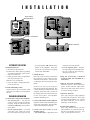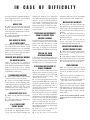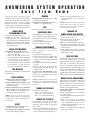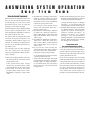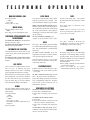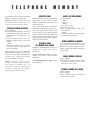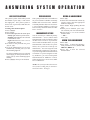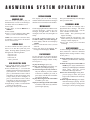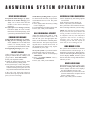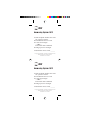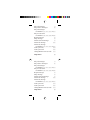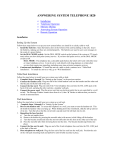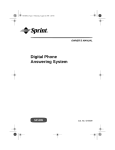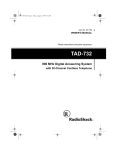Download AT&T 1872 User`s manual
Transcript
2 User's Manual for Two-Line Digital Answering System Telephone with Speakerphone 1872 Fold open this paper for information about this telephone's installation and operation. Please read Part 1 — Important Product Information, included in this package. Part 2 © Copyright 1998 Philips Consumer Communications L.P. All rights reserved. Printed in Mexico. Issue 1AT&T 848229506 I N S T A L L A T I O N Open battery compartment. Install 4 AA batteries. Remove the base. SETTING UP THE SYSTEM 1 Install the batteries. a Turn the unit upside down. b Lift the base off the phone by pushing in on the triangle at the center of the large end of the base. c Swing open the battery compartment door by pressing the tab. d Insert 4 new AA batteries. e Close the battery compartment door. Leave the base off. 2 Set the Dial Mode switch. Set the switch to TT (touch tone) or DP (dial pulse) according to your telephone service. TABLE/DESK INSTALLATION 1 Connect line cord(s) to the telephone. • For two-line jack — Use only the 7-foot line cord with the clear modular plugs. Plug one end into the jack labeled L1 OR L1/L2 on the bottom of the phone. • For two separate jacks — Use both 7-foot line cords. Insert one end of the cord with the blue plugs into the jack labeled L1 OR L1/L2 on the bottom of the telephone. Insert one end of the cord with the clear plugs into the jack labeled L2. 2 Attach the base. Place the cord(s) you have attached to the telephone in the channel on the underside of the phone. Turn the base so the larger end is toward the top of the phone. Reattach the base by inserting the bottom tabs into the slots indicated. The cord(s) should go beneath the base and reappear on the other side. Push in on the triangle at the top center of the base to lock it into place. The telephone should sit flat during use. 3 Connect the handset to the telephone. Plug the coiled cord into the handset jack on the side of the phone. Plug the other end into the handset and hang up. 4 Connect the line cord(s) to your modular jack(s). • For two-line jack — Plug the free end of the line cord into the jack. • For two separate jacks — Plug the free blue plug into the modular jack for Line 1. Plug the free clear plug into the jack for Line 2. 5 Plug the system into a standard electrical outlet not controlled by a wall switch. 6 Wait for the system to initialize. When the system is first connected to power, all the indicator lights flash. Then the system counts down from 17 to 0 in the message window. 7 Check for dial tone. Press L, then press l, and listen for a dial tone on each line. Press K to turn the speakerphone off. If either line lacks a dial tone, see "In Case of Difficulty" in this manual. 8 Confirm line numbers. Press L and dial one of your telephone numbers. If you hear a busy signal, this is the number for Line 1. If it rings, it’s the number for Line 2. I N S T A L L A T I O N Place line cord in channel. Set the Dial Mode switch. Connect the line cord, as described in instructions. Reverse the handset tab. WALL MOUNTING INSTALLATION 1 Connect line cord(s) to the telephone. See Step 1 in Table/Desk Installation. Two-line jack — Use the 8-inch line cord, and plug into the jack labeled L1 OR L1/L2 on the bottom of the phone. Two separate jacks — Use the 8-inch line cord, and the 7-foot line cord with blue plugs. 2 Attach the base. See Step 2 in Table/Desk Installation. 3 Reverse the handset tab. Hold down the switchhook and slide the tab up and out of its slot. Turn the tab so the curved end is up, and insert it back in the slot. 4 Connect the line cord(s) to the modular jack(s), and mount the phone on the wall. Two-line jack — Plug the free end of the 8-inch cord into the wall jack. Two separate jacks — Plug the free end of the 8-inch cord into the jack where the phone is to be mounted, and plug the free end of the 7-foot cord into the other jack. Place the phone on the wall jack mounting studs and pull down until it is held securely. 5 Connect the handset to the telephone. Plug the coiled cord into the handset jack on the side of the phone. Plug the other end into the handset and hang up. 6 Follow Steps 5-8 in Table/Desk Installation. SETTING THE CLOCK The clock records the day and time each message is received. 1 Press C. You hear a day. 2 Press a number button (1 to 7) to choose the current day (Sunday - Saturday). 3 Press C. You hear a time. 4 Use the number buttons to enter the correct time. 5 Press * for AM or # for PM. 6 Press C. If you have entered a valid time, you hear the new day and time. If you hear five rapid beeps, repeat Steps 1-6. SELECTABLE DIAL INFORMATION This telephone has a push button dial which will work with tone or dial pulse (rotary) service. Even when set to dial pulse service, the phone can be switched temporarily to tone, for access to some tone-activated computer systems. IN CASE If you have difficulty operating this phone, try the suggestions below. If you still have trouble, call 1 800-722-9125. NO DIAL TONE ❥ Make sure all plugs are connected properly. Inspect the line cord connections at the modular jack and at the telephone. Also inspect the coiled handset cord connection at both ends. ❥ Unplug the telephone and connect it to another modular jack. CALL CANNOT BE DIALED, OR IS DIALED SLOWLY See “Setting Up the System” in Installation to set the Dial Mode switch. If you have pulse dialing service you cannot dial numbers with the switch set to TT (touch tone). Set the switch to DP (dial pulse), then hang up and dial again. PROBLEMS WITH MESSAGE WINDOW OR INDICATOR LIGHTS Make sure all plugs are connected properly. Inspect the line cord connections at the modular jack and at the telephone. Make sure the power cord is securely plugged into an electrical outlet not controlled by a wall switch. TELEPHONE DOES NOT RING ❥ Make sure the Ringer Volume switch for the silent line is set to LO or HI. ❥ If there are several other telephones on the same line, try disconnecting some of the other telephones. Having too many telephones connected can also create problems such as low ringer volume, or impaired sound quality during calls. LOW BATTERY LIGHT IS ON ❥ Make sure the batteries are installed correctly. ❥ If the light remains on, replace all 4 batteries with new batteries. L1 or L2 ON/OFF LIGHT FLASHES RAPIDLY If both lights are flashing, then memory may be full. See “When Memory is Full.” If one or the other light is flashing, the OF D I F F I C U LT Y flashing line might be set to Announce Only, and no announcement is recorded for that line. If you recorded an announcement for AO, it might have been lost in a power failure. Try recording a new announcement for AO, or switch to a different announcement. See “Recording an Announcement.” SYSTEM DOES NOT DISCONNECT WHEN YOU ANSWER FROM ANOTHER TELEPHONE The answering system will not always disconnect if you answer the call from another phone at the same time that the system answers. To stop the answering system, press S, or quickly press and release the switchhook on the phone you are using. TIME AND DAY FLASH IN MESSAGE WINDOW If the clock stops running because of a power failure, the time and day flash in the Message Window to indicate that the clock should be reset. See “Setting the Clock.” SYSTEM DOES NOT RESPOND TO REMOTE COMMANDS ❥ If power failed when the backup batteries were missing, or battery power was low, the Remote Access Code might have returned to its factory setting. See “Remote Access Code.” ❥ If you are using dial buttons to enter remote commands, make sure you are calling from a touch tone phone. When you dial a number, you should hear tones; if you hear clicks instead, the phone is not using touch tone service. ❥ Some telephones transmit only one brief tone each time you press a number. If you are using one of these telephones, the answering system might not detect the Remote Access Code while the announcement is playing. Wait until the announcement is over and enter the code again. ❥ There might be noise interference on the phone line you are using. Press firmly on the number buttons. ❥ Make sure you are entering the Remote Access Code correctly. ❥ If you are using voice-activated commands, make sure you are responding to the prompts in a clear, audible voice. MESSAGES ARE INCOMPLETE ❥ The system can accept messages up to 4 minutes long. If a caller leaves a very long message, part of it might be lost when the system disconnects the call after 4 minutes. ❥ If the caller pauses for more than 7 seconds, the system stops recording and disconnects the call. ❥ If the system’s memory fills up during a message, the system stops recording and disconnects the call. LINE DOES NOT ANSWER AFTER CORRECT NUMBER OF RINGS ❥ Make sure the ON/OFF light for that line is on. See “Setting the System to Answer Calls.” ❥ If the Toll Saver feature is on, the number of rings changes from 4 to 2 or from 6 to 4 if a new message has been recorded in any of the mailboxes. See “Toll Saver.” OTHER PROBLEMS Make sure you have followed all the instructions in this manual. If you cannot correct the problem, press the reset button. 1 Remove the directory card and its cover. You will see the reset button. 2 The button is recessed. Use the end of a paper clip to press the reset button. If there is a problem with the system, pressing the reset button will reset the system, and might delete any messages as well as your announcements. Follow the instructions in this manual to record a new announcement. If there is no problem with the system, pressing the reset button will have no effect. ANSWERING SYSTEM OPERATION A w a y You can use many answering system features when you are away from home. To protect your privacy, most features can only be used after you enter a 3-digit Remote Access Code. Enter commands using the keys on any touch tone phone, or by using Voice Activated Commands. F r o m H o m e FORWARD To skip an entire message, press 5 while that message is playing. To skip part of a message, hold down 5. Release 5 to resume playing. STOP Press # to stop message playback. CONNECT WITH THE ANSWERING SYSTEM RECORDING A MEMO 1 Dial your telephone number. 2 While the system is playing your announcement, enter your Remote Access Code. The system announces the number of messages in each mailbox, and beeps twice to indicate it is ready to accept a command. After listening to your messages, you can record a memo to be played back later. 1 Press the number of a line or mailbox (1-4) and then *. 2 Begin speaking after the beep. 3 Press # when you are done. PLAYING YOUR MESSAGES You can re-record any of the announcements currently in use by any line or mailbox. 1 Contact the answering system. 2 After two beeps press a number key (1-4) to select a line or mailbox, then press 4*. The system beeps and begins recording. 3 Speak into the telephone in a normal tone of voice. 4 Press # when you are finished. The system beeps once and plays the new announcement. To review your announcement, press a number key (1-4) to select a line or mailbox. Press 41 after the two beeps to play your announcement. After the two beep signal you can: • Wait four seconds or press 7 to play all of your messages. • Press 6 to play only new messages. • Press the number of a line or mailbox (1-4) and then 7 to play all of the messages from that line or mailbox. • Press the number of a line or mailbox (1-4) and then 6 to play only new messages from that line or mailbox. SAVE MESSAGES The system automatically saves messages after playback. DELETE MESSAGES To delete only selected messages, press 3 while that message is playing. To delete all messages for all lines and mailboxes, press 0 3 . You’ll hear “Messages deleted.” To delete all messages for a particular line or mailbox, press the number of the line or mailbox (1-4) and then press 3. You’ll hear “Messages deleted.” NOTE: If you try to delete a group of messages that includes new messages, the system beeps five times and doesn’t delete any messages. REPEAT To repeat an entire message, press 2 while that message is playing. To repeat part of a message, hold down 2. To resume playing, release 2. CHANGING ANNOUNCEMENTS NOTE: If announcement is being used by both lines, re-recording the announcement will change the announcement heard on both lines. TURNING THE SYSTEM OFF After the two beep signal: • Press 188 to turn off Line 1. • Press 288 to turn off Line 2. • Press 88 to turn off both lines. TURNING THE SYSTEM ON If you forgot to turn on the system before leaving home, you can do so from a touch-tone phone using your Remote Access Code. 1 Dial your phone number and wait for ten rings. The system answers and beeps twice. (No announcement will play.) 2 Press 00 to turn on both lines, or 01 to turn on only Line 1, or 02 to turn on only Line 2. NOTE: If you press 0 and hear five rapid beeps, then either memory is full or Announcement AO is selected and no announcement is recorded. CHANGING THE REMOTE ACCESS CODE REMOTELY 1 Access the system using the current Remote Access Code. 2 After the two-beep signal, press 99. You hear “Enter new code” 3 Enter your new Remote Access Code. 4 If a valid code is entered, the system announces the new Remote Access Code and beeps twice. 5 If an invalid code is entered, you hear five rapid beeps followed by two beeps. Repeat steps 2 and 3. VOICE HELP MENU This feature allows you to use the system from a remote location when you cannot remember the touch-tone commands. You need only to remember your Remote Access Code and the system will prompt you for commands. After listening to your messages you hear “End of messages.” The system then lists several command prompts. When you hear the command you want to use, press the corresponding buttons. MEMORY FULL/NO ANNOUNCEMENT If the system is off, memory is full, or your AO message is lost due to a power or battery failure, the system will answer after ten rings and present two beeps instead of your announcement. To set your system to record messages and answer calls: 1 Enter your Remote Access Code after the two-beep signal. 2 Listen to any messages and delete some or all of them. 3 Press 141 or 241 to review the Line 1 or Line 2 announcement. If there is no announcement, press 14* to record an announcement on Line 1 or 24* to record on Line 2. 4 Press 00 to make sure the system is on before you hang up. ANSWERING SYSTEM OPERATION A w a y Voice Activated Commands When a touch tone telephone is not available, you can still call the system to listen to your messages. Use your voice to enter the Remote Access Code, to repeat the messages, and to delete messages. Speak in response to the prompts presented by the system as described below. You must speak quickly and loudly in order for the system to detect your voice. The system does not recognize the actual words you are saying; it responds to any sufficiently intense auditory signal. For example, you could say any phrase that is easy for you to remember, instead of saying "Enter Code." You can hang up at any time during the call. The system saves your messages, unless you respond to the "Delete all messages?" prompt. 1 Dial your telephone number, listen for the announcement, and then remain silent after the beep. If the system answers after 10 rings (because it is off or the memory is full), remain silent after the two-beep signal. 2 After about 10 seconds, the system prompts "Enter remote access code." Immediately respond by saying "Enter code." F r o m H o m e 3 You then hear, "First digit," followed by "Enter 4," "Enter 5," "Enter six," and so forth. When you hear the first digit of the Remote Access Code, immediately respond by saying "Enter code." For example, if your Remote Access Code is 543, wait to hear "Enter five," then say "Enter code." 4 You then hear "Second digit," followed by "Enter zero," "Enter one," Enter two," and so forth. When you hear the second digit of the Remote Access Code, say "Enter code." 5 You then hear "Third digit," followed by "Enter zero," "Enter one," Enter two," and so forth. When you hear the third digit of the Remote Access Code, say "Enter code." 6 If you enter the code correctly, the system announces how many messages have been received for each mailbox, and begins to play all the messages. If no messages have been received, the system disconnects the call. 7 At the end of each messages, the system prompts "Repeat message?" To hear the message again, say "Repeat message." If you remain silent, the system plays the next message. You can repeat each message once. 8 After the last message plays, the system announces "End of messages" followed by the prompt "Replay messages?" To replay all the messages, say "Replay messages." If you remain silent, the system prompts "Delete all messages?" 9 To delete all the messages you just heard, say "Delete messages." The system then repeats the "Delete all messages?" prompt to confirm your choice. To confirm the delete, say "Delete messages." The system announces "Messages deleted." If you remain silent after the "Delete all messages?" prompt, the messages are not deleted. If you do not enter the correct Remote Access Code. If you enter an incorrect Remote Access Code, the system beeps five times and begins the sequence of prompts again. If you enter the wrong code on the second try, the system disconnects the call. If you do not respond to the correct digit while entering the Remote Access Code (or if the system fails to detect your response), you can remain silent until after you hear the "Enter nine" prompt. The system beeps five times and begins the sequence of prompts again. If you do not respond correctly during the second sequence of prompts, the system disconnects the call. T E L E P H O N E MAKE OR ANSWER A CALL 1 Lift the handset — OR — Press K 2 Press L or l. ENDING A CALL Place the handset in the cradle — OR — Press K (if on a speakerphone call). SWITCHING BETWEEN HANDSET AND SPEAKERPHONE To switch from handset to speakerphone during a call, press K. To switch from speakerphone to handset during a call, lift the handset. AUTOMATIC LINE SELECTION The system is preset to select a line for you in most cases when you lift the handset or press K. To change how the system selects a line, see “Line Selection Options” later in this manual. O P E R A T I O N AUTO REDIAL MUTE If you place a call and hear a busy signal, hang up, and then press (. The system redials the number you just called. To mute a call, press M. You can hear the other party, but the other party cannot hear you. When you hear the line ringing, lift the handset or press K to talk. If you don’t do so within 60 seconds, the system hangs up. If the system detects a busy signal, it will hang up, wait 40 seconds, and try again (up to 10 times). Press M again to continue 2-way conversation. To cancel automatic redialing, press ( or lift the handset or press K. HOLD Press H. You can now replace the handset in the cradle without disconnecting the call. The speakerphone is automatically turned off. To take a line off hold, press the appropriate line button or lift the handset of an extension phone on that line. The hold feature allows you to switch between calls on both lines without disconnecting either call. LINE STATUS Line 1 and Line 2 lights indicate when a line is in use. A flashing red light indicates the line is on hold. A flashing green light indicates the line is ringing. Each line has its own ringer tone to signal an incoming call. If you are on a call when the other line starts to ring, you will hear only one short ring, so you can continue your call without further interruption. CONFERENCE CALLS 1 Make or answer a call, then press c. 2 Establish a call on the other line, then press c. To end a conference call, hang up both lines. All parties will be disconnected. If one caller hangs up during a conference call, you might hear a dial tone. Press the line button of the remaining call to eliminate the dial tone. REDIAL The last number dialed on this phone is stored in redial memory until you dial another number. 1 Lift the handset — OR — press K — OR — press L or l. The number stored in redial memory is displayed. 2 Press (. CONFERENCE CALL OPTIONS To place a conference call on hold: 1 Press H to hold both lines. 2 Press c to continue your conference call. To talk privately with one caller: 1 Press H. 2 Press the line button of the person with whom you want to speak privately. 3 Press c to continue your conference call. To disconnect only one party from a conference call, press the line button of the call you want to continue. NOTE: Mute is canceled if you switch between speakerphone and handset, or if you put the call on Hold. FLASH Use h instead of pressing the switchhook to activate services such as Call Waiting or Three-Way Calling. TEMPORARY TONE If you have rotary service, you can change from pulse to tone dialing during a call by pressing T. This is useful if you need to send tone signals for access to telephone banking or long-distance services. 1 Dial a number. 2 Press T. Buttons pressed after this will send tone signals. 3 After you hang up, the phone automatically returns to rotary service. Message Window Choose settings. Record outgoing announcement Choose feature. Set clock or review time. Skip a message. Stop message playback. Line Ringing Lights Turn Answering System On or Off. Message playback light. Repeat a message. Listen to messages. Memory dialing buttons. Delete messages. Press before memory button to access "gray" memory numbers. Record a memo or phone call. Volume Up or Down Store numbers in memory. Use Flash to access subscriber services. Redial last number called. Press for Speakerphone. Temporary Tone Use for conference calls. Line-in-Use Light Press to put a call on hold. Press to select line. Microphone Speakerphone-in-Use Light Insert a pause when storing memory numbers. Mute the microphone. T E L E P H O N E This telephone can store up to 16 telephone numbers, each up to 16 digits long. NOTE: The number stored in memory may be lost if the batteries are missing or low on power and there is a power failure. STORING A NUMBER IN MEMORY 1 Press p. 2 Enter the telephone number. To insert a hyphen between digits, press _. The screen displays the number as you enter it. 3 Press a memory button to store the number in a white space (for one-touch dialing) — OR — Press W and then a memory button to store the number in a grey space (for two-touch dialing). You will hear two beeps to confirm the number has been stored. If you hear a long sequence of beeps and the screen displays a series of “Es,” you have not correctly stored the number. Try again. NOTE: You may choose to store emergency numbers in memory locations. This feature is provided only as a convenience and the manufacturer assumes no responsibility for customer reliance upon the memory feature. M E M O R Y DIRECTORY CARD DIALING A STORED NUMBER Remove the plastic cover from the memory button area to write your telephone numbers for both lines in the spaces provided on the card. 1 Lift the handset — OR — Press K — OR — Press L or l. 2 Listen for a dial tone. 3 Press a memory button to dial a onetouch number — OR — Press W and then a memory button to dial a two-touch number. You can also write names or telephone numbers for each memory location. The eight white spaces on the directory card are for numbers you can dial by pressing the memory button next to the number. The eight gray spaces are for numbers you can dial by pressing W, then the memory button next to the number. STORING A PAUSE IN A MEMORY DIAL NUMBER To store a 2-second pause as part of a number, press _ twice (a P is displayed). To store a 30-second “halt” as part of a number, press _ 3 times (an H is displayed). To resume dialing after a “halt,” press a memory button. VIEWING NUMBERS IN MEMORY To view a number when the phone is not in use, press the memory button (or W and then the memory button) where the number is stored. The number is displayed but not dialed. CLEAR A MEMORY LOCATION 1 Press p. 2 Press the memory button (or press W and then the memory button) of the location you want to clear. STORING A NUMBER JUST DIALED 1 Press p. 2 Press (. 3 Press a memory button (or W and then a memory button). ANSWERING SYSTEM OPERATION LINE SELECTION OPTIONS VOICE MAILBOXES RECORD AN ANNOUNCEMENT The system is preset so that when you lift the handset or press K, it will choose the ringing line. The system is preset to choose Line 1 (preferred) if both lines are are not in use. This system provides four voice mailboxes for you to customize. Mailbox 1 normally handles calls received on Line1. Mailbox 2 normally handles calls received on Line 2. Two secondary mailboxes, 3 and 4, can be accessed by touch tone callers on either Line 1 or Line 2. 1 Press A. 2 Choose the announcement location by pressing s until the appropriate mailbox is displayed. 3 Press R. Begin speaking after the beep. 4 When you are finished, press S . You will hear your new announcement. 5 Repeat Steps 1-4 to record another announcement — OR — Press S. To change the selection option: 1 Press p. 2 Press F. 3 The line status lights show the current option Steady light indicates preferred line Flashing light indicates line selected if other line is in use Light off indicates line is never automatically selected. 4 To choose a new preferred line, press L or l. 5 To set the remaining line so it is never automatically selected, press * to turn the remaining light off. To set the remaining line so it is selected when ringing or when preferred line is in use, press # so the remaining light is flashing. 6 Press p when you are finished. ANNOUNCEMENT OPTIONS You can record up to 4 different primary announcements — A, B, C, and AO. Each announcement can be presented to callers on either Line 1 or Line 2. (If you choose not to record an announcement, or if your announcement is lost because of a power failure, the system has a back-up announcement.) You can assign the same announcement to both Line 1 and Line 2, or you can assign different announcements to each line. If you are using the secondary mailboxes, you can record separate announcements for Mailboxes 3 and 4. Callers need to press 3 or 4 to access Mailbox 3 or Mailbox 4. NOTE: The system provides about 23 minutes of total recording time for announcements and callers’ messages. REVIEW YOUR ANNOUNCEMENT 1 Press A. 2 Press s to choose the announcement you want to review (A, B, C, AO, MBOX 3, MBOX 4). 3 Press P to hear the selected announcement. ANSWERING SYSTEM OPERATION SECONDARY MAILBOX ANNOUNCE ONLY You can set the system to play an announcement, but not record messages, for callers who access Mailbox 3 or 4. 1 Press A. 2 Press s to choose MBOX 3 or MBOX 4. 3 Press F. 4 Press 1 to set to Announce Only (AO). Press 0 to turn off Announce Only. NOTE: You cannot select Announce Only for Mailboxes 3 and 4 unless the mailbox has an announcement. ANSWER CALLS To choose which lines the system will answer, or to turn the system off, press O. Pressing O repeatedly cycles through in the following manner only Line 1 on only Line 2 on both Lines on entire system off. RING SELECT/TOLL SAVER 1 Press F until the screen displays RINGS, and the line you choose. 2 Press a number key (1 - 7) to select the number of times the line rings before the system answers. To select Toll Saver, press 8 (the machine to answer after 4 rings when you have no messages, after 2 rings when you have messages), or press 9 (the machine to answer after 6 rings when you have no messages, after 4 rings when you have messages). 3 Repeat Steps 1 and 2 to set the number of rings for the other line. 4 Press S when you are finished. MESSAGE WINDOW SAVE MESSAGES The display you see in the message window indicates the number of messages that have been recorded in each mailbox. The system automatically saves messages until you delete them. MESSAGE ALERT A memo is stored as a message, and is played back like a message. The memo can be up to 4 minutes long. You can select a mailbox for the memo. 1 Press R. The system beeps and begins recording. 2 Speak toward the microphone; your memo can be up to 4 minutes long. The message window displays 1-. 3 Press S when you are finished recording. RECORDING A MEMO The message light indicates whether or not you have messages. If there are new messages, the light flashes. If there are messages, but no new ones, the light is on steady. To set the system to beep every 15 seconds to notify you of new messages: 1 Press F until the screen displays ALERT. 2 Press 1 to turn Alert on. Press 0 to turn Alert off. 3 Press S when you are finished. The message window displays ALERT. PLAY MESSAGES To play messages for all lines and mailboxes, both Line 1 and Line 2 should be displayed in the message window. If they are not, press 0. To play all messages, press P. To play new messages, hold down P until the system begins playing. To select messages from only one line or only one mailbox, press the number of the line or mailbox you want, or press s until the line or mailbox you want is displayed. To play all messages for the selected line or mailbox, press P. To play new messages for the selected line or mailbox, hold down P until the system begins playing. DELETE MESSAGES To delete messages for all lines and mailboxes, both Line 1 and Line 2 should be displayed in the message window. If they are not, press 0. To delete all messages, hold down D, until the system announces “Messages deleted.” To delete messages for a selected line or mailbox, press s until the line or mailbox you want is displayed. Then hold down D until the system announces “Messages deleted.” If there are new messages among those you are trying to delete, the system beeps 5 times and does not delete any messages. To delete a specific message, press D while the message is playing. You can press r to replay a message after listening to it, before pressing D. ANSWERING SYSTEM OPERATION REPEAT/REVIEW MESSAGES To repeat an entire message, tap r. To return to an earlier message, press r two or more times until the number of the desired message is displayed. To repeat part of a message (review), hold down r for a few seconds, then release it to resume playing. (The system beeps while the button is held.) FORWARD/SKIP MESSAGES To skip to the next message, tap f. To skip part of a message (cue), hold down f for a few seconds, then release it to resume playing. (The system beeps while the button is held.) To stop playing messages, press S. PRIORITY CALLING Callers using a touch tone phone can signal you with the Priority Calling Code you give them. Your caller should 1 Dial your telephone number. 2 When the announcement begins, enter the current Priority Calling Code. 3 The system beeps 3 times, then pauses. This pattern is repeated for 30 seconds, or until someone picks up the call. The beeps can be heard on both ends of the call. If the call is not answered within 30 seconds, the beeps stop and the caller can press * to leave a message. Set the Priority Calling Code to any number between 500 and 999, except for the current Remote Access Code. The preset code is 999. 1 Press F until the Priority Calling Code is displayed. 2 Use the number keys to enter your new code. 3 Press S when you are finished. CALL SCREENING/CALL INTERCEPT Adjust the volume using + or -, so that you can hear a caller’s voice. To take the call, press the appropriate line button, or lift the handset of another phone on the same line. The system stops recording and resets to answer the next call. If the announcement doesn’t stop, tap the switchhook, or press S. To set your system so you do not hear the announcement while screening calls. 1 Press F until the screen displays ANNC PLAY. 2 Press 0 for ANNC SILENT. Press 1 for ANNC PLAY. 3 Press S when you are finished. RECORDING A PHONE CONVERSATION 1 Press R at any time during a phone conversation. 2 The message window displays 2-. 3 Press S when you are finished. The system stores the recorded conversation as a message on the line you were using. NOTE: This unit does not sound warning beeps to alert the other party that the call is being recorded. To ensure that you are in compliance with any state and federal regulations that concern recording a telephone call, you should start the recording process and then inform the caller that you are recording the call. WHEN MEMORY IS FULL The system can record about 23 minutes of announcements and messages, or a maximum of 50 messages. When memory is full, the ON/OFF lights flash rapidly, the screen displays FULL, and the system answers calls after 10 rings and announces “Memory is full.” REMOTE ACCESS CODE The Remote Access Code is preset to 500. To review or change the code (at home) 1 Press F until the screen displays the current Remote Access Code. 2 Use the number keys to enter a new code (between 500 and 999, except the current Priority Calling Code). 3 Press S when you are finished. 2 Answering System 1872 1 Dial telephone number and wait for system to answer. 2 Enter Remote Access Code. 3 Listen for messages — OR — Enter touch tone command. 4 Hang up to save messages. Your Remote Access Code ______ © Copyright 1998 Philips Consumer Communications L.P. All Rights Reserved Printed in Mexico 848229530 Issue 1AT&T 2 Answering System 1872 1 Dial telephone number and wait for system to answer. 2 Enter Remote Access Code. 3 Listen for messages — OR — Enter touch tone command. 4 Hang up to save messages. Your Remote Access Code ______ © Copyright 1998 Philips Consumer Communications L.P. All Rights Reserved Printed in Mexico 848229530 Issue 1AT&T Play all messages 7 Play all new messages 6 Play all messages in a mailbox 17, 27, 37, or 47 Play new messaes in a mailbox 16, 26, 36, or 46 Repeat message 2 Skip message 5 Delete selected message 3 Delete all message 03 Delete all message in a mailbox 13, 23, 33, or 43 Turn system on 00 Turn system off 88 Change Remote Access Code 99 Help menu # Play all messages 7 Play all new messages 6 Play all messages in a mailbox 17, 27, 37, or 47 Play new messaes in a mailbox 16, 26, 36, or 46 Repeat message 2 Skip message 5 Delete selected message 3 Delete all message 03 Delete all message in a mailbox 13, 23, 33, or 43 Turn system on 00 Turn system off 88 Change Remote Access Code 99 Help menu #