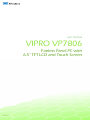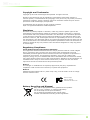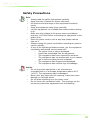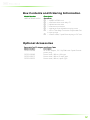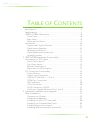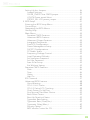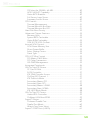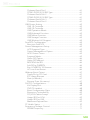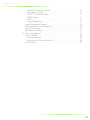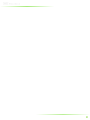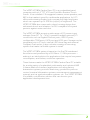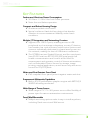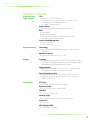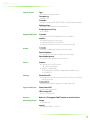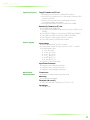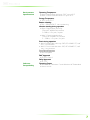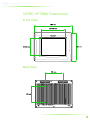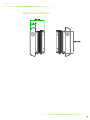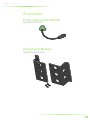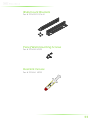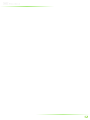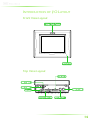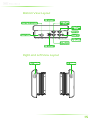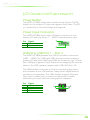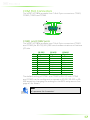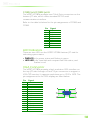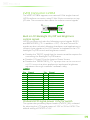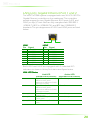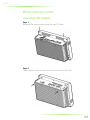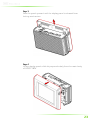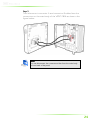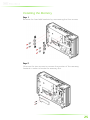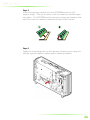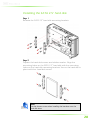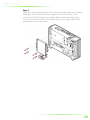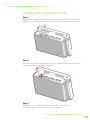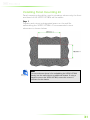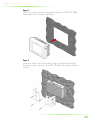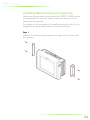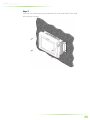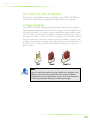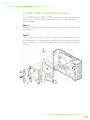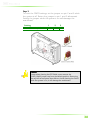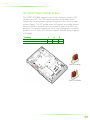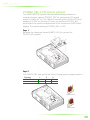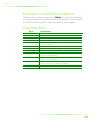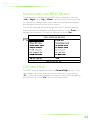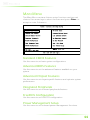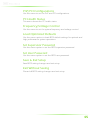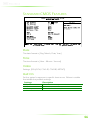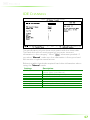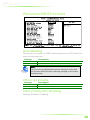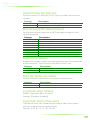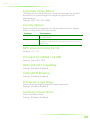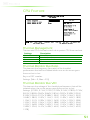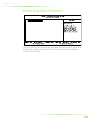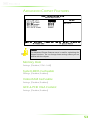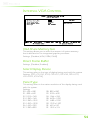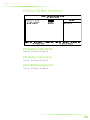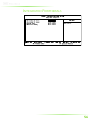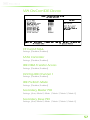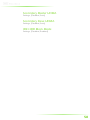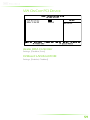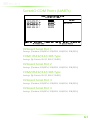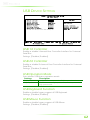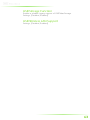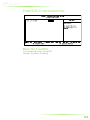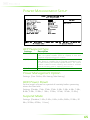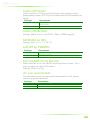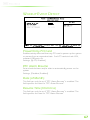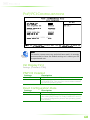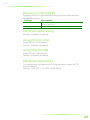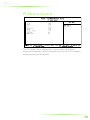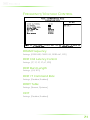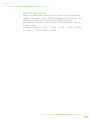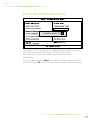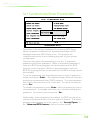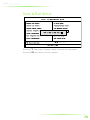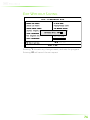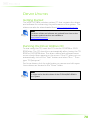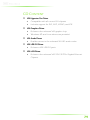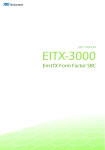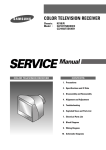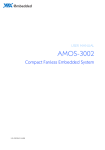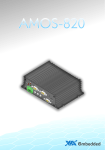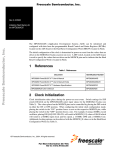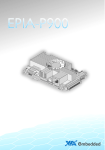Download VIA Technologies VIPRO VP7806 User manual
Transcript
user manual VIPRO VP7806 Fanless Panel PC with 6.5” TFT LCD and Touch Screen Revision 1.0 100-04122010-1958 Copyright and Trademarks Copyright © 2010 VIA Technologies Incorporated. All rights reserved. No part of this document may be reproduced, transmitted, transcribed, stored in a retrieval system, or translated into any language, in any form or by any means, electronic, mechanical, magnetic, optical, chemical, manual or otherwise without the prior written permission of VIA Technologies, Incorporated. All trademarks are the property of their respective holders. PS/2 is a registered trademark of IBM Corporation. Disclaimer No license is granted, implied or otherwise, under any patent or patent rights of VIA Technologies. VIA Technologies makes no warranties, implied or otherwise, in regard to this document and to the products described in this document. The information provided in this document is believed to be accurate and reliable as of the publication date of this document. However, VIA Technologies assumes no responsibility for the use or misuse of the information in this document and for any patent infringements that may arise from the use of this document. The information and product specifications within this document are subject to change at any time, without notice and without obligation to notify any person of such change. Regulatory Compliance FCC-A Radio Frequency Interference Statement This equipment has been tested and found to comply with the limits for a class A digital device, pursuant to part 15 of the FCC rules. These limits are designed to provide reasonable protection against harmful interference when the equipment is operated in a commercial environment. This equipment generates, uses, and can radiate radio frequency energy and, if not installed and used in accordance with the instruction manual, may cause harmful interference to radio communications. Operation of this equipment in a residential area is likely to cause harmful interference, in which case the user will be required to correct the interference at his personal expense. Notice 1 The changes or modifications not expressly approved by the party responsible for compliance could void the user's authority to operate the equipment. Notice 2 Shielded interface cables and A.C. power cord, if any, must be used in order to comply with the emission limits. Tested To Comply With FCC Standards FOR HOME OR OFFICE USE Battery Recycling and Disposal Only use the appropriate battery specified for this product. Do not re-use, recharge, or reheat an old battery. Do not attempt to force open the battery. Do not discard used batteries with regular trash. Discard used batteries according to local regulations. II Safety Precautions Do’s o Always read the safety instructions carefully. o Keep this User's Manual for future reference. o All cautions and warnings on the equipment should be noted. o Keep this equipment away from humidity. o Lay this equipment on a reliable flat surface before setting it up. o Make sure the voltage of the power source and adjust properly 110/220V before connecting the equipment to the power inlet. o Place the power cord in such a way that people cannot step on it. o Always unplug the power cord before inserting any add-on card or module. o If any of the following situations arises, get the equipment checked by authorized service personnel: o The power cord or plug is damaged. o Liquid has penetrated into the equipment. o The equipment has been exposed to moisture. o The equipment has not worked well or you cannot get it work according to User's Manual. o The equipment has dropped and damaged. o The equipment has obvious sign of breakage. Don’ts o Do not leave this equipment in an environment unconditioned or in a storage temperature above 60°C (140°F). The equipment may be damaged. o Never pour any liquid into the opening. Liquid can cause damage or electrical shock. o Do not place anything over the power cord. o Do not cover the ventilation holes. The openings on the enclosure protect the equipment from overheating III Box Contents and Ordering Information Model Number VIPRO VP7806-R1N13A1 Description Standard d kit Standar 1 x VIPRO VP7806 unit 1 x Software driver and utility CD 2 x Wall-mount bracket 2 x Panel-mount bracket 1 x package of panel/wall mounting screw 1 x 0.5cc Thermally Conductive Dispensable Gel in tube syringe 1 x Power cable, 2-pole Phoenix plug to DC-Jack Optional Accessories External ACAC-toto-DC Adapter and Power Cable Model Number Description 99G63-020186 AC-to-DC adapter, DC 19V/90W with 2-pole Phoenix power plug 99G33-02058C Power cable, 180 cm, USA type 99G33-02057C Power cable, 180 cm, Europe type 99G33-02092C Power cable, 180 cm, Japan Type IV TABLE OF CONTENTS 1 Product Overview............................................................................................... 1 Key Features........................................................................................................... 3 Specifications ......................................................................................................... 4 VIPRO VP7806 Dimensions ........................................................................... 8 Front View......................................................................................................... 8 Back View .......................................................................................................... 8 Right and Left View....................................................................................... 9 Accessories............................................................................................................10 Power cable 2-pole Phoenix...................................................................10 Panel-mount Brackets ................................................................................10 Wall-mount Brackets ..................................................................................11 Panel/Wall-mounting Screws ................................................................11 Heatsink Grease ............................................................................................11 2 VIPRO VP7806 Hardware Functionality ...................................................13 Introduction of I/O Layout ...........................................................................14 Front View Layout.......................................................................................14 Top View Layout ..........................................................................................14 Bottom View Layout...................................................................................15 Right and Left View Layout.....................................................................15 I/O Connector Functionality........................................................................16 Power Button.................................................................................................16 Power Input Connector............................................................................16 USB Ports: USB Port 1 ~ Port 4 ..............................................................16 COM Port Connectors ...............................................................................17 LED Indicators................................................................................................18 VGA Connector ............................................................................................18 LVDS Connector: LVDS2..........................................................................19 LAN ports: Gigabit Ethernet Port 1 and 2........................................20 3 Hardware Installation and Upgrade .......................................................21 Basic Installation .................................................................................................22 Opening the Chassis ..................................................................................22 Installing the Memory ................................................................................25 Installing the SATA 2.5” hard disk.........................................................28 Installing the CompactFlash Card........................................................30 Installing Panel mounting kit ..................................................................31 Installing Wall mounting kit (optional) ..............................................34 V Setting Up the Jumpers..................................................................................36 Jumper Settings.............................................................................................36 CLEAR_CMOS: Clear CMOS jumper...................................................37 AT/ATX Power mode Select ...................................................................39 PVDD2_SEL: LCD power jumper.........................................................40 4 BIOS Setup............................................................................................................41 Entering the BIOS Setup Menu ..................................................................42 Control Keys .........................................................................................................42 Navigating the BIOS Menus ........................................................................43 Getting Help ........................................................................................................43 Main Menu ...........................................................................................................44 Standard CMOS Features.........................................................................44 Advanced BIOS Features .........................................................................44 Advanced Chipset Features....................................................................44 Integrated Peripherals................................................................................44 FreeDOS Configuration ............................................................................44 Power Management Setup.....................................................................44 PnP/PCI Configurations.............................................................................45 PC Health Status............................................................................................45 Frequency/Voltage Control....................................................................45 Load Optimized Defaults..........................................................................45 Set Supervisor Password ...........................................................................45 Set User Password .......................................................................................45 Save & Exit Setup ..........................................................................................45 Exit Without Saving.....................................................................................45 Standard CMOS Features..............................................................................46 Date ....................................................................................................................46 Time ....................................................................................................................46 Video ..................................................................................................................46 Halt On..............................................................................................................46 IDE Channels .......................................................................................................47 Advanced BIOS Features...............................................................................48 Virus Warning................................................................................................48 CPU L1 & L2 Cache.....................................................................................48 CPU L2 Cache ECC Checking................................................................48 Quick Power On Self-Test.........................................................................49 First/Second/Third Boot Device............................................................49 Boot Other Device.......................................................................................49 Boot Up NumLock Status.........................................................................49 Typematic Rate Setting ..............................................................................49 Typematic Rate (Chars/Sec) ....................................................................49 Typematic Delay (Msec)............................................................................50 Security Option..............................................................................................50 MPS Version Control for OS....................................................................50 VI OS Select for DRAM > 64 MB.................................................................50 HDD S.M.A.R.T Capability .........................................................................50 Video BIOS Shadow ...................................................................................50 Full Screen Logo Show .............................................................................50 Summary Screen Show.............................................................................50 CPU Feature.........................................................................................................51 Thermal Management...............................................................................51 Thermal Monitor Bus Ratio......................................................................51 Thermal Monitor Bus VID ........................................................................51 Hard Disk Boot Priority....................................................................................52 Advanced Chipset Features.........................................................................53 Memory Hole .................................................................................................53 System BIOS Cacheable ............................................................................53 Video RAM Cacheable ..............................................................................53 GFX & PCIE VGA Co-Exist ........................................................................53 Internal VGA Control.......................................................................................54 VGA Share Memory Size ..........................................................................54 Direct Frame Buffer.....................................................................................54 Select Display Device..................................................................................54 Panel Type .......................................................................................................54 CPU & PCI Bus Control ...................................................................................55 PCI Master 0 WS Write ..............................................................................55 PCI Delay Transaction ................................................................................55 VIA PWR Management.............................................................................55 Integrated Peripherals.....................................................................................56 VIA OnChip IDE Device .................................................................................57 CF Card ATA66 .............................................................................................57 SATA Controller.............................................................................................57 IDE DMA Transfer Access ........................................................................57 OnChip IDE Channel 1 .............................................................................57 IDE Prefetch Mode ......................................................................................57 Secondary Master PIO ...............................................................................57 Secondary Slave PIO...................................................................................57 Secondary Master UDMA ........................................................................58 Secondary Slave UDMA............................................................................58 IDE HDD Block Mode ................................................................................58 VIA OnChip PCI Device..................................................................................59 Azalia HDA Controller................................................................................59 OnBoard LAN Boot ROM ........................................................................59 SuperIO Device...................................................................................................60 Onboard Parallel Port.................................................................................60 Parallel Port Mode........................................................................................60 Watch Dog Timer Select ..........................................................................60 SuperIO COM Ports (UARTs)........................................................................61 VII Onboard Serial Port 1 ................................................................................61 COM1 RS232/422/485 Type .................................................................61 Onboard Serial Port 2 ................................................................................61 COM2 RS232/422/485 Type .................................................................61 Onboard Serial Port 3 ................................................................................61 Onboard Serial Port 4 ................................................................................61 USB Device Setting ...........................................................................................62 USB 1.0 Controller .......................................................................................62 USB 2.0 Controller .......................................................................................62 USB Operation Mode ................................................................................62 USB Keyboard Function............................................................................62 USB Mouse Function .................................................................................62 USB Storage Function................................................................................63 USB Wireless LAN Support......................................................................63 FreeDOS Configuration .................................................................................64 Boot into FreeDOS ......................................................................................64 Power Management Setup..........................................................................65 ACPI Suspend Type .....................................................................................65 Power Management Option..................................................................65 HDD Power Down .....................................................................................65 Suspend Mode ..............................................................................................65 Video Off Option..........................................................................................66 Video Off Method........................................................................................66 MODEM Use IRQ .........................................................................................66 Soft-Off by PWRBTN....................................................................................66 Run VGABIOS if S3 Resume....................................................................66 AC Loss Auto Restart ..................................................................................66 Wakeup Event Detect.....................................................................................67 PowerOn by PCI Card ...............................................................................67 RTC Alarm Resume ......................................................................................67 Date (of Month)............................................................................................67 Resume Time (hh:mm:ss) .........................................................................67 PnP/PCI Configurations..................................................................................68 Init Display First..............................................................................................68 PNP OS Installed ...........................................................................................68 Reset Configuration Data.........................................................................68 Resources Controlled By...........................................................................69 PCI/VGA Palette Snoop ............................................................................69 Assign IRQ for VGA.....................................................................................69 Assign IRQ for USB ......................................................................................69 Maximum Payload Size..............................................................................69 PC Health Status.................................................................................................70 Frequency/Voltage Control.........................................................................71 DRAM Frequency ........................................................................................71 VIII DDR CAS Latency Control .......................................................................71 DDR Burst Length........................................................................................71 DDR 1T Command Rate ...........................................................................71 DRDY Table .....................................................................................................71 ODT.....................................................................................................................71 Spread Spectrum ..........................................................................................72 Load Optimized Defaults...............................................................................73 Set Supervisor/User Password ....................................................................74 Save & Exit Setup ...............................................................................................75 Exit Without Saving ..........................................................................................76 5 Driver Installation...............................................................................................77 Driver Utilities.......................................................................................................78 Getting Started ..............................................................................................78 Running the Driver Utilities CD .............................................................78 CD Content ..........................................................................................................79 IX X 1 Product Overview 1 The VIPRO VP7806 Fanless Panel PC is an embedded panel computer with a 6.5” TFT LCD and Five-Wire Resistive Touch Screen. It has a default 2.0 megapixel camera, stereo speakers, and MIC-in that makes it good for multimedia applications. Its LCD offers wide viewing angles; high contrast and high brightness which can operate up to 700 nits (cd/m²) of brightness. The VIPRO VP7806 also comes with robust housing design that withstands shock and vibration. Its IP65 compliant front panel protects against water and dust. The VIPRO VP7806 accepts a wide range of DC power input voltages (from DC 7V – 36V). It provides multiple external I/O connectors such as Gigabit Ethernet ports, USB 2.0 ports, configurable COM ports, LVDS port and VGA port. Storage can be integrated into its 2.5-inch internal HDD drive bay and external Compact Flash socket. It also includes a variety of mounting options that make it a flexible system to install. The VIPRO VP7806 system is based on the Em-ITX mainboard form factor and powered by a VIA Nano 1.3 GHz processor — making it an ideal solution for applications that require low power consumption, and fanless, noise-free operation. These features make the VIPRO VP7806 Fanless Panel PC suitable for a wide variety of embedded, multimedia, and industrial HMI (Human Machine Interface) applications including factory automation systems, precision machinery, production process control, terminal information systems, entertainment management systems, and car park automation systems…etc. The VIPRO VP7806 is a reliable, cost-effective solution that can shorten your application development time. 2 KEY FEATURES Fanless and Ultra Low Power Consumption VIA Nano 1.3 GHz Ultra Low Power processor. Noise free and fanless operation. Compact and Robust Robust Housing Design Aluminum sealed construction. Special cushioned hard disk bay design that absorbs vibration to ensure maximum reliability under harsh conditions. Multiple I/O Integration and Networking Function Supports four USB 2.0 ports, enabling access to USB peripherals such as storage subsystems, security ID devices, card readers, bar code scanners, multifunction printers and scanners individually dedicated or shared among users via the network, making the best of USB device investments. The VP7806 has two Gigabit Ethernet, and four serial ports (two RS-232 and two RS-232/422/485 serial ports) that enable communication and control at field level for measurement and operator control of diverse automations, such as Embedded Device Servers for storage, image printing, medical applications, as well as security and access control for POI/POS/Kiosk. Water and Dust Resistant Front Panel IP65 compliant front panel protects against water and dust. Empowered Multimedia Multimedia Capabilities Built-in 3D/2D performance graphics engine with MPEG-2/4 WMV9 decoding accelerator. Wide Range of Power Source Wide range of DC 7V~36V power source offers flexibility of power input for various automation environments. Panel/Wall Mountable Mountable Multiple mounting options make it easy to install anywhere, including Panel mount and Wall mount. 3 SPECIFICATIONS Processor Core Logic System CPU • VIA Nano 1.3 GHz Processor • NanoBGA2 package: compact 21 mm x 21 mm • 800 MHz Front Side Bus speed • 1 MB L2 Cache memory System Chipset • VIA VX800 Unified Digital Media IGP chipset BIOS • Award BIOS • 8Mbit SPI Flash BIOS • Supports Diskless Boot to BIOS ROM (Free DOS operating system environment) System Power Management • Times Power On • ACPI Supported System Memory Technology • One 200-pin SODIMM socket support DDR2 533/667 SDRAM Maximum Capacity • Supports memory sizes up to 2 GB Graphic Controller • Integrated VIA Chrome9 HC3 DX9 3D/2D graphics engine with MPEG-2/4 WMV9 video decoding acceleration built-in VIA VX800 Unified Digital Media IGP chipset Display Memory • Optimized shared memory architecture, supports up to 256 MB frame buffer using system memory External Display Interface • Supports one external VGA port by a DB-9 connector • Supports one 24-bit single-channel LVDS interface by a DB-26 connectors LCD Display LCD Type • 6.5” color TFT LCD panel, LED driving Resolution/Color • Supports up to 640 x 480 @ 262K Pixel Pitch • 0.207 mm x 0.207 mm Viewing Angle • 80˚ (right), 80˚ (left), 70˚ (up) and 70˚ (down) Luminance: Luminance: • 700 cd/m² LED Backlight MTBF • 50,000 hours (typical) 4 Touch Screen Type • Fire-Wire Analog resistive Transparency • 80% ± 3% Controller: • Built-in system a EETI ETP-CP-S5XU, USB interface controller Software Driver: • Supports Windows XP and Windows 7 Test):: Durabuility (Knock Test) • 35 million Gigabit Ethernet Controller • Two VIA VT6130 Gigabit Ethernet controllers Interface • Support two RJ45 connectors • Supports Wake On LAN (WOL) • Supports Preboot Execution Environment (PXE) Audio Controller • VIA VT1708B High Definition Audio Codec External Speakers • Supports left and right speakers on front bezel External Microphone • Supports microphone on front bezel Serial Interface • Supports four USB 2.0 ports • USB 2.0 compliant • Support 4 COM ports • Two RS-232/422/485 configurable via BIOS setup • Two RS-232 Storage Serial ATA HDD • Supports a hard disk drive bay space for 2.5-inch of SATA Hard Disk Drive. CompactFlash • One socket support type I/II CompactFlash disk System Indicator Power Status LED • One green color LED HDD Activity LED • One red color LED Camera BuiltBuilt-in a 2.0 2.0 megapi egapixel pixel CMOS camera camera on the front bezel Watchdog Timer Output • System reset Interval • Programmable 1~255 sec. 5 System I/O ports Top I/O Coastline on PC Unit • One DB-9 connector for a VGA/CRT interface • One DB-26 connectors for a 24-bit single channel LVDS interface (LVDS2) • Two RJ-45 connectors for dual Gigabit Ethernet connection (LAN1 and LAN2) • Two USB mini-DIN connectors (USB3 and USB4) Bottom I/O Coastline on PC Unit • One HDD and PWR LED • Two RS-232/422/485 COM port connectors (COM 1 and COM2) • Two RS-232 COM port connectors (COM3 and COM4) • Two USB mini-DIN connectors (USB1 and USB2) • One Phoenix 2-pole power input connector • One ATX power On/Off switch button Power Supply Input Voltage • Built-in onboard DC-to-DC converter • Accept wide range of Power Input of 7VDC ~ 36VDC • Typical Power Input • 7 VDC @ 2.64 A • 12 VDC @ 1.54 A • 16 VDC @ 1.15 A • 19 VDC @ 0.97 A • 24 VDC @ 0.77 A • 36 VDC @ 0.51 A • Support AT and ATX mode Input Power Protection • Supports over voltage protection • Supports over current protection • Supports under voltage protection Mechanical Characteristics Construction • Aluminum mixed with heavy-duty steel Mounting • Panel/wall mountable Dimension Dimension (W x H x D) • 203 mm x 165 mm x 78.42 mm (7.9” x 6.5” x 3”) Net Weight • 3 kg (6.6 lbs) 6 Environment Specifications Operating Temperature • With CompactFlash disk only: -20°C up to 60 °C • With 2.5-inch hard disk drive: 0°C up to 45 °C Storage Temperature • -20°C up to 70 °C Relative Humidity • 0% ~ 90% @ 45% °C, non-condensing Vibration loading during operation • With CompactFlash disk only: 5Grms, IEC 60068-2-64, random, 5~500Hz, 1 Oct./min, 1hr/axis • With 2.5-inch hard disk drive: 1Grms, IEC 60068-2-64, random 5 ~ 500Hz, 1 Oct./min, 1hr/axis Shock during operation • With CompactFlash disk only: 50G, IEC 60068-2-27, half sine, 11ms duration • With 2.5-inch hard disk drive: 20G, IEC 60068-2-27, half sine, 11ms duration Front Panel Protection • IP65 compliant EMC Approved Approved • CE/FCC Class A Software Compatibility Safety Approved • UL, CCC Operating System • Windows XP, Windows 7 and Windows XP Embedded • Ubuntu Linux 7 VIPRO VP7806 DIMENSIONS Front View Back View 8 Right and Left View 9 ACCESSORIES Power cable 2-pole Phoenix Part # 99G33-250073 Panel-mount Brackets Part # 99G42-091536-A1 10 Wall-mount Brackets Part # 99G42-091376-A1 Panel/Wall-mounting Screws Part # 99G44-010395 Heatsink Grease Part # 99G26-110022 11 12 2 VIPRO VP7806 Hardware Functionality This chapter provides information about the VIPRO VP7806’s external I/O connectors, switches, LED indicators and its functionality. Section includes: Introduction of I/O Layout I/O Connectors Functionality 13 INTRODUCTION OF I/O LAYOUT Front View Layout Top View Layout 14 Bottom View Layout Right and Left View Layout 15 I/O CONNECTOR FUNCTIONALITY Power Button The VIPRO VP7806 comes with a dual function Power On/Off button on the bottom I/O side that supports Soft Power -On/Off (i.e., Instant off or 4-Second Delay) and Suspend. Power Input Connector The VIPRO VP7806 comes with a Phoenix connector on the bottom I/O side that carries 7 ~ 36VDC external power input. Pin Signal 1 2 GND 7VDC ~ 36VDC USB Ports: USB Port 1 ~ Port 4 The VIPRO VP7806 provides four USB 2.0 interface connectors (USB1 ~ USB4). The USB1 and USB2 connectors are located on bottom I/O side while USB3 and USB4 are located on top I/O side. Each USB port supports Plug & Play and hot swapping for external devices. The USB interface complies with USB UHCI, Rev. 2.0. The USB-interface connector is used for connecting any device that conforms to the USB interface. Many recent digital devices conform to this standard. The USB interface supports Plug and Play, which enables you to connect or disconnect a device whenever you want, without turning off the computer Pin Signal 1 2 3 4 VCC USB_P0USB_P0+ GND 16 COM Port Connectors The VIPRO VP7806 provides four D-Sub 9-pin connectors: COM1, COM2, COM3 and COM4. COM1 and COM2 ports The VIPRO VP7806 provides two D-Sub 9-pin connectors (COM1 and COM2) for RS-232/422/485 serial communications on bottom I/O side. Pin RS-232 Signal RS-422 Signal RS-485 Signal 1 2 3 4 5 6 7 8 9 DCD RxD TxD DTR GND DSR RTS CTS RI TxTx+ Rx+ RxGND NC NC NC NC DATADATA+ NC NC GND NC NC NC NC The default setting of COM1 and COM2 is RS-232, both COM1 and COM2 can be configured to operate in RS-232, RS-422 or RS485 mode by changing the settings in the BIOS setup menu. See page 65 for details. Note: NC represents “No Connection” 17 COM3 and COM4 ports The VIPRO VP7806 provides two D-Sub 9-pin connectors on the bottom I/O side, which offers standard RS-232 serial communications interface. Refer to the table list below for the pin assignments of COM3 and COM4. Pin Signal 1 2 3 4 5 6 7 8 9 DCD RxD TxD DTR GND DSR RTS CTS RI LED Indicators There are two LEDs on the VIPRO VP7806 bottom I/O side for indicating system status: • PWR LED is for power status and flashes in green • HDD LED is for hard disk and compact flash disk status, and flashes in red. VGA Connector The VIPRO VP7806 provides a high resolution VGA interface on the top I/O side through a D-sub 15-pin connector to support a VGA CRT monitor. It supports resolutions up to 1920 x 1200. The pin assignments for the VGA display are listed below. Pin Signal 1 2 3 4 5 6 7 8 9 10 11 12 13 14 15 Red Green Blue NC GND GND GND GND NC GND NC NC H-SYNC V-SYNC NC 18 LVDS Connector: LVDS2 The VIPRO VP7806 supports one external 24-bit single channel LVDS interface connector using D-Sub 26-pin connector on top I/O side. The connector also carries the inverter control signals. Built in LCD Backlight On/Off and Brightness control signals LVDS2 connector includes the following control signals: BLON, and BRIGHTNESS_CTL. In addition +12V, +5V and Ground Pin signals are also included, allowing developers and applications to connect these signals to the LCD Inverter to implement the LCD backlight On/Off control and brightness control. • Provides the “BLON” signal that the inverter module requires for controlling the Backlight On/Off feature. • Provides 12V and 5V as the Inverter Power Source. • Provides the “BRIGHTNESS_CTL” signal pin that can be connected to LCD’s Inverter that allow applicant to implement brightness adjustment through customer’s software utility. LVDS2 Pin Signal Pin Signal 1 2 3 4 5 6 7 8 9 10 11 12 13 +LCLK2 -LCLK2 GND +LD2C2 -LD2C2 GND +LD2C0 -LD2C0 SPCLK2 PVDD2 IVDD2_12V BLON2 IVDD2_5V 14 15 16 17 18 19 20 21 22 23 24 25 26 GND +LD2C3 -LD2C3 GND GND +LD2C1 -LD2C1 GND SPD2 PVDD2 IVDD2_12V BRIGHTNESS_CTL2 IVDD2_5V Onboard LCD signal power 3.3V/5V switch The system also provides jumper header (PVDD2_SEL) onboard for selecting the LCD signal power of 3.3V or 5V for LVDS2. The default setting of PVDD2 is 3.3V. 19 LAN ports: Gigabit Ethernet Port 1 and 2 The VIPRO VP7806 system is equipped with two VIA VT6130 PCIe Gigabit Ethernet controllers on the mainboard. The controllers provide support for two Gigabit Ethernet RJ-45 ports (LAN1 and LAN2) on top I/O side. Both are fully compliant with IEEE 802.3 (10BASE-T), 802.3u (100BASE-TX), and 802.3ab (1000BASE-T) standards. The pin assignments of LAN1 and LAN2 ports are listed below. LAN1 LAN2 Pin Signal Pin Signal 1 2 3 4 5 6 7 8 LAN1_TD0+ LAN1_TD0LAN1_TD1+ LAN1_TD1LAN1_TD2+ LAN1_TD2LAN1_TD3+ LAN1_TD3- 1 2 3 4 5 6 7 8 LAN2_TD0+ LAN2_TD0LAN2_TD1+ LAN2_TD1LAN2_TD2+ LAN2_TD3LAN2_TD3+ LAN2_TD3- Both LAN1 and LAN2 are equipped with 2 individual LED indicators to show its Active/Link status and Speed status. LAN LED Status Active Link Speed_10Mbit Speed_100 Mbit Speed_1000 Mbit Link LED Active LED (Left LED on RJ-45 connector) (Right LED on RJ-45 connector) The LED always On in different color, and it depends on different of LAN connection speed The LED always On in different color, and it depends on different of LAN connection speed The LED is always On in Orange color The LED is always On in Green color The LED is always On in Red color Flash in Orange color LED is off Flash in Orange color Flash in Orange color Flash in Orange color 20 3 Hardware Installation and Upgrade This chapter provides information about hardware installation procedures. It is recommended to use a grounded wrist strap before handling computer components. Electrostatic discharge (ESD) can damage some components. Section includes: Basic Installation Setting Up the Jumpers 21 BASIC INSTALLATION Opening the Chassis Step 1 Remove the two screws from the top I/O side. Step 2 Then remove the two screws from the bottom I/O side. 22 Step 3 Slide the panel upward until the display panel is released from locking mechanism. Step 4 Lift the display panel a little bit perpendicularly from the main body of VIPRO 7806. 23 Step 5 Then disconnect connector A and connector B cables from the connectors on the main body of the VIPRO 7806 as show in the figure below. Note: You can disconnect the connectors either from the main body or from back of the panel. 24 Installing the Memory Step 1 Remove the hard disk brackets by unscrewing the four screws. Step 2 Unscrew the two screws to remove the portion of the memory heatsink in order to locate the memory slot. 25 Step 3 Insert the memory module into the SODIMM socket at a 45 degree angle. Then push down until the memory module snaps into place. The SODIMM socket has two locking mechanisms that will click once the memory module has been fully inserted. Step 4 Apply the thermal grease on the memory heatsink joint using the syringe injection before replacing the memory heatsink. 26 Step 5 Peel the protective layers off of the memory thermal pad on the bottom of the memory heatsink. Step 6 Reinstall the memory heatsink and secure it with two screws. 27 Installing the SATA 2.5” hard disk Step 1 Remove the SATA 2.5” hard disk mounting brackets. Step 2 Prepare the hard disk screws and rubber washer. Align the mounting holes on the SATA 2.5” hard disk with the mounting holes on the hard disk mounting brackets. Secure the hard disk in place with four hard disk screws. Note: Use the shorter screws when installing the brackets onto the hard disk drive. 28 Step 3 Align the mounting brackets with the mounting holes on the hard disk plate. Secure the brackets in place with four screws. Then connect the SATA power and data cables of the hard disk, also connect the other ends of the cables to the SATA port and SATA power port onto the board. 29 Installing the CompactFlash Card Step 1 Locate the CompactFlash access cover on the top I/O side of the VIPRO VP7806 and remove the screw to remove the access cover. Step 2 Ensure the proper orientation of the CompactFlash card with the CompactFlash slot before inserting. Step 3 Replace the CompactFlash access cover. Secure the CompactFlash access cover with the screw. 30 Installing Panel mounting kit Panel mounting should be used in situations where only the front and bezel of the VIPRO VP7806 will be visible. Step 1 Prepare and cutout a designated space on the wall for embedding the VIPRO VP7806. A recommended cutout dimension is shown below. Note: The cutout shown above is for embedding the VIPRO VP7806 directly into the wall without an additional chassis. If using a chassis to mount the VIPRO VP7806, ensure the cutout is sufficient for the chassis. 31 Step 2 Once the cutout has been prepared, slide the VIPRO VP7806 backwards into the panel opening. Step 3 From the other side of the panel, align the panel mounting brackets on the rear side of VIPRO VP7806 and attach the four screws. 32 Step 4 Secure the VIPRO VP7806 to the wall with four screws. 33 Installing Wall mounting kit (optional) Wall mounting should be used when the VIPRO VP7806 cannot be embedded into the wall. When wall mounting, the entire system will be exposed. For details on the assembly of the wall mounting kit, refer to the installation guide provided with the wall mounting kit. Step 1 Position the wall mounting brackets on sides of the chassis with four screws. 34 Step 2 Secure the both mounting brackets to the wall with four wallmounting screws. 35 SETTING UP THE JUMPERS This section will explain how to configure the VIPRO VP7806 to match the needs of your application by setting the jumpers. Jumper Settings The VIPRO VP7806 internal board provides a jumper for setting some system hardware functions. The jumper is the simplest kind of electrical switch. It consists of two metal pins and a small metal clip. It is often protected by a plastic cover that slides over the pins to connect them. In order to “close” a jumper, you should connect the pins with the clip. And remove the clip in order to “open” the jumper. Sometimes a jumper will have three pins which labeled 1, 2, and 3. In this case, you would connect either pins 1 and 2 or pins 2 and 3. Note: A pair of needle nose pliers may be helpful when setting up the jumpers. If you have any doubts about the proper hardware configuration for your application, contact your local distributor or sales representative before you make any changes. 36 CLEAR_CMOS: Clear CMOS jumper The CMOS RAM of VIPRO VP7806 system internal motherboard stores system configuration data and has an onboard battery power supply. Step 1 Remove the front bezel by following the procedures in Opening the Chassis. Step 2 Locate the 3-pin CLEAR_CMOS jumper by removing the bezel’s left slide bracket, hard disk drive plate, memory heatsink and the main heatsink. The following sequences are shown in the figure below. 37 Step 3 To reset the CMOS settings, set the jumper on pin 2 and 3 while the system is off. Return the jumper to pin 1 and 2 afterwards. Setting the jumper while the system is on will damage the mainboard. Setting 1 2 3 Normal Operation (default) Clear CMOS setting ON OFF ON ON OFF ON Caution: Except when clearing the RTC RAM, never remove the CLEAR_CMOS jumper cap from the default position. Removing the cap will cause system boot failure. Avoid clearing the CMOS while the system is on; it will damage the mainboard. 38 AT/ATX Power mode Select The VIPRO VP7806 supports two kinds of power modes: ATX (default) and AT. The ATX mode requires a standby power connection and a power supply on signal to turn on the main power supply. The AT mode does not require a standby power connection but needs to be connected to ground to boot up properly. The power mode can be set by changing the jumper position on the 3-pin AT/ATX pin header. Default setup support ATX mode. Setting 1 2 3 AT mode ATX mode (default) ON OFF ON ON OFF ON 39 PVDD2_SEL: LCD power jumper The VIPRO VP7815 system internal motherboard provides an onboard jumper named “PVDD2_SEL” for setting the LCD signal power to either 5V or 3.3V. When connecting the LVDS LCD Panel display to LVDS2 on the top I/O side, the setting of PVDD2_SEL must match the power requirements of the connected LVDS Panel display. The default setting of PVDD2_SEL is 3.3V. Step 1 Remove the daughter board (EMIO-1410) to access the PVDD2_SEL jumper. Step 2 The PVDD2_SEL setting can be set by changing the jumper position. Setting 1 2 3 +3.3V (default) +5V ON OFF ON ON OFF ON 40 4 BIOS Setup This chapter gives a detailed explanation of the BIOS setup functions. 41 ENTERING THE BIOS SETUP MENU Power on the computer and press <Delete Delete> Delete during the beginning of the boot sequence to enter the BIOS setup menu. If you missed the BIOS setup entry point, restart the system and try again. CONTROL KEYS Keys Description Up Down Left Right Enter Esc Move to the previous item Move to the next item Move to the item in the left side Move to the item in the right side Select the item Jumps to the Exit menu or returns to the main menu from a submenu Increase the numeric value or make changes Decrease the numeric value or make changes Increase the numeric value or make changes Decrease the numeric value or make changes General help, only for Status Page Setup Menu and Option Page Setup Menu Restore the previous CMOS value from CMOS, only for Option Page Setup Menu Load the default CMOS value from Fail-Safe default table, only for Option Page Setup Menu Load Optimized defaults Save all the CMOS changes and exit Page up Page down + (number pad) - (number pad) F1 F5 F6 F7 F10 42 NAVIGATING THE BIOS MENUS The main menu displays all the BIOS setup categories. Use the <Left Left>/<Right Up>/<Down Left Right> Right and <Up Up Down> Down arrow keys to select any item or sub-menu. Descriptions of the selected/highlighted category are displayed at the bottom of the screen. The small triangular arrowhead symbol next to a field indicates that a sub-menu is available (see figure below). Press <Enter Enter> Enter to display the sub-menu. To exit the sub-menu, press <Esc Esc>. Esc GETTING HELP The BIOS setup program provides a “General General Help” Help screen. You can display this screen from any menu/sub-menu by pressing <F1 F1>. F1 The help screen displays the keys for using and navigating the BIOS setup. Press <Esc Esc> Esc to exit the help screen. 43 MAIN MENU The Main Menu contains thirteen setup functions and two exit choices. Use arrow keys to select the items and press <Enter Enter> Enter to accept or enter Sub-menu. Standard CMOS Features Use this menu to set basic system configurations. Advanced BIOS Features Use this menu to set the advanced features available on your system. Advanced Chipset Features Use this menu to set chipset specific features and optimize system performance. Integrated Peripherals Use this menu to set onboard peripherals features. FreeDOS Configuration Use this menu to set FreeDOS configuration. Power Management Setup Use this menu to set onboard power management functions. 44 PnP/PCI Configurations Use this menu to set the PnP and PCI configurations. PC Health Status This menu shows the PC health status. Frequency/Voltage Control Use this menu to set the system frequency and voltage control. Load Optimized Defaults Use this menu option to load BIOS default settings for optimal and high performance system operations. Set Supervisor Password Use this menu option to set the BIOS supervisor password. Set User Password Use this menu option to set the BIOS user password. Save & Exit Setup Save BIOS setting changes and exit setup. Exit Without Saving Discard all BIOS setting changes and exit setup. 45 STANDARD CMOS FEATURES Date The date format is [Day, Month, Date, Year] Time The time format is [Hour : Minute : Second] Video Settings: [EGA/VGA, CGA 40, CGA 80, MONO] Halt On Set the system’s response to specific boot errors. Below is a table that details the possible settings. Settings Description All Errors No Errors All, But Keyboard System halts when any error is detected System does not halt for any error System halts for all non-key errors 46 IDE CHANNELS The specifications of your drive must match with the drive table. The hard disk will not work properly if you enter incorrect information in this category. Select “Auto Auto” Auto whenever possible. If you select “Manual Manual”, Manual make sure the information is from your hard disk vendor or system manufacturer. Below is a table that details required hard drive information when using the “Manual Manual” Manual mode. Settings Description IDE Channel The name of this match the name of the menu. Settings: [None, Auto, Manual] Settings: [CHS, LBA, Large, Auto] Formatted size of the storage device Number of cylinders Number of heads Write precompensation Cylinder location of the landing zone Number of sectors Access Mode Capacity Cylinder Head Precomp Landing Zone Sector 47 ADVANCED BIOS FEATURES Virus Warning Allows you to choose the VIRUS warning feature for IDE Hard Disk boot sector protection. Settings Description Enabled Disabled Turns on hard disk boot sector virus protection Turns off hard disk boot sector virus protection Note: If this function is enabled and someone attempt to write data into this area, BIOS will show a warning message on the screen and alarm beep. CPU L1 & L2 Cache Settings Description Disabled Enabled Turns off CPU L1 & L2 cache Turns on CPU L1 & L2 cache CPU L2 Cache ECC Checking Settings: [Enabled, Disabled] 48 Quick Power On Self-Test Shortens Power On Self-Test (POST) cycle to enable shorter boot up time. Settings Description Disabled Enabled Standard Power On Self Test (POST) Shorten Power On Self Test (POST) cycle and boot up time First/Second/Third Boot Device Set the boot device sequence as BIOS attempts to load the disk operating system. Settings Description LS120 Hard Disk CDROM ZIP100 USB-FDD USB-ZIP USB-CDROM Legacy LAN Disabled Boot from LS120 Boot from the HDD Boot from CDROM Boot from ZIP100 Boot from USB Floppy Boot from USB ZIP drive Boot from USB CDROM Boot from network drive Disable the boot device sequence Boot Other Device Enables the system to boot from alternate devices if the system fails to boot from the “First/Second/Third Boot Device” lists. Settings Description Disabled Enabled No alternate boot device allowed Enable alternate boot device Boot Up NumLock Status Set the NumLock status when the system is powered on. Settings Description Off On Forces keypad to behave as arrow keys Forces keypad to behave as 10-key Typematic Rate Setting Enable “Typematic Rate” function. Settings: [Disabled, Enabled] Typematic Rate (Chars/Sec) This item sets the rate (characters/second) at which the system retrieves a signal from a depressed key. Settings: [6, 8, 10, 12, 15, 20, 24, 30] 49 Typematic Delay (Msec) This item sets the delay between, when the key was first pressed and when the system begins to repeat the signal from the depressed key. Settings: [250, 500, 750, 1000] Security Option Selects whether the password is required every time the System boots, or only when you enter Setup. Settings Description Setup Password prompt appears only when end users try to run BIOS Setup Password prompt appears every time when the computer is powered on and when end users try to run BIOS Setup System MPS Version Control for OS Settings: [1.1, 1.4] OS Select for DRAM > 64 MB Settings: [Non-OS2, OS2] HDD S.M.A.R.T Capability Settings: [Disabled, Enabled] Video BIOS Shadow Settings: [Disabled, Enabled] Full Screen Logo Show Show full screen logo during BIOS boot up process. Settings: [Disabled, Enabled] Summary Screen Show Show summary screen. Settings: [Disabled, Enabled] 50 CPU FEATURE Thermal Management This item sets CPU’s thermal control rule to protect CPU from overheat. Settings Description Thermal Monitor 1 Thermal Monitor 2 Thermal Monitor 3 Disabled On-die throtting Ratio & VID transition Dynamic Ratio & VID transition Disable the thermal monitor Thermal Monitor Bus Ratio This item sets the frequency (bus ratio) of the throttled performance that will be initiated when one on die sensor goes from not hot to hot. Key in a DEC number. Settings: [Min = 0, Max = 255] Thermal Monitor Bus VID This item sets the voltage of the throttled performance that will be initiated when the on die sensor goes from not hot to hot. Settings: [0.700V, 0.716V, 0.732V, 0.748V, 0.764V, 0.780V, 0.796V, 0.812V, 0.828V, 0.844V, 0.860V, 0.876V, 0.892V, 0.908V, 0.924V, 0.940V, 0.956V, 0.972V, 0.988V, 1.004V, 1.020V, 1.036V, 1.052V, 1.068V, 1.084V, 1.100V, 1.116V, 1.132V, 1.148V, 1.164V, 1.180V, 1.196V, 1.212V, 1.228V, 1.244V, 1.260V, 1.276V, 1.292V, 1.308V, 1.324V, 1.340V, 1.356V, 1.372V, 1.388V, 1.404V, 1.420V, 1.436V, 1.452V, 1.468V, 1.484V, 1.500V, 1.516V, 1.532V, 1.548V, 1.564V, 1.580V, 1.596V, 1.612V, 1.628V, 1.644V, 1.660V, 1.676V, 1.692V, 1.708] 51 HARD DISK BOOT PRIORITY This is for setting the priority of the hard disk boot order when the “Hard Disk” option is selected in the “[First/Second/Third] Boot Device” menu item. 52 ADVANCED CHIPSET FEATURES Caution: The Advanced Chipset Features menu is used for optimizing the chipset functions. Do not change these settings unless you are familiar with the chipset. Memory Hole Settings: [Disabled, 15M – 16M] System BIOS Cacheable Settings: [Disabled, Enabled] Video RAM Cacheable Settings: [Disabled, Enabled] GFX & PCIE VGA Co-Exist Settings: [Disabled, Enabled] 53 INTERNAL VGA CONTROL VGA Share Memory Size This setting allows you to select the amount of system memory that is allocated to the integrated graphics processor. Settings: [Disabled, 64M, 128M, 256M] Direct Frame Buffer Settings: [Disabled, Enabled] Select Display Device This setting refers to the type of display being used with the system. Settings: [CRT, LCD, DVI, LCD2, CRT+LCD, CRT+DVI, CRT+LCD2, LCD+LCD2, LCD+DVI] Panel Type This setting refers to the native resolution of the display being used with the system. Settings: 00: 640 x 480 08: 800 x 480 01: 800 x 600 09: 1024 x 600 02: 1024 x 768 0A: 1366 x 768 03: 1280 x 768 0B: 1600 x 1200 04: 1280 x 1024 0C: 1680 x 1050 05: 1400 x 1050 0D: 1920 x 1200 06: 1440 x 900 0E: 640 x 240 07: 1280 x 800 0F: 1024 x 576 54 CPU & PCI BUS CONTROL PCI Master 0 WS Write Settings: [Disabled, Enabled] PCI Delay Transaction Settings: [Disabled, Enabled] VIA PWR Management Settings: [Disabled, Enabled] 55 INTEGRATED PERIPHERALS 56 VIA ONCHIP IDE DEVICE CF Card ATA66 Settings: [Disabled, Enabled] SATA Controller Settings: [Disabled, Enabled] IDE DMA Transfer Access Settings: [Disabled, Enabled] OnChip IDE Channel 1 Settings: [Disabled, Enabled] IDE Prefetch Mode Settings: [Disabled, Enabled] Secondary Master PIO Settings: [Auto, Mode 0, Mode 1, Mode 2, Mode 3, Mode 4] Secondary Slave PIO Settings: [Auto, Mode 0, Mode 1, Mode 2, Mode 3, Mode 4] 57 Secondary Master UDMA Settings: [Disabled, Auto] Secondary Slave UDMA Settings: [Disabled, Auto] IDE HDD Block Mode Settings: [Disabled, Enabled] 58 VIA ONCHIP PCI DEVICE Azalia HDA Controller Settings: [Disabled, Auto] OnBoard LAN Boot ROM Settings: [Enabled, Disabled] 59 SUPERIO DEVICE Onboard Parallel Port Settings: [Disabled, 378/IRQ7, 278/IRQ5, 3BC/IRQ7] Parallel Port Mode Settings: [SPP, EPP, ECP, ECP+EPP] Watch Dog Timer Select Settings: [Disabled, 10 Sec, 20 Sec, 30 Sec, 40 Sec, 1 Min, 2 Min, 4 Min] 60 SUPERIO COM PORTS (UARTS) Onboard Serial Port 1 Settings: [Disabled, 3F8/IRQ4, 2F8/IRQ4, 3E8/IRQ4, 2E8/IRQ4] COM1 RS232/422/485 Type Settings: [By Default, RS232, RS422, RS485] Onboard Serial Port 2 Settings: [Disabled, 3F8/IRQ4, 2F8/IRQ4, 3E8/IRQ4, 2E8/IRQ4] COM2 RS232/422/485 Type Settings: [By Default, RS232, RS422, RS485] Onboard Serial Port 3 Settings: [Disabled, 3F8/IRQ4, 2F8/IRQ4, 3E8/IRQ4, 2E8/IRQ4] Onboard Serial Port 4 Settings: [Disabled, 3F8/IRQ4, 2F8/IRQ4, 3E8/IRQ4, 2E8/IRQ4] 61 USB DEVICE SETTING USB 1.0 Controller Enable or disable Universal Host Controller Interface for Universal Serial Bus. Settings: [Disabled, Enabled] USB 2.0 Controller Enable or disable Enhanced Host Controller Interface for Universal Serial Bus. Settings: [Disabled, Enabled] USB Operation Mode Auto decide USB device operation mode. Settings Description Full/Low Speed High Speed All of USB Device operated on full/low speed mode If USB device was high speed device, then it operated on high speed mode. USB Keyboard Function Enable or disable Legacy support of USB Keyboard. Settings: [Disabled, Enabled] USB Mouse Function Enable or disable Legacy support of USB Mouse. Settings: [Disabled, Enabled] 62 USB Storage Function Enable or disable Legacy support of USB Mass Storage. Settings: [Disabled, Enabled] USB Wireless LAN Support Settings: [Disabled, Enabled] 63 FREEDOS CONFIGURATION Boot into FreeDOS The system will boot to FreeDOS. Settings: [Disabled, Enabled] 64 POWER MANAGEMENT SETUP ACPI Suspend Type Settings Description S1(POS) S1/Power On Suspend (POS) is a low power state. In this state, no system context (CPU or chipset) is lost and hardware maintains all system contexts. S3/Suspend To RAM (STR) is a power-down state. In this state, power is supplied only to essential components such as main memory and wakeup-capable devices. The system context is saved to main memory, and context is restored from the memory when a "wakeup" event occurs. Depends on the OS to select S1 or S3. S3(STR) S1 & S3 Power Management Option Settings: [User Define, Min Saving, Max Saving] HDD Power Down Set the length of time for a period of inactivity before powering down the hard disk. Settings: [Disable, 1 Min, 2 Min, 3 Min, 4 Min, 5 Min, 6 Min, 7 Min, 8 Min, 9 Min, 10 Min, 11 Min, 12 Min, 13 Min, 14 Min, 15 Min] Suspend Mode Settings: [Disabled, 1 Min, 2 Min, 4 Min, 6 Min, 8 Min, 10 Min, 20 Min, 30 Min, 40 Min, 1 Hour] 65 Video Off Option Select whether or not to turn off the screen when system enters power saving mode, ACPI OS such as Windows XP will override this option. Settings Description Always On Screen is always on even when system enters power saving mode Screen is turned off when system enters power saving mode Suspend -> Off Video Off Method Settings: [Blank Screen, V/H SYNC + Blank, DPMS Support] MODEM Use IRQ Settings: [NA, 3, 4, 5, 7, 9, 10, 11] Soft-Off by PWRBTN Settings Description Delay 4 Sec System is turned off if power button is pressed for more than four seconds. Power button functions as a normal power-on/-off button. Instant-Off Run VGABIOS if S3 Resume Select whether to run VGA BIOS if resuming from S3 state. This is only necessary for older VGA drivers. Settings: [Auto, Yes, No] AC Loss Auto Restart The field defines how the system will respond after an AC power loss during system operation. Settings Description Off On Former-Sts Keeps the system in an off state until the power button is pressed Restarts the system when the power is back Former-Sts 66 WAKEUP EVENT DETECT PowerOn by PCI Card Enables activity detected from any PCI card to power up the system or resume from a suspended state. Such PCI cards include LAN, onboard USB ports, etc. Settings: [By OS, Enabled] RTC Alarm Resume Set a scheduled time and/or date to automatically power on the system. Settings: [Disabled, Enabled] Date (of Month) This field can only be set if “RTC Alarm Resume” is enabled. The field specifies the date for “RTC Alarm Resume”. Resume Time (hh:mm:ss) This field can only be set if “RTC Alarm Resume” is enabled. The field specifies the time for “RTC Alarm Resume”. 67 PNP/PCI CONFIGURATIONS Note: This section covers some very technical items and it is strongly recommended to leave the default settings as is unless you are an experienced user. Init Display First Settings: [Onboard, PCIEx] PNP OS Installed Settings Description No Yes BIOS will initialize all the PnP cards BIOS will only initialize the PnP cards used for booting (VGA, IDE, SCSI). The rest of the cards will be initialized by the PnP operating system Reset Configuration Data Settings Description Disabled Enabled Default setting Resets the ESCD (Extended System Configuration Data) after exiting BIOS Setup if a newly installed PCI card or the system configuration prevents the operating system from loading 68 Resources Controlled By Enables the BIOS to automatically configure all the Plug-and-Play compatible devices. Settings Description Auto(ESCD) BIOS will automatically assign IRQ, DMA and memory base address fields Unlocks “IRQ Resources” for manual configuration Manual PCI/VGA Palette Snoop Settings: [Disabled, Enabled] Assign IRQ for VGA Assign IRQ for VGA devices. Settings: [Disabled, Enabled] Assign IRQ for USB Assign IRQ for USB devices. Settings: [Disabled, Enabled] Maximum Payload Size This options sets the maximum TLP payload size in bytes for PCI Express devices. Settings: [128, 256, 512, 1024, 2048, 4096] 69 PC HEALTH STATUS The PC Health Status displays the current status of all of the monitored hardware devices/components such as CPU voltages, temperatures and fan speeds. 70 FREQUENCY/VOLTAGE CONTROL DRAM Frequency Settings: [DDR2-400, DDR2-533, DDR2-667, SPD] DDR CAS Latency Control Settings: [2T, 3T, 4T, 5T, 6T, SPD] DDR Burst Length Settings: [4, 8, SPD] DDR 1T Command Rate Settings: [Disabled, Enabled] DRDY Table Settings: [Slowest, Optimize] ODT Settings: [Disabled, Enabled] 71 Spread Spectrum When the mainboard's clock generator pulses, the extreme values (spikes) of the pulses create EMI (Electromagnetic Interference). The Spread Spectrum function reduces the EMI generated by modulating the pulses so that the spikes of the pulses are reduced to flatter curves. Settings: [Disabled, +/- 0.1%, +/- 0.2%, +/- 0.3%, +/- 0.4%, +/- 0.5%, +/- 0.6%, +/- 0.7%, +/- 0.8%, +/- 0.9%] 72 LOAD OPTIMIZED DEFAULTS This option is for restoring all the default optimized BIOS settings. The default optimized values are set by the mainboard manufacturer to provide a stable system with optimized performance. Entering “Y Y” and press <Enter Enter> Enter to load the default optimized BIOS values. Entering ”N N” will cancel the load optimized defaults request. 73 SET SUPERVISOR/USER PASSWORD This option is for setting a password for entering BIOS Setup. When a password has been set, a password prompt will be displayed whenever BIOS Setup is run. This prevents an unauthorized person from changing any part of your system configuration. There are two types of passwords you can set. A supervisor password and a user password. When a supervisor password is used, the BIOS Setup program can be accessed and the BIOS settings can be changed. When a user password is used, the BIOS Setup program can be accessed but the BIOS settings cannot be changed. To set the password, type the password (up to eight characters in length) and press <Enter Enter>. Enter The password typed now will clear any previously set password from CMOS memory. The new password will need to be reentered to be confirmed. To cancel the process press <Esc Esc>. Esc To disable the password, press <E Enter> nter when prompted to enter a new password. A message will show up to confirm disabling the password. To cancel the process press <Esc Esc>. Esc Additionally, when a password is enabled, the BIOS can be set to request the password each time the system is booted. This would prevent unauthorized use of the system. See “Security Security Option” Option in the “Advanced Advanced BIOS Features” Features section for more details. 74 SAVE & EXIT SETUP Entering “Y Y” saves any changes made, and exits the program. Entering “N N” will cancel the exit request. 75 EXIT WITHOUT SAVING Entering “Y Y’ discards any changes made, and exits the program. Entering “N N” will cancel the exit request. 76 5 Driver Installation This chapter gives you brief descriptions of each mainboard driver and application. You must install the VIA chipset drivers first before installing other drivers such as VGA drivers. The applications will only function correctly if the necessary drivers are already installed. 77 DRIVER UTILITIES Getting Started The VIPRO VP7806 includes a driver CD that contains the drivers and software for enhancing the performance of the system. The drivers can also be downloaded from http://www.via.com.tw. Note: The driver utilities and software are updated from time to time. The latest updated versions are available at http://www.via.com.tw Running the Driver Utilities CD To start using the CD, insert the CD into the CD-ROM or DVDROM drive. The CD should run automatically after closing the CDROM or DVD-ROM drive. The driver utilities and software menu screen should then appear on the screen. If the CD does not run automatically, click on the “Start” button and select “Run…” Then type: "D:\Setup.exe". For Linux drivers, click the right button on mouse and click open. Linux drivers are located in the "Driver" folder. Note: D: might not be the drive letter of the CD-ROM/DVD-ROM in your system. 78 CD CONTENT VIA Hyperion Pro Driver Compatible with all current VIA chipsets Includes support for INF, AGP, V-RAID, and IDE VIA Graphics Driver Enhances the onboard VIA graphic chip. Windows XP and Linux drivers are provided. VIA Audio Driver Enables access to the onboard VIA HD audio codec. VIA USB 2.0 Driver Enhances VIA USB 2.0 ports. VIA LAN Driver Enhances the onboard VIA VT6130 PCIe Gigabit Ethernet Chipsets. 79