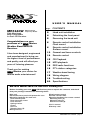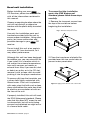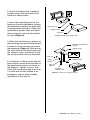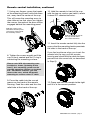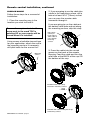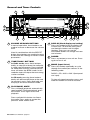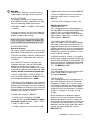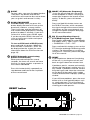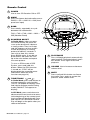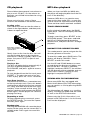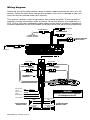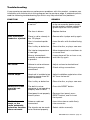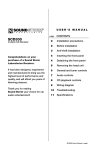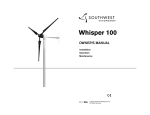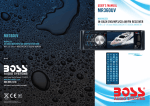Download Boss marine MR1640W User`s manual
Transcript
USER’S MANUAL page MR1640W RDS European Frequency Model Fully Marinized MP3-Compatible In-Dash CD Receiver Congratulations on your purchase of a Marine Weather Band MP3/CD Receiver. It has been designed, engineered and manufactured to bring you the highest level of performance and quality, and will afford you years of listening pleasure. Thank you for making Marine your choice for marine audio entertainment! CONTENTS 2 Head unit installation 4 Detaching the front panel 5 Removing the head unit 6 Remote control installation Flush mount 6 Remote control installation Surface mount 10 General and tuner controls 14 Remote control 15 CD Playback 15 MP3 playback 16 RDS radio functions 16 PTY station categories 17 Weather band tuning 18 Wiring diagram 19 Troubleshooting 20 Specifications MR1640 Marine MP3/CD Receiver Packing List Before installing your new CD Receiver, please unpack the contents and check that your package contains the following items: Main unit Detachable front panel with protective case Mounting hardware for main unit: Rear bracket plate Rear mounting screw Plain washer Spring washer Screw Hex nut Removal keys (2) Wiring harness Wired remote control Remote control cable Mounting hardware for remote control: Mounting arms (2) Mounting tube (1) Machine screws (2) User’s manual Warranty card MR1640W User’s Manual - page 1 Head unit installation Before installing your new CD Receiver, please become familiar with all the information contained in this manual. To ensure that the installation meets the IPX5 Waterproof Standard, please follow these steps carefully. Choose a mounting location where the unit will not distract or otherwise interfere with the pilot’s ability to control the boat. 1. Remove the transport screws from the top of the enclosure before beginning the installation. Fig 1 Remove transport screws Use only the installation parts and hardware provided with the unit to ensure proper installation. Using other parts can cause malfunction and possible damage to your CD receiver. Do not install this unit at an angle in excess of 30º from horizontal, as it may affect performance. Although this unit has been designed for outdoor use, you can extend its life if you install it in a location which is not subject to extreme temperatures, from such sources as heaters or exhaust lines. Also, if you see dirt, dust or debris on a disc or in the CD slot, remove it with a clean cloth to avoid pushing it into the player mechanism. To remove dirt from the faceplate, use a clean cloth lightly moistened with filtered water. If the unit is splashed with water, wipe it off with such a clean damp cloth before the water has dried to avoid an accumulation of salts on the face of the unit. If properly installed, this unit will meet the IPX5 Waterproof standard. Please note that this does NOT mean the unit is submersible, but will resist being sprayed and splashed as might occur in a normal boat cabin. MR1640W User’s Manual - page 2 2. Place the two pieces of plastic film provided over the two screw holes to prevent water penetration. Figure 2 Apply plastic film to seal screw holes English Español Português Français Deutsch 3. Insert and tighten the “headless” support screw into the back of the head unit where shown. 4. Insert the mounting case for the head unit into the dashboard. Inspect the dashboard material to determine its approximate thickness. Select the appropriate support tabs and bend them outward to secure the bracket in place (Figure 3). mounting case support screw head unit Figure 3 Bending the support tabs 5. Bend the backstrap to conform to the mounting case and the dashboard surface to which you plan to secure the backstrap (Figure 4). Slide one of the utility holes on the backstrap onto the support screw and fasten it with the spring washer and nut provided. dashboard attachment surface support strap 5mm nut 6. Using the 5 x 25mm screw and the plain washer, secure the backstrap to the dashboard surface as shown in the diagram. Tighten, secure, and check the overall mounting to be sure it is safe and will not release in an emergency stop or other sudden movement of the vehicle. support screw spring washer plain washer 5 x 25mm support screw Figure 4. Forming the support bracket MR2080W User’s Manual - page 3 Detaching the front panel 1. Press the RELEASE button to release the panel from the right side of the head unit (Figure 5). 3. Push the panel mechanism back into the housing so it is not protruding. To do so, push the BOTTOM EDGE down straight into the unit – do not lift it! (Figure 7). RELEASE button PUSH HERE in this direction Figure 5 Press RELEASE to release the front panel Figure 7 Push the panel mechanism back in 2. Press the panel release latch on the front edge of the lower surface of faceplate, and at the same time pull the panel forward to disengage it from the main unit. (Figure 6). 4. Immediately place the front panel in its protective case for safe and clean storage (Figure 8). Front Panel Figure 6 Press release latch on on the lower surface of the front edge of the panel and pull the panel until it is free of the head unit. Figure 8 Place the front panel in its protective case Be careful when handling the front panel! 1. Do not drop front panel. 2. When detaching or reinstalling, do not put pressure on the display. 3. Do not touch the contacts on the panel or the main unit body – doing so may result in poor electrical contact. 4. Dirt or foreign substances can be removed with a clean, dry cloth. 5. Do not expose the panel to high temperaturees or direct sunlight. 6. Do not permit volatile agents or solvents to contact the front panel. 7. Do not attempt to disassemble the front panel. MR1640W User’s Manual - page 4 English Español Português Français Deutsch Reinserting the front panel Removing the head unit 1. Insert one side of the panel fully into the opening in the main unit. Should you need to remove the head unit, first remove and store the front panel as described on the preceding page. 2. Then push the other end of the front panel into the main body. You should hear a “click.” (Figure 9) NOTE: If the panel fails to lock into position properly, the function of some controls may be impaired, and some segments of the display may not become illuminated. If this occurs, press RELEASE and reinstall the front panel. After you have removed the front panel, insert the removal keys supplied with the head unit into the two removal slots as shown in the drawing until you feel a “click.” You can now use the levers to pull the unit from the mounting surface. (Figures 10 and 11). Removal key slots Figure 9 Insert one end of the panel into the opening in the main unit. Then push the other end of the panel into main unit until you hear a “click” Figure 10 Slots for removal keys Figure 11 Insert removal keys until “click” occurs, keys to pull out head unit. MR1640W User’s Manual - page 5 Remote control installation The Marine Remote Commander has been designed with particular attention to ease and flexibility in installation. It can be mounted in both flush-mount and surface mount situations. Both use our exclusive “push and turn” system. In both types of mountings, you will first attach the mounting cup in place. Once the cup is secure, you simply feed the wires thru the hole in the back of the cup (flush mount) or the lower edge of the cup (surface mount) and then insert and turn the remote until it is engaged. 4. Insert mounting arms fully into mounting tube. Mounting arms Mounting tube 5. Insert mounting screws provided through the slots in the cup and into the threaded holes in the mounting arms. Do not tighten more than a few turns. Insert the mounting screws through the cup into the threaded holes in the mounting arms FLUSH MOUNT Follow these steps for a successful installation: 1. Select the proper location which accomodates the 3.45” overall diameter, and mark its centerpoint. 2. Drill a hole with diameter of 3.2”3.3” (82-84mm). It is very important that the hole does not exceed 3.3”. 3. Place the O-ring provided in the groove on the rear surface of the flange of the mounting cup. Place O-ring in groove on rear surface of flange of cup. MR1640W User’s Manual - page 6 6. Insert this assembly fully into the hole you have cut so that the flange rests on the the mounting surface. Be sure the cup is oriented with arrow next to the word TOP is pointing UP or your remote will be turned when it is installed! Insert the cup assembly fully into the hole you have cut. Remote control installation, continued 7. Using your fingers, grasp the heads of the mounting screws and slide them out, away from the center of the cup. This will cause the mounting arms to also slide out so that when you tighten the screws, the ends of the arms will be engaged behind the mounting panel. 10. Hold the remote in front of the cup with the top up, and as you hold it, rotate it about 20º counterclockwise. 20º Slide the screws out to extend the mounting arms so that they reach behind the mounting surface. Hold the remote in front of the cup, turned about 20º counterclockwise. 11. Insert the remote control fully into the cup so that the mounting hooks penetrate the slots in the back of the cup. 8. Tighten the screws equally until the cup is firmly seated and the O-ring is contacting the mounting surface. If you feel resistance when you insert the remote into the cup, pull the remote housing and check that the cable has been pressed into the curved slot, as described in Step 2). Please note: With the mounting arms installed as shown (”pointing to the front”), this mounting system can be used on mounting surfaces up to about 3/4”. For thicker surfaces, you can reverse the arms, which will permit mounting to surfaces about 1” thick. 9. Press the cable into the curved groove on the back of the remote housing. Feed the cable end thru the relief hole at the back of the cup. 12. Grasp and turn the remote to the right until it is in the correct position. MR1640W User’s Manual - page 7 Remote control installation, continued SURFACE MOUNT Follow these steps for a successful installation: 1. Place the mounting cup in the location you wish to install it. Be sure the cup is oriented with arrow next to the word TOP is pointing UP or your remote will be turned when it is installed! Using screws of suitable size and type for your application, attach the cup to the mounting surface. If necessary, drill pilot holes for the screws first. Mounting surface 2. If you are going to run the cable into a hole in the mounting surface, drill a hole of at least 9/16” (15mm) so that you can pass the remote cable connector through it. If you are going to run the cable out the bottom relief hole and out along the mounting surface, skip this step. Drill a 9/16” (15mm) or larger hole to allow cable to pass through mounting surface. 3. Press the cable into the curved groove on the back of the remote housing. Feed the cable end thru the relief hole at the BACK of the cup OR the bottom of the cup. Intallation with cable going into hole in mounting surface. - OR - Intallation with cable running out on top of mounting surface. MR1640W User’s Manual - page 8 Remote control installation, continued 4. Hold the remote in front of the cup with the top up, and as you hold it, rotate it about 20º counterclockwise. 6. Grasp and turn the remote to the right until it is in the correct position. Hold the remote in front of the cup, turned about 20º counterclockwise. 20º 5. Insert the remote control fully into the cup so that the mounting hooks go through the slots in the back of the cup. If your installation is one in which the cable is exiting out the bottom of the housing (NOT the back), as you insert the remote module pull the cable down gently so it does not interfere with the insertion of the remote into the cup. If you feel resistance when you insert the remote into the cup, pull the remote housing out and check that the cable has been pressed into the curved slot, as described in Step 3). MR1640W User’s Manual - page 9 General and Tuner Controls 1 2 3 MR1640W MARINE CD RECEIVER WITH WEATHER BAND TUNE•TRK TUNE•TRK MUTE 60W X 4 CH MO 6 AS AF 4 POWER SELECT PTY 1 MODE EQ MP 3/ C DR / CD R W PLAYB A C K DISP 5 2 +10 3 -10 4 REPEAT 5 RANDOM 6 EON INTRO BAND LOUD TA RELEASE SCAN EJECT AUX IN 9a 7 8 9b 1 VOLUME UP/DOWN BUTTONS In normal operation, these buttons are used to increase or decrease the volume level. Used in combination with the SELECT button, these buttons are used to increase or decrease the settings of various audio parameters. 2 TUNE/TRACK BUTTONS In Radio mode, press these buttons briefly to step up or down the radio dial in single step increments. Press and hold for more than one-half second and the tuner will enter the SEEK mode. In this mode the tuner will stop at the next strong station available. In CD mode, pressing these buttons briefly will advance the player to the next (or previous) track. Press and hold and the player will enter SEARCH mode. 3 PLAY/PAUSE, MUTE Discs will begin playback automatically upon insertion. To pause playback, press this button. Press again to resume playback. Press and hold this button to silence the audio. Press again to restore the previous audio volume level. MR1640W User’s Manual - page 10 9c 9 13 9d 10 11 12 14 4 DISPLAY (Clock display and setting) Press this button briefly to display the current time. To reset the time, press and hold this button until it begins flashing. Then you can use the UP/DOWN buttons to change the hour and minutes. 5 POWER Press any button to turn unit on. Press again to turn it off. 6 MODE (Input Select) Press this button repeatedly to cycle through the audio input sources in the following order: RADIO > CD > AUX > AUX 1 (front panel aux input) To clear all stored memories, press and hold this button for several seconds. 15 16 17 7 SELECT The SELECT button is used to access a wide range of settings for the receiver. AUDIO SETTINGS To change settings in the audio section, press SELECT briefly, repeatedly, to step thru the following audio parameters: VOLUME > BASS > TREBLE > BALANCE > FADER In each parameter, the unit waits about 5 seconds for you to use the UP or DOWN button to adjust the setting. Please note: If you have selected a preset EQ curve, the settings for BASS and TREBLE will not be available in the Audio Settings section. SYSTEM SETTINGS General Settings To access system setup items, press and hold SELECT for more than two seconds. The LCD will display “MENU” and then will display the first adjustable item, which is “CLOCK.” Press SELECT briefly to step thru the available settings. Use the UP/DOWN buttons to make any changes. The following list shows the sequence of items in the menu, and the choices possible. The factory default is indicated in bold type. • Clock 12HR/24HR: 12HR or 24HR In areas with US frequencies 12 HR, in areas with European frequencies, 24HR. • Clock time: If the frequency area switches from American to European, the clock will display 24:00. Similarly if the area switches from European to American, the clock will display 12:00. Use the UP/DOWN buttons to adjust the minutes or hours. • Subwoofer channel: ON/OFF • LOC/DX radio reception: LOC/DX • Area: Factory set to the country in which the radio is sold. Europe > Latin > OIRT > AUST > ASIA > USA • V-PGM (maximum volume level): 0-12 • Beep (when you press a button): ON/OFF • Clock On (determines if clock will be displayed when radio is turned off): ON/OFF • LCD1/2 (LCD brightness level): 1/2 RDS Radio Settings • SEEK/RDS ALL This setting determines the behavior of the radio SEEK function when RDS tuning mode. If ALL is selected, the SEEK function will stop at both RDS and nonRDS stations. Otherwise, it will only seek RDS stations. RDS/ALL • TA (Traffic Alert) SEEK/ALARM When TA mode is on, the radio monitors the Public Information channel which is piggy-backed on the FM channel you are currently enjoying. If such a channel is not detected or is weak the tuner will SEEK another PI channel and monitor it.( This is the TA SEEK setting). If ALARM setting is chosen, if a signal is insufficiently strong, instead of monitoring an alternate station for PI information, the radio will produce a double beep (alarm) and silence itself, and display “LOST TP TA.” TA SEEK/ALARM • TA VOLUME This setting determines the volume level of the Traffic Alerts as they play. 0-40 (18 is default) • REG ON/OFF This setting determines the behavior of the radio reception when AF (Alternate Frequency) mode is on. The AF system continuously monitors the signal strength of a station and compares it with other stations on the same network. If another station is stronger, it changes to that station. Since sometimes in different regions stations on the same network will play different programs, the AF system can interrupt the current program. If REG ON is selected, the station will check if the programs are the same, and if not, the TA system will not change the station. REG OFF/ON MR1640W User’s Manual - page 11 General and Tuner Controls, continued 1 2 3 MR1640W MARINE CD RECEIVER WITH WEATHER BAND TUNE•TRK TUNE•TRK MUTE 60W X 4 CH MO 6 AS AF 4 5 SELECT PTY 1 MODE EQ MP 3/ C DR / CD R W PLAYB A C K DISP POWER 2 +10 3 -10 4 REPEAT 5 RANDOM 6 INTRO EON BAND LOUD TA RELEASE 15 16 17 SCAN EJECT AUX IN 9a 7 8 9b 8 LOUDNESS/TA Press briefly increase the level of bass output. Press again to turn off the Loudness function. Press a little longer to turn on the TA (Traffic Alert) mode. For more information about this mode, please see page 16 of this manual) 9 PRESETS 1-6 (Radio Mode) These buttons are used to store the presets for radio stations. To set a preset, tune to the desired radio station. Then press and hold the preset to which you wish to assign that station for more than one second and release. To replace it with a different station, repeat the process and the new setting will override the previous one. 9a +10/-10 (next/previous 10 tracks) These button are used during disc playback to skip ahead or back ten tracks. 9b REPEAT When you press this button, the player will keep repeating the same track until you press it again. 9c RANDOM Pressing this button will cause the player to play all the songs on the current disc in random order. MR1640W User’s Manual - page 12 9c 13 9d 9 10 11 12 14 9d INTRO SCAN The Intro Scan function is a convenient way to find a particular track. Press this button and the player will play the first few seconds of a song, and then skip to the next song and play a few seconds of that song. This process continues until you press the INTRO button again, and the player will continue playing that song. 10 AUX IN JACK This jack is a convenient way to play music from an MP3 music player such as an iPod through your marine stereo. Simply connect the headphone output of the MP3 player to this input jack, and use the CD Receiver’s MODE button to select AUX 1 as input source and begin playing music on the MP3 player. 11 RELEASE To remove a disc or take off the front panel, first press this button to lower the panel. To remove the front panel, pleasesee the instructions on page 4. 12 BAND Press briefly, repeatedly to cycle between the radio bands: FM1 > FM2 > FM3 > AM1 > AM2 > WB (Weather Band) 13 EJECT To eject a disc, you must first open the door. Then press this button and the disc mechanism will move the disc out to where you can grab it and remove it safely. 14 SCAN, EON ON/OFF In Radio mode, when you press this button briefly the tuner will scan up the band until it detects a strong station. Then it will stop, and the frequency of that station will be displayed in a flashing pattern for about 5 seconds. If you wish to hear this station, press SCAN again. If you do not push SCAN, the tuner will scan up to the next station and repeat the same pattern. To turn on EON mode of RDS System, press and hold this button. When the EON function is turned on, “EON” will be displayed on the screen (for more information about the EON function see page 16). 15 AS/PS (Automatic preset setup, preset scan function) When pressed and held for several seconds, the tuner will search and store the first six strong stations as presets in the current radio band. Press this button briefly, repeatedly to step between and listen to the six presets of the current band. 16 MO/ST, AF (Alternate Frequency) If you are dissatisfied with the quality of the reception in stereo, switching to mono often improves the overall sound quality. To do this, press this button briefly. Press and hold this button to turn on the RDS AF function, which compares the signal strength of the current station with others on the same network and changes to improve reception. See page 16 for more information. 17 EQ (Preset Equalizer Curves) PTY (RDS Program Type Tuning) Press briefly, repeatedly to cycle through five modes: POP > JAM > JAZZ > ROCK > CLASSICAL > FLAT > OFF. Press and hold this button to turn on the PTY function and begin RDS tuning radio stations. For information on assigning using the PTY function, please see page 16 of this manual. 18 RESET If you experience abnormal functioning of the unit, try turning the unit off and back on again about ten minutes later. If problems persist, remove and carefully reinsert the front panel, making sure it is fully seated. If problems continue, remove the panel again and clean the connector on the back of the panel with a cotton swab moistened with isopropyl (rubbing) alcohol. If you still have problems, press the reset button with a small pointed object such as a ball point pen. This will restore all factory defaults to the unit, which includes clearing your radio presets. RESET button 18 MR1640W User’s Manual - page 13 Remote Control 1 POWER Use to turn CD Receiver ON or OFF. 2 MODE Press to choose desired audio source: RADIO > CD > AUX1 IN > AUX (front panel aux input) 3 BAND Press briefly, repeatedly to cycle between the radio bands: 1 MUTE 2 MODE SCAN 4 SCAN/EON ON/OFF In Radio Mode, when you press this button briefly the tuner will scan up the band until it detects a strong station. Then it will stop, and the frequency of that station will be displayed in a flashing pattern for about 5 seconds. If you wish to hear this station, press SCAN again. If you do not push SCAN, the tuner will scan up to the next station and repeat the same pattern. To turn on EON mode of RDS System, press and hold this button. When the EON function is turned on, “EON” will be displayed on the screen (for more information about the EON function see page 14). 5 TUNE/TRACK ( and ) In Radio Mode, press and release to activate automatic seek function (”AUTO” will appear on display). Press and hold to engage manual tuning mode (”MANUL” will appear on display). In CD Mode, press and release to advance to the next track or to return to the beginning of the current track (track number will be displayed). Press and hold to fast forward or reverse. Play will begin at the point when you release the button. MR1640W User’s Manual - page 14 3 BAND TUNE • TRACK FM1 > FM2 > FM3 > AM1 > AM2 > WB (Weather Band) VOLUME MARINE REMOT E COMMANDER 5 6 7 8 6 PLAY/PAUSE Discs will begin playback automatically upon insertion. To pause playback, press this button. Press again to resume playback. 7 VOLUME Use to increase or decrease volume level. 8 MUTE Press and hold this button to silence the audio. Press again to restore the previous audio volume level. 4 CD playback MP3 disc playback Please follow these general instructions to play a music CD disc. On the column to the right, you will find instructions for using MP3 discs. When you insert an MP3 (or WMA) disc, the player will begin playback from the first track in the directory. Please note that only some of these functions are available on the remote control. Loading a disc Press down the latch on the disc door as shown in the figure below, and then push it down to open the door. However, MP3 discs can contain many more tracks than audio CD’s, so you may wish to search for a particular track to play. There are three search methods available. TRACK SEARCH MODE In disc playback mode, press the BAND button once. The LCD will display the word “TRACK.” To begin searching, press SELECT or the UP/DOWN button. Then press and hold the UP or DOWN button to locate the desired track, and press SELECT to begin playback. Push down on latch to release it, then push it down to open the door. Gently insert a disc into the disc slot until you feel it being drawn in by the player mechanism. If there is already a disc in the player, first press EJECT to eject it and remove it. Playing a disc The disc will begin playing automatically. If you wish to pause playback, press PLAY/PAUSE, and press again to resume playback. To start playback from the first track, press PRESET 1. To select the next or last ten tracks to play, press the +10 or -10 button. NAVIGATE THE CURRENT FOLDER This mode permits you to navigate the file directory present on the disc. To enter this mode, press BAND twice. The display will display “NAVIGA.” Press SELECT to enter this mode. Use the UP and DOWN buttons to move up and down the directory of folders and files on the disc. To enter a subfolder , highlight it and press SELECT. You will then see the directory of that subfolder and can select tracks within it. So play a track, highlight it and push SELECT. VIEWING MP3 FILE INFORMATION Intro Scan function The Intro Scan function is a convenient way to find a particular track. Press this button and the player will play the first few seconds of a song, and then skip to the next song and play a few seconds of that song. This process continues until you press the INTRO button again, and the player will continue playing that song. Repeating a track To keep repeating the same track, press the REPEAT button. To cancel the repeat function, press again. Since many MP3 files are tagged with Music/Artist/Album (ID3-TAG) information, you can see this as a list by pressing AS/PS repeatedly. The information will appear as a scrolling display, including the folder and file name as well as the ID3-TAG information. Please note that if this information is not present in ID3-TAG version 1.0 or 2.0 format, it will not be displayed. Random play Pressing the RANDOM will cause the player to play all the songs on the current disc in random order. Press again to cancel this function. MR1640W User’s Manual - page 15 RDS Radio functions The RDS (Radio Data System) is a digital information system created by the European Broadcast Union (EBU). This system “piggy-backs” a variety of information services onto normal FM broadcasts. This information can only be decoded by a radio with RDS decoding, like this model. RDS EON function setting The RDS EON system extends the functionality of the TA sensing to a wider range of traffic announcements from both local and national sources. It also allows the unit to interrupt disc playback with these announcements. In addition, it will play these announcements (at normal listening level) even if the audio has been muted. The three main RDS functions are described below: (To set this level, see instructions on page 9 for setting V-PGM level). AF/REG (Alternate Frequency) When this mode is enabled by pressing and holding the MO/ST•AF button, the radio will continuously monitor the signal strength of the broadcast you are listening to and if it finds the same network broadcast on a different frequency which is stronger, it will automatically switch to the stronger signal. To enable the EON function, press and hold the SCAN button. Press again to disable it. Regional mode setting In the SELECT menu (see page 9 in this manual) you can choose to turn on or off the REG (regional mode) subfunction within AF mode. The default mode is OFF. PTY (Program type) A number of RDS stations can be selected by the type of program they broadcast, i.e. news, sport or classical music. Although the AF button can sense if one station on a network is stronger than another, it will not confirm that the actual program being broadcast is the same unless you turn ON the REG mode. TA (Traffic Announcement) Many FM stations offer traffic announcements in addition to their regular programming. If you enable the TA function by pressing the TA button, when this station broadcasts a traffic advisory, the radio’s RDS tuner will automatically interrupt the regular program and play the alert. When the alert is finished, normal play of the broadcast will resume. The TA function will also interrupt CD and MP3 playback temporarily if the EON feature has been enabled (see below). There are some other settings for TA behavior that you can change. See the SELECT instructions on page 9 for more information. MR1640W User’s Manual - page 16 With EON enabled, when a traffic announcement is broadcast, the radio will switch automatically to TA mode, and “TP” (Traffic Program) will be displayed. Press and hold the PTY button to cause the tuner to switch to RDS PTY type tuning. If at any time you wish to return to normal tuning mode, press and hold again. When you have entered PTY mode, the display will show “PTY” indicating that the mode is enabled, and the name of the first program type, “NEWS.” To view other PTY categories, use the UP/DOWN buttons (a list of these categories is shown on the next page). To select the category, highlight it and press SELECT. If there is no station found in that category, the display will show “NONE PTY” and the radio will return to normal mode. PTY Station Categories Weather Band Tuning This list shows the PTY program types in the order presented in the radio display: Weather band listening is available using TUNE/TRK buttons or the radio presets. NEWS AFFAIRS INFORMATION SPORTS EDUCATION DRAMA CULTURE SCIENCE VARIETY POP MUSIC ROCK MUSIC EASY LISTENING MUSIC LIGHT MUSIC CLASSICAL MUSIC OTHER MUSIC WEATHER FINANCE CHILDREN SOCIAL RELIGIOUS PHONE IN TRAVEL LEISURE JAZZ MUSIC COUNTRY MUSIC NATIONAL MUSIC OLDIES MUSIC FOLK MUSIC DOCUMENTARY ALERT TEST ALARM TEST To hear the weather band stations, press the BAND button until the weather band is displayed. The six preset buttons are assigned to the following frequencies and cannot be changed: PRESET # Frequency, MHz 1 162.40 2 162.43 3 162.45 4 162.47 5 162.50 6 162.53 if you wish to tune to the 7th available frequency, 162.55MHz, use the TUNE/TRK buttons to locate it. Please note that in Weather Band, the following buttons are not operable: SCAN AS/PS MR1640W User’s Manual - page 17 Wiring diagram Follow the wiring illustration below closely to obtain proper performance from your CD receiver. Failure to make these connections properly may result in damage to your unit which will not be covered under your warranty. This receiver contains a built-in high power four-channel amplifier. To use the built-in amplifier, connect the speaker wires as shown. To use the receiver as a head unit in a 2CH, 4CH or 4CH-plus-subwoofer mobile audio system which includes an amplifier(s) or power subwoofer, use the RCA outputs to connect to the RCA inputs of your amplifier(s). RIGHT CH (RED) SUBWOOFER OUTPUT AUX AUDIO INPUTS BLACK LEFT CH (WHITE) to optional SUBWOOFER AMPLIFIER OR POWERED SUBWOOFER TO MARINE COMMANDER (REMOTE CONTROL) REMOTE CONTROL CONNECTOR to Antenna Antenna connector RIGHT CH (RED) FRONT AUDIO OUTPUTS RIGHT CH (RED) REAR AUDIO OUTPUTS BROWN CABLE LEFT CH (WHITE) GREY CABLE LEFT CH (WHITE) ISO CONVERSION CONNECTOR OPTIONAL POWER AMPLIFIER Ignition switch (ACC +) RED Constant 12V (BATT +) YELLOW Fuse WARNING! ANTENNA cannot contact GROUND or damage may result! Ground (BATT -) BLACK Power Antenna BLUE LEFT FRONT SPEAKER WHITE + WHITE/BLACK – SPEAKER IMPEDANCE MINIMUM 4 OHMS! LEFT REAR SPEAKER GREEN + GREEN/BLACK – MR1640W User’s Manual - page 18 RIGHT FRONT SPEAKER GREY GREY/BLACK RIGHT REAR SPEAKER VIOLET VIOLET/BLACK SPEAKER IMPEDANCE MINIMUM 4 OHMS! Troubleshooting If you experience operation or performance problems with this product, compare your installation with the electrical wiring diagram on the previous page. If problems persist, read the following troubleshooting tips which may help eliminate the problems. SYMPTOM No power. Disc cannot be loaded or ejected. No sound. Sound skips. Buttons on front panel do not operate. Radio does not work, or the radio automatic selection function does not work. CAUSE REMEDY The car ignition switch is not on. If the head unit is properly connected to the car accessory power circuits, but the engine is running, switch the ignition key to the “ACC” position. The fuse is blown. Replace the fuse. There is a disc already in the CD player. Remove disc in player and try again. Disc is inserted upside down. Insert the disc with the label facing up. Disc is dirty or defective. Clean the disc, or play a new one. Car interior temperature is too high. Allow temperature to cool down to a normal level. Excess atmospheric humidity or condensation is present. Leave player off for an hour or so, and then try again. Volume is set to minimum. Adjust volume to desired level. Wiring not properly connected. Check wiring connections. Head unit is installed at an angle of greater than 30º from horizontal. Adjust installation angle to less than 30º from horizontal. Disc is dirty or defective. Clean the disc, or play a new one. The built-in microprocessor is not operating properly due to noise. Press the RESET button. Front panel is not properly fixed in place. Remove front panel, press RESET button, and re-insert front panel. Antenna cable not connected. Insert the antenna cable firmly into connector. The signals are too weak to be received properly. Select station manually. MR1640W User’s Manual - page 19 Specifications MR1640W Fully-Marinized Weather Band MP3-Compatible In-Dash CD Receiver • RDS European Frequency Model CD PLAYER Signal-to-noise ratio Frequency response Compatible formats Greater than 50dB @ 1kHz 100Hz - 20kHz CD, CD-R, CD-RW, MP3, WMA RADIO FM Section: Frequency range Usable sensitivity Intermediate frequency 87.5 - 108MHz 3uV 10.7MHz AM Section: Frequency range Usable sensitivity Intermediate frequency 522 - 1620kHz 40dB 450kHz Weather Band Section: Frequency range (MHz) Usable sensitivity Intermediate frequency 162.4, 162.43, 162.45, 162.47, 162.5, 162.53, 162.55 30dB 10.7MHz AMPLIFIER Maximum output power 60 watts x 4 channels GENERAL Power supply req. Current consumption Line out voltage Chassis dimensions (W X H X D) 12VDC, negative ground 10A Max 1200mV 7” x 2” x 6.4” (178 x 50 x 162 mm) All specifications subject to change without notice. MR1640W User’s Manual - page 20