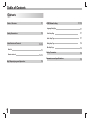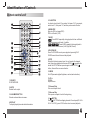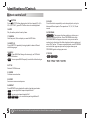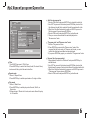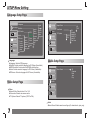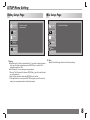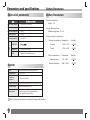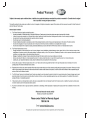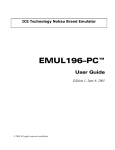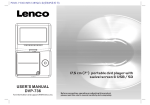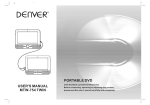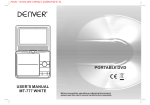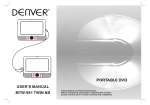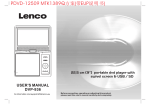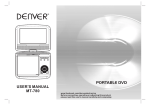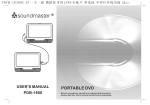Download AWA PDVD-13609LC User`s manual
Transcript
PORTABLE DVD USER'S MANUAL P PDVD-196LC Before connecting, operating or adjusting this product, please read this user's manual carefully and completely. Table of Contents Contents Table of Contents Safety Precautions Identification of Controls Main Unit Remote control unit Mp3 Repeat/program Operation 1 P1 P2 P3-P5 SETUP Menu Setting P7-P8 Language Setup Page P7 Video Setup Page P7 Audio Setup Page P7 Rating Setup Page P8 Misc Setup Page P8 P3 Battery Parameters P9 Parameters and specifications P9 P4-P5 P6 Safety Precautions WARNING RISK OF ELECTRIC SHOCK DO NOT OPEN Warning:To reduce the risk of electric shock,do not remove the cover or back of this product.There are no user-serviceable parts inside. Refer servicing to qualified service personnel. Warning: To reduce the risk of fire or electric shock, do not expose this product to dripping or splashing water,rain, or moisture. Do not place objects filled with water such as vases, on the Product. Warning: This digital video disc player employs a laser system. Use of controls,adjustments, or the performance of procedures other than those specified herein may result in hazardous radiation Exposure. Warning: To prevent direct exposure to laser beam,do not open the enclosure.Visible laser radiation when open. N Notes on Copyrights: It is forbidden by law to copy, broadcast, show,broadcast via cable, play in public, or rent copyrighted material without permission. This product features the copy protection function developed by Macrovision.Copy protection signals are recorded on some discs. When recording and playing the pictures of these discs picture noise will appear.This product incorporates copyright protection technology that is protected by method claims of certain U.S. Patents and other intellectual property rights owned by Macrovision Corporation and other rights owners.Use of this copyright protection technology must be authorized by Macrovision Corporation, and is intended for home and other limited viewing uses only unless otherwise authorized by macrovision Corporation. Reverse engineering or disassembly is prohibited. Warning: Never stare directly into the laser beam. Caution: Do not install this product in a confined space such as a book case or similar unit. Warning: when the unit using by child, parents must make sure to let the child understand all contents in Instruction book how battery using to guarantee using battery correctly all the time. Warning: when find battery overheat, swell or dour, please stop using battery and contact service centre for getting replacement. Warning: do not charging battery on the place of insufficient ventilation such as: mattress, sofa, cushion , soft mat...... Warning: we will not take any responsibility if user incorrectly use battery, not following our warning instruction label on the battery case. SERIAL NUMBER: You can find the serial number on the back of the unit.This number is unique to this unit and not available to others.You should record requested information here and retain this guide as a permanent record of your purchase. Model No. ______________________________ Serial No. ______________________________ Date of Purchase_________________________ charg e stro ng im pact over heat 40 C Warning: more than 250mm USB extension cord is prohibited to use for USB port 2 Identification of Controls Main Unit 1.TFT screen 9. SETUP 2.Speakers 10. STOP ( ) Stops playback. 3.MENU(DVD),PBC(VCD) 4.SOURCE Select input source, DVD, card,usb. 1 2 7 8 14.USB 7.OK(ENTER) Confirms menu selection. 16.AV OUT 15.Headphone out jacks 17.Power ON/OFF switch 18.DC IN 9-12V Insert the battery 9 10 11 1.Open the battery door. 2.Insert two AAA size batteries. 13 12 14 3 13.CARD 6. VOLAdjust volume 8. (Left/right/up/down) Select an item in the menu.OK key confirms menu selection. When playing ,VCD,DVD,if available: Up:Fast forward Down:Fast reverse Left:Previous track Right:Next track 5 6 12.Open 5. VOL+ 2 3 4 11. Play/pause. 15 16 17 18 N 1 2 NOTES: Remove battery during storage or when you are not using the DVD player for a long time. Identification of Controls Remote control unit 16 17 MUTE STEP 1 2 SOURCE 3 DISPLAY 18 MENU /PBC 19 20 21 22 23 25 MODE VOL- 24 SLOW 26 ZOOM VOL+ 27 1. SOURCE DVD/CARD/USB. 2. MUTE Disable Audio output. 3.0-9 NUMBER BUTTON Selects numbered items in a menu. 4.DISPLAY To display the playtime and status information. 9 4 5 6 7 8 10 11 12 13 14 15 5.10+ BUTTON In order to select a track 10 or greater, first press 10+, For example; select track 12, first press 10+, and then press number 2 button. 6. MENU/PBC Return to DVD root menu(DVD). PBC on/off switch (VCD) . 7.AUDIO DVD Press AUDIO repeatedly during playback to hear a different audio language or audio track, if avilable. MP3 CD VCD Press AUDIO repeatedly during playback to hear a different audio channel ( Left,Right,Mix,Stereo). 8.PLAY/PAUSE Press PLAY/PAUSE once to pause playback, pressing PLAY/ PAUSE second time will resume the playback. 9.STOP When this buttom is pressed once, the unit records the stopped point,from where playback will resume if PLAY( )is pressed after wards. But if STOP button is pressd again instead of PLAY( ) button, there will be no resume function. 10.MODE Set LCD parameter(adjust bightness, contrast,and saturation). 11.VOL+ 23.VOLAdjust volume 12.Forward Skip Go to next chapter/ track. 13.Reverse Skip Go to previous chapter/ track to the beginning. 14. BUTTON Press BUTTON allow skipping ahead at 4-level speed(X2->X4-> X8->X16->PLAY), press PLAY button return to normal playback. 4 Identification of Controls Remote control unit 15. BUTTON Press BUTTON allow skipping back at 4-level speed(X2->X4-> X8->X16->PLAY), press PLAY button return to normal playback. 16.STEP Play the motion picture frame by frame. 17.SEARCH Goto time point , title or chapter you want in DVD Mode. 18.SUBTITLE Press SUBTITLE repeatedly during playback to hear a different subtitle languages. 19.ANGLE DVD :Press ANGLE will change the view angle, on DVDs that support this feature. JPEG :You can press ANGLE repeatly to select the slide show type. 25.SLOW Press Slow button repeatedly to enter slow playback, and cycle between different speeds. The speeds are 1/2,1/4,1/6,1/8,and normal. 26.PROGRAM DVD VCD :The program function enables you to store your favourite tracks from the disc. Press PROGRAM button ,then PROGRAM MENU will appear on screen, now you can use the number key to direct input the titles,chapters or tracks number and select PLAY option. TO resume normal playback, press PROGRAM and select clear program option on the program menu,press PROGRAM again to exit program menu. 27.ZOOM DVD VCD JPEG 20.TITLE Return to DVD title menu 21.ENTER Confirms menu selection.. 22.SETUP Accesses or removes setup menu. 24.REPEAT Press REPEAT during playback to select a desired repeat mode. DVD : you can play select repeat chapter/title/off. VCD : you can select repeat single/all/off. MP3 WMA : you can select repeat single/folder/off. CD 5 Turn off the power and keep AC cord pulled out from the outlet when connecting the systerm. Mp3 Repeat/program Operation Stop 2/156 A01 A02 A03 A04 A05 A06 A07 -- /mp3/A01.mp3 Filter Repeat Mode Edit mode Program view Add to program Audio Photo Off Video Single Folder Normal Shuffle Music intro JPEG Preview Filter 1.Use RIGHT key move to "Filter " item. 2.Press ENTER key to select files filters (Audio, Photo and Video) to show audio files, photo files and video files. Repeat mode 1.Move to "Repeat" item. 2.Press ENTER key to switch repeat mode: off, single or folder. Add files to program list 1.Move to "Edit mode" and press ENTER key to start edit mode first. 2.Use LEFT key move to files list and press ENTER key to select the files that want to add. Each selected files will be marked with a tick. 3.After tick all the files that want to be add, use RIGHT key move to "Add to program" item and press ENTER key. 4.Move to "Edit mode" and press ENTER key, exit edit mode. 5.Then you can see the selected files and start playback in "Browser view" mode. "Program view" and "Browser view" mode 1.Move to "Program view" item. 2.Press ENTER key can switch to "Browser view" mode if the program files list is not empty. In "Browser view" mode, you can see the files that has been added and start playback. 3.If you press ENTER key again, you can back to "Program view" mode. Remove files from program list 1.Stop playback first,move to "Edit mode" and press ENTER key to start edit mode . 2.Use LEFT key move to files list and press ENTER key to select the files that want to remove. Each selected files will be marked with a tick. 3.After tick all the files that want to be remove, use RIGHT key move to "Clear program" item and press ENTER key. 4.Move to "Edit mode" and press ENTER key, exit edit mode. Play mode 1.Move to "Mode" item. 2.Press ENTER key to switch play mode: Normal, Shuffle, or Music intro. 3.When playing in "Music intro" mode, each music files will be play for 10 seconds. 6 SETUP Menu Setting Language Setup Page Language Language Subtitle MPEG4 subtitle Video Audio Rating Misc Audio English French ASCII Western- Spanish European German Turkish Itatian Centra- Portuguese European Auto Off Cyrillic English DVD menu French English Spanish French German Spanish Itatian German Portuguese Itatian Portuguese English Fran ais Espanol Deutsch Italiano Portuguese Language l Language: Selects OSD language. l Subtitle: Selects a subtitle language for DVD discs (if available). l MPEG4 subtitle: Selects a kind of MPEG4 subtitles type. l Audio: Selects an audio language for DVD discs (if available). l DVD menu: Selects a language for DVD menu (if available). Language Video 4:3 16:9 View Mode TV System Audio Rating NTSC PAL Fill Original Height Fit Width Fit Auto Fit Pan Scan Misc Audio Setup Page Language Video Video Setup Page Aspect Ratio Smart Sound Off Classical Rock Jazz Pop Audio Rating Video l Aspect Ratio: Selects video 4:3 or 16:9. l View mode: Selects view screen mode. l TV System: Selects TV system, (NTSC or PAL). Misc Audio l Smart Sound: Selects smart sound type (off, classical rock, jazz, pop). 7 SETUP Menu Setting Rating Setup Page Language Parental control set password Misc Setup Page Language Video Video Audio Audio Rating Rating Misc Misc Rating l Parental control: Selects a parental level. You need to input password first. Input 4 digits numbers and press ENTER key to confirm.The default password is 1369. l Set Password: You can assign a new password. 1.Move to "Set Password" and press ENTER key, you will be ask to input your old password. 2.Input 4 digits numbers and press ENTER key to confirm. 3.If the password is correct, press ENTER key again, you will be ask to input your new password and confirm input again. Use Default Settings Misc l Use Default Settings: Restore the factory settings. 8 Parameters and specifications Battery Parameters Electronical parameters Battery Parameters Standard requirement Item Power requirements : AC 100-240 V , 50/60 Hz Dimensions (Approx.) : 200(L)X157(W)X40.3(H)MM Power consumption : <10W Weight (Approx.) : 0.73 kg Operating humidity : 5 % to 90 % Battery Specifications: Output:7.4V Charge / Discharge Time: Standard charge time:3h ~ 4h Storage and work circumstances: Output VIDEO OUT AUDIO OUT :1.4 Vrms (1 KHz, 0 dB) Audio :Speaker:1WX2,Headphones output Laser :Semiconductor laser, wavelength 650 nm Signal system : NTSC / PAL Frequency response : 20Hz to 20 kHz(1dB) Signal-to-noise ratio :More than 80 dB (ANALOG OUT connectors only) Dynamic range :More than 85 dB (DVD/CD) Accessories :Video/Audio cable,Remote control, Stereo headphone,Rechargeable battery, Car cigarette Adapter,car Bag 9 Note: Design and specifications are subject to change without notice. Humidity 6 months -20 C ~ +45 C 65+20% 1 week -20 C ~ +65 C 65+20% 2.Work circumstances System N 1. Storage circumstances Temperature Temperature Humidity Standard charge 0 C ~ +45 C 65+20% Standard discharge -20 C ~ +65 C 65+20%