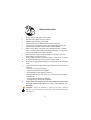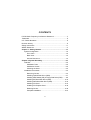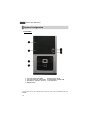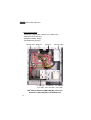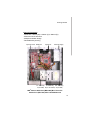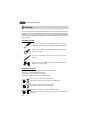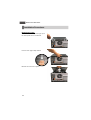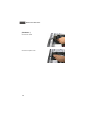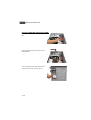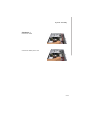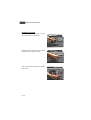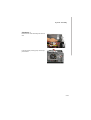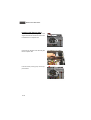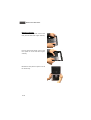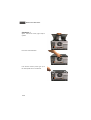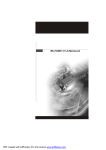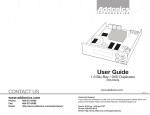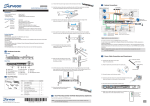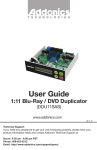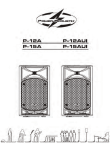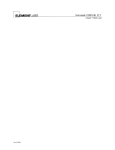Download MSI Saturn 900 Instruction manual
Transcript
Saturn 900 / 945 Series Saturn 900 / 945 Series G52-64661X1 FCC-B Radio Frequency Interference Statement This equipment has been tested and found to comply with the limits for a class B digital device, pursuant to part 15 of the FCC rules. These limits are designed to provide reasonable protection against harmful interference in a residential installation. This equipment generates, uses and can radiate radio frequency energy and, if not installed and used in accordance with the instruction manual, may cause harmful interference to radio communications. However, there is no guarantee that interference will not occur in a particular installation. If this equipment does cause harmful interference to radio or television reception, which can be determined by turning the equipment off and on, the user is encouraged to try to correct the interference by one or more of the measures listed below. =Reorient or relocate the receiving antenna. =Increase the separation between the equipment and receiver. =Connec the equipment into an outlet on a circuit different from that to which the receiver is connected. =Consult the dealer or an experienced radio/television technician for help. Notice 1 The changes or modifications not expressly approved by the party responsible for compliance could void the user’s authority to operate the equipment. Notice 2 Shielded interface cables and A.C. power cord, if any, must be used in order to comply with the emission limits. VOIR LA NOTICE D’INSTALLATION AVANT DE RACCORDER AU RESEAU. Saturn 900 / 945 Series This device complies with Part 15 of the FCC Rules. Operation is subject to the following two conditions: (1) this device may not cause harmful interference, and (2) this device must accept any interference received, including interfer ence that may cause undesired operation. ii Trademark All trademarks are the properties of their respective owners. Intel® and Pentium® are registered trademarks of Intel Corporation. PS/2 and OS ® /2 are registered trademarks of International Business Machines Corporation. W indows ® 95/98/2000/NT/XP are registered trademarks of Microsoft Corporation. Netware® is a registered trademark of Novell, Inc. Award® is a registered trademark of Phoenix Technologies Ltd. AMI® is a registered trademark of American Megatrends Inc. U.S. Patent Numbers 4,631,603; 4,819,098; 4,907,093; 5,315,448; and 6,516,132. This product incorporates copyright protection technology that is protected by U.S. patents and other intellectual property rights. Use of this copyright protection technology must be authorized by Macrovision, and is intended for home and other limited viewing uses only unless otherwise authorized by Macrovision. Reverse engineering or disassembly is prohibited. Revision History Revision Revision History Date V1.0 First Release April 2007 iii Safety Instructions 1. Always read the safety instructions carefully. 2. Keep this User’s Manual for future reference. 3. Keep this equipment away from humidity. 4. Lay this equipment on a reliable flat surface before setting it up. 5. The openings on the enclosure are for air convection hence protects the equipment from overheating. DO NOT COVER THE OPENINGS. 6. Make sure the voltage of the power source and adjust properly 110/220V before connecting the equipment to the power inlet. Rating: 110-120V / 220240V, 8/4.5A, 60/50Hz or 220-240V, 4A, 50Hz. 7. Place the power cord such a way that people can not step on it. Do not place anything over the power cord. 8. Always Unplug the Power Cord before inserting any add-on card or module. 9. All cautions and warnings on the equipment should be noted. 10. Never pour any liquid into the opening that could damage or cause electrical shock. 11. If any of the following situations arises, get the equipment checked by service personnel: - The power cord or plug is damaged. - Liquid has penetrated into the equipment. - The equipment has been exposed to moisture. - The equipment does not work well or you can not get it work according to User’s Manual. - The equipment has dropped and damaged. - The equipment has obvious sign of breakage. 12. DO NOT LEAVE THIS EQUIPMENT IN AN ENVIRONMENT UNCONDITIONED, STORAGE TEMPERATURE ABOVE 400 C (1020F), IT MAY DAMAGE THE EQUIPMENT. CAUT ION: Danger of explos ion if battery is inc orrec tly replac ed. Replace only with the same or equivalent type recommended by the manufacturer. iv Warning: 1. For every changes in powercord’s usage, please use an approved power cord with condition greater or equal to H05VV-F,3G , 0.75mm2. 2. Internal part is hazardous moving parts, please keep fingers and other body parts away. 3. For pluggable equipment, the socket-outlet shall be installed near the equipment and shall be easily accessible. 4. Do not disable the protective earth pin from the plug, the equipment must be connected to an earthed mains socket-outlet. v WEEE Statement vi vii viii CONTENTS FCC-B Radio Frequency Interference Statement................................ii Trademark......................................................................................iii U.S. Patent Numbers......................................................................iii Revision History..............................................................................iii Safety Instructions..........................................................................iv WEEE Statement...........................................................................vi Chapter 1. Getting Started.........................................................1-1 System Configuration..............................................................1-2 Front View.......................................................................1-2 Back View.......................................................................1-3 Internal Placement............................................................1-4 Chapter 2. System Assembly......................................................2-1 Overview.................................................................................2-2 Installation Tools...............................................................2-2 Installation Screws............................................................2-2 Checking the Items...........................................................2-3 Installation Procedures............................................................2-4 Removing Covers..............................................................2-4 Installing Optical Disk Drive (ODD).....................................2-7 Installing Card Reader (CR) or Floppy Disk Drive (FDD).........2-9 Installing IDE Hard Disk Drive (HDD).................................2-10 Installing SATA Hard Disk Drive (HDD)...............................2-12 Installing PCI Card............................................................2-14 Installing PCI Express Card..............................................2-16 Restoring Covers...............................................................2-18 Complete Installation.........................................................2-21 ix Chapter 1 Getting Started Congratulations for purchasing MSI® Saturn 900 / 945 Series (MS-6469 / MS-6466). MSI® Saturn 900 / 945 Series is your best Mini-Tower PC choice. ONLY FOR SERVICE PERSONEL For more information about the built-in mainboard's spec ific ation, ple ase re fe r to the mainboard manual in the package. Saturn 900 / 945 Series System Configuration Front View 1. 2. 3. 4. 5.25” Driver Bay (for ODD) 3.5” Driver Bay (for CR or FDD) Headphone / Speaker (Green) USB 2.0 Ports 5. M icrophone (Pink) 6. Power Button / Power LED 7. Reset Button * This picture is for your reference only and may vary from the different item you installed. 1-2 Getting Started Back View 1. 2. 3. 4. 5. 6. Voltage Selector Power Jack Power Switch PS/2 M ouse (Green) PS/2 Keyboard (Purple) Serial Port 7. Parallel Port 8. VGA Port (D-Sub15) 9. LAN Jack (RJ45) 10. USB 2.0 Ports 11. Audio Jacks 12. Expansion Slots * The Input/Output (I/O) part in this picture is for your reference only and may slightly vary from the different mainboard you purchased. 1-3 Saturn 900 / 945 Series Internal Placement - Dimension: 190mm (W) x 350mm (H) x 380mm (D) - Minimized screw structure - Multiple ventilation design - Detachable bay housing Expansion Slots Mainboard System Fan ATX Power Supply 3.5” Driver Bay 3.5” Driver Bay 5.25” Driver Bay x2 (For HDD) x2 (For CR or FDD) x2 (For ODD) MSI® Saturn 900 Series (MS-6469) Mini-Tower PC with built-in (MS-7255) Micro-ATX Mainboard 1-4 Getting Started Internal Placement - Dimension: 190mm (W) x 350mm (H) x 380mm (D) - Minimized screw structure - Multiple ventilation design - Detachable bay housing Expansion Slots Mainboard System Fan ATX Power Supply 3.5” Driver Bay 3.5” Driver Bay 5.25” Driver Bay x2 (For HDD) x2 (For CR or FDD) x2 (For ODD) MSI® Saturn 945 Series (MS-6466) Mini-Tower PC with built-in (MS-7267) Micro-ATX Mainboard 1-5 System Assembly Chapter 2 System Assembly This chapter provides you with the information about system assembly procedures. While doing the installation, be careful in holding the components and follow the installation procedures. Use a grounded wrist strap before handling computer c omp onents . Static elec tri c ity may damage the components. ONLY FOR SERVICE PERSONEL Always unplug the power cord before inserting any add-on card or module. 2-1 Saturn 900 / 945 Series Overview The built-in mainboard is designed for MSI® Saturn 900 / 945 Series only. Except the mainboard, the built-in components of the barebone include ATX Power Supply and System Fan. In this chapter, we will show you how to install Optical Disk Drive(ODD), Card Reader(CR), Floppy Disk Drive(FDD), Hard Disk Drive(HDD), PCI Card and PCIExpress Card. Installation Tools Cross type s crewdriv er, c an be used to do mos t of the installation. Choose one with a magnetic head would be better. Pliers, can be used as an auxiliary tool to connect some connectors or cables. Forceps, can be used to pick up tiny screws or set up the jumpers. Rubber gloves, can prevent yourself from being incised and suffering the static charge. Installation Screws Three types of screws are used in assembling the barebone: Screw type 1: Round-headed screw (M3) Screw type 2: Button-headed screw (6#32) Screw type 3: Hexagonal screw with washer (6#32) Screw type 1: Round-headed screw (M3) This screw is used to lock the ODD, CR or FDD (x16) Screw type 2: Button-headed screw (6#32) This screw is used to lock the HDD (x8) Screw type 3: Hexagonal screw with washer (6#32) This screw is used to lock the system covers and PCI expansion slots (x9) 2-2 System Assembly Checking the Items Before assembling the system, please check the items listed below for basic system operation. W e highly suggest that the users should install retail box CPU heat sink or standard CPU cooler. CPU (Optional) Memory M odule (Optional) Optical Disk Drive (Optional) Floppy Disk Drive (Optional) Hard Disk Drive (Optional) Card Reader (Optional) PCI Express x16 Card (Optional) PCI Express x1 Card (Optional) PCI Card (Optional) 2-3 Saturn 900 / 945 Series Installation Procedures Removing Covers Unlock the two screws (screw type 3) on the back panel with a screwdriver. Pull the cover (right side) forward. Remove the cover from system. 2-4 System Assembly (Continue...) Again, unlock the two screws (screw type 3) on the back panel with a screwdriver. Pull the cover (left side) forward. Remove the cover from system. 2-5 Saturn 900 / 945 Series (Continue...) Pull these three hooks with the direction shown on the picture to release the front panel. Down Remove the front panel from system to release all the driver bays. After disassembly. 2-6 Down Up System Assembly Installing Optical Disk Drive (ODD) Insert the ODD into the 5.25” driver bay. Lock the two screws (screw type 1) to fix the ODD. Turn the system to the other side and lock the other two screws (screw type 1). 2-7 Saturn 900 / 945 Series (Continue...) Connect the cable. Connect the power cord. 2-8 System Assembly Installing Card Reader (CR) or Floppy Disk Drive (FDD) Insert the CR or FDD into the 3.5” driver bay. Lock the two screws (screw type 1) to fix the CR or FDD. Turn the system to the other side and lock the other two screws (screw type 1). Connect the cable. 2-9 Saturn 900 / 945 Series Installing IDE Hard Disk Drvie (HDD) Insert the IDE HDD into the 3.5” driver bay. Lock the two screws (screw type 2) to fix the IDE HDD. Turn the system to the other side and lock the other two screws (screw type 2). 2-10 System Assembly (Continue...) Connect the cable. Connect the power cord. 2-11 Saturn 900 / 945 Series Installing SATA Hard Disk Drvie (HDD) Insert the SATA HDD into the 3.5” driver bay. Lock the two screws (screw type 2) to fix the SATA HDD. Turn the system to the other side and lock the other two screws (screw type 2). 2-12 System Assembly (Continue...) Connect the cable. Connect the SATA power cord. 2-13 Saturn 900 / 945 Series Installing PCI Card Unlock the screw (screw type 3) on the lock bracket with a screwdriver. Remove the lock bracket from back panel to release all the expansion slots. Push to remove the metal cover to release the PCI slot. 2-14 System Assembly (Continue...) Insert the PCI card vertically into the PCI slot. Lock the screw (screw type 3) on the support bracket. 2-15 Saturn 900 / 945 Series Installing PCI Express Card Unlock the screw (screw type 3) on the support bracket and remove the metal cover to release the PCI express slot. Insert the PCI express card vertically into the PCI express slot. Lock the screw (screw type 3) on the support bracket. 2-16 System Assembly (Continue...) Restore the lock bracket to back panel to fix all the expansion slots. Lock the screw (screw type 3) on the lock bracket with a screwdriver. 2-17 Saturn 900 / 945 Series Restoring Covers Push to remove the plastic cover on the front panel for ODD with fingers carefully. Push to remove the plastic cover on the front panel for CR or FDD with fingers carefully. Restore the front panel to system to fix all the driver bays. 2-18 System Assembly (Continue...) Restore the cover (left side) to system. Push the cover backward. Lock the two screws (screw type 3) on the back panel with a screwdriver. 2-19 Saturn 900 / 945 Series (Continue...) Again, res tore the cover (right side) to system. Push the cover backward. Lock the two screws (screw type 3) on the back panel with a screwdriver. 2-20 System Assembly Complete Installation * These pictures are for your reference only and may vary from the different item you installed. 2-21