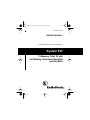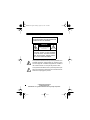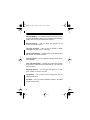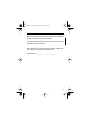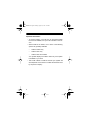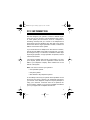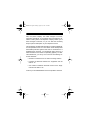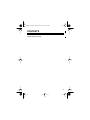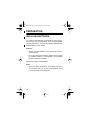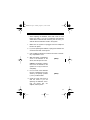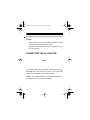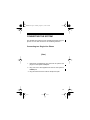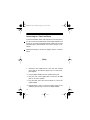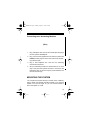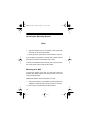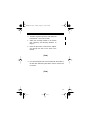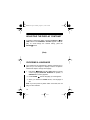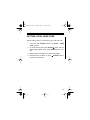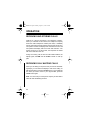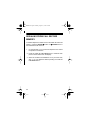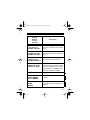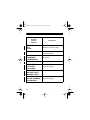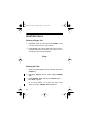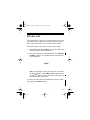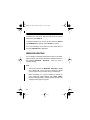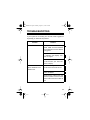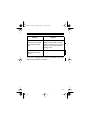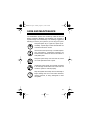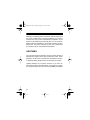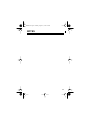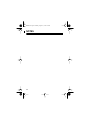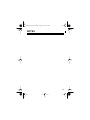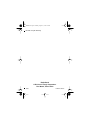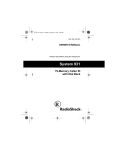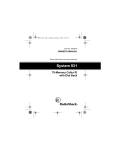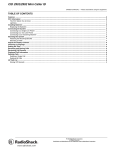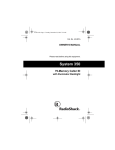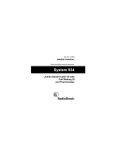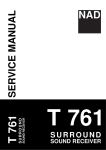Download Radio Shack SYSTEM 933 SYSTEM 933 Owner`s manual
Transcript
43-933.fm Page 1 Monday, August 16, 1999 2:59 PM Cat. No. 43-933 OWNER’S MANUAL Please read before using this equipment. System 933 79-Memory Caller ID with Call Waiting, Illuminator Backlight and Dial Back 43-933.fm Page 2 Monday, August 16, 1999 2:59 PM WARNING: To reduce the risk of fire or shock hazard, do not expose this product to rain or moisture. CAUTION RISK OF ELECTRIC SHOCK. DO NOT OPEN. ! CAUTION: TO REDUCE THE RISK OF ELECTRIC SHOCK, DO NOT REMOVE COVER OR BACK. NO USER-SERVICEABLE PARTS INSIDE. REFER SERVICING TO QUALIFIED PERSONNEL. This symbol is intended to alert you to the presence of uninsulated dangerous voltage within the product’s enclosure that might be of sufficient magnitude to constitute a risk of electric shock. Do not open the product’s case. ! This symbol is intended to inform you that important operating and maintenance instructions are included in the literature accompanying this product. © 1998 Tandy Corporation. All Rights Reserved. RadioShack is a registered trademark used by Tandy Corporation. 43-933.fm Page 3 Monday, August 16, 1999 2:59 PM FEATURES Your RadioShack System 933 79-Memory Caller ID with Call Waiting, Illuminator Backlight and Dial Back is the latest in telephone technology. The system displays the caller’s telephone number (and name, if available in your area) and the current date and time, as provided by your local phone company to Caller ID service subscribers. (The date and time are set with your first incoming Caller ID call.) The System 933 stores and displays up to 79 multiple (name and number) Caller ID records, and includes these features: Easy Installation — the system easily connects to your telephone line so you can quickly begin using it. Bright Illuminator Backlight — the display lights when you press any key, making it easy to view and change information even in a dimly lit area. Call Summary — displays the number of new calls, total number of calls you received, the phone number, date and time you received the calls and the caller’s name. Note: Check with your local phone company regarding name service availability. New Call Indicator — flashes when you have at least one new call you have not reviewed. VIP Call List — lets you save up to 20 important call records so they will not be deleted when you delete other calls from the system’s memory. 3 43-933.fm Page 4 Monday, August 16, 1999 2:59 PM Message Waiting — the system lets you know when you have a voice mail message waiting (if you subscribe to the message waiting service from your local phone company). Record Scrolling — lets you easily look through all call records in Caller ID memory. Trilingual Operation — lets you set the system to display messages in English, French, or Spanish. Liquid Crystal Display — makes it easy to see caller information and the current time and date. Contrast Control — lets you adjust the display contrast for the best readability. Time and Date Display — displays the current time and date as provided to Caller ID service subscribers by your local telephone company. Mounting Options — you can place the system on a desk, shelf, or table, or mount it on a wall. Call Waiting — lets you know who is calling when you are talking on the phone. Dial Back — lets you redial a telephone number in the Caller ID call record memory. 4 43-933.fm Page 5 Monday, August 16, 1999 2:59 PM Note: Your system requires four AAA batteries (not supplied) to protect its memory during a power outage. This system has been tested and found to comply with all applicable ETL and FCC standards. We recommend you record the system’s serial number here. The number is on the system’s bottom panel. Serial Number: _________________________ 5 43-933.fm Page 6 Monday, August 16, 1999 2:59 PM Important Information: • To use this system, you must be in an area where Caller ID service is available, and you must subscribe to the service. • Where Caller ID is offered, one or more of the following options are generally available: – Caller’s number only – Caller’s name only – Caller’s name and number Your system displays the caller’s name only if that option is available in your area. • The actual number of Caller ID records your system will store depends on the amount of Caller ID information sent by the phone company. 6 43-933.fm Page 7 Monday, August 16, 1999 2:59 PM FCC INFORMATION We have designed your system to conform to federal regulations, and you can connect it to most telephone lines. However, each system (and each device, such as a telephone or answering machine) that you connect to the telephone line draws power from the telephone line. We refer to this power draw as the device’s ringer equivalence number, or REN. The REN is on the bottom of the system. If you use more than one telephone or other device on the line, add up all of the RENs. If the total is more than five, your telephone might not ring. In rural areas, a total REN of three might impair ringer operation. If ringer operation is impaired, remove a device from the line. Your system complies with Part 68 of FCC Rules. You must, upon request, provide the FCC registration number and the REN to your telephone company. Both numbers are on the bottom of the system. Note: You must not connect your system to: • Coin-operated systems • Party-line systems • Most electronic key telephone systems In the unlikely event that your system causes problems on the phone line, the phone company can temporarily disconnect your service. If this happens, the phone company attempts to notify you in advance. If advance notice is not practical, the phone company notifies you as soon as possible and advises you of your right to file a complaint with the FCC. 7 43-933.fm Page 8 Monday, August 16, 1999 2:59 PM Also, the phone company can make changes to its lines, equipment, operations, or procedures that could affect the operation of this system. The telephone company notifies you of these changes in advance, so you can take the necessary steps to prevent interruption of your telephone service. This equipment complies with the limits for a Class B digital device as specified in Part 15 of FCC Rules. These limits provide reasonable protection against radio and TV interference in a residential area. However, your equipment might cause TV or radio interference even when it is operating properly. To eliminate interference, you can try one or more of the following corrective measures: • Reorient or relocate the TV or radio’s receiving antenna • Increase the distance between the equipment and the radio or TV • Use outlets on different electrical circuits for the equipment and the radio or TV Consult your local RadioShack store if the problem continues. 43-933.fm Page 9 Monday, August 16, 1999 2:59 PM CONTENTS Please add the contents 9 43-933.fm Page 10 Monday, August 16, 1999 2:59 PM PREPARATION INSTALLING BATTERIES You need four AAA batteries (not supplied) to protect the system’s memory during a power failure. For the longest operation and best performance, we recommend alkaline batteries, such as RadioShack Cat. No. 23-558. Cautions: • Always use fresh batteries of the required size and recommended type. • Do not mix old and new batteries, different types of batteries (standard, alkaline, or rechargeable), or rechargeable batteries of different capacities. Follow these steps to install batteries. Notes: • When you replace the batteries, do not press any buttons on the system after you remove the old batteries. Doing so could erase all stored information. 10 43-933.fm Page 11 Monday, August 16, 1999 2:59 PM • When replacing the batteries, have fresh ones on hand before you begin. If you do not install the new batteries within about 2 minutes after removing the old ones, you will lose all the information stored in the system. 1. Make sure the system is unplugged from the telephone line and AC power. 2. If you are replacing the batteries, unplug both modular line cords from the back of the system. 3. Use a Phillips screwdriver to remove the screw in the battery compartment cover. 4. Slide the battery compartment cover in the direction of the arrow, then lift open the cover. (illus) Caution: The battery compartment cover is attached to the system. Do not try to remove it completely. 5. Put four fresh AAA batteries into the compartment as indicated by the polarity symbols (+ and –) marked inside. (illus) 6. Close the cover and secure it with the screw. If you are replacing the batteries, reconnect the phone line, AC adapter, and the phone. 11 43-933.fm Page 12 Monday, August 16, 1999 2:59 PM When BATT appears or the display dims, replace the batteries. Cautions: • Always remove old or weak batteries. Batteries can leak chemicals that can damage your system. • Dispose of dead batteries promptly and properly. Do not bury or burn them. CONNECTING THE AC ADAPTER (illus) To power the system, plug the adapter’s barrel plug into the 9V DC 200mA jack on the back of the system. Then connect the other end of the adapter to a standard AC outlet. Caution: The supplied adapter was designed specifically for your system. Use only the supplied adapter. 12 43-933.fm Page 13 Monday, August 16, 1999 2:59 PM CONNECTING THE SYSTEM The System 933 connects to any modular phone jack and your phone. You can also connect it to an answering machine. Connecting to a Single-Line Phone (illus) 1. Disconnect the telephone line cord from the phone and plug it into the system’s LINE jack. 2. Plug one end of the supplied line cord into the system’s PHONE jack. 3. Plug the other end of the cord into the phone’s jack. 13 43-933.fm Page 14 Monday, August 16, 1999 2:59 PM Connecting to a Two-Line Phone To record information about calls received on a two-line phone, you can connect two System 933s using a triplex adapter such as Cat. No. 279-402 (not supplied). Each system only records information about calls received on the line to which it is connected. Follow these steps to connect two System 933s to a two-line phone. (illus) 1. Disconnect the telephone line cord from the modular phone jack (on the wall) and plug it into L1 + L2 on the triplex adapter. 2. Plug the triplex adapter into the modular phone jack. 3. Plug one end of the supplied line cord into the TO LINE jack on one of the systems. 4. Plug the other end of the cord into either L1 or L2 on the triplex adapter. 5. Repeat Steps 3 and 4 to connect another system to the remaining open jack (L1 or L2) on the triplex adapter. 14 43-933.fm Page 15 Monday, August 16, 1999 2:59 PM Connecting to an Answering Machine (illus) 1. Plug a telephone line cord into the modular jack and plug it into the system’s TO LINE jack. 2. Plug one end of the supplied line cord into the system’s TO PHONE jack and plug the cord’s other end into the answering machine’s jack. 3. Plug a third telephone line cord into the answering machine and the phone. 4. Set your answering machine to answer after two or more rings. This gives the System 933 time to record the call information that the phone company sends between the first and second rings. MOUNTING THE SYSTEM You can place the system directly on a desk, shelf, or table by itself or attach the supplied mounting bracket if you want the system to sit up at an angle. Or, you can use the bracket to mount the system on a wall. 15 43-933.fm Page 16 Monday, August 16, 1999 2:59 PM Attaching the Mounting Bracket (illus) 1. Align the keyhole slots on the bottom of the system with the hooks on the mounting bracket. 2. Gently push the system down on the bracket to secure it. If you are placing the system on a desk, shelf, or table, pull out the stand on the back of the bracket until it clicks. To remove the system from the bracket, press up from the bottom of the system until it snaps off the bracket. Mounting on a Wall To mount the system on the wall, you need two screws (not supplied) with heads larger than the keyhole slots on the back of the mounting bracket. Follow these steps to mount the system on a wall. 1. Using the keyholes in the supplied mounting bracket as a template, mark the mounting screw locations on the wall. 2. Drill a hole in the wall at each marked location. 16 43-933.fm Page 17 Monday, August 16, 1999 2:59 PM 3. Thread a screw through each hole, letting the head extend 1/8 inch from the wall. 4. Attach the mounting bracket to the system (see “Attaching the Mounting Bracket“ on Page x). 5. Route the phone line cords and AC adapter cord through the slots on the back of the bracket. (illus) 6. Line up the keyhole slots on the bracket with the screws in the wall, then slide the system down onto the screws until it is secure. (illus) 17 43-933.fm Page 18 Monday, August 16, 1999 2:59 PM ADJUSTING THE DISPLAY CONTRAST RETo lighten or darken the display, hold down ERASE and CONTRAST ADJUST appears in the display. To scroll through the contrast setting, press the REVIEW button. VIEW buttoms until (illus) CHOOSING A LANGUAGE Your System 933 is programmed to display messages in English, but you can change it to display in French or Spanish. Follow these steps to change the language. REVIEW and CALL BACK buttons until the 1. Hold down current language (ENGLISH, ESPANOL for Spanish, or FRANCAIS for French) appears. 2. Press REVIEW until the language you want appears. 3. When you release the REVIEW button, new language is set. Note: If you don’t press any button within 10 seconds, the unit will go to time calendar. 18 43-933.fm Page 19 Monday, August 16, 1999 2:59 PM SETTING LOCAL AREA CODE Before receiving calls, you should enter your local area code. 1. Hold down both REVIEW buttons until LOCAL CODE appears. AREA button until the 2. To change the first digit, press REVIEW desired digit appears. Then, press ERASE button to confirm. 3. Repeat step 2 for setting the second and third digits. 4. Either leave the unit alone, or press go back to the idle mode. REVIEW button to 19 43-933.fm Page 20 Monday, August 16, 1999 2:59 PM OPERATION RECEIVING AND STORING CALLS Caller ID is a service provided by your telephone company. When you subscribe to this service, the telephone company sends the caller’s telephone number (and name, if available) and the call’s date and time between the first and second ring. The system receives and displays this information for each call and updates the display with the current date and time. Your system saves up to 79 call records, then replaces the oldest call record with each new one. During an incoming call, the red new call indicator flashes, the display lights, and NEW and the TOTAL number of calls appear. RECEIVING CALL WAITING CALLS When you are talking on the phone and you hear the Call Waiting beeps, you can look at the display to see who is calling. To talk with that person, press the FLASH button on your telephone set. When you want to return to your original caller, press the FLASH button again. Note: You must call your local phone company to subscribe to Caller ID with Call Waiting services. 20 43-933.fm Page 21 Monday, August 16, 1999 2:59 PM REVIEWING CALL RECORDS Each time you receive a call, the system saves a call record in memory that you can see while you are on the phone or review later. Each call record includes the time and date of the call, the call number (order the call is received), the caller’s telephone number, and the caller’s name (if available). (illus) To scroll through the call records, repeatedly press (or hold REVIEW or REVIEW down) . Notes: • If no call information is stored, -NO CALL- appears REVIEW or REVIEW when you press . • If you do not press a button within about 10 seconds, the system automatically returns to the time and date display. • After you review all calls, -END OF LIST- appears. SimREVIEW or REVIEW ply press to view the calls again. 21 43-933.fm Page 22 Monday, August 16, 1999 2:59 PM REDIALING FROM CALL RECORD MEMORY To redial a telephone number stored in the Caller ID call record REVIEW button to memory, press the REVIEW button or view the desired call record. 1. Lift the handset of your touchtone telephone and confirm the presence of dial tone. 2. Press the Caller ID CALL BACK button to redial the telephone number observed in the display. 3. When the number to be redialed is out of your area code, dial “1“ on your telephone before pressing the Caller ID CALL BACK button. 22 43-933.fm Page 23 Monday, August 16, 1999 2:59 PM Displayed Call Information The system can display the following information. Display (English, French, Spanish) Description REPT Appears with a number if you have received a call from the same phone number more than once. LONG DISTANCE LONGUE DISTANCE LARGA DISTANCIA Appears along with LDC (long distance call) if your phone company sends information indicating that the incoming call is long distance. -UNKNOWN NAME-NOM INCONNUNOM DESCONOCIDO The incoming call is from an area that does not send Caller ID name information. UNKNOWN NUMBER NUMERO INCONNU NUM DESCONOCIDO The incoming call is from an area that does not send Caller ID number information. UNKNOWN CALLER APPELER INCONNU DESCONOCIDO The incoming call is from an area that does not send any Caller ID information. 23 43-933.fm Page 24 Monday, August 16, 1999 2:59 PM Display (English, French, Spanish) Description BLOCKED NAME -NOM BLOQUENOMBRE PRIVADO The caller has blocked the Caller ID name information from being sent. BLOCKED NUMBER -NUMERO BLOQUENUMBERO PRIVADO The caller has blocked the Caller ID number information from being sent. BLOCKED CALL APPEL BLOQUE LLAMADA PRIVADA The caller has blocked any Caller ID information from being sent. -SERVICE ERRORERREUR DE LIGNE ERROR EN LINEA Call information was distorted before reaching the system. Normal static on the telephone can cause this message. If it happens often, contact your phone company. BATT Appears when battery level is low. -NO CALL-PAS D APPEL-NO LLAMADA- No call information is stored in the system. NEW NOUV NUEVO The system has received incoming calls that have not been reviewed. 24 43-933.fm Page 25 Monday, August 16, 1999 2:59 PM Display (English, French, Spanish) Description TOTAL TOT. TOTAL The total number of incoming calls(not included VIP calls). #NEW Indicates it is a new call that has not been reviewed. -RECORD STORED-MEMORISE-MEMORIZADO- The caller ID record is stored in VIP memory. VIP VIP memory is active. -VIP MEMO FULL-VIP PLEIN-VIP LLENO- Appears when no new VIP number can be entered. DELETE ALL? EFFALER TOUT? BORRAR TODD? Delete all numbers from memory. -NO DATA SENTPAS DE DONNEES -NO ENVIADO- Call information was not sent by the phone company. 25 43-933.fm Page 26 Monday, August 16, 1999 2:59 PM DELETING CALLS Deleting a Single Call 1. Repeatedly press (or hold down) either REVIEW key until you see the call record you want to delete. 2. Press DELETE. The system deletes that record and automatically renumbers the remaining call records. After 10 seconds, the time and date reappears. (illus) Deleting All Calls 1. While the system displays the time and date, press either REVIEW key. 2. Hold down DELETE until the system displays DELETE ALL?. 3. While DELETE ALL? appears, press DELETE again. NO CALL- appears. Or, to cancel deletion, do not press any button. After about 10 seconds, DELETE ALL? disappears. 26 43-933.fm Page 27 Monday, August 16, 1999 2:59 PM VIP CALL LIST Your system lets you save up to 20 call records in its VIP call list so they will not be deleted if you delete all calls from the system’s memory. This lets you save a list of important callers. Follow these steps to store call records in the VIP call list. 1. Repeatedly press either REVIEW key until you see the call record you want to store as a VIP call. 2. Hold down VIP button until VIP flashes and -RECORD STORED- appears. The system stores the call record as a VIP call record. (illus) Note: If the system’s memory is full (20 VIP call records are already stored), -VIP MEMO FULL- appears when you press VIP button. To store another VIP call record, you must first delete an existing one. To review VIP call records, press VIP button first, then repeatedly press either REVIEW buttons. 27 43-933.fm Page 28 Monday, August 16, 1999 2:59 PM To delete a VIP call record, select the call record you want to delete, then press DELETE. To delete all entries from the VIP call list, hold down DELETE until DELETE ALL? appears. Press DELETE to confirm. Or, to cancel deletion, do not press any button. After about 10 seconds, DELETE ALL? disappears. MESSAGE WAITING If you subscribe to message waiting service with your local telephone company, the red new call indicator flashes and the system displays MESSAGE WAITING when you have a message waiting. Note: • The system replaces the MESSAGE WAITING display with a flashing M (on the right of the display) to display other functions until you retrieve all of your messages. • When the battery is in a good condition but without AC power supply, the system displays -NO DATA SENTwhen the message waiting activate signal is received. The message waiting signal is ignored. 28 43-933.fm Page 29 Monday, August 16, 1999 2:59 PM TROUBLESHOOTING If your system is not working as it should, these suggestions might help you eliminate the problem. Problem Blank screen Solution The System 933 is not receiving power. Make sure the batteries are installed and the AC adapter is plugged in. Adjust the contrast as described in “Adjusting the Display Contrast“ on Page x. Check if you have ordered caller ID service from your local telephone company. No dial tone on the phone attached to the caller ID unit Check all cabling to make sure that all connections are secure. Check installation Disconnect the caller ID unit and reconnect phone to find out if the phone works without the caller ID unit. 29 43-933.fm Page 30 Monday, August 16, 1999 2:59 PM Problem Solution You have an incoming call, but do not receive any Caller ID information. You answered the call before the System 933 received the call information. Wait until your phone rings at least 2 times before answering a call. Alarm time can be set, but there is no alarm action. The system has no alarm action. If you see a message that you do not understand, see “Displayed Call Information“ on Page x. 30 43-933.fm Page 31 Monday, August 16, 1999 2:59 PM CARE AND MAINTENANCE Your RadioShack System 933 79-Memory Caller ID with Call Waiting, Illuminator Backlight and Dial Back is an example of superior design and craftsmanship. The following suggestions will help you care for your system so you can enjoy it for years. Keep the system dry. If it gets wet, wipe it dry immediately. Liquids might contain minerals that can corrode the electronic circuits. Use and store the system only in normal temperature environments. Temperature extremes can shorten the life of electronic devices and distort or melt plastic parts. Keep the system away from dust and dirt, which can cause premature wear of parts. Handle the system gently and carefully. Dropping it can damage circuit boards and cases and can cause the system to work improperly. Wipe the system with a damp cloth occasionally to keep it looking new. Do not use harsh chemicals, cleaning solvents, or strong detergents to clean the system. 31 43-933.fm Page 32 Monday, August 16, 1999 2:59 PM Modifying or tampering with the system’s internal components can cause a malfunction and might invalidate your system’s warranty and void your FCC authorization to operate it. If your system is not performing as it should, take it to your local RadioShack store for assistance. If the trouble is affecting the telephone lines, the phone company can ask you to disconnect your system until you have resolved the problem. LIGHTNING Your system has built-in protection circuits to reduce the risk of damage from surges in phone line or power line current. These protection circuits meet or exceed FCC requirements. However, lightning striking the phone line can damage your system. Lightning damage is not common. However, if you live in an area that has severe electrical storms, we suggest you unplug your system during storms to reduce the possibility of damage. 32 43-933.fm Page 33 Monday, August 16, 1999 2:59 PM NOTES 33 43-933.fm Page 34 Monday, August 16, 1999 2:59 PM NOTES 34 43-933.fm Page 35 Monday, August 16, 1999 2:59 PM NOTES 35 43-933.fm Page 36 Monday, August 16, 1999 2:59 PM Pls add one year warranty RadioShack A Division of Tandy Corporation Fort Worth, Texas 76102 12A8 Printed in China