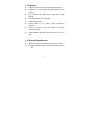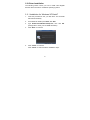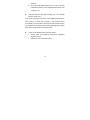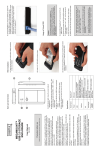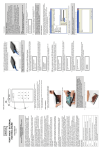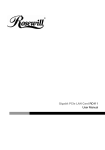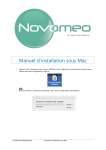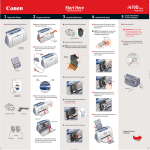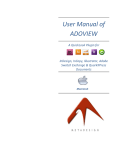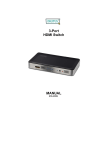Download Digitus Gigabit Ethernet PCI Express Card User manual
Transcript
10/100/1000 MBPS DUAL RJ-45 NETWORK PCI EXPRESS ADAPTER User Manual DN-10131 Contents: Chapter 1: Introduction ............................................. 3 1.1 Product Introduction ........................................... 3 1.2 Features ............................................................. 4 1.3 System Requirements ........................................ 4 1.4 Package Contents .............................................. 5 Chapter 2: Getting Started ........................................ 6 2.1 Hardware Layout ................................................ 6 2.2 Hardware Installation .......................................... 7 2.3.1 Installation for Windows XP/Vista/7 ............. 8 2.3.2 Installation for Mac OS X 10.5.x/10.6.x/10.7.x .............................................................................. 9 2.4 Hardware Verify ................................................ 10 2.4.1 Verifying for Windows XP/Vista/7 ............... 10 2.4.2 Verifying for Mac OS X 10.5.x/10.6.x/10.7.x ............................................................................ 10 Chapter 3: Troubleshooting Tips ............................ 11 2 Chapter 1: Introduction 1.1 Product Introduction PCI Express is the next revolution in I/O interconnect standards that will deliver the bandwidth and features required by PCs, consumer electronics and communications devices. The architecture is a cost-effective, low-pin count, and point-to-point technologies offering maximum bandwidth, reducing cost and design complexity and enabling smaller form factors. This card is the best solution for Gigabit Ethernet PCI Express and the interface has a potential transfer rates of 2.5 Gbps using a single-lane (or x1) PCI Express link. This card is a 2-Port Gigabit Ethernet PCI Express Card, which is specifically designed to plug into a desktop equipped with an available x1, x4, x8 or x16 PCI Express slot. It supports high performance dual channel networking and full duplex communication to achieve up to 2000 Mbps and fast transfer rates, yet is compatible with existing Ethernet. It comes with a comprehensive of software drives for all desktop operating systems, including Microsoft Windows, Linux, and Mac OS X. 3 1.2 Features Designed to meet PCI Express Specification Revision 1.1 Single-lane (or x1) PCI Express throughput supports rate of 2.5Gbps Fully Compliant with IEEE 802.3, IEEE 802.3u, IEEE 802.3ab 10/100/1000M data auto-negotiation Jumbo Frame support Support Wake On Lan (WOL) power management (optional) Feature full duplex mode that doubles the network connections speed Support Windows XP/Vista/7 (32/64 bit), Mac OS X 10.5 or later 1.3 System Requirements Windows® XP/Vista/7 (32/64 bit), Mac OS X 10.5 or later PCI Express-enabled system with an available PCI Express slot 4 1.4 Package Contents 1 x 2-Port Gigabit Ethernet PCIe Card 1 x Driver CD 1 x User Manual 1 x Low Profile Bracket Note: Contents may vary depending on country/market. 5 Chapter 2: Getting Started 2.1 Hardware Layout Link/Activity Indicator: Steady green indicates good linkage between the adapter and its supporting server or switch. Flashing green indicates activity (transmitting or receiving) within the adapter 1000M/100M Indicator: Green: The LED indicator lights green when a 1000 Mbps device is connected to the adapter 6 Orange: The LED indicator lights orange when a 100 Mbps device is connected to the adapter 2.2 Hardware Installation 1. Turn off the power to your computer. 2. Unplug the power cord and remove your computer’s cover. 3. Remove the slot bracket from an available PCIe slot. 4. To install the card, carefully align the card’s bus connector with the selected PCIe slot on the motherboard. Push the board down firmly. 5. Replace the slot bracket’s holding screw to secure the card. 6. Replace the computer cover and reconnect the power cord. 7 2.3 Driver Installation The following section shows you how to install 2-Port Gigabit Ethernet PCIe Card driver on different operating systems. 2.3.1 Installation for Windows XP/Vista/7 1. Insert the provided CD into your disk drive. The CD-ROM will start automatically. 2. At the Windows desktop click Start, then Run. 3. Type D:\DN-10131\Windows\Setup.exe, then click OK. (Change D:\ to match your CD-ROM drive letter) 4. Click “Next” to continue. 5. Click “Install” to continue. Click “Finish” to end of the driver installation steps. 8 2.3.2 Installation for Mac OS X 10.5.x/10.6.x/10.7.x 1. Insert the provided CD into your CD-ROM drive. 2. Double-click the “DIGITUS” disc icon, double-click “DN-10131” folder. 3. Double-click “Mac” folder, and then double click the “For Mac OS X 10.4/10.5.pkg” file (For Mac OS X 10.6 OS, please double click “For Mac OS X 10.6.mpkg” file; For Mac OS X 10.7 OS, please double click “For Mac OS X 10.7.mpkg” file) to launch the installer. 4. Follow the instructions on screen to install the driver. After driver installation is complete, you must restart your computer. 9 2.4 Hardware Verify 2.4.1 Verifying for Windows XP/Vista/7 1. Click on the “Device Manager” tab in the Windows Control Panel. Start > Control Panel > Device Manager 2. Entry “Network adapters” item, and you can read “Realtek PCIe GBE Family Controller” in the Device Manager. 2.4.2 Verifying for Mac OS X 10.5.x/10.6.x/10.7.x 1. Choose About this Mac from the Apple menu. 2. Click on More Info… 3. In the Contents sidebar select PCI Cards from the Hardware 10 section. 4. Scroll the list to reveal the 2-Port Gigabit Ethernet PCIe Card information Chapter 3: Troubleshooting Tips The computer can NOT detect the 2-Port Gigabit Ethernet PCIe Card 1. Make sure that the PCI Express card is correctly plugged into the PCI Express slot; if not, turn off the computer and plug it again. 2. If the PCI Express card is plugged in correctly, see if the golden connectors on the card are clean; if not, clean the connector surface. 3. If still NOT, please change another PCI Express slot on your motherboard. 4. Please upgrade your motherboard BIOS to the latest version. If it still not work, contact your motherboard vendor asking the advanced supporting for BIOS 11 updated. 5. The board itself might be defective. You can try another motherboard testing 2-Port Gigabit Ethernet PCIe Card working or not. Computer failed to start after inserting the 2-Port Gigabit Ethernet PCIe Card Turn off the computer, remove the 2-Port Gigabit Ethernet PCIe Card, and try to restart the computer. If the computer starts successfully, it means that the card has not been inserted into the PCI Express slot correctly. Please clean golden figure by rubber firstly, then change another PCI Express slot. If cannot use Gigabit Ethernet transfer speed 1. Please affirm your Ethernet environment supporting Gigabit structure. 2. Please use CAT 6 UTP/STP cable. 12