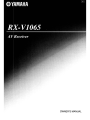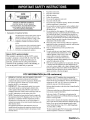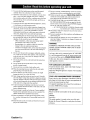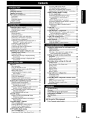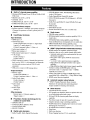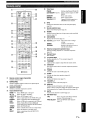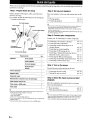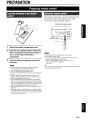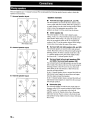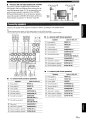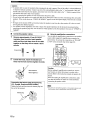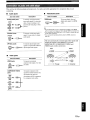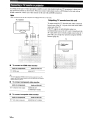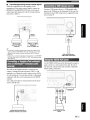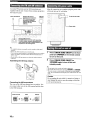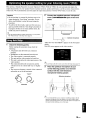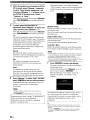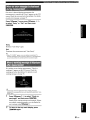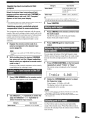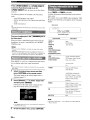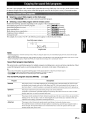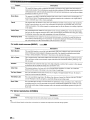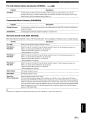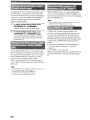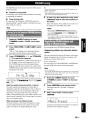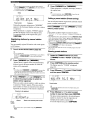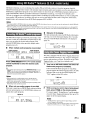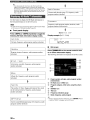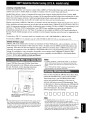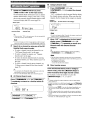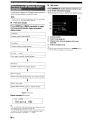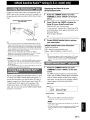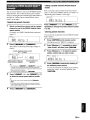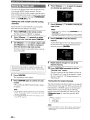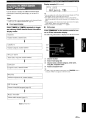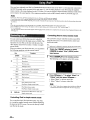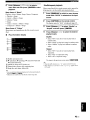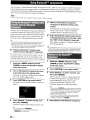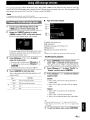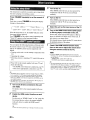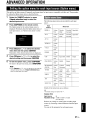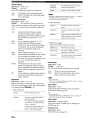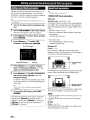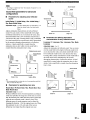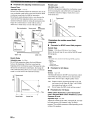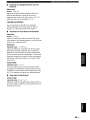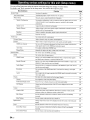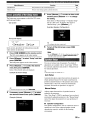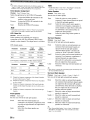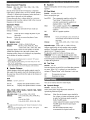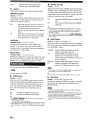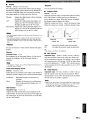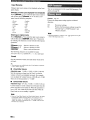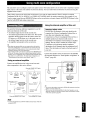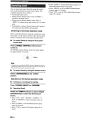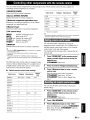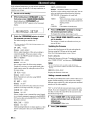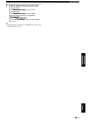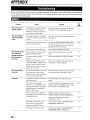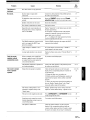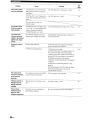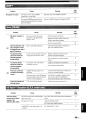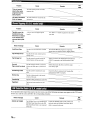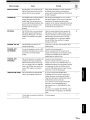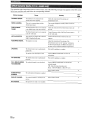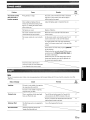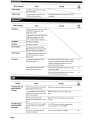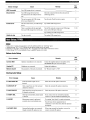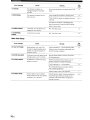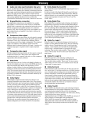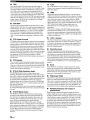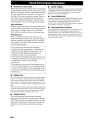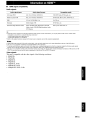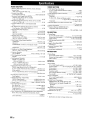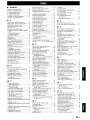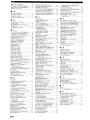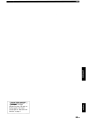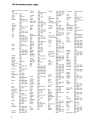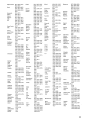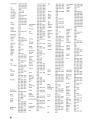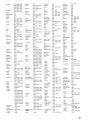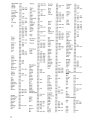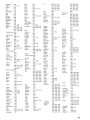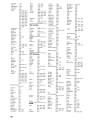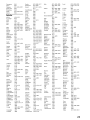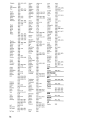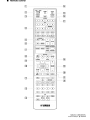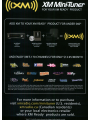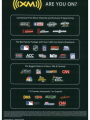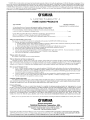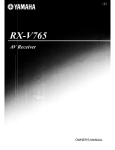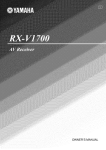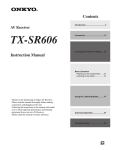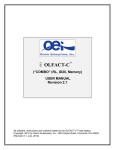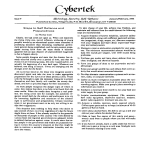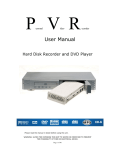Download Satson HDMI-SPL-2202C Owner`s manual
Transcript
OWNER'S MANUAL
•
IMPORTANT SAFETY INSTRUCTIONS
1
&
CAUTION
RISK OF ELECTRIC SHOCK
\..:;.~
DO NOT OPEN
CAUTION: TO REDUCE THE RISK OF
ELECTRIC SHOCK, DO NOT REMOVE
COVER (OR BACK). NO USER-SERVICEABLE
PARTS INSIDE. REFER SERVICING TO
QUALIFIED SERVICE PERSONNEL.
2
3
4
5
6
7
8
9
•
Explanation of Graphical Symbols
The lightning flash with arrowhead symbol, within an
equilateral triangle, is intended to alert you to the
presence of uninsulated "dangerous voltage" within
the product's enclosure that may be of sufficient
magnitude to constitute a risk of electric shock to
persons.
The exclamation point within an equilateral triangle is
intended to alert you to the presence of important
operating and maintenance (servicing) instructions in
the literature accompanying the appliance.
Note to CATV system installer:
This reminder is provided to call the CATV system
installer's attention to Article 820-40 of the NEC that
provides guidelines for proper grounding and, in
particular, specifies that the cable ground shall be
connected to the grounding system of the building, as
close to the point of cable entry as practical.
10
11
12
13
14
Read these instructions.
Keep these instructions.
Heed all warnings.
Follow all instructions.
Do not use this apparatus near water.
Clean only with dry cloth.
Do not block any ventilation openings. Install in accordance
with the manufacturer's instructions.
Do not install near any heat sources such as radiators, heat
registers, stoves, or other apparatus (including amplifiers)
that produce heat.
Do not defeat the safety purpose of the polarized or
grounding-type plug. A polarized plug has two blades with
one wider than the other. A grounding type plug has two
blades and a third grounding prong. The wide blade or the
third prong are provided for your safety. If the provided plug
does not fit into your outlet, consult an electrician for
replacement of the obsolete outlet.
Protect the power cord from being walked on or pinched
particularly at plugs, convenience receptacles, and the point
where they exit from the apparatus.
Only use attachments/accessories specified by the
manufacturer.
I)
Use only with the cart, stand, tripod, bracket,
or table specified by the manufacturer, or sold
with the apparatus. When a cart is used, use
caution when moving the cart/apparatus
combination to avoid injury from tip-over.
Unplug this apparatus during lightning storms or when
unused for long periods of time.
Refer all servicing to qualified service personnel. Servicing
is required when the apparatus has been damaged in any
way, such as power-supply cord or plug is damaged, liquid
has been spilled or objects have fallen into the apparatus, the
apparatus has been exposed to rain or moisture, does not
operate normally, or has been dropped.
FCC INFORMATION (for US customers)
1
2
3
IMPORTANT NOTICE: DO NOT MODIFY THIS UNIT!
This product, when installed as indicated in the instructions
contained in this manual, meets FCC requirements. Modifications
not expressly approved by Yamaha may void your authority,
granted by the FCC, to use the product.
IMPORTANT: When connecting this product to accessories
and/or another product use only high quality shielded cables.
Cable/s supplied with this product MUST be used. Follow all
installation instructions. Failure to follow instructions could void
your FCC authorization to use this product in the USA.
NOTE: This product has been tested and found to comply with
the requirements listed in FCC Regulations, Part 15 for Class "B"
digital devices. Compliance with these requirements provides a
reasonable level of assurance that your use of this product in a
residential environment will not result in harmful interference with
other electronic devices.
This equipment generates/uses radio frequencies and, if not
installed and used according to the instructions found in the users
manual, may cause interference harmful to the operation of other
electronic devices.
Compliance with FCC regulations does not guarantee that
interference will not occur in all installations. If this product is
found to be the source of interference, which can be determined by
turning the unit "OFF' and "ON", please try to eliminate the
problem by using one of the following measures:
Relocate either this product or the device that is being affected by
the interference.
Utilize power outlets that are on different branch (circuit breaker or
fuse) circuits or install AC line filter/so
In the case of radio or TV interference, relocate/reorient the
antenna. If the antenna lead-in is 300 ohm ribbon lead, change the
lead-in to coaxial type cable.
If these corrective measures do not produce satisfactory results,
please contact the local retailer authorized to distribute this type of
product. If you can not locate the appropriate retailer, please
contact Yamaha Electronics Corp., U.S.A. 6660 Orangethorpe
Ave, Buena Park, CA 90620.
The above statements apply ONLY to those products distributed by
Yamaha Corporation of America or its subsidiaries.
Caution-i En
Caution: Read this before operating your unit.
1 To assure the finest performance, please read this manual
carefully. Keep it in a safe place for future reference.
2 Install this sound system in a well ventilated, cool, dry, clean
place - away from direct sunlight, heat sources, vibration,
dust, moisture, and/or cold. Allow ventilation space of at least
30 cm on the top, 20 cm on the left and right, and 20 cm on
the back of this unit.
3 Locate this unit away from other electrical appliances, motors,
or transformers to avoid humming sounds.
4 Do not expose this unit to sudden temperature changes from
cold to hot, and do not locate this unit in an environment with
high humidity (i.e. a room with a humidifier) to prevent
condensation inside this unit, which may cause an electrical
shock, fire. damage to this unit. and/or personal injury.
5 Avoid installing this unit where foreign objects may fall onto
this unit and/or this unit may be exposed to liquid dripping or
splashing. On the top of this unit. do not place:
- Other components, as they may cause damage and/or
discoloration on the surface of this unit.
- Burning objects (i.e. candles). as they may cause fire,
damage to this unit, and/or personal injury.
- Containers with liquid in them. as they may fall and liquid
may cause electrical shock to the user and/or damage to
this unit.
6 Do not cover this unit with a newspaper, tablecloth, curtain,
etc. in order not to obstruct heat radiation. If the temperature
inside this unit rises, it may cause fire. damage to this unit,
and/or personal injury.
7 Do not plug in this unit to a wall outlet until all connections
are complete.
8 Do not operate this unit upside-down. It may overheat,
possibly causing damage.
9 Do not use force on switches, knobs and/or cords.
10 When disconnecting the power cable from the wall outlet,
grasp the plug; do not pull the cable.
11 Do not clean this unit with chemical solvents; this might
damage the finish. Use a clean, dry cloth.
12 Only voltage specified on this unit must be used. Using this
unit with a higher voltage than specified is dangerous and may
cause fire, damage to this unit, and/or personal injury. Yamaha
will not be held responsible for any damage resulting from use
of this unit with a voltage other than specified.
13 To prevent damage by lightning. keep the power cord and
outdoor antennas disconnected from a wall outlet or the unit
during a lightning storm.
14 Do not attempt to modify or fix this unit. Contact qualified
Yamaha service personnel when any service is needed. The
cabinet should never be opened for any reasons.
15 When not planning to use this unit for long periods of time
(i.e. vacation). disconnect the AC power plug from the wall
outlet.
16 Install this unit near the AC outlet and where the AC power
plug can be reached easily.
Caution-ii
En
17 Be sure to read the "Troubleshooting" section on common
operating errors before concluding that this unit is faulty.
18 Before moving this unit, press ®MAIN ZONE ON/OFF to
set this unit to the standby mode, and disconnect the AC
power plug from the wall outlet in the main room.
19 VOLTAGE SELECTOR (Asia and General models only)
The VOLTAGE SELECTOR on the rear panel of this unit
must be set for your local main voltage BEFORE plugging
into the AC wall outlet. Voltages are:
..... AC 110/120/220/230-240 V, 50/60 Hz (General model)
......................... AC 220/230-240 V, 50/60 Hz (Asia model)
20 The batteries shall not be exposed to excessive heat such as
sunshine, fire or like.
21 Excessive sound pressure from earphones and headphones can
cause hearing loss.
22 When replacing the batteries. be sure to use batteries of the
same type. Danger of explosion may happen if batteries are
incorrectly replaced.
WARNING
TO REDUCE THE RISK OF FIRE OR ELECTRIC
SHOCK, DO NOT EXPOSE THIS UNIT TO RAIN
OR MOISTURE.
As long as this unit is connected to the AC wall outlet,
it is not disconnected from the AC power source even
if you tum off this unit by ®MAIN ZONE ON/OFF.
In this state, this unit is designed to consume a very
small quantity of power.
FOR CANADIAN CUSTOMERS
To prevent electric shock, match wide blade of plug to
wide slot and fully insert.
This Class B digital apparatus complies with Canadian
ICES-003.
POUR LES CONSOMMATEURS CANADIENS
Pour eviter les chocs electriques, introduire la lame la
plus large de la fiche dans la borne correspondante de
la prise et pousser jusqu'au fond.
Cet appareil numerique de la classe Best conforme a
la norme NMB-003 du Canada.
IMPORTANT
Please record the serial number of this unit in the space
below.
MODEL:
Serial No.:
The serial number is located on the rear of the unit.
Retain this Owner's Manual in a safe place for future
reference.
..
Contents
UCTION
Features..........................................................•......... 2
About this manual.......................................•........... 3
Supplied accessories
3
Part names and functions
4
Front panel
Rear panel
Front panel display
Remote control
4
5
6
7
Activating XM Satellite Radio
33
XM Satellite Radio® operations
34
35
Registering XM Satellite Radio channels
Displaying the XM Satellite Radio™ information .. 36
SIRIUS Satellite Radio™ tuning
(U.S.A. model only)
Connecting the SiriusConnect™ tuner
Activating SIRIUS Satellite Radio™
subscription
SIRIUS Satellite Radio™ operations
Registering SIRIUS Satellite Radio™ channels
Setting the Parental Lock
Displaying the SIRIUS Satellite Radio™
information
Quick start guide
8
Preparing remote control
9
Using iPod™
9
9
Using Bluetooth™ components
.. RATION
Installing batteries in the remote control
Using the remote controL
Connections
Placing speakers
Connecting speakers
Information on jacks and cable plugs
Connecting a TV monitor or projector
Connecting other components
Connecting a Yamaha iPod universal dock or
Bluetooth™ wireless audio receiver..
Connecting a USB storage device
Using the VIDEO AUXjacks
Connecting the FM and AM antennas
Connecting the power cable
Tuming this unit on and off
Optimizing the speaker setting for your
listl~ning room (VPA0)
Using Auto Setup
When an error message is displayed during
measurement
When a warning message is displayed after
measurement
OPERATION
Playback
Basic procedure
Using the SCENE function
Selecting an input source on the GUI screen
Muting audio output...
Adjusting high/low frequency sounds
(tone control)
Enjoying pure hi-fi sound
Using your headphones
Displaying input signal information
Changing information on the front panel display
Enjoying the sound field programs
Selecting sound field programs
Enjoying unprocessed input sources
(Straight decode mode)
Enjoying sound field programs without surround
speakers (Virtual CINEMA DSP)
Enjoy sound field programs with headphones
(SILENT CINEMATM)
Using CINEMA DSP 3D mode
FMIAM tuning
Tuning in to the desired FM/AM station
(Frequency tuning)
Registering FM/AM stations and tuning in
(Preset tuning)
Using HD Radio™ features
(U.S.A. model only)
Selecting HD Radio™ audio programs
Using the iTunes Tagging feature
Displaying HD Radio™ information
XM® Satellite Radio tuning
(U.S.A. model only)
Connecting XM Mini-Tuner Home Dock
10
10
II
13
14
15
17
17
17
18
18
18
19
19
21
21
22
22
22
23
23
23
23
24
24
24
25
25
28
28
28
28
29
29
29
Controlling iPod™
Pairing the Bluetooth™ wireless audio receiver
and your Bluetooth component...
Playback of the Bluetooth™ component
Using USB storage devices
Playback of the USB storage device
Other functions
Using the sleep timer
Using the HDMJTM control function
37
37
37
37
39
.40
41
42
42
44
44
44
45
45
46
46
46
ADVANCED OPERATION
Setting the option menu for each input source
(Option menu)
47
Option menu items
Selecting a video signal to be output during a
multi-channel audio reproduction
Editing surround decoders/sound field
programs
Setting sound field parameters
Sound field parameters
Operating various settings for this unit
(Setup menu)
Basic operation of the Setup menu
Speaker Setup
Sound Setup
Function Setup
DSP Parameter
Memory Guard
Using multi-zone configuration
Connecting Zone2
Controlling Zone2
47
49
50
50
50
54
55
55
57
58
60
60
61
61
62
Controlling other components with the remote
control
63
Setting remote control codes
Resetting all remote control codes
Advanced setup
APPENDIX
Troubleshooting
Glossary
Sound field program information
Information on HDMITM
Specifications
Index
(at the end of this manual)
List of remote control codes
63
63
64
66
77
80
81
82
83
i
31
31
31
32
33
33
1 En
•
INTRODUCTION
Features
•
Built-in 7-channel power amplifier
• Minimum RMS Output Power (20 Hz to 20 kHz, 0.08%
THD, 8 Q)
• FRONT LfR: 105 W + 105 W
• CENTER: 105 W
• SURROUND LfR: 105 W + 105 W
• SURROUND BACK LlR: 105 W + 105 W
•
Speaker/Preout outputs
• Speaker terminals (7-channel), extra speaker terminals
(2-channel for presence or Zone2), preout jacks (7.1channel)
•
Input/Output terminals
Input terminals
• HDMI input x 4
• AudioNisual input
[Audio] Digital input (coaxial) x 2, digital input
(optical) x 2, analog input x 2
[Video] Component video x 2, Video x 4
• Audio input (analog) x 2
• Phono input (analog) x I
• Multi-channel audio input (7. I-channel)
• V-AUX input
[Audio] Analog x I
[Video] Video x I
• DOCK terminal to connect a Yamaha iPod universal
dock (such as YDS-ll, sold separately) or Bluetooth
wireless audio receiver (such as YBA-IO, sold
separately)
• USB port to connect a USB storage device
Output terminals
• Monitor output
[AudioNideo] HDMI x 1
[Video] Component video x I, Video x I
• AudioNisual output
[Audio] Analog x I
[Video] Video x 1
• Audio output
Analog x I
• Zone2 output
Analog x I
Other terminals
Remote input x I, Remote output x I
Trigger output x I
•
•
•
•
•
Proprietary Yamaha technology for the
creation of sound fields
CINEMA DSP 3D
Compressed Music Enhancer mode
Virtual CINEMA DSP
SILENT CINEMA
•
Digital audio decoders
• Dolby TrueHD, Dolby Digital Plus decoder
2 En
• DTS-HD Master Audio, DTS-HD High Resolution
Audio, DTS Express
• Dolby DigitalJDolby Digital EX decoder
• DTS, DTS 96/24 decoder, DTS-ES Matrix 6.1, DTS-ES
Discrete 6.1
• Dolby Pro LogiclDolby Pro Logic IIIDolby Pro Logic
IIx decoder
• DSD decoder
• DTS NEO:6 decoder
• Neural Surround decoder (U.S.A. model only)
•
Radio tuners
• FMJ AM tuning capability
• HD Radio digital broadcast reception capability (U .S.A.
model only)
• XM Satellite Radio tuning capability, using XM MiniTuner and Home Dock, sold separately (U.S.A. model only)
• SIRIUS Satellite Radio tuning capability, using
SiriusConnect tuner, sold separately (U.S.A. model only)
•
HDMITM (High-Definition Multimedia Interface)
• HDMI interface for standard, enhanced or highdefinition video as well as multi-channel digital audio.
- Automatic audio and video synchronization (lip sync)
information capability
- Deep Color video signal (30/36 bit) transmission
capability
- "x. v.Color" video signal transmission capability
- High refresh rate and high resolution video signals
capability
- High definition digital audio format signals capability
• Analog to analog and HDMI digital video upconversion (video H component video ~ HDMI)
capability for monitor out
• Analog video input up-scaling for HDMI digital video
output 480i(576i) or 480p(576p) ~ nop, 1080i or 1080p
• HDMI control function supported
•
Automatic speaker setup features
• "YPAO" (Yamaha Parametric Room Acoustic
Optimizer) for automatically optimizing speaker
outputs suitable for listening environments.
•
Other features
• 192-kHz/24-bit D/A converter
• Gill (graphic user interface) menus to optimize this unit
to suit individual audiovisual system
• iPod and USB file browsing and album art display
capability
• Pure Direct mode for pure hi-fi sound for all sources
• Adaptive dynamic range controlling capability
• SCENE function for changing input sources and sound
field programs with one key
• Bi-amplification connection capability
• Sleep timer
• Multi-zone function
• iTunes Tagging function (U.S.A. model only)
About this manual
• Some operations can be performed by using either the keys on the front panel or the ones on the remote control. In case the key names differ between
the front panel and the remote control. the key name on the remote control is given in parentheses.
• This manual is printed prior to production. Design and specifications are subject to change in part as a result of improvements. etc. In case of
differences between the manual and product. the product has priority.
• For better viewing, we increase the size of characters used in example screen images in this manual. Therefore the size ratio of characters to other
objects (such as icons) may be different from that of the actual display image.
• "®MAIN ZONE ON/OFF" or "~HDMI 1" (example) indicates the name of the parts on the front panel or the remote control. Refer to the
attached sheet or "Part names and functions" (page 4).for the information about each position of the parts.
• ~ indicates the page describing the related information.
o*~ indicates a tip for your operation.
•
[IJDOLBY:
TRUICE I
Manufactured under license from Dolby Laboratories.
"HDMI", the "HDMI" logo and "High-Definition Multimedia
Dolby, Pro Logic and the double-D symbol are trademarks of Dolby
Interface" are trademarks, or registered trademarks of HDMI
Laboratories
Licensing LLC.
~dts"D
Master Audio
"x.v.Color" is a trademark of Sony Corporation.
x.v.Color
Manufactured under license under U.S. Patent No's:
5,45 I,942;5,956,674;5,974,380;5,978,762;6,226,6 I6;6,487,535 &
other U.S. and worldwide patents issued & pending. DTS is a
registered trademark and the DTS logos, Symbol, DTS-HD and DTSHD Master Audio are trademark of DTS, Inc. © 1996-2007 DTS, Inc.
All Rights Reserved.
flJ ~u~~':~J.
SILENT ,.
CINEMA
"SILENT CINEMA" is a trademark of Yamaha Corporation.
SIRlusil
REA 0 Y
XMrUJ
SURR.OUND·SOUND
Neural SUIToundl"M name and related logos are trademarks owned
by Neural Audio Corporation.
XM Mini·7iJnEr
SIRIUS, XM and all related marks and logos are trademarks of Sirius
XM Radio Inc. and its subsidiaries. All rights reserved. Service not
available in Alaska and Hawaii.
iPod™
"iPod" is a trademark of Apple Inc., registered in the U.S. and other
countries.
H»Radio'
Bluetooth ™
HD Radio™ Technology Manufactured Under License From iBiquity
Digital Corp. U.S. and Foreign Patents. HD Radio™ and the HD
Radio logo are proprietary trademarks of iBiquity Digital Corp.
Bluetooth is a registered trademark of Bluetooth SIG and is used by
Yamaha in accordance with a license agreement.
Supplied accessories
Check that you received all of the following parts.
• Remote control (page 7)
• Batteries (2) (AAA, R03, UM-4) (page 9)
• Optimizer microphone (page 19)
• AM loop antenna (page 18)
• Indoor FM antenna (page 18)
I
3En
Part names and functions
Front panel
.
®
®
II
I
@YAMAHA
CD
J
•
VOLUMI!
1 ------"._--""
0
SCENE
~ooe
@
I
I
N
®
0
ZONE2 ONIOFF
R
(gl
HDMI THROUGH
Lights up in the following cases while this unit is on standby.
• when the HDMI control function is on
• when the HDMI signal standby-through function is currently
working
©
©
MEMORY
Registers FMlAM stations as preset stations (page 30) or XMI
SIRIUS channels as preset channels (pages 35 and 39).
®
@
®
FMlAM (CATEGORY <J 11»
Change the tuner bands between FM and AM.
Select a channel category for a XM/SIRIUS.
Changes FM/AM frequencies or XMlSIRIUS tuner channels.
Front panel display
Q)
VOLUME control
Displays information on this unit (page 6).
Controls the volume of this unit (page 22).
MAIN ZONE ONIOFF
Turns this unit on and off (page 18).
©
PHONES jack
For plugging headphones (page 24).
4En
PROGRAM selector
STRAIGHT
Toggles between the selected sound field program and straight
decode mode (page 28).
®
SCENE
Switches between linked sets of input sources and sound field
programs (page 22).
@
PURE DIRECT
Changes mode to Pure Direct mode (page 23). This key lights up
when Pure Direct mode is on.
®
INPUT selector
Selects an input source (page 22).
®
OPTIMIZER MIC jack
For connecting the supplied optimizer microphone and adjusting
output characteristics of speakers (page 19).
GJ
VIDEO (VIDEO AUX) jack
For connecting the video output cable of a camcorder or game
console (page 17).
@
AUDIO VR (VIDEO AUX) jack
For connecting the audio output cable of a camcorder or game
console (page 17).
TUNINGICH <J II>
CD
®
@
PRESET <J II>
Selects an FMlAM preset station (page 30) or an XMlSlRIUS
preset channel (pages 35 and 39).
TONE CONTROL
Changes sound field programs (page 25)~
INFO
Changes information (input, DSP program. audio decoder, etc)
displayed on the front panel display (page 24).
®
®
ZONE2 CONTROL
Enables operation of a receiver set in Zone2, including input
source switching, volume control and tuner operation, with the
main amplifier or remote control after this key is pressed
(page 62).
T
Adjusts high-frequency/low-frequency output of speakers
(page 23).
Switches the zone function on and off (page 62).
@
~
®
USB port
For connecting a USB memory device or USB portable audio
player (page 17)
Part names and functions
5
6
11
CD
7
3
SIRIUS jack
4
(jj)
For connecting a SiriusConnect tuner (sold separately)
(page 37).
®
DOCK terminal
XMjack
@
PHONO jacks
@
®
@
TRIGGER OUT jack
ZONE2 OUT jacks
Outputs sound of this unit to an external amplifier set in a
different zone (page 61).
REMOTE IN/OUT jacks
For connecting an external component that supports the remote
control function (page 17).
AUDIO OUT jacks
Outputs audio signals from a selected analog input source to an
external component (page 15).
MONITOR OUT jacks
Outputs visual signals from this unit to a video monitor, such as
a TV (page 14).
MULTI CH INPUT jacks
For connecting a player that supports a multi-channel output
(page 16).
For connecting a turntable (page 15).
@
AUDIO 1/2 jacks
For connecting external components for audio inputs 1-2
(page 15).
For connecting XM Mini-Tuner in XM Mini-Tuner Home Dock
(sold separately) (page 33).
@
AV OUT jacks
Outputs audio/visual signals from a selected analog input source
to an external component (page 15).
For connecting an optional Yamaha iPod universal dock (YDSII) or Bluetooth wireless audio receiver (YBA-IO) (page 17).
@
6
@
PRE OUT jacks
Outputs multi-channel signals from up to 7.1 channels to an
external amplifier (page 16).
For connecting an external terminal with a trigger input terminal
to operate it linked with operation of this unit. For example,
when an electric screen that supports a trigger input is
connected, it opens and closes linked with operation of an input
source selected in this unit.
®
HDMI OUTIHDMI1-4 jacks
For connecting an HDMI-compatible video monitor or external
components for HDMI inputs 1-4 (pages 14 and 15).
(J)
ANTENNA terminals
For connecting supplied FM and AM antennas (page 18).
®
SPEAKERS terminals
For connecting front, center, surround and surround back
speakers (page II). Connect the presence speakers (page 11) or
the speakers for Zone2 (page 61) to EXTRA SP terminals.
®
Power cable
I
Connect this cable to an AC wall outlet (page 18).
@
AV 1-6 jacks
For connecting external components for audio/visual inputs 1-6
(page 15).
5En
Part names and functions
Front panel display
CD
HOMI indicator
Lights up during normal communication when HDMI is
selected as an input source.
®
XM indicator
@
SIRIUS indicator
Lights up when an XM tuner is selected as an input source.
@
®
@
@
@
HO indicator
@
Lights up when the selected HR Radio program (or song being
played) supports the iTunes Tagging feature (page 31).
@
CINEMA OSP indicator
Lights up when a sound field program that uses CINEMA DSP
is selected.
rJ)
®
MUTE indicator
Flashes when audio is muted.
Lights up when a SiriusConnect tuner is selected as an input
source.
TAG indicator
SLEEP indicator
Lights up when the sleep timer is activated (page 46).
VOLUME indicator
Displays volume levels.
Lights up when this unit is tuned into the HD Radio reception
band (page 31).
@
ZONE2 indicator
Lights up when Zone2 is turned on.
Cursor indicators
Light up if corresponding cursors on the remote control are
available for operations.
@
Multi information display
@
Speaker indicators
Displays menu items and settings for the current operation.
Indicate speaker terminals from which signals are currently
output.
CINEMA OSP 30 indicator
Subwoofer
Lights up when CINEMA DSP 3D is activated.
Presence L
Tuner indicator
Lights up during receiving radio broadcast signals from an FMI
AM station (page 29).
6En
J
~
Center
-~ ~ I PR i- Presence R
Front L -D:] ~ I R t- Front R
Surround L -~
Surround back L -ISBLI
I SR t- Surround R
00 ISBR:- Surround back R
11.
Surround back
Part names and functions
control
[}}-._------, ....-----.-114
lID Tuner keys
FMlAM
(CATEGORY <J 1t::»
[&--H-
MEMORY
. PRESET !J./V
TUNJCH !J./V
[ID-'-i+-I.I::;;~~~:;~-'
@J-.--!-!II
[§]
III~=~=:.J..:::=--=="IIII
Switches a band between FM and AM.
Select a channel category for XMI
SIRIUS.
Presets radio stations.
Selects a preset station.
Changes FMIAM frequencies or
XMlSIRJUS tuner channels.
INFO
Changes the information shown on the front panel display
(page 24).
[l]
Sound selection keys
Selects sound field programs (page 25).
lID
SCENE
Switches between linked sets of input sources and sound field
programs (page 22).
rID
ON SCREEN
Displays the GU! screen (page 23).
~
Cursors !J.I V 1 <J 1 t::> Select menu items or change
ENTER
RETURN
!TIl
settings.
Confirms a selected item.
Returns to the previous screen or
ends the menu display.
External component operation keys
Operate recording, playback etc. of external components
(page 63).
lUI
Numeric keys
Enter numbers.
fllI
TV control keys
IHI
TRANSMIT
Enables operations of a TV or a projector (page 63).
Lights up when a signal is output from the remote control.
~
CODE SET
Sets remote control codes for external component operations
(page 63).
1m
POWER
Switches this unit on and standby (page 18).
IITl
SLEEP
Switches the sleep timer operations (page 46).
[]
Remote control signal transmitter
Transmits infrared signals.
[ZJ
MAINlZONE2
Switchl~s
amplifiers (Main or Zone2) to be operated by the
remote control (page 62).
lID
!lID
Displays the Option menu (page 47).
!lID
TUNER
SIRIUS
XM
MULTI
DISPLAY
Displays the play information on the video monitor.
When an iPod is connected: Changes the operation mode of the
iPod connected to the Yamaha iPod universal dock (page 42).
SOURCE POWER
Input selection keys
HDMI 1-4 Selects HDMI inputs I through 4.
AV 1-1)
Selects AV inputs I through 6.
AUDIO 1/2 Selects AUDIO inputs I and 2.
V-AU)(
Selects a signal input from the VIDEO AUXjacks.
PHONO
Selects a signal input from the PHONO jacks.
USB
Selects a USB device connected to the USB port.
DOCK
Selects a Yamaha iPod universal dockIBluetooth
VOLUME +1Adjust the volume of this unit (page 22).
~
Switches an external component on and off.
~
OPTION
~
MUTE
Turns the mute function on and off (page 23).
~
HD Radio keys
TAG
Stores "tag" data to the iPod or internal
PRG SELECT
memory of this unit (page 31).
Selects an HD Radio audio program
(page 31).
wireless audio receiver connected to the DOCK terminal.
Selects the FMlAM tuner.
Selects a SiriusConnect tuner as an input source.
Selects an XM tuner as an input source.
Selects a signal input from the MULTI CH
INPUT jacks.
I
7
En
Quick start guide
When you use this product for the first time, perform setup following the steps below. See the related pages for details on
operations and settings.
Step 1: Prepare items for setup
Step 2: Set up your speakers
Prepare speakers, DVD player, cables, and other items
necessary for setup.
For example, prepare the following items for setting up a
7.l-channel sound system.
Front right speaker
Place your speakers in the room and connect them to this
unit.
• Placing speakers
• Connecting speakers
,',
~tfl~
Video monitor
• This unit has a YPAO (Yamaha Parametric Room Acoustic Optimizer)
that automatically optimizes this unit based on room acoustic
characteristics (audio characteristics of the speakers, speaker positions,
and room acoustics, etc.).
You can enjoy good balanced sound without special knowledge by using
the YPAO technology (Q"P. 19).
Subwoofer
Step 3: Connect your components
Connect your TV, DVD player, or other components.
f ~""d"d<
right speaker
Components
(such as DVD player)
Surround Back
left speaker
Surround left speaker
Requirements
Speakers
Front speaker
qty.
2
Center speaker
Surround speaker
2
Surround back
speaker
2
~P.
~p.
~P.
~P.
~P.
~P.
~P.
16
16
17
17
18
33
37
Step 4: Turn on the power
Connect the power cable and tum on this unit.
Active subwoofer
Speaker cable
• Connecting a TV monitor or projector
• Connecting other components
• Connecting a multi-format player or an
external decoder
• Connecting an external amplifier
• Connecting a USB storage device
• Connecting a Yamaha iPod universal dock or
Bluetooth wireless audio receiver
• Connecting the FM and AM antennas
• Connecting an XM Mini-Tuner Home Dock
• Connecting a SiriusConnect tuner
7
• Connecting the power cable
• Turning this unit on and off
Subwoofer cable
Step 5: Select the input source and start
playback
Reproduction component such as OVO player
Video monitor such as TV
Video cable or HOMI cable
2
Audio cable
2
'"
~tfl~
• Prepare two magnetically shielded speakers (for front). The priority of
the requirement of other speakers is as follows:
I Two surround speakers
2 One center speaker
3 One (or two) surround back speaker(s)
• If your video monitor is a CRT, we recommend that you use magnetically
shielded speakers.
• Video and audio cables are unnecessary if you use HDMI cables.
8En
Select the component connected in step 3 as an input
source and start playback.
• Basic procedure
• Selecting sound field programs
,',
~tfl~
• This unit supports the SCENE function (page 22) that changes the input
source and sound field program at one time. Four scenes are preset for
different purposes for Blu-ray disc, DVD and CD, and you can select
from a scene from those just by pressing a remote control key.
PREPARATION
Preparing remote control
Install g batleries in the remote
contro
Using the remote control
The remote control transmits a directional infrared ray. Be
sure to aim the remote control directly at the remote
control sensor on this unit during operation.
Remote control sensor window
1
Take off the battery compartment cover.
2
Insert the two supplied batteries (AAA, R03,
UM-4) according to the polarity markings (+
and -) on the inside of the battery
compartment.
3
Snap the battery compartment cover back
into place.
Notes
• Change all batteries if you notice the following conditions:
- the operation range of the remote control narrows
- the transmit indicator does not flash or is dim
• Do not use old batteries together with new ones.
This may shorten the life of the new batteries or cause old batteries
to leak..
• Do not use different types of batteries (such as alkaline and
manganese batteries) together. Specification of batteries may be
different even though they look the same.
• If you find leaking batteries, discard the batteries immediately,
taking care not to touch the leaked material. If the leaked material
comes into contact with your skin or gets into your eyes or mouth,
rinse it away immediately and consult a doctor. Clean the battery
compartment thoroughly before installing new batteries.
• Dispose of the old batteries correctly in accordance with your local
regulations.
• If the remote control is without batteries for more than 2 minutes,
or if exhausted batteries remain in the remote control, the contents
of the memory may be cleared. In such a case, install new batteries
and set the remote control code.
;Notes
• Do not spill water or other liquids on the remote control.
• Do not drop the remote control.
• Do not leave or store the remote control in the following conditions:
- places of high humidity, such as near a bath
- places of high temperatures, such as near a heater or stove
- places of extremely low temperatures
- dusty places
,I,
~ti>~
• You can operate external components with this remote control by setting
the remote control code (page 63).
I
9En
Connections
Placing speakers
This unit supports up to 7. I-channel surround. We recommended the following speaker layout in order to obtain the
optimum surround effect.
7.1-channel speaker layout
Speaker channels
•
Front left and right speakers (FL and FR)
The front speakers are used for the front channel sounds
(stereo sound) and effect sounds. Place these speakers at
an equal distance from the ideal listening position. When
using a screen, the appropriate top positions of the
speakers are about 1/4 of the screen from the bottom.
30 em (12 in) or more
6.1-channel speaker layout
•
Center speaker (C)
The center speaker is for the center channel sounds
(dialog, vocals, etc.). Place it halfway between the left and
right speakers. When using a TV, place the speaker just
above or just under the center of the TV with the front
surfaces of the TV and the speaker aligned. When using a
screen, place it just under the center of the screen.
•
Surround left and right speakers (SL and SR)
The surround speakers are used for effect and surround
sounds. Place them at the rear left and rear right facing the
listening position. To obtain a natural sound flow in the
S.I-channel speaker layout, place them slightly further
back than in the 7.I-channel speaker layout.
•
5.1-channel speaker layout
Surround back left and right speakers (SBL
and SBR) I Surround back speaker (SB)
The surround back left and right speakers are used for rear
effect sounds. Place them at the rear of the room facing the
listening position at least 30 em (I ft) away from each
other, ideally at the same distance as that between the
front left and right speakers.
In the 6. I-channel speaker layout, surround back left and
right channel sound signals are mixed down and output
from the single surround back speaker.
In the S.l-channel speaker layout, surround back left and
right channel sound signals are output from the surround
left and right speakers.
•
Subwoofer (SW)
The subwoofer speaker is used for bass sounds and lowfrequency effect (LFE) sounds included in Dolby Digital
and DTS signals. Use a subwoofer with a built-in
amplifier, such as the Yamaha Active Servo Processing
Subwoofer System. Place it exterior to the front left and
right speakers facing slightly inward to reduce reflections
from a wall.
10 En
Connections
•
Presence left and right speakers (PL and PR)
The presence speakers supplement the sound from the
front speakers with extra ambient effects produced by the
sound field programs (page 25). We recommend that you
use the presence speakers especially for the CINEMA
DSP sound field prcgrams. To use the presence speakers,
connect the speakers to EXTRA SP terminals and then set
"Extra Speaker Assignment" to "Presence" (page 56).
0.5 to 1 m (1 to 3 tt)
0.5 to 1 m (1 to 3 tt)
,_
Il
II
GJ
ID
PL
PRe
1.8m
(6 tt)
1.8 m
(6 tt)
Conne ling speakers
I
Connect your speakers to the respective terminals as follows, according to your speaker layout.
,0,
~<i>~
• Connect optional presence speakers or Zone2 speakers (page 61) to the EXTRA SP terminals.
• You can connect up to two subwoofers. When two subwoofers are connected, the same sound is output from them.
•
6.1-channel (with Zone2 speakers)
Speakers
CD
FRONT (L)
@ Front speaker R
FRONT (R)
®
CENTER
SURROUND (L)
@ Surround speaker R
SURROUND (R)
®
SURROUND
BACK/BI-AMP (SINGLE)
Speakers
Jacks on this unit
Surround back speaker
@ Subwoofer I
SUBWOOFER 1
®
SUBWOOFER 2
Subwoofer 2 (optional)
@ Zone2 speaker L (optional)
EXTRA SP (L)
@ Zone2 speaker R (optional)
EXTRA SP (R)
CD
7.1-channel (with presence speakers)
Center speaker
@ Surround speaker L
•
•
Jacks on this unit
Front speaker L
5.1-channel (with Zone2 speakers)
Speakers
Jacks on this unit
Front speaker L
FRONT (L)
@ Front speaker R
FRONT (R)
®
CENTER
Center speaker
Front speaker L
FRONT (L)
@ Surround speaker L
SURROUND (L)
@ Front speaker R
FRONT (R)
@ Surround speaker R
SURROUND (R)
®
CENTER
@ Subwoofer I
SUBWOOFER 1
SUBWOOFER2
CD
Center speaker
@ Surround speaker L
SURROUND (L)
®
@ Surround speaker R
SURROUND (R)
@ Zone2 speaker L (optional)
EXTRASP (L)
®
Surround back speaker L
SURROUND
BACK/BI-AMP (L)
@ Zone2 speaker R (optional)
EXTRA SP (R)
(j) Surround back speaker R
SURROUND
BACK/BI-AMP (R)
@ Subwoofer I
SUBWOOFER 1
®
SUBWOOFER2
Subwoofer 2 (optional)
@ Presence speaker L (optional)
EXTRA SP (L)
@ Presence speaker R (optional)
EXTRA SP(R)
Subwoofer 2 (optional)
I
11
En
Connections
Caution
• A speaker cable is a pair of insulated cables running side by side in general. One of the cables is colored differently
or striped to indicate a polarity. Connect one end of the colored/striped cable to the "+" (red) terminal of this unit
and the other end to that of your speaker, and connect one end of the other cable to the "-" (black) terminal of this
unit and the other end to that of your speaker.
• Before connecting the speakers, be sure to disconnect the power cable.
• Do not let the bare speaker wires touch each other or any metal part of this unit. This could damage this unit and/or
speakers. If the circuit shorts out, "CHECK SP WIRES!" appears on the front panel display when this unit is turned
on.
• If images on the monitor (CRT) are distorted, place the speakers away from the video monitor. If it does not work,
use magnetically shielded speakers.
• Use speakers with an impedance of 6-ohm or larger. Set speaker impedance in the advanced setup menu before
connecting the speakers (page 64). You can also use 4-ohm speakers as the front speakers when you set "SP IMP." to
"6QMIN".
•
Connecting speaker cables
1
Remove approximately 10 mm (0.4 in) of
insulation from the end of each speaker
cable and then twist bare wires of the cable
together so that they will not cause a short
circuits.
10 mm (0""'
2
•
Using bi-amplification connections
You can make bi-amplification connections to one speaker
system which supports bi-amplification connection as
shown below. To activate the connections, set "BI-AMP"
to "ON" in the advanced setup menu (page 64).
Front speakers
Right
left
I~
Loosen the knob, insert the twisted bare
wires into the hole and then tighten the knob.
This unit
Caution
Before making bi-amplification connections, remove
any brackets or cables that connect a woofer with a
tweeter. Refer to the instruction manuals of speakers for
details.
When not making bi-amplification connections, make
sure that the brackets or cables are connected before
connecting the speaker cables.
Connecting the banana plug (Except Korea,
U.K., Europe, Russia and Asia models)
Tighten the knob and then insert the banana plug into
the end of the terminal.
12 En
Note
• You cannot use surround back speakers or extra speakers (presence and
Zone2 speakers) when bi-amplification connections are made.
Connections
lion on jacks and cable plugs
This unit has the following input and output jacks. Use jacks and cables appropriate for components that you are
connecting.
•
Audicl jacks
Jack Emd cables
Analog audio jacks
(white)
~ -~
-~
4>
•
Description
To transmit conventional analog
stereo audio signals. Use stereo pin
cables. Connect red plugs to red
jacks (R) and white plugs to white
jacks (L).
(orange)
~~-~
To transmit coaxial digital audio
signals. Use pin cables for digital
audio signals.
COoIXlAL
OPTICAL jacks
Jack and cables
Description
HDMI jacks
lHD",J~8>-
To transmit optical digital audio
signals. Use optical fiber cables for
optical digital audio signals.
Vide() jacks
Jack and cables
cables.
,I,
• We recommend that you use a commercially available 19-pin HDMl
cable no longer than 5 meters (16 feet) with the HDMllogo printed on it.
• Use a conversion cable (HDM! jack H DVl-D jack) to connect this unit
to other DVl components.
• You can check the potential problem about the HDM! connection
(page 48).
This unit automatically converts input video signals and
outputs the signals to the HDMI OUT jack and
MONITOR OUT (COMPONENT VIDEO and
VIDEO) jacks (video conversion).
Input
•
To transmit digital video and
digital audio signals. Use HDMI
~<i>~
(red)
COAXIAL jacks
Video/audio jacks
Description
--
000
Po
Po
Output
- - - - - - - . ,..~ - l
...... ---~
...'"
)
,--
:......
; c
000
Po
Po
. "'.... .. .. ... ,...
",
VIDEO jac:ks
VIll£O
~ ...(-~
To transmit conventional
composite video signals. Use video
pin cables.
- - - - - I..
~
Through
- - - - - - - - -(>
Converted
(yellow)
COMPONIENT VIDEO
jacks
COMPONEHT
VIDEO
p,~~-
To transmit component video
signals that include luminance (Y),
chrominance blue (PH) and
chrominance red (PR) components.
Use component video cables.
(red)
PB~ ~L.
Pal 0-+-
(blue)
y~
....
~
(green)
I
13 En
Connections
Connecting a TV monitor or projector
According to the types of video input jacks available on your video monitor (such as a TV or projector), choose one of
the connection methods as shown below. When you connect video players such as a DVD player to this unit with an
HDMI connection, connect your video monitor to this unit with an HDMI connection.
Note
• Make sure that this unit and other components are unplugged from the AC wall outlets.
Outputting TV sounds from this unit
TV, or projector
To output sound of a TV from this unit, make connection
between one of the AV 1-6 jacks of this unit and an audio
output jack of the TV.
If the TV supports an optical digital output, we
recommend that you use the AV I jack. Connecting to the
AV 1jack allows you to switch an input source to the AV 1
jack with a just a single key operation using the SCENE
function (page 22).
TV
•
To connect an HOMI video monitor
Jacks on components
CD
HOMI input
Jacks on this unit
HOMIOUT
,0,
~<i>-:'
• This unit supports the HDMI control function (page 46). If your TV
supports the HDM! control function, you can control this unit with the
remote control of your TV.
•
To connect component video monitor
Jacks on components
®
Component video output
Jacks on this unit
MONITOR OUT
(COMPONENT VIDEO)
•
To connect composite video monitor
Jacks on components
@
Video input (composite)
14 En
Jacks on this unit
MONITOR OUT (VIDEO)
Connections
This unit has input and output terminals for respective input and output sources. You can reproduce sound and movies
from input sources selected with the front panel display or remote control.
Note
• Make sure that this unit and other components are unplugged from the AC wall outlets.
Audio / video output (AV OUT)
Audio input (PHONO)
~JI
Audio / video input
(AV 1-6)
-+------1
Audio output
(AUDIO OUT)
Audio input (AUDIO 1/2)
Multi channel audio input (MULTI CH INPUT)
Audio and video player I Set-top box
•
Output jacks on the connected external component
External
component
External component
with HOMI output
External component
with component video
output
External component
with composite video
output
Signal
AudioNideo
Output jack
HOMIoutput
Audio
Optical digital output
Video
Component video
Audio
Coaxial digital output
Video
Component video output
Audio
Coaxial digital output
Video
Composite output
Audio
Optical digital output
Video
Composite output
Audio
Analog audio output
Video
Composite output
Audio
Analog audio output
Video
Composite output
Input sources/jacks of this unit
Input jack
Input source
HOMI I (BOIDVO)
HOMI I
HOMI2
HDMI2
HOMI3
HOMI3
HDMI4
HOMI4
AV I (TV)
OPTICAL
COMPONENT VIDEO
AV2
COAXIAL
COMPONENT VIDEO
AV 3 (CD)
COAXIAL
VIDEO
AV4
OPTICAL
VIDEO
AV 5
Analog audio
VIDEO
AV6
Analog audio
VIDEO
,0,
~<i>~
• Input sources in parentheses are recommended to connect to the respective jacks. If your Yamaha component has the remote in/out terminal, you can
switch the input source to that component with a single key operation using the SCENE function (page 22).
• You can change the name of the input source displayed on the front panel display as necessary (page 60).
• See page 61 on how to use the ZONE2 OUT jacks.
15 En
I
Connections
•
Audio player
Input sources/jacks of this unit
Output jacks on the connected external component
External component
Output jack
External component with optical digital
Input source
Optical digital output
output
External component with coaxial digital
Coaxial digital output
output
External component with analog audio
Analog audio output
output
Turntable
Analog audio output
Input jack
AV I (TV)
OPTICAL
AV4
OPTICAL
AV2
COAXIAL
AV 3 (CD)
COAXIAL
AV 5
Analog audio
AV6
Analog audio
AUDIO I
Analog audio
AUDIO 2
Analog audio
PHONO
Analog audio
,0,
~<i>::'
• We recommend connecting the coaxial digital output terminal of a CD player to the AV3 jack.
• When connecting a turntable with a low-output MC cartridge to the PHONO jacks, use an in-line boosting transformer or MC-head amplifier.
• Connect your turntable to the GND terminal of this unit to reduce noise in the signal.
About audio/video output terminals
Among the analog audio and analog video signals input to this unit via input terminals, the audio/video signals of the
selected input sources are output from the AV OUT jacks and AUDIO OUT jacks. An HDMI input signal,
COMPONENT VIDEO input signal or digital audio input signal cannot be output.
When using the AV OUT jacks: connect an external component to the VIDEO or analog audio terminal.
When using the AUDIO OUT jacks: connect an external component to the analog audio terminal.
•
Connecting a multi-format player or an
external decoder
This unit is equipped with 8 additional input jacks (Front
LIR, Center, Surround LIR, Surround Back LIR and
Subwoofer) for analog multi-channel input from a multiformat player, external decoder, etc.
Notes
• When you select "MULTI CH" as the input source, the digital sound field
processor is automatically disabled.
• Since this unit does not redirect signals input at the MULTI CH INPUT
jacks to accommodate for missing speakers, connect at least a 5.1channel speaker system when using this feature.
• You can specify a video signal to be output during a multi-channel audio
reproduction (page 49). If your DVD player has analog multi-channel
output jacks, connect them to the MULTI CH INPUT jacks while making
a video connection (component video or composite).
•
Connecting an external amplifier
If you want to use another amplifier, connect an external
amplifier to the PRE OUT jacks. Each PRE OUT jack
outputs the same channel signals as the corresponding
speaker terminals.
Note
• When you make connections to the PRE OUT jacks, do not make any
connections to the speaker terminals.
CD
FRONT PRE OUT jacks
®
SURROUND PRE OUT jacks
Front channel output jacks.
Surround channel output jacks.
L
R
R
C'(I)
DOC
()
~
...
...
og
c :>
"c,
@
L
SUR.BACK PRE OUT jacks
~
!!
Surround back output jacks. When you only connect one
external amplifier for the surround back channel, connect itto
the left SUR.BACK (SINGLE) jack.
~
0
S
S
~<i>::'
(I)
C
C'
0
(')
(I)
:>
0
,0,
• To output surround back channel signals at these jacks, set
"Surround Speaker" to any parameter except "None" (page 56).
@
Multi-format player or external decoder
(7.1-channeloutput)
CENTER PRE OUT jack
Center channel output jack.
@
SUBWOOFER PRE OUT 1/2 jack
Connect a subwoofer with a built-in amplifier.
16 En
Connections
•
Transmitting/receiving remote control signals
When the components have the capability of the
transmission of the remote control signals, connect the
REMOTE IN and REMOTE OUT jacks to the remote
control input and output jack with the monaural analog
mini cable as follows.
Infrared signal
receiver or Yamaha
component
Connect a USB memory device or USB portable audio
player to the USB port on the front panel of this unit. For
information about USB storage devices supported by this
unit, see page 45.
IR flasher or Yamaha
component
(CD or DVD player, etc.)
•.· ".;
0
'"
~<i>~
• If connecting a Yamaha component that supports the SCENE control
signal reception to the REMOTE OUT jack of this unit, you can start
playback on the Yamaha component by using the SCENE function
(page 22).
• If connecting a component other than Yamaha products to the REMOTE
OUT jack of this unit, set "SCENE IR" to "OFF' in the advanced setup
menu (page 64).
This unit has the DOCK terminal, to which you can
connect a Yamaha iPod universal dock (YDS-ll, sold
separately) or a Bluetooth wireless audio receiver (YBA10, sold separately). You can play an iPod or a Bluetooth
component with this unit by connecting it to the DOCK
terminal.
Use a dedicated cable for connection between the dock!
receiver and this unit.
..
",.,
USB memory device or
USB portable audio player
Use the VIDEO AUXjacks on the front panel to connect a
game console or a video camera to this unit. Be sure to
turn down the volume of this unit and other components
before making connections.
<
~v
o
o
S
S
'0
Yamaha IPod universal dock or
Bluetooth wireless audio receiver
Game console or video
camera
17 En
•
Connections
Connecting the FM and AM antennas
An indoor FM antenna and an AM loop antenna are
supplied with this unit. Connect these antennas properly to
the respective jacks.
Indoor FM antenna
Outdoor AM antenna
Connect a 5 to 10 m (16 to
33 tt) vinyl-covered wire,
and extend it outdoors
(use the AM loop antenna
together with this
antenna).
Connecting the power cable
After all connections are complete, plug the power cable
of this unit into an AC wall outlet.
To the AC wall outlet
AM loop
antenna
",1~~
'·~C}~\
~J.,1
'''.l'i''J:fiO<l;''
, '0-:....._ _.....
J
Ground (GND terminal)
The GND terminal is not for earth grounding.
To reduce noises, connect a ground bar or a
vinyl-eovered wire with a copper plate at its tip,
and place it in the moist ground.
'"
~<i>-:
• The supplied antennas are normally sensitive enough to obtain good
reception.
• Position the AM loop antenna away from this unit.
• If you cannot get good reception, we recommend that you use an outdoor
antenna. For details, consult the nearest authorized Yamaha dealer or
service center.
• Always use the AM loop antenna even when the outdoor antenna is
connected.
Assembling the AM loop antenna
I
Power cable
\
....... ::.
Turning this unit on and off
1
Press ®MAIN ZONE ON/OFF on the front
panel (or IlIDPOWER on the remote control)
to turn on this unit.
2
Press ®MAIN ZONE ON/OFF (or
IlIDPOWER) again to turn off this unit
(standby mode).
'"
~<i>-:
• The unit needs a few seconds until ready to play back.
• You can also tum on this unit by pressing ®SCENE (or [IDSCENE).
• This unit consumes a small amount of electricity even in the standby
mode. We recommend disconnecting the power cable from the AC wall
outlet.
Connecting the AM loop antenna
The wires of the AM loop antenna have no polarity. You
can connect either wire to the AM terminal and the other
to the GND terminal.
Press and hold
18 En
Insert
Release
Caution
Do not unplug this unit while it is turned on. Doing so
mayilamage this unit or cause the settings of this unit
to be saved incorrectly.
Opt mizing the speaker setting for your listening room (YPAO)
This unit has a Yamaha Parametric Acoustic Optimizer (YPAO). With the YPAO, this unit automatically adjusts the
output characteristics of your speakers based on speaker position, speaker performance, and the acoustic characteristics
of the room. We recommend that you first adjust the output characteristics with the YPAO when you use this unit.
Caution
• Be advised that it is normal for loud test tones to be
output during the "Auto Setup" procedure. Do not
allow small children to enter the room during the
procedure.
• To achieve the best results, make sure the room is as
quiet as possible while the "Auto Setup" procedure is
in progress. If there is too much ambient noise, the
results may not be satisfactory.
2
Connect the supplied optimizer microphone
to the @OPTIMIZER MIC jack on the front
panel.
,"
~<i>~
• You can manually adjust the output characteristics of your speakers
with "Manual Setup" in the Setup menu (page 55).
~ Optimizer microphone
uto Setup
1
Check the following points.
Before starting the automatic setup, check the
following.
• All speakers and subwoofer are connected
properly.
• Headphones are disconnected from this unit.
• The video monitor is connected properly.
• This unit and the video monitor are turned on.
• This unit is selected as the video input source of the
video monitor.
• The connected subwoofer is turned on and the
volume level is set to about half way (or slightly
less).
• The crossover frequency controls of the connected
subwoofer are set to the maximum.
'"
~<i>~
• You can bring up the above menu screen from the Setup menu (page 55).
3
CROSSOVER!
HIGH CUT
VOLUME
t().
MIN
"MIC ON. View QUI MENU" appears on the front panel
display.
The QUI screen appears on the video monitor.
MAX
·0
MIN
Place the optimizer microphone at your
normal listening position on a flat level
surface with the omni-directional
microphone heading upward.
Optimizer microphone
MJ
~
Subwoofer
,',
~<i>~
• It is recommended that you use a tripod or something similar to fix the
optimizer microphone at the same height as your ears would be when
seated in your listening position. You can fix the optimizer microphone to
the tripod with the attaching screw of the tripod.
I
19 En
Optimizing the speaker setting for your listening room (YPAO)
4
When the speakers are connected to EXTRA
SP terminals, press MlCursor J:., repeatedly
to select "Extra Speaker Assignment" and
then press MlCursor <J I C> to select how to
use EXTRA SP terminals from "Zone2",
"Presence" or "None".
If this unit does not work when you press MlCursor,
press [IDON SCREEN once and then operate this
unit.
5
To select sound characteristics for
adjustment, press MlCursor V to select "EO
Type" and then press MlCursor <J I C>.
If this unit does not work when you press MlCursor,
press [IDON SCREEN once and then operate this
unit.
This unit has a parametric equalizer that adjusts the
output levels for each frequency range. The equalizer
is adjusted to produce a cohesive sound field based on
automatically measured speaker characteristics.
In "EQ Type", you can select the following
parametric equalizer characteristics suitable for the
desired sound characteristics.
Natural
This adjusts all speakers to achieve natural sound.
Select this if sounds in the high frequency range seem
too strong when "EQ Type" is set to "Flat".
Flat
This adjusts each speaker to obtain the same
characteristics. Select this if your speakers have
similar qualities.
When measurement is successfully completed,
"YPAO Complete" appears on the front panel display
and the measurement result appears on the GUI
screen.
Speaker Config
Displays the number of speakers connected to this unit in
the following order:
Total of Front and Centerffotal of Surround and Surround
Back/Subwoofer
Distance (Min I Max)
Displays the speaker distance from the listening position
in the following order:
Closest speaker distancelFarthest speaker distance
Level (Min I Max)
Displays the speaker output levels in the following order:
Lowest speaker output level/Highest speaker output level
Notes
• If "Error" appears on the GUI screen during "Auto Setup", measurement
is canceled and the type of error is displayed. For details, see "When an
error message is displayed during measurement" (page 21).
• If problems occur during measurement, "Check xx warning(s)" (xx
indicates the number of warnings) appears in red. For details, see "When
a warning message is displayed after measurement" (page 2\).
7
Front
This adjusts each speaker to obtain the same
characteristics as the front left and right speakers.
Select this if your front left and right speakers have
significantly better qualities than the other speakers.
6
Press MlENTER to confirm the settings.
The speaker characteristics are adjusted according to
measurement results.
To cancel the operation, press MlCursor <J / C> to
select "Cancel" and press MlENTER.
When the following screen appears, remove the
optimizer microphone. "Auto Setup" is now
complete.
Press MlCursor V to select "Start" and then
press MlENTER to start the setup procedure.
A countdown starts and a measurement starts in 10
seconds. A loud test tone is output during
measurement.
Notes
• During the automatic setup procedu're, do not perform any
operation on this unit.
• Press IlIDCursor 11 to cancel the automatic setup procedure,
Measurement takes about 3 minutes. To obtain precise
results, stay where you will not disturb the
measurement, such as to the side of or behind the
speakers or outside the room.
The optimizer microphone is sensitive to heat. Store it
in a cool place and away from direct sunlight after
measurement. Do not leave it in a place where it will be
subjected to high temperatures such on an AV
component.
'"
~ti>:.
• If you do not want to apply the measurement results, select "Cancel".
• Perform "Auto Setup" again if you change the number or positions of
speakers.
• If you press IlIDENTER before removing the optimizer microphone,
"Auto Setup" of "Speaker Setup" in the Setup menu (page 55) is
displayed.
20 En
Optimizing the speaker setting for your listening room (YPAO)
When nerror message is 'displayed
during' easurement
If an error is detected during measurement, the
measurement is canceled and "Error" appears on the GUI
screen. Check the error and solve the problem. For details
on each error message, see page 75.
Press IIQICursor V once, press IIQICursor <:J / l>
to select "Retry" or "Exit" and then press
IIQIENTER.
Retry
Performs "Auto Setup" again.
Exit
Terminates the measurement and "Auto Setup".
'"
~'i>~
• When "E-5:NOISY" appears, you can continue measurement. To
continue measurement, select "Proceed". However, we recommend that
you solve the problem first and then perform measurement again.
warning messli'ge is displayed
easurenUent
.
;
If a problem occurs during measurement, "Check xx
warning(s)" appears on the GUI screen. Check the
warning and solve the problem. For details on each
warning message, see page 76.
'"
~'i>~
• Optimization will not be performed while a warning message is
displayed. We recommend that you solve the problem and perform "Auto
Setup" again.
1
Press IIQICursor V/ 6. to select "Check xx
warning(s)" and then press IIQIENTER.
Details of the warning message are displayed. If there
are multiple warning messages, you can display the
next message using IIQICursor l>.
2
To return to the top result display, press
IIQIENTER again.
I
21
En
BASIC OPERATION
Playback
Basic procedure
1
Turn on external components (TV, DVD
player, etc.) connected to this unit.
2
Rotate the@INPUT selector (or press
@Input selection key) to select an input
source,
The name of the selected input source is displayed for
a few seconds.
Input source name
4
Volume
i.)O 1ijp'!e
Note
When you play back a DTS-CD, noise may be output in some
conditions, which may cause a speaker malfunction. Make sure
that the volume is set to low before starting playback. If noise is
output, do the following.
I) When only noise is output
If a DTS bitstream signal is not properly input to this unit,
only noise is output. Connect the playback component to this
unit by digital connection and play back the DTS-CD. If the
condition is not improved, the problem may results from the
playback component. Consult the manufacturer of the
playback component.
011 i.L
I I ','
'"
~<i>~
• You can also select an input source from the GU! screen (page 23).
• You can change the input source name displayed on the front panel
display or GU! screen as necessary (page 60).
3
Play the external component that you have
selected as the source input, or select a radio
station on the tuner,
Refer to the operating instructions of the external
component for details on playback. For selecting
radio stations or playback of an iPod, Bluetooth
component or USB storage device using this unit, see
the following.
• FM/AM radio tuning (page 29)
• iPod playback (page 42)
• Bluetooth component playback (page 44)
• USB storage device playback (page 45)
Turn the Q)VOLUME control (or press
l]]]VOLUME +/-) to adjust the volume.
2) When noise is output during playback or skip operation
Before playing back the DTS-CD, display the Option menu
after selecting the input source and set "Decoder Mode" to
"DTS" (page 48).
Using the SCENE function
This unit has a SCENE function that allows you to change
input sources and sound field programs with one key. Four
scenes are available for different usages, such as playing
movies or music. The following input sources and sound
field programs are provided as the initial factory settings.
Keys
Input source
Sound field program
BD/DVD
HDMII
Straight
TV
AV I
Straight
CD
AV3
Straight
RADIO
TUNER
7ch Enhancer
'"
~<i>~
• When this unit is on standby, you can turn on this unit by pressing
®SCENE (or !IDSCENE).
• If you connect a Yamaha DVDICD player that has the capability of the
SCENE control signals to the REMaTE OUT jack of this unit, you can
start playback on the player by using the SCENE function.
Selecting a SCENE
Press ®SCENE (or rnJSCENE).
,"
~<j)~
• You can also select a SCENE from the GU! screen (page 23).
22 En
Playback
Registering input source/sound field
program
Category
Select Media
Input source
USB, DOCK, SIRIUS, XM,
TUNER, PHONO, V-AUX,
Select the desired input source/sound field
program and then press and hold ®SCENE (or
@SCENE) key to edit until "SET Complete"
appears on the front panel display.
MULTICH
Select Input
HDMIl-4, AVI-6, AUDIO 1/2
,',
:<i>:'
,"
• If an input source you want to select is available in "Select Scene", you
can select the desired input source and sound field program at once.
• If you change the input source setting, register the remote control code of
an external component to the input source (page 63).
3
Press llIDENTER.
1
Press [WMUTE on the remote control to mute
the audio output.
The MUTE indicator on the front panel display
flashes while audio output is muted.
2
Press [WMUTE again to resume audio
output.
:<i>:'
Switching remotely controlled external
components linked to scene selections
You can operate an external component with the remote
control of this unit by setting a remote control code for the
external component for each input source. Setting remote
control codes for desired input sources allows you to
switch between external components linked to scene
selections.
1
Register the remote control code of an
external component to the desired input
source (page 63).
Note
• This feature is not available for TUNER, SIRIUS and XM input
sources.
2
While holding down the desired [IDSCENE
key, press and hold the @]Input selection
key to which you registered a remote control
code in step 1.
From now on the external component can be remotely
controllable just by selecting a scene.
You can adjust the balance of the high frequency range
(Treble) and low frequency range (Bass) of sounds output
from the front left and right speakers to obtain desired
tone.
1
mml
Ei
1
Press ~TONE CONTROL on the front panel
repeatedly to select "Treble" or "Bass".
The current setting is displayed on the front panel
display.
Tr·eb 11:::
Press rnJON SCREEN on the remote control.
The GUI screen appears on the video monitor.
2
Rotate the @PROGRAM selector to adjust
the frequency range.
Control range: -10.0 dB to + I 0.0 dB
The display returns to the previous screen
automatically in few seconds.
Notes
2
Use llIDCursor fj, / V repeatedly to switch the
page and llIDCursor <J / [> repeatedly to
select the desired input source.
Category
Select Scene
Input source
BDIDVD, TV, CD, RADIO
• The tone control settings are not effective when this unit is in the Pure
Direct mode or "MULTI CH" is selected as an input source.
• If you set the balance extremely off, sounds may not match those from
other channels well.
Use Pure Direct mode to enjoy the pure high fidelity
sound of the selected source. When Pure Direct mode is
activated, this unit plays back the selected source with the
least circuitry.
23 En
I
Playback
Press @PURE DIRECT (or [lJPURE DIRECT)
to turn the Pure Direct mode on or off.
@PURE DIRECT lights up when you set Pure Direct
mode on.
The following features are disabled in the Pure Direct
mode.
- sound field program, tone control
- display and operation of the Option menu and Setup
menu
- multi-zone function
6hangiijg inform~tion on the front
t1l~nel.~isplay
Press @INFO (or [Q]INFO) repeatedly.
Available information differs depending on the selected
input source.
For example, if you select HDMIl input and display "DSP
Program", the following screen appears on the front panel
display.
Input source
,',
I
~Ij>~
• The font panel display automatically turns off while this unit in the Pure
Direct mode.
I I 11 II/I 1
1"1 .LI I I .L
C"
1-.1
+'.'1~", .....::: .:.i (j ~·I +
_'I :~
-'
I
Sound field program
Plug your headphones in the (h)PHONES jack on
the front panel.
When you select a sound field program while using the
headphones, the mode is automatically set to SILENT
CINEMA mode.
Notes
• When you connect headphones, no signals are output at the speaker
terminals.
• When multi,channel signals are processed, sounds in all channels are
divided to left and right channels. When "MULTI CH" is selected as the
input source, only front LlR sounds are output from the headphones.
Input source
Information
HDMI1-4
AV1-6
AUDI01/2
V-AUX
PHONO
iPod (DOCK) (simple
remote mode)
BLUETOOTH (DOCK)
Input
USB
iPod (DOCK) (menu
browse mode)
(on play information display)
DSP Program
Audio Decoder
DSP Program, Audio Decoder,
Song, Artist. Album
When HDMI 1-4 or AVI-4 is selected as the input source,
you can display audio/video signal information.
(on GUI screen)
,0,
List
~Ij>~
• Input signal information is displayed on both the GUI screen and front
panel display.
TUNER
Frequency, DSP Program,
Audio Decoder
1
2
Select the desired input source and then
press [lIDOPTION on the remote control.
(for HD Radio information)
The Option menu for the selected input source is
displayed (page 47).
Call Sign*, Category*, Artist!
Press lIQICursor /:, I V to select "Signal Info"
and then press lIQIENTER.
Frequency
Song*, Album*, Tag Info, DSP
Program, Audio Decoder,
SIRIUS
Channel, Category, Artist /
Song, Composer, Antenna, DSP
Information on the input signal is displayed. See
page 48 for details about each information.
Signal Into
<Audio>
Format
Channel
Sampling Frequency
Program, Audio Decoder
XM
Channel, Category, Artist /
Song, Antenna, DSP Program,
Dolby TrueHD + Dolby EX
3/2/0.1
96.0kHz
Audio Decoder
Bitrale
<Video>
Video In
Video Oul
, ~l1essage
MULTI CH
Input
HOMI 480p
HOMI 1080p
HOCP Error
Note
Note
• If an HOMI related error occurs, error information is displayed at
the bottom of the screen.
3
To exit the Option menu, press [lIDOPTION.
24 En
• Information marked with
station is selected.
"0"
is not available when analog HO Radio
..
Enjoying the sound field programs
This unit is also equipped with a Yamaha digital sound field processing (DSP) chip. You can enjoy multi-channel sounds
for almost all input sources using various sound field programs stored on the chip and a variety of surround decoders.
•
Selecting a sound field program on the front panel
Rotate the (~PROGRAM selector to select a desired sound field program.
•
Selecting a sound field program with the remote control
Perform the following operations depending on the category of the sound field programs.
Sound field programs for moviesrrV programs
Press [IJMOVIE repeatedly.
Sound field programs for music
Press [IJMUSIC repeatedly.
Stereo reproduction
Press [IJSTEREO repeatedly.
Multi-channel stereo reproduction
Press [IJSTEREO repeatedly.
Compressed music enhancer
Press [IJSTEREO repeatedly.
Surround decoder
Press [IJSUR.DECODE repeatedly.
For example, if you select "Sci-Fi", the following screen appears on the front panel display.
Sound field program category
I
1111 I-I I' T II I U I' .L 1_
'-----
="': fl, II ... i.. -:
......, ';-' i ':.1
_
Program name
Notes
• Sound field programs are stored for each input source. When you change the input source, the sound field program previously selected for that input
source is applied again.
• When you play back the Dolby Digital Plus, Dolby TrueHD, DTS Express, DTS-HD Master Audio, DTS-HD High Resolution Audio sources or audio
signals with sampling freqUt:ncy of higher than 96 kHz, the straight decode mode (page 28) is automatically selected.
Sound field program descriptions
This unit provides sound field programs for multiple categories including music, movies and stereo reproduction. Select
a sound field program based on your listening preference, not merely on the name of the program, etc.
'"
~<i>~
• You can check what speakers are currently outputting signals with the speaker indicators on the front panel display (page 6).
• Each program can adjust sound field elements (sound field parameters). For details, see page 50.
• !CINEMAmc:::l in the table indicates the sound field program with CINEMA DSP.
For movielTV program sources (MOVIE)
ICI NEMAJIi'i:'
Descriptions
Standard
Spectacle
This program creates a sound field emphasizing the surrounding feeling without disturbing the original acoustic
positioning of multi-channel audio such as Dolby Digital and DTS. It has been designed with the concept of "an
ideal movie theater", in which the audience is surrounded by beautiful reverberations from the left, right and rear
This program represents the spectacular feeling of large-scale movie productions.
It reproduces a broad theater sound field matching the cinemascope and wider-screen movies with an excellent
dynamic range from very small to extremely large sound.
Sci-Fi
This program clearly reproduces the finely elaborated sound design of the latest science fiction and special effectsfeaturing movies. You can enjoy a variety of cinematographically created virtual spaces reproduced with clear
separation between dialog, sound effects and background music.
AdventurE!
This program is ideal for precisely reproducing the sound design of action and adventure movies.
The sound field restrains reverberations but puts emphasis on reproducing a powerful space expanded widely to
the left and right. The reproduced depth is also restrained relatively to ensure the separation between audio
channels and the clarity of the sound.
25 En
I
Enjoying the sound field programs
Program
Descriptions
Drama
This sound field features stable reverberations that match a wide range of movie genres from serious dramas to
musicals and comedies. The reverberations are modest but offer an optimum 3D feeling, reproducing effects tones
and background music softly but cubically around clear words and center positioning in a way that does not fatigue
the listener even after long hours of viewing.
Mono Movie
This program is provided for reproducing monaural video sources such as a classic movie in an atmosphere of a
good old movie theater. The program produces the optimum expansion and reverberation to the original audio to
create a comfortable space with a certain sound depth.
Sports
This program allows the listeners to enjoy stereo sport broadcasts and studio variety programs with enriched live
feeling. In sports broadcasts, the voices of the commentator and sportscaster are positioned clearly at the center
while the atmosphere of the stadium expands in an optimum space to offer the listeners with a feeling of presence
in the stadium.
Action Game
This sound field has been suitable for action games such as car racing and FPS games. It uses the reflection data
that limits the effects range per channel in order to offer a powerful playing environment with a being-there feeling
by enhancing various effects tones while maintaining a clear sense of directions.
Roleplaying Game
This sound field has been suitable for role-playing and adventure games. It combines the sound field effects for
movies and the sound field designs for "Action Game" to represent the depth and 3D feeling of the field during
play, while offering movie-like surround effects in the movie scenes in the game.
For audio music sources (MUSIC)
Program
ICINEMA":'t!l'jI
Descriptions
Hall in Munich
This sound field simulates a concert hall with approximately 2500 seats in Munich, using stylish wood for the
interior finishing as normal standards for European concert halls. Fine, beautiful reverberations spread richly,
creating a calming atmosphere. The listener's virtual seat is at the center left of the arena.
Hall in Vienna
This is an approximately l700-seated, middle-sized concert hall with a shoebox shape that is traditional in Vienna.
Pillars and ornate carvings create extremely complex reflections from all around the audience, producing a very
full, rich sound.
Chamber
This program creates a relatively wide space with a high ceiling like an audience hall in a palace. It offers pleasant
reverberations that are suitable for courtly music and chamber music.
Cellar Club
This program simulates a live house with a low ceiling and homey atmosphere. A realistic, live sound field
features powerful sound as if the listener is in a row in front of a small stage.
The Roxy Theatre
This is the sound field of a rock music live house in Los Angeles, with approximately 460 seats. The listener's
virtual seat is at the center left of the hall.
The Bottom Line
This is the sound field at stage front in The Bottom Line, that was a famous New York jazz club once. The floor
can seat 300 people to the left and right in a sound field offering real and vibrant sound.
Music Video
This sound field offers an image of a concert hall for live performance of pop, rock and jazz music. The listener
can indulge oneself in a hot live space thanks to the presence sound field that emphasizes the vividness of vocals
and solo play and the beat of rhythm instruments, and to the surround sound field that reproduces the space of a
big live hall.
For stereo reproduction (STEREO)
Program
2ch Stereo
Descriptions
Use this program to mix down multi-channel sources to 2 channels.
,',
~<i>~
• When multi-channel signals are input, they are downmixed to 2 channels and output from the front left and right speakers.
26 En
Enjoying the sound field programs
For multi-channel stereo reproduction (STEREO)
Program
7ch Stereo
ICONEMA"l'!.jjI
Descriptions
Use this program to output sound from all speakers. When you play back multi-channel sources, this unit
downmixes the source to 2 channels and then outputs the sound from all speakers. This program creates a larger
sound field and is ideal for background music at parties, etc.
Compressed Music Enhancer (ENHANCER)
Descriptions
Program
Straight Enhancer
Use this program to enhance the sound nearest to the original depth and width of the 2-channel or multi-channel
compression artifacts.
7ch Enhancer
Use this program to play back compression artifacts in 7-channel stereo.
Surround decode mode (SUR. DECODE)
Select this program to playback sources with selected decoders. You can playback 2-channel sources on multi-channels.
Descriptions
Decoder
Pro Logic
Dolby Pro Logic decoder suitable for all kinds of sources.
PLllx Movie I
PLII Movie
Dolby Pro Logic IIx (or Dolby Pro Logic II) decoder suitable for movies. If your listening environment is as
follows, you cannot select the Dolby Pro Logic IIx decoder.
• When the surround back speakers are not connected
• When headphones are connected
PLllx Music I
PLII Music
Dolby Pro Logic IIx (or Dolby Pro Logic II) decoder suitable for music. If your listening environment is as
follows, you cannot select the Dolby Pro Logic IIx decoder.
• When the surround back speakers are not connected
• When headphones are connected
PLllx Gamel
PLlIGame
Dolby Pro Logic IIx (or Dolby Pro Logic II) decoder suitable for games. If your listening environment is as
follows, you cannot select the Dolby Pro Logic IIx decoder.
• When the surround back speakers are not connected
• When headphones are connected
Neo:6 CinE,ma
DTS decoder suitable for movies.
Neo:6 Music
DTS decoder suitable for music.
Neural Sur.
(U.S.A. model only)
Neural Surround processing for any sources.
The Neural Surround decoder supports PCM (sampling rate of 96 kHz or lower), Dolby Digital, DTS Digital
Surround (except for DTS 96/24), DSD and analog 2-channel input sources. When Neural Surround-incompatible
signals are being input while the Neural Surround decoder is selected, multi-channel sources are decoded straight
into the appropriate channels without any additional effect processing and the Neural Surround-incompatible PCM
signals are reproduced in stereo. The Neural Surround decoder is especially suitable for the XM HD Surround
program of XM Satellite Radio.
'"
~<i>:'
• An input source is played back in straight decode mode (page 28) when "MULTI CH" is selected as the input source.
27
En
•
Enjoying the sound field programs
"Eiljoyitig'unprocessed input sources
(Straight etecode mo~e)
In straight decode mode, sounds are reproduced without
sound field effect. 2-channel stereo sources are output
from only the front left and right speakers. Multi-channel
input sources are decoded straight into the appropriate
channels and multi-channel sounds are reproduced
without a sound field effect.
1
2
To enable straight decode mode, press
@STRAIGHT (or rnSTRAIGHT).
"Straight" appears on the front panel display.
To cancel straight decode mode, press
@STRAIGHT (or rnSTRAIGHT) again.
A sound field program name appears on the front
panel display, and sound is reproduced with that
sound field effect.
Enjoyinlisound field piiigrams 'without
surround speakers (Vidual CINEMA
~lZ~!')
.
,
,
Virtual CINEMA DSP allows you to enjoy DSP sound
field surround effects even without any surround speakers
by using virtual surround speakers. You can even enjoy
Virtual CINEMA DSP using a minimal two-speaker
system that does not include a center speaker.
When "Surround Speaker" in the Setup menu is set to
"None" (page 56), this unit operates in Virtual CINEMA
DSP mode.
Note
• Virtual CINEMA DSP is not available in the following conditions even if
you set "Surround Speaker'" to "None'" (page 56).
- headphone plug is connected to the PHONES jack.
- 7ch Stereo of the field sound program is selected.
- Pure Direct mode or straight decode mode is used.
28 En
SILENT CINEMA allows you to enjoy multi-channel
sources with your headphones. SILENT CINEMA mode
is automatically selected when you connect the headphone
plug to the PHONES jack.
Note
• SILENT CINEMA mode is not available in the following conditions.
- 2ch Stereo of the sound field program is selected.
- Pure Direct mode or straight decode mode is selected.
USing CINEMA DSP 3D mode
CINEMA DSP 3D mode creates the intensive and
accurate stereoscopic sound field in the listening room.
To use this unit in CINEMA DSP 3D mode, presence
speakers are required. Connect the presence speakers to
the EXTRA SP terminals, perform the following settings
and then select a CINEMA DSP related sound field
program.
• Disconnect the headphones from the PHONES jack.
• Set "Extra Speaker Assignment" to "Presence"
(page 56).
• Set "3D DSP" to "On" (page 50).
When the sound field program runs in CINEMA DSP 3D
mode, the 3D indicator on the front panel display lights
up.
..
FM/AM tuning
The FM/AM tuner of this unit provides the following two
modes for tuning.
•
Frequency tuning mode
You can tune in to a desired FM/AM station by searching
or specifying its frequency.
",
~<i>~
• You can switch between stereo and monaural for FM broadcast in the
Option menu (page 48).
• (U.S.A. model only)
When tuning in to an HD Radio station, the HD indicator lights up. See
page 31 for details about the HD Radio features.
4
•
Preset tuning mode
You can preset the frequencies of FM/AM stations by
registering them to specific numbers, and later just select
those numbers to tune in.
Note
Notes
• Adjust the FM/AM antennas connected to this unit for the best reception.
1
Rotate the @INPUT selector (or press
~TUNER) to select "TUNER" as the input
sourc:e.
2
Press; @FM (ffi]FM) or @AM (ffi]AM) to select
a band.
"FM" or "AM" appears on the front panel display
according to the band that you have selected.
3
Press; (8)TUNING/CH <ll c> (or ffi]TUN./CH
!J. 1 \/) to specify the frequency.
To adjust the frequency to a higher range, press C> (or
!J.). To adjust it to the lower range, press <l (or \/).
The TUNED indicator on the front panel display
lights up when the tuner is tuned in to a station. The
STEREO indicator also lights up if the program being
broadcasted is in stereo.
C
._ _
STEREO
fl'! ~.i '7
.•:. . : . : _..:::__._I:....::..:::....::..1.:::.=--
j::' fl; 1-1 ...1 'UN;:'I
~I.......:..I~I_....;.::..·~':=
_
The frequency changes in the following manner according
to how you press (8)TUNING/CH <ll C> (or ffi]TUN./
CH !J.1\1).
When you press the key more than 1 second
The tuner 5,earches the frequency of a station that is
detectable around the current frequency. This is effective
when the tuner can receive strong signals without any
interference. Once the search starts, release the key.
When you keep holding the key, the search continues even
when a station is detected. This is useful when you want to
tune in to a specific station.
When you press and release the key
The tuner increases or decreases the frequency in steps.
Use this method when the tuner cannot receive strong
signals and stations are skipped during the search.
To tune in by direct frequency tuning, press
II1INumeric keys to enter the frequency of
the station.
Enter only integers. For example, if you want to set
the frequency to 88.9 MHz, enter "889".
• When you press IJ1lNumeric keys during preset tuning, a
preset number is selected. Set tuning mode to frequency tuning
mode using @TUNING/CH <J / t> (or [IDTUN./CH b. / 'il)
prior to the operation.
• "Wrong Station!" appears on the front panel display when you
enter a frequency that is out of receivable range. Make sure that the
entered frequency is correct.
You can register up to 40 FM/AM stations (Preset).
Registering stations by automatic station
preset
The tuner automatically detects FM stations with strong
signals and registers up to 40 stations. To register AM
stations, use manual station preset.
(U.S.A. model only)
You can register up to 40 FM HD Radio, AM HD Radio
and analog FM radio stations with strong signals.
Note
• (U.S.A. model only)
If you register an FM HD Radio station with this feature, only the main
audio program of the station (HDI) will be stored. To store other audio
program, preset the station manually.
1
Rotate the@INPUT selector (or press
~TUNER) to select "TUNER" as the input
source.
2
Press IlIDOPTION on the remote control.
The Option menu for "TUNER" is displayed
(page 47).
3
Select"Auto Preset" and then press
IlmENTER.
IIU I
U I
1111\1
1.1 U I"
.p,l·..·~:::·::.p·l·.
....- - .
Automatic station preset starts about 5 seconds later
from the lowest frequency upwards.
29 En
I
FM/AM tuning
,0,
:(j)~
• You can select the preset number at which the preset starts by
pressing rnJPRESET t:, / 'V or [j]]Cursor t:,/ 'V while "READY"
is displayed on the front panel display.
• To cancel registration, press [j]]RETURN.
4
Press @MEMORY (or [IDMEMORY).
When registration is complete, the display returns to
the original state.
,0,
~<i>~
Status
-.I
~'1
i :
"
• To cancel registration, press [j]]RETURN or leave this unit
without any operations for about 30 seconds.
l--"1
II
.. .., .-~·i ....
flj H'7
:.•,~.,
j
II
III
Calling a preset station (Preset tuning)
....
~--------'
Preset number
Frequency
During the automatic station preset, "MEMORY"
appears in the front panel display each time a station
is registered.
When registration is complete, "FINISH" appears
and then the display returns to the Option menu.
To return the display to the original state, press
IIIDOPTION.
Registering stations by manual station
preset
You can manually register FM stations with weak signals
or AM stations.
1
Tune in to the desired station (page 29).
Press ®PRESET <J /1> (or [§]PRESET /:./ V) to
select a preset number.
,0,
~<i>~
• Preset numbers to which no stations are registered are skipped.
• "No Presets" or "No Presets in Memory" is displayed if no stations are
registered.
• You can directly select a preset number by pressing IrnNumeric keys
while calling a preset station. "Empty" appears on the display if you
enter a preset number to which no station is registered. "Wrong Num."
appears if you enter an invalid number.
• When you press IrnNumeric keys during normal tuning, a frequency
is entered. Set tuning mode to preset tuning mode using ®PRESET <]
/ c> (or rnJPRESET t:,/ 'V) prior to the operation.
• (U.S.A. model only)
This unit may take a little time to call a sub-audio program of an HD
Radio station.
Clearing preset stations
,0,
~<i>~
• (U.S.A. model only)
To register a sub-audio program of the HD Radio station (HD2 to
HD8), press ImPRG SELECT to select the desired audio
program.
2
You can call preset stations registered by automatic station
preset or manual station preset.
Press @MEMORY (or [IDMEMORY).
"Manual Preset" appears on the front panel display,
followed soon by the preset number to which the
station will be registered.
1
Rotate the@INPUT selector (or press
@]TUNER) to select "TUNER" as the input
source.
2
Press IIIDOPTION on the remote control.
The Option menu for "TUNER" is displayed
(page 47).
3
Press IlmCursor /:./ Vto select "Clear Preset"
and then press IlmENTER.
,0,
~lj)-:
• By holding down @MEMORY (or rnJMEMORY) for more than
2 seconds, you can skip the following steps and automatically
register the selected station to an empty preset number (next to the
lastly-registered preset number).
3
Press ®PRESET <J /1> (or [§]PRESET /:./ V)
to select the preset number to which the
station will be registered.
When you select a preset number to which no station
is registered, "Empty" appears. When you select a
preset number to which any station has been already
registered, the frequency of the station is displayed.
Frequency to be registered
.-.I~ c.:~I:]
_..~1 F' T.. l...j• i=
III
I
I"_...I
Preset
number
"-J::he~
Jtatus
o~ the selected preset number
:(j{-:
• You can also select a preset number using the IrnNumeric
keys.
30 En
I
I
.
l::'
t1H......'7
l
Preset number
,0,
~<i>~
• To cancel the operation and return to the Option menu, press
[j]]RETURN.
4
Ic=-----------,
'L I·J
I-I .-.
Press IlmCursor /:. / V to select a preset
number to reset and then press IlmENTER.
The preset station registered to the selected preset
number is cleared. To clear the registration of
multiple preset numbers, repeat step 4.
To exit the Option menu, press IIIDOPTION.
..
Using HD Radio™ features (U.S.A. model only)
HD Radio te:chnology is a new technology that enables FM and AM radio stations to broadcast programs digitally.
Digital broadcasting provides listeners with radically improved audio quality and reception as well as new data services.
Furthermore, supplemental program services allow listeners to select from up to 8 HD Radio programs multicast on a
single FM HD Radio channel. For further information on HD Radio technology, visit ..http://www.hdradio.com/...
This unit is equipped with an HD Radio reception feature, facilitating CD quality FM broadcasts as well as analog FM
stereo quality AM broadcasts. In addition, this unit can receive both audio and data (such as song titles, artist names,
program types, and comments) from all HD Radio programs (HDI to HD8).
Notes
• The tuning method for HD Radio stations are same as analog FM/AM radio stations; however, you only tune into the analog part of a hybrid HD Radio
station while this unit is in the monaural tuning mode (page 48).
• This unit is capable of receiving both hybrid and all-digital HD Radio station signals. However. this unit may not automatically receive all-digital FM
station signals and the automatic tuning operation may stop. In this case, enter the frequency of the desired all-digital FM HD Radio station directly by
using the IIlINlumeric keys (page 29).
The HD indicator lights up in the front panel display when
this unit is tuned into an HD Radio reception band. In this
state, you can select the desired audio program if the
selected FM HD Radio station provides multiple audio
programs (u to 8).
•
Behavior of the display
This unit automatically shows the HD Radio information
(call sign, etc) on the front panel display after 3 seconds.
You can switch HD Radio information to be displayed
(page 32).
l::i I:J 1::.:1 -- I
"0
i.d >:: 1/::::: -i- t'!
l
•
When mUltiple audio programs are provided
Audio program
number (relative/total)
L
Lights up
Audio program
number (absolute)
1
UTI -~-=...J
I I ::::I~
IIJJ
1'_1
l
r
'lfl':l!
.~_:.: ,:_=.: II I::J
-r' i
.,-:tli::Ll:.::..
J.
Press !Z2JPI:tG SELECT I<J<] I [>[>J on the remote
control repeatedly to select the desired audio
program.
Using the trunes'iagging feature
This unit is equipped with the iTunes Tagging feature that
enables HD Radio listeners to "tag" songs for subsequent
preview and purchase on iTunes. For details on the iTunes
Tagging feature, visit ''http://www.hdradio.comf'.
1
,',
:<i>~
• You can also select audio program using IIlINumeric keyS(l-8) and
IIlIENT when this unit is in the automatic or manual tuning mode. In
case you select an audio program currently not available. "HDx Off' ("x"
indicates the program number) appears.
Tune into an HD Radio station and select HD
Radio audio program (if available).
If the selected HD Radio program (or song being
played) supports the iTunes Tagging feature, the TAG
indicator lights up in the front panel display and
"TAG" appears on the GUI screen.
Notes
Lights up
• When reception for an audio program ceases, the HD indicator
disappears from the front panel display and HD I is automatically
selected after approximately 20 seconds.
• Some audio programs may not contain data programs depending on the
broadcasting station and the time period.
•
When lonly one audio program is provided
If this unit is tuned into an FM HD Radio station including
only one audio program or an AM HD Radio station, you
.cannot select audio programs.
.
L
J
Lights up
TI-----;;;~,....'- - - - - - - ' - - - - -
II ,LI
C' iIi
I
. I
: :1 ., i:: hi L.l
:,.I! II ,_II =! ! ,::.
H'I'
UIJ'::i -- t'""
I
td : ': \!
2
z-i- tIl
TAG
While a song you want to tag is being played
back, press !Z2JTAG on the remote control.
If a song is tagged, "StorageSuccess" and the number
of stored iTunes Tagging information files (up to 50)
appear in the front panel display.
Notes
• "Insufficient Data' appears in the front panel display and GUI
screen if tagging is not available.
• If a status message or an error message appears on the front panel
display or the GUI screen, see "iTunes Tagging" (page 70)
31
En
I
Using HD Radio™ features (U.S.A. model only)
,I,
t
~<i>~
• This unit transmits the "tag" data to the iPod if an iPod that
supports iTunes Tagging feature is stationed in the Yamaha iPod
universal dock (YDS-ll, sold separately) connected to the DOCK
terminal of this unit. Otherwise, this unit stores the "tag" data (up
to 50) in the internal memory and will transmit it next time your
iPod is stationed.
Current audio decoder (page 27), frequency, audio
program number (absolute)
t
Use this feature to display the HD Radio information in
the front panel display or on the aUI screen.
Fr·e·'1,-~enc.'::!
Frequency, audio program number (absolute), audio
program number (relative/total)
Note
• If a status message or an error message appears on the front panel display
or GU] screen, see "HD Radio Reception" (page 69).
•
t
Front panel display
Press @INFO (or ®INFO) repeatedly to toggle the
following HD Radio information display modes.
Back to "Ca 11 5 i ';::In"
Display example (Call 5i9n)
Call 5i9n
I:.:IIJI:.:I-- I "D!
Call sign, frequency, audio program number (absolute)
t
Cat.e90r·'::!
Program category, frequency, audio program number
(absolute)
•
GUI screen
Press ~DISPLAY on the remote control to turn
on or off the information display.
The following information is displayed on the aUI screen.
t
@
@
Artist name, song title, frequency, audio program
number (absolute)
CD
®
®
t
Album title, frequency, audio program number
(absolute)
t
CD
Preset number, call sign, audio program number
(relative/total)
®
@
HD Radio icon, TUNED icon
Program category, artist name, song title, album
title
STEREO icon
@
TAG icon
®
Frequency indication gauge
(J)
Band, frequency, audio program
@
The number of iTunes Tagging information files stored
in the internal memory, frequency, audio program
number (absolute)
t
~'(,{-:
• To hold or release the displayed information, press !j]]ENTER. While it
is held, the "HOLD" icon appears on the GU! screen.
Current sound field program (page 25), frequency, audio
program number (absolute)
32 En
XM® Satellite Radio tuning (U.S.A. model only)
Listening to Satellite Radio
To listen to Satellite Radio, you'll need to connect either a SIRIUS or XM Satellite Radio tuner (sold separately) to your
satellite-ready receiver. Satellite Radio is available to residents of the US (except Alaska and Hawaii).
Satellite Radio delivers a variety of commercial-free music from categories ranging from Pop, Rock, Country, R&B,
Dance, Jazz, Classical and many more plus coverage of all the top professional and college sports including play by play
games from select leagues and teams. Additional programming includes expert sports talk, uncensored entertainment,
comedy, family programming, local traffic and weather and news from your most trusted sources.
Whether you purchase a SIRIUS or XM tuner, you'll need to activate and subscribe to begin enjoying the service. Easy to
follow installation and setup instructions are provided with the satellite tuners. Whichever service you choose, there are a
variety of programming packages available, including the option of adding "The Best of SIRIUS" programming to your
XM tuner or "The Best of XM" programming to your SIRIUS tuner, enabling you to enjoy the most popular
programming among both services. The "Best of' packages are not available to SIRIUS or XM Canada subscribers at
this time. Family friendly packages are also available to restrict channels featuring content that may be inappropriate for
children.
To subscribe to XM, U.S. customers should visit xmradio.com or call 1-800-XMRADIO (1-800-967-2346).
To subscribe to SIRIUS, U.S. customers can call1-888-539-SIRI (1-888-539-7474) or visit sirius.com (US).
SIRIUS XM Radio Legal
SIRIUS, XM and all related marks and logos are trademarks of Sirius XM Radio Inc. and its subsidiaries. All other
marks and logos are the property of their respective owners. All rights reserved. SIRIUS and XM subscriptions sold
separately. Taxes and a one-time activation fee may apply. XM tuners and home docks or SIRIUS tuners (each sold
separately) are required to receive the SIRIUS or XM satellite radio service. All programming and fees subject to
change. It is prohibited to copy, decompile, disassemble, reverse engineer, hack, manipulate or otherwise make
available any technology or software incorporated in receivers compatible with the SIRIUS or XM Satellite Radio
Systems. Service not available in Alaska and Hawaii.
Notes
Connect XM Mini-Tuner and XM Mini-Tuner Home
Dock (sold separately) to the XMjack on the rear panel of
this unit. For details, see the operating instructions
provided with the XM Mini-Tuner Horne Dock.
• If "CHECK ANTENNA", "CHECK XM TUNER" or "NO SIGNAL"
appears on the front panel display, the connection and selling of the
antenna, XM Mini-Tuner Home Dock, or XM Mini-Tuner may not be
correct.
• When "UPGRADE XM TUNER" is displayed, it means that the
connected antenna is old. See page 70 for details.
Activatiny.XM Salellite Radio
Once you have installed the XM Mini-Tuner Home Dock,
inserted the XM Mini-Tuner, connected the XM MiniTuner Home Dock to your XM Ready® home audio
system, and installed the antenna, you are ready to
subscribe and begin receiving XM programming. There
are three places to find your eight character XM Radio ID:
on the XM Mini-Tuner, on the XM Mini-Tuner package,
and on XM Channel O. Record the XM Radio ill in the
following eight squares for reference.
XM Mini-Tuner and XM Mini-Tuner Home Dock
(sold separately)
,0,
~<i>~
• To ensure optimal reception of the XM Satellite Radio signals, the XM
Mini-Tuner Home Dock must be placed at or near a southerly facing
window with no obstacles in the path to the sky. You can mount it indoors
or outdoors. Use the "Antenna" information on the front panel display or
on the GUI screen (page 36) to check the antenna reception level and
adjust the orientation of the antenna.
DDDDDDDD
Note
• The XM Radio ID does not use the lellers "1", "0", "S" or "F". Activate
your XM Satellite Radio service in the U.S. online at http://
activate.xmradio.coml or call 1-800-XM-RADIO (1-800-967-2346). You
will need a major credit card. XM will send a signal from the satellites to
activate the full channel lineup. Activation normally takes 10 to 15
minutes, but during peak busy periods you may need to keep your XM
Ready home audio system on for up to an hour. When you can access the
full lineup on your XM Ready home audio system you are done.
33 En
I
XM@ Satellite Radio tuning (U.S.A. model only)
XM Satellite Radio@ operations
1
•
Category Search mode
1
Press @CATEGORY <11 [> (or
[IDCATEGORY <11 [» to select the channel
category.
"CAT" is displayed on the front panel display during
the channel category selection. When you select the
category, the first channel in the category is selected.
Rotate the @INPUT selector (or press
[1]XM) to select "XM" as the input source.
The XM Satellite Radio information (such as channel
number, channel name, category, artist name, or song
title) for the currently selected channel appears on the
front panel display and QUI screen (page 36).
Category
search mode
Search mode
i
XMHI_I_
r··H_·'.... ._!; !-.':. .
r••
I
.
:
C. 1'.'I 1,;,._
I::' 1.1
1jo•• ._
•••••
"---1'-----=--11-.:::.......::~---Channel number
I
i='
I_I.
I'----------------.J
Category name
Note
'"
• If you do not operate within 10 seconds, the category search mode
returns to "ALL" (All Channel Search).
.. When you select "XM" as the input source, this unit automatically
recalls the previously selected channel.
Note
2
... If a status message or an error message ·appears on the front panel
display or on the GUI screen, see "XM Satellite Radio" (page 70).
Search for a channel by using one of the XM
Satellite Radio search modes.
• To select a channel from the all channel list, see
"All Channel Search mode" on this page.
• To select a channel by category, see "Category
Search mode" on this page.
• To select the desired channel directly by entering
the channel number, see "Direct number access" on
this page.
• To select a channel from the preset channels, see
"Calling a preset channel (Preset Search mode)"
(page 35).
~\4>'~
.. You can display the XM Satellite Radio infonnation on the front
panel display or on the GUI screen (page 36).
.. You can set the XM Satellite Radio preset channels (page 35).
•
The first channel in the category
Channel name
0<il~
2
I
1- II "1111 ' : : - 1 1 : - : - 1 - - - - - - - - - - - - - - ,
1_1--1 I .I!....II!....I --I
[gP 1-.
M
All Channel Search mode
While "CAT" is displayed on the front panel
display, press @TUNING/CH <11 [> (or
[IDTUN./CH fy" 1\/) repeatedly to search for a
channel within the selected channel
category.
,',
0<il~
• You can search for a channel quickly by pressing and holding
@TUNING/CH <J / [> (or ffi]TUN./CH 11 / Il).
Note
• This unit skips the channels when this unit is in the All Channel
Search mode or Category Search mode in the following cases (it is
not malfunction of this unit):
- the channel is out of service.
- you do not subscribe to the channel.
•
Direct number access
In the All Channel Search mode or Category
search mode, press the ImNumeric keys to
enter the desired three-digit channel number.
For example, to enter the number 123, press the
ImNumeric keys as "I", "2" and "3".
,0,
Press @TUNING/CH <1/ [> (or [IDTUN./CH fy" 1
\/) repeatedly to search for a channel within all
channels.
,"
0<il~
• You can search for a channel quickly by holding down
@TUNING/CH <J / [> (or ffi]TUN./CH 11 / Il).
• You can skip channels to the previous or next category by pressing
@CATEGORY <J / [> (or ffi]CATEGORY <J / [».
34 En
0<il~
• To display the Radio ID number displayed on the front panel display,
select channel "0".
• To enter a one-digit or two-digit channel number, press the IllJNumeric
keys on the remote control and then press IllJENT to confinn the input
number.
• Instead of pressing IllJENT to tune into the channel immediately, you
can wait a few seconds until this unit confirms the entered channel
number.
• If no key is pressed within a few seconds after you enter a one-digit or
two-digit number, this unit automatically confinns the entered channel
number.
• If the selected channel is not available, an advisory message may appear.
For details, see "XM Satellite Radio" (page 70).
XM® Satellite Radio tunin
tlng Xi ,latellll,lsflia
',
Is
You can use this feature to store up to 40 XM Satellite
Radio channels. You can then recall any preset channel
easily by selecting the preset channel as described in
"Calling a preset channel (Preset Search mode)" on this
page.
Calling a preset channel (Preset Search
mode)
Prior to selecting a preset channel in the Preset Search
mode, you must preset XM channels. For details, see
"Registering preset channels" on this page.
Preset channel number
I
=:::(::;:: ....
Registering preset channels
1
1• •'
Search a channel you want to set as a preset
channel in one of the XM Satellite Radio
search modes.
For details, see "XM Satellite Radio operations"
(page 34).
(:'; H
i~~. ::=
·_·I'
11_:lljrH~.:i.:: H':H:'
11_ 1
Press ®PRESET <II c> (or [§]PRESET t:, I V)
repeatedly to change the preset channel number
(1 to 40).
,I,
~"':.
You can clear the assignments of preset XM Satellite
Radio channels.
1
Press I1IDOPTION on the remote control.
The Option menu for "XM" is displayed.
2
Press IillCursor t:, I V repeatedly to select
"Clear Preset" and then press IillENTER.
3
Press IillCursor t:, I V to select the preset
station number that you want to clear.
Currently registered channel number
(or "-." If empty)
XM .1"I.L.-HI"I.UHh'
'i
r-••'-, II •
II
I
_H HH' H_
Preset number to which new
channel number is registered
•
<. <.
I
...
-
...
~~ ~j :::
1-------'
Channel number to be
registered
,I,
XM 1_ L hl :I-.1 1c.:1 1
~"':.
• By holding down@MEMORY (or [IDMEMORY) for more than
2 seconds, you can skip the following steps and automatically
register the selected channel to an empty preset number (next to the
lastly-registered preset number).
• To cancel the preset operation, press IJ]JRETURN.
3
Press ®PRESET <II c> (or [§]PRESET t:, I V)
to select the stored preset station number.
,I,
~"':.
• You can also select a preset number using the I1llNumeric
keys.
• If you select a preset number being used (currently registered
channel number appears next to the preset number), the current
preset channel will be overwritten.
4
.:::.
Clearing preset channels
Press @MEMORY (or [§]MEMORY).
The indicator on the front panel display changes as
follows.
r io':l 1
L-----':::···-=-=T .....
I_I
• You can directly select a preset number by pressing a I1llNumeric
keys while calling a preset channel.
XMHI_i_
2
U.S.A. model anI
:;:;: ia 0B :::; 0 : ::.
4
Press IillENTER to execute the clearing of
the selected preset channel.
To clear the registration of multiple preset numbers,
repeat steps 3 and 4. To end the operation, press
I1IDOPTION.
Press @MEMORY (or [§]MEMORY).
I
35 En
XM@ Satellite Radio tuning (U.S.A. model only)
Displaying the XM Satellite Radio™
information
Use this feature to display the XM Satellite Radio infonnation
on the front panel display or on the GUI screen.
•
GUI screen
Press ImIDISPLAY on the remote control to turn
on or off the information display.
The following information is displayed on the GUI screen.
Note
@
• If a status message or an error message appears on the front panel display
or GUI screen, see "XM Satellite Radio" (page 70).
•
CD
®
Front panel display
Press ©INFO (or [IDINFO) repeatedly to toggle
the following XM Satellite Radio information
display modes.
@
Channel
Channel number, channel name
t
Cate90r":::1
Channel category, channel number
t
Hr·t i ::.t ..... Son':!
Artist name, song title, channel number
t
Hnt.enn.;j
Antenna reception level, channel number
t
Current sound field program (page 25), channel number
t
Current audio decoder (page 27), channel number
t
Back to "Channe 1"
Display example (Hntenna)
XM
Hi_ 1_ :IJ IJ 1::3
~int.!:?nn.:i
'T' iiil i .
'"
~<il~
• You can configure the scroll setting of the front panel display with "Front
Panel Display Scroll" in the Setup menu (page 59).
• If the XM Satellite Radio information contains a character that cannot be
recognized by this unit, the character will be displayed with a space.
• When an information is unavailable, " - " appears.
36 En
CD
Channel number
®
®
Search mode (page 34)
@
Antenna reception level
Channel name, channel category, artist name,
song title
.:-'4<-:• To hold or release the displayed information, press IJ]]ENTER. While it
is held, the "HOLD" icon appears on the GUI screen.
SIRIUS Satellite Radio™ tuning (U .S.A. model only)
Conne ting the jSiriusConnect™ tuner
Connect the SiriusConnect tuner (sold separately) to the
SIRIUS jack on the rear panel of this unit. For details, see
the operating instructions provided with the SiriusConnect
tuner.
SiriusConnect Tuner and the antenna
(sold separately)
To the AC wall outlet
Displaying the Sirius 10 of your
SiriusConnect tuner
1
2
Press Il1JO and then Il1JENT to display the
Sirius 10 of your SiriusConnect tuner.
"000 Sirius ID" and "xxxxxxxxxxxx"
("xxxxxxxxxxxx" indicates the 12-digit Sirius ID of
your SiriusConnect tuner) appears alternately on the
front panel display.
Write the Sirius ID below.
ID:
_
3
Contact SIRIUS Satellite Radio to activate
your subscription.
'"
0<i>~
• To ensure optimal reception of the SIRIUS Satellite Radio signals, the
antenna of the SiriusConnect tuner must be placed at or near a window
with no obstacles in the path to the sky. The orientation of the antenna for
the best reception differs depending on the area. Refer to the instruction
manuals supplied with the SiriusConnect tuner for the installation of the
antenna. You can mount it indoors or outdoors.
• Use the "Antenna" information in the front panel or "SIRIUS
Information" screen on the GUI screen (page 41) to check the antenna
reception level and adjust the orientation of the antenna.
• You need to connect the SiriusConnect tuner to the AC wall outlet.
SIRIUS Satellite Radio online information
Contact for activation
URL: https://activate.siriusradio.com/
Phone: 1-888-539-SIRIUS (1-888-539-7474)
'"
~<i>~
• Status messages appear on the front panel display or GUI screen
during the activation. For details, see "SIRIUS Satellite Radio"
(page 72). Once the activation is finished, "SUB UPDATED"
appears.
Notes
• If "CHECK SR TUNER" or "ANTENNA ERROR" appears on the front
panel display, the connection of the SiriusConnect tuner or antenna is
incorrect. In such cases, check the connection of the SiriusConnect tuner
and the antenna.
• If "NOT SUPPORTED" appears on the front panel display, this unit does
not support the connected SiriusConnect tuner.
Before using the SIRIUS Satellite Radio feature, you need
to activate your SIRIUS Satellite Radio subscription. To
activate the subscription you need the Sirius ID which is
uniquely assigned to the SiriusConnect tuner. Sirius ID is
l2-digit number and it appears on the package of the
SiriusConnect tuner, on the label of the SiriusConnect
tuner, and when you tune into the SIRIUS Satellite Radio
channel "0" (see below).
Rotate the @INPUT selector (or press
select "SIRIUS" as the input
source.
~SIRIUS) to
SIRIUS Satellite Radio™ operations
1
Rotate the @INPUT selector (or press
~SIRIUS) to select "SIRIUS" as the input
source.
The SIRIUS indicator lights up on the front panel
display and the SIRIUS Satellite Radio information
(such as channel number, channel name, category,
artist name, or song title) for the currently selected
channel appears on the front panel display.
Search mode
SIRIUS
nil
1"11_ L
-I
I-I.oj
lO'"t
L-_I
Channel number
. I
i.E,!
ea T_.I---------.J
r-,e r'
I'
Channel name
'"
.=-(j)':.
• When you select "SIRIUS" as the input source, this unit
automatically recalls the previously selected channel.
Notes
• When you have not activated your subscription yet, you can only
select "184" or "000".
• If a status message or an error message appears on the front panel
display or on the GUI screen, see "SIRIUS Satellite Radio"
(page 72).
37 En
I
SIRIUS Satellite Radio™ tuning (U.S.A. model only)
2
Search for a channel by using one of the
SIRIUS Satellite Radio search modes.
• To select a channel from the all channel list, see
"All Channel Search mode" on this page.
• To select a channel by category, see "Category
Search mode" on this page.
• To select the desired channel directly by entering
the channel number, see "Direct number access" on
this page.
• To select a channel from the preset channels, see
"Calling a preset channel (Preset Search mode)"
(page 39).
'"
:<iJ':
• You can display the SIRIUS Satellite Radio information on the
front panel display or on the GUI screen (page 41).
• If you tune into a channel that you do not subscribe, "CALL
SIRIUS" (on the front panel display) and "CALL 888-539-SIRIUS
TO SUBSCRIBE" (on the GUI screen) appear.
• You can set the SIRIUS Satellite Radio preset channels (page 39).
•
All Channel Search mode
Press @TUNING/CH <J I C> (or [§JTUN./CH f::, I
II) repeatedly to search for a channel within all
channels.
SIRIUS
I I I I
r"ll_ 1_
~](1
i
j...j.j.i.1.,_.
.=
I I,j,
1
,"
~<i>~
• You can search for a channel quickly by holding down @TUNING/CH
<J / [> (or [IDTUN./CH !'J. /1/).
• You can skip channels to the previous or next category by pressing
@CATEGORY <J / [> (or [IDCATEGORY <J / [».
•
Category Search mode
1
Press @CATEGORY <J I C> (or
[§JCATEGORY <J I C» to select the channel
category.
"CAT" is displayed on the front panel display during
channel category selection. When you select the
category, the first channel in the category is selected.
Category
search mode The first channel in the category
r==-:=-..ll;;-=-=-;±I,---,SIRIUS
1
1_
----,
I I I oJ II I II
r-I
lol!...ll!..J
POP
I
Category name
Note
• If you do not operate within 10 seconds, the category search mode
returns to "ALL" (All Channel Search).
2
While "CAT" is displayed on the front panel
display, press @TUNING/CH <J I C> (or
[§JTUN./CH f::, I II) repeatedly to search for a
channel within the selected channel
category.
:'cj)-:
• You can search for a channel quickly by pressing and holding
@TUNING/CH <J / [> (or [IDTUN./CH !'J. / 1/).
38 En
Note
• This unit skips the channels when this unit is in the All Channel
Search mode or Category Search mode in the following cases (it is
not malfunction of this unit):
- the channel is locked (page 40).
- the channel is out of service.
- you do not subscribe to the channel.
•
Direct number access
In the All Channel Search mode or Category
search mode, press the II1INumeric keys to
enter the desired three-digit channel number.
For example, to enter the number 123, press the
II1INumeric keys as "I", "2" and "3".
,0,
~<i>~
• To display the Sirius lD number displayed on the front panel display,
select channel "0".
o To enter a one-digit or two-digit channel number, press the IrnNumeric
keys on the remote control and then press IrnENT to confirm the input
number.
• Instead of pressing IrnENT to tune into the channel immediately, you
can wait a few seconds until this unit confirms the entered channel
number.
• If no key is pressed within a few seconds after you enter a one-digit or
two-digit number, this unit automatically confirms the entered channel
number.
• If the selected channel is locked, "PIN:_" appears on the front panel
display. Enter the four-digit Parental Lock code number by using the
IrnNumeric keys or press IrnENT to cancel (page 40).
• If the selected channel is not available, an advisory message may appear.
For details, see "SIRIUS Satellite Radio" (page 72).
SIRIUS Satellite Radio™ tuning (U.S.A. model only)
Regist ring SIRIUS Salelll'. Rall/li"t'J
chann Is
You can use this feature to store up to 40 SIRIUS Satellite
Radio channels. You can then recall any preset channel
easily by selecting the preset channel group and number as
described in "Calling a preset channel (Preset Search
mode)" on this page.
Calling a preset channel (Preset Search
mode)
Prior to selecting a preset channel in the Preset Search
mode, you must preset SIRIUS channels. For details, see
"Registering preset channels" on this page.
iiit.:=. 1
Registering preset channels
1
Search a channel you want to set as a preset
channel in one of the SIRIUS Satellite Radio
search modes.
For details, see "SIRIUS Satellite Radio operations"
(page 37).
SIRIUS
I II I
r-II_ 1_
(:'u7i
i
•••• I_I':'
2
.i-I.:
j. t
__
'_=.
_i
Press @MEMORY (or !IDMEMORY).
The indicator on the front panel display changes as
follows.
Currently registered channel number
(or "._" if empty)
SIR'US
Press ®PRESET <J I c> (or !IDPRESET /:, I \I)
repeatedly to change the preset channel number
(1 to 40).
Clearing preset channels
You can clear the assignments of preset SIRIUS Satellite
Radio channels.
1
Press IIIDOPTION on the remote control.
The Option menu for "SIRIUS" is displayed.
2
Press [J]]Cursor /:, I \I repeatedly to select
"Clear Preset" and then press [J]]ENTER.
3
Press [J]]Cursor /:, I \I to select the preset
station number that you want to clear.
1"11:.: 1'/1 Uhi 'i I
!:=r.:..=.I .= __--_I
I r I
-- .
~.:.Hj 1
1 --------1----
SIRIUS
I
I
I 1'1 II /1
1_ L ri,r- ILJ
I
I
1-1;+.:
1._
I.:. 'M' _.'
L...---=-·=···~··:ii:':"··=····::""·
=
Preset number to which new
channel number is registered
Channel number to be
registered
,',
~<jl~
• By holding down @MEMORY (or [IDMEMORY) for more than
2 seconds, you can skip the following steps and automatically
register the selected channel to an empty preset number (next to the
lastly-registered preset number).
• To cancel the preset operation, press IJ]JRETURN.
3
4
Press [J]]ENTER to execute the clearing of
the selected preset channel.
To clear the registration of multiple preset numbers,
repeat steps 3 and 4. To end the operation, press
IIIDOPTION.
Press ®PRESET <J I c> (or !IDPRESET /:, I \I)
to select the stored preset station number.
'"
~<jl~
• You can also select a preset number using the IllJNumeric
keys.
• If you select a preset number being used (currently registered
channel number appears next to the preset number), the current
preset channel will bf' overwritten.
4
Press @MEMORY (or !IDMEMORY).
I
39 En
SIRIUS Satellite Radio™ tuning (U.S.A. model only)
6
Press MlCursor <l/ [> to select the category
of a channel you want to lock.
You can use the Parental Lock feature to limit the access
to the desired SIRIUS Satellite channels. This unit
automatically skips the locked channels when this unit is
in the All Channel Search mode or Category Search mode
and you search a channel by pressing @TUNING/CH
<l / [> (or [IDTUN./CH I::. / \/).
Parental lock
Pop
001Ws lJJI-1
005 :)OS on
iii
Setting the code number and the locking
channels
Press IIIDOPTION on the remote control.
The Option menu for "SIRIUS" is displayed.
2
Press MlCursor I::. / \/ repeatedly to select
"Parental Lock" and then press MlENTER.
3
Use MlCursor <l/ [> (to select a digit to edit)
and MlCursor I::. I \/ (to select a number) to
enter the desired 4-digit code number.
If you have entered a code number before, enter the
same code number.
The entered code number is needed for tuning in the
channel or unlocking the channel. Write it down below.
Code number:
_
4
Press MlENTER.
The confirmation screen appears.
5
Press MlENTER again to confirm the code
number.
"OK" and then the SIRIUS Satellite Radio channel
list appears.
Note
• If a code number is already registered and you enter the different
number, "Wrong" appears and the screen returns to step 3. Enter
the correct code number.
• If you forget the Parental lock code or want to change it. reset it
using "SR PIN" (page 64).
SIRiUS
"7th
7
Use this feature to set the Parental Lock code number
(PIN) and select the channels to be locked.
1
·1
, 001 SIRIUS Hils 1
002 1he 8:e'1{\
003 SIRIUS XI.lt".
t:lllance~
~
Se:ec? Cal Ch'
lGc~,
J1;ock·
Press MlCursor 1::./ \/ to select a channel you
want to lock.
Notes
• You can also select a channel by using [IDCATEGORY <l / t:> or
[IDTUN./CH f.::. / 'V
• While the SIRIUS Satellite Radio channel list screen is displayed,
sound of the selected channel is output even the channel is locked.
8
Press MlENTER to lock the selected
channel.
A check mark appears next to the locked channel on
the GUI screen. You can toggle channel lock and
unlock as you press MlENTER.
9
Repeat steps 6 through 8 to lock all the
desired channels.
10
Press MlRETURN repeatedly to exit the
"Parental Lock" screen.
This unit is tuned into the last channel you select in
the "Parental Lock" screen. If the channel is locked,
this unit is tuned into" 184 WeatherlEmergency" or
"000 Sirius ID".
Tuning into the locked channels
Tune into the channel with direct number access (page 38)
or Preset Search mode (page 39). When you tune into the
locked channel, "LOCKED" appears on the front panel
display and GUl screen, followed by the following
message. Enter the set Parental lock code by using the
IJ1JNumeric keys. To cancel this operation, press
IJ1JENT.
Note
• If an incorrect number is entered, "Wrong" appears on the front panel
display or the GUI screen and this unit is tuned into the previously
selected channel.
40 En
SIRIUS Satellite Radio™ tuning (U.S.A. model only)
mrm
~ informption
~ ~
ing the SIRIUS Satellite
Note
• If a status message or an error message appears on the front panel display
or GUI screen, see "SIRIUS Satellite Radio" (page 72).
Front panel display
Press @INFO (or IIDINFO) repeatedly to toggle
the following SIRIUS Satellite Radio information
display modes.
Ch.::.nnel
SIRIUS
',:.
Use this feature to display the SIRIUS Satellite Radio
information on the front panel display or on the GUI
screen.
•
Display example (Rnterina)
I I I I 01 ~ I ~ I I
r'll_ 1_'I!....II!....1 [)
Ri"'l t. f~ nn ·3
: ::::::
,0,
::<il';'
• You can configure the scroll setting of the front panel display with "Front
Panel Display Scroll" in the Setup menu (page 59).
• If the SIRIUS Satellite Radio information contains a character that
cannot be recognized by this unit, the character will be displayed with a
space.
• When the antenna of the SiriusConnect tuner cannot receive the signals,
"ACQUIRING" appears on the front panel display.
• When an information is unavailable, "--" appears.
•
GUI screen
Press ~DISPLAY on the remote control to turn
on or off the information display.
The following information is displayed on the GUI screen.
Channel number, channel name
@
t
Cate°:lot"°::l
CD
®
®
Channel category, channel number
t
Artist name, song title, channel number
t
Composer name, channel number
G)
®
®
@
Channel number
Search mode (page 38)
Channel name, channel category, artist name,
song title, composer name
Antenna reception level
,0,
::<il';'
t
• To hold or release the displayed information, press [j]]ENTER. While it
is held, the "HOLD" icon appears on the GUI screen..
Rntenn.:~
Antenna reception level, channel number
t
Current sound field program (page 25)
t
Rud i
0
[>ecoder'
Current audio decoder (page 27)
t
Back to "Channe 1"
I
41
En
Using iPod™
Once you have stationed your iPod in a Yamaha iPod universal dock (such as the YDS-ll, sold separately) connected to
the DOCK terminal on the rear panel of this unit (page 17), you can enjoy playback of your iPod using the supplied
remote control or the menu displayed on the GUI screen. You can also use the Compressed Music Enhancer mode of this
unit to improve the sound quality of the compression artifacts (such as MP3 format) stored on your iPod (page 27).
Notes
• iPod louch, iPod (Click and Wheel including iPod classic), iPod nano, and iPod mini are supported.
• Some features may not be compatible depending on the model or the software version of your iPod.
• Some features may not be available depending on the model of Yamaha iPod universal dock. The following sections describe the procedure when using
the YDS-II.
'"
~<il-;'
• Once the connection between your iPod and this unit is complete, "iPod connected" appears on the front panel display.
• For a complete list of status messages that appear on the front panel display and GUI screen, see the "iPod" section on page 73.
• (U.S.A. model only)
Once the connection between an iPod that supports iTunes Tagging feature and this unit is complete, this unit transmits iTunes Tagging information to the
iPod (page 31).
Controlling iPod in menu browse mode
Controlling iPod™
You can control your iPod when you set it in the iPod
universal dock and switch the input source to DOCK. The
operations of your iPod can be done with the aid of the
video display (menu browse mode) or without it (simple
remote mode).
When you connect your iPod to this unit, you can perform
the following operations with the remote control.
,"
~<i'-;'
• "_"(underscore) is displayed for characters that this unit cannot display.
1
Rotate the@INPUT selector (or press
@)DOCK) to select "iPod" (DOCK) as the
input source.
2
Press ~DISPLAY on the remote control.
The following screen appears on the GUI screen.
3
Press ImICursor I:::. I II to select "Music" or'
"Videos" and then press ImICursor C>.
• Select "Music" to browse music files.
• Select "Videos" to browse video files.
Function
Key
ENTER
You can browse song or video files stored on your iPod
using the GUI screen. You cannot directly control your
iPod in this mode.
Subsequent menu
Menu up
Menu down
<]
Previous menu
c>
Subsequent menu
<J<I
Search backward (Press and hold)
l>I>
Search forward (Press and hold)
Skip forward
Skip backward
o
DO
Stop
Pause (Menu browse mode)
PlaylPause (Simple remote mode)
Play (Menu browse mode)
Play/Pause (Simple remote mode)
DISPLAY
Switch between Menu browse mode and
Simple remote mode
Controlling iPod in simple remote mode
You can perform basic iPod operations (play, stop, skip,
etc.) using the supplied remote control without displaying
the menu on the GUI screen. You can also directly control
your iPod in this mode.
42 En
Note
• The "Videos" menu does not appear unless the both your iPod and
Yamaha iPod universal dock support the video browsing feature.
Using iPod™
4
Press ITIDCursor 6. / V/ <J /1> to select a
menu item and then press ITIDENTER to start
playback.
Menu items of "Music"
Playlists, Artists, Albums, Songs, Genres, Composers
• Playlists > Songs
• Artists> Albums> Songs
• Albums> Songs
• Songs
• Genres> Artists> Albums> Songs
• Composers> Albums> Songs
Menu items of "Videos"
Menu items vary depending on the files stored on your
iPod.
•
Shuffle/repeat playback
When controlling iPod in simple remote mode, operate the
iPod directly to set the shuffle and repeat playback.
1
Press IWlDISPLAY to switch to menu browse
mode while "DOCK" is selected as the input
source.
2
Press IlIDOPTION on the remote control.
The Option menu for 'Wod" is displayed (page 47).
3
Press ITIDCursor 6./ Vto select "Shuffle" or
"Repeat" and then press ITIDENTER.
4
Press ITIDCursor <J /1> to select the desired
playback style.
Play information display
Shuffle:
• Select "Off' if you do not want to play back in
random order.
• Select "Songs" to play back songs in random order.
• Select "Albums" to play back albums in random
order.
Repeat:
• Select "Off' if you do not want to play back
repeatedly.
• Select "One" to repeat each song.
• Select "All" to repeat all songs.
CD Shuffle and repeat icons
®
~ (playback), II (pausing), ~ (search forward) and
~
(search backward)
@ Album art (image of CD jacket, etc)
@ Elapsed time, progress bar, remaining time
@ Song title, artist name, album title
To return to the previous screen, press ITIDRETURN.
,',
~Ifl~
• When the shuffle function is on, x: " appears on the GUI screen.
• When "Repeat" is set to "One" or "All", ,. (')) " or" 0" appears on the
GUI screen.
;0
,"
~Ifl~
• You can switch the information displayed on the front panel display by
pressing @INFO (or !IDINFO).
• Album arts are available only when the file contains image data.
43
En
•
Using Bluetooth™ components
You can connect a Yamaha Bluetooth wireless audio receiver (such as YBA-IO, sold separately) to the DOCK terminal of
this unit and enjoy the music contents stored in your Bluetooth component (such as a portable music player) without
wiring between this unit and the Bluetooth component. You need to perform "Pairing" the connected Bluetooth wireless
audio receiver and your Bluetooth component in advance.
Note
• This unit supports A2DP (Advanced Audio Distribution Profile) of the Bluetooth profile.
"Pairing" refers to the operation of registering a Bluetooth
component for Bluetooth communications. Pairing must
be performed when using a Bluetooth component with the
Bluetooth wireless audio receiver connected to this unit
for the first time or if the pairing data has been deleted.
5
Make sure the Bluetooth component
recognizes the Bluetooth wireless audio
receiver.
If the Bluetooth component detects the Bluetooth
wireless audio receiver, "YBA-IO YAMAHA"
(example) appears in the Bluetooth device list.
6
Select the Bluetooth wireless audio receiver
in the Bluetooth device list, and enter a pass
key "0000" into the Bluetooth component.
When pairing is complete, "Completed" appears on
the front panel display.
,l,
~<il~
• You only need the pairing operation for the first time that you use the
Bluetooth component with the Bluetooth wireless audio receiver.
• Pairing requires operations on this unit and on the other component with
which Bluetooth communications are to be established. If necessary,
refer to the other component's operating instructions.
•
Pairing the Bluetooth™ wireless audio
receiver and your Bluetooth™ component
To ensure security, a time limit of 8 minutes is set for
the pairing operation. You are recommended to read
and fully understand all the instructions before starting.
1
Rotate the@INPUT selector (or press
@]DOCK) to select "BLUETOOTH" (DOCK)
as the input source.
2
Turn on the Bluetooth component you want
to pair with and set it to pairing mode.
For details on operation of the Bluetooth component,
refer to the manual supplied with it.
3
Press ITIDOPTION on the remote control.
The Option menu for "BLUETOOTH" is displayed
(page 47).
,l,
~<il~
• The Yamaha Bluetooth wireless audio receiver can be paired with up to
eight Bluetooth components. When pairing is conducted successfully
with a ninth component and the pairing data is registered, the pairing data
for the least recently used other component is cleared.
Blarcback of the Bluetooth™
component
1
Rotate the@INPUT selector (or press
@]DOCK) to select "BLUETOOTH" (DOCK)
as the input source.
2
Press ITIDOPTION on the remote control.
3
Press []]JCursor V to select "Connect" and
then press []]JENTER.
After you execute "Connect", communication with
the Bluetooth component is established. When the
connected Bluetooth wireless audio receiver
recognizes the Bluetooth component, "BT
Connected" appears on the front panel display.
,',
~<il~
• When you press IIIDENTER on the remote control, the connected
Bluetooth wireless audio receiver searches and connects to the last
connected Bluetooth component. If the Bluetooth wireless audio
receiver cannot find the Bluetooth component, '"Not found"
appears on the front panel display.
• To disconnect the Bluetooth wireless audio receiver from the
Bluetooth component, display the Option menu again, select
'"Disconnect" and then press IIIDENTER.
4
Press []]JCursor V to select "Pairing" and
then press []]JENTER.
"Searching" appears and the pairing operation starts.
,1,
~<il~
• To cancel pairing, press IIIDRETURN.
• You can also start pairing operation by holding down
@MEMORY on the front panel.
44 En
4
Start playback of the Bluetooth component.
Using USB storage devices
You can enjoy playback ofWAV (PCM fonnat only), MP3, WMA, MPEG-4 AAC and FLAC files stored on your USB
memory device or USB portable player connected to the USB port on the front panel of this unit. This unit supports USB
mass storage class devices (FAT 16 or FAT 32 fonnat, except USB HODs).
Notes
• You can play back only the liles stored in the lirst partition.
• Some files may not be playable depending on models and types of USB storage devices.
•
1
Connect your USB storage device to the
@USB port on the front panel (page 17).
2
Rotate the @INPUT selector (or press
to select "USB" as the input source.
The GUI screen appears on the video monitor.
Play information display
~USB)
CD Shuffle and repeat icons
®
~ (playback)
® Album art (image of CD jacket, etc)
@ Elapsed time
If you have connected the USB storage device to this
unit before, playback of the music file played at the
last time automatically starts.
3
4
Press IIQICursor 6. / V I <J /1> to select a
music file to play back.
• To select a file or folder, press IIQICursor 6. / V.
• To confirm the selection, press IIQICursor I> or
IIQIENTER.
• To return to the previous menu, press IIQI <J.
Press IIQIENTER to start play back.
You can also perform the following operations with
remote control.
Key
ITIJ
® Song title, artist name, album title
'"
~<i>-:
• Album arts are available only when the file contains image data.
Shuffle/repeat playback
1
Press IlIDOPTION on the remote control
while "USB" is selected as the input source.
The Option menu for "USB" is displayed (page 47).
2
Press IIQICursor 6./ V to select "Shuffle" or
"Repeat" and then press IIQIENTER.
3
Press IIQICursor <J II> to select the desired
playback style.
Function
l>C>l
Skip forward during playback
I<l<I
Skip backward during playback
0
Stop
I>
Play
Shuffle:
• Select "Off' if you do not want to play back in
random order.
• Select "On" to play back music files in random
order.
Repeat:
• Select "Off' if you do not want to play back
repeatedly.
• Select "One" to repeat each music file.
• Select "All: to repeat all music files in the folder.
,',
~<i>-:
• When the shuffle function is on, " x: ., appears on the GUI screen.
• When "Repeat" is set to "One" or "All", "("0 .. or" () " appears on the
GUI screen.
4
To exit the Option menu, press IlIDOPTION.
45
En
I
Other functions
Using the sleep timer
3
Turn off the TV.
Other HDMI control devices are also turned off in
conjunction with the TV If not, turn off them
manually.
4
Turn on the TV.
Other HDMI control devices are also turned on in
conjunction with the TV If not, tum on them
manually.
5
Select this unit as the input source of the TV.
6
Turn on the HOMI control device (OVO player
or Blu-ray player) connected to this unit.
For this unit, check that the DVD player or Blu-ray
player is selected as an input source of this unit. If
not, select it as an input source.
For external devices, check that the TV screen shows
the playback picture of the player.
7
Check if the HOMI control function works
(turn on this unit or adjust the volume level
using the remote control of the TV).
The sleep timer is useful if you want to go to sleep while
this unit is playing or recording a source.
Press ITIlSLEEP repeatedly to set the amount of
time.
Each time you press ITIlSLEEP, the front panel display
changes as shown below.
When the sleep timer is set, the SLEEP indicator on the
front panel display lights up.
Press ITIlSLEEP on the remote control repeatedly until
"Sleep Off' appears on the front panel display.
Using the HDMITM control function
You can operate the following functions of thjs unit with
the remote control of your TV when connecting this unit
and the TV (HDMI control function supported) with
HDMI.
• Turning on this unit or to the standby (conjunction with
TV)
• Adjusting the volume
• Selecting a device to reproduce TV sounds (this unit or
TV)
Please refer to the manual supplied with your TV and
check the following.
- The HDMI control function is enabled on your TV
- This unit is appropriately connected to your TV
'"
:"'~
• The HOM! control-compatible components include Panasonic VIERA
Link compatible TV, DVD player/recorder and Blu-ray Disc player.
• If you connect this unit and your DVD player, Blu-ray player or HD
DVD player (HOM! control function supported) with HOM!, you can
also control the device.
• We suggest that you use products (TV, DVD player, Blu-ray player or
HD DVD player) from the same manufacturer.
1
Turn on all devices connected to this unit
with HOMI.
For details, refer to the manual supplied with your
device.
2
Enable the HOMI control function on each
device.
For this unit, set "HDMI Control" to "On" (page 58).
For external devices, refer to the manual supplied
with each device to enable the HDMI control
function.
,',
:"'~
• You do not need to perform steps I through 2 from the next time.
46 En
Note
• In case the HDMI control function does not work, check the
followings. Also, turning off (unplug) and turning on (plug) the TV
may be effective.
- "HDMI Control" is set to "On" on this unit.
- The HDMI control function is enables on the TV.
'"
:"'~
• This unit automatically selects the TV scene (page 22) when you
select this unit as the device to reproduce TV sounds using the
remote control of your TV. That is, if you connect an audio output
jack of your TV to the AV I (OPTICAL) jack of this unit, you can
enjoy TV sounds with the specified sound field program soon.
ADVJANCED OPERATION
ing the option menu for each input source (Option menu)
This unit has an Option menu of frequently used menu items for input sources compatible with this unit. The procedure
for setting the Option menu items is described below.
1
2
3
Rotat«~ the @INPUT selector (or press
~Input selection key) to select the
desirE!d input source.
Press IIIDOPTION on the remote control.
The Option menu for the selected input source is
displayed. For details about the Option menu items of
each input source, see "Option menu items" on this
page.
Press [IDCursor !J. 1 V to select the desired
menu item and then press [IDENTER.
Parameters of the selected menu item are displayed.
4
Press [IDCursor !J. 1 V 1<11 c> to select the
desirE!d setting and then press [IDENTER
5
To exit the Option menu, press IIIDOPTION.
To return to the previous menu, press [IDRETURN.
Note
• In case M1Cursor /::, l 'i1 I <l I [> or other keys do not work after
closing the Option menu, press ~Input selection key to
select the current input source again.
The following menu items are provided for each input
source.
Input
Source
Menu item
HDMIl-4
Volume
Trim
Decoder
Mode
Extended
Surround
Signal Info
AVI-4
Volume
Trim
Decoder
Mode
Extended
Surround
Signal Info
AV 5-6
Volume
Trim
AUDIOl/2
Volume
Trim
V-AUX
Volume
Trim
PHONO
Volume
Trim
USB
Volume
Trim
Signal Info
Shuffle
Repeat
iPod (DOCK)
Volume
Trim
Shuffle
Repeat
BLUETOOTH
(DOCK)
Volume
Trim
Connect!
Disconnect
Pairing
Volume
Trim
Audio
Mode
Auto
Preset
SIRIUS
Volume
Trim
Clear
Preset
Parental
Lock
XM
Volume
Trim
Clear
Preset
MULTICH
Volume
Trim
Video Out
TUNER
Clear
Preset
Details of the menu items are as follows:
,I,
~<i>-:'
• The default settings are marked with "*".
Volume Trim
Input source:
All
Adjustable range: -6.0dB to O.OdB* to +6.0dB
(in 0.5 dB steps)
Reduces any change in volume when switching input
sources by correcting volume differences between input
sources.
You can set this parameter for each input source.
47 En
I
Setting the option menu for each input source (Option menu)
Decoder Mode
Input source: HDMIl-4, AVI-4
Choices:
Auto*,OTS
Selects DTS" digital audio signals for reproduction.
Auto
DTS
Automatically selects audio input signals.
Selects DTS signals only. Other input signals
are not reproduced.
Extended Surround
Input source:
Choices:
HOMII-4, AVI-4
Auto*, PLIIxMovie, PLIIxMusic, EXlES, Off
PLIIx
Movie
PLIIx
Music
E)etES
Off
Automatically selects the most suitable
decoder according to whether a flag for
reproducing surround back channel is present,
and reproduces the signals in 6.1- or 7.1channel.
Always reproduces signals in 6.1- or 7.1channel using the PLIIxMovie decoder
whether or not surround back channel signals
are contained. You can select this parameter
when two surround back speakers are
connected.
Always reproduces signals in 6.1- or 7.1channel using the PLIIxMusic decoder whether
or not surround back channel signals are
contained. You can select this parameter when
one or two surround back speakers are
connected.
Automatically selects the most suitable
decoder for input signals whether or not the
flag for reproducing surround back channel is
present, and always reproduces signals in 6.1channel.
Always reproduces original signals whether or
not the flag for reproducing surround back
channel is present.
Signal Info
Input source:
HDMIl-4, AVI-4, USB
Displays information on audio and video signals on the
QUI screen and front panel display. You can change items
to be displayed using IlIDCursor f1 / \j.
• Audio information
Format
Channel
Format of digital audio signals.
The number of input signal channels
(frontisurroundILFE).
For example, if input signal channels are
3 front channels, 2 surrounds and LFE,
"312/0.1" is displayed.
If a channel that cannot be expressed as
the above, a total number of channels
such as "5.1 ch" may be displayed.
The sampling frequency per second in
analog-to-digital conversion.
Bitrate
The bit rate of input signal per second.
Notes
• "No Signa'" is displayed when no signals are input and "__ 0" is displayed
when signals that this unit cannot recognize are input.
• The bit rate may vary during playback.
• Video information
Selects whether to reproduce multi-channel input signals
in 6.1- or 7. I-channel when surround back speakers are
used.
Auto
Sampling
Frequency
Video In
Format and resolution of video input
signal.
Video Out
Format and resolution of video output
signal.
Message
Error messages about HOMI signals and
HOMI components. See the following for
details of the error messages.
• HDMI error message
(appears only when an error has occurred)
HDCPError
HOCP authentication failed.
Device Over
The number of HOM! components
connected is over the limit.
Out of Res.
The connected monitor is not compatible
with the video input signal.
Audio Mode
Input source: TUNER
Choices:
Auto*, Mono
Sets FM (or HD Radio) broadcasting receiving mode.
Auto
Mono
Receives in stereo mode by priority.
Receives in monaural mode. You can get a
better reception in monaural mode.
Note
• (U.S.A. model only)
Select "Auto" to tune into HD Radio stations. When "Mono" is selected,
you can tune into analog stations only.
Auto Preset
Input source: TUNER
Automatically detects FM radio stations and registers
them as preset stations (page 29).
,I,
~<il~
• (U.S.A. model only)
Automatically detects FM and AM HD Radio stations and analog FM
radio stations and registers them as preset stations.
Clear Preset
Input source: TUNER, XM, SIRIUS
Clears preset station (TUNER: page 30, XM: page 35,
SIRIUS: page 39).
Parental Lock
Input source:
SIRIUS
Set the Parental Lock (page 40).
48 En
Setting the option menu for each input source (Option menu)
Shuffle
Input source:
Choices:
iPod (DOCK), USB
iPod (DOCK): Off*, Songs, Albums
USB: Off*, On
Changes the shuffle playback style.
Repeat
Input source: iPod (DOCK), USB
Choices:
Off*, One, All
Changes the repeat playback style.
Connect I Disconnect
Input source: BLUETOOTH (DOCK)
Connects to or disconnects from a Bluetooth component.
Pairing
Input source: BLUETOOTH (DOCK)
Selecting a video signal to be output
during a multi-channel audio
reproduction
This function enables this unit to output video signals
when "MULTI CH" is selected as the input source. For
example, if your DVD player has analog multi-channel
output jacks, connect them to the MULTI CH INPUT
jacks of this unit while making a video connection
(component video or composite). Then follow the
procedure below to select the video to be output during a
multi-channel audio reproduction.
1
Rotate the@INPUT selector (or press
@]MULTI) to select "MULTI CH" as the input
source.
2
Press [IDOPTION on the remote control.
The Option menu for "MULTI CH" is displayed.
3
Press [QICursor f.. I V to select "Video Out"
and then press [QIENTER.
Performs pairing of this unit and a Bluetooth component
(page 44).
Video Out
Input sourel:!: MULTI CH
Choices:
A'll to AV6, V-AUX, Off*
Specifies a video signal to be output during a multichannel audio reproduction. For details, see "Selecting a
video signal to be output during a multi-channel audio
reproduction" on this page.
1\11 1 I
1 I 1
111_11_r-J
~
Uideo======Off.
4
Press [QICursor <J I [> to select a video input
jack to be used during a multi-channel audio
reproduction.
-AVI-2 (COMPONENT VIDEO)
-AV3-6 (VIDEO)
-V-AUX (VIDEO)
-Off (no video output)
5
To exit the Option menu, press [IDOPTION.
I
49 En
Editing surround decoders/sound field programs
Selling sound field parameters
Although the field sound programs would satisfy you as
they are with the default parameters, you can arrange
sound effect or decoders suitable for acoustical conditions
of sources or rooms by setting the parameters.
Sound field parameters
,',
'<il~
• The default settings are marked with "*".
CINEMA DSP basic parameters
'"
DSP Level
• You cannot configure the parameters when "Memory Guard" is set to
"On" (page 60).
Adjustable range: -{jdB to OdB* to +3dB
'<il~
1
Turn on the video monitor connected to this
unit.
2
Press [IDON SCREEN on the remote control.
The GUI screen appears on the video monitor.
3
Press []]]Cursor V to select "Setup" and then
press []]]ENTER.
4
Press []]]Cursor 8, / Vto select "DSP
Parameter" and then press []]]ENTER.
Sound field program
Fine adjusts an effect level (level of the sound field effect
to be added). You can adjust the level of the sound field
effect while checking sound levels. Adjust "DSP Level" as
follows.
• The effect sound is too soft.
• There are no differences between effects of the sound
field programs.
~Increase the effect level.
• The sound is dull.
• The sound field effect is added too much.
~Reduce the effect level.
Dialogue Lift
Choices:
0* to 5
Use this feature to adjust the vertical position of the
dialogues in movies. The ideal position of the dialogues is
at the center of the video monitor screen.
--1--The ideal dialogue
position
Sound field parameters
5
6
Press []]]Cursor 8,/ Vto select "Program
Name" and then press []]]Cursor <l/ C> to
select a sound field program to edit.
Press []]]Cursor 8,/ Vto select a parameter to
edit and then press []]]Cursor <l/ C> to
change the setting.
For details on functions and adjustable ranges of the
sound field parameters, see "Sound field parameters"
on this page.
If the dialogues are heard at the lower position of the video
monitor screen, increase the value of "Dialogue Lift".
_+-_Move up to the Ideal
dialogue position
~~<ir~
• Repeat steps 5 and 6 to change other sound field program
parameters.
7
To turn off the GUI screen, press [IDON
SCREEN.
To initialize the parameters of the selected sound field
program, press []]]Cursor V repeatedly to select
"Initialize" and then press []]]Cursor C>. Then, press
[]]]Cursor C> again to execute the initialization or
[]]]Cursor <l to cancel it.
When the value is set to zero, the position is at the lowest.
The position gets higher as you increase the value.
Notes
• This setting is available only when "Extra Speaker Assignment" is set to
"Presence" (page 56).
• You cannot move the dialogue position down from the initial dialogue
position.
3D DSP
Choices:
On*, Off
When CINEMA DSP 3D is enabled, sets whether to use
sound field programs in 3D mode.
50 En
Editing surround decoders/sound field programs
No,!
• This setting is available only when "Extra Speaker Assignment" is set to
"Presence" (page 56).
Sound fiield parameters for advanced
configurations
•
Parameters for adjusting early-reflected
sound
I llit:
-Gl W
~
I
I
....l
Time
Sound source
Initial Deh:ty I P. Initial Delay I Sur. Initial Delay I
Sur. Back Initial Delay
Adjustable range: I to 99ms (Initial Delay / P. Initial Delay), I to
49ms (Sur. Initial Delay / Sur. Back Initial
Delay)
Adjusts attenuation characteristics of early-reflected
sound. You can create a lively sound field (with a high
reverberant sound level) as you increase the value, and a
dead sound field (with a low reverberant sound level) as
you decreas.e the value. Creating either a lively sound field
or a dead sound field in an actual music hall is determined
by the acoustic absorption characteristics of reflection
surfaces. A dead sound field is created when the
attenuation time is short while a lively sound field is
created wht~n the attenuation time is long.
Original source sound
~WL
--U-
Time
/
:
~
~_
Early-reflected
sound
I.
Time
I
:
I
.1
Delay
Delay
Sound source
I
1"&1
_L
Small = 0.1
•
Large = 2.0
Parameters for defining attenuation
characteristics of early-reflected sound
Liveness I P. Liveness I Sur. Liveness I Sur. Back
Liveness
Adjustable range: 0 to 10
Adjusts the attenuation of reflected sound. You can create
a lively sound field (with a high reverberant sound level)
as you increase the value, and a dead sound field (with a
low reverberant sound level) as you decrease the value.
Creating either a lively sound field or a dead sound field in
an actual music hall is determined by the acoustic
absorption characteristics of reflection surfaces. A dead
sound field is created when the attenuation time is short
while a lively sound field is created when the attenuation
time is long.
•
•
Source sound
/
r-- Reflecting
Dead
Qj
Small = 1ms
Qj
>
~
Large = 99ms
Live
Gl
....l
....l
Time
,1,
Time
;:<jl-:'
~\
• We recommended that you adjust the size of corresponding sound field
when you adjust the delay time.
•
Parameters for specifying room size
Room Size I P. Room Size I Sur. Room Size I Sur.
Back Room Size
Adjustable range: 0.1 to 2.0
Produces different senses of sound expansion according to
room sizes specified. In a large size room such as a music
hall, the duration from when reflected sound is heard until
when the next reflected sound is heard is long. Thus,
different senses of sound expansion can be created by
changing the duration. 1.0 is the original room size. When
this parame:ter is set to 2.0, each side of the room is
defined as twice larger than the original room size.
~
1"&1"
/
//.
Small reflected
sound
II
Small =0
~~/
~ ~
",
~
1"&1
/.
Large reflected
sound
•
Large = 10
I
51
En
Editing surround decoders/sound field programs
•
Parameters for adjusting reverberant sound
Reverb Level
Adjustable range: 0 toloo%
Reverb Time
Adjustable range: 1.0 to 5.05
Reverb Time parameter adjusts the attenuation time of the
rear reverberant sound based on the time that about 1kHz
reverberant sound takes for 60dB of attenuation.
Reverberant sound attenuates faster as you decrease the
value. Reverb Time adjustment allows you to create a
natural reverberant sound, by setting the attenuation time
longer for a sound source or room with less echo, or
shorter for a sound source or room with more echo.
Rear reverberation
Reverb Level parameter adjusts the reverberation sound
level. Increasing the value of Reverb Level makes the
reverbration sound level higher, which allows you to
create more echo.
Source sound
(dB)
Rear
reverberation
Source sound
I Early reflection
I~
I
I
I
I
I
I
L-~J....L.,LU'--'---_...L----"'-
---"'-_ _"':>""_ _
Time
I
Parameters for certain sound field
programs
Reverb Time
Short
reverberation
Long
reverberation
\..
\ *
£f}J
"'.
Sound source
Small
=1.0s
Large
I
"'.~
/1'
•
Parameter for MOVIE sound field programs
Decode Type
Choices:
PLIIx Movie (PLII Movie), Neo:6 Cinema
Selects the decoder type for use with the MOVIE sound
field programs.
=5.0s
Note
Reverb Delay
Adjustable range: 0 to 250ms
Reverb Delay parameter adjusts the time difference
between the beginning of the direct sound and the
beginning of the reverberation sound. The larger the value,
the later the reverberation sound begins. Increasing the
value of Reverb Delay allows you to create a reverberant
sound in a wider area for the same Reverb Time.
• You cannot select a decoder for the following MOVIE sound field
programs.
- Mono Movie
- Sports
- Action Game
- Roleplaying Game
•
Parameter for 2ch Stereo
Direct
Choices:
Auto*, Off
Automatically bypasses the DSP circuit and tone control
circuit when an analog sound source is selected as the
input source. You can enjoy a higher quality sound.
Source sound
(dB)
Auto Outputs sound by bypassing the DSP circuit and
tone control circuit when the "Bass" and "Treble"
tone controls are both set to 0 dB.
Off
Do not bypass the DSP circuit and tone control.
1
GOdB
••-...,..",
~L-...L..- _
14
.1'---4- - _ J
Reverb Delay
j
_~ - ' - - -
Reverb Time
•
Time
Parameters for 7ch Stereo
Center Levell Surround L Levell Surround R
Levell Surround Back Levell Presence L Levell
Presence R Level
Adjustable range: 0 to 100%
Adjusts the volume of the center, surround LIR, surround
back and presence LIR channels in the 7ch Stereo
program. The available parameters differ depending on the
setting of the speakers.
52 En
Editing surround decoders/sound field programs
•
Parameter for Straight Enhancer and 7ch
Enhancer
Effect Level
Choices:
High*, Low
Adjusts the Compressed Music Enhancer effect level.
When the high-frequency signals of the source is
emphasized too much, set the effect level to "Low". To
reduce the effect, set this parameter to "Low".
Decoder parameters
You can customize decoder effects by setting the
following parameters. For details about the types of
decoders, see "Surround decode mode" (page 27).
•
Parameter for PLllx Music and PLII Music
Panoram~l
Choices:
Off*, On
Adjusts the soundscape of the front sound field. Sends
stereo signals to the surround speakers as well as the front
speakers for a wraparound effect.
Dimension
Adjustable range: -3 to STD* to +3
Adjusts the difference in level between the front sound
field and the surround sound field. You can adjust the
difference in level created by the software being played
back to obtain the preferred sound balance. The surround
sound gets stronger as you make the value more negative
and the front sound gets stronger as you make the value
more positive.
Center Width
Adjustable range: 0 to 3* to 7
You can spread the center sound toward left and right
according to your preference. Set this parameter to 0 for
outputting the center sound from the center speaker only,
or to 7 for outputting it from the front left/right speaker.
•
Parameter for Neo:6 Music
Center Image
Adjustable range: 0.0 to 0.3* to 1.0
Adjusts the front left and right channel output relative to
the center channel to make the center channel more or less
dominant as necessary.
I
53 En
Operating various settings for this unit (Setup menu)
You can call the Setup menu using the remote control and change the settings of various menus.
For details, read "Basic operation of the Setup menu" first, and see the respective pages.
Menu/Submenu
Speaker Setup
Function
Sets items for speakers.
Auto Setup (YPAO)
Automatically adjusts output characteristics of speakers.
Manual Setup
Manually adjusts output characteristics of speakers.
Speaker Configuration
Sets speaker configurations, such as connection status of speaker and a size of the
connected speaker (sound reproduction capacity), suitable for the listening
environment.
Speaker Level
Separately adjusts volume of each speaker.
Speaker Distance
Adjusts timing at which each speaker outputs sound based on distances between
speakers and the listening position.
Equalizer
Selects an equalizer that adjusts speaker output characteristics.
Test Tone
Generates test tones.
Sound Setup
Dynamic Range
Lipsync
Sets various items for sound outputs.
Adjusts dynamic ranges of speakers and headphones.
Adjusts delay in output timing between video signals and audio signals.
HOMl Auto Lipsync
Sets on or off of automatic adjustments for delay between output timing between
video signals input from the HOMl jack and audio signals.
Auto Delay
Fine adjusts a delay time of HOMI Auto.
Manual Delay
Function Setup
HOMl
Manually fine adjusts the delay of audio and visual output.
Sets various items for HOMl and display.
Sets various items for input sources.
55
55
55
55
57
57
57
57
57
57
58
58
58
58
58
58
58
HOMI Control
Selects on or off of the HOMI control function when a component that supports
the HOMI control function is connected with this unit.
Standby Through
Selects on or off of output of HOMl signals input from the HOMl 1-4 jacks to the
HOMI OUT jack when this unit is on standby.
58
Audio Output
Selects this unit or a component connected to the HOMI OUT jack of this unit for
reproducing sound signals.
58
Resolution
Sets resolution of the HOMl output that is converted from analogy visual input
signals.
58
Aspect
Set an aspect ratio of images reproduced by HOMI signals converted from analog
video input signals.
59
Sets items for a video monitor or the front panel display.
59
59
59
59
Display
Dimmer
Sets brightness of the front panel display.
Front Panel Display Scroll
Selects the way to display characters on the front panel display.
GUl Position
Adjusts top and bottom positions of the GUl screen displayed on the video
monitor.
Volume
Sets items for volumes.
59
59
Adaptive ORC
Adjusts the dynamic range (difference between the maximum volume and the
minimum volume) in conjunction with the volume level.
Max Volume
Sets the maximum volume level so that the volume will not be accidentally
increased.
59
Initial Volume
Sets the volume at the time this unit is turned on.
59
60
Input Rename
Changes input source names to be displayed on the GUl screen or the front panel
display.
Zone2
Sets the maximum volume level and initial volume level of Zone2.
54 En
Page
Zone2 Max Volume
Sets the maximum volume level so that the volume will not be accidentally
increased.
Zone2 Initial Volume
Sets the volume at the time this unit is turned on.
60
60
60
Operating various settings for this unit (Setup menu)
Menu/Submenu
Page
60
Function
DSP Parameter
Sets parameters for the sound field programs.
Memory Guard
Protects some settings against accidental alteration.
5
The Setup menu screen appears on both the GUI screen
and front panel display.
GUI screen
60
Press IImCursor 1:,./ V to select an item to edit
and then press IImCursor <:J / C> to change
the setting.
Some items in "Manual Setup" of "Speaker Setup"
take up a full screen. To display other items in
"Manual Setup", press IImCursor I:,. / V.
Example (Speaker Configuration)
Front panel display
C
::I.. I I I U
_11._ l U I
r.
-
,1,
~<i>:'
•
;:.pea~::
er'
.-
I
::.Io?i..UP
In this section, procedures of setting menus using the
video monitor are desclibed.
1
Pres!:~ [IDON SCREEN on the remote control.
The GUI screen appears on the video monitor.
2
Press IImCursor V to select "Setup" and then
press~ IImENTER.
The Setup menu appears on the video monitor.
3
• To configure other items, repeat step 5.
Pres!:; IImCursor I:,. / Vto select the desired
menu then press IImENTER.
Items of the selected menu are displayed.
6
To turn off the GUI screen, press [IDON
SCREEN.
Note
• In case !1mCursor t:, 1 V1 <]1 C> or other keys do not work after
closing the Option menu, press ~Input selection key to
select the current input source again.
You can set various items for speakers. Two kinds of
adjustments are available. One is "Auto Setup" (YPAO)
for automatic adjustment and another is "Manual Setup"
for manual adjustment.
,1,
~<i>:'
Example (Function Setup)
• The default settings are marked with
"*".
Auto Setup
Automatically adjusts output characteristics of speakers to
obtain optimum balance for the output sound based on
positions and performances of the speakers and acoustic
characteristics or the room, which are automatically
measured. For details on operations, see page 19.
,.,
~<i>:'
• To return to the previous menu, press !1mRETURN.
4
If nec:essary, press IImCursor I:,. / V to select
the desired submenu then press IImENTER.
Example (Volume)
Manual Setup
Adjusts output characteristics of speakers based on
manually set parameters.
After "Auto Setup" (YPAO) is performed, you can check
automatically adjusted parameters in the "Manual Setup"
menu. Fine adjust the parameters for your preference if
necessary.
•
Speaker Configuration
Sets speaker configurations, such as connection status of
speaker and a size of the connected speaker (sound
reproduction capacity), suitable for the listening
environment.
55 En
I
Operating various settings for this unit (Setup menu)
,0,
~<i'~
Note
• The speaker configuration includes items for defining a speaker size:
"Large" or "Small". "Large" and "Small" refer to speakers with woofer
diameters 16 cm or larger and smaller than 16 cm, respectively.
• If "LFE I Bass Out" is set to "Front", "Front Speaker" automatically
switches to "Large" even when it is set to "Small".
Extra Speaker Assignment
Center Speaker
Choices:
Zone2*, Presence, None
Choices:
None, Small*, Large
Selects the application for the EXTRA SP terminals.
Sets the size of center speaker.
Zone2
None
Assigns the EXTRA SP terminals for the
speakers in the second zone.
Assigns the EXTRA SP terminals for the
presence speakers.
Disables the EXTRA SP terminals.
Presence
None
Small
Note
• When setting "Extra SP Assign" to "Zone2" or "Presence", the surround back
channel signals for main output is separately output from other channels.
Large
LFE I Bass Out
Choices:
Subwoofer, Front, Both*
Selects speaker(s) for outputting low-frequency
components of the LFE (low-frequency effect sound)
channel or other channels. The output status is as follows.
Choices:
LFE channel signals
None
Parameter
Subwoofer
Front
speakers
Surround Speaker
Output
Not output
Not output
Front
Not output
Output
Not output
Both
Output
Not output
Not output
Small
Low-frequency components of other channel signals
Parameter
Subwoofer
[I]
Subwoofer
Front
speakers
[2]
Other
speakers
None, Small*, Large
Sets sizes of left and right surround speakers.
Other
speakers
Subwoofer
Select this when no center speaker is
connected. Center channel signals are spread
to front left and right speakers.
Select this when a small center speaker is
connected. Low-frequency components of
center channel are output from a subwoofer.
If a subwoofer is not connected they are
output from front speakers.
Select this when a large center speaker is
connected.
Large
Select this when no surround speakers are
connected. Surround channel signals are
spread to front left and right speakers.
"Surround Back Speaker" automatically
switches to "None" when this is selected.
Select this when small surround speakers are
connected. Low-frequency components of
surround channels are output from a
subwoofer. If a subwoofer is not connected
they are output from front speakers.
Select this when large surround speakers are
connected.
,0,
[2]
~<i'~
Front
Not output
[3]
[2]
• When "None" is selected, the sound field programs automatically enter
the Virtual CINEMA DSP mode.
Both
[3]
[4]
[2]
Surround Back Speaker
Choices:
None, Large x I, Small xl, Large x 2, Small x 2*
[I]
Outputs low-frequency components of the channel of speaker,
Sets sizes of left and right surround back speakers.
[2]
the size of which is set to "Small".
Outputs low-frequency components when the sizes of speakers
None
[3]
are set to "Large".
Outputs low-frequency components of the front left and right
[4]
"Small".
Outputs low-frequency components of the front left and right
channels and the channel of speaker, the size of which is set to
Large x I
channels.
Front Speaker
Choices:
Small, Large*
Sets the sizes of front left and right speakers.
Small
Large
56 En
Select this when small speakers are
connected. Low-frequency components of the
front left and right channels are output from a
subwoofer.
Select this when large speakers are
connected.
Small x I
Large x 2
Small x 2
Select this when no surround back speaker
are connected. Surround back channel signals
are output from the surround L/R speakers
and subwoofer. If the subwoofer is disabled,
they are output from the surround L/R
speakers and front speakers.
Select this when one large surround back
speaker is connected.
Select this when one small surround back
speaker is connected.
Select this when two large surround back
speakers are connected.
Select this when two small surround back
speakers are connected.
'"
~<i'~
• When "Surround Back Speaker" is set to "None", "PLllx Movie",
"PLIlx Music" and "PLIIx Game" of the surround decode mode
(page 27) are not available.
Operating various settings for this unit (Setup menu)
Bass Crol;sover Frequency
Choices:
40Hz, 60Hz, 80Hz*, 90Hz, 100Hz, 110Hz, 120Hz,
160Hz, 200Hz
Sets the lower limit of the low-frequency component
output from a speaker with a size set to "Small" (Small x
I, Small x 2) Sound with a frequency below that limit is
output from a subwoofer or front speakers.
If your subwoofer has a volume control or a crossover
frequency control, set the volume to half or the crossover
frequency at the maximum.
SubwoofEtr Phase
Choices:
Nonnal*, Reverse
Sets the phase of your subwoofer if bass sounds are
lacking or unclear.
Normal
Reverse
•
Select this not to change the phase of your
subwoofer.
Select this to reverse the phase of your
subwoofer.
Speal<er Level
Adjustable range: -IO.OdB to + 10.0dB (0.5dB step)
Defaults:
OdB (FRL, FRR, SWFR, PR.L, PR.R)
-1.0dB (CNTR, SUR.L, SUR.R, SBL, SBR)
Separately adjusts volume of each speaker so that the
sounds fonn speakers are at the same volume at the
listening position. Items to be displayed vary depending
on the number of speakers connected.
,0,
~<i>:'
• When only one surround back speaker is connected, "SB" appears
instead of "SBL" and "SBR".
• You can adjust the volume listening to test tones when you set "Test
Tone" to "On" (on this page).
• If your subwoofer has a volume control or a crossover frequency control,
set the volume to half or the crossover frequency at the maximum.
•
Spealker Distance
Adjusts timing at which each speaker outputs sound so
that sounds from speakers reach the listening position at
the same time. Set unit (Unit) first and set the distance of
each speaker.
•
Equalizer
Adjusts sound quality and tone using a parametric graphic
equalizer.
EQ Type Select
Choices:
Auto PEQ, GEQ*, Off
Selects an equalizer type.
Auto PEQ
GEQ
Off
Uses a parametric equalizer selected in
"Auto Setup". Characteristics of the
currently used parametric equalizer are
displayed below "Auto PEQ".
Uses a graphic equalizer. Press IlmENTER
to adjust the characteristics of the graphic
equalizer.
Not use a graphic equalizer.
GEQ
Channels
Front Left, Front Right, Center, Surround Left,
Surround Right, Surround Back Left, Surround
Back Right
63Hz, 160Hz, 400Hz, 1kHz, 2.5kHz, 6.3kHz,
16kHz
Adjustable range: -6.0dB to OdB* to +6.0dB (0.5dB step)
Choices:
Adjusts sound quality of each speaker using a graphic
equalizer. The graphic equalizer of this unit can adjust
signal levels in 7 frequency ranges.
To adjust the signal level within each range, press
IlmCursor <l / [> to select the desired speaker while
"Channel" is selected, press IlmCursor /:, / Vto select the
desired frequency band and then press IlmCursor <l / [>
to adjust the signal level.
•
TestTone
Choices:
Off*, On
Switches between on and off of an oscillator that generates
test tones. When "On" is selected, you can adjust the
settings of "Manual Setup" while listening to a test tone.
Off
On
Not generate test tones.
Generates test tones.
Unit
Choices:
feet (ft)
meters (m)
feet (ft)*, meters (m)
Displays the speaker distance in feet.
Displays the speaker distance in meters.
You can set various items for sound outputs.
•
Dynamic Range
Choices:
Min/Auto, STD, Max*
FR.L I FR.R I CNTR I SUR.L I SUR.R I SBL I SBR I
SWFR I P'R.L I PR.R
Selects the dynamic range adjustment method for
reproducing bitstream signals.
Adjustable range: 0.30m to 24.00m (I.Oft to 80.0ft)
3.00m (lO.Oft) (FRL, FR.R, SWFR, PR.L,
Defaults:
PR.R)
2.60m (8.5ft) (CNTR)
2.40m (8.0ft) (SUR.L, SURR, SBL, SBR)
,.,
Min/Auto
~<i>:'
• Available items differ depending on the "Speaker Configuration" settings
(page 55).
• When only one surround back speaker is connected, "SB" appears
instead of "SBL" and "SBR".
STD
(Min) Sets the dynamic range suitable for
low volume or a quiet environment, such as
at night, for bitstream signals except for
Dolby TrueHD signals.
(Auto) Adjusts the dynamic range for Dolby
TrueHD signals based on input signal
information.
Sets the standard dynamic range
recommended for regular home use.
57 En
I
Operating various settings for this unit (Setup menu)
Max
•
Outputs sound without adjusting the
dynamic range of the input signals.
Lipsync
Adjusts delay between video output and audio output.
HDMI Auto Lipsync
Choices:
Off*, On
Automatically adjusts output timing of audio and video
signals when a TV that supports an automatic lip-sync
function is connected to this unit.
Off
Select this when the connected TV does not
support the automatic lip-sync function or
you do not use the automatic lip-sync
function. Set the correction time in "Manual
Delay".
Select this when the connected TV supports
the automatic lip-sync function. Fine adjust
the correction time in "Auto Delay".
On
Fine adjust the correction time when "HDMI Auto
Lipsync" is set to "On". The actual correction time is
displayed under in "Auto Delay" field and an offset time
set by the user in "Offset" field.
Manual Delay
Adjustable range: 0* to 240ms (I ms step)
Manually fine adjusts the correction time. Select this when
the connected TV does not support the automatic lipsync
function or you set "HDMI Auto Lipsync" to "Off'.
Function Setup
You can set various items for HDMI and display.
You can set items for HDMI.
HDMI Control
On, Off*
Selects on or off of the HDMI control function when a
component that supports the HDMI control function is
connected with this unit. When this parameter is set to
"On", this unit output signals input from the HDMI 1-4
jacks to the video monitor even when this unit is on
standby.
Enables the HDMI control function.
Disables the HDMI control function.
,0,
~<il:'
• The @HDMI THROUGH indicator lights up in the following cases
while this unit is on standby.
- when the HDMI control function is on
- when the HDMI signal standby-through function is currently working
• When "HDMI Control" is set to "On", this unit consumes I to 3 wallS of
power depending on a condition of an HDMI signal passing through this
unit.
58 En
Outputs the HDMI signals to the HDMI OUT
jack.
Not output the HDMI signals to the HDMI
OUT jack.
On
Off
,0,
~<il:'
• This parameter is not available when "HDMI Control" is set to "On".
• To enables HDMI signal standby-through output, anyone of the input
sources connected to the HDMI 1-4 jacks must be selected before
switching to standby.
• When "Standby Through" is set to "On", the@HDMI THROUGH
indicator lights up. In this state, this unit consumes up to 3 watts of power
even on standby.
Audio Output
Amplifier*, TV, Amplifier + TV
Selects this unit or a component connected to the HDMI
OUT jack of this unit for reproducing sound signals input
from the HDMI t -4 jacks.
Amplifier
Outputs HDMI sound signals form the
speakers connected to this unit.
TV
Outputs HDMI sound signals from the
speakers of a TV connected to this unit.
Sound output from the speakers connected to
this unit is muted.
Amplifier + Outputs HDMI sound signals from the
TV
speakers connected to this unit and the
speakers of a TVpmnected to this unit.
Note
• Signal formals of audio and visual si8flals output from this unit to the TV
vary depending on specifications of tfie monitor.
HOMI
On
Off
On, Off*
Selects on or off of output of HDMI signals input from the
HDMI t -4 jacks to the HDMI OUT jack when this unit is
on standby. When this parameter is set to "On", this unit
output signals input from the HDMI t -4 jacks to the video
monitor even when this unit is on standby.
Choices:
Adjustable range: 0* to 240ms (I ms step)
Choices:
Standby Through
Choices:
•
Auto Delay
•
•
:<il:'
'"
• This parameter is not available when "HDMI Control" is set to "On".
•
Resolution
Choices:
Through*, 480p, nop, 1080i, 1080p
Upscales the resolution of HDMI output that is converted
from analog video input signals and output from the
HDMI OUT jack.
Not.s
• Resolution of the HDMI output converted from nop or I080i analog
video signals cannot be upscaled.
• When a video monitor is connected to the HOMI OUT jack of this unit,
this unit automatically detects a resolution that the monitor supports. An
asterisk (*) appears on the left of the detected resolution.
• If this unit cannot detect the resolution that the monitor supports, set
"MON.CHK" in the advanced setup menu to "SKIP" (page 64) and rry
again.
Operating various settings for this unit (Setup menu)
•
Aspelct
Choices:
Through*, 16:9, Smart Zoom
Sets a horizontal to vertical ratio (aspect ratio) of images
reproduced by HDMI signals output from the HDMI OUT
jack when the HDMI signals are converted from analog
video input signals by a video conversion function.
Through
Outputs the video signals without changing
the aspect ratiQ,'
16:9
Outputs the video signals that displays 4:3
images on a 16:9 TV with black bands on
the right and left sides of the TV screen.
Smart Zoom Outputs the video signals that displays 4:3
images on a 16:9 TV by stretching right and
left of images to fit on the TV screen.
Volume
You can set items for volumes.
•
Adaptive ORe
Choices:
Auto, Off*
Adjust the dynamic range in conjunction with the volume
level. This feature is useful when you are listening at
lower volumes or at night. When this function is enabled,
the dynamic range is adjusted as follows.
When the volume level is low: narrow the dynamic range
When the volume level is high: widen the dynamic range
ftI~t••
l
"S A / t o
o~
• You cannot change the aspect ratio of the screen when "Resolution" is set
to "Through".
• This setting is not effective for inputs with the aspect ratio other than 4:3.
• You cannot obtain an effect of the aspect ratio when visual signals are
input from the HDMI 1-4 jacks or when nop, 1080i or 1080p signals are
input.
Display
You can set items for a video monitor and the front panel
display.
Off
l
/
"S Auto
!
0
Input level
Volume: low
Auto
Off
Off
Input level
Volume: high
Adjusts the dynamic range automatically.
Not adjust the dynamic range automatically.
'"
~<i>:'
• This setting is also effective for headphones.
Dimmer
Adjustable range: -4 to 0*
Sets brightness of the front panel display. As the value is
lowered, the brightness of the front panel display is
darkened.
• The brightness of display does not become bright in Pure Direct mode
even if the value is increased.
Front Panel Display Scroll
Choices:
Continuous*, Once
Selects the way to scroll the screen when a total number of
characters exceed a display area of the front panel display.
Continuous
Once
Repeatedly displays all characters by
scrolling.
Displays all characters by scrolling once,
halts scrolling and then displays first 14
characters.
GUI Position
•
MaxVolume
Adjustable range: -30.0dB to +IS.OdB, +16.SdB* (5.0 dB step)
Sets the maximum volume level so that the volume will
not be accidentally increased. For example, you can adjust
the volume between -80.0 dB and -5.0 dB (or Mute) when
you set this parameter to "-5.0dB". The volume increases
to the maximum level when this parameter is set to + 16.5
dB (default).
•
Initial Volume
Adjustable range: Off*, Mute, -80.0dB to + 16.SdB (0.5 dB step)
Sets the volume at the time this unit is turned on. When
this parameter is set to "Off', the volume level used when
this unit was set to standby is applied.
Not...
• When you set "Max Volume" and "Initial Volume" the setting of "Max
Volume" becomes effective. For example, when you set "Max Volume"
to "-30.0dB" and "lnit. Volume" to "O.OdB", the volume is
automatically set to "-30.0dB" at the next time this unit is turned on.
Adjustable range: -5 to 0* to +5
Adjusts the position of the GUI screen displayed on the
video monitor. To move the screen up (or to the right), set
this value larger. To move the screen down (or to the left),
set this value smaller.
I
59 En
Operating various settings for this unit (Setup menu)
Input Rename
DSP Parameter
Changes input source names to be displayed on the front
panel display.
Selecting a name to be displayed from templates
Press [}]]Cursor tJ. / Vto select the input source name to
edit and then press [}]]Cursor <l / c> to select a new
name from the following templates.
-Blu-ray
-DVD
-SetTopBox
-Game
-TV
-DVR
-CD
-CD-R
-Satellite
-VCR
-Tape
-MD
-PC
-iPod
-HDDVD
-"blank"
Entering an original name
Press [}]]Cursor tJ. / Vto select the input source name to
edit and then press [}]]ENTER. Enter up to 9 characters
by selecting one character at a time with the following key
operations.
[}]]Cursor <l / C>
[}]]Cursor tJ. / V
[}]]ENTER
Selects a character to edit.
Selects a character to enter.
Enters a selected character.
The following characters are available for input.
A to Z, 0 to 9, a to z, symbols (#, *, -, +, etc.) and space
Zone2
Sets the maximum volume level and initial volume level
ofZone2.
:\~'-:.
• These parameters are available only when "Extra Speaker Assignment"
is set to "ZoneZ" (page 56).
•
Zone2 Max Volume
Adjustable range: -30.0dB to +15.0dB, +16.5dB* (5.0 dB step)
Sets the maximum volume level of Zone2, so that the
volume will not be accidentally increased. For example,
you can adjust the volume between -80.0 dB and -5.0 dB
when you set this parameter to "-5.0dB".
•
Zone2 Initial Volume
Adjustable range: Off*, Mute, -SO.OdB to +16.5dB (0.5 dB step)
Use this feature to set the volume level of Zone2 when the
power of Zone2 unit is turned on. When this parameter is
set to "Off', the volume level used at the time when the
Zone2 unit was set to standby is applied.
Note
• If you set "ZoneZ Max Volume" and "ZoneZ Initial Volume", the setting
of "ZoneZ Max Volume" becomes effective. For example, if you set
"ZoneZ Max Volume" to "-30.0dS" and "ZoneZ Initial Volume" to
"O.OdS", the volume is automatically set to "-30.0dS" at the next time
the ZoneZ unit is turned on.
60 En
You can set parameters for the sound field programs. For
details, see page 50.
Memory Guard
Choices:
Off*, On
Protects the Setup menu settings against accidental
alteration.
Off
On
Not protect settings.
Protects the Setup menu settings (except for
"Decode Type" in "DSP Parameter" and
"Memory Guard").
Note
• When this parameter is switched to "On", "Ia .. appears at the top left
corner of the Setup menu screen.
•
Using multi-zone configuration
This unit allows you to configure a multi-zone audio system. This feature allows you to set this unit to reproduce separate
input sources in the main zone and the second zone (Zone2). You can control this unit from the second zone using the
supplied remote control.
Only analog signal can be sent to the second zone. If you want to output sounds to Zone2, connect an external
component to the AV5-6, AUOIOI-2 or VIDEO AUX (AUDIO) jacks (by analog connection). For example, if you
want to output sound from an HOMI OVO player to the second zone, you must connect the HOMI OVO player to this
unit by both HOMI and analog connections.
Using the internal amplifier of this unit
You need the following additional equipment to use the
multi-zone functions of this unit:
• An infrared signal receiver in the second zone.
• An infrared signal emitter in the main zone. This emitter
transmits infrared signals from the remote control to a
CO player or a OVO player, etc. in the main zone via
the infrared signal receiver in the second zone.
• An amplifier and speakers in the second zone.
,0,
~<i>~
• Since there are many possible ways to connect and use this unit in a
multi-zone configuration, we recommend that you consult with your
nearest authorized Yamaha dealer or service center about the Zone2
connections that best meet your requirements.
• Some Yamaha models can be directly connected to the REMOTE jacks
of this unit. You may not need use an infrared signal emitter for these
products. Up to 6 components can be connected using monaural analog
mini cables or via an IR flashers. For details about connections, see
"Transmitting/receiving remote control signals" (page 17).
Important safety notice
The EXTRA SP terminals of this unit should not be
connected to a Passive Loudspeaker Selector Box or
more than one loudspeaker per channel.
Connection to a Passive Loudspeaker Selector Box or
multiple speakers per channel could create an
abnormally low impedance load resulting in amplifier
damage. See this owner's manual for correct usage.
Compliance with minimum speaker impedance
information for all channels must be maintained at all
times. This information is found on the back panel of
your unit.
Connect the speakers in the second zone to the EXTRA
SP terminals and then set "Extra Speaker Assignment" to
"Zone2" (page 56).
Using an external amplifier
Connect an amplifier/receiver in the second zone and
other components to this unit as follows.
From the ZONE2 OUT jacks
c;;;;JJ ~ Q
Amplifier
Second zone
(Zone2)
lIIIain zone
DVD player (etc.)
C=:J-
Main zone
c::::J) ) ) )
,0,
This unit
~<i>:'
emItter
L-
This unit
Remote control
~~7Infrared signal
,
,,
:
,
Second zone
(Zone2)
U
Infrared signal
receiver
---'
From the REMOTE OUT jack
• You can use the speakers connected to EXTRA SP terminals as the front
speaker system of another zone.
• When you use the internal amplifiers for the Zone2 speakers, you can
adjust the volume level and set the initial volume and maximum volume
of the Zone2 speakers (page 60).
To the REMOTE IN jack
Note
• To avoid unexpected noise, DO NOT USE the Zone2 feature with CDs
encoded in DTS.
I
61
En
Using multi-zone configuration
Controlling Zone2
You can select and control Zone2 by using the control
keys on the front panel or on the remote control. The
available operations are as follows:
• Selecting the input source.
• Tuning into the desired station (when "TUNER" is
selected as the input source)
• Tuning into the desired channel (when "XM" or
"SIRIUS" is selected as the input source) (U.S.A. model
only)
• Adjusting the volume of Zone2 (when Zone2 speakers
are connected to the EXTRA SP terminals).
Switching to the Zone2 operation mode
Before controlling Zone2 by using the control keys on the
front panel or on the remote control, follow the procedure
below to switch this unit to the Zone2 operation mode.
•
To control Zone2 by using the front panel
control keys
Press ©ZONE2 CONTROL while Zone2 is
turned on.
The ZONE2 indicator flashes on the front panel display
for approximately 10 seconds.
_ _.>
.
[Z~E]
.
":",m Flashes
Note
• Complete each step while the ZONE2 indicator is flashing on the front
panel display. Otherwise, the Zone2 mode is automatically canceled and
this unit returns to the main zone operation mode.
•
To control Zone2 by using the remote control
Switch [ZlMAIN/ZONE2 to the "ZONE2"
position.
Operations in the Zone2 operation mode
•
Turning on or set Zone2 to standby
Press @ZONE2 ON/OFF (or [§]POWER).
•
Operating Zone2
Rotate the@INPUT selector (or press ~Input
selection key) to select the desired input
source.
• Select "AYS", "AY6", "AUDIOI", "AUDI02", "YAUX" or "PHONO" to listen to the input source in
Zone2.
• Select "TUNER" to use the FM/AM radio features
(page 29) in Zone2.
• Select "USB" to use the USB features (page 45) in
Zone2.
62 En
• Select "DOCK" to use the iPod features (page 42) or
Bluetooth features (page 44) in Zone2.
• Select "SIRIUS" to use the SIRIUS Satellite Radio
features (page 37) in Zone2.
• Select "XM" to use the XM Satellite Radio features
(page 33) in Zone2.
..
Controlling other components with the remote control
You can control external components for a selected input source with the remote control. The keys available for
controlling external components are as follows:
lIDSOURCE POWER
Turns on and off an external component.
Input source
I]]]Cursor, ENTER, RETURN
Operates the menus of external components.
Category
Manufacturer
Default
code
[USB)
IITlExtern,al component operation keys
Function as a recording or playback key of an external
component, or a menu display key.
I11INumeriic keys
Function as numeric keys of an external component.
Il1ITV control keys
[DOCK)
DOCK
Yamaha
5011
[TUNER)
Tuner
Yamaha
5007
[SIRIUS)
Tuner
Yamaha
5017
[XM]
Tuner
Yamaha
5009
[MULTI)
"-" indicates no assignmenl
,',
INPUT
MUTE
TV VOL ~,.ITV CH +f.POWER
~<i':'
Switches visual inputs of TV
Mutes audio of TV
Controls the volume of TV
Switches channels of TV
Turns on and off TV
• An external component controlled by the remote conlrol is automatically
selected according 10 selection of the scenes (page 22).
Setting remote control codes
~DISPL'~Y
Switches between the screens of external components.
,',
~(j)':.
• You can use [i1]TV control keys only for controls of TV regardless
of selected input sources.
• You need to set the remote control code first 10 control external
components.
• The remote control keys for controlling external components are
available only when the external components have corresponding control
keys.
The following remote control codes are assigned to input
sources as factory default settings. For a complete list of
available remote control codes, refer to "List of remote
control codes" at the end of this manual.
•
Defau~t
remote control code settings
Input sou rce
[HDMII)
Category
Blu-ray Disc
Manufacturer
Yamaha
You can control other components by setting the
appropriate remote control codes. For a complete list of
available remote control codes, refer to "List of remote
control codes" at the end of this manual.
You should perform each step within I minute after the
previous step.
1
Press IliICODE SETon the remote control
using a pointed object such as the tip of a
ballpoint pen.
IHJTRANSMIT blinks twice.
2
Press the desired ~Input selection key.
3
Press I11INumeric keys to enter a remote
control code.
Once the remote control code is registered,
IHJTRANSMIT blinks twice. If it fails,
IHJTRANSMIT blinks six times. Repeat from
step 1.
Default
code
2018
[HDMI2)
Resetting all remote control codes
[HDMI3)
[HDMI4)
[AV I]
You can reset all remote control codes to the factory
default settings.
[AV2)
1
Press IliICODE SET on the remote control
using a pointed object such as a tip of a
ballpoint pen.
IHJTRANSMIT blinks twice.
[AV6)
2
Press [IDON SCREEN.
[AUDIO I)
3
Press I11INumeric keys to enter "9981".
Once the initialization is complete, IHJTRANSMIT
blinks twice. If it fails, IHJTRANSMIT blinks six
times. Repeat from step 1.
[AV 3)
CD
Yamaha
5013
[AV4)
[AV5)
[AUDl02)
[V-AUX)
[PHONO)
63 En
I
Advanced setup
In the advanced setup menu, you can set basic operations
of this unit, such as on and off of a bi-amp connection, or
initialize user settings.
1
Set this unit to standby.
2
While holding down @STRAIGHT on the
front panel, press ®MAIN ZONE ON/OFF.
Keep holding down @STRAIGHT until
"ADVANCED SETUP" appears on the front panel
display.
HDI.) Rt,~ CED I:;- [..r::- -I' i_.iP
3
Rotate the @PROGRAM selector to select
the parameter you want to change.
The default setting are marked with "*".
Choices:
4
Press @STRAIGHT repeatedly to change
the selected parameter setting,
To change other settings, repeat steps 3 and 4.
5
Press ®MAIN ZONE ON/OFF to set this
unit to standby.
The settings you made are reflected next time you
turn on this unit.
,"
~"'~
• Set values are placed in XXX of the following parameters on an
actual display screen.
Choices:
6QMIN, 8QMIN*
Selects output impedance of this unit according to
connected speakers. When you connect 4-ohm
speakers to the FRONT speaker terminals, set "SP
IMP." to "6QMIN.".
PEt'1Cl TEl D - : .: : .: ::<
Choices:
101*,102
Sets a remote control ID. When using multiple
Yamaha AV receivers, you can operate them with a
single remote control by setting the receiver IDs to
the same setting.
DSP PARAM, VIDEO, ALL, CANCEL*
Initializes various settings stored in this unit. You can
select an initialization method from the following.
DSP PARAM: All parameters of sound field
programs
VIDEO
Video conversion settings (resolution!
aspect) in the Setup menu and the GUI
display position
ALL
All
CANCEL.
Cancellation of initialization
Updating the firmware
You can check the firmware of this unit and update the
firmware using the USB port on the front panel.
Select the following parameter in step 3 above.
FI Pt'l UPD!=tTE
Updates the firmware of this unit. To update the firmware,
select "FIRM UPDATE" and then press @STRAIGHT.
Notes
• Do not use this feature unless you need to update the firmware .
• Be sure to read information supplied with updates before updating the
firmware.
Displays the firmware of this unit.
Choices:
RESET, CANCEL *
Resets Parental lock cord when using SIRIUS
Satellite tuner.
Choices:
ON, OFF*
Switches on and off of bi-amp connection of main
speakers. For bi-amp connection, see page 12.
SC:Et·~E
I r::
-::.::::.::::.::
Choices:
ON*, OFF
Selects whether or not to transmit the control signals
to an external component connected to the REMOTE
OUT jack on this unit when BDIDVD or CD SCENE
function is selected.
Choices:
YES*, SKIP
Adds upscaling limitation on output signals to a video
monitor connected to this unit via the HDMI OUT
jack.
64 En
Setting a remote control 10
Two IDs are provided for the remote control of this unit. If
another Yamaha amplifier is in the same room, setting a
different remote control ID to this unit prevents unwanted
operation of the other amplifier.
"ID I" is set for both the main unit and remote control by
default. If you have changed the remote control ID, make
sure that you select the same ID for the main unit in the
the advanced setup menu.
1
Press !IIDCODE SET on the remote control
using a pointed object such as the tip of a
ballpoint pen.
IHITRANSMIT blinks twice.
2
Press [IDON SCREEN.
Advanced setup
3
Enter the desired remote control 10 code.
To switch to ill 1:
Press IJ1]Numeric keys to enter "5019".
To switch to ill2:
Press IJ1]Numeric keys to enter "5020".
Once the remote control code is registered,
IMJTRANSMIT blinks twice.
If it fails, IMJTRANSMIT blinks six times. Repeat
from step I.
,',
~<i>~
• If you initialize the settings of this unit, "REMOTE 10" (remote control
code of this unit) is set to "10 I".
I
65
En
APPENDIX
Troubleshooting
Refer to the table below when this unit does not function properly. If the problem you are experiencing is not listed below
or if the instruction below does not help, tum off this unit, disconnect the power cable, and contact the nearest authorized
Yamaha dealer or service center.
General
Problem
See
page
Cause
Remedy
This unit does not
operate properly.
The internal microcomputer is frozen due
to an external electric shock (such as
lightning or excessive static electricity) or
by a drop in power supply voltage.
Disconnect the power cable from the AC wall outlet,
wait about 30 seconds and then plug it in again.
This unit suddenly
enters the standby
mode
The internal temperature is too high and
the overheat protection circuitry has been
activated.
Wait about I hour for this unit to cool down and then
turn it back on.
The protection circuitry has been activated
because of a short circuit, etc.
Check that the speaker impedance setting is correct.
The sleep timer has turned off this unit.
Turn on this unit and play the source again.
The power cable is not connected or the
plug is not completely inserted.
Connect the power cable properly to an AC wall
outlet.
18
The speaker impedance setting is
incorrect.
Set the speaker impedance to match your speakers.
64
(When this unit is turned back on and
"CHECK SP WIRES!" is displayed.) The
protection circuitry has been activated
because this unit was turned on while a
speaker cable was shorted.
Make sure that all speaker cables between this unit
and speakers are connected properly.
II
This unit cannot be
turned off.
The internal microcomputer is frozen due
to an external electric shock (such as
lightning or excessive static electricity) or
by a drop in power supply voltage.
Disconnect the power cable from the AC wall outlet,
wait about 30 seconds and then plug it in again.
No picture.
An appropriate video input is not selected
on the video monitor.
Select an appropriate video input on the video
monitor.
The external video component is
connected to one of the HDMI 1-4 jacks
while your video monitor is connected to
the MONITOR OUT (COMPONENT
VIDEO or VIDEO) jacks.
Connect the external video component to the video
input jacks other than the HDMI 1-4 jacks or connect
the video monitor to the HDMI OUT jack.
This unit outputs the video signals not
supported by the video monitor connected
to the HDMI OUT jack.
Displays the advanced setup menu and select
"VIDEO" in "INIT' to reset the video parameters.
64
Displays the advanced setup menu and set
"MON.CHK" to "YES".
64
Video signals are input from a game
console while your video monitor is
connected to the HDMI OUT jack.
Connect the video monitor to the MONITOR OUT
(COMPONENT VIDEO) jacks.
14
Non-standard video signals are input.
Connect the video monitor to the MONITOR OUT
(COMPONENT VIDEO or VIDEO) jacks.
14
This unit fails to turn
on or enters the
standby mode soon
after the power is
turned on.
66 En
64
Check that the speaker wires are not touching each
other and then turn this unit back on.
14,15
Troubleshooting
Problem
Remedy
Cause
See
page
The picture is
disturbed.
The video software is copy-protected.
No sound.
Incorrect input or output cable
connections.
Connect the cables properly. If the problem persists,
the cables may be defective.
15
No appropriate input source has been
selected.
Rotate the@INPUT selector (or press I4Jlnput
selection key) to select the desired input source.
22
Speaker connections are not secure.
Secure the connections.
II
The volume is turned down or muted.
Turn up the volume.
22
Signals this unit cannot reproduce are
being input from a source component,
such as a CD-ROM.
Display "Signal Info" in the Option menu and check
the input signal format.
If "No Signal" is displayed, check if the playback
component is properly connected to this unit (or a
proper input source is selected).
If "_" is displayed, the input signal in that format
cannot be reproduced by this unit.
The HDMI components connected to this
unit do not support the HDCP copy
protection standards.
Connect HDMI components that support the HDCP
copy protection standards.
81
"Audio Output" in "HDMI" is set to
Set "Audio Output" (Function Setup ---t HDMI ---t
Audio Output) to the other setting.
58
A proper audio decoder is not selected.
Display the Option menu and set "Decoder Mode" to
"Auto".
47
When a monaural source sound field
program is applied, sound of all channels
are output from the center speaker for
some surround decoders.
Try another sound field program.
25
The playback component or speakers are
not connected properly.
Connect the cables properly. If the problem persists,
the cables may be defective.
12,15
Output from that speaker is disabled.
Check the Speaker indicators on the front panel
display. If the corresponding indicator is turned off,
try the following.
I) Change the input source to another one.
2) With the selected sound field program, sound is not
output from that speaker. Select another sound field
program.
3) "None" may have been selected for that speaker on
this unit. Display "Speaker Setup" in the "Setup"
menu and enables output of that speaker.
6,22,25,
55
The volume of that speaker is set to
minimum in "Speaker Setup" in the
"Setup" menu.
Display "Speaker Setup" in the "Setup" menu and
adjust the volume (Manual Setup ---t Speaker Level).
57
This unit is in the straight decode mode.
Press@STRAIGHT (or rnSTRAIGHT) to turn
off the straight decode mode.
28
Sound may not be output from certain
channels depending on input sources or
sound field programs.
Try another sound field program.
25
The speaker is malfunction.
Check the speaker indicators on the front panel
display. If the corresponding indicator lights up,
connect another speaker and check if sound is output.
If sound is not output, this unit may be malfunction.
"TV".
Only the center
speaker outputs
substantiill sound.
No sound is output
from a spl!cific
speaker.
I
67 En
Troubleshooting
Problem
No sound is heard
from the subwoofer.
Cause
Remedy
See
page
"LFE / Bass Out" is set to "Front" and a
Dolby Digital, DTS or AAC signals is
being played.
Set "LFE / Bass Out" to "Subwoofer" or "Both".
56
"LFE / Bass Out" is set to "Subwoofer" or
"Front" and a 2-channel source is being
played.
Set "LFE / Bass Out" to "Both".
56
48
The source does not contain low
frequency signals.
No sound is heard
from the surround
back speakers.
"Extended Surround" in the Option menu
is set to "Off', or an input signal does not
contain a surround back flag with
"Extended Surround" set to "Auto".
Set "Extended Surround" other than "Off' or "Auto".
The audio input
sources cannot be
played in the desired
digital audio signal
format.
The connected component is not set to
output the desired digital audio signals.
Set the playback component properly referring to its
operating instructions.
Noise/hum noise is
heard.
Incorrect cable connection.
Connect the audio cables properly. If the problem
persists, the cables may be defective.
A DTS-CD is being played back.
1) When only noise is output
If a DTS bitstream signal is not properly input to this
unit, only noise is output. Connect the playback
component to this unit by digital connection and play
back the DTS-CD. If the condition is not improved,
the problem may results from the playback
component. Consult the manufacturer of the playback
component.
2) When noise is output during playback or skip
operation
Before playing back the DTS-CD, display the Option
menu after selecting the input source and set
"Decoder Mode" to "DTS".
The volume level
cannot be increased,
or the sound is
distorted.
The component connected to the AUDIO
1/2 jacks of this unit is turned off.
Turn on the power of the component.
63
"Memory Guard!" is
displayed and the
setting cannot be
changed.
"Memory Guard" in "Set Menu" is set to
"On".
Set "Memory Guard" to "Off'.
60
There is noise
interference from
digital or radio
frequency equipment.
This unit is too close to other digital or
radio frequency equipment.
Move this unit further away from such equipment.
68 En
15,48
Troubleshooting
Problem
No picture or sound.
Remedy
Cause
The number of the connected HDMI
components is over the limit.
Disconnect some of the HOMl components.
The connected HDMl component does not
support high-bandwidth digital copyright
protection (HDCP).
Connect an HDMl component that supports HDCP.
See
page
81
MIAM):
Problem
Remedy
Cause
FM stereo reception is
noisiy.
You are too far from the station
transmitter or the input from the
antenna is weak.
Check the antenna connections.
There is distortion, and
clear reception cannot
be obtained even with a
good FM antenna.
There is multi-path interference.
Adjust the antenna height or orientation, or
place it in a different location.
The desired station
You are in an area far from a station or
an input from the antenna is weak.
Replace an outdoor antenna with more
sensitive multi element antenna.
cannot be tuned into
with the automatic
tuning method.
AM
18
Replace the outdoor antenna with a more
sensitive multi-element antenna.
Switch to monaural mode.
FM
See
page
48
Tune in manually or by direct frequency
tuning.
29
The desired station
cannot be tuned into
with the automatic
tuning method.
The signal is weak or the antenna
connections are loose.
Adjust the AM loop antenna orientation.
18
Use the manual tuning method.
29
There are continuous
crac:kling and hissing
noises.
Supplied AM loop antenna is not
connected.
Connect the AM loop antenna correctly even
if you use an outdoor antenna.
18
The noises may be caused by lightning,
fluorescent lamps, motors, thermostats
and other electrical equipment.
It is difficult to completely eliminate noise,
but it can be reduced by installing and
properly grounding an outdoor AM antenna.
18
There are buzzing and
whining noises.
A TV set is being used nearby.
Move this unit away from the TV set.
iO™ Reception (U.S.A. model only)
Problem
Cause
Remedy
See
page
This unit cannot
receive the HD Radio
signals of the
selected radio station.
The radio station provides analog FMlAM
radio service only.
Select other radio stations that provides the HO Radio
31
The signal is too weak.
Adjust the antenna position.
service.
Use a high-quality FM/AM antenna.
"Audio Mode" in the Option menu is set
to "Mono".
Set "Audio Mode" to "Auto".
I
48
69
En
Troubleshooting
Problem
Cause
This unit cannot
select other audio
programs than the
main program.
The radio station provides one audio
program only.
HD Radio information
does not appear.
The radio station does not provide the
information.
Remedy
See
page
Remedy
See
page
iTunes Tagging (U.S.A. model only)
Problem
Tag data cannot be
transferred to your
iPod when it is station
in the Yamaha iPod
universal dock (YDS10).
Status message
Cause
"YDS- 10" does not support tag file
transfer.
Cause
Use "YDS-II" to transfer tag data from this unit to
your iPod.
Remedy
Insufficient Data
Tag data is not saved because of invalid
data.
Tag Already Stored
Tag data for the same content has been
already saved.
Tag Storage full
Tag data cannot be stored because the
internal memory of this unit is full.
Station your iPod in the Yamaha iPod universal dock
(YDS-II) connected to the DOCK terminal of this
unit.
iPod full
Tags cannot be stored
Tag data cannot be stored on your iPod
because the HDD space of your iPod is
full.
Delete unnecessary data from your iPod to make
room and try again.
Transferring Failed
Tag data cannot be transferred to your
iPod.
Check if the iPod is stationed in the Yamaha iPod
universal dock (YDS-II) properly.
Storing Tag
Tag data is being stored in the internal
memory of this unit.
Transferring
Tag data is being transferred to your iPod.
Tag(s)Sent
Tag data has been transferred to your
iPod.
See
page
The selected HR Radio program (or song being
played) does not support the iTunes Tagging feature.
XM Satellite Radio (U.S.A. model only)
If an operation takes longer than usual or an error occurs, one of the following messages may appear on the GUI screen.
In this case, read the cause and follow the corresponding remedies.
Status message
CHECK XM TUNER
70 En
Cause
The XM Mini-Tuner is not installed in the
XM Mini-Tuner Home Dock or the XM
Mini-Thner Home Dock is not connected
to this unit.
Remedy
Confirm the XM Mini-Tuner is fully seated in the
dock and check the XM Mini-Tuner Home Dock
cable is connected to this unit.
See
page
33
Troubleshooting
Status message
Remedy
Cause
See
page
CHECK ANTENNA
The XM antenna is not connected to the
XM Mini-Tuner Home Dock or the XM
antenna cable has become damaged.
Check that the XM antenna is securely connected to
the XM Mini-Tuner Home Dock and check the
antenna cable for damage. Replace the XM antenna if
the cable is damaged.
33
LOADINGXM
The XM Mini-Tuner is acquiring audio or
program information from the XM
satellite signal. This message can also
occur in weak XM signal conditions. Note
that this unit may not respond to some
operations while this message is
displayed.
This message should disappear in a few seconds in
good signal conditions. If you see this message often,
reposition the XM antenna to get better signal
reception. Use the "Antenna" information on the front
panel display or XM information on the GUI screen
to check the antenna reception level.
36
NO SIGNAL
The XM Mini-Tuner is not receiving the
XM satellite signal. Something may be
blocking the XM antenna's view of the
satellites or the antenna is not properly
aimed.
Check for antenna obstructions and reposition the
XM antenna to get better signal reception. Use the
"Antenna" information on the front panel display or
XM information on the GUI screen to check the
antenna reception level. See instructions supplied
with the XM Mini-Tuner and Dock for antenna
installation information.
36
CHANNEL OFF AIR
The XM channel you selected is not
currently broadcasting.
Check back at a later time; in the meantime, select
another channel.
CHANNEL NOT
AUTHORIZED
You may be attempting to tune to an XM
channel that is blocked or that you cannot
receive with your XM subscription
package.
Consult the latest channel guide at
http://www.xmradio.com/for the current list of
channels. For information on receiving this channel,
visit http://www.xmradio.com/or contact XM
Satellite Radio at 1-800-967-2346.
CHANNEL NOT
AVAILABLE
The selected channel is not available. The
channel may have been reassigned to a
different channel number. This message
may occur initially with a new XM MiniTuner or an XM Mini-Tuner that has not
received XM's signal for an extended
period.
Consult the latest channel guide at
http://www.xmradio.com/for the current list of
channels. For cases of a new XM Mini-Tuner or an
XM Mini-Tuner that has not received XM's signal for
an extended period, allow the XM Mini-Tuner to
receive the XM satellite signal for at least 5 minutes
and then try to select the channel again.
UPGRADE XM TUNER
This unit has detected a XM CNPlooO
which is not compatible with this unit.
If you have connected the XM Mini-Tuner
(CNP2oo0) and see this message, set this unit to
standby, disconnect and reconnect the XM MiniTuner Home Dock and re-install the Mini-Tuner in
the Home Dock and tum on this unit.
If you continue to see this message with the XM
Mini-Tuner, contact XM Satellite Radio at
http://xmradio.com/or l-800-XMRADIO (1-800967-2346).
If you have an incompatible XM CNPlOoo, contact
XM for information on upgrading to the XM MiniTuner.
No artist name or song title is available for
this selection.
No action required.
I
71
En
Troubleshooting
SIRIUS Satellite Radio (U.S.A. model only)
If an operation takes longer than usual or an error occurs, one of the following messages may appear on the GUI screen.
In this case, read the cause and follow the corresponding remedies.
Status message
Cause
Remedy
See
page
ANTENNA ERROR
The antenna is not connected to the
SiriusConnect tuner properly.
Check the connection of the antenna and
SiriusConnect tuner.
SIRIUS LOADING
This unit is communicating with the
SiriusConnect tuner.
The message disappears normally within several tens
of seconds.
CHECK SIRIUS
TUNER
The SiriusConnect tuner is not connected
to the SIRIUS jack of this unit correctly.
Check the connection of the SiriusConnect tuner and
this unit.
37
The SiriusConnect tuner is not connected
to the AC wall outlet.
Connect the power cable of the SiriusConnect tuner to
the AC wall outlet.
37
NOT SUPPORTED
This unit does not support the connected
SIRIUS Satellite Radio tuner.
Connect the SiriusConnect tuner that this unit
supports,
37
ACQUIRING SIGNAL
The signal is too weak.
Adjust the orientation of the antenna of the
SiriusConnect tuner. Use the "Antenna" information
on the front panel display or SIRIUS information on
the GUI screen to check the antenna reception level.
41
UPDATING
The SiriusConnect tuner is updating the
channel list.
Wait until the updating is complete.
The period of the subscription is end.
Contact SIRIUS Satellite Radio to renew the
subscription.
FIW UPDATING
The SiriusConnect tuner is updating the
firmware.
Wait until the updating is complete.
CALL 888-539-SIRIUS
TO SUBSCRIBE
The selected channel is not subscribed.
Contact SIRIUS Satellite Radio to subscribe the
selected channel.
URL: https://activate.siriusradio.com/
Phone: 1-888-539-SIRIUS (1-888-539-7474)
37
Select another channel.
37
Select another channel.
37
SUBSCRIPTION
UPDATED
The subscription information is updated.
INVALID CHANNEL
The selected channel is currently out of
service.
Not Available
The operation you made is not available.
72 En
37
37
Troubleshooting
Problem
The remote control
does not work or
function properly.
Remedy
Cause
See
page
9
Wrong distance or angle.
The remote control will function within a maximum
range of 6 m (20 ft) and no more than 30 degrees
offaxis from the front panel.
Direct sunlight or lighting (from an
inverter type of fluorescent lamp, strobe
light, etc.) is striking the remote control
sensor of this unit.
Adjust the lighting angle or reposition this unit.
The batteries are weak.
Replace all batteries.
9
The remote control ID of the remote
control and this unit do not match.
Match the remote control ID of this unit and the
remote control.
64
The remote control code is not correctly
set.
Set the remote control code correctly using "List of
remote control codes" at the end of this manual.
63
Try setting another code of the same manufacturer
using "List of remote control codes" at the end of this
manual.
63
If this unit does not work when you press [Q]Cursor,
do the following.
When the key does not work during DVD disc menu
operation: press the ~Input selection keys on
the remote control again.
When the key does not work during Option menu or
Setup menu operation: press the key applicable for
the current menu operation again.
Even if the remote control code is
correctly set, there are some models that
do not respond to the remote control.
Note
• In case of a transmission error without a status message appearing on the front panel display and GUI screen, check the connection of your iPod
(page 17).
Status message
Loading...
Cause
Remedy
See
page
This unit is in the middle of recognizing
the connection with your iPod.
This unit is in the middle of acquiring
song lists from your iPod.
Connect error
There is a problem with the signal path
from your iPod to this unit.
Unknown iPod
The iPod being used is not supported by
this unit.
iPod Connected
Your iPod is properly placed in the
Yamaha iPod universal dock.
Thm off this unit and reconnect the Yamaha iPod
universal dock to the DOCK terminal of this unit.
17
Remove your iPod in the Yamaha iPod universal dock
and then place it back in the dock.
42
Use an iPod supported by this unit.
I
73 En
Troubleshooting
Status message
Cause
Disconnected
Your iPod is removed from the Yamaha
iPod universal dock.
Unable to play
This unit cannot play back the songs
currently stored on your iPod.
Remedy
See
page
42
Check that the songs currently stored on your iPod
are playable.
Bluetooth ™
Status message
SearChing...
Cause
Remedy
See
page
The Bluetooth wireless audio receiver and
the Bluetooth component are in the
middle of the pairing.
The Bluetooth wireless audio receiver and
the Bluetooth component are in the
middle of establishing the connection.
Completed
The pairing is completed.
Canceled
The pairing is canceled.
BT Connected
The connection between the Yamaha
Bluetooth wireless audio receiver and the
B1uetooth component is established.
Disconnected
The Bluetooth component is disconnected
from the Yamaha Bluetooth wireless
audio receiver.
Not Found
No B1uetooth components are found
during a pairing process.
Pairing must be performed on the both this unit and
your Bluetooth component at the same time. Check
whether your Bluetooth component is set to the
paring mode and then try again.
44
No Bluetooth components are found
during a Bluetooth connection.
Check whether your Bluetooth component is turned
on and then try again.
44
Locate your Bluetooth component within 10 meters
(33 feet) of this unit and then try again.
44
Problem
The music files and
folder cannot be
browsed.
The USB storage
device cannot be
recognized.
74 En
Cause
Remedy
The music files and folders are stored the
locations other than the FAT area.
Place the music files and folders in the FAT area.
You are attempting to browse directory
hierarchies of over 8 levels or a directory
with more than 500 files.
Modify the data structure on your USB storage
device.
This unit cannot recognize some
characters used in the file name or folder
name.
Edit the file name or folder name using a PC and then
try again.
The USB storage device is not compatible
with mass storage class (except USB
HDDs).
Use a USB storage device that is compatible with
mass storage class (except USB HDDs).
This unit does not recognize the USB
storage device properly.
Turn this unit off and then tum on again.
See
page
18
Troubleshooting
USB Connected
Remedy
Cause
Status message
See
page
Your USB storage device is connected.
Disconnected
Your USB storage device has been
Check the connection between this unit and your
disconnected from the USB port of this
unit.
USB storage device.
This unit recognizes the USB storage
Tum this unit off and then tum on again.
18
device as an illegal device.
Access Enor
This unit cannot access your USB storage
Try another USB storage device.
device.
There is a problem with the signal path
Tum off this unit and reconnect your USB storage
from your USB storage device to this unit.
device to the USB port of this unit.
17,18
Try resetting your USB storage device.
Unable to Iplay
Try another USB storage device.
The data is invalid.
tup (YPAOj
:rI4t_
•
•
•
•
If the an error or warning message appears, resolve the problem and then run "Auto Setup" again.
Warning message "W-2" or "W-3" indicates that the adjusted settings may not be optimal.
Depending on the speakers, warning message "W-I" may appears even if the speaker connections are correct.
If error message "E-I 0" occurs repeatedly, contact a qualified Yamaha service center.
Before Auto Setup
Remedy
Cause
Error message
Connect NIIC!
Optimizer microphone is not connected.
Connect the supplied optimizer microphone to the
OPTIMIZER MIC jack on the front panel.
Unplug Hfll
Headphones are connected.
Unplug the headphones.
Memory Guard!
The parameters of this unit are protected.
Set "Memory Guard" to "Off'.
During
J~uto
See
page
19
60
Setup
Error message
Cause
Remedy
See
page
E-1:NO FFlIONT SP
Front LIR channel signals are not
detected.
Check the front LlR speaker connections.
11
E-2:NO SUR. SP
Only a signal from one of the surround
channels are detected.
Check the surround LIR speaker connections.
11
E-3:NO PFINS SP
Only signals from one of the presence LI
R channels are detected.
Check the presence LIR speaker connections.
II
E-4:SBR-:>·SBL
Only right surround back channel signal
If you connect only one surround back speaker,
II
is detected.
connect it to the left SUR.BACK (SINGLE) jack.
Measurement cannot be performed
accurately due to loud ambient noise.
Try running "Auto Setup" in a quiet environment.
E-5:NOISY
Tum off noisy electric equipment like air
conditioners or move them away from the optimizer
microphone.
E-6:CHECK SUR.
Surround back speakers are connected,
When using surround back speakers, you need to
though surround LIR speakers are not.
connect surround LIR speakers.
11
75 En
I
Troubleshooting
Error message
E-7:NO MIC
E-8:NO SIGNAL
Cause
Remedy
See
page
The optimizer microphone was
unplugged during the "Auto Setup"
procedure.
Do not touch the optimizer microphone during "Auto
Setup".
19
The optimizer microphone does not
Check whether the microphone is properly placed.
19
detect test tones.
Check whether the speakers are properly placed and
connected.
10, II
The optimizer microphone or OPTIMIZER MIC
jack may be defective. Contact the nearest Yamaha
dealer or service center.
E·9:USER CANCEL
"Auto Setup" was canceled due to an
inappropriate user operation.
Run "Auto Setup" again.
19
E-10:INTERNAL
ERROR
An internal error occurred.
Run "Auto Setup" again.
19
After Auto Setup
Error message
W-1 :OUT OF PHASE
Cause
Remedy
Speaker polarity is not correct. This
Check the polarities (+, -) of the displayed speaker.
message may appear depending on the
speakers even when the speakers are
If they are correct, the speakers work properly even
See
page
12
when this message is displayed.
connected correctly.
W-2:0VER 24m (80ft)
The distance between the speaker and the
listening position is over 24 m (80 ft).
Bring the speaker within 24 m (80 ft.) area around
the listening position.
W-3:LEVEL ERROR
The difference of volume level among
speakers is excessive.
Recheck the speaker positions and make sure all
speakers are placed in a similar environment.
Check the polarities (+, -) of the speakers.
12
We recommended that you use speakers with the
same or similar specifications.
Adjust the output volume of the subwoofer.
W-4:CHECK PRNS
76 En
Presence speakers were not detected
during measurement with "Extra Speaker
Assignment" set to "Presence".
Check the presence speaker connections and perform
measurement again. If presence speakers are not
connected, set the "Extra Speaker Assignment" to
other than "Presence".
11,56
•
•
Glossary
Audicl and video synchronization (lip sync)
•
Dolby Digital Surround EX
Lip sync, an abbreviation for lip synchronization, is a technical term
that involves both a problem and a capability of maintaining audio and
video signals synchronized during post-production and transmission.
Whereas the audio and video latency requires complex end-user
adjustments, HDMI version 1.3 incorporates an automatic audio and
video syncing capability that allows devices to perform this
synchronization automatically and accurately without user interaction.
Dolby Digital EX creates 6 full-bandwidth output channels from 5.1channel sources.
For the best results, Dolby Digital EX should be used with movie
sound tracks recorded with Dolby Digital Surround EX. With this
additional channel, you can experience more dynamic and realistic
moving sound especially with scenes with "fly-ovet" and "flyaround" effects.
•
•
Bi-amplification connection
A bi-amplification connection uses two amplifiers for a speaker.
One amplifier is connected to the woofer section of a loudspeaker
while the other is connected to the combined mid and tweeter section.
With this arrangement each amplifier operates over a restricted
frequency range. This restricted range presents each amplifier with a
much simpler job and each amplifier is less likely to influence the
sound in some way.
•
Component video signal
With the component video signal system, the video signal is separated
into the Y signal for the luminance and the PH and PR signals for the
chrominance.. Color can be reproduced more faithfully with this
system because each of these signals is independent. The component
signal is also called the "color difference signal" because the
luminance signal is subtracted from the color signal. A monitor with
component input jacks is required in order to output component
signals.
•
Composite video signal
With the composite video signal system, the video signal is composed
of three basic elements of a video picture: color, brightness and
synchronization data. A composite video jack on a video component
transmits these three elements combined.
•
Deep Color
Deep Color refers to the use of various color depths in displays, up
from the 24-bit depths in previous versions of the HDMI specification.
This extra bit depth allows HDTVs and other displays go from
millions of colors to billions of colors and eliminate on-screen color
banding for smooth tonal transitions and subtle gradations between
colors. The increased contrast ratio can represent many times more
shades of gray between black and white. Also Deep Color increases
the number of available colors within the boundaries defined by the
RGB or YCbCr color space.
•
Dolby Digital
Dolby Digital is a digital surround sound system that gives you
completely independent multi-channel audio. With 3 front channels
(front LIR and center), and 2 surround stereo channels, Dolby Digital
provides 5 full-range audio channels. With an additional channel
especially for bass effects, called LFE (Low Frequency Effect), the
system has a total of 5. I-channels (LFE is counted as 0.1 channel). By
using 2-channel stereo for the surround speakers, more accurate
moving sound effects and surround sound environment are possible
than with Dolby Surround. The wide dynamic range from maximum
to minimum volume reproduced by the 5 full-range channels and the
precise sound orientation generated using digital sound processing
provide listeners with unprecedented excitement and realism.
With this unit, any sound environment from monaural up to a 5.1channel configuration can be freely selected for your enjoyment.
Dolby Digital Plus
Dolby Digital Plus is an advanced audio technology developed for
high-definition programming and media including HD broadcasts,
and Blu-ray Disc. Selected as an optional audio standard for Blu~ray
Disc, this technology delivers multichannel sound with discrete
channel output. Supporting bitrates up to 6.0 Mbps, Dolby Digital
Plus can carry up to 7.1 discreet audio channels simultaneously.
Supported by HDMI version 1.3 and designed for the optical disc
players and AV receivers/amplifiers of the future, Dolby Digital Plus
also remains fully compatible with the existing multichannel audio
systems that incorporate Dolby Digital.
•
Dolby Pro Logic II
Dolby Pro Logic II is an improved technique used to decode vast
numbers of existing Dolby Surround sources. This new technology
enables a discrete 5-channel playback with 2 front left and right
channels, I center channel, and 2 surround left and right channels
instead of only I surround channel for conventional Pro Logic
technology. There are three modes available: "Music mode" for music
sources, "Movie mode" for movie sources and "Game mode" for
game sources.
•
Dolby Pro Logic IIx
Dolby Pro Logic IIx is a new technology enabling discrete
multichannel playback from 2-channel or multi-channel sources.
There are three modes available: "Music mode" for music sources,
"Movie mode" for movie sources (for 2-channel sources only) and
"Game mode" for game sources.
•
Dolby Surround
Dolby Surround is widely used with nearly all video tapes and laser
discs, and in many TV and cable broadcasts as well. Dolby Surround
uses a 4-channel analog recording system to reproduce realistic and
dynamic sound effects: 2 front left and right channels (stereo), a
center channel for dialog (monaural), and a surround channel for
special sound effects (monaural). The surround channel reproduces
sound within a narrow frequency range. The Dolby Pro Logic decoder
built into this unit employs a digital signal processing system that
automatically stabilizes the volume on each channel to enhance
moving sound effects and directionality.
•
Dolby TrueHD
Dolby TrueHD is an advanced lossless audio technology developed
for high-definition disc-based media including Blu-ray Disc. Selected
as an optional audio standard for Blu-ray Disc, this technology
delivers sound that is bit-for-bit identical to the studio master, offering
a high-definition home theater experience.
Supporting bitrates up to 18.0 Mbps, Dolby TrueHD can carry up to 8
discrete channels of 24-bit/96 kHz audio simultaneously.
Dolby TrueHD also remains fully compatible with the existing
multichannel audio systems and retains the metadata capability of
Dolby Digital, allowing dialog normalization and dynamic range
control.
77 En
I
Glossary
•
DSD
Direct Stream Digital (DSD) technology stores audio signals on
digital storage media, such as Super Audio CDs. Using DSD, signals
are stored as single bit values at a high-frequency sampling rate of
2.8224 MHz, while noise shaping and oversampling are used to
reduce distortion, a common occurrence with very high quantization
of audio signals. Due to the high sampling rate, better audio quality
can be achieved than that offered by the PCM format used for normal
audio CDs. The frequency is equal to or higher than 100kHz and the
dynamic range is 120 dB. This unit can transmit or receive DSD
signals input from the HDMI jack.
•
DTS 96/24
DTS 96/24 offers an unprecedented level of audio quality for multichannel sound on DVD video, and is fully backward-compatible with
all DTS decoders. "96" refers to a 96 kHz sampling rate compared to
the typical 48 kHz sampling rate. "24" refers to 24-bit word length.
DTS 96/24 offers sound quality transparent to the original 96/24
master, and 96/24 5. I-channel sound with full-quality full-motion
video for music programs and motion picture soundtracks on DVD
video.
•
•
DTS Digital Surround
DTS digital surround was developed to replace the analog soundtracks
of movies with a 5.l-channel digital sound track, and is now rapidly
gaining popularity in movie theaters around the world. DTS, Inc. has
developed a home theater system so that you can enjoy the depth of
sound and natural spatial representation of DTS digital surround in
your home. This system produces practically distortion-free 6-channel
sound (technically, front left and right, center, surround left and right,
and LFE 0.1 (subwoofer) channels for a total of 5.1 channels). This
unit incorporates a DTS-ES decoder that enables 6. I-channel
reproduction by adding the surround back channel to the existing 5.1channel formal.
•
OTS Express
This is an audio format for next-generation optical discs such as Bluray discs. It uses optimized low bit rate signals for network streaming.
In the case of a Blu-ray disc, this format is used with secondary audio,
enabling you to enjoy the commentary of the movie producer via the
Internet while playing the main program.
•
OTS-HO High Resolution Audio
DTS-HD High Resolution Audio is a high resolution audio
technology developed for high-definition disc-based media including
Blu-ray Disc. Selected as an optional audio standard for Blu-ray Disc,
this technology delivers sound that is virtually indistinguishable from
the original, offering a high-definition home theater experience.
Supporting bitrates up to 6.0 Mbps for Blu-ray Disc, DTS-HD High
Resolution Audio can carry up to 7.1 discrete channels of 24-bit/96
kHz audio simultaneously.
DTS-HD High Resolution Audio also remains fully compatible with
the existing multichannel audio systems that incorporate DTS Digital
Surround.
•
DTS-HO Master Audio
DTS-HD Master Audio is an advanced lossless audio technology
developed for high-definition disc-based media including Blu-ray
Disc. Selected as an optional audio standard for Blu-ray Disc, this
technology delivers sound that is bit-for-bit identical to the studio
master, offering a high-definition home theater experience.
Supporting bitrates up to 24.5 Mbps for Blu-ray Disc, DTS-HD
Master Audio can carry up to 7.1 discrete channels of 24-bit/96 kHz
audio simultaneously. Supported by HDMI version 1.3 and designed
for the optical disc players and AV receivers/amplifiers of the future,
DTS-HD Master Audio also remains fully compatible with the
existing multichannel audio systems that incorporate DTS Digital
Surround.
78 En
HOMI
HDMI (High-Definition Multimedia Interface) is the first industrysupported, uncompressed, all-digital audio/video interface. Providing
an interface between any source (such as a set-top box or AV receiver)
and an audio/video monitor (such as a digital television), HDMI
supports standard, enhanced or high-definition video as well as multichannel digital audio using a single cable. HDM! transmits all ATSC
HDTV standards and supports 8-channel digital audio, with
bandwidth to spare to accommodate future enhancements and
requirements.
When used in combination with HDCP (High-bandwidth Digital
Content Protection), HOMI provides a secure audio/video interface
that meets the security requirements of content providers and system
operators. For further information on HDMI, visit the HDM! website
at ''http://www.hdmi.orgf'.
•
•
FLAC
This is a file format for lossless audio data compression. FLAC is
inferior to lossy compression formats in compression rate but provides
higher audio quality.
LFE 0.1 channel
This channel reproduces low-frequency signals. The frequency range
of this channel is from 20 Hz to 120 Hz. This channel is counted as
0.1 because it only enforces a low-frequency range compared to the
full-range reproduced by the other 5/6 channels in Dolby Digital or
DTS 5.116. I-channel systems.
•
Neural Surround
Neural Surround represents the latest advancement in surround
technology and has been adopted by XM Satellite Radio for digital
radio broadcast of surround recordings and live events in surround
sound. Neural Surround employs psychoacoustic frequency domain
processing which allows delivery of a more detailed sound stage with
superior channel separation and localization of audio elements.
System playback is scalable from 5.1 to 7.1 multi-channel surround
playback.
•
Neo:6
Neo:6 decodes the conventional 2-channel sources for 6- channel
playback by the specific decoder. It enables playback with the fullrange channels with higher separation just like digital discrete signal
playback. There are two modes available: "Music mode" for music
sources and "Cinema mode" for movie sources.
•
PCM (Linear PCM)
Linear PCM is a signal format under which an analog audio signal is
digitized, recorded and transmitted without using any compression.
This is used as a method of recording CDs and DVD audio. The PCM
system uses a technique for sampling the size of the analog signal per
very small unit of time. Standing for "Pulse Code Modulation", the
analog signal is encoded as pulses and then modulated for recording.
•
Sampling frequency and number of
quantized bits
When digitizing an analog audio signal, the number of times the
signal is sampled per second is called the sampling frequency, while
the degree of fineness when converting the sound level into a numeric
value is called the number of quantized bits. The range of rates that
can be played back is determined based on the sampling rate, while
the dynamic range representing the sound level difference is
determined by the number of quantized bits. In principle, the higher
the sampling frequency, the wider the range of frequencies that can be
played back, and the higher the number of quantized bits, the more
finely the sound level can be reproduced.
Glossary
•
"X. v.Clolor"
A color space standard supported by HOMI version 1.3. It is a more
extensive color space than sRGB, and allows the expression of colors
that could not be expressed before. While remaining compatible with
the color gamut of sRGB standards, "x.v.Color" expands the color
space and can thus produce more vivid, natural images. It is
particularly effective for still pictures and computer graphics.
I
79
En
Sound field program information
•
Elements of a sound field
What really creates the rich, full tones of a live instrument
are the multiple reflections from the walls of the room. In
addition to making the sound live, these reflections enable
us to tell where the player is situated as well as the size
and shape of the room in which we are sitting. There are
two distinct types of sound reflections that combine to
make up the sound field in addition to the direct sound
coming straight to our ears from the playerfs instrument.
Early reflections
Reflected sounds reach our ears extremely rapidly (50 ms
to 100 ms after the direct sound), after reflecting from one
surface only (for example, from a wall or the ceiling).
Early reflections actually add clarity to the direct sound.
Reverberations
These are caused by reflections from more than one
surface (for example, from the walls, and/or the ceiling) so
numerous that they merge together to form a continuous
sonic afterglow. They are nondirectional and lessen the
clarity of the direct sound.
Direct sound, early reflections and subsequent
reverberations taken together help us to determine the
subjective size and shape of the room, and it is this
information that the digital sound field processor
reproduces in order to create sound fields.
If you could create the appropriate early reflections and
subsequent reverberations in your listening room, you
would be able to create your own listening
environment.
The acoustics in your room could be changed to those
of a concert hall, a dance floor, or a room with virtually
any size at all. This ability to create sound fields at will
is exactly what Yamaha has done with the digital sound
field processor.
•
CINEMA DSP
Since the Dolby Surround and DTS systems were originally designed
for use in movie theaters, their effect is best felt in a theater having
many speakers designed for acoustic effects. Since home conditions,
such as room size, wall material, number of speakers, and so on, can
differ so widely, it is inevitable that there are differences in the sound
heard.
Based on a wealth of actually measured data. Yamaha CINEMA DSP
provides the audiovisual experience of a movie theater in the listening
room of your own home by using the Yamaha original sound field
technology combined with various digital audio systems.
•
CINEMA DSP 3D
The actually measured sound field data contain the
information of the height of the sound images. CINEMA
DSP 3D feature achieves the reproduction of the accurate
height of the sound images so that it creates the accurate
and intensive stereoscopic sound fields in a listening
room.
aOEn
•
SILENT CINEMA
Yamaha has developed a natural, realistic sound effect DSP algorithm
for headphones. Parameters for headphones have been set for each
sound field so that accurate representations of all the sound field
programs can be enjoyed on headphones.
•
Virtual CINEMA DSP
Yamaha has developed a Virtual CINEMA DSP algorithm that allows
you to enjoy DSP sound field surround effects even without any
surround speakers by using virtual surround speakers. It is even
possible to enjoy Virtual CINEMA DSP using a minimal two-speaker
system that does not include a center speaker.
•
Compressed Music Enhancer
The Compressed Music Enhancer feature of this unit enhances your
listening experience by regenerating the missing harmonics in a
compression artifact. As a result, flattened complexity due to the loss
of high-frequency fidelity as well as lack of bass due to the loss of
low-frequency bass is compensated, providing improved performance
of the overall sound system.
Information on HDMITM
•
HOMI signal compatibility
Audio signals
Audio signal types
Audio signal formats
Compatible media
2ch Linear PCM
2ch, 32 to 192 kHz, 16/20/24 bit
CD, DVD-Video, DVD-Audio, etc.
Multi-ch Linear PCM
8ch, 32 to 192 kHz, l6/20/24 bit
DVD-Audio, Blu-ray Disc, HD DVD, etc.
DSD
2/5.lch, 2.8224 MHz, I bit
SA-CD, etc.
Bitstream
Dolby Digital, DTS
DVD-Video, etc.
Bitstream (High definition audio)
Dolby TrueHD, Dolby Digital Plus, DTS-HD
Master Audio, DTS-HD High Resolution Audio,
Blu-ray Disc, HD DVD, etc.
DTS Express
,0,
~<i>:'
• If the input source component can decode the bitstream audio signals of audio commentaries, you can play back the audio sources with the audio
commentaries mixed down by using the following connections:
- multi-channel analog audio input (page 16)
- digital input (OPTICAL or COAXIAL)
• Refer to the supplied instruction manuals of the input source component, and set the component appropriately.
Notes
• When CPPM copy-protected DVD-Audio is played back, video and audio signals may not be output depending on the type of the DVD player.
• This unit is not compatible with HDCP-incompatible HDMI or DVI components.
• To decode audio bitstream signals on this unit, set the input source component appropriately so that the component outputs the bitstream audio signals
directly (does not decode the bitstream signals on the component). Refer to the supplied instruction manuals for details.
• This unit is not compatible with the audio commentary features (for example, the special audio contents downloaded via Internet) of Blu-ray Disc or HD
DVD. This unit does not play back the audio commentaries of the Blu-ray Disc or HD DVD contents.
Video signals
This unit is compatible with the video signals of the following resolutions:
• 480i/60 Hz
• 576i/50 Hz
• 480p/60 Hz
• 576p/50 Hz
• nOp/60 Hz, 50 Hz
• 1080il60 Hz, 50 Hz
• 1080p/60 Hz, 50 Hz, 24 Hz
I
81
En
Specifications
AUDIO SECTION
VIDEO SECTION
• Minimum RMS Output Power for Front, Center, Surround,
Surround back
105 W
20 Hz to 20 kHz, 0.08% THD, 8 Q
• Dynamic Power (IHF)
140/1751205/250 W
Front Speakers 8/6/412 Q
• Maximum Useful Output Power (JEITA)
[General, China, Korea and Asia models]
145 W
I kHz, 10% THD, 8 Q
• Maximum Output Power [Europe, Russia and Asia models]
I kHz, 0.7% THD, 4 Q
155 W
• Dynamic Headroom [U.S.A. and Canada models]
8Q
1.25 dB
• IEC Output Power [Europe, Russia and Asia models]
115 W
Front Speakers I kHz, 0.08% THD, 8 Q
• Input Sensitivity/Input Impedance
PHONO
3.5 mV/47 ill
AV5. etc
200 mV/47 kQ
MULTI CH INPUT
200 mV/47 kQ
• Maximum Input Voltage
60 mV or more
PHONO (I kHz, 0.1 % THD)
AV5, etc. (I kHz, 0.5% THD)
2.0 V or more
• Rated Output Voltage/Output Impedance
AUDIO OUT
200 mVII.2 kQ
PRE OUT
1.0 VI 1.2 kQ
SUB WOOFER (2ch Stereo, Front Speaker: Small)
................................................................................. 1.0 V/I.2 kQ
ZONE2 OUT
200 mV/I.2 kQ
• Headphone Jack Rated OutputfImpedance
IOO mV/470 Q
AV5, etc. (I kHz, 50 mY, 8 Q)
• Frequency Response
AV5 to FRONT
10 Hz to 100 kHz, +01-3 dB
• RIAA Equalization Deviation
PHONO
0 ± 0.5 dB
• Total Harmonic Distortion
PHONO to AUDIO OUT
(20 Hz to 20 kHz, I V)
0.02% or less
AV5, etc. to FRONT, Pure Direct
0.06% or less
(20 Hz to 20 kHz, 50 W, 8 Q)
• Signal to Noise Ratio (IHF-A Network)
PHONO Input Shorted (5.0 mV to AUDIO OUT)
[U.S.A., Canada, General and China models]
86 dB or more
81 dB or more
[Other models]
AV5, etc. Input Shorted (250 mV to Front Speakers)
............................................................................. 100 dB or more
• Residual Noise (IHF-A Network)
Front Speakers
150 IlV or less
• Channel Separation (l kHz/IO kHz)
60 dB/55 dB or more
PHONO (Input Shorted)
60 dB/45 dB or more
AV5, etc. (5.1 kQ shortened)
• Volume Control
Mute I -80 dB to + 16.5 dB
• Tone Control (Front Speakers)
Bass Boost/Cu!..
± to dB at 50 Hz
Bass Turnover Frequency
350 Hz
Treble Boost/Cut
±IO dB at 20 kHz
Treble Turnover Frequency
3.5 kHz
• Filter Characteristics (fc=40/60/80190/1001l101120/160/200 Hz)
H.P.F. (Front, Center, Surround, Surround back: Small)
...................................................................................... 12 dB/oct.
L.P.F. (Subwoofer)
24 dB/oct.
• Video Signal Type (Gray Back)
[U.S.A., Canada, General and Korea models]
NTSC
[Other models]
PAL
• Video Signal Type (Video Conversion)
NTSCfPAL
• Signal Level
Composite
I Vp-pl75 Q
S-video [U.K., Europe and Russia models]
....................................... I Vp-pl75 Q (Y), 0.286 Vp-pl75 Q (C)
Component...
l Vp-pl75 Q (Y)
• Maximum Input Level (Video Conversion: Off)
............................................................................. 1.5 Vp-p or more
• Signal to Noise Ratio
50 dB or more
• Frequency Response [MONITOR OUT]
Component (Video Conversion: Off)
................................................................ 5 Hz to 60 MHz, -3 dB
82 En
FM SECTION
• Tuning Range
[U.S.A. and Canada models]
[General and Asia models]
[Other models]
• 50 dB Quieting Sensitivity (IHF)
Mono
• Signal to Noise Ratio (IHF)
Mono/Stereo
• Harmonic Distortion (l kHz)
Mono/Stereo
• Antenna Input (unbalanced)
87.5 to 107.9 MHz
87.5/87.50 to 108.0/108.00 MHz
87.50 to 108.00 MHz
3.0 IlV (20.8 dBf)
74 dB170 dB
0.3/0.3%
75 Q
AM SECTION
• Tuning Range
[U.S.A. and Canada models]
[General and Asia models]
[Other models]
530 to 1710 kHz
530/531 to 1710/1611 kHz
531 to 1611 kHz
GENERAL
• Power Supply
[U.S.A. and Canada models]
AC 120 V, 60 Hz
[General model]
AC 110112012201230-240 V, 50/60 Hz
[China model]
AC 220 V, 50 Hz
[Korea model]
AC 220 V, 60 Hz
[Australia model]
AC 240 V, 50 Hz
[U.K., Europe and Russia models]
AC 230 V, 50 Hz
[Asia model]
AC 220/230-240 V, 50/60 Hz
• Power Consumption
[U.S.A. and Canada models]
.400 W/500 VA
[Other models]
400 W
• Standby Power Consumption
0.2 W or less
(HDMI Control: Off, Standby Through: 0ff)
(HDMI Control: On, Standby Through: On)
No Repeat
1.2 W or less
Repeat
3 W or less
• Maximum Power Consumption
590 W
[General and Asia models]
• Dimensions (W x H x D)
.435 x 171 x 365 mm
(17-118 x 6-3/4 x 14-3/8 in)
11.1 kg (24.5 lbs)
• Weighl..
*
Specifications are subject to change without notice.
Index
•
Numerics
2ch Stereo, sound field program
3D DSP, sound field parameter
5. I-channel speaker layout
6. I-channel speaker layout
7. I-channel speaker layout
7ch Enhancer. sound field program
7ch Stereo, sound field program
•ActionAGame, sound field program
26
50
10
10
10
27
27
26
59
23
23
64
25
Adaptive DRC, Volume, Function Setup
Adjusting high frequency sound
Adjusting low frequency sound
Advanced setup
Adventure. sound field program
All Channel Search mode, SIRIUS Satellite
Radio
All Channel Search mode,
XM Satellite Radio
AM antenna connection
AM tuning
Analog audio jack
ANTENNA terminal, rear panel
Aspect, HDMI, Function Setup
AUDIO 1/2 jack, rear panel
Audio and video player connection
Audio jack
AUDIO LIR (VIDEO AUX) jack,
front panel
Audio Mode, Option menu
AUDIO OUT jack, rear panel
Audio Output, HDMI, Function Setup
Audio player connection
Auto Delay, Lipsync, Sound Setup
Auto Preset, Option menu
Auto Setup (YPAO), troubleshooting
Auto Setup, Speaker Setup
Automatic setup
AV 1-6 jack, rear panel
AV OUT jack, rear panel
.4
.48
5
58
16
58
.48
75
55
19
5
5
•Basic 8operation, Setup menu
55
Bass Crossover Frequency, Manual Setup,
Speaker Setup
BI AMP, advanced setup
Bi-amplification connection
Bluetooth component playback
Bluetooth wireless audio receiver
connection
Bluetooth, troubleshooting
38
34
18
29
13
5
59
5
15
13
57
64
12
44
Connect, Option menu
.49
Connecting audio and video player
15
Connecting audio player .........
..
16
Connecting Bluetooth wireless audio
receiver
17
Connecting external amplifier
16
Connecting external decoder
16
Connecting FM antenna
18
Connecting iPod universal dock
17
Connecting multi-format player
16
Connecting power cable
... 18
Connecting projector
14
Connecting set-top box
15
Connecting SiriusConnect tuner
37
Connecting speaker ...
..
II
Connecting speaker cable
12
Connecting TV monitor
14
Connecting USB storage device
17
Connecting XM Mini-Tuner Home Dock
33
Connecting Zone2
61
Connections
10
Controlling other component,
remote control
63
Controlling Zone2
62
Cursor indicator, front panel display
6
Cursors fj. I 'V I <J I t>, remote control 7
•DecodeDType, sound field parameter
52
Decoder Mode, Option menu
.48
Decoder parameter
53
Dialogue Lift, sound field parameter
50
Dimension, decoder parameter
53
Dimer, Display, Function Setup
59
Direct number access,
SIRIUS Satellite Radio ........
. 38
Direct number access, XM Satellite Radio
34
Direct, sound field parameter
52
Disconnect, Option menu
.49
DlSPLAY, remote control
7
Displaying HD Radio information
32
Displaying input signal information
24
Displaying SIRIUS Satellite Radio
information
... .41
Displaying XM Satellite Radio
information
36
DOCK terminal, rear panel
5
Drama, sound field program
26
DSP Level, sound field parameter
50
DSP Parameter, Setup menu
60
Dynamic Range, Sound Setup
57
17
74
•EditingEsound field program
•
C
Category Search mode,
SIRIUS Satellite Radio
38
Category Search mode,
XM Satellite Radio
34
Cellar Club, sound field program
26
Center Image, decoder parameter
53
Center Level. sound field parameter
52
Center speaker
10
Center Speaker, Manual Setup,
Speaker Setup
56
Center Width, decoder parameter
53
Chamber, sound field program
26
Changing information on the front panel display
24
CINEMA DSP 3D
28
CINEMA DSP 3D indicator, front panel display
6
CINEMA DSP indicator, front panel display ..6
Clear Preset, Option menu
.48
COAXIAL jack
13
CODE SET, remote control
7
COMPONENT VIDEO jack
13
..
50
Editing surround decoder
50
Effect Level, sound field parameter
53
ENTER, remote control
7
EQ Type Select, Manual Setup,
Speaker Setup
57
57
Equalizer, Manual Setup, Speaker Setup
Extended Surround, Option menu
.48
External amplifier connection
16
External component operation key,
remote control ..
..
7
External decoder connection
16
Extra Speaker Assignment, Manual Setup,
Speaker Setup
56
•FIRM FUPDATE, advanced setup
Firmware update
FM antenna connection
FM tuning
FM/AM (CATEGORY <J I t»,
front panel
Frequency tuning
Front left speaker
64
64
18
29
.4
29
10
Front panel
.
Front panel display
..
Front Panel Display Scroll. Display,
..
Function Setup
Front panel display, front panel
Front right speaker ........
Front Speaker, Manual Setup,
Speaker Setup
..
Function Setup, Setup menu ....
4
6
.... 59
...... 4
.. .... 10
.. 56
...58
•GEQ, G
Manual Setup, Speaker Setup
57
GUI Position, Display, Function Setup ......... 59
•Hall inHMunich, sound field program
26
Hall in Vienna, sound field program
26
HD indicator, front panel display
6
HD Radio
31
HD Radio key, remote control
7
HD Radio reception, troubleshooting
.. 69
HDMI Auto Lipsync, Lipsync,
Sound Setup
.
58
HDMI control..................................
.. 46
HDMI Control, HDMI, Function Setup
58
HDMI indicator, front panel display
6
HDMI information
.. 81
HDMIjack
13
HDMI OUTIHDMIIN 1-4 jack, rear panel
5
HDMI THROUGH, front panel
4
HDMI, Function Setup
58
HDMI, troubleshooting
69
Headphones, use
24
Hi-fi sound playback
.. 23
High frequency sound adjustment
23
•
INFO, front panel
INFO, remote control
INIT, advanced setup
Initial Delay, sound field parameter
Initial Volume, Volume, Function Setup
Input Rename, Function Setup
Input selection key, remote control
INPUT selector, front panel .
Input signal information display
Input source registration, SCENE function
Installing batteries, remote control
iPod playback
iPod universal dock connection
iPod, troubleshooting
iTunes Tagging, HD Radio
iTunes Tagging, troubleshooting
4
7
64
51
59
60
7
.4
24
23
9
42
17
73
31
70
•LFE / LBass Out, Manual Setup,
Speaker Setup
Lipsync, Sound Setup
Li veness, sound field parameter
56
58
51
•MAINM
ZONE ON/OFF, front panel
4
MAIN/ZONE2, remote control
7
Manual Delay, Lipsync, Sound Setup
58
Manual Setup, Speaker Setup
55
Max Volume, Volume, Function Setup
59
Memory Guard, Setup menu
60
MEMORY, front panel
4
MON.CHK, advanced setup
64
MONITOR OUT jack, rear panel......
5
Mono Movie, sound field program
26
Movie, sound field program
.. 25
MULTI CH INPUT jack, rear panel
5
Multi information display,
front panel display
6
Multi-format player connection .
..
16
83 En
I
Index
Multi-zone configuration
Music Video, sound field program
MUTE indicator, front panel display
MUTE, remote control
•Neo:6 N
Cinema, decoder
Neo:6 Music, decoder
Neural Sur., decoder
Numeric key, remote control
•ON SCREEN,
0
remote control
OPTICAL jack
.
OPTIMIZER MIC jack, front panel
Option menu
OPTION, remote control..........
•P.
61
26
6
7
27
27
27
7
7
13
4
.47
..... 7
p
Initial Delay, sound field parameter
51
P. Liveness, sound field parameter
51
P. Room Size, sound field parameter
51
Pairing Bluetooth components
44
Pairing. Option menu
49
Panorama, decoder parameter
53
Parental Lock, Option menu
48
PHONES jack, front panel
4
PHONO jack, rear panel
5
10
Placing speaker
PLII Game, decoder
27
PLII Movie, decoder
:
27
PLII Music, decoder
27
PLIlx Game, decoder
27
PLllx Movie, decoder
27
PLIlx Music, decoder
. 27
Power cable connection
18
Power cable, rear panel
5
POWER, remote control
:
7
PRE OUT jack, rear panel
5
Presence L Level, sound field parameter
52
Presence left speaker
1I
Presence R Level, sound field parameter
52
Presence right speaker
II
.4
PRESET <J / t>, front panel
Preset Search mode,
SIRIUS Satellite Radio
39
Preset Search mode, XM Satellite Radio
35
Preset tuning
29
27
Pro Logic, decoder
PROGRAM selector, front panel
.4
Projector connection
... 14
PURE DIRECT, front panel................. .
4
•Rear panel......
R
.
5
,
17
Receiving remote control signal,
Registering input source,
SCENE function
""""" .. 23
Registering SIRIUS Satellite Radio
channel.
""""""""" ".39
Registering sound field program,
SCENE function """"""""" .. ,,"""""""." 23
Registering XM Satellite Radio channel " ..... 35
Remote control "" .. ,,"""""""""""""""". """ 7
Remote control code resetting ...." .... """""".63
Remote control code setting """".
""" 63
" 64
Remote control 10 setting ""...
Remote control signal transmitter,
remote control ...... """.......
...... 7
Remote control,
controlling other component
"""" 63
"""".9
Remote control, preparation """"""
Remote control, troubleshooting " .. """"""".73
Remote control, use
"""""""""""""" 9
64
REMOTE ID, advanced setup "".... """"
REMOTE IN/OUT jack, rear panel .. "
5
Repeat playback, iPod
""
" "" 43
Repeat playback, USB storage device
"".45
Repeat, Option menu
".49
84 En
Resetting remote control code
63
Resolution, HDMI, Function Setup """"""".58
RETURN, remote control " ...." .. """""""""",,7
Reverb Delay, sound field parameter """""".52
Reverb Level, sound field parameter """"" 52
Reverb Time, sound field parameter
52
Roleplaying Game, sound field program
26
Room Size, sound field parameter ""... "",,51
•
S
SCENE function ""..""""" """""""""" """.22
SCENE IR, advanced setup
" ....""".."",,64
SCENE, front panel.
""""""..... "
.4
7
SCENE, 'remote control .. "".. """""""""""
"
,,25
Sci-Fi, sound field program ""
Selecting input source on GUI screen
23
Selecting SCENE .. " ... " ...... " ...... " ..... """".. ".22
Setting Parental Lock,
.40
SIRIUS Satellite Radio "" .. """
Setting remote control code
"
" 63
,,64
Setting remote controlID """.."
"." .. ""
"
54
Setup menu
Setup menu basic operation """""
" " 55
Shuffle playback, iPod """ """"
"" ...43
"".45
Shuffle playback, USB storage device
Shuffle, Option menu """"".. " ...... " .. """""".49
Signal Info, Option menu "".. ".""" .....""""".48
SILENT CINEMA "" ... """"""".""".. """ ,,28
SIRIUS indicator, front panel display
6
SIRIUS jack, rear panel
5
SIRIUS Satellite Radio tuning
37
SIRIUS Satellite Radio, troubleshooting
72
SLEEP indicator, front panel display
6
Sleep timer
.46
SLEEP, remote control
7
..
50
Sound field parameter
Sound field program editing
50
Sound field program registration,
23
SCENE function
Sound selection keys, remote control
7
Sound Setup, Setup menu
57
SOURCE POWER, remote control
" .. "" 7
SP IMP., advanced setup
64
12
Speaker cable connection
Speaker Configuration, Manual Setup,
Speaker Setup
55
Speaker connection
,II
Speaker Distance,
Manual Setup, Speaker Setup
57
Speaker indicator, front panel display
6
10
Speaker layout
"
Speaker Level, Manual Setup,
""
" 57
Speaker Setup
Speaker placement .".
.""
" """".. 10
Speaker Setup, Setup menu
" .. " " ........55
SPEAKERS tenninal, rear panel ".""""""".. ,,5
Specifications .... "" ".". "... " .... " .... "."". ""."" .82
Spectacle, sound field program """ .." ...." ...... 25
Sports, sound field program .. """""""""."".. 26
SR PIN, advanced setup """..... """.""...... "".64
Standby Through, HDMI, Function Setup .. ".58
Staright decode mode """"""."""".""""""".28
Straight Enhancer, sound field program ."".".27
STRAIGHT, front panel
" .. ".4
Subwoofer " ....." .." ....."
"""""....... "" .. 10
Subwoofer Phase, Manual Setup,
Speaker Setup ...""". """""""".. """".".".57
Sur. Back Initial Delay,
sound field parameter """"".. """"" ..." 51
Sur. Back Liveness, sound field parameter 51
Sur. Back Room Size,
sound field parameter ".".".""" ........ " " .. ,,51
Sur. Initial Delay, sound field parameter """.51
Sur. Liveness, sound field parameter """".. ".51
Sur. Room Size, sound field parameter "".. ".. 51
Surround back left speaker ...""..... """......... " 10
Surround Back Level,
sound field parameter
""""
""",,52
Surround back right speaker"
""" I0
Surround back speaker
"""
10
Surround Back Speaker, Manual Setup,
" ....."".56
Speaker Setup ."".. """""" "
Surround decoder editing """""
""""".50
Surround L Level, sound field parameter """ 52
Surround left speaker """."......... " ...... "
,,. 10
Surround R Level, sound field parameter
52
"."".".10
Surround right speaker
Surround Speaker, Manual Setup,
".".. """"." "."""" 56
Speaker Setup
•TAG indicator,
T
front panel display""""""""" 6
Test Tone, Manual Setup, Speaker Setup
57
The Bottom Line, sound field program
26
The Roxy Theatre, sound field program "".".26
Tone control "." ..""""
"
23
TONE CONTROL, front panel
"4
TRANSMIT, remote control ... ".......
.. 7
Transmitting remote control signal
17
TRIGGER OUT jack, rear panel
5
Tuner (FMIAM), troubleshooting
69
Tuner indicator, front panel display
6
Tuner key, remote control
"
7
Tuning, AM
"
"" ""
29
Tuning, FM
" ""
29
TUNING/CH <J / t>, front panel .. "
"4
Turning off ."".""""""...."." ... """"""
" 18
Turning on ."""""""""""""""" .. "
" 18
TV control key, remote control
" ".". 7
" """ 14
TV monitor connection """"""""
•Updating
U firmware
""
USB port, front panel..................
USB storage device connection
USB storage device playback
USB, troubleshooting ""
64
.. .. 4
"""" 17
..
.45
"" 74
•VER, V
advanced setup
"
64
VIDEO (VIDEO AUX) jack, front panel
4
VIDEO jack
" ".". 13
Video jack
.. 13
Video Out, Option menu
""
"
49
Video/audio jack .........
..
13
Virtual CINEMA DSP .
" .. "
28
VOLUME +/-, remote control
". 7
VOLUME control, front panel " .."""
4
6
VOLUME indicator, front panel display""
Volume Trim, Option menu
47
Volume, Function Setup
59
•XM indicator,
X front panel display
XM jack, rear panel
XM Satellite Radio tuning
XM Satellite Radio, troubleshooting
•YPAOV.
"""
..
.. "
"
19
75
YPAO, troubleshooting
•ZONE2ZCONTROL, front panel
ZONE2 indicator, front panel display
Zone2 Initial Volume, Zone2,
Function Setup
Zone2 Max Volume, Zone2,
Function Setup
ZONE2 ON/OFF, front panel
ZONE2 OUT jack, rear panel
Zone2, Function Setup .. "."
6
5
33
70
.4
"6
60
"
60
4
5
60
n ex
',®MAIN ZONE ON/OFF" or
"IlIDPOWER" (example)
indicates the name of the parts on
the front panel or the remote
control. Refer to "Part names and
functions" on page 4.
I
85 En
List of remote control codes
TV
0274
0260
0261,0273
0259
0100,0224.0257,
0258, 0259, 0264,
0265
Advent
0204
Adventura
0107
Adyson
0260,0327,0328
Agashi
0327.0328
Agazi
0259
Aiko
0260,0261,0273,
0274,0327,0328
Aim
0274
Aiwa
0028.0297
Akai
0063,0096,0101,
0205,0231,0261,
0262,0268,0271,
0273,0274,0327.
0328
Akiba
0262,0274
Akura
0259, 0262, 0273,
0274
Alaron
0327
Alba
0243,0260,0261,
0262,0266,0269,
0271,0273,0274,
0294,0300,0327
Albatron
0222
Aleyon
0249
Aileron
0105
Allorgan
0328
Allstar
0268,0274
America Action 0225
AMOi
0326
Amplivision
0243.0260,0275,
0328
Amstrad
0259,0261,0262,
0273,0274
Amtron
0104
Anam
0225.0261
Anam National 0102,0104
Anglo
0261,0273
Anitech
0249,0259.0261,
0273.0274
Ansonic
0243, 0250, 0261,
0263,0273,0274
AOC
0072,0090,0096,
0103
Apex
0061.0117,0139
Arcam
0327,0328
Arcam Delta
0260
Aristona
0268,0271,0274
Arthur Martin 0275
ASA
0257,0265
Asberg
0249,0268,0274
Astra
0261
Asuka
0259, 0260, 0262,
0327,0328
Atlantic
0260, 0268, 0271,
0274.0327
Atori
0261.0273
Auchan
0275
Audiosonic
0243,0260,0261,
0262,0268,0271,
0274,0328
AudioTon
0243,0260,0328
Audiovox
0104,0144,0225
A.R. Systems
Acme
Acura
ADC
Admiral
Ausind
Autovox
Aventura
Awa
Axion
Baird
Bang & Olufsen
Basic Line
Bastide
Baur
Bazin
Beko
Beleor
Bell & Howell
Beng
Beon
Best
Bestar
Binatone
Blue Sky
Blue Star
Boots
BPL
Bradford
Brandt
Brillian
Brinkmann
Brionvega
Britannia
Brockwood
Broksonic
Bruns
BTC
Bush
Candle
Capsonic
Carena
Camivale
Carrefour
Carver
Cascade
Casio
Cathay
CCE
Celebrity
Celera
Centurion
Century
CGE
Changhong
Chimei
Cimline
Citizen
City
Clarion
Clarivox
0249
0249.0257,0259,
0260,0328
0097
0327,0328
0206
0328
0230,0257
0261, 0262, 0268,
0273,0274.0328
0260.0328
0271.0274
0328
0243. 0269, 0274.
0282,0351, 0357,
0372,0380
0090
0065,0100
0051.0160,0315
0268,0271,0274
0243
0243,0268,0274
0260,0328
0262,0274
0270
0260,0328
0270,0274
0104,0225
0267,0272
0228
0274
0257,0268,0271,
0274
0260,0327,0328
0090
0063,0225
0257
0262
0261.0262,0264,
0266, 0268, 0270.
0271. 0273. 0274.
0282. 0286. 0294,
0300. 0328, 0329.
0351. 0388, 0394,
0413
0072, 0090, 0096,
0107
0259
0274
0096
0266
0088
0261.0273,0274
0317
0268,0271,0274
0229.0328
0057,0101
0117
0268,0271,0274
0257
0243,0249
0117
0323
0261,0273
0072, 0085, 0090.
0096,0104
0261.0273
0225
0271
Clatronic
0243. 0249. 0259.
0260,0261,0262.
0268,0269,0273,
0274,0328
0327
0328
0151
0072,0090
CMS
CMS Hightec
Coby
Colortyme
Commercial Solutions
Concerto
Concorde
Condor
Contec
0071
0072,0090
0261,0273
0243, 0260, 0268,
0269, 0273, 0274,
0327
0225,0260,0261,
0266,0273,0327
0094,0104
Contec/Cony
Continental Edison
0267
0261,0273
0104.0225
0088.0119,0249,
0257
Crown
0104.0225,0243,
0249,0261,0268.
0269,0271,0273,
0274
CS Electronics 0260,0262,0327
CTC Clatronic
0263
CTX
0159
Curtis Mathes 0065, 0071, 0072,
0085, 0088, 0090,
0096,0099,0224
CXC
0104,0225
Cybertron
0262
Cytron
0202
Daewoo
0072, 0085, 0090,
0103,0119,0245.
0260,0261,0268,
0273, 0274, 0281.
0285,0303,0321.
0327,0328,0344.
0361,0387
Dainichi
0262,0327
Dansai
0259, 0268, 0271,
0274.0327,0328
Dantax
0243,0271
Dawa
0274
Daytron
0072, 0085, 0090,
0261,0273
De Graaf
0264
Decca
0260, 0268, 0271,
0274,0328
Dell
0167,0195
Denver
0308,0312
Desmet
0268,0271.0274
Diamant
0274
Diamond
0327
DiamondVision 0213,0221
Dimensia
0099
Disney
0137
Dixi
0261,0268,0271,
0273.0274,0328
Dream Vision 0415,0416
DTS
0261,0273
Dual
0260,0274,0328
Dual-Tee
0260,0261
Dumont
0076.0090,0108,
0257,0260,0263,
0328
Cosmel
Craig
Crosley
0077.0097.0133.
0225
Dux
0271
Dwin
0224
Dynatron
0268.0271,0274
Dynex
0181,0182
Elbe
0243, 0250, 0274,
0328
0257
Eleit
Electa
0270
ELECTRO TECH 0261
Electroband
0057,0101
Electrograph
0226
Electrohome
0072,0090,0101.
0102
Element
0180
E1in
0260,0268,0271,
0273,0274,0327
Elite
0262,0268,0274
Elman
0263
Elta
0261,0273,0327
Emerson
0065,0072.0077,
0082. 0085, 0090,
0094,0095,0097,
0104,0105,0119,
0225,0243,0257.
0274
Emprex
0200
Envision
0072.0090,0096
Epson
0156.0201,0309
Erres
0268.0271,0274
ESA
0097
ESC
0328
Etron
0261
Eurofeel
0328
Euro-Feel
0259
Euroline
0271
Euroman
0243,0327,0328
Euromann
0259,0260.0268,
0274
Europhon
0260,0263, 0268,
0274,0327,0328
Expert
0275
Exquisit
0274
Fenner
0261,0273
Ferguson
0267,0271,0272
Fidelity
0260, 0264. 0274.
0327
Filsai
0328
Finlandia
0264
Finlux
0249.0257.0260.
0263, 0268, 0271,
0274,0328
FIRST LINE
0260,0261,0268
Firstline
0273,0274.0327,
0328
Fisher
0065,0243,0257,
0260, 0266, 0269,
0328
Flint
0268,0274
Formenti
0249,0257,0258,
0260,0271,0327
ForrnentilPhoenix 0327
Fortress
0257,0258
Fraba
0243.0274
Friac
0243
Frontech
0259.0261,0264,
0265,0273,0328
Fujitsu
0023, 0024, 0025,
0105,0328
Fujitsu General 0328
Durabrand
Fujitsu Siemens
Funai
Futuretech
Galaxi
Galaxis
Gateway
GBC
GE
Geant Casino
GEC
Geloso
General Technic
Genexxa
GFM
Giant
Gibralter
GoldHand
Goldline
GoldStar
Goodmans
Gorenje
GPM
GPX
Gradiente
Graetz
Granada
Grandin
Gronic
Grundig
Grunpy
Haier
Halifax
Hallmark
Hampton
Hanseatic
Hantarex
Hantor
HarmanlKardon
Harvard
Harwood
Havermy
HCM
Hema
Hewlett Packard
Higashi
HiLine
0425,0426,0427,
0428,0429
0033, 0034. 0035,
0036,0037,0097,
0104,0105,0225,
0259
0104,0225
0269.0274
0243,0274
0163,0226.0227
0261,0266.0273
0069,0071,0072,
0073, 0077, 0090,
0099,0102,0106,
0112,0131
0275
0260, 0265, 0268,
0271,0274.0328
0261,0264,0273
0261,0273
0262, 0265, 0268,
0274
0177,0210
0328
0076, 0090, 0096.
0108
0327
0274
0072,0077. 0085,
0090. 0094, 0096,
0103,0243,0260.
0261,0264,0268,
0271,0273,0274,
0327,0328
0164,0259,0261,
0266,0268,0271,
0273,0274,0322,
0328,0395,0399,
0412
0243,0269
0262
0211
0162
0265
0249.0260,0264,
0266. 0268, 0271.
0274.0275.0328
0261.0262,0270,
0271
0328
0242, 0243. 0249,
0274.0356
0104,0105,0225
0187,0207
0259,0260,0327.
0328
0072,0077.0090
0260.0327,0328
0243. 0250, 0260.
0261. 0266. 0268,
0271,0273.0274,
0328
0261,0273,0274
0274
0088
0104,0225
0273.0274
0224
0259,0260.0261,
0270. 0273, 0274.
0328
0273,0328
0146
0327
0274
Hinari
Hisawa
Hisense
Hitachi
Hornyphon
Hoshai
Huanyu
Hygashi
Hyper
Hypson
Hyundai
Iberia
ICE
ICeS
110
IMA
Imperial
Indiana
Infinity
In Focus
Ingelen
Ingersol
Initial
Inno Hit
Innovation
Insignia
Inteq
Interactive
Interbuy
Interfunk
International
Intervision
Irradio
Isukai
ITC
ITS
ITT
lTV
Janeil
JBL
JC Penney
JCB
Jensen
JVC
0261,0262,0266,
0268, 0271, 0273,
0274
0262,0270,0275
0165
0006,0014.0015,
0016.0042.0072,
0090,0094.0173,
0254, 0255, 0256,
0260. 0264. 0265,
0266, 0274, 0285,
0300,0319,0328,
0348. 0349, 0385,
0402,0410
0268.0274
0262
0260,0327
0260.0327,0328
0260,0261,0273,
0327,0328
0259.0260.0268,
0270,0271.0274,
0275,0328
0223
0274
0259.0260,0261,
0262, 0268, 0273,
0274,0327,0328
0327
0198.0203
0104
0243, 0249, 0265,
0268,0269,0274
0268, 0271, 0274
0088
0168,0277,0313,
0397,0430
0265
0261,0273
0203
0249,0260,0261,
0262,0268,0271,
0273,0274,0328
0259.0261
0182.0188,0190.
0209
0076
0243
0261,0273
0243,0257,0265.
0268,0271,0274
0327
0243, 0259, 0260,
0263,0274.0328
0249,0261.0262,
0268, 0271, 0273,
0274
0262,0274
0260,0328
0262. 0268, 0270,
0274,0327
0261.0265
0261.0271,0274
0107
0088
0072, 0073. 0085,
0090,0099.0103,
0106
0057,0101
0072,0090
0017,0018.0019,
0092,0093.0094.
0106.0251,0252,
0266. 0268, 0293,
0360.0379
Kaisui
Kamosonic
Kamp
Kapsch
Karcher
Kawasho
KEC
Kendo
Kenwood
KIC
Kingsley
KLH
Kloss Novabeam
Kneissel
Kolster
Konka
Korpel
Korting
Kosmos
Koyoda
KTV
Kyoto
Lasat
Lenco
Lenoir
Leyco
LG
LG/GoldStar
Liesenk
Liesenkotter
Life
Lifetec
L10yds
Loewe
Loewe Opta
Logik
Luma
Lumatron
Lux May
Luxman
Luxor
LXl
M Electronic
MAG
Magnadyne
Magnafon
0260, 0261, 0262,
0270,0273,0274,
0327,0328
0260
0260,0327
0265
0243,0260,0261.
0271,0274
0072,0090,0101,
0327
0225
0243. 0263, 0264.
0274
0072.0090.0096
0328
0260.0327 .
0117
0104,0107
0243,0250,0274
0268.0274
0262
0268,0271.0274
0243,0257
0274
0261
0085,0096,0104,
0225, 0229, 0260,
0328
0327,0328
0243
0261,0273
0260,0261,0273
0259,0268.0271,
0274
0016,0038,0039,
0077.0103,0145,
0222. 0243, 0246,
0253,0260.0261,
0264,0268.0271,
0273.0274,0282,
0290.0299,0316,
0327, 0328, 0351,
0359,0367,0382.
0384,0389.0396
0246
0271
0274
0259,0261
0259.0261.0273.
0274
0273
0243,0250,0274,
0280,0306,0347
0257,0268,0271
0100
0264. 0271, 0273,
0274
0264.0268,0271.
0274,0328
0268
0072,0090
0260,0264.0328
0061,0065.0071.
0072, 0073. 0077.
0088,0099
0260.0261,0265,
0267.0268,0271
0050
0257,0263,0271
0249,0260,0263,
0327
Magnavox
Magnum
Majestic
Mandor
Manesth
Marantz
Marelli
Mark
Masuda
Matsui
Matsushita
Maxent
Mediator
Medion
Megapower
Megatron
MElectronic
Melvox
Memorex
Memphis
Mercury
Metz
MGA
Micromaxx
Microstar
Midland
Minerva
Minoka
Mintek
Mitsubishi
Mivar
0072, 0088, 0090,
0091,0095,0096,
0098.0114.0115,
0129,0134,0176,
0178.0189,0210
0259,0261
0100
0259
0259, 0260, 0268.
0271,0274,0328
0072, 0088, 0090,
0096, 0158, 0268,
0271,0274
0257
0268, 0271. 0273,
0274,0327.0328
0328
0260. 0261, 0264,
0266, 0268, 0271.
0273, 0274, 0328.
0405
0067
0193,0226
0268,0271.0274
0259.0261,0274
0222
0072,0077
0273,0274,0327,
0328
0275
0065, 0072, 0077,
0100,0103,0133,
0219,0261,0273
0261,0273
0273,0274
0257
0072, 0077, 0090,
0096,0103
0259,0261
0259,0261
0069,0071,0073.
0076,0085,0106.
0108
0249
0268,0274
0203
0006,0015.0016,
0048, 0072, 0077,
0090,0103,0196,
0224,0257,0266,
0268. 0274, 0298,
0371
0243, 0249, 0250.
0260.0327,0328
0222
Monivision
Montgomery Ward
Motion
Motorola
MTC
Multi System
Multitech
Murphy
NAD
Naonis
NEC
0100
0249
0102,0224
0072, 0090. 0096,
0103.0243,0327
0271
0104,0225.0229.
0243,0260,0261,
0263. 0264, 0266,
0271.0273,0274.
0327,0328
0260,0327
006 J, 0072, 0077
0264
0026, 0053, 0072,
0090, 0096. 0 I02,
0103,0266,0328
ii
Neckermann
NEI
Net-TV
Neufunk
New Tech
New World
NewTech
Nicamagic
Nikkai
Nikko
Nobliko
Nokia
Noreent
Nordic
Nordmende
Nordvision
Novatronic
Oceanic
Okano
Olevia
ONCEAS
Onwa
Opera
Oppo
Optimus
Optoma
Optonica
Orbit
Orion
Orline
Osaki
Oso
Olio Versand
Pael
Palladium
Palsonic
Panama
Panasonic
Panavision
Pathe Cinema
Pausa
Penney
Perdio
Perfekt
Philco
Philharmonic
Philips
iii
0243,0257,0260,
0264,0268,0269,
0271,0274,0328
0268, 0271, 0274
0226
0273,0274
0261,0268
0262
0273,0274,0328
0260,0327
0259, 0260, 0262,
0268,0271,0273,
0274,0327,0328
0072,0077,0096
0249, 0260, 0263,
0327
0265
0155
0328
0257,0265,0267,
0268
0271
0274
0265,0275
0243,0269,0274
0052,0140,0149,
0154,0157
0260
0104,0225
0274
0208
0065,0067
0194
0224
0268,0274
0121,0192,0261,
0268, 0271, 0273,
0274,0282,0329
0274
0259,0260,0262,
0274,0328
0262
0258, 0260, 0266,
0268, 0270, 0271,
0274,0328
0260,0327
0243,0260,0269,
0274,0328
0328
0259, 0260, 0261,
0273, 0274, 0327,
0328
0006, 0007, 0066,
0067,0068,0069,
0070,0102,0106,
0113,0147,0215,
0241,0265,0274,
0279,0310,0332,
0334,0368,0374
0274
0243, 0250, 0260,
0275,0327
0261,0273
0061,0069,0071,
0077,0096
0274,0327
0274
0072, 0088, 0090,
0091, 0094, 0096,
0102,0103,0243,
0249,0257,0274
0260,0328
0040, 0088, 0089,
0090,0091,0094,
0098,0099,0102,
0114,0135,0143,
0176,0178,0189,
0210,0212,0232,
0233,0257,0260,
0268,0271,0274,
0278,0287,0301,
0302,0307,0311,
0314, 0330, 0331,
0333,0337,0338,
0339,0341,0343,
0345,0355,0363,
0365,0377,0378,
0381, 0383, 0406,
0409,0414
Philips Magnavox 0089,0114,0115
Phoenix
0243,0257,0268,
0271,0274,0327
Phonola
0257,0268,0271,
0274,0327
Pilot
0085,0090,0096
Pioneer
0012,0013,0072,
0090, 0243, 0265,
0267, 0268, 0271,
0274,0408
Plantron
0259, 0268, 0273,
0274
Playsonic
0328
Polaroid
0117,0152,0184,
0220
Poppy
0261,0273
Portland
0072, 0085, 0090,
0103
Prandoni-Prince
0249,0264
Precision
0260,0328
Prima
0161,0207,0261,
0265,0273
Princeton
0222
Prism
0069,0106
Profex
0261,0273
Proll-Tronic
0268,0274
Proline
0268,0274
Proscan
0071,0073,0099
Prosonic
0243, 0260, 0271,
0274,0327,0328"
Protech
0259,0260,0261,
0263, 0268, 0271,
0328
Proton
0072, 0077, 0090,
0094
Protron
0150
PROVIEW
0050,0164
Provision
0271,0274
Pulsar
0076,0090,0108
Pye
0268, 0271, 0274,
0296,0338
Pymi
0261,0273
Quandra Vision
0275
Quasar
0067,0069,0102,
0106
Quelle
0259, 0260, 0268,
0271,0274,0328
Questa
0266
Radialva
0274
RadioShack
0065,0071,0077,
0096,0225,0274
RCA
Realistic
Reeor
Redstar
Reflex
Revox
Rex
RFT
Rhapsody
R-Line
Roadstar
Robolron
Rowa
Royal Lux
RTF
Runco
Saba
Saisho
Salora
Sambers
Sampo
Samsung
Sandra
Sansui
Sanyo
SBR
Sceptre
Schaub Lorenz
Schneider
Scotch
Scoll
RadioShacklRealistic
Radiola
Radiomarelli
Radiotone
Rank
0072, 0085, 0090,
0094,0099,0104
0268,0271,0274,
0328
0257,0274
0243,0268, 0273,
0274
0266
Sears
SEG
SEI
0071, 0072, 0073,
0074, 0075, 0090,
0099,0102,0103,
0109,0120,0179,
0218
0065,0077,0096,
0225
0274
0274
0274
0243,0268,0271,
0274
0259,0264,0265
0243,0250,0257
0327
0268,0271,0274
0259, 0261, 0262,
0273
0257
0327,0328
0243
0257
0076,0096,0108
0257,0265,0267,
0272,0376
0259,0260,0261,
0273,0328
0264,0265
0249,0263
0072, 0085, 0090,
0096,0226
0029,0030,0031,
0032, 0044, 0045,
0046,0047,0072,
0077,0084,0085,
0086,0087,0090,
0094,0096,0103,
0118,0217,0229,
0235, 0236, 0237,
0243, 0259, 0260,
0261,0268,0269,
0271,0273,0274,
0284,0295,0327,
0328, 0336, 0346,
0390,0407
0260,0327,0328
0063,0121,0268,
0274
0020, 0021, 0022,
0049, 0065, 0090,
0141,0191,0243,
0250, 0260, 0266,
0273,0291,0327,
0328,0370,0373,
0391
0271,0274
0166,0185
0265
0260, 0262, 0268,
0271, 0274, 0287,
0300, 0328, 0364,
0366
0072,0077
0072, 0077, 0090,
0094,0104,0105,
0199,0225
0061,0065,0071,
0072,0073,0077,
0088,0090,0097,
0099,0105
0259,0260,0263,
0266,0271,0273,
0274,0300,0327,
0328
0274
SEI-Sinudyne
Seleco
Sencora
Senlra
Serino
Sharp
Sheng Chia
Shogun
Siarem
Sierra
Siesta
Signature
Silva
Silver
Singer
Sinudyne
Skantic
Solavox
Sonitron
Sonoko
Sonolor
Sontec
Sony
Sound & Vision
Soundesign
Soundwave
Squareview
SSS
Standard
Starlite
Stenway
Stern
Strato
Stylandia
Sunkai
Sunstar
Sunwood
Superla
Superscan
SuperTech
Supra
Supre-Macy
Supreme
Susumu
Sulron
SVA
Sydney
0257,0263,0265
0264,0265,0266
0261,0273
0273
0327
0009,0010,0011,
0072, 0080, 0081,
0082, 0083, 0085,
0090,0094,0110,
0148,0183,0216,
0224,0247,0248,
0258, 0266, 0288,
0304,0324,0325.
0340, 0358, 0362,
0369,0386,0392,
0398,0400,0401,
0403
0224
0090
0257,0263,0274
0268,0274
0243
0100
0327
0266
0257,0263,0275
0257,0263,0271,
0274
0265
0265
0243,0328
0259,0260,0261,
0268, 0271, 0273,
0274,0328
0265,0275
0243, 0268, 0271,
0274
0041,0057,0058,
0059,0060,0101,
0116,0125,0126,
0127,0142,0169,
0170,0171,0172,
0174,0234,0261,
0266,0276,0289,
0292, 0393, 0411
0262,0263
0072,0077,0090,
0104,0105,0225
0268,0271,0274
0097
0090,0104,0225
0260, 0261, 0262,
0268,0273,0274,
0328
0104,0225,0271,
0273,0274
0270
0264,0265
0273,0274
0328
0261
0273,0274
0261,0268,0273,
0274
0260,0327,0328
0095,0224
0273,0274,0327
0261,0273
0107
0057,0101
0262
0261,0273
0197
0260,0327,0328
Sylvania
Symphonic
Syntax
Syntax-Brillian
Sysline
Sytong
Tandy
Tashiko
Talung
TCM
Teac
Tec
Technics
TechniSat
Techwood
TEDELEX
Teknika
Teleavia
Telecor
Telefunken
Telegazi
Telemeister
Telesonic
Telestar
Teletech
Teleton
Televideon
Televiso
Tensai
Tesmet
Tevion
Texet
Thomson
Thorn
TMK
TNCi
Tokai
Tokyo
Tomashi
Toshiba
Totevision
Towada
Trakton
Trans Continens
Transtec
Trident
0072,0088,0089,
0090,0091,0095,
0096,0097,0098,
0175,0177,0210
0097,0104,0108,
0133,0210,0225
0149
0149
0271
0327
0224, 0258, 0260,
0262,0265,0328
0260, 0264, 0266,
0327,0328
0102, 0227, 0260,
0268,0271,0274,
0328
0259,0261
0274,0328
0260,0261,0273,
0328
0067,0069,0106
0320,0417,0418,
0419
0069,0072,0090,
0106
0328
0072, 0085, 0088,
0090,0094,0100,
0103,0104,0105,
0225
0267
0274,0328
0267,0268,0272,
0274
0274
0274
0274
0274
0261, 0271, 0273,
0274
0260,0328
0327
0275
0261, 0262, 0268,
0273,0274,0328
0268
0259,0261
0260,0273,0327,
0328
0238, 0239, 0240,
0260,0267,0268,
0272,0274,0335
0271,0274
0072,0077,0090
0076
0268,0274,0328
0260,0327
0270
0027,0043,0053,
0054, 0061, 0062,
0063, 0064, 0065,
0122,0123,0124,
0128,0130,0132,
0139,0214,0244,
0266, 0283, 0305,
0328, 0329, 0342,
0350, 0352, 0353,
0354,0375,0404
0085
0265,0328
0328
0274,0328
0327
0328
Triumph
Uher
Ultravox
Unic Line
United
Universum
Univox
Vector Research
Vestel
Vexa
Victor
VIDEOLOGIC
Videologique
VideoSystem
Videotechnic
Vidikron
Vidtech
Viewsonic
Viking
Viore
Visiola
Vision
Vizio
Vortec
Vox son
Waltham
Wards
Watson
Wall Radio
Waycon
Wega
Wegavox
Weltblick
0274
0243,0249,0265,
0268,0274
0257,0260,0263,
0274,0327
0274
0271
0243,0249,0259,
0268,0269,0271,
0274,0328
0274
0096
0264, 0265, 0268,
0269,0271,0274,
0328
0261,0271,0273,
0274
0093,0266,0268
0327
0260,0262,0327,
0328
0268,0274
0327,0328
0088
0072, 0077, 0090,
0103
0153,0186,0226,
0318
0107
0198
0260,0327
0268,0274,0328
0090,0136,0160,
0227, 0420, 0421,
0422,0423,0424
0268, 0271, 0274
0249,0257,0264,
0265,0268,0274
0260,0274,0328
0072,0077,0088,
0090, 0091 , 0096,
0098,0099,0100,
0103,0105
0268,0271,0274
0260,0263,0327
0061
0257,0266,0274
0273
0268,0271,0274,
0328
0057,0138,0142
Westinghouse
White Westinghouse
Wincom
Xrypton
Yamaha
Yamishi
Yokan
Yoko
Yorx
Zanussi
Zenith
0008,0119,0260,
0263,0271,0274,
0327
0055,0056
0274
0000, 000 I, 0002,
0003, 0004, 0005,
0072, 0090, 0096,
0103
0274,0328
0274
0243, 0259, 0260,
0261,0262,0268,
0271,0273,0274,
0327,0328
0262
0264,0328
0076,0077,0078,
0079,0090,0100,
0108,0111
VCR
ABS
1066.
Adventura
Adyson
Aiwa
Akai
Akiba
Akura
Alba
Alienware
Ambassador
American High
Arnstrad
Anitech
Apex
ASA
Asha
Asuka
Audio Dynamics
Audiosonic
Audiovox
Baird
Bang & Olufsen
Basic Line
1023
1090
1023, 1072, 1073,
1074
1071, 1073
1079,1090
1073,1079, 1090
1074, 1075, 1076,
1079,1090,1091
1066
1076
1022
1072, 1090,1091
1079,1090
1010
1077, 1078
1020
1072, 1077, 1078,
1079, 1090
1018
1091
1021
1072,1073,1075,
1091
1067
1074, 1075, 1076,
1079, 1090,1091
1078
1020
1019
1075, 1076, 1091
Baur
Beaumark
Bell & Howell
Bestar
Black Panther Line
Blaupunkt
Bondstec
Broksonic
Bush
Calix
Candle
Canon
Cathay
Catron
CGE
Cimline
CineVision
Citizen
Clatronic
Colortyme
Condor
Craig
Crown
Curtis Mathes
Cybernex
CyberPower
Daewoo
Dansai
Dantax
Daytron
DBX
De Graaf
Decca
Dell
Denko
DiamondVision
DigiFusion
DlRECTV
Dish Network
Dishpro
Dual
1075, 1091
1078
1076, 1090
1054
1074, 1075, 1079,
1090, 1091, 1097,
1099,1109,1139
1021
1020,1021
1022
1091
1076
1072, 1073
1074, 1079, 1090
1058
1020,1021
1076, 1090
1018
1075, 1076, 1091
1020,1021
1075,1076,1079,
1090, 1091
1018,1020,1022
1020
1066
1023, 1075, 1076,
1091,1116,1141
1079, 1090, 1091
1074
1075, 1091
1018
1078
1072, 1073, 1078
1066
1090
1050
1092
1035, 1038, 1040,
1059,1060, 1061,
1065
1064
1064
1073,1078,1091
1072, 1078
1032
1023
1064
1091
1090
1021
1021
1090
1079, 1090,1091
1021,1022,1023,
1070,1090
ESC
1075,1091
Etzuko
1079,1090
Expressvu
1064
Ferguson
1073
Fidelity
1072, 1090
Finlandia
1078
Finlux
1072, 1073, 1078
Firstline
1074, 1077, 1079,
1090
Fisher
1019
Flint
1074
FonnentiJPhoenix 1078
Frontech
1076
Fuji
1022
Fujitsu
1072
Funai
1023, 1072
Galaxy
1072
Garrard
1023
Gateway
1066
GBC
1076, 1079
GE
1020, 1022
GEC
1078
Geloso
1079
General
1076
General Technic 1074
GOI
1064
GoldHand
1079, 1090
Goldstar
1018,1021,1072,
1077
Goodmans
1072,1075,1076,
1077, 1079, 1090,
1091
Gradiente
1023
Graetz
1073
Granada
1078
Grandin
1072, 1075, 1076,
1077, 1079, 1090,
1091
Grundig
1078,1079
Hanseatic
1077,1078,1091
Harley Davidson
1023
HarmanlKardon
1018
Harwood
1090
HCM
1079, 1090
Headquarter
1019
Hewlett Packard
1066
Hinari
1074, 1079, 1090,
1091
Hisawa
1074
Hitachi
1072, 1073, 1078,
1089,1108,1124
HNS
1060
Dumont
Durabrand
Dynatech
Echostar
Elbe
Elclltech
Electrohome
Electrophonic
Eisay
Elta
Emerson
Howard Computers
HP
1066
1066
1064
1035, 1040,1061
HTS
Hughes
Hughes Network Systems
Humax
Hush
Hypson
1038, 1060
1035, 1060, 1094
1066
1074, 1079, 1090,
1091
iv
iBUYPOWER
Impego
Imperial
InnoHit
Innovation
Instant Replay
Interbuy
Interfunk
Intervision
Irradio
ITT
lTV
JC Penney
JCL
JVC
. Kaisui
Karcher
Kendo
Kenwood
Kodak
Korpel
Kyoto
Lenco
Leyco
LG
Lifetec
Linksys
Lloyd's
Loewe Opta
Logik
Lumatron
Luxor
LXI
M Electronic
Magnavox
Magnin
Manesth
Marantz
Mark
Marta
Matsui
Matsushita
Media Center PC
Mediator
Medion
MEl
Memorex
Memphis
MGN Technology
Micromaxx
Microsoft
Microstar
Migros
Mind
Mitsubishi
Motorola
MTC
v
1066
1076
1072
1075, 1076, 1078,
1079, 1090, 1091
1074
1022
1077, 1090
1078
1072,1091
1077, 1079, 1090
1073
1075,1077,1091
1018,1019,1020,
1021, 1022
1022
lOll, 1012, 1013,
1014,1015,1016,
1017,1018,1019,
1028, 1035, 1064,
1073, 1085, 1117,
1130, 1131, 1133,
1134, 1135, 1136
1079, 1090
1078
1074, 1075, 1076,
1090
1018,1019,1073
1021,1022
1079,1090
1090
1075
1079, 1090
1021,1053,1072,
1077,1088, 1100,
1106,1125,1143
1074
1066
1023
1077, 1078
1079,1090
1075, 1091
1090
1021
1072
1022, 1m2, 1044,
1070
1021
1079, 1090
1018,1019,1022,
1078
1091
1021
1074,1077
1022
1066
1078
1074
1022
1019,1020,1021,
1022, 1023, 1032,
1048, 1069, 1072,
1077
1079, 1090
1020
1074
1066
1074
1072
1066
1029, 1072, 1078
1022
1020
Multitech
1020, 1023, 1072,
1076, 1078, 1079,
1090
Murphy
1072
NEC
1018, 1019, 1073
Neckermann
1073, 1078
NEI
1078
Nesco
1079, 1090
Nikkai
1076,1090,1091
Nikko
1021
Niveus Media 1066
Noblex
1020
Nokia
1073, 1091
Nordmende
1073
Northgate
1066
Oceanic
1072,1073
Okano
1074, 1090, 1091
Olympus
1022
Optimus
1021
Orion
1033, 1069, 1074,
1097, 1139
Orson
1072
Osaki
1072, 1077, 1079,
1090
Otto Versand
1078
Palladium
1073,1077,1079,
1090
Panasonic
1007, 1008, 1009,
1022, 1026, 1042,
1043, 1068, 1082,
1101,1126,1132
Pathe Marconi 1073
Perdio
1072
Philco
1022, 1090
Philips
1022, 1030, 1035,
1038, 1039, 1040,
1044, 1055, 1060,
1078, 1084,1095,
1096, 1104, I 105,
1111,1113,1122,
1124,1127,1128,
1129
Philips Magnavox 1030
Phonola
1078
Pilot
1021
Pioneer
1078,1118
Polaroid
1010, 1049
Portland
1075, 1076, 1091
Prinz
1072
Profex
1079
Proline
1072
Proscan
1065
Prosonic
1074, 1091
Pulsar
1032
Pye
1052, 1078
Quarter
1019
Quartz
1019
Quasar
1022
Quelle
1072, 1078
Radialva
1090
RadioShack
1021
RadioShackIRealistic
1019,1020,1021,
1022, 1023
Radiola
1078
Radix
1021
Randex
1021
RCA
1020, 1022, 1025,
1035, 1040, 1047,
1060, 1065
Realistic
1019,1020,1021,
1022, 1023
ReplayTV
1041,1068
Rex
1073
RFf
1076,1078,1090
Ricavision
Roadstar
1066
1075, 1077, 1079,
1090, 1091
Royal
1090
Runco
1032
Saba
1073
Saisho
1074, 1079
Samsung
1006, 1020, 1038,
1040, 1046, 1060,
1080, 1107, 1110,
1112,1121,1123,
1140,1142
Samurai
1076,1090
Sanky
1032
Sansui
1033, 1056, 1069,
1073
Sanyo
1019, 1020, 1114
Saville
1091
SBR
1078
Schaub Lorenz
1072, 1073
Schneider
1072, 1074, 1075,
1076, 1077, 1078,
1079,1090,1091
Sears
1019, 1021, 1022
SEG
1079, 1090, 1091
SEI-Sinudyne 1078
Seleco
1073
Sentra
1076,1090
Sentron
1079, 1090
Sharp
1031, 1045, 1057,
1081,1115,1137
Shintom
1079, 1090
Shivaki
1077
Shogun
1020
Siemens
1077
Silva
1077
Silver
1091
Singer
1022
Sinudyne
1078
Solavox
1076
Sonic Blue
1041, 1068
Sonnedair
1090
Sonoko
1075, 1091
Sontec
1077
Sony
1000, 1001, 1002,
1003, 1024, 1027,
1036, 1062, 1066,
1083, 1098, 1103,
1138
Stack
1066
Stack 9
1066
Standard
1075, 1091
Stem
1091
STS
1022
Sunkai
1074
Sunstar
1072
Suntronic
1072
Sunwood
1079, 1090
Superscan
1070
Sylvania
1022, 1023, 1044,
1052, 1070
Symphonic
1023, 1044, 1090
Systemax
1066
Tagar Systems 1066
Taisho
1074
Tandberg
1091
Tandy
1019
Tashiko
1021,1072
Tatung
1072, 1073, 1078
TCM
1074,1093,1120
Teac
1023,1091
Tec
1076, 1090, 1091
Technics
1022
1021, 1022, 1023
Teknika
Teleavia
1073
Telefunken
Teletech
Tenosal
Tensai
Tevion
Thomson
Thorn
Tivo
TMK
Tokai
Tonsai
Toshiba
Totevision
Touch
Towada
Towika
TVA
Uher
UltimateTV
Ultravox
Unitech
United Quick Star
Universum
Vector Research
Video Concepts
Videon
Videosonic
Viewsonic
Voodoo
Wards
Weltblick
XR-IOOO
Yamaha
Yamishi
Yokan
Yoko
Zenith
ZTGroup
1073
1090,1091
1079, 1090
1072, 1077, 1079,
1090
1074
1073, 1087
1073
1035, 1036, 1037,
1039, 1040, 1060,
1061, 1062
1020
1077, 1079, 1090
1079
1004, 1005, 1034.
1051,1063,1066,
1073, 1078, 1086,
1099,1102, I I 19,
1144
1020, 1021
1066
1079, 1090
1079,1090
1076
1077
1065
1091
1020
1075, 1091
1072, IOn. 1078
1018
1018
1074
1020
1066
1066
1020,1021,1022,
1023
1077
1022, 1023
1018,1019
1079, 1090
1079, 1090
1076, 1077, 1079,
1090
1032
1066
DVD
4Kus
Accurian
Advent
AEG
Airis
Aiwa
Akai
2097
2220
2169,2201
2312
2318
2272
2170,2195,2225,
2227
Akura
2310
Alba
2018,2232,2247,
2259,2264
Ako
2199
Alize
2315
Allegro
2215
2312
Amitech
Amphion MediaWorks
2145
AMW
2145,2313
Apex
2044, 2045, 2046,
2047,2076,2208,
2209
Apple
2163
Arrgo
2216
Asono
2318
Aspire
2140, 2202
Astar
2162
ATACOM
Audiovox
Avious
Awa
Axion
Bang & Olufsen
Baze
BBK
Bellagio
Best Buy
Blaupunkt
Blue Parade
Boghe
Brainwave
Brandt
Broksonic
Bush
2318
2111,2199
2317
2313
2171
2210
2317
2318
2313
2309
2209
2207
2300
2312
2198,2238
2192,2195
2018,2060,2248,
2264, 230 I, 2308,
2317, 2350, 2368
California Audio Labs
2197
Cambridge Audio 2304
CAT
2306,2307
CAVS
2146
Centrum
2307
CGV
2304,2312
Changhong
2222
Cinetec
2313
CineVision
2191,2215
C1atronic
2308,2317
Coby
2077,2124,2314
Coni a
2301
Continental Edison
2313
Crown
2312
C-Tech
2305
Curtis Mathes 2217
CVG
2299
CyberHome
2048, 2068, 2216,
2233,2258
Cytron
2166
Daenyx
2313
Daewoo
2083, 2215, 2280,
2299,2312,2313,
2326,2376
Daewoo International
2313
Dalton
2311
Dansai
2303,2312
Daytek
2145,2234,2313
Dayton
2313
DEC
2308
Decca
2312
Denon
2105,2147,2197,
2286
Denver
2288, 2308, 2310,
2314
Denzel
2302
Desay
2159
Diamond
2304,2305
DiamondVision 2179,2186
Disney
2078,2088
DK Digital
2257
Dmtech
2226
Dual
2302
Durabrand
2218
·DVX
2305
Easy Home
2309
Eclipse
2304
E-Dem
2318
Eleetrohome
2312
Elin
2312
Ella
2263,2312,2315
Emerson
2196,2211,2219
Enterprise
2211
Enzer
Epson
ESA
Fin1ux
Fintec
Fisher
Funai
Gateway
GE
Gericom
GFM
Giec
Global Solutions
Global Sphere
Go Video
Goodmans
2302
2165
2219
2304,2312,2317
2299
2212
2219
2097
2079,2206,2209
2269
2176
2300
2305
2305
2135,2215
2247,2289,2298,
2300, 2308, 2330,
2369
GPX
2177
Gradiente
2197
Graetz
2302
Greenhill
2209
Grundig
2271
Grunke1
2312,2316
GVG
2299
H&B
2308
H_her
2318
Haaz
2304,2305
Haier
2172
Hannan/Kardon
2125,2213
Hi MAX
2309
Hitachi
2008,2033,2108,
2302,2309,2320,
2366
Hiteker
2208
Home Tech Industries
2318
Hyundai
2316
110
2167
Initial
2167,2209
Innovation
2228
Insignia
2080,2175,2219
Integra
2207
lrradio
2103
iSymphony
2164
JBL
2213
JVC
2049,2050,2051,
2052,2053,2054,
2055,2056,2057,
2070,2242,2261,
2275,2276,2277,
2278,2339,2340,
2341,2342,2386,
2387,2389,2390,
2391
Jwin
2148
Kansai
2314
Kawasaki
2199
Kennex
2312
Kenwood
2123,2197,2270
KeyPlug
2312
Kiiro
2312
Kingavon
2308
Kiss
2302
KLH
2199,2209
Koda
2308
Koss
2095,2198,2204
KXD
2309
Landel
2221
Lasonie
2214
Lawson
2305
Leeson
2303
Leneo
2308,2312,2317
Lenoxx
2203,2218
LG
Life
Lifetec
Limit
Liquid Video
Liteon
Loewe
LogicLab
Magnavox
Magnex
Majestic
Marantz
Marquant
Matsui
Mcintosh
Mecotek
Medion
Memorex
MiCO
Micromaxx
Microsoft
Microstar
Minoka
Minowa
Mintek
Mitsubishi
Mizuda
Monyka
Mustek
MxOnda
Mystral
Naiko
Nesa
Neufunk
Nevir
Next Base
Nexxtech
NU-TEC
Onkyo
Oopla
Oppo
Optim
Optimus
Orava
Orbit
Orion
Oritron
P&B
Pacific
Panasonic
Parasound
peeKTON
Philips
2080,2107,2115,
2116,2141,2188,
2211,2215,2237,
2239,2285,2293,
2295,2348,2370
2228
2228
2305
2204
2097,2121,2220
2274
2305
2075,2096, 2178,
2180,2196,2205,
2219,2308
2317
2314
2282
2312
2198,2296
2149
2312
2228
2078,2184,2195
2300,2304
2228
2206
2228
2312
2317
2167,2209
2081
2308,2309
2302
2232
2304
2316
2312
2209
2302
2312
2221
2161
2301
2205,2290
2097
2150,2173
2303
2230
2308
2313
2027,2060
2198,2204
2308
2305
2015,2016,2017,
2036,2037,2038,
2039,2040,2041,
2042, 2043, 2074,
2089,2104,2108,
2112,2120,2131,
2132,2197,2205,
2244, 2245, 2246,
2253, 2254, 2255,
2292, 2321, 2324,
2327,2328,2329,
2331,2383,2388
2151
2318
2026, 2061, 2062,
2075, 2090, 2094,
2096,2097,2103,
2110,2126,2180,
2193, 2205, 2231,
2235,2241,2251,
Phonotrend
Pioneer
Pointer
Polaroid
Portland
Powerpoint
Prima
Proceed
Proscan
Prosonic
Protron
Provision
Pye
Qwestar
Raite
RCA
RedStar
Regent
Reoc
Rimax
Rio
Roadstar
Ronin
Rotel
Rowa
Rownsonic
Saba
Sabaki
Saivod
Sampo
Samsung
Sansui
Sanyo
ScanMagic
Schaub Lorenz
Schneider
Scientific Labs
Scott
Seeltech
SEG
Sharp
Shinsonic
Sigmatek
Silva
Singer
Skymaster
2252, 2256, 2260,
2268, 2282, 2332,
2333, 2343, 2344,
2345,2367,2371,
2373,2380,2382,
2385
2317
2012,2013,2014,
2063, 2064, 2065,
2066,2067,2113,
2134, 2207, 2230,
2236, 2265, 2266,
2267,2297,2322,
2351, 2352, 2353,
2354, 2355, 2356,
2357,2358,2359,
2377
2312
2047,2133,2185
2312
2313
2174
2208
2206
2299,2314
2152
2308
2194
2198
2302
2058,2059,2071,
2079,2183,2199,
2206,2207,2209
2310,2312,2314
2203
2305
2315
2215
2281,2308
2313
2153
2200,2301
2307
2198,2238
2305
2312
2223
2031,2032,2033,
2034, 2035, 2082,
2127,2137,2138,
2154,2182,2197,
2283,2319,2325,
2346,2347,2349,
2372,2381
2027,2195,2304,
2305,2312
2139,2195,2212,
2374
2232
2312
2226
2305
2243,2311
2318
2240, 2302, 2305,
2313
2009,2010,2084,
2122,2142,2143,
2144,2181,2190,
2228,2262,2375
2167
2309,2318
2310
2304, 2305
2279,2305
vi
Skyworth
Slim Art
SM Electronic
Sonic Blue
Sontech
Sony
2310
2312
2305
2215
2316
2005,2006,2007,
2020,2021,2022,
2023,2024,2025,
2069, 2072, 2073,
2085, 2086, 2087,
2091,2092,2093,
2102,2128,2129,
2130, 2249, 2250,
2323, 2334, 2335,
2336, 2360, 2361,
2362, 2363, 2364,
2365,2384
Soundmaster
2305
Soundmax
2305
Spectra
2313
Spectroniq
2155
Standard
2305
Star Cluster
2305
Starmedia
2308,2318
Sungale
2158
Sunkai
2312
Superscan
2196
Supervision
2305
2094,2180,2189,
Sylvania
2196,2219,2224
Symphonic
2062,2180
Synn
2305
T.D.E. Systems 2316
Tatung
2083,2312
TCM
2228,2379
Teac
2199,2287,2301,
2305
Tec
2310
Technics
2197
Technika
2312,2317
Telefunken
2307
Tensai
2312
Tevion
2228, 2305, 2311
Theta Digital
2207
Thomson
2229, 2238, 2284,
2294
Tokai
2302,2310
Top Suxess
2318
Toshiba
2004,2026,2027,
2028, 2029, 2030,
2098,2099,2100,
2101,2114,2117,
2118,2119,2136,
2187,2195,2205,
2291,2337,2338,
2378
TRANScontinents
2313,2317
Transonic
2317
Trio
2312
Trutech
2160
TruVision
2309
TSM
2318
Umax
2315
United
2317
Urban Concepts 2205
US Logic
2167
Venturer
2199
Viewmaster
2318
Vocopro
2156
VocoStar
2157
Waitec
2318
Welltech
2300
Westinghouse 2109,2168
Wharfedale
2304,2305
vii
Woxter
Xbox
Xlogic
XMS
Xoro
Yamada
Yamaha
Yamakawa
Yukai
Zenith
2315,2318
2206,2229
2305,2312
2312
2300
2097,2313,2315
2000, 200 I, 2002,
2003,2011,2018,
2019,2036,2106,
2197,2273
2302,2313
2232
2080,2141,2205,
2211,2215
Blu-ray Disc
LG
Panasonic
Pioneer
Samsung
Sharp
Sony
Yamaha
2115
2089,2131,2132
2134
2035,2127
2142,2143,2144
2025
2018
DVR
Bush
Panasonic
Philips
Pioneer
RCA
Samsung
Yamaha
2060
2037,2038,2039,
2040, 2041, 2042
2061,2062
2063, 2064, 2065,
2066,2067
2059
2035
2036
DVD Recorder
Aspire
Astar
Broksonic
Go Video
Hitachi
Insignia
Irradio
JVC
LG
Liteon
Panasonic
Philips
Pioneer
Pye
Samsung
Sansui
Sanyo
Sony
Sylvania
Toshiba
Yamaha
2140
2162
2192
2135
2108
2080
2103
2054, 2055, 2056,
2057
2107,2115,2141,
2188
2121
2037,2038,2039,
2041,2042,2043,
2089, 2104, 2108,
2112
2090,2096,2097,
2126,2193
2067,2113
2194
2034, 2082, 2138
2027
2139
2022, 2023, 2024,
2085, 2086, 2087,
2102,2128,2129,
2130
2189
2030,2099,2100,
2101,2114,2117,
2118,2119
2106
Cable
ABC
ADB
Adelphia
3004,3015,3016,
3017,3037,3040,
3067,3080,3081
3070
3003
Alcatel
3066
Americast
3046
Amstrad
3048,3068
Antronix
3019,3020
Archer
3020
Arcon
3048
AT&T
3013
Axis
3048
Bell South
3046
Cable Vision
3014
Cabletenna
3019
Cabletime
3058
Cableview
3005
Clearmaster
3045
ClearMax
3045
Clyde Cablevision
3059
Colour Voice
3022
Comcast
3006, 3010, 3039
Comcrypt
3057
Comtronics
3023
Contec
3024
Coolmax
3045
COX
3006
Cryptovision
3060
Director
3006
Eastern
3025
Everquest
3041
Fidelity
3048
Filmnet
3057
Fi1mnet Cablecrypt
3061
Filmnet Comcrypt
3061
Finlux
3051
Focus
3044
Foxtel
3068
France Telecom 3054, 3055
Freebox
3069
GC Electronics 3020
GE
3015,3016
GEC
3059
Gemini
3026,3041
General Instrument
3006,3008,3016,
3039,3050,3067,
3075
Goldstar
3042
Gooding
3049
Grundig
3048,3049
Hamlin
3027,3028
Hirschmann
3051
Hitachi
3016
HomeChoice
3056
Humax
300 I, 3002, 30il
ITT Nokia
3051
Jasco
3041
Jerrold
3006, 3008, 3016,
3026,3037,3041,
3050,3064,3067,
3075
JVC
3049
Kabel Deutschland
3043,3073,3074
Macab
3055
Magnavox
3029
Maspro
3049
Matsui
3049
MegaCable
3039
Memorex
3030,3040
Minerva
3049
Mnet
3057
Motorola
3006, 3008, 3010,
3013,3039,3072,
3075
Movie Time
MrZapp
Multichoice
Multitech
NEC
NET Brazil
Nokia
Noos
NSC
Oak
Pace
Palladium
Panasonic
Paragon
Philips
3031,3063
3055
3057
3045
3018
3007
3051
3055
3031
3024
30 II, 3043, 3084
3049
3034,3036,3040
3040
3021,3022,3029,
3049, 3053, 3054,
3055
Pioneer
3012, 3032, 3038,
3042, 3048, 3083,
3084
Popular Mechanics
3044
Proscan
3015,3016
Pulsar
3040
PVP Stereo Visual Matrix
3064
Quasar
3040
RadioShack
3041,3045
RCA
3005, 3036, 3076,
3077
Realistic
3020
Recoton
3044
Regal
3028
Regency
3025
Rembrandt
3016
Runco
3040
Sagem
3055
Samsung
30 II, 3023, 3032,
3042
SAT
3048
Scienlific Atlanta 3003,3004,3011,
3012, 3013, 3062,
3078,3079,3080,
3081, 3082, 3083,
3084
Signal
3026,3041
Signature
3016
Sony
3014,3047
Sprucer
3036
Standard Component
3033
Starcom
3026,3037,3041,
3067
Stargate
3026,3041
Starquest
3026,3041
Supercable
3008
Supermax
3045
Te1e+1
3057,3061
Telepiu
3057
Thomson
3000,3009
TIME WARNER 3006
Tocom
3017
Torx
3067
Toshiba
3040
Tristar
3045
Tudi
3052
Tusa
3026,3041
TV86
3031
Unika
3019,3020
United Cable
3037,3064
Universal
3019,3020
Universum
3049,3051
V2
3045
Videoway
3065
View Star
3024,3029,3031
Viewmaster
Vision
Visiopass
Vortex View
Wittenberg
Zenith
Zentek
3045
3045
3051,3054,3055
3045
3048
3035,3040,3046
3044
Sattelite
ABSat
AccessHD
ADB
AGS
Akai
Alba
4138,4139
4058
4142
4138
4101,4103
4083, 4084, 4085,
4086,4108,4139
4085,4087,4088
Aides
4098,4101,4103
Alisat
4074,4087,4090
Allsonic
Alltech
4139
Alpha
4103
Alpha Digital 4058
Alphastar
4031
Amitronica
4139
4089,4113,4136,
Amstrad
4139
Anglo
4139
Ankaro
4074,4087,4090,
4139
Anttron
4083,4086
Apollo
4083
Armstrong
4089,4103
Artec
4054
4101,4103
Asat
ASLF
4139
Astacom
4138
4089,4091,4100,
Astra
4137,4139
Astro
4074,4086,4088,
4090,4093,4135,
4136,4137
AudioTon
4086,4098
Aurora
4140
Austar
4140
Axiel
4138
4074,4090,4091,
Axis
4096
4074,4090
Best
Blaupunkt
4093
Blue Sky
4139
Boca
4089,4100,4105,
4139
Boston
4138
Brain Wave
4095
Broadcast
4094
Broco
4139
BSkyB
4113,4123
BT
4138
Bubu Sat
4139
Bush
4084,4127
Cambridge
4136
Canal Satellite 4135
Canal+
4135
CaptiveWorks 4049
Channel Master 4060,4085
Chaparral
4025
CHEROKEE 4138
Chess
4134,4139
4084,4133,4137
CityCom
Clatronic
4095
CNT
4088
Comag
4000, 400 I, 4002,
4003,4004
Commlink
4087
Comtech
4096
4074,4090,4137
4074,4092
4074,4133,4136,
4137
Conrad Electronic 4137,4139
Contec
4096
Cooisat
4050
Cosat
4098
Coship
4063
Crown
4089
Daeryung
4092
Daewoo
4107,4139
DDC
4085
Delega
4085
Dew
4096
Diamond
4097
Digiality
4137
Digital Stream 4059
DIRECTV
4017,4018,4020,
4021,4022,4024,
4037,4038,4040,
4041,4043,4045,
4057,4106,4143,
4144,4145,4146,
4147,4148,4149,
4150,4151,4152,
4153,4154,4155,
4156,4157
Discoverer
4134
Discovery
4138
Diseqc
4138
Dish Network 4011,4012,4013,
4014,4019,4039,
4064
4039,4064
Dishpro
Distrisat
4103
Ditristrad
4098
DNT
4092,4101,4103
Drake
4026
DStv
4140
Dune
4074
Echostar
4011, 4019, 4039,
4064,4092,4139
Einhell
4083,4087,4089,
4136,4139
E1ap
4138,4139
Elekta
4088
Elsat
4139
4074,4083,4090,
Elta
4098,4101,4103
Emanon
4083
4074,4090
Emme Esse
Engel
4139
EpSat
4084
EURIEULT
4077
Eurodec
4102
4103,4136,4137
Europa
Europhon
4137
Eurosat
4089
4074,4089,4090,
Eurosky
4133,4136,4137
Eurostar
4089,4133,4137
Eutelsat
4139
4083,4086
Exator
Expressvu
4039
4074,4134,4139
Fenner
Ferguson
4084,4102,4132
Fidelity
4136
Finlandia
4084
Finlux
4084
4096,4102
FinnSat
Flair Mate
4139
Foxtel
4140
4083,4099,4136
Freecom
4074,4139
FTEmaximal
Condor
Connexions
Conrad
Fuba
4074,4083,4090,
4092,4093,4101,
4133
4074,4087,4090,
Galaxis
4091, 4096, 4098,
4133,4140
4015,4016,4061,
GE
4151
General Instrument
4027,4065
GMI
4089
GOI
4039
Goldbox
4135
GoldStar
4099
Goodmans
4079,4080,4084
Goodmind
4061
Grandin
4077
Grothusen
4083,4099
Grundig
4084; 4086, 4093,
4113,4129,4136,
4140
Hansel & Gretel 4137
Hantor
4083,4095
Hanuri
4088
Hauppauge
4126
Heliocom
4137
Helium
4137
Hinari
4085
4074,4093,4128,
Hirschmann
4136,4137,4138
Hisawa
4095
Hisense
4066
Hitachi
4032,4084,4149,
4153
Homecast
4005,4006,4007
Houston
4098
HTS
4039
Hughes
4018,4022,4144,
4146,4150,4152
Hughes Network Systems
4021
Humax
4051,4075, 4076,
4110
Huth
4087,4089,4094,
4095,4096,4098,
4137,4141
Hypson
4077
110
4066
Imex
4077
Innovation
4090
Insignia
4057
Intertronic
4089
Intervision
4098,4137
ITT Nokia
4084
Jerrold
4065
Johansson
4095
10K
4138
JSR
4098
JVC
4011,4019,4039,
4079
Kamm
4139
Kathrein
4093,4101,4103,
4109,4112,4120,
4133,4138,4139
Kathrein Eurostar 4133
Klap
4138
Konig
4137
Kosmos
4099
KR
4086
Kreiselmeyer 4093
K-SAT
4139
Kyostar
4083
L&S Electronic 4074
Lasat
4074, 4088, 4090,
4100,4133,4134,
4137
Lasonic
4062
4074,4083,4099,
Lenco
4133,4137,4139
Leng
4095
Lennox
4098
Lenson
4136
Lexus
4103
4053,4057,4099
LG
4074,4090,4134,
Lifesat
4139
Lifetec
4090
Lorenzen
4137
Lorraine
4099
4074,4090
Lupus
Luxor
4136
Lyonnaise
4102
Macab
4102
Magnavox
4045,4055
Manata
4077,4138,4139
Manhattan
4084, 4088, 4098,
4138
Marantz
4101
Mascom
4088
Maspro
4084,4139
Matsui
4138
Max
4137
Mediabox
4135
Mediamarkt
4089
4091,4135,4136
Mediasat
Medion
4074,4090,4139
Medison
4139
Mega
4101,4103
Memorex
4045
Metronic
4077,4078,4083,
4086,4087,4088,
4139
Metz
4093
Micro electronic 4136,4137,4139
Micro Technology 4139
MicroGem
4056
Micromaxx
4074,4090
Microstar
4090
Microtec
4139
Minerva
4093
Mitsubishi
4084,4093,4152
Mitsumi
4100
Morgan's
4089,4100,4101,
4103,4139
Motorola
4008,4009,4010,
4065
Multichoice
4140
Multitec
4134
Muratto
4099
Mysat
4139
Navex
4095
Neuhaus
4091,4098,4136,
4137,4139
Neusat
4139
Next Level
4065
NextWave
4141
Nikko
4089,4139
Nokia
4084,4122
Nordmende
4083, 4084, 4085,
4088,4102
Nova
4140
Novis
4095
Oceanic
4097
Octagon
4083,4086,4096
Okano
4089
Optex
4098
Optus
4135,4140,4141
viii
Orbilech
OSal
alto Versand
Pace
Pacific
Packsal
Palcom
Palladium
Palsal
Panasal
Panasonic
Panda
Pansal
Patriol
Paysat
PCT
Philco
Philips
Phoenix
Phonolrend
Pioneer
Polsat
Predki
Premiere
Priesner
Primestar
Profile
Promax
Prosat
Proscan
Protek
PrOlon
Provision
Quadral
Quelle
Quiero
RadioShack
Radiola
Radix
Rainbow
RCA
Realistic
Redpoint
Redstar
RFf
Roadstar
Roch
Rover
Saba
Sabre
Sagem
Sakura
Samsung
SAT
Sat Cruiser
Sat Partner
Sat Team
ix
4083,4134,4135,
4136
4086
4093
4084,4093,4113,
4121,4125,4138
4097
4138
4085
4089,4136
4134,4136
4140
4043, 4044, 4046,
4084,4113,4118,
4143,4148
4084,4137
4047
4138
4045
4060
4055
4021,4022,4045,
4084,4101,4103,
4111,4115,4135,
4138,4150,4152,
4153,4155,4156
4096
4084,4087,4098
4124,4135
4102
4095
4098,4135
4089
4030
4138
4084
4085,4087
4015,4016,4040,
4151
4097
4066
4088
4074,4085,4087,
4090,4138
4093,4133,4137
4102
4065
4101,4103
4092,4119
4086
4015,4016,4034,
4035,4036,4037,
4038,4040.4151,
4157
4028
4091
4074,4090
4087,4101,4103
4139
4077
40.74,4139
4088,4133,4137,
4138
4084
4069,4102
4096
4018,4021,4023,
4041,4042,4081,
4082,4083,4114,
4150,4154
4085,4136
4141
4083, 4086, 4088,
4095,4099,4136
4139
4094,4137
4139
4074
4094
4094
4134
4090,4134,4138
4097,4134,4137
4133
4089,4091,4092
4074,4083,4090,
4095
Seleco
4098
Servi Sal
4077,4139
Siemens
4093
Silva
4099
Skanlin
4139
Skardin
4091
Skinsat
4136
SKR
4139
Skymasler
4067,4068,4087,
4134,4139
Skymax
4101,4103
SkySal
4134,4136,4137,
4139
Skyvision
4098
SM Eleclronic 4134,4139
Smart
4133,4139
Sony
4017,4020,4135
SR
4089,4100
Star Choice
4065
Slarland
4139
Starring
4095
Slart Trak
4083
Strong
4074,4083,4086,
4090,4099,4140
STS
4033
STYI
4077
Sumida
4089
Sunny Sound
4074
Sunsat
4139
Sunstar
4074,4089,4100
Supermax
4141
Tandberg
4102
Tandy
4086
Tantec
4084
TCM
4090
Techniland
4094
TechniSal
4071,4072,4073,
4092,4103,4116,
4117,4134,4135,
4136
Technology
4140
Technosat
4141
Technowelt
4137
Teco
4089,4100
Telanor
4085
Telasat
4133,4137
Telecom
4139
Telefunken
4067,4083,4138
Teleka
4086,4089,4092,
4136,4137
Telemaster
4088
Telesat
4137
Telestar
4134.4135,4136
Televes
4084,4136
Telewire
4098
Tempo
4141
Tevion
4090,4139
Thomson
4070, 4084, 4102,
4104,4130,4133,
4135,4137,4138,
4139
Thorens
4097
Thorn
4084
Satcom
Salec
Salelco
Salford
Salmasler
Salplus
Schneider
Schwaiger
SCS
Seemann
SEG
Tivax
Tivo
Tokai
Tonna
Toshiba
Triad
Triasal
Triax
Turnsal
Tvonics
Twinner
UEC
Uher
UltimaleTV
Uniden
Unisal
Unilor
Universum
US Digilal
Variosal
Vega
Ventana
Viewsal
Visiosal
Voom
Vortec
Welltech
WeTeKom
Wevasat
Wewa
Winersal
Wisi
Woorisat
Worldsat
Xrypton
XSal
Zehnder
Zenith
Zodiac
4058
4150
4103
4084, 4094, 4098,
4136,4139
4144,4152,4153
4099
4136
4093,4133,4136,
4139
4139
4132
4077,4139
4140
4134
4020
4029,4045
4089,4096,4103
4095
4093,4133,4137
4066
4093
4074
4101,4103
4048
4095,4098,4138,
4139
4065
4083
4134
4134,4136
4084
4084
4095
4084, 4092, 4093,
4136,4137
4088
4138
4074
4139
4074, 4088, 4090,
4131,4133
4052,4057,4145
4086
CD
Yamaha
5000,5013
CD Recoder
Yamaha
5001
MD
Yamaha
5002.5003,5004
Tape
Yamaha
5005,5006
Tuner
Yamaha
5007,5008,5009,
5010,5014,5015,
5016,5017,5018
USB
Yamaha
5012,5021
DOCK
Yamaha
5011,5022
LD
Yamaha
2002
_YAMAHA
© 2009 Yamaha Corporation All rights reserved.
YAMAHA CORPORATION
Printed in Malaysia
A WQ94920
·YAMAHA
DO
RX-V1065
Additional feature
Now you can select the video to be output when "AUDIO I" or "AUDI02" is selected as the input source.
For example, if you want to use an external component with analog audio and component video (or composite) output
jacks; connect the analog audio output jacks of the external component to the AUDIO I or AUDIO 2 jacks of this unit
while making a video connection (component video or composite).
Then follow the procedure below to select the video to be output when "AUDIO I" or "AUDI02" is selected as the input
source.
1
Rotate the@INPUT selector (or press
@]AUDIO 1 or @]AUDIO 2) to select
"AUDI01" or "AUDI02" as the input source.
2
Press aIDOPTION on the remote control.
The Option menu for "AUDIO I" or "AUDI02" is
displayed.
3
Press IJ]]Cursor /;, 1 \j to select "Video Out"
and then press IJ]]ENTER.
HU1J1U i
!.)
4
1 !~i E: I:: ::
Press IJ]]Cursor <11 C> to select a video input
jack to be used when "AUDI01" or "AUDI02"
is selected as the input source and then
press IJ]]ENTER.
- AVI-2 (COMPONENT VIDEO)
- AV3-6 (VIDEO)
- V-AUX (VIDEO)
- Off (no video output)
,0,
~<i>~
• "orf' is selected by default.
5
To exit the Option menu, press aIDOPTION.
Information about software
About FLAC codec library
Copyright (C) 2000,200 1,2002,2003,2004 Josh Coalson
Redistribution and use in source and binary forms, with or
without modification. are permitted provided that the
following conditions are met:
- Redistributions of source code must retain the above
copyright notice, this list of conditions and the
following disclaimer.
- Redistributions in binary form must reproduce the
above copyright notice, this list of conditions and the
following disclaimer in the documentation and/or other
materials provided with the distribution.
- Neither the name of the Xiph.org Foundation nor the
names of its contributors may be used to endorse or
promote products derived from this software without
specitic prior written permission.
MERCHANTABILITY AND FITNESS FOR A
PARTICULAR PURPOSE ARE DISCLAIMED. IN NO
EVENT SHALL THE REGENTS OR CONTRIBUTORS
BE LIABLE FOR ANY DIRECT, INDIRECT,
INCIDENTAL, SPECIAL, EXEMPLARY, OR
CONSEQUENTIAL DAMAGES (INCLUDING, BUT
NOT LIMITED TO, PROCUREMENT OF
SUBSTITUTE GOODS OR SERVICES; LOSS OF USE,
DATA, OR PROFITS; OR BUSINESS INTERRUPTION)
HOWEVER CAUSED AND ON ANY THEORY OF
LIABILITY, WHETHER IN CONTRACT, STRICT
LIABILITY, OR TORT (INCLUDING NEGLIGENCE
OR OTHERWISE) ARISING IN ANY WAY OUT OF
THE USE OF THIS SOFTWARE, EVEN IF ADVISED
OF THE POSSIBILITY OF SUCH DAMAGE.
THIS SOFTWARE IS PROVIDED BY THE
COPYRIGHT HOLDERS AND CONTRIBUTORS "AS
IS" AND ANY EXPRESS OR IMPLIED
WARRANTIES, INCLUDING. BUT NOT LIMITED TO,
THE IMPLIED WARRANTIES OF
MERCHANTABILITY AND FITNESS FOR A
PARTICULAR PURPOSE ARE DISCLAIMED. IN NO
EVENT SHALL THE FOUNDATION OR
CONTRIBUTORS BE LIABLE FOR ANY DIRECT,
INDIRECT, INCIDENTAL, SPECIAL, EXEMPLARY,
OR CONSEQUENTIAL DAMAGES (INCLUDING.
BUT NOT LIMITED TO, PROCUREMENT OF
SUBSTITUTE GOODS OR SERVICES; LOSS OF USE,
DATA, OR PROFITS; OR BUSINESS INTERRUPTION)
HOWEVER CAUSED AND ON ANY THEORY OF
LIABILITY, WHETHER IN CONTRACT, STRICT
LIABILITY, OR TORT (INCLUDING NEGLIGENCE
OR OTHERWISE) ARISING IN ANY WAY OUT OF
THE USE OF THIS SOFTWARE, EVEN IF ADVISED
OF THE POSSIBILITY OF SUCH DAMAGE.
About Vorbis library
Copyright (c) 2001, Xiphophorus
Redistribution and use in source and binary forms, with or
without modification. are permitted provided that the
following conditions are met:
- Redistributions of source code must retain the above
copyright notice, this list of conditions and the
following disclaimer.
- Redistributions in binary form must reproduce the
above copyright notice. this list of conditions and the
following disclaimer in the documentation and/or other
materials provided with the distribution.
- Neither the name of the Xiphophorus nor the names of
its contributors may be used to endorse or promote
products derived from this software without specific
prior written permission.
THIS SOFTWARE IS PROVIDED BY THE
COPYRIGHT HOLDERS AND CONTRIBUTORS "AS
IS" AND ANY EXPRESS OR IMPLIED
WARRANTIES. INCLUDING, BUT NOT LIMITED TO,
THE IMPLIED WARRANTIES OF
YAMAHA CORPORATION
Printed in Malaysia
A
WS67120
·YAMAHA
RX-V1065
The letters in circles and the numbers in squares correspond to those in the Owner's Manual.
•
Front panel
®@©
®
@
CD
@
®
,.----------------_.'----------------------------.
@YAMAHA
OHllUITHFlOUGH
i
VOLUME
ZOHE2
OtwFF
20NE2
CONTROL
II
II
II
---SCENE---
?".
INPUT
PROGRAM
MAIN ZONE
~j
nPHONES
TONE CONTROL
CO
SILENT CINEMA
'0
STRAIGHT
PURE DIRECT
(0)
(0)
EFFECT
0
OPTIMiZER Mtc
@
@
®
®
VIDEO AUX -
®
USB
@i:~)~,,~~
,
,,
®
-
.,
•
Remote control
'1l ~2:~'~-' ]';,Tl----··[j£
~
~~
,1,.~ "",.,,,.,.•.,
~L~~~,~"S,~~~2::]I::'::,"AA,"'~,·'"ITID
'"'J'l~lt!••~. " "''''''''"'~'~
[!] ~ [2J ~
...!TIl
AV
[!]
~
[2J
~
AUDIO
Q]~[!]~
[l] ,...,...,.. ~ ",.:"" I
IMOVIE) IMUSIC.! ISTEREO,I c=J
STRAIGHT PURE DIRECT
" ~, . "",.,J,~.,~L,L,.",,1
1" ,.. ,~, '''''·, ..'''''..··SCENE·''··''-'''',,·'''~'·''''''l
[~}
,up; @
® 6 8 :
lID··
!lID'
OPTION'~," ":' :" ",1 ,"""""""/IID
··T'·D " D·'
II.. ON'SCREEN", " , , ,
<J
[>
+
VOLUME
FTi"""'-"""""''''~
,UID
"."".~ ",{21]
""""~,,
.•..',...[22]
@YAMAHA
YAMAHA CORPORATION
Printed in Malaysia
R WQ95040
.YAMAHA
Registering Your New Yamaha
Product is Fast and Easy
Thank you for purchasing a new product from Yamaha Electronics.We'd like to
continue providing you with high quality products and better service. So, we've made
it simple to register your new product purchase online. Please take a few minutes to
visit our website at www.yamaha.comIYEC/registration/ and complete the
information and questions included there. We appreciate your business and we look
forward to hearing from you.
Failure to complete the registration form does not diminish your warranty rights in any way.
Product registration applies to USA customers only.
WF15740
YAMAHA Home Audio products are designed and manufactured to provide a high level of trouble-free performance. YAMAHA Electronics Corporation, USA, is
proud of the experienced craftsmanship that goes into each and every YAMAHA Home Audio product. YAMAHA sells its Home Audio products only through a network
of high quality, specially authorized dealers and is pleased to offer the following Limited Warranty. which applies only to products purchased from our authorized dealers.
YAMAHA Home Audio products are backed by a nationwide network of high quality YAMAHA Authorized Service Centers, providing prompt, courteous, and professional service. We suggest that you read the Limited Warranty thoroughly, and invite you to contact your authorized YAMAHA dealer or the YAMAHA Electronics
Corporation, USA, Service Department if you have any questions.
M~~~~M~~~~~~~~~~~N~~MN~NN~~N~~~~~~~~N~~~~~~~~~~~~~~~Nm~~N~N~~M
~
M
0 VAMAHA
.'1
t~~
~~
~
~
~
:~
~
Type of Product
~~
~~
~~
~
~:
~~
~1
~
M
:~
~~
~~
:~1
~~
:~~
:;~
~~
~~
:~~
}}
~
~
~~
~
~
~
~:
Duration of Warranty
(beginning from first consumer purchase)
~;~
tJ'....
~
TY <{
HOME AUDIO PRODUCTS
M
~l
:~
N
» l.,[MfTED WARR
~~
~
t~~
AJV and Stereo Receivers, Processor and Integrated Amplifiers, Separate Amplifiers
and Preamplifiers, Tuners, CD Players and Changers, HDD Players and Recorders,
Powered Loudspeakers, Media Controllers and Speaker Systems purchased individually,
as a pair. or as part of an Integrated or Packaged system.
~
~;~
tJ'....
.
Cassette Decks, BLU-RA Y Disc Players, DVD Players and Changers, Integrated Systems
(Receiver or Amplifier combined or on same chassis with CD or DVD Player),
Desktop Audio Systems (i.e. TSX and PDX Series), Multimedia Speakers and Accessories
~:
~:
~1
~
~:
~1
~:
~
2 years
I year
What is Covered and what is Not Covered:
This warranty covers all defects in materials or workmanship in this product, but DOES NOT COVER the following:
(I) Damage, deterioration or malfunction resulting from:
a. Accident, negligence, misuse, abuse. improper installation or operation or failure to follow instructions contained in your Owner's Manual.
b. Any shipment of the product. (Claims must be presented to the carrier.)
c. Repair or attempted repair by anyone other than YAMAHA or an authorized YAMAHA Service Center.
(2) Any unit which has been altered or on which the serial number has been defaced, modified or removed.
(3) Normal wear, battery replacement and any periodic maintenance.
(4) Any unit which has not been purchased from an authorized YAMAHA Home Audio dealer in the USA. If you are uncertain as to whether a
dealer has been authorized by YAMAHA, please contact YAMAHA's Service Department.
(5) Any unit used for industrial or commercial purposes.
Who may enforce the warranty:
This warranty is enforceable only by the original purchaser.
~~
What we will pay for and what you must pay for:
YAMAHA will repair or replace units covered by this warranty, without charge to the consumer for labor or materials. Some repair parts may be
used or rebuilt replacements, that meet or exceed Yamaha specifications for new parts, in exchange for defective parts. YOU ARE RESPONSIBLE
FOR ANY INSTALLATIO OR REMOVAL CHARGES AND FOR ANY INITIAL SHIPPING CHARGES, if the product(s) must be shipped for
warranty service. However, we will pay the return shipping charges to any destination within the USA if the repairs are covered by the warranty.
:}~
:~
:}1
:;1
~
~~
:}1
:;1
:;1
:;~
}.~
~1
:~1
~
:}1
:~1
~1
~~
a
~
:~1
~1
~
How you can get Warranty Service:
(I) If your YAMAHA product(s) require service, contact the authorized YAMAHA dealer and the dealer will advise you of the procedures to be
followed. If this is not practical, contact YAMAHA at the address, telephone number or Internet URL shown below. We may request that you
send the defective producl(S) to a local authorized YAMAHA Service Center, to an authorized YAMAHA Regional Service Center, or authorize return of the defective product(s) to YAMAHA for repair.
(2) Product(s) shipped for service should be packed securely and must be accompanied by a detailed explanation of the problem(s) requiring
service, as well as your sales receipt or other proof of date and place of purchase, as evidence of warranty coverage.
(3) Warranty registration is not required for warranty coverage.
Limitation of Implied Warranties:
ANY IMPLIED WARRANTIES, INCLUDING WARRANTIES OF MERCHANTABILITY AND FITNESS FOR A PARTICULAR PURPOSE,
ARE LIMITED IN DURATION TO THE LENGTH OF THIS WARRANTY. SOME STATES DO NOT ALLOW LIMITATIONS ON HOW LONG
AN IMPLIED WARRANTY LASTS, SO THE ABOVE LIMITATION MAY NOT APPLY TO YOU.
Should you have any questions about service received or if you need assistance in locating an authorized YAMAHA Service Center, please contact:
~
~~
~1
M
~~
:~:
~
:~~
:~:
~~
~~
:~:
~
~:
:~~
~~
:~:
~:
M
:~:
:~:
~:
:~~
:~~
~~
:~:
~:
~
~:
:;:
:~:
t!:
~
M
~~
OPTI6~M~H~SEt\t~i~6~~~tA~~~~E;~gI;~~{~~~~~1~~~~~f
~~Y~~~~f~0~~~5~~DE~~I~FY:~::~~~~L~~~~~ t·~
~
~
:~:
:~~
Exclusion of Damages:
:;1
M
~1
~:
~:
~:
LIABLE FOR DAMAGES BASED UPO INCONVENIENCE, LOSS OF USE, DAMAGE TO ANY OTHER EQUIPMENT OR OTHER ITEMS AT
THE SITE OF USE. OR ANY OTHER DAMAGES \VHETHER INCIDENTAL. CONSEQUENTIAL OR OTHERWISE. SOME STATES DO NOT
ALLOW LIMITATIONS ON HOW LONG AN IMPLIED WARRANTY LASTS AND/OR DO NOT ALLOW THE EXCLUSION OR LIMITATION OF
INCIDE TAL OR CONSEQUENTIAL DAMAGES, SO THE ABOVE LIMITATIONS AND EXCLUSIONS MAY NOT APPLY TO YOU. THIS
WARRANTY GIVES YOU SPECIFIC LEGAL RIGHTS, AND YOU MAY ALSO HAVE OTHER RIGHTS WHICH VARY FROM STATE TO STATE.
:~
~1
:~:
M
~~
:~~
~
~
0 VAMAHA
.'1
SERVICE DEPARTMENT
~
t~~
:~:
~
~:
to:
~
'0:'<'
~
m
~~~
:~:
~
~~
:~~
YAMAHA Electronics Corporation, USA
~~
~~
:~~
6660 Orangethorpe Avenue, Buena Park, California 90620-1345
Telephone: (800) 292-2982, 8 AM to 4 PM Pacific time
Internet URL: htlp://www.yamaha.com/yec/
~:
~~
~
M
;}1
:~~
:~~
Do not return any product to the above address; it is not a service location. YAMAHA products are backed by a nationwide network of high quality
YAMAHA authorized Service Centers, providing prompt, courteous and professional service. For referral to your nearest authorized YAMAHA
Preferred Customer Service Center or authorized YAMAHA Regional Service Center call 1-800-4 YAMAHA.
~
~~
~~
~
~
~
~
~~~~~~~~~~~~~~~~~~~~~~~~~~~~~~~~~~~~~~~~~~~~~~~~~~~~~~~~~~~~~~
WR48160