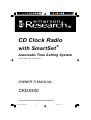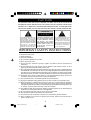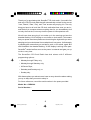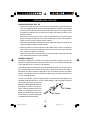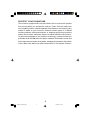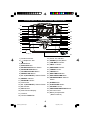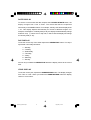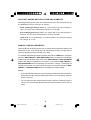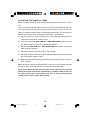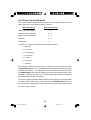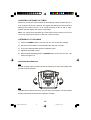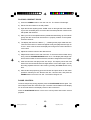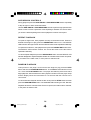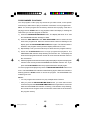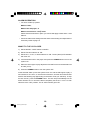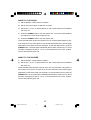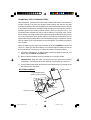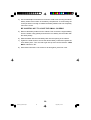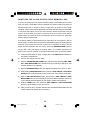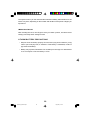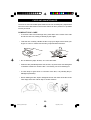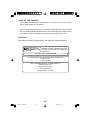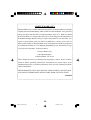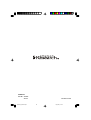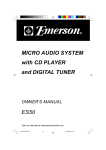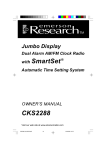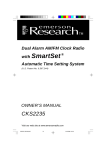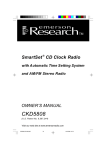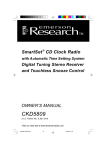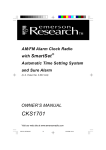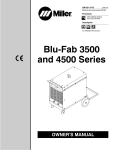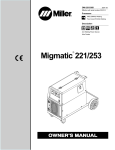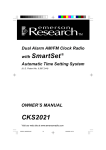Download Emerson CKD8300 Owner`s manual
Transcript
CD Clock Radio with SmartSet ® Automatic Time Setting System (U.S. Patent No. 6,567,344) OWNER’S MANUAL CKD8300 Visit our web site at www.emersonradio.com CKD8300_ib071403.p65 27 14/7/2003, 15:09 CAUT I ON TO PREVENT FIRE OR SHOCK HAZARD, DO NOT USE THIS PLUG WITH AN EXTENSION CORD, RECEPTACLE OR OTHER OUTLET UNLESS THE BLADES CAN BE FULLY INSERTED TO PREVENT BLADE EXPOSURE. TO PREVENT FIRE OR SHOCK HAZARD, DO NOT EXPOSE THIS APPLIANCE TO RAIN OR MOISTURE. CAUTION RISK OF ELECTRIC SHOCK DO NOT OPEN The lightning flash with arrowhead symbol, within an equilateral triangle is intented to alert the user to the presence of uninsulated ‘dangerous voltage’ within the product’s enclosure that may be of sufficient magnitude to constitute a risk of electric shock to persons. WARNING: TO REDUCE THE RISK OF ELECTRIC SHOCK DO NOT REMOVE COVER (OR BACK), NO USER SERVICEABLE PARTS INSIDE REFER SERVICING TO QUALIFIED SERVICE PERSONNEL. ! The exclamation point within an equilateral triangle is intended to alert the user to the presence of important operating and maintenance (ser vi ci ng) instr ucti ons in the liter ature accompanying the appl iance. IMPORTANT SAFETY INSTRUCTIONS 1.) 2.) 3.) 4.) 5.) 6.) 7.) 8.) 9.) 10.) 11.) 12.) 13.) 14.) 15.) 16.) 17.) 18.) Read these instructions. Keep these instructions. Heed all warnings. Follow all instructions. Do not use this apparatus near water. Clean only with dry cloth. Do not block any ventilation openings. Install in accordance with the manufacturer’s instructions. Do not install near any heat sources such as radiators, heat registers, stoves, or other apparatus (including amplifiers) that produce heat. Do not defeat the safety purpose of the polarized or grounding-type plug. A polarized plug has two blades with one wider than the other. A grounding type plug has two blades and a third grounding prong. The wide blade or the third prong are provided for your safety. If the provided plug does not fit into your outlet, consult an electrician for replacement of the obsolete outlet. Protect the power cord from being walked on or pinched particularly at plugs, convenience receptacles, and the point where they exit from the apparatus. Only use attachments / accessories specified by the manufacturer. Unplug this apparatus during lightning storms or when unused for long periods of time. Refer all servicing to qualified service personnel. Servicing is required when the apparatus has been damaged in any way, such as power-supply cord or plug is damaged, liquid has been spilled or objects have fallen into the apparatus, the apparatus has been exposed to rain or moisture, does not operate normally, or has been dropped. This appliance shall not be exposed to dripping or splashing water and no object filled with liquids such as vases shall be placed on the apparatus. Do not overload wall outlet. Use only power source as indicated. Use replacement parts as specified by the manufacturer. The product may be mounted to a wall only if recommended by the manufacturer. Upon completion of any service or repairs to this product, ask the service technician to perform safety checks. 1 CKD8300_ib071403.p65 1 14/7/2003, 15:08 Thank you for purchasing this SmartSet® CD clock radio. It’s world’s first and only LED CD clock radio that will automatically set itself to the correct ‘Year’, ‘Month’, ‘Date’, ‘Day’, and ‘Time’as soon as you plug it in. The only thing you have to do is tell the CD clock radio what time zone you are in, and the built in computer does everything else for you immediately. And not only the first time, but every time the power is interrupted as well. We all know how annoying it is to wake up in the morning and see the dreaded flashing “12:00” display on our clocks or clock radios. This means that your power was interrupted some time during the night while you were sleeping and your clock doesn’t know what time it is anymore. Unfortunately it probably also means that you are late for work, or for school, again. But with SmartSet® the dreaded flashing “12:00” display is a thing of the past. SmartSet® resets itself as soon as the power is restored and gets you up on time, every time. The SmartSet ® CD Clock Radio has dual alarms with 5 different programming options: • Monday through Friday only; • Monday through Saturday only; • All Seven Days; • Saturday and Sunday only, or • Sunday only. With these options you almost never have to worry about the alarm waking you up on days that you want to sleep in. For future reference, record the serial number in the space provided. Model No: CKD8300 Serial Number : 2 CKD8300_ib071403.p65 2 14/7/2003, 15:55 IMPORTANT NOTES CLASS 1 LASER PRODUCT CLASS 1 LASER PRODUCT APPAREIL Á LASER DE CLASSE 1 PRODUCTO LASER DE CLASE 1 CAUTION INVISIBLE LASER RADIATION WHEN OPEN AND INTERLOCKS DEFEATED. AVOID EXPOSURE TO BEAM This product contains a low power Laser Device. • Avoid installing this unit in places exposed to direct sunlight or close to heat radiating appliances such as electric heaters, on top of other stereo equipment that radiates too much heat, places lacking ventilation or dusty areas, places subject to constant vibration and/or humid or moist areas. • Operate controls and switches as described in the manual. • Before turning on the power, make certain that the power cord is properly installed. • When moving the set, be sure to first disconnect the power cord and remove cords connected to other equipment. CAUTION: Use of controls or adjustments or performance of procedures other than those specified herein may result in hazardous radiation exposure. FCC INFORMATION This equipment has been tested and found to comply with the limits for a class B digital Device, pursuant to part 15 of the FCC Rules. These limits are designed to provide reasonable protection against harmful interference in a residential installation. This equipment generates, uses, and can radiate radio frequency energy and, if not installed and used in accordance with the instructions, may cause harmful interference to radio communications. However, there is no guarantee that interference will not occur in a particular installation. If this equipment does cause harmful interference to radio or television reception, which can be determined by turning the equipment off and on, the user is encouraged to try to correct the interference by one or more of the following measures: • Reorient or relocate the receiving antenna. • Increase the separation between the equipment and receiver. • Connect the equipment into an outlet on a circuit different from that to which the receiver is connected. • Consult the dealer or an experienced radio/TV technician for help. This device complies with part 15 of the FCC Rules. Operation is subject to the following two conditions: (1) This device may not cause harmful interference, and (2) This device must accept any interference received, including interference that may cause undesired operation. 3 CKD8300_ib071403.p65 3 14/7/2003, 15:08 PREPARATION FOR USE UNPACKING AND SET UP • Remove the radio from the carton and remove all packing material from the radio. We suggest that you save the packing material, if possible, in the unlikely event that your radio ever needs to be returned for service. The original carton and packing material is the only safe way to pack your radio to protect it from damage in transit. • Remove the CD protective card on the CD mechanism and any descriptive labels or stickers on the front or top of the cabinet. Do not remove any labels or stickers from the back or bottom of the cabinet. • Note the serial number on the bottom of your radio and write this number in the space provided on Page 2 of this manual. • Place your radio on a level surface such as a table, desk or shelf, convenient to an AC outlet, out of direct sunlight, and away from sources of excess heat, dirt, dust, moisture, humidity, or vibration. • Unwind the AC power cord and extend it to its full length. Unwind the FM lead wire antenna and extend it to its full length. POWER SOURCE This radio is designed to operate on normal 120V 60Hz AC power only. Do not attempt to operate the radio on any other power source. You could cause damage to the radio that is not covered by your warranty. This radio should be connected to an AC outlet that is always ‘live’. Do not connect it to an outlet that is controlled by a wall switch. When the power to the radio is interrupted, the built in lithium battery takes over to maintain the time and alarm settings. To maximize the life of the lithium battery keep the radio connected to a ‘live’AC outlet at all times. You will note that this system is equipped with a polarized AC power plug having one blade wider than the other. This is a safety feature. If this plug does not fit into your existing AC outlet, do not try to defeat this safety feature by filing the wide blade to make it fit into your AC Outlet outlet. If this plug will not fit into your outlet, you probably have an outdated non-polarized AC outlet. You AC Plug should have your outlet changed by a qualified licensed electrician. 4 CKD8300_ib071403.p65 4 14/7/2003, 15:08 PROTECT YOUR FURNITURE This model is equipped with non-skid rubber 'feet' to prevent the product from moving when you operate the controls. These 'feet' are made from non-migrating rubber material specially formulated to avoid leaving any marks or stains on your furniture. However certain types of oil based furniture polishes, wood preservatives, or cleaning sprays may cause the rubber 'feet' to soften, and leave marks or a rubber residue on the furniture. To prevent any damage to your furniture we strongly recommend that you purchase small self-adhesive felt pads, available at hardware stores and home improvement centers everywhere, and apply these pads to the bottom of the rubber 'feet' before you place the product on fine wooden furniture. 5 CKD8300_ib071403.p65 5 14/7/2003, 15:08 LOCATION OF CONTROLS AND INDICATORS 17 16 18 15 19 14 20 13 21 11 22 9 24 12 10 23 25 8 7 6 5 4 26 28 30 3 27 29 31 2 32 33 1 34 1.) FM Wire Antenna. 19.) Power ‘On’Indicator. 2.) 20.) POWER (On/Off) Button. Headphone Jack. 3.) STOP Button. 21.) LOW BATT Indicator. 4.) SNOOZE Button. 22.) FM ST. Indicator. 5.) MUSIC/BUZZ Selector Switch. 23.) PROGRAM Indicator. 6.) RANDOM/YEAR Button. 24.) TUNING Control. 7.) CD DISPLAY/DATE Button. 25.) TIME Button. 8.) REPEAT/DAY Button. 26.) SKIP FWD/UP Button. 9.) AL 2 (ADJ/ON/OFF) Selector Switch. 27.) SKIP REV/DOWN Button. 28.) CD/AM/FM/FM ST Selector 10.) REPEAT Indicator. Switch. 11.) RANDOM Indicator. 29.) SLEEP Button. 12.) Dial Pointer. 13.) AL 1 (ADJ/ON/OFF) Selector Switch. 30.) PLAY/PAUSE Button. 31.) VOLUME Control. 14.) AL Indicator. 15.) PM Indicator. 32.) PROGRAM/TIME ZONE Button. 16.) Multi-Function Display. 33.) AC Power Cord. 17.) CD Door. 34.) Battery Compartment. ( Bottom cabinet) 18.) CD Door OPEN Tab. 6 CKD8300_ib071403.p65 6 14/7/2003, 15:24 OPERATING INSTRUCTIONS SETTING THE TIME, THE FIRST TIME The first time you connect your new SmartSet ® CD Clock Radio to the AC outlet the clock will immediately begin to scroll. After a few seconds it will set itself automatically to the correct year, month, date, day, and time in the Eastern Time Zone, which is Zone 02. If you live in the Eastern Time Zone there is nothing else to do. Your clock is now set and running. If you live in a different time zone you must set the clock to your own time zone. You only make this adjustment one time. The SmartSet clock will remember the time zone that you set and automatically return to that time zone after every power interruption. There are 7 time zones programmed into your SmartSet ® CD Clock Radio as follows: ZONE 01 — ATLANTIC TIME ZONE 02 — EASTERN TIME (The default setting) ZONE 03 — CENTRAL TIME ZONE 04 — MOUNTAIN TIME ZONE 05 — PACIFIC TIME ZONE 06 — YUKON TIME ZONE 07 — HAWAIIAN TIME To change the time zone from the ZONE 02 default setting: • Press and hold the PROGRAM/TIME ZONE button. The display will show “02” which is the Eastern Time Zone. • While holding the PROGRAM/TIME ZONE button press either the SKIP FWD/ UP or the SKIP REV/DOWN button to adjust the zone display to your own time zone as indicated above. • When your zone appears in the display release the buttons. The display will now show the correct time in your time zone. 7 CKD8300_ib071403.p65 7 14/7/2003, 15:08 DATE DISPLAY To see the correct month and date, depress the CD DISPLAY/DATE button, the display changes from ‘Time’ to ‘Date’. The month and date are expressed numerically in the MM/DD format. For example, January 27th will be displayed as ‘1 27’. This display adjusts automatically for months of different lengths. For example, at midnight on February 28th (2 28), the display will automatically change to March 1st (3 1), unless it is a Leap Year, in which case the display will change to February 29th (2 29). DAY DISPLAY To see the correct day of the week depress the REPEAT/DAY button. The day is expressed numerically as follows: 1 – Monday, 2 – Tuesday, 3 – Wednesday, 4 – Thursday, 5 – Friday, 6 – Saturday, 7 – Sunday. As soon as you release the REPEAT/DAY button the display returns to the correct time. YEAR DISPLAY To see the correct year, depress the RANDOM/YEAR button. The display changes from ‘Time’to ‘Year’. When you release the RANDOM/YEAR button the display returns to current time. 8 CKD8300_ib071403.p65 8 14/7/2003, 15:08 DAYLIGHT SAVING AND LEAP YEAR ADJUSTMENTS All Daylight Saving and Leap Year adjustments are made automatically by the SmartSet® internal computer as follows: • Start of Daylight Saving Time: At 1:59.59 AM on the first Sunday in April, the clock will automatically advance to 3:00 AM. • End of Daylight Saving Time: At 2:59.59 AM on the last Sunday in October, the clock will automatically reset to 2:00 AM. • Leap Year: At 12:00 Midnight on February 28th, the calendar display will change to "2. 29" MANUAL TIME ADJUSTMENTS Some people like to set their clocks 5 to 10 minutes fast to make sure that they will always be on time. Even though the unit sets the time by itself, you still have the option of adjusting the time manually if you wish. To manually adjust the time display depress and hold the TIME button, and press either the SKIP FWD/UP or SKIP REV/DOWN buttons to adjust the time display ahead or back as desired. Each press of the SKIP FWD/UP or SKIP REV/DOWN buttons will change the display by one minute. If you hold the SKIP FWD/UP or SKIP REV/DOWN buttons the display will continue to change. The display will change slowly at first, one minute at a time. But if you continue holding the SKIP FWD/UP or SKIP REV/DOWN buttons, the display will change rapidly. Notes: • If you manually adjust the time, your new setting is entered into the unit memory. If the power is interrupted, the display will return to your new setting, when the power is restored. • You can adjust the time setting while the radio is playing or while the power is ‘Off’, but you cannot adjust the time when the function selector is set to the CD mode. 9 CKD8300_ib071403.p65 9 14/7/2003, 15:08 ADJUSTING THE WAKE UP TIMES Note: The Wake Up Times cannot be adjusted when the function selector is set to ‘CD’ Your Unit has two separate alarms that can be set and used independently. You may use the alarms to wake two people at different times, or you may use one alarm for weekdays and the other for weekend wake up times. The procedure for adjusting the wake up time is the same for both Alarm 1 and Alarm 2. 1.) Set the AL (Alarm) 1 function switch to ‘ADJ’. The display will change from the correct time to the Alarm 1 wake up time. 2.) Then press either the SKIP FWD/UP or SKIP REV/DOWN buttons to move the display ahead or back to your desired wake up time. 3.) Release the SKIP FWD/UP or SKIP REV/DOWN buttons when the desired wake up time is reached. 4.) Set the AL1 switch back to the ‘ON’or ‘OFF’position. 5.) Set the AL2 switch to the ‘ADJ’position and repeat the above procedure to set the correct Alarm 2 wake up time. 6.) Make sure that both alarm function switches are set back to either the ‘ON’or ‘OFF’positions. Note: Be sure to observe the PM indicator to make sure you are setting the wake up time correctly. If the PM indicator is ‘On’the time displayed is PM. If both of the Alarm switches are set to ‘ADJ’ at the same time the clock will display the correct current time, not the Alarm 1 or Alarm 2 wake up time. So be sure to set the AL 1 switch back to the ‘ON’ or ‘OFF’ position before setting the AL 2 switch to the ‘ADJ’ position. 10 CKD8300_ib071403.p65 10 14/7/2003, 15:08 SELECTING THE ALARM MODE Your unit has 5 different Alarm Modes for each of the two alarms. After you set the wake up times you have following wake up options: Wake Up Option Display Indication Monday Through Friday. 1–5 Saturday and Sunday Only. 6–7 Monday Through Saturday. 1–6 Everyday. 1–7 Sunday Only. 7–7 The days of the week are expressed numerically as follows: 1 = Monday. 2 = Tuesday. 3 = Wednesday. 4 = Thursday. 5 = Friday. 6 = Saturday. 7 = Sunday. After setting the wake up time leave the AL 1 switch in the ‘ADJ’position and press the REPEAT/DAY button once. The display will show the Alarm Mode that is currently selected for the Alarm 1, according to the chart shown above. Continue to press the REPEAT/DAY button until the display shows the desired Alarm Mode. Then set the AL 1 switch to the ‘ON’or ‘OFF’position and follow the same procedure to set the desired Alarm Mode for Alarm 2. To review or change the Alarm Mode setting at any time simply set the appropriate AL (Alarm) switch to the ‘ADJ’position and press the REPEAT/DAY button until the desired Alarm Mode appears on the display, then set the alarm switch back to the ‘ON’or ‘OFF’position. 11 CKD8300_ib071403.p65 11 14/7/2003, 15:08 CHECKING THE WAKE UP TIMES Whenever you want to check the wake up time settings, simply set either the AL 1 or AL 2 selector to the ‘ADJ’position. The display will change from normal time to wake up time. Return the AL 1 or AL 2 selector switch to the or ‘ON’ or ‘OFF’ position, and the display will revert to normal time. Note: You cannot check the Wake Up Times if the function selector is set to the ‘CD’mode. Set function selector to AM, FM, or FM ST modes. LISTENING TO THE RADIO 1.) Press the POWER button to turn the unit ‘On’, The Power LED will light. 2.) Set the Function selector to the desired band, AM, FM, or FM ST. 3.) Tune to the desired station with the TUNING control. 4.) Adjust the VOLUME control. 5.) When finished listening press the POWER button to turn the unit ‘Off’. The Power LED goes out. ANTENNA INFORMATION AM For AM reception there is a built in ferrite bar. Rotate your Unit to the position that provide the best reception. FM The lead wire located on the rear of your unit is for FM reception. The wire should be fully extended and positioned for optimum reception. 12 CKD8300_ib071403.p65 12 14/7/2003, 16:18 PLAYING COMPACT DISCS 1.) Press the POWER button to turn the unit ‘On’. The Power LED will light. 2.) Set the Function switch to the CD position. 3.) Open the CD door by lifting at the “OPEN” notch on the right side of the cabinet. If you have not already done so remove the CD transit protection card from the CD spindle and discard it. 4.) Place your CD on the spindle with the printed label side facing up. Press down gently near the center hole until the disc is properly ‘seated’on the spindle. Close the CD door. 5.) The display will show two “dashes” ( - - ) flashing as the player reads the disc. Then the total number of tracks will appear briefly and playback will begin on Track 1. After a few seconds the display will change from track indication to correct time. 6.) Adjust the volume control to the desired level. 7.) Playback will continue to the end of the disc. To check the track number at any time, press the CD DISPLAY/DATE button once. The display will change from time to track number for several seconds, and then change back to time again. 8.) After the last track has played the disc stops. The display shows the total tracks for a few seconds and then changes back to correct time again. You can also stop playback before the disc ends by pressing the STOP button at any time. 9.) After the disc stops spinning open the CD door and press down on the center spindle to release your disc. Remove the disc, close the door, and press the POWER button to turn the unit ‘Off’. The Power LED goes out. PAUSE CONTROL To Pause temporarily during playback press the PLAY/PAUSE button again. The sound stops but the disc continues to spin. The track number flashes in the display for 10 seconds and then the display reverts to the correct time. Press the PLAY/PAUSE button once more to cancel pause and resume normal playback. 13 CKD8300_ib071403.p65 13 14/7/2003, 15:08 SKIP/SEARCH CONTROLS During playback press the SKIP FWD/UP or SKIP REV/DOWN buttons repeatedly to skip to higher or lower numbered tracks. Hold the SKIP FWD/UP or SKIP REV/DOWN controls to perform high-speed search within a track to locate a particular musical passage. Release the controls when you hear the desired passage and normal playback resumes at that point. REPEAT PLAYBACK To repeat a single track, start playback and skip to the desired track. When the desired track begins to play press the REPEAT/DAY button once. The REPEAT LED indicator will begin to flash and the selected track will be repeated indefinitely. To repeat the entire disc, start playback and press the REPEAT/DAY button twice. The REPEAT LED indicator remains ‘On’ and all the tracks on the disc will be repeated indefinitely. To cancel Repeat Playback press the REPEAT/DAY button until the REPEAT LED indicator disappears. Repeat Playback will also be canceled if the CD door is opened, if you switch to the radio mode, or if the power is switched ‘Off’. RANDOM PLAYBACK Load your disc in the player. As soon as the disc begins to play press the STOP button and then the RANDOM/YEAR button. The RANDOM LED indicator comes ‘On’. Press the PLAY/PAUSE button. The player will randomly select a track and begin playback. After all tracks have been played in random order the player stops and the display shows the total tracks for 10 seconds and then returns to the correct time. To cancel Random Playback before the disc ends press the STOP button and then press the RANDOM/YEAR button. The RANDOM LED indicator goes ‘Off’. Random Playback will also be canceled if the CD door is opened, the radio mode is selected, or the power is switched ‘Off’. 14 CKD8300_ib071403.p65 14 14/7/2003, 15:08 PROGRAMMED PLAYBACK You can program a CD to play only the tracks you want to hear, in the specific order that you want them to play. A maximum of 20 tracks can be programmed. Note: You cannot program the CD memory while the disc is playing. If the disc is playing press the STOP button to stop playback. When the display is showing the total tracks you can then program as follows: 1.) Press the PROGRAM/TIME ZONE button. The display will show “P 01” and the PROGRAM indicator will begin to flash. 2.) Press the SKIP FWD/UP of the SKIP REV/DOWN button to select the first track to be programmed. When the selected track number is flashing on the display press the PROGRAM/TIME ZONE button again. The selected track is entered in the program memory and the display advances to “P 02”. 3.) Repeat Step 2 until you have entered up to 20 tracks in the program memory. 4.) Press the PLAY/PAUSE button to begin programmed playback. The PROGRAM LED indicator stops flashing and remains ‘On’. The display will show the first programmed track number for a few seconds and then return to the correct time. 5.) After all programmed tracks have been played the player stops but the program remains in the memory and the PROGRAM LED indicator remains ‘On’. If you press the PLAY/PAUSE button the programmed tracks will play again. To cancel programmed playback press the PROGRAM/TIME ZONE button once more. The PROGRAM LED indicator starts flashing again. While the indicator is flashing press the STOP button to cancel the program. The PROGRAM LED indicator goes ‘Off’. Notes: • You can program the same track to play multiple times if desired. • After you press the PROGRAM/TIME ZONE button, you must select a track number and press the PROGRAM/TIME ZONE button again within 10 seconds while the PROGRAM LED indicator is flashing. If the indicator stops flashing, the unit will exit the Program mode and the track number will not be entered in the program memory. 15 CKD8300_ib071403.p65 15 14/7/2003, 15:08 ALARM OPERATION • You have 3 wake up options: Wake to radio; Wake to the CD player; or Wake to an electronic ‘chirp’alarm. Please note that whichever option you choose will apply to both Alarm 1 and Alarm 2. • Check the alarm time settings and the alarm mode setting and adjust them if necessary. Refer to page 10. WAKE TO THE CD PLAYER 1.) Set the MUSIC – BUZZ switch to ‘MUSIC’. 2.) Set the Function selector to ‘CD’. 3.) Set the AL 1, or AL 2, or both selectors to ‘ON’. The AL (Alarm) LED indicator will come ‘On’. 4.) Load the desired CD in the player and press the POWER button to turn the system ‘On’. 5.) When the disc begins to play adjust the VOLUME control to the desired level to wake you up. 6.) Press the POWER button to turn the system ‘Off’. At the selected wake up time the system turns ‘On’and the CD begins to play. It will continue for one hour, or until the end of the disc, and then shut off and reset itself for the following day (depending on the alarm mode you selected). To stop the disc sooner, press the POWER button. The disc stops immediately but the alarm remains set. To cancel the alarm completely set the AL 1 or AL 2 or both selectors to the ‘OFF’position. The AL LED indicator goes ‘Off’. 16 CKD8300_ib071403.p65 16 14/7/2003, 15:08 WAKE TO THE RADIO 1.) Set the MUSIC – BUZZ switch to ‘MUSIC’. 2.) Set the Function selector to AM, FM, or FM ST. 3.) Set the AL 1, or AL 2, or both selectors to ‘ON’. The AL (Alarm) LED indicator will come ‘On’. 4.) Press the POWER button to turn the system ‘On’, tune to the desired station and adjust the volume level to wake you up. 5.) Press the POWER button to turn the system ‘Off’. At the selected wake up time the system turns ‘On’and the Radio begins to play. It will continue for one hour and then shut off and reset itself for the following day (depending on the alarm mode you selected). To stop the radio sooner, press the POWER button. The radio stops immediately but the alarm remains set. To cancel the alarm completely set the AL 1 or AL 2 or both selectors to the ‘OFF’position. The AL LED indicator goes ‘Off’. WAKE TO THE BUZZER 1.) Set the MUSIC – BUZZ switch to ‘BUZZ’. 2.) Set the AL 1, or AL 2, or both selectors to ‘ON’. The AL (Alarm) LED indicator will come ‘On’. At the selected wake up time the system turns ‘On’to an electronic ‘chirp’alarm. It will continue for one hour and then shut off and reset itself for the following day (depending on the alarm mode you selected). To stop the alarm sooner, press the POWER button. The buzzer stops immediately but the alarm remains set. To cancel the alarm completely set the AL 1 or AL 2 or both selectors to the ‘OFF’position. The AL LED indicator goes ‘Off’. 17 CKD8300_ib071403.p65 17 14/7/2003, 15:08 SNOOZE ALARM After the music or buzzer alarm sounds in the morning, you may press the SNOOZE button for a few more minutes sleep. The Music or Buzzer alarm can be silenced for approximately 9 minutes and then turn on again. You may repeat the SNOOZE operation up to seven times if desired, but after about 60 minutes since the alarm is first activated, the alarm will not turn ‘On’again. SLEEP TO MUSIC TIMER 1.) Press the SLEEP button. The display will briefly show “02” and the music will begin to play. After 2 minutes the music will shut off automatically. Each time you press the SLEEP button, the sleep timer will start at 2 minutes. This is the sleep timer default setting. 2.) To increase or decrease the amount of time that the radio will play before shutting off, hold the SLEEP button and press either the SKIP FWD/UP or SKIP REV/DOWN button to change the display to the desired sleep time, up to a maximum of 90 minutes or a minimum of 2 minutes. Note: When you change the sleep timer from the 2 minutes default setting to a different setting, the new setting becomes the default setting. Whenever you activate the sleep timer it will begin with your new default setting and count down to “00” minute from that point. 3.) To cancel the sleep timer before the sleep time has elapsed press the SNOOZE button. IMPORTANT: Remember that the station and volume settings you choose for the SLEEP to MUSIC operation are the same settings you will hear if you set the alarm for wake to radio the following morning. STEREO HEADPHONE JACK Connect the stereo headphones to the 3.5mm PHONES jack located at left side panel for private listening. When the headphones are connected, the sound from the speakers will automatically cut off. Before putting the headphones on your head, reduce the volume to a low level. Then put the headphones on and gradually increase the volume to a comfortable listening level. 18 CKD8300_ib071403.p65 18 14/7/2003, 15:08 CHANGING THE LITHIUM BATTERY Like all batteries, eventually the built in lithium battery will need to be replaced. A number of factors, such as, the length of time between the date the unit was manufactured and the date you plugged it in for the first time determine the amount of time before replacement. During this initial storage period, the lithium battery is supplying power to the inside computer memory. Once you plug the unit in, your household outlet supplies the power, and the battery is not being used. A fresh lithium battery can supply power to the inside computer for at least 2 years even if it is never connected to an AC power supply. If your unit was connected to your AC supply within a few months after it was manufactured, and you experience only the normal, nuisance type, short duration power interruptions, your battery may last for up to 5 years . When the battery power drops below a certain level, the LOW BATT indicator will come ‘On’. When you see this indicator, you should change the battery as soon as it is convenient for you to do so. To change the battery proceed as follows: 1.) Purchase a replacement 3V lithium battery wherever batteries are sold. The battery type is CR2032 or equivalent. 2.) Remove the fresh battery from its package so it is ready to install. IMPORTANT: Keep the radio connected to the AC outlet during battery replacement. This will provide power while the original battery is removed. 3.) Turn the radio upside down and open the outer battery door by pressing on the tab. Remove the outer door. OUTER DOOR BOTTOM CABINET LITHIUM BATTERY COVER AND HOLDER CR2032 3V HOLDER SLOT 19 CKD8300_ib071403.p65 19 14/7/2003, 15:08 4.) Use a small Philips screwdriver to loosen the small screw securing the lithium battery holder at the bottom of the battery compartment. To avoid losing the screw just loosen it enough to release the battery holder but do not completely remove the screw. BE CAREFUL NOT TO LOSE THE SMALL SCREW!! 5.) Remove the battery holder from the cabinet. Then remove the original battery from the holder noting polarity and insert the new battery into the holder with the same polarity. 6.) Slide the holder with the new battery back into the opening in the cabinet. 7.) Tighten the small screw to secure the lithium battery holder and replace the outer battery door. Turn the radio right side up and confirm that the “LOW BATT” indicator is ‘Off’. 8.) Save these instructions. You’ll have to do this again 5 years from now! 20 CKD8300_ib071403.p65 20 14/7/2003, 16:39 RESETTING THE CLOCK AFTER A TOTAL MEMORY LOSS If you do not change the built in lithium battery within a reasonable period of time after you see the LOW BATT warning indicator, the lithium battery may become exhausted and will no longer be able to supply back up power to the internal computer. If the unit is disconnected from the AC outlet after the battery is exhausted, or if a power interruption occurs, the unit’s memory will be lost and the clock will need to be reset when the power is restored. Be sure to install a fresh lithium battery before you reset the clock, otherwise the clock will need to be reset each time the power is interrupted. If the lithium battery is exhausted and you experience an interruption in the AC power supply, the clock will reset itself to its initial default setting when the power is restored. If you notice that the time on the unit is completely incorrect, and the Month and Day indicators are also wrong, press the RANDOM/YEAR button to see the Year. If the year display is showing “2000”, you probably experienced a total memory loss. To reset the clock after a total memory loss, proceed as follows: 1.) Follow the instructions on page 19 and install a new CR2032 lithium battery in the battery compartment. 2.) Connect the radio to your AC outlet . 3.) Hold the PROGRAM/TIME ZONE button and then press either the SKIP FWD/ UP or SKIP REV/DOWN button until the time zone code which stands for your location appears on the display. 4.) Depress RANDOM/YEAR button, the display will change from “Time” to “Year”. 5.) While holding RANDOM/YEAR button, press the SKIP FWD/UP or SKIP REV/ DOWN button to set the display to the correct year, then release the buttons. 6.) Hold the CD DISPLAY/DATE button, then press the SKIP FWD/UP or SKIP REV/DOWN button to set the display to the correct Month and Date. When the correct Month and Date appear on the display, release these buttons. 7.) Hold the TIME button, then press the SKIP FWD/UP or SKIP REV/DOWN button to set the display to the correct time. 8.) After you set the time, reconfirm that the Year and Month/Date displays are still correct. Make final adjustment if necessary. 21 CKD8300_ib071403.p65 21 14/7/2003, 16:39 The system memory is now reset and the new lithium battery will maintain it for the next 2 to 5 years, depending on the number and duration of the power outages you experience. IMPORTANT NOTE: After resetting the clock, don’t forget to reset your wake up times, and alarm mode settings, and sleep timer settings as well. LITHIUM BATTERY PRECAUTIONS • Dispose of the old battery properly. Do not leave it lying around where a young child or pet could play with, or swallow it. If the battery is swallowed, contact a physician immediately. • Battery may expolde if mistreated. Do not attempt to recharge it or disassemble it. Do not dispose of the old battery in a fire. 22 CKD8300_ib071403.p65 22 14/7/2003, 15:08 CARE AND MAINTENANCE There are no user serviceable parts inside the unit. Do not attempt any adjustments other than those described in the manual. Refer all other problems to qualified service personnel. COMPACT DISC CARE • To remove a disc from its storage case, press down on the center of the case and lift the disc out, holding it carefully by the edges. • Treat the disc carefully. Handle the disc only by its edges. Never allow your fingers to come in contact with the shiny, unprinted side of the disc. • Do not attach any tape, stickers, etc. to the disc label. • Clean the disc periodically with a soft, lint-free, dry cloth. Never use detergents or abrasive cleaners to clean the disc. If necessary, use a CD cleaning kit. • If a disc skips or gets stuck on a section of the disc, it is probably dirty or damaged (scratched). • When cleaning the disc, wipe in straight lines from the center of the disc to the outer edge of the disc. Never wipe in circular motions. 23 CKD8300_ib071403.p65 23 14/7/2003, 15:08 CARE OF THE CABINET • If the cabinet becomes dusty wipe it with a soft dry dust cloth. Do not use any wax or polish sprays on the cabinet. • If the front panel becomes dirty or smudged with fingerprints it may be cleaned with a soft cloth slightly dampened with a mild soap and water solution. Never use abrasive cloths or polishes as these will mar the finish of your unit. CAUTION: Never allow any water or other liquids to get inside the unit while cleaning. TO FIND THE LOCATION AND PHONE NUMBER OF YOUR NEAREST SERVICE CENTER PERMITTED TO PERFORM WARRANTY... SERVICE CALL TOLL FREE: 1-800-695-0098 FOR ADDITIONAL SET-UP OR OPERATING ASSISTANCE PLEASE CALL: 1-800-898-9020 FOR CUSTOMER SERVICE, PLEASE WRITE TO: Emerson Radio Corp. Consumer Affairs Dept., 1901 Diplomat Drive, Farmers Branch, TX 75234. 24 CKD8300_ib071403.p65 24 14/7/2003, 15:09 LIMITED WARRANTY Emerson Radio Corp. warrants manufacturing defects in original material, including original parts and workmanship, under normal use and conditions, for a period of ninety (90) days from the date of original purchase in the U.S. With your dated proof of purchase, we will provide repair service at no charge for labor and parts at an authorized Depot Repair Facility, or replace the product in our discretion. For repair or replacement, pack your unit in a padded box, enclose your check or money order payable to Emerson Radio Corp. in the amount of $9.00 (not required by California residents) to cover shipping and handling costs, and enclose a copy of your proof of purchase. Send your unit to: Emerson Radio Corp. 1901 Diplomat Drive. Farmers Branch, TX 75234. This warranty does not cover damage from negligence, misuse, abuse, accident, failure to follow operating instructions, commercial use, rental, repairs by an unauthorized facility, or products purchased, used, serviced or damaged outside of the United States. THIS WARRANTY GIVES YOU SPECIFIC LEGAL RIGHTS, AND YOU MAY ALSO HAVE OTHER RIGHTS WHICH VARY FROM STATE TO STATE. AU898M 25 CKD8300_ib071403.p65 25 14/7/2003, 15:09 EMERSON Part No.: 16-2879 307-03 CKD8300_ib071403.p65 Printed in China 26 14/7/2003, 15:09