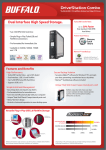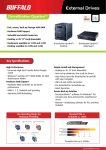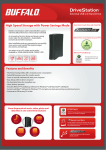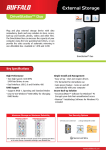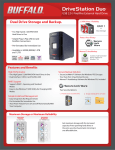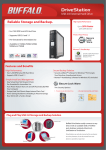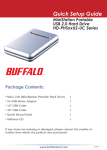Download Buffalo BRHC-6316U2 User guide
Transcript
User Guide BRHC-6316U2 MediaStation High Definition Combo Blu-ray Writer with HD-DVD Player Package contents: • • • • • • Main Unit Power Adapter USB Cable Installation CD User Guide Warranty Statement v1.4 Layout Power On/Off Load/Eject buttons USB (to computer) Auto On/Off Manual On/Off Plug for Power Adapter Mounting point for optional lock 2 Installation Thanks for purchasing the BRHC-6316U2 High Definition Combo Bluray Writer with HD-DVD Player. This versatile external drive connects easily to your computer’s USB port, allowing you to play both Blu-ray and HD-DVD disks, as well as write to BR-Ds (recordable Blu-ray disks) and DVD-R, DVD+R, CD-R, and CD-RW disks. To begin installation, insert the DriveNavigator CD in your PC. The setup program will run. Click DVD Setup and then Start to begin. Follow the steps to connect your drive. After completing the setup wizard, your media drive is installed and ready to use! 3 Other Utilities Several optional utilities are included on your software CD. To install and use these utilities, insert the CD into your media drive. TurboUSB improves data transfer rates to and from your Media drive. After installing it, turn to the next page for instructions on configuring it. Nero Essentials lets you burn information to CD-Rs, DVDs, and BR-D writable disks. It also includes software to watch video and movies. SecureLockWare encrypts the data on your Media drive, preventing the data from being accessed by anyone but you. Adobe Reader lets you read documents in pdf format, such as the BRHC’s user manuals, also available from this menu. 4 Using TurboUSB To use TurboUSB, you must first enable it. From the Start menu, choose Programs > BUFFALO > TurboUSB > TurboUSB for BRHC. Click Enable and follow the directions to start TurboUSB. 5 Using TurboUSB When the wizard instructs you to disconnect and then reconnect the USB cable, click on the ‘Safely Remove Hardware’ icon in the systray and release the device before unplugging it. You may also turn TurboUSB off from the same window by clicking Disable and following the steps. You will have to unplug and reconnect the USB hard drive to complete disabling TurboUSB. Use the ‘Safely Remove Hardware’ wizard to release the drive before unplugging it. To check whether TurboUSB is enabled, right-click on My Computer and choose Properties > Hardware > Device Manager > Universal Serial Bus controllers. If TurboUSB is enabled, your USB storage device will have “(TurboUSB)” added to its name. 6 Uninstalling TurboUSB To remove the Buffalo TurboUSB utility from your computer, click Start > Programs > BUFFALO > TurboUSB > Uninstaller. This will launch an uninstall screen. Click on Start to run the uninstallation. 7 Technical Specifications Data Transfer Speed: Max 480 Mb/s (USB 2.0 spec) Blu-ray (and BD-R): 6x Read/Write (with TurboUSB enabled) HD-DVD: 3x Read BD-RE: 2x Read/Write DVD-R: 12x Read/16x Write DVD+R: 12x Read/16x Write DVD-RW: 10x Read/6x Write CD-R: 40x Read/Write CD-RW: 40x Read/24x Write Power Supply: AC 100V-240V 50/60Hz (autosensing) Dimensions: 6.5 x 2.0 x 11.1 inches (164 x 50 x 281 mm) Weight: 3.4 lbs. (1.56 kg) Operating Environment: 41° - 95° F (5° - 35° C) 20-80% humidity (non-condensing) Power Consumption ~25 Watts Windows Compatibility: Windows 2000, XP, Vista FCC Warning This device complies with part 15 of the FCC Rules. Operation is subject to the following two conditions: (1) This device may not cause harmful interference, and (2) this device must accept any interference received, including interference that may cause undesired operation. Class 1 Laser Product This product contains a low power laser device. To ensure continued safety, do not remove any covers or attempt to gain access to the inside of the product. Refer servicing to qualified personnel. 8 Notes 9 Notes 10 Notes 11 http://www.buffalotech.com USA/Canada Technical Support is available 24 hours a day, 7 days a week toll-free: 866-752-6210 email: [email protected] ©2005-2008, Buffalo Inc.