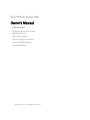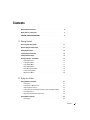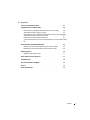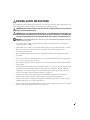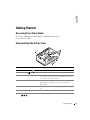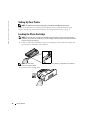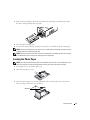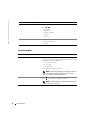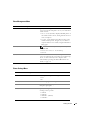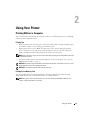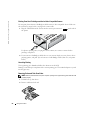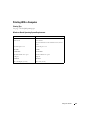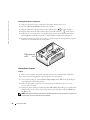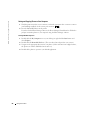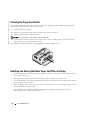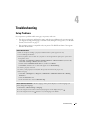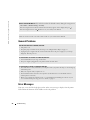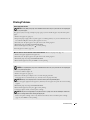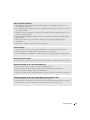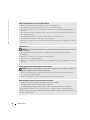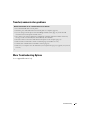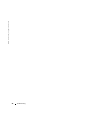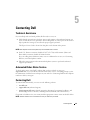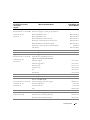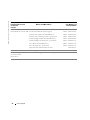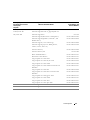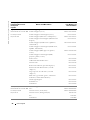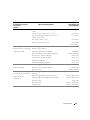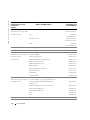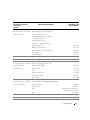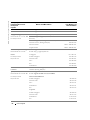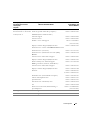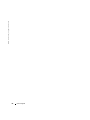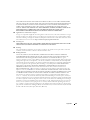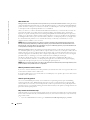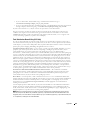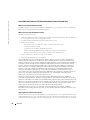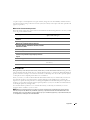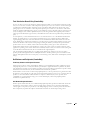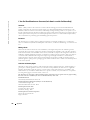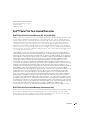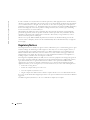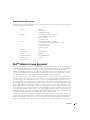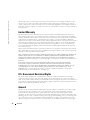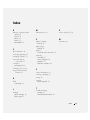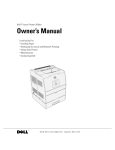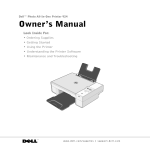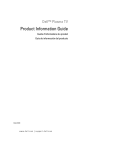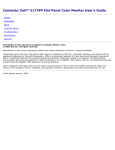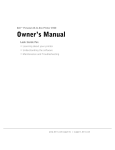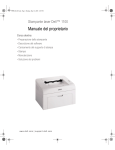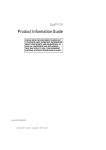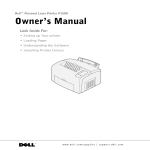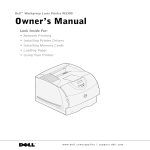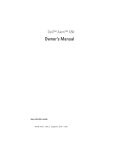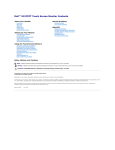Download Dell 4J1412 Owner`s manual
Transcript
Dell™ Photo Printer 540 Owner’s Manual Look Inside For: • Ordering Photo Print Packs • Getting Started • Using Your Printer • Printing With a Computer • Care and Maintenance • Troubleshooting w w w. d e l l . c o m | s u p p o r t . d e l l . c o m Ordering Photo Print Packs You can order Dell™ Photo Print Packs, which contain the photo cartridge and photo paper for your printer, and other supplies online at www.dell.com/supplies or by phone. USA 877-465-2968 (877-Ink2You) Austria 08 20 - 24 05 30 35 Belgium 02.713 1590 Canada Caribbean Islands 877-501-4803 Please contact your local distributor. Columbia 800-9-155676 Denmark 3287 5215 Finland 09 2533 1411 France 0825387247 Germany 0800 2873355 Ireland 1850 707 407 Italy 800602705 Luxembourg 02.713 1590 Mexico 001-866-851-1754 Netherlands 020 - 674 4881 Norway 231622 64 Paraguay Please contact your local distributor. Peru Please contact your local distributor. Portugal Please contact your local distributor. Puerto Rico 866-851-1760 Spain 902120385 Sweden 08 587 705 81 UK 0870 907 4574 Uruguay Please contact your local distributor. Venezuela Please contact your local distributor. Your printer has been designed to print using: Item: Dell Photo Print Pack Part number: 0D6605 Notes, Notices, and Cautions NOTE: A NOTE indicates important information that helps you make better use of your printer. NOTICE: A NOTICE indicates either potential damage to hardware or loss of data and tells you how to avoid the problem. CAUTION: A CAUTION indicates a potential for property damage, personal injury, or death. ____________________ Information in this document is subject to change without notice. © 2004 Dell Inc. All rights reserved. Reproduction in any manner whatsoever without the written permission of Dell Inc. is strictly forbidden. Trademarks used in this text: Dell and the DELL logo are trademarks of Dell Inc.; Microsoft and Windows are registered trademarks of Microsoft Corporation. Other trademarks and trade names may be used in this document to refer to either the entities claiming the marks and names or their products. Dell Inc. disclaims any proprietary interest in trademarks and trade names other than its own. Model 540 October 2004 P/N 4J1412 Rev. A01 Contents Ordering Photo Print Packs . . . . . . . . . . . . . . . . . . . . . . . . Notes, Notices, and Cautions . . . . . . . . . . . . . . . . . . . . . . . . 2 3 . . . . . . . . . . . . . . . . . . . . 9 . . . . . . . . . . . . . . . . . . . . . . . 11 CAUTION: SAFETY INSTRUCTIONS . 1 Getting Started Accessing Your User’s Guide . Understanding the Printer Parts Setting Up Your Printer . . . . . . . . . . . . . . . . . . . . . . . 11 . . . . . . . . . . . . . . . . . . . . . . . . . . 14 Loading the Photo Cartridge Loading the Photo Paper . . . . . . . . . . . . . . . . . . . . . . . . . 14 . . . . . . . . . . . . . . . . . . . . . . . . . 15 . . . . . . . . . . . . . . . . . . . . . 17 . . . . . . . . . . . . . . . . . . . . . . . . . . . . . . . . . . . . . . . . . . . . 17 17 17 18 19 19 20 . . . . . . . . . . . . . . . . . . . . . . . . 21 Changing Settings—Press Menu . Select Menu Items . . . . Print Options Menu . . . . Photo Quality Menu . . . . Photo Display Menu . . . . Photo Management Menu . Printer Settings Menu . . . Maintenance Menu . . . . . . . . . . . . . . . . . . . . . . . . . . . . . . . . . . . . . . . . . . . . . . . . . . . . . . . . . . . . . . . . . . . . . . . . . . . . . . . . . . . . . . . . . . . . . . . . . . . . . . . . . . . . . . . . . . 2 Using Your Printer Printing Without a Computer Printing Tips . . . . . . . . . . . . . . . . . . . . . . . . . . Printing From a Memory Card . . . . . . . . . . . . . . . . . . Selecting Photos to Print . . . . . . . . . . . . . . . . . . . . Printing From Your Pictbridge-enabled or Other Compatible Camera Canceling Printing. . . . . . . . . . . . . . . . . . . . . . . . Removing Perforated Tabs From Prints . . . . . . . . . . . . . . . . . 21 21 22 24 24 24 . . . . . . . . . . . . . . . . . . . . . . . . . 25 . . . . . . . . . . . . . . . . . . . . . . . . . . . . . 25 Printing With a Computer Printing Tips . . . . . . . . . . . . . . . Contents 5 Windows-Based Operating System Requirements Printing From a Computer . . . . . . . . . . . . Choosing a Color Mode . . . . . . . . . . . . . Canceling printing . . . . . . . . . . . . . . . . Saving and Copying Photos to Your Computer . . . . . . . . . . . . . . 25 26 27 27 28 . . . . . . . . . . . . . . . . . . . . . . . . 29 . . . . . . . . . . . . . . . . . . . . . . . . . . . . . . . . . . . . . . . . . . . . 3 Care and Maintenance General Care of the Printer . Cleaning the Paper Feed Roller . . . . . . . . . . . . . . . . . . . . . . . Handling and Storing the Photo Paper and Photo Cartridge 30 . . . . . . . . . 30 . . . . . . . . . . . . . . . . . . . . . . . . . . . . . . 31 4 Troubleshooting Setup Problems General Problems Error Messages . . . . . . . . . . . . . . . . . . . . . . . . . . . . . 32 . . . . . . . . . . . . . . . . . . . . . . . . . . . . . . 32 . . . . . . . . . . . . . . . . . . . . . . . . . . . . . 33 . . . . . . . . . . . . . . . . . . . . . . . . . . . . . . . . . . . . . . 36 Printing Problems More Troubleshooting Options . . . . . . . . . . . . . . . . . . . . . . . 37 . . . . . . . . . . . . . . . . . . . . . . . . . . . 39 5 Contacting Dell Technical Assistance Automated Order-Status Service Contacting Dell 6 Contents . . . . . . . . . . . . . . . . . . . . . . 39 . . . . . . . . . . . . . . . . . . . . . . . . . . . . . . 39 6 Appendix U.S. Terms and Conditions of Sale . . . . . . . . . . . . . . . . . . . . . Limited Warranties and Return Policy . . . . . . . . . . . . . . . . . . . 57 60 Limited Warranty for Dell-Branded Hardware Products (U.S. Only) . . . . 60 Total Satisfaction Return Policy (U.S. Only) . . . . . . . . . . . . . . . 63 Limited Warranty Terms for Dell-Branded Hardware Products (Canada Only) 64 Total Satisfaction Return Policy (Canada Only) . . . . . . . . . . . . . 67 Dell Software and Peripherals (Canada Only) . . . . . . . . . . . . . . 67 1-Year End-User Manufacturer Guarantee (Latin America and the Caribbean Only) 68 Dell™ Photo Print Pack Limited Warranties . . . . . . . . . . . . . . . . . Dell™ Photo Print Pack Limited Warranty (U.S. and Canada Only) Dell™ Photo Print Pack Limited Warranty (Latin America Only) . Regulatory Notices 69 . . . . 69 69 . . . . . . . . . . . . . . . . . . . . . . . . . . . . 70 . . . . NOM Information (Mexico Only) . . . . . . . . . . . . . . . . . . . . 71 Dell™ Software License Agreement . . . . . . . . . . . . . . . . . . . . 71 . . . . . . . . . . . . . . . . . . . . . . . . . . . . . 72 Limited Warranty U.S. Government Restricted Rights General . . . . . . . . . . . . . . . . . . . . . 72 . . . . . . . . . . . . . . . . . . . . . . . . . . . . . . . . . . 72 Printer Specifications . . . . . . . . . . . . . . . . . . . . . . . . . . . 73 Contents 7 8 Contents CAUTION: SAFETY INSTRUCTIONS Use the following safety guidelines to help ensure your own personal safety and to help protect your Dell™ Photo Printer 540 and working environment from potential damage. CAUTION: Do not set up this product or make any electrical or cabling connections, such as the power supply cord, during a lightning storm. CAUTION: Do not expose this product to liquid, moisture, or extreme temperatures. Power supplies and battery chargers are intended for indoor use only. The use of controls, adjustments, or procedures other than those specified herein may result in exposure to shock and/or electrical or mechanical hazards. NOTICE: Do not disassemble this product; there are no user-serviceable parts inside. Refer servicing to qualified service personnel. • Use only the power supply provided with this product or the manufacturer’s authorized replacement power supply. • Connect the power cable to an electrical outlet that is near the product and easily accessible. • Refer service or repairs, other than those described in the user documentation, to a professional service person. • Read and follow these instructions before using Dell products. Always follow basic safety procedures. • The use of an accessory attachment that is not recommended by Dell, such as an AC adapter, may cause fire, electric shock, or injury. • Do not allow chemicals, such as suntan lotion, to come into contact with the painted surface of the printer. • If the printer has been subjected to inclement weather or you suspect water has gotten inside the printer, turn off the printer and remove the paper tray and photo cartridge. Allow all components to air-dry for at least 24 hours before using the printer again. If this does not resolve the problem, contact customer support (see page 39). • The printer and the power supply contain a small amount of lead in the circuit board. Disposal of this material may be regulated due to environmental considerations. • Disposal of the photo cartridge is not regulated and should not be subject to state or local landfill, incineration, or recycling requirements. • For more disposal or recycling information, contact your local authorities. In the US, visit the Electronics Industry Alliance Web site at www.eaie.org. 9 10 www.dell.com | support.dell.com 1 Getting Started Accessing Your User’s Guide Click Start →All Program(s) →Dell Printers →Dell Photo Printer 540 → View Dell User’s Guide. Understanding the Printer Parts 2 11 10 9 8 7 1 3 4 5 6 Lights and Buttons Description 1 Error indicator light Glows amber when an error condition exists. 2 Power button Turn your printer on or off; button is lit when power is on. 3 Save to PC Establishes a connection with your computer that allows you to save photos from your memory card, USB storage device, or camera directly to the computer. 4 Rotate Rotates a photo 90 degrees each time button is pressed. (For display purposes only. Does not change orientation of a printed photo.) 5 Menu Change settings and customize printing options. (See page 17.) 6 Memory card light Light blinks while checking card, then glows steady green. 7 Navigation (Arrow) buttons Navigate through photos and menus. Getting Started 11 www.dell.com | support.dell.com Lights and Buttons Description 8 Select Choose the photo or option that appears on the Liquid Crystal Display (LCD). 9 Cancel Cancel the current print job or back out of the menus. 10 Print Color Print color copy of the selected photo(s). 11 Print Black & White Print black and white copy of the selected photo(s). 1 5 2 3 6 4 12 7 Part Description 1 LCD Display photos, printer status, messages, menu options, or settings. 2 Power connector Supply power to the printer. 3 USB connector to PC Connect your printer to a computer. 4 Camera or USB storage device connector Connect a PictBridge-enabled or other compatible camera or USB storage device. 5 Memory card slot Memory card slot for Secure Digital (SD), Memory Stick (MS), MMC (MultiMedia Card), and Smart Media (SM) cards. 6 Memory card slot Memory card slot for CompactFlash (CF). 7 Paper tray door Provides access to insert the paper tray Getting Started 4 3 2 1 Part Description 1 Paper stop Maintains orderly stack of finished prints. 2 Top paper tray cover Finished prints are stacked here. 3 Bottom paper tray cover Keeps dust off photo paper. 4 Photo cartridge door Provides access to load photo cartridge. 5 in. (12.7 cm) 2 1 Part Description 1 Slot for photo paper path Photo paper exits here during printing passes. Do not block the slot. 5 in. (12.7 cm) clearance is required. 2 Air vents Provide ventilation and cooling to the printer. Do not block the vents. 3 Express Service Code Located on the bottom of the printer. This is used to identify your printer when you use support.dell.com or contact technical support. Getting Started 13 www.dell.com | support.dell.com Setting Up Your Printer NOTE: The Dell Photo Printer 540 supports Microsoft® Windows® 2000 and Windows XP. Follow the instructions on your Setting Up Your Printer poster to install the hardware (and software, if using your printer with a computer). For setup troubleshooting, see page 31. Loading the Photo Cartridge NOTE: Use only the photo cartridge from a Dell Photo Print Pack. Do not use any other type of photo cartridge in your printer. Do not expose your photo cartridge to extreme temperatures. (See information on photo print pack packaging.) 1 If there is slack in the print ribbon, remove it by pushing in on the spool, then rotating the spool clockwise a maximum of one half turn. NOTE: Be careful not to rotate the spool more than necessary. Doing so could reduce the number of prints you are able to make. 2 14 Open the photo cartridge door. Getting Started 3 Slide the photo cartridge in, label side up, with the arrow pointing toward the printer. Push the photo cartridge until it clicks into place. 4 Close the photo cartridge door. 5 To remove the photo cartridge, push up on the green lever and slide the photo cartridge out. NOTE: The photo cartridge may lock in place if there is a paper jam. Do not attempt to remove the photo cartridge without first clearing the paper jam. NOTE: Warning messages and reorder instructions are displayed on the LCD when the photo cartridge is low. When there are 5 or fewer prints remaining, the error light blinks Loading the Photo Paper NOTE: Use only the perforated photo paper from a Dell Photo Print Pack. Do not use inkjet paper or any other photo paper. Do not remove perforated tabs from the photo paper until a photo is printed. 1 If the paper tray is in the printer, pull it out. 2 Open the top paper tray cover. 3 Open the bottom paper tray cover by grasping the sides as indicated by the arrows. Do not insert your fingers under the cover to open it. Arrows Getting Started 15 www.dell.com | support.dell.com 4 Fan the photo paper to keep the sheets from sticking together. 5 Load the photo paper into the paper tray, with the glossy side up and the Dell logo side down. NOTE: Do not load more than 20 sheets of photo paper in the paper tray. Do not load photo paper that is missing perforated tabs. To avoid fingerprints, hold the photo paper by the edges and do not touch the glossy side of the paper. 16 6 Close the bottom paper tray cover. The top paper tray cover must remain open; it catches finished prints. 7 Open the paper tray door. 8 With the top paper tray cover open, insert the paper tray into the printer. Getting Started Changing Settings—Press Menu Press the Menu button to customize your photo and printer settings. Select Menu Items 1 Press the Menu button. 2 Press 3 Continue scrolling 4 Press Select ( until the menu heading you want appears on the display, then press Select ( ). until the option you want is highlighted. ) and follow the directions on the LCD. NOTE: The option currently selected is noted with a checkmark. Print Options Menu From the Print Options sub-menu: You can: PRINT Specify a print mode: • Color (default) • Black and White LAYOUT Specify a print layout for an entire print job: • 1 4x6 (10 x 15 cm) photo/sheet (default) • 1 3.5x5 (9 x 13 cm) photo/sheet • 2 photos/sheet (54 x 85 mm) • 4 photos/sheet (wallet setting, 51 x 76 mm) • 9 photos/sheet (34 x 50.7 mm) PRINT INDEX Prints an index (thumbnail) of all photos on your card (maximum 25 thumbnails per sheet). PRINT ALL Print all photos on your memory card. Photo Quality Menu From the Photo Quality sub-menu: You can: AUTO BRIGHTNESS Specify automatic brightness control for all your photos: • On (default) • Off Getting Started 17 www.dell.com | support.dell.com From the Photo Quality sub-menu: You can: PHOTO BRIGHTNESS Change the brightness level (for the current photo only). Press or : • Brightest • Brighter • Normal (default) • Darker • Darkest COLOR MODE Specify natural or vivid colors: • Natural (default) • Vivid Photo Display Menu From the Photo Display sub-menu: You can: SLIDE SHOW Sequentially display all photos on the installed card. Specify how long each photo is displayed. The slide show begins with the photo most recently displayed • 3 seconds (default) • 5 seconds • 10 seconds Press Cancel to stop the slide show. NOTE: To print any photo while it is displayed, press Print Color or Print Black and White. Follow the directions on the display to cancel or resume the slide show. ROTATE Press Press to rotate the current photo counterclockwise. to rotate the current photo clockwise. NOTE: The Rotate feature changes the orientation of the photo on the screen, not in print. 18 Getting Started Photo Management Menu From the Photo Management sub-menu: You can: PHOTO NAVIGATION Specify what is displayed on the LCD when you install a card or camera: the main photo view or your card/camera folder structure. • Photo View (default)—display individual photos on the installed card or camera, starting with the current or most recent photo. • Folder View—displays the folder structure on the installed card, if present. Navigate as you would on a computer. If there are no folders, navigation defaults to Photo View. ERASE ALL PHOTOS NOTE: This function permanently erases all photos from your card. • Erase All Photos from Memory • Cancel SAVE TO PC Establishes a connection with your computer that allows you to save photos from your memory card, USB storage device, or camera directly to the computer. Same functionality as pressing the Save to PC button. For details, see page 28. Printer Settings Menu From the Printer Settings sub-menu: You can: RESTORE DEFAULTS Reset all photo and printer settings to the defaults. • Yes • No LANGUAGE Select a language for the display. COUNTRY Select your country; this provides a number to order Dell photo print packs. POWER SAVE Specify how long the printer remains inactive before entering auto sleep mode. • 1 Minute • 5 Minutes • 10 Minutes (default) • 15 Minutes Getting Started 19 www.dell.com | support.dell.com Maintenance Menu 20 From the sub-menu: You can: PRINTS REMAINING Check if the photo cartridge is low; if so, directions are displayed. • 6-15 prints remaining • 1-5 prints remaining • 0 prints remaining CHANGE CARTRIDGE Display directions for changing the photo cartridge. ADD PHOTO PAPER Display directions for adding photo paper. PRINTER DIAGNOSTICS Help diagnose print quality problems and provide printer identification information. • Test Print • Service Tag—display your printer’s service tag identification information. Getting Started 2 Using Your Printer Printing Without a Computer This section describes how to print directly from a memory card, USB storage device, or PictBridgeenabled or other compatible camera. Printing Tips • Before you print, make sure the power is connected, and the photo cartridge and photo paper are loaded. For help, see your Setting Up Your Printer poster. • Printing starts when you press Print. The photo paper cycles 4 times during the printing process. The first 3 passes apply layers of yellow, magenta, and cyan color. The fourth pass applies the Dell Clear Life Coating that protects and preserves the photo. NOTE: If you remove the card or disconnect the camera during printing, then printing will stop when the current photo is printed. • For advanced print options (color and auto brightness, layouts, index prints, etc.), press the Menu button. For help, see page 17. NOTICE: Wait until a print is finished before removing it from the paper tray. Failure to do so can cause paper misfeeds or jams and can damage the printer. NOTICE: Do not load more than 20 sheets into the paper tray. Printing From a Memory Card You can print directly from a CF (CompactFlash), SD (Secure Digital), MS (Memory Stick), MMC (MultiMedia Card), or SM (Smart Media), or a USB memory key. NOTE: Your printer reads only one memory source at a time. Printing is disabled if multiple sources (cards or camera) are loaded or connected. Using Your Printer 21 www.dell.com | support.dell.com Inserting Memory Cards NOTICE: Insert memory cards with the memory card label facing up. NOTE: When you insert a memory card, a drive will appear on your computer. The photos on the memory card will not appear in this drive until you press Save to PC. NOTE: Only photos within the first five levels of folders are displayed in Photo View mode. Use Folder View mode to navigate photos at deeper levels. SM, MS, MMC, SD cards CF card Selecting Photos to Print 1 Press or to scroll through photos. Press second time to deselect that photo.) 2 For more than one copy of any photo, press or to increase or decrease the number of copies. Selecting zero (0) deselects the photo for printing. 3 To select more photos to print, repeat Steps 1 and 2. To deselect all photos, press Cancel for 2 seconds. 4 Press Print Color or Print Black and White to begin printing all selected photos. After the print job is complete, all photos are deselected. Photo number View previous photo Photo is selected 22 Using Your Printer to select a photo for printing. (Press Prints remaining on photo cartridge View next photo Increase or decrease number of copies of current photo a Choosing a Layout Option 1 Press the Menu button, then select Print Options →Layout. 2 Press 3 Press Print Color or Print Black and White to begin printing all selected photos. The selected layout applies to this print job only. The layout then reverts to the default 1-up 4x6 photo. or to scroll through photo layouts. Press to select a layout. View previous layout View next layout Current layout Examples: 1-up 2-up 2 copies of Photo 1 4-up 2 copies of Photo 1; 5 copies of Photo 2 9-up 6 copies of Photo 1; 9 copies of Photo 2; 2 copies of Photo 3 Printing a Print Order (Pre-Selected Photos) When you pre-select, or tag, photos for printing on your camera, you create a print order (DPOF: Digital Print Order File). Your printer detects the print order and automatically displays the set of photos, allowing one-touch printing. 1 Insert your memory card. If your card contains a print order, this message is displayed: A print order was found. View camera photo selections? View Selected (Displays selected photos only.) View All (Displays all photos on the card.) 2 Highlight a choice, then press Select ( 3 If View Selected was the selected choice, all photos in the print order are displayed as already selected. Press Print Color or Print Black and White to print the photo selections defined by the print order or use the button to make changes to the print order. If View All was the selected choice, select photos to print as described in "Selecting Photos to Print" on page 22. ). Using Your Printer 23 www.dell.com | support.dell.com Printing From Your Pictbridge-enabled or Other Compatible Camera You can print photos from any PictBridge-enabled camera or other compatible device. Make sure the card slots are empty before you plug in the camera cable. 1 Plug the USB cable from the camera into the camera port connector the printer. on the side of If a photo is printing when you plug the camera cable in, the camera is detected when printing is completed. 2 If your camera is PictBridge enabled, then use your camera display to review photos, choose printing options, and print. (If your camera is not PictBridge enabled, then use your printer LCD.) Canceling Printing To stop printing, press Cancel and follow the directions on the LCD. Printing is canceled upon completion of the current printing pass. The unfinished print is ejected into the paper tray. Removing Perforated Tabs From Prints NOTE: Remove perforated tabs from prints only after printing. Photo paper missing perforated tabs will not feed properly. 24 1 Fold the tabs up, then down. 2 Remove and discard each tab. Using Your Printer Printing With a Computer Printing Tips See page 21 for helpful printing tips. Windows-Based Operating System Requirements Minimum Recommended Windows 2000 Professional, Service Pack 2 and 3 Windows XP Home Edition and Home Edition, Service Pack 1. Windows XP Professional and Professional, Service Pack 1 Pentium II processor Pentium IV processor 200 MHz 2.0 GHz 48 MB RAM 256 MB RAM 100 MB available free space 500 MB available free space USB port USB port CD-ROM CD-ROM 800 x 600 display [16 bit] 1024 x 768 (32 bit) Using Your Printer 25 www.dell.com | support.dell.com Installing Printer Drivers and Software 1 Make sure the power cable is connected to the printer and the printer is on. 2 Insert the Drivers and Utilities CD into your computer. 3 Plug the USB cable (sold separately) into the USB connector 4 Plug the other end of the USB cable into the square USB connector 5 Follow the on-screen instructions to install the printer drivers and printer documentation. Select Typical to install all components. Select Custom to install specific components. 6 Insert the remaining two CDs, one at a time, to install your photo editing software programs. Follow the on-screen instructions on the printer. on your computer. on the printer. USB connector to PC Printing From a Computer To Print 1 Turn on your computer and printer, and make sure they are connected with a USB cable. 2 Using your preferred application, open the photos you want to print. 3 Access printer settings by selecting Print or Page Setup from the File menu (depending on your application and operating system). 4 Make sure the printer is selected as the current printer and that the paper size is set to 4 x 6 in. (102 x 152 mm). 5 Change any other settings as needed, then click OK or Print. (Depending on your application and operating system, you may first need to return to the main menu and select Print from the File menu.) NOTE: Print selections made from the printer in standalone mode (use of printer without a computer) are not used when you send a print job from the computer. 26 Using Your Printer Choosing a Color Mode Color mode is an automatic color correction feature that helps you easily create high-quality prints in no time. The Dell Photo Printer 540 features three color mode options: Natural—high-quality, natural color for everyday photo-making (default). Vivid—richer, more vivid colors. None—to disable automatic color correction. Change the color mode: 1 From the Start menu, select Settings, then select Printers. 2 Right-click the Photo Printer icon, then select Printing Preferences. 3 Click the Advanced button. 4 Under Document Options, select Printer Features, then select Color Mode. 5 Select a color mode option, then click OK. 6 Click OK when complete. Canceling printing You can cancel printing from the printer or from the computer. Canceling Printing From the Printer Press the Cancel button on the printer. Canceling Printing From a Computer: 1 Double-click the Printer icon in the system tray. 2 Click the print job you want to cancel. 3 Select Document, then select Cancel. Using Your Printer 27 www.dell.com | support.dell.com Saving and Copying Photos to Your Computer 1 With the printer turned on, insert a memory card in the appropriate slot or connect a camera (not PictBridge enabled) via the camera port connector . 2 Press the Save to PC button on the printer. If you have loaded Photo Manager software, the Photo Manager Wizard launches. Follow the prompts to transfer photos to your computer using the Photo Manager software. If Using Windows Explorer 28 1 Double-click the My Computer icon on your desktop (or right-click the Start button and select Explore). 2 Double-click the Removable Disk icon. (The exact drive letter depends on your system.) 3 Navigate to the appropriate directory for your photos. (If the card came from a digital camera, the photos are stored in /DCIM/<camera name>/.) 4 Double-click a photo to open it in your default application. Using Your Printer 3 Care and Maintenance CAUTION: Before performing any of the procedures listed in this section, read and follow the Safety Instructions on page 9. General Care of the Printer NOTICE: Always disconnect the power before cleaning. Do not use harsh or abrasive cleaners or organic solvents on the printer or any of its parts. • To clean the printer, wipe the outside of the printer with a clean, dry cloth. • Support the printer and tray by placing it on a flat, level surface. Do not block the air vents. • Avoid blocking the back of the printer and paper tray exit. • Keep power cables and USB cables away from the paper path. • Keep the surrounding area vacuumed and litter-free. • Protect the printer from tobacco smoke, dust, sand, and liquid spills. • Avoid placing objects on the printer. • Keep the printer, accessories, and supplies away from direct sunlight and out of hightemperature environments such as a vehicle parked in the sun. • When storing, remove the paper tray, then close the paper tray cover (see page 15) and paper tray door to keep out dust and debris. Store photo paper flat. Care and Maintenance 29 www.dell.com | support.dell.com Cleaning the Paper Feed Roller To prevent misfeeds and to make sure your photos are the best quality, keep the feed roller clean. Inspect the roller weekly for debris particles, and clean if necessary. 1 Unplug the AC power adapter. 2 Remove the paper tray from the printer, and leave the paper tray door open. 3 Lightly moisten a lint-free cloth with water. NOTICE: Do not use cotton or cotton swabs to clean the feed roller. 4 Use the moistened cloth to gently wipe clean the surface of the feed roller. Advance the feed roller with your thumb as necessary, and continue cleaning. 5 Allow the feed roller to fully dry before plugging the AC power adapter back in. Handling and Storing the Photo Paper and Photo Cartridge • For best quality prints, store the photo paper and photo cartridge in a location where the temperature does not exceed 85 ° F (30 ° C). • To avoid getting fingerprints on the ribbon, handle the photo cartridge by the spool ends. • To avoid fingerprints on your prints, handle the photo paper by the edges or by the perforated tabs. Do not touch the glossy side of the paper. • When storing the printer, remove the paper tray, then close the paper tray cover and paper tray door to keep out dust and debris. Store paper flat. • Keep the photo paper and photo cartridge away from direct sunlight and out of high-temperature environments such as a vehicle parked in the sun. 30 Care and Maintenance 4 Troubleshooting Setup Problems If you experience problems while setting up your printer, make sure: • You select your language and default country, and then press Select on the operator panel. If you skipped selecting your language or default country during the setup process, see: "Default Country Was Not Set" on page 32. • Your operating system is compatible with your printer. The Dell Photo Printer 540 supports Windows XP and 2000. PRINTER DOES NOT PRINT • Make sure the photo cartridge is properly installed and there is photo paper in the tray. • Use an undamaged USB cable. • Check your printer status to make sure your photo is not being held in the print queue or paused. To check printer status: • Click Start → Control Panel → Printers and Other Hardware → Printers and Faxes (Windows XP). Click Start → Settings → Printers (Windows 2000). • Double-click the Dell Photo Printer 540 icon, and then click Printer. • Click Printer, and make sure no check mark appears next to Pause Printing. • A camera is properly connected. • A memory card is properly inserted (label side up, fully inserted into the proper slot). • Print a test page: • Click Start → All Programs (or Programs) → Dell Printers → Dell Photo Printer 540 → Printing Preferences. • Click the Maintenance tab. • From the Maintenance tab, click Print Test Page. DISPLAY LANGUAGE IS INCORRECT —If the language on the printer display is not the language you prefer, change the language: 1 Click Menu → Printer Settings → Language. 2 Use the navigation arrow buttons until Language appears on the display, then press 3 Use the navigation arrows and . buttons to set your language as the default. Troubleshooting 31 www.dell.com | support.dell.com DEFAULT COUNTRY WAS NOT SET—If you did not select the default country during the setup process: 1 Click Menu → Printer Settings → Country. 2 Use the navigation arrow buttons until the desired country appears on the display, then press 3 Use the navigation arrows and . buttons to set your country as the default. CAMERA AND PRINTER DO NOT COMMUNICATE. Make sure camera is in the correct file transfer mode. See you camera Owner's Manual. General Problems ANYTIME YOUR PRINTER HAS A PROBLEM, MAKE SURE: • Your printer is on. • The photo paper is loaded correctly. For help, see "Loading the Photo Paper" on page 15. • Unplug the power supply from the electrical outlet. Reconnect the power supply (see your Setup Diagram). Turn the power on. IF YOUR PRINTER IS NOT ATTACHED TO A COMPUTER, MAKE SURE: • You read and follow any messages on the LCD. • The power supply is plugged into your printer and an electrical outlet. IF YOUR PRINTER IS ATTACHED TO A COMPUTER, MAKE SURE: • The USB cable is securely attached to your computer and to your printer. For help, see the Setting Up Your Printer poster. • Both your computer and your printer are on. • The Dell Photo Printer 540 is the selected printer. (It should not be set as the default if there is another printer connected.) • Restart your computer. If problems persist, see “Uninstalling and reinstalling the software” in your User’s Guide. For help accessing your User’s Guide, see page 11. Error Messages If an error occurs, the Error light glows amber and an error message is displayed on the printer LCD. Follow the directions on the LCD to resolve the problem. 32 Troubleshooting Printing Problems PHOTO PAPER DOES NOT FEED NOTE: Use only Dell photo paper from a Dell Photo Print Pack for your printer. Do not use inkjet paper or any other paper. The paper tray may be empty. Load photo paper (page 15) and re-install the paper tray. Check the photo paper: 1 Remove the paper tray (page 15). 2 Inspect the paper supply: make sure photo paper is not damaged in any way, or removable tabs have not been detached. Replace with new photo paper if necessary. 3 Carefully “fan” the photo paper to keep the sheets from sticking together. 4 Reload the paper tray using no more than 20 sheets. 5 Re-install the paper tray, then press to resume printing. Clean the paper feed roller (page 30). MULTIPLE SHEETS OF PHOTO PAPER ARE PULLED THROUGH PRINTER—Remove the paper tray (page 15). 1 Remove the paper supply from the paper tray. 2 Carefully “fan” the photo paper to keep the sheets from sticking together. 3 Reload the paper tray using no more than 20 sheets. 4 Re-install the paper tray, then press Print to resume printing. PRINTER IS JAMMED NOTE: Use only Dell photo paper from a Dell Photo Print Pack for your printer. Do not use inkjet paper or any other photo paper. • If the Error indicator light is lit: 1 Remove the paper tray (page 15). 2 Disconnect the AC power adapter, wait 5 seconds, then plug it back in. If the paper does not automatically eject, carefully remove the paper manually. NOTE: Always check the paper slot on the back of the printer for jammed paper: 3 Remove the paper supply from the paper tray. Carefully “fan” the paper to keep the sheets from sticking together. 4 Reload the paper tray using no more than 20 sheets. 5 Re-install the paper tray, then press to resume printing. • If the Error light is still lit, check the photo cartridge: NOTE: The photo cartridge may lock in place if there is a paper error. Do not attempt to remove the photo cartridge without first clearing the paper jam. Remove the photo cartridge, remove any slack from the ribbon, then re-install the photo cartridge (page 14). Press Print to resume printing. Troubleshooting 33 www.dell.com | support.dell.com PRINTING STOPS DURING MID-PRINT (PAPER STOPS FEEDING, AND ERROR INDICATOR LIGHT IS ON) NOTE: Use only Dell photo paper from a Dell Photo Print Pack for your printer. Do not use inkjet paper or any other photo paper. • Check the photo paper: 1 Remove the paper tray. 2 Check the paper slot on the back of the printer. 3 Remove loose paper from the printer. 4 Inspect the paper supply: make sure removable tabs have not been detached from the photo paper. Reload with new photo paper if necessary. 5 Carefully “fan” the photo paper to keep the sheets from sticking together. 6 Reload the paper tray using no more than 20 sheets. 7 Re-install the paper tray, then press to resume printing. • Clean the paper feed roller (page 30). PRINT IS SMUDGED Fingerprints may be on glossy side of paper. Handle paper by the edges or by the removable tabs. PRINT IS SPOTTED Check to see if the photo paper is dirty, and use a dry, lint-free cloth to wipe clean. For excessive dirt or debris, thoroughly clean the paper tray, and load new photo paper (page 15). NOTE: When storing photo paper, remove and close the paper tray and close the paper tray door on the printer. These steps keep dust and debris from collecting on the photo paper or inside the printer. PRINT IS TOO LIGHT NOTE: Use only Dell photo paper from a Dell Photo Print Pack for your printer. Do not use inkjet paper • • • • • 34 or any other photo paper. Photo brightness can be changed by selecting Photo Quality--> Photo Brightness (page 17) or --> Automatic photo brightness. Make sure the photo paper is loaded with the Dell logo facing down. Reload if necessary (page 15). Try re-taking the photo with the flash off. See your camera user’s guide for details. Adjust the exposure compensation on your camera (if available), and try re-taking the photo. See your camera user’s guide for details. Edit the photo using Dell Photo Imaging software on your computer. See the Photo Imaging software Help for details. Troubleshooting PRINT IS TOO DARK OR IS DISCOLORED • Photo brightness can be changed by selecting Photo Quality--> Photo Brightness (page 17) or --> Automatic photo brightness. • Try re-taking the photo with the flash on, or move within the flash range of the camera. See your camera user’s guide for details. • Adjust the exposure compensation on your camera (if available), and try re-taking the photo. See your camera user’s guide for details. • Edit the photo using Dell Photo Imaging software on your computer. See the Photo Imaging software Help for details. • Make sure the printer is not placed in direct sunlight or is not operating in a high-temperature environment. • Make sure the cooling vents are not blocked or dirty (page 13). PHOTOS ARE CROPPED • Set your camera to Best (3:2) photo quality, if available. See your camera user’s guide for details. • Adjust cropped photos using Dell Photo Imaging software on your computer. • If you are printing from an application on your computer, select the proper paper size in print options. A SELECTED PHOTO DOES NOT PRINT The image file may be corrupt. Review the photo on the camera, LCD, or computer and delete if necessary. NOTHING HAPPENS WHEN YOU TRY TO PRINT FROM A MEMORY CARD • Check the power connections. See the Setting Up Your Printer poster. • Remove the paper tray, check that photo paper is properly loaded, and re-install (page 15). • Make sure the photo cartridge is properly installed (page 14). • Make sure a memory card is inserted and that there is at least one photo on the memory card (page 21). NOTHING HAPPENS WHEN YOU TRY TO PRINT FROM PICTBRIDGE OR OTHER COMPATIBLE CAMERA • Check the USB connections from the camera to the printer (page 24). • Re-establish the connection: disconnect, then reconnect the USB cable from the camera to the printer. • Make sure there is at least one photo in the camera’s internal memory or memory card. Troubleshooting 35 www.dell.com | support.dell.com NOTHING HAPPENS WHEN YOU TRY TO PRINT (FROM COMPUTER) • Check the USB connections from the printer to the computer (page 26). • The computer may be transferring images. Wait a few seconds, then try again. • Access the printer menu for your system. Remove check marks next to Pause Printing and Offline, if checked. • Close unnecessary software applications. Disconnect then reconnect the USB cable from the printer to the computer (page 26). • Make sure Drivers and Utilities software is installed (page 25). Install if necessary. • Uninstall, then reinstall Drivers and Utilities software (page 25). • Make sure your computer meets the minimum system requirements (page 25). Upgrade your system if necessary. PRINTING IS SLOW— NOTE: When printing a large number of prints, printing may slow down to prevent the print head from overheating. • Make sure the printer is not placed in direct sunlight or is not operating in a high-temperature environment. • Make sure the cooling vents are not blocked or dirty (page 13). • Close unnecessary software applications. • Make sure your computer meets the minimum system requirements (page 25). Upgrade your system if necessary. UNABLE TO REMOVE PHOTO CARTRIDGE (ERROR LIGHT GLOWS STEADY.) NOTE: The photo cartridge may lock in place if there is a paper error. Do not attempt to remove the photo cartridge without first clearing the paper error. • Check to see if the paper tray is empty or if paper is missing perforated tabs. Reload photo paper if necessary (page 15), then try again. • Make sure photo paper is not jammed. Clear the jam if necessary, then try again. PHOTO PAPER RUNS OUT BEFORE THE PHOTO CARTRIDGE (OR VICE VERSA) • Supply mismatch can result from several different situations, including: • Scrapping of photo paper as a result of jams or other errors • Gradual advancement of the print ribbon as a result of removing ribbon slack or clearing jams Supply mismatch is likely to occur as you continue to use your printer. If you wish to keep your photo cartridge and photo paper supply synchronized, discard unused photo cartridge or photo paper when one or the other is fully depleted. 36 Troubleshooting Transfer/communication problems NOTHING HAPPENS WHEN YOU TRY TO TRANSFER PHOTOS TO THE COMPUTER • Press the Save to PC button on the printer. • Check the power and USB connections from the printer to computer (page 26). • If you are trying to transfer photos from a PictBridge-enabled camera (page 24), check the USB connections between the printer and the camera. • Close unnecessary software applications, and minimize remaining application windows. Follow any messages on the screen that may have been hidden by other windows. • Disconnect then reconnect the USB cable from the printer to the computer (page 26). • Make sure Drivers and Utilities software is installed (page 26). Install if necessary. • Uninstall, then reinstall Drivers and Utilities software (page 26). • Make sure your computer meets the minimum system requirements (page 25). Upgrade your system if necessary. • More Troubleshooting Options Go to support.dell.com for help. Troubleshooting 37 38 Troubleshooting www.dell.com | support.dell.com 5 Contacting Dell Technical Assistance If you need help with a technical problem, Dell is ready to assist you. 1 Call technical support from a telephone near or at the printer so that technical support can assist you with any necessary procedures. When calling Dell, use your Express Service Code to help expedite the routing of your call to the proper support personnel. The Express Service Code is located on data plate on the bottom of the printer. NOTE: Dell's Express Service Code system may not be available in all countries. 2 In the U.S., Business customers should call 1-877-459-7298, and Consumer (Home and Home Office) customers should call 1-800-624-9896. If you are calling from a different country or are in a different Service area, see "Contacting Dell" for your local telephone number. 3 Follow the menu prompts in the automated telephone system to speak with a technical support representative. Automated Order-Status Service To check on the status of any Dell™ products that you have ordered, you can go to support.dell.com, or you can call the automated order-status service. A recording prompts you for the information needed to locate and report on your order. See "Contacting Dell" for the telephone number to call for your region. Contacting Dell To contact Dell electronically, you can access the following websites: • www.dell.com • support.dell.com (technical support) • premiersupport.dell.com (technical support for educational, government, healthcare, and medium/large business customers, including Premier, Platinum, and Gold customers) For specific web addresses for your country, find the appropriate country section in the table below. NOTE: Toll-free numbers are for use within the country for which they are listed. Contacting Dell 39 www.dell.com | support.dell.com When you need to contact Dell, use the electronic addresses, telephone numbers, and codes provided in the following table. If you need assistance in determining which codes to use, contact a local or an international operator. Country (City) International Access Code Country Code City Code Department Name or Service Area, Website and E-Mail Address Area Codes, Local Numbers, and Toll-Free Numbers Anguilla General Support toll-free: 800-335-0031 Antigua and Barbuda General Support 1-800-805-5924 Argentina (Buenos Aires) Website: www.dell.com.ar International Access Code: 00 E-mail: [email protected] Country Code: 54 E-mail for desktop and portable computers: [email protected] City Code: 11 E-mail for servers and EMC: [email protected] Customer Care toll-free: 0-800-444-0730 Tech Support toll-free: 0-800-444-0733 Tech Support Services toll-free: 0-800-444-0724 Sales Aruba General Support Australia (Sydney) E-mail (Australia): [email protected] 0-810-444-3355 toll-free: 800-1578 International Access Code: 0011 E-mail (New Zealand): [email protected] Country Code: 61 Home and Small Business 1-300-65-55-33 City Code: 2 Government and Business toll-free: 1-800-633-559 Preferred Accounts Division (PAD) toll-free: 1-800-060-889 For servers and storage toll-free: 1-800-505-095 For desktop and portable computers toll-free: 1-800-733-314 Customer Care toll-free: 1-800-819-339 Corporate Sales toll-free: 1-800-808-385 Transaction Sales toll-free: 1-800-808-312 Fax toll-free: 1-800-818-341 40 Contacting Dell Country (City) International Access Code Country Code City Code Department Name or Service Area, Website and E-Mail Address Area Codes, Local Numbers, and Toll-Free Numbers Austria (Vienna) Website: support.euro.dell.com International Access Code: 900 E-mail: [email protected] Country Code: 43 Home/Small Business Sales 0820 240 530 00 City Code: 1 Home/Small Business Fax 0820 240 530 49 Home/Small Business Customer Care 0820 240 530 14 Preferred Accounts/Corporate Customer Care 0820 240 530 16 Home/Small Business Technical Support 0820 240 530 14 Preferred Accounts/Corporate Technical Support Switchboard 0660 8779 0820 240 530 00 Bahamas General Support toll-free: 1-866-278-6818 Barbados General Support 1-800-534-3066 Belgium (Brussels) Website: support.euro.dell.com International Access Code: 00 E-mail for French Speaking Customers: support.euro.dell.com/be/fr/emaildell/ Country Code: 32 City Code: 2 Technical Support 02 481 92 88 Technical Support Fax 02 481 92 95 Customer Care 02 713 15 .65 Corporate Sales 02 481 91 00 Fax 02 481 92 99 Switchboard 02 481 91 00 Bermuda General Support 1-800-342-0671 Bolivia General Support toll-free: 800-10-0238 Brazil Website: www.dell.com/br International Access Code: 00 Customer Support, Technical Support Country Code: 55 Technical Support Fax 51 481 5470 City Code: 51 Customer Care Fax 51 481 5480 Sales 0800 90 3355 0800 90 3390 British Virgin Islands General Support Brunei Customer Technical Support (Penang, Malaysia) 604 633 4966 Country Code: 673 Customer Service (Penang, Malaysia) 604 633 4949 Transaction Sales (Penang, Malaysia) 604 633 4955 toll-free: 1-866-278-6820 Contacting Dell 41 www.dell.com | support.dell.com Country (City) International Access Code Country Code City Code Department Name or Service Area, Website and E-Mail Address Area Codes, Local Numbers, and Toll-Free Numbers Canada (North York, Ontario) Online Order Status: www.dell.ca/ostatus International Access Code: 011 AutoTech (automated technical support) toll-free: 1-800-247-9362 Customer Care (Home Sales/Small Business) toll-free: 1-800-847-4096 Customer Care (med./large business, government) toll-free: 1-800-326-9463 Technical Support (Home Sales/Small Business) toll-free: 1-800-847-4096 Technical Support (med./large bus., government) toll-free: 1-800-387-5757 Sales (Home Sales/Small Business) toll-free: 1-800-387-5752 Sales (med./large bus., government) toll-free: 1-800-387-5755 Spare Parts Sales & Extended Service Sales 1 866 440 3355 Cayman Islands General Support 1-800-805-7541 Chile (Santiago) Sales, Customer Support, and Technical Support Country Code: 56 City Code: 2 42 Contacting Dell toll-free: 1230-020-4823 Country (City) International Access Code Country Code City Code Department Name or Service Area, Website and E-Mail Address China (Xiamen) Technical Support website: support.dell.com.cn Country Code: 86 Technical Support E-mail: [email protected] City Code: 592 Technical Support Fax Area Codes, Local Numbers, and Toll-Free Numbers 818 1350 Technical Support (Dimension™ and Inspiron™) toll-free: 800 858 2969 Technical Support (OptiPlex™, Latitude™, and Dell Precision™) toll-free: 800 858 0950 Technical Support (servers and storage) toll-free: 800 858 0960 Technical Support (projectors, PDAs, printers, switches, routers, and so on) toll-free: 800 858 2920 Customer Advocacy toll-free: 800 858 2060 Customer Advocacy Fax 592 818 1308 Home and Small Business toll-free: 800 858 2222 Preferred Accounts Division toll-free: 800 858 2557 Large Corporate Accounts GCP toll-free: 800 858 2055 Large Corporate Accounts Key Accounts toll-free: 800 858 2628 Large Corporate Accounts North toll-free: 800 858 2999 Large Corporate Accounts North Government and Education toll-free: 800 858 2955 Large Corporate Accounts East toll-free: 800 858 2020 Large Corporate Accounts East Government and Education toll-free: 800 858 2669 Large Corporate Accounts Queue Team toll-free: 800 858 2572 Large Corporate Accounts South toll-free: 800 858 2355 Large Corporate Accounts West toll-free: 800 858 2811 Large Corporate Accounts Spare Parts toll-free: 800 858 2621 Colombia General Support 980-9-15-3978 Costa Rica General Support 0800-012-0435 Contacting Dell 43 www.dell.com | support.dell.com Country (City) International Access Code Country Code City Code Department Name or Service Area, Website and E-Mail Address Czech Republic (Prague) Website: support.euro.dell.com International Access Code: 00 E-mail: [email protected] Area Codes, Local Numbers, and Toll-Free Numbers Country Code: 420 Technical Support 02 2186 27 27 City Code: 2 Technical Support Fax 02 2186 27 28 Customer Care 02 2186 27 11 Customer Care Fax 02 2186 27 14 Switchboard 02 2186 27 11 Denmark (Copenhagen) Website: support.euro.dell.com International Access Code: 00 E-mail Support (portable computers): [email protected] Country Code: 45 E-mail Support (desktop computers): [email protected] E-mail Support (servers): [email protected] Technical Support 7023 0182 Customer Care (Relational) 7023 0184 Home/Small Business Customer Care 3287 5505 Switchboard (Relational) 3287 1200 Switchboard Fax (Relational) 3287 1201 Switchboard (Home/Small Business) 3287 5000 Switchboard Fax (Home/Small Business) 3287 5001 Dominica General Support Dominican Republic General Support 1-800-148-0530 Ecuador General Support toll-free: 999-119 El Salvador General Support 01-899-753-0777 44 Contacting Dell toll-free: 1-866-278-6821 Country (City) International Access Code Country Code City Code Department Name or Service Area, Website and E-Mail Address Finland (Helsinki) Website: support.euro.dell.com International Access Code: 990 E-mail: [email protected] Country Code: 358 E-mail Support (servers): [email protected] City Code: 9 Area Codes, Local Numbers, and Toll-Free Numbers Technical Support 09 253 313 60 Technical Support Fax 09 253 313 81 Relational Customer Care 09 253 313 38 Home/Small Business Customer Care 09 693 791 94 Fax 09 253 313 99 Switchboard 09 253 313 00 France (Paris) (Montpellier) Website: support.euro.dell.com International Access Code: 00 E-mail: support.euro.dell.com/fr/fr/emaildell/ Country Code: 33 Home and Small Business City Codes: (1) (4) Technical Support 0825 387 270 Customer Care 0825 823 833 Switchboard 0825 004 700 Switchboard (calls from outside of France) Sales Fax Fax (calls from outside of France) 04 99 75 40 00 0825 004 700 0825 004 701 04 99 75 40 01 Corporate Technical Support 0825 004 719 Customer Care 0825 338 339 Switchboard 01 55 94 71 00 Sales 01 55 94 71 00 Fax 01 55 94 71 01 Contacting Dell 45 www.dell.com | support.dell.com Country (City) International Access Code Country Code City Code Department Name or Service Area, Website and E-Mail Address Germany (Langen) Website: support.euro.dell.com International Access Code: 00 E-mail: [email protected] Country Code: 49 Technical Support City Code: 6103 Home/Small Business Customer Care Area Codes, Local Numbers, and Toll-Free Numbers 06103 766-7200 0180-5-224400 Global Segment Customer Care 06103 766-9570 Preferred Accounts Customer Care 06103 766-9420 Large Accounts Customer Care 06103 766-9560 Public Accounts Customer Care 06103 766-9555 Switchboard 06103 766-7000 Greece Website: support.euro.dell.com International Access Code: 00 E-mail: support.euro.dell.com/gr/en/emaildell/ Country Code: 30 Technical Support 00800-44 14 95 18 Gold Service Technical Support 00800-44 14 00 83 Switchboard 2108129810 Gold Service Switchboard 2108129811 Sales 2108129800 Fax 2108129812 Grenada General Support Guatemala General Support 1-800-999-0136 Guyana General Support toll-free: 1-877-270-4609 Hong Kong Website: support.ap.dell.com International Access Code: 001 E-mail: [email protected] Country Code: 852 Technical Support (Dimension™ and Inspiron™) 2969 3188 Technical Support (OptiPlex™, Latitude™, and Dell Precision™) 2969 3191 Technical Support (PowerApp™, PowerEdge™, PowerConnect™, and PowerVault™) 2969 3196 Gold Queue EEC Hotline 2969 3187 Customer Advocacy 3416 0910 Large Corporate Accounts 3416 0907 Global Customer Programs 3416 0908 Medium Business Division 3416 0912 46 Contacting Dell toll-free: 1-866-540-3355 Country (City) International Access Code Country Code City Code Department Name or Service Area, Website and E-Mail Address Area Codes, Local Numbers, and Toll-Free Numbers Home and Small Business Division India 2969 3155 Technical Support 1600 33 8045 Sales 1600 33 8044 Ireland (Cherrywood) Website: support.euro.dell.com International Access Code: 16 E-mail: [email protected] Country Code: 353 Technical Support City Code: 1 U.K. Technical Support (dial within U.K. only) 1850 543 543 0870 908 0800 Home User Customer Care 01 204 4014 Small Business Customer Care 01 204 4014 U.K. Customer Care (dial within U.K. only) Corporate Customer Care Corporate Customer Care (dial within U.K. only) 0870 906 0010 1850 200 982 0870 907 4499 Ireland Sales U.K. Sales (dial within U.K. only) 01 204 4444 0870 907 4000 Fax/Sales Fax 01 204 0103 Switchboard 01 204 4444 Italy (Milan) Website: support.euro.dell.com International Access Code: 00 E-mail: support.euro.dell.com/it/it/emaildell/ Country Code: 39 Home and Small Business City Code: 02 Technical Support 02 577 826 90 Customer Care 02 696 821 14 Fax 02 696 821 13 Switchboard 02 696 821 12 Corporate Technical Support 02 577 826 90 Customer Care 02 577 825 55 Fax 02 575 035 30 Switchboard Jamaica General Support (dial from within Jamaica only) 02 577 821 1-800-682-3639 Contacting Dell 47 www.dell.com | support.dell.com Country (City) International Access Code Country Code City Code Department Name or Service Area, Website and E-Mail Address Japan (Kawasaki) Website: support.jp.dell.com International Access Code: 001 Technical Support (servers) Country Code: 81 Technical Support outside of Japan (servers) City Code: 44 Technical Support (Dimension™ and Inspiron™) Technical Support outside of Japan (Dimension and Inspiron) Technical Support (Dell Precision™, OptiPlex™, and Latitude™) Technical Support outside of Japan (Dell Precision, OptiPlex, and Latitude) Technical Support (PDAs, projectors, printers, routers) Technical Support outside of Japan (PDAs, projectors, printers, routers) Area Codes, Local Numbers, and Toll-Free Numbers toll-free: 0120-198-498 81-44-556-4162 toll-free: 0120-198-226 81-44-520-1435 toll-free:0120-198-433 81-44-556-3894 toll-free: 0120-981-690 81-44-556-3468 Faxbox Service 044-556-3490 24-Hour Automated Order Service 044-556-3801 Customer Care 044-556-4240 Business Sales Division (up to 400 employees) 044-556-1465 Preferred Accounts Division Sales (over 400 employees) 044-556-3433 Large Corporate Accounts Sales (over 3500 employees) 044-556-3430 Public Sales (government agencies, educational institutions, and medical institutions) 044-556-1469 Global Segment Japan 044-556-3469 Individual User 044-556-1760 Switchboard 044-556-4300 Korea (Seoul) Technical Support toll-free: 080-200-3800 International Access Code: 001 Sales toll-free: 080-200-3600 Country Code: 82 Customer Service (Seoul, Korea) toll-free: 080-200-3800 City Code: 2 Customer Service (Penang, Malaysia) 48 Contacting Dell 604 633 4949 Fax 2194-6202 Switchboard 2194-6000 Country (City) International Access Code Country Code City Code Latin America Department Name or Service Area, Website and E-Mail Address Area Codes, Local Numbers, and Toll-Free Numbers Customer Technical Support (Austin, Texas, U.S.A.) 512 728-4093 Customer Service (Austin, Texas, U.S.A.) 512 728-3619 Fax (Technical Support and Customer Service) (Austin, Texas, U.S.A.) 512 728-3883 Sales (Austin, Texas, U.S.A.) 512 728-4397 SalesFax (Austin, Texas, U.S.A.) 512 728-4600 or 512 728-3772 Luxembourg Website: support.euro.dell.com International Access Code: 00 E-mail: [email protected] Country Code: 352 Technical Support (Brussels, Belgium) Home/Small Business Sales (Brussels, Belgium) 02 481 91 00 Customer Care (Brussels, Belgium) 02 481 91 19 Fax (Brussels, Belgium) 02 481 92 99 Switchboard (Brussels, Belgium) 02 481 91 00 Technical Support Country Code: 853 Customer Service (Penang, Malaysia) Transaction Sales International Access Code: 00 Country Code: 60 City Code: 4 toll-free: 080016884 Corporate Sales (Brussels, Belgium) Macao Malaysia (Penang) 3420808075 toll-free: 0800 582 604 633 4949 toll-free: 0800 581 Technical Support (Dell Precision, OptiPlex, and Latitude) toll-free: 1 800 88 0193 Technical Support (Dimension and Inspiron) toll-free: 1 800 88 1306 Technical Support (PowerEdge and PowerVault) toll-free: 1800 88 1386 Customer Service 04 633 4949 Transaction Sales toll-free: 1 800 888 202 Corporate Sales toll-free: 1 800 888 213 Contacting Dell 49 www.dell.com | support.dell.com Country (City) International Access Code Country Code City Code Mexico Department Name or Service Area, Website and E-Mail Address Customer Technical Support International Access Code: 00 Country Code: 52 Area Codes, Local Numbers, and Toll-Free Numbers 001-877-384-8979 or 001-877-269-3383 Sales 50-81-8800 or 01-800-888-3355 Customer Service 001-877-384-8979 or 001-877-269-3383 Main 50-81-8800 or 01-800-888-3355 Montserrat General Support toll-free: 1-866-278-6822 Netherlands Antilles General Support 001-800-882-1519 Netherlands (Amsterdam) Website: support.euro.dell.com International Access Code: 00 Technical Support 020 674 45 00 Country Code: 31 Technical Support Fax 020 674 47 66 City Code: 20 Home/Small Business Customer Care 020 674 42 00 Relational Customer Care 020 674 4325 Home/Small Business Sales 020 674 55 00 Relational Sales 020 674 50 00 Home/Small Business Sales Fax 020 674 47 75 Relational Sales Fax 020 674 47 50 Switchboard 020 674 50 00 Switchboard Fax 020 674 47 50 New Zealand E-mail (New Zealand): [email protected] International Access Code: 00 E-mail (Australia): [email protected] Country Code: 64 Technical Support (for desktop and portable computers) 0800 443 563 Technical Support (for servers and storage) 0800 505 098 Home and Small Business 0800 446 255 Government and Business 0800 444 617 Sales 0800 441 567 Fax 0800 441 566 Nicaragua 50 General Support Contacting Dell 001-800-220-1006 Country (City) International Access Code Country Code City Code Department Name or Service Area, Website and E-Mail Address Norway (Lysaker) Website: support.euro.dell.com International Access Code: 00 E-mail Support (portable computers): Country Code: 47 [email protected] Area Codes, Local Numbers, and Toll-Free Numbers E-mail Support (desktop computers): [email protected] E-mail Support (servers): [email protected] Technical Support 671 16882 Relational Customer Care 671 17514 Home/Small Business Customer Care 23162298 Switchboard 671 16800 Fax Switchboard 671 16865 Panama General Support 001-800-507-0962 Peru General Support 0800-50-669 Poland (Warsaw) Website: support.euro.dell.com International Access Code: 011 E-mail: [email protected] Country Code: 48 Customer Service Phone 57 95 700 City Code: 22 Customer Care 57 95 999 Sales 57 95 999 Customer Service Fax 57 95 806 Reception Desk Fax 57 95 998 Switchboard 57 95 999 Portugal Website: support.euro.dell.com International Access Code: 00 E-mail: support.euro.dell.com/pt/en/emaildell/ Country Code: 351 Technical Support 707200149 Customer Care Sales 800 300 413 800 300 410 or 800 300 411 or 800 300 412 or 21 422 07 10 Fax 21 424 01 12 Puerto Rico General Support 1-800-805-7545 St. Kitts and Nevis General Support toll-free: 1-877-441-4731 Contacting Dell 51 www.dell.com | support.dell.com Country (City) International Access Code Country Code City Code St. Lucia Department Name or Service Area, Website and E-Mail Address Area Codes, Local Numbers, and Toll-Free Numbers General Support 1-800-882-1521 St. Vincent and the Grenadines General Support toll-free: 1-877-270-4609 Singapore (Singapore) Technical Support (Dimension and Inspiron) toll-free: 1800 394 7430 International Access Code: 005 Technical Support (Optiplex, Latitude, and Precision) toll-free: 1800 394 7488 Technical Support (PowerEdge and PowerVault) toll-free: 1800 394 7478 Country Code: 65 Customer Service (Penang, Malaysia) 604 633 4949 Transaction Sales toll-free: 800 6011 054 Corporate Sales toll-free: 800 6011 053 South Africa (Johannesburg) Website: support.euro.dell.com International Access Code: E-mail: [email protected] 09/091 Gold Queue 011 709 7713 Country Code: 27 Technical Support 011 709 7710 City Code: 11 Customer Care 011 709 7707 Sales 011 709 7700 Fax 011 706 0495 Switchboard 011 709 7700 Southeast Asian and Pacific Countries Customer Technical Support, Customer Service, and Sales (Penang, Malaysia) 604 633 4810 Spain (Madrid) Website: support.euro.dell.com International Access Code: 00 E-mail: support.euro.dell.com/es/es/emaildell/ Country Code: 34 Home and Small Business City Code: 91 Technical Support 902 100 130 Customer Care 902 118 540 Sales 902 118 541 Switchboard 902 118 541 Fax 902 118 539 Corporate 52 Contacting Dell Technical Support 902 100 130 Customer Care 902 115 236 Switchboard 91 722 92 00 Fax 91 722 95 83 Country (City) International Access Code Country Code City Code Department Name or Service Area, Website and E-Mail Address Sweden (Upplands Vasby) Website: support.euro.dell.com International Access Code: 00 E-mail: [email protected] Country Code: 46 E-mail Support for Latitude and Inspiron: [email protected] City Code: 8 Area Codes, Local Numbers, and Toll-Free Numbers E-mail Support for OptiPlex: [email protected] E-mail Support for Servers: [email protected] Technical Support 08 590 05 199 Relational Customer Care 08 590 05 642 Home/Small Business Customer Care 08 587 70 527 Employee Purchase Program (EPP) Support Technical Support Fax 08 590 05 594 Sales 08 590 05 185 Switzerland (Geneva) Website: support.euro.dell.com International Access Code: 00 E-mail: [email protected] Country Code: 41 E-mail for French-speaking HSB and Corporate Customers: support.euro.dell.com/ch/fr/emaildell/ City Code: 22 Technical Support (Home and Small Business) 0844 811 411 Technical Support (Corporate) 0844 822 844 Customer Care (Home and Small Business) 0848 802 202 Customer Care (Corporate) 0848 821 721 Fax 022 799 01 90 Switchboard Taiwan 20 140 14 44 022 799 01 01 Technical Support (portable and desktop computers) toll-free: 00801 86 1011 Country Code: 886 Technical Support (servers and storage) toll-free: 00801 60 1256 Corporate Sales toll-free: 00801 651 227 Thailand Technical Support (Optiplex, Latitude, and Precision) toll-free: 1800 0060 07 Technical Support (PowerEdge and PowerVault) toll-free: 1800 0600 09 International Access Code: 002 International Access Code: 001 Country Code: 66 Customer Service (Penang, Malaysia) Sales 604 633 4949 toll-free: 0880 060 09 Contacting Dell 53 www.dell.com | support.dell.com Country (City) International Access Code Country Code City Code Department Name or Service Area, Website and E-Mail Address Area Codes, Local Numbers, and Toll-Free Numbers Trinidad/Tobago General Support 1-800-805-8035 Turks and Caicos Islands General Support toll-free: 1-866-540-3355 U.K. (Bracknell) Website: support.euro.dell.com International Access Code: 00 Customer Care website: support.euro.dell.com/uk/en/ECare/Form/Home.asp Country Code: 44 City Code: 1344 Uruguay 54 E-mail: [email protected] Technical Support (Corporate/Preferred Accounts/PAD [1000+ employees]) 0870 908 0500 Technical Support (direct/PAD and general) 0870 908 0800 Global Accounts Customer Care 01344 373 186 Home and Small Business Customer Care 0870 906 0010 Corporate Customer Care 01344 373 185 Preferred Accounts (500–5000 employees) Customer Care 0870 906 0010 Central Government Customer Care 01344 373 193 Local Government & Education Customer Care 01344 373 199 Health Customer Care 01344 373 194 Home and Small Business Sales 0870 907 4000 Corporate/Public Sector Sales 01344 860 456 Home and Small Business Fax 0870 907 4006 General Support Contacting Dell toll-free: 000-413-598-2521 Country (City) International Access Code Country Code City Code Department Name or Service Area, Website and E-Mail Address Area Codes, Local Numbers, and Toll-Free Numbers U.S.A. (Austin, Texas) Automated Order-Status Service toll-free: 1-800-433-9014 International Access Code: 011 AutoTech (portable and desktop computers) toll-free: 1-800-247-9362 Country Code: 1 Consumer (Home and Home Office) Technical Support toll-free: 1-800-624-9896 Customer Service toll-free: 1-800-624-9897 DellNet™ Service and Support toll-free: 1-877-Dellnet (1-877-335-5638) Employee Purchase Program (EPP) Customers toll-free: 1-800-695-8133 Financial Services website: www.dellfinancialservices.com Financial Services (lease/loans) toll-free: 1-877-577-3355 Financial Services (Dell Preferred Accounts [DPA]) toll-free: 1-800-283-2210 Business Customer Service and Technical Support toll-free: 1-800-822-8965 Employee Purchase Program (EPP) Customers toll-free: 1-800-695-8133 Printers and Projectors Technical Support toll-free: 1-877-459-7298 Public (government, education, and healthcare) Customer Service and Technical Support toll-free: 1-800-456-3355 Employee Purchase Program (EPP) Customers toll-free: 1-800-234-1490 Dell Sales toll-free: 1-800-289-3355 or toll-free: 1-800-879-3355 Dell Outlet Store (Dell refurbished computers) toll-free: 1-888-798-7561 Software and Peripherals Sales toll-free: 1-800-671-3355 Spare Parts Sales toll-free: 1-800-357-3355 Extended Service and Warranty Sales toll-free: 1-800-247-4618 Fax toll-free: 1-800-727-8320 Dell Services for the Deaf, Hard-of-Hearing, or Speech-Impaired toll-free: 1-877-DELLTTY (1-877-335-5889) U.S. Virgin Islands General Support 1-877-673-3355 Venezuela General Support 8001-3605 Contacting Dell 55 56 Contacting Dell www.dell.com | support.dell.com 6 Appendix U.S. Terms and Conditions of Sale These terms and conditions (“Agreement”) apply to your purchase of computer systems and/or related products and/or services and support sold in the United States (“Product”) by the Dell entity named on the invoice or acknowledgement (“Dell”) provided to you. By accepting delivery of the Product, you accept and are bound to the terms and conditions of this Agreement. If you do not wish to be bound by this Agreement, you must notify Dell immediately and return your purchase pursuant to Dell's Total Satisfaction Return Policy. (See: http://support.dell.com/ContactUs/ByPhone.aspx?c=us&l=en&s=gen for our contact information.) If returned, Product(s) must remain in the boxes in which they were shipped. THIS AGREEMENT SHALL APPLY UNLESS (I) YOU HAVE A SEPARATE PURCHASE AGREEMENT WITH DELL, IN WHICH CASE THE SEPARATE AGREEMENT SHALL GOVERN; OR (II) OTHER DELL TERMS AND CONDITIONS APPLY TO THE TRANSACTION. 1 Other Documents. This Agreement may NOT be altered, supplemented, or amended by the use of any other document(s) unless otherwise agreed to in a written agreement signed by both you and Dell. If you do not receive an invoice or acknowledgement in the mail, via e-mail, or with your Product, information about your purchase may be obtained at https://support.dell.com/dellcare/Invoice.aspx or by contacting your sales representative. 2 Payment Terms; Orders; Quotes; Interest. Payment terms are within Dell's sole discretion, and, unless otherwise agreed to by Dell, payment must be made at the time of purchase. Payment for Product may be made by credit card, wire transfer, or some other prearranged payment method. Dell may invoice parts of an order separately. Your order is subject to cancellation by Dell, at Dell's sole discretion. Unless you and Dell have agreed to a different discount, Dell's standard pricing policy for Dellbranded systems, which include both hardware and services in one discounted price, allocates the discount off list price applicable to the service portion of the system to be equal to the overall calculated percentage discount off list price on the entire system. Dell is not responsible for pricing, typographical, or other errors, in any offer by Dell and reserves the right to cancel any orders resulting from such errors. 3 Shipping Charges; Taxes; Title; Risk of Loss. Shipping and handling are additional unless otherwise expressly indicated at the time of sale. Loss or damage that occurs during shipping by a carrier selected by Dell is Dell's responsibility. Loss or damage that occurs during shipping by a carrier selected by you is your responsibility. You must notify Dell within 30 days of the date of your invoice or acknowledgement if you believe any part of your purchase is missing, wrong or damaged. Unless you provide Dell with a valid and correct tax exemption certificate applicable to your purchase of Product and the Product ship-to location, you are responsible for sales and other taxes associated with the order. Shipping dates are estimates only. Title to software will remain with the applicable licensor(s). 4 Warranties. THE LIMITED WARRANTIES APPLICABLE TO DELL-BRANDED HARDWARE PRODUCT CAN BE FOUND AT http://www.dell.com/policy/legal/warranty.htm OR IN THE DOCUMENTATION DELL PROVIDES WITH THE PRODUCT. DELL MAKES NO WARRANTIES FOR SERVICE, SOFTWARE, OR NON-DELL BRANDED PRODUCT. SUCH PRODUCT IS PROVIDED BY DELL “AS IS.” WARRANTY AND SERVICE FOR NON-DELL BRANDED PRODUCT, IF ANY, IS PROVIDED BY THE ORIGINAL MANUFACTURER, NOT BY DELL. DELL Appendix 57 www.dell.com | support.dell.com MAKES NO EXPRESS WARRANTIES EXCEPT THOSE STATED IN DELL'S APPLICABLE WARRANTY STATEMENT IN EFFECT ON THE DATE OF THE INVOICE, PACKING SLIP OR ACKNOWLEDGEMENT. WARRANTIES AND SERVICE WILL BE EFFECTIVE, AND DELL WILL BE OBLIGATED TO HONOR ANY SUCH WARRANTIES AND SERVICES, ONLY UPON DELL'S RECEIPT OF PAYMENT IN FULL FOR THE ITEM TO BE WARRANTED OR SERVICED. 5 Software. All software is provided subject to the license agreement that is part of the software package and you agree that you will be bound by such license agreement. 6 Return Policies; Exchanges. New and refurbished Product that you purchase directly from Dell (and not a third party) you may return or exchange only in accordance with Dell's return policy in effect on the date of the invoice or acknowledgement. Any returns or exchanges will be made in accordance with Dell's exchange policies in effect on the date of the return or exchange. You must contact us directly before you attempt to return Product to obtain a Return Material Authorization Number for you to include with your return. You must return Product to us in their original or equivalent packaging. You are responsible for risk of loss, shipping and handling fees for returning or exchanging Product. Additional fees may apply. Dell's return policy for Dell-branded Product can be found at: http://www.dell.com/policy/legal/warranty.htm. Non-Dell branded software and peripheral return policies can be found at: http://rcommerce.us.dell.com/rcomm/include/dw_policies.htm. Refurbished Product return policies can be found at: http://www.dell.com/us/en/dfh/topics/segtopic_nav_info_002_info.htm. If you fail to follow the return or exchange instructions and policies provided by Dell, Dell is not responsible whatsoever for Product that is lost, damaged, modified or otherwise processed for disposal or resale. If you are returning all components in an order, you will be credited the full amount paid for the order. At Dell's discretion, credit for partial returns may be less than invoice or individual component prices due to bundled or promotional pricing. 7 Changed or Discontinued Product. Dell's policy is one of ongoing update and revision. Dell may revise and discontinue Product at any time without notice to you and this may affect information saved in your online “cart.” Dell will ship Product that has the functionality and performance of the Product ordered, but changes between what is shipped and what is described in a specification sheet or catalog are possible. Parts used in repairing or servicing Product may be new, equivalent-tonew, or reconditioned. 8 Service and Support. Service offerings may vary from Product to Product. If you purchase optional services and support from Dell, Dell and/or your third-party service provider will provide such service and support to you in the United States in accordance with the terms and conditions located at http://www.dell.com/us/en/gen/services/service_service_contracts.htm or as mailed to you. You may contact Dell for more information, see http://www1.us.dell.com/content/topics/segtopic.aspx/contact/contact?c=us&l=en&s=gen for contact information. Dell and/or the third-party service provider may at their discretion, revise their general and optional service and support programs and the terms and conditions that govern them without prior notice to you. Dell has no obligation to provide service or support until Dell has received full payment for the Product or service/support contract you purchased. Dell is not obligated to provide service or support you purchase through a third party and not Dell. 9 Limitation of Liability. DELL DOES NOT ACCEPT LIABILITY BEYOND THE REMEDIES SET FORTH HEREIN, INCLUDING BUT NOT LIMITED TO ANY LIABILITY FOR PRODUCT NOT BEING AVAILABLE FOR USE, LOST PROFITS, LOSS OF BUSINESS OR FOR LOST OR CORRUPTED DATA OR SOFTWARE, OR THE PROVISION OF SERVICES AND SUPPORT. EXCEPT AS EXPRESSLY PROVIDED HEREIN, DELL WILL NOT BE LIABLE FOR ANY CONSEQUENTIAL, SPECIAL, INDIRECT, OR PUNITIVE DAMAGES, EVEN IF ADVISED OF THE POSSIBILITY OF SUCH DAMAGES, OR FOR ANY CLAIM BY ANY THIRD PARTY. YOU AGREE THAT FOR 58 Appendix ANY LIABILITY RELATED TO THE PURCHASE OF PRODUCT, DELL IS NOT LIABLE OR RESPONSIBLE FOR ANY AMOUNT OF DAMAGES ABOVE THE AMOUNT INVOICED FOR THE APPLICABLE PRODUCT. NOTWITHSTANDING ANYTHING IN THIS AGREEMENT TO THE CONTRARY, THE REMEDIES SET FORTH IN THIS AGREEMENT SHALL APPLY EVEN IF SUCH REMEDIES FAIL THEIR ESSENTIAL PURPOSE. DELL IS NOT LIABLE TO YOU FOR WARRANTIES, SUPPORT, OR SERVICE MADE BY OR PURCHASED FROM A THIRD PARTY AND NOT DIRECTLY FROM DELL. DELL IS NOT RESPONSIBLE FOR REPRESENTATIONS OR OMISSIONS MADE BY A THIRD PARTY. 10 Applicable Law; Not For Resale or Export. You agree to comply with all applicable laws and regulations of the various states and of the United States. You agree and represent that you are buying only for your own internal use only, and not for resale or export. Dell has separate terms and conditions governing resale of Product by third parties and transactions outside the United States. Terms and conditions for resale are located at: http://www.dell.com/policy/legal/termsofsale.htm. 11 Governing Law. THIS AGREEMENT AND ANY SALES THERE UNDER SHALL BE GOVERNED BY THE LAWS OF THE STATE OF TEXAS, WITHOUT REGARD TO CONFLICTS OF LAWS RULES. 12 Headings. The section headings used herein are for convenience of reference only and do not form a part of these terms and conditions, and no construction or inference shall be derived there from. 13 Binding Arbitration. ANY CLAIM, DISPUTE, OR CONTROVERSY (WHETHER IN CONTRACT, TORT, OR OTHERWISE, WHETHER PREEXISTING, PRESENT OR FUTURE, AND INCLUDING STATUTORY, COMMON LAW, INTENTIONAL TORT AND EQUITABLE CLAIMS) BETWEEN CUSTOMER AND DELL, its agents, employees, principals, successors, assigns, affiliates (collectively for purposes of this paragraph, “Dell”) arising from or relating to this Agreement, its interpretation, or the breach, termination or validity thereof, the relationships which result from this Agreement (including, to the full extent permitted by applicable law, relationships with third parties who are not signatories to this Agreement), Dell's advertising, or any related purchase SHALL BE RESOLVED EXCLUSIVELY AND FINALLY BY BINDING ARBITRATION ADMINISTERED BY THE NATIONAL ARBITRATION FORUM (NAF) under its Code of Procedure then in effect (available via the Internet at http://www.arb-forum.com , or via telephone at 1-800-474-2371). The arbitration will be limited solely to the dispute or controversy between customer and Dell. NEITHER CUSTOMER NOR DELL SHALL BE ENTITLED TO JOIN OR CONSOLIDATE CLAIMS BY OR AGAINST OTHER CUSTOMERS, OR ARBITRATE ANY CLAIM AS A REPRESENTATIVE OR CLASS ACTION OR IN A PRIVATE ATTORNEY GENERAL CAPACITY. This transaction involves interstate commerce, and this provision shall be governed by the Federal Arbitration Act 9 U.S.C. sec. 1-16 (FAA). Any award of the arbitrator(s) shall be final and binding on each of the parties, and may be entered as a judgment in any court of competent jurisdiction. Dell will be responsible for paying any arbitration filing fees and fees required to obtain a hearing to the extent such fees exceed the amount of the filing fee for initiating a claim in the court of general jurisdiction in the state in which you reside. Each party shall pay for its own costs and attorneys' fees, if any. However, if any party prevails on a statutory claim that affords the prevailing party attorneys' fees, or if there is a written agreement providing for fees, the Arbitrator may award reasonable fees to the prevailing party, under the standards for fee shifting provided by law. Information may be obtained and claims may be filed with the NAF at P.O. Box 50191, Minneapolis, MN 55405. (REV 4/04) Appendix 59 www.dell.com | support.dell.com Limited Warranties and Return Policy Dell-branded hardware products purchased in the U.S. or Canada come with either a 90-day, 1-year, 2-year, 3-year, or 4-year limited warranty depending on the product purchased. To determine which warranty came with your hardware product(s), see your packing slip or invoice. The following sections describe the limited warranties for the U.S., the limited warranties for Canada, the manufacturer guarantee for Latin America and the Caribbean, and the Intel® Pentium® and Celeron® warranty for the U.S. and Canada. Limited Warranty for Dell-Branded Hardware Products (U.S. Only) What is covered by this limited warranty? This limited warranty covers defects in materials and workmanship in your—our end-user customer's—Dell-branded hardware products, including Dell-branded peripheral products. What is not covered by this limited warranty? This limited warranty does not cover: • Software, including the operating system and software added to the Dell-branded hardware products through our factory-integration system, third-party software, or the reloading of software • Non-Dell-branded and Solution Provider Direct products and accessories • Problems that result from: – External causes such as accident, abuse, misuse, or problems with electrical power – Servicing not authorized by Dell – Usage that is not in accordance with product instructions – Failure to follow the product instructions or failure to perform preventive maintenance – Problems caused by using accessories, parts, or components not supplied by Dell • Products with missing or altered Service Tags or serial numbers • Products for which Dell has not received payment THIS WARRANTY GIVES YOU SPECIFIC LEGAL RIGHTS, AND YOU MAY ALSO HAVE OTHER RIGHTS WHICH VARY FROM STATE TO STATE (OR JURISDICTION TO JURISDICTION). DELL'S RESPONSIBILITY FOR MALFUNCTIONS AND DEFECTS IN HARDWARE IS LIMITED TO REPAIR AND REPLACEMENT AS SET FORTH IN THIS WARRANTY STATEMENT. ALL EXPRESS AND IMPLIED WARRANTIES FOR THE PRODUCT, INCLUDING BUT NOT LIMITED TO ANY IMPLIED WARRANTIES AND CONDITIONS OF MERCHANTABILITY AND FITNESS FOR A PARTICULAR PURPOSE, ARE LIMITED IN TIME TO THE TERM OF THE LIMITED WARRANTY PERIOD REFLECTED ON YOUR PACKING SLIP OR INVOICE. NO WARRANTIES, WHETHER EXPRESS OR IMPLIED, WILL APPLY AFTER THE LIMITED WARRANTY PERIOD HAS EXPIRED. SOME STATES DO NOT ALLOW LIMITATIONS ON HOW LONG AN IMPLIED WARRANTY LASTS, SO THIS LIMITATION MAY NOT APPLY TO YOU. WE DO NOT ACCEPT LIABILITY BEYOND THE REMEDIES PROVIDED FOR IN THIS LIMITED WARRANTY OR FOR CONSEQUENTIAL OR INCIDENTAL DAMAGES, INCLUDING, WITHOUT LIMITATION, ANY LIABILITY FOR THIRD-PARTY CLAIMS AGAINST YOU FOR DAMAGES, FOR PRODUCTS NOT BEING AVAILABLE FOR USE, OR FOR LOST DATA OR LOST SOFTWARE. OUR LIABILITY WILL BE NO MORE THAN THE AMOUNT YOU PAID FOR THE PRODUCT THAT IS THE SUBJECT OF A CLAIM. THIS IS THE MAXIMUM AMOUNT FOR WHICH WE ARE RESPONSIBLE. SOME STATES DO NOT ALLOW THE EXCLUSION OR LIMITATION OF INCIDENTAL OR CONSEQUENTIAL DAMAGES, SO THE ABOVE LIMITATION OR EXCLUSION MAY NOT APPLY TO YOU. 60 Appendix How long does this limited warranty last? This limited warranty lasts for the time period indicated on your packing slip or invoice, except for the following Dellbranded hardware: • Portable computer batteries carry a 1-year limited warranty. • Projector lamps carry a 90-day limited warranty. • Memory carries a lifetime limited warranty. • Monitors carry the longer of either a 3-year limited warranty or the remainder of the warranty for the Dell computer to which the monitor will be connected. • PDAs, MP3 players, earphones, remote inline controls, and AC adapters carry a 1-year limited warranty. • Other add-on hardware carries the longer of either a 1-year limited warranty for new parts and a 90-day limited warranty for reconditioned parts or, for both new and reconditioned parts, the remainder of the warranty for the Dell computer on which such parts are installed. The limited warranty on all Dell-branded products begins on the date of the packing slip or invoice. The warranty period is not extended if we repair or replace a warranted product or any parts. Dell may change the availability of limited warranties, at its discretion, but any changes will not be retroactive. What do I do if I need warranty service? Before the warranty expires, please call us at the relevant number listed in the following table. Please also have your Dell Service Tag or order number available. Web Support support.dell.com/ContactUs/ContactUsHome .aspx?c=us&l=en&s=gen Individual Home Consumers: U.S. Only Technical Support 1-800-624-9896 Customer Service 1-800-624-9897 Individual Home Consumers who purchased through an Employee Purchase Program: Technical Support and Customer Service 1-800-822-8965 Home and Small Business Commercial Customers: Technical Support and Customer Service 1-800-456-3355 Medium, Large, or Global Commercial Customers, Healthcare Customers, and Value-Added Resellers (VARs): Technical Support and Customer Service 1-877-459-7278 Government and Education Customers: Technical Support and Customer Service 1-877-459-7278 Dell-Branded Memory 1-888-363-5150 Appendix 61 www.dell.com | support.dell.com What will Dell do? During the 90 days of the 90-day limited warranty and the first year of all other limited warranties: During the 90 days of the 90-day limited warranty and the first year of all other limited warranties, we will repair any Dell-branded hardware products returned to us that prove to be defective in materials or workmanship. If we are not able to repair the product, we will replace it with a comparable product that is new or refurbished. When you contact us, we will issue a Return Material Authorization Number for you to include with your return. You must return the products to us in their original or equivalent packaging, prepay shipping charges, and insure the shipment or accept the risk if the product is lost or damaged in shipment. We will return the repaired or replacement products to you. We will pay to ship the repaired or replaced products to you if you use an address in the United States (excluding Puerto Rico and U.S. possessions and territories). Otherwise, we will ship the product to you freight collect. If we determine that the product is not covered under this warranty, we will notify you and inform you of service alternatives that are available to you on a fee basis. NOTE: Before you ship the product(s) to us, make sure to back up the data on the hard drive(s) and any other storage device(s) in the product(s). Remove any confidential, proprietary, or personal information and removable media such as floppy disks, CDs, or PC Cards. We are not responsible for any of your confidential, proprietary, or personal information; lost or corrupted data; or damaged or lost removable media. During the remaining years: For the remaining period of the limited warranty, we will replace any defective part with new or refurbished parts, if we agree that it needs to be replaced. When you contact us, we will require a valid credit card number at the time you request a replacement part, but we will not charge you for the replacement part as long as you return the original part to us within 30 days after we ship the replacement part to you. If we do not receive the original part within 30 days, we will charge to your credit card the then-current standard price for that part. We will pay to ship the part to you if you use an address in the United States (excluding Puerto Rico and U.S. possessions and territories). Otherwise, we will ship the part freight collect. We will also include a prepaid shipping container with each replacement part for your use in returning the replaced part to us. NOTE: Before you replace parts, make sure to back up the data on the hard drive(s) and any other storage device(s) in the product(s). We are not responsible for lost or corrupted data. What if I purchased a service contract? If your service contract is with Dell, service will be provided to you under the terms of the service agreement. Please refer to that contract for details on how to obtain service. If you purchased through us a service contract with one of our third-party service providers, please refer to that contract for details on how to obtain service. How will you fix my product? We use new and refurbished parts made by various manufacturers in performing warranty repairs and in building replacement parts and systems. Refurbished parts and systems are parts or systems that have been returned to Dell, some of which were never used by a customer. All parts and systems are inspected and tested for quality. Replacement parts and systems are covered for the remaining period of the limited warranty for the product you bought. Dell owns all parts removed from repaired products. May I transfer the limited warranty? Limited warranties on systems may be transferred if the current owner transfers ownership of the system and records the transfer with us. The limited warranty on Dell-branded memory may not be transferred. You may record your transfer by going to Dell's website: • 62 If you are an Individual Home Consumer, go to www.dell.com/us/en/dhs/topics/sbtopic_015_ccare.htm Appendix • If you are a Home Office, Small, Medium, Large, or Global Commercial Customer, go to www.dell.com/us/en/biz/topics/sbtopic_ccare_nav_015_ccare.htm • If you are a Government, Education, or Healthcare Customer, or an Individual Home Consumer who purchased through an Employee Purchase Program, go to www.dell.com/us/en/pub/topics/sbtopic_015_ccare.htm If you do not have Internet access, call your customer care representative or call 1-800-624-9897. All requests to transfer ownership are at Dell's sole discretion. All such transfers will be subject to the terms and conditions of the original service or limited warranty agreement and Dell's terms and conditions of sale located at www.dell.com. Dell cannot guarantee the authenticity of the products, limited warranties, service or support, or the accuracy of the listings of products you purchase from a third party. Total Satisfaction Return Policy (U.S. Only) We value our relationship with you and want to make sure that you are satisfied with your purchases. That is why we offer a Total Satisfaction return policy for most products that you, the end-user customer, purchase directly from Dell. Under this policy, you may return to Dell products that you purchased directly from Dell for a credit or a refund of the purchase price paid, less shipping and handling and applicable return fees as follows: New Hardware Products and Accessories — Unless you have a separate agreement with Dell, all hardware, accessories, peripherals, parts, and unopened software still in its sealed package, excluding the products listed below, may be returned within twenty-one (21) days from the date on the packing slip or invoice. New Dell PowerEdge™, PowerConnect™, and PowerVault™ products may be returned within thirty (30) days from the date on the packing slip or invoice except that new PowerEdge SC servers and n series products purchased from the Small and Medium Business Sales Division may only be returned within fourteen (14) days from the date on the packing slip or invoice. To return applications software or an operating system that has been installed by Dell, you must return the entire computer. A different return policy applies to nondefective products purchased through Dell's Software and Peripherals division by customers of our Small and Medium Business divisions. Those products may be returned within twenty-one (21) days from the date on the packing slip or invoice, but a fifteen percent (15%) return fee will be deducted from any refund or credit. The Total Satisfaction Return Policy and Software and Peripherals division return policy are not available for Dell | EMC storage products, EMC-branded products, Unisys-branded products, PowerVault™, 160T tape libraries, enterprise software, non-Dell branded enterprise products, software and/or software licenses purchased under any type of volume purchase agreement or any non-Dell customized hardware and/or software product(s). Reconditioned or Refurbished Dell-Branded Hardware Products and Parts — All reconditioned or refurbished PowerEdge, PowerConnect, and PowerVault products may be returned within thirty (30) days from the date on the packing slip or invoice. All other reconditioned or refurbished Dell-branded hardware products and parts may be returned within fourteen (14) days of the date on the packing slip or invoice. How to Return — To return products, e-mail or call Dell customer service to receive a Credit Return Authorization Number within the return policy period applicable to the product you want to return. You must obtain a Credit Return Authorization Number in order to return the product. See “Contacting Dell” or “Getting Help” in your customer documentation (or go to www.dell.com/us/en/gen/contact.htm) to find the appropriate contact information for obtaining customer assistance. You must ship the products to Dell within five (5) days of the date that Dell issues the Credit Return Authorization Number. You must also return the products to Dell in their original packaging, in as-new condition along with any media, documentation, and all other items that were included in the original shipment, prepay shipping charges, and insure the shipment or accept the risk of loss or damage during shipment. NOTE: Before you ship the product(s) to us, make sure to back up the data on the hard drive(s) and any other storage device(s) in the product(s). Remove any confidential, proprietary, or personal information and removable media such as floppy disks, CDs, or PC Cards. We are not responsible for any of your confidential, proprietary, or personal information; lost or corrupted data; or damaged or lost removable media. Appendix 63 www.dell.com | support.dell.com Limited Warranty Terms for Dell-Branded Hardware Products (Canada Only) What is covered by this limited warranty? This limited warranty covers defects in materials and workmanship in your—our end-user customer's—Dell-branded hardware products, including Dell-branded peripheral products. What is not covered by this limited warranty? This limited warranty does not cover: • Software, including the operating system and software added to the Dell-branded hardware products through our factory-integration system, or the reloading of the software • Non-Dell branded and Solution Provider Direct products and accessories • Problems that result from: – External causes such as accident, abuse, misuse, or problems with electrical power – Servicing not authorized by Dell – Usage that is not in accordance with product instructions – Failure to follow the product instructions or failure to perform preventive maintenance – Problems caused by using accessories, parts, or components not supplied by Dell • Products with missing or altered Service Tags or serial numbers • Products for which Dell has not received payment THIS WARRANTY GIVES YOU SPECIFIC LEGAL RIGHTS, AND YOU MAY ALSO HAVE OTHER RIGHTS WHICH VARY FROM PROVINCE TO PROVINCE. DELL'S RESPONSIBILITY FOR MALFUNCTIONS AND DEFECTS IN PRODUCT IS LIMITED TO REPAIR AND REPLACEMENT AS SET FORTH IN THIS WARRANTY STATEMENT, FOR THE TERM OF THE WARRANTY PERIOD REFLECTED ON YOUR PACKING SLIP OR INVOICE. EXCEPT FOR THE EXPRESS WARRANTIES CONTAINED IN THIS WARRANTY STATEMENT, DELL DISCLAIMS ALL OTHER WARRANTIES AND CONDITIONS, EXPRESS OR IMPLIED, INCLUDING WITHOUT LIMITATION IMPLIED WARRANTIES AND CONDITIONS OF MERCHANTABILITY AND FITNESS FOR A PARTICULAR PURPOSE, STATUTORY OR OTHERWISE. SOME PROVINCES DO NOT ALLOW THE EXCLUSION OF CERTAIN IMPLIED WARRANTIES OR CONDITIONS, OR LIMITATIONS ON HOW LONG AN IMPLIED WARRANTY OR CONDITION LASTS. THEREFORE, THE FOREGOING EXCLUSIONS AND LIMITATIONS MAY NOT APPLY TO YOU. WE DO NOT ACCEPT LIABILITY BEYOND THE REMEDIES PROVIDED FOR IN THIS WARRANTY STATEMENT OR FOR SPECIAL, INDIRECT, CONSEQUENTIAL, OR INCIDENTAL DAMAGES, INCLUDING, WITHOUT LIMITATION, ANY LIABILITY FOR THIRD-PARTY CLAIMS AGAINST YOU FOR DAMAGES, FOR PRODUCTS NOT BEING AVAILABLE FOR USE, OR FOR LOST DATA OR LOST SOFTWARE. OUR LIABILITY WILL BE NO MORE THAN THE AMOUNT YOU PAID FOR THE PRODUCT THAT IS THE SUBJECT OF A CLAIM. THIS IS THE MAXIMUM AMOUNT FOR WHICH WE ARE RESPONSIBLE. SOME PROVINCES DO NOT ALLOW THE EXCLUSION OR LIMITATION OF SPECIAL, INDIRECT, INCIDENTAL, OR CONSEQUENTIAL DAMAGES, SO THE ABOVE LIMITATION OR EXCLUSION MAY NOT APPLY TO YOU. How long does this limited warranty last? This limited warranty lasts for the time period indicated on your packing slip or invoice, except that the limited warranty on Dell-branded batteries lasts only 1 year and the limited warranty on the lamps for Dell-branded projectors lasts only 90 days. The limited warranty begins on the date of the packing slip or invoice. The warranty period is not extended if 64 Appendix we repair or replace a warranted product or any parts. Dell may change the terms and availability of limited warranties, at its discretion, but any changes will not be retroactive (that is, the warranty terms in place at the time of purchase will apply to your purchase). What do I do if I need warranty service? Before the warranty expires, please call us at the relevant number listed in the following table. Please also have your Dell Service Tag or order number available. Web Support support.dell.com/ContactUs/ContactUsHome .aspx?c=us&l=en&s=gen Individual Home Consumers; Home Office and Small Business Customers: Canada Only Technical Support and Customer Service 1-800-847-4096 Medium, Large, and Global Commercial Customers; Government, Education, and Healthcare Customers; and ValueAdded Resellers (VARs): Technical Support 1-800-387-5757 Customer Service 1-800-326-9463 Government or Education Customers, or Individual Home Consumers who purchased through an Employee Purchase Program: Technical Support 1-800-387-5757 Customer Service 1-800-326-9463 (Extension 8221 for Individual Consumers) Dell-Branded Memory 1-888-363-5150 What will Dell do? During the 90 days of the 90-day limited warranty and the first year of all other limited warranties: During the 90 days of the 90-day limited warranty and the first year of all other limited warranties, we will repair any Dell-branded hardware products returned to us that prove to be defective in materials or workmanship. If we are not able to repair the product, we will replace it with a comparable product that is new or refurbished. When you contact us, we will issue a Return Material Authorization Number for you to include with your return. You must return the products to us in their original or equivalent packaging, prepay shipping charges, and insure the shipment or accept the risk if the product is lost or damaged in shipment. We will return the repaired or replacement products to you. We will pay to ship the repaired or replaced products to you if you use an address in Canada. Otherwise, we will ship the product to you freight collect. If we determine that the problem is not covered under this warranty, we will notify you and inform you of service alternatives that are available to you on a fee basis. NOTE: Before you ship the product(s) to us, make sure to back up the data on the hard drive(s) and any other storage device(s) in the product(s). Remove any confidential, proprietary, or personal information and removable media such as floppy disks, CDs, or PC Cards. We are not responsible for any of your confidential, proprietary, or personal information; lost or corrupted data; or damaged or lost removable media. Appendix 65 www.dell.com | support.dell.com During the remaining years following the first year of all limited warranties: We will replace any defective part with new or refurbished parts, if we agree that it needs to be replaced. When you contact us, we will require a valid credit card number at the time you request a replacement part, but we will not charge you for the replacement part as long as you return the original part to us within 30 days after we ship the replacement part to you. If we do not receive the original part within 30 days, we will charge to your credit card the then-current standard price for that part. We will pay to ship the part to you if you use an address in Canada. Otherwise, we will ship the part freight collect. We will also include a prepaid shipping container with each replacement part for your use in returning the replaced part to us. NOTE: Before you replace parts, make sure to back up the data on the hard drive(s) and any other storage device(s) in the product(s). We are not responsible for lost or corrupted data. What if I purchased a service contract? If your service contract is with Dell, service will be provided to you under the terms of the service contract. Please refer to that contract for details on how to obtain service. Dell's service contracts can be found online at www.dell.ca or by calling Customer Care at 1-800-847-4096. If you purchased through us a service contract with one of our third-party service providers, please refer to that contract (mailed to you with your packing slip or invoice) for details on how to obtain service. How will you fix my product? We use new and refurbished parts made by various manufacturers in performing warranty repairs and in building replacement parts and systems. Refurbished parts and systems are parts or systems that have been returned to Dell, some of which were never used by a customer. All parts and systems are inspected and tested for quality. Replacement parts and systems are covered for the remaining period of the limited warranty for the product you bought. Dell owns all parts removed from repaired products. May I transfer the limited warranty? Limited warranties on systems may be transferred if the current owner transfers ownership of the system and records the transfer with us. The limited warranty on Dell-branded memory may not be transferred. You may record your transfer by going to Dell’s website. • For Canada-purchased computers (in-country transfers) and to transfer from one customer to another, go to www.dell.ca/ca/en/gen/topics/segtopic_ccare_nav_013_ccare.htm • For out-of-country transfers (outside of the original country of purchase), go to www.dell.com/us/en/biz/topics/sbtopic_ccare_nav_016_ccare.htm If you do not have Internet access, call Dell at 1-800-847-4096 (Home Consumer customers) or 1-800-326-9463 (Corporate Commercial or Government customers). All requests to transfer ownership are at Dell's sole discretion. All such transfers will be subject to the terms and conditions of the original service or limited warranty agreement and Dell's terms and conditions of sale located at www.dell.com. Dell cannot guarantee the authenticity of the products, limited warranties, service or support, or the accuracy of the listings of products you purchase from a third party. 66 Appendix Total Satisfaction Return Policy (Canada Only) If you are an end-user customer who bought new products directly from Dell, you may return them to Dell up to 30 days after you receive them for a refund or credit of the product purchase price. If you are an end-user customer who bought reconditioned or refurbished products from Dell, you may return them to Dell within 14 days after the date on the packing slip or invoice for a refund or credit of the product purchase price. In either case, the refund or credit will not include any shipping and handling charges shown on your packing slip or invoice and will be subject to a fifteen percent (15%) restocking fee, unless otherwise prohibited by law. If you are an organization that bought the products under a written agreement with Dell, the agreement may contain different terms for the return of products than specified by this policy. To return products, you must call Dell Customer Service at 1-800-847-4096 to receive a Credit Return Authorization Number. To expedite the process of your refund or credit, Dell expects you to return the products to Dell in their original packaging within 5 days of the date that Dell issues the Credit Return Authorization Number. You must also prepay shipping charges and insure the shipment or accept the risk of loss or damage during shipment. You may return software for a refund or credit only if the sealed package containing the diskette(s) or CD(s) is unopened. Returned products must be in as-new condition, and all of the manuals, diskette(s), CD(s), power cables, and other items included with a product must be returned with it. For customers who want to return, for refund or credit only, either application or operating system software that has been installed by Dell, the whole system must be returned, along with any media and documentation that may have been included in the original shipment. The “Total Satisfaction” Return Policy does not apply to Dell | EMC storage products. It also does not apply to products purchased through Dell's Software and Peripherals division. For those products, please instead refer to Dell's Software and Peripheral's then-current return policy (see the following section, “Dell Software and Peripherals [Canada Only]”). Dell Software and Peripherals (Canada Only) Third-Party Software and Peripherals Products Similar to other resellers of software and peripherals, Dell does not warrant third-party products. Third-party software and peripheral products are covered by the warranties provided by the original manufacturer or publisher only. Thirdparty manufacturer warranties vary from product to product. Consult your product documentation for specific warranty information. More information may also be available from the manufacturer or publisher. While Dell offers a wide selection of software and peripheral products, we do not specifically test or guarantee that all of the products we offer work with any or all of the various models of Dell computers, nor do we test or guarantee all of the products we sell on the hundreds of different brands of computers available today. If you have questions about compatibility, we recommend and encourage you to contact the third-party software and peripheral product manufacturer or publisher directly. Dell-Branded Peripheral Products Dell does provide a limited warranty for new Dell-branded peripheral products (products for which Dell is listed as the manufacturer) such as monitors, batteries, memory, docking stations, and projectors. To determine which limited warranty applies to the product you purchased, see the Dell packing slip or invoice and/or the product documentation that accompanied your product. Descriptions of Dell's limited warranties are described in preceding sections. Appendix 67 www.dell.com | support.dell.com 1-Year End-User Manufacturer Guarantee (Latin America and the Caribbean Only) Guarantee Dell Inc. (“Dell”) warrants to the end user in accordance with the following provisions that its branded hardware products, purchased by the end user from a Dell company or an authorized Dell distributor in Latin America or the Caribbean, will be free from defects in materials, workmanship, and design affecting normal use, for a period of 1 year from the original purchase date. Products for which proper claims are made will, at Dell’s option, be repaired or replaced at Dell’s expense. Dell owns all parts removed from repaired products. Dell uses new and reconditioned parts made by various manufacturers in performing repairs and building replacement products. Exclusions This Guarantee does not apply to defects resulting from: improper or inadequate installation, use, or maintenance; actions or modifications by unauthorized third parties or the end user; accidental or willful damage; or normal wear and tear. Making a Claim Claims must be made in Latin America or the Caribbean by contacting the Dell point of sale within the guarantee period. The end user must always supply proof of purchase, indicating name and address of the seller, date of purchase, model and serial number, name and address of the customer, and details of symptoms and configuration at the time of malfunction, including peripherals and software used. Otherwise, Dell may refuse the guarantee claim. Upon diagnosis of a warranted defect, Dell will make arrangements and pay for ground freight and insurance to and from Dell’s repair/replacement center. The end user must ensure that the defective product is available for collection properly packed in original or equally protective packaging together with the details listed above and the return number provided to the end user by Dell. Limitation and Statutory Rights Dell makes no other warranty, guarantee or like statement other than as explicitly stated above, and this Guarantee is given in place of all other guarantees whatsoever, to the fullest extent permitted by law. In the absence of applicable legislation, this Guarantee will be the end user’s sole and exclusive remedy against Dell or any of its affiliates, and neither Dell nor any of its affiliates shall be liable for loss of profit or contracts, or any other indirect or consequential loss arising from negligence, breach of contract, or howsoever. This Guarantee does not impair or affect mandatory statutory rights of the end user against and/or any rights resulting from other contracts concluded by the end user with Dell and/or any other seller. Dell World Trade LP One Dell Way, Round Rock, TX 78682, USA Dell Computadores do Brasil Ltda (CNPJ No. 72.381.189/0001-10) Avenida Industrial Belgraf, 400 92990-000 - Eldorado do Sul – RS - Brasil Dell Computer de Chile Ltda Coyancura 2283, Piso 3- Of.302, Providencia, Santiago - Chile Dell Computer de Colombia Corporation Carrera 7 #115-33 Oficina 603 Bogota, Colombia 68 Appendix Dell Computer de Mexico SA de CV Paseo de la Reforma 2620 - 11° Piso Col. Lomas Altas 11950 México, D.F. Dell™ Photo Print Pack Limited Warranties Dell™ Photo Print Pack Limited Warranty (U.S. and Canada Only) Dell Inc. warrants to the original purchaser of genuine Dell Photo Print Pack(s) that the Dell Photo Print Pack(s) will be free from defects in material and workmanship for two years beginning on the date of invoice. If this product proves defective in either material or workmanship, the defective portion will be replaced without charge during the limited warranty period if returned to Dell. You must first call our toll-free number to get your return authorization. In the U.S., call 1-800-822- 8965; in Canada, call 1-800-387-5757. If we are not able to replace the product because it has been discontinued or is not available, we will either replace it with a comparable product or reimburse you for the product purchase cost, at Dell’s sole option. This limited warranty does not apply to any portion of Dell Photo Print Pack(s) that have been improperly stored or due to problems resulting from misuse, abuse, accident, neglect, mishandling, incorrect environments, or wear from ordinary use. THIS WARRANTY GIVES YOU SPECIFIC LEGAL RIGHTS, AND YOU MAY ALSO HAVE OTHER RIGHTS WHICH VARY FROM STATE TO STATE (OR JURISDICTION TO JURISDICTION). DELL’S RESPONSIBILITY FOR MALFUNCTIONS AND DEFECTS IN HARDWARE IS LIMITED TO REPLACEMENT AS SET FORTH IN THIS WARRANTY STATEMENT. FOR CANADIAN CUSTOMERS, EXCEPT FOR THE EXPRESS WARRANTIES CONTAINED IN THIS WARRANTY STATEMENT, DELL DISCLAIMS ALL OTHER WARRANTIES AND CONDITIONS, EXPRESS OR IMPLIED, STATUTORY OR OTHERWISE, FOR THE PRODUCT. FOR U.S. CUSTOMERS, ALL EXPRESS AND IMPLIED WARRANTIES FOR THE PRODUCT, INCLUDING BUT NOT LIMITED TO ANY IMPLIED WARRANTIES AND CONDITIONS OF MERCHANTABILITY AND FITNESS FOR A PARTICULAR PURPOSE ARE LIMITED IN TIME TO THE TERM OF THIS LIMITED WARRANTY. NO WARRANTIES, WHETHER EXPRESS OR IMPLIED, WILL APPLY AFTER THE LIMITED WARRANTY PERIOD HAS EXPIRED. SOME STATES OR JURISDICTIONS DO NOT ALLOW THE EXCLUSION OF CERTAIN IMPLIED WARRANTIES OR CONDITIONS, OR LIMITATIONS ON HOW LONG AN IMPLIED WARRANTY OR CONDITION LASTS, SO THIS LIMITATION MAY NOT APPLY TO YOU. THIS WARRANTY COVERAGE TERMINATES IF YOU SELL OR OTHERWISE TRANSFER THIS PRODUCT TO ANOTHER PARTY. DELL DOES NOT ACCEPT LIABILITY BEYOND THE REMEDIES PROVIDED FOR IN THIS LIMITED WARRANTY OR FOR SPECIAL, INDIRECT, CONSEQUENTIAL OR INCIDENTAL DAMAGES, INCLUDING, WITHOUT LIMITATION, ANY LIABILTY FOR THIRD-PARTY CLAIMS AGAINST YOU FOR DAMAGES, FOR PRODUCTS NOT BEING AVAILABLE FOR USE, OR FOR LOST DATA OR LOST SOFTWARE. DELL’S LIABILITY WILL BE NO MORE THAN THE AMOUNT YOU PAID FOR THE PRODUCT THAT IS THE SUBJECT OF A CLAIM. THIS IS THE MAXIMUM AMOUNT FOR WHICH DELL IS RESPONSIBLE. SOME STATES OR JURISDICTIONS DO NOT ALLOW THE EXCLUSION OR LIMITATION OF SPECIAL, INDIRECT, INCIDENTAL OR CONSEQUENTIAL DAMAGES, SO THE ABOVE LIMITATION OR EXCLUSION MAY NOT APPLY TO YOU. Dell™ Photo Print Pack Limited Warranty (Latin America Only) Dell Inc. warrants to the original purchaser of genuine Dell Photo Print Pack(s) that the Dell Photo Print Pack(s) will be free from defects resulting from material or manufacturing process for two years beginning on the date of invoice. If this product presents defects resulting from either material or manufacturing process, the defective portion will be replaced without charge during the limited warranty period if returned to Dell. Appendix 69 www.dell.com | support.dell.com In order to obtain the necessary information to enable the replacement, call the appropriate toll-free number. In Mexico, call 001-877-533-6230; in Puerto Rico, call 1-877-839-5123. In cases in which either the product has been discontinued or is not available, Dell reserves the right, at its sole discretion, to choose between replacing it by a similar product or reimbursing you for the purchase cost. This limited warranty does not apply to any portion of Dell Photo Print Pack(s) that have been improperly stored or due to problems resulting from misuse, abuse, accident, neglect, mishandling, incorrect environments, or wear from ordinary use. Dell’s liability for the malfunction or defect of hardware after the period of the legal warranty (and specifically the period of the legal warranty of defective products stated in the consumer protections rules), is limited to either the substitution of the product or the reimbursement as stated above. This warranty coverage terminates if you sell or otherwise transfer this product to a third party. Dell does not accept any additional liability for patrimonial, emotional or any other kind of damage caused to the consumer and/or to a third party, which exceeds the established liability either in this limited warranty or in legal rules that may apply. Regulatory Notices Electromagnetic Interference (EMI) is any signal or emission, radiated in free space or conducted along power or signal leads, that endangers the functioning of a radio navigation or other safety service or seriously degrades, obstructs, or repeatedly interrupts a licensed radio communications service. Radio communications services include but are not limited to AM/FM commercial broadcast, television, cellular services, radar, air-traffic control, pager, and Personal Communication Services (PCS). These licensed services, along with unintentional radiators such as digital devices, including computers, contribute to the electromagnetic environment. Electromagnetic Compatibility (EMC) is the ability of items of electronic equipment to function properly together in the electronic environment. While this computer has been designed and determined to be compliant with regulatory agency limits for EMI, there is no guarantee that interference will not occur in a particular installation. If this equipment does cause interference with radio communications services, which can be determined by turning the equipment off and on, you are encouraged to try to correct the interference by one or more of the following measures: • Reorient the receiving antenna. • Relocate the computer with respect to the receiver. • Move the computer away from the receiver. • Plug the computer into a different outlet so that the computer and the receiver are on different branch circuits. If necessary, consult a Dell Technical Support representative or an experienced radio/television technician for additional suggestions. For additional regulatory information, see the User’s Guide that accompanied your computer. 70 Appendix NOM Information (Mexico Only) The following information is provided on the device(s) described in this document in compliance with the requirements of the official Mexican standards (NOM): Exporter: Dell Inc. One Dell Way Round Rock, TX 78682 Importer: Dell Computer de México, S.A. de C.V. Paseo de la Reforma 2620 - 11° Piso Col. Lomas Altas 11950 México, D.F. Ship to: Dell Computer de México, S.A. de C.V. al Cuidado de Kuehne & Nagel de México S. de R.L. Avenida Soles No. 55 Co. Peñon de los Baños 15520 México, D.F. Model No.: 540 Supply voltage: 90V to 260V AC Frequency: 50/60 Hz Current consumption: 50 watts maximum Output voltage: 24 V DC Output current: 2.5 A Dell™ Software License Agreement This is a legal agreement between you, the user, and Dell Products, L.P (“Dell”). This agreement covers all software that is distributed with the Dell product, for which there is no separate license agreement between you and the manufacturer or owner of the software (collectively the “Software”). By opening or breaking the seal on the Software packet(s), installing or downloading the Software, or using the Software that has been preloaded or is embedded in your computer, you agree to be bound by the terms of this agreement. If you do not agree to these terms, promptly return all Software items (disks, written materials, and packaging) and delete any preloaded or embedded Software. You may use one copy of the Software on only one computer at a time. If you have multiple licenses for the Software, you may use as many copies at any time as you have licenses. “Use” means loading the Software in temporary memory or permanent storage on the computer. Installation on a network server solely for distribution to other computers is not “use” if (but only if) you have a separate license for each computer to which the Software is distributed. You must ensure that the number of persons using the Software installed on a network server does not exceed the number of licenses that you have. If the number of users of Software installed on a network server will exceed the number of licenses, you must purchase additional licenses until the number of licenses equals the number of users before allowing additional users to use the Software. If you are a commercial customer of Dell or a Dell affiliate, you hereby grant Dell, or an agent selected by Dell, the right to perform an audit of your use of the Software during normal business hours, you agree to cooperate with Dell in such audit, and you agree to provide Dell with all records reasonably related to your use of the Software. The audit will be limited to verification of your compliance with the terms of this agreement. The Software is protected by United States copyright laws and international treaties. You may make one copy of the Software solely for backup or archival purposes or transfer it to a single hard disk provided you keep the original solely for backup or archival purposes. You may not rent or lease the Software or copy the written materials accompanying the Software, but you may transfer the Software and all accompanying materials on a permanent basis if you retain no copies Appendix 71 www.dell.com | support.dell.com and the recipient agrees to the terms hereof. Any transfer must include the most recent update and all prior versions. You may not reverse engineer, decompile or disassemble the Software. If the package accompanying your computer contains compact discs, 3.5" and/or 5.25" disks, you may use only the disks appropriate for your computer. You may not use the disks on another computer or network, or loan, rent, lease, or transfer them to another user except as permitted by this agreement. Limited Warranty Dell warrants that the Software disks will be free from defects in materials and workmanship under normal use for ninety (90) days from the date you receive them. This warranty is limited to you and is not transferable. Any implied warranties are limited to ninety (90) days from the date you receive the Software. Some jurisdictions do not allow limits on the duration of an implied warranty, so this limitation may not apply to you. The entire liability of Dell and its suppliers, and your exclusive remedy, shall be (a) return of the price paid for the Software or (b) replacement of any disk not meeting this warranty that is sent with a return authorization number to Dell, at your cost and risk. This limited warranty is void if any disk damage has resulted from accident, abuse, misapplication, or service or modification by someone other than Dell. Any replacement disk is warranted for the remaining original warranty period or thirty (30) days, whichever is longer. Dell does NOT warrant that the functions of the Software will meet your requirements or that operation of the Software will be uninterrupted or error free. You assume responsibility for selecting the Software to achieve your intended results and for the use and results obtained from the Software. DELL, ON BEHALF OF ITSELF AND ITS SUPPLIERS, DISCLAIMS ALL OTHER WARRANTIES, EXPRESS OR IMPLIED, INCLUDING, BUT NOT LIMITED TO, IMPLIED WARRANTIES OF MERCHANTABILITY AND FITNESS FOR A PARTICULAR PURPOSE, FOR THE SOFTWARE AND ALL ACCOMPANYING WRITTEN MATERIALS. This limited warranty gives you specific legal rights; you may have others, which vary from jurisdiction to jurisdiction. IN NO EVENT SHALL DELL OR ITS SUPPLIERS BE LIABLE FOR ANY DAMAGES WHATSOEVER (INCLUDING, WITHOUT LIMITATION, DAMAGES FOR LOSS OF BUSINESS PROFITS, BUSINESS INTERRUPTION, LOSS OF BUSINESS INFORMATION, OR OTHER PECUNIARY LOSS) ARISING OUT OF USE OR INABILITY TO USE THE SOFTWARE, EVEN IF ADVISED OF THE POSSIBILITY OF SUCH DAMAGES. Because some jurisdictions do not allow an exclusion or limitation of liability for consequential or incidental damages, the above limitation may not apply to you. U.S. Government Restricted Rights The software and documentation are “commercial items” as that term is defined at 48 C.F.R. 2.101, consisting of “commercial computer software” and “commercial computer software documentation” as such terms are used in 48 C.F.R. 12.212. Consistent with 48 C.F.R. 12.212 and 48 C.F.R. 227.7202-1 through 227.7202-4, all U.S. Government end users acquire the software and documentation with only those rights set forth herein. Contractor/manufacturer is Dell Products, L.P., One Dell Way, Round Rock, Texas 78682. General This license is effective until terminated. It will terminate upon the conditions set forth above or if you fail to comply with any of its terms. Upon termination, you agree that the Software and accompanying materials, and all copies thereof, will be destroyed. This agreement is governed by the laws of the State of Texas. Each provision of this agreement is severable. If a provision is found to be unenforceable, this finding does not affect the enforceability of the remaining provisions, terms, or conditions of this agreement. This agreement is binding on successors and assigns. Dell agrees and you agree to waive, to the maximum extent permitted by law, any right to a jury trial with respect to the Software or this agreement. Because this waiver may not be effective in some jurisdictions, this waiver may not apply to 72 Appendix you. You acknowledge that you have read this agreement, that you understand it, that you agree to be bound by its terms, and that this is the complete and exclusive statement of the agreement between you and Dell regarding the Software. Printer Specifications Printing process Thermal dye transfer Operating environment (for optimum photo quality) Temperature: 50 to 95 ° F (10 to 35 ° C) Power Output: 24V DC Humidity: 10% to 86% RH Input: 90V to 132V AC @ 50/60 Hz, connection via in-line AC power adapter (US and Canada only) 90V to 260V AC @ 50/60 Hz, connection via AC power adapter (all other countries) Consumption while printing: 50 watts maximum Print speed Standalone: 75 sec. for first print (< 60 sec. for prints 2-5) Via computer: 60 sec. (< 60 sec. for prints 2-5) NOTE: Print speed is dependent on photo size, number of continuous prints, and environmental conditions. Size (Depth, width, height) Without paper tray: 5.4 x 7.4 x 3.2 in. (137 x 189 x 81 mm) With paper tray: 13.2 x 7.4 x 3.2 in. (336 x 189 x 81 mm) Weight Without paper tray: 2.69 lbs (1.22 Kg) Print size 4 x 6 in. (102 x 152 mm) Photo paper size 4 x 7.25 in. (102 x 184 mm) with perforated tabs Photo resolution 300 ppi, continuous tone With paper tray: 3.2 lbs (1.45 Kg) Appendix 73 74 Appendix www.dell.com | support.dell.com Index B M V buttons, operator panel Arrows, 11 Cancel, 11 Menu, 11 Power, 11 Print B&W, 12 maintenance, 29 vents, cooling, 35-36 P W photo cartridge loading, 14 warranty, 60 C Cancel button, 11 canceling printing, 27 changing settings, 17 color, automatic correction, 27 computer printing from, 26 cooling vents, 35-36 Copy (Select mode) button, 11 photo paper loading, 15 photos automatic color correction, 27 printing canceling, 27 from a computer, 26 problems, 33 without a computer, 21 S safety information, 9 settings, changing, 17 D Dell contacting, 39 L loading photo cartridge, 14 photo paper, 15 setup, 14 support contacting Dell, 39 T troubleshooting printing, 33 transfer/communication, 36 Index 75 Index 76