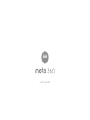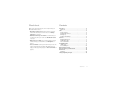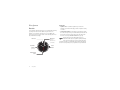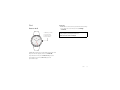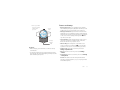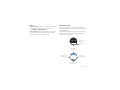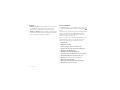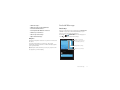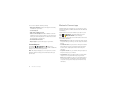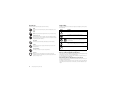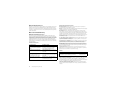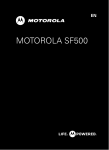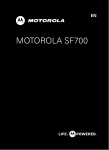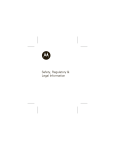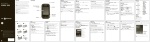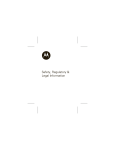Download Motorola MOTO Number: User`s guide
Transcript
EN en user’s guide Check it out Contents When you’re up and running, be sure to explore what your Moto 360™ watch can do. At a glance . . . . . . . . . . . . . . . . . . . . . . . . . . . . . . . . . . . . . . . . . . . 2 First look . . . . . . . . . . . . . . . . . . . . . . . . . . . . . . . . . . . . . . . . . . . 2 Start . . . . . . . . . . . . . . . . . . . . . . . . . . . . . . . . . . . . . . . . . . . . . . . . . 3 Power on & off . . . . . . . . . . . . . . . . . . . . . . . . . . . . . . . . . . . . . . 3 Download & connect . . . . . . . . . . . . . . . . . . . . . . . . . . . . . . . . 4 Charge up. . . . . . . . . . . . . . . . . . . . . . . . . . . . . . . . . . . . . . . . . . 4 Features and Settings. . . . . . . . . . . . . . . . . . . . . . . . . . . . . . . . 5 Features . . . . . . . . . . . . . . . . . . . . . . . . . . . . . . . . . . . . . . . . . . . . . 6 Change watch faces. . . . . . . . . . . . . . . . . . . . . . . . . . . . . . . . . 6 Notification cards . . . . . . . . . . . . . . . . . . . . . . . . . . . . . . . . . . . 7 Voice commands . . . . . . . . . . . . . . . . . . . . . . . . . . . . . . . . . . . 8 Android Wear app . . . . . . . . . . . . . . . . . . . . . . . . . . . . . . . . . . . . 9 Initial setup . . . . . . . . . . . . . . . . . . . . . . . . . . . . . . . . . . . . . . . . . 9 Screen always on . . . . . . . . . . . . . . . . . . . . . . . . . . . . . . . . . . . 10 Motorola Connect app . . . . . . . . . . . . . . . . . . . . . . . . . . . . . . 10 Remove/replace your watch band . . . . . . . . . . . . . . . . . . . . 11 Want more? . . . . . . . . . . . . . . . . . . . . . . . . . . . . . . . . . . . . . . . . 12 Get help. . . . . . . . . . . . . . . . . . . . . . . . . . . . . . . . . . . . . . . . . . . 12 Safety, Regulatory, & Legal. . . . . . . . . . . . . . . . . . . . . . . . . . . 13 • One watch, many faces: Change the entire look of your watch with a few simple screen touches. See “Change watch faces” on page 6. • Notifications when you need them: See information you need to know, when you need it. See “Notification cards” on page 7. • Directions on your wrist: Let your watch guide you safely and discreetly to your destination. See “Navigation” on page 9. • Voice commands: Just tell your watch what you need. You may be surprised how many things Google™ can do to help you manage your busy day. See “Voice commands” on page 8. Check it out 1 At a glance Tips & tricks First look Your new Moto 360 watch keeps you up to date without taking you away from the moment. Glance at your wrist to see updates, or just speak to get the info you need. When the power runs low, just set your watch on the charging dock for a boost that will last for days. Mute Icon Heart Rate Monitor (on back) Ambient Light Sensor 2 At a glance Watch Face Touch to activate voice commands. Power Button • Updates: When a software update for your watch is available, your watch will notify you that an update is ready to install. • Unresponsive watch: In the unlikely event that your watch becomes unresponsive, press and hold the power button for 25 seconds to force a power down. Then turn the watch back on as usual (see “Power on & off” on page 3). This product meets the applicable national or international RF exposure guidance (SAR guideline) when used normally as worn on the body. The SAR guideline includes a considerable safety margin designed to assure the safety of all persons, regardless of age and health. Start Tips & tricks • Power off: You can also turn off you watch from the Settings menu. Touch the screen twice, then touch Settings > Power off. Power on & off To turn on your watch, press and hold the power button until the watch vibrates. Caution: Before using your device, please read the safety, regulatory, and legal information at www.motorola.com/moto360legal To turn off your watch, press and hold the power button until the power off menu appears, then choose Power off. To put the watch in low power ambient mode, press the power button. To return to active mode, press the power button again. Start 3 Download & connect Charge up Pairing your watch with your phone is quick and easy. Play Store to go to the 1 On your phone, touch Apps > Google Play™ Store. Your watch lets you know when it needs a charge. Just place it on the charging dock. When the charging indicator light turns off, you’re good to go. 2 Touch in the top right to search and locate the Android Wear app. 1 3 Touch Install to install the app on your phone. 4 Turn on your watch. Plug the charging cable into a power outlet, & insert the micro USB connector in the charging dock. 5 On your phone, touch Apps > Android Wear to launch the app, then follow the prompts to pair your phone and watch. 2 Place your watch on the charging dock. Connecting to your watch... (continued) 4 Start 3 Features and Settings Remove your watch when the charging indicator light goes off. Charge Level • Battery charge level: To see a pull-down screen with the date and battery charge level, drag down from the top to the middle of the screen. Lift your finger to close the view. • Mute app notifications: To prevent new notifications from lighting the screen or vibrating your watch, swipe all the way down from the top of the screen. The mute icon appears on the screen. To turn off, drag all the way down from the top of the screen again. 10:10 Charging Indicator Light Tips & tricks • When charging, your watch shows a continuous charge level indicator. • To check the charge level of your watch at any time, drag down from the top of the active display just until you see the date and battery charge level. • Status indicators: Status indicators appear in the screen to show when your watch is in airplane mode or when the Bluetooth connection to your phone is lost. • Watch settings: Touch anywhere on the watch screen. You’ll see a white screen with a red icon. Touch again anywhere on the screen to see a list of things you can do. • Airplane mode: Touch the screen twice, then touch Settings > Airplane mode. • Reboot: Touch the screen twice, then touch Settings > Reboot. • Factory Reset: Touch the screen twice, then touch Settings > Factory Reset. Caution: This feature clears all settings and information about the current paired phone, so you can pair your watch with a different phone. Start 5 • Watch info: To see information about your watch (software version, connection status, system update status), touch the screen twice, touch Settings, then swipe left until you see the information screen. Features Change watch faces Change watch faces to suit your needs, and define your style. 1 Touch and hold the screen to open the watch face selection menu. 2 Swipe left/right to find the watch face you want. Minimal 3 6 Features Touch the screen to select the watch face. Tips & tricks Notification cards • Change watch face: You can also change watch faces from the Settings menu. Touch the screen twice, then touch Settings > Change watch face. Notification cards on your watch give you information you need to know, when you need it. The cards show what’s new and important to you. • Status indicators: Status indicators appear in the screen to show when your watch is in airplane mode or when the Bluetooth connection to your phone is lost. A slight vibration notifies you of incoming and missed calls, emails, and text messages. A quick glance will show who’s trying to get in touch with you. 1 Drag a card up to view its contents. 73° Chicago 2 Swipe left for more details & options. Swipe up to see more cards. 73° Chicago 14 20 % Swipe right to dismiss the card. Swipe down to return to the home screen. Features 7 Tips & tricks Voice commands • Notification actions: You may be able to perform actions on some notifications. Swipe left on the notification to see action buttons you can touch to act on the notification. Just say “Ok Google,” or touch anywhere on the watch screen to speak to Google™. You’ll see a white screen with a red icon. • Dismiss a notification: Swipe a notification card to the right to dismiss the notification from your watch. The notification is also removed from your phone’s status bar. Schedule a meeting, send a text, or take a note. Get answers to questions, like “What’s my next appointment?”, “How do I navigate home?”, or even the really important ones, like “Where are nearby coffee places?”. When you activate voice commands your watch shows a list of suggested phrases, which you can also touch to activate. Here are some of the types of commands you can use: • “Call [name].” • “Call [name’s] mobile.” • “How do I get to the Museum of Modern Art?” • “Show me the route to the London Science Museum.” • “Navigate to the Grand Canyon.” • “Biking directions to Golden Gate Park.” • “Send a text to [name] saying I’ll see you in 30 minutes.” • “Email [name] subject I’m coming to town soon.” • “Settings” (to open the watch Settings menu). • “Note to self, eat more apples.” • “Remind me to take out the trash when I get home.” • “Remember to go for a run at 7 am.” 8 Features • “Will it rain today?” Android Wear app • “What is the status of United flight 930?” • “How tall is the Eiffel Tower?” • “How may Canadian Dollars are in a Euro?” • “Wake me up in 30 minutes.” • “When is my next meeting?” • “Open the Calendar app.” Navigation Turn-by-turn navigation instructions on your wrist—what could be easier? Just tell your watch where you want to go. Then let the step-by-step navigation instructions in the watch display guide you to your destination. Tip: Navigation instructions that you set up on your phone will also appear in your watch display. Initial setup After you’ve paired your phone and watch (see “Download & connect” on page 4), use the Android Wear app on your phone to set up some basic watch features. Android Wear to launch the app, then Touch Apps > touch at the top to adjust watch settings. Moto 360 Connected Turn on watch notifications Watch a tutorial, find answers, talk to someone, send feedback, & more. To display notifications on your watch, select the Android Wear checkbox. Adjust watch settings. Voice actions Choose services to use for these actions on your watch. Disconnect your watch. Call a car Browse compatible apps Android Wear app 9 You can set or adjust the following settings: • Mute app notifications: Stop specific apps from sending notifications to your watch. • Screen always on • Hide cards on dimmed screen • Silence connected phone: Enable or disable sound and vibration alerts on your phone when it’s connected to your watch. (Your watch may vibrate for notifications, based on the app settings on your phone.) • Show calendar event cards • Resync apps: Re-sync all of the apps on your watch. Screen always on Motorola Connect app The Motorola Connect app lets you use your phone to set up, manage, and update your Moto 360 watch and other Motorola smart devices. If Motorola Connect isn’t pre-installed on your phone, touch Play Store to find and install it. Then touch Apps > Motorola Connect to launch the app. Apps > Motorola Connect provides a lot of extra features and services for your Moto 360 watch: • Battery status: Motorola Connect shows the watch’s charge level, and notifies you when you need to charge the watch’s battery. Touch Apps > Android Wear > and select or de-select the Screen always on option to enable or disable the always-on screen function for your watch. • Lost watch locator: Use your phone to find your lost watch. Motorola Connect opens a map showing the watch’s last known location, and pings the watch if it's nearby and turned on. Note: The always-on display uses a lot of power. To conserve battery life between charges, turn off this feature when you don’t need it. • Lost phone locator: Use your watch to find your lost phone. The phone rings so you can find it. • Trusted device: Keep your Motorola phone unlocked and ready to use as long as it's within range of your watch. Note: The Trusted Devices option on your Motorola phone must be activated to use this feature. Users with installed corporate security policies may be prevented from using this feature. 10 Motorola Connect app • Device info: See details about your watch, including device name, battery charge level, MAC address, original name, and firmware version. You can also use this feature to rename your watch. Remove/replace your watch band • OTA delivery: Automatically send device updates to your watch via your phone. If you need to replace your watch band, or adjust the size of the metal band, we recommend you take the watch and spare metal links to a local jeweler or watch repair shop for assistance. • Change watch faces: Use Motorola Connect to change the watch face on your Moto 360 watch. Removing and replacing the Moto 360 watch band requires some specialized tools. Remove/replace your watch band 11 Want more? Get help There’s more help, updates, and information right here: • Tutorials & Updates: Get walk-through tutorials, help, guides, software updates, and more at www.motorola.com/mymoto360. • News: Get the latest news, apps, tips & tricks, videos and so much more—join us on: YouTube™ www.youtube.com/motorola Facebook® www.facebook.com/motorola Twitter www.twitter.com/motorola Google+™ www.google.com/+Motorola/posts Tips & tricks • Help: For more info and help with your watch: On your Android Wear > Menu phone, touch Apps > > Help & Feedback. 12 Want more? Safety, Regulatory, & Legal Battery Use & Safety Warning: Your product contains a battery which should only be removed by a Motorola approved service center or recycler. • Don’t try to remove or replace the battery yourself. Attempting to remove or replace the battery may damage the battery and may cause burning and injury. • Don’t try to take apart or fix your product. Attempting to take apart or fix your product may damage the battery and may cause burning and injury. • Don’t crush, bend, or expose your product to heat or liquid. This may damage the battery and may cause burning and injury. Battery Charging Notes for charging your product’s battery: • During charging, keep your product and charger near room temperature for efficient battery charging. • New batteries are not fully charged. • New batteries or batteries stored for a long time may take more time to charge. • Motorola batteries and charging systems have circuitry that protects the battery from damage from overcharging. Battery Charging Charging Dock Operation The charging dock is designed for tabletop use. To be compliant with RF exposure guidelines and to avoid interference with implanted medical devices, maintain a distance of at least 15 centimeters (approximately six inches) from the charging dock. Charging Dock Operation Third Party Accessories Driving Precautions Responsible and safe driving is your primary responsibility when driving a vehicle. Making calls or using applications while driving may cause distraction, and may be prohibited or restricted in certain areas—always obey local laws and regulations for the use of mobile devices and accessories in the vehicle. While driving, ALWAYS: • Keep your eyes on the road. • Use a handsfree device if available or required by law in your area. • Enter destination information into a navigation device before driving. • Use voice activated features (such as voice dial) and speaking features (such as audible directions), if available. • Concentrate on driving, and stop using the mobile device if you can’t concentrate. Pull over safely before using your mobile device to send messages, surf the web, or use other applications. Remember to follow the “Responsible Driving” tips at www.motorola.com/callsmart (in English only). Children Keep your product and its accessories away from small children. These products are not toys and may be hazardous to small children. For example, a choking hazard may exist for small, detachable parts. Children Allergens Motorola Mobility avoids using known allergens in our products. From time to time, trace amounts of an allergen may be added during manufacture of a device or device component that could cause discomfort for some individuals. This approach is common for many types of products. We recommend that you monitor any products that may be in prolonged contact with your skin, and remove them if you experience skin irritation. Glass Parts Using third party accessories, including but not limited to batteries, chargers, headsets, covers, cases, screen protectors, and memory cards, may impact your product’s performance. Using a non-Motorola battery or charger may present a risk of fire, explosion, leakage, or other hazard. Motorola’s warranty doesn’t cover damage to the product caused by non-Motorola batteries and/or chargers. For a list of Motorola accessories, visit www.motorola.com/us/consumers/Accessories/accessories,en_US,sc.html (in English only). Safety, Regulatory, & Legal 13 Use & Care Symbol Key To care for your Motorola product, please observe the following: Your battery, charger, accessory product, user’s guide, or packaging may contain symbols, defined as follows: Use & Care liquids Don’t expose your product to water, rain, extreme humidity, sweat, or other liquids. Symbol 032374o drying Don’t try to dry your product using a microwave oven, conventional oven, or dryer. Definition Important safety information follows. Do not dispose of your product or battery in a fire. extreme heat or cold Avoid temperatures below -10°C (14°F) or above 60°C (140°F). For battery powered accessories, do not recharge your accessory in temperatures below 0°C (32°F) or above 45°C (113°F). 032376o 032375o dust and dirt Don’t expose your product to dust, dirt, sand, food, or similar materials. Don’t dispose of your product or battery with your household waste. See “Disposal & Recycling” for more information. cleaning To clean your product, use only a dry soft cloth. Don’t use alcohol or other cleaning solutions. shock and vibration Don’t drop your product or expose it to strong vibration. Your product or battery may require recycling in accordance with local laws. Contact your local regulatory authorities for more information. For indoor use only. Radio Frequency (RF) Energy RF Energy protection To help protect your product, always make sure that all connector and compartment covers are closed and secure, and avoid carrying it with hard objects such as keys or coins. Exposure to RF Energy & Device Operation Your mobile device contains a transmitter and receiver of RF energy. It is designed to comply with regulatory requirements concerning human RF exposure. For optimal device performance, and to stay within the RF exposure guidelines, wear your device as indicated in your product guide. Follow Instructions to Avoid Interference Problems Turn off your mobile device in any location where posted notices instruct you to do so, such as hospitals or health care facilities. In an aircraft, turn off your mobile device whenever instructed to do so by airline staff. If your mobile device offers an airplane mode or similar feature, consult airline staff about using it in flight. 14 Safety, Regulatory, & Legal Medical Devices If you use an implantable pacemaker or defibrillator, or other medical device, consult your healthcare provider and the device manufacturer’s directions before using this mobile device. Persons with a pacemaker or defibrillator should observe the following precautions: • ALWAYS keep the mobile device more than 20 centimeters (8 inches) from the pacemaker or defibrillator when the mobile device is turned ON. • Use the ear opposite the pacemaker or defibrillator to minimize the potential for interference. • Turn OFF the mobile device immediately if you have any reason to suspect that interference is taking place. Regulatory Information Your Motorola mobile device is designed to comply with national and international regulatory requirements. For full compliance statements and details, please refer to the regulatory information in your printed legal guide. Regulatory Information Privacy & Data Security Motorola understands that privacy and data security are important to everyone. Because some features of your product may affect your privacy or data security, please follow these recommendations to enhance protection of your information: • Monitor access: Keep your product with you and do not leave it where others may have unmonitored access. Use your product’s security and lock features, where available. • Keep software up to date: If Motorola or a software/application vendor releases a patch or software fix for your product that updates the device’s security, install it as soon as possible. • Secure Personal Information: Your product can store personal information in various locations including a SIM card, memory card, and built-in memory. Be sure to remove or clear all personal information before you recycle, return, or give away your product. Note: For information on how to backup or wipe data from your product, go to www.motorola.com/support • Online accounts: Some products provide a Motorola online account. Go to your account for information on how to manage the account, and how to use security features. • Applications and updates: Choose your apps and updates carefully, and install from trusted sources only. Some apps can impact your product’s performance and/or have access to private information including account details, call data, location details and network resources. • Wireless: For products with Wi-Fi features, only connect to trusted Wi-Fi networks. Also, when using your product as a hotspot (where available), use network security. These precautions will help prevent unauthorized access to your device. If you have further questions about how using your product may impact your privacy or data security, please contact Motorola at [email protected], or contact your service provider. Disposal & Recycling Recycling Products & Accessories Please don’t dispose of products or electrical accessories (such as chargers, headsets, or batteries) with your household waste. Warning: Never dispose of batteries, either separately or within a mobile device, in a fire because they may explode. These items should be disposed of in accordance with the national collection and recycling schemes operated by your local or regional authority. Or, you may return unwanted Motorola products and electrical accessories to any Motorola Approved Service Center in your region. For details on approved national recycling schemes and Motorola recycling activities, go to: www.motorola.com/recycling Packaging & Product Guides Privacy & Data Security Product packaging and product guides should only be disposed of in accordance with national collection and recycling requirements. Please contact your regional authorities for more details. Software Copyright Motorola products may include copyrighted Motorola and third-party software stored in semiconductor memories or other media. Laws in the United States and other countries preserve for Motorola and third-party software providers certain exclusive rights for copyrighted software, such as the exclusive rights to distribute or reproduce the copyrighted software. Accordingly, any copyrighted software contained in Motorola products may not be modified, reverse-engineered, distributed, or reproduced in any manner to the extent allowed by law. Furthermore, the purchase of Motorola products shall not be deemed to grant either directly or by implication, estoppel, or otherwise, any license under the copyrights, patents, or patent applications of Motorola or any third-party software provider, except for the normal, non-exclusive, royalty-free license to use that arises by operation of law in the sale of a product. Software Copyright Notice Safety, Regulatory, & Legal 15 Export Law Assurances This product is controlled under the export regulations of the United States of America and Canada. The Governments of the United States of America and Canada may restrict the exportation or re-exportation of this product to certain destinations. For further information contact the U.S. Department of Commerce or the Canadian Department of Foreign Affairs and International Trade. Export Law Motorola Limited Warranty Warranty What Does this Warranty Cover? Subject to the exclusions contained below, Motorola Mobility LLC warrants its mobile telephones (“Products”), Motorola-branded or certified accessories sold for use with these Products (“Accessories”), and Motorola software contained on CD-ROMs or other tangible media and sold for use with these Products (“Software”) to be free from defects in materials and workmanship under normal consumer usage for the period(s) outlined below. This limited warranty is a consumer's exclusive remedy, and applies as follows to new Motorola Products, Accessories, and Software purchased by consumers, which are accompanied by this written warranty: Products and Accessories Products Covered Length of Coverage Products and Accessories as defined above, unless otherwise provided for below. One (1) year from the date of purchase by the first consumer purchaser of the product unless otherwise provided for below. Decorative Accessories and Cases. Decorative covers, bezels, and cases. Limited lifetime warranty for the lifetime of ownership by the first consumer purchaser of the product. Monaural Headsets. Ear buds and boom headsets that transmit mono sound through a wired connection. Limited lifetime warranty for the lifetime of ownership by the first consumer purchaser of the product. Products and Accessories that are Repaired or Replaced. The balance of the original warranty or for ninety (90) days from the date returned to the consumer, whichever is longer. 16 Safety, Regulatory, & Legal Exclusions (Products and Accessories) Normal Wear and Tear. Periodic maintenance, repair and replacement of parts due to normal wear and tear are excluded from coverage. Batteries. Only batteries whose fully charged capacity falls below 80% of their rated capacity and batteries that leak are covered by this limited warranty. Abuse & Misuse. Defects or damage that result from: (a) improper operation, storage, misuse or abuse, accident or neglect, such as physical damage (cracks, scratches, etc.) to the surface of the product resulting from misuse; (b) contact with liquid, water, rain, extreme humidity or heavy perspiration, sand, dirt or the like, extreme heat, or food; (c) use of the Products or Accessories for commercial purposes or subjecting the Product or Accessory to abnormal usage or conditions; or (d) other acts which are not the fault of Motorola, are excluded from coverage. Use of Non-Motorola Products and Accessories. Defects or damage that result from the use of non-Motorola branded or certified Products, Accessories, Software or other peripheral equipment are excluded from coverage. Unauthorized Service or Modification. Defects or damages resulting from service, testing, adjustment, installation, maintenance, alteration, or modification in any way by someone other than Motorola, or its authorized service centers, are excluded from coverage. Altered Products. Products or Accessories with (a) serial numbers or date tags that have been removed, altered or obliterated; (b) broken seals or that show evidence of tampering; (c) mismatched board serial numbers; or (d) nonconforming or non-Motorola housings, or parts, are excluded from coverage. Communication Services. Defects, damages, or the failure of Products, Accessories or Software due to any communication service or signal you may subscribe to or use with the Products Accessories or Software is excluded from coverage. Software Products Covered Length of Coverage Software. Applies only to physical defects in the media that embodies the copy of the software (e.g. CD-ROM). Ninety (90) days from the date of purchase. Exclusions (Software) Software Embodied in Physical Media. No warranty is made that the software will meet your requirements or will work in combination with any hardware or software applications provided by third parties, that the operation of the software products will be uninterrupted or error free, or that all defects in the software products will be corrected. Software NOT Embodied in Physical Media. Software that is not embodied in physical media (e.g. software that is downloaded from the Internet), is provided “as is” and without warranty. Who is Covered? This warranty extends only to the first consumer purchaser, and is not transferable. What Will Motorola Do? Motorola, at its option, will at no charge repair, replace or refund the purchase price of any Products, Accessories or Software that does not conform to this warranty. We may use functionally equivalent reconditioned/refurbished/pre-owned or new Products, Accessories or parts. No data, software or applications added to your Product, Accessory or Software, including but not limited to personal contacts, games and ringer tones, will be reinstalled. To avoid losing such data, software, and applications, please create a back up prior to requesting service. Some states and jurisdictions do not allow the limitation or exclusion of incidental or consequential damages, or limitation on the length of an implied warranty, so the above limitations or exclusions may not apply to you. This warranty gives you specific legal rights, and you may also have other rights that vary from state to state or from one jurisdiction to another. How to Obtain Warranty Service or Other Information Please contact Motorola using the contact details provided on the customer support website at www.motorola.com/support. You will receive instructions on how and where to ship the Product for assessment. We will generally need: (i) proof of purchase; (ii) a written description of the problem; (iii) the name of your mobile network service provider, if applicable; (iv) your address and telephone number. We will only use this information for the purposes of processing your claim under this Limited Warranty. You will receive instructions on how to ship the Products, Accessories or Software, at your expense, to a Motorola Authorized Repair Center. To obtain service, you must include: (a) a copy of your receipt, bill of sale or other comparable proof of purchase; (b) a written description of the problem; (c) the name of your service provider, if applicable; (d) the name and location of the installation facility (if applicable) and, most importantly; (e) your address and telephone number. What Other Limitations are There? ANY IMPLIED WARRANTIES, INCLUDING WITHOUT LIMITATION THE IMPLIED WARRANTIES OF MERCHANTABILITY AND FITNESS FOR A PARTICULAR PURPOSE, SHALL BE LIMITED TO THE DURATION OF THIS LIMITED WARRANTY, OTHERWISE THE REPAIR, REPLACEMENT, OR REFUND AS PROVIDED UNDER THIS EXPRESS LIMITED WARRANTY IS THE EXCLUSIVE REMEDY OF THE CONSUMER, AND IS PROVIDED IN LIEU OF ALL OTHER WARRANTIES, EXPRESS OR IMPLIED. IN NO EVENT SHALL MOTOROLA BE LIABLE, WHETHER IN CONTRACT OR TORT (INCLUDING NEGLIGENCE) FOR DAMAGES IN EXCESS OF THE PURCHASE PRICE OF THE PRODUCT, ACCESSORY OR SOFTWARE, OR FOR ANY INDIRECT, INCIDENTAL, SPECIAL OR CONSEQUENTIAL DAMAGES OF ANY KIND, OR LOSS OF REVENUE OR PROFITS, LOSS OF BUSINESS, LOSS OF INFORMATION OR DATA, SOFTWARE OR APPLICATIONS OR OTHER FINANCIAL LOSS ARISING OUT OF OR IN CONNECTION WITH THE ABILITY OR INABILITY TO USE THE PRODUCTS, ACCESSORIES OR SOFTWARE TO THE FULL EXTENT THESE DAMAGES MAY BE DISCLAIMED BY LAW. Safety, Regulatory, & Legal 17 Copyright & Trademarks Motorola Mobility LLC 222 W. Merchandise Mart Plaza 16th Floor Chicago, IL 60654 www.motorola.com Note: Do not ship your product to the above address. If you need to return your product for repairs, replacement, or warranty service, please contact the Motorola Customer Support Center at: 1-800-734-5870 (United States) 1-888-390-6456 (TTY/TDD United States for hearing impaired) 1-800-461-4575 (Canada) Certain features, services and applications are network dependent and may not be available in all areas; additional terms, conditions and/or charges may apply. Contact your service provider for details. All features, functionality, and other product specifications, as well as the information contained in this guide, are based upon the latest available information and believed to be accurate at the time of printing. Motorola reserves the right to change or modify any information or specifications without notice or obligation. Note: The images in this guide are examples only. MOTOROLA and the Stylized M Logo are trademarks or registered trademarks of Motorola Trademark Holdings, LLC. Android, Google and other trademarks are owned by Google Inc. The Android robot is reproduced or modified from work created and shared by Google and used according to terms described in the Creative Commons 3.0 Attribution License. All other product or service names are the property of their respective owners. © 2014 Motorola Mobility LLC. All rights reserved. Caution: Motorola does not take responsibility for changes/modification to the transceiver. Product ID: Moto 360 Manual Number: 68017750001-A Copyright & Trademarks 18 Safety, Regulatory, & Legal motorola.com Please recycle!