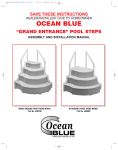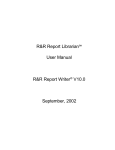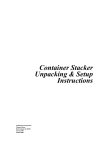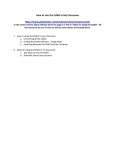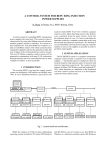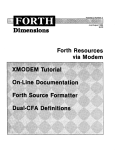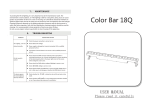Download Multi Protocol NIC for DDP70/92 and EMP 156 Installation
Transcript
Multi Protocol NIC for DDP70/92 and EMP 156 Installation Instructions © 2007 Ricoh Corporation 5 Dedrick Place West Caldwell, NJ 07006 January 2007 N336649B © 2007 Ricoh Corporation. All rights reserved. No part of this document may be reproduced without the expressed permission of Ricoh Corporation. The material in this document is for informational purposes and is subject to change without notice. Ricoh Corporation assumes no responsibility for errors or omissions in this document. No liability is assumed for any damages resulting from the use of the information it contains. TRADEMARK Adobe and Postscript are registered trademarks of Adobe Systems Incorporated. PCL is the trademark of Hewlett Packard. Ethernet is a trademark of Xerox Corporation. Windows XP is a trademark of Microsoft Corporation. Digital Document Publisher and DDP and its associated logo mark are the trademarks of Ricoh Corporation. Ricoh and the Ricoh trademark are registered trademarks of Ricoh, Ltd. All rights reserved. All other terms and product names may be trademarks or registered trademarks of their respective owners and are hereby acknowledged. NOTICE TO USER In an effort to meet the demands of a rapidly changing technology, the manufacturer is continually developing new features and functions to meet changing printing or printer needs. Please be sure to consult all manual updates or addenda when using this product’s documentation. This document contains TrueType fonts from Monotype Imaging Inc. Reproduction of these fonts is prohibited. The software embedded in this product is based in part on the work of Independent JPEG Group. The software embedded in this product uses software by CMU. Copyright 1988, 1989 by Carnegie Mellon University. All rights reserved. Permission to use, copy, modify, distribute and sell this software and its documentation for any purpose and without fee is hereby granted, provided that the avove copyright notice appears in all copies and that both the copyright notice and permission notice appear in supporting documentation, and the name of CMU not be used in advertising or publicity pertaining to distribution of the software without specific written prior permission. The software embedded in this product uses the software by Sam Leffler and Silicon Graphics. Copyright (c) 1988-1997 Sam Leffler Revisions Revision Page No. (Contents) Date A Original Release October 2005 B Generic Release - adds title page and copyright page January 2007 1.Overview Installation Requirements The contents of the NIC kit are listed in the table below. No Printer Item Quantity in DDP70/92 Quantity in EMP156 1 Network Board Ass’y 1 1 2 Dust Cover/Modular Type 1 1 3 Dust Cover/D Sub Type 1 1 4 GND Plate(LBM) 1 -(Note) 5 Ferrite Core 1 -(Note) 6 Inch Screw/4-40 TYPE 2 2 7 M2.5x8 Pan Head Screw 4 4 Note: The GND Plate(LBM) and the ferrite core are used for only DDP70/92. Working time Approx.80 min.(DDP70/92 and EMP156 commonness) Necessary tools (1)Screwdriver, size #1 and #2. (2)Ratchet Screwdriver, size #1. Caution ! When installing the Network Board Ass’y, various printer setting values(indicated in table1 for DDP70/92 ,table2 for EMP156)are reset to the factory default value ,and VPT added by user is deleted. If necessary, please contact to the customer about reset of various printer setting values before the installation of the Network Board Ass’y . Installation Procedure This installation instruction is used for both DDP70/92 and EMP156. - For DDP70/92 page 2 to page 26 - For EM156 page 27 to page 55 1/55 2.Installing for the DDP70/92 Print the Status Page Please print the Status Page in order to confirm the printer works normally before installing Network Board Ass’y. 1.Power on the printer and after displayed the Main Menu, touch the Report icon. And touch “Status” button. Then the Status Page is printed. Ready Report icon Accessing the Controller Assembly 1. Make sure you have shut down the printer and unplugged the power cable from the plug. 2. Take off the rear cover of the printer by removing the six screws that secure the rear cover to the printer. Unhook the bottom of the rear cover, then lift up and pull forward to release it. HDD CE box cover 3. Remove the twelve screws that secure the CE box cover. CAUTION! The HDD is attached to the CE box cover and has a cable connection. Take precautions to not damage the HDD cable when removing the CE box cover from the printer. 4. Unplug the HDD cable from controller board connector J6. 5. Unplug the FAN cable from controller board connector J21. 6. Unplug the HDD power cable from the HDD. 2/55 Removing the I/O Panel Ass’y 1.Remove the two screws①(M2.5x8 Pan Head Screw), and remove the Dust Cover/D Sub Type and Serial Connector Cover. 2.Remove the two screws②(M2.5x8 Pan Head Screw) and Dust Cover/D Sub Type ①M2.5x8 Pan Head Screw the screws③(M4x8 Screw),and remove I/O Panel Ass’y. 3.Remove the screw④(M3x6 Screw) and remove the I/O Plate. ③M4x8 Screw I/O Panel Ass’y Serial Connector Cover ②M2.5x8 Pan Head Screw ④M3x6 Screw I/O Plate ③M4x8 Screw Installing the Network Board Ass’y 1.Attach the GND Plate(LBM)(Installation Requirements No.4) to the Network Board Ass’y. (Installation Requirements No.1). 2.Set the Network Board Ass’y on J10 and J11 of the Controller Board Ass’y, and fix the Network Board Ass’y with the four screws⑤(M2.5x8 Pan Head Screw/ Installation Requirements No.7) Controller Board Ass’y GND Plate(LBM) Network Board Ass’y J10 Network Board Ass’y J11 ⑤M2.5x8 Pan Head Screw Installing the I/O Panel Ass’y 1.Install the I/O Panel Ass’y with the two screws②(M2.5x8 Pan Head Screw), the two screws⑥ (Inch Screws/4-40 Type/Installation Requirements No.6) and the three screws③(M4x8 Screw) 2. Attach the Dust Cover/D Sub Type to the COM1 of Controller Board Ass’y, then install the Serial Connector Cover with the two screws②(M2.5x8 Pan Head Screw). 3/55 3.Attach the Dust Cover/D Sub Type(Installation Requirements No.3) to the MGMT of the Network Board Ass’y, and attach the Dust Cover/Modular Type(Installation Requirements No.2) to the 10/100B-T AUX of the Controller Board Ass’y. CAUTION! When installing the Network Board Ass’y, the 10/100B-T AUX network port(attached the Dust Cover/Modular Type) of the Controller Board Ass’y does not work. ③M4x8 Screw Dust Cover/D Sub Type Serial Connector Cover Dust Cover/Modular Type ①M2.5x8 Pan Head Screw ②M2.5x8 Pan Head Screw Dust Cover/D Sub Type ⑥Inch Screw/4-40 Type ③M4x8 Screw Installing the CE box cover and the rear cover 1.Install the CE box cover with the twelve screws(Plug the HDD cable, FAN cable ,HDD power cable). 2.Install the rear cover of the printer with the six screws. Note: Refer to the “Accessing the Controller Assembly” Installing the Ferrite Core 1. Twist the one end of the Ethernet cable on the Ferrite Core(Installation Requirements No.5) as follows. 2. Connect the end (attached the Ferrite Core) of the Ethernet cable in the network environment to the 10/100B-T connector on the Network Board Ass’y. 15~20mm Ferrite Core 3.Plug the power cable of the printer. 4/55 Confirmation of Connection 1. Power on the printer, and touch “Information” button after “Ready” is displayed on the OCP. CAUTION! When turning on the printer , confirm the power supply of the network equipment (user environment) connected with the network cable is turned on. It becomes the network loading error, and the following work cannot be executed. 2. Touch “Network” button, and confirm that “10/100B-T AUX” and “10/100B-T NIC” buttons are displayed on the OCP. If these two network interfaces are displayed, the printer recognizes the Network Board Ass’y normally. If the two network interfaces are not displayed but MAC address, IP address, and other network parameters are displayed, the printer does not recognize the Network Board Ass’y. There is a possibility of the loose connection when the Network Board Ass’y is installed. Check out the attachment procedure and then repeat the above-mentioned steps. Upgrading of the Network Board Ass’y Software Perform the upgrading of the print server software according to the procedure shown below. 1.Touch the Setup icon on Main Menu. Ready Setup icon 2.Touch “Service” button. 5/55 3.The input screen of “Service Password” is displayed. Press the Enter button to enter “Service” menu without inputting the service password(factory-set default). When the Service Password is changed, type the new value and press the Enter button. Specify Service Password using ten keys. Enter button 4. Touch the Next Screen button once to display the next screen, and touch "System Software” button. Next Screen button 5. Touch the Next Screen button once to display the next screen. Next Screen button 6/55 6. Touch “Upgrade System” button. 7. Touch the Enter button without inputting any Keycode because it is already set. The printer starts processing to prepare the upgrading. (It takes about 3 - 4 minutes.) Enter button 7/55 8. After the completion of upgrade preparation, the New Print Server Software Version is displayed on "New version" of the Print Server Upgrade screen. Touch the Enter button to upgrade the Print Server software. Enter button After touching the Enter button to upgrade the software, the screen shows the upgrade processing. Note:The upgrading time of the Print Server Software will take 2 minutes. 9. After finishing the Print Server upgrading, other upgrade screens (Controller, OCP Logo, and OCP) are displayed. You have to skip them by touching the Next Screen button. Next Screen button 8/55 10. The following screen is displayed after skipping all other upgrade screens except the Print Server. Turn off and on the printer to restart with the upgraded software. The software (Print Server) upgrade of the Network board Ass’y is completion now. Set IP Address of the Network Board Ass’y 1.Touch the Setup icon on Main Menu. Ready Setup icon 2. Touch “System” button. 9/55 3. The input screen of “System Password” is displayed. Press the Enter button to enter “System” menu without inputting the system password(factory-set default). When the System Password is changed, type the new value and press the Enter button. Specify System Password Using ten keys. Enter button 4. Touch “Network” button. 5. Touch “10/100B-T NIC” button. 6. Touch “IP Address” button. 10/55 7. The input screen of “IP Address” is displayed. Press the IP Address(as user’s environment) using ten keys, then touch the Enter button. Specify IP Address using ten keys. Enter button 8. Touch the Exit button. Exit button 11/55 Reset to Factory Default of the Controller configuration and the Network Board Ass’y CAUTION! When Factory Default is executed, please note that the following matter is generated. (1) Various printer setting values(indicated in table1) changed by user are reset to the factory default value. (2)VPT added by user is deleted.. 1.Start the Internet Explorer from PC and enter the IP Address that set upper section. 2.Click the “Service”. Service 3.After displaying the page of the Enter Network Password, enter “service” in User Name and click “OK” button without entering the Password (factory-set default). When the Service Password is changed, enter the new value and click “OK” button. 12/55 4.Click the “Reset”. Reset 5.Check the “Complete Reset” and click the “Submit”. Submit 13/55 6. After the above-mentioned operation is executed, the following screens are displayed in OCP of the printer. Then execute power cycle the printer. Note:The Factory Default time will take less than 1 minutes Backup All 1. Power on the printer. 2. Touch the Setup icon on Main Menu, and touch “Service” button. Ready Setup icon 3.The input screen of “Service Password” is displayed. Press the Enter button to enter “Service” menu without inputting the service password(factory-set default). When the Service Password is changed, type the new value and press the Enter button. Specify Service Password using ten keys. Enter button 14/55 4. Touch the Next Screen button once to display the next screen, and touch "Backup/Restore” button. Next Screen button 5. Touch the “Backup” button, and touch “All” button. 6. Touch the Enter button, then the screen shows the Backup processing. Enter button Note:The Backup time will take approx. 1 minutes. 15/55 7. Touch the Exit button. Exit button The date and time when Backup was done are displayed. 2005/11/10 14:25 2005/11/10 14:25 2005/11/10 14:25 8. Execute the “Set IP Address of the Network Board Ass’y”(page 9) again. 9. Execute the “Print Status Page”(page 2) again. Table1. Printer setting value list reset in initial value by Factory Default Items OCP:Printer Menu Paper Source Default Paper Source Paper Size Tray1 Standard Paper Size Custom Size(Width) Custom Size(Length) Standard Paper Size Custom Size(Width) Custom Size(Length) Standard Paper Size Custom Size(Width) Custom Size(Length) Standard Paper Size Custom Size(Width) Custom Size(Length) Tray2 Tray3 MBT Paper Type Paper Weight Tray Adjust Factory Default Tray1 Tray2 Tray3 MBT HCF *1 Tray1 Tray2 Tray3 MBT HCF *1 Tray1 Front - Width/Length Back - Width/Length Front - Width/Length Back - Width/Length Front - Width/Length Back - Width/Length Front - Width/Length Front - Width/Length Back - Width/Length Tray2 Tray3 MBT HCF *1 AutoSelect Folio SEF 8.5"/215.9mm 11"/279.4mm Folio SEF 8.5"/215.9mm 11"/279.4mm Folio SEF 8.5"/215.9mm 11"/279.4mm Letter LEF *2 8.5"/215.9mm 11"/279.4mm Plain Plain Plain Plain Plain 20-lb bond 20-lb bond 20-lb bond 20-lb bond 20-lb bond 0" / 0" 0" / 0" 0" / 0" 0" / 0" 0" / 0" 0" / 0" 0" / 0" 0" / 0" 0" / 0" *1 : It is displayed when the optional item(s) are installed. *2 : This value depends with the setting of the country code in system menu. When the country code setting is one, this value is Letter LEF. When other values one set in country code. It becomes A4 LEF. 16/55 Continuation of Table 1 Items OCP:Printer Menu Default Output Option Exit-Jam Recovery Wait TimeOut LPD Queuing Duplex-Always Postscript *1 Print Errors Best Fit Job TimeOut Halftone Density PCL Wide A4 Requested Tray OCP:Setup Menu OCP Blightness Contrast Service Halftone Selection System Parallel Network (AUX) Calendar Energy Save Mode Energy Save Time Emulation Factory Default Elevator Tray Enable 40 Disable Disable Enable Enable 0 Medium Disable Exclusively 10 10 Disable 1000 Bi-Directional Disable STATIC 80 GMT Enable 15 AutoSelect TBCP Disable Disable English Ack Pulse Width Mode Capture to file Boot Method HTTP TimeZone Postscript public r/w Auto Online Language Web:Manage - System Menu General Option Auto Feed Direction Exit Jam Recovery Wait Timeout (0-999) *PDL Memory Size (6-50) Print Errors PostScript *1 Best Fit Job Timeout (0, 15-999) *Memory Size (7.5 - 15) Finisher STAPLER ERROR - ADVANCED FINISHER Virtual Printer Default General Paper Handling *1 : It is displayed when the optional item(s) are installed. 17/55 Emulation Paper Source Paper Size Paper Type Paper Output Copies(1-999) Collate Job Offset Staple Duplex Binding Edge-to-Edge Disable Enable 40 16 Enable Enable 0 7.8 Continue Auto Select Auto Select Letter LEF Plain Auto Select 1 Enable Disable None Disable Long Edge Disable Continuation of Table 1 Items Web:Manage - System Menu Virtual Printer Default PCL *3 PostScript *1*4 lp General Paper Handling PCL *3 PostScript *1*4 vp-pcl General Paper Handling Factory Default Page Orientation Portrait Page Length (5 - 127) 60 Line Termination CR->CR ; LF->LF ; FF->FF Line Wrap Off Font-Source Internal Font-Number 23 Font-Symbol Set PC-8 Font-Height (4 - 999.75) 12 Font-Pitch (0.44 - 99.99) 10 PostScript I/O Mode TBCP ^C Response Enable Channel Name lp Emulation Auto Select Protocol TCP/IP port 9100 Spooling *5 None LPD Banner Page Disable Paper Source Auto Select Paper Size Letter LEF Paper Type Plain Paper Output Elevator Tray Copies(1-999) 1 Collate Enable Job Offset Disable Staple None Duplex Disable Binding Short Edge Edge-to-Edge Disable Page Orientation Portrait Page Length (5 - 127) 60 Line Termination CR->CR ; LF->LF ; FF->FF Line Wrap Off Font-Source Internal Font-Number 23 Font-Symbol Set PC-8 Font-Height (4 - 999.75) 12 Font-Pitch (0.44 - 99.99) 10 PostScript I/O Mode TBCP ^C Response Enable Channel Name vp-pcl Emulation PCL Protocol 3101 Spooling *5 None LPD Banner Page Disable Paper Source Auto Select Paper Size Letter LEF Paper Type Plain Paper Output Elevator Tray Copies(1-999) 1 Collate Enable *1 : It is displayed when the optional item(s) are installed. *3 : It is displayed when the values other than "Postscript" are set in "General - Emulation" menu. *4 : It is displayed when the values other than "PCL" are set in "General - Emulation" menu. *5 : It is not displayed when the NIC is installed. 18/55 Continuation of Table 1 Items Web:Manage - System Menu Virtual Printer vp-pcl Paper Handling PCL *3 PostScript *1*4 postscript General Paper Handling PCL *3 PostScript *1*4 ascii_portrait General Factory Default Job Offset Disable Staple None Duplex Disable Binding Short Edge Edge-to-Edge Disable Page Orientation Portrait Page Length (5 - 127) 60 Line Termination CR->CR ; LF->LF ; FF->FF Line Wrap Off Font-Source Internal Font-Number 23 Font-Symbol Set PC-8 Font-Height (4 - 999.75) 12 Font-Pitch (0.44 - 99.99) 10 PostScript I/O Mode Normal ^C Response Enable Channel Name postscript Emulation PCL Protocol 3102 Spooling *5 None LPD Banner Page Disable Paper Source Auto Select Paper Size Letter LEF Paper Type Plain Paper Output Elevator Tray Copies(1-999) 1 Collate Enable Job Offset Disable Staple None Duplex Disable Binding Short Edge Edge-to-Edge Disable Page Orientation Portrait Page Length (5 - 127) 60 Line Termination CR->CR ; LF->LF ; FF->FF Line Wrap Off Font-Source Internal Font-Number 23 Font-Symbol Set PC-8 Font-Height (4 - 999.75) 12 Font-Pitch (0.44 - 99.99) 10 PostScript I/O Mode Normal ^C Response Enable Channel Name ascii_portrait Emulation PCL Protocol 3104 Spooling *5 None LPD Banner Page Disable *1 : It is displayed when the optional item(s) are installed. *3 : It is displayed when the values other than "Postscript" are set in "General - Emulation" menu. *4 : It is displayed when the values other than "PCL" are set in "General - Emulation" menu. *5 : It is not displayed when the NIC is installed. 19/55 Continuation of Table 1 Items Web:Manage - System Menu Virtual Printer ascii_portrait Paper Handling PCL *3 PostScript *1*4 ascii_landscape General Paper Handling PCL *3 PostScript *1*4 Factory Default Paper Source Auto Select Paper Size Letter LEF Paper Type Plain Paper Output Elevator Tray Copies(1-999) 1 Collate Enable Job Offset Disable Staple None Duplex Disable Binding Short Edge Edge-to-Edge Disable Page Orientation Portrait Page Length (5 - 127) 60 Line Termination CR->CR ; LF->LF ; FF->FF Line Wrap Off Font-Source Internal Font-Number 23 Font-Symbol Set PC-8 Font-Height (4 - 999.75) 12 Font-Pitch (0.44 - 99.99) 10 PostScript I/O Mode Normal ^C Response Enable Channel Name ascii_landscape Emulation PCL Protocol 3105 Spooling *5 None LPD Banner Page Disable Paper Source Auto Select Paper Size Letter LEF Paper Type Plain Paper Output Elevator Tray Copies(1-999) 1 Collate Enable Job Offset Disable Staple None Duplex Disable Binding Short Edge Edge-to-Edge Disable Page Orientation Landscape Page Length (5 - 127) 45 Line Termination CR->CR ; LF->LF ; FF->FF Line Wrap Off Font-Source Internal Font-Number 23 Font-Symbol Set PC-8 Font-Height (4 - 999.75) 12 Font-Pitch (0.44 - 99.99) 10 PostScript I/O Mode Normal ^C Response Enable *1 : It is displayed when the optional item(s) are installed. *3 : It is displayed when the values other than "Postscript" are set in "General - Emulation" menu. *4 : It is displayed when the values other than "PCL" are set in "General - Emulation" menu. *5 : It is not displayed when the NIC is installed. 20/55 Continuation of Table 1 Items Web:Manage - System Menu Virtual Printer lp_portrait General Paper Handling PCL *3 PostScript *1*4 lp_landscape General Paper Handling PCL *3 Factory Default Channel Name lp_portrait Emulation PCL Protocol 3106 Spooling *5 None LPD Banner Page Disable Paper Source Auto Select Paper Size Letter LEF Paper Type Plain Paper Output Elevator Tray Copies(1-999) 1 Collate Enable Job Offset Disable Staple None Duplex Disable Binding Short Edge Edge-to-Edge Disable Page Orientation Portrait Page Length (5 - 127) 60 Line Termination CR->CR ; LF->LF ; FF->FF Line Wrap Off Font-Source Internal Font-Number 23 Font-Symbol Set PC-8 Font-Height (4 - 999.75) 12 Font-Pitch (0.44 - 99.99) 10 PostScript I/O Mode Normal ^C Response Enable Channel Name lp_landscape Emulation PCL Protocol 3107 Spooling *5 None LPD Banner Page Disable Paper Source Auto Select Paper Size Letter LEF Paper Type Plain Paper Output Elevator Tray Copies(1-999) 1 Collate Enable Job Offset Disable Staple None Duplex Disable Binding Short Edge Edge-to-Edge Disable Page Orientation Landscape Page Length (5 - 127) 45 Line Termination CR->CR ; LF->LF ; FF->FF Line Wrap Off Font-Source Internal Font-Number 23 *1 : It is displayed when the optional item(s) are installed. *3 : It is displayed when the values other than "Postscript" are set in "General - Emulation" menu. *4 : It is displayed when the values other than "PCL" are set in "General - Emulation" menu. *5 : It is not displayed when the NIC is installed. 21/55 Continuation of Table 1 Items Web:Manage - System Menu Virtual Printer lp_landscape PCL *3 PostScript *1*4 pdf General Paper Handling PCL *3 PostScript *1*4 tiff General Paper Handling Factory Default Font-Symbol Set PC-8 Font-Height (4 - 999.75) 12 Font-Pitch (0.44 - 99.99) 15 PostScript I/O Mode Normal ^C Response Enable Channel Name pdf Emulation PDF Protocol 3109 Spooling *5 None LPD Banner Page Disable Paper Source Auto Select Paper Size Letter LEF Paper Type Plain Paper Output Elevator Tray Copies(1-999) 1 Collate Enable Job Offset Disable Staple None Duplex Disable Binding Short Edge Edge-to-Edge Disable Page Orientation Portrait Page Length (5 - 127) 60 Line Termination CR->CR ; LF->LF ; FF->FF Line Wrap Off Font-Source Internal Font-Number 23 Font-Symbol Set PC-8 Font-Height (4 - 999.75) 12 Font-Pitch (0.44 - 99.99) 10 PostScript I/O Mode Normal ^C Response Enable Channel Name tiff Emulation TIFF Protocol 3110 Spooling *5 None LPD Banner Page Disable Paper Source Auto Select Paper Size Letter LEF Paper Type Plain Paper Output Elevator Tray Copies(1-999) 1 Collate Enable Job Offset Disable Staple None Duplex Disable Binding Short Edge Edge-to-Edge Disable *1 : It is displayed when the optional item(s) are installed. *3 : It is displayed when the values other than "Postscript" are set in "General - Emulation" menu. *4 : It is displayed when the values other than "PCL" are set in "General - Emulation" menu. *5 : It is not displayed when the NIC is installed. 22/55 Continuation of Table 1 Items Web:Manage - System Menu Virtual Printer tiff PCL *3 PostScript *1*4 pclxl General Paper Handling PCL *3 PostScript *1*4 prt2file *5 General Factory Default Page Orientation Portrait Page Length (5 - 127) 60 Line Termination CR->CR ; LF->LF ; FF->FF Line Wrap Off Font-Source Internal Font-Number 23 Font-Symbol Set PC-8 Font-Height (4 - 999.75) 12 Font-Pitch (0.44 - 99.99) 10 PostScript I/O Mode Normal ^C Response Enable Channel Name pclxl Emulation pclxl Protocol 3112 Spooling *5 None LPD Banner Page Disable Paper Source Auto Select Paper Size Letter LEF Paper Type Plain Paper Output Elevator Tray Copies(1-999) 1 Collate Enable Job Offset Disable Staple None Duplex Disable Binding Short Edge Edge-to-Edge Disable Page Orientation Portrait Page Length (5 - 127) 60 Line Termination CR->CR ; LF->LF ; FF->FF Line Wrap Off Font-Source Internal Font-Number 23 Font-Symbol Set PC-8 Font-Height (4 - 999.75) 12 Font-Pitch (0.44 - 99.99) 10 PostScript I/O Mode Normal ^C Response Enable Channel Name prt2file Emulation Auto Select Protocol 7101 Spooling *5 Capture to File Maxmun File Size *5 20000 LPD Banner Page Disable *1 : It is displayed when the optional item(s) are installed. *3 : It is displayed when the values other than "Postscript" are set in "General - Emulation" menu. *4 : It is displayed when the values other than "PCL" are set in "General - Emulation" menu. *5 : It is not displayed when the NIC is installed. 23/55 Continuation of Table 1 Items Web:Manage - System Menu Virtual Printer prt2file *5 Paper Handling PCL *3 PostScript *1*4 text General Paper Handling PCL *3 PostScript *1*4 Factory Default Paper Source Auto Select Paper Size Letter LEF Paper Type Plain Paper Output Elevator Tray Copies(1-999) 1 Collate Enable Job Offset Disable Staple None Duplex Disable Binding Short Edge Edge-to-Edge Disable Page Orientation Portrait Page Length (5 - 127) 60 Line Termination CR->CR ; LF->LF ; FF->FF Line Wrap Off Font-Source Internal Font-Number 23 Font-Symbol Set PC-8 Font-Height (4 - 999.75) 12 Font-Pitch (0.44 - 99.99) 10 PostScript I/O Mode Normal ^C Response Enable Channel Name text Emulation Auto Select Protocol 3100 Spooling *5 None LPD Banner Page Disable Paper Source Auto Select Paper Size Letter LEF Paper Type Plain Paper Output Elevator Tray Copies(1-999) 1 Collate Enable Job Offset Disable Staple None Duplex Disable Binding Short Edge Edge-to-Edge Disable Page Orientation Portrait Page Length (5 - 127) 60 Line Termination CR->CR-LF LF->CR-LF FF->CR-FF Line Wrap Off Font-Source Internal Font-Number 23 Font-Symbol Set PC-8 Font-Height (4 - 999.75) 12 Font-Pitch (0.44 - 99.99) 10 PostScript I/O Mode TBCP ^C Response Enable *1 : It is displayed when the optional item(s) are installed. *3 : It is displayed when the values other than "Postscript" are set in "General - Emulation" menu. *4 : It is displayed when the values other than "PCL" are set in "General - Emulation" menu. *5 : It is not displayed when the NIC is installed. 24/55 Continuation of Table 1 Items Web:Manage - Configuration Menu General Customer Printer Service Contact Events Accounting Information Non Paper Jam Error Jam Error Warning Toner Low Staple Empty Accounting Configuration Misc Company Legal Name Phone Number Fax Number Street Address City, State/Region, Zip/Postal Code Country Name Location Name Phone Number Fax Number E-mail Accounting Period Start Day of the Manth: Check Box Check Box Times Check Box Check Box Check Box Calendar Time Server (Primary) Time Server (Secondary) Synchronization Time Set Manually Use Daylight Saving Start with End with Tray Mapping Default Tray Mapping ID 0 106/206 107/207 ID 1 106/206 107/207 ID 2 106/206 107/207 ID 3 106/206 107/207 ID 4 106/206 107/207 ID 5 106/206 107/207 ID 6 106/206 107/207 ID 7 106/206 107/207 ID 8 106/206 107/207 ID9 - 19 106/206 107/207 25/55 Factory Default (blank) (blank) (blank) (blank) (blank) (blank) DDP70 or DDP92 (blank) (blank) (blank) (blank) (blank) 1 Disable Disable 3 Disable Disable Disable (blank) (blank) 0 Enable Disable 3, 1, 2 10, 1, 2 100/200 0 0 1 1 4 4 4 4 5 5 2 2 4 4 1,2,3,5 1,2,3,5 3 3 0 0 Continuation of Table 1 Items Web:Manage - Configuration Menu Configuration Misc Communication TCP/IP(AUX) Web:Service - Configuration Menu Events Preventive Maintenance Warning Preventive Maintenance Engine Page Count Exceeds Printer Logs Dealer ID20 106/206 107/207 ID21 106/206 107/207 ID 22 - 69 106/206 107/207 SMTP Server Address Domain Name Internet Printing Protocol (IPP) Direct Printing with TCP LPR/LPD FTP Check Box Percent Check Box Check Box KPages Check Box KPages Name Phone Number Fax Number Street Address City, State/Region, Zip/Postal Code Country E-Mail URL 26/55 Factory Default 4 4 5 5 0 0 0,0,0,0 (blank) Enable Enable Enable Disable Disable 95 Disable Disable 200 Disable 200 (blank) (blank) (blank) (blank) (blank) (blank) (blank) (blank) 3. Installing for the EMP156 Note: The GND Plate(LBM) and the ferrite core are not used for EMP156. Print the Status Page Please print the Status Page in order to confirm the printer works normally before installing Network Board Ass’y. 1. Power on the printer and touch the Report icon after displayed the Main Menu. Ready Report icon 2. Touch “Status” button. And the Status Page is printed. 27/55 Accessing the Controller Assembly 1. Make sure you have shut down the printer and unplugged the power cable from the wall. 2. Remove all external cables connected to the left side panel. 3. Remove the Rear cover (R) by removing the screws. Rear cover (R) 4. Remove twelve screws that secure the Controller box (CE box) cover. Controller box (CE box) cover CAUTION! The HDD is attached to the CE box cover and has a cable connection. Take precautions to not damage the HDD cable when removing the CE box cover from the printer. 28/55 5. Unplug the HDD cable from controller board connector J6. 6. Unplug the FAN cable from controller board connector J21. 7. Unplug the HDD power cable from the HDD. 8. Release the FAN cable and the HDD power cable from the cable clamps on the CE box cover. 9. Remove the CE box cover from the CE box. Installing the Network Board Ass’y 1. Remove the screw①(M3x6 Screw) and remove the I/O Plate. I/O Plate ①M3x6 Screw 2. Set the Network Board Ass’y on J10 and J11 of the Controller Board Ass’y, and fix the Network Board Ass’y with four screws②(M2.5x8 Pan Head Screw/ Installation Requirements No.7) and two screws③ (Inch Screws/4-40 Type/Installation Requirements No.6). ②M2.5x8 Pan Head Screw J11 J10 ③Inch Screw/4-40 Type Controller Board Ass’y ③Inch Screw/4-40 Type Network Board Ass’y 29/55 3. Attach the Dust Cover/D Sub Type(Installation Requirements No.3) to the MGMT of the Network Board Ass’y, and attach the Dust Cover/Modular Type(Installation Requirements No.2) to the 10/100/1000B-T of the Controller Board Ass’y. Dust Cover/D Sub Type Dust Cover/Modular Type CAUTION! When installing the Network Board Ass’y, the 10/100/1000B-T network port(attached the Dust Cover/Modular Type) of the Controller Board Ass’y does not work. 30/55 Installing the CE box cover and the Rear cover(R) 1. Plug the HDD power cable to the HDD. 2. Plug the FAN cable to controller board connector J21. 3. Plug the HDD cable to controller board connector J6. 4. Install the CE box cover with the twelve screws. 5. Install the Rear cover(R) of the printer with the four screws. Note: Refer to the “Accessing the Controller Assembly” Confirmation of Connection 1. Connect one end of the Ethernet cable in the network environment to the 10/100B-T connector on the Network Board Ass’y. 2. Plug the power cable of the printer. 3. Power on the printer, and touch “Information” button after “Ready” is displayed on the OCP. Ready Information button CAUTION! When turning on the printer, confirm the power supply of the network equipment (user environment) connected with the network cable is turned on. It becomes the network loading error, and the following work cannot be executed. 4. Touch “Network” button, and confirm that “10/100/1000B-T” and “10/100B-T NIC” buttons are displayed on the OCP. If these two network interfaces are displayed, the printer recognizes the Network Board Ass’y normally. If the two network interfaces are not displayed but MAC address, IP address, and other network parameters are displayed, the printer does not recognize the Network Board Ass’y. There is a possibility of the loose connection when the Network Board Ass’y is installed. Check out the attachment procedure and then repeat the above-mentioned steps. 31/55 Upgrading of the Network Board Ass’y Software Perform the upgrading of the print server software according to the procedure shown below. 1. Touch the Setup icon on Main Menu. Ready Setup icon 2. Touch “Service” button. 3. The input screen of “Service Password” is displayed. Touch the Enter button to enter “Service” menu without inputting the Service Password (factory-set default). When the Service Password is changed, type the new value and touch the Enter button. Specify Service Password using ten keys. Enter button 32/55 4. Touch the Next Screen button once to display the next screen, and touch "System Software” button. Next Screen button 5. Touch the Next Screen button to skip the disk test. Next Screen button 6. Touch “Upgrade System” button. 33/55 7. Touch the Enter button without inputting any Keycode because it is already set. The printer starts processing to prepare the upgrading. (It takes about 3 - 4 minutes.) Enter button 8. After the completion of upgrade preparation, the New Print Server Software Version is displayed on "New version" of the Print Server Upgrade screen. Touch the Enter button to upgrade the Print Server software. Enter button After touching the Enter button to upgrade the software, the screen shows the upgrade processing. (NOTE) The upgrading time of the Print Server software will take 2 minutes. 34/55 9. After finishing the Print Server upgrading, other upgrade screens (HCF*1, Container Stacker 2*2, Container Stacker 1, Print Engine-FPGA, Print Engine-Slave, Print Engine-Master, Controller, OCP Logo and OCP) are displayed. You have to skip them by touching the Next Screen button. *1 : This menu is displayed only when the HCF is connected. *2 : This menu is displayed only when the Container Stacker 2 is connected. 2 Next Screen button (NOTE)This menu is displayed only when the HCF is connected. Next Screen button (NOTE)This menu is displayed only when the Container Stacker 2 is connected. 1 Next Screen button 10. The following screen is displayed after skipping all other upgrade screens except the Print Server. Turn off and on the printer to restart with the upgraded software. The software (Print Server) upgrade of the Network board Ass’y is completion now. 35/55 Set IP Address of the Network Board Ass’y Perform the setting of IP Address according to the procedure shown below. 1. Touch the Setup icon on Main Menu. Ready Setup icon 2. Touch “System” button. 3. The input screen of “System Password” is displayed. Touch the Enter button to enter “System” menu without inputting the System Password (factory-set default). When the System Password is changed, type the new value and touch the Enter button. Specify System Password using ten keys. Enter button 36/55 4. Touch “Network” button. 5. Touch “10/100B-T NIC” button. 6. Touch “IP Address” button. 37/55 7. Enter IP Address for user environment by using ten keys, and touch the Enter button. Specify IP Address using ten keys. Enter button 8. Touch “Exit ” button. Exit button 38/55 Reset to Factory Default of the Controller configuration and the Network Board Ass’y CAUTION! When Factory Default is executed, please note that the following matter is generated. (1)Various printer setting values(indicated in table2) changed by user are reset to the factory default value. (2)VPT added by user is deleted. 1. Start the Internet Explorer from PC and enter the IP Address that set upper section. 2. Click “Service” button after displaying the first page as follows. Service 3. After displaying the page of the Enter Network Password, enter “service” in User Name and click “OK” button without entering the Password (factory-set default). When the Service Password is changed, enter the new value and click “OK” button. 39/55 4. Click “Reset” button. Reset 5. Check the “Complete Reset” and click the “Submit” button. Submit 40/55 6. After the above-mentioned operation is executed, the following screens are displayed in OCP of the printer. Then execute power cycle the printer. Backup All 1. Power on the printer. 2.Touch the Setup icon on Main Menu. Ready Setup icon 3. Touch “Service” button. 41/55 4. The input screen of “Service Password” is displayed. Touch the Enter button to enter “Service” menu without inputting the Service Password (factory-set default). When the Service Password is changed, type the new value and touch the Enter button. Specify Service Password using ten keys. Enter button 5. Touch the Next Screen button once to display the next screen, and touch "Backup/Restore” button. Next Screen button 6. Touch the “Backup” button, and touch “All” button. 42/55 7. Touch the Enter button, then the screen shows the Backup processing. Enter button Note:The Backup time will take approx. 1 minutes. 8. Touch the Exit button. Exit button The date and time when Backup was done are displayed. 2005/11/10 14:25 2005/11/10 14:25 2005/11/10 14:25 9. Execute the “Set IP Address of the Network Board Ass’y”(page 36) again. 10. Execute the “Print Status Page”(page 27) again. 43/55 Table2. Printer setting value list reset in initial value by Factory Default Items OCP:Printer Menu Paper Source Default Paper Source Paper Size Factory Default Tray1 Standard Paper Size Custom Size(Width) Custom Size(Length) Standard Paper Size Custom Size(Width) Custom Size(Length) Standard Paper Size Custom Size(Width) Custom Size(Length) Standard Paper Size Custom Size(Width) Custom Size(Length) Standard Paper Size Custom Size(Width) Custom Size(Length) Standard Paper Size Custom Size(Width) Custom Size(Length) Tray2 HCF1 Lower HCF1 Upper HCF2 Lower HCF2 Upper Paper Type Paper Color Paper Weight HV Adjust Default Output Option Default Output Stacking Level Tray1 Tray2 HCF1 Lower HCF1 Upper HCF2 Lower HCF2 Upper Tray1 Tray2 HCF1Lower HCF1 Upper HCF2 Lower HCF2 Upper Front - Width/Length Back - Width/Length 1Lower:Short 1Lower:Long 1Upper:Short 1Upper:Long 2Lower:Short 2Lower:Long 2Upper:Short 2Upper:Long Exit-Jam Recovery Wait TimeOut LPD Queuing Duplex-Always Auto Proof Sample 44/55 AutoSelect Folio SEF 8.5"/215.9mm 11"/279.4mm Folio SEF 8.5"/215.9mm 11"/279.4mm Folio SEF 8.5"/215.9mm 11"/279.4mm Folio SEF 8.5"/215.9mm 11"/279.4mm Folio SEF 8.5"/215.9mm 11"/279.4mm Folio SEF 8.5"/215.9mm 11"/279.4mm Plain Plain Plain Plain Plain Plain White 20-lb bond 20-lb bond 20-lb bond 20-lb bond 20-lb bond 20-lb bond 0" / 0" 0" / 0" CS1 Lower 100% 100% 100% 100% 100% 100% 100% 100% Enable 40 Disable Disable 0 Continuation of Table 2 Items Print Errors Best Fit Job TimeOut Hafltone Density *4 PCL Wide A4 Requested Tray OCP:Setup Menu OCP Blightness Contrast Volume Service Halftone Selection System Network (AUX) Factory Default Enable Enable 0 Medium Disable Exclusively Postscript Calendar Energy Save Mode Energy Save Time public r/w Language Web:Manage - System Menu General Option PostScript Tray Virtual Printer HV Adjust Paper Color Default 10 10 3 Disable STATIC 80 GMT Enable 15 Disable English Boot Method HTTP TimeZone Exit Jam Recovery Wait Timeout (0-999) *PDL Memory Size (6-50) Print Errors Best Fit Job Timeout (0, 15-999) *Memory Size (7.5 - 15) General Paper Handling Emulation Paper Source Paper Size Paper Type Paper Output Copies(1-999) Collate Job Offset Duplex Binding Edge-to-Edge Page Orientation Page Length (5 - 127) Line Termination PCL *1 Line Wrap Font-Source Font-Number Font-Symbol Set Font-Height (4 - 999.75) Font-Pitch (0.44 - 99.99) *1 : It is displayed when the values other than "Postscript" are set in "General - Emulation" menu. *4 : It is displayed when [Setup]-[Service]-[Halftone Selection] is set to Enable. 45/55 Enable 40 16 Enable Enable 0 11.8 0,0,0,0 Color 1 - Color 16 Auto Select Auto Select Letter LEF Plain CS1 Lower 1 Enable Disable Disable Long Edge Disable Portrait 60 CR->CR ; LF->LF ; FF->FF Off Internal 23 PC-8 12 10 Continuation of Table 2 Virtual Printer Default Items PostScript *2 lp General PostScript I/O Mode ^C Response Paper Color Channel Name Emulation Protocol Spooling *3 LPD Banner Page Accounting Slip Sheet Paper Source Paper Size Paper Type Paper Output Copies(1-999) Collate Job Offset Duplex Binding Edge-to-Edge Page Orientation Page Length (5 - 127) Line Termination Paper Handling PCL *1 Line Wrap Font-Source Font-Number Font-Symbol Set Font-Height (4 - 999.75) Font-Pitch (0.44 - 99.99) PostScript *2 PostScript I/O Mode ^C Response Paper Color General Channel Name text Emulation Protocol Spooling *3 LPD Banner Page Accounting Slip Sheet Paper Source Paper Handling Paper Size Paper Type Paper Output Copies(1-999) Collate Job Offset Duplex Binding Edge-to-Edge *1 : It is displayed when the values other than "Postscript" are set in "General - Emulation" menu. *2 : It is displayed when the values other than "PCL" are set in "General - Emulation" menu. *3 : It is not displayed when the NIC is installed. 46/55 Factory Default TBCP Enable White lp Auto Select 9100 None Disable Disable Auto Select Letter LEF Plain Auto Select 1 Enable Disable Disable Short Edge Disable Portrait 60 CR->CR ; LF->LF ; FF->FF Off Internal 23 PC-8 12 10 TBCP Enable White text Auto Select 3100 None Disable Disable Auto Select Letter LEF Plain Auto Select 1 Enable Disable Disable Short Edge Disable Continuation of Table 2 Virtual Printer text Items PCL *1 Page Orientation Page Length (5 - 127) Line Termination Line Wrap Font-Source Font-Number Font-Symbol Set Font-Height (4 - 999.75) Font-Pitch (0.44 - 99.99) PostScript I/O Mode ^C Response Paper Color Channel Name Emulation Protocol Spooling *3 LPD Banner Page Accounting Slip Sheet Paper Source Paper Size Paper Type Paper Output Copies(1-999) Collate Job Offset Duplex Binding Edge-to-Edge Page Orientation Page Length (5 - 127) Line Termination PostScript *2 vp-pcl General Paper Handling PCL *1 Line Wrap Font-Source Font-Number Font-Symbol Set Font-Height (4 - 999.75) Font-Pitch (0.44 - 99.99) PostScript I/O Mode PostScript *2 ^C Response Paper Color *1 : It is displayed when the values other than "Postscript" are set in "General - Emulation" menu. *2 : It is displayed when the values other than "PCL" are set in "General - Emulation" menu. *3 : It is not displayed when the NIC is installed. 47/55 Factory Default Portrait 60 CR->CR-LF ; LF->CR-LF ; FF->CR-FF Off Internal 23 PC-8 12 10 TBCP Enable White vp-pcl PCL 3101 None Disable Disable Auto Select Letter LEF Plain Auto Select 1 Enable Disable Disable Short Edge Disable Portrait 60 CR->CR ; LF->LF ; FF->FF Off Internal 23 PC-8 12 10 Normal Enable White Continuation of Table 2 Virtual Printer Postscript Items General Channel Name Emulation Protocol Spooling *3 LPD Banner Page Accounting Slip Sheet Paper Source Paper Size Paper Type Paper Output Copies(1-999) Collate Job Offset Duplex Binding Edge-to-Edge Page Orientation Page Length (5 - 127) Line Termination Paper Handling PCL *1 Line Wrap Font-Source Font-Number Font-Symbol Set Font-Height (4 - 999.75) Font-Pitch (0.44 - 99.99) PostScript I/O Mode PostScript *2 ^C Response Paper Color ascii_portrait General Channel Name Emulation Protocol Spooling *3 LPD Banner Page Accounting Slip Sheet Paper Handling Paper Source Paper Size Paper Type Paper Output Copies(1-999) Collate Job Offset Duplex Binding Edge-to-Edge *1 : It is displayed when the values other than "Postscript" are set in "General - Emulation" menu. *2 : It is displayed when the values other than "PCL" are set in "General - Emulation" menu. *3 : It is not displayed when the NIC is installed. 48/55 Factory Default postscript PostScript 3102 None Disable Disable Auto Select Letter LEF Plain Auto Select 1 Enable Disable Disable Short Edge Disable Portrait 60 CR->CR ; LF->LF ; FF->FF Off Internal 23 PC-8 12 10 Normal Enable White ascii_portrait PCL 3104 None Disable Disable Auto Select Letter LEF Plain Auto Select 1 Enable Disable Disable Short Edge Disable Continuation of Table 2 Virtual Printer ascii_portrait Items PCL *1 Page Orientation Page Length (5 - 127) Line Termination Line Wrap Font-Source Font-Number Font-Symbol Set Font-Height (4 - 999.75) Font-Pitch (0.44 - 99.99) PostScript I/O Mode ^C Response Paper Color Channel Name Emulation Protocol Spooling *3 LPD Banner Page Accounting Slip Sheet Paper Source Paper Size Paper Type Paper Output Copies(1-999) Collate Job Offset Duplex Binding Edge-to-Edge Page Orientation Page Length (5 - 127) Line Termination PostScript *2 ascii_landscape General Paper Handling PCL *1 Line Wrap Font-Source Font-Number Font-Symbol Set Font-Height (4 - 999.75) Font-Pitch (0.44 - 99.99) PostScript I/O Mode PostScript *2 ^C Response Paper Color lp_portrait General Channel Name Emulation Protocol Spooling *3 LPD Banner Page Accounting Slip Sheet *1 : It is displayed when the values other than "Postscript" are set in "General - Emulation" menu. *2 : It is displayed when the values other than "PCL" are set in "General - Emulation" menu. *3 : It is not displayed when the NIC is installed. 49/55 Factory Default Portrait 60 CR->CR ; LF->LF ; FF->FF Off Internal 23 PC-8 12 10 Normal Enable White ascii_landscape PCL 3105 None Disable Disable Auto Select Letter LEF Plain Auto Select 1 Enable Disable Disable Short Edge Disable Landscape 45 CR->CR ; LF->LF ; FF->FF Off Internal 23 PC-8 12 10 Normal Enable White lp_portrait PCL 3106 None Disable Disable Continuation of Table 2 Virtual Printer lp_portrait Items Paper Handling Paper Source Paper Size Paper Type Paper Output Copies(1-999) Collate Job Offset Duplex Binding Edge-to-Edge Page Orientation Page Length (5 - 127) Line Termination PCL *1 Line Wrap Font-Source Font-Number Font-Symbol Set Font-Height (4 - 999.75) Font-Pitch (0.44 - 99.99) PostScript I/O Mode ^C Response Paper Color Channel Name Emulation Protocol Spooling *3 LPD Banner Page Accounting Slip Sheet Paper Source Paper Size Paper Type Paper Output Copies(1-999) Collate Job Offset Duplex Binding Edge-to-Edge Page Orientation Page Length (5 - 127) Line Termination PostScript *2 lp_landscape General Paper Handling PCL *1 Line Wrap Font-Source Font-Number Font-Symbol Set Font-Height (4 - 999.75) Font-Pitch (0.44 - 99.99) *1 : It is displayed when the values other than "Postscript" are set in "General - Emulation" menu. *2 : It is displayed when the values other than "PCL" are set in "General - Emulation" menu. *3 : It is not displayed when the NIC is installed. 50/55 Factory Default Auto Select Letter LEF Plain Auto Select 1 Enable Disable Disable Short Edge Disable Portrait 60 CR->CR ; LF->LF ; FF->FF Off Internal 23 PC-8 12 10 Normal Enable White lp_landscape PCL 3107 None Disable Disable Auto Select Letter LEF Plain Auto Select 1 Enable Disable Disable Short Edge Disable Landscape 45 CR->CR ; LF->LF ; FF->FF Off Internal 23 PC-8 12 15 Continuation of Table 2 Virtual Printer lp_landscape Items PostScript *2 pdf General PostScript I/O Mode ^C Response Paper Color Channel Name Emulation Protocol Spooling *3 LPD Banner Page Accounting Slip Sheet Paper Source Paper Size Paper Type Paper Output Copies(1-999) Collate Job Offset Duplex Binding Edge-to-Edge Page Orientation Page Length (5 - 127) Line Termination Paper Handling PCL *1 Line Wrap Font-Source Font-Number Font-Symbol Set Font-Height (4 - 999.75) Font-Pitch (0.44 - 99.99) PostScript *2 PostScript I/O Mode ^C Response Paper Color General Channel Name tiff Emulation Protocol Spooling *3 LPD Banner Page Accounting Slip Sheet Paper Source Paper Handling Paper Size Paper Type Paper Output Copies(1-999) Collate Job Offset Duplex Binding Edge-to-Edge *1 : It is displayed when the values other than "Postscript" are set in "General - Emulation" menu. *2 : It is displayed when the values other than "PCL" are set in "General - Emulation" menu. *3 : It is not displayed when the NIC is installed. 51/55 Factory Default Normal Enable White pdf PDF 3109 None Disable Disable Auto Select Letter LEF Plain Auto Select 1 Enable Disable Disable Short Edge Disable Portrait 60 CR->CR ; LF->LF ; FF->FF Off Internal 23 PC-8 12 10 Normal Enable White tiff TIFF 3110 None Disable Disable Auto Select Letter LEF Plain Auto Select 1 Enable Disable Disable Short Edge Disable Continuation of Table 2 Virtual Printer tiff Items PCL *1 Page Orientation Page Length (5 - 127) Line Termination Line Wrap Font-Source Font-Number Font-Symbol Set Font-Height (4 - 999.75) Font-Pitch (0.44 - 99.99) PostScript I/O Mode ^C Response Paper Color Channel Name Emulation Protocol Spooling *3 LPD Banner Page Accounting Slip Sheet Paper Source Paper Size Paper Type Paper Output Copies(1-999) Collate Job Offset Duplex Binding Edge-to-Edge Page Orientation Page Length (5 - 127) Line Termination PostScript *2 pclxl General Paper Handling PCL *1 Line Wrap Font-Source Font-Number Font-Symbol Set Font-Height (4 - 999.75) Font-Pitch (0.44 - 99.99) PostScript I/O Mode PostScript *2 ^C Response Paper Color prt2file *3 General Channel Name Emulation Protocol Spooling *3 Maxmun File Size *3 LPD Banner Page Accounting Slip Sheet *1 : It is displayed when the values other than "Postscript" are set in "General - Emulation" menu. *2 : It is displayed when the values other than "PCL" are set in "General - Emulation" menu. *3 : It is not displayed when the NIC is installed. 52/55 Factory Default Portrait 60 CR->CR ; LF->LF ; FF->FF Off Internal 23 PC-8 12 10 Normal Enable White pclxl PCLXL 3112 None Disable Disable Auto Select Letter LEF Plain Auto Select 1 Enable Disable Disable Short Edge Disable Portrait 60 CR->CR ; LF->LF ; FF->FF Off Internal 23 PC-8 12 10 Normal Enable White prt2file Auto Select 7101 Capture to File 20000 Disable Disable Continuation of Table 2 Virtual Printer prt2file *3 Items Paper Handling Paper Source Paper Size Paper Type Paper Output Copies(1-999) Collate Job Offset Duplex Binding Edge-to-Edge Page Orientation Page Length (5 - 127) Line Termination PCL *1 Line Wrap Font-Source Font-Number Font-Symbol Set Font-Height (4 - 999.75) Font-Pitch (0.44 - 99.99) PostScript I/O Mode ^C Response Paper Color PostScript *2 Web:Manage - Configuration Menu General Customer Company Legal Name Phone Number Fax Number Street Address City, State/Region, Zip/Postal Code Country Printer Name Location Service Contact Name Phone Number Fax Number E-mail Accounting Information Accounting Period Start Day of the Manth: Events Non Paper Jam Error Check Box Jam Error Warning Check Box Times Toner Low Check Box Staple Empty Check Box Accounting Check Box Configuration Misc Country Code Energy Save Time Energy Save Time (15 - 230) *1 : It is displayed when the values other than "Postscript" are set in "General - Emulation" menu. *2 : It is displayed when the values other than "PCL" are set in "General - Emulation" menu. *3 : It is not displayed when the NIC is installed. 53/55 Factory Default Auto Select Letter LEF Plain Auto Select 1 Enable Disable Disable Short Edge Disable Portrait 60 CR->CR ; LF->LF ; FF->FF Off Internal 23 PC-8 12 10 Normal Enable White (blank) (blank) (blank) (blank) (blank) (blank) EMP-156 (blank) (blank) (blank) (blank) (blank) 1 Disable Disable 3 Disable Disable Disable 1 Enabled 15 Continuation of Table 2 Configuration Calendar Tray Mapping ID 0 ID 1 ID 2 ID 3 ID 4 ID 5 ID 6 ID 7 ID 8 ID 9 - 69 Communication TCP/IP(AUX) Items Time Server (Primary) Time Server (Secondary) Synchronization Time Set Manually Use Daylight Saving Start with End with Default Tray Mapping 106/206 107/207 106/206 107/207 106/206 107/207 106/206 107/207 106/206 107/207 106/206 107/207 106/206 107/207 106/206 107/207 106/206 107/207 106/206 107/207 SMTP Server Address Domain Name Internet Printing Protocol (IPP) Direct printing with TCP LPR/LPD FTP 54/55 Factory Default (blank) (blank) 0 Enable Disable 3, 1, 2 10, 1, 2 100/200 0 0 1 1 4 4 4 4 5 5 2 2 4 4 0 0 3 3 0 0 0.0.0.0 (blank) Disable Enable Enable Disable Continuation of Table 2 Items Web:Service - Configuration Menu Events Preventive Maintenance Warning Preventive Maintenance Engine Page Count Exceeds Printer Logs Dealer Factory Default Check Box Disable Percent Check Box 75 Disable Check Box KPages Check Box KPages Disable 200 Disable 200 (blank) (blank) (blank) (blank) (blank) (blank) (blank) (blank) Name Phone Number Fax Number Street Address City, State/Region, Zip/Postal Code Country E-Mail URL 55/55