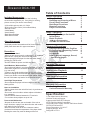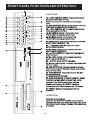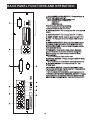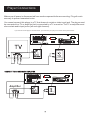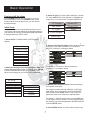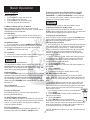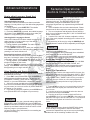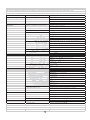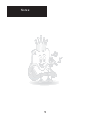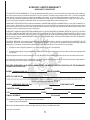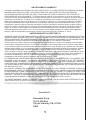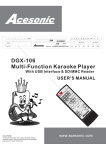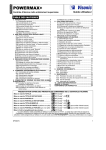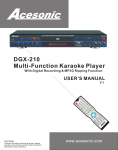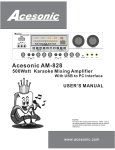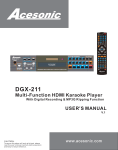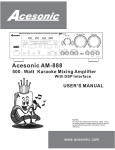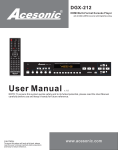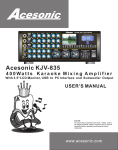Download Acesonic DGX-506 User`s manual
Transcript
DGX-506 / VOL- DVD/USB VOL+ AUDIO DVD+-RW Compatible SD/MMC USB MINI SD DVD/VCD/CD+G/MP3/MP4/Karaoke Changer DGX-506 5-Disck Tray Karaoke Charger Multi-Function Karaoke Player With USB Interface & SD/MMC Reader TE U M D G X -5 06 R E S U M E U S B M /D V D M US O IC D E L/ R 5. 1 C H S TE R E O K V A O R A L- O K E V O L+ R E TU R N TI S M E TE P E N V TE G R A PR OG RA M A R LL A N D O M / P O OW N /O E FF R USER’S MANUAL CAUTION: To assure this player will work at its best, please read this user’s manual carefully before operation and keep for future reference. www.acesonic.com Warnings, Cautions and Others Mises en garde, precautions et indications diverses For Canada/Pour le Canada CAUTION CAUTION: TO PREVENT ELECTRIC SHOCK, MATCH WIDE BLADE OF PLUG TO WIDE SLOT,AND FULLY INSERT. ATTENTION: POUR EVITER LES CHOCS ELECTRIQUES, INTRODUIRE LA LAME LA PLUS LARGE DE LA FICHE DANS LA BORNE CORRESPONDANTE DE LA PRISE ET POUSSER JUSQUAU FOND. RISK OF ELECTRIC SHOCK DO NOT OPEN CAUTION: TO REDUCE THE RISK OF ELECTRIC SHOCK. DO NOT REMOVE COVER (OR BACK). NO USER SERVICEABLE PARTS INSIDE. REFER SERVICING TO QUALIFIED SERVICE PERSONNEL. The lightning flash with arrowhead symbol, within an equilateral triangle is intended to alert the user to the presence of uninsulated dangerous voltage within the product's enclosure that may be of sufficient magnitude to constitute a risk of electric shock to persons. The exclamation point within an equilateral triangle is intended to alert the user to the presence of important operating and maintenance (servicing) instructions in the literature accompanying the appliance. For Canada/Pour le Canada THIS DIGITAL APPARATUS DOES NOT EXCEED THE CLASS B LIMITS FOR RADIO NOISE " AS"SET EMISSIONS FORM DIGITAL APPARATUS OUT IN THE INTERFERENCE-CAUSING " EQUIPMENT STANDARD "ENTITLED DIGITAL APPARATUS, ICES-003 OF THE DEPARTMENT OF COMMUNICATIONS. CET APPAREIL NUMERIQUE RESPECTE LES LIMITES DE BRUITS RADIO ELECTRIQUES APPLICABLES AUX APPAREILS NUMERIQUES DE CLASSE B PRESCRITES DANS LA NORMESUR LE MATERIEL BROUILLEUR: APPAREILS NUMERIQUES , NMB-003 EDICTEE PAR LE MINISTRE DES COMMUNICATIONS. CAUTION To reduce the risk of electrical shocks, fire, etc: 1.Do not remove screws, screws, covers or cabinet. 2.Do not expose this appliance to rain or moisture. FCC INFORMATION (U.S.A.) 1.This equipment has been tested and found to comply with the limits for a Class B digital device, pursuant to part 15 of the FCC Rules. These limits are designed to provide reasonable protection against harmful interference in a residential installation. This equipment generates, uses and can radiate radio frequency energy and, if not installed and used in accordance with the instructions, may cause harmful interference to radio communications. However, there is no guarantee that interference will not occur in a particular installation. If this equipment does cause harmful interference to radio or television reception, which can be determined by turning the equipment off and on, the user is encouraged to try to correct the interference by one or more of the following measures: Reorient or relocate the receiving antenna. Increase the separation between the equipment and receiver. Connect the equipment into an outlet on a circuit different from that to which the receiver is connected. Consult the dealer or an experienced radio/TV technician for help. Caution Disconnect the electrical plug to shut off power completely. The POWER on the unit is not off from the electrical plug when the POWER button on the front panel is not pressed in. IMPORTANT FOR LASER PODUCTS 1. CLASS1 LASER PRODUCT 2. DANGER: Visible laser radiation when open and interlock failed or defeated. Avoid direct exposure to beam. 3. CATION: Do not open the top cover. There are no user service able parts inside the unit. Leave all servicing to qualified service personnel. 4. REPRODUCTION OF LABEL: CAUTION LABEL, PLACED INSIDE THE UNIT. 2. IMPORTANT: When connecting this product to accessories and/or another product use only high quality shielded cables. Cable(s) supplied with this product MUST be used. Follow all installation instructions. Failure to follow instructions could void your FCC authorization to use product in the U. S. A. A1 Important Safety instructions 1. Read These Instructions. 2. Keep These Instructions. 3. Heed All Warnings. 4. Follow All Instructions. 5. Do not use this product near water. 6. Clean only with dry cloth. 7. Do not block any ventilation openings. 8. Do not install near any heat sources such as radiators, heat register, stoves, or other apparatus (including amplifiers) that produce heat. 9. Do not defeat the safety purpose of the polarized or grounding-type plug. A polarized plug has two blades with one wider than the other. A grounding type plug has two blades and third grounding prong. The wide blade or the third prong are provided for your safety. If the provided plug does not fit into your outlet, consult an electrician for replacement of the obsolete outlet. 10. Protect the power cord from being walked on or pinched particularly at plugs, convenience receptacles, and the point where they exit from the apparatus. 11. Only use attachments and accessories specified by the manufacturer. 12. Use only with the cart, stand, tripod, bracket, or table specified by the manufacturer, or sold with the apparatus. When a cart is used, use caution when moving the cart. 13. Unplug this apparatus during lightning storms or unused for long period of time. Apparatus combination to avoid injury from tip-cover. 14. Refer all servicing to qualified service personnel. Servicing is required when the apparatus has been damaged in any way, such as power-supply cord or plug is damaged, liquid has been spilled or objects have fallen into the apparatus, the apparatus has been exposed to rain or moisture, does not operate normally, or has been dropped. 18. Overloading Do not overload wall outlets, extension cords, or integral convenience receptacles as this can result in a risk of fire or electric shock. 19. Object and Liquid Entry Never push objects of any kind into this product through openings as they may touch dangerous voltage points or short-out parts that could result in a fire or electric shock. Never spill liquid of any kind on the product. 20. Replacement Parts When replacement parts are required, be sure the service technician has used replacement parts specified by the manufacturer or have the same characteristics as the original part. Unauthorized substitutions may result in fire, electric shock, or other hazards. 21. Safety Check Upon completion of any service or repairs to this product, ask the service technician to perform safety checks to determine that the product is in proper operating condition. 22. Wall or Ceiling Mounting The product should be mounted to a wall or ceiling only as recommended by the manufacturer. Any mounting of the product should follow the manufacturer instructions, and should use a mounting accessory recommended by the manufacturer. 23. Wet location marking Apparatus shall not be exposed to dripping or splashing and no objects filled with liquids, such as vases, shall be placed on the apparatus. 24. Outdoor Antenna Grounding If an outside antenna or cable system is connected to the product, be sure the antenna or cable system is grounded so as to provide some protection against voltage surges and built-up static charges. Article 810 of the National Electrical Code, ANSI/NFPA 70, provides information with regard to proper grounding of the mast and supporting structure, grounding of the lead-in wire to an antenna discharge unit, size of grounding conductors, location of antenna discharge unit, connection to grounding electrodes, and requirements for the grounding electrode. See figure below. 15. This product should be operated only from the type of power source indicated on the marking label. If you are not sure of the type of power supply to your home, consult your product dealer or local power company. For products intended to operate from battery power, or other sources, refer to the operating instructions. 16. Protective Attachment Plug The product is equipped with an attachment plug having overload protection. This is a safety feature. See Instruction Manual for replacement or resetting of protective device. If replacement of the plug is required, be sure the service technician has used a replacement plug specified by the manufacturer that has the same overload protection as the original plug. 17. Power Lines An outside antenna system should not be located in the vicinity of overhead power lines or other electric light or power circuits, or where it can fall into such power lines or circuits. When installing an outside antenna system, extreme care should be taken to keep from touching such power lines or circuits as contact with them might be fatal. 25. Servicing If your product is not operating correctly or exhibits a marked change in performance and you are unable to restore normal operation by following the detailed procedure in its operating instructions, do not attempt to service it yourself as operating instructions, do not attempt to service it yourself as opening or removing covers may expose you to dangerous voltage or other hazards. Refer all servicing to qualified service personal. A2 A cesonic DGX-106 Table of Contents Before Operation Included Accessories Playable Media Handling and Cleaning of Discs Front Panel Functions Back Panel Functions Remote Functions Player Connections Please check that you have all of the following accessories supplied to you. If anything is missing, please contact your dealer immediately. *2 Wired Microphone with 14” Cable *RCA Audio/Video Cable (Yellow/Red/White) *Remote Control *2 AAA Battery *User's Manual *Rack Mount Brackets *Rack Mount Screws Basic Operation Turning The Player On And Off Initial Setup Basic Playback USB port and operation SD, MMC and mini SD slots About this manual The display window information and On Screen Display (OSD) menu items are all in upper case letters. Advanced Operations Playing From a Specific Position Programming & Repeating Tracks Repeating Tracks A-B Repeat How To Adjust Language, Sound, And Scene Angles Precautions Notes on Power Cord *When you are away on travel or otherwise for an extended period of time, unplug the unit from the wall outlet. *When unplugging the player from the wall outlet, always pull the plug, not the cord. *Do NOT handle the power cord with wet hands. Avoid Moisture, Water and Dust *Do not place the player in a moist environment or in area where there might be an excessive amount of dust build up (e.g. near a fan). *If water or any liquid should get into the unit, turn off the power and unplug the unit from the wall outlet immediately. Consult your dealer or an authorized repair station. Using the unit in this state may lead to fire or electrical shock. Prevent Unit Malfunction *No parts in this unit are user-serviceable. If the unit no longer functions, unplug it from the wall outlet and contact your dealer for service options. *Never block the vents on the unit. Vents are used to circulate air and keep the temperature of the player down. Blocking the vents may result in damage of the unit. 8 9 9 9 9 9 10 11 Audio/Video Playback 11 Additional Information 12 12 Warranty Information Warranty Procedure Limited Domestic Warranty Notes on Installation *Select a place where the unit will be level, dry, and not too cold or hot. *Do not use unit on its side or where subject to vibrations (e.g. speakers). *Leave sufficient distance between the TV and unit. * Do not leave heavy objects on top of unit. 7 7 7 8 8 Karaoke Operations Troubleshooting Avoid High Temperatures *Do not expose the player to direct sunlight or near any heating device. 2 2 2 3 3 4 6 14 14 15 Specification: 1 1 Year Manufacturer Warranty Lifetime Technical Support Supports 480/720P HDTV Output NTSC/PAL Worldwide Compatible Universal Power Supply: AC100~260V Auto Switch CE/FCC/FDA Certified Player Dimension: 2”x10”x17” Shipping Weight: 8Lbs Designed In U.S.A Before Operation Playable Media Handling and Cleaning of Discs This unit supports the following disc formats: *DVD, MPEG-4, Video CD, Video CD 2.0 *CD+Graphics, Audio CD, HDCD, DTS CDs *MP3, WMA, JPEG, Kodak, MPEG Handling *At anytime, when handling discs, always hold them from their edges and/or by the circle in the center. *NEVER write on the any surface of the disc for it may render the disc unreadable. *Store discs in a clean and dry environment. Storing CD’s vertically will also help prevent warping. *After use, insert CD into jacket or case to minimize wear and tear DO NOT stack CDs on top of one another. *Do not bend or press the disc. Do not expose the disc to direct sunlight or any heat source. Above media is playable on the following discs: *DVD±R, DVD±RW, DVD±R DL, DVD±RW DL, CD-R/RW Card reader campatible format*: SD, Mini SD, MMC *Only support FAT32 format NOTE *Any disc that is not listed above will cause the player to display “NO DISC” in the DISPLAY WINDOW. Future media and disc formats maybe supported with firmware upgrade, when available. *Encoding methods of some media formats may affect the playback (e.g. Unable to fast forward or fast backward or load time). Be sure that the encoding process conforms to the standards for that particular format. Cleaning *Wipe the discs from time to time using a soft cloth. Always wipe from the center towards the edges. NOT in circular motions. *DO NOT clean with any other cleaning solution, unless it is specifically made for disc cleaning. *Dirty, scratched, warped, and defective discs may cause a considerable time delay during the loading and reading of the disc. In extreme cases, this may render the disc completely unreadable by the player. Video Signal Formats This player also accommodates NTSC and PAL color systems, with automatic detection and override settings. NOTE CDs revolve at very high speeds inside of players. Never attempt to play cracked or warped CDs; doing so may cause the disc to shatter inside or the player to malfunction. Digital Audio Formats This player accommodates, Dolby Digital 5.1 Channels, DTS, and AC-3. NOTE *Depending on the AUDIO SETUP> SPDIF settings digital audio signals may not be output as they are recorded on the disc. CAUTION Power-Cord Handle the power cord only by its plug, do not unplug the power cord by tugging or yanking on the cord. Touching or unplugging the cord while your hands are wet may lead to an electric shock or a short circuit. If the cord becomes damaged or its wires become exposed, please replace the cord as soon as possible in order to prevent an electric fire or shock. Check the power cord every few months to ensure it is functioning properly. Notes Regarding Discs *Some DVD's, the player starts playback automatically after inserting the disc, regardless whether or not PLAY BACK CONTROL is on or off. *The image may be poor, noisy, or grainy due to actual defects on the disc itself. *Some functions may not be possible on all discs as described in this manual. 2 FRONT PANEL FUNCTIONS AND OPERATION: 18 FUNCTIONS: 22 26 / 4. PLAY - Play button, press the button to close disc tray for playing automatically. 5. ALL DISC OPEN OR CLOSE DOOR- For open and close tray door. When it is open, all 5 discs will again, indicator come out and indicator is on, press is off. 6. PAUSE- Pause button, when the disc is playing, press the button to pause playing. 28 29 MINI SD DVD/VCD/CD+G/MP3/MP4/Karaoke Changer DVD+-RW 7. / PLAYING OPEN OR CLOSE TRAY DOOR- 4 discs out. You can change other discs when playing. Press / , other 4 discs will open except the disc that is playing. Press / again to close tray door. 8. SKIP BACKWARD - Press to go to the beginning of the current or previous track. 9. DISC 1 BUTTON - When tray door closes, it will play from Disc 1 automatically and continuously. You can also play desired disc by pressing corresponding disc number button. NOTE: The light will glitter quickly when changing discs. At this time, Disc button is not available. Please wait a moment until mechanism drive finish working, then press disc button. When mechanism drive search discs, the indicator will light, if no disc in tray, the indicator will turn off. Some discs will play in PBC mode. So it will not continued to play these discs automatically. It can only be operated after pressing the desired Buttons. (See REMOTE 17.PBC) 10. VOLUME CUT DOWN- Use to play down the MASTER VOLUME level. 11. DISC 2 BUTTON - When tray door closes, it will play from Disc 2 automatically and continuously. 12. SELECT TRACK- MPX switch, press to select L channel, R channel or ST. Information will be shown on TV screen. 13. DISC 3 BUTTON - When tray door closes, it will play from Disc 3 automatically and continuously. 14. SELECT AUDIO MODE- Select different audio modes. 15. DISC 4 BUTTON - When tray door closes, it will play from Disc 4 automatically and continuously. 2 DVD/USB Compatible SD/MMC 3 USB 4 5 27 6 7 8 25 9 24 23 VOL- 10 11 VOL+ 21 12 13 AUDIO 14 15 20 16 17 19 1. Number Keys - Press the desired number for playing, changing, or programming. To operate numbers above 9, press two number keys. For example, song No.18, press 1 and 8. NOTE: When PBC (Play Back Control) on, It won't play until you press desired number and PLAY button. After finishing song playing, it will stop and wait for your operation of repeating or selecting another song. 2. DVD/USB - Press the DVD/USB to switch between USB Mode and Disc Mode. 3.DISC TRAYS - Press to open all 5 trays. The player can play different formats such DVD, CD+G, SVCD, CVD, VCD2.0, VCD3.0, MP-3, CD, CD-R, CDor / or to close RW, DVCD, JPEG etc. Press the tray door, it will play from Disc 1 to 5 automatically. DGX-506 1 30 V O L- 31 A U D IO 3 18 FRONT PANEL FUNCTIONS AND OPERATION: 16. KEY CONTROL DOWN- Transposes the music key. Use to flatten by a half tone. NOTE: Key control is not available in non Karaoke mode. 17. DISC 5 BUTTON - When tray door closes, it will play from Disc 5 automatically and continuously. 18. KEY CONTROL UP- Transposes the music key. Use to sharpen by a half tone. 19. MIC TREBLE control - Use to make HIGH FREQUENCY adjustments to MIC output. 20. MIC BASS control - Use to make LOW FREQUENCY adjustments to MIC output. 22 23 26 / 27 6 7 8 25 9 24 VOL+ VOL- 10 11 21 12 13 AUDIO 14 15 20 16 17 19 FUNCTIONS: 4 5 21. ECHO control - Use to control the amount of ECHO applied to MIC CHANNELS 1 & 2. 22. VOLUME TURN UP- Use to turn up the MASTER VOLUME level. 28 29 MINI SD DVD/VCD/CD+G/MP3/MP4/Karaoke Changer DVD+-RW 23. MIC 2 VOL control - Use to control the volume output from MIC CHANNEL 2. 24. SKIP FORWARD- Press to go to the beginning of the next track. 25. MIC 1 VOL control - Use to control the volume output from MIC CHANNEL 1. 26. STOP - Press to STOP a playback. 27. MIC 1 & 2 INPUT jacks - Connects a MICROPHONE with 1/4″ plugs. 28. USB INTERFACE- Use this interface to connect USB devices such as iPOD, Mp3 Players, external hard drives or flash drives. 2 9 . CARD READER- Compatible formats: SD, Mini SD, and MMC cards. * Only supports FAT32 format 30 . DISPLAY WINDOW - Show information about the status of operation such as time, song number. If no disc in disc trays, display window will display NO DISC. Detailed information will also be shown on TV screen. 31. POWER - Switches between power ON and STANDBY. 1 30 2 DVD/USB Compatible SD/MMC 3 USB V O L+ DGX-506 OPERATION: 31 First, take out all the discs. Second, press STOP and CHANGE at the same time. The lights will flash fast. When lights flash slowly and LOC showed on the display, it means that the disc trays are locked. 4 BACK PANEL FUNCTIONS AND OPERATION: 1. 5.1 CHANNEL AUDIO OUTPUT - Please change in SETUP menu before using it. AC:100-240V (50-60Hz) SETUP→SPEAKER SETUP→TEST TONE→ON L R R AC100-240V(50-60Hz) Http://www.acesonic.com POWER INPUT After that, you can test by selecting. If you don't want to test, turn it off. 2. VIDEO OUTPUT - For connect with TV’s R, G and B inputs. 3. VIDEO OUTPUT - For connect with TV’s VIDEO 4. EURO SCART JACK - Jack for connects with TV in Europe. TV display(4:3) built-in Video, RGB out and Audio. 5. KARAOKE OUTPUT - Red and white RCA outputs for mixing vocals and music. Used in karaoke mode. 6.ELECTRIC PLUG - It can connect AC power supply (100-240V,50-60 Hz). 7.VGA JACK - Progressive scan output. Connect, press VGA button on remote control to change the default setting and make change in SETUP menu before using it. 5 KARAOKE OUTPUT L DGX-506 5-Disc Tray T r a y DVD D V D KKaraoke araoke Changer 6 SETUP→KARAOKE SETUP→KARAOKE MODE→OFF SETUP→SPEAKER SETUP→DOWNMIX→OFF →CENTER→ON →REAR→ON →SUBWOOFER→ON SETUP→PREFERENCE→VIDEO OUTPUT→RGB 8.OPTICAL OUTPUT - Please change in SETUP menu before using it. 7 VGA 4 EURO SCART SETUP→AUDIO SETUP→SPDIF OUTPUT→SPDIF/RAM OR SPDIF/PCM 9. S-VIDEO OUTPUT - For connect with TV’s SVIDEO input. 10.COAXIAL OUTPUT - Coaxial digital audio output. For connect with Audio Digital Amplifier. Please change in SETUP menu before using it. SETUP→AUDIO SETUP→SPDIF OUTPUT→SPDIF/RAM OR SPDIF/PCM 8 9 10 11 1. Manufactured under license from Dolby LASER PRODUCT S-VIDEO COAXIAL MR ML CEN SR SL CLASS 1 VIDEO R B Y SUB FR FL 1 2 3 OPTICAL 11.MUSIC LEFT & RIGHT CHANNEL OUTPUT - Please connect with TV or Amplifier. But these music outputs have not the function of mixer. *Only music and no vocals. 5 Remote Functions 22 STANDBY 1 USB/DISC 5.1CH 1 2 23 STEREO KARAOKE VIDEO 24 2 3 3 4 P/N 25 26 4 5 6 7 9 0 SEARCH 8 VGA 27 CLEAR PROGRAM 28 29 TITLE MENU SETUP REPEAT 5 30 31 6 SUBTITLE ENTER A-B 32 33 7 8 PBC ANGLE ZOOM VIEW 34 9 10 RETURN AUDIO L/R RESUME EQ SLOW DISPLAY RANDOM 11 36 12 13 35 STEP 37 MUTE 38 14 15 39 MUSIC MODE 16 40 VOL + 41 17 42 43 18 VOL - 19 44 45 20 46 21 47 DGX-106 1. STANDBY BUTTON - Turns on or off the player. 2. USB/DISC MODE SWITCH BUTTON - Switch between USB Mode and Disc Mode 3. 5.1CH BUTTON - Switch es to MOVIE MODE ( 5 .1 channel output) . This turns on 5.1 channel output and disables any karaoke functions such as key control. Now any media that is played will have continuous play and will advance from track to track. 4. NUMERIC KEYS 0-9 - Used to input selections for track selection or programming purposes. 5. TITLE BUTTON - DVD title has an indication number which makes it easy to locate chapters. 6. MENU BUTTON - Press MENU once to return to the root menu for DVD’s. 7 . SUBTITLE BUTTON p. 10 - Press SUBTITLE repeatedly until the desired language is selected. 8 . ENTER BUTTON - Used to confirm entry or selection. 9 . PCB (Play Back Control) BUTTON - PBC is off by default. In PBC ON mode, while playing CD or CD Graphics (CD+G) disc, play will automatically stop after each song is finished playing. It can only be operated after pressing PLAY button or the desired track number button. 1 0. ANGLE SELECT BUTTON p. 10 - When playing DVD, select view for multi-angle. 11. RETURN BUTTON p. 10 - When the PBC is ON, press to go to the menu. 12. AUDIO BUTTON - Selects Left/Right MONO and Stereo audio output or audio track 1 or 2 if a DVD is currently in playback. 13. L/R BUTTON - Switch between the left mono , the right mono or stereo sounds.Use to trun voacl on/off on multiplate CD+G or VCD disc. 14 . RESUME BUTTON - When the tray is stop, press to start play from where the stopping point. 15. EQUALIZER BUTTON - Select from 7 types of equalizers or define your personal one. Enter twice to enable SPECTRUM function. 16 . SLOW PLAY BUTTON p. 8 - Slows down the play of video. Only available for VCD and DVD. 1 7 . SHARP BUTTON (#) p. 10 - Raises the key by a half tone . 18. NATURAL BUTTON ( ) p. 10 - Return to original key tone. 19. FB<<(FAST BACKWARD) BUTTON p. 8 - Shifts the playing location backwards quickly. 2 0 . FLAT BUTTON ( ) p. 10 - Lowers the key by a half tone. 21. SKIP BACKWARD BUTTON p. 8 - Press to go to the beginning of the current or previous track. 22. STEREO BUTTON - Switch es to CD Play Mode ( 2 channel output) . This turns off any of the 5.1 channel settings and all signals will now go through KARAOKE OUTPUT. 23. EJECT - Used open and close tray door. When it is open, The disc will come out and indicator is on, press again, indicator is off. 24. VIDEO BUTTON - Press this button then press 4 Enter button to switch from SCART and YCBCR MODE. 25. KARAOKE BUTTON p. 10 - Toggles KARAOKE MODE on and off. Enable key control funcion if on. 26. P/N BUTTON - PAL/NTSC switch. Press P/N and within 2 seconds, press ENTER to complete switch. 27. VGA BUTTON - Press this button then press ENTER to swith between SCART and YCBCR output. 28. PROGRAM BUTTON p. 8 - To program tracks , p ress STOP then press PROGRAM . Enter your tracks selection and press PROGRAM again to accept . P ress the PLAY to start programmed tracks. 29. CLEAR BUTTON p. 10 - Used t o delete all programmed tracks you have entered. This button is also used to turn the EQUALIZER on and off. EQUALIZER can be set to any of the preset settings. Use the ENTER button to choose any of the presets. Remote Functions 22 STANDBY 1 USB/DISC 5.1CH 1 2 23 STEREO KARAOKE VIDEO 24 2 3 3 4 P/N 25 26 4 5 6 7 9 0 SEARCH 8 VGA 30. SEARCH BUTTON p. 9 - You may directly enter a time to search for on a disc; the disc plays from that point. 31. REPEAT BUTTON p. 9 - Allows you to repeat a track or disc. 1.Repeat a track - Press REPEAT, the screen shows REP ONE, the unit plays the current track. 2.Repeat all - Press REPEAT, the screen shows REP ALL, the unit plays all the tracks on the disc. 32. STEP BUTTON- Press to play the frame step by step. Press the PLAY button once to resume playback. normal. 33. A-B BUTTON p. 9 - A-B REPEAT allows you to repeat a segment of a track until stopped. To use this function: 1.Set a starting point A. 2.Set an end point B. Afterwards, the unit plays from A to B. 3. Press A-B again, till A-B disappears. 27 CLEAR PROGRAM 28 29 TITLE MENU SETUP REPEAT 5 30 31 6 SUBTITLE ENTER A-B 32 33 7 8 PBC ANGLE ZOOM VIEW 34 9 10 RETURN AUDIO L/R RESUME EQ SLOW DISPLAY RANDOM 11 36 12 13 35 STEP 37 MUTE 38 14 15 39 MUSIC MODE 16 40 VOL + 41 17 42 34. VIEW BUTTON - Swith the views when playing multi-views media such as DVD. 35. ZOOM BUTTON - Used to enlarge a section of video or picture corrently being viewed. 36. RANDOM BUTTON - Allow you to random play any track from whole disc . 37. DISPLAY BUTTON - Show the elapsed or remain time for single track or the total disc. 38. MUTE BUTTON - Turn On or Off the sound 43 18 VOL - 19 44 45 20 46 21 47 DGX-106 5 39. STEP BUTTON- Press to play the frame step by step. Press the PLAY button once to resume playback. normal. 40. MUSIC MODE BUTTON - Enable or disable digital 3D sound effect. 4 1. PAUSE BUTTON- Press the button while the disc is playing, to pause playback. 4 2 . VOL+ BUTTON- Press to turn up the music volume. 43. PLAY BUTTON p. 8 - Press to being playback or to close disc tray for playing automatically. 44. FF>>(FAST FORWARD) BUTTON p. 8 - Shifts the playing location forward quickly. 45.VOL- BUTTON - Press to lower the music volume. 46. SKIP FORWARD BUTTON p. 8 - Press to go to the beginning of the next track. 47. STOP BUTTON - Press to STOP a playback. Player Connections Make sure all power is disconnected from each component before connecting. Plug all cords securely to prevent unwanted noise. You cannot connect this player to a TV that does not contain a video input jack. The player must be connected to a TV or amplifier that is connected to a TV or monitor. The TV or amplifier must also contain audio input jacks (left and right channel). If you wish to use this player in karaoke mode, you must have your player connected as the picture below. FL FR SUB Y B R VIDEO EURO SCART KARAOKE SL SR CEN ML MR COAXIAL S-VIDEO OUTPUT 5-Disc Tray DVD Karaoke Changer OPTICAL L L R R POWER INPUT DGX-506 AC100-240V(50-60Hz) VGA CLASS 1 LASER PRODUCT Http://www.acesonic.com Karaoke Output CONNECT TO AN ORDINARY AMPLIFIER FL FR SUB Y B R VIDEO EURO SCART KARAOKE SL SR CEN ML MR COAXIAL S-VIDEO OUTPUT 5-Disc Tray DVD Karaoke Changer OPTICAL L L R R POWER INPUT DGX-506 AC100-240V(50-60Hz) VGA CLASS 1 LASER PRODUCT Http://www.acesonic.com Amplifier VIDEO L R S-VIDEO OPTICAL Karaoke Output 6 AC:100-240V (50-60Hz) AC:100-240V (50-60Hz) Basic Operation 3. Select TV type: First, Select Video Setup.For a normal TV, select NORMAL/PS (Pan and Scan) or NORMAL/LB (Letter Box). For a wide-screen TV, select WIDE/HDTV. Turning on/off the player Press POWER button on the front panel of the unit to turn on the player. There is no POWER button on the remote control. Once the power is on, you will see the Ace Karaoke logo. TV Display HD Mode TV Type Video Output Initial Setup Once you have the unit connected and powered on, you may want to change the settings in the player according to your preferences. Use the UP/DOWN and ENTER buttons to navigate within the SETUP menu. Normal/PS Normal/LB Wide Main Page 1. Press SETUP: The MAIN PAGE of SETUP MENU appears. 4. Select a desired Audio Output: Select an Audio Output according to your audio connection. For COAXIAL or OPTICAL connection, use diagram below. General Setup Speaker Setup Audio Setup Karaoke Setup Video Setup Preferences Exit Setup For Analog 5.1 Channel or Stereo (Karaoke) connection, use diagram below 2. Select the language for On-Screen-Display (OSD): The default OSD language is English. To change, press ENTER to select GENERAL SETUP and go to the OSD LANG. Move to the language of your choice and press ENTER. Pic Setup Angle Mark OSD Lang Captions Screen Saver Main Page 5. Select a desired Speaker Setup: Select according to your speaker connection. English French German Italian Spanish For a digital connection through COAXIAL or OPTICAL audio output, there is no need to adjust the SPEAKER SETUP option in the SETUP menu. For this case, the adjustment needs to be made in the digital amplifier. For Analog 5.1 Channel audio output, press 5.1CH button on the remote control to enable 5.1 sound output. Each of the channels can further be adjusted in SPEAKER SETUP under the SETUP menu. 6. Press SETUP to exit: You will see the Acesonic Logo. 7 Basic Operation Basic Playback To Advance Or Reverse Playback While Viewing During playback on DVDs and VCDs, press FAST FORWARD >> or FAST BACKWARD << on the remote unit. You can select from 2 times, 4 times, 8 times, 16 times the normal playback speed. Loading A Disc 1. Press EJECT to open the disc tray. 2. Place a disc in the disc tray. 3. Press EJECT to close the disc tray. 4. The Disc will play automatically NOTE *During forward or reverse, the sound will be muted. If A Menu Is Shown On The TV Screen When inserting a DVD or VCD disc, a menu may be displayed before playback. From the menu, you may select a desired item to be played back. For DVD Video 1. Use the arrow keys to select the track desired 2. Press ENTER and the player will playback the selected track. To Advance Video Frame By Frame While a DVD or VCD is playing or paused , press the STEP button to advance to the next frame. No audio will be heard while stepping from frame to frame. To Playback in Slow Motion While a DVD or VCD is playing, press the SLOW button to play slow forward/backward motion 2 times, 4 times, 8 times the normal playback speed. USB port and operation You can play your own video and audio files(supports MP3,WMA, MPG, AVI, JPEG and VCD formats) stored in external memory devices(e.g., Fresh stick, flash drive, card reader, external hard drive) by connecting any one of such devices to USB port on DGX-106. Notice: these devices have to be FAT32 format to be able to play content. If no disc is being played, audio and video files from external memory device whitch connects to USB will automatically been select and play Othewise, if you need to switch to USB playback: 1. Press the STOP button. 2. Press USB/DVD to make the USB menu appear on the screen. 3. Select USB DEV 4. Press ENTER to play 5. Repeat above steps to switch back to DVD SD, MMC and mini SD slots You can play video and audio files(supports MP3, WMA, MPG, AVI, JPEG and VCD formats) stored in SD, MMC and SD by connecting any one of such devises to slots. If no disc is being played, the unit mode switch will automatically select memory card to play audio and video files from the external memory devise connected. Notice: these devices have to be FAT32 format to be Insert card as below able to play content. If you need to switch to memory card playback: 1. Press STOP 2. Press USB/DVD to make the SD CARD menu SD appear on the screen. 3. Select SD CARD MINISD 4. Press ENTER to play your selection Repeat above steps to switch back to DVD playback. Note: Player will not work if two cards are insterted into slots at the same time. Please make sure the player is at stop before selecting in another mode. For MPEG-4 Video 1. From Smart Navi, use the NUMERIC KEYS 0-9 to input the number of the desired file number or use the arrow keys to navigate through folders and/or files. 2. ENTER to play selected track. For Video CD 1. Press the numeric buttons to select a desired item. The player starts playback of the selected item. NOTE *Do NOT insert an unplayable disc *If a disc takes more than usual to read or the DISPLAY WINDOW shows LOAD for an extended period of time, press EJECT on the remote or from the front of the unit and check disc for any dirt/fingerprints or defects. Playback status Press the RESUME button on the remote to view the current selection number (the title/chapter for DVD or track number for VCD/Audio CD, time information (the times elapsed, or time remaining) on the TV screen. To turn off the playback status, press the RESUME button repeatedly until the status bar turns off. To End Playback Press STOP to end playback. SD To Resume Playback On DVDs and VCDs, you can resume playback by pressing the PLAY button. MINI SD To Stop Playback Completely Press the STOP button twice. Now when you press the PLAY button,it will begin from the beginning of the disc. Also, if you eject the disc, the playback completely stops and ejects the disc. To Pause Playback Press the PAUSE button to pause the playback. To resume, press either the PLAY or PAUSE button. 8 *NOTE: Machine wont work if you put 2 devices ath the same time. Programing Tracks Advanced Operations By programing tracks, you can play up to 99 tracks in any order. You may also repeat tracks. 1. To program tracks press STOP then press PROGRAM. 2. Using the NUMERIC KEYS 0-9, enter the desired track number and press PROGRAM again to accept. 3. Press PLAY to start playback of programed tracks. 4. To end the program playback, press STOP. If you wish to clear the programmed tracks, press STOP twice. Playing From A Specific Position Player Locating a desired scene from the DVD menu DVD discs generally have their own menus showing the contents of the disc. These menus contain various items such as the titles of movies, names of songs, or artist information, and display them on the TV screen. You can locate a desired scene using the DVD menu. 1. Insert a DVD disc into the tray. 2. Use the arrow keys to select a desired item and press ENTER NOTE *Once the player is turned off or the disc is ejected, all programmed tracks are cleared. There is no feature to save programmed tracks. *To skip a track that is playing, simply use the SKIP FORWARD or SKIP BACKWARD buttons to advance. *During program playback, you can repeat playback. To Locate A Desired Scene From The Video CD Menu With Playback Control Some VCDs support the PBC function and have their own menus built in. You can locate a specific scene by using the PBC menu 1. Press STOP then press PBC. “PBC ON” should appear in the right corner of you screen. 2. Using the NUMERIC KEYS 0-9, enter the desired song number and press ENTER to being playback. Repeating Playback 1. Press REPEAT. If you press REPEAT in stop mode, press PLAY to start playback. Each time you press REPEAT, the repeat mode cycles among REP-ALL, REPONE, and OFF. A window which indicates the current repeat mode will be displayed on the TV Screen. To Locate A Desired Position In The Current Title Or Track Using Time Search With Audio CDs, VCDs, and DVD Video Discs you can play the disc from a desired location by specifying the time during playback. 1. Press the SEARCH button (twice for DVDs). 2. Using the NUMERIC KEYS 0-9, enter the desired song number. To Stop Repeat Playback Press STOP. The unit stops playback but does not quit the repeat mode. To Exit Repeat Playback Press REPEAT until REPEAT OFF is displayed. To Repeat A Desired Section (A-B Repeat) By programming tracks, you can play up to 99 tracks in any order. You may also repeat the track by itself. 1. Press A-B once where you wish to begin the repeat (Point A). A-B SET A appears on screen. 2. Press A-B again where you wish to end the repeat (Point B). A-B SET B appears on screen. The player will now being to repeat playback between A and B. Example for DVD Video: To play back from chapter 3 of a DVD Press 3 then ENTER TITLE 01/01 CHAPTER 003/11 To play back from 1 hour 21 minutes 00 seconds Press SEARCH again then 121 or 12100 then ENTER To Exit A-B Repeat Playback Press A-B a third time to turn off the A-B repeat mode. TIME _1:21:00 NOTE Example for VCD or Audio CD: To play back from 17 minutes 15 seconds Press 1715 then ENTER *The A-B points must be set within the same title/chapter/track. *When you press STOP twice during DVD playback, A-B repeat is canceled. TIME 17:15 NOTE 3. Press ENTER to begin playback. To dismiss the time search, press SEARCH again. After 3 minutes of a static (still) picture displayed on the television screen (i.e. Karaoke DVD is paused half-way through playback or the menu), this unit will automatically activate the screen saver. This function is used to prevent any images from being “burned” on to the screen after a long period of time. To disable this function, go under GENERAL SETUP> SCREEN SAVER You have the option to enable or disable the screensaver. NOTE *Some DVD Video discs do not contain time information and the time search function may not work. *This function does not work when there are programed tracks. Zooming Into Pictures During playback or paused playback, press ZOOM. Each time you press ZOOM, the magnification is changed 1.5, 2, and 3 times. You can use the arrow keys to move the zoomed position. 9 Advanced Operations How to adjust Language, Sound, And Scene Angles Selecting Subtitle Language Some DVD Video discs contain more than one subtitle language. You may select any of the desired languages that are available. 1. During playback, press SUBTITLE. The subtitle selection window will appear on the screen. 2. Each time SUBTITLE is pressed, the subtitle language will change. Press SUBTITLE continuously to make your selection. . Keep pressing to turn subtitles off. Selecting Audio Language or Sound Some DVD Video and VCD discs contain more than one audio language. You may select any of the desired languages that are available. 1. During playback, press AUDIO. The audio selection window will appear on the screen. 2. Press AUDIO continuously to make your selection. Each time AUDIO is pressed, the audio language changes. Keep pressing to turn audio selection off. Selecting A Scene Angle of DVD Video Some DVD Video discs contain a variety of scene angles if they have “multi-angle” options. During the beginning of a “multi-angle” scene, a small camera will appear on your TV. 1. During playback, press ANGLE. The angle selection window will appear on the screen. 2. Each time ANGLE is pressed, the angle language will change. Press ANGLE continuously to make your selection. Keep pressing to turn angle selection off. Using Equalizer and Spectrum Analyzer The equalizer will allow you to give yourself more balance and control of your music. 1. Press EQ to enter EQUALIZER mode. Hit ENTER to switch between the different pre-sets. The pre-sets are STANDARD, CLASSIC, JAZZ, ROCK, POPS, BALLAD, DANCE, or your own PERSONAL customizable settings. 2. Select the pre-set you desire then press CLEAR once more to turn on the SPECTRUM ( the analyzer will appear on your screen) or once more to turn off (SPECTRUM OFF will appear on your screen). 3. If you wish to cancel the equalizer, press CLEAR once more (EQUALIZER OFF will appear on your screen). NOTE *If you wish to use your own personal settings within the EQUALIZER, select PERSONAL and use the LEFT and RIGHT arrow buttons to select a frequency range to adjust. Use the up and down buttons to boost the volume of that frequency range to your preference. *As one frequency range is boosted, the surrounding are adjusted accordingly. Karaoke Operations/ Audio & Video Operations Karaoke Operations 1. Press the KARAOKE button to enable karaoke mode. Karaoke Mode enables the key control and multiplex functions in this unit. The SPEAKER SETUP is also automatically changed to DOWNMIX> Stereo. The microphone signals are only outputed through KARAOKE OUTPUT. 2. Insert a karaoke disc and select desired track. Please note that not all discs require the same steps for playback. 3. Turn on microphones and adjust the volume and echo level of your microphones using MIC 1, MIC 2 VOLUME and ECHO control knobs. 4. Use the VOL+ and VOL- buttons to adjust the volume level of the music playback accordingly to the volume of the microphones. 5. Adjust the key of the song by using the SHARP(#) and FLAT(b) button to match the tone respectably to the singers voice. NOTE *In most DVD Karaoke discs, the voice cancel feature is controlled by the AUDIO button. *Only certain karaoke discs (multiplexed) have embedded lead vocals that can be set ON and OFF. *In Karaoke Mode, every song will automatically stop at the end, but in Stereo mode, next song will play automatically. Audio and Video File Playback This unit can play MP3, JPEG, MPEG, MPEG-4 and WMA files that are recorded onto CD-R/RW, DVD±R, and DVD±RW. Some DVD±R/RW media composed as multi border (multi-session) may not be compatible with the player. Basic File Operations When you insert a disc with supported file formats, the player will automatically begin playback of MP3, JPEG, and MPEG-4. Once you press STOP, you will be taken to the SMART NAVI. SMART NAVI will let you explore up to 100 files per folder on a disc and playback the media. Follow the steps below to begin playback of desired media. 1. Press STOP to stop any current playback. Now the SMART NAVI will display the contents of the disc on your screen. 2. Use the arrow keys to move the selection bar to a desired folder and press ENTER. 3. Use the arrow keys to select a desired file then press ENTER. Once you press ENTER , the continuous playback will begin from the selected file. The playback ends after playing back of all the files in the same folder. NOTE *It may take some time to show the SMART NAVI display due to the layer configuration of the files and folders. *At times the elapsed time may be incorrect on the display 10 windows due to the recording condition of the file. Karaoke Operations/ Audio & Video Operations Audio setting TV signal setting Set up as below for swiching to different TV types to match your TV. There are 6 types: Multi System, NTSC, PAL, 480P, 576P and 720P) for your selection. In stop mode, press P/N button and ENTER button for selection. If your TV is not a HDTV but with video type set on 720 P, the image will not be displayed well. In this case, press STOP then press P/N button on the remote and press ENTER button to back to the regular TV image. Video Setup Multi. System NTSC PAL 480P 576P 720P Main Page SPDIF Output:(see also P.7) :Setting the mode of optical and coaxial output digital signal. Dual Mono: There are 4 types output selections: Stereo, L-mono , Rmono, and MIX-mono output : HD Mode TV Type Video Output Compression: In order not to distrub the neighbor at night, you can dynamically lower the volume and still keep the original quality of the tone with this option. Pro Logic: To set the state of the built-in Dolby decider: OFF: Decoder off. ON: Decoder on. Preference setting HDTV setting 1. Go to setup and trun the HD Mode On as below: : TV Display HD Mode TV Type Video Output SPDIF Output Dual Mono Compression Pro Logic LPCM Output On Off Audio Subtitle Disc Menu Parental Password Defaults Smart NAVI Audio: Select language fir discs with multi-language capabilities Main Page HDTV MODE: ON: HD mode on , 720P available OFF: HD mode off, 720P not available Subtitle: Select your preferred subtitle language 2. Follow the step by step to switch HD Modes as below: Disc Menu: To select the disc language. HD Mode TV Type Video Output Video Setup Main Page Multi. System NTSC PAL 480P 576P 720P Parental: You can set passwords to all rating of playing discs. Enter the password before you change the setup. Password: You can change your password with this option. But must enter the original password before change. If you forget the password you set, press 3308 to remove your own password. Defaults: To reset the machine’s preferences to the defult factory presets. 11 Smart NAVI: You can have an Mp3 disc play in a similar mode of a stantard disc. In c o r r e c t o p e r a ti o n s a r e o fte n m i s ta k e n fo r tr o u b l e a n d m a l fu n c ti o n s . If yo u s u s p e c t th a t s o m e th i n g i s w r o n g w i th th e u n i t, c h e c k th e l i s t b e l o w , fo r s o m e ti m e s th e tr o u b l e s l i e w i th i n a n o th e r c o m p o n e n t. R e m e m b e r to tr y i n s p e c ti n g o th e r c o m p o n e n ts a n d e l e c tr i c a l a p p l i a n c e s i n u s e . If th e tr o u b l e c a n n o t b e r e c ti fi e d e ve n a fte r e xe r c i s i n g th e s te p s l i s te d b e l o w , c a l l o u r A c e s o n i c s e r vi c e c e n te r 6 2 6 - 8 2 0 - 0 6 7 0 to i n q u i r e a b o u t r e p a i r s . S y m p to m R e se t to fa c to r y se tti n g s P o ssi b l e C a u se s R e s e ttin g th e u n it m ig h t s o lv e m o r e t h a n 9 0 % o f a ll p r o b le m s , tr y s t e p s b e lo w th e n r e s e t th e u n it. F r o m t h e f r o n t o f t h e u n it , p r e s s t h e EJ EC T b u t to n . W ith in 2 s e c o n d s a f t e r t h e t r a y is e je c t e d , p r e s s 0 0 0 9 1 1 t h e n t h e S T O P b u t t o n . Y o u r p la y e r is n o w s e t a t it's o r ig in a l f a c t o r y s e t t in g s . O p e r a ti o n 1 . T h e d is c a u to m a tic a lly e je c t s b a c k o u t e v e n w h e n th e d is c t r a y is c lo s e d . * T h e d is c is d ir t y o r w a r p e d * T h e d is c is n o t p la c e d p r o p e r ly o n t h e d is c t a b le * R e g io n N o . d o e s n o t c o n f o r m w it h t h e u n it 2 . C a n n o t e x e c u te p la y b a c k . * C o n d e n s a t io n h a s f o r m e d in s id e t h e p la y e r 3 . Pic tu r e d is tu r b a n c e d u r in g p la y b a c k . * T h is p la y e r is c o m p a t ib le w it h M a c r o - V is io n S y s te m c o p y g u a r d . S o m e d is c s in c lu d e a c o p y p r e v e n tio n s ig n a l, a n d w h e n t h is t y p e o f d is c is p la y e d b a c k , s t r ip e s e t c . , m a y a p p e a r o n s o m e s e c t io n s o f th e p ic t u r e d e p e n d in g o n t h e T V . ( T h is is n o t a m a lf u n c tio n .) 4. W hen rec orded on a V CR * T h is p la y e r is c o m p a t ib le w it h a n a lo g c o p y p r o te c t th e r e is d is tu r b a n c e in t h e t e c h n o lo g y c o p y g u a r d . S o m e d is c s in c lu d e a c o p y p la y b a c k p ic t u r e . p r e v e n t io n s ig n a l a n d t h e c o p y g u a r d s y s te m w ill p r e v e n t p r o p e r p la y b a c k . 5 . W h e n H A N D ic o n a p p e a r s o n s c r e e n . * T h e s e le c t e d f u n c t io n d o e s n o t o p e r a t e f o r t h a t d is c . 6 . V id e o p la y b a c k s to p s a n d t h e * F ir s t s t o p t h e d is c , t h e n s t a r t p la y b a c k a g a in . o p e r a tio n b u t to n c a n n o t b e u s e d . R e m o te C o n tr o l 7 . R e m o te is n o t f u n c tio n in g . * T h e r e m o t e c o n t r o l is t o o f a r f r o m t h e p la y e r , o r th e a n g le w it h t h e r e m o t e s e n s o r is t o o s h a r p . * T h e b a t t e r ie s a r e e x h a u s t e d ( d e a d ) . * T h e b a t t e r ie s a r e p o s it io n e d in c o r r e c t ly in t h e r e m o te . * T h e r e is a n o b je c t b e t w e e n t h e r e m o t e s e n s o r o r p la y e r . 8 . Im p r o p e r o p e r a tio n o f T V * S o m e T V s t h a t h a v e w ir e le s s r e m o t e c o n t r o l f u n c tio n s s e t, e tc ., o c c u r s A u d io m a y n o t o p e r a t e p r o p e r ly w it h t h is r e m o t e c o n tr o l. 9 . N o a u d io o r d is to r te d s o u n d . * D ig it a l s ig n a l is p r o h ib it e d f o r s o m e d is c s . * T h e c o n n e c t io n p lu g s a r e n o t in s e r t e d a ll t h e w a y in to th e t e r m in a ls o r a r e n o t c o n n e c t e d . * T h e c o n n e c t io n p lu g o r t e r m in a l is d ir t y . * A u d io c a b le c o n n e c t io n is in c o r r e c t . * C o n n e c t io n is m a d e t o t h e s t e r e o a m p lif ie r 's PH O N O in p u t t e r m in a l. * T h e p a u s e m o d e is e n g a g e d . * S t e r e o a m p lif ie r o p e r a t io n is w r o n g . * C h e c k in p u t ( C D , A U X e t c . ) s e le c t o r . 1 0 . N o t ic e a b le d if f e r e n c e in * A lt h o u g h y o u m a y n o t ic e a d if f e r e n c e in v o lu m e D V D a n d C D v o lu m e . b e t w e e n C D s a n d D V D s , t h is is t h e r e s u lt o f a d if f e r e n c e is d is c r e c o r d in g m e t h o d s . K a r a o k e O p e r a ti o n s 1 1 . T h e r e 's n o s o u n d f r o m * Y o u n e e d t o c o n n e c t t h e a m p t o t h e K a r a o k e O u tp u t ja c k s . th e m ic r o p h o n e V id e o * Y o u n e e d t o p r e s s K a r a o k e B u t t o n t o e n a b le K a r a o k e M o d e . 1 2 . T h e r e 's f e e d b a c k a n d s c r e e t c h in g * T h e m ic r o p h o n e s a r e t o o c lo s e t o t h e s p e a k e r s . 1 3 . S c r e e n is b la c k & w h it e , w a v e y , o r * U s e t h e P / N b u t t o n f r o m r e m o t e t o s w it c h b e t w e e n N T S C c o n ta in s s ta tic . a n d PA L . Pr e s s P /N t h e n EN T ER . C a u t io n A b n o r m a l a c ti vi ty o f th i s u n i t c a n b e c a u s e d b y s ta ti c e l e c tr i c i ty, o r o th e r e xte r n a l i n te r fe r e n c e . T o r e s to r e n o r m a l o p e r a ti o n , u n p l u g th e A C p o w e r c o r d a n d p l u g i t i n a g a i n . 12 Notes: 13 ACESONIC LIMITED WARRANTY WARRANTY PROCEDURE TO VALIDATE YOUR WARRANTY: Fill out the attached warranty card, be sure to include the model and serial number of the unit since this is how warranties are tracked. If your Acesonic product was purchased in the U.S., mail the completed card directly to Acesonic within 10 days from the date of purchase. If you purchased the product outside the U.S . you must file your warranty registration card with the Distributor in that country. It is advised that you keep your bill of sale as proof of purchase, should any difficulties arise concerning the registration of the warranty card. WARRANTY REGISTRATION is made and tracked by MODEL AND SERIAL NUMBER ONLY, not by the purchaser's or owner name. Therefore any warranty correspondence or inquiries MUST include the model and serial number of the product in question. Be sure to fill in the model and serial number in the space provided below and keep this portion of the warranty card in a safe place for future reference. WARRANTY SERVICE MUST BE PERFORMED ONLY BY AN AUTHORIZED ACESONIC SERVICE FACILITY LOCATED IN THE COUNTRY WHERE THE UNIT WAS PURCHASED,OR AT THE ACESONIC HEADQUARTER IN THE U.S.It is recommended that advance notice be given to the repair facility to avoid needless shipment in case the problem can be solved over the phone. UNAUTHORIZED SERVICE PERFORMED WILL VOID ANY EXISTING FACTORY WARRANTY ON THAT PRODUCT. FACTORY SERVICE: if you wish your product to be serviced at the factory, it must be shipped FULLY INSURED, IN THE ORIGINAL PACKING OR EQUIVALENT. This warranty will NOT cover repairs on products damaged through improper packaging. If possible, avoid sending products through the mail. Be sure to include in the package: 1 . Complete return shipping address (P.O. Box numbers are NOT acceptable). 2 . A detailed description of any problems experienced, including the make and model numbers of any other equipment in the system. Repaired products will be returned freight C.O.D. unless sufficient return shipment funds are included with the unit. Products sent to the factory from outside the U.S. MUST include return freight funds, and the sender is fully responsible for all, customs procedures, duties, tariffs and deposits. RECORD THE MODEL AND SERIAL NUMBER BELOW AND RETAIN THIS PORTION OF THE WARRANTY CARD FOR YOUR FILES: MODEL ACESONIC DGX-106 SERIAL NUMBER DATE OF PURCHASE ---------------------------------------------------------------Detach this portion and mail it to the factory MODEL ACESONIC DGX-106 SERIAL NO. PURCHASE DATE OWNER'S NAME CITY ADDRESS STATE E-MAIL ADDRESS ZIP TELEPHONE The following information is appreciated, but not required: Dealer's name and address: What other products and/or product changes would you like to see Manufactured? Any other comments: 14 LIMITED DOMESTIC WARRANTY ACESONIC WARRANTS ALL PRODUCTS PURCHASED IN THE U .S . AGAINST DEFECTS IN MATERIAL OR WORK MANSHIP FOR A PERIOD OF ONE(1) YEAR FROM THE INITIAL DATE OF RETAIL PURCHASE FROM AN AUTHORIZED ACESONIC DEALER, OR, ONE(1) YEAR FROM THE DATE OF MANUFACTURE IF PROOF OF PURCHASE DATE IS NOT AVAILABLE. This limited warranty extends to all purchasers or owner of the product during the warranty period beginning with the original retail purchase. Acesonic does not, however, warrant its products against any and all defects : 1) arising out of material or workmanship not provided or furnished by Acesonic, or 2) resulting from abnormal use of the product or use in violation of instruction, or 3) in products repaired or serviced by other than authorized Acesonic repair facilities, or 4) in products with removed or defaced serial numbers, or 5) in components or parts or products expressly warranted by another manufacturer. Acesonic agrees to supply all parts and labor to repair or replace defects covered by this limited warranty with parts or products of original or improved design, at its option in each respect, if the defective product is shipped prior to the end of warranty period to any authorized warranty repair facility in U.S., or to the Acesonic in the original packaging or a replacement supplied by Acesonic, with all transportation costs and full insurance paid each way by the purchaser or owner. LIMITED WARRANTY OUTSIDE THE U.S. ACESONIC PRODUCTS ARE WARRANTED ONLY IN THE COUNTRY WHERE PURCHASED,THROUGH THE AUTHORIZED ACESONIC DISTRIBUTOR IN THAT COUNTRY, AGAINST DEFECTS IN MATERIAL OR WORKMANSHIP. THE SPECIFIC PERIOD OF THIS LIMITED WARRANTY SHALL BE THAT WHICH IS DESCRIBED TO THE ORIGINAL RETAIL PURCHASE BY THE AUTHORIZED DEALER OR DISTRIBUTOR AT THE TIME OF PURCHASE. Acesonic does not, however, warrant its products against any and all defects: 1) arising out of material or workmanship not provided or furnished by Acesonic, or 2) resulting from abnormal use of the product or use in violation of instructions, or 3) in products repaired or serviced by other than authorized Acesonic repair facilities, or 4) in products with removed or defaced serial numbers, or 5) in components or parts or products expressly warranted by another manufacturer. Acesonic agrees through the applicable authorized distributor, to repair or replace defects covered by this limited warranty with parts or product of original or improved design, at its option in each respect, if the defective product is shipped prior to the end of the warranty period to designated authorized Acesonic warranty repair facility in the country where purchased, or to Acesonic Headquarters in the U.S., in the original packaging or a replacement supplied by Acesonic , with all transportation costs and full insurance paid each way by the purchaser or owner. ALL REMEDIES AND THE MEASURE OF DAMAGES ARE LIMITED TO THE ABOVE SERVICES. IT IS POSSIBLE THAT ECONOMIC LOSS OR INJURY TO PERSON OR PROPERTY MAY RESULT FROM THE OF THE PRODUCT; HOWEVER, EVEN IF ACESONIC HAS BEEN ADVISED OF THIS POSSIBILITY, THIS LIMITED WARRANTY DOES NOT COVER ANY SUCH CONSEQUENTIAL OR INCIDENTAL DAMAGES. SOME STATES OR COUNTRIES DO NOT ALLOW THE LIMITATIONS OR EXCLUSIONS OF INCIDENTAL OR CONSEQUENTAL DAMAGES, SO THE ABOVE LIMITATION MAY NOT APPLY TO YOU. ANY AND ALL WARRANTIES, EXPRESSED OR IMPLIED, ARISING BY LAW, COURSE OF DEALING, COURSE OF PERFORMANCE, USAGE OF TRADE, OR OTHERWISE, INCLUDING BUT NOT LIMITED TO IMPLIED WARRANTIES OF MERCHANTABILITY AND FITNESS FOR A PARTICULAR PURPOSE, ARE LIMITED TO A PERIOD OF ONE(1) YEAR FROM EITHER THE DATE OF ORIGINAL RETAIL PURCHASE OR, IN THE EVENT NO PROOF OF PURCHASE DATE IS AVAILABLE, THE DATE OF MANUFACTURE, SOME STATES OR COUNTRIES DO NOT ALLOW LIMITATIONS ON HOW LONG AN IMPLIED WARRANTY LASTS, SO THE ABOVE LIMITATIONS MAY NOT APPLY TO YOU. THE LIMITED WARRANTY GIVES YOU SPECIFIC LEGAL RIGHTS, AND YOU MAY ALSO HAVE OTHER RIGHTS THAT VARY FROM STATE TO STATE,COUNTRY TO COUNTRY. -------------------------------------------------------------------Please Mail To: Acesonic Corp. 161 S. 8th Ave City of Industry CA, 91746 USA 15