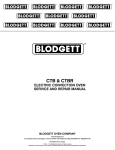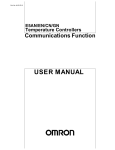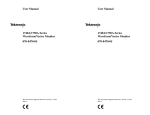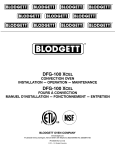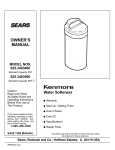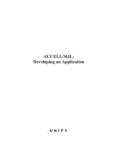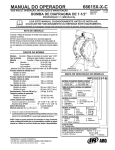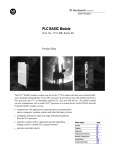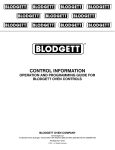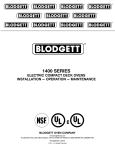Download Blodgett CTBR-G Specifications
Transcript
CTBRĆAP KFC ALL PURPOSE HALFĆSIZE ELECTRIC CONVECTION OVEN INSTALLATION - OPERATION - MAINTENANCE BLODGETT OVEN COMPANY www.blodgett.com 44 Lakeside Avenue, Burlington, Vermont 05401 USA Telephone: (802) 658Ć6600 Fax: (802)864Ć0183 PN 34532 Rev G (5/07) E 2007 - G.S. Blodgett Corporation IMPORTANT WARNING: IMPROPER INSTALLATION, ADJUSTMENT, ALTERATION, SERVICE OR MAINTENANCE CAN CAUSE PROPERTY DAMAGE, INJURY OR DEATH. READ THE INĆ STALLATION, OPERATING AND MAINTENANCE INĆ STRUCTIONS THOROUGHLY BEFORE INSTALLING OR SERVICING THIS EQUIPMENT FOR YOUR SAFETY Do not store or use gasoline or other flammable vapors or liquids in the vicinity of this or any other appliance. The information contained in this manual is important for the proper installation, use, and maintenance of this oven. Adherence to these procedures and instructions will result in satisfactory baking results and long, trouble free service. Please read this manual carefully and retain it for future reference. Errors: Descriptive, typographic or pictorial errors are subject to correcĆ tion. Specifications are subject to change without notice. THE REPUTATION YOU CAN COUNT ON For over a century and a half, The Blodgett Oven Company has been building ovens and nothing but ovens. We've set the industry's quality standard for all kinds of ovens for every foodservice operation regardless of size, application or budget. In fact, no one offers more models, sizes, and oven applications than Blodgett; gas and electric, fullĆsize, halfĆsize, countertop and deck, conĆ vection, Cook'n Hold, CombiĆOvens and the industry's highest quality Pizza Oven line. For more information on the full line of Blodgett ovens contact your Blodgett representative. Model: Your Service Agency's Address: Serial Number: Your oven was installed by: Your oven's installation was checked by: Table of Contents Introduction Oven Description and Specifications . . . . . . . . . . . . . . . . . . . . . . . . . . . . . . . . 2 Installation Delivery and Location . . . . . . . . . . . . . . . . . . . . . . . . . . . . . . . . . . . . . . . . . . . . . Utility Connections . . . . . . . . . . . . . . . . . . . . . . . . . . . . . . . . . . . . . . . . . . . . . . . Oven Assembly . . . . . . . . . . . . . . . . . . . . . . . . . . . . . . . . . . . . . . . . . . . . . . . . . . Stand Assembly . . . . . . . . . . . . . . . . . . . . . . . . . . . . . . . . . . . . . . . . . . . . . . Oven Assembly to Stand . . . . . . . . . . . . . . . . . . . . . . . . . . . . . . . . . . . . . . . Double Section Assembly . . . . . . . . . . . . . . . . . . . . . . . . . . . . . . . . . . . . . . Ventilation . . . . . . . . . . . . . . . . . . . . . . . . . . . . . . . . . . . . . . . . . . . . . . . . . . . . 3 4 5 5 6 7 11 Operation Safety Information . . . . . . . . . . . . . . . . . . . . . . . . . . . . . . . . . . . . . . . . . . . . . . . . IQ VVĆ208 Control . . . . . . . . . . . . . . . . . . . . . . . . . . . . . . . . . . . . . . . . . . . . . . . . Component Description . . . . . . . . . . . . . . . . . . . . . . . . . . . . . . . . . . . . . . . . Operational Test Procedure . . . . . . . . . . . . . . . . . . . . . . . . . . . . . . . . . . . . . Recipe Review. . . . . . . . . . . . . . . . . . . . . . . . . . . . . . . . . . . . . . . . . . . . . . . . . View Temperature Setting . . . . . . . . . . . . . . . . . . . . . . . . . . . . . . . . . . . . . . Cool Down . . . . . . . . . . . . . . . . . . . . . . . . . . . . . . . . . . . . . . . . . . . . . . . . . . . Setback . . . . . . . . . . . . . . . . . . . . . . . . . . . . . . . . . . . . . . . . . . . . . . . . . . . . . . Programming . . . . . . . . . . . . . . . . . . . . . . . . . . . . . . . . . . . . . . . . . . . . . . . . . Changing the Menu Strip . . . . . . . . . . . . . . . . . . . . . . . . . . . . . . . . . . . . . . . Recipe Programming (1724) . . . . . . . . . . . . . . . . . . . . . . . . . . . . . . . . . . . . System Programming (6647) . . . . . . . . . . . . . . . . . . . . . . . . . . . . . . . . . . . Product or Alarm Name Libraries (6647) . . . . . . . . . . . . . . . . . . . . . . . . . SCK Address (6647) . . . . . . . . . . . . . . . . . . . . . . . . . . . . . . . . . . . . . . . . . . . IQ Control . . . . . . . . . . . . . . . . . . . . . . . . . . . . . . . . . . . . . . . . . . . . . . . . . . . . . . . Oven Operation . . . . . . . . . . . . . . . . . . . . . . . . . . . . . . . . . . . . . . . . . . . . . . . Programming Single Stage Recipes . . . . . . . . . . . . . . . . . . . . . . . . . . . . . Programming Multiple Stage Recipes . . . . . . . . . . . . . . . . . . . . . . . . . . . . 2nd Level Programming . . . . . . . . . . . . . . . . . . . . . . . . . . . . . . . . . . . . . . . . Replacing the Recipe Card . . . . . . . . . . . . . . . . . . . . . . . . . . . . . . . . . . . . . Error Codes and Alarms . . . . . . . . . . . . . . . . . . . . . . . . . . . . . . . . . . . . . . . 12 13 13 14 14 14 14 15 15 16 17 22 25 27 28 29 31 33 36 37 37 Maintenance Cleaning and Preventative Maintenance . . . . . . . . . . . . . . . . . . . . . . . . . . . . . 38 Introduction Oven Description and Specifications Cooking in a convection oven differs from cooking in a conventional deck or range oven since heated air is constantly recirculated over the product by a fan in an enclosed chamber. The moving air conĆ tinually strips away the layer of cool air surroundĆ ing the product, quickly allowing the heat to peneĆ trate. The result is a high quality product, cooked at a lower temperature in a shorter amount of time. Blodgett convection ovens represent the latest adĆ vancement in energy efficiency, reliability, and ease of operation. Heat normally lost, is recircuĆ lated within the cooking chamber before being vented from the oven: resulting in substantial reĆ ductions in energy consumption and enhanced oven performance. Amperes Volts Phase L1 L2 L3 N Electrical Connection AWG* 8.0 208 1 35 - 35 - 6 8.0 208 3 22 20 21 - 10 8.0 220Ć240 1 32 - 32 - 6 8.0 220Ć240 3 20 18 19 - 10 8 220-240 1 35 - - 35 8 220/380 3 14 12 12 2 8 240/415 3 13 11 11 2 8 230/400 3 13 11 11 2 KW/Section 60 HZ UNITS 50 HZ UNITS Size per local codes NOTE: *Electric connection wiring is sized for 90_C copper wire at 125% of rated input. Refer to Page 4 in this manual for Electrical Connection specifications. NOTE: Double units can have phase loads partially equalized by matching lines during hookĆup. Otherwise double unit load ratings are twice the above data. 2 Installation Delivery and Location DELIVERY AND INSPECTION motor thermal overload protective device is caused by excessive ambient temperature on the control side of the oven resulting from insufficient ventilation. This condition must be corrected imĆ mediately to avoid permanent damage to the oven. All Blodgett ovens are shipped in containers to prevent damage. Upon delivery of your new oven: D D Inspect the shipping container for external damĆ age. Any evidence of damage should be noted on the delivery receipt which must be signed by the driver. Uncrate the oven and check for internal damĆ age. Carriers will accept claims for concealed damage if notified within fifteen days of delivery and the shipping container is retained for inĆ spection. Before making any utility connections to this oven, check the rating plate to be sure the oven specifications are compatible with the electriĆ cal services supplied for the oven. NOTE: The rating plate is attached to the underĆ side of the oven upper ledge above the control panel. The Blodgett Oven Company cannot assume responsibility for loss or damage suffered in transit. The carrier assumed full responsibility for delivery in good order when the shipment was accepted. We are, however, prepared to assist you if filing a claim is necessary. ADJUSTMENTS ASSOCIATED WITH INITIAL INSTALLATION Each oven, and its component parts, have been thoroughly tested and inspected prior to shipĆ ment. However, it is often necessary to further test or adjust the oven as part of a normal and proper installation. These adjustments are the responsiĆ bility of the installer, or dealer. Since these adjustĆ ments are not considered defects in material or workmanship, they are not covered by the Original Equipment Warranty. They include, but are not limited to: OVEN LOCATION The well planned and proper placement of your oven will result in long term operator convenience and satisfactory performance. The CTBRĆAP requires 0" (0 cm) clearances beĆ tween the oven sides and back and any combusĆ tible or nonĆcombustible construction. However, we recommend that adequate clearance be mainĆ tained for proper servicing. D D leveling tightening of fasteners. No installation should be considered complete without proper inspection, and if necessary, adĆ justment by qualified installation or service perĆ sonnel. Keep the oven area free and clear of all combusĆ tibles such as paper, cardboard, and flammable liquids and solvents. To ensure proper operation, ventilation must not be obstructed in any way. Tripping of the blower 3 Installation Utility Connections ELECTRICAL CONNECTION THE INSTALLATION INSTRUCTIONS CONTAINED HEREIN ARE FOR THE USE OF QUALIFIED INĆ STALLATION AND SERVICE PERSONNEL ONLY. INSTALLATION OR SERVICE BY OTHER THAN QUALIFIED PERSONNEL MAY RESULT IN DAMĆ AGE TO THE OVEN AND/OR INJURY TO THE OPĆ ERATOR. WARNING!! Before making any utility connections to this oven, check the rating plate to be sure the oven specifications are compatible with the electrical services supplied for the oven. Qualified installation personnel are individuals, a firm, a corporation, or a company which either in person or through a representative are engaged in, and responsible for: Wiring diagrams are located in the control comĆ partment area. the installation of electrical wiring from the elecĆ tric meter, main control box or service outlet to the electric appliance. Ovens are supplied for operation in several voltĆ age choices, single or three phase grounded cirĆ cuits. D Qualified installation personnel must be experiĆ enced in such work, familiar with all precautions required, and have complied with all requirements of state or local authorities having jurisdiction. U.S. and Canadian Installations The electric motor, indicator lights and related switches are interconnected through the one powĆ er source supplied to the oven. U.S. and Canadian installations 1. The supply conduit enters through the rear of the oven and electrical block secured to the perforated panel at the back of the control compartment. All ovens, when installed, must be electrically grounded in accordance with local codes, or in the absence of local codes, with the National Electrical Code, ANSI/NFPA 70-Latest Edition and/or CanaĆ dian National Electric Code C22.2 as applicable. General Export Installations Export ovens are not supplied with a power cord. Size the electrical connection in accordance with local and National installation standards. The ventilation of this oven should be in accorĆ dance with local codes. In the absence of local codes, refer to the National ventilation code titled, Standard for the Installation of Equipment for the Removal of Smoke and Grease Laden Vapors from Commercial Cooking Equipment", NFPAĆ96ĆLatest Edition. THE BLODGETT OVEN COMPANY CANNOT ASĆ SUME RESPONSIBILITY FOR LOSS OR DAMAGE SUFFERED AS A RESULT OF IMPROPER INSTALĆ LATION. General export installations Installation must conform with Local and National installation standards. Local installation codes and/or requirements may vary. If you have any questions regarding the proper installation and/or operation of your Blodgett oven, please contact your local distributor. If you do not have a local disĆ tributor, please call the Blodgett Oven Company at 0011Ć802Ć860Ć3700. 4 Installation Oven Assembly STAND ASSEMBLY 1. Place stand frame upside down on a work surĆ face. 2. Attach one leg to each of the corner stud bolts on the bottom of the stand top. 3. Place a lock washer and nut on each bolt and tighten. DO NOT tighten leg bolts completely. 4. Place the shelf between the legs so that the smooth top surface is facing the top of the stand. 5. Align the shelf holes with the bolt holes found near the bottom of each leg. 6. Insert a carriage bolt from the outside of the leg, through the leg, and through the shelf corĆ ner bracket. 7. Place a lock washer and nut on each bolt, and tighten securely. 8. Tighten the leg frame bolts. 9. Snap the casters into the legs of the stand. SeĆ cure by tightening the locknut. NOTE: The locking casters must be installed on the front of the stand. Shelf Top of Stand See View A Bottom View Attach the legs to the stand frame Attach the shelf to the stand View A Attach the casters to the legs Figure 1 5 Installation Oven Assembly OVEN ASSEMBLY TO STAND 1. Place the assembled stand in the location where the oven is going to be used. 2. Remove the side control compartment cover and open the front control panel of a single oven (or lower section). 3. With a tool, punch out the knockĆouts in the oven bottom near each corner. 4. Set the on the stand. Center it to the frame. NOTE: There should be approximately 1/2" of stand visible on all sides of the unit. 5. Align the front and rear bolt holes of the oven with the bolt holes in the stand. 6. Insert a bolt and washer, from the top down through each of the two holes. 7. Place a nut and washer on each of the bolts and tighten securely. 8. Replace the oven's side control compartment, and close the front control panel. NOTE: For single section ovens only. For double stacked ovens step 8 will be completed once the ovens are stacked. Oven Leveling 1. Place a level on top of the oven. Loosen the set screws on the side of each caster. Turn the adĆ justment collar clockwise to raise and counter clockwise to lower the oven. 2. When the oven is level, tighten the casters by turning the two set screws on the side of each caster assembly. Figure 2 6 Installation Oven Assembly DOUBLE SECTION ASSEMBLY There are three stacking configurations available for the CTBRĆAP. D D D See pages 8-10 for stacking instructions for all configurations. Two CTBRĆAP ovens CTB biscuit oven stacked on top of a CTBRĆAP CTBRĆAP stacked on top of a Mark V Two CTBRĆAP ovens CTB Biscuit Oven on a CTBRĆAP Figure 3 7 CTBRĆAP on a Mark V Installation Oven Assembly Stacking two CTBRĆAP's or a CTB biscuit oven on top of a CTBRĆAP 5. Punch out the knockouts in the top of the lowĆ er section near the left hand corners. 6. Lay the upper section on its back. Attach the self adhesive gasket tape to the front and side edges on the bottom of the unit. See Figure 4. 7. Set the upper section on the lower section. 8. Align the front and rear bolt holes of the upper section with the bolt holes in the bottom section. 9. Insert a bolt and washer from the top down through each of the two holes. 10. Place a nut and washer on each of the bolts and tighten securely. 11. Replace the oven side control compartments, and close the front control panels on both oven sections. 12. Place the top cap on top of the upper unit. NOTE: When stacking a CTBRĆAP and CTB bisĆ cuit oven with the FAST timer, the CTB must be placed on top. 1. Assemble the lower section to the stand. See Figure 2. 2. Place the stainless steel crown trim on top of the lower section. 3. Remove the side control compartment cover and open the front control panel on the upper section. 4. With a tool, punch out the knockĆouts in the oven bottom near each corner of the upper section. Top Cap Upper Section Gasket Tape Crown Trim Lower Section Double stacked CTBRĆAP shown Figure 4 8 Installation Oven Assembly Stacking a CTBRĆAP on top of a Mark V 1. Lay the Mark V on its back. 2. Remove the 25" legs. Pry the casters out of the old legs. 3. Attach the 6" legs with casters as follows: NOTE: The locking casters must be installed on the front of the oven. a.) Align the threaded stud in each leg with the nut located inside each bottom corner of the oven frame. Turn the legs clockwise and tighten to the nearest full turn. b.) Align the two leg plate holes in each leg with those in the oven bottom. Secure each leg using two 1/2" bolts. c.) Pry the foot out of the 6" legs. Snap the casters into the legs. d.) Tip the oven up on the casters. 4. Remove the crown trim from the Mark V. 5. Bolt the stacking plate to the top of the Mark V with the studs facing up. See Figure 6. 6. Reinstall the crown trim. 7. Lay the CTBRĆAP on its back. Attach the self adhesive gasket tape to the front and side edges on the bottom of the unit. See Figure 6. 8. Set the CTBRĆAP upright on top of the Mark V. 9. Remove the control compartment cover and access panel from the CTBRĆAP. 10. Align the front and rear bolt holes of the CTBRĆ AP with the studs on the stacking plate. See Figure 6. 11. Place a nut and washer on each of the studs and tighten securely. 12. Replace the control compartment cover and access panel. 13. Insert the flue extension over the flue on the Mark V. Attach using screws provided. NOTE: If the oven has a vent guard it must be removed before installing the flue exĆ tension. 14. Place the flat plate of the flue brace on top the CTBRĆAP. The two holes in the end of the brace must line up with the holes in the flue exĆ tension. Attach the flue brace to the flue extenĆ sion with the screws provided. 15. Place the top cap on top of the CTBRĆAP. NOTE: This will secure the flue brace. Oven Leveling 1. Place a level on top of the oven. Loosen the set screws on the side of each caster. Turn the adĆ justment collar clockwise to raise and counter clockwise to lower the oven. 2. When the oven is level, tighten the casters by turning the two set screws on the side of each caster assembly. Attaching the 6' legs and casters Figure 5 9 Installation Oven Assembly View A Crown Trim Stacking Plate Top Cap Stacking Plate Stud Stud Gasket Tape See View A Attaching the Stacking Plate to the Mark V Attaching the CTBRĆAP to the Stacking Plate Figure 6 10 Installation Oven Assembly VENTILATION SINGLE OVENS 1. Mount the vent shield with the vent guard. Align the mounting holes in the vent shield with top holes in the vent guard. DOUBLE STACKED OVENS Two CTBRĆAP's or a CTB biscuit oven on top of a CTBRĆAP 1. Connect the upper and lower flues with the vent riser. Mount the vent shield with the vent riser. Align the mounting holes in the vent shield with top holes in the vent riser. Stacking a CTBRĆAP on top of a Mark V 1. Mount the vent shield with the vent guard. Align the mounting holes in the vent shield with top holes in the vent guard. 2. Insert the flue extension over the flue on the Mark V. Attach using screws provided. NOTE: If the oven has a vent guard it must be removed before installing the flue exĆ tension. 3. Slide the flat plate of the flue brace under the top cap on top the CTBRĆAP. The two holes in the end of the brace must line up with the holes in the flue extension. 4. Attach the flue brace to the flue extension with the screws provided. Top Cap Vent Riser Vent Guard Vent Guard Vent Shield Flue Brace Vent Shield CTBRĆAP Single Oven Vent Shield Flue Extension CTBRĆAP on a CTBRĆAP Figure 7 11 CTBRĆAP on a Mark V Operation Safety Information THE INFORMATION CONTAINED IN THIS SECĆ TION IS PROVIDED FOR THE USE OF QUALIFIED OPERATING PERSONNEL. QUALIFIED OPERATĆ ING PERSONNEL ARE THOSE WHO HAVE CAREFULLY READ THE INFORMATION CONĆ TAINED IN THIS MANUAL, ARE FAMILIAR WITH THE FUNCTIONS OF THE OVEN AND/OR HAVE HAD PREVIOUS EXPERIENCE WITH THE OPĆ ERATION OF THE EQUIPMENT DESCRIBED. ADĆ 12 HERENCE TO THE PROCEDURES RECOMĆ MENDED HEREIN WILL ASSURE THE ACHIEVEMENT OF OPTIMUM PERFORMANCE AND LONG, TROUBLEĆFREE SERVICE. Please take the time to read the following safety and operating instructions. They are the key to the successful operation of your Blodgett convection oven. Operation IQ VVCĆ208 Control COMPONENT DESCRIPTION 1. Indicator Lights S Light up when product 2. Programming Buttons S Used to access programĆ 3. VFD (Vacuum Fluorescent Display) S Bright blue for easy viewĆ 4. SlideĆIn Menu Strips S Menu items are printed 5. Product Buttons S Used to activate cook 6. SCAN key S Used for recipe review key is activated. ming mode and change parameters. ing. Displays programming and cook cycle information. directly on easyĆtoĆ change menu strip. cycles and for certain programming functions. during idle. S Used to review time remaining during multiple cooks (press & hold) 7. COOL DOWN key S Used to enter or exit cool 8. TEMP/ TOGGLE CLEAR key S Used to check actual 9. HOLD key S Holds are not used for down mode. temperature; also used to clear value when in programming mode. KFC applications. Used to toggle between upper and lower case letters when programming libraries. 10. SETBACK key S Used to enter or exit 11. SCK LINK logo S Signifies your control is Setback mode. communicationsĆcapable. 13 Figure 8 Operation IQ VVCĆ208 Control OPERATIONAL TEST PROCEDURE 1 Plug oven into electrical source 2 Turn the oven power switch on. 3 NOTE: This scrolling can be bypassed by pressing SCAN. NOTE: AP and Mark V computer is unpowered if off. The XCEL is powered if plugged in. The controller will scroll through the following: a.) b.) c.) d.) e.) Appliance Type Software # Download # SCK Address PREHEAT" 4 The oven will enter PREHEAT" mode and begin to warm up. When the set temperature (default 325°F) is reached, the Preheat timer will count down from 45 minutes to zero. When LOAD" is displayed, the oven is ready for use. 5 Press any illuminated product key. 6 The cook cycle will count down in the display. RECIPE REVIEW - Quickly see what is proĆ grammed for each product key. 1. Press the SCAN key. 2. Select any product key previously proĆ grammedĆLED will be lit above the key. 3. Press the DOWN arrow key to scroll through the list. 4. Press SCAN to exit. VIEW TEMPERATURE SETTING 1. Press the TEMP key 'once' to view Actual TemĆ perature, or 2. Press the TEMP key 'twice' to view Set TemĆ perature. 3. Press the TEMP key 'three' times to view Fan Speed 4. Press the TEMP key 'four' times to view Fan DiĆ rection 14 COOL DOWN 1. To enter Cool Down, press the COOL DOWN key while the oven door is closed. When the display reads COOL," the door can then be opened. WARNING!! THE FAN IS STILL MOVING. DO NOT REACH INTO THE OVEN. The fan will auĆ tomatically shut off when the actual temĆ perature reaches 105°F. 2. To exit Cool Down, press the COOL DOWN key again. The oven will come back up to set temperature. WARNING!! ALWAYS TURN OFF MAIN POWER BEĆ FORE REMOVING BAFFLE OR PLACING HANDS NEAR FAN. Operation IQ VVCĆ208 Control SETBACK 1. Used to manually reduce the set temperature temporarily during times of infrequent cookĆ ing. Press the SETBACK key once to reduce the set temperature to the preĆprogrammed setback temperature. 2. Press the SETBACK key again to exit Setback and warm back up to the operating temperaĆ ture. PROGRAMMING Programming Mode for the Vision Controller is enĆ tered by pressing the P" key for three (3) secĆ onds. The following programming mode is availĆ able on the VVCĆ208 as follows: Access Level Passcode Employees 1724 Managers 6647 Program Area Employee Manager System n/a X Recipe X n/a Product Name Library X X Alarm Library X X SCK Address X X NOTE: Pressing the P" key saves the previous parameter. NOTE: If no key is pressed within 2 minutes while in Programming mode, the controller will automatically return to idle mode. NOTE: All scrolling will loop back through alĆ lowed values. 15 Operation IQ VVCĆ208 Control CHANGING THE MENU STRIP 1 Turn off the oven power. 2 With a Phillips screwdriver, remove the two screws that secure the bezel of the VVCĆ208 in place. Remove the bezel. 3 Remove the existing menu strip(s) by lifting the tab and pulling the menu strip out from the bottom of the controller. 4 Using the tab as a guide, slide the new menu strip in. 5 Replace the bezel and screws that secure it to the controller. 6 Turn on the oven power. 16 Operation IQ VVCĆ208 Control RECIPE PROGRAMMING (1724) KEY PRESS DISPLAY ACTION S To enter programming mode, Enter Program mode press and hold the P" key for 3 seconds. S Scroll down to ProgramĆ 1 ming." S Press the P" key to lock in entry. S The display will prompt user to enter a pass code. Enter Pass Code S Enter pass code 1 7 2 4. S Press the P" key to lock in your entry. 2 RECIPE Choose a Product Key (Recipe) 3 ENTER CODE **** S Display will show Recipe." Press the P" key. SELECT PRODUCT TO PROGRAM S Press the product key to be Choices are: ALL, NAME, TIME, TEMPERATURE, TIMING, SENSITIVITY, FAN SPEED FAN CYCLE, FAN PULSE ON, FAN PULSE OFF, ALARM TIME, ALARM NAME, ALARM DONE, ALARM TONE, HOLD TIME, HOLD TEMP, HOLD DONE, HOLD FAN SPEED, PRODUCTS HEADS, EXIT S Scroll to the feature you want 17 programmed. That key's LED will remain lit. changed and press the P" key. NOTE: Selecting ALL" alĆ lows you to review and/or change all parameters for that key. To jump to a specific feaĆ ture, select one from the list and follow the apĆ propriate instructions to make the changes. Operation IQ VVCĆ208 Control RECIPE PROGRAMMING (continued) KEY PRESS Choose a Product Name DISPLAY PRODUCT NAME 4 ACTION S Press the UP or DOWN arrow keys to scroll through product names, OR start spelling the desired product name by usĆ ing the top row of lettered product keys. S Press the P" key to lock in selection. Set Stage 1 Cook Time 5 STAGE 1 TIME MM:SS S Type in the time for Stage 1. Range is from 00:00 to 99:59. S Press the P" key to advance to next stage or parameter. Set Stage 1 Temperature 6 STAGE 1 TEMP XXX F S Type in the Setpoint temperaĆ ture for this stage. Range is from 140 to 500F, or the equivĆ alent of Degrees C. S Press the P" key to advance to the next stage or parameter. Set Stage 1 Timing 7 STAGE 1 TIMING (STRAIGHT, FLEX or SENSITIVITY) S Press the LEFT or RIGHT arĆ row keys to select the type of timing to be used for this stage. S Press the P" key to advance to next stage or parameter. Set Sensitivity STAGE 1 SENS (0 - 9) 7A S THIS ONLY APPEARS IF SENĆ SITIVITY IS SELECTED ABOVE S Type in Sensitivity setting of 0-9 S Press the P" key to advance to next stage or parameter. Set Stage 1 Fan Speed 8 STAGE 1 FAN SPEED (HIGH, LOW) S Press the LEFT or RIGHT arĆ row keys to select the fan speed. S Press the P" key to advance to next stage or parameter. 18 Operation IQ VVCĆ208 Control RECIPE PROGRAMMING (continued) KEY PRESS Set Stage 1 Fan Cycle DISPLAY STAGE 1 FAN CYCLE (FULL, HEAT, PULSE) ACTION S Press the LEFT or RIGHT arĆ row keys to select the fan cycle. S Press the P" key to advance 9 to next stage or parameter. Set Stage 1 Fan ON STAGE 1 FAN ON 9A NOTE: THIS SECTION ONLY APPEARS IF PULSE" IS SELECTED FOR FAN CYCLE. S Type in desired fan ON time. S Press the P" key to advance to next stage or parameter. Set Stage 1 Fan OFF STAGE 1 FAN OFF 9B NOTE: THIS SECTION ONLY APPEARS IF PULSE" IS SELECTED FOR FAN CYCLE. S Type in desired fan OFF time. S Press the P" key to advance to next stage or parameter. If applicable, repeat steps 5-9 for additional stages. A total of 9 stages can be programmed. 10 Set Alarm 1 Time (Selectable) ALARM 1 TIME MM:SS 11 S Type in Alarm Time for activatĆ ing the Action Alarm. Skip Steps 11-14 if the Alarm Time for this stage is zero. S Press the P" key to advance to the next stage or parameter. 19 Operation IQ VVCĆ208 Control RECIPE PROGRAMMING (continued) KEY PRESS Set Alarm 1 Name (Selectable) DISPLAY ALARM 1 NAM ACTION" 12 ACTION S Press the UP or DOWN arrow keys to scroll through the Alarm Names, OR start spellĆ ing the desired action alarm name by pressing the apĆ propriate product keys. S Press P" key to lock in the selection. Set Alarm #1 Done Mode (selectable) ALARM 1 DONE (AUTOMATIC, MANUAL) row keys to select how the AcĆ tion Alarm is to be canceled. S Press the P" key to advance 13 to next stage or parameter. Setting Alarm 1 Tone 14 15 S Press the LEFT or RIGHT arĆ ALARM 1 TONE SHORT, MEDIUM, LONG, DOUBLE, LONG/ SHORT, NONE S Press the LEFT or RIGHT arĆ row keys to select Alarm Tone. S Press the P" key to advance to next stage or parameter. If applicable, repeat Steps 10-13 for additional Action Alarms. A total of three (3) Action Alarms can be programmed. Select Hold Time 16 HOLD TIME 00:00 S Type in the length of hold time required. The value is in the range of 00:00 to 99:59. S Press the P" key to advance to the next step or parameter. Set Hold Temp 17 HOLD TEMP XXXF S Type in desired Hold temperaĆ ture. S Press the P" key to advance to the next step or parameter. 20 Operation IQ VVCĆ208 Control RECIPE PROGRAMMING (continued) KEY PRESS Set Hold Done 18 DISPLAY HOLD DONE (AUTOMATIC, MANUAL) ACTION S Press the LEFT or RIGHT arĆ row keys to select how the hold alarm is to be cancelled. S Press the P" key to advance to the next step or parameter. Set Hold Fan Speed 19 HOLD FAN SPEED (HIGH, LOW) S Press the LEFT or RIGHT arĆ row keys to select the hold fan speed. S Press the P" key to advance to the next step or parameter. Set Product Heads PRODUCT HEADS XX S Type in the proper count value. SELECT PRODUCT TO PROGRAM S Repeat from step #3 in this 20 Select Another Product Key The range is 0-99 pieces. S Press the P" key to advance. section, or press the P" key and scroll to Exit. S Press the P" key to exit proĆ 21 gramming. 21 Operation IQ VVCĆ208 Control SYSTEM PROGRAMMING (6647) KEY PRESS DISPLAY ACTION S To enter programming mode, Enter Program mode press and hold the P" key for 3 seconds. S Scroll Down to Programming. S Press the P" key to lock in 1 your entry. S The display will prompt user to enter a pass code. Enter pass code ENTER CODE **** S Enter pass code 6 6 4 7. S Press the P" key when SysĆ tem" is displayed. 2 S Press the P" key again to enĆ ter System Programming. Confirm or Select Appliance Type 3 APPLIANCE TYPE (ELECTRIC HALF, ELECTRIC FULL) S Press the LEFT or RIGHT arrow HALF = AP FULL = MARK V NOTE: Changing appliance type clears all current recipe programs. keys to select from a preĆproĆ grammed list of appliances. S Press the P" key to lock in your entry Select Language SELECT LANGUAGE (English, Other) S Press the LEFT or RIGHT arĆ row key to select language S Press the P" key to lock in 4 your entry NOTE: 'Other' is downloadĆ able. 22 Operation IQ VVCĆ208 Control SYSTEM PROGRAMMING (continued) KEY PRESS Set Tone Level DISPLAY TONE LEVEL (None, 1, 2, 3, 4) 5 ACTION S Press the LEFT or RIGHT arĆ row keys to select a tone level. At each level the controller will continuously sound the seĆ lected tone. S Press the P" key to lock in your entry Set Temperature Mode TEMPERATURE F = FAHRENHEIT or C = CELSIUS 6 S Press the LEFT or RIGHT arĆ row keys to select the method that all temperatures will be displayed in. S Press the P" key to lock in your entry Program Setback Time SETBACK TIME HH:MM 7 S Press the numbered product keys to select the time in HH:MM format for activating Setback mode. NOTE: 0:00 is default to disĆ able Setback. S Press the P" key to lock in your entry Program Setback Temperature SETBACK TEMP XXX 8 S Press the numbered product keys to select the Setback temperature in the range of 140Ć300°F. S Press the P" key to lock in your entry Set Hold Time 9 HOLD TIME HH:MM S Type in the length of hold time required. The value is in the range of 00:00 to 99:59. S Press the P" key to advance to the next stage or parameter. Set Hold Temperature 10 HOLD TEMP XXX S Type in the desired Hold temĆ perature. Hold Temperature Range is 140Ć210°F S Press the P" key to advance to the next stage or parameter. 23 Operation IQ VVCĆ208 Control SYSTEM PROGRAMMING (continued) KEY PRESS Set Hold Done 11 DISPLAY HOLD DONE (AUTOMATIC, MANUAL) ACTION S Press the LEFT or RIGHT arĆ row keys to select Hold Done. S Press the P" key to advance to the next stage or parameter. Set Hold Fan Speed 12 HOLD FAN SPEED (HIGH, LOW) S Press the LEFT or RIGHT arĆ row keys to select Hold Fan Speed. S Press the P" key to advance to the next stage or parameter. Set Preheat Time 13 PREHEAT TIME MM:SS S Type in the desired Preheat Time. S Press the P" key to advance to the next stage or parameter. Exit Program Mode EXIT 14 S Press the UP or DOWN arrow keys to scroll to Exit." S Press the P" key to return to idle mode. 15 24 Operation IQ VVCĆ208 Control PRODUCT OR ALARM NAME LIBRARIES (6647) KEY PRESS DISPLAY ACTION S To enter programming mode, Enter Program mode press and hold the P" key for 3 seconds. S Scroll Down to Programming. S Press the P" key to lock in 1 your entry. Enter Pass Code SYSTEM PROGRAMMING **** your entry. 2 PROD NAME LIB Or ALARM LIB 3 4 4A S Enter pass code 6 6 4 7. S Press the P" key to lock in S Scroll to Prod Name Lib" or Alarm Lib" S Press the P" key to advance. From this point, you can either MODIFY an Existing Name, or ADD a New Name. MODIFY or ADD an Existing Product or Alarm Name Prod Name Lib xxxxxxxx OR Alarm Name Lib xxxx 25 S Start spelling the name (preĆ dictive method) using keys 1Ć10, OR S Use the UP and DOWN arrow keys to scroll through the liĆ brary (traditional method). Operation IQ VVCĆ208 Control PRODUCT OR ALARM NAME LIBRARIES (continued) KEY PRESS DISPLAY ACTION S Once name is located, press the SCAN key to toggle from predictive text input to tradiĆ tional text input. 4B S Use the LEFT and RIGHT arrow keys to move the cursor. S Press HOLD" to toggle beĆ 4C tween Upper and Lower case. S TEMP/TOGGLE CLEAR" can be used to clear the existing product name. S Press the P" key to complete. SAVE LIBRARY MODIFY, ADD, CANCEL 4D S Press the LEFT or RIGHT arĆ row keys to select Modify" or Add." S Press the P" key. NOTE: Selecting Cancel" allows you to exit without making any changes. Exit Program Mode EXIT 4E 26 S Press the UP or DOWN arrow keys to scroll to Exit." Operation IQ VVCĆ208 Control SCK ADDRESS (6647) KEY PRESS DISPLAY ACTION S To enter programming mode, Enter Program Mode press and hold the P" key for 3 seconds. S Scroll to Programming. S Press the P" key. S The display will prompt user to 1 enter a pass code. Enter Pass Code ENTER CODE **** S Enter pass code 6 6 4 7. S Press the P" key to lock in your entry. 2 S Scroll to SCK Address. S Press P" to advance. Set SCK Address SCK ADDRESS XX 3 S Press the LEFT or RIGHT arĆ row keys to scroll through the SCK address to be used for this controller. The range is from 1 to 31, or Auto Assign." S Press the P" key to lock in your selection. Set SCK Node NETWORK NODES XX XX XX XX XX 4 S The display will scroll in marĆ queeĆstyle all SCK Nodes curĆ rently in the system. Scrolling will constantly be updated. S Press the P" key to advance. Exit SCK Programming EXIT 5 S Scroll to Exit. S Press the P" key to return to idle. 27 Operation IQ Control COMPONENT DESCRIPTION NOTE: The control version is indicated by symbols located at the bottom of the control. For exĆ ample: phase IV controls have squares. 1 1. OVEN POWER SWITCH - controls power to the oven. 2. TOP DISPLAY - displays temperature and other controller related information. 3. PROG LED - when lit indicates the controller is in the programming mode. 4. FAN HI LED - when lit indicates the fan is runĆ ning at high speed. 5. BOTTOM DISPLAY - displays cook time and other controller related information. 6. HEAT LED - when lit indicates the control is calling for heat. 7. FAN LO LED - when lit indicates the fan is runĆ ning at low speed. 8. COOL DOWN KEY - press to enter the cool down mode. 9. PROG KEY - press to enter the programming mode. 10. TOGGLE/CLEAR KEY - press during proĆ gramming to toggle options or clear display. 11. ACT TEMP KEY - press to display the actual oven temperature. 12. SET TEMP KEY - press to display the proĆ grammed cook temperature for the current stage of the product key. 13. ENTER KEY - press to enter new values into product key programming. Also used to view recovery time. 14. SCAN KEY - completes the programming for the current parameter and advances the conĆ troller to the next parameter. Press to view time remaining on multiple cook cycles. 15. PRODUCT LEDS - when lit indicates which product keys are currently in use or proĆ grammed for the current oven temperature and fan speed. 16. PRODUCT KEYS - assigns a key to a proĆ grammed recipe and begins a programmed cooking process. 17. FUSE - Provids oven circuit protection. 18. COMPORT - used to download programĆ ming information. 2 3 4 5 7 6 11 8 12 9 13 10 14 15 16 17 18 Figure 9 28 Operation IQ Control OVEN OPERATION Multiple Batch Cooking Procedure: Oven Startup: This procedure is for single stage recipes with the same cook temperature and fan speed only. NOTE: If the led next to the first desired product key is lit skip step 1. NOTE: Press and hold the selected product key for three seconds to cancel the cook cycle. 1. Toggle the POWER SWITCH (1) to ON. Both disĆ plays read IN IT for approximately three secĆ onds. The oven preheats to the lowest proĆ grammed first stage temperature. The LEDS (15) for all products with the same first stage temperature light. While the unit preheats the TOP DISPLAY (2) gives the actual temperature. The BOTTOM DISPLAY (5) reads Lo if the oven is more than 10_ below setpoint. When the oven reaches 10_ of the preheat temperature an alarm sounds and the bottom display reads LoAd. Single Product Cooking Procedure: NOTE: If the LED next to the desired product key is lit skip step 1. NOTE: Press and hold the selected product key for three seconds to cancel the cook cycle. 1. Press the desired PRODUCT KEY (16). The oven preheats to the first stage temperature for the selected product. When the oven reaches 10_ of the preheat temperature an alarm sounds and the bottom display reads LoAd. 2. Load the product into the oven. Press the seĆ lected PRODUCT KEY (16) to start the cook cycle. The LED (15) next to the selected prodĆ uct key flashes. The top display reads ----. The bottom display counts down the cook time in minutes:seconds. NOTE: If the selected product has a cook time of greater than 59:59 the top display reads Hr-- for the total number of hours. The bottom display counts down the cook time in minutes:seconds. NOTE: If the selected product is a single stage recipe the LEDS for all single stage products with the same cook temperaĆ ture and fan speed will light. If the seĆ lected product is a multiple stage recĆ ipe no other product LEDS will light. 3. When the cook time expires an alarm sounds and the top display reads donE. The bottom display flashes 00:00. 4. Press the selected product key to silence the alarm. Remove the product. 29 1. Press the first desired PRODUCT KEY (16). The LEDS for all recipes with the same cook temperature and fan speed will light. The oven preheats to the cook temperature for the selected product. When the oven reaches 10_ of the preheat temperature an alarm sounds and the bottom display reads LoAd. 2. Load the first product into the oven. Press the selected PRODUCT KEY (16) to start the cook cycle. The LED (15) next to the selected prodĆ uct key flashes. The top display reads ----. The bottom display counts down the cook time in minutes:seconds. 3. Load the second product. Press the appropriĆ ate PRODUCT KEY (16). NOTE: Only products with lighted LEDS may be selected. 4. The LED for the product with the least time reĆ maining flashes faster than the led for the othĆ er product. The TOP DISPLAY (2) reads ----. The BOTTOM DISPLAY (5) counts down the cook time for the product with the least time remaining. NOTE: To view the remaining cook time for the other products, press and hold the SCAN KEY (14). The displays cycle through the selected products and their remaining cook times. Only the LED for the product with the cook time displayed flashes. 5. When a cook time expires an alarm sounds. The top display reads donE. The bottom disĆ play flashes 00:00, The led for the finished product lights. All other LEDS are dark. 6. Press the PRODUCT KEY (16) for the finished product to silence the alarm. Remove the product. Close the oven door. The TOP DISĆ PLAY (2) reads ----. The BOTTOM DISĆ PLAY (5) counts down the cook time for the other product. Operation IQ Control 7. When the cook time expires an alarm sounds and the top display reads donE. The bottom display flashes 00:00. 8. Press the PRODUCT KEY (16) to silence the alarm. Remove the product. Using PreAlarms: 1. The top display reads AX__. NOTE: A indicates the alarm function. X is the prealarm number. __ is the alarm time. The LED for the active product key flashes. All othĆ er LEDS are off. The function keys are disabled. 2. If a manual PreAlarm is activated, press the product key to silence the alarm. If an automatic PreAlarm is activated the alarm sounds for approximately 5 seconds then stops automatically. Press the product key to silence automatic PreAlarms. Using Head Count: Use the following instructions to display the curĆ rent head count for an individual product key. 1. Press the SCAN KEY (14) and the desired product key simultaneously. The top display reads HdXX. NOTE: Hd indicates the head count function. XX indicates product 1 to 16. The bottom display gives the total number of heads cooked from 1 to 9999. The product key LED remains lit. 2. Press the TOGGLE/CLEAR KEY (10) to reset the counter if desired. 3. Press the SCAN KEY (14) to exit. Use the following instructions to display the total head count. 1. Press the SCAN KEY (14) and the ENTER KEY (13) simultaneously. The top display reads HEAd. The bottom display gives the total numĆ ber of heads cooked from 1 to 9999. All prodĆ uct LEDS remain lit 2. Press the TOGGLE/CLEAR KEY (10) to reset the counter if desired. NOTE: Clearing the total head count also clears individual product head counts. 3. Press the SCAN KEY (14) to exit. 30 Oven Cool Down: 1. Close the oven door. Press the COOL DOWN KEY (8). NOTE: Cool down cannot be activated with the oven door open. Once the cool down cycle has begun the doors may be opened to speed the cooling process. Operation IQ Control PROGRAMMING SINGLE STAGE RECIPES NOTE: Refer to the KFC Standards Library for acĆ tual recipes. Entering the Programming Mode: 1. Press the PROG KEY (9). The top display reads CodE. 2. Use the product keys to enter the programĆ ming access code: 3 1 2 4. Press the ENTER KEY (13). The top display reads Prod. 3. Press the desired product key followed by the ENTER KEY (13). Programming the Cook Time: NOTE: If the product has a cook time of greatĆ er than 59:59 the top display reads Px-- for the product, stage and hours. The bottom display counts down the cook time in minutes:seconds. 1. The top display reads P1:__. The bottom disĆ play gives the current programmed cook time for stage 1 in minutes:seconds. Press the TOGGLE/CLEAR KEY (10). Use the product keys to enter the new cook time. Press the ENĆ TER KEY (13) to save the new cook time. 2. The top display reads P2:__. The control is asking for the cook time for stage 2 of this recĆ ipe. Press the TOGGLE/CLEAR KEY (10) to enter a time of 0:00:00 for P2:. NOTE: This tells the controller that there are no more stages for this recipe. Once a single stage recipe has been estabĆ lished the control will only allow enĆ tries for one stage on all further paramĆ eters for this product. 3. Press the ENTER KEY (13) again. The top disĆ play reads P1:. The bottom display shows the cook time. 4. Press the SCAN KEY (14) to advance the proĆ gramming mode to cook temperature. Programming the Cook Temperature: 1. The top display reads Ct-1. The bottom disĆ play gives the current cook temperature. Use the product keys to enter the desired cook temperature. 2. Press the SCAN KEY (14) to advance the proĆ gramming mode to fan speed 31 Programming the Fan Speed: 1. The top display reads SPd1. The bottom disĆ play gives the current fan speed. Press the TOGGLE/CLEAR KEY (10). The bottom disĆ play toggles between HI and Lo. 2. Press the SCAN KEY (14) to advance the proĆ gramming mode to the fan cycle time. Programming the Fan Cycle Time: There are 3 options for fan cycle time: Pulse, Heat and Full. Pulse allows the fan to turn on and off as programmed. Heat allows the fan to operate with heat only. Full provides continuous fan operation. We recommended using the Full fan cycle mode. 1. The top display reads CYC1. The bottom disĆ play gives the current fan cycle. Press the TOGGLE/CLEAR KEY (10). The bottom disĆ play toggles between PULS, HEAt and FULL. 2. If heat or full are selected press the SCAN KEY (14) to save the new fan cycle and advance to timing mode. If pulse is selected press the SCAN KEY (14) and continue with Steps 3-4 to program the pulse cycle. 3. The top display reads on-1. The bottom disĆ play gives the current pulse on time. Use the product keys to enter the desired pulse on time from 10 to 60 seconds . Press the SCAN KEY (14). 4. The top display reads of-1. The bottom disĆ play gives the current pulse off time. Use the product keys to enter the desired pulse off time from 10 to 60 seconds. Press the SCAN KEY (14) to advance the programming mode to timing mode. Operation IQ Control Programming the Timing Mode: There are 3 options for timing mode: Straight, Flex and Sensitivity. We recommend using the Flex mode. 1. The top display reads tC-1. The bottom disĆ play gives the current timing mode. Press the TOGGLE/CLEAR KEY (10) to toggle between St, FL and SEns. 2. If straight or flex are selected press the SCAN KEY (14) to advance the programming mode to PreAlarms. 3. If sensitivity is selected press the SCAN KEY (14) and continue with Steps 4-5. NOTE: Sensitivity adjusts the cook time to compensate for any difference beĆ tween the setpoint and actual temperĆ ature. The lower the sensitivity value the shorter the time adjustment. 4. The top display reads SE-1. Use the product keys to enter the desired sensitivity from 0Ć9. 5. Press the SCAN KEY (14) to advance the proĆ gramming mode to PreAlarms. Programming the PreAlarms: A PreAlarm is an alarm that sounds during the cook cycle. PreAlarms can be used to alert the opĆ erator that the product needs to be turned or stirred, etc. Up to three PreAlarms can be proĆ grammed for each product. 1. The top display reads A1. The bottom display gives the alarm time. Use the product keys to enter the desired time for the first alarm. Press the ENTER KEY (13) to enter the PreAlarm time. 32 NOTE: PreAlarm times are measured from the end of the total cook time. For example if the total cook time is 30:00 and a PreAlarm of 5:00 is entered, the alarm will sound 25 minutes into the cook cycle. If a PreAlarm of 0:00 is entered, no additional PreAlarms may be proĆ grammed for the selected product key. 2. Press the SCAN KEY (14). 3. The top display reads AUTo. The bottom disĆ play reads either YES or no. Press the TOGGLE/CLEAR KEY (10) to toggle between YES and no. Press the SCAN KEY (14) to enter the PreAlarm type. NOTE: An auto PreAlarm sounds for approxiĆ mately 5 seconds, then shuts off autoĆ matically. For manual PreAlarms the operator must press the product key to silence the alarm. 4. The top display reads A2__. Repeat steps 1-3 for the second and third PreAlarm. When all PreAlarms have been entered the control adĆ vances to programming the head count. Programming the Head Count: 1. The top display reads HEAd. The bottom disĆ play gives the current number of heads proĆ grammed for this product key. Use the prodĆ uct keys to enter the desired number of heads from 1Ć99. 2. Press the SCAN KEY (14). The programming for this recipe is now complete. Exiting the programming mode: 1. The top display reads Prod. Press the PROG KEY (9). The control returns to operating mode. Operation IQ Control PROGRAMMING MULTIPLE STAGE RECIPES NOTE: Refer to the KFC Standards Library for acĆ tual recipes. Entering the Programming Mode: 1. Press the PROG KEY (9). The top display reads CodE. 2. Use the product keys to enter the programĆ ming access code: 3 1 2 4. Press the ENTER KEY (13). The top display reads Prod. 3. Press the desired product key followed by the ENTER KEY (13). Programming the Cook Time: 1. 2. 3. 4. 5. NOTE: If any stage of the product has a cook time of greater than 59:59 the top disĆ play reads Px-- for the product, stage and hours. The bottom display counts down the cook time in minĆ utes:seconds. The top display reads P1:__. The bottom disĆ play gives the current programmed cook time for stage 1 in minutes:seconds. Press the TOGGLE/CLEAR KEY (10). Use the product keys to enter the new cook time. Press the ENĆ TER KEY (13) to save the new cook time. The top display reads P2:__. The control is asking for the cook time for the second stage of this recipe. Repeat Step 1 for each additionĆ al stage. When the cook times for all stages are proĆ grammed, press the TOGGLE/CLEAR KEY (10) to clear the bottom display. NOTE: This tells the controller that there are no more stages for this recipe. Once the number of stages has been estabĆ lished the control will only allow enĆ tries for these stages on all further paĆ rameters for this product. Press the ENTER KEY (13) again. The display reads P1:. The bottom display shows the cook time. Press the SCAN KEY (14) to advance the proĆ gramming mode to cook temperature. 33 Programming the Cook Temperature: 1. The top display reads Ct-1. The bottom disĆ play gives the current cook temperature for stage 1 of this recipe. Use the product keys to enter the desired cook temperature. 2. Press the ENTER KEY (13) to save the new cook temperature for stage 1. The top display reads Ct-2. NOTE: Repeat Steps 1-2 to program the cook temperature for additional stages. When the cook temperature for the final stage has been entered the top display reads Ct-1. 3. Press the SCAN KEY (14) to advance the proĆ gramming mode to fan speed Programming the Fan Speed: 1. The top display reads SPd1. The bottom disĆ play gives the current fan speed for stage 1. Press the TOGGLE/CLEAR KEY (10). The botĆ tom display toggles between HI and Lo. 2. Press the ENTER KEY (13) to save the new fan speed for stage 1. The top display reads SPd2. NOTE: Repeat Steps 1-2 to program the fan speed for additional stages. When the fan speed for the final stage has been entered the top display reads SPd1. 3. Press the SCAN KEY (14) to advance the proĆ gramming mode to the fan cycle time. Operation IQ Control Programming the Fan Cycle Time: Programming the Timing Mode: There are 3 options for fan cycle time: Pulse, Heat and Full. Pulse allows the fan to turn on and off as programmed. Heat allows the fan to operate with heat only. Full provides continuous fan operation. We recommended using the Full fan cycle mode. NOTE: It may be necessary to press the ENTER KEY (13) until the top display reads tC-1. 1. The top display reads CYC1. The bottom disĆ play gives the current fan cycle for stage 1. Press the TOGGLE/CLEAR KEY (10). The botĆ tom display toggles between PULS, HEAt and FULL. 2. Press the ENTER KEY (13) to save the new fan cycle for stage 1. The top display reads CYC2. NOTE: Repeat Steps 1-2 to program the fan cycle for additional stages. 3. When the fan cycle for the final stage has been entered press the SCAN KEY (14). If no pulse cycles are programmed the control advances to timing mode. If pulse is used, the control returns to the first stage programmed for the pulse fan option. Follow Steps 4-5 to program the pulse on and off time. 4. The top display reads on-x. The bottom disĆ play gives the current pulse on time for this stage. Use the product keys to enter the deĆ sired pulse on time from 10 to 60 seconds. Press the SCAN KEY (14). 5. The top display reads of-x. The bottom disĆ play gives the current pulse off time. Use the product keys to enter the desired pulse off time from 10 to 60 seconds. Press the SCAN KEY (14). The control advances to the next stage programmed for the pulse fan option. NOTE: Repeat Steps 4-5 to program cycle times for all pulse fan stages. When the final pulse off time has been entered the control advances to timing mode. 34 There are 3 options for timing mode: Straight, Flex and Sensitivity. We recommend using the Flex mode. 1. The top display reads tC-1. The bottom disĆ play gives the current timing mode. Press the TOGGLE/CLEAR KEY (10) to toggle between St, FL and SEns. 2. Press the ENTER KEY (13) to save the new timing mode for stage 1. The top display reads tC-2. NOTE: Repeat Steps 1-2 to program the timĆ ing mode for additional stages. 3. When the timing mode for the final stage has been entered press the SCAN KEY (14). If no sensitivity cycles are selected the control advances to PreAlarms. If sensitivity is used, the control returns to the first stage programmed with sensitivity. Follow Step 4 to program the sensitivity level. 4. The top display reads SE-1. Use the product keys to enter the desired sensitivity from 0-9. Press the SCAN KEY (14). The control adĆ vances to the next stage programmed for senĆ sitivity. NOTE: Repeat Step 4 to program sensitivity levels for all applicable stages. When the final sensitivity level has been enĆ tered the control advances to PreAĆ larms. Operation IQ Control Programming the PreAlarms: A PreAlarm is an alarm that sounds during the cook cycle. PreAlarms can be used to alert the opĆ erator that the product needs to be turned or stirred, etc. Up to three PreAlarms can be proĆ grammed for each product. 1. The top display reads A1. The bottom display gives the alarm time. Use the product keys to enter the desired time for the first alarm. Press the ENTER KEY (13) to enter the PreAlarm time. NOTE: PreAlarm times are measured from the end of the total cook time. For example if the total cook time is 30:00 and a PreAlarm of 5:00 is entered, the alarm will sound 25 minutes into the cook cycle. If a PreAlarm of 0:00 is entered, no additional PreAlarms may be proĆ grammed for the selected product key. 2. Press the SCAN KEY (14). 3. The top display reads AUTO. The bottom disĆ play reads either YES or no. Press the TOGGLE/CLEAR KEY (10) to toggle between YES and no. Press the SCAN KEY (14) to enter the PreAlarm type. NOTE: An auto PreAlarm sounds for approxiĆ mately 5 seconds, then shuts off autoĆ matically. For manual PreAlarms the operator must press the product key to silence the alarm. 4. The top display reads A2__. Repeat steps 1-3 for the second and third PreAlarm. When all PreAlarms have been entered the control adĆ vances to programming the head count. 35 Programming the Head Count: 1. The top display reads HEAd. The bottom disĆ play gives the current number of heads proĆ grammed for this product key. Use the prodĆ uct keys to enter the desired number of heads from 1-99. 2. Press the SCAN KEY (14). The programming for this recipe is now complete. Exiting the programming mode: 1. The top display reads Prod. Press the PROG KEY (9). The control returns to operating mode. Operation IQ Control 2ND LEVEL PROGRAMMING Entering the programming mode 1. Press the PROG KEY (9). The top display reads CodE. 2. Use the product keys to enter the programĆ ming access code: 4 5 1 2. Press the ENTER KEY (13). The top display reads SYS. Programming hold Hold allows product to be kept warm in the oven at a programmed time and temperature. There are two hold modes available, auto and manual. If auto hold is enabled the control will automatically place the oven into the hold mode at the end of each cooking cycle. If manual hold is enabled the unit can be placed into the hold mode at any time. 1. Press the SCAN KEY (14). The top display reads HoLd. Press the TOGGLE/CLEAR KEY (10) to toggle between YES and no. Press the SCAN KEY (14). If no is chosen: a.) The controller advances to programming the setback mode. If yes is chosen: a.) The top display reads AUto. Press the TOGGLE/CLEAR KEY (10) to toggle beĆ tween YES and no. Press the SCAN KEY (14) to enter the desired hold mode. b.) The top display reads HoLd. The bottom display gives the current hold time. Press the TOGGLE/CLEAR KEY (10). Use the product keys to enter a hold time from 0 to 9 hours. Press the SCAN KEY (14) to enter the new hold time. c.) The top display reads HoLd. The bottom display gives the current hold temperaĆ ture. Press the TOGGLE/CLEAR KEY (10). Use the product keys to enter a hold temĆ perature from 140_F-210_F. Press the SCAN KEY (14) to enter the new hold temĆ perature. d.) The top display reads FAn. The bottom display gives the current fan mode. To change the fan mode press the TOGGLE/ CLEAR KEY (10). The bottom display 36 toggles between Hi and Lo. Press the SCAN KEY (14) to enter the new fan mode and continue with programming the setĆ back mode. Programming the setback mode The setback mode operates as a power saving feature. After a period of nonĆuse (the setback time) the oven temperature automatically deĆ creases to the setback temperature. The oven will maintain this temperature until a product key is pressed. 1. The top display reads SEtb. The bottom disĆ play gives the setback mode. To change the setback press the TOGGLE/CLEAR KEY (10). The bottom display toggles between YES and no. Press the SCAN KEY (14). If no is chosen: a.) The controller advances to programming the temperature mode. If yes is chosen: a.) The bottom display gives the current setĆ back time. Press the TOGGLE/CLEAR KEY (10). Use the product keys to the enĆ ter the desired setback time. Press the SCAN KEY (14) to enter the new setback time. NOTE: The minimum setback time is 20:00. The maximum setback time is 59:59. b.) The bottom display gives the current setĆ back temperature. Press the TOGGLE/ CLEAR KEY (10). Use the product keys to the enter a setback temperature from 140_F-300_F. Press the SCAN KEY (14) to enter the new setback and continue with programming the temperature mode. Programming the temperature mode (_F or _C) 1. The top display reads dEg. The bottom disĆ play gives the units. To change the units press the TOGGLE/CLEAR KEY (10). The bottom display toggles between F and C. 2. Press the SCAN KEY (14) to enter the new temperature units and continue programming the oven size. Operation IQ Control Programming the oven size ERROR CODES AND ALARMS 1. The top display reads APPL. The bottom disĆ play reads either FULL or HALF. Press the TOGGLE/CLEAR KEY (10) until the bottom display reads HALF for the CTBRĆAP. 2. Press the SCAN KEY (14) to enter the oven size and continue with exiting the programĆ ming mode. NOTE: The error codes will appear in the top disĆ play. All error codes are accompanied by an audible alarm. Exiting the programming mode Hi Oven temperature is more than 40_F above the highest setpoint. Prob Probe failure. HEAT ERR From a cool start (below 130_F), the oven takes more than 6 minutes to climb from 150Ć300_F. Press the TOGGLE/CLEAR KEY (10) to clear the prompt. This code indicates a problem with the system. Contact a service technician. FAN ERR Indicates a fan failure during a call for heat. Press the TOGGLE/CLEAR KEY (10) to clear the alarm. The FAN ERR display remains active. Press the TOGGLE/CLEAR KEY (10) again to clear the message and return the system to normal operation. If conĆ dition persists turn off the oven and contact a service technician. FANC ERR Indicates a contact failure has ocĆ curred in the fan control circuit. Press the TOGGLE/CLEAR KEY (10) to clear the alarm. The FANC ERR display remains active. Press the TOGGLE/CLEAR KEY (10) again to clear the message and return the system to normal operation. If conĆ dition persists turn off the oven and contact a service technician. 1. The top display reads SYS. Press the PROG KEY (9). The control returns to the operating standby mode. Parameter KFC Default Hold mode NO Setback NO Temperature Units _F Appliance Size HALF Programming the Offset Call Blodgett service for offset programming inĆ structions. REPLACING THE RECIPE CARD 1. Remove the two screws from the top and botĆ tom of the control panel cover. Remove the cover. NOTE: Inspect the control gasket. If damaged call Blodgett service for replacement. 2. Pull back the control decal. 3. Remove the old recipe card. 4. Insert the new recipe card. 5. Replace the control decal. 6. Replace the control cover. 7. Reinstall the screws. 37 DOOR OPEN The controller senses the door is open. Close the door. If the door is closed contact a service technician. Maintenance Cleaning and Preventative Maintenance CLEANING THE OVEN PREVENTATIVE MAINTENANCE Refer to KFC Equipment Standards Library VolĆ ume 2 - CTBRĆAP for morning startĆup and nightĆ ly cleaning procedures. The best preventative maintenance measures are the proper installation of the equipment and a proĆ gram for routinely cleaning the ovens. There are two critical performance areas that warĆ rant daily cleaning. These include: Annual Maintenance D D Fan Wheel Probe Cleaning the Fan Wheel 1. Hold the fan wheel with a gloved hand. 2. Use the LĆshaped oven brush to clean the fins on the fan wheel. 3. Use the hand brush to clean the center porĆ tion of the blower wheel. 4. Wipe all around the fan with a damp towel. L Shaped Brush Hand Brush Figure 10 Cleaning the Probe 1. Use the L shaped brush to clean behind the probe. 2. Use a damp towel to wipe the probe. Cleaning Behind the Baffle Panel 1. Use the hand brush to clean around the heatĆ ing element area behind the baffle panel. 38 This oven requires no lubrication, however, the venting system should be checked annually for possible deterioration resulting from moisture and corrosive flue products. If maintenance or repairs are required, contact your local Blodgett service company, a factory representative or the Blodgett Oven company. WARNING!! Always disconnect the appliance from the power supply before servicing or cleaning. ENDĆUSER LICENSE AGREEMENT FOR SCKR COMMUNICATION LINK SOFTWARE IMPORTANT - READ CAREFULLY: This is a leĆ gal agreement between the end user (YOU"), and Food Automation Service Techniques, Inc. (FAST"), the supplier of the SCKR CommunicaĆ tion Link Software (the SCKR Link Software") which is embedded within the controller of this apĆ pliance purchased from the BLODGETT OVEN COMPANY (COMPANY"). The SCKR Link SoftĆ ware includes computer software, the associated media, operational instructions, and any printed materials. The SCKR Link Software is used to esĆ tablish communication to and from a terminal, computer, server or another controller. By using the SCKR Link Software you agree to be bound by the terms of this EndĆUser License Agreement (EULA"). If you do not agree to the terms of this EULA, promptly contact the COMPANY or FAST, and a controller that does not contain the SCKR Link Software will be provided as a replacement. Software Product License The SCKR Link Software is copyrighted and is protected by United States copyright laws and inĆ ternational treaty provisions. The SCKR Link SoftĆ ware is licensed, not sold. Title, ownership rights, and intellectual property rights in the SCKR Link Software remains with FAST. You may not remove any copyright notice of the SCKR Link Software as well as the identification mark SCKR CommuĆ nication Link" located on the front panel and comĆ munication port of the controller. 2. License: FAST grants to you a nonĆtransferĆ able, nonexclusive license to: D use the SCKR Link Software embedded within the controller only if such controller is temporariĆ ly connected to a single terminal or computer for the exclusive purpose of configuring the operatĆ ing parameters and testing of this appliance. The SCKR Link Software may only be used with the controller. You may not, unless under a separately purĆ chased SCKR Network License from FAST: D use the SCKR Link Software for peerĆtoĆpeer networking or networking of multiple FAST conĆ trollers; D use the SCKR Link Software for the purpose of permanently connecting the FAST controller to a terminal, a computer, server or another conĆ troller. This requirement stands whether you purĆ chased a server from FAST, third party apĆ plication software or develop an application yourself. 3. Copyright: You agree that the SCKR Link Software is the property of FAST and is propriĆ etary to them. You agree to use your best efĆ forts to prevent and protect, the contents of the SCKR Link Software, or any part of, from unauthorized use or disclosure. 4. License Fee: The SCKR Link Software liĆ cense is granted in consideration for the liĆ cense fee which has been paid by the COMĆ PANY. The license fee may have been charged separately when you purchased your controlĆ ler or included in the total purchase price of the controller. 5. Description of Other Rights and LimitaĆ tions: You may not: D modify, network, rent, loan, distribute, subliĆ cense or create derivative works based upon the SCKR Link Software in whole or in part or electronically transmit the SCKR Link Software over a network. D disassemble, reverse compile, translate or deĆ cipher the software or protocols of the SCKR Link Software, in whole or in part, for any purĆ pose. No license under any existing or future patents to which FAST has rights, interest or title thereto is granted by FAST to you except that which is necĆ essary for the limited use of the SCKR Link SoftĆ ware in the form provided to you and as authorized herein. The SCKR Link Software contains copyrighted material, trade secrets and other proprietary mateĆ rial and in order to protect them you may not deĆ compile, reverse engineer, disassemble or otherĆ wise reduce the SCKR Link Software to a humanĆperceivable form. All your rights under the EULA are transferred with the controller, and the recipient agrees to abide by the terms of the EULA. Once you have transferred the controller all your rights under this EULA are terminated. 6. Termination: Without prejudice to any other rights, FAST may terminate this EULA without refund if you fail to comply with the terms and conditions of this EULA. 7. Limited Warranty: FAST WARRANTS THAT THE SCKR LINK SOFTWARE WILL, UNDER NORMAL AND ANTICIPATED USE, AND WHEN USED IN THE SPECIFIED OPERATĆ ING CONDITIONS, BE FREE FROM MATERIĆ AL OPERATING DEFECTS FOR TWO (2) YEARS FROM THE DATE OF PURCHASE. IF ANY CLAIM IS MADE THAT THE SCKR LINK SOFTWARE INFRINGES THIRD PARTY INĆ TELLECTUAL PROPERTY, FAST'S OBLIGAĆ TIONS SHALL BE EXCLUSIVELY SET FORTH IN 2Ć312(3) AND 2Ć607 OF THE CONNECTIĆ CUT UCC. FAST WILL BE OBLIGATED ON ANY CLAIM ONLY IF (1) YOU HAVE PROĆ VIDED US WITH PROMPT NOTICE OF ANY SUCH CLAIM; AND (2) ANY SUCH CLAIM IS NOT BASED UPON YOUR FAILURE TO INSTALL AND OPERATE THE GOODS IN ACĆ CORDANCE WITH OUR SPECIFICATIONS AND DIRECTIONS; AND (3) ANY SUCH CLAIM IS NOT ATTRIBUTABLE TO EQUIPĆ MENT OR OTHER DEVICES SUPPLIED BY ANYONE BUT FAST; AND (4) YOU ALLOW US TO CONTROL THE DEFENSE AGAINST OR OTHER OPPOSITION TO SUCH CLAIM, INĆ CLUDING THE SETTLEMENT OF SUCH CLAIM AND ANY RELATED PROCEEDINGS. 8. No Other Warranties: EXCEPT AS SET FORTH ABOVE, FAST DISCLAIMS ALL OTHĆ ER WARRANTIES, EXPRESS OR IMPLIED, INCLUDING WITHOUT LIMITATION, ANY WARRANTIES AS TO THE SUITABILITY, MERĆ CHANTABILITY OR FITNESS WITH REGARD TO THE SCKR LINK SOFTWARE. 9. No Liability for Consequential Damages: IN NO EVENT SHALL FAST BE LIABLE FOR ANY LOST OR ANTICIPATED PROFITS, OR ANY INCIDENTAL, EXEMPLARY, SPECIAL, OR CONSEQUENTIAL DAMAGES ARISING OUT OF THE USE OF OR INABILITY TO USE THE SCKR LINK SOFTWARE, REGARDLESS OF WHETHER FAST WAS ADVISED OF THE POSSIBILITY OF SUCH DAMAGES. SOME JURISDICTIONS DO NOT ALLOW THE LIMĆ ITATION OR EXCLUSION OF LIABILITY FOR INCIDENTAL OR CONSEQUENTIAL DAMĆ AGES SO THE ABOVE LIMITATION OR EXĆ CLUSION MAY NOT APPLY TO YOU. IN NO EVENT SHALL FAST'S TOTAL LIABILITY TO YOU FOR ALL DAMAGES, LOSSES AND CAUSES OF ACTION, WHETHER IN CONĆ TRACT, TORT, NEGLIGENCE OR OTHERĆ WISE, EXCEED THE AMOUNT PAID BY YOU FOR THE SCKR LINK SOFTWARE. 10. U.S. Government Restricted Rights: The SCKR Link Software is provided with ReĆ stricted Rights." Use, duplication or discloĆ sure by the government is subject to restricĆ tions as set forth in FAR52.227Ć19 and DFAR252.227Ć7013 et seq. or its successor. Use of the SCKR Link Software by the GovernĆ ment constitutes acknowledgment of FAST's proprietary rights in them. Manufacturer is Food Automation Service Techniques, Inc. Stratford Connecticut. THIS SOFTWARE LICENSE AGREEMENT AND WARRANTY ARE GOVERNED BY THE LAWS OF THE STATE OF CONNECTICUT, U.S.A.