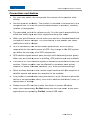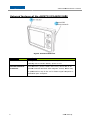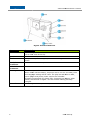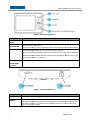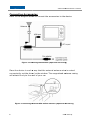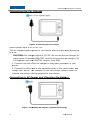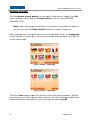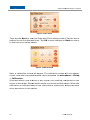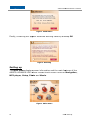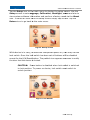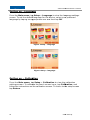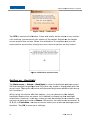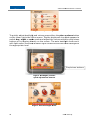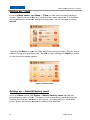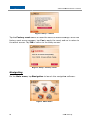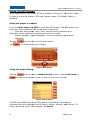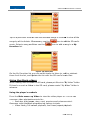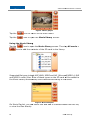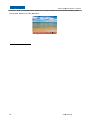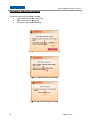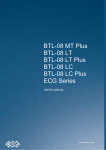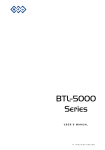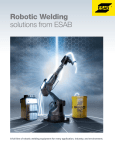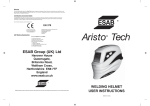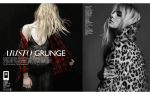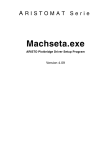Download Aristo Voyager X500 User`s manual
Transcript
ARISTO VOYAGER X500 User’s Manual USER’S MANUAL 1 Ver. 01/11/2007EN www.aristo.pl ARISTO VOYAGER X500 User’s Manual ARISTO VOYAGER X500 User’s s Manual This User’s Manual describes Getting started, Setting up, Navigating, Navigating Using the MP3 player,, and common Warning screens of your ARISTO VOYAGER X500. Read this guide in its entirety before attempting to use or configure the device. Before getting started, check that each item listed below in the package contents is accounted for and observe the outward features of the device. Package contents Standard Package: The ARISTO VOYAGER X500 Device holder Gooseneck windshield mount Car power adapter USB interface cable User’s manual (on CD) Quick start guide SD Card containing navigating system and MAP data Optional Accessories: AC Adapter External GPS active antenna TMC Module 2 www.aristo.pl ARISTO VOYAGER X500 User’s Manual Precautions and Notices ♦ For your own safety, do not operate the controls of the product while driving. ♦ Use this product prudently. The product is intended to be used only as a navigation aid. It is not for precise measurement of direction, distance, location or topography. ♦ The calculated route is for reference only. It is the user’s responsibility to follow w the traffic signs and local regulations along the roads. ♦ When you get off the car, do not leave your device on the dashboard that is subject to direct sunlight. The overheating of the battery can cause malfunction and/or danger. ♦ GPS is operated by the United States government, which is solely responsible for the performance of GPS. Any change to the GPS system can affect the accuracy of all GPS equipments. ♦ GPS satellite signals cannot pass through solid materials (except glass). When you are inside a tunnel tunnel or building, GPS positioning is not available. ♦ A minimum of 4 GPS satellite signals is needed to determine current GPS position. Signal reception can be affected by situations such as bad weather or dense overhead obstacles (e.g. trees and tall buildings). buil ♦ Other wireless devices in the vehicle might interfere with the reception of satellite signals and cause the reception to be unstable. ♦ A car holder is needed when using the device in a car. Be sure to place the device in an appropriate place, so as as not to obstruct the driver’s view, or deployment of airbags. ♦ Please remove SD card only when the device in power off status. ♦ When USB transmitting, Do Not disconnect the USB cable. When other applications are operating, Do Not connect USB cable. 3 www.aristo.pl ARISTO VOYAGER X500 User’s Manual Usage Guideline for Extended Battery Life For optimal performance of the Li-polymer battery, take note of the following: ♦ This unit contains a non-replaceable non internal Li-polymer battery. The battery can inflate and release hazardous chemicals. To reduce the risk of fire or burns, do not disassemble, crush, puncture, or dispose of in fire or water. ♦ Power indicator will show steady amber when external power is connected and show flashing red when battery voltage is low. ♦ Iff battery switch is turned off, please fully charge device battery when battery switch is turned on again. This will ensure battery to be precisely charged. ♦ Do not immediately turn on your device after connecting the AC adapter to charge a power-depleted depleted battery. If you need to turn on the device again, wait for at least one minute. ♦ Do not charge the battery where the temperature is high. high This may harmful to the battery. (e.g. in direct sunlight). ♦ There is no need to fully discharge the battery before charging. You can charge the battery before it is discharged. ♦ If you will not use the product for a long period of time, be sure to fully charge the battery at least once every two weeks. Over discharge of the battery can affect the charging performance. 4 www.aristo.pl ARISTO VOYAGER X500 User’s Manual Outward features of the ARISTO VOYAGER X500 Figure. Outward features Component Description Power Indicator Steady amber a to indicate that external power is connected. Flashing red to indicate battery power is low. External Antenna This connector (under rubber dust cover) allows use of an Connector optional external antenna with magnetic mount, which may be positioned on top of the car for better signal reception in areas with poor reception. 5 www.aristo.pl ARISTO VOYAGER X500 User’s Manual Figure. Outward features Component Description GPS antenna Receives signals from the GPS satellites overhead. Make sure that it has a clear view of the sky. Speaker Sends out music, sounds and voice. SD Slot Accepts a SD (Secure Digital) card for accessing data such as MP3 music. Headphone Connector Connects to stereo headphones Mini-USB Connector Connects to the USB cable. Battery Switch The battery switch. When switch off the battery, battery, all power will be cut off. The date, time and language setting will be reset. The play list and titles in MP3, movie player and photo viewer need to be reloaded. If battery is switched off, please fully charge device battery when battery is switched switched on again. This will ensure battery precisely charged. Reset Button 6 Restarts your device (soft reset) www.aristo.pl ARISTO VOYAGER X500 User’s Manual Figure. Outward features Component Description Return to menu Opens the Main Menu M of your device. Set destination When in the map screen: Power button Use the power button to turn on and off your device. You could add your favorite destination to bookmark by press this button. When you press the power button to turn off the unit, your device actually enters a suspend state and the system stops operating. Once you turn on the system again, it resumes. Volume Adjusts the volume or backlight level of your device /Backlight Control Figure. Outward features Component Description AC-in port Connects to the AC adaptor. Lock Switch To prevent accidental screen taps. 7 Once the lock switch has been set all buttons will be disabled except for the H/W Reset button. The padlock icon appears onscreen to notify the user that the device is locked. www.aristo.pl ARISTO VOYAGER X500 User’s Manual Connecting Accessories Accessor Refer to the diagram below to connect the accessories to the device. Figure. Connecting TMC Module (Optional Accessory) Place the device in such a way that the external antenna wire is routed conveniently out the driver's side window. The magnetized antenna casing will attach firmly to the roof of your car. Figure. Connecting external GPS active antenna (Optional Accessory) 8 www.aristo.pl ARISTO VOYAGER X500 User’s Manual Connecting the Car Charger Figure. Connecting the car charger Device power input is DC 5V to 12V. The car charger supplies power to your device when you are using the device in a car. CAUTION: Car charger harger output is 12V DC, do not use this car charger for other device. If use with RDS/TMC,, need to have another car charger (5V, 1A) together with the RDS/TMC receiver from GNS. 1. Connect one end of the car charger to the power connector of your device. 2. Connect the other end to the cigarette lighter in the car to power and charge your device. The indicator on the car charger lights in amber to indicate that power is being supplied to your device. Connecting to AC Power and Charging the Battery Figure. Connecting AC adapter (Optional Accessory) 9 www.aristo.pl ARISTO VOYAGER X500 User’s Manual When charging the battery for the very first time, you should charge it for at least 4 hours. 1. Slide and click the connector converter onto the AC adapter. 2. Connect the adapter cable to the bottom of your device. 3. Plug the AC adapter into a wall outlet. Power Indicator shows steady amber to indicate AC adapter is correctly connected. NOTE: ♦ Do not immediately turn on your device after connecting the AC adapter to charge a power-depleted depleted battery. If you need to turn on the device again, wait for at least one minute. CAUTION: For optimal performance of the Li-polymer battery, take note of the following: ♦ ♦ ♦ Do not charge the battery where the temperature is high (e.g. in direct sunlight). There is no need to fully discharge the battery before charging. You can charge the battery before it is discharged. If you will not use the product for a long period of time, be sure to fully charge the battery at least once every two weeks. Over discharge of the battery can affect the charging performance. Using Your Device in a Vehicle Figure. Using the Car Holder 10 www.aristo.pl ARISTO VOYAGER X500 User’s Manual Mounting on the Windshield 1. Assemble the bracket and the arm stand. 2. Clean the windshield where you will apply the suction cup. Then, attach the suction cup firmly to the windshield and press the locking tab to secure the cup. 3. Carefully fit your PND into the bracket. b CAUTION: After the suction cup is secured to the windshield, never try to pull or wriggle the arm. Always adjust the arm of the car holder for the best viewing angle BEFORE driving. Avoid adjusting the device with one hand while driving. Using the Car Holder The car holder consists of a bracket and a stand. Use the car holder to fix your device in a vehicle. Make sure that the GPS antenna has a clear view of the sky. For initial positioning, remain at the same spot with a clear view of the sky. The GPS may take a few minutes to find its current location initially. ♦ ♦ 11 CAUTION: Select an appropriate location for the car holder. Never place the holder where the driver’s field of vision is blocked. If the car’s windshield is tinted with a reflective reflective coating, an external antenna (optional) may be needed to route the antenna to the top of the car through a window. When closing the car window, be careful not to pinch the antenna cable. (Cars with an anti-jam anti jam window design may automatically leave adequate space as needed.) www.aristo.pl ARISTO VOYAGER X500 User’s Manual Getting started Find the Master power switch on the back of the device,, toggle it to ON (push upward), and press ress the Power button to turn on your ARISTO VOYAGER X500. Note: When using the device later, if if the device controls fail to respond, you can also use the Reset button switch to restart the device. While starting up,, a series of screens will be displayed. First, the Language screen appears. Choose your preferred language and tap OK to continue on to the next screen. Figure. Setup – language Figure. Setup – language Then the Time setup screen to view the time zone settings screen. Tap the arrow buttons to view the time zone selection. For the time zones affected by seasonal daylight saving time, use the arrows to select on/off. on/off 12 www.aristo.pl ARISTO VOYAGER X500 User’s Manual Figure. Time zone Then tap the Next to view the Date and Clock setting screen. screen Tap the arrow buttons to set the date and time. time Tap OK to save changes or Back to return to the time zone setup screen. Figure. Date & Clock Next, a calibration screen will appear. The calibration screen will only appear on the initial start up and afterward can be accessed via Main menu > Setup > Calibration. Press ress and briefly hold a stylus or any similar non-marking instrument on the center of the target. Repeat as the target moves around the screen. screen When the calibration n is complete and you are instructed to press enter, simply tap once more anywhere on the screen. 13 www.aristo.pl ARISTO VOYAGER X500 User’s Manual Figure. Calibration Finally, a warning will appear. Read the warning carefully and tap OK. Figure. Warning Setting up The Main menu displays power information and the main features of the ARISTO VOYAGER X500 which include touch screen icons for Navigation, MP3 player, Setup, Photo and Movie. Figure. Main menu 14 www.aristo.pl ARISTO VOYAGER X500 User’s Manual Tap the Setup icon on the main menu to display the setup screen. Use the Setup screen to set Language, Language Calibration, Backlight, Clock and also to view system software information and perform a factory reset via the About icon. To select an item from the setup screen simply simply tap its icon. Tap the Return icon to go back to the main menu. Figure. Setup screen While device is in carry, y, to avoid the unexpected power on, user may use the lock switch. Once the lock switch has been set all buttons will be disabled except for the H/W Reset button. The padlock icon appears onscreen to notify the user that the device is locked. CAUTION: Power button is disabled d when lock switch is switched to lock position. To o power on device, lock switch must switch to unlock position. Figure. Lock Switch 15 www.aristo.pl ARISTO VOYAGER X500 User’s Manual Setting up - Language From the Main menu,, tap Setup > Language to view the language anguage settings screen. To set the default language for the device, select your preferred language by taping ing the appropriate icon and then tap OK. Figure. Setup – language Figure. Setup – language Setting up – Calibration From the Main menu,, tap Setup > Calibration to view the calibration settings screen. To calibrate the touch screen icons, tap Calibration, Calibration and follow the instructions on the calibration screen. To o return to the setup screen tap Return. 16 www.aristo.pl ARISTO VOYAGER X500 User’s Manual Figure. Setup – Calibration Tap YES to continue Calibration. Press and briefly hold a stylus or any similar non-marking marking instrument on the center of the target. Repeat as the target moves around the screen. When the calibration is complete and you are instructed to press enter, simply tap once more anywhere on the screen. Figure. Calibration touch screen Setting up - Backlight screen Tap Main menu > Setup > Backlight to view the backlight settings screen. Set the backlight brightness level for either day mode or night mode with the arrow icons. Taping ing the left arrow will decrease brightness and the right arrow will increase it. While using the device with the battery, you can determine determine the default backlight display time so power isn’t wasted by displaying the backlight indefinitely. However, if you don’t want to take advantage of this feature, you can set the backlight timer to Never. Otherwise, the options are as follows: 1, 2, 3, 4, or 5 minutes.. Use the arrows to select your preferred backlight timer duration. Tap OK to save your settings. settings 17 www.aristo.pl ARISTO VOYAGER X500 User’s Manual Figure. Setup - Backlight To quickly adjust backlight and volume press either the plus or minus button on the lower right side of the screen. Tap the brightness icon that appears to switch day, night or auto mode and adjust the volume with the plus/minus buttons or by tapping directly on the screen. The auto backlight mode work with light sensor to senses ambient light conditions and dims the backlight to the appropriate level. Plus/minus buttons Figure. Backlight/volume quick adjustment buttons Figure. Auto Backlight Mode 18 www.aristo.pl ARISTO VOYAGER X500 User’s Manual Setting up - Time From the Main menu,, tap Setup > Time to view the time zone settings screen. Tap the arrow buttons to view the time zone selection. For the time zones affected by seasonal daylight saving time, use the arrows to select on/off. Figure. Time zone Then tap the Next to view the Date and Clock setting screen. screen Tap the arrow buttons to set the date and time. time Tap OK to save changes or Back to return to the time zone setup screen. Figure. Date & Clock Setting up – About/Factory reset From the Main menu, tap Setup > About/Factory reset to view the about/factory actory reset screen. screen The about bout screen displays system information relating to the main in features of the device, including the OS, navigation, music, photo and movie software vendors and versions. 19 www.aristo.pl ARISTO VOYAGER X500 User’s Manual Figure. Setup – About Tap the Factory reset button to reset the device’s default settings. When the factory reset screen appears, tap Yes to apply the reset, and no to return to the about screen. Tap OK to return to the setup screen. Figure. Setup –Factory reset Navigating On the Main menu, tap Navigation to launch the navigation software. Figure. Main menu 20 www.aristo.pl ARISTO VOYAGER X500 User’s Manual Using the MP3 player When loading MP3 files to the SD card, please put files into “My Music” folder. If there’s no such a folder in SD card, please create “My Music” folder in advance. Using the player's controls From the Main menu tap MP3 to view the MP3 player. The MP3 player pl has onscreen music playback control buttons controls for: o Seek bar, play/pause, stop, next, previous and volume olume control. control Onscreen music playback layback programming options include: o Single playback, repeat playback, normal sequence and random sequence. Tap the Tap icon to return to the main menu. to access the music Library. Figure. MP3 player Using the music library Tap the icon to open the Music library screen. Then tap All music > to add the contents of the SD card to the music library. Figure. Music library The MP3 and WMA files on the SD card will be added to the Library automatically and classified into All Music, Artists, Albums, and Genres. To hear a particular artist, for example, tap Artist. 21 www.aristo.pl ARISTO VOYAGER X500 User’s Manual Figure. Artists Tap on a particular Artist to view the available songs or click All to view all the songs by all the Artists. If necessary, use the music. Select a song and then use the favorites list. icon to add the SD card's icon to add a song to a My Figure. My Favorites On the My Favorites list, you can select tracks to listen to, add or subtract them from the list, and update the list with the SD card's music files. Using the Movie player When loading movie files to the SD card, please put files into “My Video” folder. If there’s no such a folder in the SD card, please create “My Video” folder in advance. Using the player's controls From the Main menu tap Video to view the video player UI. The UI has onscreen video playback controls for: o Seek bar, play/pause, stop, next, previous and volume olume control. control Onscreen video playback layback programming options include: o Video library, full-screen screen playback, and linear/repeat playback 22 www.aristo.pl ARISTO VOYAGER X500 User’s Manual Figure. Movie player Tap the icon to return to the main menu. Tap the icon to open the Movie library screen. Using the Movie library Tap the icon to open the Movie library screen. Then tap All movie > icon to add the contents of the SD card to the library. Figure. Movie library Supported file types include ASF, WMV, MPEG and AVI (Microsoft MPEG-4, MPEG RLE and MPEG1 codec) files. Files of these types on the SD card will be added to the Movie library automatically and classified according to file name. Figure. Movie Playlist On Movie Playlist,, you can select files and add or subtract them from the list, or view the files directly. 23 www.aristo.pl ARISTO VOYAGER X500 User’s Manual Using the Photo viewer view Before loading photo files to the SD card, please put files into “My photos” folder. If there’s no such a folder in the SD card, please create “My Photos” folder in advance. Using the viewer's er's controls From the Main menu tap Photo to view the photo library ary UI. The UI has onscreen playback controls for: o Home, return to previous page, slide s show, w, next/previous and select. Figure. Photo library The SD card's contents will automatically be displayed on the Photo library UI. Images supported ed include BMP, JPEG, and 24-bit true color. To open a folder, either tap on the folder directly, or use the next/previous arrow buttons and the select check button. The contents will be displayed as thumbnails that you can either browse using the next/previous arrow arro buttons, or the slide show function. To see a full-screen screen view of a photo double tap on the particular photo or tap the select check button. Tap the icon to return to the main menu. Using the Photo Viewer The photo viewer enables you view and manipulate your photos. To zoom in, tap , and to zoom out, tap the icon. Tap the icon to rotate the photo. You can also view a slide show with the photo viewer UI by tapping the slide show icon 24 . Tap to move back ck to a previous www.aristo.pl ARISTO VOYAGER X500 User’s Manual screen, and to escape from either full-screen full screen mode or slide show mode, press the menu button on the console. Figure. Photo Viewer 25 www.aristo.pl ARISTO VOYAGER X500 User’s Manual Common warning screens Common warning screens include: Lost ost external power warning USB connection warning SD Card removed warning Figure. Lost external power warning Figure. USB connection warning Figure. SD card missing warning 26 www.aristo.pl