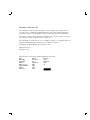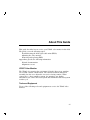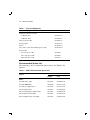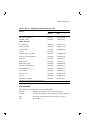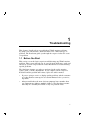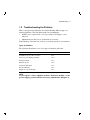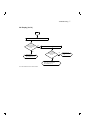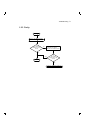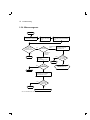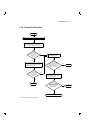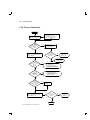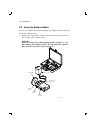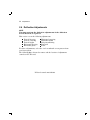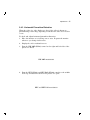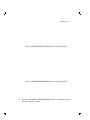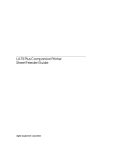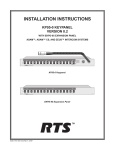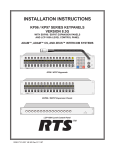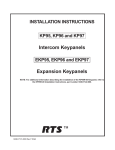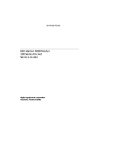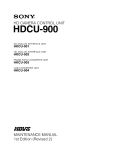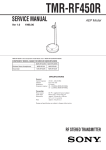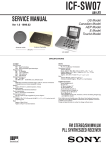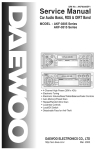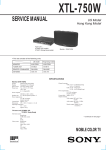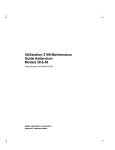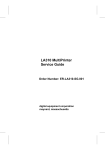Download Digital Equipment Corporation VR297 Service manual
Transcript
VR297 Color Monitor Service Guide Order Number EK-VR297-SV-001 digital equipment corporation maynard, massachusetts First Edition, September 1989 The information in this document is subject to change without notice and should not be construed as a commitment by Digital Equipment Corporation. Digital Equipment Corporation assumes no responsibility for any errors that may appear in this document. The software described in this document is furnished under a license and may be used or copied only in accordance with the terms of such license. No responsibility is assumed for the use or reliability of software on equipment that is not supplied by Digital Equipment Corporation or its affiliated companies. Copyright © by Digital Equipment Corporation 1989. All Rights Reserved. Printed in U.S.A. The following are trademarks of Digital Equipment Corporation: DEC DEC/CMS DEC/MMS DECnet DECsystem–10 DECSYSTEM–20 DECUS DECwriter DIBOL EduSystem IAS MASSBUS PDP PDT RSTS RSX UNIBUS VAX VAXcluster VMS VT Contents vii About This Guide 1 Troubleshooting 1.1 Before You Start . . . . . . . . . . . 1.2 Troubleshooting the Problem . 1.2.1 No Display (1 of 4) . . . . . . . 1.2.2 Incorrect Color . . . . . . . . . . 1.2.3 Purity . . . . . . . . . . . . . . . . . 1.2.4 Misconvergence . . . . . . . . . 1.2.5 Geometric Distortion . . . . . 1.2.6 Excess Luminance . . . . . . . 1.2.7 Bright Area at Left Margin 2 . . . . . . . . . . . . . . . . . . . . . . . . . . . . . . . . . . . . . . . . . . . . . . . . . . . . . . . . . . . . . . . . . . . . . . . . . . . . . . . . . . . . . . . . . . . . . . . . . . . . . . . . . . . . . . . . . . . . . . . . . . . . . . . . . . . . . . . . . . . . . . . . . . . . . . . . . . . . . . . . . . . . . . . . . . . . . . . . . . . . . . . . . . . . . . . . . . . . . . . . . . . . . . . 1 3 4 8 9 10 11 12 13 Before You Start . . . . . . . . . . . . . . . . . . . . . . . . . . . . . . . Using the Radiance Meter . . . . . . . . . . . . . . . . . . . . . . . Color Adjustments . . . . . . . . . . . . . . . . . . . . . . . . . . . . . Deflection Adjustments . . . . . . . . . . . . . . . . . . . . . . . . . Vertical Linearity (V-LIN) . . . . . . . . . . . . . . . . . . . . . Vertical Centering, Horizontal Centering, and Screen Size . . . . . . . . . . . . . . . . . . . . . . . . . . . . . . . . . . . . . . Horizontal Pincushion Distortion . . . . . . . . . . . . . . . . Top and Bottom Pincushion Distortion . . . . . . . . . . . . Checking Horizontal Synchronization . . . . . . . . . . . . Convergence . . . . . . . . . . . . . . . . . . . . . . . . . . . . . . . . . . . . . . . . . . . . . . . 15 16 18 20 21 . . . . . . . . . . . . . . . 22 25 26 28 28 Adjustments 2.1 2.2 2.3 2.4 2.4.1 2.4.2 2.4.3 2.4.4 2.4.5 2.4.6 iii iv Contents 2.4.7 2.4.7.1 3 3.1 3.2 3.3 3.4 3.5 3.6 3.7 3.8 3.9 3.10 3.11 3.12 Focus . . . . . . . . . . . . . . . . . . . . . . . . . . . . . . . . . . . . . . . . Quadripole Adjustment . . . . . . . . . . . . . . . . . . . . . . . . Removing and Replacing FRUs Rear Cabinet Assembly . . . . . Perforated Metal Shield . . . . . CRT Discharge . . . . . . . . . . . . Power Supply/G Board . . . . . . L Board . . . . . . . . . . . . . . . . . D Board . . . . . . . . . . . . . . . . . A Board . . . . . . . . . . . . . . . . . B Board . . . . . . . . . . . . . . . . . C Board . . . . . . . . . . . . . . . . . High-Voltage Block (K Board) H-STAT Control . . . . . . . . . . . H/J Control Block Assembly . . A VR297 Documentation B Alignment Screens B.1 B.2 B.3 B.4 30 31 Circle-Crosshatch Pattern All E’s Pattern . . . . . . . . . Color Bars I Pattern . . . . Color Bars II Pattern . . . . . . . . . . . . . . . . . . . . . . . . . . . . . . . . . . . . . . . . . . . . . . . . . . . . . . . . . . . . . . . . . . . . . . . . . . . . . . . . . . . . . . . . . . . . . . . . . . . . . . . . . . . . . . . . . . . . . . . . . . . . . . . . . . . . . . . . . . . . . . . . . . . . . . . . . . . . . . . . . . . . . . . . . . . . . . . . . . . . . . . . . . . . . . . . . . . . . . . . . . . . . . . . . . . . . . . . . . . . . . . . . . . . . . . . . . . . . . . . . . . . . . . . . . . . . . . . . . . . . . . . . . . . . . . . . . . . . . . . . . . . 32 33 34 36 36 38 38 40 40 41 43 44 . . . . . . . . . . . . . . . . . . . . . . . . . . . . . . . . . . . . . . . . . . . . . . . . . . . . . . . . . . . . . . . . . . . . . . . . . . . . . . . . . . . . . . . . . . . . 47 48 48 49 Perforated Metal Shield .................... .................... .................... .................... .................... .................... .................... . . . . . . . . . . . . . . . . . . . . . . . . . . . . . . . . . . . . . . . . 33 35 37 39 42 43 44 45 . . . . . . . . Figures 3–1 3–2 3–3 3–4 3–5 3–6 3–7 3–8 Rear Cabinet Assembly and Anode Cap Removal . . . . . . Power Supply and L Board A, B, C, and D Boards . . . . High-Voltage Block . . . . . . . H-STAT Control . . . . . . . . . Bezel . . . . . . . . . . . . . . . . . H/J Control Block . . . . . . . . Contents v Tables 1 2 Tools and Equipment . . . . . . . . . . . . . . . . . . . . . . . . . . . . . . VR297 Recommended Spares List . . . . . . . . . . . . . . . . . . . . viii viii About This Guide This guide describes how to service your VR297 color monitor in the field. The guide covers the following topics: Troubleshooting the field replaceable units (FRUs) Adjusting the video monitor Removing and replacing FRUs Appendixes provide the following information: Related documentation Alignment screens VR297 Color Monitor The VR297 color monitor has a 432 mm (17-inch), direct-view, antiglare screen with contrast enhancement. The monitor’s built-in tilt-swivel assembly lets the user adjust the screen for viewing comfort. When connected to a host computer system, the monitors can display information you send to the host system and information the host system sends to you. Tools and Equipment You need the following tools and equipment to service the VR297 video monitor: vii viii About This Guide Table 1 Tools and Equipment Tools and Equipment Part Number Terminal technician tool kit 50 Hz (240 Vac) 29-23270-00 60 Hz (120 Vac) 29-23268-00 Static protection kit 29-26246-00 Safety goggles 29-16141-00 Gloves 29-16146-00 Color video service kit (without power pack) A2-S0099-01 Power packs 90 to 110 Vac, 50 Hz 29-25448 104 to 126 Vac, 60 Hz 29-25449 198 to 242 Vac, 50 Hz 29-25450 Recommended Spares List The following is the recommended spares list for the VR297 color monitor: Table 2 VR297 Recommended Spares List Spares Part Number Digital Sony A board (video amp) 29-27797 A-1296-461-A B board (EMI filter) 29-27798 A-1130-505-A C board (arc suppression) 29-27799 A-1330-733-A D board (deflection) 29-27800 A-1345-899-A G board (switching regulator unit) 29-27801 A-1477-873-A H/J control block assembly 29-27802 A-1477-357-A K board (high voltage assembly) 29-27804 A-1465-154-A FRUs About This Guide ix Table 2 (Cont.) VR297 Recommended Spares List Part Number Spares Digital Sony L board (convergence) 29-27803 A-1235-011-A H STAT control 29-27805 1-237-344-11 Bezel (plastic) 29-27809 X-4381-964-1 Cable assembly 29-27808 A-1499-505-A Cable clamps 29-27817 A-1499-499-A Carton 99-08577 – Coaxial cable, video inter. 29-27806 A-1499-495-A Connector panel assembly 29-27811 A-1429-235-A D shield 29-27813 4-381-997-01 Main harness 29-27807 1-937-755-11 PCB plastic parts 29-27816 A-1499-498-A Perforated metal shield 29-27814 4-384-359-01 Pot alignment tool 29-27815 4-382-826-01 Rear cabinet 29-27810 4-381-947-11 Safety covers 29-27812 A-1499-604-A Screws 29-27818 A-1499-500-A Tilt-swivel assembly 29-27819 X-4381-961-1 Other Parts Normally not replaced during field repairs. Conventions The following conventions are used in this guide: Warning Provides information to prevent personal injury. Caution Provides information to prevent damage to the equipment. Note Provides general information you should be aware of. PN Part number. 1 Troubleshooting This chapter describes how to troubleshoot VR297 monitor problems by using a set of flowcharts. Each flowchart is for a different type of problem. The flowcharts guide you through the steps to isolate the cause of a problem. 1.1 Before You Start This section covers the basic steps in troubleshooting any VR297 monitor problem. These steps will help you do your job in the field more easily and effectively. Section 1.2 provides the actual flowcharts for troubleshooting specific problems. The flowcharts instruct you when to perform checks on the monitor, replace parts, or make adjustments. If you complete all the steps in a flowchart and the problem still exists, replace the whole monitor. • If you are going to service a display-quality problem, ask the customer to let the monitor warm up for at least 20 minutes before you arrive, if possible. • Always troubleshoot the most obvious symptom, but remember that one symptom may indicate multiple failures. The flowcharts assume that only one assembly has failed or only one problem exists. 1 2 Troubleshooting NOTE Magnetic fields affect the monitor’s performance and can give a false indication of a monitor failure. Place the monitor away from: • Electromagnetic devices, such as other monitors • Magnetized objects, such as filing cabinets and steel beams in walls Learn About the Problem Talk to the operator to get a history of the problem. The operator often has detailed knowledge about the problem. Identify the Problem Identify the problem before you remove field replaceable units (FRUs). For example, the screen display often indicates which problem is occurring. Isolate the Problem After you clearly identify a problem, check the list of problem types at the beginning of Section 1.2. Select the type that best describes your problem. Go to the flowchart for that problem. Turn off the power before disconnecting or replacing any FRU. WARNING If you smell burning components, press the monitor power switch off (O), wait 10 seconds, then disconnect the power cord. Correct the Problem Complete all the steps in the troubleshooting flowchart(s) for your problem. When you are finished, display the host system’s alignment test patterns to make sure no other problem exists. To display the test patterns, refer to the host system’s service manual. Troubleshooting 3 1.2 Troubleshooting the Problem This section provides flowcharts for troubleshooting different types of monitor problems. The flowcharts make two assumptions: • If FRUs were replaced, the correct procedures in Chapter 3 were followed. • Adjustment procedures were performed as necessary. Problems may come from two sources—your host system or your monitor. Types of Problems The following flowcharts cover seven types of monitor problems: If you have this problem . . . See this section . . . A blank screen, no video or raster 1.2.1 Incorrect color display problems 1.2.2 Purity problems 1.2.3 Misconvergence 1.2.4 Geometric distortion 1.2.5 Excess luminance 1.2.6 Bright area at left margin 1.2.7 NOTE If you replace a video amplifier module, deflection module, or the power supply, perform all the necessary adjustments (Chapter 2). 4 Troubleshooting 1.2.1 No Display (1 of 4) START DISPLAY THE CIRCLE−CROSSHATCH SCREEN IS THE POWER LED ON THE MONITOR LIT NO 3 YES 1 ARE THE CRT FILAMENTS LIT NO 2 YES 4 SET THE S1 SWITCH ON THE A BOARD TO THE AGING POSITION RASTER ONLY WHAT TYPE OF VIDEO IS DISPLAYED ON THE SCREEN NO DISPLAY RASTER AND IMAGE VERIFY THAT THE PROBLEM IS NOT EXTERNAL: 1. CHECK THE VIDEO CABLE FOR A GOOD CONNECTION 2. RUN THE SYSTEM GRAPHICS DIAGNOSTICS REPLACE THE A BOARD (3.7) 5 IS THE IMAGE DISPLAYED ON THE SCREEN WAS THE PROBLEM EXTERNAL TO THE MONITOR YES NO REPLACE THE H/J CONTROL BLOCK (3.12) YES STOP PERFORM THE A BOARD ADJUSTMENTS (2.3) NO CHECK THE CONNECTIONS ON THE B BOARD. IF THE CONNECTIONS ARE GOOD, REPLACE THE B BOARD (3.8) SECTION NUMBERS ARE IN PARENTHESES. Troubleshooting 5 No Display (2 of 4) 2 TURN OFF POWER, RESEAT THE C BOARD AND CABLES, AND TURN POWER BACK ON ARE THE CRT FILAMENTS LIT NO CHECK THE VOLTAGE BETWEEN PINS H AND H ON THE C BOARD YES IS THE IMAGE DISPLAYED ON THE SCREEN IS THE VOLTAGE 6.5 Vdc YES REPLACE THE WHOLE MONITOR NO 4 NO CHECK THE CABLES AND CONNECTORS ON THE B BOARD, C BOARD, AND D BOARD YES STOP REPLACE THE D BOARD (3.6) ARE THE TUBE FILAMENTS LIT CHECK THE +12, −12, AND +60 VOLT POINTS ON THE B BOARD NO YES IS THE IMAGE DISPLAYED ON THE SCREEN ARE THE THREE VOLTAGES WITHIN TOLERANCE 4 YES YES PERFORM THE D BOARD ADJUSTMENTS (2.4) NO REPLACE THE H. V. BLOCK (3.10) REPLACE THE POWER SUPPLY (3.4) SECTION NUMBERS ARE IN PARENTHESES. 6 Troubleshooting No Display (3 of 4) 3 1. TURN OFF POWER 2. UNPLUG THE AC POWER CORD 3. CHECK THE FUSE ON THE BACK OF THE MONITOR IS THE FUSE BLOWN NO CHECK THE AC POWER AT THE WALL OUTLET YES IS THERE POWER PRESENT AT THE WALL OUTLET 1. REPLACE THE FUSE 2. PLUG IN THE POWER CORD 3. TURN ON THE POWER SWITCH NO YES CALL AN ELECTRICIAN IS THE POWER LED ON THE MONITOR LIT NO REPLACE THE POWER SUPPLY (3.4) YES IS THE IMAGE DISPLAYED ON THE SCREEN NO 1 YES STOP SECTION NUMBERS ARE IN PARENTHESES. Troubleshooting 7 No Display (4 of 4) 5 CHECK THE VOLTAGE AT TP9 ON THE A BOARD IS THE VOLTAGE GREATER THAN 55 Vdc NO CHECK THE C14 POINT ON THE B BOARD YES PERFORM THE A BOARD ADJUSTMENTS (2.3) IS THE VOLTAGE GREATER THAN 55 Vdc YES REPLACE THE A BOARD (3.7) PERFORM THE A BOARD ADJUSTMENTS (2.3) SECTION NUMBERS ARE IN PARENTHESES. NO REPLACE THE POWER SUPPLY (3.4) 8 Troubleshooting 1.2.2 Incorrect Color START DISPLAY THE CIRCLE−CROSSHATCH SCREEN THE SCREEN MUST BE WHITE. IS THE IMAGE MISSING ANY COLOR OR IS IT SATURATED BY A COLOR MISSING A COLOR VERIFY THAT THE PROBLEM IS NOT EXTERNAL 1. CHECK THE VIDEO CABLE FOR A GOOD CONNECTION 2. RUN THE GRAPHICS DIAGNOSTICS IN THE SYSTEM 3. DISPLAY THE COLOR BAR PATTERN 4. SWAP THE RED AND BLUE CABLES AND SEE IF THE MISSING COLOR CHANGES −− IF SO, THEN REPLACE THE VIDEO CABLE SATURATION BY A COLOR PERFORM THE A BOARD ADJUSTMENTS (2.3) WAS THE PROBLEM EXTERNAL TO THE MONITOR YES NO IS THE SCREEN STILL SATURATED BY A COLOR YES REPLACE THE A BOARD (3.7) PERFORM THE A BOARD ADJUSTMENTS (2.3) NO NO IS THE SCREEN STILL SATURATED OR STILL MISSING A COLOR STOP YES REPLACE THE WHOLE MONITOR SECTION NUMBERS ARE IN PARENTHESES. STOP Troubleshooting 9 1.2.3 Purity START DISPLAY THE GREEN SCREEN IS THE SCREEN COMPLETELY ONE COLOR NO DEGAUSS THE MONITOR BY TURNING THE POWER SWITCH OFF THEN BACK ON YES YES IS THE SCREEN COMPLETELY ONE COLOR STOP NO REPLACE THE WHOLE MONITOR 10 Troubleshooting 1.2.4 Misconvergence START DISPLAY THE CIRCLE− CROSSHATCH SCREEN DO THE CONTROLS CORRECT THE MISCONVERGENCE ADJUST H−STAT AND V−STAT TO CORRECT MISCONVERGENCE (2.4.6) ADJUST V−CENT TO CENTER THE IMAGE (2.4.2) NO TYPE OF MISCONVERGENCE HORIZONTAL ONLY READJUST THE H−STAT CONTROL NEAR THE A BOARD (2.4.6) HORIZONTAL, VERTICAL, OR BOTH YES STOP YES PERFORM THE L BOARD ADJUSTMENTS (2.4.6) STOP YES IS THE MISCONVERGENCE CORRECTED NO STOP REPLACE THE L BOARD (3.5) PERFORM THE L BOARD ADJUSTMENTS (2.4.6) YES IS THE MISCONVERGENCE CORRECTED NO STOP REPLACE THE WHOLE MONITOR SECTION NUMBERS ARE IN PARENTHESES. DOES THE H−STAT CONVERGE THE IMAGE NO REPLACE THE H−STAT CONTROL NEAR THE A BOARD (3.11) Troubleshooting 11 1.2.5 Geometric Distortion START DISPLAY THE CIRCLE−CROSSHATCH SCREEN MEASURE THE DISTANCE BETWEEN THE TOP AND BOTTOM OF THE IMAGE AT SEVERAL POINTS ACROSS THE SCREEN IS THE DISTANCE FROM TOP−TO−BOTTOM AT EACH POINT 236 mm NO PERFORM THE D BOARD ADJUSTMENTS (2.4) YES MEASURE THE DISTANCE FROM THE LEFT SIDE OF THE IMAGE TO THE RIGHT SIDE AT SEVERAL POINTS ACROSS THE SCREEN ARE THE TOP−TO−BOTTOM AND SIDE−TO−SIDE DISTANCES EQUAL AT 236 mm AND 280 mm, RESPECTIVELY YES STOP NO IS THE DISTANCE FROM SIDE−TO−SIDE AT EACH POINT 280mm NO REPLACE THE D BOARD (3.6) PERFORM THE D BOARD ADJUSTMENTS (2.4) YES STOP ARE THE TOP−TO−BOTTOM AND SIDE−TO−SIDE DISTANCES EQUAL AT 236 mm AND 280 mm, RESPECTIVELY NO REPLACE THE WHOLE MONITOR SECTION NUMBERS ARE IN PARENTHESES. YES STOP 12 Troubleshooting 1.2.6 Excess Luminance START ADJUST THE CONTRAST CONTROL TO DETERMINE IF THE CIRCLE−CROSSHATCH IMAGE VARIES IN BRIGHTNESS DISPLAY THE CIRCLE− CROSSHATCH SCREEN DOES THE CONTRAST CONTROL INCREASE AND DESCREASE THE IMAGE NO CHECK THE +12, −12, AND +60 VOLT POINTS ON THE B BOARD YES ARE THE THREE VOLTAGES WITHIN TOLERANCE DISCONNECT THE THREE VIDEO INPUT CABLES FROM THE REAR OF THE MONITOR YES IS THE BACKGROUND RASTER STILL VISIBLE ON THE SCREEN NO REPLACE THE POWER SUPPLY BOARD (3.4) REPLACE THE H/J CONTROL BLOCK (3.12) NO THE PROBLEM IS NOT IN THE MONITOR. REFER TO THE SYSTEM DOCUMENTATION AND RUN THE GRAPHIC DIAGNOSTICS YES IS THE S1 SWITCH IN THE CENTER (NORMAL) POSITION NO SET THE S1 SWITCH IN THE CENTER POSITION. SETTING S1 IN ANY OTHER POSITION DISPLAYS EXCESSIVE RASTER YES DOES ADJUSTING THE G2 CONTROL TURN DOWN THE RASTER NO REPLACE THE A BOARD (3.7) YES RECONNECT THE VIDEO CABLES AND PERFORM THE A BOARD ADJUSTMENTS (2.3) IS THE RASTER DISPLAY NORMAL YES STOP SECTION NUMBERS ARE IN PARENTHESES. NO REPLACE THE WHOLE MONITOR Troubleshooting 13 1.2.7 Bright Area at Left Margin START DISPLAY THE CIRCLE−CROSSHATCH SCREEN ADJUST THE H−PHASE CONTROL ON THE D BOARD (2.4) IS THE BRIGHT AREA STILL ON THE SCREEN NO STOP YES REPLACE THE A BOARD (3.7) PERFORM THE A BOARD ADJUSTMENTS (2.3) IS THE BRIGHT AREA STILL ON THE SCREEN YES REPLACE THE D BOARD (3.6) PERFORM THE D BOARD ADJUSTMENTS (2.4) STOP SECTION NUMBERS ARE IN PARENTHESES. NO STOP 2 Adjustments This chapter shows you how to align the monitor. You do not have to perform every adjustment procedure each time you align the monitor. However, you should check all adjustments in the order shown, because many adjustments affect each other. If a setting is already correct, you can skip that adjustment and go on to the next one. You must use the screen alignment test patterns to make all adjustments. Use Section 2.1 to set up the monitor for adjustments. Use a metric measuring tape (PN 29-25342-00) or a plastic ruler to measure the dimensions of the screen display. To avoid scratching the screen with the tape’s metal clip, start the measurement at 10 cm (100 mm). Make sure all adjustments are made under these conditions. 14 Adjustments 15 2.1 Before You Start Let the monitor warm up for at least 20 minutes before performing any adjustments on the monitor. The warm-up time ensures that the electron guns are at a stable temperature before you do any adjustments. NOTE If a customer calls with a display-quality problem, ask the customer to leave the monitor on until you arrive. Then you only need to let the monitor warm up for 5 minutes after you remove the rear cabinet assembly. Before you perform adjustments, set up the monitor as follows. First remove the rear cabinet assembly (Section 3.1). 1. Place the monitor on a nonconductive surface. 2. Reconnect the video cables. 3. Reconnect the power cord. 4. Press the power switch on ( | ). Wait for a video display to appear on the screen. Displaying Screen Test Patterns For some procedures in this chapter, you must display a circle-crosshatch or screen of E’s diagnostic pattern (Appendix B). To display these patterns, refer to your host system’s service manual and follow the procedures for accessing diagnostic screen patterns. 16 Adjustments 2.2 Using the Radiance Meter You use the radiance meter when making color adjustments (Section 2.3). To use the radiance meter: 1. Remove the cap from the radiance meter’s sensor head and connect the occluder to the radiance meter. CAUTION Avoid excessive force when tightening the occluder, or you may damage the radiance meter. Do not touch the exposed filter after the protective cap is removed. OCCLUDER AC ADAPTER AC ADAPTER CONNECTOR SENSOR HEAD POWER SWITCH RANGE SWITCH MA-X0665-88 Adjustments 17 2. Connect the ac line adapter to the radiance meter and plug it in to a wall outlet. NOTE Make sure that your radiance meter is in calibration. 3. Turn on the power switch (down position). NOTE Do not use the POWER ON W/BACKLIGHT position when you are using the radiance meter with batteries. 4. Set the range switch to the second position from the top (1.999). 5. Place the occluder firmly against the center of the screen. Take a red china pencil from the color alignment kit and draw an arc or circle around the occluder. NOTE You must take all meter readings with the meter centered in this marked arc or circle . MA-X0573-88 18 Adjustments 2.3 Color Adjustments NOTE Make color adjustments after replacing the video amplifier board (A board). The following figure shows the location of the controls used to make the color adjustments: A Board adjustments ma-0951-89 To adjust the monitor’s color: 1. Set the following controls on the A board to minimum (fully counterclockwise): • Green drive (RV403) • Blue drive (RV402) • Red drive (RV401) • Blue background (RV405), labeled with the letter B in a circle • Green background (RV404), labeled with the letter G in a circle 2. Set the contrast control to minimum (fully counterclockwise). Adjustments 19 3. Turn the screen control (G2) clockwise until the screen background is visible. G2 is the bottom control on the high-voltage block. Then turn G2 counterclockwise until the screen background disappears. (Raster cut-off is not set.) 4. Turn the green background control (RV404) clockwise until the screen background is visible. Then turn RV404 counterclockwise until the screen background disappears. Repeat this step for the blue background control (RV405). 5. Set the contrast control to maximum (fully clockwise). 6. At the keyboard, type T 84 and press Return to display the red screen. 7. Place the radiance meter at the center of the monitor screen and hold the meter there. See Section 2.2 for instructions on how to operate the meter. 8. Adjust the red drive (RV401) clockwise until the meter reads 0.174. 9. Type T 85 and press Return to display the green screen. 10. Adjust the green drive (RV402) clockwise until the meter reads 0.195. 11. Type T 86 and press Return to display the blue screen. 12. Adjust the blue drive (RV403) clockwise until the meter reads 0.183. 13. Type T 82 and press Return to display the white screen. The meter reading for the white screen should be 0.533 ( 0.003). If not, recheck the setting for the red, green, and blue drives. Adjust the settings if necessary. 14. Set the contrast control to minimum (fully counterclockwise). 15. Type in the T commands and check the readings (with the radiance meter) for the red, green, blue, and white screens. Red screen Green screen Blue screen White screen 0.014 0.018 0.017 0.047 If the screen readings differ from those listed above: • Check that the contrast control is set at maximum. • Check the color drive settings, then adjust RV401, RV402, and RV403 if necessary. 20 Adjustments 2.4 Deflection Adjustments NOTE You must perform the deflection adjustments if the deflection board (D board) is replaced. This section covers the following adjustments: Vertical linearity Vertical centering Vertical height Horizontal linearity Horizontal phase Horizontal centering Horizontal width Side pincushioning Trapezoid Focus For these adjustments, select the circle-crosshatch screen pattern from your host system. The following figure shows the names and the location of adjustment controls on the D board: D Board controls ma-0953-89 Adjustments 21 2.4.1 Vertical Linearity (V-LIN) To check and adjust vertical linearity: 1. Display the circle-crosshatch screen. 2. Check the pattern to make sure the squares are all the same height. If the squares are not all the same height, go to the next step. 3. Refer to the next two figures. Turn the V-LIN BAL (RV103) control to equalize the height of squares in symmetrical positions at the top and bottom of the pattern—for example, the top-center and bottom-center. 4. Turn the V-LIN (RV102) control to equalize all the squares in the pattern. V LIN figure 1 ma-0954-89 22 Adjustments V LIN figure 2 ma-0949-89 NOTE The V-LIN BAL control has no effect when the V-LIN control is turned completely counterclockwise (small squares in the center of the pattern). 2.4.2 Vertical Centering, Horizontal Centering, and Screen Size NOTE Make the following adjustments after completing the adjustments in Sections 2.4.1 and 2.4.3. To vertically and horizontally center the screen, and adjust the screen size: 1. Turn the V-CENT control on the front panel to its center click. 2. Place the monitor so it is facing north or south. Degauss the monitor whenever you change its direction. 3. Turn the V-CENT (RV108) control on the D board to vertically center the display. 4. Now place the monitor so it is facing east or west. Degauss the monitor whenever you change its direction. 5. Turn the V-SIZE (RV101) control on the D board to set the vertical size of the screen center to 236 mm (10.8 inches). Adjustments 23 6. Set the switch S1 on the A board to the test position (up) to produce raster. NOTE The right edge of the screen may be a purple color. To measure the size of the raster, measure to the edge of this purple section. 7. Turn the H-CENT (RV208) control on the D board until the raster comes to the center of the CRT. 8. Turn the H-SIZE (RV204) control to set the horizontal size of the screen’s center to 280 mm (11.0 inches). 9. Turn the H-PHASE (RV205) control to set the picture to the raster center. H-Phase movement ma-0948-89 10. Set switch S1 on the A board to the normal position (low) for normal operation. After the vertical and horizontal adjustments, you have to set the raster as shown in the next two figures. 24 Adjustments Vertical and Horizontal Centering Standard ma-0947-89 Vertical and Horizontal Size Standard ma-0945-89 Adjustments 25 2.4.3 Horizontal Pincushion Distortion When the sides of a video display are bowed, the effect is known as pincushioning or barreling, depending on whether the sides are bowed in or out. To check and adjust horizontal pincushion distortion: 1. Place the monitor so it is facing east or west. Degauss the monitor whenever you change its direction. 2. Display the circle-crosshatch screen. 3. Turn the PIN AMP (RV203) control so the right and left sides of the picture are linear. PIN AMP ma-0936-89 4. Turn the KEY (RV201) and KEY BAL (RV202) controls so the widths of the top and bottom sections of the picture are equal. KEY and KEY BAL ma-0939-89 26 Adjustments 5. Check for right and left pincushion distortion again. Use the PIN AMP (RV203) control to make the sides linear, if necessary. If one side remains distorted when the other side is linear, follow the steps in the next figure. SIDE PIN BAL ma-0938-89 2.4.4 Top and Bottom Pincushion Distortion To adjust top and bottom pincushion distortion: 1. Display the circle-crosshatch screen. 2. Set the TOP AMP (RV106) and BOTTOM AMP (RV104) controls to maximum (clockwise). 3. Move the crests to the center, as shown in next two figures, by turning the TOP PHASE (RV107) and BOTTOM PHASE (RV105) controls. Adjustments 27 TOP and BOTTOM PHASE Adjustment (1 of 2) ma-0935-89 TOP and BOTTOM PHASE Adjustment (2 of 2) ma-0937-89 4. Turn the TOP AMP and BOTTOM AMP controls to adjust the lateral line horizontally, as shown. 28 Adjustments TOP and BOTTOM PIN AMP Adjustment ma-0946-89 2.4.5 Checking Horizontal Synchronization To adjust the horizontal frequency: 1. Display the circle-crosshatch screen. 2. Disconnect the green input cable with the BNC connector from the rear of the monitor. The screen should roll vertically and horizontally. 3. Turn the H-FREQUENCY (RV207) control on the D board to minimize the horizontal roll. 4. Reconnect the green input cable at the rear of the monitor. 2.4.6 Convergence The following figure shows the location of adjustment controls for the L board. L board ma-0950-89