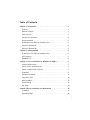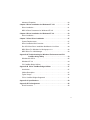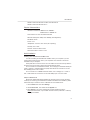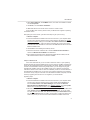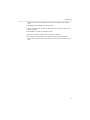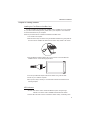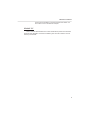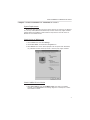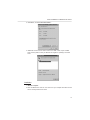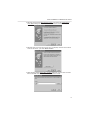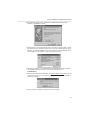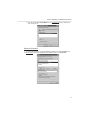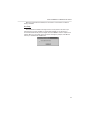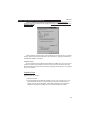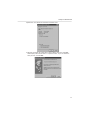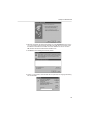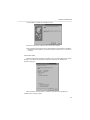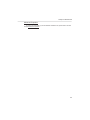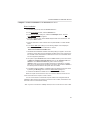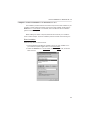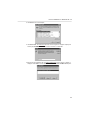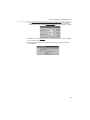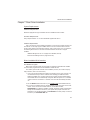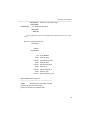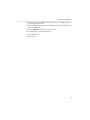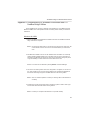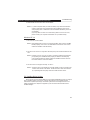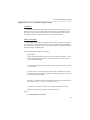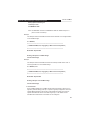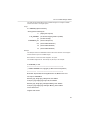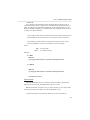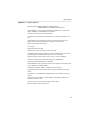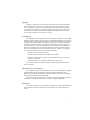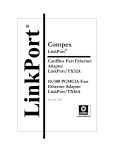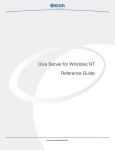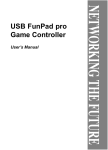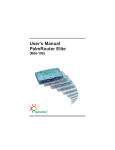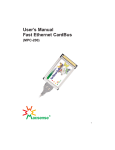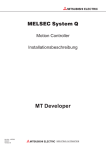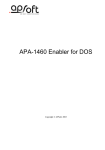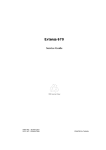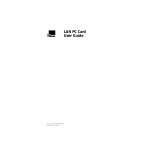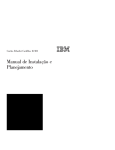Download Macsense Connectivity MPC-200 User`s manual
Transcript
User’s Manual Fast Ethernet CardBus (MPC-200) acsense R Table of Contents Chapter 1 Introduction . . . . . . . . . . . . . . . . . . . . . . . . . . . . . . . . . . . .1 Features . . . . . . . . . . . . . . . . . . . . . . . . . . . . . . . . . . . . . . . . . . . . . .1 Network Interface . . . . . . . . . . . . . . . . . . . . . . . . . . . . . . . . . . . . . . .1 Driver support . . . . . . . . . . . . . . . . . . . . . . . . . . . . . . . . . . . . . . . . . .1 Physical characteristics . . . . . . . . . . . . . . . . . . . . . . . . . . . . . . . . . . .2 Quick Installation . . . . . . . . . . . . . . . . . . . . . . . . . . . . . . . . . . . . . . . .2 Installing the Fast Ethernet CardBus Card . . . . . . . . . . . . . . . . . . . . .2 Setup for Windows 95 . . . . . . . . . . . . . . . . . . . . . . . . . . . . . . . . . . . .2 Setup for Windows 98 . . . . . . . . . . . . . . . . . . . . . . . . . . . . . . . . . . . .3 Chapter 2 Getting Started . . . . . . . . . . . . . . . . . . . . . . . . . . . . . . . . . .5 Installing the Fast Ethernet CardBus Card . . . . . . . . . . . . . . . . . . . . .5 LED Indicators . . . . . . . . . . . . . . . . . . . . . . . . . . . . . . . . . . . . . . . . . .5 README.TXT . . . . . . . . . . . . . . . . . . . . . . . . . . . . . . . . . . . . . . . . . .6 Chapter 3 Driver Installation for Windows 95 OSR 2 . . . . . . . . . . . . .7 System Requirements . . . . . . . . . . . . . . . . . . . . . . . . . . . . . . . . . . . .7 Check Version of Windows 95 . . . . . . . . . . . . . . . . . . . . . . . . . . . . . .7 Check CardBus Driver's Version . . . . . . . . . . . . . . . . . . . . . . . . . . . .7 Installation . . . . . . . . . . . . . . . . . . . . . . . . . . . . . . . . . . . . . . . . . . . . .8 Advanced Properties . . . . . . . . . . . . . . . . . . . . . . . . . . . . . . . . . . . . .11 Connection Type . . . . . . . . . . . . . . . . . . . . . . . . . . . . . . . . . . . . . . . .12 Receive Buffers . . . . . . . . . . . . . . . . . . . . . . . . . . . . . . . . . . . . . . . . .12 Snooze Mode . . . . . . . . . . . . . . . . . . . . . . . . . . . . . . . . . . . . . . . . . .12 Hot Swap . . . . . . . . . . . . . . . . . . . . . . . . . . . . . . . . . . . . . . . . . . . . .13 Chapter 4 Driver Installation for Windows 98 . . . . . . . . . . . . . . . . . . .15 Installation . . . . . . . . . . . . . . . . . . . . . . . . . . . . . . . . . . . . . . . . . . . . .15 Upgrading Steps . . . . . . . . . . . . . . . . . . . . . . . . . . . . . . . . . . . . . . . .16 i Advanced Properties . . . . . . . . . . . . . . . . . . . . . . . . . . . . . . . . . . . .20 Chapter 5 Driver Installation for Windows NT 3.5.1 . . . . . . . . . . . . . .21 Driver Installation . . . . . . . . . . . . . . . . . . . . . . . . . . . . . . . . . . . . . . . .21 NDIS 3 Driver Parameters for Windows NT 3.51 . . . . . . . . . . . . . . . .22 Chapter 6 Driver Installation for Windows NT 4.0 . . . . . . . . . . . . . . . .23 Driver Installation . . . . . . . . . . . . . . . . . . . . . . . . . . . . . . . . . . . . . . . .23 Chapter 7 Client Driver Installation . . . . . . . . . . . . . . . . . . . . . . . . . . .27 System Requirements . . . . . . . . . . . . . . . . . . . . . . . . . . . . . . . . . . . .27 Driver Installation Brief Overview . . . . . . . . . . . . . . . . . . . . . . . . . . . .27 Dos ODI Client Driver Installation NetWare 3.x/4.x Client . . . . . . . . . .28 NDIS Driver For Windows for Workgroups 3.11 . . . . . . . . . . . . . . . . .30 NDIS Driver For LAN Manager . . . . . . . . . . . . . . . . . . . . . . . . . . . . . .30 Appendix A Troubleshooting for Windows Environment and PCI CardBus bridge Utility . . . . . . . . . . . . . . . . . . . . . . . . . . .33 Windows 95 OSR 2 . . . . . . . . . . . . . . . . . . . . . . . . . . . . . . . . . . . . . .35 Windows NT 4.0 . . . . . . . . . . . . . . . . . . . . . . . . . . . . . . . . . . . . . . . .34 PCI CardBus Bridge Utilities . . . . . . . . . . . . . . . . . . . . . . . . . . . . . . .34 Appendix B PCI to CardBus Bridge Utilities . . . . . . . . . . . . . . . . . . .37 Introduction . . . . . . . . . . . . . . . . . . . . . . . . . . . . . . . . . . . . . . . . . . . .37 Utilities Description . . . . . . . . . . . . . . . . . . . . . . . . . . . . . . . . . . . . . .37 Typical Usage . . . . . . . . . . . . . . . . . . . . . . . . . . . . . . . . . . . . . . . . . .40 PCI to CardBus Bridges Supported . . . . . . . . . . . . . . . . . . . . . . . . . .41 Appendix C Specifications . . . . . . . . . . . . . . . . . . . . . . . . . . . . . . . . . .43 Appendix D Pin Assignment . . . . . . . . . . . . . . . . . . . . . . . . . . . . . . . .45 RJ-45 Connector . . . . . . . . . . . . . . . . . . . . . . . . . . . . . . . . . . . . . . . .45 ii Chapter 1 Introduction Introduction Chapter 1 Introduction This manual describes how to operate the Fast Ethernet CardBus Card. The Fast Ethernet CardBus Card is a Credit-card sized Ethernet Card which works with any computer, notebook, sub-notebook or Card Reader that supports CardBus slots. CardBus is a function and performance extension of the PC Card (PCMCIA) standards. The CardBus interface is a 32-bit wide and Bus-mastering allowable device. It enhanced the overall system throughput. This Fast Ethernet CardBus Card could be connected to either 100Mbps Fast Ethernet or 10Mbps Ethernet network. ¥ For operating in a 100Mbps (100BASE-TX) Fast Ethernet network, a Category 5 unshielded twisted pair (UTP) cable or Category 1 shielded twisted pair (STP) cable should be used. ¥ For operating in a 10Mbps (10BASE-T) Ethernet network, a Category 3,4, or 5 (UTP) cable or Category 1 shielded twisted pair (STP) cable could be used. Features ¥ CardBus form factor for CardBus equipped portable PCs ¥ IEEE 802.3 for 10BASE-T and IEEE 802.3u for 100BASE-TX compliant ¥ Automatically negotiates 10Mbps or 100Mbps connection speed, depending on speed of the network ¥ Provides full-duplex to enhance throughput ¥ Offer high performance 100Mbps networking via 32-bit, PCI CardBus slot ¥ Complies to PC Card 1995 CardBus standards ¥ Switch less design and software configurable card setting ¥ 68-pin connector for attachment to PC's CardBus slot, and 15-pin flat connector to media coupler ¥ 3.3V low power consumption ¥ LEDs monitoring indicators Network Interface ¥ RJ-45 to connect with 10BASE-T or 100BASE-TX Hub or Switch Driver Support ¥ NDIS2 for Novell NetWare DOS ODI ¥ NDIS2 for Windows for Workgroups 3.11 ¥ NDIS2 for Microsoft LAN Manager ¥ NDIS3 for Microsoft Windows NT 3.51 1 Introduction ¥ NDIS4 for Microsoft Windows 95 OSR2, and Windows 98 ¥ NDIS4 for Microsoft Windows NT 4.0 Physical Characteristics ¥ Standard Conformance: IEEE 802.3 for 10BASE-T IEEE 802.3u for 100BASE-TX ¥ Host Interface: PC Card 95 CardBus Standard ¥ Ethernet Data Speed: 10Mbps and 100Mbps (Auto-Negotiation) ¥ Bus Width: 32 bits ¥ Power: 3.3 V ¥ Temperature: 0ûC~60ûC/ 32ûF~140ûF (Std. Operating) ¥ Humidity: 10% to 90% ¥ Distance: 100m from Hub to Node ¥ Dimensions: 86mm x 54mm x 5 mm Quick Installation Installing the Fast Ethernet CardBus Card You will be installing the Fast Ethernet CardBus Card in your computer. If you are having trouble locating the slot, refer to your computer's user's manual or consult the manufacture of your computer. Gently slide the PC Card into the PC Card slot. Make sure the Card is firmly seated in the socket and you are ready to setup and install the network drivers. For a connection to a Fast Ethernet network, use a Category 5 unshielded twisted pair (UTP) or Category 1 shielded twisted pair (STP) cable with RJ-45 connector to connect with 100Mbps port of a hub or switch. For a connection to a 10BASE-T Ethernet network, use a Category 3,4 or 5 UTP or STP 1 cable with RJ-45 connector to connect with 10Mbps port of a hub or switch. Setup for Windows 95 Windows 95 OSR2 (OEM Service Release #2) and later versions contain all drivers necessary for accessing your Fast Ethernet CardBus Card. Before the installation, please follow these steps to check the version of Windows 95 and CardBus driver. 1. Click the Start button and select Settings . 2. Click Control Panel , and double-click the System icon. 3. Select General . The version of Windows 95 will be displayed under the system field. Remember, only 4.00.950b and later versions (4.00.950c or 4.00.951) fully support CardBus. 2 Introduction 4. Select Device Manager, click PCMCIA socket , then select one CardBus controller and click Properties . 5. Click Driver, and select Driver File Details ... . 6. CBSS.VXD will be found and its version must be 4.10.1387 or later. If your CardBus driver is older, please contact your Windows 95 supplier for updating to the latest version. After getting the correct version, just follow these steps to get up and running: 1. Start the computer. 2. Insert the Fast Ethernet CardBus Card into a PC Card slot in your computer. Make sure the card is securely inserted into the socket. Windows will display the Update Device Driver Wizard dialog box. Click next, select Other Locations button and key in A:/ in the location, where the device information file (.inf file) can be found. Insert Ethernet Driver Diskette into driver A and click OK. Windows will find the Fast Ethernet CardBus Card. 3. Click Finish to start installing the necessary drivers. 4. Follow the instructions of Windows 95 to install the Ethernet Driver Diskette in drive A and Windows 95 CD-ROM in CD-ROM driver. 5. After installing the desired drivers, the Ethernet adapter will be enabled, and the LED indicator will be turned on if network is available. Setup for Windows 98 In the case of Windows 98, you do not need to check the version of your Operating System. Windows 98 supports CardBus drivers for many kinds of CardBus controllers and drivers for the Digital Semiconductor LAN Controller 2114x family. Taking the advantages of these new characteristics and the Plug & Play feature, you can simply hot plug your Fast Ethernet CardBus Card into the CardBus socket of your notebook and follow the instructions showed on the screen to finish the installation process. As the manufacturer of this Fast Ethernet CardBus Card, we do know some notebook computers have problems to drive this card by using the driver that come with Windows 98. But mostly they could be solved by upgrading this card driver to one supplied in you driver diskette. Upgrading steps: 1. Start the computer. 2. Insert the Fast Ethernet CardBus Card into a PC Card slot in your computer. Make sure the card is securely inserted into the socket. Double-click the System icon from the Control Panel. Select Device Manager, then double-click PCI Fast Ethernet DEC 21143 BASEd Adapter from Network adapters and select Update Driver from PCI Fast Ethernet DEC 21143 Based Adapter Properties. 3. Windows will display the Update Device Driver Wizard dialog box. Click next. Then select Display a list of all the drivers in a specific location, so you can select the drive you want. Click next. Then, Windows will display the Select Device dialog box. Click Have Disk and then key in A:/ for the location of where the device information file (.inf file) can be found. Insert the Fast Ethernet CardBus Card Driver 3 Introduction Diskette into drive A and click OK. Windows will find the Fast Ethernet CardBus Card . 4. Click Next to start installing the necessary drivers. 5. Type A: / for the location of where the files are stored in the Copying Files dialog box and click OK. 6. Click Finish to complete the installation process. 7. Follow the instructions of Windows 98 to restart your computer. 8. After installing the desired drivers and restarting on Windows 98, the Ethernet adapter will be enabled, and the LED indicators will be turned on if network is available 4 Hardware Installation Chapter 2 Getting Started Installing the Fast Ethernet CardBus Card You will be installing the Fast Ethernet CardBus Card in CardBus slot of your computer. If you have trouble locating the slot, please refer to your computer's userÕs manual or consult the manufacture of your computer. Follow the procedure below to install the Fast Ethernet CardBus Card. 1. Turn off the host computer. 2. With the card's 68 pin connector facing the PCMCIA CardBus slot, gently slide the PC Card into the CardBus slot. Make sure the card is firmly seated in the socket 3. Plug the Ethernet adapter cable to the 15-pin connector on the Fast Ethernet CardBus Card as in the following figure below. 4. Connect your Ethernet adapter cable to the network using a RJ-45 cable. 5. Power on your notebook computer. 6. Now you are ready to install your communication software as described in the following chapters. LED Indicators ¥ 100 LED: This LED is used to indicate the Ethernet speed: The green light indicates a connection with a 100BASE-TX Fast Ethernet network. ¥ Link/Act LED: This LED is used to indicate the network activity. It is blinking when 5 Hardware Installation the PC Card is transmitting or receiving packets from network. It is also lit when a Link to the network is acquire. README.TXT There is one file named Readme.txt on driver diskette which provides the information about this Driver Diskette's contents and installation guide. This file is located in the root directory of the diskette. 6 Driver Installation for Windows 95 OSR 2 Chapter 3 Driver Installation for Windows 95 OSR 2 System Requirements Windows 95 may come with most of the drivers necessary for accessing your Ethernet card, but only OSR2 (OEM Service Release #2) and later versions fully support CardBus adapters. Before the installation, please follow the steps below to check the version of Windows 95 and CardBus drivers. Check Version of Windows 95 1. Click the Start button and select Settings. 2. Click Control Panel, and double-click the System icon. 3. Select General. The version will be displayed under the system field. Remember, only 4.00.950b and later versions (4.00.95c or 4.00.951) fully support CardBus. Check CardBus Driver's Version 1. Select Device Manger, then click PCMCIA socket, then select one CardBus controller, and click Properties. The following diagram is an example for a TI PCI1130 CardBus controller. 7 Driver Installation for Windows 95 OSR 2 2. Click Driver, and select Driver File Details.... 3. CBSS.VXD is found and its version must be 4.10.1387 or later, If your CardBus driver is older, please contact your Windows 95 supplier for updating to the latest driver. Installation 1. Start the computer. 2. Insert the Ethernet PC card into a PC Card slot in your computer and make sure the card is securely seated in the socket 8 Driver Installation for Windows 95 OSR 2 3. Windows will prompt with New Hardware Found and display the Update Device Driver Wizard dialog box. Insert driver diskette into Driver A and click Next. 4. Windows will try to find the driver for this card. If it displays Windows was unable to locate for this device , just select Other Location. 5. When Windows display Select Other Location dialog box, input the driver's location A:/ and click OK when the driver diskette is inserted in drive A. 9 Driver Installation for Windows 95 OSR 2 6. After Windows finds the driver, Fast Ethernet CardBus Card message will be prompted. Click Finish to confirm. 7. After the driver is found, Windows will begin to copy all the necessary files to install the network functions. Windows 95 may ask you to insert a labeled Ethernet Driver Diskette , just click OK. If Windows try to copy mpc-200.inf file and displays the following dialog box, just input A:/ to specify the location of this file. 8. Windows may request you to Insert Windows 95 CD-ROM into the driver selected, and click OK. Follow this instruction and input CD-ROM location, e.g. D:\OSR2\SETUP. 9. When Windows finishes the installation, the System Settings Change dialog box will be prompted and ask you Do you want to restart your computer now . Click Yes to restart your computer. 10. After computer is restarted, the network function gets ready. 10 Driver Installation for Windows 95 OSR 2 11. You can use the PC Card (PCMCIA) icon in Control Panel to check whether the card is ready or not. Advanced Properties To change the properties of your Fast Ethernet CardBus Card, select Network from the Control Panel, then select Fast Ethernet CardBus Card and click Properties. 11 Driver Installation for Windows 95 OSR 2 Next, click the Advanced tab . You will then see the following property sheet: The configurable properties are given in the Property list. Click the property you want to configure and choose your desired setting from the Value drop-down menu. The following sections describe the meaning of each property and its default value. Connection Type Permissible connection types are: 100BASE-TX to connect 100BASE-TX Ethernet Hubs 100BASE-TX Full Duplex to connect 100BASE-TX Full Duplex Hubs 10BASE-T (Twisted Pair) to connect 10BASE-T Ethernet Hubs 10BASE-T Full Duplex to connect 10BASE-T Full Duplex Hubs 10BASE-T No_Link_Test to connect 10BASE-T Ethernet Hubs without Link Integrity Test AutoSense Sense dynamically the media ports to determine the connection type The default setting is AutoSense. Receive Buffers The number of buffers allocated by the driver in the receive ring. The valid values are 8, 16, 32, 48, and 64. The default setting is 16. Snooze Mode If Snooze Mode is enabled, the card will enter snooze mode and most of its clocks will be disconnected to save power. The card will temporarily exit from Snooze Mode to normal operation mode upon sensing network activity, start of a transmission, or when it is being accessed by the host. 12 Driver Installation for Windows 95 OSR 2 When the Snooze Mode is disabled, the card will be in normal mode. The default setting is Disabled. Hot Swap This Fast Ethernet CardBus Card supports the hot-swap function. But, before you remove the PC card from CardBus slot, please click PCMCIA icon on task bar or in Control Panel illustrated as previous diagram and select STOP to force this adapter to be inactive. When You may safely remove this device. message is prompted, click OK and remove your Fast Ethernet CardBus Card. 13 Setup for Windows 98 Chapter 4 Setup for Windows 98 Installation Hot Plug-in Installation Windows 98 supports CardBus drivers for many kinds of CardBus controllers and drivers for Digital Semiconductor LAN Controller 2114x family. Taking the advantages of these new characteristics and the Plug & Play feature, you simply hot plug your Fast Ethernet CardBus Card into the CardBus socket of your notebook computer and follow the instructions shown on the screen to finish the installation process. Check Card Status Please check Device Manager in System Properties to make sure the Fast Ethernet CardBus Card is working properly. 15 Chapter 5 Driver Installation for Windows 98 Setup for Double-click Macsense Fast Ethernet CardBus Card in the Device Manager of System Properties. Then Windows will display the Macsense Fast Ethernet CardBus Card Properties dialog box. Check information in Device status. If the information shows This device is not working properly, please follow the steps described in the next section to upgrade your Macsense Fast Ethernet CardBus Card drivers. Upgrade Drivers As the manufacturer of this Macsense Fast Ethernet CardBus Card, we do know some notebook computers have problems to drive this card by using the driver that come with Windows 98. But mostly they could be solved by upgrading this card driver to one supplied in you driver diskette. Upgrading Steps Upgrading steps as following: 1. Start the computer. 2. Insert the Macsense Fast Ethernet CardBus Card into a PC Card slot in your computer. Make sure the card is securely inserted into the socket. Double-click the System icon from the Control Panel . Select Device Manager , then double-click Macsense Fast Ethernet CardBus Card from Network adapters and select 16 Setup for Windows 98 Update Driver from Macsense Fast Ethernet CardBus Card . 3. Windows will display the Update Device Driver Wizard dialog box. Click Next, select Display a list of all the drivers in a specific location, so you can select the drive you want. and click Next. 17 Setup for Windows 98 4. Windows will display the Select Device dialog box. Click Have Disk and then key in A:/ in the location, where the device information file (.INF file) can be found. Insert the Macsense Fast Ethernet CardBus Card Driver Diskette into drive A and click OK, Windows will find the Fast Ethernet CardBus Card . 5. Click Next to start installing the necessary drivers. 6. Type A:/ in the location, where the files will be copied from the Copying Files dialog box and click OK. 18 Setup for Windows 98 7. Click Finish to complete the installation process. 8. Follow the instructions of Windows 98 to restart your computer. 9. After installing the desired drivers and restart Windows 98, the Macsense FastEther CardBus Card will be enabled, and the LED indicators will be turned on if network is connected. Check Card Status Double-click Macsense Fast Ethernet CardBus Card in the Device Manager of System Properties. Then Windows will display the Macsense Fast Ethernet CardBus Card Properties dialog box. Check information in Device status to make sure your Macsense Fast Ethernet CardBus Card is working properly. 19 Setup for Windows 98 Advanced Properties To change the properties of your Fast Ethernet CardBus Card, please refer to the last chapter Advanced Properties. 20 Driver Installation for Windows NT 3.51 Chapter 5 Driver Installation For Windows NT 3.51 Driver installation 1. In the Main group of NT, select the Control Panel icon. 2. In the Control Panel window, select the Network icon. 3. In the Network Settings dialog box, select the Add Adapter button. The Add Network Adapter dialog box appears. 4. In the list of network cards, select <other> Requires disk from manufacturer, and then press <Enter> button. 5. Insert this driver disk in drive A. Enter drive and pathname A:/ and click the OK button. 6. In the Select OEM Option dialog box, the following adapter name is displayed. Select this adapter and click the OK button to install it. Macsense Fast Ethernet CardBus Card 7. The Macsense Fast Ethernet CardBus Card Setup dialog box appears. You should specify the correct values of these parameters for MPC-200 to work. Check the section on NDIS 3 Driver Parameters for Windows NT 3.51 for more information about how to configure the parameters. 8. The system copies MCBNDIS3.SYS from the \WINNT directory on the driver disk to C:\WINNT\SYSTEM32\DRIVERS\MCBNDIS3.SYS, and the OEMSETNT.INF from \WINNT351 to C:\WINNT\SYSTEM32 but gives it another name (e.g. OEMNAD??.INF). If you remove the MPC-200 driver and would like to re-install it later, you do not need the driver disk again. In the above, we assumed C:\WINNT is the directory where the Windows NT system files are installed. 9. To complete network installation, remember binding the adapter to transport drivers by selecting the Bindings button under the Network Setting dialog box. 10. Insert the Fast Ethernet CardBus Card in one of the CardBus sockets. Attach the coupler to the back of the card, and connect a cable from the RJ-45 connector on the back of the coupler to a hub or switch. You can now shutdown and restart the computer. Please note during Windows NT initialization, MPC-200 must be properly connected to a hub or switch; otherwise the card and driver would not communicate correctly. Note: If you are connected to a 100Mbps network, be sure to use UTP-5 or STP-1 cable. 21 Chapter 6 Driver INstallation for Windows NT 4.0 Driver NDIS 3 Driver Parameters for Windows NT 3.51 Connection_Type: Specify the attached medium type. Default is AutoSense. I/O_Port: Specify the starting address of I/O port range. The default value is D000. Memory_Base_Address: Specify the starting address of the Shared Memory range. The default value is D0000. Interrupt_Number: Socket_Number: Specify the IRQ number. The default value is IRQ 11. Specify the socket number in which an mpc-200 is inserted. The default value is Auto detect. Interrupt_Style: Specify the CardBus bridge interrupt routing strategy. Default is PCI-IRQ-Routed . Interrupt_Routing: Specify which interrupt pin is used while the CardBus bridge is using PCI-IRQ-Routed . Default is INT A. Store_And_Forward: Setting this parameter causes the NIC to disable the transmit data pipeline operation. Default is ON. It is extremely important to assign correct values for the Interrupt_Number (IRQ value) and Interrupt_Style parameters. If the system uses the PCI-IRQ-Routed interrupt style, it is also important to assign the correct PCI Interrupt_Routing value (i.e. INT A or INT B.) If in doubt about the values to assign to these parameters, you are advised to execute the STARTER.EXE enabling program in a native MS-DOS system first. STARTER.EXE displays the IRQ value used, as well as the system's interrupt style. For the Windows NT driver, you should assign the same values to the above parameters as those displayed by STARTER. 22 Driver Installation For Windows NT 4.0 Chapter 6 Driver Installation For Windows NT 4.0 The installation procedure assumes the network component has been installed on your computer. To check whether the network component has been installed, double click the Network icon in Control Panel. If not installed, refer to the Windows NT 4.0 installation guide to install the component. While installing the network component, Windows NT 4.0 will ask you to install the driver of network adapter. The driver installation procedure is similar to the following one. Driver Installation Follow the steps below to install the driver. 1. Insert the Macsense Fast Ethernet CardBus Card into an open CardBus slot on your notebook computer. Login to NT 4.0 as the administrator. 2. Double click Network icon in Control Panel, and select Adapters tab, the window below will show. 23 Driver Installation For Windows NT 4.0 3. Click Add to add a new adapter.. 4. Click Have Disk. The Insert Disk window, shown in Figure is displayed. Specify the search path, A:\WINNT40, then insert driver diskette, and click OK. 5. After finding the installation file, the Select OEM Option window shown in Figure is displayed. Click OK to choose the Macsense Fast Ethernet CardBus Card option. 24 Driver Installation For Windows NT 4.0 6. In the Configuration of Macsense Fast Ethernet CardBus Card window select the desired connection type from Connection Type pull down menu. Leave the CardBus Enable setting as Enable. After selecting desired configuration, click OK. 7. Click Close to close the Network window, and let Windows NT 4.0 bind the adapter with the network component. 8. Eventually, Windows NT 4.0 will prompt you to restart the computer, click Yes to finish installation. 25 Client Driver Installation Chapter 7 Client Driver Installation System Requirements Hardware Requirements Notebook equipped with Type II CardBus slot and CardBus Socket controller. Firmware Requirements Fully complies with Rev. 2.1 or above PCI BIOS supplied with the PC. Software Requirements Due to the newness of the CardBus specification, most Card and Socket Services software still do not currently support CardBus devices. The Card & Socket Service drivers should comply with PC Card Standard, February 1995 or later version. For your reference, the following DOS versions of the Card and Socket Services are known to support CardBus: ¥ AMICard Manager Pro Ver 2.1.2 (supports CL-PD6832, TI113X) ¥ Phoenix Card Manager Ver 2.0 (supports TI113X) Driver Installation Brief Overview The INSTALL Program Before your computer system can recognize your Macsense Fast Ethernet CardBus Card, the driver programs must first be installed to enable the card. This section gives a brief overview of the installation process.( For a clearer step-bystep procedure, refer to the next section.) 1. If the Card and Socket Services software is included as part of your computer, it is recommended that you use this software when installing your Macsense Fast Ethernet CardBus Card. A system with Card and Socket Services installed allows the PCMCIA card to be automatically configured. While the system is on, available system resources and insertion or removal of the card will automatically be detected. 2. Run the INSTALL batch file locate on your Installation Disk (like InstNwCl.bat etc.). 3. IF you have not installed Card and Socket Services or your card does not work with current version of Card and Socket Services, use the direct enabler, STARTER.EXE, to enable the CardBus controller. The direct enabler communicates directly with the CardBus controller on your system. Most popular controllers are supported. To run the direct enabler, type STARTER at the DOS prompt or include it as a line in your AUTOEXEC.BAT file. 27 Client Driver Installation 4. Turn off your computer and insert the Macsense Fast Ethernet CardBus Card into the PC Card socket. Then attach the cable to the card. 5. Now turn your computer on and connect it to the network. If you cannot connect it to the network, refer to the Appendix A and B. The Install batch files Before you can use your Macsense Fast Ethernet CardBus Card, you need to install and modify some files in your computer system. You can make these changes by using INSTALL batch files. ¥ INSTNWCL.BAT NetWare Driver Installation Batch File ¥ INSTWFW.BAT Windows For Workgroups Driver Installation Batch File DOS ODI Client Driver Installation NetWare 3.x / 4.x Client To install ODI driver, type INSTNWCL from a:\, and add two command lines to your autoexec.bat file. Steps as following: 1. Turn on the power and run your computer in DOS mode. 2. Insert Macsense Fast Ethernet CardBus Card Driver Diskette in drive A: 3. Type A: and press ENTER key 4. Type INSTNWCL and press ENTER key 5. Use MS-EDIT to add two command lines bellow to your AUTOEXEC.BAT file PATH C:\NWCLIENT;%PATH% C:\NWCLIENT\STARTCB.BAT 6. Reboot your computer NOTE: The default directory for this install program to install files is named NWCLIENT. The following ten files will be copied to LAN PC Card Netware driver directory: LSL.COM MCBODI.COM supported by Novell Novell DOS ODI Driver IPXODI.COM supported by Novell NETX.COM supported by Novell NET.CFG optional, configuration file 28 Client Driver Installation STARTNET.BAT batch file to start netware login STARTCB.BAT STARTER.EXE \ __ PCI CardBus bridge utilities ADJIRQ.EXE MPB.COM To change NET.CFG, please refer to NetWare 386 Installation reference for more information. Below is a sample NET.CFG file: Link Support Protocol Bind MCBODI Link Driver MCBODI Frame Ethernet_802.2 Protocol Frame Protocol Frame Protocol Frame Protocol IPX E0 Ethernet_802.2 Ethernet_802.3 IPX 0 Ethernet_802.3 Ethernet_II IPX 8137 Ethernet_II Ethernet_snap IPX 8137 Ethernet_snap ;Optional MCBODI driver keywords: ;------------------------------------------------------------------------------;TURBO ;Disable PCI post write buffer in IntelPCI ;chipset which gives the PCI bus higher ;priority over the other buses (EISA or ISA). : 29 Client Driver Installation NDIS Driver For Windows For Workgroups 3.11 INSTALLATION PROCEDURE 1. Execute INSTWFW.BAT file and add two command lines bellow to your. AUTOEXEC.BAT file PATH C:\NWCLIENT;%PATH% C:\NWCLIENT\STARTCB.BAT Note: If these two command lines have already existed in your autoexec.bat file, you can skip this step. 2. Run Windows by typing WIN from the DOS prompt. 3. Click the Network icon in the Main Program Group. 4. Click the Network Setup icon from the Network window. 5. Select Drivers item from the Network Setup dialog box. 6. Select Add Adapters item in the Option dialog box. 7. Select Unlisted or Updated Network Adapter when the Install driver field appears. 8. Type destination drive and path name in your PC. Make sure the full path of the directory (i.e. A:\WFW311) is given. 9. Insert the Driver Diskette in your floppy drive and press <Enter> to start the installation process. 10. When the Macsense Fast Ethernet CardBus Card dialog box appear, select the options step by step. 11. Follow the steps shown on screen to complete the process. 12. Restart your computer. NDIS Driver For LAN Manager Installation Procedure 1. Copy all the files and directories in MSLANMAN.DOS from Installation Disk by using XCOPY command. 2. Type lmsetup In Lan Manager Directory. Press Enter. 3. Select Network Drivers... in Configuration. Press Enter. 4. Select <Add New Configs> ,press Enter. Network Adapter Driver appears. 5. Select <Other Driver> , press Enter. 30 Client Driver Installation 6. Insert the Driver Disk to specified drive (A:\> or B:\>),key in the specified drive (A:\> or B:\>),then push <OK> button. 7. Select an available Network Adapter Driver, Macsense Fast Ethernet CardBus Card , then Push <OK> button. 8. Press the SPACEBAR to select the protocol you want. 9. Push <OK> button to complete configuration. 10. Push <Save> button. 11. Press F3 to exit. 31 Troubleshooting for Windows Environment Appendix A Troubleshooting for Windows Environment And PCI CardBus Bridge Utilities These guidelines give you tips to deal with some problems on using Macsense Fast Ethernet CardBus Card. If the problems remain unsolved, please contact your dealer for assistance. Windows 95 OSR2 1. Ejecting the Macsense Fast Ethernet CardBus Card from the CardBus socket will hang or reboot the computer. Solution: To prevent this phenomenon, stop the card by using the PC Card tool in the Control Panel or the PC Card icon on the taskbar before you remove the card. 2. Fast Ethernet CardBus Card can not be detected when reinserted. It is caused by certain unstable CardBus status lines for the time when the card is removed and reinserted. The Windows 95 drivers may read an incorrect status during this period of signal instability, and fail to detect the correct status of the card. Solution : The card can be detected by clicking Refresh in Device Manager. 3. The card in the docking station cannot be recognized or configured, or cannot function. This problem occurs in some docking stations and prevents IRQ available to the PCI bus ram being assigned to CardBus devices in the docking station. Solution: This is a hardware problem. Contact your docking station manufacturer for a remedy. 4. Inserting the card into the docking station causes the system to reboot. This symptom has been observed with certain docking stations. Solution: Contact your computer manufacturer for a possible remedy. 33 Appendix A Troubleshooting for Windows Environments Troubleshooting 5. Data transfer with the card is slow and unreliable. Solution: (1) Some computers with poor PCI bus latency may cause transmit FIFO underrun, therefore, some packets will be lost. Enable the store and forward property (refer to readme.txt under the \Win9X subdirectory of the driver diskette). (2) This problem can also occur with docking stations. If this is the case, please contact your computer manufacturer for a possible remedy. Windows NT 4.0 1. The card can not be enabled. Solution: Since Windows NT 4.0 does not support CardBus, make sure the CardBus Enable property of the card is set as Enable to let the driver of the card to enable the CardBus controller directly. 2. The driver can not work in conjunction with third party Card and Socket Services drivers. Solution: Currently, it is true. You can not work in conjunction with third party drivers just by setting the CardBus Enable property as disable to let third party Card and Socket Services drivers enable the CardBus controller. The feature will be added in next driver release. 3. The driver does not support Hot-swap on NT 4.0 Solution : Since the driver only enables the controller directly, if does not handle card insertion and removal. The feature will be achieved in next driver release by cooperating with third party Card and Socket Services drivers. PCI CardBus Bridge Utilities Since we are only using these utilities on PCI systems with BIOS that does not support PCI-to-CardBus bridges, we need to configure the bridge and map CardBus devices downstream of (behind) the bridge. Some PCI systems have host bridges that are incapable of generating the required configuration cycles to access devices behind PCI-toCardBus bridges. 34 Troubleshooting for Windows Environment There are three basic categories for PCI systems with respect to PCI-to-CardBus bridge support: Type description 1. The hardware and BIOS supports PCI-to-CardBus bridges. 2. The hardware supports PCI-to-CardBus bridges but the BIOS doesn't. 3. The hardware doesn't support PCI-to-CardBus bridges. For systems in the type 1 category, these utilities are not needed to configure the system as the BIOS will do this for you. Systems in type 2 category can take full advantage of these utilities. Systems in the type 3 category should not be used as they are not compliant with the PCI Local Bus Specification V2.x. Future expansion on these Systems is limited. There are some systems that have host bridges that are slightly different from what is required in the PCI Local Bus Specification. Since the utilities are expecting the hardware to be compliant with the PCI Local Bus Specification (with a few exceptions), if you worry about that, The '-b' switch has been implemented on the STARTER utility and will allow the user to request the system BIOS generate the low level I/O cycles. Most system BIOS will know how to generate the correct configuration cycles, they just won't auto configure bridges and devices behind them. If a specific BIOS doesn't generate the correct configuration cycles, then don't use this switch. 35 PCI to CardBus Bridge Utilities Appendix B PCI to CardBus Bridge Utilities Introduction The PCI-to-CardBus Bridge DOS Utilities are provided to be used on DOS PCI systems that do not have PCI-to-CardBus bridge (herein referred to as PCB) BIOS support. They are to be used to fill-in the gap there are to be used temporality until your system has another software for CardBus support (i.e. Card and Socket services). Utilities Description These utilities are provided for the developer who intends to write drivers or diagnostics for a device that is downstream of (behind) a PCI-to-CardBus bridge. These utilities are intended only as a short term solution, until the target system is upgraded with a BIOS that supports PCI-to-CardBus bridges. There are three utilities available in this release: 1. ADJIRQ.EXE Usually the PCI BIOS assigns resources at boot time. Most of the BIOS do not support the CardBus bridge, and hence in most of the cases will not route PCI interrupts to the CardBus bridge. In case that the BIOS supports fixed interrupts routing per PCI slot, there is no need to use this utility. In all other cases, the user might need to use this utility. If the BIOS did not assign interrupt to the CardBus bridge, the CardBus card will not generate an interrupt, and so it's functionality will be partial. Note that not all interrupt numbers are available for PCI. Usually the following IRQs can be used for PCI: 5, 9, 10, 11, 15. It is system specific. In case that the interrupt you select is not routable, the utility will print a notice. Utility can route IRQs only on systems with PCI BIOS rev 2.1! Usage: C:\> ADJIRQ [optional switches] 37 Appendix B Error Messages of Enabler Programs PCI to CardBus where [optional switches] are: -h Get help screen -il INTERRUPT LINE Note: Use DECIMAL numbers for INTERRUPT LINE The default interrupt is 9 (when run with no switches). Example: This example shows the ADJIRQ command without switches. It has assigned IRQ 9 to the CardBus bridge. C:\> ADJIRQ +--------------------------------------------------------------------------------------+ | CardBus ADJIRQ V1.0, Copyright (c) 1998 Foresson Corporation | +--------------------------------------------------------------------------------------+ Build Date: Sep 25 1998 Routing interrupt 9 to CardBus bridge Found TI1130 bridge Example: This example shows the ADJIRQ command with interrupt number switch used. It has assigned IRQ 10 to the CardBus bridge. C:\> ADJIRQ -il 10 +--------------------------------------------------------------------------------------+ | CardBus ADJIRQ V1.0, Copyright (c) 1998 Foresson Corporation | +--------------------------------------------------------------------------------------+ Build Date: Sep 25 1998 Routing interrupt 10 to CardBus bridge Found TI1130 bridge 2. STARTER.EXE PCI-to-CardBus bridges and CardBus devices behind the bridges, need to be configured by software during power-up of a system. Typically configuration code in the systems BIOS will perform this function. These utilities are written to be used on systems with BIOS that doesn't have PCB support yet, so the PCB's and this CardBus device downstream of the PCB's can be configured. 38 PCI to CardBus Bridge Utilities This utility will enumerate all the PCI-to-CardBus bridges and configure CardBus devices that it finds in the target system. Usage: C:\> STARTER [optional switches] where [optional switches] are: -h -io IO_ADDRESS -pi -il INTERRUPT_NO (display this help text) (set 16-bit IO mapping address (ie E000) (use PCI interrupt) (choose interrupt line) -v12 (choose VPP1=VPP2=12V ) -v5 (choose VPP1=VPP2=5V ) -v3 (choose VPP1=VPP2=3V ) Example: This example shows the STARTER command with some switches. It has mapped devices behind any PCI-to-CardBus bridges. Notice that the 1 device have been mapped in I/O space. The CardBus bridge will use PCI interrupt 10 (0A hex) in this example. C:\>STARTER -pi -il 0A +----------------------------------------------------------------------------------------+ | CardBus STARTER V1.0, Copyright (c) 1998 Foresson Corporation | +--------------------- ----------------------------------------------------------------+ Build Date: Sep 25 1998, PCI Config Mechanism: #1, BIOS version: 2.16 For help use: STARTER -h Ethernet, [2,0], bridge:[2,0], 128 bytes IO, base: D000h Com port, [2,0], bridge:[2,0], 8 bytes IO, base: D400h Ethernet, [2,0], bridge:[2,0], 1024 bytes Memory, base: D1000h Com port, [2,0], bridge:[2,0], 1024 bytes Memory, base: D1400h found 7 PCI devices mapped 1 PCI devices 39 PCI to CardBus Bridge Utilitys 3. MPB.COM This is actually a TSR (Terminate and Stay Resident) utility that allows the user to transparently develop drivers or diagnostics for a CardBus device that might be behind a bridge. The utility will intercept the INT 1A BIOS call, and provide bridge support for the FIND_PCI_DEVICE and FIND_PCI_CLASSE requests and other BIOS services which are not aware of the new installed bus. Use this utility in cases where your BIOS fail to access PCI devices downstream the PCB. Most BIOSes 'know' their last bus as the one that was found at boot time. The CardBus bus will be defined as a subordinate bus (higher number) only by using the STARTER. This new bus is sometimes not know to the BIOS. Usage: MPB MPB /U to load program to unload the program Examples: C:\> MPB MPB V1.0 (C) Copyright 1998 Foresson Corporation All Rights Reserved. C:\> MPB /U MPB V1.0 (C) Copyright 1998 Foresson Corporation All Rights Reserved. Unloaded successfully Typical Usage Run STARTER.EXE. If the driver or diagnostic call the PCI BIOS to detect the PCI devices in the system but fail, then MPB.COM should be run as well. MPB will provide INT 1A support for find_pci_device and find_pci_class calls to BIOS and will help to traverse the bridge in case that the BIOS fails to do so. In case that interrupts are not generated, make sure you know what interrupt 40 PCI to CardBus Bridge Utilities line is routed to your CardBus bridge and run the STARTER.EXE with interrupt line override (STARTER -pi -il NN). If your PCI BIOS is rev 2.1, use ADJIRQ.EXE to route your selected IRQ to the CardBus bridge. Developing device drivers and diagnostics for a Digital's CardBus device that is downstream of a PCI-to-CardBus bridge (PCB) should be transparent. Once the PCB is configured and the Digital's CardBus device is mapped into I/O or memory space, the driver should function without knowing that there is a PCI-to-CardBus bridge between it and the CardBus device that it is driving. PCI to CardBus bridges Supported ¥ Texas Instruments' TI1130 ¥ Toshiba ¥ Cirrus Logic's 6832 ¥ Ricoh ¥ DataBook 41 Specifications Appendix C Specifications ¥ Network standard: 10Mbps IEEE 802.3 10BASE-T Ethernet 100Mbps IEEE 802.3u 100BASE-TX Fast Ethernet ¥ Type II PCMCIA, Hot Plug-and-Play Fast Ethernet CardBus Card, supports Full Duplex 10BASE-T and 100BASE-TX communication. ¥ Complies with 32-bit PCI Card Bus specification. ¥ For Windows 3.x and Windows 95, Windows 98, and Windows NT operation system. ¥ Support Network and Communication Device Class OnNow requirements for Microsoft PC97 and PC98 specification, including all wake-up events. ¥ Pattern matching with VLAN support. ¥ Link change. ¥ Magic Packet with SecureON. ¥ Supports RJ-45 (STP-1/UTP-3,4,5) media connectivity. ¥ Compliant with Advanced Configuration and Power Interface (ACPI) and PCI bus Power Management Interface Specification D0, D1, D2 and D3/hot. ¥ Support the legacy modes including sleep, snooze, normal and CLKRUN. ¥ Contain on chip PCS and scrambler/de-scrambler for 100BASE-TX. ¥ Fully compliant with ANSI 8802-3 and 10BASE-T. ¥ Support IEEE 802.3 auto-negotiation algorithm of full-duplex and half-duplex operation for 10Mbps and 100Mbps (NWAY). ¥ Automatically negotiates 10Mbps or 100Mbps connection speed. ¥ Integrated large transmit and receive FIFOs provide packet buffering for longer latency. ¥ Integrated an on chip DMA with programmable burst size, providing low CPU utilization. ¥ Support drivers of ODI, NDIS to support NetWare, LAN Manager, Windows 95, Windows 98, Windows NT. ¥ Provide 3.3 volt Lower power CMOS design devices design. ¥ LEDs for diagnostics and monitoring use. 43 Pin Assignment Appendix D Pin Assignment RJ-45 connector The RJ-45 connector is used to connect with a hub or switch, RJ-45 regular ports (MDI) can be attached to any devices which use a standard network interface (e.g., a workstation, server, bridge or router). RJ-45 up-link ports (MDI) can be cascaded to a station port on similar networking devices (e.g., another switch or hub). Use unshielded twisted-pair (UTP) or shielded twisted-pair (STP) cable for RJ-45 connections: 100½ Category 3, 4 or 5 cable for 10 Mbps connections or 100½ Category 5 cable for 100 Mbps connections. Also be sure that the length of any twisted-pair connection does not exceed 100 meters (328 feet). Schematics for straight cable are shown as below. 45 Copyright Copyright © 1998 by this company. All right reserved. No part of this documentation may be reproduced in any form or by any means or used to make any directive work ( such as translation or transformation ) without permission from Macsense Connectivity, Inc. . Macsense Connectivity, Inc. reserves the right to revise this documentation and to make changes in content sometimes without obligation among Macsense Connectivity, Inc. to provide notification of such revision or change. FCC Warning This equipment has been tested and found to comply with the limits for a Class B digital device, pursuant to Part 15 of the FCC Rules. These limits are designed to provide reasonable protection against harmful interference in a residential installation. This equipment generates, uses and can radiate radio frequency energy and, if not installed and used in accordance with the instructions, may cause harmful interference to radio communications. However, there is no promise that interference will not happen in a particular installation. If this equipment does cause harmful interference to radio or television reception, which can be determined by turning the equipment off and on, the user is encouraged to try to correct the interference by any of the following measures: ¥ Reorient or move the receiving antenna. ¥ Increase the distance between the equipment and receiver. ¥ Connect the equipment into an outlet on a circuit different from the one which the receiver is connected to. ¥ Consult the dealer or an experienced radio/TV technician for help. You may use unshielded twisted-pair (UTP) or shielded twisted-pair (STP)cable for RJ-45 connections. CE Declaration of Conformance This equipment complies with the requirements relating to electromagnetic compatibility, EN 55022/95 Class B. This meets the essential protection requirements of the European Council Directive 89/336/EEC on the approximation of the laws of the Member Status relating to electromagnetic compatibility. You are now cautioned that changes or changes not expressly approved by the party responsible for compliance could void your authority to operate the equipment. Trademarks All companies, brands, and product names are trademarks or registered trademarks of their respective companies. Specifications are the subject to be changed without prior notice. i