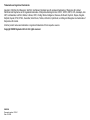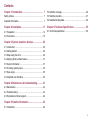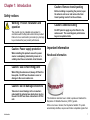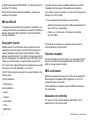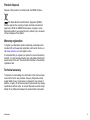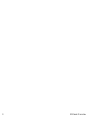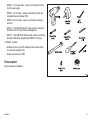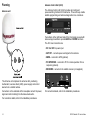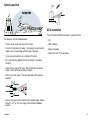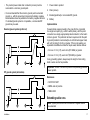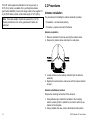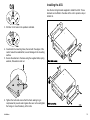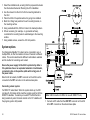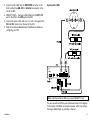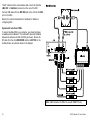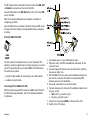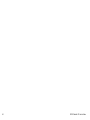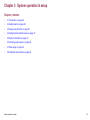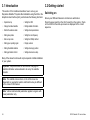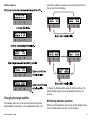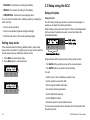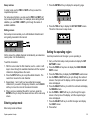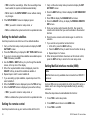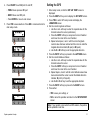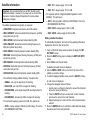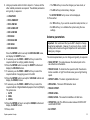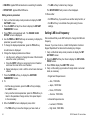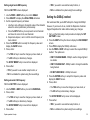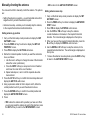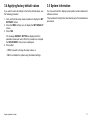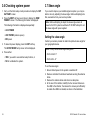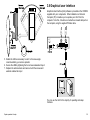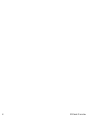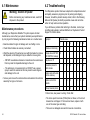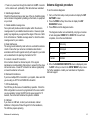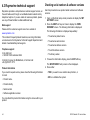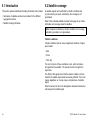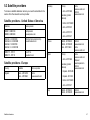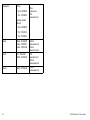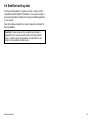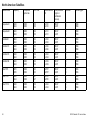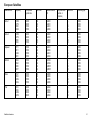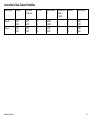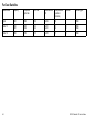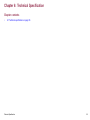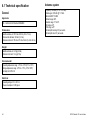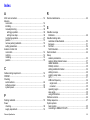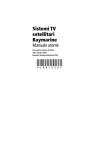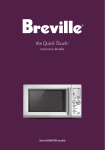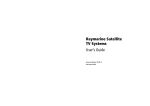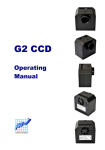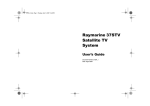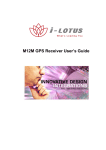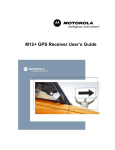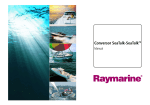Download Raymarine Satellite TV Systems System information
Transcript
R a y m a r in e 3 3 S T V S a t e llit e Te le v is io n S y s t e m US Ve rs ion Us e r’s Guide Trademarks and registered trademarks Autohelm, HSB, RayTech Navigator, Sail Pilot, SeaTalk and Sportpilot are UK registered trademarks of Raymarine UK Limited. Pathfinder and Raymarine are UK registered trademarks of Raymarine Holdings Limited. 33STV, 45STV, 60STV, AST, Autoadapt, Auto GST, AutoSeastate, AutoTrim, Bidata, G Series, HDFI, LifeTag, Marine Intelligence, Maxiview, On Board, Raychart, Raynav, Raypilot, RayTalk, Raystar, ST40, ST60+, Seaclutter, Smart Route, Tridata, UniControl, Hybridtouch, and Waypoint Navigation are trademarks of Raymarine UK Limited. All other product names are trademarks or registered trademarks of their respective owners. Copyright ©2009 Raymarine UK Ltd. All rights reserved. ENGLISH Document number: 81325-1 Date: 09-2009 Contents Chapter 1 Introduction ............................................. 7 Safety notices................................................................. 7 Important information ...................................................... 7 5.2 Satellite coverage ..................................................... 46 5.3 Satellite providers ..................................................... 47 5.4 Satellite tracking data ................................................ 49 Chapter 2 Installation ............................................... 11 Chapter 6 Technical Specification .......................... 55 2.1 Preparation............................................................... 12 2.2 Procedures ............................................................... 18 6.1 Technical specification............................................... 56 Chapter 3 System operation & setup...................... 25 3.1 Introduction............................................................... 26 3.2 Getting started .......................................................... 26 3.3 Setup using the ACU................................................. 28 3.4 Applying factory default values................................... 37 3.5 System information ................................................... 37 3.6 Checking system power............................................. 38 3.7 Skew angle............................................................... 38 3.8 Graphical user interface............................................. 39 Chapter 4 Maintenance & troubleshooting ............ 41 4.1 Maintenance ............................................................. 42 4.2 Troubleshooting ........................................................ 42 4.3 Raymarine technical support...................................... 44 Chapter 5 Satellite information ............................... 45 5.1 Introduction............................................................... 46 5 6 33STV Satellite TV User’s Guide Chapter 1: Introduction Caution: Remove transit packing Safety notices Before installing or operating the product, open the antenna unit cover and remove the foam transit packing inserts from the unit base. Warning: Product installation and operation This product must be installed and operated in accordance with the Raymarine instructions provided. Failure to do so could result in personal injury, damage to your boat and/or poor product performance. Caution: Power supply protection When installing this product ensure the power source is adequately protected by means of a suitably-rated fuse or automatic circuit breaker. Caution: Antenna coating Do NOT paint or apply any other finish to the antenna unit. This could degrade performance beyond acceptable limits. Important information Handbook information Caution: Use correct lifting point When lifting the antenna unit, always lift from the base plate. Do NOT use the antenna cover or damage to the cover could occur. Caution: Do not damage connectors Take care to avoid damage to the connectors underneath the antenna base plate when moving the unit. Do NOT use these connectors to lift the unit. 7 D11 40 -1 This handbook describes how to install, operate and maintain the Raymarine 33 Satellite Television (33STV) system. While out at sea or docked, the Raymarine Satellite TV system automatically identifies, acquires and tracks compatible signals from Introduction 7 all digital video broadcast (DVB) satellites. This provides access to hundreds of TV channels. Up to date coverage maps and satellite information are found by navigating to the home page of the satellite service providers. Please carefully read and follow the installation, operating and maintenance procedures. If you change your area of operation, you may need to change some settings on your STV system: IMO and SOLAS The equipment described within this document is intended for use on leisure marine boats and workboats not covered by International Maritime Organization (IMO) and Safety of Life at Sea (SOLAS) Carriage Regulations. Geographic location Satellites outside of North America transmit signals on a linear polarization, this means signals are transmitted horizontally and vertically. Satellites covering North America transmit circularly polarized signals that rotate. If the rotation is clockwise towards the direction of propagation, it is called right-hand-circular (RHC). If the rotation is counterclockwise, it is called left-hand-circular (LHC). You cannot receive signals that have linear polarization on a system that is set up for circular polarization, or vice-versa. The STV System will receive signals from selected satellites in the following areas. Circular polarization: • North America Linear polarization: • If your geographic location changes, you may need to: – Adjust the antenna low noise block (LNB) as appropriate for the area in which you are operating. – Change your control board, ACU software and satellite receivers (IRDs). For full details of changing your geographic area of operation, contact Raymarine Product Support. Television reception For full functionality of your STV System, you must subscribe to the relevant service(s) from the appropriate service provider(s). Full details of service providers are given. EMC conformance Raymarine equipment and accessories conform to the appropriate Electromagnetic Compatibility (EMC) regulations for use in the recreational marine environment. Correct installation is required to ensure that EMC performance is not compromised. • Europe • Australia Declaration of conformity • New Zealand This product conforms with EU Directive 2004/108/EC and is labelled with the CE conformity mark. • China • Middle East 8 33STV Satellite TV User’s Guide Product disposal Dispose of this product in accordance with the WEEE Directive. The Waste Electrical and Electronic Equipment (WEEE) Directive requires the recycling of waste electrical and electronic equipment. Whilst the WEEE Directive does not apply to some Raymarine products, we support its policy and ask you to be aware of how to dispose of this product. Warranty registration To register your Raymarine product ownership, please take a few minutes to fill out the warranty registration card found in the box, or visit www.raymarine.com and register on-line. It is important that you register your product to receive full warranty benefits. Your unit package includes a bar code label indicating the serial number of the unit. You should stick this label to the warranty registration card. Technical accuracy To the best of our knowledge, the information in this document was correct at the time it was produced. However, Raymarine cannot accept liability for any inaccuracies or omissions it may contain. In addition, our policy of continuous product improvement may change specifications without notice. As a result, Raymarine cannot accept liability for any differences between the product and this document. Introduction 9 10 33STV Satellite TV User’s Guide Chapter 2: Installation Chapter contents • 2.1 Preparation on page 12 • 2.2 Procedures on page 18 Installation 11 2.1 Preparation EMC installation guidelines Raymarine equipment and accessories conform to the appropriate Electromagnetic Compatibility (EMC) regulations, to minimize electromagnetic interference between equipment and minimize the effect such interference could have on the performance of your system Note: Where constraints on the installation prevent any of the above recommendations, always ensure the maximum possible separation between different items of electrical equipment, to provide the best conditions for EMC performance throughout the installation Suppression ferrites Correct installation is required to ensure that EMC performance is not compromised. Raymarine cables may be fitted with suppression ferrites. These are important for correct EMC performance. If a ferrite has to be removed for any purpose (e.g. installation or maintenance), it must be replaced in the original position before the product is used. For optimum EMC performance we recommend that wherever possible: Use only ferrites of the correct type, supplied by Raymarine authorized dealers. • Raymarine equipment and cables connected to it are: – At least 1 m (3 ft) from any equipment transmitting or cables carrying radio signals e.g. VHF radios, cables and antennas. In the case of SSB radios, the distance should be increased to 7 ft (2 m). – More than 2 m (7 ft) from the path of a radar beam. A radar beam can normally be assumed to spread 20 degrees above and below the radiating element. Connections to other equipment Requirement for ferrites on non-Raymarine cables If your Raymarine equipment is to be connected to other equipment using a cable not supplied by Raymarine, a suppression ferrite MUST always be attached to the cable near the Raymarine unit. Parts supplied The following parts are provided for a 33STV system: • The product is supplied from a separate battery from that used for engine start. This is important to prevent erratic behavior and data loss which can occur if the engine start does not have a separate battery. • Antenna Unit • Raymarine specified cables are used. • Installation Kit comprising: • Cables are not cut or extended, unless doing so is detailed in the installation manual. • Antenna Control Unit (ACU) – Bolts – Flat washers – Spring washers – Self tapping screws • Cables as follows: 12 33STV Satellite TV User’s Guide – R08321 - 10 m Power cable - used for connecting the ACU to the DC power supply. – R08257 - 3 m RF cable - used for connecting the ACU and Integrated Receiver Decoder (IRD) Power drill – R08135 - 15 m RF cable - used for connecting the Antenna and ACU. 5 mm Allen key 50 mm (2 in) hole saw – R42173 - 1.5 m USB AB Type PC cable- used for connecting the ACU to a PC for system setup and diagnostic. – R42174 - 1.8 m USB AM to AM Type cable- used for connecting the ACU to IRD (Only compatible with DIRECTV receiver). 10 mm (3/8 in) spanner 11 mm (7/16 in) spanner 8 mm (5/16 in) drill • CDROM - contains: – Software for running the STV Graphical User Interface (GUI) on a personal computer (PC). Socket wrench – Product user manual, as PDF. Cross-head screwdriver Pencil Tools required Tools necessary for installation. 11 mm (7/16 in) socket Adhesive tape D11735-1 Installation 13 Planning Antenna Control Unit (ACU) The Antenna Control Unit (ACU) provides all control and power-switching functions for the antenna. Three soft keys enable satellite programming and antenna diagnostics to be carried out. Antenna unit D11 73 D11531-1 Ante nna Unit Two buttons at the right-hand side of the front panel are used with some setup procedures to provide BACK and ENTER functions. 6 -1 The ACU rear connectors are: • DC 9 to 30V for power input. • ANT RF1 - connects power and signal to the antenna. RF 1 RF 2 • NMEA - connects to GPS (optional). • PC INTERFACE - connects to PC for remote operation from a computer (optional). • RECEIVER - connects to the satellite receiver (not supplied). Ba s e pla te conne ctor de ta il MADE IN KOREA Connectors on the underside of the base plate connect the power, signal and control cabling from the below decks units. - ANT RF1 RECEIVER + - + DC 9 to 30V FUSE NMEA RECEIVER USB PORT PC INTERFACE D11728-2 The Antenna unit comprises the antenna dish, positioning mechanism, low noise block (LNB), power supply and control elements in a molded radome. For connection details, refer to the installation procedures. For connection details, refer to the installation procedures. 14 33STV Satellite TV User’s Guide Antenna position 90 0 Clear view of sky +15 0 Blocked! D7951_1 Mast ACU installation D11449-1 The ACU must be fitted below decks in a position that is: The antenna, must be installed where: • Dry. • There is an all round clear view of the horizon. • Well ventilated. • It is not too high above the water - the maximum recommended height is one not exceeding half the length of the boat. • Easily accessible. • Near to the main TV viewing area. • It is as near as possible to the centerline of the boat. • On a rigid mounting platform that is not subject to excessive vibration. • Away from the edge of the boat. This will minimize excessive motion, which can adversely affect reception. • Clear of any radar beam. This could adversely affect antenna operation. Above the beam Min 1.2 m (4 ft) In the beam Min 1.2 m (4 ft) Below the beam D79 50_1 • Clear of any object which could block the satellite signal. Ensure there is a +15° to +90° look angle at the intended installation position. Installation 15 ACU dimensions Minimum bend 200 mm (8 in) diameter 178 mm (7.0 in) 228 mm (9.0 in) Minimum bend of cable 100 mm (4 in) radius • Protect all cables from physical damage and exposure to heat. Use trunking or conduit where possible. Do NOT run cables through bilges or doorways, or close to moving or hot objects. • Secure cables in place using tie-wraps or lacing twine. Coil any extra cable and tie it out of the way. • Where a cable passes through an exposed bulkhead or deckhead, use a suitable watertight feed-through. • Do NOT run cables near to engines or fluorescent lights. Always route data cables as far away as possible from: 185 mm (7.3 in) • other equipment and cables, 55 mm (2.2 in) • high current carrying ac and dc power lines, • antennae. Power Requirements 217 mm (8.5 in) D11550-1 Routing cables Cables must be routed correctly, to maximize performance and prolong cable life. • Do NOT bend cables excessively. Wherever possible, ensure a minimum bend radius of 100 mm. 16 A Raymarine 33STV system needs either a 12 V dc or 24 V dc power supply. If the IRD(s) and television(s) require a 220/240 V ac power supply, a suitable dc-to-ac converter must be fitted, to provide the necessary power from the boat’s dc power supply. Grounding These grounding requirements are applicable for Raymarine equipment supplied with a separate drain wire or screen. 33STV Satellite TV User’s Guide • The product power cable drain conductor (screen) must be connected to a common ground point. 1. Power cable to product 2. Drain (screen) • It is recommended that the common ground point is a bonded ground, i.e. with the ground point connected to battery negative, and situated as close as possible to the battery negative terminal. If a bonded ground system is not possible, a non-bonded RF ground may be used. 3. Bonded (preferred) or non-bonded RF ground. 4. Battery Implementation If several items require grounding, they may first be connected to a single local point (e.g. within a switch panel), with this point connected via a single, appropriately-rated conductor, to the boat’s common ground. The preferred minimum requirement for the path to ground (bonded or non-bonded) is via a flat tinned copper braid, with a 30 A rating (1/4 inch) or greater. If this is not possible, an equivalent stranded wire conductor maybe used, rated as follows: Bonded ground system (preferred) • for runs of <1 m (3 ft), use 6 mm2 (#10 AWG) or greater. 1 2 3 4 D11709-1 • for runs of >1 m (3 ft), use 8 mm2 (#8 AWG) or greater. RF ground system (alternative) In any grounding system, always keep the length of connecting braid or wires as short as possible. Important: Do NOT connect this product to a positively-grounded power system. References • ISO10133/13297 • BMEA code of practice • NMEA 0400 1 Installation 2 3 4 D11710-1 Extending cable runs Note: System performance will be reduced if supplied cables are extended. 17 If the RF cable supplied as standard is not long enough, a 98 ft (30 m) cable, is available from your Raymarine dealer, (part number E96008). Connect the longer cable to the supplied 15 m (49 ft) RF cable to obtain a total cable length of 147 ft (45 m). Note: Total cable lengths should not exceed 45 m (147 ft). System performance can not be guaranteed if cables are extended. 2.2 Procedures Antenna installation The procedures for installing the antenna assembly comprise: • Preparation - remove transit packing. • Procedure - prepare mount and fit antenna. Antenna preparation 1. Remove and retain the screws securing the antenna dome. 2. Remove the antenna dome and retain in a safe place. Packing restraint Packing restraint D11564_1 3. Locate and remove the packing restraints from the antenna assembly. 4. Replace the antenna dome and secure with the screws retained at step 1. Antenna installation procedure Prepare the mounting surface then fit the antenna. 1. Using adhesive tape, attach the template to the mounting surface, ensuring that it is parallel to your boat’s center line as marked on the template. 2. Using a suitable hole saw, remove the shaded center portion. 18 33STV Satellite TV User’s Guide Installing the ACU ni U e as B e a plat nn e m nt Te A Use the two fixing brackets supplied to install the ACU. These brackets can be fitted to the sides of the unit to provide a top or bottom fix. t inc mm .3 114 ) hes inc mm 1 /2 (4 (4 1 /2 ) ) hes inc .3 114 hes dia , 3 /20 (3 t hole Cu mm er 80 met 4 h) inc e, 10 4/ llhol ( in Dri mm er ns 10 met itio dia pos .6 228 mm (9 es) .6 228 mm (9 inch es) inch D11451-1 3. Drill four 8 mm holes in the positions indicated. ni U e as B e a plat nn e m nt Te A t dia , 3 /20 (3 t hole Cu mm er 80 met 4 h) inc e, 10 4/ llhol ( in Dri mm er ns 10 met itio dia pos mm .3 114 hes inc mm 1 /2 (4 (4 1 /2 hes inc ) ) hes inc .3 114 ) .6 228 mm (9 228 .6 mm (9 inch es) es) inch D11452-1 4. Countersink the mounting holes, then smooth the edges of the center hole with a suitable file, to avoid damage to the mounting surface. 5. Secure the antenna to the base using the supplied bolts, spring washers, flat washers and nut. Ant enna Con rtol Uni t Under shelf mounting -1 31 17 D1 Ant enna Con rtol Uni t 6. Tighten the bolts and ensure that the foam sealing ring is compressed to prevent water ingress. Be sure not to overtighten the fixings or cross-thread any of the bolts. Installation Desk top mounting D11551-1 19 Antenna base plate 1. Select the installation site, ensuring that the proposed site meets the criteria described under Planning the ACU installation. 2. Use the screws from the ACU to fix the mounting brackets to the ACU. 3. Place the ACU in the position where it is going to be installed. 4. Mark the 2 fixing hole positions for each mounting bracket, on the mounting surface. 5. Using a suitable drill bit, drill the 4 holes in the marked positions. 6. Where necessary (for example, on gel-coated surfaces), countersink the mounting holes to avoid damage to the mounting surface. 7. Using suitable screws, secure the ACU into position. RF 1 IRD (not supplied) MADE IN KOREA ANT RF1 Connecting a basic system For DIRECTV subscribers: When the system starts up, the IRD can take 20~30 minutes to fully load the program guide for all three DIRECTV satellites. To enable you to watch TV whilst the list is being loaded only select channels carried on the 101 satellite until the program guide is fully loaded. 20 RECEIVER + + DC 9 to30V FUSE NMEA - RECEIVER USB PORT PC INTERFACE PC cable NMEAGPS USB cable Ensure the power supply for the ACU is protected by either a 5 A quick-blow fuse or an equivalent automatic circuit breaker, connected in-line on the positive (white with red tag) wire of the power cable. Note that for all variants, the RF1 connector on the ACU must be connected to the RF1 connector on the antenna base plate. connects to Television Monitor (not supplied) ACU - Your Raymarine Satellite TV system can be connected to one or multiple IRDs, to offer the maximum choice of channels to different cabins. This section describes the different combinations available and the method of connecting each variant. RF 2 D11727-3 System options RF cable Brown with red sleeve Blue with blue sleeve 12 V or 24 V dc power supply Green/yellow with white sleeve Drain (screen) Ground Note: USB Connection to IRD is for use with DIRECTV only. 1. Connect an RF cable from the ANT RF1 connector on the ACU to the RF1 connector on the antenna base plate. 33STV Satellite TV User’s Guide 2. Connect an RF cable from the RECEIVER connector on the ACU to either the LNB, ANT, or Satellite In connector on the rear of the IRD. 3. DIRECTV ONLY— Connect a USB cable from the IRD1 USB port on the ACU to the USB port on the IRD. 4. Connect the power cable with a 12 V or a 24 V dc supply to the DC 9 to 30 V connector on the rear of the ACU. 5. Refer to the relevant Manufacturer’s handbook for details on configuring your IRD. System with 2 IRDs Antenna base plate RF 1 RF 2 IRD2 (not supplied) RF cable to TV monitor (not supplied) IRD1 (not supplied) to TV monitor (not supplied) ACU MADE IN KOREA ANT RF1 RECEIVER + + FUSE DC 9 to 30V NMEA - RECEIVER USB PORT PC INTERFACE D11729-2 - Power in PC cable NMEAGPS USB cable Note: USB Connection to IRD is for use with DIRECTV only. You can connect two IRDs to your antenna as shown in the diagram. In this system, both IRDs can be set as master, which can change the target satellite freely by selecting a channel. Installation 21 The RF cables from the antenna base plate connect to either the LNB, ANT, or Satellite In connector on the rear of the IRD. N o r t h Am e r ic a Antenna base plate Connect USB cables from an IRD USB port on the ACU to the USB port on the IRDs. RF 1 RF 2 Refer to the relevant manufacturer’s handbook for details on configuring IRDs. System with more than 2 IRDs * Must be connected to LHCP/ 18V To connect multiple IRDs to your antenna, you should purchase a suitable active multiswitch. The multiswitch should be installed between the antenna unit and the IRDs (as shown). Ensure the RF cable from the ACUs RECEIVER and the LHCP/18V on the multiswitch are connected as shown in the diagram. ACU MADE IN KOREA ANT RF1 RECEIVER + + DC 9 to 30V FUSE NMEA - RECEIVER USB PORT PC INTERFACE D11730-2 - LNB RHCP/+13V VHF/UHF INPUT Power in OUT 1 OUT 2 OUT 3 OUT 4 OUT 5 IRD1 (not supplied) IRD2 (not supplied) IRD3 (not supplied) USB cable IRD4 (not supplied) Note: USB Connection to IRD is for use with DIRECTV only. 22 LNB LHCP/ +18V Multiswitch P C ca ble NMEAGPS POWER 24V DC 33STV Satellite TV User’s Guide OUT 6 The RF cables from the multiswitch connect to either the LNB, ANT, or Satellite In connectors on the rear of the IRDs. Connect USB cables to the IRD USB ports on the ACU to the USB port on the IRDs. GPS antenna cable Red (12 - 32 V /+) Refer to the relevant Manufacturer’s handbook for details on configuring your IRDs. Up to six IRDs can be connected to the ACU and every IRD can be a master, which can change the target satellite freely by selecting a channel. Yellow (NMEAout /+) Connector block Brown (RTCMin /+) Green (NMEAin /+) Shield (0V/ ground / -) STV with NMEA 0183 GPS Pin 1 GPS antenna cable 17 D1 _ 26 17 D1 1 NMEA connector You can improve the tracking accuracy of your Raymarine STV system by using the supplied 2 pin connector (as above), to connect your STV system directly to your boat’s NMEA 0183 GPS system. You will need to provide: • a length of cable suitable for connecting to your GPS antenna. • a suitable connector block. Connecting STV to NMEA 0183 GPS With the system powered OFF, connect an NMEA feed to the ACU for GPS positioning information, refer to the following illustration for reference: Installation 25 _1 Pin 2 Additional cable 1. At a suitable point, cut your GPS antenna cable. 2. Strip each wire in the GPS and additional cable ready for the connector block. 3. Connect stripped GPS wires to the connector block, matching the wires on either side. 4. Put the NMEA OUT wire (yellow in the illustration) and ground wire into the connector block with the corresponding GPS antenna wires, as in the illustration. 5. Secure all connections in the connector block. 6. Connect and secure the free end of the additional cable in the 2 pin plug, so that: i. NMEA OUT (+) connects to pin 1. ii. Ground (-) connects to pin 2. 7. Connect the 2 pin plug to NMEA on the rear of the ACU. 8. Switch on the STV system. 23 24 33STV Satellite TV User’s Guide Chapter 3: System operation & setup Chapter contents • 3.1 Introduction on page 26 • 3.2 Getting started on page 26 • 3.3 Setup using the ACU on page 28 • 3.4 Applying factory default values on page 37 • 3.5 System information on page 37 • 3.6 Checking system power on page 38 • 3.7 Skew angle on page 38 • 3.8 Graphical user interface on page 39 System operation & setup 25 3.1 Introduction 3.2 Getting started This section of the handbook describes how to set up your Raymarine Satellite TV system after installation using the ACU or the Graphical User Interface (GUI), and includes the following functions: Switching on • System start up • Setting the GPS • Change the default satellite • Editing satellite information • Monitor the antenna status • Setting antenna parameters • Setting sleep mode • Setting the local frequency • Enter set up mode • Setting the DiSEqC method • Setting your operating region • Display versions • Setting the default satellites • Setting antenna go position • Setting up Remote Control • Setting antenna move step Ensure your IRDs and television monitors are switched on. Press the power switch on the ACU to switch on the system. Check on the ACU that the start-up screens are displayed in the correct sequence. Many of the above functions will only be required at initial installation of your system. Important: Raymarine does not recommend changing the satellite information unless advised to do so by the satellite provider. Note: The satellite names shown on the ACU screen are dependent on geographic location and therefore may be different to the names in this manual. Note: Vertical and horizontal polarization applies to regions with linear polarization only. 26 33STV Satellite TV User’s Guide Startup sequence S ta rt of communica tion be twe e n a nte nna a nd the ACU. I NI T I AL I Z E ACU RAYMARI NE 3 3 S TV name of the satellite the system is currently tracking is shown in the top line of the ACU display. TRACKI NG A: B: HOT BI RD AS T RA2 S E TUP T RACKI NG A: HOT BI RD B: AS TRA2 S ET UP Ante nna initia lize d. I NI T I ALI Z E ANTE NNA RAYMARI NE 3 3 S TV System with 2 default satellites Ante nna is s e a rching for S a te llite A. AS TRA2 S ET UP TRACKI NG A: AS T RA2 B: HOT BI RD TURKS AT T RACKI NG B: HOTBI RD T URKS AT AS T RA2 D11561-2 S EARCH A: HOT BI RD Ope ra ting mode - a nte nna tra cking s a te llite TRACKI NG A: B: HOTBI RD AS TRA2 S ET UP S ys te m s e t with two de fa ult s a te llite s TRACKI NG A: AS TRA2 B: HOTBI RD T URKS AT System with 3 default satellites S ys te m s e t with thre e de fa ult s a te llite s To change the default satellite, press the left hand soft key. The D11737-1 Changing the target satellite Your satellite system can be set up to track either two or three default satellites, depending on your geographical location. The System operation & setup T RACKI NG C: TURKS AT HOTBI RD AS TRA2 default satellite changes and is automatically tracked by the antenna. Monitoring antenna operation With the system switched on and running, the ACU display shows the current status of the antenna. This can be either: 27 • TRACKING - the antenna is tracking the satellite • SEARCH - the antenna is looking for the satellite • UNWRAPPING - the antenna is unwrapping cable You can check the details of the satellite position by pressing the center soft key: • Once to see the elevation • Twice to see latitude, longitude and signal strength • Three times to return to the normal operating display Setting sleep mode If the antenna looses the tracking satellite whilst in sleep mode, sleep mode is cancelled. To register a key on your remote control to access sleep mode see ’Setting the remote control’. 1. Press Back to access sleep mode. 2. Press Back again to exit sleep mode. 3.3 Setup using the ACU Setup principles Using the ACU The ACU setup mode gives access to a series of setup pages, to enable you to adjust the system parameters. When setting up the system from the ACU, three context-dependent soft keys below the display are used to select and adjust the required parameters. SET SAT PAIR? PREV YES NEXT BACK soft key ENTER soft key Context-dependent soft keys Single function soft keys are used only during setup routines: • The BACK soft key enables you go to the previous screen. T RACKI NG A: B: HOTBI RD AS TRA2 S ET UP • The ENTER soft key is used to confirm settings. You can: • Define a pair or trio of satellites you want to use. • Set the system to work with GPS. AS TRA2 S ET UP • Edit a range of satellite information. D11738-2 T RACKI NG A: B: HOT BI RD • Set various antenna parameters. • Set the LNB local frequency. • Set the DiSEqC method. • Reset the system to factory default values. You can also use setup mode to manually control the direction that the antenna points. 28 33STV Satellite TV User’s Guide Setup routines 1. Press the ENTER soft key to display the setup entry page. Editing screens Some setup screens enable you to edit individual characters and are typically presented in this manner: SAT NAME: ASTR INPUT A2 + BACK ENTER NO D11554-1 For some setup functions, you also use the PREV and NEXT soft key to select a particular value. For example, when setting default satellites, you use PREV or NEXT cycle through the names of available satellites. SETUP MODE? YES 2. Press the YES soft key to display the SET SAT PAIR? screen. This is the first screen in setup mode. SET SAT PAIR? PREV YES NEXT D11556-1 In setup mode, use the PREV or NEXT soft key to select the required setup screen. Setting the operating region On the screen, the editable character is indicated by an underscore cursor (under A in this illustration). To edit the characters: 1. With the cursor under the first character, use the - and/or + soft keys to move through the available characters until the required character is displayed above the cursor. 2. Press the INPUT soft key to accept the edited character. The cursor then moves to the next character. 3. Repeat steps 1 and 2 until you have edited all necessary characters. If you want to change any character, use the BACK soft key to move the cursor to the relevant character. 4. When you have completed the edit for a screen, press the ENTER soft key to accept the values and move to the next setup screen. Entering setup mode Enter setup mode as follows: System operation & setup Use this procedure to set the region you are operating in. 1. Carry out the Enter setup mode procedure to display the SET SAT PAIR? screen. 2. Press the PREV soft key twice to display the LOAD REGION INFO? screen. 3. Press the YES soft key to display the CONTINENT select screen. 4. Use the PREV or NEXT soft key to cycle through the continent names in the top line of the display, until the required continent name is displayed. 5. Press the SELECT soft key to confirm the continent and display the REGION screen. 6. Use the PREV or NEXT soft key to cycle through the region names in the top line of the display, until the required region name is displayed. 7. Press the SELECT soft key to confirm the region and display the LOAD? screen. 8. Press either: 29 • YES to load the new settings. When the new settings have been loaded, the system re-initializes automatically. • NO to return to the SETUP MODE? screen without making any changes. 9. If the SETUP MODE? screen is displayed, press: • YES if you want to remain in setup mode, or • NO to re-initialize the system and return to operational mode. Setting the default satellites Use this procedure to set either two or three default satellites. 1. Carry out the Enter setup mode procedure to display the SET SAT PAIR? screen. 2. Press the YES soft key to display the SET TRIPLE SAT screen. 3. If you are in an area where three satellites are available press YES. Otherwise, press NO. 4. Use the PREV or NEXT soft key to cycle through the satellite names, in the top line of the display. 5. When the required satellite name is displayed, press the SELECT soft key to select this satellite as satellite A. 6. Repeat steps 4 and 5 to select satellite B. 7. If you are setting up triple satellites, repeat steps 4 and 5 to select satellite C. 8. When the SAVE? screen is displayed, press the YES soft key. 9. When the SETUP? screen is displayed, press either soft key: • YES if you want to remain in setup mode, or • NO to re-initialize the system and return to operational mode. Setting the remote control Use this procedure to set up your remote control with the ACU. 30 1. Carry out the enter setup mode procedure to display the SET SAT PAIR? screen. 2. Press the NEXT soft key 8 times to display the SET REMOCON? screen. 3. Press YES to display the CHANGE SAT set screen. 4. Press the SELECT soft key to display the PRESS A REMOTE KEY screen. 5. Point your remote control towards the ACU, then press the remote control button that you want to allocate to the selected function. 6. Press the same remote control button again to confirm the selection. 7. If you want to set up another remote function: i. At the ACU, press the BACK soft key. ii. Press the NEXT soft key to select the next function to set up. iii. Repeat steps 4 to 7 above. 8. When all required functions have been set for remote control, press the EXIT soft key to return to the main setup mode. Setting MutiSat interface module (MIM) Note: MIM functions are only available when connected to a DIRECTV receiever. Up to six IRDs can be connected to the ACU. Every IRD can be a master, which can change the target satellite freely by selecting a channel. Follow the steps below to enable/disable this function: 1. Press YES to enter setup mode. 2. Press NEXT eleven times to enter MIM mode 3. Press YES to set MIM 33STV Satellite TV User’s Guide 4. Press ON/OFF to set MIM port On and Off, • PREV- Moves previous IRD port. • NEXT- Moves next IRD port. • Press ENTER to move to next screen. 5. Press YES to save selections. Press NO to cancel and return to main setup mode. S ET UP MODE? YE S NO S ET S AT P AI R? P RE V YE S NE XT S ET MI M? P RE V MI M: P RE V YES NEXT 1 2 3 4 5 6 ON/ OF F NEXT Setting the GPS 1. Enter setup mode, so that the SET SAT PAIR? screen is displayed. 2. Press the NEXT soft key once to display the SET GPS? screen. 3. Press YES to enter GPS setup mode and display the LONGITUDE screen. 4. Set the current longitude as follows: i. Use the + and - soft keys to enter the required value for the character above the cursor (underscore). ii. Press the INPUT soft key to accept each correct character and move the cursor to the next character. iii. Repeat sub-steps a, b and c until the correct longitude numeric value has been entered and the cursor is under the longitude direction indicator, E (east) or W (west). iv. Use the E or W soft key to set the appropriate direction. 5. Press the INPUT soft key to proceed to the LATITUDE screen. 6. Set the current latitude as follows: i. Use the + and - soft keys to enter the required value for the character above the cursor. ii. Press the INPUT soft key to accept each correct character and move the cursor to the next character. iii. Repeat steps a, b and c until all correct latitude values have been entered and the cursor is under the latitude direction indicator, N (north) or S (south). iv. Use the N or S soft key to set the appropriate direction 7. Press the INPUT soft key to proceed to the SAVE? screen. 8. Press either: • YES to save your settings, or S AVE? NO D11742-1 YE S System operation & setup • NO to cancel the operation and return to the SETUP MODE? screen. Note: If your system is connected to a GPS antenna, the position will be updated in real time. 31 Satellite information Important: We recommend that you do NOT attempt to edit satellite information. However, if you have to do so, contact the Raymarine Customer Support Department for advice before making any changes. The editable parameters are typically, in sequence: – ONLY 13 V - always supply 13 V to LNB. – ONLY 18 V - always supply 18 V to LNB. • The required method of Digital Satellite Equipment Control (DiSEqC). The options are: – AUTO - change signal to LNB by the IRD DiSEqC. This is the RECOMMENDED SETTING. • LONGITUDE in degrees and minutes, plus E/W selector. – ONLY 0 KHZ - always supply 0 kHz to LNB. • VER LOW/RHCP. Vertical low band tracking frequency (in MHz) and symbol rate (in kHz). – ONLY 22KHZ - always supply 22 kHz to LNB. • VER LOW NID. Vertical low band network identity (NID). • HOR LOW/LHCP. Horizontal low band tracking frequency (in MHz) and symbol rate (in kHz). • HOR LOW NID. Horizontal low band network identity (NID). • VER HIGH. Vertical high band tracking frequency (in MHz) and symbol rate (in kHz). • VER HIGH NID. Vertical high band network identity (NID). • HOR HIGH. Horizontal high band tracking frequency (in MHz) and symbol rate (in kHz). • HOR HIGH NID. Horizontal high band network identity (NID). • The method of verifying satellite tracking. The options are: – SIGNAL - use only the signal level for tracking. – DVB LOCK - use only DVB Lock signal for tracking. – DVB DECODE - verify signal using DVB decoding method for tracking. – DSS DECODE - decode only DSS Lock signal for tracking. • The method of supplying power to the LNB. The options are: – AUTO - change voltage to LNB by the IRD voltage. This is the RECOMMENDED SETTING. 32 Editing satellite information To edit satellite information, start with normal operating information displayed on the ACU, then at the ACU: 1. Carry out the Enter setup mode procedure to display the SET SAT PAIR? screen. 2. Press the NEXT soft key twice to display the EDIT SAT INFO? screen. 3. Press YES to enter the edit mode. A satellite name edit screen is displayed. 4. Use the PREV or NEXT soft key to scroll to the name of the satellite you want to change. 5. To edit the displayed satellite name, press the SELECT soft key. An edit screen is displayed. 6. Change the displayed name as follows: i. Use the + and - soft keys to change the value of the character above the cursor (underscore). ii. Press the INPUT soft key to accept each correct character and move the cursor to the next character. iii. Repeat sub-steps a, b and c until the correct name has been entered. 7. Press the ENTER soft key to confirm the edited data and display the edit screen for the next parameter. 33STV Satellite TV User’s Guide 8. Using a procedure similar to that in steps 2 to 7 above, edit the other satellite parameters as required. The editable parameters are typically, in sequence: • LONGITUDE • VER LOW/RHCP • The YES soft key to save the changes you have made, or • The NO soft key to discard any changes. The SETUP MODE? entry screen is then displayed. 16. Press either: • VER LOW NID. • the YES soft key, if you want to use another setup function, or • HOR LOW/LHCP • the NO soft key, to re-initialize the system using the new settings. • HOR LOW NID • VER HIGH Antenna parameters • VER HIGH NID • HOR HIGH • HOR HIGH NID Press the ENTER button to accept the HOR HIGH NID value, and display the VERIFY screen. 9. If necessary, use the PREV or NEXT soft key to select the required method for verifying satellite tracking. 10. Press the ENTER button to accept the VERIFY method and display the VOLTAGE screen. 11. If necessary, use the PREV or NEXT soft key to select the required method of supplying power to the LNB. 12. Press the ENTER button to accept the VOLTAGE method and display the DISEQC screen. 13. If necessary, use the PREV or NEXT soft key to select the required method of Digital Satellite Equipment Control (DiSEqC). The options are: i. AUTO ii. 0KHz iii. 22KHz 14. Press the ENTER soft key to accept the DISEQC method and display the SAVE? screen. 15. Press, either: System operation & setup Important: We recommend that you do NOT attempt to change the antenna parameters. However, if you have to do so, contact the Raymarine Customer Support Department for advice before making any changes. The antenna parameters you can change are typically, in sequence: • SCAN OFFSET. The angle between the marked point on the sub-reflector and the datum. • TRACK SCALE. To determine the speed at which the antenna tracks a satellite. A high Track Scale value gives a high tracking speed. • DETECT LEVEL. The basic signal detection level. • WRS LEVEL. The basic WRS detection level. • TRACK OFFSET. • POWER LEVEL. • DISEQC LEVEL. The value that identifies a 22 kHz tone. • OFFSET RH - LH. The difference value between RHCP/LHCP and SCAN OFFSET. • EL OFFSET. 33 • USE WRS. Applies WRS while antenna is searching for satellite. • OFFSET DIFF. Applies Offset Difference. Editing antenna parameters 1. Carry out the Enter setup mode procedure to display the SET SAT PAIR? screen. 2. Press the NEXT soft key three times to display the SET ANT PARAMETER? screen. 3. Press YES to enter parameter edit. The PARAM: SCAN OFFSET: screen is displayed. 4. Use the PREV and NEXT soft keys as necessary, to display the parameter you want to change. 5. To change the displayed parameter, press the YES soft key. An edit screen is displayed. 6. Change the displayed parameter as follows: i. Use the + and - soft keys to change the value of the character above the cursor (underscore). ii. Press the INPUT soft key to accept each correct character and move the cursor to the next character. iii. Repeat sub-steps a, b and c until the correct name has been entered. 7. Press the ENTER soft key, to display the ANOTHER PARAMETER? screen. 8. To: The SETUP MODE? entry screen is then displayed. 10. Press either: • the YES soft key, if you want to use another setup function, or • the NO soft key, to re-initialize the system using the new settings. Setting LNB local frequency We recommend that you do NOT attempt to change the LNB local frequency. However, if you have to do so, contact the Raymarine Customer Support Department for advice before making any changes. 1. Carry out the Enter setup mode procedure to display the SET SAT PAIR? screen. 2. Press the NEXT soft key four times to display the SET LOCAL FREQ? screen. 3. Press YES to display the LNB TYPE: screen. 4. Carry out the setting up procedure for single band or universal band, as necessary. • Single band frequencies are: – Asia, 11300 Mhz. • Exit the setup procedure, press the NO soft key to display the SAVE? screen. – Japan, 10678 MHz • Set up another antenna parameter, press the YES soft key to return to the parameter change routine, then repeat steps 4 to 8 as necessary. – America. 11250 MHz 9. When the SAVE? screen is displayed, press, either: • The YES soft key to save the changes you have made, or 34 • The NO soft key to discard any changes. – Korea, 10750 MHz • Universal frequencies are: – Low band, 9750 MHz – High band, 10600 MHz 33STV Satellite TV User’s Guide Setting single band LNB frequency • YES if you want to use another setup function, or With the LNB TYPE: screen displayed: • NO to re-initialize the system using the new settings. 1. Use the PREV or NEXT soft key to scroll to SINGLE 2. Press SELECT to display the LOCAL FREQ edit screen 3. Set the required frequency as follows: i. Use the + and - soft keys to change the value of the character above the cursor (underscore), as necessary. ii. Press the INPUT soft key to accept each correct character and move the cursor to the next character. iii. Repeat sub-steps a, b and c until the correct frequency has been entered. 4. Press the ENTER button to accept the frequency value and display the SAVE? screen. 5. Press, either: • The YES soft key to save the changes you have made, or • The NO soft key to discard any changes. The SETUP MODE? entry screen is then displayed. 6. Press either: • YES if you want to use another setup function, or • NO to re-initialize the system using the new settings. Setting universal LNB frequency With the LNB TYPE: screen displayed: 1. Use the PREV or NEXT soft key to scroll to UNIVERSAL 2. Press, either: • The YES soft key to save the changes you have made, or • The NO soft key to discard any changes. The SETUP MODE? entry screen is then displayed. 3. Press either: System operation & setup Setting the DiSEqC method We recommend that you do NOT attempt to change the DiSEqC. However, if you have to do so, contact the Raymarine Customer Support Department for advice before making any changes. 1. Carry out the Enter setup mode procedure to display the SET SAT PAIR? screen. 2. Press the NEXT soft key five times to display the USE DISEQC? screen. 3. Press YES to display the DiSEqC edit screen. 4. Use the PREV or NEXT soft keys to select the required DiSEqC method. The options are: • USE TO CHANGE BAND - DiSEqC used to change high and low bands. • USE TO CHANGE SAT - DiSEqC used to change the satellite being tracked. • DO NOT USE DISEQC - DiSEqC not used. 5. Press the ENTER soft key to accept the frequency value and display the SAVE? screen. 6. Press, either: • The YES soft key to save the changes you have made, or • The NO soft key to discard any changes. The SETUP MODE? entry screen is then displayed. 7. Press either: • YES if you want to use another setup function, or • NO to re-initialize the system using the new settings. 35 Manually directing the antenna You can use the ACU to manually control the antenna. The options are: • Setting the antenna go position - you set horizontal and vertical angles to which you want the antenna to point. • Antenna move step - enables you to manually step the antenna, to the required horizontal and vertical directions. Setting antenna go position 1. Carry out the Enter setup mode procedure to display the SET SAT PAIR? screen. 2. Press the PREV soft key five times to display the ANT GO POSITION? screen. 3. Press YES to display the GO TO AZ edit screen. 4. Define the horizontal position to which you want the antenna to move, as follows: i. Use the + and - soft keys to change the value of the character above the cursor (underscore). ii. Press the INPUT soft key to accept each correct character and move the cursor to the next character. iii. Repeat sub-steps a, b and c until the required value has been entered. 5. Press the ENTER soft key to confirm the horizontal position and display the GO TO EL edit screen. 6. Using a procedure similar to that in steps 4 and 5, define the vertical position to which you want the antenna to move. 7. Press the ENTER soft key to confirm the vertical position and display the GOTO POSITION? screen. 8. Press: • NO to return to the ANT GO POSITION? screen. Setting antenna move step 1. Carry out the Enter setup mode procedure to display the SET SAT PAIR? screen. 2. Press the PREV soft key four times to display the ANT MOVE STEP? screen. 3. Press YES to display the STEP AZ control screen. 4. Use the CCW or CW soft keys to step the antenna counter-clockwise or clockwise, to the required horizontal direction. The horizontal angle is displayed on the top line. 5. When you have set the required horizontal direction, press the EL soft key to display the STEP EL control screen. 6. Use the DOWN or UP soft keys to step the antenna, to the required horizontal direction. The vertical angle is displayed on the top line. 7. To leave the antenna move step mode, press the EXIT soft key to return to the ANT MOVE STEP? screen. • YES to drive the antenna to the position you have set. When you no longer need the antenna to point in this direction, press the EXIT soft key to return to the SETUP MODE? screen. 36 33STV Satellite TV User’s Guide 3.4 Applying factory default values 3.5 System information If you want to return all settings to the factory default values, use the following procedure: You can use the ACU to display system product serial numbers and software versions. 1. Carry out the Enter setup mode procedure to display the SET SAT PAIR? screen. 2. Press the PREV soft key once to display the SET DEFAULT? screen. 3. Press YES. The procedure for doing this is described as part of the maintenance procedures. The message DEFAULT SETTING is displayed and the parameter values are reset. When the procedure is complete, the SETUP MODE? entry screen is displayed. 4. Press either: • YES if you want to change the setup values, or • NO to re-initialize the system using the default settings. System operation & setup 37 3.6 Checking system power 3.7 Skew angle 1. Carry out the Enter setup mode procedure to display the SET SAT PAIR? screen. 2. Press the NEXT soft key seven times to display the VIEW POWER? screen. The following information is displayed: If you need to improve your satellite signal reception, you may be able to do so by adjusting the skew angle. Before attempting to do this, seek advice from your service provider. The following information is displayed sequentially: • ACU POWER • ANT POWER (antenna power) • IRD power. 3. To leave the power display, press the EXIT soft key. The SETUP MODE? entry screen is then displayed. 4. Press either: • YES if you want to use another setup function, or • NO to re-initialize the system. Note: Before attempting to adjust the skew angle ensure all power to the STV system is switched off. DO NOT attempt to set the skew angle with power applied. Setting the skew angle Contact your service provider to obtain the optimum skew angle for your geographical area. Note: Factory default skew angle settings are: • For the USA: 0° • For the EU: –8° To set the skew angle: 1. Ensure that all power to the system is switched off. 2. Remove and retain the bolts and washers securing the antenna dome. 3. Remove the antenna dome and store in a safe place. 4. At the rear of the reflector, identify the four screws that secure the LNB, to the reflector, then loosen the screws just sufficiently to enable the LNB to be rotated, as shown in the illustration. 38 33STV Satellite TV User’s Guide Decrease skew angle Increase skew angle 3.8 Graphical user interface Graphical User Interface (GUI) software is provided on the CDROM supplied with your components. When installed on a Personal Computer (PC) it enables you to operate your ACU from the computer. To do this, it must be connected to a relevant data port on the computer, using the supplied PC data cable. LNB MADE IN KOREA - LNB securing screws (4 off) - ANT RF1 + + DC 9 to 30V +90° Angle guide RECEIVER + FUSE NMEA - RECEIVER USB PORT PC INTERFACE Power in D11 5 62 _1 -90° 0° P C ca ble D11739-1 5. Rotate the LNB as necessary to set it to the skew angle recommended by your service provider. 6. Secure the LNB by tightening the four screws released at step 4. 7. Replace the antenna dome and secure it with the screws and washers retained at step 2. You can use the GUI for the majority of operating and setup functions. System operation & setup 39 40 33STV Satellite TV User’s Guide Chapter 4: Maintenance & troubleshooting Chapter contents • 4.1 Maintenance on page 42 • 4.2 Troubleshooting on page 42 • 4.3 Raymarine technical support on page 44 Maintenance & troubleshooting 41 4.1 Maintenance Warning: Switch off power Before commencing any maintenance task, switch off all power to the product. Maintenance procedures Although your Raymarine Satellite TV system require minimal maintenance, ensure that your system maintains peak performance by carrying out the following maintenance tasks on a routine basis: 4.2 Troubleshooting Your Raymarine product has been subjected to comprehensive test and quality assurance programs prior to packing and shipping. However, should the product develop a fault, refer to the following table and list (below) to identify a possible cause and corrective action to help restore normal operation. If you still have a problem after referring to the table, contact your local Raymarine dealer, national distributor or Raymarine Product Support for further advice. Symptom Possible cause 1 • Examine cables for signs of damage such as chafing or cuts. 2 3 4 5 • Check that all cables are securely connected. Antenna not functioning X X • Wash the exterior of the antenna cover with fresh water to remove salt deposits; a mild detergent may be added to remove grime. Display shows ‘ANT OUT OF CONTROL’ message X X – DO NOT use abrasive cleaners or solvents such as acetone as this may result in irreparable damage to the unit. – The antenna is not a sealed unit, so DO NOT use a power spray to wash the exterior as this may result in water ingress and damage to the unit. • Twice a year remove the antenna dome and examine the antenna assembly for signs of corrosion. No picture on TV X Intermittent picture for short intervals X System works at the dock but not under way X System will not find satellite X ‘Snowy’ television picture 6 7 8 X X X X X X X X X X X X X X X 1. Blown fuse, low power or wiring. Check that: • The in-line quick blow fuse (if fitted) has not blown, or the circuit breaker has not tripped. If the fuse has blown, replace it with one of the same type and rating. • There are no damaged wires and/or insecure connections. 42 33STV Satellite TV User’s Guide • There is no power loss through the cable from the RF1 connector on the antenna unit, particularly if this cable has been extended. 2. Satellite signal blocked. Check that the antenna has a clear view of the sky. Satellite signals can be blocked or degraded by buildings, other boats, or equipment on your boat. 3. Outside satellite coverage zone. Your system will provide excellent reception within the antenna coverage area for your satellite television service. However, signal quality may degrade as you approach the edges of this zone. Refer to the information on “Satellite coverage areas” to check the viable coverage area for your antenna. Antenna diagnosis procedure To run the antenna diagnosis: 1. Carry out the Enter setup mode procedure to display the SET SAT PAIR? screen. 2. Press the PREV soft key three times to display the ANT DIAGNOSIS? screen. 3. Press YES to start the diagnosis routine. The diagnosis routine runs automatically, carrying out a series of tests designated CODE 101 to CODE 110. As each test completes, check the result indication: 4. Radar interference. The energy levels radiated by radar units can overload the antenna circuits. Ensure that your antenna is installed as described in accordance with the with regards correctly with respect to your radar unit, as described in the planning information for STV. ? Test running — Test skipped ● Test passed 5. Incorrect or loose RF connectors. All connections should be checked as part of the regular maintenance recommended by Raymarine, to ensure that they have not become loose. A loose RF connector can reduce signal quality or cause the antenna not to work. A number Test failed 6. Multi-switch interference. If you have multiple IRD’s connected to your system, make sure that you are using an ACTIVE not PASSIVE multi-switch. 4. When the DIAGNOSIS COMPLETE screen is displayed, press the EXIT soft key to return to the SETUP MODE? entry screen. For further assistance contact your local dealer or Raymarine technical support. 7. IRD troubleshooting. Your IRD may be the cause of unsatisfactory operation. Check the IRDs configuration to ensure it is programmed for the area in which you are operating. Unplug the IRD from the power supply for 15 seconds, then reconnect and allow the system to initialize. 8. LNB fault. If you have an LNB fault, contact your local dealer, national distributor or Raymarine Product Support for further assistance, The LNB may require replacing. Maintenance & troubleshooting 43 4.3 Raymarine technical support Raymarine provides a comprehensive customer support service, on the world wide web, through our worldwide dealer network and by telephone help line. If you are unable to resolve a problem, please use any of these facilities to obtain additional help. Web support Please visit the customer support area of our website at: www.raymarine.com This contains Frequently Asked Questions, servicing information, e-mail access to the Raymarine Technical Support Department and details of worldwide Raymarine agents. Telephone support In the USA call: +1 603 881 5200 extension 2444 In the UK, Europe, the Middle East, or Far East call: +44 (0)23 9271 4713 Product information If you need to request service, please have the following information to hand: Checking serial numbers & software versions Use this procedure to see product serial numbers and software versions. 1. Carry out the Enter setup mode procedure to display the SET SAT PAIR? screen. 2. Press the NEXT soft key six times to display the VIEW VERSION? screen. The following information is displayed: The following information is displayed sequentially: • The antenna product name. • The antenna serial number. • The antenna software version. • The ACU software version. • The library version. 3. To leave the information display, press the EXIT soft key. The SETUP MODE? entry screen is then displayed. 4. Press either: • YES if you want to use another setup function, or • NO to re-initialize the system. • Product name. • Product identity. • Serial number. • Software application version. You can obtain this product information using the menus within your product. 44 33STV Satellite TV User’s Guide Chapter 5: Satellite information Chapter contents • 5.1 Introduction on page 46 • 5.2 Satellite coverage on page 46 • 5.3 Satellite providers on page 47 • 5.4 Satellite tracking data on page 49 Satellite information 45 5.1 Introduction 5.2 Satellite coverage This section contains satellite and tracking information and includes: As satellite signals can be affected by climatic conditions and by solar activity (sun spots, solar flares), the coverage is not guaranteed. • Summaries of satellites and service providers for the different geographic locations. • Satellite tracking information Refer to the individual satellite providers home page for up to date information and coverage maps for satellites. Note: Reception is affected by climatic conditions, the coverage indicated by providers is not guaranteed. Climatic conditions Climatic conditions that can cause a significant reduction of signal level include: • Rain • Snow • Thick fog The most common of these conditions is rain, which will reduce the signal from the satellite. The heavier the rain the higher the signal loss. The effect of this signal loss is that the antenna’s ability to remain locked to the satellite signal becomes severely affected. This in turn means degradation or in some cases a complete loss of satellite signal. When the amount of rain in the atmosphere decreases the antenna will reacquire the satellite signal. 46 33STV Satellite TV User’s Guide 5.3 Satellite providers Germany Primary: • Astra - AST01GKU To receive a satellite television service you need to subscribe to the service from the relevant service provider. Secondary (limited channels) Satellite providers - United States of America Astra www.ses-astra.com Hotbird www.eutelsat.com • Hotbird - HOT234KW Satellites Service provider • Astra - AST01EH1 NIMIQ1 - NIM001KB NIMIQ2 - NIM002KB Bell ExpressVu www.expressvu.com • Astra - AST01FH1 EchoStar 3 - ECH003KB EchoStar 6.8 - ECH008KB EchoStar 7 - ECH007KB EchoStar 1.2 - ECH001KB EchoStar Communications Corp. www.dishnetwork.com France Hotbird - HOT234KS Hotbird - HOT234KW Astra - AST101GKU DIRECTV - DTV101 DIRECTV - DTV119 DirecTV Inc. www.directv.com Hotbird www.eutelsat.com Astra www.ses-astra.com Spain Primary: Astra www.ses-astra.com Hispasat www.hispasat.com Hotbird www.eutelsat.com • Astra - AST01EV1 • Astra - AST01GKU Satellite providers - Europe Country Satellites Service provider England Astra - AST 02AS0 Astra - AST02AN0 Astra www.ses-astra.com Secondary (limited channels) • Hispasat - HIS01AKS • Hispasat - HI01CKS • Hotbird - HOT234KW • Astra - AST01EV1 Italy Satellite information Hotbird - HOT234KS Hotbird - HOT234KW Hotbird www.eutelsat.com 47 Scandinavia Primary: • Sirius - SIR002KN • Thor - THO002KU Sirius www.nsab.se Thor www.telenor.com Secondary (limited channels) • Sirius - SIR003KN • Thor - THO001KU • Thor - THO003KU Turkey Hotbird - HOT234KW Turksat - TUR01BKT Turksat - TUR01CEB Hotbird www.eutelsat.com Turksat www.satcom.gov.tr Russia Thor - THO003KU Hotbird - HOT234KW Thor www.telenor.com Hotbird www.eutelsat.com Greece Hotbird - HOT234KW Hotbird www.eutelsat.com 48 33STV Satellite TV User’s Guide 5.4 Satellite tracking data Your Raymarine Satellite TV System can track a variety of DVB compatible and DSS (DIRECTV) satellites. Your system contains a pre-programmed library of data for the range of satellites applicable to your system. Refer to the tables provided if you need to manually enter data for tracking satellites. Important: Please be aware that, satellite tracking data is dependent on the service providers and can change without notice. Therefore we do not guarantee the information in this section; it is provided for reference only. Satellite information 49 North American Satellites Satellite name Frequency Transponder symbol rate FEC code Satellite network ID LNB polarization (right- or left-handed circular) LNB band Decoding type ExpressVu91 12428 12443 20000 20000 5/6 5/6 0x0100 0x0100 RHCP LHCP U U DVB DVB ExpressVu82 12428 12443 20000 20000 5/6 5/6 0x0101 0x0101 RHCP LHCP U U DVB DVB EchoStar61 12632 12443 20000 20000 3/4 5/6 0x1002 0x1002 RHCP LHCP U U DVB DVB EchoStar110 12428 12443 20000 20000 5/6 5/6 0x1006 0x1006 RHCP LHCP U U DVB DVB EchoStar119 12428 12443 20000 20000 5/6 5/6 0x1004 0x1004 RHCP LHCP U U DVB DVB EchoStar148 12428 12443 20000 20000 5/6 5/6 0x1009 0x1009 RHCP LHCP U U DVB DVB DirecTV73 12370 12355 20000 20000 2/3 2/3 0xFFF7 0xFFF7 RHCP LHCP U U DSS DSS DirecTV101 12428 12443 20000 20000 6/7 6/7 0xFFF0 0xFFF0 RHCP LHCP U U DSS DSS DirecTV119 12428 12443 20000 20000 5/6 5/6 0x1004 0x1004 RHCP LHCP U U DVB DVB 50 33STV Satellite TV User’s Guide European Satellites Satellite name Frequency Transponder symbol rate FEC code Satellite network ID LNB polarization (vertical or horizontal) LNB band Decoding type Astra 1 10788 10773 11895 12032 22000 22000 27500 27500 5/6 5/6 3/4 3/4 0x0001 0x0001 0x0001 0x0085 V H V H L L H H DVB DVB DVB DVB Astra 2 10788 10773 11895 11954 22000 22000 27500 27500 5/6 5/6 2/3 2/3 0x0020 0x0020 0x0020 0x0020 V H V H L L H H DVB DVB DVB DVB Hispasat 11771 11811 12303 11851 27500 27500 27500 27500 3/4 3/4 3/4 3/4 0x0031 0x0036 0x0031 0x0036 V H V H L L H H DVB DVB DVB DVB Hotbird 11623 11642 11958 11977 27500 27500 27500 27500 3/4 3/4 3/4 3/4 0x013E 0x013E 0xFBFF 0xFBFF V H V H L L H H DVB DVB DVB DVB Sirius 11747 11804 12054 12034 27500 27500 27500 27500 3/4 3/4 3/4 3/4 0x0056 0x0056 0x0056 0x0056 V H V H L L H H DVB DVB DVB DVB Thor 11216 11229 12456 12476 24500 24500 28000 28000 7/8 7/8 3/4 3/4 0x0046 0x0046 0x0046 0x0046 V H V H L L H H DVB DVB DVB DVB Satellite information 51 Arabsat 11747 11662 11843 11642 27500 27500 27500 27500 3/4 3/4 3/4 3/4 0x02BE 0x002C 0x02BE 0x02BE V V H H H L H L DVB DVB DVB DVB Nilesat 11900 00000 11996 00000 27500 27500 27500 27500 3/4 3/4 3/4 3/4 0x0800 0x0000 0x0800 0x0000 V V H H H L H L DVB DVB DVB DVB Turksat 11804 11804 11892 11892 24444 24444 12800 12800 5/6 5/6 5/6 5/6 0x0042 0x0042 0x0049 0x0049 V V H H H L H L DVB DVB DVB DVB 52 33STV Satellite TV User’s Guide Australian & New Zealand Satellites Satellite name Frequency Transponder symbol rate FEC code Satellite network ID LNB polarization (vertical or horizontal) LNB band Decoding type Optus B1 12608 12456 22500 22500 3/4 3/4 0x00B6 0x00B6 V H U U DVB DVB Optus C1 12447 12358 27800 27800 3/4 3/4 0x1000 0x1000 V H U U DVB DVB Satellite information 53 Far East Satellites Satellite name Frequency Transponder symbol rate FEC code Satellite network ID LNB polarization (vertical or horizontal) LNB band Decoding type Agila2 12301 25600 5/6 0x0039 H L DVB Telstar 10 12528 12551 30000 13338 3/4 3/4 0x0001 0x0001 V H U U DVB DVB Telstar 18 12538 41250 1/2 0x0378 V H DVB 54 33STV Satellite TV User’s Guide Chapter 6: Technical Specification Chapter contents • 6.1 Technical specification on page 56 Technical Specification 55 6.1 Technical specification General Approvals CE - Conforms to EU Directive 89/336/EEC Dimensions Satellite antenna unit: 370 mm x 380 mm (14.6 x 15 ins.) Antenna dish diameter: 330 mm (13.3 ins.) Antenna control unit: 178 mm x 217 mm x 54 mm (7 x 8.6 x 2.2 ins). Antenna system Frequency: Ku-band (10.7 to 12.75 GHz). Antenna gain: 30.5 dBi @ 11.7 GHz. Minimum EIRP: 51 dBW. Azimuth range: 680°. Elevation range: 10°to 80°. Roll range: ±25°. Pitch range: ±15°. Roll and pitch tracking: 60° per second. Roll and pitch rate: 60° per second. Weight Satellite antenna unit: 4.5 kg (9.9 lbs.) Antenna control unit: 1.2 kg (2.7 lbs) Environmental Operating temperature range: -15°C to + 55°C (5°F to 131°F) Storage temperature range: -25°C to + 70°C (-4°F to 158°F) Humidity limit: 95% R.H Electrical Operating voltage: 9 V to 30 V dc Power consumption: 30 W typical 56 33STV Satellite TV User’s Guide Index A R ACU rear connectors ......................................................... 14 Antenna connectors .................................................................... 14 installing ....................................................................... 18 manually directing .......................................................... 36 setting go position ....................................................... 36 setting move step ........................................................ 36 monitoring operation ....................................................... 27 position ........................................................................ 15 remove packing restraints ................................................ 18 setting parameters.......................................................... 33 Antenna Control Unit connectors .................................................................... 14 controls ........................................................................ 14 Installing....................................................................... 19 position ........................................................................ 15 Routine maintenance ......................................................... 42 C Cables routing requirement ................................................. CDROM .......................................................................... Checking serial numbers ............................................................... software version............................................................. system power ................................................................ 16 13 44 44 38 P Packing restraints.............................................................. 18 Power checking....................................................................... 38 supply requirement ......................................................... 16 Technical Specification S Satellite coverage limitations ..................................................................... 46 Satellite tracking data Australian & New Zealand ................................................ 53 European ..................................................................... 51 Far East ....................................................................... 54 North American.............................................................. 50 Serial numbers ................................................................. 44 Setup antenna parameters........................................................ 33 applying factory default values .......................................... 37 default satellites ............................................................. 30 DiSEqC method ............................................................. 35 editing satellite information ............................................... 32 editing screens .............................................................. 29 entering setup mode ....................................................... 29 GPS ............................................................................ 31 LNB local frequency........................................................ 34 single band ................................................................ 35 universal ................................................................... 35 operating region ............................................................. 29 skew angle ................................................................... 38 using ACU buttons ......................................................... 29 Software versions.............................................................. 44 Startup sequence .............................................................. 27 System options basic system ................................................................. 20 connecting to NMEA 0183 GPS ........................................ 23 59 multiple IRDs................................................................. 22 two IRDs ...................................................................... 21 T Target satellite changing ...................................................................... Troubleshooting ................................................................ antenna diagnosis .......................................................... obtaining serial numbers .................................................. obtaining software version numbers ................................... 60 27 42 43 44 44 33STV Satellite TV User’s Guide Technical Specification 61 www.raymarine.com