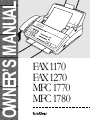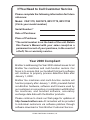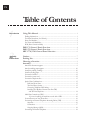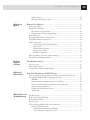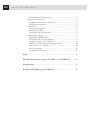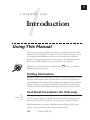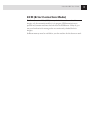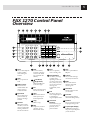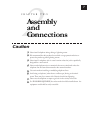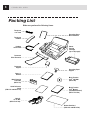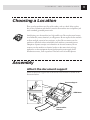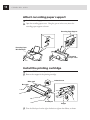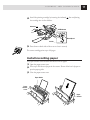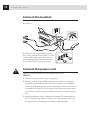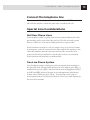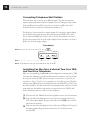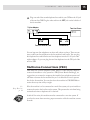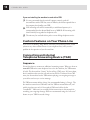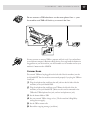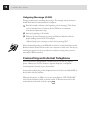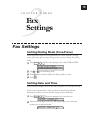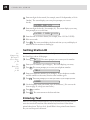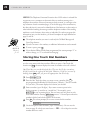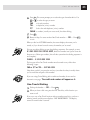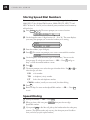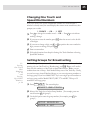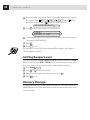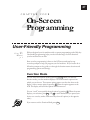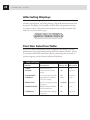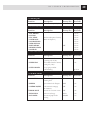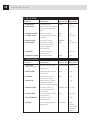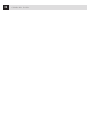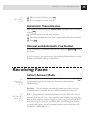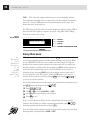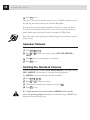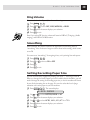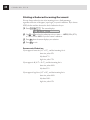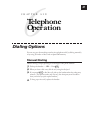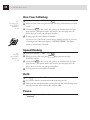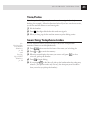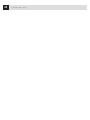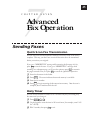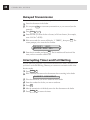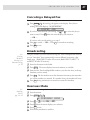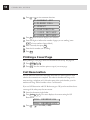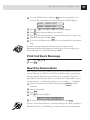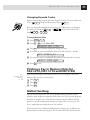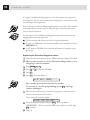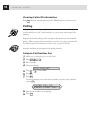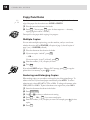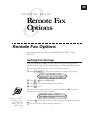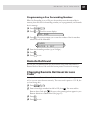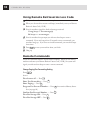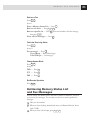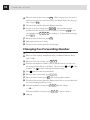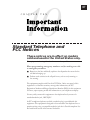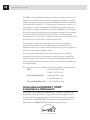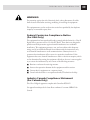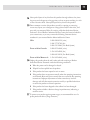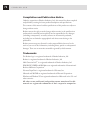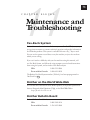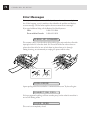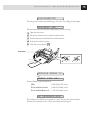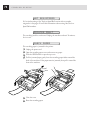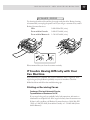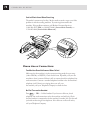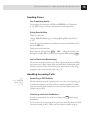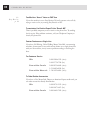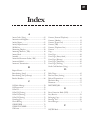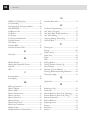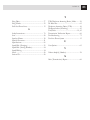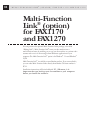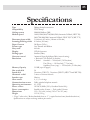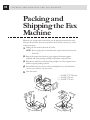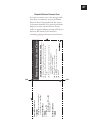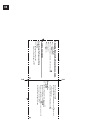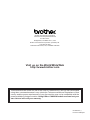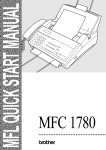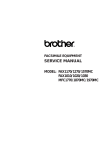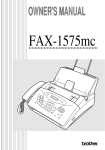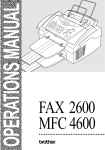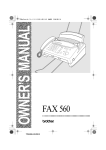Download Visioneer PPF1270E Owner`s manual
Transcript
OWNER’S MANUAL ,,, ,,, ,,, ,,, ,,, ,,, ,,, ,,, ,,, ,,, ,,, ,,, ,,, ,,, ,,, ,,, ,,, ,,, ,,, ,,, ,,, FAX 1170 FAX 1270 MFC 1770 MFC 1780 ® If You Need to Call Customer Service Please complete the following information for future reference: Model: FAX1170, FAX1270, MFC1770, MFC1780 (Circle your model number) Serial Number:* Date of Purchase: Place of Purchase: *The serial number is on the back of the unit. Retain this Owner’s Manual with your sales receipt as a permanent record of your purchase, in the event of a theft, fire or warranty service. Year 2000 Compliant Brother is addressing the Year 2000 related issues for all Brother fax machines and multi-function centers. Our focus is to ensure that our bundled third party software will continue to properly process date/time data after January 1, 2000. Brother fax machines and multi-function centers will function properly after January 1, 2000, provided that all non-Brother hardware, software and firmware used by our customers in connection or combination with Brother fax machines, and bundled software, accurately exchange date data with the Brother products. Please continue to check our Web page for updates at http://www.brother.com. All remedies will be provided to individual customers via software patches through software download or from Brother Customer Service. ©1996-1999 Brother Industries, Ltd. i Brother Numbers Fax-Back System Brother Customer Service has installed an easy-to-use Fax-Back System, so you can get instant answers to common technical questions and product information for all Brother products. This system is available 24 hours a day, 7 days a week. You can use the system to send faxes to any fax machine, not just the one from which you are calling. If you can’t resolve a difficulty with your FAX or MFC using this manual, call our Fax-Back System, and follow the voice prompts to receive faxed instructions about using the system and an index of Fax-Back subjects. USA: From within Canada: 1-800-521-2846 1-800-681-9838 The Brother Fax-Back System number (USA Only) has been preprogrammed on One Touch key 01 . Brother on the World Wide Web You can find more information about Brother products, from product specification sheets to Frequently Asked Questions (FAQs), on the World Wide Web. Visit us at http://www.brother.com Brother Bulletin Board Brother’s Bulletin Board Numbers are USA: From within Canada: 1-888-298-3616 1-514-685-2040 For Customer Service 1-800-284-4329 (voice) 1-908-575-8790 (fax) From within Canada: 1-800-853-6660 (voice) 1-514-685-4898 (fax) From within Montreal: 1-514-685-6464 (voice) USA: ii Notice – Disclaimer of Warranties (For USA and Canada) BROTHER’S LICENSOR(S), AND THEIR DIRECTORS, OFFICERS, EMPLOYEES OR AGENTS (COLLECTIVELY BROTHER’S LICENSOR) MAKE NO WARRANTIES, EXPRESS OR IMPLIED, INCLUDING WITHOUT LIMITATION THE IMPLIED WARRANTIES OF MERCHANTABILITY AND FITNESS FOR A PARTICULAR PURPOSE, REGARDING THE SOFTWARE. BROTHER’S LICENSOR(S) DOES NOT WARRANT, GUARANTEE OR MAKE ANY REPRESENTATIONS REGARDING THE USE OR THE RESULTS OF THE USE OF THE SOFTWARE IN TERMS OF ITS CORRECTNESS, ACCURACY, RELIABILITY, CURRENTNESS OR OTHERWISE. THE ENTIRE RISK AS TO THE RESULTS AND PERFORMANCE OF THE SOFTWARE IS ASSUMED BY YOU. THE EXCLUSION OF IMPLIED WARRANTIES IS NOT PERMITTED BY SOME STATES IN THE USA AND SOME PROVINCES IN CANADA. THE ABOVE EXCLUSION MAY NOT APPLY TO YOU. IN NO EVENT WILL BROTHER’S LICENSOR(S) BE LIABLE TO YOU FOR ANY CONSEQUENTIAL, INCIDENTAL OR INDIRECT DAMAGES (INCLUDING DAMAGES FOR LOSS OF BUSINESS PROFITS, BUSINESS INTERRUPTION, LOSS OF BUSINESS INFORMATION, AND THE LIKE) ARISING OUT OF THE USE OR INABILITY TO USE THE SOFTWARE EVEN IF BROTHER’S LICENSOR HAS BEEN ADVISED OF THE POSSIBILITY OF SUCH DAMAGES. BECAUSE SOME STATES IN THE USA AND SOME PROVINCES IN CANADA DO NOT ALLOW THE EXCLUSION OR LIMITATION OF LIABILITY FOR CONSEQUENTIAL OR INCIDENTAL DAMAGES, THE ABOVE LIMITATIONS MAY NOT APPLY TO YOU. IN ANY EVENT BROTHER’S LICENSOR’S LIABILITY TO YOU FOR ACTUAL DAMAGES FROM ANY CAUSE WHATSOEVER, AND REGARDLESS OF THE FORM OF THE ACTION (WHETHER IN CONTRACT, TORT (INCLUDING NEGLIGENCE), PRODUCT LIABILITY OR OTHERWISE), WILL BE LIMITED TO $50. iii Ordering Accessories and Supplies For best quality results use only genuine Brother accessories, available at most Brother retailers. If you cannot find the accessory you need and you have a Visa, MasterCard, Discover, or American Express credit card, you can order accessories directly from Brother. (In the USA, you can visit us online for a complete selection of Brother accessories and supplies available for purchase.) USA: 1-888-879-3232 (voice) 1-800-947-1445 (fax) http://www.brothermall.com From within Canada: 1-800-668-2768 (voice) Description Printing Cartridge 2-PK Refill Rolls 4-PK Refill Rolls Telephone Line Cord Item PC 201 PC 202 RF PC 204 RF Tell the Brother Representative your Model number so you get the appropriate color. Telephone Handset Tell the Brother Representative your Model number so you get the appropriate color. Handset Curled Cord Tell the Brother Representative your Model number so you get the appropriate color. Paper Wire Extension UL6856000 Document Support UF8048001 Paper Support UF8247001 Owner’s Manual UF8227001 Multi-Function Link® manual UF8483001 (MFC 1770) MFL QuickStart manual LE0060001 (MFC 1780) ® MFL2D31 Multi-Function Link Option on Floppy Disks (Includes (Floppy Disks for Windows® 3.1x) MFL2D95 Multi-Function Link® and Visioneer® PaperPort® Only) (Floppy Disks for Windows® 95/98) * Multi-Function Link® is not available on Floppy Disks for Windows NT® Workstation Version 4.0. iv Table of Contents 1 Introduction 2 Assembly and Connections Using This Manual .......................................................................................................1 Finding Information .......................................................................................................1 Test Sheet Procedures (for USA only) ............................................................................. 1 About Fax Machines ........................................................................................................2 Fax Tones and Handshake .............................................................................................. 2 ECM (Error Correction Mode) ........................................................................................ 3 FAX 1170 Control Panel Overview ..................................................................... 4 FAX 1270 Control Panel Overview ..................................................................... 5 MFC 1770/1780 Control Panel Overview ....................................................... 6 Caution .............................................................................................................................. 7 Packing List ..................................................................................................................... 8 Choosing a Location .................................................................................................. 9 Assembly ........................................................................................................................... 9 Attach the document support ......................................................................................... 9 Attach recording paper support .................................................................................... 10 Install the printing cartridge ........................................................................................ 10 Install recording paper ..................................................................................................11 Connect the handset ......................................................................................................12 Connect the power cord .................................................................................................12 Connect the telephone line ........................................................................................... 13 Special Line Considerations.......................................................................................... 13 Roll Over Phone Lines ............................................................................................ 13 Two-Line Phone System ......................................................................................... 13 Converting Telephone Wall Outlets ........................................................................ 14 Installing Fax Machine, External Two-Line TAD, and Two-Line Telephone ..................................................................................... 14 Multi-Line Connections (PBX) ..................................................................................... 15 If you are installing the machine to work with a PBX: .................................... 16 Custom Features on Your Phone Line .......................................................................... 16 Connecting an External Telephone Answering Device (TAD) ..................................... 16 Sequence.................................................................................................................. 16 Connections .............................................................................................................17 Outgoing Message (OGM)...................................................................................... 18 Connecting an External Telephone .............................................................................. 18 TABLE OF CONTENTS 3 Fax Settings 4 5 Fax Settings ................................................................................................................... 19 Setting Dialing Mode (Tone/Pulse) ............................................................................. 19 Setting Date and Time ...................................................................................................19 Setting Station ID ..........................................................................................................20 Entering Text ................................................................................................................. 20 Inserting spaces .......................................................................................................21 Making corrections .................................................................................................21 Repeating letters ......................................................................................................21 Special characters and symbols ............................................................................. 21 Storing One Touch Dial Numbers ................................................................................ 22 One Touch Dialing ..................................................................................................23 Storing Speed Dial Numbers......................................................................................... 24 Speed Dialing ................................................................................................................. 24 Changing One Touch and Speed Dial Numbers .......................................................... 25 Setting Groups for Broadcasting................................................................................... 25 Setting Beeper Level .......................................................................................................26 Memory Storage .............................................................................................................26 On-Screen Programming User-Friendly Programming ............................................................................... 27 Basic Fax Operation Sending Faxes ..............................................................................................................33 Function Mode ............................................................................................................... 27 Alternating Displays .......................................................................................................28 Function Selection Table .............................................................................................. 28 Before you begin: ...........................................................................................................33 Contrast Setting .............................................................................................................34 Manual Transmission ....................................................................................................34 Automatic Transmission ............................................................................................... 35 Manual and Automatic Fax Redial .............................................................................. 35 Receiving Faxes ...........................................................................................................35 Select Answer Mode ........................................................................................................35 Easy Receive ................................................................................................................... 36 To select or change your Answer Mode .............................................................. 37 Setting Ring Delay .........................................................................................................37 Setting F/T Ring Time ...................................................................................................37 Speaker Volume .............................................................................................................38 Setting the Handset Volume .......................................................................................... 38 Ring Volume .................................................................................................................. 39 Smoothing ..................................................................................................................... 39 Setting Recording Paper Size ....................................................................................... 39 Printing a Reduced Incoming Document ............................................................. 40 Recommended Reductions ................................................................................ 40 v vi TABLE OF CONTENTS 6 Dialing Options ...........................................................................................................41 7 Sending Faxes ..............................................................................................................45 Telephone Operation Advanced Fax Operation Manual Dialing .............................................................................................................41 One Touch Dialing ........................................................................................................42 Speed Dialing ................................................................................................................. 42 Hold ................................................................................................................................ 42 Pause .............................................................................................................................. 42 Tone/Pulse ..................................................................................................................... 43 Searching Telephone Index .......................................................................................... 43 Quick Scan Fax Transmission ...................................................................................... 45 Daily Timer .................................................................................................................... 45 Delayed Transmission ....................................................................................................46 Interrupting Timer and Poll Waiting ........................................................................... 46 Canceling a Delayed Fax .............................................................................................. 47 Broadcasting .................................................................................................................. 47 Overseas Mode ................................................................................................................ 47 Error Re-Transmission ..................................................................................................48 Composing Electronic Cover Page ............................................................................... 48 To Create a Custom Comment...................................................................................... 48 Always Send Cover Page .................................................................................................49 Temporary Cover Page ...................................................................................................49 Printing a Cover Page ....................................................................................................50 Call Reservation .............................................................................................................50 Print Call Back Message ............................................................................................... 51 Next-Fax Reservation .....................................................................................................51 Multiple Resolution Transmission ............................................................................... 52 Receiving Faxes ...........................................................................................................52 Operation from Extension Telephone .......................................................................... 52 For F/T (Fax/Tel) Mode Only ................................................................................. 52 Changing Remote Codes ........................................................................................ 53 To change Remote Codes .................................................................................. 53 Printing a Fax in Memory (Only for FAX 1270, MFC 1770 and MFC 1780) ........................................................ 53 Distinctive Ring .............................................................................................................53 Registering the Distinctive Ring phone number .............................................. 54 Caller ID ......................................................................................................................... 55 Clearing Caller ID Information ............................................................................. 56 Polling ........................................................................................................................... 56 Setup to Poll Another Fax ...................................................................................... 56 Setup to Be Polled (Poll Waiting) .......................................................................... 57 Delayed Polling .......................................................................................................57 Copy Functions ..............................................................................................................58 TABLE OF CONTENTS 8 Remote Fax Options 9 10 Multiple Copies ........................................................................................................58 Reducing and Enlarging Copies ............................................................................ 58 Remote Fax Options .................................................................................................59 Setting Fax Storage ........................................................................................................59 Paging/Fax Forwarding .................................................................................................60 Programming Paging Number .............................................................................. 60 Programming a Fax Forwarding Number............................................................. 61 Remote Retrieval ...........................................................................................................61 Changing Remote Retrieval Access Code ..................................................................... 61 Using Remote Retrieval Access Code ............................................................................ 62 Remote Commands .......................................................................................................62 Change Paging/Fax Forwarding Setting ........................................................... 62 Retrieve a Fax .....................................................................................................63 Check the Receiving Status ............................................................................... 63 Change Answer Mode ......................................................................................... 63 Exit Remote Operation ...................................................................................... 63 Retrieving Memory Status List and Fax Messages ........................................................ 63 Changing Fax Forwarding Number ............................................................................. 64 Printing Reports and Lists Fax Machine Activity .................................................................................................65 Important Information Standard Telephone and FCC Notices ............................................................ 67 11 Maintenance and Troubleshooting To print a report .............................................................................................................66 Activity Report Interval ..................................................................................................66 Transmission Verification (Xmit) Report ..................................................................... 66 These notices are in effect on models sold and used in the United States only ........... 67 International ENERGY STAR® Compliance Statement ............................................... 68 WARNING ................................................................................................................ 69 Federal Comission Compliance Notice (For USA Only) ........................................ 69 Industry Canada Compliance Statement (For Canada Only) ............................... 69 Important Safety Instructions ................................................................................ 70 Compilation and Publication Notice ..................................................................... 72 Trademarks..............................................................................................................72 Fax-Back System ............................................................................................................73 Brother on the World Wide Web .................................................................................... 73 Brother Bulletin Board ..................................................................................................73 Error Messages ............................................................................................................... 74 If You Are Having Difficulty with Your Fax Machine ................................................... 77 Printing or Receiving Faxes ................................................................................... 77 Condensed Print and Horizontal Streaks; Top and Bottom of Sentences Cut Off ............................................................. 77 vii viii TABLE OF CONTENTS Vertical Black Lines When Receiving ................................................................ 78 Phone Line or Connections .................................................................................... 78 Fax Machine Does Not Answer When Called ..................................................... 78 No Dial Tone on the Handset............................................................................. 78 Sending Faxes .........................................................................................................79 Poor Transmitting Quality ................................................................................ 79 Dialing Does Not Work ...................................................................................... 79 Vertical Black Lines When Sending ................................................................... 79 Handling Incoming Calls ...................................................................................... 79 Double Ring in FAX/TEL Mode ......................................................................... 79 Transferring a Call to the Fax Machine ............................................................ 79 Fax Machine “Hears” Voice as CNG Tone ......................................................... 80 Transmission Verification Report Prints “Result: NG” ..................................... 80 Custom Features on a Single Line..................................................................... 80 For Customer Service ......................................................................................... 80 To Order Brother Accessories ............................................................................. 80 Index ................................................................................................................................. 81 Multi-Function Link® (option) for FAX 1170 and FAX 1270 ........... 84 Specifications ............................................................................................................... 85 Packing and Shipping the Fax Machine ........................................................ 86 1 C H A P T E R 1 O N E Introduction Using This Manual Thank you for purchasing a Brother fax machine or multi-function center. This machine has been designed to be simple to use, with LCD screen prompts to guide you through functions. However, you can use your fax machine to its fullest potential by taking a few minutes to read this manual. To simplify the manual instrucions, all FAX and MFC models are referred to as “fax machine”. Additionally, your fax machine has a Help Key. Press operational steps and functions. Help to print a list of basic Finding Information All chapter headings and subheadings are listed in the Table of Contents. You will be able to find information about a specific feature or function by checking the Index at the back of this manual. Also, throughout this manual, you’ll see special symbols alerting you to important information, cross-references, and warnings. Illustrations of some screen displays also help you choose the correct key-presses. Test Sheet Procedures (for USA only) See Station ID p. 20 After programming your Station ID, please fill out the TEST SHEET included with your fax machine and fax it to Brother’s Automated Fax Response System as your first transmission. This will verify that your fax machine is properly installed. When this document is received a confirmation sheet will be sent back to your machine. To get a response, be sure to set up your Station ID. USA 1-908-685-9283 (fax) 2 CHAPTER ONE About Fax Machines If you’re a first-time fax machine user, fax operation might seem a little mysterious. You’ll soon get used to the unusual fax tones on your phone line, and be able send and receive faxes easily. Fax Tones and Handshake When someone is sending a fax, the fax machine sends fax calling tones, (CNG tones) — soft, intermittent beeps at 4-second intervals. You’ll hear them when you dial and press Start , and they continue for 30 seconds after dialing. During that time, the sending machine must begin the “handshake” with the receiving machine. Each time you use automatic procedures to send a fax, you are sending CNG tones over the phone line. You’ll soon learn to listen for these soft beeps each time you answer a phone on your fax line, so you can know if you are receiving a fax message. The receiving fax responds with fax receiving tones — loud, chirping sounds. A receiving fax chirps for 40 seconds over the phone line, and the screen displays “RECEIVE.” If your machine is set to the FAX ONLY Mode, it will answer every call automatically with fax receiving tones. Even if the other party hangs up, your fax machine continues to send the “chirps” for 40 seconds, and the screen continues to display “RECEIVE.” To cancel the receiving mode, press Stop . When your fax machine is in FAX/TEL (F/T), it answers with a short beep. After this beep, the fax machine listens for CNG tones, and then responds with receiving tones. The fax “handshake” is the time in which the sending machine’s CNG tones and the receiving machine’s “chirps” overlap. This must be for at least two to four seconds, so the fax machines can understand how each is sending and receiving the fax. The handshake cannot begin until the call is answered, and the CNG tones only last for 30 seconds after the number is dialed. Therefore, it’s important for the receiving machine to answer the call in as few rings as possible. When you have an external telephone answering device (TAD) on your fax line, your TAD will determine the number of rings before the call is answered. Pay special attention to the directions in the Installation chapter for connecting a TAD to your fax machine. INTRODUCTION ECM (Error Correction Mode) The Error Correction Mode (ECM) is a way for the fax machine to check the integrity of a fax transmission while it is in progress. ECM transmissions are possible only between machines that both have the ECM feature. If they do, you may send and receive fax messages that are continuously checked for their integrity. Sufficient memory must be available in your fax machine for this feature to work. 3 4 CHAPTER ONE FAX 1170 Control Panel Overview 22 21 20 19 18 17 16 15 1170 PLAIN PAPER FACSIMILE Function Tel-index Hold 2 Redial / Pause 3 Mode Help Q.Scan A BC DE F 01 02 03 04 1 2 3 13 14 15 16 GH I JKL MNO 05 06 07 08 17 18 19 20 Hook 1 Resolution 4 5 6 PQRS TUV WX YZ 7 9 8 Speed Dial 4 Shift 0 5 1 Hook 6 Lets you put calls on hold. 3 Redial / Pause Re-dials the last number called. Also inserts a pause in autodial numbers. 4 Speed Dial Lets you dial stored phone numbers by pressing a two-digit number. 5 Dial Pad Dials phone and fax numbers, and can be used as a keyboard for entering information into the fax machine. 10 11 12 21 22 23 24 7 6 5 Shift To access memory locations 13 through 24 in the One Touch keys, hold down the Shift key. Lets you dial telephone and fax numbers without lifting the handset. 2 Hold 09 7 (Left Arrow) (Right Arrow) Moves the LCD cursor to the left or right. 8 Set Stores a function setting into the fax machine. Set Clear 8 9 Sort 7 Deletes entered data or backs up one step in function procedure. 10 Copy Makes a copy. 11 Stop Stops a fax, cancels an operation, or exits from function mode. 13 Copy Stop Start 10 11 12 12 Start Starts an operation, such as sending a fax. 13 Enlarge/Reduce Use this key to enlarge or reduce copies depending on the ratio you select: 150%, 125%, 120%, 100%, 93%, 87%, 75% or 50%. To reduce the image size automatically select AUTO. 14 Sort 9 Clear 14 Enlarge/ Reduce 16 Help Prints a quick reference Help List. 17 Q. Scan Lets you take advantage of memory transmission. 18 Mode Use to select how fax machine will handle incoming calls. 19 Resolution Sets the resolution when you send a fax. Use this key when you want multiple copies of 20 Tel-index Lets you look up numbers a multiple page stored in the dialing memory. original copied in order. 15 One Touch Dial Keys These twelve keys give you instant access to previously stored phone numbers. 21 Function Lets you access the function and programming mode. 22 Liquid Crystal Display LCD displays messages to help you set up and operate your fax machine. 5 INTRODUCTION FAX 1270 Control Panel Overview 22 21 20 19 18 17 16 15 1270 PLAIN PAPER FACSIMILE Function Resolution Mode Help Q.Scan A BC DE F 01 02 03 04 1 2 3 13 14 15 16 Hold GH I J KL MNO 4 5 6 Redial / Pause PQRS TU V WXYZ 7 8 9 Hook 1 2 3 Tel-index Speed Dial 4 Shift 0 5 1 Hook 6 05 06 07 08 17 18 19 20 09 10 11 12 21 22 23 24 7 6 5 Shift To access memory locations 13 through 24 in the One Touch keys, hold down the Shift key. Lets you dial telephone and fax numbers without lifting the handset. 2 Hold Lets you put calls on hold. 3 Redial / Pause Re-dials the last number called. Also inserts a pause in autodial numbers. 4 Speed Dial Lets you dial stored phone numbers by pressing a two-digit number. 5 Dial Pad Dials phone and fax numbers, and can be used as a keyboard for entering information into the fax machine. 7 (Left Arrow) (Right Arrow) Moves the LCD cursor to the left or right. 8 Set Stores a function setting into the fax machine. 9 Clear Deletes entered data or backs up one step in function procedure. 10 Copy Makes a copy. 11 Stop Stops a fax, cancels an operation, or exits from function mode. Set Clear 8 9 Sort 14 Enlarge/ Reduce 7 13 Copy Stop Start 10 11 12 12 Start Starts an operation, such as sending a fax. 13 Enlarge/Reduce Use this key to enlarge or reduce copies depending on the ratio you select: 150%, 125%, 120%, 100%, 93%, 87%, 75% or 50%. To reduce the image size automatically select AUTO. 14 Sort 16 Help Prints a quick reference Help List. 17 Q. Scan Lets you take advantage of memory transmission. 18 Mode Use to select how fax machine will handle incoming calls. 19 Resolution Sets the resolution when you send a fax. Use this key when you want multiple copies of 20 Tel-index Lets you look up numbers a multiple page stored in the dialing memory. original copied in order. 15 One Touch Dial Keys These twelve keys give you instant access to previously stored phone numbers. 21 Function Lets you access the function and programming mode. 22 Liquid Crystal Display LCD displays messages to help you set up and operate your fax machine. 6 CHAPTER ONE MFC 1770/1780 Control Panel Overview 22 21 19 20 18 17 16 15 MFC 1770 Plain Paper FIVE FAX Function Tel-index Hold 2 Redial / Pause 3 Mode A BC DE F 01 02 03 04 2 3 13 14 15 16 GH I JKL MNO 06 07 08 18 19 20 4 5 6 PQRS TUV W X YZ 17 7 8 9 4 Shift 0 5 1 Hook Lets you dial telephone and fax numbers without lifting the handset. 2 Hold Lets you put calls on hold. 3 Redial / Pause Re-dials the last number called. Also inserts a pause in auto-dial numbers. 4 Speed Dial Lets you dial stored phone numbers by pressing a two-digit number. 5 Dial Pad Dials phone and fax numbers, and can be used as a keyboard for entering information into the fax machine. ONE SCANNER PC FAX Sort 05 Speed Dial IN COPIER Help Q.Scan 1 Hook 1 Resolution PRINTER 6 09 10 11 12 21 22 23 24 7 6 5 Shift To access memory locations 13 through 24 in the One Touch keys, hold down the Shift key. Set Clear 8 9 14 Enlarge/ Reduce 7 13 Copy Stop Start 10 11 12 12 Start Starts an operation, such as sending a fax. 13 Enlarge/Reduce 16 Help Prints a quick reference Help List. 17 Q. Scan Use this key to enlarge Lets you take advantage of or reduce copies memory transmission. depending on the ratio (Left Arrow) 7 you select: 150%, 125%, 18 Mode (Right Arrow) 120%, 100%, 93%, 87%, Use to select how fax Moves the LCD cursor 75% or 50%. To reduce machine will handle to the left or right. the image size incoming calls. automatically select 8 Set 19 Resolution AUTO. Stores a function setting Sets the resolution when into the fax machine. you send a fax. 14 Sort Use this key when you 9 Clear want multiple copies of 20 Tel-index Deletes entered data or Lets you look up numbers a multiple page backs up one step in stored in the dialing memory. original copied in order. function procedure. 10 Copy Makes a copy. 11 Stop Stops a fax, cancels an operation, or exits from function mode. 15 One Touch Dial Keys These twelve keys give you instant access to previously stored phone numbers. 21 Function Lets you access the function and programming mode. 22 Liquid Crystal Display LCD displays messages to help you set up and operate your fax machine. 2 C H A P T E R T W O Assembly and Connections Caution 1 Never install telephone wiring during a lightning storm. 2 We recommend that this product be used with a surge protection device to 3 4 5 6 7 8 protect the product against lightning storms. Never install a telephone jack in a wet location unless the jack is specifically designed for a wet location. Never touch telephone wires or terminals that are not insulated unless the telephone line has been disconnected at the network interface. Use caution when installing or modifying telephone lines. Avoid using a telephone (other than a cordless type) during an electrical storm. There may be a remote risk of electric shock from lightning. Do not use the telephone to report a gas leak in the vicinity of the leak. For PLUGGABLE EQUIPMENT, the socket-outlet should be installed near the equipment and should be easily accessible. 7 8 CHAPTER TWO Packing List Make sure you have the following items: Telephone Line Cord Telephone Handset Handset Curled Cord Recording Paper Wire Extension Starter Printing Cartridge (up to 100 pages) Document Wire Extension Document Support Recording Paper Support Owner’s Manual Multi-Function Link Disks (MFC1770) Quick Reference Guide (FAX1170 and MFC1770) Multi-Function Link® CD-ROM (MFC1780) Multi-Function Link® Manual (QuickStart Manual) (MFC1770/1780) Cable & PC I/F Box (MFC1770/1780) Brother StartCard (FAX1270 and MFC1780) ASSEMBLY AND CONNECTIONS Choosing a Location Place your fax machine on a flat, stable surface, such as a desk. Select a place that is free of vibration and shocks. Locate the fax machine near a telephone jack and a standard, grounded power outlet. Avoid placing your fax machine in a high-traffic area. Do not place near heaters, air conditioners, water, chemicals, or refrigerators. Do not expose the fax machine to direct sunlight, excessive heat, moisture, or dust. Do not connect your fax machine to electrical outlets controlled by wall switches or automatic timers. Disruption of power can wipe out information in the unit’s memory. Do not connect your fax machine to electrical outlets on the same circuit as large appliances or other equipment that might disrupt the power supply. Avoid interference sources, such as speakers or the base units of cordless phones. Assembly Attach the document support Attach the document support and the document wire extension as shown in the illustration below. Document Support OPEN Button Document Wire Extension 9 10 CHAPTER TWO Attach recording paper support 1 Attach the recording paper wire extension. 2 Open the recording paper cover. Using the groove in the cover, insert the recording paper support as shown. Recording Paper Support Recording Paper Wire Extension Recording Paper Cover Install the printing cartridge 1 Push the OPEN button to open the top cover. 2 Remove the stopper for the printing cartridge. Indented arrow White shaft Blue shaft Black Spool Stopper 3 Turn the black spool on the right clockwise to tighten the ribbon, as shown. ASSEMBLY AND CONNECTIONS 4 Install the printing cartridge by inserting the indented first and placing the cartridge into its four holders. Indented OPEN button Black Spool Holder 5 Press down on both sides of the cover to close it securely. The starter cartridge prints up to 100 pages. Install recording paper The paper cassette can hold about 200 sheets of 20-lb. paper. 1 Open the paper casette cover. 2 Place up to 200 sheets of paper in the casette. Do not allow level of paper to pass the paper guide. 3 Close the paper casette cover. Paper Guide Paper Casette Cover Paper Casette 11 12 CHAPTER TWO Connect the handset Connect the curled handset cord to the bottom of the handset and the side of the fax machine. * *PC I/F jack is for use only with Multi-Function Link®, which is included with the MFC 1770/1780, or with the Missing Link option. If you have not purchased Missing Link or Multi-Function Link® for your FAX 1170/1270, then ignore this jack. Connect the power cord When you connect the power, the screen displays 01/01 00:00. NOTICE: 1) This fax must be grounded using a 3-prong plug. 2) Since the machine is grounded through the power outlet, you can protect yourself from potentially hazardous electrical conditions on the telephone network by keeping the power to your fax machine on when you connect it to a telephone line. Similarly, you can protect yourself when you want to move your machine, by disconnecting the telephone line first, and then the power cord. 3) Lightning and power surges can damage this product! We recommend that you use a quality surge protection device on the AC power line as well as on the telephone line, or unplug the lines during a lightning storm. ASSEMBLY AND CONNECTIONS Connect the telephone line Connect one end of the telephone line cord to the jack labeled LINE on the left side of the fax machine. Connect the other end to a modular wall jack. Special Line Considerations Roll Over Phone Lines A roll over phone system is a group of two or more separate telephone lines that pass incoming calls to each other if they are busy. The calls are usually passed down or “rolled over” to the next available phone line in a preset order. Your fax machine can work in a roll over system as long as it is the last number in the sequence, so the call cannot roll away. Do not put the fax machine on any of the other numbers; when the other lines are busy and a second fax call is received, the fax call is transferred to a line that does not have a fax machine. Your fax machine will work best on a dedicated line. Two-Line Phone System A two-line phone system is nothing more than two separate phone numbers on the same wall outlet. The two phone numbers can be on separate jacks (RJ11) or combined into one jack (RJ14). Your fax machine must be plugged into an RJ11 jack. RJ11 and RJ14 jacks may be equal in size and appearance and both may contain 4 wires (black, red, green, yellow). To test the type of jack, plug in a two-line phone and see if it can access both lines. If it can, you must separate the line for your fax machine. 13 14 CHAPTER TWO Converting Telephone Wall Outlets There are three ways to convert to an RJ11 receptacle. The first two ways may require assistance from the telephone company. You can change the wall outlets from one RJ14 jack to two RJ11 jacks. Or, you can have an RJ11 wall outlet installed and slave or jump one of the phone numbers to it. The third way is the easiest: Buy a triplex adapter. You can plug a triplex adapter into an RJ14 outlet. It separates the wires into two separate RJ11 jacks (Line 1, Line 2) and a third RJ14 jack (Lines 1 and 2). If your fax machine is on Line 1, plug the fax machine into L1 of the triplex adapter. If your machine is on Line 2, plug it into L2 of the triplex adapter. Triplex Adapter RJ14 RJ11 RJ14 Installing Fax Machine, External Two-Line TAD, and Two-Line Telephone When you are installing an external two-line telephone answering device (TAD) and a two-line telephone, your fax machine must be isolated on one line at both the wall jack and at the TAD. The most common connection is to put the fax machine on Line 2, which is our assumption in the following steps. The back of the two-line TAD must have two telephone jacks: one labeled L1 or L1/L2, and the other labeled L2. You will need at least three telephone line cords, the one that came with your fax machine and two for your external two-line TAD. You will need a fourth line cord if you add a two-line telephone. 1 Place the two-line TAD and the two-line telephone next to your fax machine. 2 Plug one end of the telephone line cord for your fax machine into the L2 jack of the triplex adapter. Plug the other end into the LINE jack on the left side of the fax machine. 3 Plug one end of the first telephone line cord for your TAD into the L1 jack of the triplex adapter. Plug the other end into the L1 or L1/L2 jack of the two-line TAD. ASSEMBLY AND CONNECTIONS 4 Plug one end of the second telephone line cord for your TAD into the L2 jack of the two-line TAD. Plug the other end into the EXT. jack on the left side of the fax machine. Triplex Adapter Two Line External TAD Two Line Phone Fax Machine You can keep two-line telephones on other wall outlets as always. There are two ways to add a two-line telephone to the fax machine’s wall outlet. You can plug the telephone line cord from the two-line telephone into the L1+L2 jack of the triplex adapter. Or, you can plug the two-line telephone into the TEL jack of the two-line TAD. Multi-Line Connections (PBX) Most offices use a central telephone system. While it is often relatively simple to connect the machine to a key system or a PBX (Private Branch Exchange), we suggest that you contact the company that installed your telephone system and ask them to connect the fax machine for you. It is advisable to have a separate line for the fax machine. You can then leave the machine in FAX ONLY Mode to receive faxes any time of day or night. See Easy Receive p. 36 If the fax machine is to be connected to a multi-line system, ask your installer to connect the unit to the last line on the system. This prevents the unit from being activated each time a telephone call is received. As with all fax units, this machine must be connected to a two wire system. If your line has more than two wires, proper connection of the fax machine cannot be made. 15 16 CHAPTER TWO If you are installing the machine to work with a PBX: 1 It is not guaranteed that the unit will operate correctly under all circumstances with a PBX. Any cases of difficulty should be reported first to the company that handles your PBX. 2 If all incoming calls will be answered by a switchboard operator, it is recommended that the Answer Mode be set to MANUAL. All incoming calls should initially be regarded as telephone calls. 3 The unit may be used with either pulse or tone dialing telephone service. Custom Features on Your Phone Line If you have Call Waiting, Ring Master, Voice Mail, an answering service, alarm system or any other custom feature on your telephone line, it may create a problem in the operation of your fax machine. Connecting an External Telephone Answering Device (TAD) Sequence You might choose to connect an additional answering system. When you have an external TAD on the same telephone line as the fax machine, the TAD answers all calls. The fax machine “listens” for fax calling (CNG) tones. If it hears them, the fax machine takes over the call and receives the fax. If it doesn’t hear CNG tones, the fax machine lets the TAD continue playing your outgoing message so your caller can leave you a voice message. The TAD must answer within 4 rings (the recommended setting is 2 rings). The fax machine cannot hear CNG tones until the TAD has answered the call, and with 4 rings there are only 8-10 seconds of CNG tones left for the fax “handshake.” Make sure you carefully follow instructions in this manual for recording your outgoing message. We do not recommend using the “toll-saver” feature on your TAD if it exceeds 4 rings. ASSEMBLY AND CONNECTIONS Do not connect a TAD elsewhere on the same phone line — your fax machine and TAD will both try to control the line. You may connect an external TAD to a separate wall jack only if you subscribe to your telephone company’s Distinctive Ring Service, have registered the distinctive ring pattern on your fax machine, use that number as a fax number and set your machine’s Answer mode to MANUAL. Connections The external TAD must be plugged into the left side of the fax machine, into the jack labeled EXT. Your fax machine cannot work properly if you plug the TAD into a wall jack. 1 Plug the telephone line cord from the wall jack into the left side of the fax machine, in the jack labeled LINE. 2 Plug the telephone line cord from your TAD into the left side of the fax machine, in the jack labeled EXT. (Make sure this cord is connected to the TAD at the TAD’s telephone line jack, and not its telephone set jack.) 3 Set the Answer Mode to TAD. 4 Set your external TAD to 4 rings or less. (The fax machine’s Ring Delay setting does not apply). 5 Set the TAD to answer calls. 6 Record the outgoing message (see below). 17 18 CHAPTER TWO Outgoing Message (OGM) Timing is important in recording this message. The message sets up the ways to handle both manual and automatic fax reception. 1 Record 5 seconds of silence at the beginning of your message. (This allows your fax machine time to listen for the fax CNG tones of automatic transmissions before they stop.) 2 Limit your speaking to 20 seconds. 3 End your 20-second message by giving your Remote Activation Code for people sending manual faxes. For example: “After the beep, leave a message or send a fax by pressing ✳ 5 1.” We recommend beginning your OGM with an initial 5-second silence because the Brother machine cannot hear fax tones over a resonant or loud voice. You may try omitting this pause, but if your machine has trouble receiving, then you must rerecord the OGM to include it. Connecting an External Telephone Your fax machine is equipped with a handset that you can use as a regular phone. However, you can also connect a separate telephone (or telephone answering device) directly to your fax machine. Connect the modular plug on the telephone’s line cord to the jack labeled EXT. on the left side of the fax machine. Whenever this phone (or TAD) is in use, the screen displays “EXT. TEL IN USE,” and, if the fax handset is lifted, an alarm sounds. To disconnect the call on the external phone and switch to the fax, press Hook . 3 C H A P T E R T H R E E Fax Settings Fax Settings Setting Dialing Mode (Tone/Pulse) Your fax machine comes set to accommodate tone (multi-frequency) dialing service. If you have pulse (rotary) dialing service, you must change the dialing mode. 1 Press Function , 6 , 1 . The screen prompts you to select TONE or PULSE. DIALING:TONE DIALING:PULSE 2 Use or to select dialing mode. 3 Press Set when the screen displays the dialing mode you want. 4 Press Stop . Setting Date and Time Your fax machine displays the date and time, and prints it on every fax you send. In the event of a power failure, the fax machine maintains date and time information for about one hour. All other settings remain unaffected. 1 Press Function , 7 , 1 . The screen prompts you to enter the year. ENTER YEAR:XX 2 Enter the last two digits of the year. The screen displays your entry, then prompts you to enter the month. ENTER MONTH:XX 19 20 CHAPTER THREE 3 Enter two digits for the month (for example, enter 09 for September, or 10 for October). The screen displays your entry, then prompts you to enter the day. ENTER DAY:XX 4 Enter two digits for the day (for example, 06). The screen displays your entry, then prompts you to set the time. ENTER TIME:XX:XX 5 Enter the time in 24-hour format (for example, enter 15:25 for 3:25 PM). 6 Wait two seconds. 7 Press Stop . The screen now displays the date and time you set, and displays it whenever the fax machine is standing by. Setting Station ID See Composing Electronic Cover Page p. 48 See Entering Text p. 20 You can store your name, fax number, and telephone number to be printed on the fax Cover Page, and on all fax pages. 1 Press Function , 7 , 4 . The screen prompts you to enter your fax number. FAX: 2 Enter your fax number (up to 20 digits). The screen displays your entry. 3 Press Set . The screen prompts you to enter your telephone number. TEL: 4 Enter your telephone number (up to 20 digits). If your telephone number and fax number are the same, enter the same number again. 5 Press Set . The screen prompts you to enter your name or your company name. NAME: 6 Use the keypad to enter your name (up to 20 characters). (You can use the chart on page 21 to help you enter letters.) 7 Press Set to confirm. 8 Press Stop . The screen returns to the date and time. Entering Text When you are setting certain functions, such as the Station ID, you may need to enter text into the fax machine. Most number keys have three or four letters printed above them. The keys for 0, #, and ✳ don’t have printed letters because they are used for special characters. FAX SETTINGS By pressing the appropriate number key the correct number of times, you can access the character you want. Press Key one time two times three times 2 A D G J M P T W B E H K N Q U X C F I L O R V Y 3 4 5 6 7 8 9 Inserting spaces If you want to enter a blank space, press four times S Z twice. Making corrections If you entered a letter incorrectly and want to change it, press to move the cursor under the last correct letter. Then press Clear ; all letters above and to the right of the cursor are deleted. Re-enter the correct text and/or digits. You can also back up and type over incorrect letters. Repeating letters If you need to enter a character assigned to the same key as the previous character, press to move the cursor to the right. Special characters and symbols Press * for (space) ! “ # $ % & ‘ ( ) * + , - . / Press # for : ; < = > ? @ [ ] ^ _ Press Ø for Ä Ë Ö Ü À Ç È É 0 21 22 CHAPTER THREE See ALL DIAL Report p. 65 NOTICE: The Telephone Consumer Protection Act of 1991 makes it unlawful for any person to use a computer or electronic device to send any message via a telephone fax machine unless such messages clearly contain, in a margin at the top or bottom of each transmitted page, or on the first page of the transmission, the date and time it is sent and an identification of the business or other entity or other individual sending the message and the telephone number of the sending machines or such business, other entity, or individual. In order to program this information into your fax machine, you should complete the steps described on page 19 and 20. ■ The telephone number you enter is used only for Call Back Message and Cover Page features. ■ If you do not enter a fax number, no additional information can be entered. ■ To enter a space, press . ■ If your Station ID has already been programmed, the screen prompts “1” to make a change, or “2” to exit without changing. Storing One Touch Dial Numbers You can store 24 fax/phone numbers that you can dial by pressing one key. You can also store names with these numbers. When you press a One Touch dial location and Start , the screen displays the name or number as the call is dialed. One Touch keys are not the dial pad keys. They are the 12 keys (numbers 01-24) located to the right of the dial pad. Numbers 13-24 are accessed by holding down Shift while you press the appropriate One Touch key. 1 Press Function , 4 , 1 . 2 Press the One Touch key where you want to store a number. (Key 01 is pre-programmed for Brother Fax-Back System (USA only). You can override it if you wish.) The screen displays the location you selected. 3 Enter a number (up to 20 digits). If you want to enter a pause in the dialing sequence (to wait for an “outside line,” for example), press Redial/Pause as you’re entering digits. You can enter only one pause in each AUTO DIAL number. Pressing Redial/Pause enters a 3.5-second pause when the number is dialed, and a dash appears on the screen. 4 Press Set . The screen prompts you to enter a name for this number. NAME: 5 Use the dial pad to enter the name (up to 15 characters). You can use the chart on page 21 to help you enter letters — OR — Go to Step 6 to store the number without a name. FAX SETTINGS 6 Press Set . The screen prompts you to select the type of number this is. Use or to select the type you want. FAX a fax only number TEL a telephone (voice) number F/T both a fax and telephone (voice) number CHAIN a number (usually an access code) for chain dialing. 7 Press Set . 8 Return to Step 2 to store another One-Touch number — OR — Press to exit. When you dial an AUTO DIAL number, the screen displays the name you’ve stored, or, if you haven’t stored a name, the number you’ve stored. Stop You can use chain dialing to store long dialing sequences. For example, to store 9 1 201 555 1234 987 65 4321, divide the number into 2 parts. Store the first part as a Chain type number (this tells the system that the dialing sequence is not complete). CHAIN — 9 1 201 555 1234 The last part of the One-Touch number must be stored as any of the other following 3 types. FAX or F/T or TEL — 987 65 4321 Now, when you dial, just press the two keys (one after the other, in order) where you’ve stored the two parts of the number. If you are using Chain Dialing with a credit card number, do not send an electronic cover page. The credit card number will appear on it. One Touch Dialing 1 Pick up the handset — OR — Press Hook . 2 When you hear a dial tone, press the One Touch key of the location you want to call. If you try to use a One Touch location with no number stored in it, you hear a warning sound, and the screen displays “NOT REGISTERED.” The display returns to normal after 2 seconds. 23 24 CHAPTER THREE Storing Speed Dial Numbers You can store Speed Dial numbers, when you dial by pressing only three keys. Model FAX 1170 has 26 Speed Dial locations, Models FAX 1270, MFC 1770 and MFC 1780 have 36. Even if you lose electrical power, numbers stored in memory will not be lost. 1 Press Function , 4 , 2 . The screen prompts you to enter a location. SPEED-DIAL? # 2 Use the keypad to enter a 2-digit location (01 - 26 or 36). The screen displays your entry, then prompts you to enter the number you’re storing. #05 ENTER & SET 3 Enter the number (up to 20 digits). 4 Press Set . The screen now prompts you to store a name with this number. NAME: 5 Use the keypad to enter the name (up to 15 characters). You can use the 6 7 8 9 chart on page 21 to help you enter letters — OR — Press Set and go to Step 7 to store the number without a name. Press Set . The screen prompts you to select the type of number this is. Use or to select the type you want. FAX a fax number TEL a telephone (voice) number F/T both a fax and telephone number CHAIN a number (usually an access code) for chain dialing. Press Set . Return to Step 2 to store another Speed Dial number — OR — Press Stop to exit. Speed Dialing 1 Pick up the handset — OR — Press Hook . 2 When you hear a dial tone, press Speed Dial , then press the two-digit Speed Dial number. 3 If you pressed Hook to dial the call, pick up the handset when the other party answers. (The speaker works only one way; the other party won’t be able to hear you unless you pick up the handset.) FAX SETTINGS Changing One Touch and Speed Dial Numbers If you try to store a One Touch or Speed Dial number in a location where a number is already stored, the screen displays the current name stored there, then prompts you to either 1. CHANGE — OR — 2. EXIT. 1 Press 1 to change the number stored — OR — Press 2 to exit without making a change. 2 If you want to erase the number, press Clear when the cursor is to the far left of the digits. 3 If you want to change a digit, use or to position the cursor under the digit you want to change, then press Clear . 4 Enter a new number. 5 Follow the directions from Step 4 in Storing One Touch Numbers or Storing Speed Dial Numbers. Setting Groups for Broadcasting See Storing One Touch Dial Numbers p. 22 and Storing Speed Dial Numbers p. 24 Number Groups allow you to send the same fax message to many fax numbers by pressing only one One Touch key (Broadcasting) and Start . First, you’ll need to store each fax number as a One Touch or Speed Dial number. Then, you can combine them into a Group. Each Number Group uses a One Touch key. Finally, you can have up to 6 small Number Groups, or you can assign many numbers to one large group. If you have Model FAX 1170 you can assign up to 49 numbers to one large group, and for Models FAX 1270, MFC 1770 and MFC 1780 up to 59 numbers to one large group. 1 Press Function , 4 , 3 . The screen displays SELECT ONE-TOUCH 2 Select a One Touch key to be the Group Number. (For example, press one touch location 02 for group 2.) 3 Use the dial pad to enter the group number (for example, press group 1). SETUP GROUP:GO ENTER & SET 1 for 25 26 CHAPTER THREE 4 Use the keypad to enter the One Touch or Speed Dial numbers in this group. 0 3 , 0 5 , 0 2 . Enter a For example, enter Speed Dial locations; enter a before One Touch locations. before G01:#O3#O5*O2 5 Press Set . The screen prompts you to enter a name. NAME: ENTER & SET 6 Use the keypad and the chart on pages 20-21 to enter a name for the group (for example, NEW CLIENTS). 7 Press Set . 8 Press Stop to exit. You can print a list of all One Touch and Speed Dial numbers. See Chapter 9, “Printing Reports and Lists.” Setting Beeper Level You can set the beeper to LOW, HIGH or OFF. The machine comes set to LOW. When the beeper is set to LOW or HIGH, the fax machine beeps every time you press a key or make an error, and at the end of fax sending or receiving. 1 Press Function , 5 , 2 . 2 Press or to select your setting. 3 When the screen displays the setting you want, press Set . 4 Press Stop to exit. Memory Storage All settings in the SET AUTO DIAL, USER OPTIONS, TEL OPTIONS, and SETUP SYSTEM functions are stored permanently and will be retained even in the event of a power failure. 4 C H A P T E R 27 F O U R On-Screen Programming User-Friendly Programming See Using This Manual p. 1 We have designed your fax machine with on-screen programming and a Help key. User-friendly programming helps you take full advantage of all the functions your fax machine has to offer. Since your fax programming is done on the LCD, we created step-by-step on-screen prompts to help you program your fax machine. All you need to do is follow the prompts as they guide you through the function menu selections and programming options and settings. Function Mode You can access the function mode by pressing Function . When you enter the function mode, your fax machine displays a list of main menu options from which you can choose. These menu options appear one after the other on the display. Select a menu option by pressing Set when the option appears on the LCD. The display will scroll the options within that menu. You can “scroll” more quickly through options by pressing . When the screen displays your selection, press Set . (Use to scroll backward if you passed your choice or to save key strokes. Both arrow keys show all options, in the opposite order.) If you want to exit the Function Mode, press Stop . 28 CHAPTER FOUR Alternating Displays When you see alternating displays, the LCD sometimes alternates between the currently selected option, and a help message giving brief instructions about how to proceed. The display you'll probably see most often is shown below, showing you, when you place a document in the feeder, that you can dial a number and send a fax, or you can make a copy. FAX: NO. & START COPY: PRESS COPY Function Selection Table If you have a basic understanding of how to program a fax machine, you can perform most of the programming settings without the Owner’s Manual. To help you understand the function selections, options, and settings that are found in your fax programs, use the Function Selection Table below. 1. TEMP. SETTINGS Function Description Factory Set More Info 1. TIMER Send documents later. -- p. 45 2. POLLING Retrieve faxes from another machine. You can send a fax, then speak. Change lightness or darkness of fax you’re sending. OFF pp. 56-57 OFF AUTO pp. 50-51 p. 34 STANDARD pp. 34, 52 OFF p. 47 OFF pp. 49-50 3. CALL RESERVE 4. CONTRAST 5. RESOLUTION 6. OVERSEAS MODE 7. COVERPAGE Allows you to change resolution page by page. Adjusts for sometimes difficult overseas transmissions. Automatically sends coverpage you program. ON-SCREEN PROGRAMMING 2. CANCEL JOB Function Description Factory Set More Info Cancel a timed or polled job. 3. PRINT REPORTS Function Description 1. 2. 3. 4. 5. 6. 7. 8. 9. ACT. REPORT ALL DIAL TEL. INDEX COVER PAGE CALL BACK MSG USER OPTIONS XMIT REPORT MEMORY STATUS CALLER ID Factory Set More Info Print lists and reports of activity (Details in Chapter 9). OFF 4. SET AUTO DIAL Function Description 1. ONE-TOUCH DIAL Dial numbers stored in memory by pressing only one key. 2. SPEED-DIAL Dial numbers stored in memory pressing only 3 keys. 3. SETUP GROUPS p. 47 Factory Set More Info USER DEFINED pp. 22-23 p. 24 Set up a group number for broadcasting. 5. USER OPTIONS Function Description p. 65-66 p. 65-66 p. 65-66 p. 65-66 p. 65-66 p. 65-66 p. 65-66 p. 65-66 p. 65-66 pp. 25-26 Factory Set More Info 1. SMOOTHING Enhance the appearance of incoming faxes. ON p. 39 2. BEEPER Adjust volume level of beeper. LOW p. 26 3. COVERPG ON/OFF Send automatic coverpage with comment. OFF p. 49 4. ERROR RE-TX Resend a fax if an error occurs. OFF p. 48 5. REDUCTION Reduce size of image. AUTO p. 40 6. RCD PAPER Select size of paper for fax receiving. LETTER p. 39 29 30 CHAPTER FOUR 6. TEL OPTIONS Function Description 1. TONE/PULSE Select dialing mode. 2. RING DELAY Number of rings before machine 2 answers in F/T or FAX ONLY mode. Adjust speaker volume. LOW 3. SPEAKER VOLUME 4. F/T RING TIME Sets the time for “double-ring” in F/T mode. Adjust volume of ringer. Use with phone company distinctive ringing service to register ring pattern with fax machine. 7. CALLER ID View last 30 Caller IDs stored in memory. 8. HANDSET VOLUME Adjust handset volume. 5. RING VOLUME 6. DISTINCTIVE 7. SETUP SYSTEM Function Description 1. DATE/TIME Enter date and time for LCD display and to print on transmissions. 2. DAILY TIMER Send delayed jobs at the same time every day. 3. INTERVAL 4. STATION ID 5. REMOTE CODE 6. EASY RECEIVE 7. SET COVERPAGE 8. MF LINK Factory Set More Info TONE pp. 35, 37 p. 38 20 pp. 35, 38 MEDIUM OFF p. 39 pp. 35, 53-55 pp. 55-56 LOW p. 38 Factory Set More Info 01/01/2000 00:00 pp. 19-20 00:00 p. 45 Select the interval of time OFF between activity reports. Program name, fax number, -and telephone number to appear on each transmitted page. Enter code to activate or deactivate machine from a remote location. Receive fax messages without pressing Start key. Register your own two custom comments. Fax Receive Only/PC Primary/ PC Receive Only. p. 19 p. 66 p. 20 ON (✳51, #51) pp. 52-53 ON pp. 36-37 p. 48 PC Primary MultiFunction Link® or MFL QuickStart Manual ON-SCREEN PROGRAMMING 8. REMOTE FAX OPT (Only for FAX 1270, MFC 1770 and MFC1780) Function Description Factory Set More Info 1. 2. 3. 4. FAX STORAGE FAX FWD/PAGING REMOTE ACCESS PRINT FAX 0. INTERRUPT Function —— Store incoming fax in memory. Set fax to forward fax/message. Set code for retrieving faxes. Print incoming faxes stored in the memory. Description —— OFF OFF 159✳ p. 59 pp. 60-61 p. 61 p. 53 Factory Set More Info —— p. 46 31 32 CHAPTER FOUR 5 C H A P T E R F I V E Basic Fax Operation Sending Faxes Before you begin: Documents must be between 5.8 and 8.5 inches wide, and 5.9 and 23.7 inches long. Your fax machine can only scan an image 8.2 inches wide, regardless of how wide the paper is. ■ Make sure you insert documents face down, top edge first. ■ Adjust the paper guides to fit the width of your document. ■ Paper guides ■ The automatic document feeder (ADF) can hold up to 20 pages, feeding each one individually through the fax machine. Use standard (20 lb.) paper when using the ADF; if you’re using heavier paper, feed each sheet individually to prevent paper jams. 33 34 CHAPTER FIVE Press Resolution (before you send the fax)to select the resolution for the document you’re sending. Standard — suitable for most typed documents. Fine — good for small print; transmits a little slower than standard resolution. Super Fine — good for small print or artwork; transmits slower than fine resolution. Photo — use when document has varying shades of gray; slowest transmission time. ■ DO NOT use curled, wrinkled, folded, or ripped paper, or paper with staples, paper clips, paste or tape attached. DO NOT use cardboard, newspaper, or fabric. ■ Make sure documents written with ink are completely dry. ■ Contrast Setting If your document is very light or very dark, you might want to set the contrast accordingly. Use S.LIGHT to send a very light document. Use S.DARK to send a very dark document. 1 Insert the document, face down, in the feeder. 2 Press Function , 1 , 4 . 3 Use or to select AUTO, S.LIGHT, or S.DARK. 4 When the screen displays your selection, press Set . 5 Press Stop to exit. 6 Enter a fax number and press Start to send a fax — OR — Press Copy to make a copy. Manual Transmission See One-Touch Dialing p. 23 Manual transmission lets you hear the dial tone, ringing, and fax receiving tones before sending the fax. 1 Insert the document face down in the feeder. 2 Pick up the handset and listen for a dial tone — OR — Press Hook and listen for a dial tone. 3 Enter the fax number you want to call (you can enter the digits using the keypad, or you can enter a One Touch or Speed Dial number or you can call from the Tel-index). BASIC FAX OPERATION See Speed Dial p. 24 4 When you hear the fax tone, press Start . 5 If you’re using the handset, hang up. Automatic Transmission This is the easiest way to send a fax. IMPORTANT: Do not pick up the handset or press Hook . 1 Insert the document face down in the feeder. 2 Enter the fax number from One Touch or Speed Dial or Tel-index or keypad. 3 Press Start . Manual and Automatic Fax Redial If you’re sending a fax manually and the line is busy, press the number. Redial/Pause to retry If you’re sending a fax automatically, the machine will detect if the line is busy and will automatically redial up to three times. Receiving Faxes Select Answer Mode See Distinctive Ringing p. 53 Manual — You must answer all calls yourself. If you hear fax tones, press to begin receiving the fax, then hang up. You must use this mode with Distinctive Ring. Start Fax Only — The fax machine automatically answers every call as a fax call. You cannot receive a voice call, but you can dial out and make a voice call. See F/T (Fax/Tel) Mode Only p. 52 F/T — The fax machine automatically answers every call. If the call is a fax, it prints the fax. If the call is not a fax, it signals you with a double ring (ring-ring), different from the phone company ringing, to alert you to pick up the call. If you select this setting, you’ll need to set the Ring Delay and F/T Ring Time features (on the following pages). If you have extension phones on the same line as the fax machine, set Ring Delay to 4. 35 36 CHAPTER FIVE TAD — This is the only setting in which you can use an answering machine. Your telephone answering device is connected to your fax machine, and answers every call. Once the TAD answers, the fax machine listens for fax tones. If it detects fax tones, it prints the fax. The TAD setting works only with an external telephone answering device (TAD); it does not work with telephone company voice mail. Ring Delay and F/T Ring Time do not work in this setting. Current Answer Mode MNL: MANUAL 09/06 15:25 FAX: FAX ONLY FAX F/T: FAX/TEL Function Tel-index Resolution Mode Q. Scan TAD: EXTERNAL ANSWERING SYSTEM Easy Receive See Operation from Extension Telephone p. 52 and For F/T (Fax/Tel) Mode Only p. 52 When you use this feature, you don’t have to press Start when you answer a fax call and hear calling beeps. Just hold the handset and wait a few seconds. When you see “RECEIVE” on the fax screen or when you hear “chirps” through the handset of an extension phone connected to another wall jack, just replace the handset, and the fax machine does the rest. Selecting ON allows the machine to receive fax calls automatically, even if you lift the handset of an external or extension phone. Selecting SEMI lets the fax machine receive the call only if you’ve answered it at the fax machine. Selecting OFF means you’ll have to 5 1 if activate the fax machine yourself, by pressing Start or by pressing you are not at the fax machine. In case Easy Receive does not work, because of a poor phone line connection, just 5 1 . press Start or press the Activation Code 1 Press Function , 7 , 6 . 2 Use or to select ON, SEMI, or OFF. 3 Press Set when screen displays your selection. 4 Press Stop to exit. If you’ve set the feature to ON, but your fax machine doesn’t automatically 5 connect a fax call when you lift the extension phone handset, press At the fax machine, lift the handset and press Start . 1 . If you send faxes from a computer on the same phone line and your fax machine intercepts them, turn Easy Receive SEMI or OFF. BASIC FAX OPERATION To select or change your Answer Mode 1 Press Mode . The screen displays your current selection. FAX/TEL MANUAL FAX ONLY TAD 2 Continue to press Mode until your new selection appears. After 2 seconds, the screen returns to the date and time display, along with your new Answer Mode setting. If you’re changing Answer Mode while in another operation, the screen returns to the current operation display. Setting Ring Delay See Operation from Extension Telephone p. 52 and For F/T (Fax/Tel) Mode Only p. 52 The Ring Delay setting determines the number of times the fax machine rings before it answers. If you have extension phones on the same line as the fax machine, set the Ring Delay to 4. 1 Press Function , 6 , 2 . 2 Press or to select how many times the line rings before the fax machine answers (00 – 04). If you select 00, the line doesn’t ring at all. 3 Press Set when the screen displays your selection. 4 Press Stop to exit. Setting F/T Ring Time You need to determine how long the fax machine will send you its special double ring when you have a voice call. This ringing happens after the initial ringing from your telephone company (Ring Delay). Only the fax machine rings, for 10, 20, 30, or 60 seconds; no other phones on that number will ring the special double ring (F/T Ring Time). However, you can answer the call on any extension phone on the same phone number as the fax machine. 1 Press Function , 6 , 4 . 2 Press or to select how long the fax machine will ring to alert you that you have a voice call. 3 Press Set when the screen displays your selection. RING TIME:XX SEC 37 38 CHAPTER FIVE 4 Press Stop to exit. Now, when a call comes in and the machine is set to F/T Mode, all phones on this line will ring the number of times you selected in Ring Delay. You can let the fax machine pick up and detect if it’s a fax or voice call. If it’s a fax call, the machine prints the fax. If it’s a voice call, the machine signals you with a double ring for the length of time you selected in F/T Ring Time. Even if the caller hangs up during the double ringing, the fax machine continues for the set time. Speaker Volume You can set the volume of the fax machine speaker. 1 Press Function , 6 , 3 . 2 Press or to select your volume setting (OFF, LOW, MEDIUM, or HIGH). 3 Press Set when the screen displays your selection. 4 Press Stop to exit. Setting the Handset Volume You can set the Hand Set volume to LOW, HIGH, AMPLIFY. The factory setting LOW. AMPLIFY is the setting for a user who is hearing-impaired. The AMPLIFY volume level complies with FCC standards. 1 Press Function , 6 , 8 . 2 Press or to select your setting. 3 When the screen displays the setting you want, press Set . 4 Press Stop to exit. It is important that you do not choose AMPLIFY unless all the users are hearing-impaired. Otherwise, the default setting of AMPLIFY may damage the hearing of some users. BASIC FAX OPERATION Ring Volume You can select how loudly, or if, the fax machine rings. 1 Press Function , 6 , 5 . 2 Press or to select OFF, LOW, MEDIUM, or HIGH. 3 Press Set when the screen displays your selection. 4 Press Stop to exit. Even if you select OFF, the ring volume will remain LOW in F/T ringing (double ringing), and LOW in Call Reservation. Smoothing When activated, this feature enhances the appearance of incoming faxes by “smoothing” lines. It takes no longer to receive faxes in this setting, which comes set to ON. You cannot use “smoothing” for outgoing faxes, or for printing lists and reports. 1 Press Function , 5 , 1 . 2 Press or to choose ON or OFF. 3 Press Set . 4 Press Stop to exit. Setting Recording Paper Size You can use three sizes of paper for printing your faxes — letter, legal, and A4. When you change the kind of paper you have loaded in the fax machine, you will need to change the setting for recording paper size, so the fax machine will know how to fit the incoming fax on the page. You can also select the level of page reduction to fit on the paper in your fax machine. 1 Press Function , 5 , 6 . The screen displays 6.RCD PAPER 2 3 4 5 6 Use or to select LETTER, LEGAL or A4. Press Set when the screen displays your selection. Use or to select AUTO, 100%, 93%, 87% or 75%. Press Set when the screen displays your selection. Press Stop to exit. 39 40 CHAPTER FIVE Printing a Reduced Incoming Document You can always reduce the size of an incoming fax to a fixed percentage, regardless of the size of the paper (up to legal) in your fax machine. If you choose AUTO, the fax machine chooses the level of reduction for you. 1 Press Function , 5 , 5 . The screen displays 5.REDUCTION 2 Use or to select the reduction ratio you want — AUTO, 93%, 87%, or 75%. Choose 100% if you don't want a reduction. 3 Press Set when the screen displays your selection. 4 Press Stop to exit. Recommended Reductions If your paper is letter size (8.5" x 11"), and the incoming fax is letter size, select 93% A4, select 87% legal size, select 75%. If your paper is A4 (8.2" x 11.6"), and the incoming fax is letter size, select 100% A4, select 93% If your paper is legal size (8.5" x 14"), and the incoming fax is letter size, select 100% A4, select 100% legal size, select 93%. 6 C H A P T E R S I X Telephone Operation Dialing Options You can use your fax machine to make voice telephone calls, by dialing manually or by using Tel-index or One Touch or Speed Dial memory. Manual Dialing Manual dialing is simply pressing all of the digits of the phone number. 1 Pick up the handset — OR — Press Hook . 2 When you hear a dial tone, dial the call, using the dial pad. 3 If you pressed Hook to dial the call, pick up the handset when the other party answers. (The speaker works only one way; the other party won’t be able to hear you unless you pick up the handset.) 4 To hang up a voice call, replace the handset. 41 42 CHAPTER SIX One Touch Dialing See Storing One Touch Dial Numbers p. 22 1 Pick up the handset — OR — Press Hook . 2 When you hear a dial tone, press the One Touch key of the location you want to call. 3 If you pressed Hook to dial a voice call, pick up the handset when the other party answers. (The speaker works only one way; the other party won’t be able to hear you unless you pickup the handset.) 4 To hang up a voice call, replace the handset. If you try to use a One Touch location with no number stored in it, you hear a warning sound, and screen displays “NOT REGISTERED.” The display returns to normal after 2 seconds. Speed Dialing See Storing Speed Dial Numbers p. 24 1 Pick up the handset — OR — Press Hook . 2 When you hear a dial tone, press Speed Dial , then press the two-digit Speed Dial number. 3 If you pressed Hook to dial a voice call, pick up the handset when the other party answers. (The speaker works only one way; the other party won’t be able to hear you unless you pickup the handset.) 4 To hang up a voice call, replace the handset. Hold 1 Press Hold to put a call on Hold. 2 You can put down the handset without disconnecting the call. 3 Pick up the fax machine handset to release the call from Hold. Picking up an extension handset will not release the call from Hold. Pause Press Redial/Pause to insert a 3.5 second pause between numbers. TELEPHONE OPERATION Tone/Pulse If you have pulse dialing service, but need to send tone signals (for telephone banking, for example), follow the directions below. If you have touch tone service, you do not need this feature to send tone signals. 1 Lift the handset. 2 Press . Any digits dialed after this sends tone signals. 3 When you hang up, the fax machine returns to pulse dialing service. Searching Telephone Index See Storing One Touch Dial Numbers p. 22 and Storing Speed Dial Numbers p. 24 You can search for names you have stored in One Touch and Speed Dial memories. Names are stored alphabetically. 1 Press Tel-index , then enter the first letter of the name you’re looking for. 2 Press or to search the memory. 3 When the screen displays the name you want to call, press Hook , or for a voice call, pick up the handset. 4 Press Start to begin dialing. 5 If you pressed Hook to dial the call, pick up the handset when the other party answers. (The speaker works only one way; the other party won’t be able to hear you unless you pickup the handset.) 43 44 CHAPTER SIX 7 C H A P T E R S E V E N Advanced Fax Operation Sending Faxes Quick Scan Fax Transmission You can scan a fax into the machine’s memory to be sent as soon as the scan is complete. This way, you don’t have to wait for the entire fax to be transmitted before you retrieve your original. If you get a “MEMORY FULL” message while scanning the first page of a fax, press Stop to cancel the scan. If you get a “MEMORY FULL” message while scanning in a subsequent page, you’ll have the option to press Start to transmit the pages scanned so far, or to press Stop to cancel the Quick Scan operation. 1 Insert the document in the feeder. 2 Press Q.Scan . The screen indicates how much memory is available. 3 Enter the fax number. 4 Press Start to begin scanning the document into memory. Once the scan is complete, the fax machine dials the call. Daily Timer You can use this function to send a fax at a set time every day. The setting stays the same until you change it. 1 Press Function , 7 , 2 . 2 Use the keypad to enter the time in 24-hour format (for example, enter 19:45 for 7:45 PM). 3 Wait 2 seconds, then press Stop to exit. 45 46 CHAPTER SEVEN Delayed Transmission You can use this function to send a fax up to 24 hours later. 1 Insert the document in the feeder. 2 You can press Q.Scan to use memory transmission, or you can send your fax normally. 3 Press Function , 1 , 1 . 4 Enter the time you want the fax to be sent, in 24-hour format (for example, enter 19:45 for 7:45 PM). 5 Wait two seconds (the screen will display “1. TIMER”), then press Stop . The screen prompts you to enter the fax number. MEMORY 100% ENTER FAX NO. 6 Enter the fax number, and press Start . The fax machine will wait until the time you have entered to send the fax. Interrupting Timer and Poll Waiting You can send a fax now, even if you have the machine set to send a fax later, or if you have it set for Poll Waiting. However, you cannot use automatic redial or the function mode. 1 Press Function , 0 . 2 Wait 2 seconds, then remove the documents that are waiting in the feeder. INSERT DOCUMENT 3 4 5 6 7 Place the document you want to send now in the feeder. Enter the number for the fax you want to send now. Press Start . After the transmission is finished, return the first document to the feeder. Press Function , 0 to restore the timer. ADVANCED FAX OPERATION Canceling a Delayed Fax You can cancel tasks you’ve scheduled using the timer. 1 Press Function , 2 . Any waiting jobs appear on the display. If no jobs are waiting, the screen displays “NO JOB WAITING.” 2.CANCEL JOB 2 If you have more than two jobs waiting, use or to select the job you want to cancel. Press Set when the screen displays your selection. — OR — If you have only one job waiting, go to step 3. 3 Press 1 to cancel — OR — Press 2 to exit without canceling. 4 Press Stop to exit. Broadcasting See Setting Number Groups for Broadcasting p. 25 Using the numbers you have stored in Group, One Touch and Speed Dial memory, you can “broadcast” faxes automatically to many different locations in a few simple steps. (Model FAX 1170 offers 49 locations; Model FAX 1270, MFC 1770 and MFC 1780 offer 59 locations.) 1 Insert the document in the feeder. 2 Press Q.Scan . The screen displays how much memory is available. 3 Enter the One Touch and Speed Dial numbers (one after the other) or Group Numbers you have stored. 4 Press Start . The fax machine stores the document in memory, then transmits it to all the numbers you entered. If a number is busy, the machine will retry. 5 Press Stop during transmission to cancel the current fax broadcast. Overseas Mode See Sending Faxes pp. 33-35 After you send a fax using this feature, the feature turns itself off. 1 Insert document. 2 Press Function , 1 , 6 . 6.OVERSEAS MODE 3 4 5 6 Press or to select ON (or OFF). Press Set when the screen displays your selection. Press Stop to exit. Follow basic procedures to send fax. 47 48 CHAPTER SEVEN Error Re-Transmission Sometimes there is noise or interference on the phone line, which makes it difficult for your fax machine to transmit a fax. You can set the fax machine to automatically retransmit (re-tx). 1 2 3 4 Press Press Press Press Function , 5 , 4. or to select ON or OFF. Set when the screen displays your selection. Stop to exit. Composing Electronic Cover Page See One Touch and Speed Dial pp. 22-24 See Setting Station ID p. 20 Your cover page includes the name/number stored in the One Touch or Speed Dial memory. If you’re dialing manually, the name is left blank. The cover page indicates the fax is from your Station ID, and the number of pages you’re sending. If you have COVERPG ON/OFF ( Function , 5 , 3 ) ON, the number of pages remains blank. You can select a comment to include on your cover page. 1.COMMENT OFF 2.PLEASE CALL 3.URGENT 4.CONFIDENTIAL Instead of using one of the comments above, you can enter up to two customized messages, each 27 characters long. Use the chart on page 21 to help enter characters. To Create a Custom Comment 1 Press Function , 7 , 7 . 2 Use or to choose position 5 or 6 for your customized comment and press Set . 3 Use the keypad to enter your customized comment and press 4 Press Stop to exit. Set . ADVANCED FAX OPERATION Always Send Cover Page Make sure station I.D. is set up (p. 20). This feature does not work unless the Station I.D. is set up. You can set the machine to send a cover page whenever you send a fax. The number of pages in your fax is not included when you use this setting. 1 Press Function , 5 , 3 . 2 Press or to select. COVERPAGE:OFF COVERPAGE:ON 3 Press Set when the screen displays your selection. (If you select ON, a coverpage is always sent when you send a fax.) 4 If you selected ON, you must select a comment. Use or to view possible selections. (You can select a custom comment, instead.) 1.COMMENT OFF 2.PLEASE CALL 3.URGENT 4.CONFIDENTIAL 5.(USER DEFINED) 6.(USER DEFINED) 5 Press Set when the screen displays your selection. 6 Press Stop to exit. Now, whenever you insert a document in the feeder, the screen displays “COVERPAGE ON” before prompting you to dial. Temporary Cover Page Make sure station I.D. is set up (p. 20). This feature does not work unless the Station I.D. is set up. You can set the fax to send a cover page with a particular document. This cover page will include the number of pages in your document. 1 Insert the document in the feeder. 2 Press Function , 1 , 7 . 3 Press or to select ON (or OFF). 4 Press Set when the screen displays your selection. 49 50 CHAPTER SEVEN 5 Press or to view comment selections. 1.COMMENT OFF 2.PLEASE CALL 3.URGENT 4.CONFIDENTIAL 5.(USER DEFINED) 6.(USER DEFINED) 6 Press Set when the screen displays your selection. 7 Enter two digits to indicate the number of pages you are sending (enter to leave number of pages blank). 8 Wait 2 seconds, then press Stop . 9 Enter the fax number you’re calling. 10 Press Start . 0 0 Printing a Cover Page Before printing a cover page, make sure the Station ID is set up. See page 20. 1 Press Function , 3 , 4 . 2 Press Start . Your fax machine prints a copy of your cover page. Call Reservation You can send a fax and let the other party know that you want to speak to him after the fax transmission is complete. The other fax machine will ring as if it were receiving a telephone call; if the other party picks up the handset, your fax machine will ring. Lift the handset to have a conversation. If you set Call Reservation and Call Back message to ON, your fax machine leaves a message if the other party does not answer. 1 Insert the document in the feeder. 2 Press Function , 1 , 3 . The screen displays the current setting for Call Reservation. CALL RESERVE:ON CALL RESERVE:OFF 3 Press or to select ON (or OFF). ADVANCED FAX OPERATION 4 If you set Call Reservation to ON, press Set when the screen displays your selection. The screen displays the current setting for Call Back Message. CALL BACK:OFF CALL BACK:ON 5 6 7 8 9 Press or to select ON (or OFF) for Call Back Message. Press Set when the screen displays your selection. Press Stop . The screen prompts you to enter the fax number you want to call. Enter the fax number, and press Start . If you’ve set Call Reservation to ON, pick up your handset if the fax machine rings. You cannot use auto redial with Call Reservation. You cannot use Call Reservation with Delayed Transmission or with Polling. You must register your Station ID number to set Call Back Message to ON. Print Call Back Message 1 Press Function , 2 Press Start . 3 , 5 . Next-Fax Reservation Even if your fax is receiving another fax, you can set your machine to send your next fax. This way, you don’t have to wait for it to finish sending or receiving the other fax. You can dial this fax call manually, or by using Redial, One Touch, Speed Dial, or Chain dialing. (When you use One Touch and Speed Dial, only the memory location — not the name of the person you’re calling — is displayed.) 1 Insert the documents in the feeder. If necessary, press Resolution to adjust resolution. 2 Enter the fax number. 3 Press Start . 4 Press Set . The screen displays NEXT-FAX RESERVD 5 To cancel the reservation, remove the documents and press Stop . You can’t use this feature if there is a document waiting in the feeder (possibly for Delayed Transmission or Poll Waiting), or when the timer has been interrupted. 51 52 CHAPTER SEVEN Multiple Resolution Transmission Use this feature to select separate resolution settings for each page of the fax you're sending. This could be useful if you're sending a fax with photos and letters, or some pages with small print and others with normal print. Resolution settings return to STANDARD after the fax is sent. 1 Insert documents in feeder, then press Function , 1 , 5 . 2 Use or to select resolution for page 1, then press Set . 3 Repeat Step 2 for subsequent pages. Press Stop when you're finished. 4 Enter the fax number you're calling, and press Start . Receiving Faxes Operation from Extension Telephone See F/T Ring Time p. 38 See Easy Receive p. 36 If you answer a fax call on an extension phone, you can make your fax machine take over by using the Activation Code. When you press the Activation Code 5 1 , the fax machine starts to receive a fax. If the fax machine answers a voice call and double-rings for you to take over, use 5 1 to take the call at an extension phone. the Deactivation Code If you answer a call, and no one is on the line, assume you’re receiving a fax. At the fax machine phone, press Start , then hang up. At an extension phone, press 5 1 , wait for fax receiving tones (chirps), then hang up. (Your caller will have to press Start to send the fax.) For F/T (Fax/Tel) Mode Only When the machine is in F/T mode, it will use the F/T Ring Time (double ringing) to alert you to a voice call. If you’re at the fax machine, you can lift the handset to answer. If you’re at an extension phone, you’ll need to lift the handset during the F/T 5 1 between the double rings. If no one is on the Ring Time and press line, or if someone wants to send you a fax, send the call back to the fax machine 5 1 . by pressing ADVANCED FAX OPERATION Changing Remote Codes Remote Codes might not work with some telephone systems. The preset Activation 5 1 . The preset Deactivation Code is 5 1 . Code is If you are always disconnected when accessing your TAD remotely, try changing 5 1 to and the Deactivation Code the Activation Code from 5 1 to 9 9 9 . from To change Remote Codes 1 Press Function , 7 , 5 . 2 Press or to select ON or OFF. REMOTE ACT.:ON 3 Press Set when the screen displays the setting you want. 4 If you want to, enter a new Remote Activation Code, then wait 2 seconds. ACT.CODE: * 51 5 If you want to, enter a new Remote Deactivation Code, then wait 2 seconds. DEACT.CODE:#51 6 Press Stop to exit. Printing a Fax in Memory (Only for FAX 1270, MFC 1770 and MFC1780) See Setting Fax Storage p. 59 If you have fax storage ON for remote retrieval, you can still print a fax in the memory when you are at your machine: 1 Press 8 4 . 2 Press Start . 3 Press Stop . Distinctive Ring This fax machine feature lets you use the Distinctive Ring subscriber service offered by some telephone companies, which allows you to have several telephone numbers on one phone line. Each phone number has its own Distinctive Ring pattern, so you know which phone number is ringing. This is one way you can have a separate phone number for your fax machine. Your fax machine has a Distinctive Ring function, allowing you to dedicate one phone number just for receiving faxes. You’ll need to follow the directions below 53 54 CHAPTER SEVEN to “register” the Distinctive Ring pattern, so your fax machine can recognize its incoming calls. You will need another person standing by on another line to help you with Step 6 of this registration. You can change or cancel the Distinctive Ring pattern at any time. You can switch it off temporarily, then turn it back on. When you get a new fax number, make sure you reset this function. You can register only one Distinctive Ring pattern with the fax machine. Some ringing patterns cannot be registered. ■ The fax machine will answer only calls to its registered number. ■ To have your TAD answer only the main number, the fax machine must be in MANUAL Mode. ■ In F/T Mode or FAX ONLY, the fax machine will answer all numbers on the phone line. Registering the Distinctive Ring phone number 1 Disconnect the fax machine from any TAD or telephone company Voice Mail. 2 Have someone ready to call the Distinctive Ring number you’re 3 4 5 6 assigning to the fax machine. Press Function , 6 , 6 . Press or to select the SET Mode. Press Set . Press Stop . The screen displays D/R SET MODE . Now, another person must call the fax number. If you want to exit this programming, press Stop . Settings remain unchanged. 7 When the fax machine rings, listen for the ring pattern, and make sure it’s the one you want for the fax machine. If it is, wait until the screen displays PICK UP TO SET . Start Lift the fax machine handset and press . The screen displays 8 “REGISTERED.” (If the incorrect distinctive ring number was called, press Stop to cancel.) 9 Hang up. ADVANCED FAX OPERATION The machine must be in MANUAL mode before someone calls. Once you’ve registered the Distinctive Ring number in your fax machine, you can turn this feature ON or OFF. To change the setting, follow steps 1 to 4 above, selecting ON or OFF. Caller ID The Caller ID feature of this machine lets you use the Caller ID subscriber service offered by many local phone companies. This service provides you, by means of the screen display, the name or telephone number of your caller as the line rings. See Printing Reports and Lists pp. 65-66 After two rings, the screen displays the telephone number of your caller (or name, if available). Once you pick up the handset, the Caller ID information disappears from the screen, but the call information remains stored in the Caller ID memory. ■ You will see the first 16 characters of the number or name. ■ OUT-OF-AREA display means call originates outside your Caller ID service area. ■ PRIVATE CALL display means the caller has intentionally blocked transmission of information. ■ CALL PICKUP display remains on screen when no Caller ID information was transmitted. If both the name and number are received, the screen displays only the name. You can print a list of Caller ID information received by your fax machine. Caller ID service varies with different carriers. Call your local phone company to determine what kind of service is available in your area. Caller ID memory stores information for up to thirty calls; when the thirty-first call comes in, information about the first call is erased. You can scroll through Caller ID information to review those calls made to your fax machine. 1 Press Function , 6 , 7 . 2 Press Set . The screen displays the number of the most recent call, and the call information. 3 Press or to scroll through the Caller ID memory. 4 Press Stop to exit. 55 56 CHAPTER SEVEN Clearing Caller ID Information Press Clear when the screen displays the Caller ID information you want to erase. Polling Polling is the process of retrieving faxes from another fax machine. You can use your fax machine to “poll” other machines, or you can have someone poll your machine. All parties involved in polling need to set up their fax machines to accommodate polling. When someone polls your machine to receive a fax, they pay for the call; if you poll someone’s fax machine to receive a fax, you pay for the call. Some fax machines do not respond to the polling function. Setup to Poll Another Fax 1 Make sure no documents are in the feeder. 2 Press Function , 1 , 2 . 3 Wait 2 seconds. 4 The screen displays POLLING:OFF 5 Press or 6 Press Set . 7 Press Stop . . to choose ON. The screen prompts you to enter the fax number you want to poll, and then to press Start . ENTER FAX NO. PRESS START KEY 8 Enter the fax number you are polling. 9 Press Start . ADVANCED FAX OPERATION Setup to Be Polled (Poll Waiting) 1 Place document in feeder. 2 Press Function , 1 , 2 . 3 Wait 2 seconds. 4 The screen displays POLLING:OFF 5 6 7 8 Press Press Press Press or to choose ON. Set . Stop . The screen prompts you to press Start and wait for the fax to be polled. . Start . Delayed Polling You can set your fax machine to begin polling at a later time. 1 Make sure no documents are in the feeder. 2 Press Function , 1 , 2 . 3 Wait 2 seconds. The screen displays POLLING:OFF See Interrupting Timer and Poll Waiting p. 46 4 Press 5 Press 6 Press . or to choose ON. Set . 1 . The screen prompts you to enter the time you want to begin polling. SET TIME=00:00 7 Enter the time (in 24-hour format) you want to begin polling. For example, enter 21:45 for 9:45 PM. 8 Wait 2 seconds, then press number you are polling. Stop . The screen prompts you to enter the fax ENTER FAX NO. PRESS START KEY 9 Enter the fax number (you can use One Touch or Speed Dial, or dial manually). 10 Press Start . The fax machine makes the polling call at the time you entered. 57 58 CHAPTER SEVEN Copy Functions See p. 34 Your fax machine cannot scan anything closer than one-eighth inch from the edge of the paper. Set the resolution to S.FINE or PHOTO. 1 Place document face down in the feeder. 2 Press Copy . (You can press Copy again for faster response — otherwise, copying begins in about 5 seconds.) Do not pull on the paper while copying is in progress. Multiple Copies You can make multiple copies using your fax machine, and you can choose whether the copies will be STACKED (all copies of page 1, then all copies of page 2, etc.) or SORTED(collated). 1 Place the document face down in the feeder. 2 If you want copies “stacked”, press Copy . — OR — If you want copies “sorted” (collated), press Sort . 3 Enter the number (1-99) of copies you want. 4 Press Copy . If you selected SORT and get a “Memory Full” message, press portion that is in memory, or press Stop to cancel. Copy to copy the Reducing and Enlarging Copies When making copies, you can reduce or enlarge the size of the printed image. To reduce to the size of your selected paper automatically, select AUTO. To select a reduction ratio, choose 93%, 87%, 75%, or 50%. To enlarge a document, select 150%, 125% or 120%. To print a document at its original size, select 100%. 1 Insert the document face down in the feeder. 2 Press Enlarge/Reduce . 3 Use or to choose a reduction ratio setting. 4 Press Copy — OR — Sort , if you want sorted copies. 5 Enter the number (1-99) of copies you want. For example, press 9 for nine copies. 6 Press Copy . 8 C H A P T E R E I G H T Remote Fax Options Remote Fax Options These instructions in this chapter are for Models FAX 1270, MFC 1770 and MFC 1780. Setting Fax Storage If you set Fax Storage to ON, you will be able to retrieve fax messages from another location, using Fax Forwarding, Paging, or Remote Retrieval functions. The screen will indicate when you have a fax stored in memory. 1 Press Function , 8 , 1 . The screen prompts you to choose a fax setting. FAX STORAGE:OFF SELECT & SET 2 Press or to select ON or OFF. 3 Press Set when the screen displays your selection. 4 Press Stop to exit. If there are faxes in memory when you turn the Fax Storage OFF, the screen prompts you to erase any faxes in memory. See Printing a Fax in Memory (Only for FAX 1270, MFC 1770 and MFC 1780) p. 53 ERASE ALL FAX? 1.YES 2.NO If you press 1 , all fax data is erased and Fax Storage is turned off. If you press 2 , data is not erased, and Fax Storage remains on. 59 60 CHAPTER EIGHT Paging/Fax Forwarding You cannot use Paging and Fax Forwarding at the same time. Programming Paging Number When Paging is selected, your fax machine dials the pager number you’ve programmed, and dials your Personal Identification Number (PIN) when connected, to activate your pager and let you know you have a fax message in the memory. 1 Press Function , 8 , 2 . 2 Press or until the screen displays PAGING 3 Press Set . The screen prompts you to enter your pager number. PAG#: ENTER & SET 4 Enter your pager phone number (up to 20 digits) followed by 5 6 7 8 . Do not include the area code if it is the same as that of your fax machine. For example, 1 8 0 0 5 5 5 1 2 3 4 . Press Set . If your pager requires a PIN, enter the PIN, press , press Redial/Pause , enter For example, your fax machine telephone number, then press Redial/Pause 1 8 0 0 5 2 1 2 8 4 6 1 2 3 4 5 . — OR — If you do not need a PIN, press Redial/Pause , enter your fax number, then press . For example, Redial/Pause 1 8 0 0 5 2 1 2 8 4 6 . Press Set . Press Stop to exit. You cannot change a Paging number or PIN remotely. REMOTE FAX OPTIONS Programming a Fax Forwarding Number When Fax Forwarding is set to ON, your fax machine stores the received fax in memory, then dials the fax forwarding number you’ve programmed, and forwards the fax message. 1 Press Function , 8 , 2 . 2 Press or until the screen displays FAX FWD 3 Press Set . The screen prompts you to enter the number of the fax machine where faxes will be forwarded. FWD#: ENTER & SET 4 Enter the forwarding number (up to 20 digits). 5 Press Set . 6 Press Stop to exit. Remote Retrieval You can call your machine from any fax machine using touch tone and use a Remote Retrieval Access Code and other button presses to retrieve fax messages. Changing Remote Retrieval Access Code Enter your Remote Retrieval Access Code when the fax machine picks up your call, so you can access features remotely. The access code is preset to 1 5 9 ✳, but you can change this. 1 Press Function , 8 , 3 . 2 Enter a three-digit number from 000 to 999, then . You must end the Remote Access Code with . Do not use the same digits that appear in your Remote Activation or Deactivation Code (page 53). 3 Press Set . 4 Press Stop to exit. 61 62 CHAPTER EIGHT Using Remote Retrieval Access Code 1 Dial your fax number from a touch tone phone. 2 When your fax machine answers and beeps, immediately enter your Remote 3 4 5 6 Retrieval Access Code (159✳). Your fax machine signals the kinds of messages received: 1 long beep — Fax message(s) No beeps — no messages. Your fax machine then prompts you with two short beeps to enter a command. If you wait longer than 30 seconds to enter a command, your machine hangs up. If you enter an invalid command, your machine beeps three times. Press 9 0 to reset your machine when you finish. Hang up. Remote Commands Follow the commands below to access features remotely. When you call the fax machine and enter your Remote Retrieval Access Code (159✳), the system will signal you with two short beeps to enter a remote command. Change Paging/Fax Forwarding Setting Press 9 5 . then to Turn feature off — Press 1 . Enter Fax Forwarding — Press 2 . Enter Paging — Press 3 . Program Fax Forward Number — Press 4 , then retrieve Memory Status List (see page 64). Confirm Fax Forward Number — Press 5 . Turn Fax Storage ON — Press 6 . Turn Fax Storage OFF — Press 7 . REMOTE FAX OPTIONS Retrieve a Fax Press 9 6 then to Print a Memory Status List — Press 1 . Retrieve all faxes — Press 2 0 0 . Retrieve specific fax — Press 2 , then enter number of the fax message, then press 0 0 . Erase all fax messages — Press 3 . Check the Receiving Status Press 9 7 then for Fax messages — Press 1 . 1 Long Beep — Received messages. 3 Short Beeps — No messages. Change Answer Mode Press 9 8 then for TAD — Press F/T — Press FAX — Press 1 2 3 . . . Exit Remote Operation Press 9 0 Retrieving Memory Status List and Fax Messages You can retrieve the Memory Status List from a remote fax machine, and see if you have any fax messages. You can then use this list to retrieve specific fax messages. 1 Dial your fax number. 2 When you hear the beep, immediately enter your Remote Retrieval Access Code (159✳). 3 When you hear 2 short beeps, press 9 6 1 . 63 64 CHAPTER EIGHT 4 When you hear the fax tones, press Start . (Don’t hang up if you also want to 5 6 7 8 9 retrieve messages; if you just want to check the Memory Status List, hang up after you press Start .) The remote fax machine prints the Memory Status List. As soon as you hear 2 beeps, press 9 6 2 , then enter the two-digit number of the fax message you want to retrieve, followed by 0 0 to end (for example, enter 0 2 0 0 for message 2). To print all fax messages, press 0 0 . When you hear the fax tones, press Start . Hang up the phone you’re using. The remote fax machine prints the fax messages. Changing Fax Forwarding Number 1 Dial your fax number. 2 When you hear the beep, immediately enter your Remote Retrieval Access 3 4 5 6 7 8 9 Code (159✳). When you hear 2 short beeps, enter 9 5 4 . Enter the new telephone number of the fax machine where you want your fax messages forwarded (up to 20 digits). You cannot use and as dial numbers. Use to enter a dialing pause between digits. Press after you enter the new number. When you hear 2 short beeps, press 9 6 1 . When you hear fax tones, press Start . Do not hang up the handset. The remote fax machine prints the Memory Status List so you can check that the new forwarding number is correct. If the new number is correct, press 9 5 5 after the 2 beeps — OR — If the new number is incorrect, enter 10 Hang up. 9 5 4 to return to Step 4. 9 C H A P T E R 65 N I N E Fax Machine Activity You can print the following lists and reports: 1.ACT.REPORT 2.ALL DIAL Activity Report lists information about the last 30 incoming and outgoing faxes. TX means Transmit; RX means Receive. Lists names and numbers stored in One Touch and Speed Dial memory, in numerical order. 3.TEL.INDEX ALL DIAL list (above), alphabetically. 4.COVERPAGE Check cover page format. 5.CALL BACK MSG Check Call Back Message format. 6.USER OPTIONS Lists settings for USER OPTIONS, TEL OPTIONS, SETUP SYSTEM, REMOTE FAX OPTIONS. Choose if you want a Transmission Verification Report printed after all faxes you send. Lists summary information and amount of occupied memory. Lists Caller ID names/numbers, and time and date of call. 7.XMIT REPORT 8.MEMORY STATUS 9.CALLER ID 66 CHAPTER NINE To print a report 1 Press Function , 3 . 2 Enter the number (see list above) of the report you want to print. For example, press 3 to print the TEL-INDEX. 3 Press Start . 4 Press Stop to exit. Activity Report Interval You can set the fax machine to print activity reports at specific intervals (6, 12, 24 hours, 2, 4, or 7 days). If you set the interval to OFF, you can print the report by following the steps in the previous section. 1 Press Function , 7 , 3 . The screen displays the current interval setting. ACT.RPT.:OFF 2 Press 3 4 5 6 or to choose your setting. If you choose 7 days, the screen prompts you to choose a day at which to begin the 7-day countdown. When the screen displays the setting you want, press Set . Enter the time to begin printing, in 24-hour format. (For example, enter 19:45 for 7:45 PM). Wait 2 seconds. Press Stop to exit. Transmission Verification (Xmit) Report You can use the Xmit Report as proof that you sent a fax. This report lists the name or fax number of the receiving party, the time and date of transmission, and if the transmission was successful. When the feature is OFF, the report is printed automatically only if there’s an error during transmission. If the report indicates NG, send the document again. If the report indicates you should check the readability of certain pages, resend those pages. When the feature is ON, the report is printed with every fax you send. 1 Press Function , 3 , 7 . 2 Press or to select ON (or OFF). 3 Press Set . 4 Press Stop to exit. 10 C H A P T E R T E N Standard Telephone and FCC Notices These notices are in effect on models sold and used in the United States only. This equipment is hearing aid and volume control compatible. When programming emergency numbers and/or making test calls to emergency numbers: ■ Remain on the line and briefly explain to the dispatcher the reason for the call before hanging up. ■ Perform such activities in the off-peak hours, such as early morning or late evening. This equipment complies with Part 68 of FCC Rules. On the rear panel of this equipment is a label that contains, among other information, the FCC Registration Number and Ringer Equivalence Number (REN) for this equipment. You must, upon request, provide this information to your telephone company. You may safely connect this equipment to the telephone line by means of a standard modular jack, USOC RJ11C. An FCC compliant telephone cord with a modular plug is provided with this equipment. This equipment is designed to be connected to the telephone line or premises wiring using a compatible modular jack that is Part 68 compliant. See the Installation section of this manual for details. 67 68 CHAPTER TEN The REN is useful to determine the quantity of devices you may connect to your telephone line and still have those devices ring when your telephone number is called. In most, but not all areas, the sum of the RENs of all devices connected to one line should not exceed five (5). To be certain of the number of devices you may connect to your line, as determined by the REN, you should contact your local telephone company to determine the maximum REN for your calling area. If your fax damages the telephone line, the telephone company may discontinue your service temporarily. If possible, they will notify you in advance. But if advanced notice is not practical, you will be notified as soon as possible. You will be informed of your right to file a complaint with the FCC. Your telephone company may make changes to its facilities, equipment, operations or procedures that could affect the proper functioning of your equipment. If they do, you will be notified in advance to give you an opportunity to maintain uninterrupted telephone service. If you experience trouble with this fax machine, please contact a Brother Authorized Service Center for information on obtaining service or repair. The telephone company may ask that you disconnect this equipment from the line until the problem has been corrected or until you are sure that the equipment is not malfunctioning. If you are not able to solve a problem with your fax machine, contact Brother at USA: 1-800-284-4329 (voice) 1-908-575-8790 (fax) From within Canada: 1-800-853-6660 (voice) 1-514-685-4898 (fax) From within Montreal: 1-514-685-6464 (voice) International ENERGY STAR® Compliance Statement The purpose of the International ENERGY STAR® Program is to promote the development and popularization of energy-efficient office equipment, which includes computers, monitors, printers, facsimile receivers and copy machines world-wide. As an ENERGY STAR® Partner, Brother has determined that this product meets the ENERGY STAR® guidelines for energy efficiency. IMPORTANT INFORMATION WARNING For protection against the risk of electrical shock, always disconnect all cables from the wall outlet before servicing, modifying or installing the equipment. This equipment may not be used on coin service lines provided by the telephone company or connected to party lines. Federal Comission Compliance Notice (For USA Only) This equipment has been tested and found to comply with the limits for a Class B digital device, pursuant to Part 15 of the FCC Rules. These limits are designed to provide reasonable protection against harmful interference in a residential installation. This equipment generates, uses, and can radiate radio frequency energy and, if not installed and used in accordance with the instructions, may cause harmful interference to radio communications. However, there is no guarantee that interference will not occur in a particular installation. If this equipment does cause harmful interference to radio or television reception, which can be determined by turning the equipment off and on, the user is encouraged to try to correct the interference by one or more of the following measures: ■ Reorient or relocate the receiving antenna. ■ Increase the separation between the fax equipment and the receiver. ■ Connect the fax equipment on a separate circuit. ■ Consult with the dealer or an experienced radio/TV technician for help. Industry Canada Compliance Statement (For Canada Only) This Class B digital apparatus complies with Canadian ICES-003. Cet appareil numérique de la classe B est conforme à la norme NMB-003 du Canada. 69 70 CHAPTER TEN Important Safety Instructions 1 Read all of these instructions. 2 Save them for later reference. 3 Follow all warnings and instructions marked on the product. 4 Unplug this product from the wall outlet before cleaning. Do not use liquid or aerosol cleaners. Use a damp cloth for cleaning. 5 Do not use this product near water. 6 Do not place this product on an unstable cart, stand, or table. The product may fall, causing serious damage to the product. 7 Slots and openings in the cabinet and the back or bottom are provided for ventilation; to ensure reliable operation of the product and to protect it from overheating, these openings must not be blocked or covered. The openings should never be blocked by placing the product on a bed, sofa, rug, or other similar surface. This product should never be placed near or over a radiator or heater. This product should never be placed in a built-in installation unless proper ventilation is provided. 8 This product should be operated from the type of power source indicated on the label. If you are not sure of the type of power available, consult your dealer or local power company. 9 This product is equipped with a 3-wire grounding type plug, a plug having a third (grounding) pin. This plug will fit into only a grounding-type power outlet. This is a safety feature. If you are unable to insert the plug into the outlet, contact your electrician to replace your obsolete outlet. Do not defeat the purpose of the grounding-type plug. 10 Do not allow anything to rest on the power cord. Do not place this product where people can walk on the cord. 11 If an extension cord is used with this product, make sure that the total ampere ratings on the products plugged into the extension cord do not exceed the extension cord ampere rating. Also, make sure that the total of all products plugged into the wall outlet does not exceed 15 amperes (USA only). 12 Do not place anything in front of the machine that will block received faxes. Do not place anything in the path of received faxes. 13 Do not touch a document during printing. IMPORTANT INFORMATION 14 Never push objects of any kind into this product through cabinet slots, since they may touch dangerous voltage points or short out parts resulting in a risk of fire or electric shock. Never spill liquid of any kind on the product. 15 Do not attempt to service this product yourself, as opening or removing covers may expose you to dangerous voltage points and/or other risks, and may void your warranty. Refer all servicing to Brother Authorized Service Personnel. A list of Brother Authorized Service Centers has been included for your convenience, or you may contact the following Customer Service numbers for your nearest Brother Authorized Service Center: USA: 1-800-284-4329 (voice) 1-908-575-8790 (fax) 1-800-521-2846 (Fax-Back System) From within Canada: 1-800-853-6660 (voice) 1-514-685-4898 (fax) 1-800-681-9838 (Fax-Back System) From within Montreal: 1-514-685-6464 (voice) 16 Unplug this product from the wall outlet and refer servicing to Brother Authorized Service Personnel under the following conditions: A When the power cord is damaged or frayed. B If liquid has been spilled into the product. C If the product has been exposed to rain or water. D If the product does not operate normally when the operating instructions are followed. Adjust only those controls that are covered by the operating instructions. Improper adjustment of other controls may result in damage and will often require extensive work by a qualified technician to restore the product to normal operation. E If the product has been dropped or the cabinet has been damaged. F If the product exhibits a distinct change in performance, indicating a need for service. 17 To protect your product against power surges, we recommend the use of a power protection device (Surge Protector). 71 72 CHAPTER TEN Compilation and Publication Notice Under the supervision of Brother Industries, Ltd., this manual has been compiled and published, covering the latest product descriptions and specifications. The contents of this manual and the specifications of this product are subject to change without notice. Brother reserves the right to make changes without notice in the specifications and materials contained herein and shall not be responsible for any damages (including consequential) caused by reliance on the materials presented, including but not limited to typographical and other errors relating to the publication. Brother cannot accept any financial or other responsibilities that may be the result of your use of this information, including direct, special or consequential damages. There are no warranties extended or granted by this document. Trademarks The Brother logo is a registered trademark of Brother Industries, Ltd. Brother is a registered trademark of Brother Industries, Ltd. Multi-Function Link® is a registered trademark of Brother Industries, Ltd. IBM, IBM PC, MWAVE and IBM Aptiva are registered trademarks of International Business Machines Corporation. Visioneer PaperPort is a registered trademark of Visioneer, Inc. Microsoft and MS-DOS are registered trademarks of Microsoft Corporation. Windows and Windows NT are registered trademarks of Microsoft in the U.S. and other countries. All other terms and brand and product names mentioned in this manual are registered trademarks of their respective companies. 11 C H A P T E R 73 E L E V E N Maintenance and Troubleshooting Fax-Back System Brother Customer Service has installed an easy-to-use Fax-Back™ System, so you can get instant answers to common technical questions and product information for all Brother products. This system is available 24 hours a day, 7 days a week. You can use the system to send faxes to any fax machine, not just the one from which you are calling. If you can’t resolve a difficulty with your fax machine using this manual, call our Fax-Back System, and follow the voice prompts to receive faxed instructions about using the system, and an index of Fax-Back subjects. USA: 1-800-521-2846 From within Canada: 1-800-681-9838 The Brother Fax-Back System number (USA only) has been preprogramed on One Touch key 01 . Brother on the World Wide Web You can find more information about Brother products, from product specification sheets to Frequently Asked Questions (FAQs), on the World Wide Web at http://www.brother.com. Brother Bulletin Board Brother’s Bulletin Board Number are USA: 1-888-298-3616 From within Canada: 1-514-685-2040 74 CHAPTER ELEVEN Error Messages You may occasionally encounter a difficulty with your fax machine or telephone line. If this happens, your fax machine often identifies the problem and displays an error message. The list below explains the most common error messages. If you need additional help, call the Brother Fax-Back System at USA: 1-800-521-2846 From within Canada: 1-800-681-9838 CLEAN UP SCANNER The scanner is dirty; clean the white roller and the glass strip under the roller with isopropyl alcohol on a lint-free cloth. You’ll need to lift the two release levers to release the white roller; be sure to lock them in place when you’re through. During cleaning, we recommend you unplug the power cord for safety. COMM.ERROR A poor quality phone line resulted in a communications error. Try the call again. CONNECTION FAIL You have requested a polling call from another party, but the other fax machine is not in Poll Waiting mode. COVER OPEN The cover is not completely closed. MAINTENANCE AND TROUBLESHOOTING DISCONNECTED The other party has disconnected during a call or fax. Try calling the other party. DOCUMENT JAM The documents were not inserted or fed properly, or were too long. 1 Open the front cover. 2 Lift the two release levers to release the white roller. 3 Pull the document toward the front of the machine. 4 Lock the levers back in place. 5 Close the cover and press Stop . Front Cover MACHINE ERROR XX and PRESS STOP KEY Contact Brother Customer Service at USA: 1-800-284-4329 (voice) From within Canada: 1-800-853-6660 (voice) From within Montreal: 1-514-685-6464 (voice) NO RESPONSE/BUSY The number you called does not answer or is busy. You may also have reached a number not connected to a fax. Check the number and call again. 75 76 CHAPTER ELEVEN NOT REGISTERED You’ve tried accessing a One Touch or Speed Dial location with no number assigned to it. See pages 22 and 24 for information about storing One Touch or Speed Dial numbers. PRINTER FAULT The recording head has overheated. Unplug the machine and wait 30 minutes for it to cool. CHECK PAPER The recording paper is jammed in the printer. 1 Unplug the power cord. 2 Open the recording paper cover and remove any paper. 3 Push the OPEN button to open the top cover. 4 Pull the jammed paper gently from the recording paper feeder toward the back of the machine. If the paper remains jammed, then pull it toward the front of the machine. 5 Close the cover. 6 Reset the recording paper. MAINTENANCE AND TROUBLESHOOTING SCANNER ERROR Try cleaning the white roller and the glass strip under the roller. During cleaning, we recommend you unplug the power cord. If you still get a scanner error, contact Brother Customer Service at USA: 1-800-284-4329 (voice) From within Canada: 1-800-853-6660 (voice) From within Montreal: 1-514-685-6464 (voice) We recommend that you clean the scanner routinely. If You Are Having Difficulty with Your Fax Machine If you think there is a problem with your fax machine, make a copy first. If the copy looks good, the problem is probably not your fax machine. Check the difficulties below and follow the troubleshooting tips. Printing or Receiving Faxes Condensed Print and Horizontal Streaks; Top and Bottom of Sentences Cut Off If your copy looks good, you probably had a bad connection, with static or interference on the phone line. If the copy looks bad, clean the scanner area. If there is still a problem, call Brother Customer Service at 1-800-284-4329 (USA) or 1-800-853-6660 (from within Canada) or 1-514-685-6464 (from within Montreal). 77 78 CHAPTER ELEVEN Vertical Black Lines When Receiving The sender’s scanner may be dirty. Ask the sender to make a copy to see if the problem is with the sending machine. Try receiving from another fax machine. If the problem continues, call Brother Customer Service at 1-800-284-4329 (USA) or 1-800-853-6660 (from within Canada) or 1-514-685-6464 (from within Montreal). Phone Line or Connections Fax Machine Does Not Answer When Called Make sure the fax machine is in the correct receiving mode for your setup (either FAX Only or FAX/TEL). Check for dial tone. If possible, call your fax machine to hear it answer. If there is still no answer, check the telephone line cord connection. Connect a standard telephone handset to the fax machine’s telephone jack. If there is no ringing when you call your fax machine, call your Telephone Company to check the line. No Dial Tone on the Handset Press Hook — OR — Lift the handset. If you hear no dial tone, check telephone line cord connections at the fax machine and wall jack. Check that the handset is connected to the fax machine’s handset jack. Test the wall jack with another single line telephone. If no dial tone on the wall outlet, call your Telephone Company. MAINTENANCE AND TROUBLESHOOTING Sending Faxes Poor Transmitting Quality Try changing your resolution to FINE or SUPERFINE (see “Resolution” p. 34). Make a copy to verify the fax machine’s scanner operation. Dialing Does Not Work Check for a dial tone. Change TONE/PULSE setting (see “Setting Dialing Mode (Tone/Pulse)” p. 19). Check all line cord connections, and make sure the curled handset cord is not in the EXT jack. Check power cord connection. Send a manual fax by pressing Hook — OR — Lifting the handset, and dialing the number. Wait to hear fax receiving tones before pressing Start . Vertical Black Lines When Sending Use your fax machine to make a copy. If the copy shows the same problem, the scanner area is dirty. Lift the front cover and check the document path. Clean the scanner’s white roller and the glass strip under the roller using isopropyl alcohol and a lint-free cloth (see p. 74). Handling Incoming Calls See For FAX/TEL Mode Only p. 52 Double Ring in FAX/TEL Mode The fax machine knows the incoming call is not a fax so it is signaling you to answer the telephone call. Pick up the fax machine handset or answer from an extension phone and press your fax machine’s Deactivation Code (default setting is #51). Transferring a Call to the Fax Machine If you have answered the fax machine handset, press Start , and hang up immediately. If you answered at an extension phone, press your three-digit Activation Code (the factory setting is ✳51). When your fax machine answers, hang up. 79 80 CHAPTER ELEVEN See Easy Receive p. 36 Fax Machine “Hears” Voice as CNG Tone If your fax machine is set to Easy Receive ON, and it answers voice calls by trying to receive a fax, try turning Easy Receive to OFF. Transmission Verification Report Prints “Result: NG” There is probably temporary noise or static on the phone line. Try sending the fax again. If the problem continues, call your Telephone Company to check your phone line. Custom Features on a Single Line If you have Call Waiting, Caller ID, Ring Master, Voice Mail, an answering machine, alarm system or any other custom feature on a single phone line with your fax machine, it may create a problem sending or receiving fax data. For Customer Service 1-800-284-4329 (voice) 1-908-575-8790 (fax) From within Canada: 1-800-853-6660 (voice) 1-514-685-4898 (fax) From within Montreal: 1 514-685-6464 (voice) USA: To Order Brother Accessories If you have a Visa, MasterCard, Discover or American Express credit card, you can order accessories directly from Brother. USA: 1-888-879-3232 (voice) 1-800-947-1445 (fax) From within Canada: 1-800-668-2768 (voice) 81 Index A Access Codes (Using) ......................................... 62 Accessories and Supplies .................................... 85 Activity Report .................................................... 65 Activity Report Interval ...................................... 66 All Dial List .........................................................65 Alternating Displays ........................................... 28 Answering Machine (TAD) ................................ 16 Answer Mode .......................................................35 Assembly ...............................................................9 Automatic Document Feeder (ADF) .................. 33 Automatic Redial ............................................... 35 Automatic Transmission.................................... 35 B Beeper Volume ................................................... 26 Broadcasting (Send) ......................................... 47 Broadcasting (Set Up Groups) .......................... 25 Brother Numbers ............................................... 86 C Call Back Message ............................................. 50 Call Reservation................................................. 50 Caller ID .............................................................55 Caller ID (Clearing) .......................................... 56 Caller ID (Printing) .......................................... 65 Caller ID (Viewing) ........................................... 55 Canceling Job..................................................... 47 Chain Dialing .................................................... 23 CHECK PAPER ................................................... 76 CLEAN UP SCANNER ......................................... 74 CNG tones .............................................................2 Connect (External Telephone) .......................... 18 Connect (Handset) ............................................ 12 Connect (Power Cord) ....................................... 12 Connect (TAD) ................................................... 16 Connect (Telephone Line)................................. 13 Contrast ..............................................................34 Copy ....................................................................58 Cover Page ..........................................................48 Cover Page (Always Send) ................................. 49 Cover Page (Message) ....................................... 49 Cover Page (Temporary) ................................... 49 Cover Page (Printing) ....................................... 50 Credit Card Numbers (Using) ........................... 23 D Daily Timer .........................................................45 Date and Time (Setting) ................................... 19 Delayed Transmission........................................ 46 Distinctive Ring ................................................. 53 Document ...........................................................33 DOCUMENT JAM ................................................ 75 E Error Correction Mode (ECM) ............................. 3 Easy Receive........................................................36 Enlarging Copy .................................................. 58 Entering Text ..................................................... 20 Error Messages ................................................... 74 F FAX/TEL Mode ................................................... 35 82 INDEX N FAX/TEL (F/T) Ring Time ................................. 37 Fax Forwarding ................................................. 60 Fax Forwarding (Changing Number)............... 64 FAX ONLY Mode.................................................. 35 Fax Receive Code ............................................... 52 Fax Redial ...........................................................35 Fax Storage .........................................................59 Fax Tones and Handshake .................................. 2 Fax-Back System ............................................... 73 FCC Notices .........................................................67 Function Mode................................................... 27 Function Selection Table ................................... 28 G Gray Scale ...........................................................87 H Handset Volume ................................................. 38 Hearing Aid Compatible Volume ....................... 38 Help List ................................................................1 Hold ....................................................................40 I Next-Fax Reservation ........................................ 51 O On-Screen Programming .................................. 27 One Touch (Changing) ..................................... 25 One Touch Dial (Storing Numbers).................. 22 One Touch Dialing ............................................ 42 Outgoing Message (Recording) ........................ 17 Overseas Mode ................................................... 47 P Packing List ..........................................................8 Paging ................................................................60 Paper (Install) ................................................... 11 Paper (Size) ........................................................40 Pause ..................................................................42 PBX ..................................................................... 15 Polling Receive .................................................. 56 Polling Transmit (Setting Up) .......................... 57 Print a Report .................................................... 65 Printing (a Fax in Memory) ............................. 53 Printing (Reduced Incoming Document) ........ 40 Printing Cartridge ............................................. 10 Inserting Spaces................................................. 21 Interrupting ........................................................46 Q M Quick Scan..........................................................45 Making Corrections ........................................... 21 Manual Dialing ................................................. 41 Manual Mode..................................................... 35 Manual Transmission........................................ 34 Memory Capacity ............................................... 87 Memory Status List ............................................ 65 Memory Storage................................................. 26 Multi-Function Link® ....................................... 84 Multi-Line Connections ..................................... 15 Multiple Copies .................................................. 58 Multiple Resolution Transmission .................... 52 R Reducing a Copy................................................ 58 Reductions ..........................................................40 Remote Retrieval Access Code (Changing) ....... 61 Remote Retrieval Access Code (Using).............. 62 Remote Commands ........................................... 62 Remote Retrieval ............................................... 61 Repeating Letters ............................................... 21 Reports ................................................................65 Resolution...........................................................34 Retrieve ...............................................................63 INDEX T Ring Delay ..........................................................37 Ring Volume .......................................................39 Roll Over Phone Lines ....................................... 13 S Safety Instructions ............................................. 70 Sort...................................................................... 58 Speaker Volume ................................................. 38 Special Characters ............................................. 21 Specifications ..................................................... 85 Speed Dial (Changing) ..................................... 25 Speed Dial (Storing Numbers) .......................... 24 Speed Dialing..................................................... 24 Stack ...................................................................58 Station ID ...........................................................20 TAD (Telephone Answering Device) Mode ........ 36 Tel.Index List ..................................................... 65 Telephone Answering Device (TAD) .................. 16 Telephone Index (Searching) ........................... 43 Tone/Pulse ....................................................19, 43 Transmission Verification Report ...................... 66 Troubleshooting ................................................ 73 Two-Line Phone System .................................... 13 U User Options........................................................65 V Volume Amplify (Handset) ................................ 38 X Xmit (Transmission) Report ............................. 66 83 84 MULTI-FUNCTION LINK ® (OPTION) FOR FAX 1170 AND FAX 1270 Multi-Function ® Link (option) for FAX 1170 and FAX 1270 You can purchase the optional Multi-Function Link® package (also called “Missing Link”). Multi-Function Link® turns your fax machine into a multi-function center, by enabling you to use your fax machine as a printer and a scanner and to use it to fax messages from Windows® applications in your computer. The Multi-Function Link® option is for Windows® 3.1x and Windows® 95/98. Multi-Function Link® is available at most Brother retailers. If you cannot find it, you can order Multi-Function Link® directly from Brother. The item number is PCI-1. Installation instructions will be included with PCI-1. However, it is important that you hook up your fax machine to your computer before you install the software. SPECIFICATIONS Specifications Desktop facsimile transceiver ITU-T Group 3 Modified Huffman (MH) 14400/12000/9600/7200/4800/2400; Automatic Fallback (MFC 1780) 9600/7200/4800/2400; Automatic Fallback (FAX 1170/1270, MFC 1770) Document input width 5.8 inches to 8.5 inches (148 mm to 216 mm) Scanning/Printing width 8.2 inches (208 mm) Paper Cassette 200 Sheets (20 lbs.) Printer type Line Thermal with Ribbon Gray scale 64 levels Display LCD, 16 characters Polling types Standard, Delay Contrast control Automatic/Super Light/Super Dark (manual setting) Resolution • Horizontal 203 dot/inch (8 dot/mm) • Vertical Standard — 98 line/inch (3.85 line/mm) Fine, Photo — 196 line/inch (7.7 line/mm) Superfine, Photo (copy) — 392 line/inch (15.4 line/mm) Memory Capacity 512 KB (up to 20 pages*) One touch dial 24 Speed-dial 26 stations (FAX 1170), 36 stations (FAX 1270, MFC 1770 and MFC 1780) Automatic redial 3 times at 5 minute intervals Speaker type Monitor Auto answer 0, 1, 2, 3 or 4 rings Communication source Public switched telephone network Operating environment 41 - 95° F Power source 120V AC 50/60Hz (U.S.A., Canadian Version Only) Power consumption Standby: under 10 watts — Peak: under 110 watts Dimensions 15.2 x 15.0 x 8.4 (inches)/ 385 x 378 x 213 (mm) Weight 11.5 lb / 5.2 kg * “Pages” refers to the “Brother Standard chart no. 1” (a typical business letter, Standard resolution). Specifications are subject to change without prior notice. Type Compatibility Coding system Modem speed 85 86 PACKING AND SHIPPING THE FAX MACHINE Packing and Shipping the Fax Machine Whenever you transport the fax machine, use the packing materials that came with your fax machine. If you do not pack the fax machine correctly, you could void your warranty. 1 Unplug the fax machine from the AC outlet. NOTE: Do not unplug the fax machine after a print job until you hear the final click. 2 Remove the paper wire extension, paper support, document support, telephone line cord, printing cartridge and handset, and pack them. 3 Wrap the fax machine in the plastic bag and place it in the original carton with the original packing material. 4 Place additional parts (such as cords and telephone line) and documents (such as your manual) into the carton. 5 Close the carton. * For MFC 1770/1780 only ** For MFC 1780 only *** For MFC 1770 only 9 7 1 Press 9 0 EXIT REMOTE OPERATION Press 9 8 then for TAD, press 1 Fax/Telephone (F/T), press Fax Only, press 3 . CHANGE ANSWER MODE 2 1 long beep — Fax message(s) 3 short beeps — no messages. Press CHECK THE RECEIVING STATUS 4 * Using Remote Retrieval Access Code 1 Dial your fax machine phone number from a touch tone phone. 2 Enter your Remote Retrieval Access Code after the beep (159 ). 3 The fax machine signals the kinds of messages received: 1 long beep — Fax message(s) No beeps — no messages. 4 After 2 short beeps, enter a command. 5 Press 9 0 to reset the machine when you finish. 6 Hang up. REMOTE RETRIEVAL ACCESS CARD 1 87 Remote Retrieval Access Card If you plan to receive voice or fax messages while away from your machine, carrying the Remote Retrieval Access Card printed below will serve as a convenient reminder of the retrieval procedures. Simply cut out the card and fold it to fit your wallet or organizer. Keeping it handy will help you derive the full benefit of your machine’s forwarding, paging and remote retrieval features. Fold Fold 88 Press Function , 8 , 3 . Enter a three-digit number from 000 to 999, then Wait 2 seconds. Press Stop to exit. . Changing Remote Retrieval Access Code 1 2 3 4 Remote Commands 2 CHANGE PAGING/FAX FORWARDING SETTING Press 9 5 . then to Turn feature off press 1 Enter Fax Forwarding press 2 Fold Fold Enter Paging press 3 Program Fax Forward Number press 4 , then retrieve Memory Status List. Confirm Fax Forward Number press 5 . RETRIEVE A FAX Press 9 6 then to Print a Memory Status List press 1 Retrieve all faxes press 2 0 0 Retrieve specific fax press 2 , then enter number of the fax message, then press 0 0 Erase all fax messages press 3 3 Brother International Corporation 100 Somerset Corporate Boulevard P.O. Box 6911, Bridgewater, NJ 08807-0911, USA Brother International Corporation (Canada) Ltd. 1 rue Hôtel de Ville, Dollard-des-Ormeaux, QC, CANADA H9B 3H6 Visit us on the World Wide Web http://www.brother.com These machines are made for use in the USA or CANADA only. We can not recommend using them overseas because it may violate the Telecommunications Regulations of that country and the power requirements of your fax machine may not be compatible with the power available in foreign countries. Using USA or CANADA models overseas is at your own risk and will void your warranty. UF82270013 Printed in Malaysia