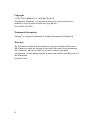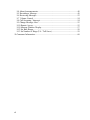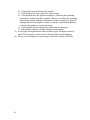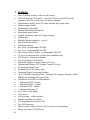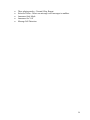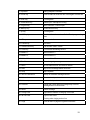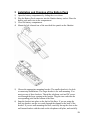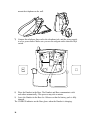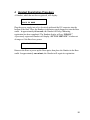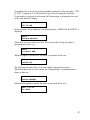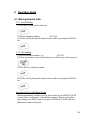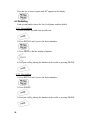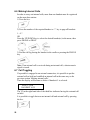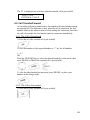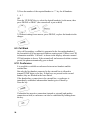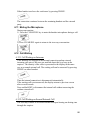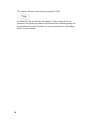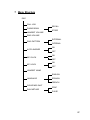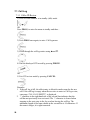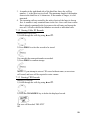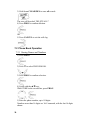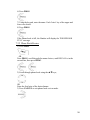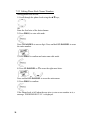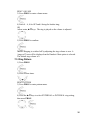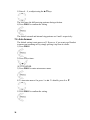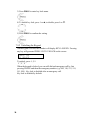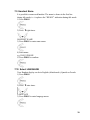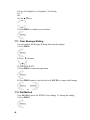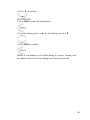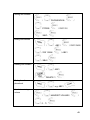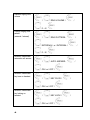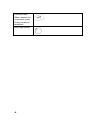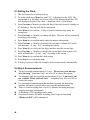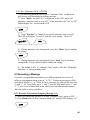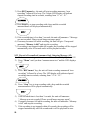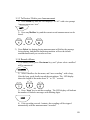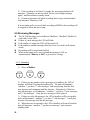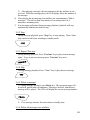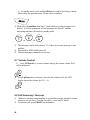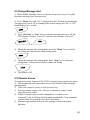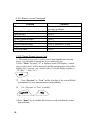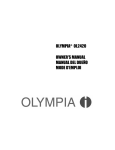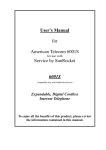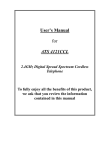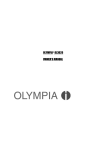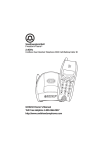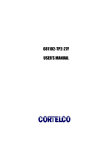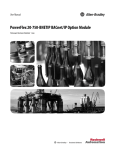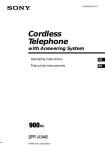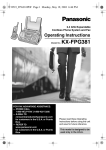Download Wave Industries OLYMPIA OL5815 Owner`s manual
Transcript
OLYMPIA® OL2410 2.4GHz Digital Spread Spectrum with Digital Answering Machine OWNER’S MANUAL Copyright © 2002, Wave Industries Ltd. All Rights Reserved. Reproduction, adaptation, or translation without prior written permission is prohibited, except as allowed under the copyright laws. First Edition: Sep 2002 Trademark Information Olympia® is a registered trademark of Olympia International Holdings Ltd. Warranty The information contained in this document is subject to change without notice. Wave Industries makes no warranty of any kind with respect to this information. Wave Industries shall not be liable for any direct, indirect, incidental, consequential, or other damage alleged in connection with the furnishing or use of this information. Printed in China 2 TABLE OF CONTENTS IMPORTANT SAFETY INSTRUCTIONS ............................................................ 5 SAFETY INSTRUCTIONS FOR BATTERIES ..................................................... 7 1 Features .......................................................................................................... 8 2 Layout of Keys and Indicators ..................................................................... 10 2.1 Key Functions ............................................................................................. 10 2.2 LCD Display Indications ........................................................................... 12 3 Installation and Charging of the Battery Pack.............................................. 13 4 Handset Registration Procedure ................................................................... 15 5 Display Messages & Audio Alert................................................................. 16 5.1 Display Message ......................................................................................... 16 5.2 Audible Alerting ........................................................................................ 18 6 Operation Guide ........................................................................................... 19 6.1 Making External Calls ............................................................................... 19 6.2 Redialing ..................................................................................................... 20 6.3 Receiving Calls .......................................................................................... 21 6.4 Flash........................................................................................................... 21 6.5 Page Call .................................................................................................... 21 6.6 Making Internal Calls................................................................................. 22 6.7 Call Toggling ............................................................................................. 22 6.8 Call Transfer/Forward................................................................................ 23 6.9 Call Back.................................................................................................... 24 6.10 Conference ............................................................................................... 24 6.11 Muting the Microphone ........................................................................... 25 6.12 Call Waiting ............................................................................................. 25 7 Menu Structure............................................................................................. 27 7.1 Call Log ..................................................................................................... 28 7.2 Phone Book Operation ............................................................................... 30 7.3 Handset Volume......................................................................................... 34 7.4 Ring Volume.............................................................................................. 34 7.5 Ring Pattern ............................................................................................... 35 7.6 Auto Answer .............................................................................................. 36 7.7 Key Click ................................................................................................... 37 7.8 Key Lock.................................................................................................... 37 7.9 Handset Name............................................................................................ 39 7.10 Select LANGUAGE................................................................................. 39 7.11 Clear Message Waiting ............................................................................ 40 7.12 Dial Method ............................................................................................. 40 8 Overview of Telephone Functions ............................................................... 42 9 Digital Answering Machine Operation ........................................................ 47 9.1 General Operation ....................................................................................... 47 9.2 Set Answer On/Off...................................................................................... 47 9.3 Setting the Clock......................................................................................... 48 3 9.4 About Announcements................................................................................ 48 9.5 Recording a Message .................................................................................. 49 9.6 Reviewing Messages................................................................................... 52 9.7 Volume Control ......................................................................................... 54 9.8 Call Screening / Intercept............................................................................ 54 9.9 Change Message Alert ................................................................................ 55 9.10 Remote Access.......................................................................................... 55 9.10 Message Window Display......................................................................... 57 9.12 Set Base Ringer......................................................................................... 58 9.13 Set Number of Rings (2/ 4 / Toll Saver) ................................................... 59 10 Consumer Information...................................................................................... 60 4 IMPORTANT SAFETY INSTRUCTIONS BEFORE USING YOUR TELEPHONE EQUIPMENT, BASIC SAFETY PRECAUTIONS SHOULD ALWAYS BE FOLLOWED TO REDUCE THE RISK OF FIRE, ELECTRIC SHOCK AND INJURY, INCLUDING THE FOLLOWING 1) Read and understand all instructions. 2) Follow all warnings and instructions marked on the product. 3) Unplug this product from the wall outlet before cleaning. Do not use liquid cleaners or aerosol cleaners. Use a damp cloth for cleaning. 4) Do not use this product near water, for example, near a bath tub, wash bowl, kitchen sink, laundry tub, in a wet basement, or near a swimming pool. 5) Do not place this product on an unstable cart, stand, or table. The product may fall, causing serious damage to the product. 6) Slots and openings in the cabinet and the back or bottom are provided for ventilation. To protect it from overheating, these openings must not be blocked or covered. The openings should never be blocked by placing the product on the bed, sofa, rug, or other similar surface. This product should never be placed near or over a radiator or heat register. This product should not be placed in a built-in installation unless proper ventilation is provided. 7) This product should be operated only from the type of power source indicated on the marking label. If you are not sure of the type of power supply to your home, consult your dealer or local power company. 8) Do not allow anything to rest on the power cord. Do not locate this product where the cord will be damaged by persons walking on it. 9) Do not overload wall outlet extension cords, as this can result in the risk of fire or electric shock. 10) Never push objects of any kind into this product through cabinet slots as they may touch dangerous voltage points or short out parts that could result in a risk of fire or electric shock. Never spill liquid of any kind on this product. 11) To reduce the risk of electric shock, do not disassemble this product. Instead, when some repair work is required, take the unit to a qualified technician. Opening or removing covers may expose you to dangerous voltages or other risks. Incorrect reassembly can cause electric shock when the appliance is subsequently used. 12) Unplug this product from the wall outlet and refer servicing to qualified service personnel under the following conditions: a) When the power supply cord or plug is damaged or frayed. 5 b) If liquid has been spilled into the product. c) If the product has been exposed to rain or water. d) If the product does not operate normally by following the operating instructions. Adjust only those controls, that are covered by the operating instructions because improper adjustment of other controls may result in damage and will often require extensive work by a qualified technician to restore the product to normal operation. e) If the product has been dropped or cabinet has be damaged. f) If the product exhibits a distinct change in performance. 13) Avoid using a telephone(other than a cordless type) during an electrical storm. There may be a remote risk of electrical shock from lightning. 14) Do not use the telephone to report a gas leak in the vicinity of the leak. 6 SAFETY INSTRUCTIONS FOR BATTERIES Safety Instructions for Batteries Handset Battery Pack CAUTION: Danger of explosion if battery is incorrectly replaced. Use only an Olympia Phone approved battery packs in the handset of your OL2410 Cordless Telephone. To reduce the risk of fire or injury, always do the following when replacing, discarding, or charging battery, When handling the batteries, be careful not to short the battery with conducting materials such as rings, bracelets, and keys. The Battery or conducting material may overheat and cause burns. Use only the following type and size of battery pack: FOR HANDSET UNIT: GP60AAAH3BMX 3.6V 600mAh GPI INTERNATIONAL LIMITED CONTAINS NICKEL-METAL HYDRIDE BATTERY. BATTERY MUST BE RECYCLED OR DISPOSED OF PROPERLY 1) Do not dispose of the battery in a fire. The cell may explode. Check with local codes for possible special disposal instructions. 2) Do not open or mutilate the battery. Released electrolyte is corrosive and may cause damage to the eyes or skin. It may be toxic if swallowed. 3) Exercise care in handling batteries in order not to short the battery with conducting materials such as rings, bracelets and keys. The battery or conductor may overheat and cause burns. 4) Charge the batteries provided with or identified for use with this product only in accordance with the instructions and limitations specified in this manual. 5) Observe proper polarity orientation between the battery(ies) and battery charger. 6) Do not mix old and new batteries in this product. 7) Do not mix batteries of different sizes or from different manufacturers in this product. SAVE THESE INSTRUCTIONS 7 1 Features • • • • • • • • • • • • • • • • • • • • • • • • • • • • • • • • • • • • • 8 Over 16 million security codes for call security CID/Call Waiting CID capable – stores the 20 most recent CID records (requires CID service from your local phone company) Alphanumeric display shows CID time and date plus phone status 5 phone number redial Exchangeable face panels 50 name and number phonebook Microphone mute feature Audible low battery and out of range warnings Headset jack Multiple Handset capability – up to 4 Page function from Base Tone/Pulse dialing Key Click – programmable ON/OFF Key Lock – programmable ON/OFF Auto Answer (out of cradle) – programmable ON/OFF (2) two-way intercom calls can take place simultaneously Call Transfer – Handset to Handset Auto Hold during Call Transfer Adjustable Earpiece Volume Control (8 levels) Programmable Ringer OFF/Volume Control (6 levels) 10 selectable Ringer Tones Rechargeable Ni-NH battery pack Integrated Digital Answering Machine Up to 15 Minute Recording Time –Including all (Outgoing Message) OGM, MEMO and Incoming Messages (ICM). 3 Mailboxes with LED for each mailbox -- Maximum OGM 1 minute -- Maximum Memo 1 minute -- Maximum ICM 1 minute -- Maximum Message 50 Voice Date / Time stamp Voice menu Call screening – at Base speaker Remote Operation/ Activation. User Programmable Security Code Two LED indicators Digital volume control (8 levels, but lowest level is not muting) Ringer Selection (2/4/Toll Saver) • • • • • Three playing modes – Normal, Skip, Repeat. Selective Delete– Delete one message or all messages in mailbox. Announce Only Mode Announce On / Off Message Full Detection 9 2 Layout of Keys and Indicators 2.1 Key Functions 10 1. Keyboard Dialing telephone numbers 2. Phone key Press to make or receive a call. Press again to end a call 3. Down key For navigation 4. Clear/Delete key Delete input / Microphone muting 5. Program key Menu selection / Confirm input 6. Memory key Phone book memory 7. Up key For navigation 8. LCD Display Provides information such as Caller ID and programming data 9. INT key For internal calls 10. Cancel key Exit menu 11. Redial/Pause key Last number called / Pause 12. Flash key For use with call waiting service 13.Mailbox”1” Select mailbox “1” 14.Mailbox”2” Select mailbox “2” 15.Mailbox”3” Select mailbox “3” 16.Rec/Memo Record outgoing message or memo 17. Menu Go into feature menu and select a feature. 18. Next Skip to next message/Select Next Item. 19. Stop Stop Playback 20.Two LED indicators Mainly for total/new message counter. 21. Volume down Decrease loudspeaker volume 22. Volume up Increase loudspeaker volume 23. Previous Repeat the current playing message/Play Previous message/Select Previous Item. 24.Delete Delete message 25. Charge LED Lights when Handset is charging in the base 26. IN USE LED Lights in talk mode Flashing when ringing and no line 27. Page Press at Base to page all registered Handsets 11 2.2 LCD Display Indications 1. Caller ID Time 2. Caller ID Date 3. Ringer OFF icon (displayed when user turns the ringer off) 4. Low battery icon (on only if battery voltage is low) 5. Key lock icon (displayed when user locks the keypad) 6. In Service icon (displayed when Handset is ‘in range’ of the Base) 7. Off Hook icon (displayed when Handset is on an external or intercom call) 8. NEW icon (displayed when new Caller ID records have been received) 12 3 Installation and Charging of the Battery Pack 1) Open the battery compartment by sliding the cover down. 2) Plug the Battery Pack connector into the Handset battery socket. Place the battery pack and wires in the compartment. 3) Close the battery compartment. 4) Mount the belt clip and one of the provided face panels on the Handset. 5) Choose the appropriate mounting bracket. The smaller bracket is for desk or countertop installations. The larger bracket is for wall mounting. You must use one of these brackets. Thread the telephone cord and DC power cord through the large opening in the bracket. Plug the two cords into the corresponding jacks on the bottom of the Base. 6) Snap the bracket into place on the back of the Base. If you are using the desk top bracket, run the two cords through the channel at the back of the bracket. If you are wall mounting the Base, carefully line up the slots on the wall mount bracket with the studs on the telephone wall plate, and carefully 13 mount the telephone on the wall. 7) Connect the telephone line cord to the telephone jack, and the power supply to a live power outlet. Make sure you are not using an outlet controlled by a switch. 8) Place the Handset in the Base. The Handset and Base communicate with each other automatically. This process may take a minute. 9) Leave the Handset in the Base for 10 hours so that the battery pack is fully charged. The CHARGE indicator on the Base glows when the Handset is charging. 14 4 Handset Registration Procedure A Handset, which has not been registered, will display: NOT REGISTERED PLACE IN BASE Plug the power supply into a live electrical outlet and the DC connector into the bottom of the Base. Place the Handset (with battery pack plugged in) into the Base cradle. In approximately 60 seconds, the Handset will beep, indicating registration has been completed. The Handset display will say “READY.” A previously registered Handset will display “OUT OF SERVICE” if taken out of range or if the Base loses power. OUT OF SERVICE Return to the Base or power up the Base again, then place the Handset in the Base cradle. In approximately one minute, the Handset will regain its registration. 15 5 Display Messages & Audio Alert 5.1 Display Message The handset provides a number of status messages in the display either in the idle state or during conversation. The following status messages are shown in the idle display. When the handset is out of range, an "out of service" message is shown in line one. OUT OF SERVICE When the handset has no valid registration, the display shows: NOT REGISTERED PLACE IN BASE If a new battery has been inserted and the battery voltage is too low to guarantee significant conversation time, the display shows: PLACE IN CHARGER When the battery pack has first reached a minimal charge (but no enough to assure continuous operation), it will display “CHARGING.” CHARGING When a handset has completed registration, it will display "READY." READY If the phone line is disconnected, "NO LINE" is displayed. READY NO LINE When the keypad is locked, the status is presented in line two. READY KEY LOCKED 16 If the phone line is in use (by another telephone connected to the same line), “EXT IN USE” is displayed. It is still possible to go off-hook during this condition. If one handset is engaged in an external call, the message is presented in line two of the other handset’s display. READY EXT IN USE In the presence of new, unplayed voicemail messages, “MESSAGE WAITING” is displayed. READY MESSAGE WAITING When there is one or more new Caller ID records in the call log, the status is presented in line two: e.g. READY 10 CALL/3 NEW When the ringer is switched off, the status is presented in line two. READY RINGER OFF The following messages may occur in the display during conversation. When the battery low level is reached, the "charge battery" recommendation is shown in line two. TALK 1:32:56 CHARGE BATTERY When the microphone is muted, the status is presented in line two. TALK 1:32:56 MIC MUTE 17 5.2 Audible Alerting Out of range • A one-time triple beep will be heard at the Handset. Low battery • • When off hook, a double beep will be heard in the earpiece. When on hook, a double beep will be heard at the Handset. Charging • The Handset will emit a single beep when placed in the Base charger. Registration • • The Handset will emit a single beep indicating successful registration. If the registration procedure fails, the Handset will emit a double beep. Other earpiece tones/alerts • • • • • • • Conference call establishment (second handset has joined conversation) Busy tone Congestion tone Call waiting Microphone mute Dial tone Ring back tone Other handset tones/alerts • • 18 Illegal key press (during programming mode) Programming confirmation 6 Operation Guide 6.1 Making External Calls 6.1.1 Post Dialling 1) Press the key and wait for dial tone 2) Dial the telephone number 030 1234 3) End the call by placing the handset in the cradle or pressing the PHONE key 6.1.2 Pre-dialling 1) Dial the telephone number; e.g. 555-5555 2) Delete any incorrect entry with short press or whole entry with long press 3) Press the key to dial the number 4) End the call by placing the handset in the cradle or pressing the PHONE key Inserting a Pause in Dialling String When programming a number into the phone book, press REDIAL/PAUSE to insert a two-second pause in the dialing sequence. This is useful when speed dialing on a PBX system. Each press of REDIAL/PAUSE adds two additional seconds to the pause 19 Press the key to insert a pause and “P” appears in the display. 6.2 Redialing Each system handset stores the last 5 telephone numbers dialed. 6.2.1 Post-dialling 1) Press PHONE key and wait for dial tone. 2) Press REDIAL until you see the desired number. 3) Press PROG to dial the displayed number. 4) End your call by placing the handset in the cradle or pressing PHONE. 6.2.2 Pre-dialling 1) Press REDIAL until you see the desired number. 2) Press PHONE. 3) End your call by placing the handset in the cradle or pressing PHONE. 20 6.3 Receiving Calls When an external call is received, all the handsets ring; EXTERNAL CALL is shown on the display. 6.3.1 The Handset Is Located in the Cradle 1) Take the handset from the cradle; a connection is automatically established when the AUTO ANSWER function is activated OR Press the PHONE key or any key from 1…9, 0, *, # when the AUTO ANSWER function is deactivated, to answer the call or 1/…9/ 0/ */ # 2) End your call by placing the handset in the cradle or pressing PHONE. 6.3.2 The Handset Is not located in the Cradle 1) Press the PHONE key or any key from 1…9, 0, *, # to answer the call. Or 1/…9/ 0/ */ # 6.4 Flash During external call, a flash is generated on the line by pressing the key 6.5 Page Call The page call function is used as an aid to locate the handsets. 6.5.1 Paging from Base Paging of all handsets is done by pressing the Page key in Base unit. 6.5.2 Paging from Handset Paging of all handsets is done by making an internal call to all handset as shown in the next section ’Making internal calls’. 21 6.6 Making Internal Calls In order to carry out internal calls, more than one handset must be registered on the same base station. 1) Press the key. 2) Press the number of the required handset or ‘*’ key to page all handsets. 1...4 * OR Press the UP/DOWN key to select the desired handset(s) in the menu, then press PHONE or PROG. , / 3) End the call by placing the handset in the cradle or pressing the PHONE key. Note: If an external call is received during an internal call, a short acoustic signal is issued. 6.7 Call Toggling If a portable is engaged in an external connection, it is possible to put the external call on hold and establish an internal call in the same way as the previous section ‘Making internal calls’. Then the display will become as below if handset #1 is selected. TALK 1:35:06 HANDSET #1 H The 'H' in the right hand side of the third line indicates having the external call on hold. It is possible to toggle between an internal call and external call by pressing the key. 22 The ‘H’ is displayed too as below, when the internal call is put on hold. TALK 1:35:50 EXTERNAL CALL H 6.8 Call Transfer/Forward An incoming call can be transferred or forwarded to the other handset during an ongoing call. The difference is that, when the call is transferred, the first handset waits for the other to answer before ending the connection, but when the call is forwarded, the first handset ends its connection immediately. 6.8.1 The Call is Transferred 1) Press the key (the external call is put on hold) 2) Press the number of the required handset or ‘*’ key for all handsets. 1... 4 * OR Press the UP/DOWN key to select the desired handset(s) in the menu, then press PHONE or PROG (the external call is put on hold). , / 3) After the other handset has answered, press PHONE, or place your handset in the charge cradle. 6.8.2 The Call is Forwarded 1) Press the key (the external call is put on hold) 23 2) Press the number of the required handset or ‘*’ key for all handsets. 1 .. 4 * OR Press the UP/DOWN key to select the desired handset(s) in the menu, then press PHONE or PROG. (the external call is put on hold) , / 3) Without waiting for an answer, press PHONE, or place the handset in the charger. 6.9 Call Back After call forwarding, a callback is generated in the forwarding handset if the forwarded call is not answered within a certain period. If there is no CID information available ‘Call back’ is shown in the display; otherwise normal CID information is shown. If the returned call isn't answered within a certain period, the phone automatically goes on hook. 6.10 Conference It is possible to establish a conference between two handsets and the external line. But only the first handset connected to the external line is allowed to transmit DTMF digits to the line. If digit keys are pressed on the second handset, they are blocked in the base station. If the handset has a connection to the external line, a conference is immediately established when another handset goes off hook by: Press the key If a handset has an active connection (internal or external) and another connection on hold, a conference can also be established by holding down the key. 24 Either handset can leave the conference by pressing PHONE. The connection continues between the remaining handset and the external party. 6.11 Muting the Microphone During conversation, 1) Press the CLEAR/DEL key to mute the handset microphone during a call. 2) Press CLEAR/DEL again to return to the two-way conversation. 6.12 Call Waiting 6.12.1 Call Waiting on Intercom If the handsets are engaged in an internal connection and an external incoming call arrives, the users are notified about this by a beep in the earpiece. The identity of the caller is presented in the display in the same way as a normal external call. The waiting call can be answered by pressing PHONE on either handset. Then the internal connection is disconnected automatically. If the waiting call is not answered, the display returns to previous screen after several seconds Press and hold INT to disconnect the internal call without answering the waiting external call. 6.12.2 Call Waiting on Second External Call The user may connect to a second external call upon hearing an alerting tone through the earpiece. 25 The waiting call can be answered by pressing FLASH. FLASH clears the second line in the display. If the waiting call is not answered, the display presentation will return back to normal ongoing call presentation after several seconds. For more convenient use, call waiting deluxe is also available. 26 7 Menu Structure IDLE CALL LOG PHONE BOOK HANDSET VOLUME RECALL STORE RING VOLUME RING PATTERN AUTO ANSWER KEY CLICK KEY LOCK EXTERNAL INTERNAL ON OFF ON OFF ON OFF HANDSET NAME ENGLISH LANGUAGE SPANISH FRENCH CLEAR MSG WAIT DIAL METHOD DTMF PULSE 27 7.1 Call Log 7.1.1 Caller ID Review 1) Press ▼ while handset is in standby (idle) mode. OR Press PROG, to enter the menu at standby and then… 2) Press PROG once again, to enter Call log menu. 3) Scroll through the call log entries using ▲and ▼. 4) Dial the displayed CID record by pressing PHONE. OR 5) Exit CID review mode by pressing CANCEL. Remarks: 1. If the call log is full, the oldest entry is deleted to make room for the new call. If the call log is empty when the user tries to enter to Call log review, a message ‘CALL LOG EMPTY’ is displayed. 2. ‘!’-character in the right hand side of the second line indicates that the call has not previously been reviewed. The ‘!’-character is cleared when stepping to the next entry in the log or when leaving the call log. The maximum length of the name shown in the second line is 16 characters. If the name is longer, it is right truncated. 28 3. A number in the right hand side of the third line shows the call log number - 1 is the latest received call. The maximum length of the number shown in the third line is 16 characters. If the number is longer, it is left truncated. 4. The incoming calls are sorted by the order of arrival; the latest is shown first. A number is only contained once in the list. A new call from a caller that is already contained in the log removes the old entry and inserts the new call. All calls with blocked number are stored as individual calls. 7.1.2 Storing Caller ID Records During caller ID review: 1) Scroll through the calls log using ▲and ▼. 2) Press PROG to select the record to be stored. You can edit the name and number as needed. 3) Press PROG to confirm storage. NOTE: If you attempt to store a CID record without name, an error tone will sound, and user will be required to enter a name. 7.1.3 Erasing CID Records During CID review: 1) Scroll through the calls log using ▲and ▼. 2) Press the CLEAR/DEL key to delete the displayed record. The user will be asked ‘DELETE?’ OR 29 3) Hold down CLEAR/DEL to erase all records. The user will be asked ‘DELETE ALL?’ 4) Press PROG to confirm deletion. OR 5) Press CANCEL to exit the calls log. 7.2 Phone Book Operation 7.2.1 Storing Names and Numbers 1) Press PROG. 2) Press ▼ to select PHONE BOOK. 3) Press PROG to confirm selection. 4) Scroll with the ▲⁄▼keys. With STORE in the second line, press PROG. / 5) Enter the phone number, up to 24 digits. Numbers more than 16 digits are ‘left’ truncated, with the last 16 digits shown. 30 6) Press PROG. 7) Using the keypad, enter the name. Each ‘letter’ key offers upper and lower case letters. 8) Press PROG. If the Phone book is full, the Handset will display the ‘PHONEBOOK FULL’ message. 7.2.2 Phone Book Review 1) Press MEM. OR Press PROG, scroll through the menu choices, until RECALL is in the second line, then press PROG. , 2) Scroll through phone book using the ▲⁄▼keys; OR Enter the first letter of the desired name. 3) Press CANCEL to exit phone book review mode. 31 7.2.3 Editing Phone Book Names/Numbers During phone book review: 1) Scroll through the phone book using the ▲⁄▼keys, OR Enter the first letter of the desired name. 2) Press PROG, to enter edit mode. Press CLEAR/DEL to erase a digit. Press and hold CLEAR/DEL to erase the entire number. 3) Press PROG to confirm and enter name edit mode. 4) Press CLEAR/DEL or ▼to erase the right most letter. or Press and hold CLEAR/DEL to erase the entire name. 5) Press PROG to confirm. If the Phone book is full when the user tries to store a new number in it, a message ‘PHONEBOOK FULL’ is displayed. 32 7.2.4 Deleting Phone Book Names/Numbers During phone book review: 1) Scroll through the phone book using the ▲⁄▼keys. 2) Press CLEAR/DEL. The user will be asked ‘DELETE?’ 3) Press PROG to confirm deletion. OR 4) Press CANCEL to exit without deleting. 7.2.5 Dialling from the Phonebook During phone book review: 1) Scroll through the phone book using the ▲⁄▼keys, OR Enter the first character of the desired name. 2) Press PHONE, to dial. 33 7.3 Handset Volume 7.3.1 In Standby (Off) Mode 1) Press PROG. 2) Press ▼two times HANDSET VOLUME 3) Press PROG, to enter volume menu 4) Enter 0–7, 0 being the lowest and 7 the highest volume OR Use the ▲⁄▼keys. 5) Press PROG to confirm. 7.3.2 During Conversation Use the ▲⁄▼ keys. The screen will display the volume level in a bar graph. The default audio volume is 2. 7.4 Ring Volume 1) Press PROG 2) Press▼ three times. 34 RING VOLUME 3) Press PROG to enter volume menu. 4) Enter 0 – 6, 0 for OFF and 6 being the loudest ring; OR Adjust using ▲⁄▼keys. The ring is played as the volume is adjusted. 5) Press PROG to confirm. NOTE: Ringing is switched off by adjusting the ring volume to zero. A ‘ringer off’ icon will be displayed on the Handset if that option is selected. The default ring volume is 6. 7.5 Ring Pattern 1) Press PROG. 2) Press ▼four times. RING PATTERN 3) Press PROG to enter pattern menu. 4) Press the ▲⁄▼keys to select EXTERNAL or INTERNAL ring setting, then press PROG. / 35 5) Enter 0 – 9, or adjust using the ▲⁄▼keys. The user hears the different ring patterns during selection. 6) Press PROG to confirm the setting. The default external and internal ring patterns are 0 and 1 respectively. 7.6 Auto Answer The default setting is auto answer off. However, if you want your Handset to answer an incoming call by simply picking it up from its cradle: 1) Press PROG. 2) Press ▼five times. AUTO ANSWER 3) Press PROG to enter auto answer menu. 4) To turn auto answer On, press 1 or ▲. To disable, press 0 or ▼. 5) Press PROG to confirm the setting. 36 7.7 Key Click Key clicks are the sounds you hear each time a key is pressed. The default mode is key click ON. 1) Press PROG. 2) Press ▼six times. KEY CLICK 3) Press PROG to enter key click menu. 4) Press 1 or ▲ to turn key click On; press 0 or ▼ to turn key click Off. 5) Press PROG to confirm your setting. NOTE:Key click is disabled when the key lock is on. 7.8 Key Lock 7.8.1 Locking the Keypad It is possible to lock the handset keypad. The key lock function is set/reset by: 1) Press PROG. 2) Press ▼seven times. KEY LOCK 37 3) Press PROG to enter key lock menu. 4) To enable key lock, press 1 or ▲; to disable, press 0 or ▼. 5) Press PROG to confirm the setting. 7.8.2 Unlocking the Keypad When keypad is locked, the Handset will display KEY LOCKED. Pressing any key will generate PRESS 159 TO UNLOCK on the screen. PRESS 159 TO UNLOCK To unlock, press 1, 5, 9 ‘1’,’5’,’9’ When the keypad is locked, you can still dial and emergency call by first pressing PHONE and then the emergency number (e.g. 000, 110, 112, 119, 911, 999). Key lock is disabled after an emergency call. Key lock is disabled by default. 38 7.9 Handset Name It is possible to name each handset. The name is shown in the first line during idle mode; i.e. it replaces the "READY" indication during idle mode. 1) Press PROG. 2) Press ▼eight times. HANDSET NAME 3) Press PROG to enter name menu. 4) Enter name e.g. DAD’S PHONE 5) Press PROG to confirm. 7.10 Select LANGUAGE Your Handset display can be in English (default mode), Spanish or French. 1) Press PROG. 2) Press ▼ nine times. LANGUAGE 3) Press PROG to enter language menu. 39 4) Press 0 for English, 1 for Spanish, 2 for French; 0/ 1/ 2 OR, Use the ▲⁄▼keys. 5) Press PROG to confirm your selection. 7.11 Clear Message Waiting You can remove the Message Waiting alert from the display: 1) Press PROG. 2) Press ▼ ten times. CLEAR MSG WAIT 3) Press PROG to enter message menu. 4) Press PROG again to clear the alert or CANCEL to escape with clearing. or 7.12 Dial Method Your OL2410 is preset for DTMF (Tone) dialing. To change the setting: 1) Press PROG. 40 2) Press ▼ eleven times. DIAL METHOD 3) Press PROG to enter dial method menu. 4) For Pulse dialing, press 1 or ▲; for Tone dialing, press 0 or ▼. 5) Press PROG to confirm. NOTE: If your Handset is set for Pulse dialing, if you press * during a call, the Handset will switch to Tone dialing for the duration of the call. 41 8 Overview of Telephone Functions Select LANGUAGE / LANGUAGE / / ENGLISH, SPANISH, or FRENCH / Making external calls / 030 123 … Making internal calls / 1 . . 4 or * Receiving calls Call back Redialing / Mute the microphone 42 / Storing call numbers PHONE BOOK / / STORE / / / 030 123 / / ABC / Editing call numbers ABC / / / 030 12344 / / 030 12345 / / ABC / / ABA / Deleting call numbers / ABC / DELETE ? / Dialing from the phonebook / e.g. ABC / Handset receiving volume / HANDSET VOLUME / / 0 .. 7 / 43 Handset ringing tone volume / RING VOLUME / / 0…6 / Change ringing tone pattern (external / internal) / RING PATTERN / / EXTERNAL / or / INTERNAL / / 0…9 / Activate / Deactivate automatic call answer / AUTO ANSWER / / ON / or / OFF / Activate / Deactivate key tone on handset / KEY CLICK / / ON / or / OFF / Activate / Deactivate key locking on handset / KEY LOCK / ON / or / OFF / 44 / Enter / Change handset name / HANDSET NAME / / e.g. MOBILE 1 / Dialing method / DIAL METHOD / / DTMF / or / PULSE / Caller ID Review CALL LOG / / CALL LOG / / e.g. ABC / / e.g. ABC / Caller ID Store / Caller ID Erase CALL LOG / DELETE ? / Transferring calls / Handset no. / 45 Conference calls When a handset has a connection, press the key can also be established. Base Page handset 46 9 Digital Answering Machine Operation 9.1 General Operation 1) In standby mode the following features can be selected by pressing the MENU key until the desired item is chosen. IDLE Answer machine On/Off Clock Setting Announcement Remote Access Code Announce Only Message Alert Base Ringer Number of Rings 2) The chosen setting will be announced, press Previous or Next key to change settings. 3) Press Menu key to confirm the setting. 4) At any time, press Stop key to exit the setup procedure. 9.2 Set Answer On/Off 1) To select answering machine press Menu key until “An” is displayed on the LED. “Answer On ” or “Answer Off” will be announced depending on the current setting. 2) Press Previous or Next key to switch the Answer On/Off. The LED will display ON or OF. A voice prompt will announce the setting. 3) Press Menu key to confirm the setting. 4) Press Stop key to exit menu setting mode. A small red dot at the bottom right of the LED display will be lit to indicate the answer machine is on. 47 9.3 Setting the Clock 1) The clock has to be set after power up. 2) To set the clock press Menu key until “CL” is displayed on the LED. The current time (e.g. Saturday, ten eleven AM) will be announced and the LED will display in sequence Day, then --, then Hour, then --, then Minute. 3) Press Previous or Next key to select the day of the week from d1 (Sunday) to d7 (Saturday). The day will also be announced. 4) Press Menu key to confirm. A beep is heard to indicate entry mode for setting hour. 5) Press Previous or Next key to change the hour. The hour will be announced according to the setting. 6) Press Menu key to confirm and to enter the minute setting mode. 7) Press Previous or Next key to modify the first digit of minute (0-5) and it will announce “ O, one…five” according the setting. 8) Press Menu key to verify the first digit, and then enter the second digit. 9) Press Previous or Next key to modify the second digit of the minute (0-9) and it will announce “ O, one…nine” according to the setting. 10) Press Menu key to confirm the clock setting. 11) Press Stop key to exit menu mode. 12) If no key is pressed within 20 seconds it will exit menu mode automatically. 9.4 About Announcements z z z z z z 48 The pre-recorded announcement (A1) says “ Please leave your message after the beep” ‘Announce Only’ has to be OF to choose this option. The announce only pre-recorded announcement (A2) is “I am sorry I am not available. Please call back later”. ‘Announce Only’ has to be ON to choose this option. If a personalized announcement has not been recorded, the answering machine will answer with the above pre-recorded announcements. There is a total recording time of up to 15 minutes (incoming messages, outgoing messages and memos) A maximum of 50 recordings can be made. If memory becomes full while recording, three beeps are heard and “Memory is full” will be announced. 9.4.1 Set ‘Announce Only’ ON/OFF 1) The answering machine can be set to “Announce Only” so that it can only answer calls but cannot record any message. 2) Press “Menu” key until “Ao” is displayed on the LED, and it will announce “announce only is on or off”. At the same time, the “On” or “OF” should display for 1 second on the LED. 3) Press “Previous” or “Next” key to switch announce only on or off. The LED will display “On or OF” with the voice prompt “ On or off”. or 4) During announce only setting mode, press the “Menu” key to confirm the setting. 5) During announce only setting mode, Press “Stop” key to exit menu setting mode. A beep can be heard to validate the setting. 6) The default is Off. If “Announce Only” mode is ON, the LED display will show ‘A’ during standby mode. 9.5 Recording a Message If you have assigned different mailboxes to different people, be sure to tell callers in your announcement to press * 1, * 2, * 3 otherwise messages will be recorded in Mailbox 1, e.g “Hello, to leave a message for John, please press star (*) and ‘1’, for Tony, please press ‘*’ and ‘2’ and for Sally please press ‘*’ and ‘3’”. Leave a few seconds blank at the end of your recorded announcement to allow the caller to select a mailbox. 9.5.1 Record a Personalised Outgoing Message (A1) 1) Make sure answering machine is on and ‘Announce Only’ option is OFF. 2) Press Menu until you hear “announcement one” and the LED displays “A1”. 49 3) Press REC/memo key, the unit will start recording announce “now recording” followed by a beep. The 2 digits LED display will indicate elapsed recording time in seconds, counting from “0 ” to “ 59 ”. 4) Press Stop key to stop recording with a beep and the recorded announcement will be played automatically. 5) If the recorded time is less than 3 seconds, the unit will announce “ Message was not recorded. Please record longer message again”. 6) If memory becomes full while recording, the unit will give 3 beeps and announce “Memory is full” and stop the recording. 7) If recording is not stopped within 60 seconds, the recording will be stopped automatically after 60 seconds and it will be playback at once. 9.5.2 Record a Personalised Announce Only Outgoing Message (A2) 1) Make sure answering machine is on and ‘Announces Only’ option is ON. 2) Press “ Menu” until you hear “announcement two” and the LED displays “A2”. 3) Press “REC/memo” key, the unit will start recording announced “now recording” followed by a beep. The LED display will indicate elapsed recording time in seconds, counting from “ 0” to “ 59 ”. 4) Press “ Stop” key to stop recording with a beep and the recorded announcement will be played automatically. 5) If the recorded time is less than 3 seconds, the unit will announce “ Message was not recorded. Please record longer message again”. 6) If memory becomes full while recording, the unit will announce “Memory is full” and stop the recording. 7) If the recording is not stopped within 60 seconds, the recording will be stopped automatically after 60 seconds and it will be playback at once. 50 9.5.3 To Review/ Delete your Announcement 1) Press Menu key until the LED displays “A1/A2” with voice prompt “announcement one / two”. 2) Press any Mailbox key and the current record announcement can be heard. or or 3) Press Delete key during playing announcement will delete the message being playing, and then the answering machine will use the default announcement until you record a new one. 9.5.4 Record a Memo 1) In standby mode, press Rec/memo key, and “ please select a mailbox” will be announced. 2) Select a mailbox for the memo, and “now recording” with a beep, After the beep, speak loudly toward the microphone. The LED display shows the length of the memo from “0 ” to “59 ” seconds. or or 3) Press “Stop” key to end the recording. The LED display will indicate the number of total new messages with flashing digits. 4) If the recording exceeds 1 minute, the recording will be stopped automatically with the announcement “recorded” 51 5) If the recording is less than 3 seconds, the answering machine will announce “ Message was not recorded. Please record longer message again”, and then return to standby mode. 6) If memory becomes full while recording, three beeps are heard and it will announce “Memory is full”. If an incoming call is received while recording a MEMO, the recording will be stopped to allow the unit to ring. 9.6 Reviewing Messages z z z z z z The OL2410 has three voice mailboxes.(Mailbox 1, Mailbox2, Mailbox3) each with its own LED. If there is a new message the LED will blink. If the mailbox is empty the LED will be turned off. If the mailbox contains messages that have been reviewed it will remain steady. Recordings will be stored until deleted. When an incoming call is received and the memory is full, an announcement “Memory is Full” is given after 10 rings. 9.6.1 Listening 1) Select a Mailbox. or or 2) If there are any number of new messages in a mailbox, the LED of mailbox will blink. Pressing the mailbox key. The unit will announce “mailbox *, you have ** new messages” and start playing from the first new message and continuing until the last one. Alternatively if there are also old messages, it will announce “ mailbox *, you have ** new messages and ** old messages”. Only the new messages will be played. 3) If there are only old messages, the LED of mailbox will be on steadily and it will announce “ mailbox *, you have ** old messages”. It will play from the first message until the last message. 4) When there are no messages, the LED of mailbox will turn off and the unit will announce “mailbox *, you have no message”, then return to standby mode. 52 5) After playing a message, the unit announces the day and time it was received. While the message plays, the LED display shows the number of the message. 6) After playing the last message in a mailbox, the unit announces “End of messages.” if it has less than four minutes of recording time left, it announces remaining time. 7) If an incoming call comes during message playback, playback will stop automatically and the unit starts to ring. 9.6.2 Stop During message playback, press “Stop” key to stop playing. Then a short beep can be heard before returning to standby mode. 9.6.3 Repeat /Previous During message playback, Press “Previous” key to play current message again. To go to previous message press “Previous” key twice. 9.6.4 Skip During message playback, Press “ Next ” key to play the next message. 9.6.5 Delete a message. 1) During message playback, press Delete key. The current message will be deleted, and the unit will announce “Message is deleted” and the next message will be played. The LED will display the correct message number. 2) If no message remains, the unit returns to standby state. 9.6.6 Delete all messages in a mailbox. 53 1) At standby mode, press and hold Delete key until a short beep is heard followed by the announcement “Please select a mailbox”. 2) Then select the mailbox ‘1or 2 or 3’ from which you want messages to be deleted. It will be announced “all old messages are deleted”, and the answering machine will return to standby mode. or or 3) The message counter will return to “0” if there are no new message in any mailbox. 4) The mailbox LED will be turn off. 5) Deleted messages cannot be recovered. 9.7 Volume Control 1) Press UP/Down key to enter volume setting, the current volume level will be displayed. 2) Press Up/Down key to increase/ decrease the volume level, the LED display shows the volume level ( 1 - 8 ). 9.8 Call Screening / Intercept 1) Make sure the answering machine is on, and the message playback volume control to a level above 1 so that the caller’s voice may be heard. 2) To take the call, press PHONE on the handset. 54 9.9 Change Message Alert 1) When Audible Message Alert is on, the base beeps once every 10 seconds when new messages have been received. 2) Press “Menu” key until “AL” is displayed on the LED, and it will announce “message alert is on or off” according to the current setting, and “On” or “OF” should display for 1 second. 3) Press “Previous” or “Next” key to switch the message alert on or off, the LED display will show “On or OF” with the voice prompt “ On or off”. or 4) During the message alert setting mode, press the “Menu” key to confirm the setting and enter the base ringer setting mode. 5) During the message alert setting mode, Press “Stop” key to exit menu setting mode. A beep can be heard to validate the setting. 6) The default is Off 9.10 Remote Access You can access many features of the OL2410 remotely from a touch-tone phone. 1) When connected enter your remote access code (default 0000) during the announcement. 2) If the code entered is correct, it will give one beep. 3) If incorrect entry reenter code. The user is allowed to reenter 3 times. After this need to redial. 4) Within 5 seconds, enter a remote command (see “remote access commands”) else it will play the help menu automatically. If no command is input within 20 seconds the line will be disconnect. 5) The answering machine will give voice prompts to help with remote operation. 55 9.10.1 Remote Access Commands Function Play messages Repeat/Previous Message Stop message Play Next message Delete current message Record Memo Record announcement Toggle answer on/off Play Help Menu Command First press 1, 2 or 3, to select and play message in mailbox Press 4 / Press 4 twice Press 5 Press 6 Press 7 Press 8 Press 9, then press 5 to stop Press 0 Press * 9.10.2 Change Remote Access Code 1) The remote access code is used to protect from unauthorized external access. It is advisable to change the access code before use. 2) Press “Menu” key until “Ac” is displayed on the LED display, “remote access code is xxxx” will be announced and the current remote code will be displayed for 1 second. (e.g., remote code is 1234, the display sequence is “12” then “- -“ then “34”.) 3) Press “Previous” or “Next” and the first digit of the code will blink accompanied by voice announcement of actual number. 4) Use “Previous” or “Next” to modify. or 5) Press “Menu” key to validate the first access code, and then the second digit will blink. 56 6) Press the “Previous” or “Next” to modify the second digit. or Repeat steps 5 and 6 above to change all 4 digits of the code. 7) Press “Menu” key to confirm the current setting. 8) During remote access code setting mode, holding “Previous” or “Next” key will scroll through all the selection from 0 and 9, during this process, no announcement can be heard. Release the “Previous” or “Next”” key, a beep will be heard and the last setting will be displayed with voice prompt. or 9) During remote access code setting mode, Press “Stop” key to exit menu setting mode, a beep can be heard and the setting will be validated. 9.10 Message Window Display Window display 0 1-50, flashing 0 – 50 and F, alternating Counting 0 to 59 1-50 1-8, steady for one second 00-99 ON or OF Description No new messages in any mailbox Total number of messages in all mailboxes Memory is full, or total number of message is 50 Duration of announcement or memo recording Current message number during message playback Indicates volume level selected when volume “UP” or volume “DOWN” is pressed. Current Remote Access Code while setting Displayed when any setting is changed from 57 CL and alternating -- normal display, On or Off Clock needs to be set The unit is answering a call or is in remote operation Answering machine is initializing Announcement 1 /announcement 2 Enter Answer on/off menu mode During setting number of rings Enter remote access code Enter announce only Enter message alert Enter base ringer Enter number of rings Setting the day of the time Setting the hour of the time Setting the minute of the time 88, flashing A1/A2 An 2/4/tS Ac Ao AL br Nr d1-d7 00-23 00-59 9.12 Set Base Ringer 1) The ringer tone at the base can be switched on or off according to users’ preference. 2) Press “Menu” key until “br” is displayed on the LED display with the announcement “base ringer is on/off”, and “On” or “OF” should display for 1 second. 3) Press “Previous” or “Next” key to switch the answer on/off, the LED display will display “On or OF”, at the same time the unit will announce “ On/Off” according to current setting. or 4) During the base ringer setting mode, press the “Menu” key to confirm the setting. 5) During the base ringer setting mode, Press “Stop” key to exit menu setting. A beep can be heard to validate the setting. 58 9.13 Set Number of Rings (2/ 4 / Toll Saver) 1) The answering machine can be configured to set different number of rings before the answering machine pick up an incoming call. 2) Press “Menu” key until “Nr” is displayed on the LED display, and it will announce “number of rings selected is 2/4/toll saver”, and “2” or “4” or “tS” should display for 1 second. 3) Press “Previous” or “Next” key to modify the setting. The LED display will show “r2 or r4 or tS” with voice prompt “ two or four or toll saver”. or 2) During the number of rings setting mode, press the “Menu” key to confirm the setting and return to Answer On / Off setting mode. 3) During the setting mode, Press “Stop” key to exit menu setting, a beep can be heard to validate the setting. 4) The default is Toll Saver. That means the unit will answer after 4 rings when there is no new message in the memory, or after 2 rings when new message is in the memory. 59 10 Consumer Information This equipment complies with Part 68 of the FCC rules and the requirements adopted by the ACTA. On the back of this equipment is a label that contains, among other information, a product identifier in the format US: 2X6WI00B2G4C230X. If requested, this number must be provided to the telephone company. An applicable certification jacks Universal Service Order Codes (USOC) for the equipment is provided (i.e., RJ11C) in the packaging with each piece of approved terminal equipment. A plug and jack used to connect this equipment to the premises wiring and telephone network must comply with the applicable FCC part 68 rules and requirements adopted by the ACTA. A compliant telephone cord and modular plug is provided with this product. It is designed to be connected to a compatible modular jack that is also compliant. See installation instructions for details in section (2). The REN is used to determine the number of devices that may be connected to a telephone line. Excessive RENs on a telephone line may result in the devices not ringing in response to an incoming call. In most but not all areas, the sum of RENs should not exceed five (5.0). To be certain of the number of devices that may be connected to a line, as determined by the total RENs, contact the local telephone company. The REN for this product is part of the product identifier that has the format US: 2X6WI00B2G4C230X. The digits represented by 00 are the REN without a decimal point (e.g., 03 is a REN of 0.3). The REN is separately shown on the label too. If this equipment OL2410 causes harm to the telephone network, the telephone company will notify you in advance that temporary discontinuance of service may be required. But if advance notice isn’t practical, the telephone company will notify the customer as soon as possible. Also, you will be advised of your right to file a complaint with the FCC if you believe it is necessary. The telephone company may make changes in its facilities, equipment, operations or procedures that could affect the operation of the equipment. If this happens the telephone company will provide advance notice in order for you to make necessary modifications to maintain uninterrupted service. Please follow instructions for repairing if any (e.g. battery replacement section); otherwise do not alternate or repair any parts of device except specified. Connection to party line service is subject to state tariffs. Contact the state public utility commission, public service commission or corporation commission for information. This equipment is hearing aid compatible. 60 NOTICE: 1) If your home has specially wired alarm equipment connected to the telephone line, ensure the installation of this OL2410 does not disable your alarm equipment. If you have questions about what will disable alarm equipment, consult your telephone company or a qualified installer. 2) According to telephone company reports, AC electrical surges, typically resulting from lightning strikes, are very destructive to telephone equipment connected to AC power sources. To minimize damage from these types of surges, a surge arrestor is recommended. Should you experience trouble with this equipment, please contact US Returns Center, Wave Industries, with the below information for warranty information. If the equipment is causing harm to the telephone network, the telephone company may request that you disconnect the equipment until the problem is resolved. QUESTIONS?????? OUR HELP LINE IS 1-866-537-0384 61 WARNING: Changes or modifications to this unit not expressly approved by the party responsible for compliance could void the user's authority to operate the equipment. CAUTION: To maintain compliance with the FCC's RF exposure guidelines place the base unit at least 20 cm from nearby persons. NOTE: This equipment has been tested and found to comply with the limits for a Class B digital device, pursuant to Part 15 of the FCC Rules. These limits are designed to provide reasonable protection against harmful interference in a residential installation. For body worn operation, this phone has been tested and meets the FCC RF exposure guidelines when used with the belt clip supplied or designated for this product. Use of other accessories may not ensure compliance with FCC RF exposure guidelines. This equipment generates, uses and can radiate radio frequency energy and, if not installed and used in accordance with the instructions, may cause harmful interference to radio communications. However, there is no guarantee that interference will not occur in a particular installation. If this equipment does cause harmful interference to radio or television reception, which can be determined by turning the equipment off and on, the user is encouraged to try to correct the interference by one or more of the following measures: • • • Reorient or relocate the receiving antenna. Increase the separation between the equipment and receiver. Connect the equipment into an outlet on a circuit different from that to which the receiver is needed. • Consult the dealer or an experienced radio TV technician for help. This device complies with part 15 of the FCC rules. Operation is subject to the following two conditions: (1) This device may not cause harmful interference and (2) This device must accept any interference received. Including interference that may cause undesired operation. Privacy of communications may not be ensured when using this phone. 62