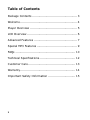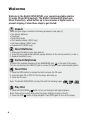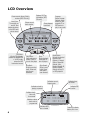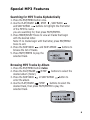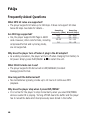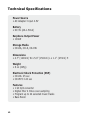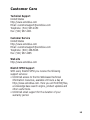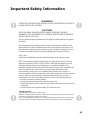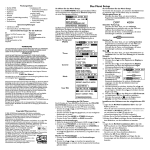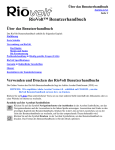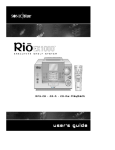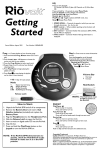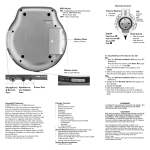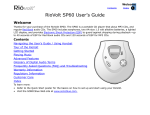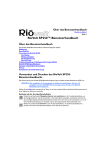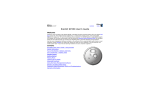Download Rio SP50 User`s guide
Transcript
SP50/SP50C User's Guide PN75510390-001 Table of Contents Package Contents ............................................... 3 Welcome ........................................................... 4 Player Overview ................................................. 5 LCD Overview .................................................... 6 Advanced Features ............................................. 7 Special MP3 Features .......................................... 9 FAQs .............................................................. 10 Technical Specifications ..................................... 12 Customer Care ................................................. 13 Warranty ......................................................... 14 Important Safety Information ............................ 15 2 Package Contents Earphones 2 AA-size batteries Rio Player Flickerstick CD† Car Cassette Adapter† Car Power Adapter† †Included with SP50C Only 3 Welcome Welcome to the RioVolt SP50/SP50C, your complete portable solution for audio CD and MP3 playback. The RioVolt includes ESP (Electronic Shock Protection), which buffers up to two minutes of digital audio to prevent skipping. Follow these steps to get started: Unpack Make sure your player includes the following accessories (see page 3): • Two AA-size batteries • Earphones • Quick Start Guide • Car Cassette Adapter (SP50C only) • Car Power Adapter (SP50C only) • Flickerstick CD (SP50C only) Insert Batteries 1. Slide open the battery cover (see page 4). 2. Insert the two supplied AA batteries, paying attention to the correct polarities (+ and -). 3. Replace the battery cover. Connect Earphones • Connect the supplied earphones to the HEADPHONE jack on the side of the player. Tip: You can also use the LINE OUT jack to connect the player to an external audio system. Insert Disc 1. Press the OPEN button to release the latch and open the CD cover. 2. Insert an audio CD or MP3 CD into the player, label side up. 3. Close the CD cover. Note: The RioVolt SP50/SP50C can play CDs with the following logos: ReWritable Play Disc 1. Press the PLAY/PAUSE button to turn on the player and begin playback. Note: There will be a short delay while the player reads the tracks on the CD. 2. Press the STOP button to stop playback. Press STOP again to turn off the player. 4 Player Overview LCD Phones: Connects to earphones or headphones Volume: Adjusts the volume level Lock/Unlock: Disables or enables function keys to event accidental operation Bass/Normal: Selects normal or enhanced bass Line Out: Connects the player to an external audio system Open: Opens the player cover Battery cover: Slides out and lifts up; Insert your 2 AA-size batteries here DC In jack: Connects to the optional power adapter to save battery life (to order, visit www.sonicblue.com) 5 LCD Overview Displays ID3 Tag information (MP3 CDs only) Shows current album (folder) number (MP3 CDs only) Mute/Enter: Turns audio on and off. Also makes selections in the MP3 track select menus ESP/Menu: • During CD playback, enables or disables ESP • In MP3 mode, enters the MP3 track select menus Shows current track number Shows elapsed track time Play/Pause: Plays and pauses tracks; Press to turn on the player Stop: Stops playback; Press twice to turn off player Skip Back: Skips to previous track; Press and hold to scan backward Skip Ahead: Skips to next track; Press and hold to scan forward Program: Enters Program Playback mode, where you can program CD or MP3 tracks to play in any order Mode/Select: Selects the desired Repeat mode (Repeat 1, Repeat Album, Repeat All Albums, Intro, Random Repeat All, Random Repeat Album) during CD or MP3 playback Indicates current Repeat mode Indicates a track is playing or paused Indicates keys are locked Indicates ESP is active Indicates track intros will be scanned Indicates custom track order is programmed Indicates MP3 disc is loaded 6 Flashes to indicate battery life is low Advanced Features Repeat Modes Press the MODE/SELECT button to set the player to one of the following Repeat modes: • Repeat 1 - Repeats the currently selected track. • Repeat Album (MP3 only) - Repeats all tracks in the currently selected album (folder). • Repeat All - Repeats all tracks (CD) or all albums (MP3). • Intro - Plays the first 10 seconds of every track. • Random All - Plays all tracks in random order. • Random Album - Plays all the tracks in the selected album in random order. ESP (Electronic Shock Protection) • During CD playback, press the ESP/MENU button to activate electronic shock protection. The player will continuously buffer 45 seconds of music to guard against skipping. • During MP3 playback, the player automatically creates a 2-minute buffer to prevent skipping. 7 Advanced Features (Cont.) Program Playback Program playback allows you to play CD or MP3 tracks in a preset order. Tip: MP3 files play in the order they are written onto the CD-R. To ensure that tracks play in the order you want, try adding “01” ~ “99” before the file names before recording them onto CD-R. 1. Load an audio CD or MP3 CD, then press the PROGRAM button. Note: If programming an audio CD, skip to step 3. 2. Press the SKIP BACK /SKIP AHEAD buttons to select the desired album (folder) number, then press PROGRAM. 3. Press the SKIP BACK /SKIP AHEAD buttons to select the desired track number, then press PROGRAM. 4. Repeat steps 2 and 3 to store up to 24 CD tracks or up to 64 MP3 tracks. The total number of progammed tracks is indicated as “P_#” 5. Press the PLAY/PAUSE button to begin playback of your custom track order. 6. Press the STOP button twice or open the CD cover to exit program playback. 8 Special MP3 Features Searching for MP3 Tracks Alphabetically 1. Press the ESP/MENU button once. 2. Use the PLAY/PAUSE , STOP , SKIP BACK and SKIP AHEAD buttons to highlight the first letter of the MP3 file name you are searching for, then press MUTE/ENTER. 3. Press MODE/SELECT twice to view all tracks that begin with the desired letter. Note: If no tracks begin with that letter, press ESP/MENU twice to exit. 4. Press the SKIP BACK and SKIP AHEAD buttons to browse the list of tracks. 5. Press MUTE/ENTER to play the selected track. Browsing MP3 Tracks by Album 1. Press the ESP/MENU button twice. 2. Press the PLAY/PAUSE /STOP buttons to select the desired album (folder). 3. Press the SKIP BACK or SKIP AHEAD button to enter the album. 4. Use the PLAY/PAUSE /STOP buttons to select the desired track, then press MUTE/ENTER to play the selected track. 9 FAQs Frequently Asked Questions What MP3 bit rates are supported? • The player supports bit rates up to 320 kbps. It does not support bit rates below 32 kbps. See table for details... Sampling Sampling Frequency (KHz) Bitrate (kbps) Are ID3 tags supported? • Yes, the player supports ID3 Tags in ASCII code. However, other code formats, including compressed format and Lyrics tag mode, are not supported. 44.1 32 22.05 16 32 - 320 32 - 112 16 - 80 16 - 48 Why does the player turn off when I plug in the AC adapter? • As a safety precaution, the player will turn off when changing from battery to AC power. Simply press PLAY/PAUSE to restart the unit. What CD-R formats can I use? • The player supports CD-Rs burned in UDF/ISO9660 (Constant Package)/Joliet format. How long will the batteries last? • Two AA batteries typically provide up to 10 hours of continuous MP3 playback. Why does the player stop when I press ESP/MENU? • It is normal for the player to stop momentarily when you select ESP/MENU while an audio CD is playing. Turning off ESP clears the buffer and the player has to reload the data which had previously been stored in the buffer. 10 FAQs (cont.) Which brand of CD-R/CD-RW is best? • We do not have a “recommended list” of CD media, burners, software, etc. If you have a problem with a certain CD-R or CD-RW disc, try a different brand, and/or slow the burning speed down to 2x. How does skip protection work? • When the player starts, a buffer is filled with up to 2 minutes of track data. When the buffer is full, the CD will stop spinning and the tracks will play from memory, which helps to conserve battery life. When about 30 seconds remain in the buffer, the CD will again spin and refill the buffer. During this time, if the player is jarred so the buffer cannot be filled (for example, when jogging or riding a bicycle), then the player may begin to skip. You will need to let the buffer fill completely in order to have skip-free performance. 11 Technical Specifications Power Source • AC Adapter: Input 4.5V Battery • DC 3V (AA 1.5Vx2) Earphone Output Power • 10mW Storage Media • CD-DA, CD-R, CD-RW Dimensions • 4.7" (120mm) W x 5.9" (150mm) L x 1.1" (27mm) H Weight • 8 oz (225g) Electronic Shock Protection (ESP) • CD-DA: 45 sec • CD-MP3: 120 sec Features • 1 bit D/A converter • Digital filter 4 times over-sampling • Program up to 24 selected music tracks • Bass Boost 12 Customer Care Technical Support United States http://www.sonicblue.com Email: [email protected] Telephone: (541) 967-2450 Fax: (541) 967-2401 Customer Service United States http://www.sonicblue.com Email: [email protected] Telephone: (800) 468-5846 Fax: (541) 967-2485 Web site http://www.sonicblue.com RioVolt SP50 Support With every RioVolt SP50 you receive the following support services: • Unlimited access to the Rio Web-based technical information resources, available 24 hours a day at http://www.sonicblue.com. Here you will find FAQ files, a knowledge base search engine, product updates and other useful tools. • Unlimited email support for the duration of your warranty period. 13 Warranty Our Warranty to You Product Failures Not Covered by this Warranty • SONICblue Incorporated warrants that your product will • This warranty covers defects in manufature that arise be free from defects in materials and workmanship for a from correct use of the device. It does not cover damage period of one year from the date of original retail cause by abuse, misuse, improper modification or repair, purchase. If you discover a defect covered by this moisture, extreme heat or cold, corrosive environments, warranty, we will repair or replace the product at our shipping, or high voltage surges from external sources option using new or remanufactured components. such as power line, telephone line, or connected SONICblue Incorporated’s liability is limited solely to the equipment. This warranty does not cover wear and tear on repair or replacement of the defective product. This covers, housing or wiring. This warranty also does not warranty is extended to the original end user purchaser apply to any product with an altered or defaced serial only and is not assignable or transferable to any other number. party. Any parts or boards removed in the replacement or remanufacture process shall become the property of Limits of Liability SONICblue Incorporated. • We are only responsible for the repair of this product. We will not be liable to you or anyone else for any damages How to Obtain Service Under this Warranty that result from the failure of this product or from the • To obtain service under this warranty, please contact the breach of any express or implied warranties. These include dealer from whom you purchased the product or damage to other equipment, lost data, lost profits, or any SONICblue Incorporated’s Customer Care Center for consequential, incidental, or punitive damages. In no return instructions. event will SONICblue Incorporated be liable for any • You must deliver the product and the original sales receipt to the dealer from whom you purchased this product or to SONICblue Incorporated in order to obtain service under amount greater than the currently suggested retail price of this product. • This written warranty represents the entire warranty this warranty. If you return the product to SONICblue agreement between SONICblue Incorporated and you. Incorporated, you must pay for shipping to SONICblue This warranty is give in lieu of all other warranties, Incorporated. express or implied, including without limitation implied warranties of merchantability and fitness for a particular Our Mailing Address purpose. This warranty is limited to the term specified SONICblue Incorporated above. No warranties, either express or implied, will apply 7835 East McClain Drive after this period. This warranty may not be altered in any Scottsdale, AZ 85260-1732 USA way other than in writing by an officer of SONICblue Incorporated. This warranty gives you specific legal rights • Items received without a valid return authorization number will be returned to sender. and you may also have other rights, which vary, from state to state. Some states limit what warranties may be excluded as well as how long an implied warranty lasts, so the above limitations may not apply to you. 14 Important Safety Information WARNING TO REDUCE THE CHANCE OF SHOCK OR INJURY, DO NOT USE OR OPERATE THIS DEVICE IN OR NEAR WATER OR WET LOCATIONS. CAUTION RISK OF EXPLOSION, DAMAGE OR BATTERY LEAKAGE IS POSSIBLE IF REPLACED INCORRECTLY OR BY AN INCORRECT TYPE. DISPOSE OF USED BATTERIES ACCORDING TO INSTRUCTIONS OR LOCAL LAWS. Use only certified and approved Batteries and AC Adapters as those specified in the product User Guide. Use of headphones while operating a vehicle is not recommended and is unlawful in some states and areas. Be careful and attentive while driving. Stop operation of the player if you find it disruptive or distracting while operating any type of equipment. Listening to music at full power over extended periods of time can be damaging to the hearing of the user. Class 1 Laser Invisible laser radiation when open and interlocks defeated, avoid exposure to beam. NOTE: This equipment has been tested and found to comply with the limits for a Class B digital device, pursuant to Part 15 of the FCC Rules. These limits are designed to provide reasonable protection against harmful interference in a residential installation. This equipment generates, uses and can radiate radio frequency energy and, if not installed and used in accordance with the instructions, may cause harmful interference to radio communications. However, there is no guarantee that interference will not occur in a particular installation. If this equipment does cause harmful interference to radio or television reception, which can be determined by turning the equipment off and on, the user is encouraged to try to correct the interference by one or more of the following measures: • Reorient or relocate the receiving antenna. • Increase the separation between the equipment and receiver. • Connect the equipment into an outlet on a circuit different from that to which the receiver is connected. • Consult the dealer or an experienced radio/TV technician for help. Copyright/Trademark ©2002 SONICblue, Incorporated. All rights reserved. SONICblue, Incorporated does not assume any liability for errors or omissions in this document or make any commitment to update the information contained herein. Rio™ is a registered trademark of RioPort, Inc. in the United States and/or other countries and is used under license. All other brand and product names are trademarks of their respective companies or organizations. 15 2481 Mission College Blvd. Santa Clara, CA 95054-1838 www.sonicblue.com PN75510390-001