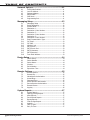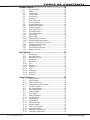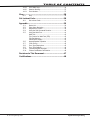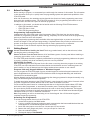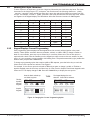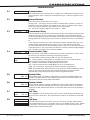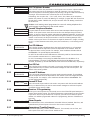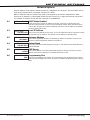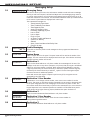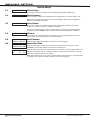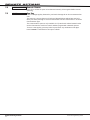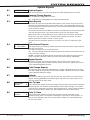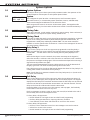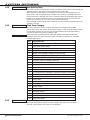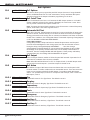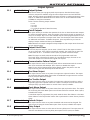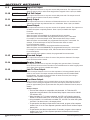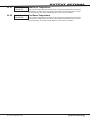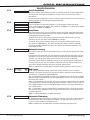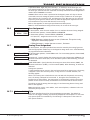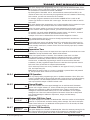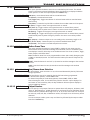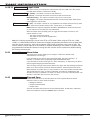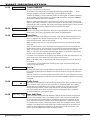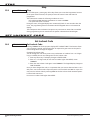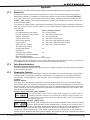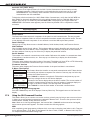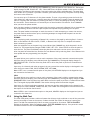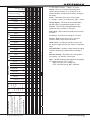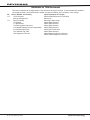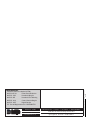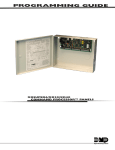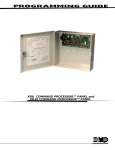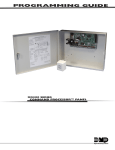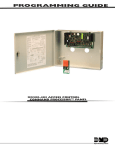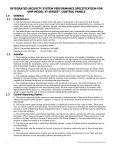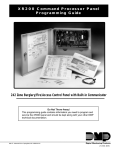Download Digital Monitoring Products XT50 Installation guide
Transcript
PROGRAMMING GUIDE XT SERIES™ PANELS MODEL XT30/XT50 PROGRAMMING GUIDE When using the XT30/XT50 Series control for any listing organization’s approved methods, refer to this manual and the XT30/XT50 Installation Guide. These documents outline the installation and programming requirements of all applications for which the XT30/XT50 is approved. FCC Notice This equipment generates and uses radio frequency energy and, if not installed and used properly in strict accordance with the manufacturer’s instructions, may cause interference with radio and television reception. It has been type tested and found to comply with the limits for a Class B computing device in accordance with the specification in Subpart J of Part 15 of FCC Rules, which are designed to provide reasonable protection against such interference in a residential installation. If this equipment does cause interference to radio or television reception, which can be determined by turning the equipment off and on, the installer is encouraged to try to correct the interference by one or more of the following measures: Reorient the receiving antenna Relocate the computer with respect to the receiver Move the computer away from the receiver Plug the computer into a different outlet so that computer and receiver are on different branch circuits If necessary, the installer should consult the dealer or an experienced radio/television technician for additional suggestions. The installer may find the following booklet, prepared by the Federal Communications Commission, helpful: “How to identify and Resolve Radio-TV Interference Problems.” This booklet is available from the U.S. Government Printing Office, Washington D.C. 20402 Stock No. 004-000-00345-4 This device complies with part 15 of the FCC Rules. Operation is subject to the following two conditions: (1) This device may not cause harmful interference, and (2) this device must accept any interference received, including interference that may cause undesired operation. Industry Canada This device complies with Industry Canada license-exempt RSS standard(s). Operation is subject to the following two conditions: (1) this device may not cause interference, and (2) this device must accept any interference, including interference that may cause undesired operation of the device. © 2015 Digital Monitoring Products, Inc. Information furnished by DMP is believed to be accurate and reliable. This information is subject to change without notice. Digital Monitoring Products b XT Series Programming Guide TABLE OF CONTENTS Introduction...............................................................1 1.1 Before You Begin.........................................................1 1.2 Getting Started............................................................1 1.3 Programming Menu.....................................................2 1.4 Programmer Lockout Codes..........................................2 1.5 Reset Timeout.............................................................2 1.6Keypads .....................................................................3 1.7 Special Keys................................................................4 1.8 Entering Alpha Characters............................................4 1.9 Entering Non-Alpha Characters.....................................5 1.10 Keypad Displays Current Programming..........................5 Initialization..............................................................6 2.1Initialization................................................................6 2.2 Clear All Codes............................................................6 2.3 Clear All Schedules......................................................6 2.4 Clear Events................................................................6 2.5 Clear Zone Programming..............................................6 2.6 Clear Communication...................................................6 2.7 Set to Factory Defaults.................................................6 Communication..........................................................7 3.1Communication...........................................................7 3.2 Account Number..........................................................7 3.3 Transmission Delay......................................................7 3.4 Communication Type....................................................7 3.5 Backup Dialer..............................................................7 3.6 Backup Cellular............................................................7 3.7 Test Time....................................................................7 3.8 Test Days....................................................................7 3.9 Check-in Minutes.........................................................8 3.10 Fail Time.....................................................................8 3.11 Send Communication Trouble.......................................8 3.12 First GPRS APN............................................................8 3.13 Second GPRS APN.......................................................8 3.14 Receiver 1 Programming..............................................8 3.15 Alarm Reports.............................................................8 3.16 Supervisory/Trouble Reports.........................................8 3.17 Opening/Closing and User Reports................................8 3.18 Test Report.................................................................8 3.19 First Telephone Number...............................................9 3.20 Second Telephone Number...........................................9 3.21 First IP Address...........................................................9 3.22 First IP Port.................................................................9 3.23 Second IP Address.......................................................9 3.24 Second IP Port............................................................9 3.25 Receiver 2 Programming..............................................9 3.26 Alarm Reports.............................................................9 3.27 Supervisory/Trouble Reports.........................................9 3.28 Opening/Closing and User Reports..............................10 3.29 Test Report...............................................................10 3.30 First Telephone Number.............................................10 3.31 Second Telephone Number.........................................10 3.32 First IP Address.........................................................10 3.33 First IP Port...............................................................10 3.34 Second IP Address.....................................................10 3.35 Second IP Port..........................................................10 XT Series Programming Guide Digital Monitoring Products i TABLE OF CONTENTS Network Options......................................................11 4.1 4.2 4.3 4.4 4.5 4.6 DHCP Mode Enabled..................................................11 Local IP Address........................................................11 Gateway Address.......................................................11 Subnet Mask.............................................................11 DNS Server...............................................................11 Programming Port......................................................11 Messaging Setup......................................................12 5.1 5.2 5.3 5.4 5.5 5.6 5.7 5.8 5.9 5.10 5.11 5.12 5.13 5.14 5.15 5.16 5.17 5.18 Messaging Setup.......................................................12 Enable Messaging......................................................12 System Name............................................................12 Destination 1.............................................................12 Destination 1 User Number.........................................12 Destination 2.............................................................12 Destination 2 User Number.........................................12 Destination 3.............................................................12 Destination 3 User Number.........................................13 Email Communication Type.........................................13 O/C Email.................................................................13 O/C SMS...................................................................13 Monthly Limit............................................................13 SMTP Server.............................................................13 SMTP Server Port.......................................................13 SMTP Username........................................................13 SMTP Password.........................................................13 From Email Address...................................................13 Device Setup............................................................14 6.1 Device Setup.............................................................14 6.2 Device Number..........................................................14 6.3 Device Name.............................................................14 6.4Wireless....................................................................14 6.5 Serial Number...........................................................14 6.6 Supervision Time.......................................................14 Remote Options.......................................................15 7.1 7.2 7.3 7.4 7.5 7.6 7.7 7.8 7.9 Remote Options.........................................................15 Remote Key...............................................................15 Manufacturer Authorization........................................15 Armed Rings.............................................................15 Disarmed Rings.........................................................15 Alarm Receiver Authorization......................................15 Service Receiver Authorization....................................15 Remote Disarm..........................................................16 App Key....................................................................16 System Reports........................................................17 8.1 System Reports.........................................................17 8.2 Opening/Closing Reports............................................17 8.3 Abort Reports............................................................17 8.4 Zone Restoral Reports................................................17 8.5 Bypass Reports..........................................................17 8.6 Code Change Reports................................................17 8.7Ambush....................................................................17 8.8 Late To Open.............................................................17 8.9 Early To Close............................................................17 Digital Monitoring Products ii XT Series Programming Guide TABLE OF CONTENTS System Options........................................................18 9.1 System Options.........................................................18 9.2System.....................................................................18 9.3 Closing Code.............................................................18 9.4 Closing Check............................................................18 9.5 Entry Delay 1............................................................18 9.6 Exit Delay.................................................................18 9.7 Cross Zone Time........................................................19 9.8 Power Fail Delay........................................................19 9.9 Swinger Bypass Trips.................................................19 9.10 Reset Swinger Bypass................................................19 9.11 Telephone Access......................................................19 9.12 Zone Activity Hours....................................................19 9.13 Arm Activity Days......................................................20 9.14 Time Zone Changes...................................................20 9.15 Time Display.............................................................20 9.16 House Code..............................................................21 9.16.1 Detect Wireless Jamming...........................................21 9.16.2 Wireless Audible Annunciation....................................21 9.17 Built-In 1100 Wireless (XT50 only)..............................21 9.18 Enable Keypad Panic Keys..........................................21 9.19 Occupied Premises.....................................................21 9.20 Use False Alarm Question...........................................21 9.21 Weather Zip Code......................................................21 Bell Options..............................................................22 10.1 Bell Options...............................................................22 10.2 Bell Cutoff Time.........................................................22 10.3 Automatic Bell Test....................................................22 10.4 Bell Output................................................................22 10.5 Bell Action.................................................................22 10.5.1 Fire...........................................................................22 10.5.2Burglary....................................................................22 10.5.3Supervisory...............................................................22 10.5.4Panic........................................................................22 10.5.5Emergency................................................................22 10.5.6 Auxiliary 1.................................................................22 10.5.7 Auxiliary 2.................................................................22 Output Options........................................................23 11.1 11.2 11.2.1 11.3 11.4 11.5 11.6 11.7 11.8 11.9 11.10 11.11 11.12 11.13 11.14 11.15 11.16 11.17 11.18 XT Series Programming Guide Output Options..........................................................23 Cutoff Outputs...........................................................23 Output Cutoff Time....................................................23 Communication Failure Output....................................23 Fire Alarm Output......................................................23 Fire Trouble Output....................................................23 Panic Alarm Output....................................................23 Ambush Output.........................................................23 Entry Output.............................................................23 Begin Exit Output......................................................24 End Exit Output.........................................................24 Ready Output............................................................24 Armed Output...........................................................24 Disarmed Output.......................................................24 Burglary Output.........................................................24 Late To Close Output.................................................24 Arm-Alarm Output.....................................................24 Heat Saver Temperature.............................................25 Cool Saver Temperature.............................................25 Digital Monitoring Products iii TABLE OF CONTENTS Output Information.................................................26 12.1 12.2 12.3 12.4 12.5 12.6 Output Information....................................................26 Output Number.........................................................26 Output Name............................................................26 Serial Number...........................................................26 Supervision Time.......................................................26 Trip with Panel Bell Option..........................................26 Area Information.....................................................27 13.1 13.2 13.3 13.4 13.4.1 13.5 Area Information.......................................................27 Area Number.............................................................27 Area Name................................................................27 Automatic Arming......................................................27 Bad Zones.................................................................27 Automatic Disarming..................................................27 Zone Information.....................................................28 14.1 Zone Information.......................................................28 14.2 Zone Number............................................................28 14.3 Key Fob....................................................................28 14.4 Zone Name...............................................................28 14.5 Zone Type.................................................................28 14.6 Area Assignment.......................................................29 14.7 Arming Zone Assignment............................................29 14.7.1Style.........................................................................29 14.8 Next Zone.................................................................30 DMP Wireless............................................................30 14.9Wireless....................................................................30 14.9.1 Serial Number Entry...................................................30 14.9.2Contact.....................................................................30 14.9.3 Supervision Time.......................................................31 14.9.4 LED Operation...........................................................31 14.9.5Disarm/Disable..........................................................31 14.9.6 Wireless PIR Pulse Count...........................................31 14.9.7 Wireless PIR Sensitivity..............................................31 14.9.8 Next Zone.................................................................32 14.10 1100 Series Key Fobs.................................................32 14.10.1 Key Fob User Number................................................32 14.10.2 Key Fob Serial Number...............................................32 14.10.3 Key Fob Supervision Time..........................................32 14.10.4 Number of Key Fob Buttons........................................32 14.10.5 Key Fob Button Selection (Four Buttons).....................32 14.10.6 Key Fob Button Selection (Two Buttons)......................32 14.10.7 Button Action............................................................33 14.10.8 Button Press Time.....................................................33 14.10.9 Arm/Disarm Area Selection.........................................33 14.10.10Output Number.........................................................33 14.10.11Output Action............................................................34 14.11 Alarm Action.............................................................34 14.12 Disarmed Open.........................................................34 14.12.1 Message To Transmit..................................................35 14.12.2 Output Number.........................................................35 14.12.3 Output Action............................................................35 14.13 Swinger Bypass.........................................................35 14.14 Prewarn Address........................................................36 14.15 Entry Delay...............................................................36 14.16 Cross Zone................................................................36 14.17Priority......................................................................36 14.18 Traffic Count..............................................................36 Digital Monitoring Products iv XT Series Programming Guide TABLE OF CONTENTS 14.19 14.20 14.21 Zone Audit Days........................................................36 Receiver Routing.......................................................37 Zone Number............................................................37 Stop..........................................................................38 15.1Stop.........................................................................38 Set Lockout Code.....................................................38 16.1 Set Lockout Code.......................................................38 Appendix..................................................................39 17.1 17.2 17.3 17.4 17.5 17.6 17.7 17.8 17.9 17.10 17.11 Status List.................................................................39 False Alarm Reduction................................................39 Diagnostics Function..................................................39 Using the 984 Command Function...............................40 Using the Walk Test...................................................41 Walk Test..................................................................42 Trip Counter for Walk Test (STD)................................42 Test End Warning......................................................42 Failed Zones Display..................................................42 Keypad Speaker Operation.........................................43 Cross Zoning.............................................................43 Zone Type Descriptions..............................................43 Zone Type Defaults....................................................44 Common Keypad Messages........................................46 Z-Wave Certification Information.................................46 Revisions to This Document.....................................47 Certifications............................................................48 XT Series Programming Guide Digital Monitoring Products v INTRODUCTION Introduction 1.1 Before You Begin 1.2 Getting Started Before starting to program, we recommend you read through the contents of this manual. The information in this document allows you to quickly learn the programming options and operational capabilities of the XT30/XT50 panel. After this Introduction, the remaining sections describe the functions of each programming menu items along with their available options. The XT30/XT50 contains all of its programming information in an onboard processor and does not require an external programmer. In addition to this manual, you should also be familiar with the following XT30/XT50 documents: • XT30/XT50 Installation Guide • XT30/XT50 User’s Guide • XT30/XT50 Programming Sheet Programming Information Sheet Included with each XT30/XT50 panel is the Programming Sheet. This sheet lists the various options available for programming the panel. Before starting, completely fill out the sheet with the programming options you intend to enter into the panel. Having completed programming sheets available while entering data helps to prevent errors and can shorten the length of time you spend programming. Completed sheets also provide you with an accurate account of the panel’s program you can keep on file for future system service or expansion. The remainder of the Introduction explains starting and ending a programming session. Ground Yourself Before Handling the Panel! Touch any grounded metal, such as the enclosure, before touching the panel to discharge static. Remove All Power From the Panel! Remove all AC and Battery power from the panel before installing or connecting any modules, cards, or wires to the panel. The XT30/XT50 panel should be completely installed before you begin programming. Make sure the panel is properly grounded, and the AC and battery wires are correctly installed. Initializing the Panel When programming an XT30/XT50 panel for the first time or rewriting the entire program of an existing XT30/XT50, use the Initialization function described in the Initialization section. Initializing clears the panel’s memory of any old data and sets the highest numbered user number to user code 99. Program from any Keypad Address or Wireless Keypad You can program the XT30/XT50 panel from any wireless keypad or hardwired keypad connected to the panel’s keypad data bus. See the XT30/XT50 Installation Guide for keypad addressing and installation information for hardwired keypads. Wireless Keypads can be used for panel programming after being programmed in the panel manually or by using the Wireless Keypad Association operation. To enable association operation in the XT30/XT50 panel, reset the panel 3 times within 12 seconds. Allow the panel’s keypad bus Transmit/Receive LEDs to turn back on between each reset. For 60 seconds the panel listens for wireless keypads that are in the Installer Options Menu (3577 CMD) and have not been programmed, or associated into another panel. Those keypads are assigned to the first open device position automatically based upon the order in which they are detected. The keypad logo turns Green to indicate it has been associated with the panel. See the 9000 Series Wireless Keypad Installation Guide (LT-1107) for additional information. Note: Programming can not be accessed using an Icon Series keypad. Use a 32-character keypad to complete the panel programming. Accessing the Programmer To access the programmer function of the XT30/XT50: 1. Connect the keypad to the PROG header 2. If using a wireless LCD keypad, make sure panel communication has been established and the user menu appears on an associated keypad before continuing. 3. Install the reset jumper across the two J16 reset pins for two seconds. 4. Remove the reset jumper and place it over just one pin for future use. 5. Enter the code 6653 (PROG). 6. The keypad displays: PROGRAMMER. XT Series Programming Guide Digital Monitoring Products 1 INTRODUCTION 1.3 Programming Menu You are now ready to start programming the XT30/XT50 panel. Pressing the COMMAND key scrolls you through the programming menu items listed below. Menu Item Section in This Manual Menu Item Section in This Manual Initialization 2 Bell Options 10 Communication 3 Output Options 11 Network Options 4 Output Information 12 Messaging Setup 5 Area Information 13 Device Setup 6 Zone Information 14 Remote Options 7 Stop 15 System Reports 8 Set Lockout Code 16 System Options 9 Appendix 17 To select a section for programming, press any Select key/area when the name of that section displays on the keypad. The detailed instructions for each programming step are found in this manual. 1.4 Programmer Lockout Codes Although the XT30/XT50 panels allow you to access Programmer mode without a lockout code, it is recommended you program one to restrict programming access to authorized individuals only. You can do this by using SET LOCKOUT CODE at the end of the programming menu. Installing a lockout code 1. After entering the Programmer menu, the keypad displays PROGRAMMER. Press the COMMAND key until SET LOCKOUT CODE is displayed (after STOP). 2. Press any Select key. At the ENTER CODE: - display, enter a 1- to 5-digit programmer lockout code. Press COMMAND. 3. The displays shows ENTER AGAIN. Enter the same lockout code again and press COMMAND. The display shows CODE CHANGED. The new code number must now be entered before the Programmer menu can be accessed. The lockout code should be written down and kept in a secure place with access limited to authorized persons only. Lost Lockout Code requires factory reset: If you lose or forget the lockout code, the panel must be sent back to the factory to be reset. There is no field option for gaining access to the panel without a valid lockout code. 1.5 Reset Timeout The XT30/XT50 has a feature that requires you to enter the Programmer within 30 minutes of resetting the panel. After 30 minutes, if you attempt to program by entering the 6653 (PROG) code, the keypad displays: RESET PANEL. You must reset the panel and enter the program code within the next 30 minutes. If you are already in the Programmer and do not press any keys on the programming keypad for 30 minutes, the panel terminates programming. All data entered up to that point is saved in the panel’s memory. Using the STOP function disarms all areas: To exit the panel’s Programmer you must use the Stop function. The STOP option is the second to the last option in programming. The Stop function disarms all areas and clears the panel’s Status List. The programming session is then terminated and the keypad returns to the Status List or Main Screen. Digital Monitoring Products 2 XT Series Programming Guide INTRODUCTION 1.6Keypads DMP offers multiple keypads in a variety of styles that provide programming capabilities. Each keypad and its operation are shown and described in the following sections. Note: Programming cannot be accessed using an Icon Series keypad. Use a 32-character keypad to complete the panel programming. 32-Character Display 32-Character Display Power LED SMITH RESIDENCE FRI 12: 51 PM Armed LED Select Keys Backlit Logo and Proximity Antenna ABC PRINTING F R I 2 : 51 AM Select Keys Backlit Logo and Proximity Antenna COMMAND Key 2 3 4 5 6 7 8 9 0 CMD COMMAND Key Back Arrow Key Back Arrow Key Data Entry Digit keys Data Entry Digit keys Figure 1: Wireless Keypad Figure 2: Thinline/Aqualite Keypad AC Power/Armed LED 32-Character Display with Four Touch Select Areas 1 Icon Display Data Entry Digit Keys ABC PRINTING F R I 2 : 51 AM Select Keys Backlit Logo and Proximity Antenna COMMAND Key Back Arrow Key Logo Icon Three Panic Icons Back Arrow Key Shortcut and Digit keys COMMAND Key Figure 4: Icon Keypad Figure 3: Clear Touch™ Keypad Interactive Shield Proximity Card Reader Dealer Logo MON 5:35 AM Micro SD Card Slot Panic CURRENT Chime HI LO Check-In 82 TODAY 98 77 Local Weather Conditions DISARMED HI WEDNESDAY 80 Reset Carousel Menu LO 74 Figure 5: Graphic Touchscreen Keypad XT Series Programming Guide Digital Monitoring Products 3 INTRODUCTION 1.7 Special Keys The following special keys/areas are common to all DMP keypads. COMMAND (CMD) Key Pressing the COMMAND key allows you to go forward through the programming menu and through each step of a programming section. As you go through the programming, the keypad display shows any current programming already stored in the panel memory. If no change is required for an option, press the COMMAND key to advance to the next step. The COMMAND key is also used to enter information into the panel’s memory such as phone numbers or zone names. Press the COMMAND key after entering information. Back Arrow (<—) Key Use the Back Arrow key to back up one step while programming. The Back Arrow key is also used when an error is made while entering information. Press the Back Arrow key once to erase the last character entered. Select Keys/Areas The top row of keys are called the Select keys on Thinline and Aqualite keypads or Select Areas on Clear Touch and Graphic Touchscreen keypads. Each time you need to press a Select key, the keypad displays the function or options above one of the keys or in the Select Area. Displaying choices above individual Select keys or in Select Areas allows them to be used for many different applications. For example, you can enter AM or PM when programming the automatic test time or answer YES or NO for a system option. During programming, the Select keys/areas also allow you to change information currently in panel memory by pressing the appropriate Select key under or on the display. You then enter the new information using the keypad data entry digit keys. When there are more than four response options available, press the COMMAND key to display the next one to four options. Pressing the Back Arrow key allows you to review the previous four choices. The Select keys/areas are also used for choosing a section from the programming menu. Press any Select key or touch the Select Area when the programming section name you want displays. Note: On Thinline and Aqualite keypads, when instructed to press the first Select key, press the far left Select key; the second Select key is the second from the left; third Select key is second from the right; and the fourth Select key is the far right key. See Figures 6 and 7. On Clear Touch and Graphic Touchscreen Keypads, when instructed to press the first Select key, touch Select Area 1; the second Select key touch Select Area 2; third Select key touch Select Area 3; and the fourth Select key touch Select Area 4. See Figure 8. 1.8 Entering Alpha Characters Some options during programming require you to enter alpha characters. To enter an alpha character, press or touch the key that has that letter written below it. The keypad displays the number digit of the key. Next, press the Select key/area that corresponds to the location of the letter under the key. Pressing a different Select key/area changes the letter. When another digit key is pressed, the last letter displayed is retained and the process starts over. A B C ( First Letter Third Letter Second Letter Special Character Select Area 2 Select Area 1 Select Area 3 Select Area 4 32-Character Display Figure 6: Thinline/Aqualite Select Keys Figure 7: Clear Touch and Graphic Touchscreen Select Areas Digital Monitoring Products 4 XT Series Programming Guide INTRODUCTION 1.9 1.10 Entering Non-Alpha Characters To enter a space in an alpha entry, press the 9 digit key followed by the third Select key/area. The three characters on the 9 digit key are Y, Z, and space. You can also enter the following characters: – (dash), . (period), * (asterisk), and # (pound sign) using the 0 (zero) key and the four Select keys/areas from left to right. For example, to enter a – (dash), press the 0 (zero) key and then the left Select key/area. A dash now appears in the keypad display. The table below shows the character locations for DMP keypads. Key Number Select Key 1 Select Key 2 Select Key 3 Select Key 4 1 A B C ( 2 D E F ) 3 G H I ! 4 J K L ? 5 M N O / 6 P Q R & 7 S T U @ 8 V W X , 9 Y Z space _ 0 - . * # Keypad Displays Current Programming Each programming option displayed at the keypad shows the currently selected option in the panel memory. These options are either shown as a number, a blank, or a NO or YES. To change a number or blank to a new number, press any top row Select key or touch any Select Area. The current option is replaced with a dash. Press the number(s) on the keypad you want to enter as the new number for that option. It is not necessary to enter numbers with leading zeros. The panel automatically right justifies the number when you press the COMMAND key. To change a programming option that requires a NO or YES response, press the Select key or touch the Select Area for the response not selected. See Figure 8. For example, if the current option is selected as YES and you want to change it to NO, on Thinline or Aqualite keypads press the third top row Select key. On Clear Touch or Graphic Touchscreen keypads touch Select Area 3. The display changes to NO. Press the COMMAND key to display the next option. Press the black colored top row Select key/area. Thinline, Aqualite, Wireless Keypads Graphic Keypads BELL TST BELL TST YES YES THEN The keypad displays the new selection. Press CMD to advance. BELL TST BELL TST NO NO Figure 8: Changing the Current Programming Option XT Series Programming Guide Digital Monitoring Products 5 INITIALIZATION Initialization 2.1Initialization INITIALIZATION This function allows you to set the panel’s programmed memory back to the factory defaults in preparation for system programming. After you select YES to clear a section of memory, the panel asks if you are sure you want to clear the memory. This is a safeguard against accidently erasing part of your programming. No memory is cleared from the programming until you answer YES to the SURE? YES NO option. For each section of the panel program you can initialize, a NO or YES option is provided. CODES? NO YES Selecting YES advances you to a confirmation prompt. SURE? Selecting NO advances you to the next prompt. SCHEDS? 2.2 2.3 2.4 2.5 2.6 2.7 YES NO If you select YES, the panel initializes that section of the program and advances you to the next prompt. NO YES If you select NO, the panel advances you to the next section prompt but does not initialize that section of the program. CODES? SURE? NO YES Clear All Codes YES NO NO leaves existing codes intact. SCHEDS? SURE? NO YES Clear All Schedules YES NO NO - Leaves existing schedules intact. EVENTS? SURE? NO YES Clear Events YES NO NO leaves existing event memory intact. ZONES? SURE? NO YES Clear Zone Programming YES NO NO leaves existing zone information intact. COMM? SURE? NO YES Clear Communication YES NO NO - Leaves existing communication, network, and Email programming intact. YES clears the user code memory and assigns the user code number 99 to user 30 on the XT30, and 99 on the XT50. YES - Clears all schedules from the XT30 or XT50 programming. YES clears all event memory currently held in the panel’s Display Events buffer. YES sets all zones in the system to * UNUSED * YES - Clears communication, network and Email programming to factory defaults. DEFAULTS? NO YES Set to Factory Defaults SURE? YES NO NO leaves the remainder of the existing panel programming intact. YES sets the panel’s programming back to factory default selections and clears all Z-Wave device programming and Favorites from the panel. Selecting YES does not clear the panel’s event memory, zone, user code information, or schedules. Digital Monitoring Products 6 XT Series Programming Guide COMMUNICATION Communication COMMUNICATION 3.1Communication The Communication section allows you to configure the communication settings for the XT30/XT50 panel. After choosing the Communication Type, continue through the list of options. 3.2 Account Number ACCOUNT NO: Enter the account number sent to the receiver. DD, NET, CELL - The range of account numbers for Digital Dialer, Network, and Cell is 1 to 65535. For account numbers of four digits or less, you do not have to enter leading zeros. The panel automatically right justifies the account number. CID - The account number range for this format is 1 - 9999. 3.3 XMIT DELAY: 30 Transmission Delay Enter the number of seconds (15 to 45 seconds) the panel waits before sending burglary alarm reports to the receiver. The bell and relay outputs are not delayed during this period. Program Burglary Outputs for steady, and set Abort Reports to YES if Opening and Closing reports are not being sent. Enter 0 (zero) to disable this function. The default is 30. If the area where the alarm occurred is disarmed during the Transmit Delay time, only an Abort Report (S45) message is sent to the receiver. If the area where the alarm occurred is disarmed after the alarm message is sent to the receiver but before the Bell Cutoff time expires, even if the alarm was silenced, an Alarm Cancelled (S49) message is sent. The Alarm Cancelled report cannot be disabled. 3.4 COMM TYPE: DD DD CID NET CELL NONE Communication Type This specifies the communication method the panel uses to contact the receiver. Press any Select key to display the following communication options: DD - Digital Dialer communication to DMP SCS-1R or SCS-VR Receivers. CID - Contact ID dialer communication to non-DMP receivers. This format sends the report codes of the Ademco Contact ID communication format. NET - Network communication to DMP Model SCS-1R Receivers. CELL - Cellular communication to DMP Model SCS-1R or SCS-VR Receivers. NONE - For local systems. Selecting this ends communication programming. NOTE: The Backup Dialer, Backup Cellular, Check-in Minutes, and Failed Minutes options revert to their default values when the communication type is changed. All other communication programming items remain at their programmed values. 3.5 Backup Dialer BACKUP DIALER NOYES Backup Dialer option is available if COMM TYPE is set for NET. The Backup Dialer tries to send the message after the main communication fails for 60 seconds on NET. If the backup dialer fails then the message is discarded. 3.6 3.7 BACKUP CELL Backup Cellular NOYES Backup Cellular option is available if COMM TYPE is set for NET or DD/CID. The Backup Cellular tries to send the message after the main communication fails for 60 seconds on NET and 10 dial attempts with DD/CID. If the backup dialer fails then the message is discarded. Test Time TEST TIME 00:00 AM PM Press COMMAND to enter the Test Time. Enter the time of day the panel sends the test report to the SCS-1R Receiver. Use entries between 12:00 to 11:59 and then choose AM or PM. 3.8 NET TEST DAYS: DIAL TST DAYS: CELL TST DAYS: XT Series Programming Guide 1 Test Days 1 Enter how often the panel test report is sent to the receiver for each communication type programmed. Enter from 1 to 60 days. Enter zero to disable the test report. Default 1 is 1 (one) day. These options only display if a test time is entered and that particular communication method is being used. Digital Monitoring Products 7 COMMUNICATION 3.9 CHECKIN: - Check-in Minutes 3.10 FAIL TIME: - Fail Time 3.11 COMM TRBLNO YES Enter the number of minutes (3 to 240) between check-in reports for NET Communication. Check-in reports are a method of supervising the panel for communication with the receiver for Net communication. Enter 0 (zero) to disable this feature. The default Check-in Time is 200 minutes. Fail Time allows the receiver to miss a defined number of check-ins before logging that the panel is missing. For example, if checkin is 20 and Fail TIME is 30, the receiver only indicates a Panel Not Responding after 30 minutes. The Fail TIME must be equal to or greater than the CHECKIN minutes: If the CHECKIN is 20 minutes, the FAIL TIME must be 20 or more. The maximum FAIL TIME is 240 minutes. The default fail TIME is 240 minutes. Send Communication Trouble Enable communication fail notification by selecting YES at COMM TRBL. Select NO to disable. Default is YES. When COMM TRBL is YES and the panel detects a failure of communication, the panel sends an S72 (Comm Trouble) message through a backup communication method with notification of the failure. If both primary and secondary methods of communication fail, then two S72 messages will be sent via the third communication method, if programmed. The keypad sounds a continuous tone, which may be silenced by pressing any key, and displays “COMM -TRBL”. When communication is restored, the panel sends an S73 (Comm Restored) message through the primary communication. The “COMM -TRBL” message is removed from the keypad display and the keypad sounder is turned off, if no other trouble messages are pending. Note: If the primary or secondary communication type is CELL, S72 and S73 messages include the cell signal strength as a -dBm value. 3.12 FIRST GPRS APN SECURECOM400 - First GPRS APN 3.13 SECOND GPRS APN SECURECOM400 - Second GPRS APN 3.14 RECEIVER 1 PROG Enter the first APN (Access Point Name). This allows an access point for cellular communication and is used to connect to a DNS network. The APN may contain two lines of 16 characters to equal 32 characters. Default is set to SECURECOM400. Enter the second APN (Access Point Name). This works as a backup in case the first APN fails. The APN may contain two lines of 16 characters to equal 32 character Default is set to SECURECOM400. Receiver 1 Programming Allows you to set the options for the first receiver the XT30/XT50 panel attempts to contact when sending reports. The XT30/XT50 supports communication to two receivers. 3.15 ALARM 3.16 SPV/TRBLNOYES Supervisory/Trouble Reports 3.17 O/C USER NO YES Opening/Closing and User Reports 3.18 TEST RPT NO YES NO YES Alarm Reports YES enables Abort, Alarm, Alarm Restoral, Alarm Bell Silenced, Ambush, Exit Error, and System Recently Armed reports to be sent to this receiver. Default is YES. YES enables Supervisory, Trouble, Trouble Restoral, Force Armed, Late to Close, and Fault reports to be sent to this receiver. Default is YES. YES enables Opening/Closing, Door Access, Schedule and Code Changes, Bypass, and Sensor Reset reports by user to be sent to this receiver. Default is YES. Digital Monitoring Products 8 Test Report Enter YES to enable the Recall Test report to be sent to this receiver. XT Series Programming Guide COMMUNICATION 3.19 FIRST PHONE NO. - First Telephone Number Enter the first number the panel dials to send reports to this receiver. A phone number may contain two lines of 16 characters to equal 32 characters. You can program a three-second pause in the dialing sequence by entering P. Program a dial tone detect by entering D. These characters are counted as part of the 32 characters. Call Waiting: You can place the “* 7 0 P” (Star, Seven, Zero, Pause) in the telephone number first position to cancel Call Waiting. For example, program NET with second line DD and phone number *70P555-1212, and you have NET with Call Waiting cancelled on the second line. Caution: A call waiting cancel programmed on a non-call waiting telephone line would prevent communication to the central station. 3.20 3.21 SECOND PHONE NO. - FIRST IP ADDR 000.000.000.000 Second Telephone Number The panel dials the second number after two successive attempts failed using the first number. If the panel cannot reach this receiver after two attempts using the second number, it returns to the first number and makes two additional attempts. A total of ten dialing attempts are made using the first and second phone numbers. If a second phone number is not entered, the first phone number is used for all dialing attempts. Each number can be up two lines of 16 characters to equal 32 characters in length, including any P, D, or *70P characters entered for pause, dial tone detect, or call waiting cancel option. First IP Address Enter the first (primary) IP address where the panel sends network or cell messages. The IP address must be unique and cannot be duplicated on the network. Enter all 12 digits and leave out the periods. For example, enter IP address 192.168.0.250 as 192168000250. The periods display automatically. For NET: The first and second IP addresses are alternately used for 8-second intervals until successful communication or 1 minute elapses. For Cell: The message is sent using First GPRS APN and the First IP Address. If no acknowledgment is received, First GPRS APN and the Second IP address are used, followed, if needed, by Second GPRS APN and first and second IP addresses, respectively. 3.22 First IP Port FIRST IP PORT 2001 Enter the first IP port number to be used in conjunction with the First IP Address. The IP port identifies the port used to communicate messages to and from the panel. The default IP Port setting is 2001. 3.23 3.24 3.25 SECOND IP ADDR Second IP Address SECOND IP PORT Second IP Port 000.000.000.000 Enter the second IP address where the panel sends network messages. The IP Address must be unique and cannot be duplicated on the network. Enter all 12 digits and leave out the periods. For example, enter IP address 192.168.0.250 as 192168000250. The periods display automatically. 2001 Enter the second IP port number to be used in conjunction with the Second IP Address. The IP port identifies the port used to communicate messages to and from the panel. The default IP Port setting is 2001. RECEIVER 2 PROG Receiver 2 Programming Allows you to set the options for the second receiver the XT30/XT50 panel attempts to contact when sending reports. The XT30/XT50 supports communication to two receivers. If you select YES for any of the Receiver 2 options, you must have at least one phone number or IP address programmed in Receiver 2 programming. Receiver 2 defaults are set to NO. 3.26 ALARM 3.27 SPV/TRBL NOYES NOYES XT Series Programming Guide Alarm Reports YES enables Abort, Alarm, Alarm Restoral, Alarm Bell Silenced, Ambush, Exit Error, and System Recently Armed reports to be sent to this receiver. Default is NO. Supervisory/Trouble Reports YES enables Supervisory, Trouble, Trouble Restoral, Force Armed, Late to Close, and Fault reports to be sent to this receiver. Default is NO. Digital Monitoring Products 9 COMMUNICATION 3.28 O/C USER NOYES Opening/Closing and User Reports 3.29 TEST RPT NOYES Test Report 3.30 FIRST PHONE NO. - First Telephone Number YES enables Opening/Closing, Door Access, Schedule and Code Changes, Bypass, and Sensor Reset reports by user to be sent to this receiver. Default is NO. YES enables the Recall Test report to be sent to this receiver. Default is NO. Enter the first number the panel dials to send reports to this receiver. A phone number may contain two lines of 16 characters to equal 32 characters. You can program a three-second pause in the dialing sequence by entering P. Program a dial tone detect by entering D. These characters are counted as part of the 32 characters. Call Waiting: You can place the “* 7 0 P” (Star, Seven, Zero, Pause) in the telephone number first position to cancel Call Waiting. For example, program NET with second line DD and phone number *70P555-1212, and you have NET with Call Waiting cancelled on the second line. Caution: A call waiting cancel programmed on a non-call waiting telephone line would prevent communication to the central station. 3.31 3.32 SECOND PHONE NO. - FIRST IP ADDR 000.000.000.000 Second Telephone Number The panel dials the second number after two successive attempts failed using the first number. If the panel cannot reach this receiver after two attempts using the second number, it returns to the first number and makes two additional attempts. A total of ten dialing attempts are made using the first and second phone numbers. If a second phone number is not entered, the first phone number is used for all dialing attempts. Each number can be up two lines of 16 characters to equal 32 characters in length, including any P, D, or *70P characters entered for pause, dial tone detect, or call waiting cancel option. First IP Address Enter the first (primary) IP address where the panel sends network or cell messages. The IP address must be unique and cannot be duplicated on the network. Enter all 12 digits and leave out the periods. For example, enter IP address 192.168.0.250 as 192168000250. The periods display automatically. For NET: The first and second IP addresses are alternately used for 8 second intervals until successful communication or 1 minute elapses. For Cell: The message is sent using First GPRS APN and the First IP Address. If no acknowledgment is received, First GPRS APN and the Second IP address are used, followed, if needed, by Second GPRS APN and first and second IP addresses, respectively. 3.33 First IP Port FIRST IP PORT 2001 Enter the first IP port number to be used in conjunction with the First IP Address. The IP port identifies the port used to communicate messages to and from the panel. The default IP Port setting is 2001. 3.34 3.35 SECOND IP ADDR 000.000.000.000 Second IP Address SECOND IP PORT Second IP Port Enter the second IP address where the panel sends network messages. The IP Address must be unique and cannot be duplicated on the network. Enter all 12 digits and leave out the periods. For example, enter IP address 192.168.0.250 as 192168000250. The periods display automatically. 2001 Enter the second IP port number to be used in conjunction with the Second IP Address. The IP port identifies the port used to communicate messages to and from the panel. The default IP Port setting is 2001. Digital Monitoring Products 10 XT Series Programming Guide NETWORK OPTIONS Network Options Network Options are provided to define the network configuration for the panel. This information will be used during communication of messages via network or Email. Note: IP addresses and port numbers may need to be assigned by the network administrator. When entering an IP, Gateway, or Subnet Mask address be sure to enter all 12 digits and leave out the periods. For example, IP address 192.168.000.250 is entered as 192168000250. 4.1 4.2 4.3 4.4 4.5 DHCP NO YES DHCP Mode Enabled If the panel uses a dynamic IP address Select YES. When set to YES the panel will operate in DHCP and will not use the Local IP Address number. When the DHCP option is set to NO, the panel will use the IP address entered in Local IP Address. The default value for DHCP mode is YES. Local IP Address LOCAL IP ADDR 192.168.0.250 Enter the local IP address for the panel. The Local IP Address must be unique and cannot be duplicated on the network. The default local IP address is 192.168.0.250. Gateway Address GATEWAY ADDR 192.168.0.1 Enter the local gateway address. The Gateway IP Address is needed to exit the local network. The default gateway address is 192.168.0.1. Subnet Mask SUBNET MASK 255.255.255.0 Enter the local subnet mask assigned to the panel. The default subnet mask address is 255.255.255.000. DNS Server DNS SERVER 0.0.0.0 Enter the IP address of the DNS (Domain Name System) used by the panel to resolve domain names into IP addresses. The default address is 0.0.0.0. 4.6 PROGRAMMING PORT Programming Port 2001 Enter the programming port number. The programming port identifies the port used to communicate messages to and from the panel. The default Programming Port setting is 2001. XT Series Programming Guide Digital Monitoring Products 11 MESSAGING SETUP Messaging Setup 5.1 MESSAGING SETUP Messaging Setup This section allows you to enter the information needed to send and receive messages directly to and from the panel via Email and MyAccess™ text messaging using network or cellular communication. All of the name and password options below allow up to 32 lowercase characters to be entered. The Destination addresses allow up to 48 characters to be entered. System Name is displayed with initial caps. The transmitted messages are: • • • • • • • • • • • • • 5.2 5.3 5.4 Zone Alarms by Zone Name Zone Troubles by Zone Name Zone Bypass by User Arming (Closings) by User Disarming (Openings) by User Late to Close Late to Open Early to Close AC Power Trouble and Restoral System Low Battery Ambush Abort, Cancel and Alarm Verified by User Check-in by user Enable Messaging ENABLE MESSAGING NOYES Select YES to allow the panel to send messages to three programmed destinations. Default is NO. SYSTEM NAME System Name DESTINATION 1 - Destination 1 - Enter a unique name for the panel. The panel name will be used as the sender of the message. The text entered will be displayed with initial caps. If this field is left blank, the panel account number will be sent. Enter the first Email address or cell phone number where messages will be sent. The message can be sent to any device (computer, cell phone, PDA) as long as a valid Email address or cell phone number is entered. When entering Email addresses, press the 7 digit key followed by the fourth Select Key to add the @ symbol and the 9 digit key followed by the fourth Select Key to add the _ symbol. See the Entering Non-Alpha Characters section for additional symbols. Note: Mail servers that require Transport Layer Security (TLS) encryption are not supported by the XT30/XT50. 5.5 5.6 5.7 5.8 DESTINATION 1 USER NUMBER: 0 DESTINATION 2 Destination 2 - DESTINATION 2 USER NUMBER: DESTINATION 3 - Digital Monitoring Products 12 Destination 1 User Number If Destination 1 is a 10 digit cellular number, enter a user’s user number from this account. This option is used when sending commands such as arming or disarming back to the panel using MyAccess™ text messaging from the same cell phone or PDA. The user number must have the authority to perform the commands as if it occurred at the keypad. MyAccess™ text command operation is available in XT30/XT50 Series panels using version 102 or higher. Entering 0 (zero) disables this option. Default is 0. Enter the second destination Email address or cell phone number. 0 Destination 2 User Number If Destination 2 is a cellular number, enter the user’s User Number for arming/disarming authorization. Destination 3 Enter the third destination Email address or cell phone number. XT Series Programming Guide MESSAGING SETUP 5.9 5.10 5.11 5.12 5.13 DESTINATION 3 USER NUMBER: 0 Email Communication Type O/C EMAIL NOYES O/C Email Choosing NET sends Email messages over the network. Choosing CELL sends Email messages via cellular communication. Default is NET. This option appears only if any destination above is an e-mail address and the panel is a network panel (has an Ethernet connector). If the panel is not a network panel the Email must be sent by CELL. O/C SMS NOYES MONTHLY LIMIT: 0 5.14 SMTP SERVER - 5.15 SMTP PORT: 5.18 Select YES to allow the panel to send Opening and Closing reports via Email. Default is NO. This option appears only if any destination above is an Email address. O/C SMS Select YES to allow the panel to send Opening and Closing messages to a cell phone via SMS protocol. Default is NO. This option appears only if any destination above is a cell phone number. Monthly Limit This option displays if any programmed destination is a cell phone number or an Email address. This number limits the monthly incoming and outgoing SMS messages allowed to be sent or received by the panel. A panel event that causes messages to be sent to destination cell phone numbers or destination Email addresses is counted towards the panel’s monthly limit. For example, if an alarm message is sent to a cell phone number and an Email address, a total of 2 messages are counted towards the monthly limit for the panel. SMS messages sent from a cell phone to the panel, including status requests and MyAccess™ text messaging commands, also count toward the monthly limit. The limit is reset at midnight on the 14th of every month. Range is from 0 to 999. When 0 is entered, there is no limit on the number of messages able to be sent or received by the panel. Default is 0. Note: The SecureCom Wireless text plan selected for the panel should match or exceed the programmed Monthly Limit. The remaining options will only appear if Email messaging has been selected to be sent via network. The options allow the Email server to be selected by the installing dealer. Typically this will be the Email service provided by the installing dealer. This allows opportunity for additional services to be provided to the end user. 5.17 If Destination 3 is a cellular number, enter the user’s User Number for arming/disarming authorization. EMAIL COMM TYPE NET CELL 5.16 Destination 3 User Number SMTP Server 25 Enter the SMTP (Simple Mail Transfer Protocol) Server name. The SMTP Email server is responsible for sending the Email to its destination. An example SMTP Email server name is: mail.somedomain.com. The domain should be the Email server that will provide Email support for your alarm customers. SMTP Server Port The SMTP server port number is the port that the panel uses to initiate a TCP connection with the Email server. The default port is 25. SMTP USERNAME SMTP Username SMTP PASSWORD SMTP Password FROM EMAIL From Email Address - - XT Series Programming Guide Most SMTP servers require a username to send Email. This will be sent to the SMTP server in conjunction with the SMTP Password to provide Email authentication to the server. Most SMTP servers require a password to send Email. This will be sent to the SMTP server in conjunction with the SMTP Username to provide Email authentication to the server. Enter the Email address on file with the Email service. This will show up in the Email messages as the sender’s address. Digital Monitoring Products 13 DEVICE SETUP Device Setup 6.1 6.2 DEVICE SETUP Device Setup This section allows you to define the XT30/XT50 panel keypad configuration. DEVICE NO:- Device Number Enter the device number of the keypad you are programming. The valid range is 1-8. Note: After you program each option for the first keypad, repeat these programming steps for each additional keypad. 6.3 * UNUSED * Device Name This section allows you to define a 16 character alphanumeric name for the device number. If no name is entered, *UNUSED* is displayed. To remove a keypad from the system, delete the device name by pressing any Select key, then press the COMMAND key. The device name is now displayed as * UNUSED *. 6.4 6.5 6.6 WIRELESS? NO YES SERIAL#: XXXXXXXX Wireless Select YES to use a wireless keypad. Select NO to use a wired keypad. Default is NO. You can install and address up to four wireless keypads. Serial Number Enter the eight-digit serial number found on the wireless keypad. Supervision Time SUPRVSN TIME: 240 Press any top row key to select the supervision time required for the device. Press COMMAND to accept the default time. Default is 240 minutes. SELECT MINUTES: 0 60 240 Press the Select key under the required number of minutes. The device must check in at least once during this time or a missing condition is indicated for that device. Zero (0) indicates an unsupervised wireless keypad. Note: When the panel is reset, panel is powered down and powered up, or programming is complete, the supervision timer restarts for all wireless keypads. Digital Monitoring Products 14 XT Series Programming Guide REMOTE OPTIONS Remote Options 7.1 Remote Options REMOTE OPTIONS This section allows you to enter the information needed for Remote Command/Remote Programming operation. A description of the Remote Options follows: 7.2 RMT KEY: Remote Key 7.3 MFG AUTH NOYES Manufacturer Authorization 7.4 ARMED RINGS: 8 Armed Rings 7.5 DISARM RINGS: 8 Disarmed Rings 7.6 ALR RCVR NOYES Alarm Receiver Authorization 7.7 SVC RCVR NO YES Service Receiver Authorization XT Series Programming Guide This option allows you to enter a code of up to eight digits for use in verifying the authority of an alarm or service receiver to perform a remote command/programming session. The receiver must give the correct key to the panel before being allowed access. All panels are shipped from the factory with the Remote Key preset as blank. To enter a new Remote Key, press any Select key and enter any combination of up to 8 digits. The numbers you enter appear as asterisks. Press COMMAND. Enter YES to allow DMP service technicians to access the panel when required during system service or troubleshooting. This authorization automatically expires within one hour. DMP remote service is provided on a read only basis: DMP technicians can look at the system programming and make suggestions only. Enter the number of rings the panel counts within a two-minute period before answering the phone line when all areas of the system are armed. Any number from 1 to 15 can be entered. If zero is entered, the panel does not answer the phone when all areas of the system are armed. Default is 8. Answering machine bypass procedure: Entering a number greater than zero into either Armed Rings or Disarmed Rings, allows a central station operator to connect remotely with the panel. How it works: The operator calls the panel, rings the phone once, and then hangs up. The panel stores this attempt to communicate. The operator then calls back within 30 seconds causing the panel to seize the phone line and allow remote programming. This feature does not interfere with the normal operation of the Armed Rings/Disarmed Rings function. Enter the number of rings the panel counts before answering the phone line while any areas of the system are disarmed. Any number from 1 to 15 can be entered. If zero (0) is entered, the panel does not answer the phone when any area of the system is disarmed. Default is 8. Enter YES to enable remote commands and programming to be accepted from the alarm SCS-1R Receiver. The Remote Key option can also be required. When YES is selected, the panel requests the alarm receiver key during its first alarm communication with the first SCS-1R receiver. The panel retains this alarm receiver key in memory and allows remote commands to be accepted from the alarm receiver. If an alarm occurs during a remote connect, the alarm report is immediately sent to this receiver only. When NO is selected, remote commands and programming are not accepted from the alarm SCS-1R receiver. YES enables remote commands and programming to be accepted from a secondary service receiver other than the alarm SCS-1R Receiver. The Remote Key option can also be required. With YES selected, the panel requests the service receiver key the first time it is contacted by the service receiver. The panel retains this service receiver key in memory and accepts remote commands from the service receiver. If an alarm occurs during a remote connect, the panel disconnects from the service receiver and calls the alarm receiver. Alarm reports are only sent to the alarm receiver. It is important that the alarm receiver key and the service receiver key programmed at the central station are NOT the same so the panel can determine the difference between receivers. When NO is selected, remote commands and programming are not accepted from a secondary service receiver. Digital Monitoring Products 15 REMOTE OPTIONS 7.8 DISARMNO YES Remote Disarm 7.9 APP KEY: App Key Digital Monitoring Products 16 Enter YES to enable the panel to be disarmed remotely. Selecting NO disables remote disarming. Enter the 8-digit App Key obtained in your Dealer Settings tab at vk.securecomwireless. com. This option is a security feature of the Virtual Keypad iPhone/Android App used only when your Dealer Settings at vk.securecomwireless.com have “EASYconnect” set as the Communication Type. This communication option is only available for XT panels with onboard network and is used to eliminate the need for a static IP address programmed in Network Options. To enter a new App Key, press any Select key and enter any combination of 8 digits. Press COMMAND. The default for this option is blank. XT Series Programming Guide SYSTEM REPORTS System Reports 8.1 SYSTEM REPORTS System Reports 8.2 O/C RPTS NO YES This function allows you to select the reports the XT30/XT50 sends to the receiver. Opening/Closing Reports NO - No Opening/Closing Reports are sent. YES - Sends Opening/Closing Reports for each programmed area. 8.3 ABORT NOYES Abort Reports YES allows the panel to send an Alarm Abort Report to the receiver any time an area is disarmed during Transmit Delay before an alarm report is sent and the Bell Cutoff Time has not expired. See the Bell Cutoff section. The area must be disarmed and no alarmed zones can still be armed. YES also allows a Bell Silenced Report to be sent if the alarm bell is silenced with a valid user code during an alarm, if the communication type is not CID. Default is NO. Note: Alarm Cancel or Verify Reports are sent if the alarm is canceled or verified after being sent to the alarm receiver, if the Bell Cutoff timer has not expired. The Abort Reports option does not affect Cancel or Verify reports. The panel will not send Abort reports for Fire zones, Fire Verify, or Supervisory-type zones. 8.4 RESTORAL YES NO YES D ISARM Zone Restoral Reports 8.5 BYPASS 8.6 CODE CHG NOYES This option allows you to specify whether the panel sends zone restoral reports and also when they will be sent. NO - Restoral reports are not sent by the panel. YES - The panel always sends zone restoral reports at the time the zone restores from an alarm or trouble condition. DISARM - The panel sends zone restoral reports when a zone that has restored from an alarm or trouble is disarmed. Twenty-four hour zones send restorals immediately. NO YES Bypass Reports YES allows the panel to send all zone bypass, reset, and force arm reports to the receiver. The bypass report includes the zone number, zone name, and the user number of the individual bypassing the zone. Code Change Reports YES allows the panel to send all code additions, changes, and deletions to the receiver. The code change report includes the user number added or deleted and the user number of the individual making the change. 8.7Ambush AMBUSH NOYES YES allows an ambush report to be sent any time user code number one is entered at a keypad. Selecting NO disables the ambush report and allows user code number one to operate the same as all other codes. 8.8 8.9 Late To Open LATE TO OPEN MINUTES: 0 Enter 1-240 as the number of minutes to elapse that the system may remain armed after EARLY TO CLOSE MINUTES: 0 Enter 1-240 as the number of minutes that the system can be armed prior to the XT Series Programming Guide the opening time of a schedule without sending a Late To Open message. If the system continues to be armed after the Late to Open minutes expire, a Late To Open message is sent to the central station. Default is 0, which disables the Late To Open option. Early To Close scheduled closing time. If the system is armed prior to the Early to Close minutes, an Early To Close message is sent to the central station. Default is 0, which disables the Early to Close option. Digital Monitoring Products 17 SYSTEM OPTIONS System Options 9.1 SYSTEM OPTIONS System Options This section allows you to select system wide parameters used in the operation of the XT30/XT50 system. A description of each System Option follows: 9.2System SYSTEM: ALL/PERIM This configures the panel as either a six Area system, an All/Perimeter system (Perimeter/Interior), or a Home/Away system (Perimeter, Interior, and Bedrooms). Zones must be assigned to Bedrooms for the area to be active. AREAA/P H/A When using wireless zones for an Area or All/Perimeter system, the keypad trouble buzzer resounds every four hours when wireless zone trouble or wireless low battery is displayed. 9.3 CLS CODE NOYES 9.4 CLS CHK 9.5 ENTRY DLY 1: ENTRY DLY 2: Closing Code When YES is selected, a code number is required for system arming. If NO is selected, a code number is not required for system arming. Default is NO. NOYES Closing Check Select YES to enable the panel to verify that all areas have been armed after a schedule expires. If the Closing Check finds any areas disarmed past the scheduled time, all keypads emit a steady beep and display CLOSING TIME!. The user must extend the schedule or arm the system within 10 minutes or a Late to Close message will be sent to the central station. Default is NO. 30 Entry Delay 1 60 Enter the entry delay time for all exit type zones programmed to use Entry Delay 1. When an armed Exit type zone is faulted, the keypad prewarn tone begins sounding. ENTER CODE: - and the name of the zone causing the Entry Delay displays on all keypads. When the first digit of a code is entered, the prewarn tone stops at the keypad. If, within five seconds, a valid user code is not entered or an invalid user code is entered, the prewarn tone begins sounding again. Fifteen seconds must elapse before entering a digit silences the prewarn tone again. The area must be disarmed before the entry delay expires or an will be detected. All Burglary type zones in all areas are delayed along with the Exit zone. Entry delay times can be from 30 to 250 seconds. Repeat the above for Entry Delay 2 if it is being used. Default is 30 seconds for Entry Delay 1. Note: Specific Exit Error operation is based on the Entry Delay used (1 or 2) with an EX type zone. See Exit Delay. 9.6 EXIT DELAY: 60 Exit Delay Enter the Exit Delay time for all Exit type zones. When the exit delay time starts, all activity on exit and burglary zones is ignored until the exit delay expires. The keypad displays the Exit Delay time countdown and annunciates the Exit Delay tone at 8 second intervals until the last 10 seconds when annunciation is at 3 second intervals. The exit delay can be from 45 to 250 seconds. Default is 60 seconds. During Exit Delay, if an exit zone trips, then restores, and trips again, the Exit Delay timer restarts. This restart can occur only once. Exit Error Operation: At arming, when an entry/exit zone (EX) is faulted at the end of the exit delay then one of two sequences occur: For Entry Delay 1 EX type zones: • the bell sounds for the length of time set in Bell Cutoff programming • the Entry Delay operation starts, requiring code entry to disarm • if not disarmed, a zone alarm and an Exit Error are sent to the receiver. For Entry Delay 2 EX type zones: • the zone is force armed and a zone force arm message is sent to the receiver • an Exit Error is sent to the receiver • the bell sounds for the length of time set in Bell Cutoff programming Digital Monitoring Products 18 XT Series Programming Guide SYSTEM OPTIONS 9.7 CRS ZONE TM: 0 Cross Zone Time Enter the time allowed between zone faults. When a zone programmed for cross zoning faults, the panel begins counting down the Cross-Zone Time entered here. If the same zone or another cross-zoned zone faults within this time, an alarm report is sent to the receiver. If the Cross-Zone Time expires without the second zone fault, only a zone fault report from the first zone is sent to the receiver. The Cross-Zone Time can be from 4 to 250 seconds in one second increments. Enter 0 (zero) to disable the Cross-Zone Time feature. See the Appendix. 9.8 PWR FAIL HRS: 9.9 SWGRBYPS TRIPS: 1 Power Fail Delay This option tracks the duration of an AC power failure. The delay time can be from 1 to 9 hours. When the AC power is off for the length of the programmed delay time, an AC power failure report is sent to the receiver. For example, if the power failure delay is set for two hours, then the AC power failure report will be sent between 2-3 hours. Entering a 0 (zero) sends the AC power failure report within 15 seconds. 2 Swinger Bypass Trips Enter the number of times (1-6) a zone can go into an alarm or trouble condition within one hour before being automatically bypassed. Bypassed zones are automatically reset when the area they are assigned to is disarmed. All 24-hour zones are reset when any area of the system is disarmed. A programming Stop operation restores a bypassed zone. Entering 0 (zero) disables this function. Default is 2. How it works The panel hour timer starts at 59 minutes past the hour. If the hour timer expires before the trip counter is exceeded, the trip counter returns to 0 (zero). If the trip counter is exceeded before the hour expires, the zone is automatically bypassed by the panel. A Bypass Report is sent to the receiver if Bypass Reports is YES. 9.10 RST SBYP NOYES 9.11 PHONE ACC NOYES 9.12 ZN ACTY HRS: Reset Swinger Bypass When YES is selected, an automatically bypassed zone is reset if it remains in a normal condition for one complete hour after being bypassed. A report of the automatic reset is sent to the receiver if Bypass Reports has been selected as YES. Default is NO. Telephone Access YES allows the use of standard DTMF telephones to arm and disarm and check the armed status of the XT30/XT50 panel. Refer to the XT30 or XT50 User’s Guide for complete information. 0 Zone Activity Hours This option provides supervision of a person living alone for non-activity. Enter the number of hours, 0 to 9, allowed to elapse without a disarmed zone being tripped before a message is sent to the receiver. Default is 0 (zero). When the system is disarmed, the timer begins to countdown the number of hours programmed. Each time activity occurs, the timer restarts the countdown. Before the countdown time expires, the keypad sounds a tone and PRESS ANY KEY displays to allow the user to restart the activity timer. The duration of the tone is the number of seconds programmed for Entry Delay 2. Select the SUPV/TRBL receiver option in communication programming to send S93 ALARM: User Activity Not Detected, S94 Alert: Activity Check Enabled, and S95 Alert: Activity Check Disabled messages. When an open/close schedule is programmed, the timer only counts down during the scheduled open period. Also, when a schedule is programmed, if the timer is counting down and the scheduled open time occurs, the timer resets and begins the countdown again. XT Series Programming Guide Digital Monitoring Products 19 SYSTEM OPTIONS 9.13 ARM ACTY DAYS: 9.14 TIME CHG NO YES HRS FROM GMT: 0 Arm Activity Days This allows selection of the number of days a countdown timer is set for area arming and disarming activity. The range for the countdown timer is 00 to 99. When the timer counts down to zero because of no arming or disarming activity, the panel sends a “No Arming/Disarming” message to the receiver at 10:00 AM. Each time an area is armed or disarmed, the timer is restarted. When the countdown timer expires because of no arming or disarming activity, and a message is sent, the timer does not restart until a panel reset occurs or an area is armed or disarmed. The SUPV/TRBL receiver option must be selected in communication programming for the message to be sent. Time Zone Changes This option allows the panel to request automatic time changes from the DMP SCS-1R Receiver. For the receiver to send time changes, it must be programmed to send time changes and must be receiving time change updates from the host automation computer at least every 24 hours. Default is YES. 6 When time zone is programmed YES, enter the number (0-23) that indicates the Greenwich Time zone (GMT) where the panel is located. The default is 6. See table below for GMT values. GMT 9.15 TIME DSP NO YES Digital Monitoring Products 20 City/Time Zone 0 London, Monrovia, Lisbon, Dublin, Casablanca, Edinburgh 1 Cape Verde Island, Azores 2 Mid-Atlantic, Fernando de Noronha 3 Buenos Aires, Georgetown, Brasilia, Rio de Janeiro 4 Atlantic Time (Canada), Caracas, La Paz, Santiago 5 Eastern Time (US, Canada) Bogota, Lima, Arequipa 6 Central Time (US, Canada), Mexico City, Saskatchewan 7 Mountain Time (US, Canada), Edmonton 8 Pacific Time (US, Canada), Tijuana 9 Alaska 10 Hawaii 11 Midway Island, Samoa 12 Fiji, Marshall Island, Wellington, Auckland, Kwajalein, Kamchatka 13 New Cadelonia 14 Guam, Sydney 15 Tokyo, Seoul 16 Hong Kong, Singapore 17 Bangkok, Hanoi 18 Dhaka, Almaty 19 Islamabad, Karachi 20 Abu Dhabi, Kazan 21 Moscow, Bagdad 22 Eastern Europe 23 Rome, Paris, Berlin Time Display YES allows the keypad to display the time and day in the Status List. When NO is selected, time and day of the week are not displayed. XT Series Programming Guide SYSTEM OPTIONS 9.16 HOUSE CODE: 0 House Code When using a DMP wireless system, enter a house code between 1 and 50 for the wireless system to use. The DMP wireless receiver automatically programs the house code into the wireless transmitters when the unique transmitter serial number is programmed into the panel. See Wireless programming in Zone Information. Default is 0 (zero) indicating the DMP wireless system is not being used. The house code identifies the panel, receiver, and transmitters to each other. When operating, the receiver listens for transmissions that have the programmed house code and transmitter serial number. Note: The flexibility of DMP two-way wireless operation allows an existing house code to be changed in the panel at any time. The transmitter may take up to two minutes to learn the new house code and continue operation. Note: When any wireless zone programming is changed in the panel, wireless receiver zone programming is updated by the panel. At that point, all wireless zones display as normal for up to 1 minute, regardless of the actual state of the zone. 9.16.1 DET JAMNG NO YES Detect Wireless Jamming This option displays when the House Code entered is for a DMP 1100D Series Wireless system. When enabled and the receiver detects jamming, a trouble or alarm message is sent to the receiver and displays in the Status List. Select YES to enable jamming messages to display in the Status List. Select NO to disable jamming messages. Default is NO. 9.16.2 Wireless Audible Annunciation WLS AUDIBLE: DAY This option displays when the House Code entered is for a DMP 1100D Series Wireless system (1-50). Press any top row key to select the keypad buzzer annunciation method for wireless low battery and missing messages. Select ANY to enable annunciation anytime. ANY DAY MIN Select DAY to enable annunciation except during sleeping hours (9 PM to 9 AM). Select MIN (minimum) to annunciate only Fire and Fire Verify zones during daytime hours (9 AM to 9 PM). Default is DAY. 9.17 Built-In 1100 Wireless (XT50 only) BUILT IN 1100 WIRELESS NO YES Select YES if using the built-in wireless receiver on the XT50. If selected, zones 80- 99 are available to be programmed as wireless zones in addition to any keypad zone number. Select NO to use an external 1100 series wireless receiver. If NO is selected, address 8 is usable with zones 81-84 for hardwire or wireless operation, but zones 80 and 85-99 are not available. Default is YES. 9.18 KPD PANCS NO YES Enable Keypad Panic Keys 9.19 OCCUPIED PREMISE NO YES Occupied Premises This option allows the two-button panic key operation selected at a keypad to send the Panic, Emergency, or Fire message to the central station receiver. Select YES to enable the two-button panic operation. To disable the two-button panic operation, select NO. Default is YES. Select YES to allow the panel to automatically disarm the interior area(s) when arming all areas and a perimeter zone is not tripped during the exit delay. This False Alarm Reduction feature will keep a user from arming the entire system when they do not exit and remain in the premise. Select NO to not automatically disarm interior area(s). Default is YES. 9.20 Use False Alarm Question USE FALSE ALARM QUESTION? NO YES Select YES to display IS THIS A FALSE ALARM? NO YES at the keypad in place of CANCEL VERIFY when a burglar alarm occurs. Default is YES. 9.21 ENTER WEATHER ZIP CODE: 0 Weather Zip Code This option allows local U.S.A. weather updates to display on the keypad. Enter the zip code of the user at this option. When no number is entered weather conditions are not displayed. Default is 0 (zero). If using a 7800 Series keypad, the current weather conditions and the next day’s forecast display as graphics on the Main Screen. All other DMP keypads display the weather information in the Status List. XT Series Programming Guide Digital Monitoring Products 21 BELL OPTIONS Bell Options 10.1 10.2 Bell Options BELL OPTIONS This section allows you to program the panel bell output functions. If using the Model 1135 or 1135DB Wireless Siren for local annunciation, the Trip with Panel Bell option should be selected in the Output Information programming for the siren. BELL CUTOFF: 5 Bell Cutoff Time Enter the maximum time from 1 to 15 minutes the Bell Output remains on. If the Bell Output is manually silenced or the system is disarmed, the cutoff time is reset. Enter zero to provide continuous bell output. Default is 5. Note: To support the Cancel/Verify operation on an All/Perimeter or Home/Sleep/Away system, set the Bell Cutoff Time to greater than 0. 10.3 BELL TEST NOYES Automatic Bell Test When YES is selected, the Bell Output is turned on for two seconds when all areas in the system are armed. The Bell Test only occurs when the areas are armed from a keypad. Arming performed from an Arming zone or remotely from Remote Link™ does not activate the Bell Test. In addition, the Closing Wait feature is activated if Opening/Closing Reports is YES. See OPENING/CLOSING AND USER REPORTS. Closing Wait operation Closing Wait provides a delay time before a monitored system arms until the panel receives an acknowledgment of the closing report from the central station receiver. During the delay, the keypad displays ONE MOMENT . . . Once the closing is acknowledged, the keypad buzzes for one second and then displays the ALL SYSTEM ON message. If the primary communication fails, but the backup communication is successful, then the message BACKUP ALR ONLY appears. If both primary and backup communication fail, the message LOCAL ALARM ONLY will appear. 10.4 BELL OUTPUT: 0 Bell Output Enter the output/Favorite number to follow the panel Bell terminal 5 operation for all action and off conditions. Enter 0 (zero) to disable. Note: When BELL ACTION below is set to T for Temporal Code 3, this Bell Output action will be Pulse for wired outputs 1-4, wireless outputs 31-34 and 41-44. 10.5 Bell Action BELL ACTION . . . This defines the type of Bell Action from zone alarms that occurs on the panel’s bell terminal number 5. Trouble conditions do not activate Bell Action. There are seven zone types you can program individually for Bell Output. To provide a steady Bell Output, enter S. For a pulsed output, enter P. For a Temporal Code 3 output, enter T and for no Bell Output, enter N. 10.5.1 Fire FIRE TYPE: P Defines Bell Action for Fire Type Zones. The default is set at P. 10.5.2 BURGLARY TYPE: S Burglary Defines Bell Action for Burglary Type Zones. The default is set at S. 10.5.3 SUPRVSRYTYPE: N Supervisory Defines Bell Action for Supervisory Type Zones. The default is set at N. PANIC TYPE: N 10.5.4Panic Defines Bell Action for Panic Type Zones. The default is set at N. 10.5.5Emergency EMERGNCY TYPE: N Defines Bell Action for Emergency Type Zones. The default is set at N. 10.5.6 AUXLRY 1 TYPE: N Auxiliary 1 Defines Bell Action for Auxiliary 1 Type Zones. The default is set at N. 10.5.7 AUXLRY 2 TYPE: N Auxiliary 2 Defines Bell Action for Auxiliary 2 Type Zones. The default is set at N. Digital Monitoring Products 22 XT Series Programming Guide OUTPUT OPTIONS Output Options 11.1 11.2 Output Options OUTPUT OPTIONS This section allows you to program panel output options. Switched Ground (open collector) outputs are available using the 4-wire output harness on the XT30/XT50 board. Wireless outputs are available when using the built-in 1100 Series Receiver of the XT50 or an 1100D Series Wireless Receiver. Refer to the XT Series Installation Guide (LT-0980) for complete information. Select from the following output numbers: • 1 to 4 • 31 to 34 • 41 to 44 • F1 to F20 (To Activate Z-Wave Favorites) Cutoff Outputs CO OUTS: - - - - This option allows you to define the operation of the four on-board annunciator outputs. For each programming option, enter the number of the output you wish to activate or 0 (zero) for no output. Any or all of the available outputs can be programmed here to turn off after the time specified in Output Cutoff Time. See the Output Cutoff Time section for additional information. To disable this option, press any Select key to clear the display of output numbers and then press COMMAND. Note: Whenever an output is assigned in Output Options, that output cannot be turned on from the User Menu. 11.2.1 CUTOFF TIME: 0 Output Cutoff Time If a Cutoff Output is assigned, you can enter a Cutoff Time for the output to remain on up to 15 minutes. If the output is turned off manually, the cutoff time is reset. The Cutoff Time can be 1 - 15 minutes. Enter 0 (zero) to provide continuous output. Note: The output is cutoff within 60 seconds of the programmed cutoff time. The Cutoff Timer is shared by all outputs. If a second output trips, the timer is not reset. Both outputs turn off when the original time expires. 11.3 COM FAIL OUT: 0 Communication Failure Output This output/Favorite turns on when the panel fails to communicate with the receiver after three successive dial attempts. Enter 0 (zero) to disable this output. Note: To turn off the Communication Failure Output, disarm the panel or turn the output off using the User Menu Outputs On/Off function. 11.4 FIRE ALR OUT: 0 Fire Alarm Output 11.5 FIRE TRB OUT: 0 Fire Trouble Output 11.6 PANC ALM OUT: This output/Favorite turns on any time a fire type zone is placed in alarm. The output turns off using the Sensor Reset option when no additional fire type zones are in alarm. Enter 0 (zero) to disable this output. This output/Favorite turns on any time a fire type zone is placed in trouble or when a supervisory type zone is placed in alarm or trouble. The output turns off when all fire and supervisory type zones restore to normal. Enter 0 (zero) to disable. 0 Panic Alarm Output This output/Favorite turns on any time a Panic Zone (PN) is placed in alarm. The output turns off using the Sensor Reset option once all Panic Zones are restored. Enter 0 (zero) to disable this output. If a wireless output is programmed, the panel sends the Panic Test Cadence or the Panic Alarm Cadence to the output when a Panic Test is performed or a Panic Zone is placed in alarm. 11.7 AMBUSHOUT: 0 11.8 ENTRY Ambush Output This output/Favorite turns on any time an Ambush code is entered at a keypad. The output turns off using the Sensor Reset option. Enter 0 (zero) to disable this output. OUT: XT Series Programming Guide 0 Entry Output This output/Favorite turns on at the start of the entry delay time. The output turns off when the area disarms or the entry delay time expires. Enter 0 (zero) to disable. Digital Monitoring Products 23 OUTPUT OPTIONS 11.9 BEGIN EXIT: 0 11.10 END EXIT: 0 11.11 READY OUT: 0 11.12 ARMED OUT: 0 11.13 DISARMEDOUT: 0 Begin Exit Output This output/Favorite turns on any time an exit delay time starts. The output turns off when the system arms or when the arming has been stopped. Enter 0 (zero) to disable. End Exit Output This output/Favorite turns on any time an exit delay time ends. The output turns off when the system disarms. Enter 0 (zero) to disable. Ready Output This output/Favorite turns on whenever all disarmed zones are in a normal state. The output turns off when any disarmed zone is in a bad state. Enter 0 (zero) to disable. Armed Output This output/Favorite turns on any time an area of the system is armed. The output turns off when the system completely disarms. Enter 0 (zero) to disable this output. Favorites: For a Home/Away system: When the system is armed AWAY, the programmed Favorite activates. When the system is armed SLEEP, the programmed Favorite plus 1 is activated. For example, If the Armed Output is F05, F06 activates when Sleep is armed. When the system is armed HOME, the programmed Favorite plus 2 is activated. For example, If the Armed Output is F05, F07 activates when Home is armed. For an All/Perimeter system: When the system is armed ALL, the programmed Favorite activates. When the system is armed PERIMETER, the programmed Favorite plus 1 is activated. For example, If the Armed Output is F05, F06 activates when Perimeter is armed. For an Area system: When any area of the system is armed, the programmed Favorite activates. Disarmed Output This output/Favorite turns on when all areas of the panel are disarmed. The output turns off when an area is armed. 11.14 BURGLARYOUT: 0 11.15 LATE CLS OUT: 0 Burglary Output This output/Favorite turns on any time a burglary zone goes into alarm. The output turns off when the area in which the alarm occurred disarms and no other burglary zones are in alarm. Enter 0 (zero) to disable this output. Late To Close Output Enter the output/Favorite to turn on at the expiration of a closing schedule when all areas are not armed. The output activates simultaneously with the CLOSING TIME! keypad display. The output is turned off when all areas are armed, the closing is extended, or the schedule is changed. 11.16 ARM-ALARM OUT: 0 Arm-Alarm Output Enter the output/Favorite to turn on steady when any area of the system is armed. If an alarm occurs causing the keypads to turn Red, this output pulses and continues to pulse for approximately three (3) minutes after the panel is disarmed. Enter 0 (zero) to disable. Wireless Outputs • The Arm-Alarm Output is compatible with the Model 1117 Wireless LED Annunciator and the Model 1116 Wireless Relay Output connected to a Model 572 Indicator LED. • When the Model 1117 is battery operated, the LED is off when the system is armed to conserve battery life. If an alarm occurs, the output flashes quickly. • using the Model 1116 connected to a Model 572, the LED is on when the system is armed. If an alarm occurs, the output pulses. • To operate the Arm-Alarm output within one second, program a fast response number from 41 to 44. Fast response operation reduces overall wireless output battery life. • To operate the Arm-Alarm output within 15 seconds, program a slow response number from 31 to 34. Slow response operation increases overall wireless output battery life. Digital Monitoring Products 24 XT Series Programming Guide OUTPUT OPTIONS 11.17 HEAT SAVER Heat Saver Temperature TEMPERATURE:0 Enter the desired temperature setting for all Z-Wave thermostats when the system is armed ALL or AWAY. When the system is disarmed the thermostats return to their previous settings. The range is 55-95 degrees. Enter 0 (zero) to disable. 11.18 COOL SAVER Cool Saver Temperature TEMPERATURE:0 Enter the desired temperature setting for all Z-Wave thermostats when the system is armed ALL or AWAY. When the system is disarmed the thermostats return to their previous settings. The range is 55-95 degrees. Enter 0 (zero) to disable. XT Series Programming Guide Digital Monitoring Products 25 OUTPUT INFORMATION Output Information 12.1 12.2 OUTPUT INFO OUTPUT NO: - Output Information This section allows you to program and name wireless outputs into the panel when using an 1100D/1100DH/1100DI Wireless Receiver or the built-in receiver of the XT50. Wireless outputs are also available on the XT50 when using an onboard receiver. Output Number Enter an output number. Select from the following output numbers: • 1 to 4 • 31 to 34 — Slow response time* wireless outputs (activate within 15 seconds) • 41 to 44 — Fast response time* wireless outputs (activate within 1 second) Note: Addresses 31 to 34 and 41 to 44 are available for wireless outputs, keypad bus zones, wireless zones or wireless key fob zones and can only be assigned to one device. * The response time of a wireless output is the time it takes for a wireless output to activate once the panel event occurs. You determine whether a wireless output is a slow or fast response based on the output number assigned. A slow response output number extends battery life, but response time may be up to 15 seconds. A fast response output number responds within 1 second, but reduces battery life. Refer to the specific wireless output installation guide to determine battery life. 12.3 OUTPUT NAME X - Output Name This section allows you to define a 16 character alphanumeric name for any output numbers. Hardwired outputs (Output Numbers 1-4) default to the number of the output. Press a top row Select key to enter a name. * UNUSED * Wireless outputs (Output Numbers 31-34 and 41-44) are initially named *UNUSED* and are not part of the system until they are assigned a name. Press a top row Select key to enter a name. To mark a wireless output unused, delete the old name by pressing any Select key, then press the COMMAND key. The programmer automatically programs the name as * UNUSED *. 12.4 SERIAL#: - Serial Number Enter the eight-digit serial number found on the wireless device. ALREADY USED: ZXX This message displays when the serial number is already programmed for another output or zone. The programmed output or zone number displays. 12.5 SUPRVSN TIME: 240 Supervision Time Press any top row key to select the supervision time required for the wireless output. Press COMMAND to accept the default time. Default is 240 minutes. 0 360 240 Select the required number of minutes. The transmitter must check in at least once during this time or a missing condition is indicated for that zone. 1100 Series transmitters automatically check in based on the supervision time selected for the wireless zone, no additional programming is needed. Zero (0) indicates an unsupervised transmitter. The 3 minute supervision time is only available if using an 1135 Wireless Siren. Note: When the panel is reset, a receiver is installed or powered down and powered up, or programming is complete, the supervision timer restarts for all wireless outputs. 12.6 TRIP WITH PANEL BELL NO YES Digital Monitoring Products 26 Trip with Panel Bell Option This option displays when the wireless device is an 1135 wireless siren. Select YES to have the 1135 wireless siren follow the panel’s bell output cadence for the zone type and bell cutoff time. Default is YES. XT Series Programming Guide AREA INFORMATION Area Information 13.1 AREA INFORMATION Area Information This section allows you to assign functions to individual areas for XT30 and XT50 panels. All non-24-hour zones must be assigned to an active area. See the section on Zone Information. Activate an area by assigning it a name. A name is given to each active area in place of a number to assist the user during arming and disarming. 13.2 13.3 AREA NO: - Area Number * UNUSED * Area Name Enter the number of the area to program. In an area system, select from areas INT PERIM 1 to 6. In an All/Perimeter system, select INTerior or PERIMeter. In a Home/Away system, INT BDRM PERIM select INTerior, BDRM, or PERIMeter. In an area system, enter up to 16 characters for the area name. Only those areas given names can have zones assigned to them. All others are marked *UNUSED*. Refer to the Entering Alpha Characters section. To add an area name to the system, press any Select key and then enter up to 16 characters for the new name. Press COMMAND to continue. To mark an active area as unused, delete the old name by pressing any Select key then press the COMMAND key. The panel automatically sets the name as *UNUSED*. If you have already Initialized the panel, all areas will be marked as *UNUSED*. See Initialization section. 13.4 AUTO ARM NOYES Automatic Arming Select YES to allow this area to arm automatically according to the opening and closing schedule. If Closing Check is selected as YES, the automatic arming does not take place until the expiration of a 10-minute Closing Check delay. If the area has been disarmed outside a schedule, the Closing Check delay occurs one hour after the area is disarmed. At arming, faulted zones are handled according to the option selected in Bad Zones. If a Closing report is sent, the user number is indicated as SCH on the SCS-1R Receiver. Select NO to disable automatic arming for this area. Default is NO. Note: For ANSI/SIA CP-01 installations, Automatic Arming cannot be used for arming. 13.4.1 BAD ZONES: BYP Bad Zones BYP FORC REF At the time of automatic arming, some zones in the area may not be in a normal condition. This option allows you to program the panel’s response to these bad zones. This option is not displayed if AUTO ARM is NO. BYP - All bad zones are bypassed. A report of the bypass is sent to the receiver if Bypass Reports has been selected as YES. See the Bypass Reports section. The report indicates SCH as the user number. FORC - All bad zones are force armed. Zones force armed in a bad condition are capable of restoring into the system and reporting alarms if tripped. A report of the force arm is sent if Bypass Reports is YES. See the Bypass Reports section. The report indicates the user number as SCH. REF - The automatic arming is refused and no arming takes place. A No Closing report is sent to the receiver regardless of the Closing Check selection. See the XT30 and XT50 Programming Sheets. Note: For listed installations, set Bad Zones to REF. 13.5 AUTO DIS NOYES Automatic Disarming NO disables automatic disarming by schedule for this area. Select YES to allow this area to automatically disarm according to a schedule. If an Opening report is sent to the receiver, the user number is indicated as SCH. Note: For ANSI/SIA CP-01 installations, Automatic Disarming cannot be used. XT Series Programming Guide Digital Monitoring Products 27 ZONE INFORMATION Zone Information 14.1 14.2 ZONE INFORMATION Zone Information This allows you to define the operation of each protection zone used in the system. Zone Number ZONE NO: - Enter the number of the zone you intend to program. Press COMMAND to enter a zone name. Refer to the Enter Alpha Characters section. Keypad Address 1 2 3 Zone Numbers 11-14 21-24 31-34 4 5 6 7 8 41-44 51-54 61-64 71-74 81-84 Note: Use zone numbers 31 to 34 or 41 to 44 with 1100 Series Key Fobs or DMP wireless output modules. The XT50 has 20 onboard wireless zones numbered 80-99 and can be programmed to use zones 11-84 as wireless. When using the XT50 built-in 1100 Series Receiver, any keypad bus zone can be programmed as wireless while the next consecutive zone number can be hardwire from a keypad or zone expander. Note: When using 1101, 1106, or 1114 devices, do not use the consecutive zones 80-81 or 84-85. When using the XT30/XT50 panel with a keypad bus wireless receiver and any wireless input zone for a particular device address is programmed (Ex: 11‑14 = Addr 1), the 1100D/1100DH/1100DI responds to the panel for this entire address. Other devices, such as keypads or hardwired zone expanders, cannot use this address. Zones connected directly to the panel cannot be wireless. 14.3 KEYFOB 14.4 * UNUSED * NOYES Key Fob Select YES to program an 1100 Series Key Fob for zones 31-34 or 41-44. When YES is selected, programming continues at the 1100 Series Key Fobs Section. Default is NO. Zone Name Press any Select key and enter up to 16 characters for the zone name. A name must be given to each zone in the system. This name can be displayed at the keypads when the zone is bad or viewed in Display Events. The zone name is also sent to the receiver as part of a zone event report. A zone that is not part of the system must be marked *UNUSED*. To mark a zone unused, delete the old name by pressing any Select key, then press the COMMAND key. The pro grammer automatically programs the name as * UNUSED *. If you selected ZONES? NO YES to clear the panel’s memory during Initialization, the zones will already be marked * UNUSED *. See the Initialization section. 14.5 ZONE TYPE: - Zone Type The Zone Type defines the panel’s response to the zone being opened or shorted. Refer to the Appendix for zone type defaults and descriptions. When you assign a Zone Type to a zone, responses are made automatically for the zone. There are 11 Zone Types to choose from including Blank. The functional details of each response are described in Zone Type Defaults in the Appendix. To select a new Zone Type, press any Select key. The display lists the four Zone Types shown below. When the Zone Type you want to select displays, press the Select key below the name. -- NTDYEX Blank, Night, Day, or Exit. Press COMMAND to display additional zone types. FI PNEMSV Fire, Panic, Emergency, or Supervisory. Press COMMAND to display additional zone types. A1A2 FVAR Auxiliary 1, Auxiliary 2, Fire Verify, or Arming. Press the Back Arrow key to display the previous zone types. Digital Monitoring Products 28 XT Series Programming Guide ZONE INFORMATION If you select Blank, Night, Day, Exit, Auxiliary 1, or Auxiliary 2 as the Zone Type, the zone must be assigned to an area. If you select Fire, Panic, Emergency, or Supervisory as the Zone Type, these are 24-hour zones that are always armed and no area assignment is needed. Press COMMAND to continue. Caution: When a sensor reset is performed at the keypad, power will drop to devices connected to zone 10 causing the panel to sense an open condition on all zone types other than Fire (FI), Fire Verify (FV), and Supervisory (SV). Whenever non-Fire and nonSupervisory zone types are used on zone 10, make the appropriate adjustments to the zone Armed Action to prevent false alarms from occurring. Refer to the Appendix for zone type specifications and descriptions. Note: For listed installations using wireless zones, do not use the FV zone type. 14.6 AREA NO: - Area Assignment For Area systems, enter the area number from 1 to 6 where this zone is being assigned. AREA: PERIMETER For All/Perimeter systems, choose INTERIOR or PERIMETER. INT BEDRM PERIM For Home/Away systems, choose INTERIOR, PERIMETER, or BEDROOMS • INT (Interior) - Assigns the zone to area 2, Interior. • BDRM (Bedroom)- Assigns the zone to area 3, Bedrooms. This option is only displayed in Home/Away systems. • PERIM (Perimeter) - Assigns the zone to area 1, Perimeter. 14.7 AREA: Arming Zone Assignment For Area systems, this option specifies the areas to be armed by the Arming Type zone. Press the appropriate number keys on the keypad to assign areas 1 to 6. When disarmed, all programmed areas are disarmed. ARM AREA:PERIM For All/Perimeter systems, choose PERIM or ALL. For Home/Away systems, choose HOME, SLEEP, or AWAY. PERIM ALL Perimeter/All - Specify whether the arming zone arms just the Perimeter (PERIM) or the Perimeter and Interior areas (ALL) for All/Perimeter systems. When disarming, all areas are disarmed. HOME SLEEP AWAY HOME/SLEEP/AWAY - Specify whether the arming zone arms the Perimeter (HOME), the Perimeter and Interior (SLEEP), or all three areas (AWAY). When disarming, all areas are disarmed. Arming zone operation If a bad (faulted) Priority zone is in the area being armed by an Arming zone, the arming is stopped. If there are no Priority zones, or they are all in a normal condition, the following applies: When a non-Priority zone is bad when an area is armed with a keyswitch on an Arming zone, the arming is delayed for five seconds. If, during the five-second delay, the keyswitch is turned to disarm, the arming stops. If the keyswitch is held in the arming position for the full five seconds, the bad zone is force armed and the area is armed. The ability to stop the arming does not apply if a wireless arming device is being used. Refer to the Appendix. Note: Arming from a zone, voice module, touch tone telephone, or Remote Link is not affected by this operation. 14.7.1Style STYLE: TOGGLE This option specifies the style for the arming/disarming operation. The default for STYLE: is TGL (toggle). Pressing any Select key displays the STYLE options. To view more style options press the command key. The following is a description of the action for each option condition. XT Series Programming Guide Digital Monitoring Products 29 ZONE INFORMATION TGLARM DISSTEP TGL (Toggle) - When the zone changes from normal to shorted, the programmed areas toggle between the armed or disarmed condition. When restored to normal, no action occurs. When the zone is opened from a normal (disarmed) state, a trouble is reported. When opened from a shorted (armed) state, an alarm is reported and the zone is disabled until you disarm the area(s) from either a keypad or Remote Link™ computer. ARM - When the zone is shorted, the programmed areas are armed. When restored to normal, no action occurs. When the zone is opened from a normal (disarmed) state, a trouble is reported. When opened from a shorted (armed) state, an alarm is reported. DIS (Disarm) - When programmed as an Area system, a short will disarm the programmed areas. When programmed as a ALL/PERIM or HOME/AWAY system, a short will disarm ALL areas. When restored to normal, no action occurs. When the zone is opened from a normal (disarmed) state, a trouble is reported. STEP - When programmed as an area system, a short will arm the areas and beep the keypads once. When programmed as ALL/PERIM or HOME/AWAY, on the first short HOME will arm and beep the keypad once. On the second short, SLEEP will arm and beep the keypads twice. On the third short, AWAY will arm and beep the keypad three times. A normal condition will cause no action. An open condition will disarm the programmed areas and beep the keypads for one second. Note: This arming style is designed for wireless arming pendants. When using a arming/ disarming keyswitch, locate the keyswitch within the protected area. MNT MNT (Maintain) - When the zone is shorted, the programmed areas are armed. When restored to normal, the programmed areas are disarmed and any alarm bells are silenced. When the zone is opened from a normal (disarmed) state, a trouble is reported. If opened from a shorted (armed) state, an alarm is reported and the zone is disabled until you disarm the area(s) from either a keypad or Remote Link™ computer. 14.8 NEXT ZN? DMP Wireless NO YES Next Zone When YES is selected, the programming for the zone terminates and the display returns to ZONE NO: - allowing you to enter a new zone number. Select NO to program wireless devices or to make changes to the Alarm Action for a zone. The Alarm Action is defined after 1100 Series Wireless Key Fob programming. For 1100 series wireless operation, set the House Code from 1 to 50. See House Code programming in System Options. For an 1100 Series Key Fob see the 1100 Series Wireless Key Fob programming section. Note: All wireless programming is stored in the XT30 or XT50 panel. The Wireless Receiver obtains the necessary programming information from the panel each time the receiver powers up, when the programmer STOP routine is selected or the panel is reset. The receiver memory refresh takes up to 45 seconds to complete depending on the number of wireless zones programmed and the Red LED remains on during this time. Normal receiver operation is inhibited during the memory refresh period. WIRELESS NOYES 14.9Wireless Select YES to program this zone as a DMP wireless zone. You must program the wireless House Code prior to adding wireless zones to the system. See House code programming in System Options. Default is NO. Note: For wireless zones 80-99 on the XT50, this option does not display. If a DMP wireless House Code is not programmed, then NO HOUSE CODE displays. 14.9.1 SERIAL #: ALREADY USED Serial Number Entry Enter the eight digit serial number, including leading zeros, found on the wireless device. Zxx Displays when the serial number is already programmed for another zone. The programmed zone number displays. 14.9.2Contact CONTACT: INTERNAL This option displays if the serial number entered is for an 1101, 1102, 1103 or 1106 Universal Transmitter or 1114 Wireless Four-Zone Expander. Press any top row key to select the contact. Note: The 1102 Universal Transmitter only provides an external contact. Digital Monitoring Products 30 XT Series Programming Guide ZONE INFORMATION INTEXT This option displays when programming an 1101, 1102, 1103 OR 1106 Transmitter. Select INT to use the internal reed switch contacts. Select EXT to connect an external device to the transmitter’s terminal block. Default is INTERNAL. By allowing both of the Model 1101 or 1103 transmitter contacts (INT and EXT) to be used at the same time, two zones may be programmed from one transmitter. When using both contacts, you must use consecutive zone numbers. For example, program transmitter serial number 01345678 as Zone 11 with an INT contact type and Zone 12 with an EXT contact type. The same serial number is used for both zones. CONTACT: 1 1 2 This option displays when programming an 1114 zone expander which provides four input contacts. Press any top row key to select the contact. Default is Contact 1. 4 Select the contact number to program. The same transmitter serial number is used for 3 all four contacts. When using the contacts, you must use consecutive zone numbers. For example, use serial number 08345678 to program Contact 1 for Zone 21, Contact 2 for Zone 22, Contact 3 for zone 23, and Contact 4 for zone 24. A tamper on the 1114 is transmitted as the zone number assigned to Contact 1. ALREADY USED Zxx This message displays when the Contact is already programmed for another zone. The programmed zone number displays. NORM OPEN NO YES The Normally Open option only displays when EXT is selected as the Contact type. For external devices connected to the 1101, 1102, 1103, or 1106 terminal block, select NO to use normally closed (N/C) contacts. Select YES to use normally open (N/O) contacts. Default is NO. 14.9.3 SUPRVSN TIME: XX Supervision Time Press any top row key to select the supervision time required for the wireless zone. Press COMMAND to accept the default time. Default is 240 minutes. 0 360 240 Select the required number of minutes. The transmitter must check in at least once during this time or a missing condition is indicated for that zone. 1100 Series transmitters automatically checkin based on the supervision time selected for the wireless zone, no additional programming is needed. If two zones share the same transmitter, the last programmed supervision time is stored as the supervision time for both zones. Zero (0) indicates an unsupervised transmitter. The 3 minute supervision time is only available for zone types of Fire (FI), Fire Verify (FV), and Supervisory (SV). Note: When the panel is reset or a receiver is installed or powered down and powered up, the supervision timer restarts for all wireless zones. 14.9.4 LED OPER NO YES LED Operation This only displays when programming a panic or pendant transmitter. Select YES to turn a panic or pendant LED on during normal operation. Select NO to turn the LED off during normal operation. The LED always operates on all transmitters when the transmitter case is open and the tamper is faulted. Default is YES. 14.9.5 DISARM DISABLE Disarm/Disable 14.9.6 WIRELESS PIR Wireless PIR Pulse Count PULSE COUNT: 14.9.7 WIRELESS PIR SENSITIVITY: XT Series Programming Guide YES 4 LOW Select YES to disable the zone tripped message from an 1103 Universal Transmitter (Version 107 or higher software) or 1126/1127 PIRs during the disarmed period. When disarmed, the transmitter or PIR only sends supervision, tamper, and low battery messages to extend transmitter battery life. For 1103 Transmitters, a zone tripped message is sent if the zone remains tripped for 20 seconds. Select NO to always send zone tripped messages in addition to supervision, tamper, and low battery. Default is YES. This option displays for 1126 and 1127 Wireless PIRs. Select the number of infrared pulse counts (2 or 4) the PIR will use before sending a short message. The first infrared pulse starts a timer and count. If no additional infrared pulses occur in 25 seconds, the timer and count are reset. Default is 4. Wireless PIR Sensitivity This option displays for 1126 and 1127 Wireless PIRs. Select the sensitivity setting for the PIR. Selecting LOW sets the PIR to operate at 75% sensitivity for installations in harsh environments. Selecting HIGH sets the PIR to maximum sensitivity. Default is LOW. Digital Monitoring Products 31 ZONE INFORMATION 14.9.8 NEXT ZN NO YES Next Zone Select YES to return to the ZONE NO: - option to program a new zone. Select NO to display the Alarm Action option. 14.10 1100 Series Key Fobs For an 1100 Series Key Fob set the House Code from 1 to 50. See House Code programming in System Options. Only zones 31‑34 or 41-44 can be programmed as 1100 Series Key Fob zones. Refer to the 1100 Series Key Fob Programming Sheet (LT-0706) supplied with the 1100D Series Wireless Receiver and the 1100 Series Key Fob Install Guide (LT-0703) as needed. To operate arming and disarming properly, the Key Fob should be assigned to a User Number with appropriate area assignments, however, the User Number does not have to exist at the time the Key Fob is programmed. The User Number can be added at the User Menu later by the User. The following programming continues from when Key Fob YES is selected. 14.10.1 KF USER NO: Key Fob User Number Enter the User Number used to identify the key fob user and their arming and disarming authority. Default is blank. — User number 1 to 30 on XT30 panels — User number 1 to 99 on XT50 panels NOT IN USE Displays when the User Number entered does not exist in User Code programming. The key fob can be added, but the user must eventually be added to cause the key fob to operate. 14.10.2 SERIAL #: - Key Fob Serial Number Enter the eight-digit serial number found on the wireless device. ALREADY USED 14.10.3 SUPRVSN TIME: 0 Zxx Displays when the serial number is already programmed. The programmed zone number displays. 0 Key Fob Supervision Time Press any top row key to select the supervision time required for the key fob zone. Press COMMAND to accept the default time. Default is 0. 60240 Press the Select key under the required number of minutes. The key fob must check in at least once during this time or a missing condition is indicated for that zone. 1100 Series key fobs automatically checkin based on the supervision time selected for the wireless zone, no additional programming is needed. Zero (0) indicates an unsupervised transmitter. Note: When the panel is reset or a receiver is installed or powered down and powered up, the supervision timer restarts for all wireless zones. 14.10.4 BUTTONS: 4 Number of Key Fob Buttons Enter the number of buttons (1, 2, or 4) on the key fob being programmed. Default is four buttons. Note: If the key fob is a one-button model, programming continues at the Button Action section. Default button assignment for one-button key fobs is a Panic Alarm (PN) with no output assigned. 14.10.5 TOPBTM LFT RGT Key Fob Button Selection (Four Buttons) This option only displays if the key fob being programmed is a four‑button model. Press the Select key under the key fob button to program. The following list identifies the default button assignments: TOP Arming with areas 1, 2, and 3 assigned BTM Disarming with areas 1, 2, and 3 assigned LFT Panic Alarm (PN) with no output assigned RGT Arming with Area 1 assigned 14.10.6 TOPBTM Digital Monitoring Products 32 Key Fob Button Selection (Two Buttons) This option only displays if the key fob being programmed is a two-button model. Press the Select key under the key fob button to program. The following list identifies the default button assignments: TOP Arming with areas 1, 2, and 3 assigned BTM Disarming with areas 1, 2, and 3 assigned XT Series Programming Guide ZONE INFORMATION 14.10.7 ACTION: X XXXXXX Button Action This option specifies the Button Action for an individual key fob button. The default action for the button selected is displayed. Press any Select key to display the Button Action options. To view more options press the COMMAND key. ARMDIS TGL STA ARM (Arm) - Arms selected areas and force arms bad zones. DIS (Disarm) - Disarms selected areas. TGL (Toggle Arm) - Toggles arm/disarm for selected areas and force arms bad zones when arming. STA (Status) - Causes the key fob LED to indicate the arm/disarm status of the system. PN PN2 EM EM2 PN (Panic) - Triggers a Panic zone type alarm with no restoral. PN2 (Panic 2) - Triggers a Panic zone type alarm with no restoral when pressed simultaneously with any other Panic 2 button. No action occurs when pressed alone. EM (Emerg) - Triggers an Emergency zone type alarm with no restoral. EM2 (Emerg 2) - Triggers an Emergency zone type alarm with no restoral when pressed simultaneously with any other Emergency 2 button. No action occurs when pressed alone. OUT RST UN OUT (Output) - Causes an output to turn on steady, pulse, momentary, toggle or off. RST (Sensor Reset) - Causes the panel to perform a standard Sensor Reset. UN (Unused) - The button is not used and performs no action. 14.10.8 PRESS TIME: XXXXX Button Press Time This option specifies the amount of time (SHORT or LONG) the user must press the button before the key fob sends a message to the wireless receiver. The default press time displays. Press any Select key to set the Button Press Time for Arm, Disarm, Toggle, Status, Output, and Sensor Reset. Note: The Button Press Time is not programmable on Panic (PN or PN2), Emergency (EM or EM2) or Unused (UN) zones. For those zones the button press time is always two (2) seconds. SHORT LONG SHORT - Press the button for one-half (1/2) second to send the message to the wireless receiver. LONG - Press the button for two (2) seconds to send the message to the wireless receiver. 14.10.9 AREA: 1 2 3 4 5 6 ARM AREAS: Arm/Disarm Area Selection For Area systems, enter the areas 1 to 6, to be armed/disarmed by the Key Fob button being programmed. PERIM This specifies the area to be armed by the Key Fob button being programmed. For All/Perimeter systems, choose PERIM or ALL. For Home/Sleep/Away or Home/Away systems, choose HOME, SLEEP, or AWAY. After selecting the areas, for one-button key fobs the Zone No.: option displays. For two-button or four-button key fobs, the Key Fob Button Selection option displays to program additional buttons. 14.10.10 OUTPUT NO: 0 Output Number You can specify a relay output/Favorite to operate when OUT (Output), PN (Panic), PN2 (Panic 2), EM (Emergency), or EM2 (Emergency 2) is selected for a key fob Button Action and the button is pressed. Valid range is 1 to 4, 31-34, 41-44, and F1-F20. For an output turned on by a PN, PN2, EM, or EM2 button action, the output turns off when any area is disarmed. To enter an output number, press a top row Select key followed by the output number. Press the COMMAND key. XT Series Programming Guide Digital Monitoring Products 33 ZONE INFORMATION 14.10.11 ACTION: Output Action This option allows you to define the output action (STD, PLS, MOM, TGL, OFF) for the selected output number. The default is Steady. STD PLS MOM TGL STD (Steady) - The output is turned on and remains on. PLS (Pulse) - The output alternates one second on and one second off. MOM (Momentary) - The output is turned on only once for one second. TGL (Toggle) - The output alternates between the on state and off state. Each button press toggles the output state. OFF OFF (Off) - The output is turned off. If programmed, the output was turned on by some other means such as another button press, a zone action, or a schedule. Note: When the output is assigned to PN/PN2 or EM/EM2 button action and is turned on, the output turns off when any area is disarmed. When the output action is steady, pulse or toggle and the output is turned on, the output remains on until: — the output cutoff time expires — the output is reset from the keypad menu — toggled off Note: All wireless programming is stored in the XT30 or XT50 panel. When using the XT30, the 1100D, 1100DI, or 1100DH Wireless Receiver obtains the necessary programming information from the panel each time the receiver powers up, when the programmer STOP routine is selected or the panel is reset. The receiver memory refresh takes up to 45 seconds to complete depending on the number of wireless zones programmed and the Red LED remains on during this time. Normal receiver operation is inhibited during the memory refresh period. 14.11 ALARM ACTION . . . Alarm Action The Alarm Action section allows you to change or confirm the default alarm characteristics of a zone type. If you selected the non-24-hour zone type Blank, Night, Day, Exit, Auxiliary 1, or Auxiliary 2, the Alarm Action programing begins with Disarmed Open. If you selected the 24-hour zone type Fire, Panic, Emergency, or Supervisory, the Alarm Action programming begins with Armed Open. The Fire Verify zone type functions the same as Fire Type, with the following exceptions: When a Fire Verify zone is placed into shorted condition, the panel performs a Sensor Reset and does not send a report. If any Fire Verify or Fire zone initiates an alarm within 120 seconds after the reset, an alarm is indicated. If an alarm is initiated after 120 seconds, the cycle is repeated. If no other Fire Verify or Fire zone is alarmed within 120 seconds, a zone fault report is sent to the receiver. 14.12 DISARMED OPEN Disarmed Open Defines the action taken by the panel when the zone is opened while the area is disarmed. There are three actions to define: • Message to Transmit • Output/Favorite Number • Output Action You must also make these selections for the Disarmed Short, Armed Open, and Armed Short zone conditions. Press the COMMAND key to continue. Digital Monitoring Products 34 XT Series Programming Guide ZONE INFORMATION 14.12.1 MSG: TROUBLE Message To Transmit You can send two report types to the receiver: Alarm and Trouble. These are represented by the characters A and T. Press any Select key to display the zone report options. ATL - ALARM - Selecting A allows an alarm report to be sent to the receiver and the bell output to activate according to zone type. See the Bell Action section. The zone name appears in the panel’s alarmed zones status lists. TROUBLE - Selecting T allows a trouble report to be sent to the receiver and the zone name to appear in the panel’s alarmed zones status lists. LOCAL - When you select L, an alarm report is NOT sent to the receiver. The bell output still activates according to zone type and the zone name appears in the panel’s alarmed zones status lists. – (dash) - When you select – , reports are NOT sent to the receiver. The bell output does not activate and there is no display in the panel’s alarmed zones status list. Only the programmed Output Number activates. 14.12.2 OUTPUT NO: 0 Output Number You can specify any of the outputs/Favorites on the XT30/XT50 to be activated by a zone condition. The output/Favorite can be activated regardless of the report to transmit or whether or not the zone is programmed as local. An output activated by a non‑24‑hour armed zone is turned off when the zone’s area is disarmed by a user. To enter an Output Number, press any Select key followed by the output number 1 to 4, 31-34, 41-44, or F1-F20. Press the COMMAND key. 14.12.3 ACTION: Output Action Entering an Output Number displays this option that allows you to assign an output action to the relay. A description of the available output actions is given below: STDPLS MOM FOLW STEADY - The output is turned on and remains on until the area is disarmed, an output cutoff time expires, or the output is reset from the keypad User Menu. PULSE - The output alternates one second on and one second off until the area is disarmed, an output cutoff time expires, or the output is reset from the keypad User Menu. MOMENTARY - The output is turned on only once for one second. FOLLOW - The output is turned on and remains on while the zone is in an off normal, or bad condition. When the zone restores, the output is turned off. After you have selected the Message To Transmit, the display prompts you for the same three selections for Disarmed Short, Armed Open, and Armed Short conditions. If the zone is a 24-hour type, only the Armed Open and Armed Short conditions are displayed. When you have programmed all of the zone conditions, the Swinger Bypass selection is then displayed. 14.13 SWGR BYP NO YES Swinger Bypass Selecting YES allows the zone to be swinger bypassed by the panel according to the programming in Swinger Bypass Trips and Reset Swinger Bypass. The Bypassed zone displays in the keypad Status List. Selecting NO disables swinger bypassing for this zone. How it works If within one hour, a zone trips the total number of times as specified in Swinger Bypass Trips, the panel bypasses it until the following conditions occur; the area in which the zone is assigned is disarmed, the zone is manually reset through the Bypass Zones keypad User Menu function, the zone remains normal for one hour and the Reset Swinger Bypass is YES. If the zone trips fewer than the specified times within one hour of the first trip, the bypass trip counter returns to 0 (zero) and the process must be repeated. A report of the swinger bypass is sent to the receiver if Bypass Reports is YES. XT Series Programming Guide Digital Monitoring Products 35 ZONE INFORMATION 14.14 PREWARN:12345678 Prewarn Address Option is only shown for an Exit zone. At the start of the entry delay, all keypad addresses display ENTER CODE: - . If you want the prewarn to sound at all addresses, leave the default as shown. To delete an address, press the matching number on the keypad. To disable prewarning at all keypads, press a top row key to clear the addresses shown. Press the COMMAND key when the address selection is complete. Note: On XT30 and XT50 systems, the prewarn tone stops at the keypad when the first digit of a user code is entered. If, within five seconds, a valid user code is not entered or an invalid user code is entered, the prewarn tone begins sounding again. Fifteen seconds must elapse before entering a digit silences the prewarn tone again. 14.15 ENTRY DELAY: 1 Entry Delay Option is only shown for an Exit zone. Select the entry delay timer for this zone. Entry delay timers 1 and 2 are programmed in Entry Delay in System Options. 14.16 CRS ZONE NOYES Cross Zone Select YES to enable cross-zoning for this zone. Cross-zoning requires this zone to trip twice, or this zone and another cross-zoned zone to trip, within a programmed time before an alarm report is sent to the receiver. Note: To operate correctly, all cross-zone zones need to be programmed as the same zone type. When a cross-zoned zone trips, the Output action assigned to the zone activates. See the Bell Action section. The cross-zone time specified in System Options begins to count down. See the Cross-Zone Time section. If another cross-zoned zone in the system faults, or if the first zone restores and faults again before the cross-zone time expires, the bell turns on and the panel sends an alarm report. If no other cross-zoned zone in the system trips before the cross-zone time expires, the panel sends only a fault report from the first zone to the receiver. Note: If CRS ZONE is YES, a valid CRS ZN TIME must be programmed for this feature to be enabled. Cross-zoning is not compatible with Fire Verify zone types: You cannot enable crosszoning for Fire Verify zones. PRIORITY NOYES 14.17Priority Selecting YES allows you to provide additional protection for a zone by requiring it to be in a normal condition before its assigned area can be armed. A priority zone cannot be bypassed. A Priority zone not in a normal condition cannot be armed. If a user attempts to arm the area, the keypad displays the bad zone name followed by PRIORITY ZONE and the arming is stopped. 14.18 TRAFFIC COUNT Traffic Count NOYES This option is only displayed for NT and EX type zones. Select YES to provide reporting to the receiver of the number of zone trips while in a disarmed state. The number of trips will be included with the area closing message and reported to the central station automation system. Traffic Count data for the 10 lowest numbered zones with Traffic Count set to YES is also sent to the Virtual Keypad TM App if enabled at vk.securecomwireless.com. Default is NO. 14.19 ZONE AUDIT DAYS: Digital Monitoring Products 36 00 Zone Audit Days Enter the number of days (0 to 99) allowed to elapse without the zone being tripped before a fault message is sent. The message is sent to the receiver(s) programmed to receive Supervisory/Trouble Reports at 10:00 am following the expiration of the timer. Each time the zone is tripped, the Zone Audit Days timer restarts and begins to countdown the number of days programmed. After the countdown expires, a fault message is sent and the Zone Audit Days timer restarts and begins to countdown the number of days programmed. Available for all zone types except fire and fire verify. Enter 0 (zero) to disable this function. Default is 0 (zero). XT Series Programming Guide ZONE INFORMATION 14.20 RECEIVER ROUTING Receiver Routing This option displays if Zone Type is set for Auxiliary 1 or Auxiliary 2. Press any top row key to select the Receiver Routing for the selected zone. NORMAL NORM 1 2 BOTH Select NORM to send Alarm and Supv/Trbl messages from this zone to receiver 1 or receiver 2 as programmed within the receiver. Select 1 to send Alarm and Supv/Trbl messages from this zone to receiver 1 only, regardless of the programming for that receiver. Select 2 to send Alarm and Supv/Trbl messages from this zone to receiver 2 only, regardless of the programming for that receiver. Select BOTH to send Alarm and Supv/Trbl messages from this zone to both receivers, regardless of the programming for either receiver. 14.21 ZONE NO: - XT Series Programming Guide Zone Number Enter the zone number you want to program next. Return to the beginning of this section and follow the descriptions of each programming option. If all zones are programmed, press the ARROW key at the ZONE NO: – display to continue. Digital Monitoring Products 37 STOP Stop STOP 15.1Stop At the STOP option, pressing any Select key allows you to exit the Programmer function of the panel. When selected, the panel performs an internal reset and exits the programmer. The STOP routine causes the following conditions to occur: • All 1100 Series DMP Wireless transmitters are reset to NORMAL • The panel Status List is cleared During the reset, all keypad displays are momentarily blank for two seconds. After the reset, the programming function terminates and the keypads return to the status list display. The STOP option does not disarm the system. Any new areas or zones that were added during programming are not armed until the system is disarmed and armed again. SET LOCKOUT CODE Set Lockout Code 16.1 SET LOCKOUT CODE Set Lockout Code Pressing COMMAND at the Stop option displays SET LOCKOUT CODE. This feature allows you to program a special code that will then be required to gain access to the panel’s internal Programmer through the keypad. Changing the Lockout Code You can change this code at any time to any combination of numbers from 1 to 5 digits long (1 to 65535). Do not use leading zeros for the lockout code. 1. Press any Select key. The display changes to ENTER CODE: - . 2. Enter a 1- to 5-digit code (do not enter a number higher than 65535). Press COMMAND. 3. Enter the new Lockout Code again. Press COMMAND. The keypad display changes to CODE CHANGED. Once you have changed the code, it is important that you write it down and store it in a safe place. Lost lockout codes require the panel to be sent back into DMP for repair. You may cancel a Lockout Code by entering 00000 at the Set Lockout Code command option. Lockout Code restriction: Do not set a Lockout Code higher than 65535. Digital Monitoring Products 38 XT Series Programming Guide APPENDIX Appendix This section of the XT30/XT50 Programming Guide provides additional zone and system information. 17.1 Status List The Status List is the current status of the system or records of recent system events that display on alphanumeric keypads. For example, in Home/Away systems you may see the display SYSTEM READY. If an event were to occur on the system, such as an AC failure, the keypad would also display the AC POWER -TRBL message. This is a system event that is placed into the Status List to alert the user to a problem with the system. Some Status List items remain in the display until manually cleared and some are cleared automatically when the condition returns to normal. Below is a list of status and event displays the keypad can show in the Status List: Description Must be manually cleared? Fire and Supervisory zone alarms Yes - by Sensor Reset Fire and Supervisory zone troubles No - clears when zone restores Burglary zone alarms No - clears at disarming. All other zone alarms No - clears when zone restores Zone monitor displays No - clears after approximately 8 minutes Day zone alerts No - clears after approximately 8 minutes System monitor troubles No - clears when condition restores (AC and battery trouble) Armed status display No (System On) Disarmed status displays No (System Ready, System Not Ready) Remote keypad messages No (Sent to the keypad by your office or central station) Each item in the list is displayed for four seconds. When there are multiple items in the list, you can use the COMMAND or Back Arrow keys to scroll forward or back through the items. 17.2 False Alarm Reduction 17.3 Diagnostics Function System Recently Armed report The System Recently Armed report (S78) is sent when a burglary zone goes into alarm within two minutes of the system being armed. The XT Series panels contains a Diagnostics function that allows you to test the integrity of the cellular communication, cellular signal, and Email communication. The Diagnostics function also displays the panel settings. To use Diagnostics, reset the panel, enter the Diagnostics code 2313 (DIAG), and press COMMAND. Cellular Status This option tests the individual components of cellular communication. Entry into the Cellular Status (CELL STATUS) menu will cause each component of the panel’s cellular communication to be tested. The test will proceed until the first component failure or until all components have been tested with positive results. The test screen will display after each component and will be displayed for two seconds or until the CMD key has been pressed. Cellular Signal Strength (CELL SIGNAL) This option provides a way to test the cellular signal strength of the nearest tower for -XX dBm the SIM card provider. Press any top row Select key to display cell signal strength. The SIGNAL: ▐▐▐▐▐▐▐ X’s represent the numerical value of the cell signal strength in -dBm. The ▐’s represent the signal strength 0-7. Cell Roaming Indicator (263C only) ROAM -XX dBm The Cellular Signal Strength option in the panel’s Diagnostic menu contains a roaming SIGNAL: ▐▐▐▐▐▐▐ indicator. When the 263C Cellular Communicator is roaming or not in contact with a Verizon owned tower, ROAM will be displayed on the top line of the keypad along with the signal strength. To perform the cellular activation process from a keypad, the 263C MUST be in contact with a Verizon owned tower. If the cellular communicator is in contact with a tower owned by another network, ROAM and the signal strength displays, but activation cannot be completed. This feature can be used as a diagnostic tool to troubleshoot activation issues. XT Series Programming Guide Digital Monitoring Products 39 APPENDIX Activate Cell (263C Only) Note: (Version 122 or higher firmware) If the 263C Cellular Communicator has not been previously activated, Automatic Cellular Activation is performed when the panel powers up or is reset. ACTIVATE CELL is only necessary when Automatic Cellular Activation is not successful and communication was not established. To begin the cellular activation for a 263C CDMA Cellular Communicator, verify that the 263C MEID has been added for the panel using Remote Link or by calling Customer Service (1-800-641-4282). At the keypad, press any top row Select key when ACTIVATE CELL is displayed on the keypad. When the SURE NO YES? confirmation menu appears press the Select key beneath YES to complete the cellular activation. Successful Display Failure Display CELL ACTIVATED NOT ACTIVATED Email Status The Email Status menu tests each component of the panel’s e-mail communication. The test proceeds until the first component failure or until all components have been tested with positive results. The test screen displays after each component for two seconds or until the CMD key has been pressed. Panel Settings Hitting a top row key allows access to the MAC Address, Serial Number, Model, and Firmware Version. MAC Address Short for Media Access Control address. This hardware address uniquely identifies each network node. Not to be confused with an IP address, which is assignable. The MAC address is the panel on-board network hardware address. Press any top row Select key to display the panel MAC address. Serial Number This number is the network communicator serial number. Reference this number for communicator dateof-manufacture, hardware version, etc. Press any top row Select key to display the Serial Number. Panel Number This menu option displays the model number of the panel. The display will show XT30 or XT50 followed by 1-3 letters to indicate the communication type: C=Cellular, D=Dialer, N=Network. Firmware Version This menu option displays the Firmware Version number of the panel and date it was released. Z-Wave Test Option This feature allows the installer to test panel communication with Z-Wave devices. TEST ZWAVE A successful test indicates a response from a device. Press any top row Select key DEVICE LIST: to view the Z-Wave Device List. HALLWAY LIGHT Press COMMAND to advance through each Z-Wave device and press any top row Select key to begin the test on the device displayed. HALLWAY LIGHT The name of the device displays above the device number. The current number of LIGHT 02 0/0 successful communications followed by the total number of attempts displays to HALLWAY LIGHT the right of the device number. The test stops after 99 attempts. 99/99 SUCCESSFUL Press COMMAND to view the final number of successful communications. Exiting the Diagnostics program Press the COMMAND key until STOP displays. Press any Select key. The keypad returns to the Status List display. 17.4 Using the 984 Command Function This feature allows you to connect to a service receiver, primarily used to bring a new account on-line as it allows you to upload panel programming completed in Remote Link™. There are four options to allow manual seizure: Number, Pickup, Network, and Cell. Note: When not in the Programming Menu, the function 984 + COMMAND can be entered at the keypad, and a remote options menu appears. This menu contains the following options: NBR After completing panel programming in Remote Link, set a trap to seize the panel when it calls. Traps are set by selecting Panel > Trap. Refer to the Remote Link User’s Guide, LT-0565, or Remote Link’s Help File for complete information about setting traps. Digital Monitoring Products 40 XT Series Programming Guide APPENDIX Then, from the panel, enter 984 and the COMMAND key, while the panel is in the Status List. The keypad display changes to NBR PICKUP NET CELL. Select NBR. Enter the phone number for the service receiver connected to the Remote Link computer. Press each number key slowly and deliberately. The panel dials each number as it is pressed. If you make a mistake, press the Back Arrow key. The panel will stop dialing and return to the Status List. You can enter up to 15 characters for the phone number. To enter a # (pound sign) press the fourth (far right) Select key, and to enter an * (asterisk) press the third Select key. Program a pause by entering the letter P. Program a dial tone detect by entering the letter D. Cancel call waiting by entering *70P as the first characters. These characters are counted as part of the allowable 15 characters. Press COMMAND after you enter the phone number. After the phone number is entered the panel calls the receiver connected to Remote Link to download the new programming. Remote Link then traps the panel and uploads the programming into the panel. Note: The panel makes ten attempts to reach the receiver. If while attempting to contact the receiver, the panel needs to send an alarm report, the dialing attempts are stopped and the panel can use the phone line to send its report. PICKUP After completing panel programming in Remote Link, connect to the panel by selecting Panel > Connect. Refer to the Remote Link User’s Guide, LT-0565, or Remote Link’s Help File for complete information about connecting to panels. When the telephone line at the panel rings, enter 984 and the COMMAND key, while the panel is in the Status List. The keypad display changes to NBR PICKUP NET CELL. Select PICKUP to allow the panel to seize the line. The panel immediately seizes the phone line and sends a carrier tone to the receiver. After the panel has seized the line, send the file from Remote Link by selecting Panel > Send. Remote Link then uploads the new programming into the panel. NET The panel allows you to perform a test on each component of the panel’s network communication paths. While the Status List displays, enter 984 and press the COMMAND key. The keypad display changes to NBR PICKUP NET CELL. Press the Select key under NET to allow the panel to perform a Communication Status Test. Upon entry of a Network path when prompted, the test runs and the results display on the keypad in the order they were tested: LINK, DHCP, GATEWAY, DEST, NET COMM. Note: If NET is not a communication option on the panel, NO NETWORK displays on the keypad and you are returned to the Status List. CELL The panel allows you to perform a test on each component of the panel’s cellular communication paths. While the Status List displays, enter 984 and press the COMMAND key. The keypad display changes to NBR PICKUP NET CELL. Press the Select key under CELL to allow the panel to perform a Communication Status Test. The keypad displays CELL IS BUSY if the modem is being tested from another keypad. Upon entry of a Cellular path when prompted, the test runs and the results display on the keypad in the order they were tested: MODEM, TOWER, SIM, APN, CELL COMM. See the Diagnostic Functions section for a description of the Cellular Status results. Note: If CELL is not a communication option on the panel, NO CELL displays on the keypad and you are returned to the Status List 17.5 Using the Walk Test The XT30/XT50 panel provides a walk test feature that allows a single technician to test all the protection devices connected to zones on the system. Conduct the Walk Test within 30 minutes of resetting the panel. The Walk Test automatically ends if no zones are tripped for 20 minutes. TEST IN PROGRESS displays at all keypads. When five minutes remain, TEST END WARNING displays. If any areas are armed the Walk Test does not start and SYSTEM ARMED displays. XT Series Programming Guide Digital Monitoring Products 41 APPENDIX WALK TEST STD WLS PIR Walk Test To conduct the Walk Test, reset the control panel by momentarily placing a jumper on J16 then wait one minute. From the keypad, enter the code 8144. The keypad displays WALK TEST. If the system is monitored and the communication type is DD or NET, the system sends a System Test Begin report to the central station. All programmed zones are included in the test.STD (Standard Walk Test) - Select STD to Walk test zones. All programmed zones are included in the test. WLS (Wireless Check-in Test) - Select WLS to automatically test 1100 Series wireless transmitter communications. Includes all wireless devices except key fobs and transmitters programmed for a supervision time of 0 (zero). Note: For the XT30, Wireless Check-in Test operation only displays when connected to 1100D Wireless Receiver Version 105 or higher. PIR (Wireless PIR Walk Test) - The PIR Walk Test allows the installer to verify the 1126 operation. When enabled, the 1126 or 1127 LED flashes each time motion is detected for up to 30 minutes. This is a local test only and no messages are sent to the Central Station. Trip Counter for Walk Test (STD) WALK TEST TRIPS: XXX END Displays the number of zone trips during the Walk Test. • Each time a selected zone trips, the keypad buzzes and the bell rings for two seconds. • Each time a FI, FV, or SV zone trips, a Sensor Reset occurs. END - Press the Select key directly below END to stop the Walk Test. When the Walk Test ends or a 20 minute time-out expires, a final Sensor Reset occurs. The System Test End message is sent to the receiver along with Verify and Fail messages for each zone under test. Faulted zones then display on the keypad. Trip Counter For DMP Wireless Check-in Test (WLS) WIRELESS TEST CHKIN: XX/ZZ END Displays the number of wireless zones that automatically communicate a supervisory check-in message. • The number of zones that check in. (XX in the example). • The total number of wireless zones programmed for supervision that should check in. (ZZ in the example). END - Select END to stop the Wireless Check-in Test. When the test ends or a 20-minute time-out expires, normal wireless zone processing returns. If all transmitters check-in, both numbers will match within three (3) minutes. If a transmitter has multiple zones (1101, 1114, etc.), all zones will be included in the counts. Failed wireless zones will then display on the keypad. TEST END WARNING Test End Warning Failed Zones Display SOUTH LOBBY ZONE: 10 -FAIL Each zone that did not trip at least once during the Walk Test displays on the keypad When no zones have been tripped and five minutes remain on the 20 minute Walk Test timer, the keypad displays TEST END WARNING and the keypad tones. If no additional test zone trips occur, the test ends and a final Sensor Reset automatically occurs. The System Test End message is sent to the receiver along with Verify and Fail messages for each zone under WALK test. Faulted zones then display on the keypad. that initiated the test. Any Fire (FI) Panic (PN) or Supervisory (SV) 24-hour zone that is faulted at the end of the Walk Test displays a trouble condition for that zone regardless of the message programmed for the open or short condition of the zone and a zone trouble is sent to the receiver. Press the COMMAND key to display the next failed zone. For the Wireless Check-in Test, failed wireless zones display only on the keypad. Zone Verify/Fail reports are not sent to the central station receiver for the wireless checkin test. Digital Monitoring Products 42 XT Series Programming Guide APPENDIX 17.6 Keypad Speaker Operation 17.7 Cross Zoning 17.8 Zone Type Descriptions When using LCD Keypads, the panel provides distinct speaker tones from the keypad for Fire, Burglary, Zone Monitor, and Prewarn events. The list below details the conditions under which the speaker is turned on and off for each event. Fire On - Fire zone alarm and Bell Output are ON. Off - Alarm Silence or briefly when a key is pressed. Burglary On - Burglary zone alarm and Bell Output and is ON. Off - Alarm Silence or briefly when a key is pressed. Zone Monitor On - One time only when a monitored zone is tripped. Off - After one tone. Prewarn On - During Entry Delay. Off - When Entry Delay expires, when a Valid Code is entered, or briefly when a key is pressed. Caution must be taken when cross zoning devices to ensure that the Cross Zone Time is long enough to allow an intruder to trip both devices before it expires. A Cross Zone Time that is too short may allow an intruder to trip the devices and allow only a zone fault report be sent to the central station. When a Cross Zoned zone trips, a FAULT report is sent to the SCS-1R Receiver. When two Cross Zoned zones trip within the Cross Zone Time, both zones send ALARM signals to the receiver. For example, if zones 1 and 2 are Cross Zoned zones, and only zone 1 trips, a FAULT report is sent to the receiver for zone 1. If zone 1 trips and zone 2 trips within the Cross Zone Time, an ALARM report is sent to the receiver for zone 1 and zone 2. Note: To operate correctly, all cross-zone zones need to be programmed as the same zone type. This section describes applications for the default zone types in Zone Information programming. NT (Night Zone) - Controlled instant zone used for perimeter doors and windows and interior devices such as PIRs and glassbreak detectors. DY (Day zone) - Used for emergency doors or fire doors to sound the keypad buzzer and display the zone name when the zone is faulted. Day zones also will send alarm reports to the receiver during the system’s armed periods. EX (Exit zone) - Initiates the entry delay timer when its assigned area is fully armed. Also, can initiate an exit delay timer to allow a user to exit an area after the arming process has started. PN (Panic zone) - Used for connecting to mechanical devices that allow a user to signal an emergency alarm. Panic zones can provide either a silent or audible alarm with or without reporting to a central station receiver. EM (Emergency zone) - These are used for reporting medical or other non-panic emergencies to the central station. SV (Supervisory zone) - Used to provide 24-hour zone supervision. Typical applications are high water, and low and high temperature gauges. FI (Fire zone) - Used for any type of powered or mechanical fire detection device. Typical applications are for smoke detectors, sprinkler flow switches, manual pull stations, and beam detectors. FV (Fire Verify zone) - Used primarily for smoke detector circuits to verify the existence of an actual fire condition. When a Fire Verify zone initiates an alarm, the panel performs a Fire Reset. If any Fire zone initiates an alarm within 120 seconds after the reset, an alarm is indicated. If an alarm is initiated after 120 seconds, the cycle is repeated. A1 and A2 (Auxiliary 1 and Auxiliary 2) - These zones are similar to a Night zone and are typically used to protect restricted areas within a protected premises. Auxiliary 2 zones do not appear in the Status List. AR (Arming zone) - This zone allows you to connect a keyswitch to a zone and use it to arm and disarm the system. XT Series Programming Guide Digital Monitoring Products 43 APPENDIX 17.9 Zone Type Defaults The XT30/XT50 panel contains 11 default zone types that provide the most commonly selected functions for their applications. All zone types can be customized by changing the variable options listed below. Key Fob - Indicates if a DMP key fob is programmed. Type - These are the abbreviations displayed on the keypad for the zone types. Area - For a ALL/PERIM or HOME/SLEEP/AWAY system, this is either Interior, Bedroom, or Perimeter. For an AREA system use 1 to 6. Wireless - These options are for use with the DMP Wireless Receiver. Contact - Indicates if the DMP Universal Transmitter is programmed to use the internal or external contact. External Contact N/O? - Identifies whether externally installed contacts are programmed as a normally open (N/O) or normally closed (N/C) circuit. Y = N/O Contacts. N = N/C Contacts. 1114 Contact - Indicates if the 1114 Zone Expander is programmed for contact(s) 1, 2, 3, or 4. Supervision Time - Selects the number of minutes for DMP wireless supervision. LED Operation - Identifies Wireless Two-Button transmitter LED operation. Disarm-Disable - Identifies 1126 or 1127 PIR operation. PIR Pulse Count - Selects the number of pulse counts the 1126 or 1127 uses before sending a short message. Sensitivity - Sets the sensitivity for the 1126 or 1127 PIR. Message - A = alarm report, T = trouble report, Digital Monitoring Products 44 XT Series Programming Guide N N N N N N N N N N N Entry Delay 1 or 2 1-2 Prewarn 1 to 8 1-8 Action Message A T L – A A A A A A A A A A Action S S S S S S S S S S Priority - Requires this zone to be in a normal condition before the area can be armed. A T L – A A A A A A A A A A Action S P M F S S S S S 0 0 Low Low Low Low Low Low Low Low Low Low Low Y 4 4 4 4 4 4 4 4 4 4 4 Y Y Y Y Y Y Y Y Y Y Y Y Style - The abbreviations that display on the keypad for arming zone style. TGL = Toggle, ARM = Arm only, DIS = Disarm only, STEP = Wireless arming, MNT = Maintain N N N N N N N N N N N Outputs = 1 to 4, 31 to 34, or 41 to 44. * Y Zone Type Defaults = This function not available for this zone type. 0 0 0 0 A A A A S S S 0 0 0 or EXT Y or Y A1A2 FVAR 1 to 6 INT N External Contact N/O? Contact Wireless or N or 1 2 3 4 1114 Contact EMSV or Assign 31 to 34 or 41 to 44 to Key Fobs or wireless output modules. 240 240 240 240 240 240 240 240 240 240 240 Supervision Time FI PN PERIM Receiver Routing - This selects the routing option for Auxiliary 1 or Auxiliary 2 zone types. 1 1 1 1 1 1 1 1 1 1 1 LED Operation XT Series Programming Guide Zone Audit Days - Number of days allowed to elapse without a zone being tripped before a message is sent. N N N N N N N N N N N Disarm-Disable N INT INT INT INT INT INT INT INT INT INT INT PIR Pulse Count BDRM N N N N N N N N N N N Sensitivity Assign Style for AR only. NT DY EX FI PN EM SV A1 A2 FV AR Message DYEX N N 0 A 2 Low 3 T or or or or 60 L 4 High 240 Y Y – Output * Assign Prewarn and Entry Delay for EX only. T T 0 0 0 – T – Action – T – Message A T L – Output * S P M F S S Message INT Traffic Count - Provides the number of zone trips per area for Night and Exit type zones in a disarmed state. 0 0 0 0 0 0 0 0 0 0 Output * -- NT Y Y Y N N N N N N N 0 0 0 0 0 0 0 0 0 0 Cross Zone - Provides cross zoning for this zone. S P M F Output * Assign Area and Disarmed condition for NT, DY, EX, A1, and A2 only. Entry Delay - Selects the entry delay timer used for this zone. NIGHT DAY EXIT FIRE PANIC EMERGENCY SUPERVISORY AUXILIARY 1 AUXILIARY 2 FIRE VERIFY ARMING Armed Short Prewarn - This selects the keypad address that sounds the entry prewarn for this zone. S S S S S S S S S S S N P or M F Y Swinger Armed Open Swinger Bypass - The zone can be automatically bypassed after a programmed number of trips. N N N N N N N N N Cross Zone Disarmed Disarmed Open Short 0 0 0 0 0 0 N Priority N Traffic Count N Action - This selects the type of relay output: S = steady, P = pulse, M = momentary, and F = follow N 0 or or or to 99 Y Y Y Zone Audit Days DMP Wireless 0 0 0 Receiver Routing Key Type Area Fob Output - The 1 to 4 on-board switched ground (open collector) outputs, 31 to 34 and 41 to 44 wireless outputs, wireless key fob zones, or keypad bus zones. NORM NORM NORM 1 2 BOTH Style Zone Information L = local with no report, — (dash) = no report. TGL TGL ARM DIS STEP MNT APPENDIX Digital Monitoring Products 45 APPENDIX 17.10 Common Keypad Messages Message Meaning Possible Solutions INVALID CODE The user code you have entered is not recognized by the system. Check the user code and try again. CLOSING TIME The schedule has expired but the system has not been armed. Users still on the premise should arm the system or extend the schedule to a later time. KEYPAD NAME - NOPWR Keypad is not getting proper power. Check that AC/DC transformer is plugged in correctly. AC TROUBLE The system is not getting proper power. Check that the AC connections are good. BATTERY TROUBLE The battery is either low or missing. Check that the battery connections are good and the battery is still good. SYSTEM TROUBLE or SERVICE REQUIRED There is a problem with one or more components in the system. Make sure the J16 jumper is removed from the panel. Make sure there is not a short or open condition on the green data wire to the keypad. You may also need to check that all of the keypads and expansion modules on the bus are good. SYSTEM BUSY The system is performing another task with a higher priority. Wait a few moments for the system to complete the task. Make sure the J16 jumper is not on the panel. If the message displays for a long period of time, the processor could be locked up. TRANSMIT FAIL The panel has attempted to communicate with the central station 10 times and has not succeeded. Verify your communication type, account number, and phone number. Make sure the telephone line is connected and working properly. ENTER CODE (When entering Programming) A lockout code has been programmed for the panel. Enter the lockout code. WIRELESS TROUBLE The panel is unable to communicate with the Verify the receiver is properly connected to the panel. wireless receiver. Verify the correct House Code is programmed in System Options. The wireless receiver is missing. 17.11 Z-Wave Certification Information The 738Z is a security enabled Z-Wave product and is designed to be used as a primary controller. The XFER feature allows an existing 3rd party network to be transferred into the 738Z. To add the 738Z to another 3rd party network, please contact technical support. This function is available with Remote Link. The 738Z can support Z-Wave products from different vendors and product categories. It is recommended to use devices listed on the buy.dmp.com site for best performance. Z-Wave terminology: • Inclusion is the process of adding a device to the Z-Wave network. The new device is ‘included’ into the Z-Wave network. See “Adding Z-Wave Devices” in Z-Wave Setup of this programming guide. • Exclusion is the process of removing a device from the Z-Wave network. The new device is ‘excluded’ from the Z-Wave network. See “Remove” in Z-Wave Setup of this programming guide. • Replication is the process of copying network information to another device (typically a Z-Wave controller) in the Z-Wave network. See “Transfer Control” in Z-Wave Setup of this programming guide. Digital Monitoring Products 46 XT Series Programming Guide REVISIONS Revisions to This Document This section explains the changes made to this document during this revision. It lists the date and identifies the change(s) made, the related section number and section heading, and a summary of the change. Ver. Section Number and Heading 1.12 13.3 Area Name Listings and Approvals 1.11 Entire Document 1.6 Keypads 1.7 Special Keys 1.8 Entering Alpha Characters 1.10 Keypad Displays Current Programming 3.4 Communication Type 10.21 Weather Zip Code 18.3 Diagnostics Function XT Series Programming Guide Quick Explanation of Changes Added Initialization section reference Remove UL Removed Z-Wave Setup Added 7800 reference Added 7800 reference Added 7800 reference Added 7800 reference Added SCS-VR reference Added 7800 reference Added Roaming Indicator reference Added Z-Wave Diagnostics function Digital Monitoring Products 47 800 - 641 - 4282 INTRUSION • FIRE • ACCESS • NETWORKS www.dmp.com 2500 North Partnership Boulevard Designed, Engineered and Assembled in U.S.A. S p r i n g fi e l d , M i s s o u r i 6 5 8 0 3 - 8 8 7 7 15065 California State Fire Marshal (CSFM) ANSI/SIA CP-01 False Alarm Reduction ANSI/UL 1023 Household Burglar ANSI/UL 985 Household Fire Warning ANSI/UL 1610 Central Station Burglar ANSI/UL 1635 Digital Burglar FCC Part 68 Registration ID: CCKAL00BXT50 LT-0981 1.12 © 2015 Digital Monitoring Products, Inc. Certifications