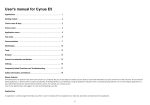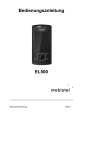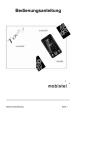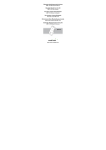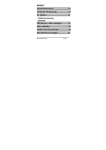Download Mobistel EL400Dual User manual
Transcript
User Manual EL400Dual 1 Contents Contents.......................................................................2 Important safety precautions........................................3 Special features of your phone ..................................13 Get started..................................................................14 Textentry......................................................................18 How to use SIM card, battery, microSD etc…………..19 Overview of menu functions........................................25 Phonebook (Menu 1)...................................................28 Call Center (Menu 2)...................................................28 Extra (Menu 3).............................................................30 Alarm (Menu 4)............................................................30 Organizer (Menu 5)......................................................31 Games (Menu 6)….......................................................31 Media (Menu 7)…….....................................................31 Message (Menu 8)……………………………………… 32 Calendar (Menu 9)………………………………………..36 Settings (Menu 10)....................................................... 36 Services (Menu 11)...................................................... 39 User Profiles (Menu 12)................................................40 MSN (Menu 13)........................................................... .40 Yahoo (Menu 14)...........................................................40 Facebook (Menu 15).....................................................40 Camera (Menu 16)........................................................40 File Manager (Menu 17)................................................41 Bluetooth (Menu 18)……..............................................41 2 Important safety precautions This section contains important information on the safe and efficient operation of your mobile device. For your safety, please refer to the guideline prior to using the phone. Note: Failure to comply with the following precautions may be dangerous or illegal. Drive safely at all times Do not use a hand-held phone while driving. Park the vehicle first. Switch off the phone when refueling Do not use the phone at a refueling point (service station) or near fuels or chemicals. Switch off in an aircraft Wireless phones can cause interference. Using them in an aircraft is both illegal and dangerous. Switch off the phone near all medical equipment Hospitals or health care facilities may be using equipment that could be sensitive to external radio frequency energy. Follow any regulations or rules in force. Interference All wireless phones may be subject to interference, which could affect their performance. Be aware of special regulations Meet any special regulations in force in any area and always switch off your phone whenever it is forbidden to use it, or when it may cause interference or danger. Water resistance Your phone is not water-resistant. Keep it dry. Sensible use 3 Use only in the normal position (held to the ear). Avoid unnecessary contact with the antenna when the phone is switched on. Keep your phone away from small children Keep the phone and all its parts, including accessories, out of the reach of small children. Accessories and batteries Use only approved batteries and accessories, such as headsets and PC data cables. Use of any unauthorized accessories could damage you and your phone and may be dangerous. If jewelry, keys, beaded chains, or other conductive materials touch exposed battery terminals, this could complete an electrical circuit (short circuit), become very hot, and could cause damage or injury. Be careful when handling a charged battery, particularly when placing it inside a pocket, purse, or other container with metal objects. Never use a charger or battery that is damaged in any way. Use the battery only for its intended purpose. If you use the phone near the network’s base station, it uses less power. Talk and standby time are greatly affected by the signal strength on the cellular network and the parameters set by the network operator. Battery charging time depends on the remaining battery charge, the type of battery, and the charger used. The battery can be charged and discharged hundreds of times, but it will gradually wear out. When the operation time is noticeably shorter than normal, it is time to buy a new battery. If left unused, a fully charged battery will discharge itself over time. Use only approved batteries, and recharges your battery only approved chargers. Disconnect the charger from the power source when it is not in use. Do not leave the battery connected to a charger for more than a week, since overcharging may shorten its life. 4 Extreme temperatures will affect the charging capacity of your battery: it may require cooling or warming first. Do not leave the battery in hot or cold places because the capacity and lifetime of the battery will be reduced. Try to keep the battery at room temperature. A phone with a hot or cold battery may not work temporarily, even when the battery is fully charged. Do not short-circuit the battery. Accidental short-circuiting can occur when a metallic object like a coin, clip or pen causes a direct connection between the + and – terminals of the battery (metal strips on the battery). For example, do not carry a spare battery in a pocket or bag where the battery may contact metal objects. Shortcircuiting the terminals may damage the battery or the object causing the short-circuiting. Dispose of used batteries in accordance with local regulations. Always recycle. Do not dispose of batteries in a fire. Road safety Your wireless phone gives you the powerful ability to communicate by voice, almost anywhere, anytime. But an important responsibility accompanies the benefits of wireless phones, one that every user must uphold. When driving a car, driving is your first responsibility. When using your wireless phone while driving, follow local regulations in the country or region you are in. Operating Environment Remember to follow any special regulations in force in the area you are in, and always switch off your phone whenever it is forbidden to use it, or when it may cause interference or danger. When connecting the phone or any accessory to another device, read its user’s guide for detailed safety instructions. Do not connect incompatible products. As with other mobile radio transmitting equipment, users are advised that for the satisfactory operation of the equipment and for the safety of personnel, it is recommended that the equipment should only be used 5 in the normal operating position (held to your ear with the antenna pointing over your shoulder). Electronic devices Most modern electronic equipment is shielded from radio frequency (RF) signals. However, certain electronic equipment may not be shielded against the RF signals from your wireless phone. Consult the manufacturer to discuss alternatives. Pacemakers Pacemaker manufacturers recommend that a minimum distance of 15 cm (6 inches) be maintained between a wireless phone and a pacemaker to avoid potential interference with the pacemaker. These recommendations are consistent with the independent research and recommendations of Wireless Technology Research. If you have any reason to suspect that interference is taking place, switch you’re your phone immediately. Hearing aids Some digital wireless phones may interfere with some hearing aids. In the event of such interference, you may wish to consult your hearing aid manufacturer to discuss alternatives. Radio frequency (RF) exposure and SAR This phone meets European Union (EU) requirements concerning exposure to radio waves. Your mobile phone is a radio transmitter and receiver. It is designed and manufactured to not exceed the limits for exposure to radiofrequency (RF) energy, as recommended by the EU Council. These limits are part of comprehensive guidelines and establish permitted levels of RF energy for the general population. The guidelines were developed by independent scientific organizations through the periodic and thorough evaluation of scientific studies. The limits include a substantial safety margin designed to ensure the safety of all persons, regardless of age and health. The exposure standard for mobile phones employs a unit of measurement known as Specific 6 Absorption Rate (SAR). Specific Absorption Rate (SAR) is the unit of measurement for the amount of radio frequency energy absorbed by the body when using a mobile phone. The SAR value is determined at the highest certified power level in laboratory conditions, but the actual SAR level of the mobile phone while it is operating can be well below this value. This is because the mobile phone is designed to use the minimum power required to reach the network. Variations in SAR below the radio frequency exposure guidelines do not mean that there are variations in safety. While there may be differences in SAR levels among mobile phones, all mobile phone models are designed to meet radio frequency exposure guidelines. Before a phone model is available for sale to the public, it must be tested and certified by the Federal Communications Commission (FCC) that it does not exceed the limit established by the government-adopted requirement for safe exposure. The tests are performed in positions and locations (that is, at the ear and worn on the body) as required by the FCC for each model. For body-worn operation, this phone has been tested and meets FCC RF exposure guidelines when the handset is positioned a minimum of 15 mm from the body without any metal parts in the vicinity of the phone or when used with the original accessory intended for this phone and worn on the body. Use of other accessories may not ensure compliance with FCC RF exposure guidelines. The SAR limit recommended by the EU Council is 2.0W/kgA The highest SAR value for this model phone was 0.672 W/kg. SAR tests are conducted using standard operating positions with the phone transmitting at its highest certified power level in all tested frequency bands. ------------------------------------------------------------A. The SAR limit for mobile phones used by the public is 2.0 watts/kilogram (W/kg) averaged over ten grams of body tissue. 7 The limit incorporates a substantial margin of safety to give additional protection for the public and to account for any variations in measurements. The SAR values may vary, depending on national reporting requirements and the network band. SIM AT Service SIM Card provides several value-added services. These functions will only display and work on the menu of the phone when your SIM card is supported. The content and the terms of the function lists will depend on your network service provider. Please contact your network service provider (a network operator or the service provider) in regards with availability of any services related to the SIM card, application information and the costs. Other medical devices If you use any other personal medical devices, consult the manufacturer of your device to determine if it is adequately shielded from external RF energy. Your physician may be able to assist you in obtaining this information. Switch off your phone in health care facilities when regulations posted in these areas instruct you to do so. Vehicles RF signals may affect improperly installed or inadequately shielded electronic systems in motor vehicles. Check with the manufacturer or its representative regarding your vehicle. You should also consult the manufacturer of any equipment that has been added to your vehicle. Posted facilities Switch off your phone in any facility where posted notices require you to do so. Potentially explosive environments Switch off your phone when in any area with a potentially explosive atmosphere, and obey all signs and instructions. Sparks in such areas could cause an explosion or fire resulting in bodily injury or even death. 8 Users are advised to switch off the phone while at a refueling point (service station). Users are reminded of the need to observe restrictions on the use of radio equipment in fuel depots (fuel storage and distribution areas), chemical plants, or where blasting operations are in progress. Areas with a potentially explosive atmosphere are often but not always clearly marked. They include the areas below decks on boats, chemical transfer or storage facilities, vehicles using liquefied petroleum gas, such as propane or butane, areas where the air contains chemicals or particles, such as grain, dust or metal powders, and any other area where you would normally be advised to turn off your vehicle engine. Emergency calls This phone, like any wireless phone, operates using radio signals, wireless, and landline networks as well as user-programmed functions, which cannot guarantee connection in all conditions. Therefore, you should never rely solely on any wireless phone for essential communications like medical emergencies. To make or receive calls, the phone must be switched on and in a service area with adequate signal strength. Emergency calls may not be possible on all wireless phone networks or when certain network services and/or phone features are in use. Check with local service providers. To make an emergency call: 1. Key in the emergency number for your present location. Emergency numbers may vary by location. 2. Press the Send Key. 3. Inform your location. Do not end the call until given permission to do so. Certain features like Call Barring may need to be deactivated before you can make an emergency call. Consult this document and your local cellular service provider. Other important safety information 9 Only qualified personnel should service the phone or install the phone in a vehicle. Faulty installation or service may be dangerous and may invalidate any warranty applicable to the device. Check regularly that all wireless phone equipment in your vehicle is mounted and operating properly. Do not store or carry flammable liquids, gases, or explosive materials in the same compartment as the phone, its parts, or accessories. For vehicles equipped with an air bag, remember that an air bag inflates with great force. Do not place objects, including installed or portable wireless equipment, in the area over the air bag or in the air bag deployment area. Improperly installed wireless equipment could result in serious injury if the air bag inflates. Switch off your phone before boarding an aircraft. It is dangerous and illegal to use wireless phones in an aircraft because they can interfere with the operation of the aircraft. Failure to observe these instructions may lead to the suspension or denial of telephone services to the offender, or legal action, or both. Qualified service Only qualified service personnel may repair your phone. It is highly recommended to have a repair service by qualified service personnel. Use only the approved accessories and batteries 10 Unpack Make sure you have each item • Phone • Travel Adapter • Battery • User’s Guide • Earphone • USB Data Cable. You can obtain various accessories from your local dealer. Note: The items supplied with your phone and the accessories available at your dealer may vary, depending on your country or service provider. Your phone Keys, features, and locations 11 Menu software keys Go to menu navigation and for operating functions Previous (Correction) or Back software keys Deletes numbers and letters, and for the step back to the standby screen. Navigation buttons To scroll through menu options. Move the cursor in the normal processing mode, scroll up or down. Move the cursor in all modes of operation to the left and right. Above: To access the audio player mode Below: To access the Bluetooth menu Send key (SIM1 or SIM2) To dial or answer a call. If you want to make a call, first check whether the screen is in standby mode and the phone is receiving a signal. Enter the phone number using one of the numeric keys and press the Send key for SIM1 or SIM2, which map you want to communicate with. If you accept a call, the phone rings or vibrates, according to the sound & light settings for the animation for incoming calls and displays on the display, which is to SIM card itself: SIM1 or SIM2. Press Send key only if the answer option is not turned all keys. 12 Power On / Off & End key Ends a call. Press and hold to on or off the phone (hold the button). Clears your entry in the menus and takes you back to the standby mode. Alphanumeric keys ( ) : To adjust the audio volume during play. : Press long and hold for vibration mode or general mode. OK button To confirm (OK) in the functions. Special keys on the keypad Capita button: small or large letters or numbers FN: Use a symbol only one time FN: Use symbols continuously Delete 13 Speakers on Call Next Line or Enter Key Space Key Symbol Search Phonebook Search Get started First steps to operating your phone SIM card information When you subscribe to a cellular network, you receive a plug-in SIM (Subscriber Identity Module) card loaded with your subscription details, such as your PIN, and available optional services. Install and charge the phone 1. Remove the battery. If the phone is already on, first turn it off by pressing and holding End key. 2. Insert the SIM card. Make sure that the gold-colored contacts on the card are face down. 3. Insert the battery and replace the battery cover. 4. Plug the travel adapter into the phone. 5. Plug the adapter into a standard AC wall outlet. 6. When the phone is completely charged (the battery icon becomes still), unplug the adapter from the power outlet. 7. Remove the adapter from the phone. 8. Switch the Phone On/Off and Enter Your Pin (Access Codes) 9. Dial the Phone Number Required 14 Power On or Off 1. Hold down the power on/off key for more than one second to switch on/off. 2. Enter your SIM card PIN, if requested. The phone searches for your network and when detected, will display the idle screen. The external display shows the signal strength, battery strength and current time and date. 3. When you wish to switch off the phone, hold down the power on/off key for more than two seconds. Customize your phone Time and Date Set time and date for your phone [Menu] Æ [10.Settings]Æ [10.2 Phone Setup] Æ [10.1.1. Time and Date] Display language Select the language for your phone menus. [Menu] Æ [10.Settings] Æ [10.2 Phone Setup] Æ [10.2.3. Language] Set Dedicated key Set up a menu for your own favorite menu items. [Menu] Æ [10.Settings] Æ [10.2 Phone Setup] Æ [10.2.8. Dedicated key] Idle mode Wallpaper Set wallpaper for the idle screen on the display. [Menu] Æ [10.Settings] Æ [10.2 Phone Setup] Æ [10.2.5 Display Characteristics] Æ [10.2.5.1 Wallpaper] Phone lock Protect the phone against unauthorized use with a phone password. The phone will require the password on power-up. [Menu] Æ [10.Settings]Æ [10.4 Security Setup] 15 SYMBOLS The following icons may appear on the screen to indicate your phone’s status. The icons shown on the display may vary depending on your country or service provider. Signal strength: Shows the strength of the received signal. The more bars displayed, the stronger the signal. GPRS: Shows strength of the incoming GPRS signal. The more bars displayed, the stronger the signal. Roaming: Appears when the phone working in roaming. Missed calls: appears when one or more calls were missed. New message: Appears when a new text message has been received and unread. MMS read: Appears when a new MMS message has been received and unread. MMS reception: Appears when MMS is busy, such as when receiving and sending a message. Broadcast message: Appears when the reception of broadcast messages is active. WAP Mail: Appears when receiving a WAP mail. Call barring active: Appears if Call Barring is active. Diversion: Appears when call forwarding is active.. Bluetooth: Appears when the Bluetooth function is turned on. The symbol must be displayed in order to use the Bluetooth function. Turn Bluetooth off again when it is no longer used. Bluetooth Headset: Appears when connected to handsfree Bluetooth headset. Bell: ring appears when the mode is active. Vibration and Ringtone: Appears when the operating mode "Vibration & ringer is turned on. Vibration then tone: Appears when the operating mode "vibration, then ring tone is switched on. Vibrator: Appears when the vibration mode is active. Alarm clock: Appears when you set an alarm. 16 Lock: Appears when you lock the phone. Battery: Shows the state of battery charge. The more bars you see, the more power is left. Headset: Appears when you set up profiles on the headset. Home Zone: Appears when you are in the home area and use an O2 sim. * Depending on your country or service provider, the icons shown on the display may vary. H/W Function PROPERTY Size DESCRIPTION 113.2 x 63.2 x 13.6mm Main LCD 2.0”, 65K TFT-LCD (176 x 220) SIM Card Dual SIM Card Antenna Internal Camera VGA Vibration Installed Laud Speaker 2 in 1 Laud Speaker Data USB Cable Internal Memory 512KB Bluetooth 1.2 HFP(Handsfree), HSP(Headset), DUN(Dial-up SIM 3V External memory microSD-/SDHC-Card Network), OPP(vCard) S/W Function PROPERTY DESCRIPTION Frequency Quad-Band 850/900/1800/1900MHz GSM / GPRS GSM Phase 2 & 2+K, Call Standby Dual Standby GPRS Class 10 17 Message MMS / SMS / EMS WAP WAP Version 2.0 (Obigo browser) DRM OMR DRM 1.0 Camera Variable Image Size White Balance Image Quality Effect Controls Scene Mode Video 3GP, VI Background BMP, WBMP, GIF, JPG Phonebook Phonebook with multi-segmentation Stores up to 300 phonebook entries E-book Reader TXT files Text entry You may be requested to input text message many times when you using this phone. For example, when you write a message or add a new phone book record, you can select different input methods, such as ABC, abc…etc You can input characters, letters, digitals or special characters including punctuations. Switch input methods In a text entry state, you can press the method to another method. key to switch from one Input method Switch to uppercase or lowercase mode. key once to insert the first letter on the key, twice for the Press second letter, etc. If you pause briefly, the last letter in the display is accepted and your phone awaits the next entry. Input special character Press key to display the character list in edit screen 18 SIM CARD, Battery, MicroSD card and USB Cable 1. How to insert SIM card 1. Slide the back cover to the bottom of the phone until they can be removed. 2. Remove the battery. 3. Place the SIM card. Make sure to place the SIM cards in correct position. 19 4. Insert the battery with metallic contacts on the bottom right corner. 5. Replace the back cover by putting the phone back. 20 2. How to insert / remove the memory card Memory card slot is located under the battery, inside the phone. Before inserting / removing the memory card, turn off the phone first and remove the battery from the phone. Then you can install / remove the memory card. 21 3. How to Install Batteries 1. Connect the battery separately metal touch points with the touch points of metal batteries, and insert the battery into the base slot. 2. Slide the back cover toward the top of the phone to lock the cover into place. 4. How to Remove Battery Remove the back cover and then push to the bottom of the phone and lift the battery in the side at the top of the center to remove. Settings and data stored on the phone or SIM card may be lost after the battery has been removed. 5. How to Charge the Battery Connect the USB cable with the charger and plug the cable into the handset. Note: 1. When charging, do not eliminate or remove the battery to avoid battery circuit on fire. 22 2. During charging, it is normal that the phone and charger may become hot. 3. If the battery is completely empty, it may take some time before the charging icon appears on the screen. 6. USB Management When plugged in the USB cable, USB charger will be started. If there is a memory card in the phone, the popup dialog box will show you to reboot the phone to be used as USB Flash Disk or not. 7. Power on and off Press and hold the power button to activate / deactivate the phone. And if you have set the phone's PIN or code, input correctly. 8. Security Code PIN code PIN (Personal Identification Number) code protects your SIM card from unauthorized use. This is usually supplied with the SIM card package. Be careful when entering the code PIN, three tries to one in entering the SIM PIN code will be blocked from use, need input the PUK code to unblock. Please contact your operator for more information. PIN2 code PIN2 code is required when a particular feature (such as the cost of calls and fixed dialing). This is usually supplied with the SIM card package. Be careful when entering the PIN2 code, three tries to one in the code to enter SIM PIN2 will be blocked from use, need input PUK2 code to open it. Please contact your operator for more information. 23 PUK PUK (Personal Unblocking Key) code is required to unblock a blocked PIN code. This is usually supplied with the SIM package: if not, contact your service provider for the code. Keep your PUK code in a safe place, do not throw it away. Contact your service provider if lost. If your SIM is blocked, your phone will prompt you to enter the PUK code to unblock. You have 10 tries to enter the correct PUK code, then your SIM may be blocked permanently. Phone Password Phone Code is a 4-8 digit security code that protects against unauthorized use of your phone. Factory default code is "1122". Once activated, the phone will ask you to enter a code every time the phone is activated. For your protection, change the default phone code as soon as possible. ** Do not forget your phone password. 24 Overview of menu functions To access Menu mode, press [Menu] in Idle mode. * Some menus are operator-, network- and subscription-dependent 1. Phone Book 1.1 Quick Search 1.2 Search Contact 1.3 Add New Contact 1.4 Copy All 1.5 Delete 1.6 Caller Groups 1.7 Extra numbers 1.8 Phonebook settings 1.9 Caller picture 1.10 Caller ringtone 2. Call Center 2.1 Call Log 2.2 General call settings 3. Extra 2.1 Calculator 2.2 Unit converter 2.3 Currency converter 2.4 Stopwatch 2.5 Ebook reader 2.6 Answer machine 4. Alarm 5. Organizer 5.1 Tasks 5.2 World clock 5.3 Shortcuts 6. Games 25 7. Media 7.1 Image viewer 7.2 Video recorder 7.3 Video player 7.4 Audio player 7.5 Sound recorder 7.6 FM radio 8. Message 8.1 Text message 8.2 MMS 8.3 Email 8.4 Voicemail server 8.5 Broadcast message 9. Calendar 10. Settings 10.1 Dual Mode setting 10.2 Phone setup 10.3 Network setup 10.4 Security setup 10.5 Restore factory settings 11. Services 11.1 WAP 11.2 Data Account 11.3 Connection management 12. User profiles 13. MSN 14. Yahoo 15. Facebook 16. Camera 26 17. File Manager 18. Bluetooth 18.1 Power 18.2 Inquire audio device 18.3 My device 18.4 Active devices 18.5 Settings 27 1. Phone Book (Menu 1) You can store phone numbers on your SIM card and in your phone’s memory. The SIM card and phone’s memory are physically separate, but they are used as a single entity called Phone Book. To access this menu, press [Menu] in Idle mode and select Phone Book. 1.1 QUICK SEARCH Use this menu to search for numbers in Phone Book. 1.2 SEARCH CONTACT When you select the Search Entry, after storing numbers to the phone book, you can search them by Name. 1.3 ADD NEW CONTACT Use this menu to add a new contact to Phone Book. 1.4 COPY ALL You can copy all phone book data from SIM card to Phone or from Phone to SIM. I 1.5 DELETE You can delete all phone book data in SIM card or Phone. 1.6 CALLER GROUPS Use this menu to organize your contacts in caller groups. 1.7 EXTRA NUMBERS You can view or edit service dial number and SOS number. 1.8 PHONEBOOK SETTINGS You can view and edit the settings for the Phone book. 1.9 CALLER PICTURE 1.8 CALLER RINGTONE 2. Call Center (Menu 2) Use this menu to view the calls you have dialed, received, or missed, and the length of the calls. You can also check the cost of your calls, if the SIM card supports this function. 2.1 Call Log 28 2.1.1 Missed Calls This menu displays the most recent 20 received calls that you did not answer. In the missed calls list, you can view the details of the record by pressing the [Ok] soft key (left). In the view screen, you can make a call to the number by pressing the Send Key. 2.1.2 Dialed Calls This menu displays the most recent 20 calls you have dialed. In the dialed calls list, you can view the details of the record by pressing the [Ok] key. In the view screen, you can make a call to the number by pressing the Send Key. 2.1.3 Received Calls This menu displays the most recent 20 calls you have received. In the list of received calls, you can view the details of the record by pressing the [Ok] key. In the view screen, you can make a call to the number by pressing the Send Key. 2.1.4 Delete Call Log This menu lets you delete all call data of each category at once. 2.1.5 Call Time This menu displays the time log for calls made and received. The actual time invoiced by your service provider will vary. Note: The actual time invoiced for calls by your service provider may vary, depending on network features, rounding-off for billing purposes and so forth. 2.1..6 Call Cost This network feature displays the cost of calls. This menu is available only if your SIM card supports this feature. Note that this is not intended to be used for billing purposes. Note: Not all SIM cards support this feature. The number of items in these lists depends on the contents of your SIM card. 29 2.1.7 Text Message Counter You can view the numbers of sent and received SMS. 2.1.8 GPRS Counter You can view how many GPRS message has been sent and received, and reset the counter. 2.2 General call settings A variety of functions can be used in this menu such as black list, IP dial, Auto redial, background sound and speed dial. 3. Extra (Menu 3) This menu will help you to do calculate, unit convert, stopwatch and other variety functions. 3.1 Calculator Perform basic arithmetic functions. 3.2 Units Converter You can convert from one type of unit to another. 3.3 Currency Converter You can convert from one type of currency to another. 3.4 Stopwatch Measure elapsed time. 3.5 E-book reader You can view E-book files. 3.6 Answer Machine Make an answer machine on your phone. 4. Alarm (Menu 4) This menu allows you to set the alarm to ring at a specific time. You can save up to five alarms. 30 5. Organizer (Menu 5) Use this menu to keep track of your schedule. You can also use convenient features, such as World Clock and Shortcuts. 5.1 Tasks You can view all saved tasks. 5.2 World Clock Set your local time zone and find out the current time in another part of the world. 5.3 Shortcuts Six shortcut menus in the idle screen would not enough. Make more shortcut keys so that you can access other menus quickly. To do this, 1. Go to “Dedicated key” menu in phone setup of settings. 2. Change one of up/down dedicated key as shortcut. (ex. Up: Shortcuts) 3. In the Organizer menu, add or delete your new shortcut menus. 4. In the idle screen, use your shortcut dedicated key, then you will see your other shortcut menus. 6. Games (Menu 6) There are two games in this phone; Puzzle and Panda. You could also change game settings in the menu. 7. Media (Menu 7) 7.1 Image Viewer You can see your photos in your phone by choosing [Image Viewer] menu in [Media] menu. 7.2 Video Recorder With this phone, you may record a video with the Video Recorder menu. 31 Recording and Saving a Video 1. Choose [Video Recorder] menu. 2. Set your video recorder by using [Option] 3. After setting the view, start to record a video by pressing the navy key. 4. The video will be saved automatically to the Video Player when you press the middle navy key. 7.3 Video Player You can view the recorded video with the Video Player. Press the side volume key to adjust the volume. 7.4 Audio Player With this phone, you may play mp3 player. 7.5 Sound recorder With this phone, you may record your voice. 7.6 FM Radio To listen to the radio: From the FM Radio mode, you can access to the FM Radio options by pressing the <option> key. 8. Message (Menu 8) Use this menu to send and receive short messages and multimedia messages, and e-mails. You can also use a voice-mail and broadcast message features. Message functions are available depending on network services that your service provider supports. Use this menu to send and receive short messages and multimedia messages, and e-mails. You can also use a voice-mail and broadcast message features. Message functions are available depending on network services that your service provider supports. 8.1 MESSAGES Write Message 32 Text Message Use this menu to create and send a message as following 1. Select [Text Message] menu in the [Write Message] menu. 2. Make a message. 3. Press [Done] key in the option menu. Then choose appropriate options. 4. You can input the number directly or get from the phone book by pressing the [Search] soft key (left). 5. The phone will display the Message sending Success or Fail message on the screen for all recipients. 8.2 Multimedia Message Use this menu to create and send a message as following 1. Select [MMS] menu. 2. Compose a message. 3. Press [Edit] key if need to change or select “Done.” Then choose appropriate options. Inbox This folder stores all of the messages you have received, except for e-mails. Outbox You can view the messages that the phone has failed to send. Drafts This folder stores messages you have saved to send at a later time. Template Use this menu to make and use templates of frequently used messages. MMS Settings Within the Message Settings sub-menu, you can define default 33 values on common parameters for mobile-originated messages. 8.3 E-MAIL The E-Mail application allows you to send and receive e-mails. The application supports text and attachments. The e-mail application could be either normal POP3 e-mail client or IMAP4 based e-mail service. When highlighting on Inbox, Sent, Unsent and Draft, the number of mails shall be displayed as a popup hint, e.g., “10 mails”. Note: If current incoming protocol is set to IMAP4, and the phone is not currently connected to the network, when before entering this screen, shall popup a confirmation screen for the user with message “Do you want to connect to the network?”. If the user selects “Yes”, then can send list folder request to network; otherwise, directly enter this screen, and all popup hint displays “0 mails.” Send and Receive In order to exchange the email, the user has to provide appropriate settings (described in section Email Profile). Write Email This menu allows you to write an email. Inbox This folder stores the list of emails you have received. Outbox This folder stores the list of emails you have sent. Sent This folder displays the list of sent mails. Drafts This folder displays the list of e-mail Draft you saved. Clear mailbox 34 This folder helps you to delete all mails in selected folder. Delete marked Emails This folder helps you to delete marked Emails only. Email Account This folder helps you to configure various servers and Profile related settings. Templates Use this menu to make and use templates of frequently used messages. 8.4 Voicemail Server Your phone is capable of dialing with voice-mail server number (if provided by your network). If you receive any voice-mail, your phone displays New Message in the idle screen. Select the Voice Mail from the list and press [Option] soft key (left). You can Edit the Voice Mail server number. By selecting the Connect to Voice, your phone will dial to the configured number that has been stored in Voice Mail list. You can then listen to the voice-mail. Note: Please contact your service provider for more information. 8.5 Broadcast Message This network service allows you to receive the broadcast messages on various topics such as weather, traffic, local district code, local hospitals, taxis or pharmacy in your area. For more information about broadcast message topics, please contact your service provider. 35 Note: This service may not be available on all networks. For more information about the available subjects, please contact your network service provider. 9. Calendar (Menu 9) You can keep track of your monthly schedule. 10. Settings (Menu 10) The Settings menu provides you with various setting options to customize the phone to your preferences and needs. You can also reset the settings to their default values. 10.1 Dual Mode setting Use this menu to select which SIM card you will be using. Also this menu provides flight mode as well. 10.2 Phone Setup Many different features of your phone’s system can be customized to suit your preferences. Time and Date You can set time and date for your phone. Schedule power on/off You can set time for your schedule. Language Use this menu to select one of several languages for the display text. Select your preferred language and press [Ok] soft key (left) to save the setting. Preferred Input Methods The preferred input method changes automatically under the Language setting. Display characteristics 36 the input languages This menu allows you to customize desired phone display items. Key vib setting This menu allows you to vibrate your phone keypad. Greeting text This menu shows you a greeting message which you typed when you power on the phone. Dedicated Key You can use the dedicated keys as shortcut keys to access specific menus directly from idle mode. Select from the menu lists, and press [Ok] key to change the dedicated menu. Default Dedicated Keys: Up: Audio player Down: Bluetooth 10.3 Network Setup Network Setup helps you in Network Selection, selection of Preferred Network, and GPRS connection. Network Selection The Network Selection feature enables you to select automatically or manually the network used when roaming outside of your home network. Note: You can select a network other than your home network only if it has a valid roaming agreement with your home network. Preferred Networks You can set your preferred networks from PLMN list. You can add From List, Create New, Change Priority and Delete 10.4 Security Setup Use this menu to protect the phone against unauthorized use by managing the several access codes of your phone and SIM card. There are six types of security setting categories, and you can 37 optimize security mode by choosing sub menus in “Security Setup” in “Settings” menu. These security settings will help you to keep privacy and to prevent other people from using the phone without your permission. Note: If you enter an incorrect PIN/PIN2 three times in succession, the SIM card is blocked. To unblock it, you need to enter your PUK/PUK2. The codes are supplied by your network operator. Phone Lock When the Phone Lock feature is on, user must enter the password each time you turn on the phone. Making a call or operating the phone is not available without the password. Auto Keypad Lock To prevent unwanted accidental key presses, you can use this auto keypad lock function. You may not make a call or operate the phone until you press the unlock code. However, answering a call, receiving messages are available without entering the unlocking key sequence. Change Password To change the password, input the current password, and then enter the new password. Note: The initial password is “1122.” After you change your password, you will need to input the password. If you forgot your password, contact the service center. 10.5 Restore Factory Settings This feature would reset the phone to the same settings as those configured at the factory. In this case, it does not delete the downloaded objects and phone book records. 38 You will need to input password to restore factory settings. The initial password is 1111. 11. Services (Menu 11) This menu allows you to use services including SIM card additional services, WAP and Data Service. 11.1 SIM Toolkit (depends on SIM) If you use a SIM card that provides additional services, the STK menu displays. For details, please refer to your SIM card instructions or contact your service provider. 11.2 WAP The Wireless Application Protocol (WAP) on your phone allows you to access the wireless web. Using the web browser, you can access upto-date information and a wide variety of media content, such as wallpapers, ring tones, and music files. To access this menu, press [Menu] and select Services then WAP. You can also press the WAP key in the idle mode. 11.3 Data Account This menu allows you to change the settings for the GSM and GPRS network services. For further details, contact your service provider. GSM This setting allows you to change the settings for the GSM network. GPRS This setting allows you to change the settings for the GSM Data network. 11.4 Connection management This menu shows the status of connection. 39 12. User profiles (Menu 12) User profiles define how your phone reacts when you receive a call or a message, how your keypad sounds when you press a key, and more. Each of the available profiles can be left at their default setting or customized to suit your needs. Select and customize the most suitable profile for your situation. 13. MSN (Menu 13) This menu provides social networking application; MSN. You can freely talk with your friends and family via GPRS. 14. Yahoo (Menu 14) This menu provides social networking application; Yahoo. You can freely talk with your friends and family via GPRS. 15. Facebook (Menu 15) This menu provides social networking application; Facebook. You can freely talk with your friends and family via GPRS. 16. Camera (Menu 16) This menu provides camera function. Taking and Saving a Photo 1. Choose [Camera] menu or press the navy key. 2. Set your camera by using [Option] or alphanumeric keys. 3. After setting the view and take a picture by pressing the [OK] key. 4. If you want to send the picture by MMS promptly, select the [MMS] soft key (left). You can attach the picture automatically. 5 If you want to take more pictures, select the [Back] soft key (right). The screen will display the camera preview. You can view the image in the Photo Viewer. 40 17. File Manager (Menu 17) Use this menu to navigate the stored files in the phone or the micro SD (T-Flash) Card. You can open files and use them in a way the phone supports, and see the total memory used and free space in the storage. Note: After selecting Copy or Move option, press the left or right navigation keys to access to the upper or lower folder. Note: Depending on the software installed or your service provider or country, some of the descriptions in this guide may not match your phone exactly. Depending on your country, your phone and accessories may appear different from the illustrations in this guide. 18. Bluetooth (Menu 18) 18.1 Power To connect this phone to other Bluetooth device, set this option to On. icon will appear on the idle screen. The phone’s Bluetooth power will be turned on, until you turn the Bluetooth Mode off. When you turn off your phone’s power, and turn on the next time, the Bluetooth power will be On. If the Bluetooth device was connected, the phone will connect to the device when the phone’s power is back on. Note: When you are not using the Bluetooth feature, set the Bluetooth Mode to Off, in order to save the battery power. 18.2 Inquiry audio device This menu will search for audio device(s) within the range of your 41 phone. You can conveniently connect to the frequently using Bluetooth device by using this menu. 18.3 My Device This menu will search for the Bluetooth device(s) within the range of your phone. You can conveniently connect to the frequently using Bluetooth device by using this menu. 1. Put the device nearest possible when you search a new device. 2. Check to turn on your phone and the new device. For turning on your new device, see instruction provided by the device manufacturer. Make sure your phone is in Bluetooth Mode. 3. Select “Inquiry New Device” to find the new device. 4. After your phone finds the device, press [Bond] soft key (left), it might ask for a pass code. Default pass code is depending on the Bluetooth device. You might try 0000 as a pass code. Usually the Bluetooth audio device provides a guide with this pass code. 5. The phone and device will be paired and connected. If you fail this pair procedure, try again or contact the device manufacturer, or change to other device. Note: Please use recommended Bluetooth devices for optimal use. 18.4 Active Device This menu activates the Bluetooth device(s) of your phone. 18.5 Settings Visibility You can set your phone visible to other Bluetooth devices. If you set this On, other devices can search your phone as a Bluetooth device. You can only change this option when the Bluetooth Mode is On. Change device name 42 Name your phone name by using this option. When other Bluetooth device searches your phone, this name will be displayed. Authentication Set Authentication On or Off. You can only change this option when the Bluetooth Mode is On. Audio Path (1)Leave in Phone (2)Forward to BT Headset Storage Select storage location; Phone or Memory card. 11.7 About This menu will display your Bluetooth’s profile. (Handsfree, Headset, DUN, OPP) 43 Declaration of CE Conformity(R&TTE) Konformitätserklärung (Funkanlagen und Telekommunikationsendeinrichtungen) We, Mobistel GmbH, declare that the product GSM Mobile Phone: EL400Dual to which this declaration relates, is in conformity with the following standards and/or other normative documents: Wir, Mobistel GmbH, erklären, dass das Produkt GSM-Mobiltelefon: EL400Dual wird die Konformität mit den folgenden Normen und/oder anderen normgebenden Dokumenten bescheinigt: EN50360:2001/IEC 62209-1: 2006, EN60950-1:2001+A11:2004, EN301 489-1(V1.6.1), EN301 489-17(V1.3.1), EN300 328 V1.7.1 We hereby declare that all essential radio test suites have been carried out and that the above named product is in conformity to all the essential requirements of Directive 1999/5/EC. Hiermit erklären wir, dass [alle wesentlichen Funktestreihen ausgeführt wurden und dass] das oben genannte Produkt allen wesentlichen Anforderungen der Richtlinie 1999/5/EC entspricht. The conformity assessment procedure has been carried out according to the Article 10 and detailed in Annex (IV) of Directive 1999/5/EC Das in Abschnitt 10 genannte Verfahren für die Feststellung der Konformität, das im Anhang [IV] der Richtlinie 1999/5/EC beschrieben wird, wurde durchgeführt: A Technical Construction File and all other relevant technical documentation is field at the development house : Die technische Dokumentation wird unter folgender Anschrift geführt: Mobistel GmbH, Rudolf-Diesel-Str. 18, 65760 Eschborn, Germany TEL: +49(0)6173 608 395, FAX: +49(0)6173 608 556 Eschborn, Germany, Jul 15th, 2010 Place and date of issue (Ausstellungsort und –datum) Donguk Hwang Signature of authorized person (Unterschrift der/des Bevollmächtigten) 44