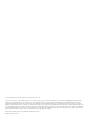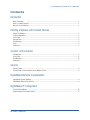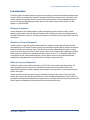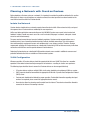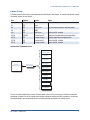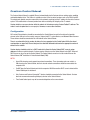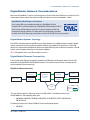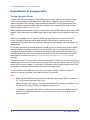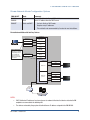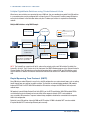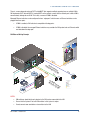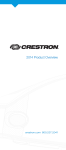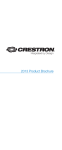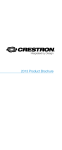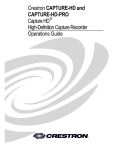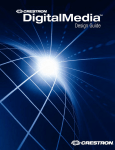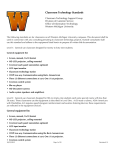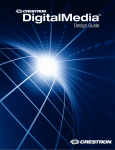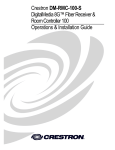Download Crestron DM-RMC-200-S Product manual
Transcript
IP Considerations Guide for the IT Professional The specific patents that cover Crestron products are listed at patents.crestron.com. Crestron, the Crestron logo, 3-Series, CaptureLiveHD, Core 3 UI, Crestron Connected, Crestron Fusion, Crestron Mobile Pro, Crestron Toolbox, DigitalMedia, DM, and Fusion RV are trademarks or registered trademarks of Crestron Electronics, Inc. in the United States and other countries. Flash is either a trademark or registered trademarks of Adobe Systems Incorporated in the United States and/or other countries. iPad is either a trademark or registered trademark of Apple, Inc. in the United States and/or other countries. Cisco is either a trademark or registered trademark of Cisco Systems, Inc. in the United States and/or other countries. Microsoft and ActiveX are either trademarks or registered trademarks of Microsoft, Inc. in the United States and/or other countries. Java is either a trademark or registered trademark of Oracle America, Inc. in the United States and/or other countries. Other trademarks, registered trademarks and trade names may be used in his document to refer to either the entities claiming the marks and names or their products. Crestron disclaims any proprietary interest in the marks and names of others. Crestron is not responsible for errors in typography or photography. This document was written by the Technical Publications department at Crestron. ©2013 Crestron Electronics, Inc. IP Considerations Guide for the IT Professional Contents Introduction What is Crestron? ��������������������������������������������������������������������������������������������������������������������������������������1 What is a Control System?�������������������������������������������������������������������������������������������������������������������������������1 Why is it on our Network?��������������������������������������������������������������������������������������������������������������������������������1 Planning a Network with Crestron Devices Isolate The Network�����������������������������������������������������������������������������������������������������������������������������������������2 VLAN Configuration������������������������������������������������������������������������������������������������������������������������������������������2 Listen Ports�����������������������������������������������������������������������������������������������������������������������������������������������������3 Connect Ports��������������������������������������������������������������������������������������������������������������������������������������������������4 IP Addressing���������������������������������������������������������������������������������������������������������������������������������������������������4 IPv6����������������������������������������������������������������������������������������������������������������������������������������������������������������� 4 Hostnames������������������������������������������������������������������������������������������������������������������������������������������������������4 Crestron Control Subnet Configuration���������������������������������������������������������������������������������������������������������������������������������������������������5 Listen Ports�����������������������������������������������������������������������������������������������������������������������������������������������������6 IP Addressing���������������������������������������������������������������������������������������������������������������������������������������������������6 Hostnames������������������������������������������������������������������������������������������������������������������������������������������������������7 Security Security Setup�������������������������������������������������������������������������������������������������������������������������������������������������8 Firewall Setup / Communication Across Multiple VLANs�����������������������������������������������������������������������������������8 DigitalMedia Network Considerations DigitalMedia System Topology��������������������������������������������������������������������������������������������������������������������������9 DigitalMedia Ethernet Connectivity�������������������������������������������������������������������������������������������������������������������9 DigitalMedia IP Configuration Private Network Mode������������������������������������������������������������������������������������������������������������������������������������ 10 Rapid Spanning Tree Protocol (RSTP)������������������������������������������������������������������������������������������������������������� 12 | Doc. 4579D crestron.com i IP Considerations Guide for the IT Professional Introduction This design guide is intended to outline the requirements, best practices and preferred methods of implementing Crestron® devices on enterprise level networks. The guide is focused on the concerns of the IT professional and Crestron is dedicated to providing the most accurate and pertinent information. If after reading this document, there are still concerns about deploying Crestron devices on the network, please contact Crestron True Blue Support at 1-888-CRESTRON. What is Crestron? Crestron Electronics is the leading provider of control and automation systems for homes, offices, schools, hospitals, hotels and more. A proven and trusted company with installations in facilities of technology leaders of the world like Microsoft® and Cisco®, Crestron control systems are suited for the most mission-critical and secure environments. What is a Control System? A control system is an appliance grade network-based device designed to control disparate devices and link them together over an IP network. A control system issues commands and gathers data to and from other devices based on user driven and automated events. Typically driving classroom and boardroom AV systems, a control system turns on the display and sets the correct input on a touch screen, remote control or button panel (keypad). Control systems can also interface with lighting and HVAC systems so when “PC” is selected, the lights dim to an appropriate level for viewing computer images. Crestron control systems can be custom programmed or configured. Any single button press or collection of data can trigger a number of events. Why is it on my Network? Traditionally control systems interface with devices via IR, RS-232, closed contacts and variable voltage. The natural progression over the past years has moved toward IP based communication. Many devices have implemented IP protocols for control, monitoring and management mainly because IP is more common and cost effective to integrate. Crestron systems were the first control systems to implement IP communication almost 15 years ago. Today, Crestron offers some of the most advanced IP devices in the AV and lighting control industry. These systems can be controlled, maintained, and monitored from anywhere there is an Internet connection. This greatly enhances the ability to update and troubleshoot systems without the need to be physically on site. | Doc. 4579D crestron.com 1 IP Considerations Guide for the IT Professional Planning a Network with Crestron Devices Before deploying a Crestron system on a network, it is important to consider the guidelines defined in this section. While there are many ways to configure an enterprise network, these best practices have been found to be the most efficient and successful for Crestron devices. Isolate the Network Crestron devices should exist on a network separate from other device traffic. Other network activity can impact the response time of Crestron devices and disrupt the user experience. Unlike most other applications communicating over the LAN/WAN, Crestron users expect instant control and feedback. In today’s world users want access to e-mail in minutes, Web pages in seconds, and expect a touch screen to work instantaneously. To ensure constant connection and accurate feedback, proprietary Crestron control communications uses a heartbeat packet. Loss of round trip heartbeat packets indicate unreliable connections. This strict response time and connectivity requirement ensures user confidence but is very latency sensitive. Therefore, Crestron recommends setting up all Crestron devices on a dedicated (Crestron only) VLAN so that unnecessary traffic does not interfere with the time sensitive packets between Crestron devices. Deploying Crestron devices on a dedicated VLAN provides network access control in addition to username and password authentication that are available on Crestron control systems. VLAN Configuration Whenever possible, all Crestron devices should be separated into their own VLAN. This allows for a smoother operation of the control network and helps manage the infrastructure—resulting in a better user experience. The following steps should be taken to ensure that Crestron devices can be managed effectively: • If Crestron devices reside on multiple VLANs, static routes should be set up between VLANs on a router. • DHCP requests should be forwarded to the appropriate VLAN with a Dynamic Host Configuration Protocol (DHCP) server. • Crestron ports should not be blocked for proper operation. For detailed information regarding what port numbers are required, please consult the appropriate device manual. • Some devices allow for streaming media content from the Internet. These devices should be allowed to connect to the Internet if streaming is desired. 2 | Doc. 4579D crestron.com IP Considerations Guide for the IT Professional Listen Ports A Crestron control system listens to the following set of default ports. Not all ports are turned on by default; consult the product manual for more details. Port 21 23 80 161 443 41794 41795 41796 41797 Protocol TCP TCP TCP UDP TCP TCP/UDP TCP TCP TCP Service FTP Telnet Web access SNMP Web access Crestron over IP Crestron console Crestron over IP Crestron console Notes 3-Series® only For user program interface and setup pages Active with SSL enabled Proprietary Crestron control communications Requires proprietary management tool Active with SSL enabled Active with SSL enabled Crestron over IP Communications Other Crestron Control System Crestron Touch Screens Other Crestron Peripherals Crestron Control System Crestron over IP Communication ActiveX® Web Interface Java® Web Interface Flash® Web Interface Fusion RV® User Program via SDK Core 3 UITM XPanel for Computers The user can add multiple listeners to the Crestron control system via the user program. Crestron recommends performing a security scan on the control system without a program and then test with a program. It can then be easily determined if any security breaches are created by the program loaded in the control system. | Doc. 4579D crestron.com 3 IP Considerations Guide for the IT Professional Connect Ports A Crestron control system listens to the following set of default ports. Not all ports are turned on by default; consult the product manual for more details. Port 21 25 42 53 67/68 80 161/162 443 41794 41796 Protocol TCP TCP TCP/UDP UDP UDP TCP UDP TCP TCP/UDP TCP Service FTP SMTP WINS Access DNS Access DHCP Configuration HTTP SNMP HTTPS Crestron over IP Crestron over IP Notes 3-Series only Only if enabled in control program 3-Series only 3-Series only Proprietary Crestron control communications Active with SSL enabled IP Addressing In most installations Crestron recommends configuring devices with static IP addresses to avoid DNS issues. Especially in large corporate or university environments, using static or reserved DHCP aids in managing devices and avoids potential DNS issues. However, DHCP should be used when devices are connected to a Crestron Control Subnet. Refer to the Crestron Control Subnet section for more information. IPv6 All Crestron Ethernet devices can exist on an IPv6 network. Hostnames Crestron best practices are to configure DNS and DHCP servers to allow hostnames to resolve via option 81 or option 12. 4 | Doc. 4579D crestron.com IP Considerations Guide for the IT Professional Crestron Control Subnet The Crestron Control Subnet is a gigabit Ethernet network dedicated to Crestron devices making system updating and troubleshooting faster. This feature is available on select 3-Series control systems such as the PRO3 and AV3. The subnet ports provide seamless connectivity to the network, requiring just one IP address for the entire Crestron system. This enables better all-around performance while maintaining the integrity of the IT network. Crestron installers can access devices within the subnet via the hostname using Crestron Toolbox™ software. This makes it easier to upload touch screen projects, firmware, or access other functions. Configuration All Crestron Ethernet devices should be connected to the Control Subnet except for the devices that provide streams to the LAN such as the security cameras, CaptureLiveHD™ system devices, and Network Video Streamer. These devices should be connected to the LAN and not to the Control Subnet. There is no enforced limit to the number of devices that are supported on the Control Subnet. While the subnet mask provides an upper limit, Ethernet best practices should be followed to determine the appropriate number of devices for the network. Crestron devices should be set to be in DHCP mode which allows the Control Subnet DHCP server to assign addresses. Unlike on a public network, Crestron requires all devices on the Control Subnet to be DHCP. Reserved DHCP leases can be set up on the Control Subnet. The Control Subnet cannot run in static mode. When on the Control Subnet, DM® should be in Private Network Mode (PNM). NOTES: • Some DM streaming cards support two network connections. These streaming cards can reside in a DM chassis on the Control Subnet, but their external network connections should be connected to the corporate LAN. • Do NOT plug the Control Subnet port into the corporate LAN. When another DHCP server is detected the Control Subnet port is shut down. • Only Crestron and Crestron Connected™ devices should be connected to the Control Subnet. Crestron does not recommend connecting third-party devices to the Control Subnet. • Two Control Subnet ports may not be connected together on the same network. | Doc. 4579D crestron.com 5 IP Considerations Guide for the IT Professional Listen Ports On the Control Subnet, the number of listen ports on the LAN changes. There are an additional 100 listen ports. Crestron utilizes listen ports 64,000 to 64,099 as the range which can be changed. Listen ports are used for Crestron configuration changes for Crestron devices on the Control Subnet and dynamically open and close. Control Subnet Example IP Addressing Automatic Mode (Default) In order to eliminate routing conflicts between the Control Subnet and the LAN, the Control Subnet IP address is automatically set based on the LAN-side Ethernet configuration. Refer to the table below for more information on Control Subnet IP addressing in automatic mode. LAN Class A Class B Class C Control Subnet Class B (172.22.0.0/16) Class A (10.0.0.0/8) Class B (172.22.0.0/16) Manual Mode There is usually no need to change the Automatic Settings and there is no conflict. If necessary, the user can set the routing prefix for the Control Subnet manually. This should only be done if the LAN contains a network that conflicts with the Control Subnet. NOTE: If the routing prefix is set on the Control Subnet any reserved leases are erased and the control system no longer checks for routing conflicts between the LAN and the control system. It is important that the user is familiar with this procedure before proceeding. 6 | Doc. 4579D crestron.com IP Considerations Guide for the IT Professional Set the Routing Prefix for the Control Subnet Manually: 1. From the Crestron Toolbox System Information Tool, select Functions | Ethernet Addressing. The “Ethernet Addressing” window is displayed. “Ethernet Addressing” Window 2. Select the Control Subnet tab. 3. Change the mode to Manual. 4. For Routing, enter the routing prefix in Classless Inter-Domain Routing (CIDR) notation. NOTE: Only routing prefixes from /8 to /24 are accepted. Examples: • 10.0.0.0/8 is valid • 10.0.0.1/8 is invalid, this is not a router prefix Hostnames Crestron recommends changing hostnames to meaningful names. The Control Subnet allows port forwarding based on the hostname of the device. | Doc. 4579D crestron.com 7 IP Considerations Guide for the IT Professional Security The following security information is centered around Crestron control systems. For a list of control systems, refer to the Crestron website. Security Setup • Define an administrator password – this guarantees that only authorized personnel can make changes to the configuration of Crestron equipment. • Enable SSL – this ensures that passwords are not sent clear-text over the network. • Add passwords and passcodes – have a Crestron programmer add passwords/passcodes to the sections of the user program that are related to configuration of third-party devices. Firewall Setup / Communication Across Multiple VLANs Crestron systems can be controlled remotely. For example, an iPad® running Crestron Mobile Pro® G on a 3G cellular network can send commands to the control system to adjusts the lights. In another scenario, a centrally located Crestron Fusion™ server requires communication across multiple networks in order to communicate with all rooms. These applications require the following ports to have access to the outside network: Port 80 Protocol TCP Service Web server 443 41794 TCP TCP Web server Crestron over IP Notes Web pages can also be hosted via IIS or other corporate Web server For secure SSL access Proprietary Crestron control communications Additionally, Crestron control systems can be managed from any IP address locally or remotely. Programs and firmware can be updated; diagnostic tests can be performed. For this communication, enable the following: Port 41795 41797 8 Protocol TCP TCP Service Crestron console Crestron console Notes Use if SSL is disabled Use if SSL is enabled | Doc. 4579D crestron.com IP Considerations Guide for the IT Professional DigitalMedia Network Considerations Most Crestron DigitalMedia™ devices are Ethernet devices. Ethernet traffic due to DM devices is relatively low. The custom control system program that controls the DM system dictates how much bandwidth is needed. DigitalMedia Certified Designers and Engineers Every Crestron DM system should be designed by a DigitalMedia Certified Designer (DMC-D) and commissioned by a DigitalMedia Certified Engineer (DMC-E). Only Crestron certified engineers ensure that a system is properly installed and configured to Crestron standards. The information in this design guide is intended to explain basic DM IP addressing considerations. Consult with the DMC-E for further questions. DigitalMedia System Topology Each DM link (connection between two DM devices) embeds Ethernet so no additional wiring is needed to provide network connectivity for third-party Ethernet products installed at the endpoints. To facilitate this, Crestron DM devices have integrated managed Ethernet switches and exposed Ethernet ports. An Ethernet connection at the DM switcher ensures network connectivity at all connected endpoints. NOTE: DM endpoints refers to any DM transmitter or receiver. DigitalMedia Ethernet Connectivity In the scenario below, Ethernet connectivity is provided to all DM devices and third-party devices from the LAN connections to the DM-MD6X6 and DM-MD8X8 switchers. This eliminates the need to run extra wiring to each location to provide Ethernet connectivity. DigitalMedia Ethernet Connectivity DM-201-C Transmitter Blu-ray Player DM-401-S Transmitter DM-RMC-200-C Receiver DM-MD8X8 Card-based Switcher DM-MD6X6 Switcher LAN Projector DM-RMC-100-C Receiver Key Ethernet DM Link The main Ethernet uplink to a DM system occurs at the DM switcher. The following switchers have 10/100/1000BaseT auto-negotiating uplink ports: • DM-MD6X6, DM-MD6X4, DM-MD8X8, DM-MD16X16, DM-MD32X32, DMPS, DM-MD64X64, DM-MD128X128 The following switchers have 10BaseT/100BaseTX auto-negotiating uplink ports: • DM-MD6X1 | Doc. 4579D crestron.com 9 IP Considerations Guide for the IT Professional DigitalMedia IP Configuration Private Network Mode Previously every DM card and endpoint in an installation required its own IP address on the corporate network. In 2012, Crestron introduced Private Network Mode to DM switchers. PNM greatly reduces the number of IP addresses required for DM installations. Crestron recommends using PNM to manage Ethernet settings for DM cards and endpoints connected to a DM switcher. Other methods are not recommended. For details on legacy modes of operation, refer to Crestron Online Help. PNM is not applicable to standalone installations involving directly-connected DM endpoints with no associated DM switchers. In these installations each endpoint device needs its own IP address, either configured manually or via DHCP. PNM creates a completely private IP network for all DM cards and endpoints that are connected to the DM switcher, effectively isolating them from the building network. PNM significantly streamlines home and organizational infrastructures, conserving IP addresses, reducing costs and simplifying system management and troubleshooting. The only device that appears on the building network is the DM switcher. The switcher needs just one IP address, which can either be set statically or assigned via the building’s DHCP server. In this mode, none of the cards or endpoints are directly reachable via the network of the building; instead communication to these devices is managed through the main DM switcher. The devices connected to the LAN ports found on many DM endpoints remain visible to the network. Refer to the “Private Network Mode with Auxiliary Devices” on page 11 for an illustration. The main DM switcher CPU is the only device connected to both networks. That CPU may receive an instruction on the public network such as from a Crestron control system and create a new instruction for a device on the private network (DM card, blade or endpoint). At no time does an Ethernet packet from the public network traverse to the private network and no private Ethernet packets may traverse to the public network. For most installations, using PNM is the best practice because it does not heavily impact the network in a corporate- or university-type setting. It also isolates traffic that is related to DM. NOTES: • PNM is enabled by default on all new units and is enabled upon system restore. PNM is only available in PUF 2.40 (firmware package update file) or later. • DMPS units require two IP addresses. The integrated control processor requires its own IP address, and the integrated DM equipment (switcher, all endpoints) requires one more. • If an endpoint is connected to a DM switcher its LAN connector must not be connected to the corporate network. In this configuration these ports are only for connection to devices such as laptops, Blu-ray players or projectors. 10 | Doc. 4579D crestron.com IP Considerations Guide for the IT Professional Private Network Mode Configuration Options PNM ON/OFF PNM ON PNM ON PNM OFF Mode Static DHCP Static and DHCP Comments Assign 1 IP address to the main DM switcher Takes 1 IP address from the DHCP server • Can be in Static or DHCP mode • Requires many IP addresses • This method is not recommended by Crestron for most installations Private Network Mode with Auxiliary Devices DM-MD8X8 Inputs 10.0.0.151 DM-TX-100 PNM IP DMC-CAT DM-TX-201-C DMC-C PNM IP PNM IP 2 DM-TX-201-S DMC-S 3 DMC-HD 4 PNM IP PNM IP PNM IP Devices attached to Ethernet ports on DM endpoints are connected to the building network. In this example, this laptop receives an IP address from the DHCP server below. 1 DMC-DVI 5 DMC-VID-RCA-D 6 DMC-F 7 DMC-SDI 8 PNM IP DM-TX-100-F PNM IP PNM IP Outputs 1 DM-RMC-100 2 DM-RMC-100 PNM IP DMCO-23 PNM IP 3 10.0.0.181 4 5 DM-RMC-100-S 6 DM-RMC-200-S PNM IP DMCO-45 7 (2) PNM IPs PNM IP DM-RMC-100-C PNM IP DM-RMC-200-C 8 PNM IP 10.0.0.187 10.0.0.10 LAN DHCP Server 10.0.0.1 NOTES: • DHCP distributed IP addresses have been chosen at random to illustrate that devices attached to DM endpoints are connected to the building LAN. • The devices enclosed by the gray box sit behind the one IP address assigned to the DM-MD8X8. | Doc. 4579D crestron.com 11 IP Considerations Guide for the IT Professional Multiple DigitalMedia Switchers using Private Network Mode When two or more switchers are connected by way of DM links, they are considered cascaded. Each DM switcher in a cascaded system must be configured with a unique System ID. This prevents IP conflicts among DM devices on the private network. In the illustration below, only one IP address per switcher is required from the building network. Multiple DM Switchers using PNM Example Control System Corporate LAN Key DM Link (Internal DM Network) Corporate LAN Corporate LAN Tunnel through DM DM Transmitter DM Switcher SystemID: 01 DM Receiver DM Switcher SystemID: 02 DM Receiver (Shaded area represents closed DM network) These DM switchers are on the DM Private Network. They must remain attached to the corporate LAN. NOTE: The SystemID can range from 01 to 64, and must be uniquely set for each DM switcher. By default, the SystemID is set to 01. The ID can be set via the front panel, the SIMPL Windows program or the System Info tool in Crestron Toolbox. Each DM switcher must be directly connected to the corporate LAN; one DM switcher cannot receive Ethernet via another DM switcher and each DM switcher must receive an IP address from the corporate LAN. Rapid Spanning Tree Protocol (RSTP) Since DM devices embed Ethernet in every link, a valid AV configuration can create network loops, such as routing two AV signals from one switcher to another switcher. To eliminate any network looping problems, DM products implement IEEE 802.1w RSTP. With PNM enabled, the DM switcher manages the DM Ethernet links to prevent network loops. DM products transmit Bridge Protocol Data Units (BPDU) per the RSTP specification. With PNM enabled, BPDUs are isolated to the private network and are not visible to the corporate network. RSTP is not enabled on user-accessible LAN connectors. To prevent network loops, endpoints should not be connected to the corporate LAN in this configuration. By default, every DM switcher ships with PNM and RSTP enabled. If PNM is disabled, RSTP remains enabled. If required disable RSTP and manage Ethernet ports manually. 12 | Doc. 4579D crestron.com IP Considerations Guide for the IT Professional There is a more advanced version of RSTP called MSTP that supports multiple spanning trees on multiple VLANs. DM implements RSTP, but not MSTP. If running MSTP on the network, ensure that the network port in which DM is connected only belongs to one VLAN. This is only a concern if PNM is disabled. Managed Ethernet switches can be configured to have “edge ports” which means no Ethernet switches can be plugged into these ports. • If PNM is enabled, a DM switcher is compatible with edge ports. • If PNM is disabled, the managed Ethernet switches may consider the DM system to be an Ethernet switch and shut down the edge port. DM Ethernet Wiring Example LE CE EN ER F ON B TA LOCAL MONITOR C LAPTOP ernet Eth I M HD P TU DIO SE AU SB B U T OU O DI AU DM IN 6 DM O DI AU T MI OU HD M MI R C-HD DM DM IN CO HD MI -C 01 OU HD 4 D D8 A DI L ME M O DI AU OU A DI L ME M -DSP AT C-C 24 24 -DSP AT C-C 24 OU DM TA GI DI D 1 DM T DM TA GI DI D T MI HD 24 AB G AB G AB G AB EI G EI G EI G G OU M E IN DM T OU D UTS TP OU 24 24 24 24 DM AB G AB G + UTSDMD G EI G DM T G EI DM A 4.0 V~ Hz 50 0-2 10 50/60 G EI + PO M 6 OU + MI HD D - G D - HD 4 7 N LA e lM ita g Di , RO IGH, 0764 INC. N STRO CRE LAN N LA PC RESET MI HD PW UP SET DM DM 2G M D GN TX M CO RX S RT S CT -2 I M HD ol r t on DM PROJECTOR T SE C S 1 IR G S 2 S N LA DM O RO -C 00 -1 MC -R DM R LE OL TR M I BLU-RAY P TU SE AUDIO SYSTEM IN RE T OU HD dio M -R HD 00 DM N LA Au 10 C- MI PC IN DM K LIN X -T C 0- CONTROL SYSTEM MI HD IN R NJ LE CK ICS ON TR EC EL I M HD 8G DM Con Sw nect itc he Ever r to y LA DM N 8G -53 O MC 3 dia T OU OU 8 - MI 7 MI HD T M MI MI HD - G EI R PW C VD 24 5A 0.7 TP OU HD PO M D G G AB E IN + 5 AB G EI T MI HD 2 -T M D 3 T OU 2 X- 8 1 O DI AU T SE RE 7 HD M MI M D X8 B US HID C 1ER 20 NT XCE -T DM TER U MP T OU L D B HI US 2 T -M DIO AU IN US C-C DM E IN PO D IN MI HD D B HI 5 R L RG N CO V 24 MAX 5A 0.7 Do Re NOT cei C ve onn r to ec LA t N TM Color Key Control Audio HDMI LAN DigitalMedia DM 8G Ethernet N LA NOTES: • DM switchers should be the only devices in the DM system connected to the LAN • Ensure that the System ID of each DM switcher in the system is unique • Do not connect room controllers or transmitters to the LAN | Doc. 4579D crestron.com 13 Crestron World Headquarters 15 Volvo Drive Rockleigh, NJ 07647 Tel: 888.CRESTRON Fax: 201.767.7676 crestron.com Refer to the listing of Crestron worldwide offices on the Crestron website (www.crestron.com/offices) for assistance within a particular geographic region. Printed in USA Doc. 4579D 11/13