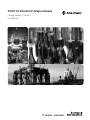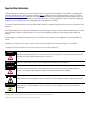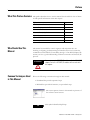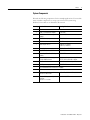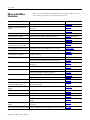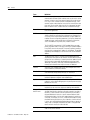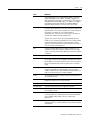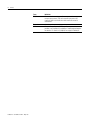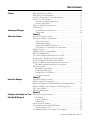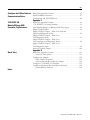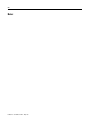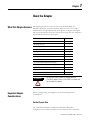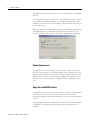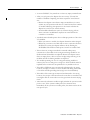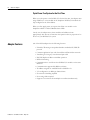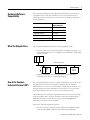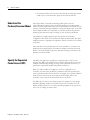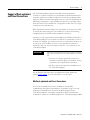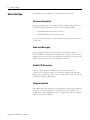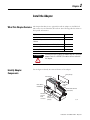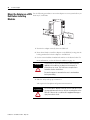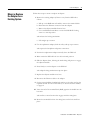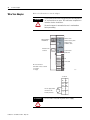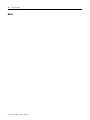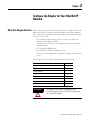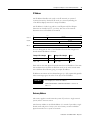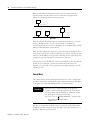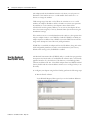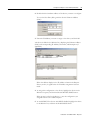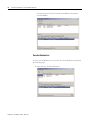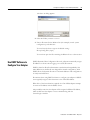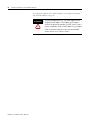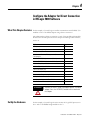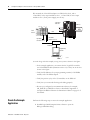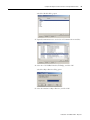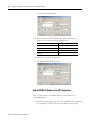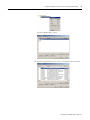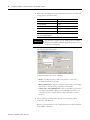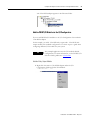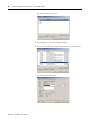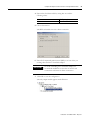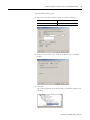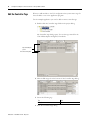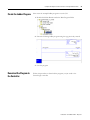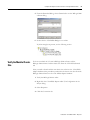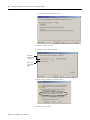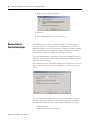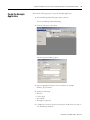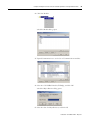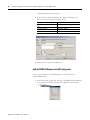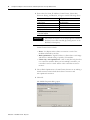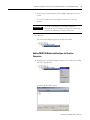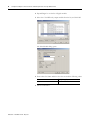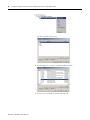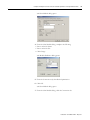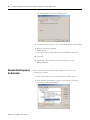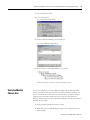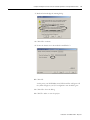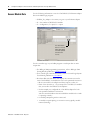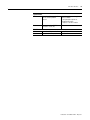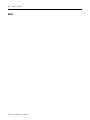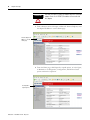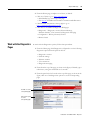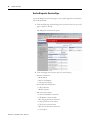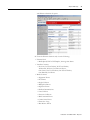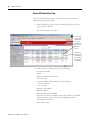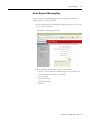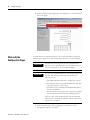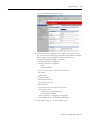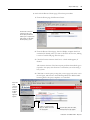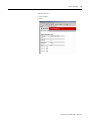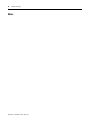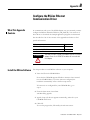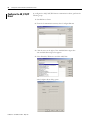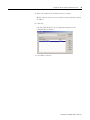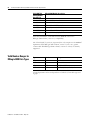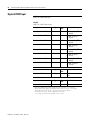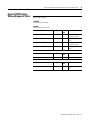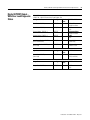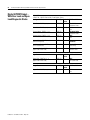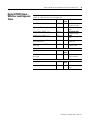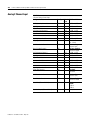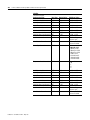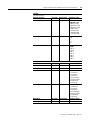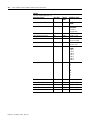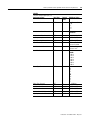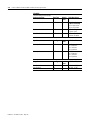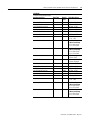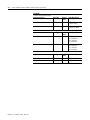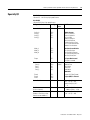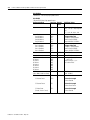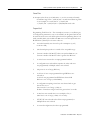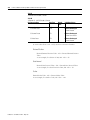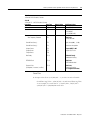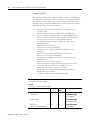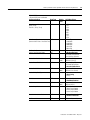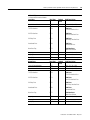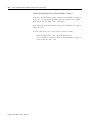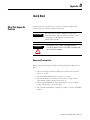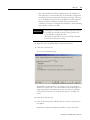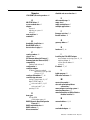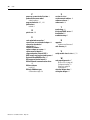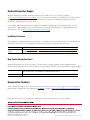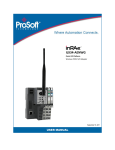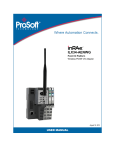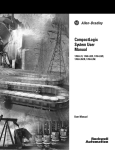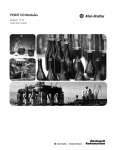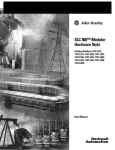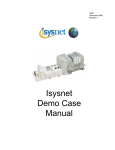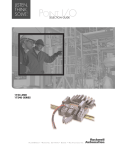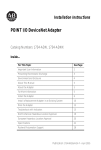Download Allen-Bradley Rockwell Automation 1734-AENT User manual
Transcript
POINT I/O EtherNet/IP Adapter Module Catalog Number 1734-AENT User Manual Important User Information Solid state equipment has operational characteristics differing from those of electromechanical equipment. Safety Guidelines for the Application, Installation and Maintenance of Solid State Controls (publication SGI-1.1 available from your local Rockwell Automation sales office or online at http://literature.rockwellautomation.com) describes some important differences between solid state equipment and hard-wired electromechanical devices. Because of this difference, and also because of the wide variety of uses for solid state equipment, all persons responsible for applying this equipment must satisfy themselves that each intended application of this equipment is acceptable. In no event will Rockwell Automation, Inc. be responsible or liable for indirect or consequential damages resulting from the use or application of this equipment. The examples and diagrams in this manual are included solely for illustrative purposes. Because of the many variables and requirements associated with any particular installation, Rockwell Automation, Inc. cannot assume responsibility or liability for actual use based on the examples and diagrams. No patent liability is assumed by Rockwell Automation, Inc. with respect to use of information, circuits, equipment, or software described in this manual. Reproduction of the contents of this manual, in whole or in part, without written permission of Rockwell Automation, Inc., is prohibited. Throughout this manual, when necessary, we use notes to make you aware of safety considerations. WARNING IMPORTANT ATTENTION Identifies information about practices or circumstances that can cause an explosion in a hazardous environment, which may lead to personal injury or death, property damage, or economic loss. Identifies information that is critical for successful application and understanding of the product. Identifies information about practices or circumstances that can lead to: personal injury or death, property damage, or economic loss. Attentions help you identify a hazard, avoid a hazard, and recognize the consequence. SHOCK HAZARD Labels may be on or inside the equipment, such as a drive or motor, to alert people that dangerous voltage may be present. BURN HAZARD Labels may be on or inside the equipment, such as a drive or motor, to alert people that surfaces may reach dangerous temperatures. Allen-Bradley, Rockwell Automation, POINT I/O, RSLinx, RSLogix 5000 and TechConnect are trademarks of Rockwell Automation, Inc. Trademarks not belonging to Rockwell Automation are property of their respective companies. Preface What This Preface Contains Who Should Use This Manual This preface describes how to use this manual. See the table for a list of where to find specific information within this chapter. Topic Page Who Should Use This Manual iii Common Techniques Used in This Manual iii How to Use This Manual iv About the Example Applications iv System Components v Where to Find More Information vi Terminology vii This manual is intended for control engineers and technicians who are installing, configuring, and maintaining an EtherNet/IP control system that communicates with POINT I/O modules through a 1734-AENT adapter. We assume you have a good understanding of Ethernet networks and the TCP/IP protocol. ATTENTION Common Techniques Used in This Manual You must use series C POINT I/O modules with the 1734-AENT adapter. Series A or B POINT I/O modules will not work with this adapter. We use the following conventions throughout this manual: • Numbered lists provide sequential steps. • Bulleted lists provide information, not procedural steps. The screen captures shown in this manual are pictures of the software’s actual screens. TIP iii This symbol identifies helpful tips. Publication 1734-UM011D-EN-P - January 2011 iv Preface How to Use This Manual This manual contains an overview of the 1734-AENT adapter. It describes how to install and configure the adapter and provides examples showing how to use the adapter to communicate with POINT I/O modules over an EtherNet/IP network. About the Example Applications This manual presents two example applications that demonstrate the procedures for configuring and communicating with POINT I/O modules using the 1734-AENT adapter. We intend the example applications as building blocks to help you get your own system up and running. We recommend that you set up and run the example applications and use them as guides. Here is the type of system you’ll be setting up. 1734-AENT 10.88.70.2 Slot POINT I/O 0 1 2 3 Local chassis Data Logix5555 controller (slot 1) 1756-ENBT 10.88.70.4 (slot 3) Slot 0 1 2 3 4 Switch 10.88.70.26 Programming terminal 31393-M Publication 1734-UM011D-EN-P - May 2011 Preface v System Components We used the following components for the example applications. You need the same or similar components to set up your own control system using POINT I/O modules on an EtherNet/IP network. Quantity Product Name Catalog Number Hardware 1 POINT I/O EtherNet/IP adapter 1734-AENT 1 POINT I/O 24V DC sink output module 1734-OV4E/C 1 POINT I/O relay output module 1734-OW2/C 1 DIN rail 199-DR1 or equivalent 1 ControlLogix chassis 1756-A4 (or 1756-A7, 1756-A13,1756-A17) 1 ControlLogix power supply 1756-PA72 (or 1756-PB72) 1 Logix5555 controller 1756-L55 1 ControlLogix EtherNet/IP bridge module 1756-ENBT 1 Personal computer that supports RSLogix 5000 software Any appropriate model running Windows NT 4.0, Service Pack 6A or higher 1 Ethernet switch Refer to manufacturer’s specifications 1 24V DC power supply 1734-EP24DC Associated media and connectors as needed Software 1 RSLinx communications software, version 2.31.00 or later 9355-WAB, 9355-WABOEM, 9355-WABC 1 RSLogix 5000 programming software, version 11.11 or later 9324-RLD300ENE Publication 1734-UM011D-EN-P - May 2011 vi Preface Where to Find More Information For Information About Refer to the following Rockwell publications as needed for additional help when setting up and using your EtherNet/IP network. See This Publication Using EtherNet/IP for industrial control EtherNet/IP Performance and Application Guide Publication Number ENET-AP001 Ethernet Communication Interface Module Installation Instructions 1756-IN053 Ethernet Communication Interface Module User Manual 1756-UM051 ControlLogix chassis ControlLogix Chassis Installation Instructions 1756-IN080 (series B) ControlLogix power supplies ControlLogix Power Supplies Installation Instructions 1756-IN613 (PA72/PB72) Logix5555 programmable controllers Logix5555 Controller User Manual 1756-UM523 SoftLogix5800 controller SoftLogix5800 User Manual 1789-UM002 (L10, L30, L60) Ethernet communication interface modules ControlLogix EtherNet/IP bridge module ControlLogix EtherNet/IP Bridge Module Installation Instructions 1756-IN019 with firmware revision 2.3 or later RSLogix 5000 programming software Getting Results with RSLogix 5000, version 3.2.1 or later 9399-RLD300GR 1734-AENT adapter POINT I/O EtherNet/IP Adapter Installation Instructions 1734-IN590 POINT I/O digital and analog modules and PointBLOCK I/O modules POINT I/O Digital and Analog Modules and PointBLOCK I/O Modules User Manual 1734-UM001 POINT I/O interface modules POINT I/O RS-232 ASCII Module User Manual 1734-UM009 POINT I/O RS-232 ASCII Module Installation Instructions 1734-IN588 POINT I/O expansion power supply POINT I/O 24V DC Expansion Power Supply Installation Instructions 1734-IN058 POINT I/O field potential distributor POINT I/O Field Potential Distributor Installation Instructions 1734-IN059 POINT I/O input modules POINT I/O 120V AC Input Module Installation Instructions 1734-IN010 POINT I/O Input Module Installation Instructions 1734-IN051 POINT I/O Encoders/Counter Module User Manual 1734-UM006 POINT I/O Encoders/Counter Module Installation Instructions 1734-IN005 POINT I/O 22V AC input module POINT I/O 220V AC Input Module Installation Instructions 1734-IN008 POINT I/O RTD and isolated thermocouple input module POINT I/O RTD and Isolated Thermocouple Input Module Installation Instructions 1734-IN011 POINT I/O encoders/counter modules POINT I/O thermocouple and RTD input Thermocouple and RTD Input Module User Manual module 1734-UM004 POINT I/O IV2 and IV4 input module 1734-IN052 POINT I/O Input Module Installation Instructions POINT I/O 120/220V AC output module POINT I/O 120/220V AC Output Module Installation Instructions 1734-IN009 POINT I/O protected output module POINT I/O Protected Output Module Installation Instructions 1734-IN056 POINT I/O Protected Output Module Installation Instructions (OB2EP) 1734-IN586 POINT I/O 2 Voltage Output Analog Module Installation Instructions 1734-IN002 POINT I/O voltage output analog module POINT I/O protected sink output module POINT I/O Protected Sink Output Module Installation Instructions 1734-IN585 Publication 1734-UM011D-EN-P - May 2011 Preface For Information About See This Publication Publication Number POINT I/O 2 relay output module POINT I/O 2 Relay Output Module Installation Instructions (OX2) 1734-IN587 vii POINT I/O 2 Relay Output Module Installation Instructions (OW2) 1734-IN055 POINT I/O synchronous serial interface POINT I/O Synchronous Serial Interface Absolute Encoder absolute encoder module Module Installation Instructions 1734-UM007 POINT I/O cold junction compensation wiring base assembly POINT I/O Cold Junction Compensation Wiring Base Assembly Installation Instructions 1734-IN583 POINT I/O wiring base assembly POINT I/O Wiring Base Assembly Installation Instructions 1734-IN013 Very high-speed counter module POINT I/O Very High-speed Counter Module Installation Instructions 1734-IN003 Very High-speed Counter Module User Manual 1734-UM003 RSLinx Enterprise Getting Results Guide LNXENT-GR001 RSLinx TIP Many of these publications are available online from: http://literature.rockwellautomation.com/ TIP Rockwell Software products contain extensive tutorials and help screens. We recommend that you use the tutorials and help screens to learn about these products. For more information about Rockwell Software products, visit the Rockwell Software internet site: http://www.software.rockwell.com Terminology Refer to the table for the meaning of common terms. Term Definition BootP BootP (Bootstrap Protocol) is a low-level protocol that provides configurations to other nodes on a TCP/IP network. BootP configuration files let you automatically assign IP addresses to an Ethernet module. You can also obtain subnet masks and gateway addresses from BootP. Bridge A node between two similar communication subnets where protocol translation is minimal. CIP Control and information protocol, the EtherNet/IP application layer uses the producer/consumer networking model. In this model one producer broadcasts (multicasts) the data once to all the consumers. All consumers see the data simultaneously and may choose whether to consume (receive) the data or not. Delivery time is consistent, no matter how many consumers there are. Connection The communication mechanism from the controller to another module in the control system, usually used to exchange I/O data. Consumer A destination device in the CIP networking model. See CIP. Publication 1734-UM011D-EN-P - May 2011 viii Preface Term Definition CSMA/CD Carrier sense multiple access/collision detection is the access method used in Ethernet. When a device wants to gain access to the network, it checks to see if the network is quiet (senses the carrier). If it is not, it waits a random amount of time before retrying. If the network is quiet and two devices access the line at exactly the same time, their signals collide. When the collision is detected, they both back off and each waits a random amount of time before retrying. Determinism The ability to predict when information will be delivered. Important in time-critical applications. DHCP The dynamic host configuration protocol is an Internet protocol, similar to BootP, for automating the configuration of computers that use TCP/IP. DHCP can be used to automatically assign IP addresses, to deliver IP stack configuration parameters, such as the subnet mask and default router, and to provide other configuration information, such as the addresses for printer, time, and news servers. The 1734-AENT factory default is DHCP enabled. When you apply power, the module sends a message containing its hardware address to any DHCP server on the network. The server(s) replies by sending a message with an appropriate IP address for the adapter. The adapter responds by acknowledging to a server that it will use the offered IP address. Publication 1734-UM011D-EN-P - May 2011 DNS The domain name system is a hierarchical, distributed method of organizing the name space of the Internet. The DNS administratively groups hosts into a hierarchy of authority that allows addressing and other information to be widely distributed and maintained. A big advantage to the DNS is that using it eliminates dependence on a centrally-maintained file that maps host names to addresses. Ethernet A physical layer standard using carrier sense multiple access with collision detection (CSMA/CD) methods. EtherNet/IP Ethernet industrial protocol applies a common application layer (CIP) over Ethernet by encapsulating messages in TCP/UDP/IP. Ethernet network A local area network designed for the high-speed exchange of information between computers and related devices. Explicit messaging Non-time critical messaging used for device configuration and data collection, such as downloading programs or peer-to-peer messaging between two PLC units. Full duplex A mode of communication that allows a device to send and receive information at the same time, effectively doubling the bandwidth. Fully qualified domain name A fully qualified domain name (FQDN) is a domain namethat includes all higher level domains relevant to the entity named. If you think of the DNS as a tree-structure with each node having its own label, a fully qualified domain name for a specific node would be its label followed by the labels of all the other nodes between it and the root of the tree. For example, for a host, a FQDN would include the string that identifies the particular host, plus all domains of which the host is a part, up to and including the top-level domain (the root domain is always null). For example, PARIS.NISC.SRI.COM is a fully qualified domain name for the host at 192.33.33.109. Gateway A module or set of modules that allows communications between nodes on dissimilar networks. Preface ix Term Definition Hardware address Each Ethernet device has a unique hardware address (sometimes called a MAC address) that is 48 bits. The address appears as six digits separated by colons (such as, xx:xx:xx:xx:xx:xx). Each digit has a value between 0 and 255 (0x00 to 0xFF). This address is assigned in the hardware and cannot be changed. The hardware address is required to identify the device if you are using a BOOTP utility. Host name The host name is the unique name for a computer within its domain. It's always the first element of a full name, and, with its domain and top-level domain suffix, creates the unique name of that computer on the Internet. For example, let's say a trading website is www.trading.com. The host name is www, which is not unique on the web, but is unique within the trading domain. The host name can also refer to the fully qualified domain name (FQDN), or in this example, www.trading.com. Both naming methods seem to be used interchangeably in various documents. For the purposes of this document, the host name will refer to the FQDN, or as in this example, www.trading.com. Hub A central connecting device that joins devices together in a star configuration. Hubs are generally not suitable for use in I/O control systems, since they are time-critical applications that cannot tolerate lost packets. Implicit messaging Real-time messaging of I/O data. IP Internet protocol that provides the routing mechanism for messages. All messages contain not only the address of the destination station, but the address of a destination network, which allows messages to be sent to multiple networks within an organization or around the world. IP address A 32-bit identification number for each node on an Internet Protocol network. These addresses are represented as four sets of 8-bit numbers (numbers from 0 to 255), with decimals between them. Each node on the network must have a unique IP address. Latency The time between initiating a request for data and the beginning of the actual data transfer. Multicast In the CIP producer/consumer model, one producer multicasts (broadcasts) the data once to all the consumers. Producer The source of information in the CIP networking model. See CIP. Rack-optimized A physical and logical collection of application modules. Subnet mask An extension of the IP address that allows a site to use a single net ID for multiple networks. Switch A network device that cross connects devices or network segments. A switch provides each sender/receiver the full network bandwidth (2x in full duplex mode), reduces collisions, and increases determinism. TCP The transport control protocol is a more reliable but slower transport protocol than UDP. It is used for explicit (not time critical) messaging in EtherNet/IP. Publication 1734-UM011D-EN-P - May 2011 x Preface Publication 1734-UM011D-EN-P - May 2011 Term Definition TCP/IP The transmission control protocol/internet protocol is a transport-layer protocol (TCP) and a network-layer protocol (IP) commonly used for communication within networks and across internetworks. Transaction An exchange of request and data and response and data. UDP The user datagram protocol (UDP) is a transport protocol that provides a very simple but fast capability to send datagrams between two devices. It is used for I/O (implicit) messaging in EtherNet/IP. Table of Contents Preface Summary of Changes Important User Information . . . . . . . . . . . . . . . . . . . . . . . . . . . . . . . . . . ii What This Preface Contains . . . . . . . . . . . . . . . . . . . . . . . . . . . . . . . . . .iii Who Should Use This Manual. . . . . . . . . . . . . . . . . . . . . . . . . . . . . . . . .iii Common Techniques Used in This Manual . . . . . . . . . . . . . . . . . . . . . .iii How To Use This Manual . . . . . . . . . . . . . . . . . . . . . . . . . . . . . . . . . . . .iv About the Example Applications . . . . . . . . . . . . . . . . . . . . . . . . . . .iv System Components . . . . . . . . . . . . . . . . . . . . . . . . . . . . . . . . . . . . . v Where to Find More Information . . . . . . . . . . . . . . . . . . . . . . . . . . . . . .vi Terminology . . . . . . . . . . . . . . . . . . . . . . . . . . . . . . . . . . . . . . . . . . . . . . vii New and Revised Information . . . . . . . . . . . . . . . . . . . . . . . . . . . . xv Change Bars . . . . . . . . . . . . . . . . . . . . . . . . . . . . . . . . . . . . . . . . . . . xv Chapter 1 About the Adapter What This Chapter Contains . . . . . . . . . . . . . . . . . . . . . . . . . . . . . . . . . . 1 Important Adapter Considerations . . . . . . . . . . . . . . . . . . . . . . . . . . . . . 1 Set the Chassis Size . . . . . . . . . . . . . . . . . . . . . . . . . . . . . . . . . . . . . . 1 Adapter Replacement . . . . . . . . . . . . . . . . . . . . . . . . . . . . . . . . . . . . 2 Empty Slots and RIUP Situations. . . . . . . . . . . . . . . . . . . . . . . . . . . 2 Cycle Power To a System For the First Time . . . . . . . . . . . . . . . . . 4 Adapter Features . . . . . . . . . . . . . . . . . . . . . . . . . . . . . . . . . . . . . . . . . . . 4 Hardware/Software Compatibility . . . . . . . . . . . . . . . . . . . . . . . . . . . . . 5 What the Adapter Does . . . . . . . . . . . . . . . . . . . . . . . . . . . . . . . . . . . . . . 5 Use of the Common Industrial Protocol (CIP) . . . . . . . . . . . . . . . . . . . 5 Understand the Producer/Consumer Model . . . . . . . . . . . . . . . . . . . . . 6 Specify the Requested Packet Interval (RPI) . . . . . . . . . . . . . . . . . . . . . 6 Support of Rack-optimized and Direct Connections . . . . . . . . . . . . . . . 7 Mix Rack-optimized and Direct Connections . . . . . . . . . . . . . . . . . 7 Before You Begin. . . . . . . . . . . . . . . . . . . . . . . . . . . . . . . . . . . . . . . . . . . 8 Determine Compatibility . . . . . . . . . . . . . . . . . . . . . . . . . . . . . . . . . . 8 Understand Messaging. . . . . . . . . . . . . . . . . . . . . . . . . . . . . . . . . . . . 8 Establish I/O Connections . . . . . . . . . . . . . . . . . . . . . . . . . . . . . . . . 8 Configure Autobaud . . . . . . . . . . . . . . . . . . . . . . . . . . . . . . . . . . . . . 8 Chapter 2 Install the Adapter What This Chapter Contains . . . . . . . . . . . . . . . . . . . . . . . . . . . . . . . . . . 9 Identify Adapter Components . . . . . . . . . . . . . . . . . . . . . . . . . . . . . . . . 9 Mount the Adapter on a DIN Rail Before Installing Modules . . . . . . 10 Mount (or Replace) the Adapter to an Existing System. . . . . . . . . . . . 11 Wire Your Adapter. . . . . . . . . . . . . . . . . . . . . . . . . . . . . . . . . . . . . . . . . 12 Mounting Dimensions . . . . . . . . . . . . . . . . . . . . . . . . . . . . . . . . . . . . . . 13 Chapter 3 Configure the Adapter for Your What This Chapter Contains . . . . . . . . . . . . . . . . . . . . . . . . . . . . . . . . . 15 IP Address . . . . . . . . . . . . . . . . . . . . . . . . . . . . . . . . . . . . . . . . . . . . 17 EtherNet/IP Network Gateway Address . . . . . . . . . . . . . . . . . . . . . . . . . . . . . . . . . . . . . . . 17 Subnet Mask. . . . . . . . . . . . . . . . . . . . . . . . . . . . . . . . . . . . . . . . . . . 18 Set the Network Address . . . . . . . . . . . . . . . . . . . . . . . . . . . . . . . . . . . . 19 Use the Rockwell BootP/DHCP Utility . . . . . . . . . . . . . . . . . . . . . . . . 20 Save the Relation List . . . . . . . . . . . . . . . . . . . . . . . . . . . . . . . . . . . 22 Use DHCP Software to Configure Your Adapter . . . . . . . . . . . . . . . . 23 xi Publication 1734-UM011D-EN-P - May 2011 xii Chapter 4 Configure the Adapter for Direct Connection in RSLogix 5000 Software What This Chapter Contains . . . . . . . . . . . . . . . . . . . . . . . . . . . . . . . . . 25 Set Up the Hardware . . . . . . . . . . . . . . . . . . . . . . . . . . . . . . . . . . . . . . . 25 Create the Example Application . . . . . . . . . . . . . . . . . . . . . . . . . . . . . . 26 Configure the I/O . . . . . . . . . . . . . . . . . . . . . . . . . . . . . . . . . . . . . . . . . 27 Add the Local EtherNet/IP Bridge to the I/O Configuration . . . 28 Add the POINT I/O Adapter to the I/O Configuration . . . . . . . 30 Add the POINT I/O Modules to the I/O Configuration . . . . . . 33 Edit the Controller Tags . . . . . . . . . . . . . . . . . . . . . . . . . . . . . . . . . . . . 38 Create the Ladder Program . . . . . . . . . . . . . . . . . . . . . . . . . . . . . . . . . . 39 Download the Program to the Controller. . . . . . . . . . . . . . . . . . . . . . . 39 Verify the Module Chassis Size . . . . . . . . . . . . . . . . . . . . . . . . . . . . . . . 41 Configure the Adapter with Fixed IP Address . . . . . . . . . . . . . . . . . . . 43 Recover From an Overloaded Adapter. . . . . . . . . . . . . . . . . . . . . . . . . 44 Chapter 5 Configure the Adapter for Direct Connection and Rack Optimization in RSLogix 5000 Software What This Chapter Contains . . . . . . . . . . . . . . . . . . . . . . . . . . . . . . . . . 45 Create the Example Application . . . . . . . . . . . . . . . . . . . . . . . . . . . . . . 47 Configure the I/O Modules . . . . . . . . . . . . . . . . . . . . . . . . . . . . . . . . . 48 Add the Local EtherNet/IP Bridge to the I/O Configuration . . . 48 Add the POINT I/O Adapter to the I/O Configuration . . . . . . . 50 Add the POINT I/O Module and Configure for Direction Connection. . . . . . . . . . . . . . . . . . . . . . . . . . . . . . . . . . . . . . . . . . . . 53 Add the POINT I/O Module and Configure For Rack Optimization . . . . . . . . . . . . . . . . . . . . . . . . . . . . . . . . . . . . . . 55 Download the Program to the Controller. . . . . . . . . . . . . . . . . . . . . . . 58 Verify the Module Chassis Size . . . . . . . . . . . . . . . . . . . . . . . . . . . . . . . 59 Access Module Data. . . . . . . . . . . . . . . . . . . . . . . . . . . . . . . . . . . . . . . . 62 Chapter 6 LED Status Indicators What This Chapter Contains . . . . . . . . . . . . . . . . . . . . . . . . . . . . . . . . . 63 Interpret the Status Indicators . . . . . . . . . . . . . . . . . . . . . . . . . . . 63 Appendix A Adapter Web Pages What This Appendix Contains . . . . . . . . . . . . . . . . . . . . . . . . . . . . . . . 67 Work with the Home Page . . . . . . . . . . . . . . . . . . . . . . . . . . . . . . . . . . 67 Work with the Diagnostics Pages . . . . . . . . . . . . . . . . . . . . . . . . . . . . . 69 Use the Diagnostic Overview Page. . . . . . . . . . . . . . . . . . . . . . . . . 70 Use the Network Settings Page . . . . . . . . . . . . . . . . . . . . . . . . . . . . 71 Use the Ethernet Statistics Page . . . . . . . . . . . . . . . . . . . . . . . . . . . 72 Use the I/O Connections Page. . . . . . . . . . . . . . . . . . . . . . . . . . . . 74 Use the Diagnostic Messaging Page . . . . . . . . . . . . . . . . . . . . . . . . 75 Work with the Configuration Pages . . . . . . . . . . . . . . . . . . . . . . . . . . . 76 Use the Identity Page. . . . . . . . . . . . . . . . . . . . . . . . . . . . . . . . . . . . 77 Use the Network Configuration Page. . . . . . . . . . . . . . . . . . . . . . . 78 Use the Services Page . . . . . . . . . . . . . . . . . . . . . . . . . . . . . . . . . . . 80 Work with the Browse Chassis Page . . . . . . . . . . . . . . . . . . . . . . . . . . . 80 Appendix B Publication 1734-UM011D-EN-P - May 2011 xiii Configure the RSLinx Ethernet Communication Driver What This Appendix Contains . . . . . . . . . . . . . . . . . . . . . . . . . . . . . . . 87 Install the RSLinx Software . . . . . . . . . . . . . . . . . . . . . . . . . . . . . . . . . . 87 Configure the AB_ETH/IP Driver . . . . . . . . . . . . . . . . . . . . . . . . . . . 88 Appendix C 1734 POINT I/O Module/RSLogix 5000 Controller Tag Reference What This Appendix Contains . . . . . . . . . . . . . . . . . . . . . . . . . . . . . . . 91 1734 POINT I/O Catalog Numbers . . . . . . . . . . . . . . . . . . . . . . . . . . 91 Valid Number Ranges for RSLogix 5000 Data Types . . . . . . . . . . . . . 92 Digital 2 POINT Input . . . . . . . . . . . . . . . . . . . . . . . . . . . . . . . . . . . . . 93 Digital 2 POINT Output – With Over Load and Open Load Diagnostic Status . . . . . . . . . . . . . . . . . . . . . . . . . . . . . . . . 96 Digital 2 POINT Output – With Over Load Diagnostic Status . . . . . . . . . . . . . . . . . . . . . . . . . . . . . . . . . . . . . 97 Digital 4 POINT Output – With Over Load and Open Load Diagnostic Status . . . . . . . . . . . . . . . . . . . . . . . . 98 Digital 4 POINT Output – With Over Load Diagnostic Status . . . . . . . . . . . . . . . . . . . . . . . . . . . . . . . . . . . . . 99 Analog 2 Channel Output . . . . . . . . . . . . . . . . . . . . . . . . . . . . . . . . . . 109 Appendix D Quick Start Index What This Appendix Contains . . . . . . . . . . . . . . . . . . . . . . . . . . . . . . 131 Necessary Prerequisites . . . . . . . . . . . . . . . . . . . . . . . . . . . . . . . . . 131 Configure the Adapter . . . . . . . . . . . . . . . . . . . . . . . . . . . . . . . . . . . . . 132 Enter Adapter Properties . . . . . . . . . . . . . . . . . . . . . . . . . . . . . . . 133 Add Another Module Under the Adapter . . . . . . . . . . . . . . . . . . 134 Configure 1734 POINT I/O Modules . . . . . . . . . . . . . . . . . . . . . . . . 135 Configure an Ethernet Driver in RSLinx Software . . . . . . . . . . . . . . 138 Launch RSLinx Software. . . . . . . . . . . . . . . . . . . . . . . . . . . . . . . . 138 Publication 1734-UM011D-EN-P - May 2011 xiv Notes: Publication 1734-UM011D-EN-P - May 2011 Summary of Changes This publication contains new and revised information not in the last release. New and Revised Information See the table for a summary of the major changes in this manual. Chapter Revised to include Appendix B - Configure the RSLinx Ethernet Communication Driver Removal of Ethernet device installation instructions Change Bars Change bars (as shown with this paragraph) show the areas in this manual that are different from previous editions and indicate the addition of new or revised information. xv Publication 1734-UM011D-EN-P - May 2011 xvi Summary of Changes Notes: Publication 1734-UM011D-EN-P - May 2011 Chapter 1 About the Adapter What This Chapter Contains This chapter provides an overview of the 1734-AENT POINT I/O EtherNet/IP adapter, its primary features, and how to use it. You need to understand the concepts discussed in this chapter to configure your adapter and use it in an EtherNet/IP control system. See the table for a list of where to find specific information in this chapter. Topic Page Important Adapter Considerations 1 Set the Chassis Size 1 Adapter Replacement 2 Empty Slots and RIUP Situations 2 Cycle Power To a System For the First Time 4 Adapter Features 4 Hardware/Software Compatibility 5 What the Adapter Does 5 Use of the Common Industrial Protocol (CIP) 5 Understand the Producer/Consumer Model 6 Specify the Requested Packet Interval (RPI) 6 Support of Rack-optimized and Direct Connections 7 Mix Rack-optimized and Direct Connections 7 ATTENTION Important Adapter Considerations You must use series C POINT I/O modules with the 1734-AENT adapter. Series A or B POINT I/O modules will not work with this adapter. Before you begin using your adapter, note the following important considerations. Set the Chassis Size The 1734-AENT POINT I/O adapter for EtherNet/IP requires configuration of its chassis size before you can make any I/O connections. 1 Publication 1734-UM011D-EN-P - May 2011 2 About the Adapter The default setting for the chassis size is 1 slot, which represents the adapter by itself. Set the chassis size as the sum of the slot of the adapter plus the slots of each I/O module in the adapter backplane. For example, the adapter plus 4 I/O modules uses a chassis size of 5. The adapter stores this chassis size setting in non-volatile storage. When the adapter’s non-volatile chassis size does not match the actual number of modules present on its backplane, the adapter does not make any I/O connections and an error occurs, as shown in the Module Properties dialog. Adapter Replacement It is important to note that during a connection request from the controller, the chassis size setting for a 1734-AENT adapter is not communicated to the adapter. You must always set this chassis size using a separate operation. This includes situations when you are replacing an adapter. The adapter does not make any I/O connections until it is configured with the appropriate chassis size. Empty Slots and RIUP Situations The POINT I/O system does not have the ability to detect an empty terminal base. Because of this, there are numerous situations in which you can potentially configure a system that is unusable or one that exercises unintended control. In an attempt to address these situations, you must observe the following rules for POINT I/O system construction and the removal and reinsertion of modules: Publication 1734-UM011D-EN-P - May 2011 About the Adapter 3 • A correct POINT I/O system does not have any empty terminal bases. • After you cycle power, the adapter does not run any I/O until the number of modules comprising the chassis equals the stored chassis size. – Because the adapter cannot detect empty terminal bases, it cannot assume any safe operation until there is a match between the number of modules indicating their presence in the chassis and what the adapter has saved in non-volatile memory. – Actual module identification (such as, electronic keying) is done when connection establishment requests are received from the controller or controllers. • A module removed under power does not disrupt operation of the other I/O modules. – When you remove a module, the adapter determines what changed. – Whenever you remove a module with an active connection from the POINT I/O system, the adapter indicates this by flashing the POINTBus Status LED red and reports a minor recoverable fault. • If more than one contiguous module is removed under power, connections to all modules in the contiguous missing module set are disallowed until all modules are replaced. Because the adapter cannot detect an empty base, it does not know the physical positioning of the modules until all the missing modules are replaced. • If a module separating two sets of contiguous missing modules is removed, the two sets merge into a single set. All the modules must be replaced before connections are permitted to any module in the set. • If modules of different types are removed and returned to the wrong locations, attempts to connect to these modules fail during verification of the electronic ID (providing that keying has not been disabled). • If modules of the same type are removed and returned to the wrong locations, they accept connections from the controller or controllers and reconfigure with the correct data once they pass their electronic keying check. • These removal and return conditions apply whether the system is under power or not. If the system is under power, the situation arises immediately. If the system is not under power, the situation arises in the next power cycle. Publication 1734-UM011D-EN-P - May 2011 4 About the Adapter Cycle Power To a System for the First Time When you cycle power to the POINT I/O for the first time, the adapter must assign addresses to every module in the backplane. POINT I/O modules all ship configured at the same address. When you first apply power, we expect that all but one module on the backplane exhibits a solid red Module Status LED. One by one the adapter resets these modules and addresses them appropriately. The amount of time that this operation takes is proportional to the size of your POINT I/O system. Adapter Features The 1734-AENT adapter has the following features: • EtherNet/IP messages encapsulated within standard TCP/UDP/IP protocol • Common application layer with ControlNet and DeviceNet networks • Interfacing via Category 5 rated twisted pair cable • Half/full duplex 10 Mbit or 100 Mbit operation • DIN rail mounting • Communication to and from other POINT I/O modules on the same DIN rail • Communication supported by RSLinx software • IP address assigned via standard BootP or DHCP tools • I/O configuration via RSLogix 5000 software • No network scheduling required • No routing tables required • Support of connections from multiple controllers simultaneously Publication 1734-UM011D-EN-P - May 2011 About the Adapter Hardware/Software Compatibility What the Adapter Does 5 The 1734-AENT adapter and the applications described in this manual are compatible with the following firmware revisions and software releases. Contact Rockwell Automation if you need software or firmware upgrades to use this equipment. Product Firmware Revision/ Software Release 1734-AENT adapter 1.xx or later 1756-ENBT module 2.3 or later Logix 5555 controller 11 or later RSLogix 5000 software 11.11 or later RSLinx software 2.3.1 or later The 1734-AENT adapter performs the following primary tasks: • Control of real-time I/O data (also known as implicit messaging) – the 1734-AENT adapter serves as a bridge between POINT I/O modules and the network L 5 5 5 5 E N B T EtherNet/IP Network A E N T POINT I/O E N B T ControlLogix I/O Other Network Devices • Support of messaging data for configuration and programming information (also known as explicit messaging) Use of the Common Industrial Protocol (CIP) The 1734-AENT adapter uses the Common Industrial Protocol (CIP). CIP is the application layer protocol specified for EtherNet/IP, the Ethernet Industrial Protocol, as well as for ControlNet and DeviceNet networks. It is a message-based protocol that implements a relative path to send a message from the producing device in a system to the consuming devices. The producing device contains the path information that steers the message along the proper route to reach its consumers. Since the producing device holds this information, other devices along the path simply pass this information; they do not need to store it. This has the following significant benefits: • You do not need to configure routing tables in the bridging modules, which greatly simplifies maintenance and module replacement. Publication 1734-UM011D-EN-P - May 2011 6 About the Adapter • You maintain full control over the route taken by each message, which enables you to select alternative paths for the same end device. Understand the Producer/Consumer Model The CIP producer/consumer networking model replaces the old source/destination (master/slave) model. The producer/consumer model reduces network traffic and increases speed of transmission. In traditional I/O systems, controllers poll input modules to obtain their input status. In the CIP system, input modules are not polled by a controller. Instead, they produce (multicast) their data either upon a change of state (COS) or periodically. The frequency of update depends upon the options chosen during configuration and where on the network the input module resides. The input module, therefore, is a producer of input data, and the controller is a consumer of the data. The controller can also produce data for other controllers to consume. The produced and consumed data is accessible by multiple controllers and other devices over the EtherNet/IP network. This data exchange conforms to the producer/consumer model. Specify the Requested Packet Interval (RPI) The RPI is the update rate specified for a particular piece of data on the network. The RPI can be specified for the adapter and include all of the I/O modules communicating through it (using a rack-optimized connection) or specified for a particular module (using direct connection). When you add a module or an adapter to the I/O configuration of a controller, you must enter the RPI as a parameter. This value specifies how often to produce the data for that device. For example, if you specify an RPI of 50 ms, it means that every 50 ms the device should send its data to the controller or the controller should send its data to the device. Use RPIs only for devices that exchange data. For example, a ControlLogix EtherNet/IP bridge module in the same chassis as the controller does not require an RPI, because it is not a data-producing member of the system. Its use is only as a bridge to remote racks. Publication 1734-UM011D-EN-P - May 2011 About the Adapter Support of Rack-optimized and Direct Connections 7 The 1734-AENT adapter supports both direct and rack-optimized connections. A direct connection is a real-time data transfer link between the controller and whatever module occupies the slot that the configuration data references. Direct connection messaging occurs at a cyclic rate specified by the RPI during configuration. A rack-optimized connection is a grouping of data from more than one I/O module into a single block of data sent over a single connection at the same data rate. Rack-optimized connections reduce the total number of connections needed to transfer data when using many I/O modules in a system. The following example illustrates the benefit of rack-optimized connections. Assume you set up a system that contains 8 digital I/O modules interfaced to a 1734-AENT adapter. If you use direct connections to transfer data to each of the these I/O modules, you need 8 connections to transfer all of the data, one to each of the 8 I/O modules. If you use a rack-optimized connection to transfer the data, you only need a single connection – the connection to the 1734-AENT adapter. IMPORTANT Although rack-optimized connections offer an efficient way to use resources, there are a few limitations on their use. • You can use only rack-optimized connections to send data to and from digital I/O modules. Analog or speciality I/O requires direct connections. • All data is sent at the same time as the RPI rate of the 1734-AENT adapter. See the EtherNet/IP Performance and Application Guide, publication number ENET-AP001, for more information on connections. Mix Rack-optimized and Direct Connections You can mix communication formats for different I/O modules communicating through the same adapter. I/O modules set up to use rack optimization communicate at the rate of the RPI configured for the 1734-AENT adapter. I/O modules configured for direct communication communicate at their own set RPIs and ignore the 1734-AENT adapter’s RPI. Publication 1734-UM011D-EN-P - May 2011 8 About the Adapter Before You Begin To effectively use your adapter, note the following considerations. Determine Compatibility If using the adapter with a 1756-ENBT module or 1788-ENBT module, use the following required firmware revisions for these bridge modules: • 1756-ENBT firmware revision 2.3 or later • 1788-ENBT firmware revision 1.33 or later If you use the BootP Utility to assign IP addresses to the adapter, use revision 2.3.2 or later. Understand Messaging Class 3 (Explicit Message) requests through the 1734-AENT adapter to a specific POINT I/O module may not always receive a response from the I/O modules. In the case where the I/O module does not reply to the request, the adapter responds with an error code indicating a timeout. Establish I/O Connections When you apply power to a POINT I/O system and establish I/O connections, the outputs transition to the idle state, applying idle state data before going to RUN mode. This occurs even when the controller making the connection is already in RUN mode. Configure Autobaud The adapter cannot reconfigure an I/O module that you previously configured to operate at a fixed communication rate. When you reuse a POINT I/O module from another POINT I/O system, configure the module to autobaud before using it with the adapter. Publication 1734-UM011D-EN-P - May 2011 Chapter 2 Install the Adapter What This Chapter Contains This chapter describes how to physically install the adapter on the DIN rail and connect it to the EtherNet/IP network. The following table lists where to find specific information. Topic Page Identify Adapter Components 9 Mount the Adapter on a DIN Rail Before Installing Modules 10 Mount or Replace the Adapter to an Existing System 11 Wire Your Adapter 12 Mounting Dimensions 13 ATTENTION Identify Adapter Components You must use series C POINT I/O modules with the 1734-AENT adapter. Series A or B POINT I/O modules will not work with this adapter. Use the figure to identify the external features of the adapter. LED indicators Safety end cap RTB removable handle Node address thumbwheel Removable Terminal Block (RTB) EtherNet network RJ45 connector 9 DIN rail locking screw (orange) 31533-M Publication 1734-UM011D-EN-P - May 2011 10 Install the Adapter Mount the Adapter on a DIN Rail Before Installing Modules Use the following procedure to mount the adapter on a new system before you install any I/O modules. 43520 1. Position the adapter vertically above the DIN rail. 2. Press down firmly to install the adapter on the DIN rail, noting that the locking mechanism locks the adapter to the DIN rail. 3. Set the network address thumbwheel switches to the desired value. For more information, see Set the Network Address on page 19. WARNING If you connect or disconnect the Ethernet cable with power applied to this module or any device on the network, an electrical arc can occur. This could cause an explosion in hazardous location installations. Be sure that power is removed or the area is nonhazardous before proceeding. 4. Slide the safety end cap up to remove it. This exposes the backplane and power interconnections. ATTENTION Publication 1734-UM011D-EN-P - May 2011 Do not discard the adapter’s end cap. Use this end cap to cover the exposed interconnections on the last mounting base on the DIN rail. Failure to do so could result in equipment damage or injury from electric shock. Install the Adapter Mount or Replace the Adapter to an Existing System 11 Follow these steps to mount or replace an adapter. 1. Remove the existing adapter (if there is one) from the DIN rail as follows: a. b. c. d. Pull up on the RTB removal handle to remove the terminal block. Disconnect the Ethernet connector from the adapter. Remove the adjacent module from its base. Use a small-bladed screwdriver to rotate the DIN-RAIL locking screw to a vertical position. This releases the locking mechanism. e. Lift straight up to remove. 2. For the replacement adapter, slide the safety end cap up to remove. This exposes the backplane and power connections. 3. Position the replacement adapter vertically above the DIN rail. 4. Make certain the DIN rail lock is in the horizontal position. 5. Slide the adapter down, allowing the interlocking side pieces to engage the adjacent module. 6. Press firmly to seat the adapter on the DIN rail. The adapter locking mechanism snaps into place. 7. Replace the adjacent module in its base. 8. Reconnect the Ethernet cable to the adapter. 9. Set the network address thumbwheel switches to the value used on the replaced module. For more information, see Set the Network Address on page 19. 10. Insert the end of the terminal block (RTB) opposite the handle into the base unit. This end has a curved section that engages with the wiring base. 11. Rotate the terminal block into the wiring base until it locks itself into place. Publication 1734-UM011D-EN-P - May 2011 12 Install the Adapter Wire Your Adapter Refer to the illustration to wire the adapter. WARNING If you connect or disconnect wiring while the field-side power is on, an electrical arc can occur. This could cause an explosion in hazardous location installations. Be sure that power is removed or the area is nonhazardous before proceeding. Module status Network activity status Network status POINTBus status Network address Thumbwheels Ethernet RJ-45 connector System Power Field Power NC CHAS GND C NC = No Connection CHAS GND = Chassis Ground C = Common V = Supply V 43264 12/24V DC 0 1 NC NC 2 3 4 5 Chas Chas Gnd Gnd This DC supply will be connected to the internal power bus. ATTENTION Publication 1734-UM011D-EN-P - May 2011 V DC C C V V 7 6 Do not connect 120/240V AC power to this supply. Install the Adapter Mounting Dimensions 13 Refer to the figure for mounting dimensions. millimeters (inches) 54.9 (2.16) 76.5 (3.0) 133.4 (5.25) 36.51 (1.44) B A 43520 A = DIN rail B = Secure DIN rail approximately every 200 mm (7.8 in.) 1734-AENT 76.2H x 54.9W x 133.4D (3.0H x 2.16W x 5.25D) Publication 1734-UM011D-EN-P - May 2011 14 Install the Adapter Notes: Publication 1734-UM011D-EN-P - May 2011 Chapter 3 Configure the Adapter for Your EtherNet/IP Network What This Chapter Contains Before using your adapter in an EtherNet/IP network, configure it with an IP address, subnet mask, and optional Gateway address. This chapter describes these configuration requirements and the procedures for providing them. Here are ways you can do this: • Use the Rockwell BootP utility, version 2.3 or later, that ships with RSLogix 5000 or RSLinx software. You can also use this utility to reconfigure a device with an IP address you must change. • Use a third party DHCP server. • Use the Network Address thumbwheel switch. • Have your network administrator configure the adapter via the network server. See the table for a list of where to find information in this chapter. Topic Page Configuration Requirements 16 IP Address 17 Gateway Address 17 Subnet Mask 18 Set the Network Address 19 Use the Rockwell BootP/DHCP Utility 20 Save the Relation List 22 Use DHCP Software to Configure Your Adapter 23 ATTENTION 15 You must use series C POINT I/O modules with the 1734-AENT adapter. Series A or B POINT I/O modules will not work with this adapter. Publication 1734-UM011D-EN-P - May 2011 16 Configure the Adapter for Your EtherNet/IP Network Configuration Requirements Before you can use your adapter, you must configure its IP address, its subnet mask, and, optionally, gateway address. You can use the Rockwell BootP utility, version 2.3 or later, to perform the configuration. You can also use a DHCP server or the network address switches to configure these parameters. 9 9 9 IP address IMPORTANT Ethernet address (MAC) 43519 If you set the thumbwheels on the adapter to the value 888 and then power cycle the module, the following will occur. • The DHCP Enabled function is enabled (set to True). • The Ethernet link is negotiated automatically (the Auto Negotiate function will be set to True). • The web server is enabled (the Disabled Web Server function is disabled). • The password for this page resets to the factory default (the word password is the factory default password). Note the value of the switches before you enter the 888 value, because you return the adapter to those values once this process is complete. IMPORTANT If using the BootP/DHCP utility, you need to know the Ethernet hardware address of your adapter. Rockwell Automation assigns each 1734-AENT adapter a unique 48-bit hardware address at the factory. The address is printed on a label on the side of your 1734-AENT adapter as shown in the figure. It consists of six hexadecimal digits separated by colons. This address is fixed by the hardware and cannot be changed. If you change or replace the 1734-AENT adapter, you must enter the new Ethernet hardware address of the adapter when you configure the new adapter. Publication 1734-UM011D-EN-P - May 2011 Configure the Adapter for Your EtherNet/IP Network 17 IP Address The IP address identifies each node on the IP network (or system of connected networks). Each TCP/IP node on a network (including the 1734-AENT adapter) must have a unique IP address. The IP address is 32 bits long and has a net ID part and Host ID part. Networks are classified A, B, C, (or other). The class of the network determines how an IP address is formatted. Class A 0 0 Class B 0 10 Class C 0 110 31 78 Host ID Net ID 31 15 16 Net ID Host ID 31 23 24 Net ID Host ID You can distinguish the class of the IP address from the first integer in its dotted-decimal IP address as follows: Range of first integer Class Range of first integer Class 0 …127 A 192 … 223 C 128 …191 B 224 … 255 other Each node on the same physical network must have an IP address of the same class and must have the same net ID. Each node on the same network must have a different Host ID thus giving it a unique IP address. IP addresses are written as four decimal integers (0…255) separated by periods where each integer gives the value of one byte of the IP address. EXAMPLE For example, the 32-bit IP address: 10000000 00000001 00000000 00000001 is written as 128.1.0.1 Gateway Address This section applies to multi-network systems. If you have a single network system, refer to the next section. The Gateway Address is the default address of a network. It provides a single domain name and point of entry to the site. Gateways connect individual physical networks into a system of networks. Publication 1734-UM011D-EN-P - May 2011 18 Configure the Adapter for Your EtherNet/IP Network When a node needs to communicate with a node on another network, a gateway transfers the data between the two networks. The figure shows gateway G connecting Network 1 with Network 2. A 128.1.0.1 Network 1 128.1.0.2 G B C 128.2.0.1 128.2.0.3 128.2.0.2 Network 2 When host B with IP address 128.2.0.1 communicates with host C, it knows from C’s IP address that C is on the same network. In an Ethernet environment, B can then resolve C’s IP address into a hardware address (MAC address) and communicate with C directly. When host B communicates with host A, it knows from A’s IP address that A is on another network (the net IDs are different). In order to send data to A, B must have the IP address of the gateway connecting the two networks. In this example, the gateway’s IP address on Network 2 is 128.2.0.3. The gateway has two IP addresses (128.1.0.2 and 128.2.0.3). The first must be used by hosts on Network 1 and the second must be used by hosts on Network 2. To be usable, a host’s gateway must be addressed using a net ID matching its own. Subnet Mask The subnet mask is used for splitting IP networks into a series of subgroups, or subnets. The mask is a binary pattern that is matched up with the IP address to turn part of the Host ID address field into a field for subnets. EXAMPLE Take Network 2 (a Class B network) in the previous example and add another physical network. Selecting the following subnet mask would add two additional net ID bits, allowing for four physical networks: 11111111 11111111 11000000 00000000 = 255.255.192.0 These two bits of the Host ID are used to extend the net ID. Two bits of the Class B host ID are used to extend the net ID. Each unique combination of bits in the part of the Host ID where subnet mask bits are 1 specifies a different physical network. Publication 1734-UM011D-EN-P - May 2011 Configure the Adapter for Your EtherNet/IP Network 19 The new configuration is: A 128.1.0.1 Network 1 128.1.0.2 G B 128.2.64.3 128.2.64.1 128.2.64.2 Network 2.1 G2 D 128.2.128.1 128.2.128.2 Network 2.2 128.2.128.3 A second network with Hosts D and E was added. Gateway G2 connects Network 2.1 with Network 2.2. Hosts D and E will use Gateway G2 to communicate with hosts not on Network 2.2. Hosts B and C will use Gateway G to communicate with hosts not on Network 2.1. When B is communicating with D, G (the configured Gateway for B) will route the data from B to D through G2. Set the Network Address The adapter ships with the thumbwheel switches set to 999 and DHCP enabled. You can set the network Internet Protocol (IP) address in these ways: • Use the thumbwheel switches located on the module. • Use a Dynamic Host Configuration Protocol (DHCP) server, such as Rockwell Automation BootP/DHCP. • Retrieve the IP address from nonvolatile memory. Network address thumbwheel Press either the + or buttons to change the number. 43248 Publication 1734-UM011D-EN-P - May 2011 20 Configure the Adapter for Your EtherNet/IP Network The adapter reads the thumbwheel switches only when you cycle power to determine if the switches are set to a valid number. Press either the + or buttons to change the number. Valid settings range from 001 to 254. When the switches are set to a valid number, the adapter’s IP address will be 192.168.1.xxx (where xxx represents the number set on the switches). The adapter’s subnet mask will be 255.255.255.0 and the gateway address is set to 0.0.0.0. The adapter will not have a host name assigned, or use any Domain Name System when using the thumbwheel settings. If the switches are set to an invalid number (such as 000 or a value greater than 254), the adapter checks to see if DHCP is enabled. If DHCP is enabled, the adapter requests an address from a DHCP server. The DHCP server will also assign other Transport Control Protocol (TCP) parameters. If DHCP is not enabled, the adapter will use the IP address (along with other TCP configurable parameters) stored in nonvolatile memory. The factory default switch setting is 999, and DHCP is enabled. Use the Rockwell BootP/DHCP Utility The Rockwell Automation BootP/DHCP utility is a stand alone program that incorporates the functionality of standard BootP software with a user friendly graphical interface. It is located in the Utils directory on the RSLogix 5000 software installation CD. The 1734-AENT adapter must have DHCP enabled (factory default and the network address switches set to an illegal value) to use the utility. To configure your adapter using the BootP utility, perform the following steps: 1. Run the BootP software. In the BOOTP Request History panel you see the hardware addresses of devices issuing BootP requests. Publication 1734-UM011D-EN-P - May 2011 Configure the Adapter for Your EtherNet/IP Network 21 2. Double-click the hardware address of the device you want to configure. You see the New Entry dialog with the device’s Ethernet Address (MAC). 3. Enter the IP Address you want to assign to the device, and click OK. The device is added to the Relation List, displaying the Ethernet Address (MAC) and corresponding IP Address, Hostname, and Description (if applicable). When the address displays in the IP Address column in the Request History section, it signifies that the IP address assignment has been made. 4. To assign this configuration to the device, highlight the device in the Relation List panel, and click the Disable BOOTP/DHCP button. When power is cycled to the device, it uses the configuration you assigned and not issue a DHCP request. 5. To enable DHCP for a device with DHCP disabled, highlight the device in the Relation List, and click the Enable DHCP button. Publication 1734-UM011D-EN-P - May 2011 22 Configure the Adapter for Your EtherNet/IP Network You must have an entry for the device in the Relation List panel to re-enable DHCP. Save the Relation List You can save the Relation List to use later. To save the Relation List perform the following steps: 1. Select Save As... from the File menu. Publication 1734-UM011D-EN-P - May 2011 Configure the Adapter for Your EtherNet/IP Network 23 The Save As dialog appears. 2. Select the folder you want to save to. 3. Enter a file name for the Relation List (for example, control system configuration), and click Save. You can leave the Save as type at the default setting: Bootp Config Files (*.bpc). You can then open the file containing the Relation List at a later session. Use DHCP Software to Configure Your Adapter DHCP (Dynamic Host Configuration Protocol) software automatically assigns IP addresses to client stations logging onto a TCP/IP network. DHCP is based on BootP and maintains some backward compatibility. The main difference is that BootP was designed for manual configuration, while DHCP allows for dynamic allocation of network addresses and configurations to newly attached devices. Be cautious about using DHCP software to configure your adapter. A DHCP server typically assigns a finite lease time to the offered IP address. When 50% of the leased time has expired, the 1734-AENT adapter attempts to renew its IP address with the DHCP server. The possibility exists that the adapter will be assigned a different IP address, which would cause the adapter to cease communicating with the ControlLogix controller. Publication 1734-UM011D-EN-P - May 2011 24 Configure the Adapter for Your EtherNet/IP Network To configure the adapter with a fixed IP address, see Configure the Adapter with Fixed IP Address on page 43. ATTENTION To avoid unintended control, the 1734-AENT adapter must be assigned a fixed IP address. The IP address of this adapter should not be dynamically provided. If a DHCP server is used, it must be configured to assign a fixed IP address for your adapter. Failure to observe this precaution may result in unintended machine motion or loss of process control. Publication 1734-UM011D-EN-P - May 2011 Chapter 4 Configure the Adapter for Direct Connection in RSLogix 5000 Software What This Chapter Contains In this example, a ControlLogix controller communicates with POINT I/O modules via the 1734-AENT adapter using a direct connection. The adapter makes a direct connection to each of the modules referenced by the data. The modules presented in this chapter use RSLogix 5000 software, version 11. Topic Page Set Up the Hardware 25 Create the Example Application 26 Configure the I/O 27 Add the Local EtherNet/IP Bridge to the I/O Configuration 28 Add the POINT I/O Adapter to the I/O Configuration 30 Add the POINT I/O Modules to the I/O Configuration 33 Add the Relay Output Module 33 Add the Digital Output Module 36 Edit the Controller Tags 38 Create the Ladder Program 39 Download the Program to the Controller 39 Verify the Module Chassis Size 41 Configure the Adapter with Fixed IP Address 38 Recover From an Overloaded Adapter 44 ATTENTION Set Up the Hardware 25 You must use series C POINT I/O modules with the 1734-AENT adapter. Series A or B POINT I/O modules will not work with this adapter. In this example, a ControlLogix chassis contains the Logix5555 processor in slot 1 and a 1756-ENBT bridge module in slot 3. Publication 1734-UM011D-EN-P - May 2011 26 Configure the Adapter for Direct Connection in RSLogix 5000 Software We mounted the 1734-AENT adapter on a DIN rail in slot 0, with a 1734-OW2/C relay output module in slot 1, a 1734-OV4E/C sink output module in slot 2, and a power supply (not shown). 1734-AENT 10.88.70.2 POINT I/O Slot 0 1 2 3 Local chassis Data Logix5555 controller (slot 1) Slot 0 1 2 3 4 1756-ENBT 10.88.70.4 (slot 3) Switch 10.88.70.26 Programming terminal 31393-M To work along with this example, set up your system as shown in the figure. • In the example application, we assume that the Logix5555 controller and 1756-ENBT module (firmware revision 2.3, or later) are in the slots shown in the figure. • Verify the IP addresses for your programming terminal, 1756-ENBT module, and 1734-AENT adapter. • Verify the position (slot) of the I/O modules on the DIN rail. • Verify that you connected all wiring and cabling properly. • Be sure you configured your communication driver (for example, AB_ETH/IP-1) in RSLinx software, as described in Appendix A Configure the RSLinx Ethernet Communication Driver on page 87 of this manual. Create the Example Application Publication 1734-UM011D-EN-P - May 2011 Perform the following steps to create the example application: 1. Start RSLogix 5000 Enterprise Series software to open the RSLogix 5000 Main dialog. Configure the Adapter for Direct Connection in RSLogix 5000 Software 27 2. From the File menu, select New. The New Controller dialog opens. 3. Enter an appropriate Name for the Controller, for example, POINT_IO_Controller. 4. Select the correct Version, Chassis Type, and Slot number of the Logix5555 controller, and the folder where you want to save the RSLogix 5000 file (Create In). The Description is optional. RSLogix 5000 software version 11 or later lets you choose to enable redundancy. This example does not use redundancy. To use redundancy in your system, check the Redundancy Enabled checkbox so that a checkmark appears. 5. Click OK. Configure the I/O You now add the POINT I/O modules to the controller I/O configuration performing these procedures. Publication 1734-UM011D-EN-P - May 2011 28 Configure the Adapter for Direct Connection in RSLogix 5000 Software • Add the local 1756-ENBT module to the I/O configuration. • Add the 1734-AENT adapter as a child of the 1756-ENBT module. • Add the I/O modules as children of the 1734-AENT adapter. IMPORTANT Click the Help buttons on the configuration dialogs shown in this section if you need assistance in selecting and setting the parameters. Add the Local EtherNet/IP Bridge to the I/O Configuration 1. Select the I/O Configuration folder in the project dialog, and click the right mouse button. A dialog opens. 2. Click New Module. Publication 1734-UM011D-EN-P - May 2011 Configure the Adapter for Direct Connection in RSLogix 5000 Software 29 The Select Module dialog opens. 3. Expand Communications to see the list of Communications modules. 4. Select the 1756-ENBT EtherNet/IP Bridge, and click OK. The Select Major Revision dialog opens. 5. Select the number for Major Revision, and click OK. Publication 1734-UM011D-EN-P - May 2011 30 Configure the Adapter for Direct Connection in RSLogix 5000 Software The New Module dialog opens. 6. Enter values for Name, IP Address, Slot, Electronic Keying, and Revision, noting that we used the following values: Name Local_ENB IP Address 10.88.70.4 Slot 3 Electronic Keying Compatible Keying Revision 3.1 7. Click OK to accept the configuration. The Module Properties dialog opens. Add the POINT I/O Adapter to the I/O Configuration Next, you must add the 1734-AENT adapter as a child of the local 1756-ENBT module. 1. In the Project dialog, right-click the local 1756-ENBT module under the I/O Configuration folder, and select New Module from the dialog. Publication 1734-UM011D-EN-P - May 2011 Configure the Adapter for Direct Connection in RSLogix 5000 Software 31 The Select Module dialog opens. 2. Expand Communications to see the list of Communications modules. Publication 1734-UM011D-EN-P - May 2011 32 Configure the Adapter for Direct Connection in RSLogix 5000 Software 3. Select the 1734-AENT/A Ethernet adapter from the list, and click OK, noting that we used these values. Name POINT_IO_Adapter IP Address 10.88.70.2 Comm Format None Chassis Size 3 Electronic Keying Compatible Keying Revision 1.1 The Slot field appears grey because the slot is automatically 0 for the 1734-AENT adapter. IMPORTANT The chassis size equals 1 for the adapter plus the number of POINT I/O modules installed (physically present on the POINT I/O backplane). The New Module dialog opens. Comm Format choices are the following. • None – the adapter makes a direct connection to each of the modules referenced by the data. • Rack optimization – digital I/O data is collected into a rack image. This does not include analog or specialty I/O modules. • Listen only - rack optimization – read or verify data only, but does not control the modules. When you have multiple controllers, one controller is used to control and the other controllers are used to monitor. 4. Choose None as Comm Format, because we are making a direct connection, and click OK. Because you entered None as the Comm Format, the requested packet interval (RPI) is disabled. Publication 1734-UM011D-EN-P - May 2011 Configure the Adapter for Direct Connection in RSLogix 5000 Software 33 The 1734-AENT adapter appears in the Ethernet folder. Add the POINT I/O Modules to the I/O Configuration You now add POINT I/O modules to the I/O Configuration List under the 1734-AENT adapter. In this example, you add a 1734-OW2 relay output and a 1734-OV4E sink output module with standard configurations. Use these steps as a guide when configuring different I/O modules for your system. TIP This example application uses the I/O modules default configurations. For more information, see the POINT I/O Selection Guide, publication 1734-SG001. Add the Relay Output Module 1. Right-click the remote 1734-AENT adapter under the I/O Configuration folder and select New Module. Publication 1734-UM011D-EN-P - May 2011 34 Configure the Adapter for Direct Connection in RSLogix 5000 Software The Select Module dialog opens. 2. Expand Digital to see the list of Digital modules. 3. Select the 1734-OW2 relay output module from the list, and click OK. The New Module dialog opens. Publication 1734-UM011D-EN-P - May 2011 Configure the Adapter for Direct Connection in RSLogix 5000 Software 35 4. Enter values for Name and Slot, noting that we used the following values. Name POINT_Relay_Output Slot 1 5. Choose Connection. The RPI is selectable since it is a direct connection. 6. Enter 50 for requested packet interval (RPI) to set how often you exchange data with the 1734-AENT adapter. IMPORTANT To avoid overloading the 1734-AENT adapter, we recommend that RPI be no less than 10 ms for rack connections and 50 ms for direct connections. 7. Click OK to save the configuration. The relay output module appears under Ethernet. Publication 1734-UM011D-EN-P - May 2011 36 Configure the Adapter for Direct Connection in RSLogix 5000 Software Add the Digital Output Module 1. Right-click the 1734-AENT adapter, and select New Module. The Select Module dialog opens. 2. Expand Digital to see the list of Digital modules.. 3. Select the 1734-OV4E digital output module from the list. 4. Click OK. Publication 1734-UM011D-EN-P - May 2011 Configure the Adapter for Direct Connection in RSLogix 5000 Software 37 The New Module dialog opens. 5. Enter values for Name and Slot, noting we used the following. Name POINT_Digital_Output Slot 2 6. On the Connection tab, enter 10 ms as the RPI for the 1734-OV4E module. 7. Click OK. The I/O Configuration in the Project dialog should look similar to the following. Publication 1734-UM011D-EN-P - May 2011 38 Configure the Adapter for Direct Connection in RSLogix 5000 Software Edit the Controller Tags When you add modules to the I/O configuration the system creates tags for those modules to use in the application program. For the example application you need to add one more controller tags. 1. Double-click the Controller Tags folder in the project dialog. The Controller Tags dialog opens. You see the tags created for the 1734-AENT adapter and digital I/O modules. Tags created by the system Enter the new tag here 2. Click the Edit Tags tab at the bottom of the Controller Tags dialog. 3. Create the following tag: Tag Parts_Count 4. Close the Controller Tags dialog. Publication 1734-UM011D-EN-P - May 2011 Type Counter Configure the Adapter for Direct Connection in RSLogix 5000 Software Create the Ladder Program 39 Next create the example ladder program to test the I/O. 1. Double-click Main Routine under the Main Program folder. 2. Enter the following ladder program using the tags previously created. 3. Save the program. Download the Program to the Controller Follow this procedure to download the program you just saved to the ControlLogix controller. Publication 1734-UM011D-EN-P - May 2011 40 Configure the Adapter for Direct Connection in RSLogix 5000 Software 1. From the main menu, choose Communications>Who-Active. The Who Active dialog opens. 2. Navigate to select the slot where the controller is located in the chassis. 3. Choose Set Project Path. 4. Choose Download. The Download dialog opens with a reminder of the following. • The controller is in Remote Run mode. • The mode changes to Remote Program prior to download. Publication 1734-UM011D-EN-P - May 2011 Configure the Adapter for Direct Connection in RSLogix 5000 Software 41 5. From the Download dialog, choose Download to see the RSLogix 5000 software dialog. 6. Notice that the 1756-ENBT Bridge is now online. If yellow triangles are present, see the following section. Verify the Module Chassis Size You have now built the I/O tree in RSLogix 5000 software, and the RSLogix 5000 software used the chassis size from the 1734-AENT General tab. Now you need to download this new chassis size value into the 1734-AENT adapter hardware. This procedure synchronizes the chassis size value from the RSLogix 5000 software into the 1734-AENT adapter hardware. 1. Verify that RSLogix 5000 is online. 2. Right-click the 1734-AENT adapter under I/O Configuration in the Project dialog. 3. Select Properties. 4. Click the Connection tab. Publication 1734-UM011D-EN-P - May 2011 42 Configure the Adapter for Direct Connection in RSLogix 5000 Software You see the Module Fault error code. 5. Click the Chassis Size tab. 6. Click Set Chassis Size in Module. Value from RSLogix 5000 software Value stored in 1734-AENT adapter 7. Read and acknowledge the warning dialog. 8. Click OK to continue. Publication 1734-UM011D-EN-P - May 2011 Configure the Adapter for Direct Connection in RSLogix 5000 Software 43 Notice the chassis size in the module is modified to 3. 9. Click OK. At this point, your POINTBus status LED should be solid green. All the yellow triangles in your I/O configuration should be gone. Configure the Adapter with Fixed IP Address To configure the 1734-AENT adapter with a fixed IP address to prevent the adapter from ceasing to communicate with the ControlLogix controller: 1. Click the Port Configuration tab in the 1734-AENT adapter properties dialog. 2. Uncheck the Enable DHCP box. 3. Click the Set button. Publication 1734-UM011D-EN-P - May 2011 44 Configure the Adapter for Direct Connection in RSLogix 5000 Software 4. Read and acknowledge the warning. 5. Click OK. 6. Click the Refresh button to verify the changes. Recover From an Overloaded Adapter Each POINT I/O connection established with the 1734-AENT adapter consumes a portion of the microprocessor’s bandwidth. The amount of bandwidth used by a connection depends on a number of variables, including the requested packet interval (RPI), the number of POINT I/O modules involved in the connection, and the rate of change of the I/O. The 1734-AENT adapter continuously monitors this bandwidth and rejects requests for new connections when there is insufficient bandwidth available to support the new connection. The condition where the 1734-AENT adapter cannot support the connection due to a limit of the microprocessor’s bandwidth is shown in the following dialog. If you encounter this condition, the only action you can take is to alter the existing connections to reduce the amount of microprocessor bandwidth consumed. The most likely fixes for this condition include the following. • Increase the RPI. • Decrease the number of connections. Publication 1734-UM011D-EN-P - May 2011 Chapter 5 Configure the Adapter for Direct Connection and Rack Optimization in RSLogix 5000 Software What This Chapter Contains This chapter guides you through the steps required to configure your POINT I/O Ethernet adapter for both direct connection and rack optimization using RSLogix 5000 software. You can mix communication formats for different I/O modules communicating through the same adapter. I/O modules set up to use rack optimization communicate at the rate of the RPI configured for the 1734-AENT adapter. I/O modules configured for direct communication communicate at their own set RPI and ignore the 1734-AENT adapter RPI. The modules presented in this chapter have a configuration using RSLogix 5000 software, version 15. The chapter contains the following main sections: Topic Page Set Up the Hardware 46 Create the Example Application 47 Configure the I/O Modules 48 Add the Local EtherNet/IP Bridge to the I/O Configuration 48 Add the POINT I/O Adapter to the I/O Configuration 50 Add the POINT I/O Module and Configure for Direction Connection 53 Add the POINT I/O Module and Configure For Rack Optimization 55 Download the Program to the Controller 58 Verify the Module Chassis Size 59 Access Module Data 62 ATTENTION 45 You must use series C POINT I/O modules with the 1734-AENT adapter. Series A or B POINT I/O modules will not work with this adapter. Publication 1734-UM011D-EN-P - May 2011 46 Configure the Adapter for Direct Connection and Rack Optimization in RSLogix 5000 Software Set Up the Hardware In this example, a ControlLogix chassis contains the Logix 5555 controller in slot 1 and a 1756-ENBT bridge module in slot 3. We mounted the 1734-AENT adapter on a DIN rail in slot 0, with a 1734-OW2/C relay output module in slot 1, a 1734-OV4E/C sink output module in slot 2, and a power supply (not shown). 1734-AENT 10.88.70.2 POINT I/O Slot 0 1 2 3 Local chassis Data Logix5555 controller (slot 1) Slot 0 1 2 3 4 1756-ENBT 10.88.70.4 (slot 3) Switch 10.88.70.26 Programming terminal 31393-M To work along with this example, set up your system as shown in the figure. • Note that in the example application, the Logix5555 controller and 1756-ENBT module (firmware revision 2.3 or later) we assume are in the slots shown in the figure. • Verify the IP addresses for your programming terminal, 1756-ENBT module, and 1734-AENT adapter. • Verify the position (slot) of the I/O modules on the DIN rail. • Verify that you properly connected all wiring and cabling. • Be sure you configured your communication driver (such as AB-ETHIP-1) in RSLinx software as described in Appendix A Configure the RSLinx Ethernet Communication Driver on page 87 of this manual. Publication 1734-UM011D-EN-P - May 2011 Configure the Adapter for Direct Connection and Rack Optimization in RSLogix 5000 Software Create the Example Application 47 Perform the following steps to create the example application: 1. Start the RSLogix 5000 Enterprise Series software. You see the RSLogix 5000 main dialog. 2. From the File menu, select New. The New Controller dialog opens. 3. Enter an appropriate Name for the Controller, for example, POINT_IO_Controller. 4. • • • • Specify the following. Revision Chassis Type Slot number Description (optional) 5. Complete the Create In entry by selecting the folder where you want to save the RSLogix 5000 file. Publication 1734-UM011D-EN-P - May 2011 48 Configure the Adapter for Direct Connection and Rack Optimization in RSLogix 5000 Software 6. To use redundancy in your system, check the Redundancy Enabled checkbox so that a checkmark appears. RSLogix 5000 software, version 11 and later, includes enable redundancy. This example does not use redundancy. 7. Click OK. Configure the I/O Modules You now add the POINT I/O modules to the controller I/O configuration. To do this, first add the local 1756-ENBT module to the I/O configuration. Next, add the 1734-AENT adapter as a child of the 1756-ENBT module. Then add the I/O modules as children of the 1734-AENT adapter. IMPORTANT Click the Help buttons on the configuration dialog shown in this section if you need assistance in selecting and setting the parameters. Add the Local EtherNet/IP Bridge to the I/O Configuration 1. Select the I/O Configuration folder in the project dialog, and click the right mouse button. A dialog opens. Publication 1734-UM011D-EN-P - May 2011 Configure the Adapter for Direct Connection and Rack Optimization in RSLogix 5000 Software 49 2. Click New Module. The Select Module dialog opens. 3. Expand Communications to see the list of Communications modules. 4. Select the 1756-ENBT EtherNet/IP Bridge, and click OK. The Select Major Revision dialog opens. 5. Select the value for Major Revision, and click OK. Publication 1734-UM011D-EN-P - May 2011 50 Configure the Adapter for Direct Connection and Rack Optimization in RSLogix 5000 Software The Module Properties dialog opens. 6. Enter values for Name, IP Address, Slot, Electronic Keying, and Revision, noting we used the following values: Name IP Address Slot Electronic Keying Revision Local_ENB 10.88.70.4 3 Compatible Module 1.1 7. Click Finish to accept the configuration. Add the POINT I/O Adapter to the I/O Configuration Next, you must add the 1734-AENT adapter as a child of the local 1756-ENBT module. 1. In the Project dialog, right-click the local 1756-ENBT module under the I/O Configuration folder, and select New Module from the dialog. Publication 1734-UM011D-EN-P - May 2011 Configure the Adapter for Direct Connection and Rack Optimization in RSLogix 5000 Software 51 The Select Module dialog opens. 2. Expand Communications to see the list of Communications modules. 3. Select the 1734-AENT/A Ethernet adapter from the list, and click OK. The New Module dialog opens. Publication 1734-UM011D-EN-P - May 2011 52 Configure the Adapter for Direct Connection and Rack Optimization in RSLogix 5000 Software 4. Enter values for Name, IP Address, Comm Format, Chassis Size, Electronic Keying, and Revision, noting we used the following values. Name POINT_IO_Adapter IP Address 10.88.70.2 Comm Format Rack Optimization Chassis Size 4 Electronic Keying Compatible Keying Revision 1.1 The Slot field appears grey because the slot is automatically 0 for the 1734-AENT adapter. IMPORTANT The chassis size equals 1 for the adapter plus the number of POINT I/O modules installed (physically present on the POINT I/O backplane). Comm Format choices include: • None – the adapter makes a direct connection to each of the modules referenced by the data. • Rack optimization – digital I/O data is collected into a rack image. This does not include analog or specialty I/O modules. • Listen only - rack optimization – read or verify data only, but does not control the modules. When you have multiple controllers, one controller is used to control and the other controllers are used to monitor. 5. Choose Rack Optimization as Comm Format, because we are making a mixed connection that includes both a direct connection and rack-optimized connection. 6. Click OK. The Module Properties dialog opens. Publication 1734-UM011D-EN-P - May 2011 Configure the Adapter for Direct Connection and Rack Optimization in RSLogix 5000 Software 53 7. Verify that the requested packet interval (RPI) is appropriate for your system. You use this value for the rack-optimized connection to the I/O modules. IMPORTANT To avoid overloading the 1734-AENT adapter, we recommend that you set RPI no less than 10 ms for rack connections and 50 ms for direct connections. 8. Click OK. The 1734-AENT adapter appears in the Ethernet folder. Add the POINT I/O Module and Configure for Direction Connection 1. Highlight the 1734-AENT adapter under the I/O Configuration folder, and select New Module. The Select Module dialog opens. Publication 1734-UM011D-EN-P - May 2011 54 Configure the Adapter for Direct Connection and Rack Optimization in RSLogix 5000 Software 2. Expand Digital to see the list of digital modules. 3. Select the 1734-OW2 relay output module from the list, and click OK. The New Module dialog opens. 4. Enter values for Name and Slot. Note that we used the following values. Name Slot 5. Choose Connection. Publication 1734-UM011D-EN-P - May 2011 POINT_Relay_Output 1 Configure the Adapter for Direct Connection and Rack Optimization in RSLogix 5000 Software 55 The RPI is selectable, since it is a direct connection. 6. Verify that the requested packet interval (RPI) is appropriate for your system (10 ms for this example). You use this value for the rack-optimized connection to the I/O modules. IMPORTANT To avoid overloading the 1734-AENT adapter, we recommend that the RPI be no less than 10 ms for rack connections and 50 ms for direct connections. 7. Click OK to accept the configuration. The 1734-AENT adapter appears indented under the local 1734-ENBT in the I/O Configuration folder. Add the POINT I/O Module and Configure For Rack Optimization 1. Right-click the 1734-AENT adapter under the I/O Configuration folder, and select New Module. IMPORTANT If you exceed the 1734-AENT chassis size, trying to add more modules than you configured, the New Module selection appears dim and is disabled. Increase the 1734-AENT chassis size to add more POINT I/O modules. Publication 1734-UM011D-EN-P - May 2011 56 Configure the Adapter for Direct Connection and Rack Optimization in RSLogix 5000 Software The Select Module dialog opens. 2. Expand Digital to see the list of digital modules available. 3. Choose the 1734-OV4E/C module, and click OK. Publication 1734-UM011D-EN-P - May 2011 Configure the Adapter for Direct Connection and Rack Optimization in RSLogix 5000 Software 57 The New Module dialog opens. 4. • • • From the New Module dialog, complete the following. Enter a value for Name. Enter a value for Slot. Click Change. The Module Definition dialog opens. 5. From the Connection tab, select Rack Optimization. 6. Click OK. The New Module dialog opens. 7. From the New Module dialog, click the Connection tab. Publication 1734-UM011D-EN-P - May 2011 58 Configure the Adapter for Direct Connection and Rack Optimization in RSLogix 5000 Software The New Module Connection tab dialog opens. 8. On the Connection tab, enter 50 for the requested packet interval (RPI). 9. Keep the following unchecked: • Inhibit Module • Major Fault on Controller If Connection fails While in Run Mode 10. Click OK. 11. Choose File →Save and enter the name and location of the RSLogix 5000 file. Download the Program to the Controller Follow this procedure to download the program we just saved to the ControlLogix controller. 1. From the main menu, choose Communications →Who-Active. 2. From the Who Active dialog, navigate to select the slot where the controller is located in the chassis. Publication 1734-UM011D-EN-P - May 2011 Configure the Adapter for Direct Connection and Rack Optimization in RSLogix 5000 Software 59 3. Choose Set Project Path. 4. Choose Download. You see the Download dialog. 5. From the Download dialog, click Download. You see this RSLogix 5000 dialog. 6. Notice that the 1756-ENBT Bridge is now online. If yellow triangles are present, see the following section. Verify the Module Chassis Size You have now built the I/O tree in RSLogix 5000, and the RSLogix 5000 software used the chassis size from the 1734-AENT General tab. Now you need to download this new chassis size value into the 1734-AENT adapter hardware. This procedure synchronizes the chassis size value from the RSLogix 5000 software into the 1734-AENT hardware. You must be online to perform this procedure. 1. Verify that RSLogix 5000 software is online. 2. Right-click the 1734-AENT adapter under I/O Configuration in the Project dialog. Publication 1734-UM011D-EN-P - May 2011 60 Configure the Adapter for Direct Connection and Rack Optimization in RSLogix 5000 Software 3. Select Properties. 4. Click the Connection tab. You see the Module Fault error code. 5. Click the Chassis Size tab. 6. Click Set Chassis Size in Module. Value from RSLogix 5000 software Value stored in 1734-AENT adapter Publication 1734-UM011D-EN-P - May 2011 Configure the Adapter for Direct Connection and Rack Optimization in RSLogix 5000 Software 61 7. Read and acknowledge the warning dialog. 8. Click OK to continue. 9. Notice the chassis size in the module is modified to 3. 10. Click OK. At this point, your POINTBus status LED should be solid green. All the yellow triangles in your I/O configuration tree should be gone. 11. Click OK to close the dialog. 12. Click File →Save to save the project. Publication 1734-UM011D-EN-P - May 2011 62 Configure the Adapter for Direct Connection and Rack Optimization in RSLogix 5000 Software Access Module Data Use the following information to use the 1734 POINT I/O Ethernet adapter data in the ladder logic program. • POINT_IO_Adapter = the name you gave to your Ethernet adapter • # = slot number of POINT I/O module • C = configuration, I = input, O = output This value indicates that slot 2 is the only module participating in the rack-optimized connection with no errors. Use the controller tags in your ladder program to read input data or write output data. • For RSLogix 5000 programming instructions, refer to RSLogix 5000 Getting Results, publication 9399-RLD300GR. • For ControlLogix controller information, refer to ControlLogix System User Manual, publication 1756-UM001. • Slot Status Bits: The Slot Status bits display the connection status for each of the POINT I/O modules that use a rack-optimized connection. – Bit 0 is reserved for the adapter and always reports a value of 1. – Each of the other bits (1…63) correspond to a POINT I/O module that you install in the POINT I/O backplane. – In this example, we configured the 1734-AENT adapter for both rack-optimized and direct connections. The slot status bits indicate that we installed the module in slot 2 with it operating correctly: • 0=module participating with no errors and • 1=module not participating or connection error (typically, module removed/missing). Publication 1734-UM011D-EN-P - May 2011 Chapter 6 LED Status Indicators What This Chapter Contains Read this chapter for information about LED status indicators. Interpret the Status Indicators Module Status Network Activity Network Status POINTBus Status System Power Field Power 43248aent ATTENTION Indication You must use series C POINT I/O modules with the 1734-AENT adapter. Series A or B POINT I/O modules will not work with this adapter. Probable Cause Recommended Action Off No power applied to device Apply power to the device. Flashing red/green LED cycle power test (module self-test) present. None Solid green Device is operating normally. None Flashing red Recoverable fault has occurred: Firmware (NVS) update present. Address switches changed. Complete firmware update. Verify address switches. Solid red Unrecoverable fault has occurred: Replace adapter. Self-test failure present (checksum failure, or RAMtest failure at cycle power). Firmware fatal error present. Module Status 63 Publication 1734-UM011D-EN-P - May 2011 64 LED Status Indicators Indication Probable Cause Recommended Action Network Activity Off No link established. Verify network cabling, and correct, as needed. Flashing green/Off Transmit or receive activity present. None Steady green Link established. None Network Status Off Device not initialized. The module does not have an IP address. Flashing green No CIP connections present. Device has an IP address, but no CIP connections are established. Apply power to device, verify IP address, and correct, as needed. None Solid green CIP connections present. Device None online and has an IP address, and CIP connections are established. Flashing red One or more CIP connections has timed-out. Check for I/O module failure and controller operation, and correct, as needed. Solid red Duplicate IP address detected. Verify IP address setting and correct, as needed. Flashing red/green None The module is performing a self-test (only occurs during cycle power test). POINTBus Status Off Device not powered – check module status indicator. Apply power to device. Flashing red/green LED cycle power test present. None Flashing red Recoverable fault occurred: • At cycle power the number of expected modules does not equal the number of modules present • A module is missing • Node fault (I/O connection timeout) occurred. Solid red Publication 1734-UM011D-EN-P - May 2011 Unrecoverable fault occurred – the adapter is bus off. • Configure chassis size. • Check for missing module and reinstall as needed. • Check for I/O module failure and correct as needed. 1. Cycle power to device. 2. If condition persists, replace device. Flashing green Firmware (NVS) update in progress. None Solid green None Adapter online with connections established (normal operation, Run mode). LED Status Indicators 65 System Power Off Not active; field power is off or DC-DC converter problem present. 1. Verify power is on, and apply power if needed. 2. Verify backplane power not exceeded, and correct. 3. Replace 1734-AENT module. Green System power is on; DC-DC converter is active (5V). None Off Not active; field power is off. Apply field power. Green Power is on; 24V is present. None Field Power Publication 1734-UM011D-EN-P - May 2011 66 LED Status Indicators Notes: Publication 1734-UM011D-EN-P - May 2011 Appendix A Adapter Web Pages What This Appendix Contains Work with the Home Page Read this appendix for information about the adapter Web page diagnostics that offer extensive internal and network diagnostics. Topic Page Work with the Home Page 67 Work with the Diagnostics Pages 69 Work with the Configuration Pages 76 Work with the Browse Chassis Page 80 Use the adapter diagnostics Home page to access other adapter diagnostics Web pages and see the following information. • • • • • • • • • • • • Host Name Module Description Module Location IP Address Ethernet Address (MAC) DHCP Enabled Product Revision Serial Number Status Auto Negotiate Media Speed Half or Full Duplex To display and work with the adapter diagnostics Home page, follow these procedures. IMPORTANT 67 Make sure that your PC Internet LAN setting and your TCP/IP settings are configured to access the subnet on which your adapter communicates. Publication 1734-UM011D-EN-P - May 2011 68 Adapter Web Pages ATTENTION You must use Series C POINT I/O modules with the 1734-AENT adapter. Series A or B POINT I/O modules will not work with this adapter. 1. From a browser such as Netscape or Microsoft Internet Explorer, enter the adapter IP address to see the Home page. Enter the adapter IP address to see the Home page. 2. From the Home page, click Expand to expand options, as in the figure, or Minimize to see Diagnostics, Configuration, and Browse Chassis options without the expansion. Click Expand to expand options. Publication 1734-UM011D-EN-P - May 2011 Adapter Web Pages 69 3. From the Home page, complete one of these, as desired. • Click one of these to go to http://www.ab.com/. – Allen-Bradley logo at the top of the page – Visit ab.com for additional information statement under Resources • Click Rockwell Automation at the top right to go to http://www.rockwellautomation.com/. • Click these to see additional diagnostics Web pages. – Diagnostics – Diagnostic overview, Network Settings, Ethernet Statistics, I/O Connections, Diagnostic messaging – Configuration - Identity, Network, Services – Browse chassis Work with the Diagnostics Pages To work with the Diagnostics options, follow these procedures. 1. From the Home page, click Diagnostics or Expand to see the following diagnostics options from the panel at the left. • • • • • Diagnostic overview Network settings Ethernet statistics I/O connections Diagnostic messaging 2. From from the top of the page, as shown in the figure, if desired, type a refresh rate, noting that the default is 15 seconds. 3. From the panel at the left or tabs at the top of the page, as shown in the figure, click one of the diagnostics options to see the corresponding page. Click tabs to see the corresponding page. Type a refresh rate. Click from this panel to see the corresponding page. Publication 1734-UM011D-EN-P - May 2011 70 Adapter Web Pages Use the Diagnostic Overview Page To use the Diagnostic Overview page to view general diagnostics information, follow this procedure. 1. From the Web page, click the Diagnostic Overview tab at the top of the page or panel on the left. The Diagnostic Overview tab opens. 2. From the Diagnostic Overview tab, view the following. • Ethernet Link Status – Media Speed – Half or Full Duplex – Autonegotiate Status • System Resource Utilitization – CPU Utilization – Module Uptime • CIP Connection Statics – Current CIP MSG Connections – CIP MSG Connection Limit – Max Msg Connections Observed – Current CIP I/O Connections – CIP I/O Connection Limit – Max I/O Connections Observed – Conn Opens Publication 1734-UM011D-EN-P - May 2011 Adapter Web Pages 71 – Open Errors – Conn Closes – Close Errors – Conn Timeout – Status • Module Settings – Chassis Size – Switches Use the Network Settings Page To use the Network Settings page to view network related information, follow this procedure. 1. From the Web page, click the Network Settings tab at the top of the page or panel on the left. The Network Settings tab opens. Publication 1734-UM011D-EN-P - May 2011 72 Adapter Web Pages 2. From the Network Settings page, view the following. • Network Interface – Ethernet Address (MAC) – IP Address – Subnet Mask – Default Gateway – Primary Name Server – Secondary Name Server – Default Domain Name – Host Name – Name Resolution • Ethernet Interface Configuration – How the Network Configuration was obtained Static or Dynamic • Ethernet Link – Media Speed – Half or Full Duplex – Autonegotiate Status Use the Ethernet Statistics Page To use the Ethernet Statistics page to view information about the Ethernet link and interface and media counters, use this procedure. 1. From the Web page, click the Ethernet Statistics tab at the top of the page or panel on the left. Publication 1734-UM011D-EN-P - May 2011 Adapter Web Pages 73 The Ethernet Statistics tab opens. 2. From the Ethernet Statistics tab, view the following: • Ethernet Link – Media Speed, Half or Full Duplex, Autonegotiate Status • Interface Counters – In Octets, In UCast Packets, In NUcast Packets, In Discards, In Errors, In Unknown Protos, Out Octets, Out Ucast Packets, Out NUcast Packets, Out Discards, Out Errors • Media Counters – Alignment Errors – FCS Errors – Single Collisions – Multiple Collisions – SQE Test Errors – Deferred Transmissions – Late Collisions – Excessive Collisions – MAC Transmit Errors – Carrier Sense Errors – Frame Too Long – Mac Receive Errors Publication 1734-UM011D-EN-P - May 2011 74 Adapter Web Pages Use the I/O Connections Page To use the I/O Connections page to view CIP I/O (Class 1) connection information, follow this procedure. 1. From the Web page, click the I/O Connections tab at the top of the page or panel on the left. The I/O Connections tab opens. The top value in this column representing Lost shows the number of packets from the source missing. The value for Slot shows the slot number of the I/O module this connection is controlling. 2. • • • • • • • • • • Publication 1734-UM011D-EN-P - May 2011 From the I/O Connections page, view the following: Connection Number Uptime Receive and Transmit (Rcv/Xmt) Connection ID Source IP Address with an indication of the following – (O) for originator – (T) for target Destination IP Address Multicast Address Requested Packet Interval (RPI) Lost/Slot that shows the number of lost packets and the slot number for the connection, with a slot value of 0 indicating that this is a rack-optimized connection Size of data in bytes Adapter Web Pages 75 Use the Diagnostic Messaging Page To use the Diagnostic Messaging page to execute explicit, unconnected message services, use this procedure. 1. From the Web page, click the Diagnostic Messaging tab at the top of the page or panel on the left. The Diagnostic Messaging tab opens. 2. From the Diagnostic Messaging tab, enter the following: • Service – choose either Get Attribute Single or Get Attributes All • I/O Module Slot Position (0…63 decimal) • Class (decimal) • Instance (decimal) • Attribute (decimal) • Timeout Publication 1734-UM011D-EN-P - May 2011 76 Adapter Web Pages 3. From the Diagnostic Messaging tab, click Submit to see values similar to that in the figure. Work with the Configuration Pages To work with the Configuration pages, follow these procedures, noting that values on these pages are stored in and retrieved from non-volatile memory. IMPORTANT The values on these pages are in non-volatile memory. Changes to these parameters do not take effect until you reset or cycle power to the 1734-AENT adapter. IMPORTANT If you set the thumbwheels on the 1734-AENT adapter to the value 888 and then power cycle the module, the following occurs: • The DHCP Enabled function is enabled (set to True). • The Ethernet link is negotiated automatically. The Auto Negotiate function is set to True. • The Web server is enabled. The Disabled Web Server function is disabled. • The password for this page resets to the factory default. The word password is the factory default password. Note the value of the switches before you enter the 888 value because you return the adapter to those values once this process is complete. 1. From the Home page, click Configuration or Expand to see the Configuration options, if needed. Publication 1734-UM011D-EN-P - May 2011 Adapter Web Pages 77 2. From the Configuration page, click one of these. • Identity • Network • Services The Enter Network Password dialog opens. 3. From the user name and password dialog, enter values, noting the following. • The values for user name and password are case sensitive. • The default user name is admin. • The default password is password. 4. From the user name and password dialog, click OK to log in, noting that after you log in you can go to any of the Configuration pages without logging in again. 5. Refer to the section of this manual that describes which of these you clicked: Identity, Network, Services. Use the Identity Page To use the Identify page to make entries for the host name, module description, module location, and chassis size, use this procedure. 1. From the Web page, click Identity from the tab at the top of the page or panel on the left. Publication 1734-UM011D-EN-P - May 2011 78 Adapter Web Pages You see the Identity page. 2. From the Identity tab, complete entries for the following, noting that the description and location help you identify where modules are in the facility. • Host Name – the name a Domain Name Server uses to resolve this adapter’s IP address • Module Description • Module Location • Chassis Size – the value that shows the number of POINT I/O mdoules plus the adapter. This value must match the number of I/O modules plus one for the adapter before any I/O connections are allowed. 3. Click Apply Changes to save the modified values. Use the Network Configuration Page To use the Network Configuration page to make entries for enabling or disabling DHCP and setting TCP/IP parameters and Ethernet link operation, follow this procedure. 1. From the Web page, click the Network tab at the top of the page or panel on the left. Publication 1734-UM011D-EN-P - May 2011 Adapter Web Pages 79 You see the Network Configuration page. 2. From the Network Configuration tab, complete these entries, noting that values for Network Interface are disabled when DHCP is Dynamic DHCP and port speed and duplex mode are disabled when Autonegotiate Speed and Duplex is selected. • For Initial Network Configuration Ethernet Interface Configuration – Static – Dynamic DHCP • For Network Interface, select from these choices. – IP Address – Subnet Mask – Gateway Address – Primary Name Server – Secondary Name Server – Domain Name • For Ethernet Link, select from these choices. Autonegotiate Status – Autonegotiate Speed and Duplex – Force Speed and Duplex Select Port Speed – 10 megabits, 100 megabits Select Duplex Mode – Half Duplex, Full Duplex 3. Click Apply Changes to save the modified values. Publication 1734-UM011D-EN-P - May 2011 80 Adapter Web Pages Use the Services Page To use the Services page to change the password for the Configuration web page or disable the Web server, complete these procedures. 1. From the Web page, click the Services tab at the top of the page or panel on the left. The Services tab opens. 2. From the Services tab, make these entries: • Click in the Enable box to change whether the Web server runs after the module is reset. • Change the password by typing the new value for New Password and Confirm Password, noting the following. – The entry is case sensitive. – The default value is the word password. 3. Click Apply Changes. Work with the Browse Chassis Page Publication 1734-UM011D-EN-P - May 2011 Use the Browse Chassis page for the following. • • • • See what modules are present on the system. Run a query from slot 1 to slot 63. Display the modules found based on the query. Provide an easy way to see what modules the adapter is recognizing on your system. Adapter Web Pages 81 To work with the Browse Chassis page, follow these procedures. 1. From the Home page, click Browse Chassis. Check Increase timeout to increase the time of the browse query and time the modules get to respond to the query, which is useful when browsing a busy system. 2. From the Browse Chassis page, leave the Display compact check box unchecked, if desired, unless you want to decrease the font size, making it easier to read the full page after the query. 3. Check the Increase timeout check box so a check mark appears, if desired. This increases the time of the browse query and time the modules get to respond to the query. This function is useful when you are browsing a busy system. 4. Click Start to run the query, noting that you see a page such as the one in the the figure, which shows that module hyperlinks are disabled while browsing before the query completes or is cancelled. Before the query completes, this note about the disabled module hyperlinks appears. Before the query completes, module hyperlinks are inactive. If there is no response to the query, the Module not found message appears. Before the query finds the module, the Requesting message appears. Publication 1734-UM011D-EN-P - May 2011 82 Adapter Web Pages After completion of a query, here is how a typical Browse Chassis page looks with the module hyperlinks active and the Display compact check box unchecked. Click a module hyperlink to view information about the module. Here is how a typical Browse Chassis page looks with the Display compact check box checked. Click a module hyperlink to view information about the module. 5. From the Browse Chassis page, to view information about a particular module, click the Module Description hyperlink. The Module Information page displays the following about the module: • • • • Publication 1734-UM011D-EN-P - May 2011 Product Name Vendor Product Type Product Code Adapter Web Pages 83 • Module Revision • Serial Number • Status Publication 1734-UM011D-EN-P - May 2011 84 Adapter Web Pages Notes: Publication 1734-UM011D-EN-P - May 2011 Appendix B Configure the RSLinx Ethernet Communication Driver What This Appendix Contains To communicate with your 1734-AENT adapter over your network you must configure the RSLinx EtherNet/IP driver (AB_ETH/IP). You need one of these drivers to download the example application programs in this manual. See the table for a list of the contents of this appendix and where to find specific information: Topic Page Install the RSLinx Software 87 Configure the AB_ETH/IP Driver 88 ATTENTION Install the RSLinx Software You must use series C POINT I/O modules with the 1734-AENT adapter. Series A or B POINT I/O modules will not work with this adapter. Use this procedure to install RSLinx software on your computer. 1. Insert the CD in the CD-ROM drive. Note that the CD-ROM supports Windows Autorun. Once inserted into the CD-ROM drive, if you have Autorun configured, the installation automatically starts at the first setup screen. If Autorun is not configured for your CD-ROM drive, go to step 2. 2. From the Start menu, choose Run. The Run dialog appears. 3. Type d:/setup (if it doesn’t appear automatically), where d: is your CD-ROM driver letter. 4. Click OK. You see the progress bar, followed by the welcome screen. 87 Publication 1734-UM011D-EN-P - May 2011 88 Configure the RSLinx Ethernet Communication Driver Configure the AB_ETH/IP Driver To configure the AB_ETH/IP Ethernet communication driver, perform the following steps. 1. Start RSLinx software. 2. From the Communications menu, select Configure Drivers. 3. Click the arrow to the right of the Available Driver Types box. The Available Driver Types list appears. 4. Select EtherNet/IP Devices and click Add/New. The Configure driver dialog opens. Publication 1734-UM011D-EN-P - May 2011 Configure the RSLinx Ethernet Communication Driver 89 5. Make sure the Browse Local Subnet button is selected. RSLinx software browses your local subnet and automatically reads the IP address. 6. Click OK. The AB_ETH/IP driver is now configured and appears in the configured drivers window. 7. Close RSLinx software. Publication 1734-UM011D-EN-P - May 2011 90 Configure the RSLinx Ethernet Communication Driver Notes: Publication 1734-UM011D-EN-P - May 2011 Appendix C POINT I/O Module and RSLogix 5000 Software Controller Tag Reference What This Appendix Contains Read this appendix for information about tag references. ATTENTION 1734 POINT I/O Catalog Numbers 1734 POINT I/O Catalog Number You must use series C POINT I/O modules with the 1734-AENT adapter. Series A or B POINT I/O modules will not work with this adapter. RSLogix 5000 Module Description Digital Modules 1734-IA2/C 2 POINT 120V AC Input 1734-IB2/C 2 POINT 10…28V DC Input, Sink 1734-IB4/C 4 POINT 10…28V DC Input, Sink 1734-IM2/C 2 POINT 240V AC Input 1734-IV2/C 2 POINT 10…28V DC Input, Source 1734-IV4/C 4 POINT 10…28V DC Input, Source 1734-OA2/C 2 POINT 120V AC Output 1734-OB2E/C 2 POINT 10…28V DC Electronically Fused Output, Source 1734-OB2EP/C 2 POINT 10…28V DC Electronically Fused Protected Output, Source 1734-OB4E/C 4 POINT 10…28V DC Electronically Fused Output, Source 1734-OV2E/C 2 POINT 10…28V DC Electronically Fused Output, Sink 1734-OV4E/C 4 POINT 10…28V DC Electronically Fused Output, Sink 1734-OW2/C 2 POINT AC/DC Relay Output 1734-OX2/C 2 POINT Relay Output N.O./N.C. Analog Modules 91 1734-IE2C/C 2 Channel Analog Current Input 1734-IE2V/C 2 Channel Analog Voltage Input 1734-IR2/C 2 Channel RTD Input 1734-IT2I/C 2 Channel Thermocouple Input, Isolated 1734-OE2C/C 2 Channel Analog Current Output 1734-OE2V/C 2 Channel Analog Voltage Output Publication 1734-UM011D-EN-P - May 2011 92 POINT I/O Module and RSLogix 5000 Software Controller Tag Reference 1734 POINT I/O Catalog Number RSLogix5000 Module Description Specialty I/O 1734-232ASC/C 1 Channel ASCII Interface Module 1734-IJ/C 1 Channel 5V DC Encoder/Counter 1734-IK/C 1 Channel 15…24V DC Encoder/Counter 1734-SSI/C 1 Channel Synchronous Serial Interface 1734-VHSC24/C 1 Channel 15…24V DC Very High-speed Counter 1734-VHSC5/C 1 Channel 5V DC Very High-speed Counter Note that all POINT I/O modules must be series C or above for RSLogix 5000 software, version 11, compatibility. The 1734-232ASC/A (series A) is presently the only exception to the series C requirement. With RSLogix 5000 software, version 11, use it as a generic 1734 module. With RSLogix 5000 software, version 12 or later, it is directly supported. Valid Number Ranges for RSLogix 5000 Data Types Type Number Range BIT 1 Bit 0 or 1 SINT 8 Bit -128…127 INT 16 Bit -32,768…32,767 DINT 32 Bit -2,147,483,648…2,147,483,647 Accepted parameter values are dependent on POINT I/O module type and tag type. Publication 1734-UM011D-EN-P - May 2011 POINT I/O Module and RSLogix 5000 Software Controller Tag Reference 93 Digital 2 POINT Input 1734-IA2 2 POINT 120V AC Input 1734-IB2 2 POINT 10…28V DC Input, Sink 1734-IM2 2 POINT 240V AC Input 1734-IV2 2 POINT 10…28V DC Input, Source Configuration Data Data Type Default Value Valid Data Values Filter Off On Time - POINT 0 INT 1,000 -32,768…32,767 µs(1) (0…65,535) Filter On Off Time - POINT 0 INT 1,000 -32,768…32,767 µs (1) (0…65,535) Filter Off On Time - POINT 1 INT 1,000 -32,768…32,767 µs(1) (0…65,535) Filter On Off Time - POINT 1 INT 1,000 -32,768…32,767 µs(1) (0…65,535) Input Data Data Type Default Value Valid Data Values Input Data - POINT 0, 1 SINT, BIT 0 0=Off 1=On Output Data Data Type Default Value Valid Data Values None (1) POINT I/O Modules support the Unsigned Integer data type UINT (0…65,535 range). RSLogix 5000 software supports the signed Integer data type INT (-32,768 …+32,767 range). To enter Filter values from +32,768…+65,535 µs, use this conversion formula: Desired Filter Value (in µs) - 65536 = Entered Filter Value (in µs). As an example, for a 40 ms filter time, 40000 - 65536 = -25536 Publication 1734-UM011D-EN-P - May 2011 94 POINT I/O Module and RSLogix 5000 Software Controller Tag Reference Digital 4 POINT Input 1734-IB4 4 POINT 10…28V DC Input, Sink 1734-IV4 4 POINT 10…28V DC Input, Source Configuration Data Data Type Default Value Valid Data Values Filter Off On Time - POINT 0 INT 1,000 -32,768…32,767 µs(1) (0…65,535) Filter On Off Time - POINT 0 INT 1,000 -32,768…32,767 µs(1) (0…65,535) Filter Off On Time - POINT 1 INT 1,000 -32,768…32,767 µs(1) (0…65,535) Filter On Off Time - POINT 1 INT 1,000 -32,768…32,767 µs(1) (0…65,535) Filter Off On Time - POINT 2 INT 1,000 -32,768…32,767 µs(1) (0…65,535) Filter On Off Time - POINT 2 INT 1,000 -32,768…32,767 µs(1) (0…65,535) Filter Off On Time - POINT 3 INT 1,000 -32,768…32,767 µs (1) (0…65,535) Filter On Off Time - POINT 3 INT 1,000 -32,768…32,767 µs (1) (0… 65,535) Input Data Data Type Default Value Valid Data Values Input Data - POINT 0, 1, 2, 3 SINT, BIT 0 0=Off 1=On Output Data Data Type Default Value Valid Data Values None (1) Publication 1734-UM011D-EN-P - May 2011 POINT I/O Modules support the Unsigned Integer data type UINT (0…65,535 range). RSLogix 5000 software supports the signed Integer data type INT (-32,768…+32,767 range). To enter Filter values from +32,768…+65,535 µs, use this conversion formula: Desired Filter Value (in µs) - 65536 = Entered Filter Value (in µs). As an example, for a 40 ms filter time, 40000 - 65536 = -25536 POINT I/O Module and RSLogix 5000 Software Controller Tag Reference Digital 2 POINT Output – Without Diagnostic Status 95 1734-OA2 2 POINT 120V AC Output 1734-OW2 2 POINT AC/DC Relay Output 1734-OX2 2 POINT Relay Output N.O./N.C. Configuration Data Data Type Default Value Valid Data Values Fault Mode - POINT 0, 1 SINT, BIT 0 0=Fault Value 1=Hold Last State Fault Value - POINT 0, 1 SINT, BIT 0 0=Off 1=On Program Mode - POINT 0, 1 SINT, BIT 0 0=Program Value 1=Hold Last State Program Value - POINT 0, 1 SINT, BIT 0 0=Off 1=On Input Data Data Type Default Value Valid Data Values Output Data Data Type Default Value Valid Data Values Output Data - POINT 0, 1 SINT, BIT 0 0=Off 1=On None Publication 1734-UM011D-EN-P - May 2011 96 POINT I/O Module and RSLogix 5000 Software Controller Tag Reference Digital 2 POINT Output – With Over Load and Open Load Diagnostic Status Publication 1734-UM011D-EN-P - May 2011 1734-OB2E 2 POINT 10…28V DC Electronically Fused Output, Source 1734-OB2EP 2 POINT 10…28V DC Electronically Fused Protected Output, Source Configuration Data Data Type Default Value Valid Data Values Fault Mode - POINT 0, 1 SINT, BIT 0 0=Fault Value 1=Hold Last State Fault Value - POINT 0, 1 SINT, BIT 0 0=Off 1=On Program Mode - POINT 0, 1 SINT, BIT 0 0=Program Value 1=Hold Last State Program Value - POINT 0, 1 SINT, BIT 0 0=Off 1=On No Load Enable - POINT 0, 1 (Wire Off Diagnostic) SINT, BIT 1 0=Disabled 1=Enabled Auto Restart Enable - POINT 0, 1 (Over Load Behavior) SINT, BIT 0 0=Latch Off 1=Auto Retry Fault Latch Enable - POINT 0, 1 (Open Load or Over Load) SINT, BIT 0 0=No Latching 1=Alarms Latch Input Data Data Type Default Value Valid Data Values Status Data - POINT 0, 1 (Open Load or Over Load) SINT, BIT 0 0=Off 1=On (Load Fault) Output Data Data Type Default Value Valid Data Values Output Data - POINT 0, 1 SINT, BIT 0 0=Off 1=On POINT I/O Module and RSLogix 5000 Software Controller Tag Reference Digital 2 POINT Output – With Over Load Diagnostic Status 97 1734-OV2E 2 POINT 10…28V DC Electronically Fused Output, Sink Configuration Data Data Type Default Value Valid Data Values Fault Mode - POINT 0, 1 SINT, BIT 0 0=Fault Value 1=Hold Last State Fault Value - POINT 0, 1 SINT, BIT 0 0=Off 1=On Program Mode - POINT 0, 1 SINT, BIT 0 0=Program Value 1=Hold Last State Program Value - POINT 0, 1 SINT, BIT 0 0=Off 1=On Auto Restart Enable - POINT 0, 1 (Over Load Behavior) SINT, BIT 0 0=Latch Off 1=Auto Retry Fault Latch Enable - POINT 0, 1 (Over Load) SINT, BIT 0 0=No Latching 1=Alarms Latch Input Data Data Type Default Value Valid Data Values Status Data - POINT 0, 1 (Over Load) SINT, BIT 0 0=Off 1=On (Load Fault) Output Data Data Type Default Value Valid Data Values Output Data - POINT 0, 1 SINT, BIT 0 0=Off 1=On Publication 1734-UM011D-EN-P - May 2011 98 POINT I/O Module and RSLogix 5000 Software Controller Tag Reference Digital 4 POINT Output – With Over Load and Open Load Diagnostic Status Publication 1734-UM011D-EN-P - May 2011 1734-OB4E 4 POINT 10…28V DC Electronically Fused Output, Source Configuration Data Data Type Default Valid Data Values Value Fault Mode - POINT 0, 1, 2, 3 SINT, BIT 0 0=Fault Value 1=Hold Last State Fault Value - POINT 0, 1, 2, 3 SINT, BIT 0 0=Off 1=On Program Mode - POINT 0, 1, 2, 3 SINT, BIT 0 0=Program Value 1=Hold Last State Program Value - POINT 0, 1, 2, 3 SINT, BIT 0 0=Off 1=On No Load Enable - POINT 0, 1, 2, 3 (Wire Off Diagnostic) SINT, BIT 1 0=Disabled 1=Enabled Auto Restart Enable - POINT 0, 1, 2, 3 (Over Load Behavior) SINT, BIT 0 0=Latch Off 1=Auto Retry Fault Latch Enable - POINT 0, 1, 2, 3 (Open Load or Over Load) SINT, BIT 0 0=No Latching 1=Alarms Latch Input Data Data Type Default Valid Data Values Value Status Data - POINT 0, 1, 2, 3 (Open Load or Over Load) SINT, BIT Output Data Data Type Default Valid Data Values Value Output Data - POINT 0, 1, 2, 3 SINT, BIT 0 0 0=Off 1=On (Load Fault) 0=Off 1=On POINT I/O Module and RSLogix 5000 Software Controller Tag Reference Digital 4 POINT Output – With Over Load Diagnostic Status 99 1734-OV4E 4 POINT 10…28V DC Electronically Fused Output, Sink Configuration Data Data Type Default Valid Data Values Value Fault Mode - POINT 0, 1, 2, 3 SINT, BIT 0 0=Fault Value 1=Hold Last State Fault Value - POINT 0, 1, 2, 3 SINT, BIT 0 0=Off 1=On Program Mode - POINT 0, 1, 2, 3 SINT, BIT 0 0=Program Value 1=Hold Last State Program Value - POINT 0, 1, 2, 3 SINT, BIT 0 0=Off 1=On Auto Restart Enable - POINT 0, 1, 2, 3 (Over Load Behavior) SINT, BIT 0 0=Latch Off 1=Auto Retry Fault Latch Enable - POINT 0, 1, 2, 3 (Over Load) SINT, BIT 0 0=No Latching 1=Alarms Latch Input Data Data Type Default Valid Data Values Value Status Data - POINT 0, 1, 2, 3 (Over Load) SINT, BIT Output Data Data Type Default Valid Data Values Value Output Data - POINT 0, 1, 2, 3 SINT, BIT 0 0 0=Off 1=On (Load Fault) 0=Off 1=On Publication 1734-UM011D-EN-P - May 2011 100 POINT I/O Module and RSLogix 5000 Software Controller Tag Reference Analog 2 Channel Input Publication 1734-UM011D-EN-P - May 2011 1734-IE2C 2 Channel Analog Current Input Configuration Data Data Type Default Valid Data Values Value Low Engineering Channel 0 INT 3,277 -32,768…32,767 High Engineering Channel 0 INT 16,383 -32,768…32,767 Digital Filter Channel 0 INT 0 0…10,000 ms Low Alarm Limit Channel 0 INT 3,113 -32,768…32,767 High Alarm Limit Channel 0 INT 16,547 -32,768…32,767 Low Low Alarm Limit Channel 0 INT 2,867 -32,768…32,767 High High Alarm Limit Channel 0 INT 16,793 -32,768…32,767 Range Type Channel 0 SINT 3 3=4…20 mA 8=0…20 mA Limit Alarm Latch Channel 0 SINT 0 0=No Latching 1=Alarms Latch Alarm Disable Channel 0 SINT 0 0=Alarms Enabled 1=Alarms Disabled Low Engineering Channel 1 INT 3,277 -32,768…32,767 High Engineering Channel 1 INT 16,383 -32,768…32,767 Digital Filter Channel 1 INT 0 0…10,000 ms Low Alarm Limit Channel 1 INT 3,113 -32,768…32,767 High Alarm Limit Channel 1 INT 16,547 -32,768…32,767 Low Low Alarm Limit Channel 1 INT 2,867 -32,768…32,767 High High Alarm Limit Channel 1 INT 16,793 -32,768…32,767 Range Type Channel 1 SINT 3 3=4-20 mA 8=0-20 mA Limit Alarm Latch Channel 1 SINT 0 0=No Latching 1=Alarms Latch Alarm Disable Channel 1 SINT 0 0=Alarms Enabled 1=Alarms Disabled Notch Filter (Channel 0 & 1) SINT 2 1=50 Hz 2=60 Hz 4=250 Hz 6=500 Hz Real-time Sample (Channel 0 & 1) INT 100 0…10,000 ms POINT I/O Module and RSLogix 5000 Software Controller Tag Reference 101 1734-IE2C 2 Channel Analog Current Input Input Data Data Type Default Value Valid Data Values Data Channel 0 INT 0 -32,768…32,767 Data Channel 1 INT 0 -32,768…32,767 Status Byte Channel 0 SINT 0 Bit 0 Fault Bit 1 Calibration Bit 2 LowAlarm Bit 3 HighAlarm Bit 4 LowLowAlarm Bit 5 HighHighAlarm Bit 6 Underrange Bit 7 Overrange Status Byte Channel 1 SINT 0 Bit 0 Fault Bit 1 Calibration Bit 2 LowAlarm Bit 3 HighAlarm Bit 4 LowLowAlarm Bit 5 HighHighAlarm Bit 6 Underrange Bit 7 Overrange Output Data Data Type Default Value Valid Data Values None Publication 1734-UM011D-EN-P - May 2011 102 POINT I/O Module and RSLogix 5000 Software Controller Tag Reference 1734-IE2V 2 Channel Analog Voltage Input Publication 1734-UM011D-EN-P - May 2011 Configuration Data Data Type Default Valid Data Values Value Low Engineering Channel 0 INT 0 -32,768…32,767 High Engineering Channel 0 INT 10,000 -32,768…32,767 Digital Filter Channel 0 INT 0 0…10,000 ms Low Alarm Limit Channel 0 INT 500 -32,768…32,767 High Alarm Limit Channel 0 INT 9,500 -32,768…32,767 Low Low Alarm Limit Channel 0 INT 200 -32,768…32,767 High High Alarm Limit Channel 0 INT 9,800 -32,768…32,767 Range Type Channel 0 SINT 2 0=-10…+10V 2=0…10V Limit Alarm Latch Channel 0 SINT 0 0=No Latching 1=Alarms Latch Alarm Disable Channel 0 SINT 0 0=Alarms Enabled 1=Alarms Disabled Low Engineering Channel 1 INT 0 -32,768…32,767 High Engineering Channel 1 INT 10,000 -32,768…32,767 Digital Filter Channel 1 INT 0 0…10,000 ms Low Alarm Limit Channel 1 INT 500 -32,768…32,767 High Alarm Limit Channel 1 INT 9,500 -32,768…32,767 Low Low Alarm Limit Channel 1 INT 200 -32,768…32,767 High High Alarm Limit Channel 1 INT 9,800 -32,768…32,767 Range Type Channel 1 SINT 2 0=-10…+10V 2=0…10V Limit Alarm Latch Channel 1 SINT 0 0=No Latching 1=Alarms Latch Alarm Disable Channel 1 SINT 0 0=Alarms Enabled 1=Alarms Disabled Notch Filter (Channel 0 & 1) SINT 2 1=50 Hz 2=60 Hz 4=250 Hz 6=500 Hz Real-time Sample (Channel 0 & 1) INT 100 0…10,000 ms POINT I/O Module and RSLogix 5000 Software Controller Tag Reference 103 1734-IE2V 2 Channel Analog Voltage Input Input Data Data Type Default Value Valid Data Values Data Channel 0 INT 0 -32,768…32,767 Data Channel 1 INT 0 -32,768…32,767 Status Byte Channel 0 SINT 0 Bit 0 Fault Bit 1 Calibration Bit 2 LowAlarm Bit 3 HighAlarm Bit 4 LowLowAlarm Bit 5 HighHighAlarm Bit 6 Underrange Bit 7 Overrange Status Byte Channel 1 SINT 0 Bit 0 Fault Bit 1 Calibration Bit 2 LowAlarm Bit 3 HighAlarm Bit 4 LowLowAlarm Bit 5 HighHighAlarm Bit 6 Underrange Bit 7 Overrange Output Data Data Type Default Value Valid Data Values None Publication 1734-UM011D-EN-P - May 2011 104 POINT I/O Module and RSLogix 5000 Software Controller Tag Reference 1734-IR2 2 Channel RTD Input Publication 1734-UM011D-EN-P - May 2011 Configuration Data Data Type Default Value Valid Data Values Low Engineering Channel 0 INT 1,000 -32,768…32,767 High Engineering Channel 0 INT 5,000 -32,768…32,767 Digital Filter Channel 0 INT 0 0…10,000 ms Low Alarm Limit Channel 0 INT -32,768 -32,768…32,767 High Alarm Limit Channel 0 INT 32,767 -32,768…32,767 Low Low Alarm Limit Channel 0 INT -32,768 -32,768…32,767 High High Alarm Limit Channel 0 INT 32,767 -32,768…32,767 Limit Alarm Latch Channel 0 SINT 0 0=No Latching 1=Alarms Latch Alarm Disable Channel 0 SINT 0 0=Alarms Enabled 1=Alarms Disabled Sensor Type Channel 0 SINT 1 0=Ohms 1=100 Ω Pt α 385 2=200 Ω Pt α 385 5=100 Ω JPt α 3916 6=200 Ω JPt α 3916 9=10 Ω Cu α 427 10=120 Ω Ni α 672 11=100 Ω Ni α 618 12=120 Ω Ni α 618 Temperature Mode Channel 0 SINT 1 0=Custom Scale 1=°C 2=°F 3=°K 4=°R Low Engineering Channel 1 INT 1,000 -32,768…32,767 High Engineering Channel 1 INT 5,000 -32,768…32,767 Digital Filter Channel 1 INT 0 0…10,000 ms Low Alarm Limit Channel 1 INT -32,768 -32,768…32,767 High Alarm Limit Channel 1 INT 32,767 -32,768…32,767 Low Low Alarm Limit Channel 1 INT -32,768 -32,768…32,767 High High Alarm Limit Channel 1 INT 32,767 -32,768…32,767 Limit Alarm Latch Channel 1 SINT 0 0=No Latching 1=Alarms Latch Alarm Disable Channel 1 SINT 0 0=Alarms Enabled 1=Alarms Disabled POINT I/O Module and RSLogix 5000 Software Controller Tag Reference 105 1734-IR2 2 Channel RTD Input Configuration Data Data Type Default Value Valid Data Values Sensor Type Channel 1 SINT 1 0=Ohms 1=100 Ω Pt α 385 2=200 Ω Pt α 385 5=100 Ω JPt α 3916 6=200 Ω JPt α 3916 9=10 Ω Cu α 427 10=120 Ω Ni α 672 11=100 Ω Ni α 618 12=120 Ω Ni α 618 Temperature Mode Channel 1 SINT 1 0=Custom Scale 1=°C 2=°F 3=°K 4=°R Notch Filter (Channel 0 & 1) SINT 1 0=50 Hz 1=60 Hz 2=100 Hz 3=120 Hz 4=200 Hz 5=240 Hz 6=300 Hz 7=400 Hz 8=480 Hz Input Data Data Type Default Value Valid Data Values Data Channel 0 INT 0 -32,768…32,767 Data Channel 1 INT 0 -32,768…32,767 Status Byte Channel 0 SINT 0 Bit 0 Fault Bit 1 Calibration Bit 2 LowAlarm Bit 3 HighAlarm Bit 4 LowLowAlarm Bit 5 HighHighAlarm Bit 6 Underrange Bit 7 Overrange Status Byte Channel 1 SINT 0 Bit 0 Fault Bit 1 Calibration Bit 2 LowAlarm Bit 3 HighAlarm Bit 4 LowLowAlarm Bit 5 HighHighAlarm Bit 6 Underrange Bit 7 Overrange Output Data Data Type Default Value Valid Data Values None Publication 1734-UM011D-EN-P - May 2011 106 POINT I/O Module and RSLogix 5000 Software Controller Tag Reference 1734-IT2 2 Channel Thermocouple Input, Isol. Publication 1734-UM011D-EN-P - May 2011 Configuration Data Data Type Default Value Valid Data Values Cold Junction Notch Filter SINT 1 0=50 Hz 1=60 Hz Cold Junction Mode SINT 1 0=None 1=Channel 0 2=Channel 1 3=Average Both Low Engineering Channel 0 INT 0 -32,768…32,767 High Engineering Channel 0 INT 7,000 -32,768…32,767 Alarm Disable Channel 0 SINT 0 0=Alarms Enabled 1=Alarms Disabled Limit Alarm Latch Channel 0 SINT 0 0=No Latching 1=Alarms Latch Notch Filter Channel 0 SINT 1 0=50 Hz 1=60 Hz 2=100 Hz 3=120 Hz 4=200 Hz 5=240 Hz 6=300 Hz 7=400 Hz 8=480 Hz Sensor Type Channel 0 SINT 5 0=mV 1=B 2=C 3=E 4=J 5=K 6=N 7=R 8=S 9=T Digital Filter Channel 0 INT 0 0…10,000 ms Low Alarm Limit Channel 0 INT -32,768 -32,768…32,767 High Alarm Limit Channel 0 INT 32,767 -32,768…32,767 Low Low Alarm Limit Channel 0 INT -32,768 -32,768…32,767 High High Alarm Limit Channel 0 INT 32,767 -32,768…32,767 POINT I/O Module and RSLogix 5000 Software Controller Tag Reference 107 1734-IT2 2 Channel Thermocouple Input, Isol. Configuration Data Data Type Default Value Valid Data Values Temperature Mode Channel 0 SINT 1 0=mV/Custom Scale 1=°C 2=°F 3=°K 4=°R Cold Junction Enable Channel 0 SINT 1 0=Disabled 1=Enabled Cold Junction Offset Channel 0 INT 0 0…7,000 (0.00…70.00) Low Engineering Channel 1 INT 0 -32,768…32,767 High Engineering Channel 1 INT 7,000 -32,768…32,767 Alarm Disable Channel 1 SINT 0 0=Alarms Enabled 1=Alarms Disabled Limit Alarm Latch Channel 1 SINT 0 0=No Latching 1=Alarms Latch Notch Filter Channel 1 SINT 1 0=50 Hz 1=60 Hz 2=100 Hz 3=120 Hz 4=200 Hz 5=240 Hz 6=300 Hz 7=400 Hz 8=480 Hz Sensor Type Channel 1 SINT 5 0=mV 1=B 2=C 3=E 4=J 5=K 6=N 7=R 8=S 9=T Digital Filter Channel 1 INT 0 0…10,000 ms Low Alarm Limit Channel 1 INT -32,768 -32,768…32,767 High Alarm Limit Channel 1 INT 32,767 -32,768…32,767 Low Low Alarm Limit Channel 1 INT -32,768 -32,768…32,767 High High Alarm Limit Channel 1 INT 32,767 -32,768…32,767 Publication 1734-UM011D-EN-P - May 2011 108 POINT I/O Module and RSLogix 5000 Software Controller Tag Reference 1734-IT2 2 Channel Thermocouple Input, Isol. Configuration Data Data Type Default Value Valid Data Values Temperature Mode Channel 1 SINT 1 0=mV/Custom Scale 1=°C 2=°F 3=°K 4=°R Cold Junction Enable Channel 1 SINT 1 0=Disabled 1=Enabled Cold Junction Offset Channel 1 INT 0 0…7,000 (0.00…70.00) Input Data Data Type Default Value Valid Data Values Data Channel 0 INT 0 -32,768…32,767 Data Channel 1 INT 0 -32,768…32,767 Status Byte Channel 0 SINT 0 Bit 0 Fault Bit 1 Calibration Bit 2 LowAlarm Bit 3 HighAlarm Bit 4 LowLowAlarm Bit 5 HighHighAlarm Bit 6 Underrange Bit 7 Overrange Status Byte Channel 1 SINT 0 Bit 0 Fault Bit 1 Calibration Bit 2 LowAlarm Bit 3 HighAlarm Bit 4 LowLowAlarm Bit 5 HighHighAlarm Bit 6 Underrange Bit 7 Overrange Cold Junction Data INT 0 -32,768…32,767 Output Data Data Type Default Value Valid Data Values None Publication 1734-UM011D-EN-P - May 2011 POINT I/O Module and RSLogix 5000 Software Controller Tag Reference Analog 2 Channel Output 109 1734-OE2C 2 Channel Analog Current Output Configuration Data Data Type Default Value Valid Data Values Fault Value Channel 0 INT 0 -32,768…32,767 Program Value Channel 0 INT 0 -32,768…32,767 Low Engineering Channel 0 INT 1,638 -32,768…32,767 High Engineering Channel 0 INT 8,191 -32,768…32,767 Low Limit Channel 0 INT -32,768 -32,768…32,767 High Limit Channel 0 INT 32,767 -32,768…32,767 Range Type Channel 0 SINT 0 0=4…20 mA 2=0…20 mA Fault Mode Channel 0 SINT 1 0=Hold Last State 1=Go to Low Clamp 2=Go to High Clamp 3=Go to Fault Value Idle Mode Channel 0 SINT 1 0=Hold Last State 1=Go to Low Clamp 2=Go to High Clamp 3=Go to Fault Value Limit Alarm Latch Channel 0 SINT 0 0=No Latching 1=Alarms Latch Alarm Disable Channel 0 SINT 0 0=Alarms Enabled 1=Alarms Disabled Fault Value Channel 1 INT 0 -32,768…32,767 Program Value Channel 1 INT 0 -32,768…32,767 Low Engineering Channel 1 INT 1,638 -32,768…32,767 High Engineering Channel 1 INT 8,191 -32,768…32,767 Low Limit Channel 1 INT -32,768 -32,768…32,767 High Limit Channel 1 INT 32,767 -32,768…32,767 Range Type Channel 1 SINT 0 0=4…20 mA 2=0…20 mA Fault Mode Channel 1 SINT 1 0=Hold Last State 1=Go to Low Clamp 2=Go to High Clamp 3=Go to Fault Value Publication 1734-UM011D-EN-P - May 2011 110 POINT I/O Module and RSLogix 5000 Software Controller Tag Reference 1734-OE2C 2 Channel Analog Current Output Publication 1734-UM011D-EN-P - May 2011 Configuration Data Data Type Default Value Valid Data Values Idle Mode Channel 1 SINT 1 0=Hold Last State 1=Go to Low Clamp 2=Go to High Clamp 3=Go to Fault Value Limit Alarm Latch Channel 1 SINT 0 0=No Latching 1=Alarms Latch Alarm Disable Channel 1 SINT 0 0=Alarms Enabled 1=Alarms Disabled Input Data Data Type Default Value Valid Data Values Status Byte Channel 0 SINT 0 Bit 0 Fault Bit 1 Calibration Bit 2 LowAlarm Bit 3 HighAlarm Status Byte Channel 1 SINT 0 Bit 0 Fault Bit 1 Calibration Bit 2 LowAlarm Bit 3 HighAlarm Output Data Data Type Default Value Valid Data Values Data Channel 0 INT 0 -32,768…32,767 Data Channel 1 INT 0 -32,768…32,767 POINT I/O Module and RSLogix 5000 Software Controller Tag Reference 111 1734-OE2V 2 Channel Analog Voltage Output Configuration Data Data Type Default Value Valid Data Values Fault Value Channel 0 INT 0 -32,768…32,767 Program Value Channel 0 INT 0 -32,768…32,767 Low Engineering Channel 0 INT 0 -32,768…32,767 High Engineering Channel 0 INT 10,000 -32,768…32,767 Low Limit Channel 0 INT -32,768 -32,768…32,767 High Limit Channel 0 INT 32,767 -32,768…32,767 Range Type Channel 0 SINT 1 1=0…10V 3=-10…+10V Fault Mode Channel 0 SINT 1 0=Hold Last State 1=Go to Low Clamp 2=Go to High Clamp 3=Go to Fault Value Idle Mode Channel 0 SINT 1 0=Hold Last State 1=Go to Low Clamp 2=Go to High Clamp 3=Go to Fault Value Limit Alarm Latch Channel 0 SINT 0 0=No Latching 1=Alarms Latch Alarm Disable Channel 0 SINT 0 0=Alarms Enabled 1=Alarms Disabled Fault Value Channel 1 INT 0 -32,768…32,767 Program Value Channel 1 INT 0 -32,768…32,767 Low Engineering Channel 1 INT 0 -32,768…32,767 High Engineering Channel 1 INT 10,000 -32,768…32,767 Low Limit Channel 1 INT -32,768 -32,768…32,767 High Limit Channel 1 INT 32,767 -32,768…32,767 Range Type Channel 1 SINT 1 1=0…10V 3=-10…+10V Fault Mode Channel 1 SINT 1 0=Hold Last State 1=Go to Low Clamp 2=Go to High Clamp 3=Go to Fault Value Idle Mode Channel 1 SINT 1 0=Hold Last State 1=Go to Low Clamp 2=Go to High Clamp 3=Go to Fault Value Publication 1734-UM011D-EN-P - May 2011 112 POINT I/O Module and RSLogix 5000 Software Controller Tag Reference 1734-OE2V 2 Channel Analog Voltage Output Publication 1734-UM011D-EN-P - May 2011 Configuration Data Data Type Default Value Valid Data Values Limit Alarm Latch Channel 1 SINT 0 0=No Latching 1=Alarms Latch Alarm Disable Channel 1 SINT 0 0=Alarms Enabled 1=Alarms Disabled Input Data Data Type Default Value Valid Data Values Status Byte Channel 0 SINT 0 Bit 0 Fault Bit 1 Calibration Bit 2 LowAlarm Bit 3 HighAlarm Status Byte Channel 1 SINT 0 Bit 0 Fault Bit 1 Calibration Bit 2 LowAlarm Bit 3 HighAlarm Output Data Data Type Default Value Valid Data Values Data Channel 0 INT 0 -32,768…32,767 Data Channel 1 INT 0 -32,768…32,767 POINT I/O Module and RSLogix 5000 Software Controller Tag Reference Specialty I/O 113 1734-VHSC24 1 Channel 15…24V DC Very High-speed Counter 1734-VHSC5 1 Channel 5V DC Very High-speed Counter Configuration Data Data Type Default Value Valid Data Values Counter Config SINT Config_0 Config_1 Config_2 Config_3 BIT 0 BIT 1 BIT 2 BIT 3 0000=0=Counter 0001=1=Encoder X1 0010=2=Encoder X2 0011=3=PWM 0100=4=Encoder X4 0101=5=Period/Rate 0110=6=Continuous/Rate 0111=7=Rate Measurement 1000=8=Pulse Generator Mode_4 Mode_5 Mode_6 BIT 4 BIT 5 BIT 6 000=Store Count Disable 001=Store/Continue 010=Store/Wait/Resume 011=Store,Reset/Wait/Start 100=Store,Reset/Start Z Input BIT 7 0=Z Input Not Inverted 1=Z Input Is Inverted Filter Filter_0 Filter_1 Filter_2 Filter_3 SINT BIT 0 BIT 1 BIT 2 BIT 3 FilterA FilterB FilterZ BIT 4 BIT 5 BIT 6 0 120 (0x78H) 0000=No Filter 0001=50 kHz 0010=5 kHz 0100=500 Hz 1000=50 Hz 0=Input A/B/Z Not Filtered 1=Input A/B/Z Is Filtered Decimal Position SINT 0 Counter Config 0, 1, 2, 3, 4: -128…+127 (0…255) Counter Config 5, 6, & 7: -4…+2 Time Base (in 10 ms intervals) INT 0 Counter Config 3 & 7 only: 0…3000 ms (10 ms…3 sec) Gate Interval (Product of Time Base x Gate Interval must be ≤3000 ms) SINT 0 Counter Config 3 & 7 only: -128…+127 (0…200) Publication 1734-UM011D-EN-P - May 2011 114 POINT I/O Module and RSLogix 5000 Software Controller Tag Reference 1734-VHSC24 1 Channel 15…24V DC Very High-speed Counter 1734-VHSC5 1 Channel 5V DC Very High-speed Counter Configuration Data Data Type Default Value Valid Data Values Scalar SINT 0 Counter Config 5, 6, 8 only: -128…+127 (0…255) Single Bit only: 0, 1, 2, 4, 8, 16, 32, 64, -128 Output Ties 0 Out 0 Window 1 Out 0 Window 2 Out 0 Window 3 Out 0 Window 4 SINT BIT 0 BIT 1 BIT 2 BIT 3 0 Output Ties 1 Out 1 Window 1 Out 1 Window 2 Out 1 Window 3 Out 1 Window 4 SINT BIT 0 BIT 1 BIT 2 BIT 3 0 Rollover DINT 16,777,215 1…16,777,216 Preset (< Rollover) DINT 0 0…16,777,215 On Value 1 Off Value 1 On Value 2 Off Value 2 On Value 3 Off Value 3 On Value 4 Off Value 4 DINT DINT DINT DINT DINT DINT DINT DINT 0 0 0 0 0 0 0 0 Counter Config 3, 5, 6, 7: 0…16,777,215 Counter Config 0, 1, 2, 4: 0 to Rollover Value 0 0…9500 (0.00…95.00%) SS PWM Value INT (<0 or >9500 =Hold Last State) SS Counter Control Publication 1734-UM011D-EN-P - May 2011 SINT 0=Output 0 Not Tied 1=Output 0 Tied to Window Counter Config 3 (PWM): Output 0 Window 1 PWM In 0=Output 1 Not Tied 1=Output 1 Tied to Window Counter Config 3 (PWM): Output 1 Window 1 PWM In 0 SS Counter Reset BIT 0 0=Count Unchanged 1=Count Cleared SS Counter Preset BIT 1 0=Count Unchanged 1=Count Set to Preset SS Value Reset (Stored / Accum. Count) BIT 2 0=Count Unchanged 1=Count Cleared POINT I/O Module and RSLogix 5000 Software Controller Tag Reference 115 1734-VHSC24 1 Channel 15…24V DC Very High-speed Counter 1734-VHSC5 1 Channel 5V DC Very High-speed Counter Configuration Data Data Type Default Value SS Output Control SINT Valid Data Values 0 SS Out 0 Force BIT 0 0=Output Off 1=Output Forced On SS Out 0 En BIT 1 0=Output Disabled 1=Output Enabled SS Out 0 Electronic Fuse BIT 2 0=Auto Retry 1=Latch Off SS Out 0 Diagnostic Speed BIT 3 0 < 8 ms Response 1=50 ms Response SS Out 1 Force BIT 4 0=Output Off 1=Output Forced On SS Out 1 En BIT 5 0=Output Disabled 1=Output Enabled SS Out 1 Electronic Fuse BIT 6 0=Auto Retry 1=Latch Off SS Out 1 Diagnostic Speed BIT 7 0 < 8 ms Response 1=50 ms Response To enter values from +128…+255, use these conversion formulas: Desired Decimal Position Value - 256 = Entered Decimal Position Value. As an example, for a divisor of 200, 200 - 256 = -56 Desired Gate Interval Value - 256 = Entered Gate Interval Value. As an example, for a Gate Interval of 200, 200 - 256 = -56 Desired Scalar Value - 256 = Entered Scalar Value. As an example, for a Scalar of 128, 128 - 256 = -128 Publication 1734-UM011D-EN-P - May 2011 116 POINT I/O Module and RSLogix 5000 Software Controller Tag Reference 1734-VHSC24 1 Channel 15…24V DC Very High-speed Counter 1734-VHSC5 1 Channel 5V DC Very High-speed Counter Input Data Data Type Default Value Valid Data Values Present Data DINT 0 0…16,777,215 Stored Data DINT 0 -2,147,483,648…2,147,483,64 7 (0…4,294,967,295) Status INT 0 Zero Frequency Detected BIT 1 0=No Fault 1=Fault Detected Stored Data Count_2 Stored Data Count_3 BIT 2 BIT 3 Cycles through 0, 1, 2, 3, 0, Increments after update A Input Status B Input Status Z Input Status BIT 4 BIT 5 BIT 6 0=Input A/B/Z is Off 1=Input A/B/Z is On Output Status_8 (Output 0) Output Status_9 (Output 1) BIT 8 BIT 9 0=Output is Off 1=Output is On Output Fault_10 (Output 0) Output Fault_11 (Output 1) BIT 10 BIT 11 0=No Fault 1=Open or Over Load Not Ready BIT 13 0=Module Ready 1=Module Initializing EEPROM Fault BIT 14 0=No Fault 1=EEPROM data bad Program Fault (incomplete / incorrect / conflict) BIT 15 0=No Fault 1=Bad Configuration (Refer to Program Fault on page 117) Publication 1734-UM011D-EN-P - May 2011 POINT I/O Module and RSLogix 5000 Software Controller Tag Reference 117 Stored Data To interpret values from -2,147,483,648 to -1, use this conversion formula: Stored Data Tag Value + 4,294,967,296 = Actual Stored Data Tag Value. As an example, for a read value of -1,794,967,296: -1,794,967,296 + 4,294,967,296 = 2,500,000,000 actual value Program Fault Programming Fault Error bit – If an incomplete, incorrect, or conflicting set of configuration parameters is sent to the module, the Program Fault bit will be asserted and an error code will be placed in the Programming Error Code word (assembly 6816). The module will not enter a normal operational state. Bit definitions (decimal) for the error codes are: 10 An invalid assembly was chosen for poll consumption (0, 105, or 106 are valid). 9 The decimal point position is outside of the acceptable range. 8 Counter 0 window ON & OFF values are equal and not zero; or Counter 0 window ON & OFF value is greater than Rollover. 7 A tie has been connected to an unprogrammed window. 6 A configuration was selected that requires the scalar and none was programmed; or Multiple scalars were selected. 5 The preset is out of range (Rollover). 4 A rollover of zero was programmed through PWM was not selected; or A rollover was programmed and PWM was selected OR Rollover is out of range (>0x01000000). 3 A configuration requiring a time base was selected and no gate interval was set; or Gate interval is out of range (>200); or Product of time base and gate interval is greater than 3 seconds. 2 A time base was entered that is not a multiple of 10; or Time base is out of range (>3000, or 3 seconds). 1 ZF/BF/AF were selected and no filter was programmed; or Multiple filters were selected. 0 A reserved configuration/mode was programmed. Publication 1734-UM011D-EN-P - May 2011 118 POINT I/O Module and RSLogix 5000 Software Controller Tag Reference 1734-VHSC24 1 Channel 15…24V DC Very High-speed Counter 1734-VHSC5 1 Channel 5V DC Very High-speed Counter Output Data Data Type Default Value Valid Data Values PWM Value INT 0 0…9500 (0.00…95.00%) Counter Control SINT 0 Counter Reset BIT 0 0 0=Count Unchanged 1=Count Cleared Counter Preset BIT 1 0 0=Count Unchanged 1=Count Set to Preset Value Reset (Stored / Accumulated Count) BIT 2 0 0=Count Unchanged 1=Count Cleared Output Control SINT 0 Output 0 Force BIT 0 0 0=Output Off 1=Output Forced On Output 0 Enable BIT 1 0 0=Output Disabled 1=Output Enabled Output 0 Electronic Fuse BIT 2 0 0=Auto Retry 1=Latch Off Output 0 Diagnostic Speed BIT 3 0 0< 8 ms Response 1=50 ms Response Output 1 Force BIT 4 0 0=Output Off 1=Output Forced On Output 1 Enable BIT 5 0 0=Output Disabled 1=Output Enabled Output 1 Electronic Fuse BIT 6 Output 1 Diagnostic Speed BIT 7 Publication 1734-UM011D-EN-P - May 2011 0 0 0=Auto Retry 1=Latch Off 0< 8 ms Response 1=50 ms Response POINT I/O Module and RSLogix 5000 Software Controller Tag Reference 119 1734-IJ 1 Channel 5V DC Encoder / Counter 1734-IK 1 Channel 15…24V DC Encoder / Counter Configuration Data Data Type Default Value Counter Config Config_0 Config_1 Config_2 Config_3 SINT BIT 0 BIT 1 BIT 2 BIT 3 0 Valid Data Values 0000=0=Counter 0001=1=Encoder X1 0010=2=Encoder X2 0100=4=Encoder X4 0101=5=Period/Rate 0111=7=Rate Measurement Mode_4 Mode_5 Mode_6 BIT 4 BIT 5 BIT 6 000=Store Count Disable 001=Store/Continue 010=Store/Wait/Resume 011=Store,Reset/Wait/Start 100=Store,Reset/Start Z Input BIT 7 0=Z Input Not Inverted 1=Z Input Is Inverted Filter Filter_0 Filter_1 Filter_2 Filter_3 SINT BIT 0 BIT 1 BIT 2 BIT 3 FilterA FilterB FilterZ BIT 4 BIT 5 BIT 6 120 (0x78H) 0000=No Filter 0001=50 kHz 0010=5 kHz 0100=500 Hz 1000=50 Hz 0=Input A/B/Z Not Filtered 1=Input A/B/Z Is Filtered Decimal Position SINT 0 Counter Config 0, 1, 2, 4: -128…+127 (0…255) Counter Config 5 & 7: -4…+2 Time Base (in 10 ms intervals) INT 0 Counter Config 7 only: 0…3000 ms (10 ms…3 s) Gate Interval (Product of Time Base x Gate Interval must be ≤3000 ms) SINT 0 Counter Config 7 only: -128…+127 (0…200) Scalar SINT 0 Counter Config 5 only: -128…+127 (0…255) 0, 1, 2, 4, 8, 16, 32, 64, -128 Rollover DINT 16,777,215 1…16,777,216 Preset (< Rollover) DINT 0 0…16,777,215 Publication 1734-UM011D-EN-P - May 2011 120 POINT I/O Module and RSLogix 5000 Software Controller Tag Reference 1734-IJ 1 Channel 5V DC Encoder / Counter 1734-IK 1 Channel 15…24V DC Encoder / Counter Configuration Data Data Type Default Value Valid Data Values SS Counter Control SS Counter Reset SINT BIT 0 0 SS Counter Preset BIT 1 0=Count Unchanged 1=Count Set to Preset SS Value Reset BIT 2 0=Count Unchanged 1=Count Cleared 0=Count Unchanged 1=Count Cleared To enter values from +128…+255, use these conversion formulas: Decimal Position Desired Decimal Position Value - 256 = Entered Decimal Position Value. As an example, for a divisor of 200, 200 - 256 = -56 Gate Interval Desired Gate Interval Value - 256 = Entered Gate Interval Value. As an example, for a Gate Interval of 200, 200 - 256 = -56 Scalar Desired Scalar Value - 256 = Entered Scalar Value. As an example, for a Scalar of 128, 128 - 256 = -128 Publication 1734-UM011D-EN-P - May 2011 POINT I/O Module and RSLogix 5000 Software Controller Tag Reference 121 1734-IJ 1 Channel 5V DC Encoder / Counter 1734-IK 1 Channel 15…24V DC Encoder / Counter Input Data Data Type Default Value Valid Data Values Present Data DINT 0 0…16,777,215 Stored Data DINT 0 -2,147,483,648… 2,147,483,647 (0…4,294,967,295) Status Zero Frequency Detected INT BIT 1 0 0=No Fault 1=Fault Detected Stored Data Count_2 BIT 2 Cycles through 0, 1, 2, 3, 0, Stored Data Count_3 BIT 3 Increments after update A Input Status B Input Status Z Input Status BIT 4 BIT 5 BIT 6 0=Input A/B/Z is Off 1=Input A/B/Z is On Not Ready BIT 13 0=Module Ready 1=Module Initializing EEPROM Fault BIT 14 0=No Fault 1=EEPROM data bad Program Fault (incomplete / incorrect / conflict) BIT 15 0=No Fault 1=Bad Configuration (See Program Fault Note) Stored Data To interpret values from -2,147,483,648… -1, use this conversion formula: Stored Data Tag Value + 4,294,967,296 = Actual Stored Data Tag Value. As an example, for a read value of -1,794,967,296:-1,794,967,296 + 4,294,967,296 = 2,500,000,000 actual value Publication 1734-UM011D-EN-P - May 2011 122 POINT I/O Module and RSLogix 5000 Software Controller Tag Reference Program Fault Note Programming Fault Error bit – If an incomplete, incorrect, or conflicting set of configuration parameters is sent to the module, the Program Fault bit is asserted and an error code placed in the Programming Error Code word (assembly 6816). The module will not enter a normal operational state. Bit definitions (decimal) for the error codes are: 10 9 8 7 6 5 4 3 2 1 0 An invalid assembly was chosen for poll consumption (0, 105, or 106 are valid). The decimal point position is outside of the acceptable range. Counter 0 window ON & OFF values are equal and not zero; or Counter 0 window ON & OFF value is greater than the Rollover. A tie has been connected to an unprogrammed window. A configuration was selected that requires the scalar and none was programmed; or Multiple scalars were selected. The preset is out of range (Rollover). A rollover of zero was programmed through PWM was not selected; or A rollover was programmed and PWM was selected; or Rollover is out of range (>0x01000000). A configuration requiring a time base was selected and no gate interval was set; or Gate interval is out of range (>200); or Product of time base and gate interval is greater than 3 seconds. A time base was entered that is not a multiple of 10; or Time base is out of range (>3000, or 3 seconds). ZF/BF/AF were selected and no filter was programmed; or Multiple filters were selected. A reserved configuration/mode was programmed. 1734-IJ 1 Channel 5V DC Encoder / Counter 1734-IK 1 Channel 15…24V DC Encoder / Counter Output Data Data Type Default Value Counter Control Counter Reset SINT BIT 0 0 0 Counter Preset BIT 1 0 0=Count Unchanged 1=Count Set to Preset Value Reset (Stored / Accumulated Count) BIT 2 0 0=Count Unchanged 1=Count Cleared Publication 1734-UM011D-EN-P - May 2011 Valid Data Values 0=Count Unchanged 1=Count Cleared POINT I/O Module and RSLogix 5000 Software Controller Tag Reference 123 1734-SSI 1 Channel Synchronous Serial Interface Configuration Data Data Type Default Value Valid Data Values Run SINT 1 0=Module Not Running 1=Module Is Running Gray Binary SINT 1 0=Binary Code 1=Gray Code Word Length SINT 13 2…31 Data Speed SINT 5 5=125 Kbps 6=250 Kbps 7=500 Kbps 8=1 MB 9=2 MB G2B Convert (Gray to Binary) SINT 0 0=No Convert 1=Convert Standardization (Divide / Shift using Trailing) SINT 0 0=No Standardization 1=Apply Standardization SSI Word Delay Time INT 64 -32,768…32,767 µs (16…65,535) Trailing (No. of Trailing Bits) SINT 0 0…16 Input Latch Control InputLatch_0 InputLatch_1 SINT BIT 0 BIT 1 0 00=Off 01=Falling Edge of Input 10=Rising Edge of Input 11=Both Edges of Input Sensor Resolution (Positions per Rev. or Stroke) INT 1 -32,768……32,767 counts (1…65,535) Sensor Cycle (Total Revolutions or Strokes) INT 1 -32,768…32,767 counts (1…65,535) Compare 0 Value DINT 0 -2,147,483,648… 2,147,483,647 (0…4,294,967,295) Compare 1 Value DINT 0 -2,147,483,648… 2,147,483,647 (0…4,294,967,295) Compare 0 Control Compare0_0 Compare0_1 SINT BIT 0 BIT 1 0 00=Off 01=Up Direction 10=Down Direction 11=Both Directions Compare 1 Control; Compare1_0 Compare1_1 SINT BIT 0 BIT 1 0 00=Off 01=Up Direction 10=Down Direction 11=Both Directions Publication 1734-UM011D-EN-P - May 2011 124 POINT I/O Module and RSLogix 5000 Software Controller Tag Reference SSI Word Delay Time To enter Delay values from +32,768…+65,535 µs, use this conversion formula: Desired Delay Value (in µs) - 65536 = Entered Delay Value (in µs). As an example, for a 40 ms delay time, 40000 - 65536 = -25536 Sensor Resolution To enter Resolution values from +32,768…+65,535 µs, use this conversion formula: Desired Resolution Value - 65536 = Entered Resolution Value. As an example, for a 40,000 count sensor, 40000 - 65536 = -25536 Sensor Cycle To enter Cycle values from +32,768…+65,535, use this conversion formula: Desired Cycle Value - 65536 = Entered Cycle Value. As an example, for 50,000 sensor cycle rotations, 50000 - 65536 = -15536 Compare 0,1 Value To enter Compare values from +2,147,483,647…+4,294,967,295, use this conversion formula: Desired Compare Value - 4,294,967,296 = Entered Compare Value. As an example, for a 3,000,000,000 compare value, 3,000,000,000 - 4,294,967,296 = -1,294,967,296 Publication 1734-UM011D-EN-P - May 2011 POINT I/O Module and RSLogix 5000 Software Controller Tag Reference 125 1734-SSI 1 Channel Synchronous Serial Interface Input Data Data Type Default Value Valid Data Values Present Data DINT 0 -2,147,483,648…2,147,483,647 (0…4,294,967,295) Latched Data DINT 0 -2,147,483,648…2,147,483,647 (0…4,294,967,295) Status Input Status INT BIT 0 0 Run BIT 1 0=Module is not Running 1=Module is Running Decreasing Count BIT 2 0=Count not Decreasing 1=Count is Decreasing Increasing Count BIT 3 0=Count not Increasing 1=Count is Increasing Compare0 Reached Compare1 Reached BIT 4 BIT 5 0=Compare not Reached 1=Compare was Reached Compare0 Status Compare1 Status BIT 6 BIT 7 0=Compare Off 1=Compare On Power Fault BIT 8 0=No 24Vdc Power Fault 1=24Vdc Power Fault Configuration Fault BIT 9 0=No FPGA Config Fault 1=FPGA Config data bad Communication Fault BIT 10 0=No FPGA Comm Fault 1=FPGA Comm Fault Input Data Fault BIT 11 0=No Input Data Fault 1=Input Power Fault (short) Data Latched BIT 12 0=Input Data Not Latched 1=Input Data Latched 0=Input is Off 1=Input is On Present / Latched Data To interpret values from -2,147,483,648…-1, use this conversion formula: Stored Data Tag Value + 4,294,967,296 = Actual Stored Data Tag Value. As an example, for a read value of -1,794,967,296: -1,794,967,296 + 4,294,967,296 = 2,500,000,000 actual value Publication 1734-UM011D-EN-P - May 2011 126 POINT I/O Module and RSLogix 5000 Software Controller Tag Reference 1734-SSI 1 Channel Synchronous Serial Interface Publication 1734-UM011D-EN-P - May 2011 Output Data Data Type Default Value Valid Data Values Control SINT 0 Latch Acknowledge BIT 0 0 0=Latch Not Cleared 1=Latch Cleared Compare 0 Acknowledge BIT 1 0 0=Compare0 Not Reset 1=Compare0 Reset Compare 1 Acknowledge BIT 2 0 0=Compare1 Not Reset 1=Compare1 Reset Compare 0 Select BIT 3 0 0=Compare0 Not Selected 1=Compare0 Selected Compare 1 Select BIT 4 0 0=Compare1 Not Selected 1=Compare1 Selected POINT I/O Module and RSLogix 5000 Software Controller Tag Reference 127 1734-232ASC 1 Channel ASCII Interface Module Configuration Data Data Type Default Value Valid Data Values Serial Character Format (ASCII Format: Data Bits / Parity / Stop) SINT 0 0=7N2 1=7E1 2=7O1 3=8N1 4=8N2 5=8E1 6=8O1 7=7E2 8=7O2 Serial Comm Speed SINT (Communication Rate of the Serial Port) 0 0=9600 Kbps 1=1200 Kbps 2=2400 Kbps 3=4800 Kbps 4=19.2 KBps 5=38.4 KBps Max Receive Characters SINT 20 -128…+127 (0…128) Receive Start Delimiter Mode SINT 0 0=No Start Delimiter 1=Exclude Start Delimiter 2=Include Start Delimiter Receive Start Delimiter Character SINT 58 (0x3A) Any Valid ASCII Character (Default is Colon [:]) Receive Record End Mode SINT 2 0=No End Delimiter 1=Exclude End Delimiter 2=Include End Delimiter Receive End Delimiter SINT 13 (0x0d) Any Valid ASCII Character (Default is Carr. Return) Receive String Data Type SINT 1 0=Array 1=Short String 2=String Pad Mode SINT 1 0=Pad Mode Disabled 1=Pad Mode Enabled Pad Character SINT 0 (0x00) Any Valid ASCII Character (Default is NULL) Receive Swap Mode SINT 0 0=Disabled 1=16-bit Swap Enabled 2=24-bit Swap Enabled 3=32-bit Swap Enabled DeviceNet Handshake Mode SINT 1 0=Master/Slave handshake 1=Produce Immediate Max Transmit Characters SINT 20 -128…+127 (0…128) Publication 1734-UM011D-EN-P - May 2011 128 POINT I/O Module and RSLogix 5000 Software Controller Tag Reference 1734-232ASC 1 Channel ASCII Interface Module Configuration Data Data Type Default Value Valid Data Values Transmit End Delimiter Mode SINT 2 0=No End Delimiter 1=Exclude End Delimiter 2=Include End Delimiter Transmit End Delimiter Character SINT 13 (0x0d) Any Valid ASCII Character (Default is Carr. Return) Consume String Data Type SINT 1 0=Array 1=Short String 2=String Transmit Swap Mode SINT 0 0=Disabled 1=16-bit Swap Enabled 2=24-bit Swap Enabled 3=32-bit Swap Enabled DeviceNet Record Header Mode SINT 0 0=Transmit Handshake 1=Transmit Immediate Transmit Data / Receive Data / Delimiter / Pad Character Note that 7 data bits allows ASCII Character data values of 0…127, which RSLogix 5000 software does support in the signed Short Integer data type SINT (-128…+127 range). Note that 8 data bits allows ASCII Character data values of 0 to 255. To enter values from +128…+255, use this conversion formula: Desired Decimal Value - 256 = Entered Decimal Value. As an example, for an ASCII Character value of 128, 128 - 256 = -128 Publication 1734-UM011D-EN-P - May 2011 POINT I/O Module and RSLogix 5000 Software Controller Tag Reference 129 1734-232ASC 1 Channel ASCII Interface Module Input Data Data Type Default Value Valid Data Values Receive Record Number SINT 0 -128…+127 (0…255) Status TX FIFO Overflow SINT BIT 0 0 RX FIFO Overflow BIT 1 0=No Error 1=RX FIFO Overflow Error RX Parity Error BIT 2 0=No Error 1=RX Parity Overflow Error Handshake Error BIT 6 0=No Error 1=Handshake Error New Data Flag BIT 7 0=No New Data 1=New Data Present Length_Lo SINT 20 -128…+127 (0…128) Length_Hi SINT 0 0 or 1 Data[128] SINT 0 Received ASCII Message Output Data Data Type Default Value Valid Data Values Transmit Record Number SINT 0 -128…+127 (0…255) Receive Record Number SINT 0 -128…+127 (0…255) Status TX FIFO Overflow SINT BIT 0 0 RX FIFO Overflow BIT 1 0=No Error 1=RX FIFO Overflow Error RX Parity Error BIT 2 0=No Error 1=RX Parity Overflow Error Handshake Error BIT 6 0=No Error 1=Handshake Error New Data Flag BIT 7 0=No New Data 1=New Data Present Length_Lo SINT 20 -128…+127 (0…128) Length_Hi SINT 0 0 or 1 Data[128] SINT 0 Transmitted ASCII Message 0=No Error 1=TX FIFO Overflow Error 0=No Error 1=TX FIFO Overflow Error Publication 1734-UM011D-EN-P - May 2011 130 POINT I/O Module and RSLogix 5000 Software Controller Tag Reference Transmit Record Number/ Receive Record Number / Length_Lo Note that 7 data bits allows Transmit / Receive record Number of Length_Lo values of 0…127, which RSLogix 5000 software does support in the signed Short Integer data type SINT (-128…+127 range). Note that 8 data bits allows Transmit / Receive record Number of Length_Lo values of 0…255. To enter values from +128…+255, use this conversion formula: Desired Decimal Value - 256 = Entered Decimal Value. As an example, for a Transmit / Receive record Number of Length_Lo value of 128, 128 - 256 = -128 Publication 1734-UM011D-EN-P - May 2011 Appendix D Quick Start What This Appendix Contains In this quick start, you learn how to use the 1734-AENT adapter with a ControlLogix controller for EtherNet/IP systems. IMPORTANT ATTENTION This quick start contains a simple set of steps and reminders that will help you avoid errors when you are configuring your POINT I/O system for and EtherNet/IP network. You must use series C POINT I/O modules with the 1734-AENT adapter. Series A or B POINT I/O modules will not work with this adapter. Necessary Prerequisites Before you begin this quick start, make sure the following conditions are in place. • The ControlLogix controller and RSLogix software version must be version 11 or later. • The 1756-ENBT module must be revision 2.3 or later. • The 1734 POINT I/O modules must be series C (except for the 1734-232ASC modules, which can be series A). • The recommended RPIs are being used: Digital = 10 ms or higher, Analog and Specialty = 50 ms or higher. • The 1734-AENT POINT I/O adapter is a child to a local 1756-ENBT module. 131 Publication 1734-UM011D-EN-P - May 2011 132 Quick Start Configure the Adapter In the 1734-AENT Module Properties dialog, perform the following steps. 1. Complete the Name field. 2. Enter the following address into the IP Address field: 192.168.1.42 You are setting the last digit, because the first three digits are set for you as set by the push wheel switches on the adapter. The push wheel switches should be set to 042. 3. From the Comm Format menu, choose None if you do not want a rack-optimized connection, or choose Rack Optimization if you want a rack-optimized connection. 4. For the Electronic Keying field, select Compatible Module. 5. Enter the Chassis Size. Regarding chassis size, the POINT I/O adapter itself takes up a count in the chassis. The default chassis size for the POINT I/O is 1, which covers the adapter only and allows for no I/O. To configure your POINTBus modules, set the chassis size to the physical amount of your I/O modules plus one for the adapter; otherwise, you get an error. For example, if you have six modules in the chassis, you must set chassis to 6+1=7. 6. Enter the Slot. For the adapter itself, the slot number is always 0 and cannot be modified. 7. Click Finish. Your I/O Configuration tree now looks similar to the following: Publication 1734-UM011D-EN-P - May 2011 Quick Start 133 Enter Adapter Properties Use this procedure to enter adapter properties. 1. Right-click the 1734-AENT adapter and select Properties. The Module Properties dialog appears. 2. Click the Chassis Size tab. Notice that the data under this tab is dimmed while offline. Use the Chassis Size tab to send the module size from the General tab to the module itself once you are online. Otherwise, you get an error. We explore this later. For now, click OK to close this dialog: 3. Right-click the POINT I/O adapter under I/O Configuration to add a new module. 4. Select the module from the list and click OK. Publication 1734-UM011D-EN-P - May 2011 134 Quick Start 5. In the Module Properties dialog, enter the following information. a. Name b. Slot c. Comm Format d. Electronic Keying, choose Compatible Module to verify the major revision C, because only series C modules support EtherNet/IP. e. Click Next on the bottom of the dialog. f. Set the RPI to 10 ms for digital and 50 ms for analog or specialty. 6. Click Finish. Add Another Module Under the Adapter Use this procedure to add another module under the adapter. 1. Right-click the POINT I/O adapter under I/O configuration to add a new module. Your second module is in slot 2. 2. Select the module from the Module Type list, and click OK. 3. In the Module Properties dialog, enter the following information: a. Name b. Slot c. Comm Format d. Electronic Keying, choose Compatible Module. e. Click Next. f. Set the RPI to 10 ms for digital and 50 ms for analog or specialty. 4. Click Finish. Continue to add modules to the adapter in this fashion until you have added all of the POINT I/O modules connected to the 1734-AENT adapter to the I/O Configuration tree. Publication 1734-UM011D-EN-P - May 2011 Quick Start Configure 1734 POINT I/O Modules 135 For RSLogix 5000 software version 13 and earlier, configure your POINT I/O modules via the Controller Tags database, using the following steps. For RSLogix 5000 software, versions 15 or later, the preferred method for module configuration is to use the Module Properties dialog for each POINT I/O module, as described in the individual user manual for the module. 1. Double-click the Controller Tags in the project dialog. Look at the bottom of the screen to make sure you are in the Monitor Tags tab. We are going to assume there is an analog input module 1734-IE2V, which resides in slot 6. We configure Channel 0 of this module to operate over the range -10…+10V DC. 2. Click the configuration tag remote_POINT_IO:3:C. From here you can set the module configuration and alarms. In this configuration dialog, you enter the values that would correspond to the desired range. The range type default value for a 1734-IE2V module is 2, which is equal to 0…10V DC. 3. Click the configuration tag for the module in slot 4, remote_POINT_IO:3:Ch0RangeType. 4. Check the value in the tag remote_POINT_IO:3:C.Ch0RangeType. It is set to 2, which is the default value. There are two settings that this module supports: Publication 1734-UM011D-EN-P - May 2011 136 Quick Start • 2 = 0…10V DC • 0 = -10…+10V DC 5. Click the value 2 and change it to 0, which changes the voltage range to -10…+10V DC for channel 0. Note the following: • The controller sends the configuration data only when connection is being established. • Should you need to modify any of the tag values once you change the tag, you need to access the updated information and download it into the module. These are the ways to download the updated configuration information into the module. – Ideally, you enter the correct code number in the Range Type field at the same time that you add the I/O to the I/O Configuration tree. You then download later. Publication 1734-UM011D-EN-P - May 2011 Quick Start 137 – If you downloaded the offline configuration into the module and then realize that you must modify any of the module’s configuration parameters, then the preferred way to make these changes online is to go to the Module Connection tab and inhibit the module, apply the changes, and then uninhibit the module. Doing this breaks the connection, causing the configuration information to be downloaded right after the connection is made. IMPORTANT Switching the controller from Program to Run mode does not change the module connection status and does not re-send module configuration data. We highly recommend that you use the inhibit/uninhibit process and avoid power cycling. 6. Right-click the 1734-AENT adapter and select Properties. 7. Click the Connection tab. You see the following message: The module is faulted because, even though you set up the adapters POINT I/O chassis size to the actual number of the modules plus the adapter, the adapter still remembers the size of 1 (the factory default value) until you reset this size manually. This option is available only online. 8. Click the Chassis Size tab. 9. Click the Set Chassis Size in Module button and set the chassis size in the adapter. Remember to inhibit and unhibit the module for this to take effect. Publication 1734-UM011D-EN-P - May 2011 138 Quick Start Now you can put your controller in Run mode, and the connection should be successful. IMPORTANT Configure an Ethernet Driver in RSLinx Software The information found in the Controller Tag Reference section of this user manual is also available in the RSLogix 5000 online help file. Use the Help file search function under the 1734 catalog number that you are configuring and select the Module Defined Data Types option. You see all of the configurable parameters and associated values. To configure an Ethernet driver in RSLinx software, launch RSLinx software. Launch RSLinx Software Launching the RSLinx software enables you to configure the driver you use to communicate with the ControlLogix controller. 1. Double-click the RSLinx icon on the Desktop to launch RSLinx software. 2. Click the RSWho icon Publication 1734-UM011D-EN-P - May 2011 . Quick Start 139 The Rockwell Software RSLinx Gateway - [RSWho - 1] screen appears. TIP The RSWho screen is actually RSLinx’s network browser interface, which lets you view all of your active network connections. The left pane of this display is the Tree Control, which shows networks and devices in a hierarchical view. When a network or device is collapsed, as indicated by the + sign, you can click the + sign or double-click the network or device icon to expand the view and begin browsing. When a network or device is expanded, as indicated by the - sign, you can click the - sign or double-click the network or device icon to collapse the view. The right pane of the RSWho display is the List Control, which is a graphical representation of all of the devices present on the network. TIP If there is a communication status error with a device (for example, when a recognized device is inadvertently unplugged), that device appears with a red X, indicating that RSWho previously recognized it, but now it cannot. You can choose to remove the device from the RSWho display, or you can choose to correct the communication error. Publication 1734-UM011D-EN-P - May 2011 140 Quick Start Add the AB_ETHIP-1 (EtherNet/IP) Driver 1. From the Communications menu, choose Configure Drivers. The Configure Drivers dialog appears. 2. From the Available Driver Types pull-down menu, choose EtherNet/IP Driver. 3. Click the Add New button. 4. Click OK to accept the default name (AB_ETHIP-1). Be sure that the radio button for Browse Local Subnet is enabled. 5. Click OK. 6. Verify that the driver you just configured is running, and click the Close button to exit the Configure Drivers dialog. 7. Click the X in the upper right corner of the RSWho dialog to stop RSWho. 8. Click the minimize icon in the upper right corner of the RSLinx dialog to minimize RSLinx software. Publication 1734-UM011D-EN-P - May 2011 Index Numerics 1734-POINT I/O catalog numbers 89 A AB-ETHIP driver 85 access module data 62 adapter features 4 replacing on system 11 wiring 12 auto negotiate 16 autobaud 8 B bandwidth, insufficient 44 BootP/DHCP utility 20 browse chassis page 80 disabled web server function 16 E edit controller tags 38 empty slots 2 empty terminal bases 3 example applications v F firmware revisions 5, 8 fixed IP address 43 G gateway address 17 H hardware 25, 46 C catalog numbers 89 chassis size 1 CIP Common Industrial Protocol 5 Common Industrial Protocol (CIP) 5 compatibility hardware and software 5 configuration 16 configure adapter for direct connection and rack optimization in RSLogix 5000 software 45, 25 configure I/O modules 27, 48 controller tag reference analog 2 channel input 98, 107 digital 2 POINT input 91 with over load 95, 94, 93 92 with over load 97, 96 specialty I/O 111 D data types RSLogix 5000 valid number ranges 90 DHCP (Dynamic Host Configuration Protocol) 23 DHCP enabled function 16 DHCP software 23 direct connection 7 I installing the 1734-AENT adapter mount adapter to existing system 11, 10 replacing adapter 11 set the network address 11 wiring 12 IP address 17, 43 L ladder program 39 LED status indicators 63 M master/slave model 6 mix rack optimized and direct connections 7 mount adapter to existing system 11 mounting dimensions 13 mounting modules on DIN rail before modules installed 10 N network address 11, 19 O overloaded adapter 44 Publication 1734-UM011D-EN-P - May 2011 142 Index P power up system for the first time 4 producer/consumer model understanding 6 program fault note 115, 120 publications related vi Q quick start 129 R rack optimized connection 7 recover from an overloaded adapter 44 reinsertion of modules 2 relation list 22 removal of modules 2 replace adapter on system 11 replacement of adapter 2 requested packet interval (RPI) 6 RIUP remove and replace under power 2 Rockwell BootP/DHCP utility 20 RPI requested packet interval 6 RSLinx Ethernet communication driver 85 RSLinx software install 85 RSLogix 5000 data types valid number ranges 90 Publication 1734-UM011D-EN-P - May 2011 S set chassis size 1 set the network address 11 software releases 5 subnet mask 18 T terminology vii third party DHCP server 15 thumbwheel 19 troubleshooting 63 U upgrades hardware and firmware 5 utils directory 20 V verify module chassis size 41, 59 W web page diagnostics 67 Browse Chassis page 80 Configuration page 76 Diagnostics page 69 Home page 67 what the adapter does 5 wiring the adapter 12 Rockwell Automation Support Rockwell Automation provides technical information on the Web to assist you in using its products. At http://www.rockwellautomation.com/support/, you can find technical manuals, a knowledge base of FAQs, technical and application notes, sample code and links to software service packs, and a MySupport feature that you can customize to make the best use of these tools. For an additional level of technical phone support for installation, configuration, and troubleshooting, we offer TechConnect support programs. For more information, contact your local distributor or Rockwell Automation representative, or visit http://www.rockwellautomation.com/support/. Installation Assistance If you experience a problem within the first 24 hours of installation, review the information that is contained in this manual. You can contact Customer Support for initial help in getting your product up and running. United States or Canada 1.440.646.3434 Outside United States or Canada Use the Worldwide Locator at http://www.rockwellautomation.com/support/americas/phone_en.html, or contact your local Rockwell Automation representative. New Product Satisfaction Return Rockwell Automation tests all of its products to ensure that they are fully operational when shipped from the manufacturing facility. However, if your product is not functioning and needs to be returned, follow these procedures. United States Contact your distributor. You must provide a Customer Support case number (call the phone number above to obtain one) to your distributor to complete the return process. Outside United States Please contact your local Rockwell Automation representative for the return procedure. Documentation Feedback Your comments will help us serve your documentation needs better. If you have any suggestions on how to improve this document, complete this form, publication RA-DU002, available at http://www.rockwellautomation.com/literature/. Rockwell Otomasyon Ticaret A.Ş., Kar Plaza İş Merkezi E Blok Kat:6 34752 İçerenköy, İstanbul, Tel: +90 (216) 5698400 Publication 1734-UM011D-EN-P - May 2011 Supersedes Publication 1734-UM011C-EN-P - January 2006 Copyright © 2011 Rockwell Automation, Inc. All rights reserved. Printed in the U.S.A.