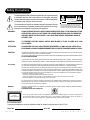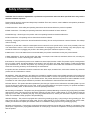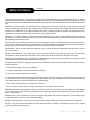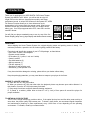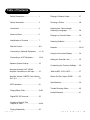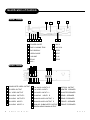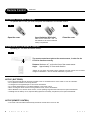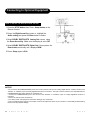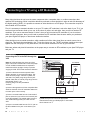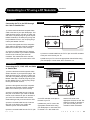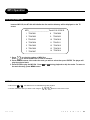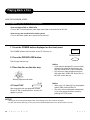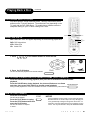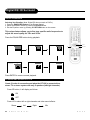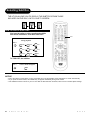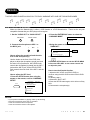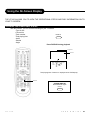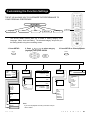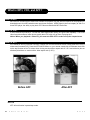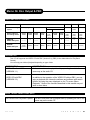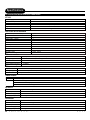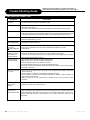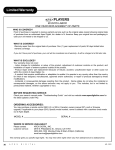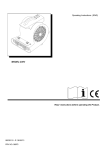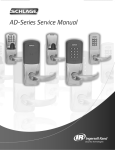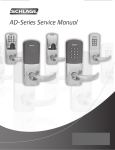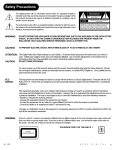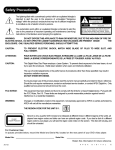Download Apex Digital HT-100 Owner`s manual
Transcript
Safety Precautions The lightning flash with an arrowhead symbol within an equilateral triangle is intended to alert the user to the presence of uninsulated "dangerous voltage" within the product's enclosure that may be of sufficient magnitude to constitute a risk of electric shock to persons. The exclamation point within an equilateral triangle is intended to alert the user to the presence of important operating and maintenance (servicing) instructions in the literature accompanying the appliance. ! CAUTION RISK OF ELECTRIC SHOCK DO NOT OPEN ! RISQUE DE CHOC ELECTRIQUE NE PAS OUVRIR AVIS CAUTION: TO REDUCE THE RISK OF ELECTRIC SHOCK, DO NOT REMOVE COVER (OR BACK). NO USER SERVICEABLE PART INSIDE. REFER SERVICING TO QUALIFIED SERVICE PERSONNEL. WARNING: DO NOT EXPOSE THIS APPLIANCE TO RAIN OR MOISTURE, DUE TO THE HIGH RISK OF FIRE OR ELECTRIC SHOCK, DO NOT OPEN THE CABINET DANGEROUS HIGH VOLTAGES ARE PRESENT INSIDE THE ENCLOSURE. ONLY QUALIFIED SERVICE PERSONNEL SHOULD ATTEMPT THIS. CAUTION: TO PREVENT ELECTRIC SHOCK, MATCH WIDE BLADE OF PLUG TO WIDE SLOT, AND FULLY INSERT. ATTENTION: POUR EVITER LES CHOCS ELECTRIQUE, INTRODUIRE LA LAME LA PLUS LARGE DE LA FICHE DANS LA BORNE CORRESPONDANTE DE LA PRISE ET POUSSER JUSQU' AU FOUD. CAUTION: This Digital Video Disc Player employs a Laser System. To prevent direct exposure to the laser beam, do not try to open the enclosure. Visible laser radiation when open and interlocks defeated. Use of controls or adjustments or performance of procedures other than those specified herein may result in hazardous radiation exposure. DO NOT STARE INTO BEAM. To ensure proper use of this product, please read this owner’s manual carefully and retain for future reference. Should the unit require maintenance, contact an authorized service location, or contact APEX Digital Inc. Only qualified service personnel should remove the cover. FCC NOTICE: This equipment has been tested and found to comply with the limits for a Class B digital device. Pursuant with the FCC Rules, Part 15. These limits are designed to provide reasonable protection against harmful interference in a residential installation. This equipment generates,uses and can radiate radio frequency energy and,if not installed and used in accordance with the instructions,may cause harmful interference to radio communication,However,this is no guarantee that interference will not occur in a particular installation.If this equipment does cause harmful interference to radio or television reception,which can be determined by turning the equipment off and on,the user is encouraged to try to correct the interference by one of the following measures: - Reorient or relocate the receiving antenna. - Increase the separation between the equipment and receiver. - Connect the equipment into an outlet on a circuit different from that to which the receiver is connected. - Consult the dealer or an experienced radio/TV technician for help. FCC Caution:To assure continued compliance,(example-use only shielded interface cables when connecting to computer or peripheral devices).Any changes or modifications not expressly approved by the party responsible for compliance could void the user’s authority to operate this equipment. WARNING: Changes or modifications made to this equipment, not expressly approved by APEX or parties authorized by APEX will void all the manufacture warranties. THE REGION CODE FOR THE UNIT IS 1. CLASS 1 LASER PRODUCT Since it is very usual for DVD movies to be released at different times in different regions of the world, all players have region codes and disks can have an optional region code. If you load a disk of a different region code to your player, you will see the region code notice on the screen. The disk will not play, and should be unloaded. For Customer Use: In spaces provided below, record the Model and Serial No. located on the rear panel of your HT-100. Model No. Serial No. Retain this information for future reference. H T 1 0 0 A P E X D I G I T A L 1 Safety Information CAUTION: Use of controls or adjustments or performance of procedures other than those specified herein may result in hazardous radiation exposure. Please carefully study this manual and always keep it available. There are, however, some installation and operation precautions which you should be aware of. 1.Read Instructions - All the safety and operating instructions should be read before the product is operated. 2.Retain Instructions - The safety and operating instructions should be retained for future reference. 3.Heed Warnings - All warnings on the product and in the operating instructions should be adhered to. 4.Follow Instructions - All operating and use instructions should be followed. 5.Cleaning - Unplug this product from the wall outlet before cleaning. Do not use liquid cleaners or aerosol cleaners. Use a damp cloth for cleaning. Exception: A product that is meant for uninterrupted service and that for some specific reason, such as the possibility of the loss of an authorization code for a CATV converter, is not intended to be unplugged by the user for cleaning or any other purpose, may exclude the reference to unplugging the product in the cleaning description otherwise required in 131.8(5). 6.Attachments - Do not use attachments not recommended by the product manufacturer as they may cause hazards. 7.Water and Moisture - Do not use this product near water - for example, near a bath tub, wash bowl, kitchen sink, or laundry tub; in a wet basement; or near a swimming pool; and the like. 8.Accessories - Do not place this product on an unstable cart, stand, tripod, bracket, or table. The product may fall, causing serious injury to a child or adult, and serious damage to the product. Use only with a cart, stand, tripod, bracket, or table recommended by the manufacturer, or sold with the product. Any mounting of the product should follow the manufacturer’s instructions, and should use a mounting accessory recommended by the manufacturer. 9.A product and cart combination should be moved with care. Quick stops, excessive force, and uneven surfaces may cause the product and cart combination to overturn. 10.Ventilation - Slots and openings in the cabinet are provided for ventilation and to ensure reliable operation of the product and to protect it from overheating, and these openings must not be blocked or covered. The openings should never be blocked by placing the product on a bed, sofa, rug, or other similar surface. This product should not be placed in a built-in installation such as a bookcase or rack unless proper ventilation is provided or the manufacturer’s instructions have been adhered to. 11.Power Sources - This product should be operated only from the type of power source indicated on the marking label. If you are not sure of the type of power supply to your home, consult your product dealer or local power company. For products intended to operate from battery power, or other sources, refer to the operating instructions. 12.Grounding or Polarization - This product may be equipped with a polarized alternating-current line plug (a plug having one blade wider than the other). This plug will fit into the power outlet only one way. This is a safety feature. If you are unable to insert the plug fully into the outlet, try reversing the plug. If the plug should still fail to fit, contact your electrician to replace your obsolete outlet. Do not defeat the safety purpose of the polarized plug. Alternate Warnings - This product is equipped with a three-wire grounding-type plug, a plug having a third (grounding) pin. This plug will only fit into a grounding-type power outlet. This is a safety feature, If you are unable to insert the plug into the outlet, contact your electrician to replace your obsolete outlet. Do not defeat the safety purpose of the grounding-type plug. 13.Power-Cord Protection - Power-supply cords should be routed so that they are not likely to be walked on or pinched by items placed upon or against them, paying particular attention to cords at plugs, convenience receptacles, and the point where they exit from the product. 2 A P E X D I G I T A L H T 1 0 0 Safety Information Continued 14.Protective Attachment Plug - The product is equipped with an attachment plug having overload protection. This is a safety feature. See Instruction Manual for replacement or resetting of protective device. If replacement of the plug is required, be sure the service technician has used a replacement plug specified by the manufacturer that has the same overload protection as the original plug. 15.Outdoor Antenna Grounding - If an outside antenna or cable system is connected to the product, be sure the antenna or cable system is grounded so as to provide some protection against voltage surges and built-up static charges. Article 810 of the National Electrical Code, ANSI/NFPA 70, provides information with regard to proper grounding of the mast and supporting structure, grounding of the lead-in wire to an antenna discharge unit, size or grounding conductors, location of antenna-discharge unit, connection to grounding electrodes, and requirements for the grounding electrode. 16.Lightning - For added protection for this product during a lightning storm, or when it is left unattended and unused for long periods of time, unplug it from the wall outlet and disconnect the antenna or cable system. This will prevent damage to the product due to lightning and power-line surges. 17.Power Lines - An outside antenna system should not be located in the vicinity of overhead power lines or other electric light or power circuits, or where it can fall into such power lines or circuits. When installing an outside antenna system, extreme care should be taken to keep from touching such power lines or circuits as contact with them might be fatal. 18.Overloading - Do not overload wall outlets, extension cords, or integral convenience receptacles as this can result in a risk of fire or electric shock. 19.Object and Liquid Entry - Never push objects of any kind into this product through openings as they may touch dangerous voltage points or short-out parts that could result in a fire or electric shock. Never spill liquid of any kind on the product. 20.Servicing - Do not attempt to service this product yourself as opening or removing covers may expose you to dangerous voltage or other hazards. Refer all servicing to qualified service personnel. 21.Damage Requiring Service - Unplug this product from the wall outlet and refer servicing to qualified service personnel under the following conditions: a. When the power-supply cord or plug is damaged. b. If liquid has been spilled, or objects have fallen into the product. c. If the product has been exposed to rain or water. d. If the product does not operate normally by following the operating instructions. Adjust only those controls that are covered by the operating instructions as an improper adjustment of other controls may result in damage and will often require extensive work by a qualified technician to restore the product to its normal operation. e. If the product has been dropped or damaged in any way, and f. When the product exhibits a distinct change in performance - this indicates a need for service. 22.Replacement Parts - when replacement parts are required, be sure the service technician has used replacement parts specified by the manufacturer or have the same characteristics as the original part. Unauthorized substitutions may result in fire, electric shock, or other hazards. 23.Safety Check - Upon completion of any service or repairs to this product, ask the service technician to perform safety checks to determine that the product is in proper operating condition. 24.Wall or Ceiling Mounting - The product should be mounted to a wall or ceiling only as recommended by the manufacturer. 25. Heat - The product should be situated away from heat sources such as radiators, heat registers, stoves or other products (including amplifiers) that produce heat. H T 1 0 0 A P E X D I G I T A L 3 Introduction Thank you for purchasing our APEX DIGITAL DVD Home Theater System with AM/FM Tuner. With it, you will be able to enjoy full length DVD movies with true cinema picture quality, and stereo multichannel sound. A unique DVD feature on this system AFF, APEX Full Screen Function allows you to view widescreen movie presentations in full screen mode via remote control. What’s more, Parental Control lets you decide which discs your children will be able to see. Your Player supports audio CD’s, video CD’s and the new MP3 format. You will find your player remarkably easy to use, by way of the OnScreen Display (setup menu), player display and wireless remote control. UNPACKING When shipping the Home Theater System, the original shipping carton and packing comes in handy. For maximum protection, repack the unit as it was originally packed at the factory. First check and identify the contents of your HT-100 package, as listed below: - DVD Home Theater Tuner/Amplifier - Remote control handset - RCA cables (3) (1 yellow, 1 red, and 1 white) - Owner’s manual - Size AAA batteries (2) - AM loop antenna (1) - FM wire antenna (1) - Speakers (5) with speaker cord - Subwoofer (1) with speaker cord If any item should be damaged or missing, please inform your dealer without delay. Keep the packaging materials, you may need them to transport your player in the future. WHERE TO LOCATE YOUR DVD A. Place the unit on a firm, flat surface. B. When you place the HT-100 near other units, the playback picture may become poor and/or distorted. In this situation, move the HT-100 further away from them. C. Keep away from direct sunlight & domestic heating equipment. D. If placed in a cabinet, please allow at least 2.5 cm (1 inch) of free space all around the player for proper ventilation. TO OBTAIN A CLEAR PICTURE The HT-100 is a high technology, precision device. If the optical pick-up lens and disc drive parts are dirty or worn down, the picture quality may become poor. To obtain a clear picture, we recommend regular inspection and maintenance (cleaning or parts replacement) every 1,000 hours of use depending on the operating environment. For details, contact your nearest dealer. H T 1 0 0 A P E X D I G I T A L 4 Notes on Discs HOW TO HANDLE, CLEAN, AND STORE DISCS. HANDLING DISCS • Do not touch the playback side of the disc. • Do not attach paper or tape to discs. CLEANING DISCS • Fingerprints and dust on the disc cause picture and sound deterioration. Wipe the disc from the center outward with a soft cloth. Always keep the disc clean. • If you cannot wipe off the dust with a soft cloth, wipe the disc lightly with a slightly moistened soft cloth and finish with a dry cloth. • Do not use any type of solvent such as a thinner, benzine, commercially available cleaners or anti-static spray for vinyl LP’s. It may damage the disc. STORING DISCS • Do not store discs in places subject to direct sunlight or near heat sources. • Do not store discs in places subject to moisture and dust such as a bathroom or near a humidifier. • Store discs vertically in a case. Stacking or placing objects on discs outside of their case may cause warping. PLAYABLE DISCS NOTES ON REGIONAL NUMBERS This HT-100 can play back the following discs. Disk Mark Contains Disc Size Approx. 4 hours (single sided disc) Audio + Video (moving pictures) DVD video disc 12 cm Approx. 8 hours (double sided disc) Audio + Video (moving pictures) Video CD Maximum playback time 12 cm Approx. 74 minutes 8 cm Approx. 20 minutes DVDs are divided into separate regions. Your DVD video player plays region 1 DVDs only. It will also play all region VCDs. SELECTING THE TYPE OF DISC COMPATIBLE WITH YOUR TV SELECTING THE TYPE OF DISC COMPATIBLE WITH YOUR TV Both DVD discs and Video CDs (VCDs)have material recorded in either PAL or NTSC format. Refer to the table below to select the disc type compatible with your TV. The type of Connected TV Multi-system Audio CD 12 cm Approx. 74 minutes 8 cm (CD single) Approx. 20 minutes 12 cm Approx. 600+ minutes Audio Disc PAL NTSC NTSC PAL NTSC MP3 CD MP3 Audio PAL PAL NTSC TV Monitor Played in the PAL system. Played in the NTSC system. No clear images are shown on the screen. Played in the NTSC system. Played in the PAL system. No clear images are shown on the screen. Manufactured under license from Dolby Laboratories. Dolby and the double-D symbol are trademarks of Dolby Laboratories. Confidential Unpublished works. c 1992-1997 Dolby Laboratories, Inc. All rights reserved. It is forbidden by law to copy, broadcast, play in public, and rent copyrighted material without permission. DVDs are copy protected and any recorded copies made will be distorted. DTS and DTS Digital Out are trademarks of Digital Theater Systems, Inc. This product incorporates copyright protection technology that is protected by method claims of certain U.S. patents and other intellectual property rights owners. Use of this copyright protection technology must be authorized by Macrovision Corporation,and is intended for home and other limited viewing uses only unless otherwise authorized by Macrovision Corp. Reverse engineering or disassembly is prohibited. 5 A P E X D I G I T A L H T 1 0 0 Table of Contents Safety Precautions ........................... 1 Playing in Random Order................... 27 Safety Information............................. 2 Zooming a Picture ............................. 28 Introduction ....................................... 4 Selecting the Camera Angle/ Selecting a Language ........................ 29 Notes on Discs.............................. ......5 Playing in a Favorite Order.................. 30 Identification of Controls .................... 7 Selecting Subtitles ............................. 31 Remote Control.....................................8-9 Karaoke................................................ 32-33 Connecting to Optional Equipment...... .11-12 Using the On-screen Display ............ 34 Connecting to a RF Modulator...... . 13-14 Setting the Parental Lock ................... 35 Speaker System Hookup.......................15 Customizing the Function Settings.......36 Antenna Hookups & HT-100/AV Amplifier Connection for AV Input..........16 Amplifier Volume / AM/FM Tuner Setting AV 1 & 2..................................... 17 What is MP3, VCD, & AFF....................37 Memo On Disc Output & PBC ............38 Specifications........................................39 MP3 Operation.....................................18 Trouble Shooting Guide........................40 Playing Back a Disc........................... 19-22 Limited Warranty....................................41 Digital EQ/ 3D Surround ......................23 Locating a Specific Title, Chapter or Track...................................24-25 Playing Repeatedly ........................... 26 H T 1 0 0 A P E X D I G I T A L 6 Identification of Controls FRONT PANEL 1 2 4 3 6 7 8 9 10 11 5 12 13 1 POWER ON/OFF 8 MIC 2 2 DISC LOADING TRAY 9 MIC VOL 3 DVD DISPLAY 10 PREV 4 OPEN/CLOSE 11 NEXT 5 VOLUME 12 PLAY 6 ECHO 13 STOP 7 MIC 1 REAR PANEL 10 4 7 1 3 6 9 2 5 8 13 12 11 14 15 16 17 19 21 18 20 22 1 COMPOSITE VIDEO OUTPUT 8 AV AUDIO INPUT2 R 16 OPTICAL OUTPUT 2 S-VIDEO OUTPUT 9 AV VIDEO INPUT1 17 CENTER SPEAKER 3 AV VIDEO OUTPUT 10 AV AUDIO INPUT1 L 18 WOOFER SPEAKER 4 AV AUDIO OUTPUT L 11 AV AUDIO 19 REAR L SPEAKER 5 AV AUDIO OUTPUT R 12 ANALOG AUDIO OUTPUT L 20 REAR R SPEAKER 6 AV VIDEO INPUT2 13 ANALOG AUDIO OUTPUT R 21 FRONT L SPEAKER 7 AV AUDIO INPUT2 L 14 ANALOG SUBWOOFER OUTPUT 22 FRONT R SPEAKER INPUT1 R 15 DIGITAL AUDIO-COAXIAL OUTPUT 7 A P E X D I G I T A L H T 1 0 0 Remote Control THE INSTRUCTIONS IN THIS MANUAL DESCRIBE THE FUNCTIONS ON THE REMOTE CONTROL. 1. POWER (PAGE 18) 20. MUTE (PAGE 33) 2. NUMBERS (PAGE 25) 21. TITLE (PAGE 24,25) 3. CLEAR (PAGE 30) 22. MENU (PAGE 25,27) 4. FAST REVERSE (PAGE 18, 24) 19 1 20 23. ANGLE (PAGE 29) 21 2 5. FAST FORWARD (PAGE18,24 ) 24. SUBTITLE (PAGE 31) 22 25. GOTO (PAGE 25) 6. SETUP (PAGE 17,32,35,36) 23 7. DIRECTION KEYS (PAGE 18,20,24, 25,28,32,35,36) 8. ENTER (PAGE 20,23,25,28,32,35,26) 26. FORWARD SKIP (PAGE 17,21,24,26) 3 27. PREVIOUS SKIP (PAGE 21,24,26) 24 25 4 26 5 27 6 28 28. RETURN 9. 3D (PAGE 23) 29. EQUALIZER (PAGE 23) 10. VOLUME(+,-) (PAGE 17) 11. REPEAT (PAGE 26) 12. A-B REPEAT (PAGE 26) 30. PLAY (PAGE 19,20,21,22,24,30,32) 31. PAUSE/STEP (PAGE 20) 7 8 9 29 32. STOP (PAGE 20,22,35) 13. SLOW REVERSE (PAGE 22) 30 10 31 33. DISPLAY (PAGE 34) 14. SLOW FORWARD (PAGE 22) 34. AUDIO (PAGE 29,33) 15. PBC (PAGE 25,27) 35. L/R 16. PROGRAM (PAGE 30) 19. OPEN/CLOSE (PAGE 18) 32 33 13 34 14 35 15 36 36. ZOOM (PAGE 28) 16 37 37. SHUFFLE (PAGE 27) 18 17. FUNCTION (PAGE 17) 18. ENHANCE (PAGE 28) 11 12 17 38 39 AFF 38. VOLUME MODE (PAGE 17) 39. FM/AM/AFF NOTES • Please turn the master power switch on the HT-100. Power button on this remote control unit is for standby power only. • MUTE- Cut off sound momentarily. Press again to reinstate sound. • VOLUME- controls the audio output from the HT-100. (VOLUME control is only available in audio analogue output status.) H T 1 0 0 A P E X D I G I T A L 8 Continued Remote Control PREPARING THE REMOTE CONTROL To operate the HT-100, you must first place the batteries in the remote control. 1 2 Open the cover. Insert batteries (AAA size). 3 Close the cover. Make sure to match the + and - on the batteries to the marks inside the battery compartment. OPERATING WITH THE REMOTE CONTROL Operating HT-100 with the remote control. 1 The remote control must point at the remote sensor, in order for the HT-100 to function correctly. 30˚ 30˚ Distance: Maximum of 7 m from the front of the remote sensor. Angle: Approximately 30˚ from each direction. *Please do not place the remote sensor towards any light source such as direct sunlight or illumination. The HT-100 will malfunction, if you do so. NOTICE (BATTERIES) FOLLOW INSTRUCTIONS BELOW BECAUSE INCORRECT USE OF BATTERIES MIGHT CAUSE THEM TO LEAK OR CORRODE. • • • • • • Do not place the batteries in the wrong direction. It is dangerous to charge/heat/open or short-circuit the batteries. Do not leave dead batteries or mix old/new batteries in the remote control. When not using the remote control for a long duration of time, remove the batteries. When difficulties occur, with the remote control, or if the operating range becomes reduced, then replace the batteries. If leakage from the battery occurs, wipe the battery liquid from the battery compartment, then replace the batteries. NOTICE (REMOTE CONTROL) • The remote control should be aimed directly towards the remote sensor of the HT-100. 9 A P E X D I G I T A L H T 1 0 0 Connecting to a TV Setting up your player Step1:Connect the RCA Audio cables (red & white) from audio outputs of the HT-100 to the TV Audio Inputs. Step2:Connect the yellow cable from the VIDEO output on the back of your player to the TV Video Input. (For TVs that support S-Video Output please follow the diagram to the right.) GOOD BETTER Red Red White TV S-Video input (Optional Cable) White Yellow TV Audio Input TV Video Input TV Audio Input Connect the HT-100 with an optional S-Video cable, if the TV has an S video input. Do not connect the yellow video cable if using the S Video cable. NOTICE • Turn off the power and unplug before setting up any connections. • If your TV only has a cable antenna connection and no video inputs to connect your TV to the HT-100, you will need to purchase an RF adapter from your dealer. See store for details. H T 1 0 0 A P E X D I G I T A L 10 Connecting to Optional Equipment HOW TO SETUP THE DIGITAL AUDIO OUTPUT 1.Press the STOP button then Press Setup button on the Remote Control. To VIDEO OUT To Digital Audio Out 2.Press the Right Arrow Key button to highlight the Audio setting and press the Enter button to select. 3.Select DOLBY DIGITAL/DTS Analog Out column using the Down Arrow Key. Make sure the display is set to Off. 4.Select DOLBY DIGITAL/DTS Digital Out Column,press the Enter button continually unit it displays RAW. 5.Press Setup again to Exit. NOTICE • Do not connect the PCM/BITSTREAM jack of the HT-100 to the AC-3 RF input of a Dolby Digital receiver. Instead, connect to the “DIGITAL” or “COAXIAL” input of a Dolby Digital/DTS receiver or Processor. The input of the A/V receiver is not compatible with the PCM/BITSTREAM jack and is primarily for Laserdiscs only. • Connect the PCM/BITSTREAM jack of the HT-100 to the "DIGITAL" or "COAXIAL" input of a Dolby Digital/DTS receiver or Processor. • Refer to the manual of the connected TV. • Turn off the power and unplug both units before setting up any connections. • Due to the wide dynamic range of sound output of the HT-100, adjust the volume of your receiver to a comfortably modest listening level to avoid any speaker damage. 11 A P E X D I G I T A L H T 1 0 0 Connecting to Optional Equipment Continued WARNING Enjoying Dolby Pro Logic Surround Sound Enjoying Digital Stereo Sound (BETTER) Dolby Pro Logic Surround Digital Stereo Enjoy the dynamic realistic sound of Dolby Pro Logic Surround by connecting a Hi-Fi Stereo VCR. To VIDEO OUT To ANALOG AUDIO OUT Enjoy the dynamic sound of Digital Stereo by connecting an amplifier equipped with a digital audio input. To VIDEO OUT To Digital Audio Output Video cable Video cable Coaxial cable Audio cable To audio input Connection Example To video input Front speaker (left) Amplifier equipped with Dolby Pro Logic Surround Front speaker (right) Connection Example To digital audio input Amplifier equipped with digital audio input Front speaker (left) Front speaker (right) To video input TV Center speaker Connect one or two speakers. The output sound from the rear speakers will be monaural even if you connect two rear speakers. TV Rear speaker Set "AUDIO " to "Analog Out" via the setup menu. Set "AUDIO " to "Digital Out" via the setup menu. NOTE • Refer to the manual of the connected TV. • Turn off the power and unplug both units before setting up any connections. • Due to the wide dynamic range of sound output of the HT-100, adjust the volume of your receiver to a comfortably modest listening level to avoid any speaker damage. H T 1 0 0 A P E X D I G I T A L 12 Connecting to a TV using a RF Modulator Many older televisions do not have the newer component-video, composite-video, or s-video connections that optimize DVD technology. While it would be advised to purchase a newer television in order to take full advantage of the digital quality of DVD’s, it is possible to connect an older television to a DVD player. This connection requires a device called an RF modulator. First, it is necessary to ascertain whether or not your TV needs a RF modulator. Look at the back of your TV. If you see three input connectors lined up in a row, in the colors of yellow, red, and white, then you will not need an RF modulator. If you see a connector labeled "s-video", then you will not need an RF modulator. If you do not have either of these connectors, then you will need to purchase an RF modulator from the store where you purchased your Apex Digital DVD player or other home electronics retailers. Older televisions use a coaxial connection, which combines all of the video signal from an exterior source into a single line. This line is then translated by your TV into the picture you see. The RF modulator combines the output signals from the DVD player, or any other device, into the coaxial connection for use by your television. Below are written and pictorial instructions on the proper way to connect an RF modulator to your Apex DVD player and your TV. Connection 1 Connecting the TV to the DVD through the VCR Note: All VCRs will distort the picture of a DVD player. This is NOT a malfunction of the DVD player or VCR. All DVD manufacturers are required to install macrovision copyright circuitry to prevent copying via VCR. This is what causes the distortion. 1) Connect the three-terminal composite video cable to the back of your Apex DVD player. This cable has three prongs, one each in yellow, red, and white. The yellow prong will go into the jack labeled "Video Out"; the white prong will go into the jack labeled "Front-L"; the red prong will go into the jack labeled "Front-R". Figure 1 VIDEO OUTPUT MONITOR AV INPUT VIDEO VIDEO 2 VIDEO 1 VIDEO AUDIO OUTPUT Your TV (Back) L R L L R R PCM/BITSTREAM UHF/Antenna IN Coaxial AUDIO WOOFER COAXIAL OPTICAL RF-Modulator L R (L) V (R) To TV Antenna (V) Your VCR (Back) 2) Connect the opposite end of the composite-video cable into the back of the RF modulator. Make sure to match up the colors correctly. 3) Connect a coaxial cable from the "Antenna Out" jack on the back of your VCR to the "Antenna" jack on the RF modulator. The coaxial cable is the onewire, metal-ended type that you screw onto the VCR. UHF/Antenna OUT Coaxial 5) Make sure your TV is set to the appropriate channel before using your DVD player. In most cases, this is channel 3 or 4. 4) Connect a coaxial cable from the "To TV" jack on the RF modulator to the jack on the back of your TV. 13 A P E X D I G I T A L H T 1 0 0 Continued Connecting to a TV using a RF Modulator Connection 2 Connecting the TV to the DVD through the Cable or Satellite Box Figure 2 L 1) Connect the three-terminal composite video cable to the back of your Apex DVD player. This cable has three prongs, one each in yellow, red, and white. The yellow prong will go into the jack labeled "Video Out"; the white prong will go into the jack labeled "Front-L"; the red prong will go into the jack labeled "Front-R". R V Your Cable/Satelite Box OUT IN 2) Connect the opposite end of the compositevideo cable into the back of the RF modulator. Make sure to match up the colors correctly. 3) Connect a coaxial cable from the "Antenna Out" jack on the back of your Cable or Satellite receiver to the "Antenna" jack on the RF modulator. The coaxial cable is the one-wire, metal-ended type that you screw onto the VCR. Ante (V) (R) (L) To TV To your Ca 4) Connect a coaxial cable from the "To TV" jack on the RF modulator to the jack on the back of your TV. 5) Make sure your TV is set to the appropriate channel before using your DVD player. In most cases, this is channel 3 or 4. Connection 3 Connecting the TV , DVD, VCR, and Cable Figure 3 or Satellite Box VIDEO OUTPUT 1) Connect the three-terminal composite video cable to the back of your Apex DVD player. This cable has three prongs, one each in yellow, red, and white. The yellow prong will go into the jack labeled "Video Out"; the white prong will go into the jack labeled "Front-L"; the red prong will go into the jack labeled "Front-R". MONITOR AV INPUT VIDEO VIDEO 2 VIDEO 1 AUDIO OUTPUT VIDEO L R L L R R UHF/Antenna IN Coaxial AUDIO WOOFER COAXIAL 3) Connect a coaxial cable from the "Antenna Out" jack on the back of your cable or satellite receiver to the "Antenna In" jack on the back of your VCR. The coaxial cable is the one-wire, metal-ended type that you screw onto the VCR. 4) Connect a coaxial cable from the "Antenna Out" jack on the back of your VCR to the "Antenna" jack on the RF modulator. 5) Connect a coaxial cable from the "To TV" jack H T 1 0 0 OPTICAL RF-Modulator TV / Video Input Conntection 2) Connect the opposite end of the compositevideo cable into the back of the RF modulator. Make sure to match up the colors correctly. Your TV (Back) PCM/BITSTREAM L R V To TV Antenna TV /Audio Input Conntection (L) (V) (R) Your VCR (Back) Your Cable/Satelite Box OUT UHF/Antenna OUT Coaxial IN IN OUT To your Cable/Satelite connection that the VCR is set to the appropriate channel, as well. This selector is usually on the back of your VCR. Consult your VCR manual for further information. on the RF modulator to the jack on the back of your TV. 6) Make sure your TV is set to the appropriate channel before using your DVD player. In most cases, this is channel 3 or 4. Also make sure A P E X D I G I T A L 14 Speaker System Hookup Connect the supplied speaker system using the supplied speaker cords by matching the colors of the terminals. NOTE: Speakers are not wall-mountable. Speaker stands are recommended and available at your local retailer. Required cords Your speaker connection is made easy by matching the color coded speaker terminal to the color coded terminals on the back of the HT-100. Front speaker (R) Rear speaker (R) 15 A P E X D I G I T A L Center speaker GRN PPL WHT BLK YLW RED Subwoofer Front speaker (L) Rear speaker (L) H T 1 0 0 Antenna Hookups & HT-100/AV Amplifier Connection for AV Input Antenna Hookups Connect the supplied AM/FM antennas for listening to the radio AM loop antenna (supplied) FM wire antenna (supplied) HT-100/AV Amplifier Connection for AV Input The HT-100 allows you to connect other audio/video equipment to playback through the speaker system. TV INPUT For AV1: External Source: Video Video L L R R TV INPUT For AV2: External Source: (such as VCR) Video Video L L R R H T 1 0 0 A P E X D I G I T A L 16 Amplifier Volume / AM/FM Tuner Settings / AV 1 & 2 Amplifier Volume Control 1. On the front panel, ALL Channels are simultaneously adjusted by using the Volume control. 2. On the Remote Control, press VOLUME - and VOLUME + to adjust the volume. 3. To adjust each speaker channel volume separately, press VOLUME MODE. Current level is displayed on screen. Continue to press VOLUME MODE to access and adjust surround channels, center channel, subwoofer channel or all channels. AM/FM Tuner Settings 1. The default setting status of the HT-100 is DVD Playback. 2. To access the radio tuner press FUNCTION button. (Each press will access in order: DVD—>Tuner—>AV1—>AV2—>DVD) 3. To change FM or AM band, press AM/FM button on remote control while in Tuner Mode. 4. Connect the supplied FM & AM Antennas. 5. To enter a station frequency directly, use number key. (IE. 94.7Mhz —press 947). If unwanted, press CLEAR button. Storing Channels in Memory Read thoroughly before attempting to store any radio stations. Ht-100 stores 50 FM and 20 AM stations. 1. Press GOTO from the remote control. The tuner will automatically search and store all local stations with good signal strength. 2. Press to scan back or forward to a desired radio station with good signal strength. To scan in increments press the direction keys. 3. Press to select stored frequencies in sequential order. 4. To number your stored numbers, press SETUP, input the station number, then press SETUP again. AV1 / AV2 With Pro Logic The HT-100 allows for the hookup of other Audio/Video components such as a VCR or Satellite System. Refer to the manual that accompanies each Audio/Video component. NOTE When using a Hi-Fi Stereo VCR, Pro Logic Decoding is available. 17 A P E X D I G I T A L H T 1 0 0 MP3 Operation You can play an MP3 CD. Insert an MP3 CD, the HT-100 will initialize the disc and the directory will be displayed on the TV screen. MP3______________________Track1/119 00:00:32 AN MP3 FORMAT 1 TRACK01 8 TRACK08 2 TRACK02 9 TRACK09 3 TRACK03 10 TRACK10 4 TRACK04 11 TRACK11 5 TRACK05 12 TRACK12 6 TRACK06 13 TRACK13 7 TRACK07 14 TRACK14 1. Press to select the column of MP3 files. Press to select the MP3 file on a list of columns. 2. Press number buttons 0-9 to select the track you wish to select then press ENTER. The player will play the selected track. 3. Press ENTER to play the MP3 file. Press or during playback to skip the tracks. To return to the main directory, press MENU button. NOTICE • Fast Forward or Fast Reverse are not available during MP3 playback. • The menu will refresh when you select a track using the H T 1 0 0 buttons on the remote control. A P E X D I G I T A L 18 Playing Back a Disc HOW TO PLAYBACK A DISC. Basic Playback (see page 10 -16 for connections details) How to playback DVD or VIDEO CDs • Turn on the TV and choose the video input source that is connected to the HT-100. How to enjoy the sound from the audio system • Turn on the audio system and choose the input source. 1. Press the POWER button displayed on the front panel. POWER The POWER indicator will illuminate, as the HT-100 turns on. OPEN/CLOSE 2. Press the OPEN/CLOSE button. This will open the disc tray. Notice 3. Place the disc on the disc tray. • A disc may be damaged if it is not correctly placed on the guides in the disc tray, this may also cause the HT-100 to malfunction. • Do not force or place anything other than DVD video disc, VIDEO CD, audio CDs, or MP3 CD on the disc tray. With the playback side down. PLAY 4. Press PLAY After closing the disc tray playback will start. As the HT-100 is reading the disc, a menu will appear on screen. Notice • Refer to the “On Video CD” for the playback control (PBC) of the VIDEO CD • The menu screen will appear automatically or you may access the menu screen by pressing the TITLE button. NOTICE • Moving the HT-100 during DVD playback may cause damage to the disc as well as the player. • To open and close the disc tray, you may only use the OPEN/CLOSE button on the remote control or HT-100. 19 A P E X D I G I T A L H T 1 0 0 Playing Back a Disc Continued FOR A HIGHER QUALITY PICTURE DVD discs produce a high resolution picture. This may cause some picture artifacts on the TV during playback. The artifacts will vary depending on the TV used with the DVD video player. To control picture artifacts reduce the sharpness setting on your TV when viewing DVD discs. ENTER ABOUT DVD VCD CD DVD VCD CD icons will appear depending on the disc being played back. PLAY PAUSE/STEP STOP DVD: DVD video discs VCD: Video CDs CD: Audio CDs AFF HOW TO START PLAYBACK FROM THE MENU SCREEN 1. Press or the number buttons to select the title. 2. Press the PLAY button. The HT-100 will start playback from the title selected. Title 1 Title 2 Title 3 Title 4 PLAY HOW TO PAUSE PLAYBACK AND PLAY FRAME BY FRAME (STILL PLAYBACK) Press the PAUSE once during playback, then press the PLAY button to resume normal playback. Press the PAUSE twice during playback, the picture will advance one frame PAUSE/STEP.PLAY each time ,then press PLAY buttons to resume normal playback. During the still playback the sound is muted.MP3 CD does not have frame by frame feature. HOW TO STOP PLAYBACK Press the STOP button. The HT-100 is stopped. Press the PLAY button to replay. Press the STOP button twice then press the PLAY button. The HT-100 returns to chapter 1 or track 1. H T 1 0 0 STOP NOTICE At the completion of each movie a menu screen will appear. Be aware that the on-screen setup menu may damage your TV by permanently burning that image onto the screen. To avoid this, press the STOP button at the completion of each movie. You may also decide to setup the SCREEN SAVER. A P E X D I G I T A L 20 Continued Playing Back a Disc ADVANCED PLAYBACK The HT-100 allows you to playback discs at various speeds. You may also resume playback from the location where you stopped playback. x4 x2 x8 x20 FWD REV x4 x2 x8 x20 PLAY PLAYING AT X2, X4, X8 OR X20 THE NORMAL SPEED You can play back a disc at x2, x4, x8 or x20 the normal speed. AFF Press the REV or FWD button during playback. The playback speed becomes 2x the normal speed. The playback speed changes, each time you press the REV or FWD button. REV: Fast reverse FWD: Fast forward TV SCREEN x2 x4 x8 x20 TO RESUME NORMAL PLAYBACK. Press PLAY. PLAY x2 x4 x8 x20 • Video CD, Audio CD The rewind or forward playback alternates between x2, x4, x8, x20 speed. NOTICE • The HT-100 will not playback sound and subtitles during scan reverse and forward playback of DVDs. The HT-100 will play sound during fast forward or fast reverse playback of audio CDs. • The speeds may vary slightly from disc to disc. x2,x4,x8, and x20 speeds are only approximate speeds. • MP3, CD and select DVD’s may not function. 21 A P E X D I G I T A L H T 1 0 0 Playing Back a Disc Continued PLAYING IN SLOW-MOTION A disc can also be played back in slow-motion. 1/2 1/4 1/6 1/7 Press the SLOW button during playback The playback speed becomes 1/2, 1/4, 1/6,or 1/7 each time you press the SLOW button. TO RESUME NORMAL PLAYBACK. Press PLAY. SLOW PLAY AFF NOTICE • During the slow-motion playback, the sound is muted. • MP3 CD/CDDA and select discs may not function. • VCD only offers forward slow-motion playback. RESUMING PLAYBACK FROM THE SAME LOCATION Stop playback and resume later from the same location on the disc. STOP 1. Press the STOP button This will interrupt the playback and the HT-100 will memorize the location where you stopped. PLAY 2. Press the PLAY button The HT-100 will resume the playback from the location where you stopped. PLAY STOP AFF NOTICE • The following actions will cancel the RESUME function: - Unplugging the HT-100 after you stop playback. - Ejecting the disc. - Adjusting/changing the parental lock or selecting a different language setting. • On occasion depending on the disc, you may experience a difference of location where playback resumes. • MP3, CDs do not utilize this function. H T 1 0 0 A P E X D I G I T A L 22 Digital EQ/ 3D Surround DIGITAL EQUALIZER Selecting Your Equalizer (Note: Digital EQ does not work on DVD’s.) 1. Press the EQUALIZER button on the Remote Control. 2. Select the between modes by pressing the ENTER button. 3. Exit the Equalizer menu by pressing the RETURN button on the remote. This unique feature allows you to fine tune specific audio frequencies to adjust the sound quality for CD’s and VCD’s. Press the EQUALIZER button during playback. ENTER Graphic Equalizer Graphic Equalizer Standard Graphic Equalizer Classical Rock 3D EQUALIZER AFF Graphic Equalizer Graphic Equalizer Jazz Graphic Equalizer Pop User Press ENTER to resume normal playback. 3D SURROUND SOUND EFFECTS Create 3 levels of surround sound when the HT-100 is connected to a stereo TV or stereo system with only 2 speakers (left/right channels). Press 3D button, it will display as follows: ON OFF Press L/R to select left or right channels and other sound effects: Stereo 23 A P E X Left D I G I T A Right L Mix H T 1 0 0 Locating a Specific Title, Chapter or Track THE DVDs ARE NORMALLY DIVIDED INTO TITLES. THE TITLES ARE SUB-DIVIDED INTO CHAPTERS. MOREOVER, VIDEO CD, AUDIO CD AND MP3 CD ARE DIVIDED INTO TRACKS. YOU CAN CONVENIENTLY LOCATE ANY SPECIFIC TITLE, CHAPTER, OR TRACK WITH THIS DVD VIDEO PLAYER. Chapter 1 Chapter 2 Chapter 1 Chapter 2 TITLE 1 Chapter 3 Track 1 Track 2 Track 3 Track 4 Track 5 TITLE 2 DVD Video Disc VIDEO CD/Audio CD LOCATING A TITLE USING THE TITLE MENU You can locate a specific title using the title menu function, if a DVD video disc contains a title menu. TITLE 1. Press the TITLE button Title 1 Title 2 Title 3 Title 4 On the TV screen, the title menu will appear. 2. Press the you want button to select the title You can also directly locate a specific title by pressing its assigned number with the number buttons. Example of a title menu. 3. Press the PLAY button PLAY This will cause the HT-100 to start playback from chapter 1 of the title selected. NOTICE • Some discs will not respond to this function. • If different instructions appear on the TV screen, follow them. The instructions above are describing the basic procedure. Procedures may vary depending on the contents of the DVD video disc. LOCATING A SPECIFIC CHAPTER OR TRACK To locate consecutive chapters or tracks. Press the SKIP or button repeatedly to display the requested chapter or track SKIP SKIP The HT-100 starts playback from the selected chapter or track. How to locate preceding chapters or tracks • When you press the SKIP preceding chapter or track. button, the HT-100 starts playback from the beginning of the How to locate succeeding chapters or tracks • When you press the SKIP succeeding chapter or track. button, the HT-100 starts playback from the beginning of the Notice: On some discs the titles may not display the sub-divided chapters. H T 1 0 0 A P E X D I G I T A L 24 Locating a Specific Title, Chapter or Track Continued VIEW INDIVIDUAL CHAPTERS 1.If the VCD video disc contains different chapters, you can locate a specific chapter. Press PBC . TITLE NUMBERS PBC MENU PBC OFF GOTO PBC ON 2.If the DVD video disc contains different chapters, you can locate a specific chapter. Press MENU. 3. Select chapter/track by numbers The Player starts to play selected chapter. • Return to normal playback, press PBC or MENU again. NOTES The DVD does not have the PBC feature,the VCD and certain DVDs do not utilize the menu feature. 1 2 3 4 5 6 7 8 9 ENTER AFF 0 LOCATING A TITLE If a DVD video disc contains title numbers, you can locate a specific title by directly selecting a title number. 3. Press ENTER button Playback starts from chapter 3 of the selected 2nd title. 1. Press GOTO during playback Make sure that the space next to TITLE is highlighted. GOTO 2. Press numbers to select the title and chapter you want e.g. To select title 2 2 Search Time 00:00:00 Title/Chapter _ _ _/_ _ _ 1 2 3 4 5 6 7 8 9 0 NOTES • By pressing 25 A P E X you may shift the highlights between the TITLE and CHAPTERS. . D I G I T A L H T 1 0 0 Playing Repeatedly THE HT-100 ALLOWS YOU TO PLAYBACK A SPECIFIC TITLE, CHAPTER, TRACK, OR SEGMENT REPEATEDLY. (TITLE REPEAT, CHAPTER/TRACK REPEAT, A-B REPEAT) HOW TO REPEAT A TITLE, CHAPTER, OR TRACK 1. Select the title, chapter, or track you wish to repeat 2. Press the REPEAT button The repeat mode changes each time you press the REPEAT button. REPEAT REPEAT Off REPEAT Chapter REPEAT Title Repeats the same chapter. Repeats the same title. DVD video disc REPEAT REPEAT Single Repeats the same single. REPEAT All Repeats all A-B RPT AFF REPEAT Off Video CD and CD disc HOW TO REPEAT A SPECIFIC SEGMENT 1. Press the A-B RPT button at the beginning of the segment you wish to repeat playback (point A) 2. Press the A-B RPT button again at the end of the segment (point B) The HT-100 will automatically return to point A and start to repeat playback of the selected segment (A-B). 3. Press the A-B RPT button to cancel the A-B repeat function A-B REP A_ A-B REP B A-B REP Off The HT-100 will resume to normal playback. NOTICE • • • • H T Depending on the disc, you may experience a difference between point A and the location where playback actually resumes. If a segment allows for multiple camera angles, you can not set the A-B repeat function. Be aware that some discs will not respond to the A-B repeat function. MP3 does not utilize this feature. 1 0 0 A P E X D I G I T A L 26 Playing in Random Order THE HT-100 ALLOWS YOU TO PLAYBACK TITLES, CHAPTERS WITHIN A TITLE, AND TRACKS IN RANDOM ORDER. PLAYING TITLES IN RANDOM ORDER The HT-100 will automatically choose the titles in a DVD and play them back randomly. 1. Press the SHUFFLE button . SHUFFLE SHUFFLE ON MENU The HT-100 will now start random playback. TO RESUME NORMAL PLAYBACK. Press PBC twice during stop, then press PLAY. PBC OR MENU PLAY PBC SHUFFLE AFF NOTICE • When the HT-100 is stopped while in the random playback mode, the memory playback function is cancelled. • By pressing the skip button during random playback, the HT-100 will select another track. 27 A P E X D I G I T A L H T 1 0 0 Zooming a Picture ZOOMING A PICTURE Zoom into a picture or shift the zoom point. Press ZOOM during normal playback or slow - motion. The HT-100 magnifies in the center of the picture. ZOOM 1 3 2 If you press Off during zoom playback, the zoom point shifts. TO RESUME NORMAL PLAYBACK. Press ZOOM during zoom playback. ZOOM ZOOM AFF HOW TO ADJUST THE VIDEO EFFECTS 1.Press ENHANCE during normal playback. 2.Use the Up/Down Arrow Keys to select brightness or edges. 3.Press the ENTER button to scroll through the features in each category. 4.Press the ENHANCE button again to Exit. Enhance Video Brightness Edges ENHANCE Off Soften Select the Brightness(On/Off) and Edges(Soften/Sharpen) you prefer. H T 1 0 0 A P E X D I G I T A L 28 Selecting the Camera Angle/Selecting a Language THE HT-100 ALLOWS YOU TO SELECT FROM SEVERAL DIFFERENT ANGLES AND LANGUAGES. ANGLE 1 ANGLE ANGLE 2 Good evening Bonsoir Buenas tardes Selecting a language Selecting the camera angle AUDIO HOW TO CHANGE THE CAMERA ANGLE AFF If the DVD was recorded using the multiple angles feature, you have the option to change the camera angle of the scene you are watching. Press the ANGLE button while playing back a scene recorded with multiple angles. • You may only press the ANGLE button when the angle icon is flashing on the DVD display. ANGLE • Each time you press the ANGLE button, the angle will change. 1/4 2/4 3/4 4/4 NOTICE • The angle function will not work on DVDs that do not contain recorded multiple angles. • During still playback, you are able to change the camera angle. However, when you resume to normal playback, the camera angle changes to the new settings. • The angle icon indicator will illuminate while playing back a title that contains at least one scene recorded from multiple angles. HOW TO SELECT A PLAYBACK AUDIO SETTING The HT-100 allows you to select a preferred language and sound recording system from those included on the DVD video disc. 1. Press the AUDIO button during playback 1/2Eng DD 2ch 1/2Eng DD 6ch AUDIO NOTICE • The player returns to the initial default settings, when you turn on the HT-100 or replace a disc. 29 A P E X D I G I T A L H T 1 0 0 Playing in a Favorite Order YOU MAY COMBINE YOUR FAVORITE TITLES, CHAPTERS, OR TRACKS AND PLAY THEM BACK IN ANY ORDER. YOU CAN PROGRAM UP TO 99 ITEMS INTO THE MEMORY. (PROGRAM PLAYBACK) CLEAR HOW TO SET TITLES, CHAPTERS, OR TRACKS IN A FAVORITE ORDER PLAY The program playback function will automatically playback titles, chapters, or tracks in the order preprogrammed. PROGRAM 1. Insert a disc and then press the PROGRAM button during PBC OFF. PROGRAM AFF 3. Press the PLAY button The HT-100 starts memory playback. At this time, the menu will appear. PLAY PROGRAM Title/Chapter 1_ _ _ _ 4_ _ _ _ 7_ _ _ _ 10_ _ _ _ 2_ _ _ _ 5_ _ _ _ 8_ _ _ _ 11_ _ _ _ 3_ _ _ _ 6_ _ _ _ 9_ _ _ _ 12_ _ _ _ clear All Play Program 2. Using the number button, select the items you want in the order you want them programmed in. To reset program, press CLEAR. CLEAR To CHANGE the programmed item: Press the STOP button, then follow step 1. To CANCEL the programmed item: Select Clear All, then press the ENTER button. To RESUME NORMAL PLAYBACK from memory playback Press the PROGRAM button Select Clear All then press ENTER.The MEMORY indicator will disappear.Then press PLAY button to the normal playback. NOTICE • When the HT-100 is turned off or discs are removed, the programmed item will be cancelled. • Depending on the disc, the program playback may not function. H T 1 0 0 A P E X D I G I T A L 30 Selecting Subtitles THE HT-100 ALLOWS YOU TO DISPLAY THE SUBTITLES FROM THOSE INCLUDED ON THE DISC, ON TO YOUR TV SCREEN. Good evening Bonsoir Buenas tardes HOW TO DISPLAY SUBTITLES You have the option to select a preferred subtitle from those included on some DVD video disc. SUB-T Press the SUB-T button during playback. SUB-T 1/8Eng 2/8Chi 3/8Chi 6/8Fre 5/8Ger 4/8Jap 7/8Spa 8/8Rus Off To TURN OFF the subtitles. AFF Press the SUB-T during playback until the subtitles disappears. SUB-T Off NOTICE • Due to the nature of some DVDs, you may not be able to turn off the subtitles as they will appear on screen automatically. • As you press the SUB-T button, the subtitles may not appear immediately during some scenes. • If the subtitles continue to show on your TV even after the DVD has been turned off, refer to the TV’s closed caption settings. 31 A P E X D I G I T A L H T 1 0 0 Karaoke THIS DVD VIDEO PLAYER ALLOWS YOU TO ENJOY KARAOKE WITH ONE OR TWO MICROPHONES HOW TO SETUP THE KARAOKE Make sure that the Karaoke disc is either a VCD Karaoke or a DVD Karaoke disc. These are the only two compatible formats that your DVD player will recognize. 1. Set the “AUDIO OUT” to “ANALOG OUT”. MIC LEVEL - ECHO LEVEL + - KARAOKE MODE MAIN PAGE + 2. Connect the microphone to MIC 1 or the MIC 2 jack. 1 6. Press the ENTER/PLAY button to select the “KARAOKE MODE” - - KARAOKE PAGE - - MIC 3.Using the arrows on the remote, scroll to “KARAOKE”. 2 - - KARAOKE PAGE - KARAOKE MODE OFF* KARAOKE MAIN PAGE How to adjust the sound level and the echo level of the microphone(s): Use the knobs on the face of the DVD video player to adjust the microphone sound level and the echo level of preference. MIC LEVEL knob controls the microphone(s) placed into the MIC 1 jack and the MIC 2 jack, as the ECHO LEVEL knob controls the echo level of the MIC 1 and the mic 2. How to adjust the KEY level. 1.Press the SETUP button, then using the arrows on the remote, scroll to “KARAOKE SETUP” SETUP - - SETUP MENU - - MAIN PAGE GENERAL SETUP SPEAKER SETUP DOLBY DIGITAL SETUP KARAOKE SETUP LPCM SETUP PREFERENCES SETUP KARAOKE FEATURE 4.Press the ENTER/PLAY button. 5.Press the SETUP button to exit the SETUP MENU 6.Press the KEY+,KEY- on the remote control unit to adjust the pitch. How to turn the Karaoke function. 1.Adjust the MIC LEVEL and ECHO LEVEL to minimum using the MIC LEVEL and the ECHO LEVEL knobs. 2.Follow the step 1. 3.Select KEY SHIFT “OFF”. 4.Press the SETUP button again, which will turn off key shift. 5.Disconnect the microphone(s). EXIT SETUP GENERAL SETUP NOTICE • If you experience feedback or popping noises try the following: - Keep the microphone(s) away from any speakers. - Lower the sound level of the microphone. - Lower the sound level volume of the speaker . H T 1 0 0 A P E X D I G I T A L 32 Continued Karaoke FUNCTIONS AVAILABLE IN THIS UNIT (SET WITH KARAOKE ON) DVD video VIDEO CD • Echo adjustment • Key adjustment • Echo adjustment • Key adjustment • Sound selection • Sound selection of left and right channel • Vocal cancel* • Vocal change* *Vocal cancel: Eliminates the vocal sound centered from the sound stereo-recorded in a VIDEO CD. *Vocal change: When your vocal is entered through the microphone, the vocal part recorded in sound-multiplex is eliminated and your vocal will be heard. * For DVD Karaoke disc: Press “AUDIO” for sound selection. * For DVD, VCD Karaoke disc: Press “MUTE” to eliminate sound and local. Keep the microphone on. • The vocal cancel function may not work in some discs. • The vocal change function works with a disc recorded in sound-multiplex. 33 A P E X D I G I T A L H T 1 0 0 Using the On-Screen Display THE HT-100 ALLOWS YOU TO VIEW THE OPERATIONAL STATUS AND DISC INFORMATION ON TO YOUR TV SCREEN. CHECKING THE OPERATIONAL STATUS With this function, you can view the following on your TV screen: -Type of disc -Current title -Track number DISPLAY -Total playing time -Audio -Subtitle -Angle Press DISPLAY during playback Current Time 00:04:09 00:21:05 Total Time DVD 00:04:12 00:21:05 Title 1/1 Chapter 1/5 Angle 1/1 Audio 1/1 6ch Subtitle 1/2Eng Total playing time of the disc is displayed in the DVD display. DISPLAY TO TURN OFF THE ONSCREEN DISPLAY Press DISPLAY Again. AFF H T 1 0 0 DISPLAY A P E X D I G I T A L 34 Setting the Parental Lock YOU CAN USE THE PARENTAL LOCK FUNCTION ONLY WITH DVDS EQUIPPED WITH THE PARENTAL LOCK FEATURE. 3, 4, 5 STOP SETTING THE PARENTAL LOCK DVDs equipped with the parental lock features are rated according to their content. The contents allowed by a parental lock level and the way a DVD can be controlled may vary from disc to disc. For example, if the disc allowed, you could edit out violent scenes unsuitable for children and replace them with more suitable scenes, or lock out playback of the disc altogether. 1. Press STOP during playback AFF 4. Select Ratings again, press ENTER STOP Press STOP once. Password Rating 2. Press SETUP The SETUP MENU appears on the TV screen. SETUP Language Video Audio More Audio Rating ---- 1. Kid Safe 2. G 3. PG 4. PG-13 5. PG-R 6. R 7. NC-17 8. Adult 5. After select ratings,then select Password setting password. Password Password Rating 6. Enter your password then press ENTER The pre-set password is 3308 3. Select Rating, press ENTER Language Video Audio More Audio ---- Rating 7. Press SETUP to exit setup, press PLAY to start. SETUP TO CHANGE YOUR PASSWORD: 1. Follow step 4 to select password. 2. Enter old password. 3. Enter new password. 4. Re-enter to confirm your new password. 5. Press ENTER. 6. Press SETUP. 35 A P E X D I G I T A L H T 1 0 0 Customizing the Function Settings THE HT-100 ALLOWS YOU TO CUSTOMIZE THE PERFORMANCE TO YOUR PERSONAL PREFERENCE. SETUP MENU ENTER Language Video Audio More Audio Rating DISPLAYING THE SETUP MENU SCREEN The SETUP MENU screen asks you to select a setting category from Language, Video, Audio and Rating. The selected category will provide you the setting details using the succeeding screen. 1. Press SETUP. SETUP Language OSD Menu Subtitle Audio DVD Menu Factory set English Off English English 2. Press to select category (highlight), then press ENTER. Video TV Shape TV System 4:3 Pan Scan 4:3 Letter Box 16:9 English Français Deutsch Spanish Italy NTSC PAL AUTO Audio OFF MP3 2 Channel Others 6 Channel 2 Channel 3. Press SETUP to normal playback. SETUP More Audio Analog out Digital out Dolby D 6 Channel Raw 2 Channel PCM OFF DTS AFF Raw OFF PCM OFF Raw PCM OFF English Chinese Auto Off Rating Prologic Pink noise Password Rating ---- 1. Kid Safe 2. G 3. PG 4. PG-13 5. PG-R 6. R 7. NC-17 8. Adult Auto On Off Of Left Center Right Left surr Right surr Subwoofer English Chinese English Chinese Ok H T 1 0 0 Notes If you want to playback CD DTS you should setup on “others” status. A P E X D I G I T A L 36 What is MP3, VCD, and AFF? WHAT IS MP3? MP3 refers to a new format of music files available for playback over the internet. Because of the popularity to download music from MP3 websites onto ones home computer, APEX Digital is the first company to offer in a home DVD player, the ability to play back CD-R discs recorded with MP3 audio files. WHAT IS VCD? A VCD looks like an ordinary 5” CD with the same digital audio quality, plus good video capability. It is a new video format that offers a better picture quality than VHS, with over an hour of playing time. Notice: When you playback a video CD, you must turn PBC OFF in order to stop the chapter/scene. WHAT IS AFF? AFF stands for APEX Full-screen Function. It allows you to fill the television screen viewing area when using a widescreen formatted DVD. Press the AFF/AM-FM button on your remote control,this will eliminate black bars on the top & bottom of the TV screen when viewing movies with an aspect ratio of 1.85:1 and minimize (but not eliminate) black bars on movies with a wider aspect ratio (2.35:1). Before AFF After AFF NOTICE AFF will not function in pause/stop mode. 37 A P E X D I G I T A L H T 1 0 0 Memo On Disc Output & PBC DISCS AND OUTPUT SOUNDS DVD Video Discs Sound recording system Dolby Digital MPEG 2 48kHz Linear PCM 96kHz VCD CD MP3 CD MPEG PCM44. 1kHz MP3 Audio setting on the setting screen SPDIF /RAW SPDIF /RAW SPDIF /RAW SPDIF /PCM SPDIF /RAW SPDIF /PCM SPDIF /RAW SPDIF /PCM SPDIF /RAW SPDIF /PCM SPDIF /RAW SPDIF /PCM SPDIF /RAW SPDIF /PCM ANALOG AUDIO OUT jacks _____ o _____ o _____ o o _____ o o Dolby Digital bitstream PCM (48kHz) MPEG 2 bitstream PCM (48kHz) PCM (48kHz) PCM (48kHz) _____ PCM (44.1kHz) PCM (44.1kHz) PCM (44.1kHz) DIGITAL AUDIO OUT jack ON VIDEO CD This HT-100 supports the VIDEO CD with PBC (Version 2.0) (PBC) is the abbreviation for Play Back Control.) You can enjoy two kinds of playback depending on type of disc. TYPE OF DISC VIDEO CD without PBC (VERSION 1.1) HOW TO ENJOY Audio and movie can be played back by operating the unit in the same way as the audio CD. VIDEO CD with PBC (VERSION 2.0) In addition to the operation of the VIDEO CD without PBC, you can enjoy a playback with interactive software and software with search function by using the menu displayed on the TV screen (Menu Playback). Some of the functions described in this manual may not work in some discs. MPEG 1 AUDIO LAYER 3 DISC (MP3) MP3 Audio Disc Play Back Capable H T 1 0 0 An MP3 audio disc can be played back by operating the unit in the same way as the audio CD. A P E X D I G I T A L 38 Specifications HT-100/OUTPUTS/SUPPLIED ACCESSORIES HT-100 Power supply Power consumption Mass External dimensions Signal system Laser 110V AC 60 Hz 20VA 3.5 kg 435mm x 97mm x 356 mm (W/H/D) MULTI/NTSC/PAL Semiconductor laser, wavelength 650 nm SUPPLIED ACCESSORIES Audio cable (red and white) Remote control Batteries (AAA) Video cable (yellow) Power cable Owner’s manual AM loop antenna FM wire antenna Speakers Subwoofer Speaker cords 1 pair 1 2 1 1 1 1 1 5 1 5mx4, 15mx2 FM tuner section System Tuning range Antenna Antenna terminals Intermediate frequency PLL quartz-locked digital synthesizer system 87.50-108.00 MHz (50 kHz step) FM wire antenna 75 ohms, unbalanced 10.7MHz AM tuner section System Tuning range Antenna Tuner section: PLL quartz-locked digital synthesizer system 531-1602 kHz (9 kHz interval) Loop antenna Video section Inputs Outputs Video:1 Vp-p 75 ohms Video:1 Vp-p 75 ohms S-Video: Y:1 Vp-p 75 ohms C: PAL 0.3 Vp-p 75 ohms NTSC 0.286 Vp-p 75ohms Speakers Speaker unit 70mm dia.cone type Rated impedance 4 ohms Dimensions (approx.) 115x 90 x125mm Mass (approx.) 0.57 kg Subwoofer Speaker system Speaker unit Rated impedance Dimensions (approx.) Mass (approx.) 39 A P E X D 180 mm dia.cone type 4 ohms 355x160x355 5.41 kg I G I T A L H T 1 0 0 Trouble Shooting Guide Check the following guide for a possible correction to a problem before contacting customer service. Check FAQ at our website: www.apexdigitalinc.com. SYMPTOMS AND CORRECTION Symptom Correction No power • Connect the power plug into the wall outlet securely. No picture • Verify the connection from the DVD video output to the TV video input. Then switch TV to appropriate mode (video 1) • Connect the video cable into the jacks securely. Refer to your television owners manual. No sound • Connect the audio cables into the jacks securely. • Verify the connection from the DVD audio output to the TV or receiver audio input. Then switch to the appropriate source on the receiver. Refer to your audio amplifier owners manual. Rolling b/w picture • From the SETUP MENU select “Video”. • Adjust the vertical hold on your TV. Black & White picture • Damaged S connector (bent pin) The playback picture has occasional distortion • A small amount of picture distortion may appear because of a poor quality video/sound transfer to disc. This is especially true of some discs manufactured between 1997-1998.. • Scratched disc Brightness is unstable or noises are produced on playback pictures • Connect the HT-100 directly through the TV and not through any other source. What you’re viewing is the effect of the copy protection circuitry required on all HT-100s. • If you don’t have a video input on your TV, you must purchase an RF adapter from your dealer. • Place the disc with the graphics side up • Place the disc on the disc tray correctly inside the guide. • Make sure the disc is free from scratches & fingerprints. • Press the SETUP button to turn off the menu screen. • Cancel the parental lock function or change the parental lock level. • Turn the power off then disconnect the power plug and reinsert it back into the wall. Retry again. • Use region 1 discs only. The HT-100 does not start playback MP3 won’t read disc or it skips • Reburn disc as the software edition used may not be compatible with the player. Check web site for instruction. • Check web site for instruction on availability of a firmware upgrade. • Use new editions of software such as Voyetra Audiostation 4, Adaptec’s “Easy CD Creator” or NTI or Roxio’s Toast Titanium. • Make sure MP3 file are not encoded with a variable bit rate such as provided by Real Networks. The remote control does not work properly • Replace the batteries with new ones. • Operate the remote control within about 7m. AFF does not eliminate black bars 40 A P E X D • AFF is designed to give a distortion free full screen image at the push of a button. Black bars will be eliminated on discs with an aspect ratio of 1.85:1. Wider aspect ratios, such as 2.35:1 produce larger bars that allow more information on the sides. These are minimized, not eliminated. I G I T A L H T 1 0 0 Limited Warranty PLAYERS 90 DAYS LABOR ONE YEAR REPLACEMENT OF PARTS WHO IS COVERED? Proof of purchase is required to receive warranty service such as the original sales receipt showing original date of purchase from an authorized APEX Digital, Inc. dealer in N. America. Keep your original box and packaging in case your unit needs to be shipped to us. You will need to prepay shipping and APEX will pay the cost of shipping the unit back to you. WHAT IS COVERED? Warranty repair from the original date of purchase: One (1) year replacement of parts; 90 days limited labor warranty coverage. If you don’t have proof of purchase, your unit will be considered out-of-warranty & will be charged at a flat labor rate. WHAT IS EXCLUDED? Your warranty does not cover: - Labor charges for installation or setup of the product, adjustment of customer controls on the product, and installation or repair of antenna systems outside of the product. - Product repair and/or part replacement because of misuse, accident, unauthorized repair or other cause not within the control of APEX Digital, Inc. - A product that requires modification or adaptation to enable it to operate in any country other than the country for which it was designed, manufactured, approved and/or authorized, or repair of products damaged by these modifications. - Incidental or consequential damages resulting from the product. (Some states do not allow the incidental or consequential damages, so the above exclusion may not apply to you. This includes, but is not limited to, prerecorded material, whether copyrighted or not.) BEFORE REQUESTING SERVICE: Check your owner’s manual under “Troubleshooting Guide” and visit our website www.apexdigitalinc.com for the latest updates under FAQ. ORDERING ACCESSORIES: You may purchase a remote control ($20 U.S. or $35 in Canada), owners manual ($7), and/ or firmware upgrade, if applicable to your player ($10). Specify model number, name & address with a cashiers check made out to APEX Digital. MODEL # _____________________________ SERIAL # ____________________________ WHERE IS SERVICE AVAILABLE? Please contact customer service: APEX DIGITAL, INC. 2919 E. Philadelphia St., Ontario, CA 91761 (909) 930-1239 Monday-Friday 8:30am-5:00pm (California) email: [email protected] This warranty gives you specific legal rights. You may have other rights which vary from state/province to state/province. H T 1 0 0 A P E X D I G I T A L 41